Peak Wireless BD100 User Manual
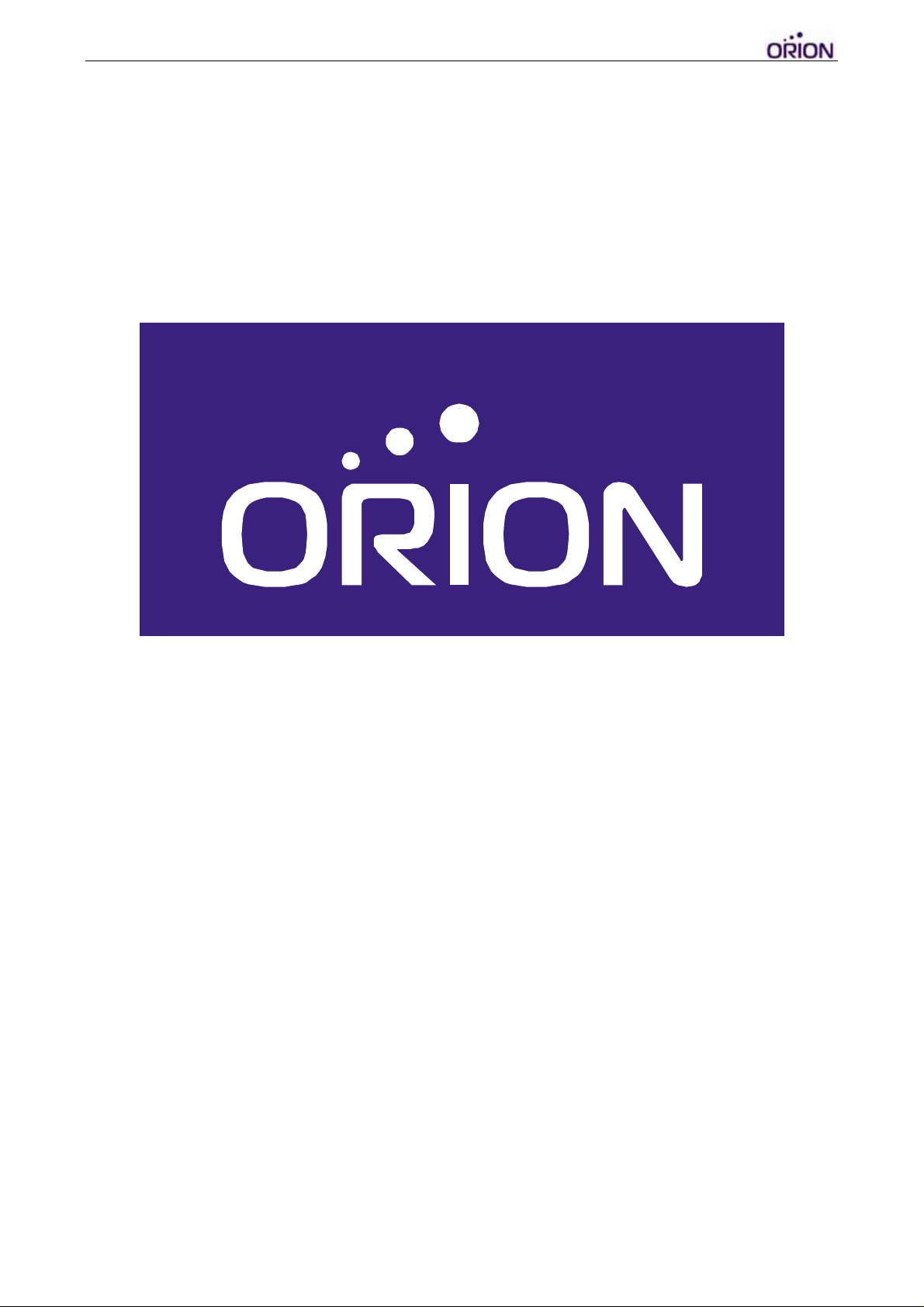
OBDtrac Dongle Getting Started
Version:1.01.01
Date:2011/12/12
© 2007 ORION Technology LTD. All rights reserved. 1/40
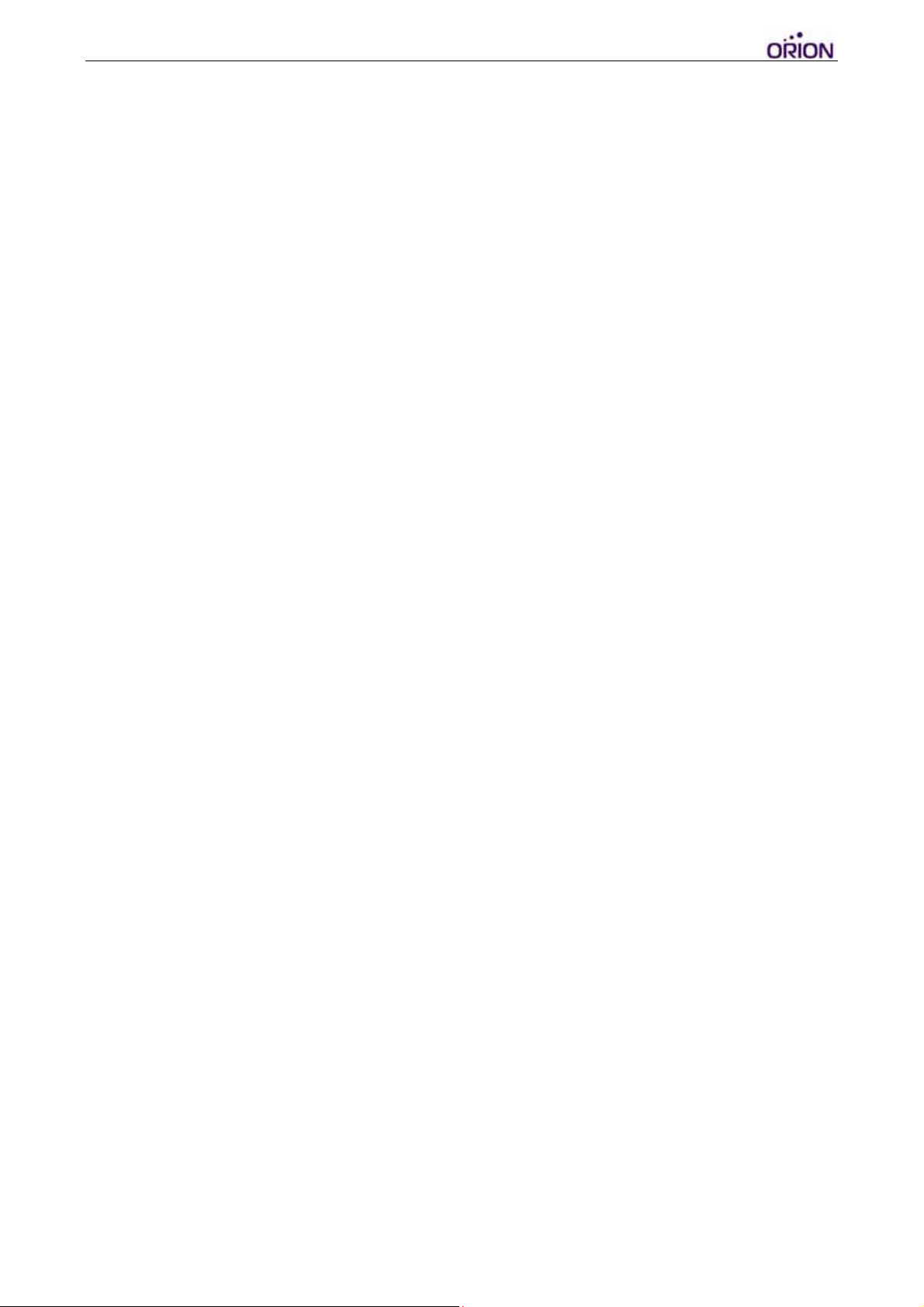
Table of Contents
1. OBDtrac Dongle Hardware Introduction...............................................................3
I. Package contents:...........................................................................................3
II. Front panel: ....................................................................................................4
III. Rear panel:......................................................................................................4
IV. Product Installation: .......................................................................................5
V. Basic Configuration .......................................................................................6
2. Configuration by Hyper Terminal ..........................................................................8
I. Hardware and Software preparation ..............................................................8
II. Basic Configuration ..................................................................................... 11
III. GPRS Connection Configuration.................................................................12
IV. Gateway Server Configuration.....................................................................19
V. Function Variables Configuration – .............................................................20
VI. Function Variables Configuration – Mileage Report...................................21
VII.Function Variables Configuration – Idle Report..........................................23
VIII.Function Variables Configuration – Speed Limit Report............................25
IX. Running in Normal Mode ............................................................................27
3. Update firmware by Hyper T e rminal ................................................................... 30
4. Update firmware over the air (OTA) by GPRS....................................................32
5. OBDtrac Dongle troubleshooting guideline.........................................................34
6. OBDtrac Dongle Wiring Diagram........................................................................38
© 2007 ORION Technology LTD. All rights reserved. 2/40

1. OBDtrac Dongle Hardware Introduction
I. Package contents:
1. OBDtrac Dongle x 1 (with Li-ion backup battery)
2. OBDII Port Extension Y-Cable
*Y Cable PHOTO
© 2007 ORION Technology LTD. All rights reserved. 3/40
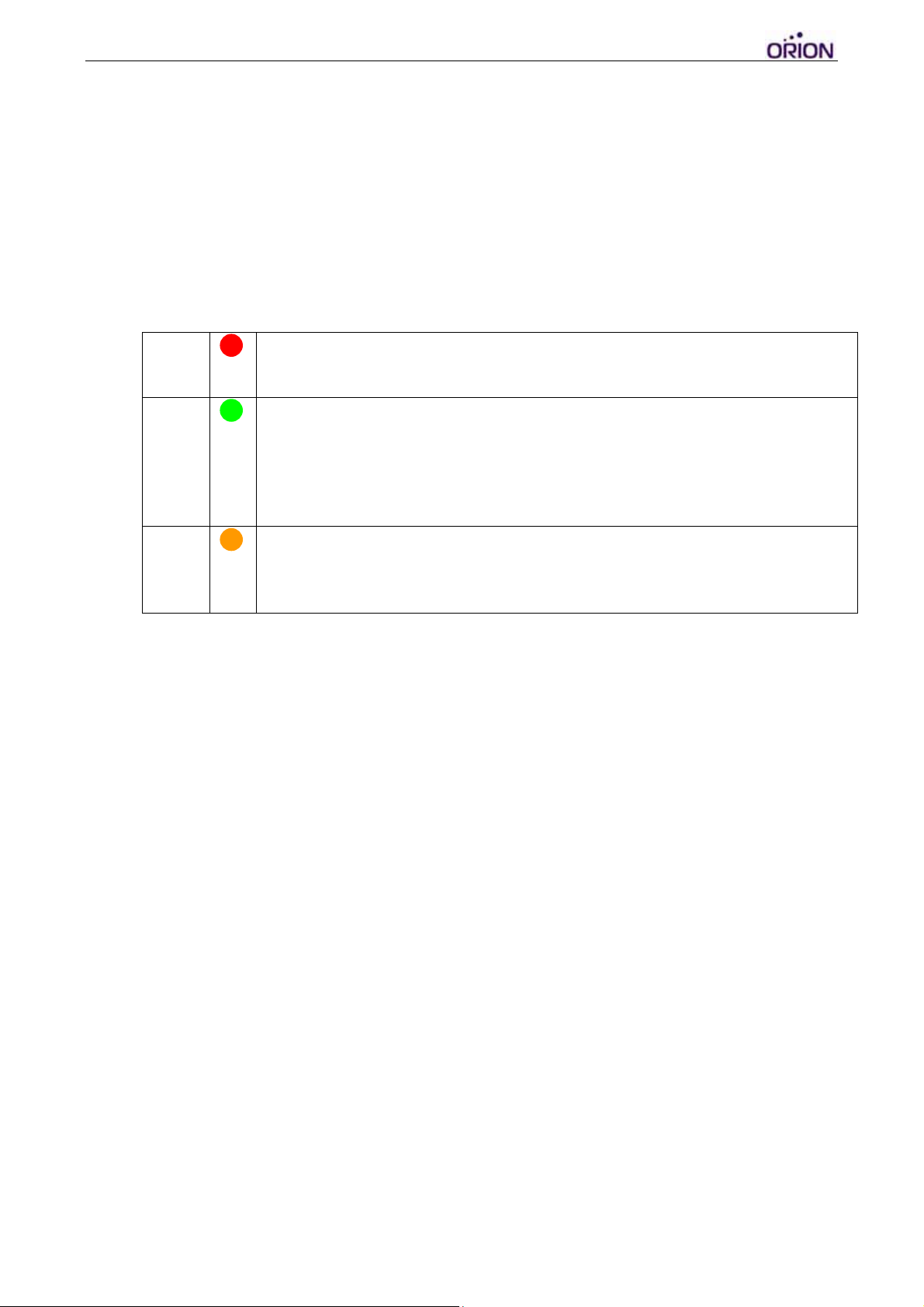
II. Front panel:
1. OBDII Connection Jack
*PHOTO
III. Rear panel:
1. LED indicators
PWR
GSM
GPS
OFF: Power OFF
Flash: Power ON
OFF: GSM module OFF or Error
Flash: No SIM Card, Searching networks (0.25sec ON 0.5sec OFF)
Flash: GSM registered (0.5sec ON 0.5sec OFF)
Flash: GPRS connecting (0.25sec ON 0.25sec OFF)
ON: Socket session online (connect to Gateway Server)
OFF: GPS module OFF or Error
Flash: Searching GPS signal
ON: GPS fixed
*PHOTO
© 2007 ORION Technology LTD. All rights reserved. 4/40

IV. Product Installation:
‐ Remove the cover by gently sliding backwards from the device itself.
‐ Insert SIM card into the card holder.
‐ Secure the cover back to its original position.
‐ Since the GPS module is still being fine tuned, there may be position fix
issues if the device is plugged directly onto the OBDII port and hidden
within the vehicle. It is recommended to use the Y cable included to test
the device for more exposure to open sky, once the device is plugged into
the vehicle through Y cable, the device should power up immediately.
© 2007 ORION Technology LTD. All rights reserved. 5/40
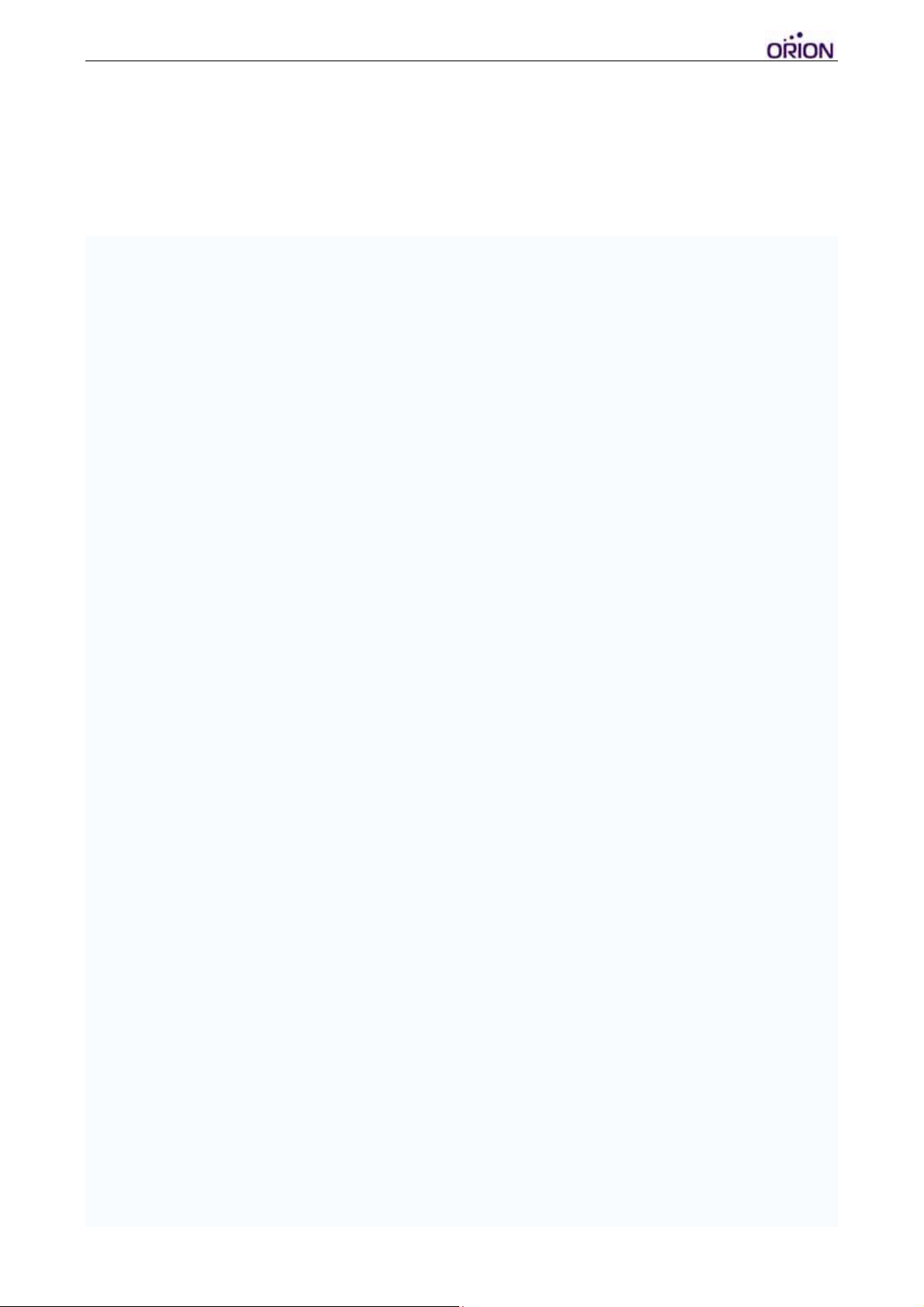
V. Basic Configuration
‐ Basic configuration of the device can be done by using the Orion protocol
command $SetCFG via SMS by a mobile device. The command syntax is
as follows:
$SetCFG,<seq>,<pw>,<APN>,<GPRS username>,<GPRS
password>,<server IP>,<server port>,<GPRS enable>,<GPRS report
interval>,<GPRS data mode>,<power control>&
‐ Example of the $SetCFG command would be:
$SetCFG,1234,0000,internet,,,211.79.38.93,9996,YES,START,30,0,0&
‐ Once device configuration setup is complete, send another command
$ATR to the device in order to search and reset the device for the vehicle’s
OBDII protocol. The command syntax is as follows:
$ATR,<seq>,<pw>,<Initial Mileage>&
‐ Example of the $ATR command would be:
$ATR,1234,0000,1000&
Note: 1000 is an example value of initial mileage. Once entered, the total
mileage counter shown in the event reports will start incrementing from 1000.
Important: The return message for the $ATR command must display
“DONE” (after an initial return of “OK” for receiving the command). If the
message returns “MIL” or “FAIL”, they both indicate failure to input the vehicle
protocol or mileage value. The ATR return message can take up to 5 minutes
to report back depending on the vehicle protocol search, do not send $ATR
again consecutively during this period of search process.
Example of $ATR return messages:
$ATR,1234,DONE,020101000432& -> ATR command input is successful
$ATR,1234,MIL,020101000432& -> Previous input is not reset
$ATR,1234,FAIL,020101000432& -> ATR command input failed
© 2007 ORION Technology LTD. All rights reserved. 6/40
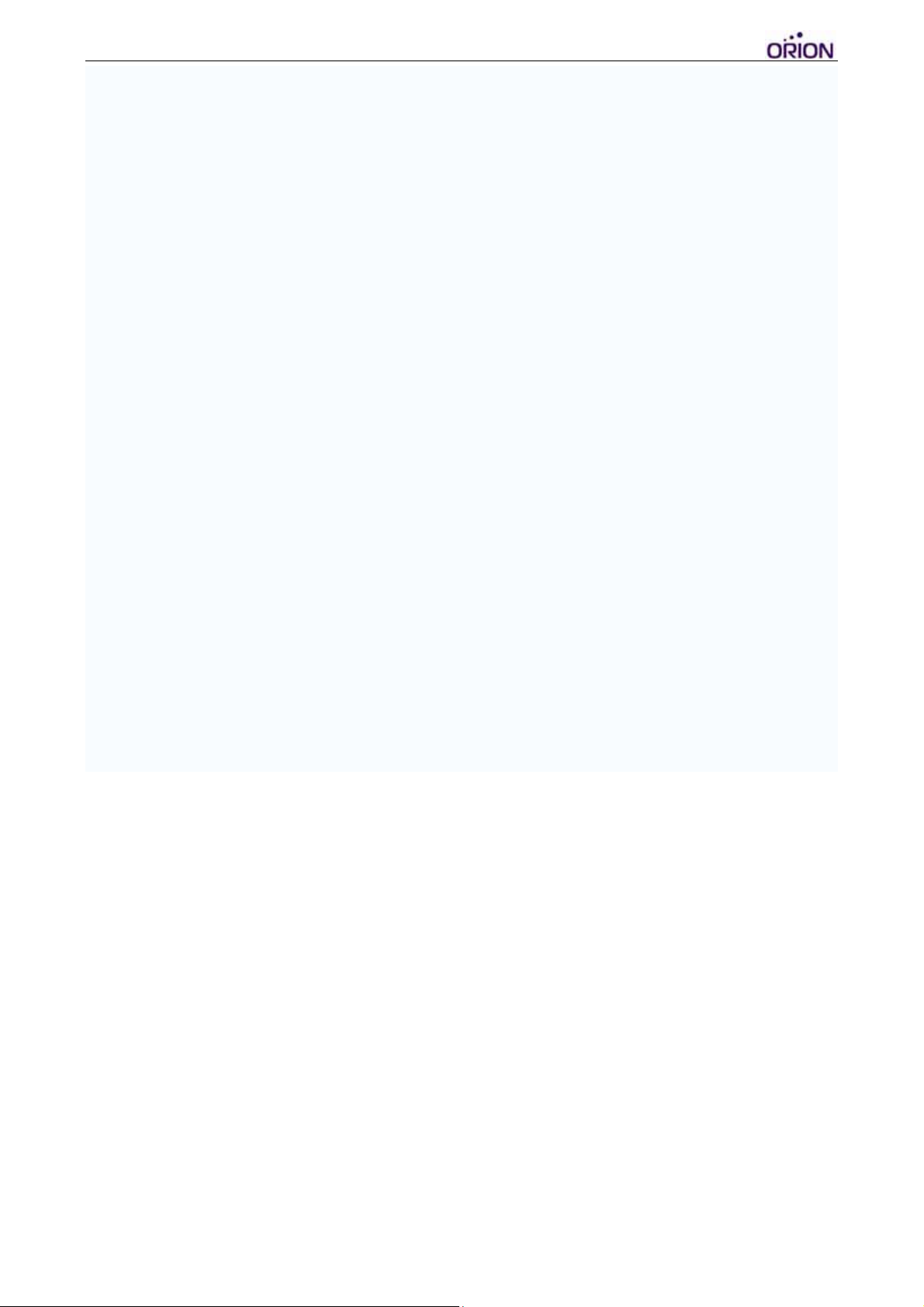
‐ Use the command $Actgetpos,1234,0000& to double check if the mileage
value has been properly entered. The mileage value within the returned
LGPS message must be correct in order to deem the ATR configuration
successful.
Note: $ActGetPos return message will display not only the mileage value but
also the speed, RPM, and coolant temperature as well. Make sure all the
OBD values are correct when the vehicle is stationary before allowing the
vehicle to begin its trip.
Example of $LGPS return message:
$LGPS,120,261011092752,A,12131.0365,E,2502.9594,N,7,27,216,37.0,100
0.0,6308,79C,8,0,111026092753&
1000.0 = Mileage input
6308 = RPM
79C = Coolant temperature value
‐ Once all the configuration steps are completed, OBDtrac Dongle will begin
tracking and sending position event reports along with the predefined
OBDII information.
© 2007 ORION Technology LTD. All rights reserved. 7/40
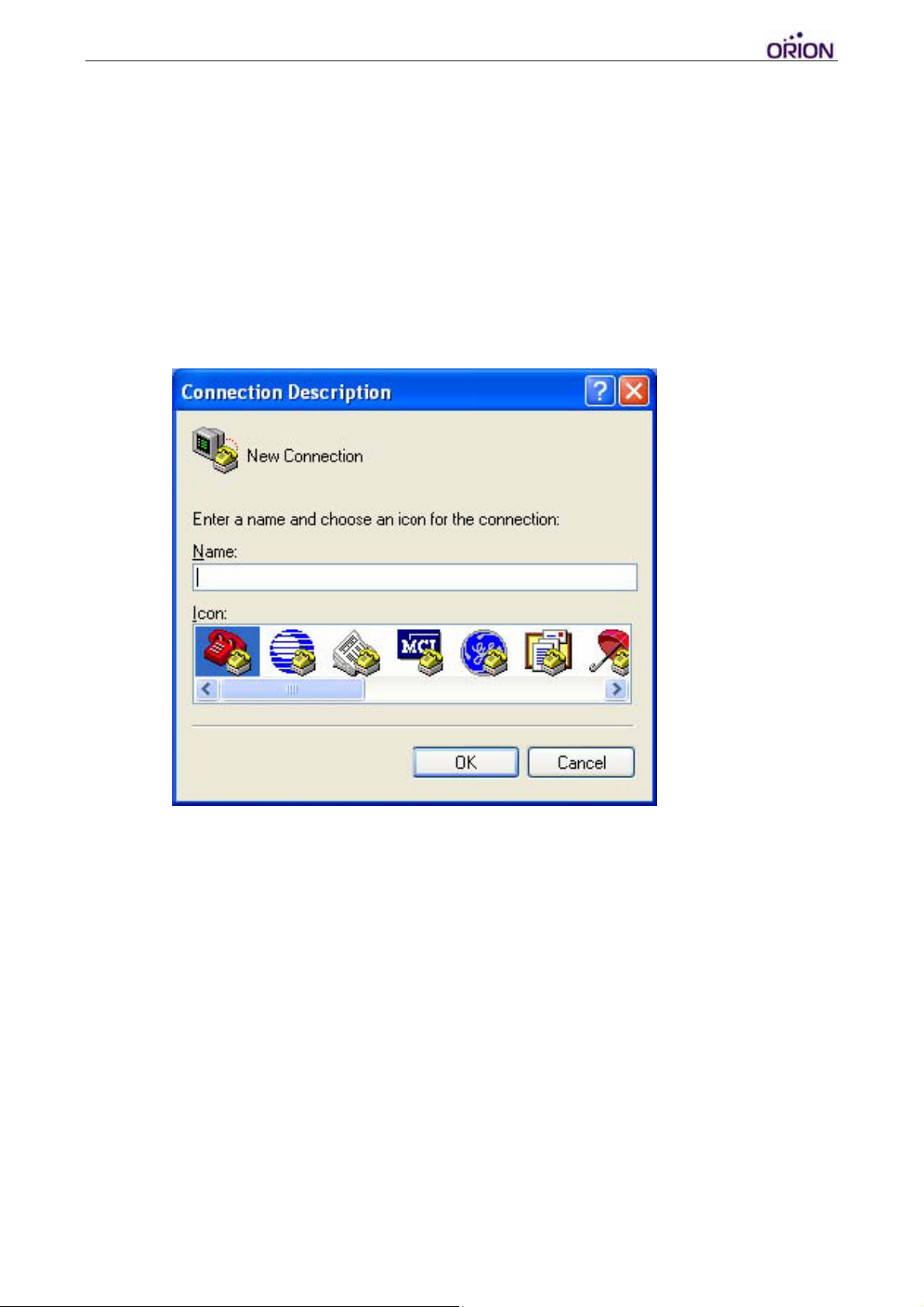
2. Configuration by Hyper Terminal
I. Hardware and Software preparation
1. Insert SIM card. Use the configuration RS-232 cable (DB-9) to connect
OBDtrac Dongle to a PC COM port.
2. Open Hyper Terminal (or other terminal program) at Windows Start
Menu:
All Programs\Accessories\Communications\Hyper Terminal.
3. Add a new connection, enter a name as desired. Click “OK” and select
the COM Port for the OBDtrac connection.
© 2007 ORION Technology LTD. All rights reserved. 8/40
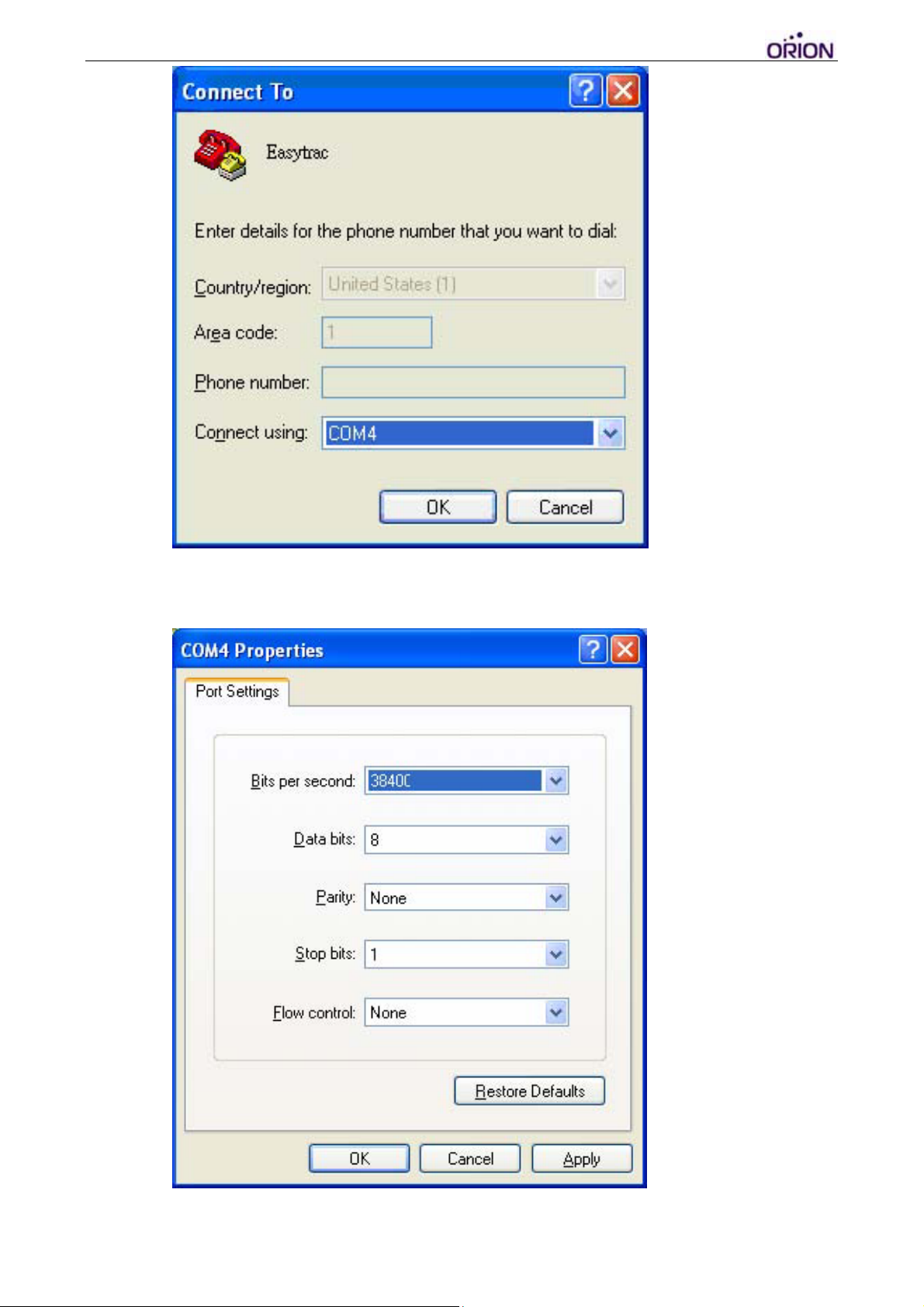
4. Set the Baud rate as 115200 bps and Flow control as none. Press “OK”.
5. Connect the 10pin cable to OBDtrac.
6. Connect the 10pin cable power-plug to the AC adapter and press the
© 2007 ORION Technology LTD. All rights reserved. 9/40
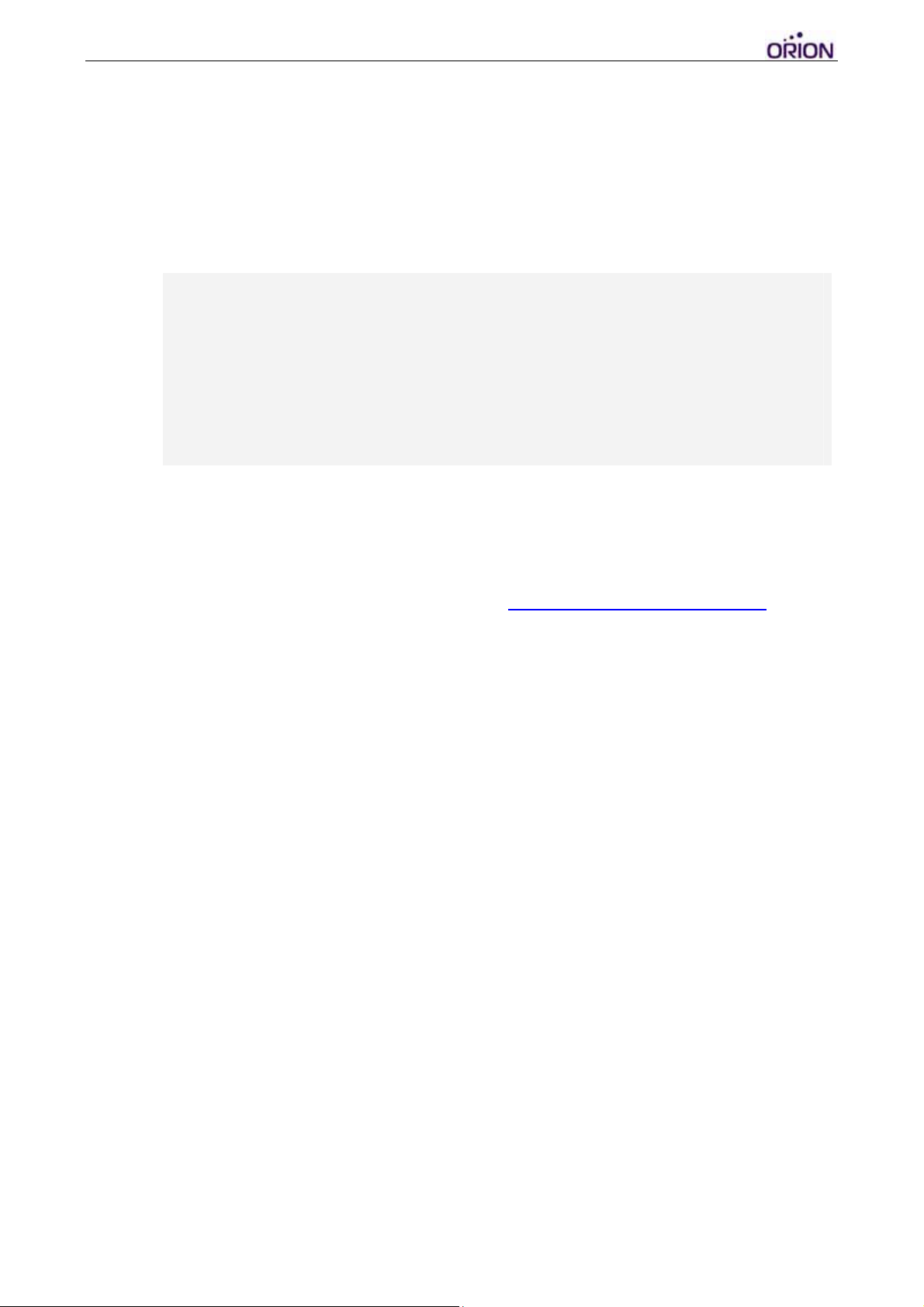
‘ESC’ key of the PC keyboard within 3 second after the tracker is
powered on and starts showing text messages on the Hyper Terminal
screen (The tracker itself may need to be slightly shaken to power up if
the tracker is originally set to vibration power control mode). In doing
so, OBDtrac will enter ‘Debug Mode’ (Configuration Mode).
[]
- Version : 0.12
- Serial Number : BH1234567890
- Unit ID : 1000000001
- IMEI :
$>
7. If you do not see the above messages on the Hyper Terminal screen,
please check the settings of Hyper Terminal and reconnect the power
adapter, or press the RESET button on the OBDtrac rear panel.
Otherwise, please send an email to support@oriontech.com.tw
for
technical support.
© 2007 ORION Technology LTD. All rights reserved. 10/40
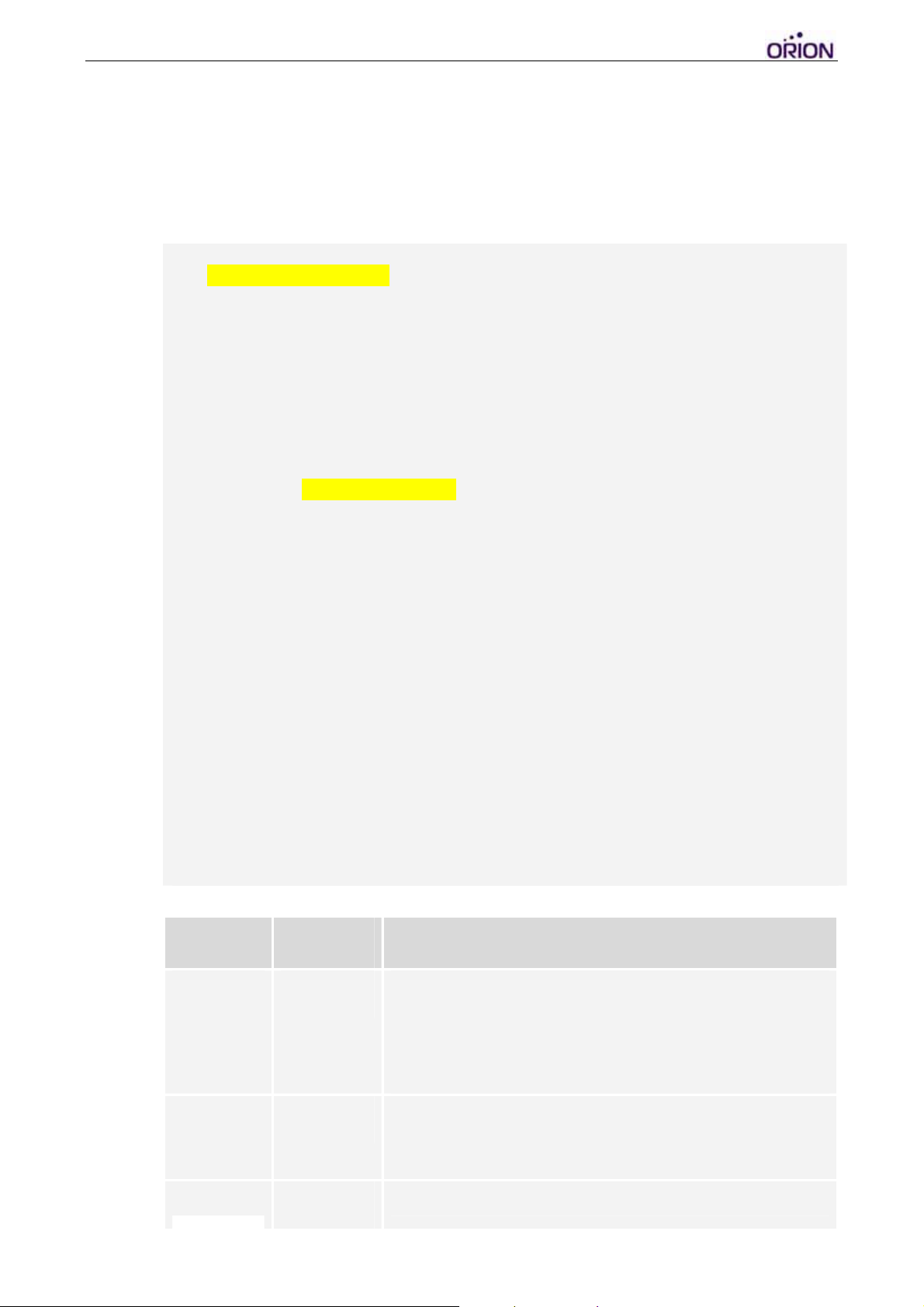
II. Basic Configuration
1. Use ‘SCFG’ command to enter ‘Main Setting Menu’. Then type ‘1’ to
enter ‘Basic Setting Menu’. For initialization or regular application, no
basic setting needs to be changed.
$>scfg <Press Enter>
Main Setting Menu :
1. Basic Setting
2. GSM/GPRS Connection Setting
3. Gateway Server Setting
4. Function Variables Setting
5. Report Settings Setting
E. Exit
Selection ? 1 <Press Enter>
Basic Setting Menu :
1. Firmware Version : 0.7
2. UnitID : 1000000001 : [0000000000-4294967296]
3. User Password : 0000
5. COM1 Baudrate : 38400 : [115200|38400|19200|9600|4800]
7. Sync RTC with GPS Time : YES
Time Zone of RTC : GMT+0
C. GPS Fix Timeout : 300 : [60-65535]
D. Vibration Timeout : 60 : [30-65535]
G. Power Control : 1 : [0(Disabled)|1(PowerOff)|2(Standby)|3(Sleep)|4(Deep
Sleep)]
H. Event Mask(1) : FFFFFFFF
I. Event Mask(2) : FFFFFFFF
E. Exit
Selection ?
Basic Setting Menu :
Field Mandatory Description
UnitID
Password
COM1
5
5
5
Device Unit ID. Default value is the same as the serial
number.
Range from ‘0000000000’ to ‘4294967296’. Other
characters are not allowed. Maximum: 10 digits
Default value : ”0000”.
Range from “0000” to “9999”.
Default value: “38400”
© 2007 ORION Technology LTD. All rights reserved. 11/40
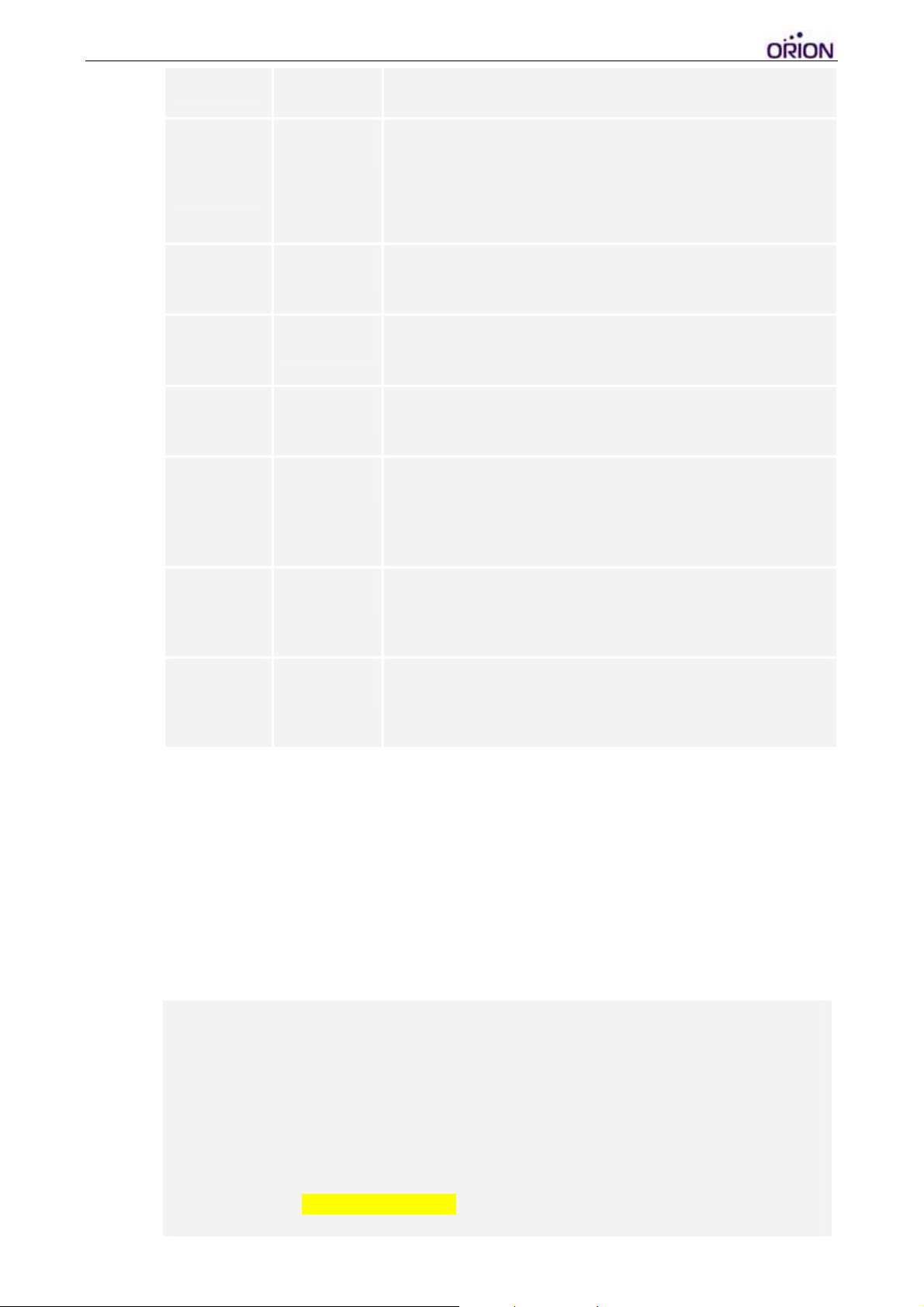
Baud rate
[115200|57600|38400|19200|9600|4800]
Sync RTC
with GPS
Time
Time Zone
Offset
GPS Fix
Timeout
Vibration
Timeout
Power
Control
Event Mask
(1)
5
5
5
5
5
YES: To enable the tracker to synchronize RTC Time with
GPS UTC Time according to the Time Zone Offset.
NO: To disable the tracker to synchronize RTC Time with
GPS UTC Time.
Format is +hh:mm or -hh: mm
GPS Timeout setting (sec) when every time the schedule
timer wakes up the OBDtrac Basic
Vibration Timeout to shut down OBDtrac Basic to enter
deep sleep mode
Control power off shut down mode, 0 = disable, 1 = enable
power off mode, 2 = standby mode, 3=sleep mode, 4=
deep sleep mode, functional only in conjunction with
VACCON mode in GSM/GPRS connection settings.
Configure event mask bits to enable/disable event
transmissions. Details refer to 970817T007 Event Mask
App Note
Event Mask
(2)
Configure event mask bits to enable/disable event
transmissions. Details refer to 970817T007 Event Mask
App Note
2. When you finish the ‘Basic Settings’, type ‘E’ to return to ‘Main Setting
Menu’.
III. GPRS Connection Configuration
1. Type ‘2’ to enter ‘GSM/GPRS Connection Setting Menu’. For
initialization or regular application, no setting of this menu needs to be
changed.
Main Setting Menu :
1. Basic Setting
2. GSM/GPRS Connection Setting
3. Gateway Server Setting
4. Function Variables Setting
5. Report Settings Setting
E. Exit
Selection ? 2 <Press Enter>
© 2007 ORION Technology LTD. All rights reserved. 12/40
