Page 1
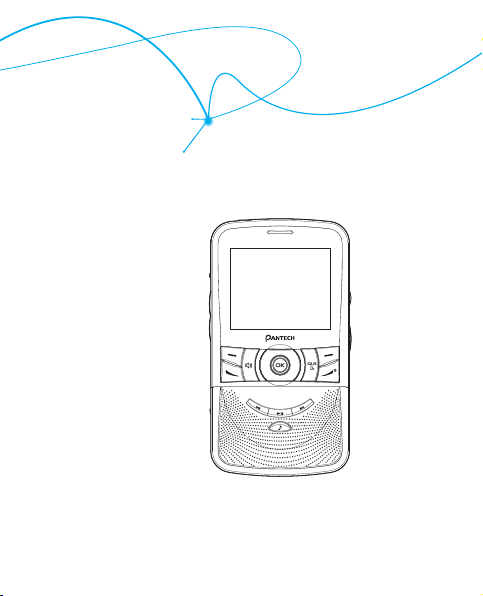
User Guide
TXT8030
Page 2
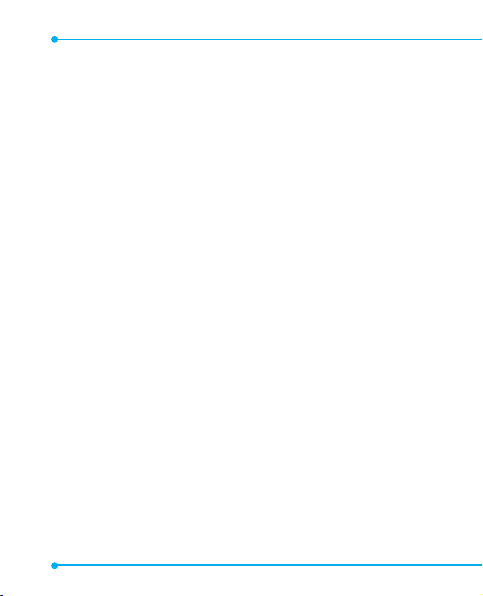
1. BEFORE USING
BEFORE USING .........................................................................................................9
INSIDE THE PACKAGE ........................................................................................... 10
HANDSET DESCRIPTIONS ..................................................................................... 11
KEY DESCRIPTIONS .............................................................................................. 13
DISPLAY INDICATORS ........................................................................................... 16
INSTALL BATTERY ................................................................................................ 20
REMOVE BATTERY ...............................................................................................20
CHARGING YOUR BATTERY ...................................................................................21
BATTERY HANDLING INFORMATION ......................................................................22
SWIVELING THE KEYPAD ......................................................................................23
2. BASIC OPERATION
BASIC OPERATION ..................................................................................................25
TURNING THE PHONE ON/OFF ..............................................................................26
ACCESSING THE MENU .........................................................................................26
USING THE TASK BAR ...........................................................................................27
MENU SUMMARY ................................................................................................28
MAKING A CALL .................................................................................................. 32
ANSWERING CALLS ............................................................................................. 32
MISSED CALL NOTIFICATION .................................................................................33
WAIT/PAUSE FEATURE .........................................................................................33
ANSWERING A CALL ............................................................................................ 34
MAKING AN INTERNATIONAL CALL .......................................................................34
3-WAY CALLING ..................................................................................................35
CALL WAITING FUNCTION .................................................................................... 35
2
Page 3
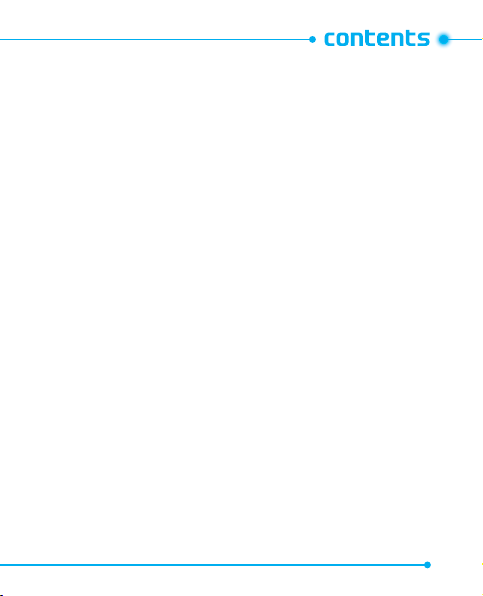
CALLING A NUMBER FROM CONTACTS ................................................................... 35
ADJUSTING VOLUME ............................................................................................ 36
CALLER ID FUNCTION .......................................................................................... 36
VIBRATE ON/OFF MODE .......................................................................................37
SPEAKERPHONE MODE ....................................................................................... 37
USING AUTO KEYPAD LOCK FUNCTION................................................................... 37
AVAILABLE OPTIONS DURING A CALL .................................................................... 38
MAKING AN EMERGENCY CALL .............................................................................39
3. MEMORY FUNCTION
MEMORY FUNCTION ............................................................................................... 43
STORING A PHONE NUMBER ................................................................................ 44
ENTERING LETTERS, NUMBERS & SYMBOLS .......................................................... 51
ONE, TWO, THREE-TOUCH DIALING .......................................................................53
4. MENU FUNCTION
CALLS .................................................................................................................... 56
CALLS ................................................................................................................. 56
MISSED CALLS .................................................................................................... 56
RECEIVED CALLS ................................................................................................. 57
DIALED CALLS .....................................................................................................58
ALL CALLS .......................................................................................................... 58
VIEW TIMERS ......................................................................................................59
CONTACTS ..............................................................................................................60
NEW ENTRY ........................................................................................................60
LIST ENTRIES ......................................................................................................60
3
Page 4
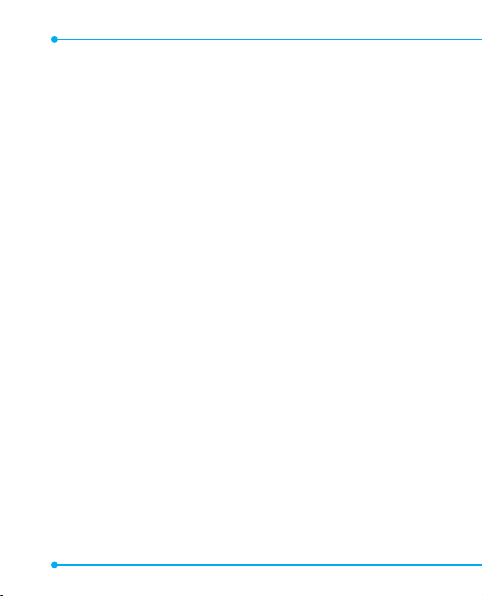
MESSAGE GROUPS .............................................................................................61
SPEED DIALS ....................................................................................................... 65
MY NAME CARD .................................................................................................. 66
BLUETOOTH ..........................................................................................................67
BLUETOOTH ........................................................................................................67
SETTINGS .............................................................................................................. 73
SOUNDS SETTINGS .............................................................................................. 73
DISPLAY SETTINGS ..............................................................................................78
PHONE SETTINGS ................................................................................................80
CALL SETTINGS ................................................................................................... 84
MEMORY ............................................................................................................ 86
USB MODE .......................................................................................................... 90
PHONE INFO .......................................................................................................91
TOOLS .................................................................................................................... 92
VOICE COMMANDS ..............................................................................................92
CALCULATOR ....................................................................................................... 98
CALENDAR .......................................................................................................... 98
ALARM CLOCK ................................................................................................... 101
STOP WATCH .....................................................................................................103
WORLD CLOCK .................................................................................................. 104
NOTEPAD ..........................................................................................................105
VOICE MEMO..................................................................................................... 107
USB MASS STORAGE .......................................................................................... 108
4
Page 5
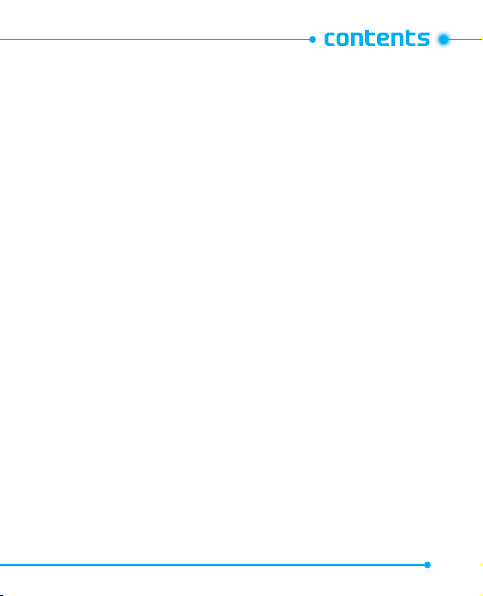
5. MULTIMEDIA
microSD .............................................................................................................. 112
USING THE microSD CARD .................................................................................. 112
MULTIMEDIA........................................................................................................114
SOUND BOX ......................................................................................................114
MP3 BOX ..........................................................................................................115
PICTURE BOX ....................................................................................................117
WAP ................................................................................................................. 119
6. MESSAGES MENU
MESSAGES........................................................................................................... 122
WHEN A NEW MESSAGE ARRIVES .......................................................................122
NEW MESSAGE .................................................................................................. 122
VOICEMAIL ...................................................................................................... 124
INBOX .............................................................................................................. 125
SENT ................................................................................................................ 125
DRAFTS ............................................................................................................ 126
SETTINGS ......................................................................................................... 127
ERASE .............................................................................................................. 129
5
Page 6
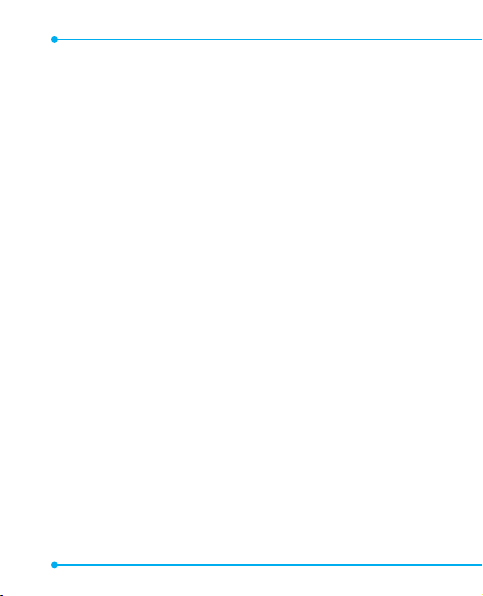
7. SAFETY AND WARRANTY
SAFETY ................................................................................................................ 132
SAFETY INFORMATION FOR WIRELESS HANDHELD PHONES .................................. 132
SAFETY INFORMATION FOR FCC RF EXPOSURE ..................................................... 136
SAR INFORMATION ............................................................................................ 137
HEARING AID COMPATIBILITY (HAC) FOR WIRELESS
TELECOMMUNICATIONS DEVICES ........................................................................ 139
FDA CONSUMER UPDATE .................................................................................... 141
AVOID POTENTIAL HEARING LOSS. ...................................................................... 147
FCC COMPLIANCE INFORMATION ........................................................................150
WARRANTY .......................................................................................................... 151
12 MONTH LIMITED WARRANTY ......................................................................... 151
6
Page 7
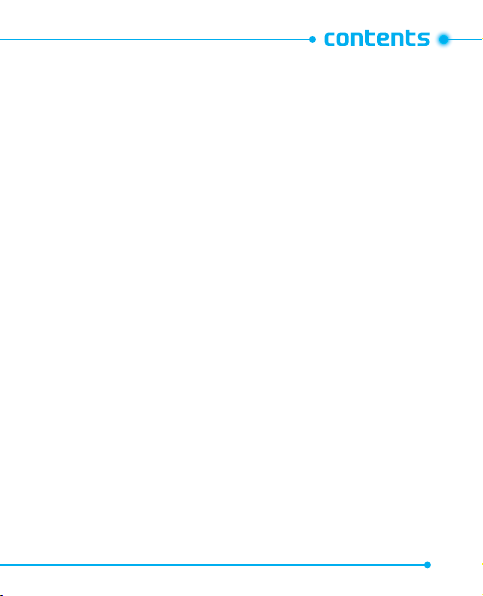
7
Page 8
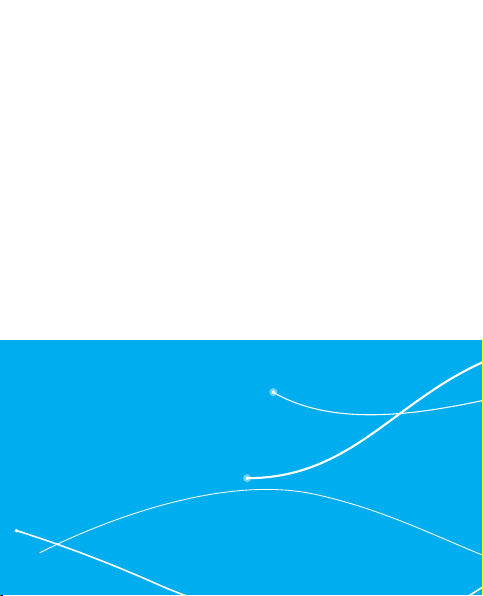
Page 9
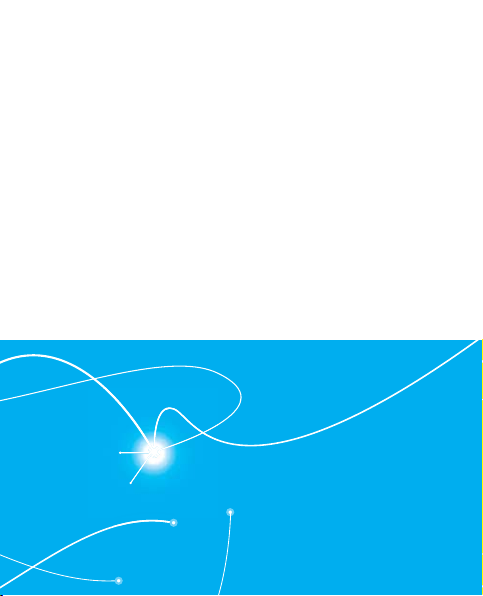
Before Using
This chapter provides important information about using the
Handset descriptions
Charging your battery
Battery handling information
Swiveling the keypad
1
TXT8030 including:
Inside the package
Key descriptions
Display indicators
Install battery
Remove battery
TXT8030
Page 10
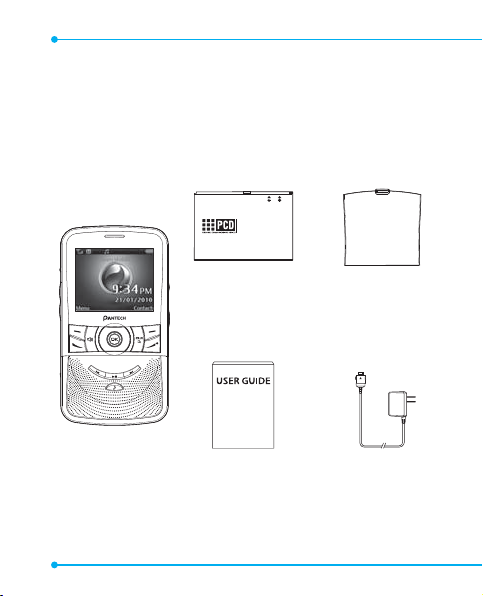
INSIDE THE PACKAGE
This package should include all items pictured below. If any are missing or
different, immediately contact the retailer where you purchased the phone.
%75%
9P$K:K/LLRQ%DWWHU\
%DWWHU\0DQXIDFWXUHGE\3DQWHFK&XULWHO
&HOO0DQXIDFWXUHGLQ.RUHD
%DWWHU\0DQXIDFWXUHGLQ.RUHD
Battery Cover
Wall Charger
Handset
Standard Battery
User Guide
10
Page 11
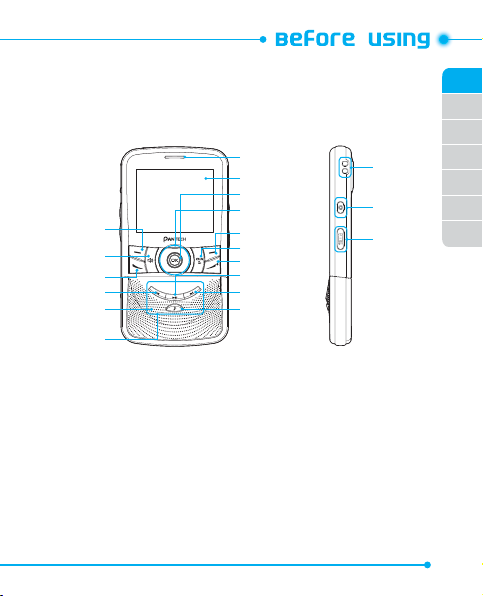
HANDSET DESCRIPTIONS
1
2
3
4
5
6
01
02
03
16
15
14
13
12
11
10
9
8
7
17
18
19
04
05
06
07
1. Left Soft Key
2. Speakerphone Key
3. SEND Key
4. Rewind Key
5. External Speaker
6. Music Keypad
7. Music Key
8. Fast-forward Key
9. Play/Pause Key
10. END Key
11. CLR/AVC Key
12. Right Soft Key
13. Directional Key
14. OK Key
15. Display Screen
16. Earpiece
17. Wrist Strap Eyelet
18. Camera Key
19. Task Bar/Lock Key
11
Page 12
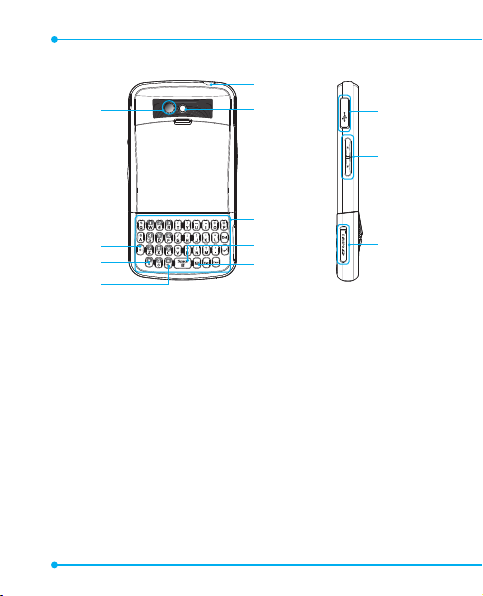
28
27
20
21
22
26
25
24
23
29
30
31
20. Shift Key
21. International Dial Key
22. Vibration Key
23. TXT Composer Key
24. Quick Note Key
25. QWERTY Keypad
12
26. Camera Lens
27. Self-Portrait Mirror
28. Headset Jack
29. Charging/Data Jack
30. Volume Keys
31. microSD Card Slot
Page 13
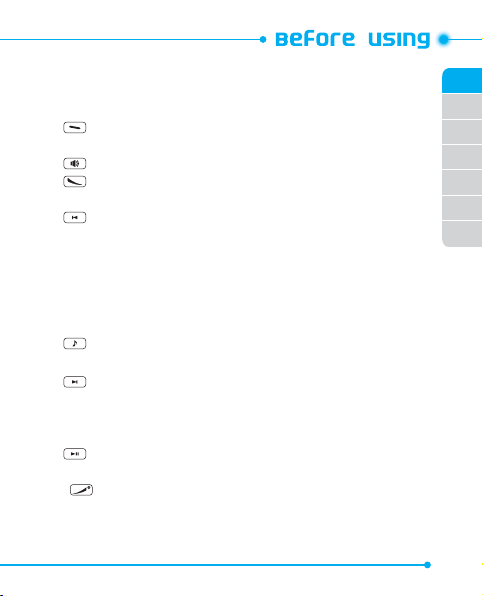
KEY DESCRIPTIONS
The following list correlates to the previous page’s phone illustration.
1. [ ] Left Soft Key: From idle mode, press to display the main Menu or
] Speakerphone Key: Press to turn Speakerphone On or Off.
2. [
] SEND Key: Press to make or receive a call. From idle mode, press to
3. [
] Rewind Key: From the music player or while music is playing in the
4. [
5. External Speaker: Music, Ringtones and Sounds are played through the
6. Music Keypad: Press to activate the music player or play, pause, fast forward,
] Music Key: Press to activate the music player or switch between the
7. [
] Fast-forward Key: From the music player or while music is playing
8. [
] Play/Pause Key: From the music player or while music is playing in
9. [
] END Key: Press and hold to turn the phone on/off or press to end a
10. [
access the function listed above the key.
access the ALL CALLS list.
background, press to skip back one complete song or
press and hold to rewind a song.
speaker.
rewind, and skip music.
music player and MP3 Box.
in the background, press to skip forward one
complete song or press and hold to fast forward
through a song.
the background, press to play or pause a song.
call or browser session, and/or return to idle mode.
01
02
03
04
05
06
07
13
Page 14
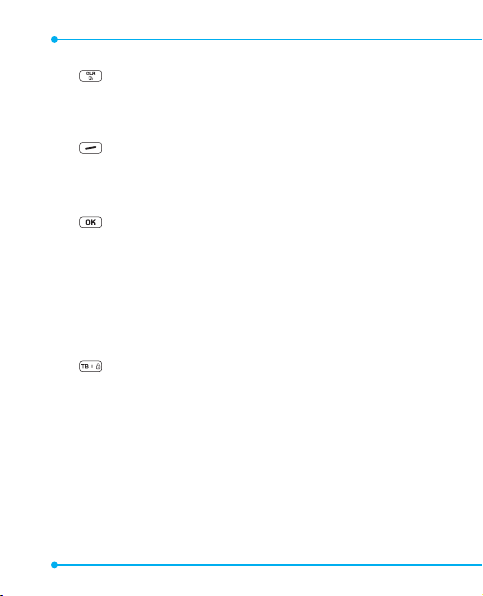
11. [ ] CLR/AVC Key: Press to clear a character from the display. Press and
hold to clear all characters. Within a menu, press to
return to the previous menu. From idle mode, press
and hold to access the VOICE COMMANDS menu.
] Right Soft Key: From idle mode, press to display Contacts or to
12. [
access the function listed above the key.
13. Directional Key: Allows you to scroll through phone menu options and
provides a shortcut to phone functions from idle mode.
] OK Key: Allows you to accept choices when navigating through a
14. [
menu.
15. Display Screen: Displays incoming calls, messages, signal, battery strength,
time and date.
16. Earpiece: The earpiece allows you to hear the other caller.
17. Wrist Strap Eyelet: Accessory eyelet (optional straps and lanyards -
purchased separately).
18. Camera Key: Press to access the built-in camera.
] Task Bar/Lock Key: Press to activate the Task Bar menu or press and
19. [
hold to lock/unlock the keypad.
20. Shift Key: In text entry mode, press to change the character input type.
21. International Dial Key: Press to enter an asterisk (*) character for calling
features. Press and hold to display the plus sign (+)
for international dialing.
22. Vibration Key: Press and hold to turn Vibrate mode On or Off.
23. TXT Composer Key: Press to access the New Text Message menu.
24. Quick Note Key: Press to access the Quick Note menu or to add a space
between characters.
14
Page 15
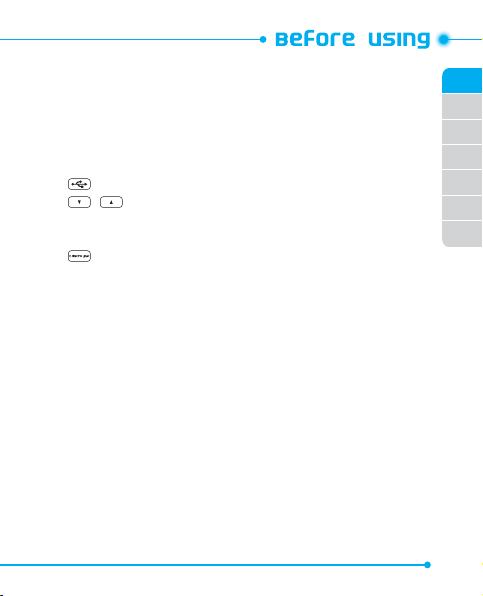
25. QWERTY Keypad: Press to enter numbers, letters, and characters using a full
QWERTY keypad interface.
26. Camera Lens: The lens of your built-in camera.
27. Self-Portrait Mirror: Displays your reflection when taking pictures.
28. Headset Jack: Allows you to plug in an optional headset for convenient,
hands-free conversations.
] Charging/Data Jack: Plug in the Wall Charger or USB cable here.
29. [
/ ] Volume Keys: Press to adjust the ringer volume in idle mode,
30. [
adjust the voice volume during a call or adjust
music volume when playing music.
] microSD Card Slot: Allows you to insert a microSD Card to add
31. [
additional memory.
01
02
03
04
05
06
07
15
Page 16
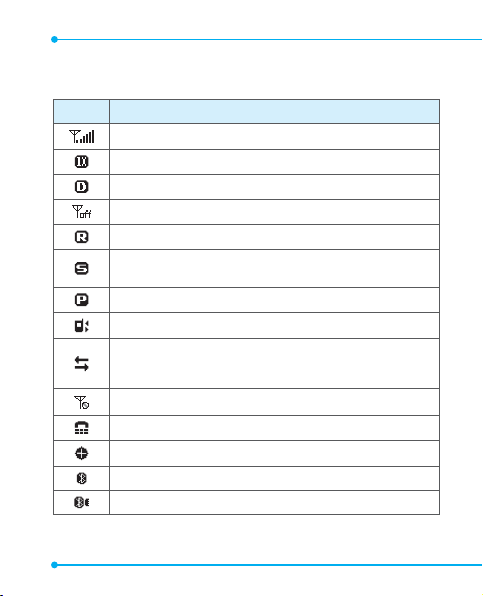
DISPLAY INDICATORS
Icon Icon Descriptions
Signal Strength: Indicates Signal Strength.
1X: 1X service is available.
D: CDMA IS 95 service is available.
Airplane Mode: Transmitting and receiving information is restricted.
Roaming: The phone is outside of the home service area.
SSL (Secured Socket Layer): Indicates that secure communication between client and
server has been established during data communication using encryption.
Voice Privacy: Indicates Voice Privacy mode is active.
Data Call: Indicates Data Session in progress.
Dormant: Indicates phone is in a dormant state during a data call. Phone reverts
to Dormant mode when there hasn't been activity on a page for some time — the
connection is still active and you can make and receive calls.
No Service: Phone cannot receive signal from the system.
TTY: TTY mode is active.
Location On: Global Positioning Service is set to On for Location Service and 911 calls.
Bluetooth: Indicates Bluetooth mode.
Bluetooth Active: Indicates Bluetooth Active mode.
16
Page 17
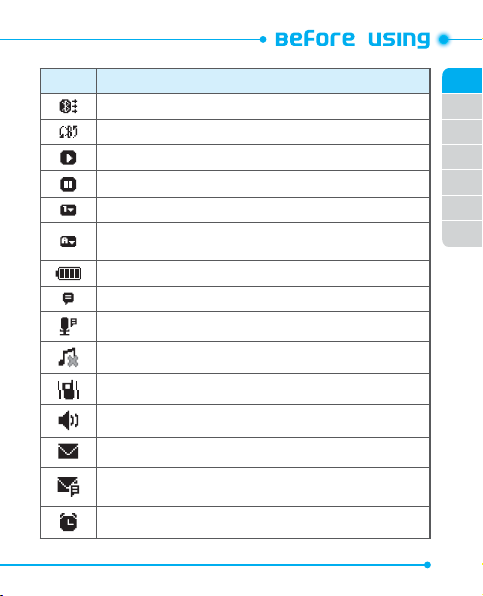
Icon Icon Descriptions
Bluetooth Connected: Indicates Bluetooth Device is connected.
Bluetooth Discovery: Indicates Bluetooth Discovery mode is On.
Playing Music: Indicates that music is playing.
Pause Music: Indicates that music playback has been paused.
Numeric Entry Mode: Enter numbers by pressing the corresponding key on the keypad.
Alphabetical Entry Mode: Enter characters by pressing the key with the desired
characters.
Battery Level: Battery charging level-the more blocks, the stronger the charge.
AVC Active: AVC mode is active.
AVC Listening: Indicates AVC listening.
Silent: Indicates the Ringer Volume is set to Silent.
Vibrate Only: Indicates the Ringer Volume is set to Vibrate On.
Speakerphone: Speakerphone mode is active.
Message: Indicates you have a new message.
Voicemail: Indicates you have a voicemail message.
Alarm On: Appears when an alarm is set.
01
02
03
04
05
06
07
17
Page 18
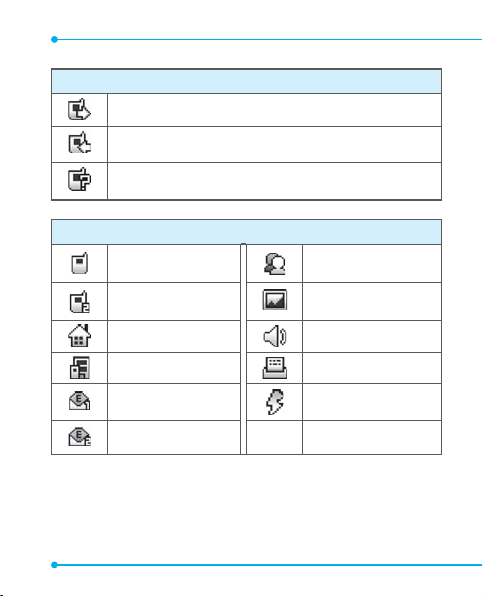
Recent Calls Icons
Dialed Call
Received Call
Missed Call
Contact Icons
Mobile1 Group
Mobile2 Picture
Home Ringtone
Work Fax
E-mail 1 Speed Dial
E-mail 2
18
Page 19
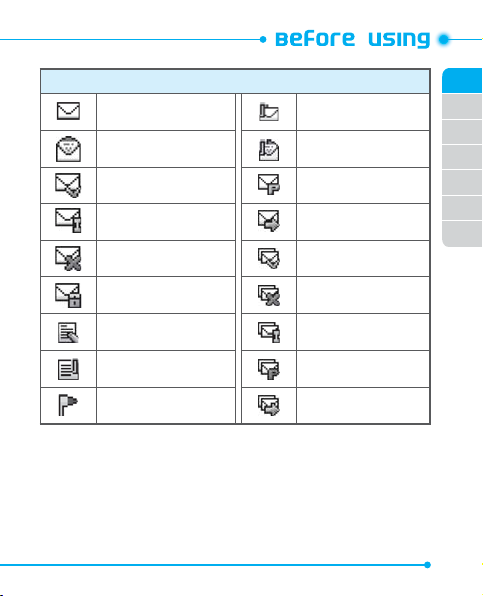
Message Icons
NEW/Unread Message
Opened/Read Message
Message Delivered
Incomplete Delivery Sent Message
Sent Message,
Delivery Failed
Message Locked
Text Message Draft
Multimedia
Message Draft
Message Priority level
Unread Multimedia
Messages
Read Multimedia
Messages
Pending Message
Send
Multiple Messages
Delivered
Multiple Messages
Failed
Multiple Messages
Incomplete
Multiple Messages
Pending
Multiple Messages
Sent
01
02
03
04
05
06
07
19
Page 20
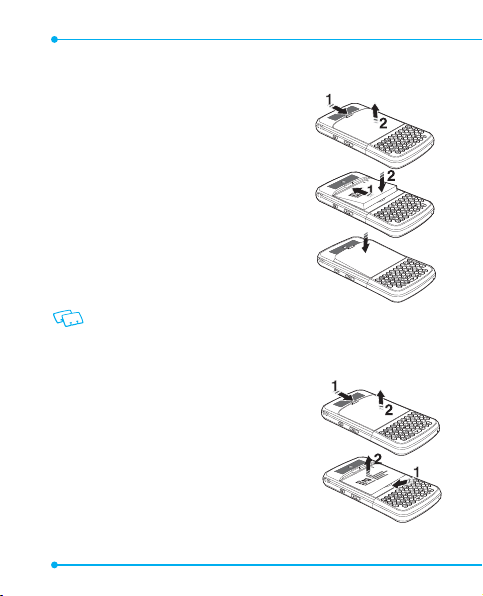
INSTALL BATTERY
. Push down (1) the battery door release latch with
your finger tip and pull off (2) the battery cover.
. Slide (1) the battery into the slot by aligning the
contacts and press (2) until you hear the "click".
. Align the cover tabs with the slots on the back of the
device and press the battery cover onto the unit until
it snaps into place.
If the batter y is not correctly placed in the compartment, the
handset will not turn on and/or the battery may detach during use.
REMOVE BATTERY
. To remove the battery cover, push down (1) battery
door release latch with your finger tip and pull off (2)
the battery cover.
. Push the bottom of the battery upwards while inserting
your finger into the slot (1) and remove (2) the battery.
20
/LLRQ%DWWHU\
LQ.RUHD
XIDFWXUHGE\3DQWHFK&XULWHO
FWXUHGLQ.RUHD
%75%
DQXIDFWXUHG
9P$K:K
%DWWHU\0DQ
&HOO0DQXID
%DWWHU\0
Page 21
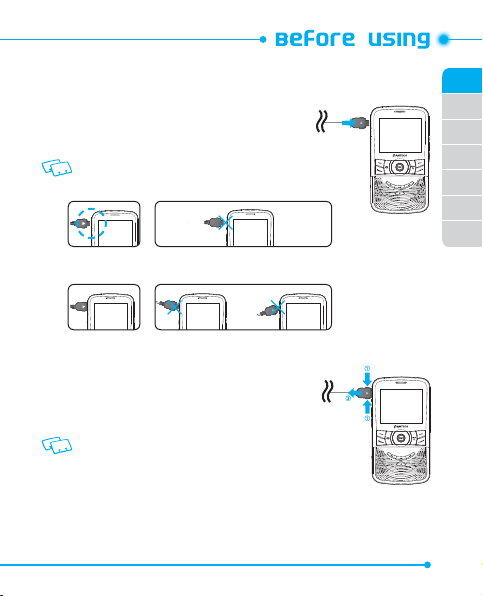
CHARGING YOUR BATTERY
. To charge, open the Charging/Data Jack cover and connect
the Wall Charger. Make sure you align the connector as it
appears in the image.
If the batter y connector is not properly aligned, damage could occur to
the charging connector and the phone may not charge.
CORRECT INCORRECT
CORRECT INCORRECT
. Plug the other end into a standard outlet.
. To remove the Wall Charger, squeeze the adapter’s side
buttons (1) and pull the charger from the device (2).
• When you charge the battery with the handset powered off you will
see a charging status screen. After the charging has completed, the
Charge Complete message appears. You cannot operate the phone
until it is powered on.
•
The battery is not fully charged at the time of purchase. Fully charge the battery before use.
•
It is more efficient to charge the battery with the handset powered off.
•
Batter y operating time gradually decreases over time.
•
If the batter y fails to perform normally, you may need to replace the battery.
01
02
03
04
05
06
07
21
Page 22
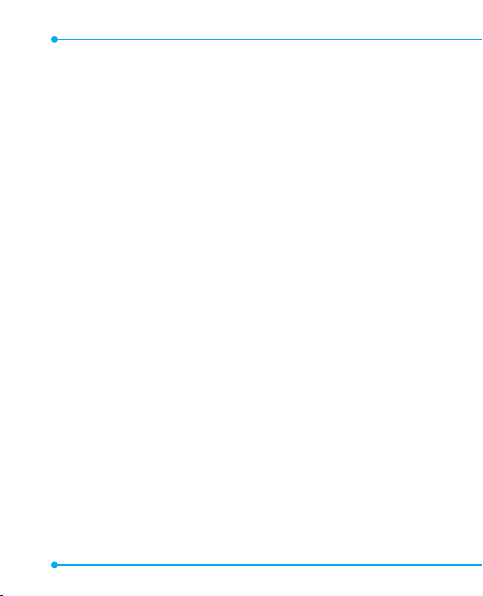
BATTERY HANDLING INFORMATION
DO’S
•
Only use the battery and charger approved for use with the TXT8030.
•
Only use the battery for its original purpose.
•
Try to keep batteries in a temperature between 41°F (5°C) and 95°F (35°C). If the battery is stored
in temperatures above or below the recommended range, give it time to warm up or cool down
before using.
•
Store the discharged battery in a cool, dark, and dry place.
•
Purchase a new battery when its operating time gradually decreases after fully charging.
•
Properly dispose of the battery according to local laws.
DON’TS
•
Don’t attempt to disassemble the battery – it is a sealed unit with no serviceable parts.
•
Don’t accidentally short circuit the battery by carrying it in your pocket or purse with other
metallic objects such as coins, clips and pens. This may critically damage the battery.
•
Don’t leave the battery in extremely hot or cold temperatures. Otherwise, it could significantly
reduce the capacity and lifetime of the battery.
•
Don’t dispose of the battery by placing into a fire.
22
Page 23

SWIVELING THE KEYPAD
To avoid breakage, turn the device in the direction indicated.
. Rotate the swivel bottom of the phone to the right, as shown above.
. The swivel bottom must be rotated to the left in order to bring it back to the original
position.
Impor tant: To prevent breakage, do not rotate the swivel bottom 360 degrees.
01
02
03
04
05
06
07
23
Page 24
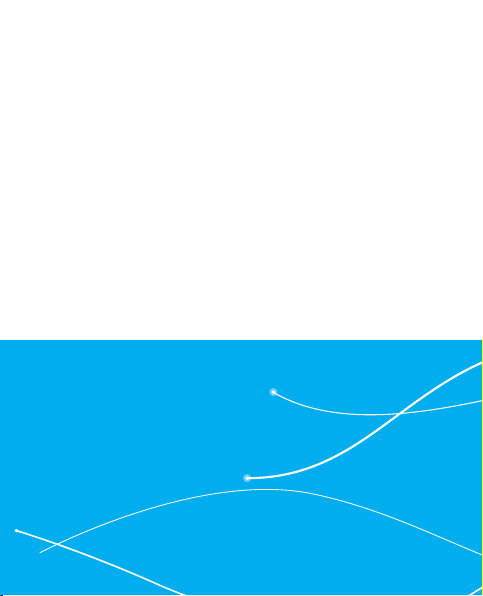
Page 25
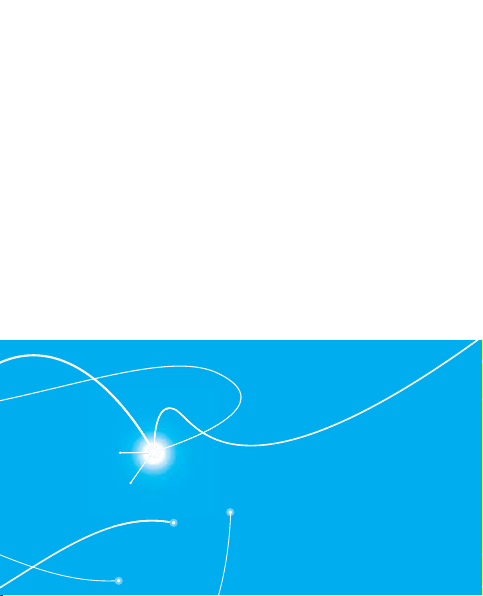
Basic Operation
This chapter addresses and explains the basic features for
Turning the phone on/off
Accessing the menu
using the task bar
Menu summary
Making a call
Answering calls
Missed call notification
Wait/Pause feature
Answering a call
Making an international call
Call waiting function
Calling a number from contacts
Vibrate on/off mode
Speakerphone mode
Using auto keypad lock function
Available options during a call
Making an emergency call
TXT8030
2
TXT8030 including:
3-way calling
Adjusting volume
Caller ID function
Page 26
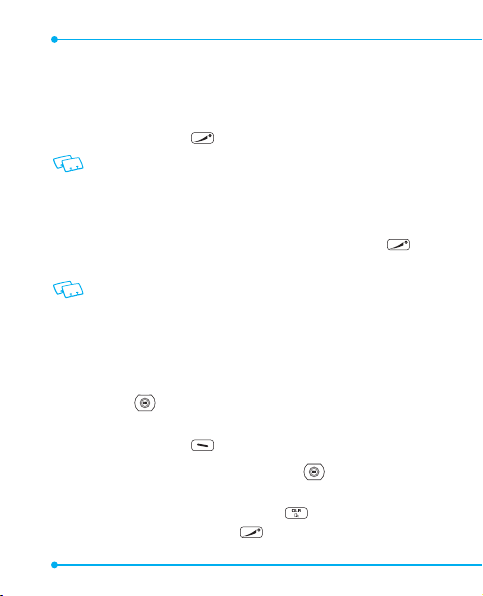
TURNING THE PHONE ON/OFF
TURNING THE PHONE ON
. Press and hold the END Key until your display turns on.
• If “Enter lock code” appears on the display, press the OK Key to unlock the keypad and enter your 4-digit
lock code and press the OK Key.
• The default lock code is the last 4 digits of your mobile number.
TURNING THE PHONE OFF
. Press the OK Key to unlock the keypad, then press and hold the END Key until
your display turns off.
• Immediately change or recharge the battery when “Battery low” appears on the display. Memory may
possibly be damaged if the phone turns off due to the battery completely draining.
• Turn the phone off before removing or replacing the battery. If the phone is on, unsaved data may
be lost.
ACCESSING THE MENU
Your phone can be customized via the menu. Each function can be accessed by scrolling with
the Directional Key or by pressing the number that corresponds with the menu item.
. To access the main menu from idle mode, press the OK Key to unlock the keypad,
then press the Left Soft Key [Menu].
. To scroll through the menu, press the Directional Key
press the number that corresponds to the desired menu item.
. To return to the previous page, press the CLR Key
return to idle mode, press the END Key .
26
up, down, left or right or
. To exit the current menu and
Page 27
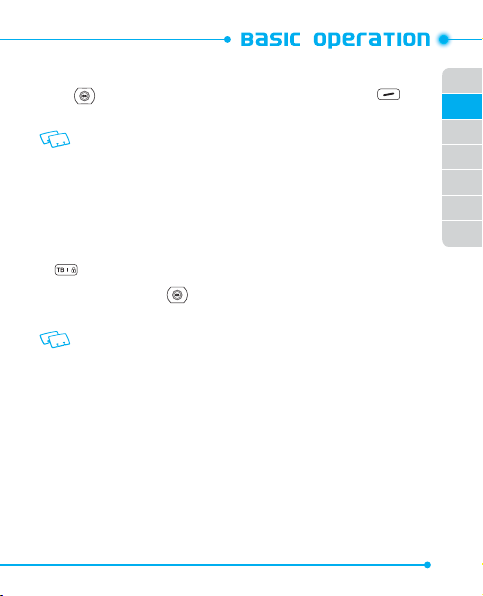
. From idle mode, press the OK Key to unlock the keypad, then press the Directional
Key down to open the Messages menu. Or, press the Right Soft Key
[Contacts] to open your LIST ENTRIES.
This manual assumes that Menu Type of Display Setting is set to Grid which is the default setting.
USING THE TASK BAR
The Task Bar is an alternative way to cycle through menus, requiring fewer key presses. Toggle
between the following menus:
DIALING, RECENT CALLS, MESSAGING, MP3 BOX, PICTURE BOX, CONTACTS, TOOLS
. From idle mode, press the OK Key to unlock the keypad, then press the Task Bar Key
.
. Press the Directional Key
. Select the desired task and press the OK Key.
• Task Bar is not available for certain circumstances such as receiving an incoming call or message,
displaying a notification message or displaying the main menu.
• Once a menu is selected, it is dimmed and not selectable from the Task Bar.
left or right to scroll through Task Bar menus.
01
02
03
04
05
06
07
27
Page 28
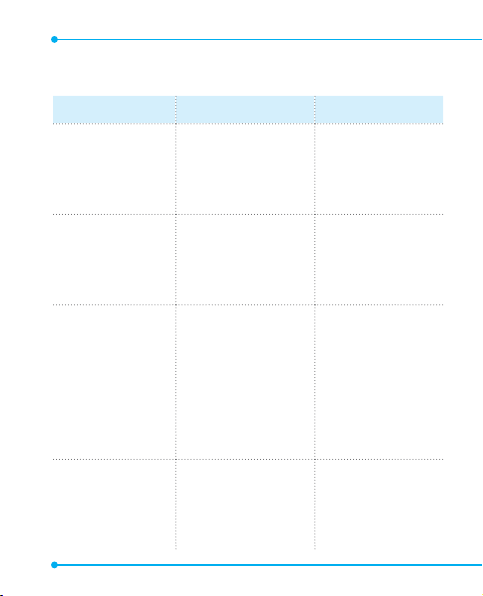
MENU SUMMARY
Main Menu 2ND DEPTH 3RD DEPTH
1. Calls 1. Missed Calls
2. Received Calls
3. Dialed Calls
4. All Calls
5. View Timers
2. Contacts 1. New Entry
2. List Entries
3. Message Groups
4. Speed Dials
5. My Name Card
3. Multimedia 1. Sound Box
2. MP3 Box
3. Picture Box
4. Messages 1. New Message
2. Voicemail
3. Inbox
4. Sent
28
1. All Songs
2. Playlists
3. Artists
4. Genres
5. Albums
6. Manage MP3 Box
7. Music Settings
1. Text Message
2. Multimedia Message
Page 29
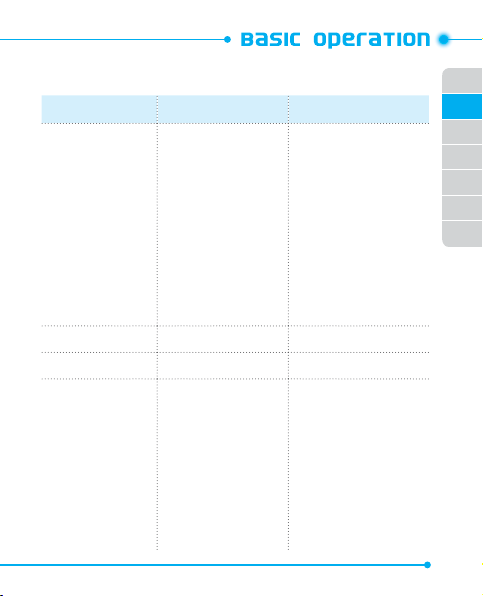
Main Menu 2ND DEPTH 3RD DEPTH
4. Messages 5. Drafts
5. WAP 1. Connect WAP
6. Bluetooth 1. Add New Device
7. Settings
6. Settings
7. Erase
1. Sounds Settings 1. Ringer Volume
1. Entry Mode
2. Auto Save
3. Auto Erase
4. Auto Receive
5. Quick Text
6. Callback #
7. Signature
1. Erase Inbox
2. Erase Drafts
3. Erase Sent
4. Erase All
2. Dial Sounds
3. Call Sounds
4. Alert Sounds
5. Service Alerts
6. Device Connect
7. Power On/Off
8. Key Tone
9. Swivel Sounds
01
02
03
04
05
06
07
29
Page 30
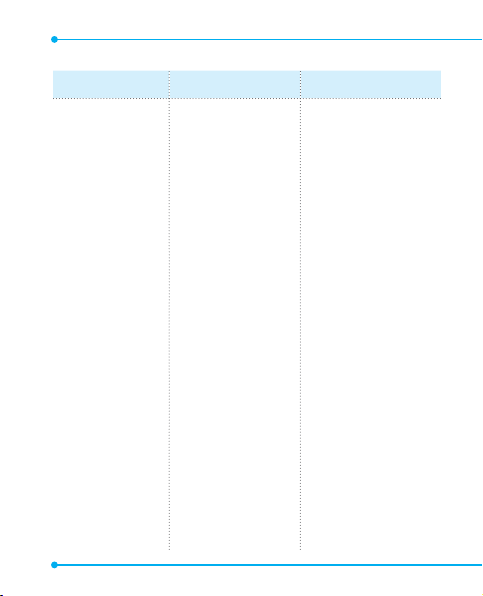
Main Menu 2ND DEPTH 3RD DEPTH
7. Settings
30
2. Display Settings
3. Phone Settings
4. Call Settings
5. Memory
6. USB Mode
7. Phone Info
1. My Banner
2.Backlight
3.Wallpaper
4. Menu Type
5. Clock Format
1. Airplane Mode
2. Language
3. Menu Readout
4. Message Readout
5. Location
6. Security
7. System Select
8. NAM Selection
1. Answer Options
2. Auto Retry
3. TTY Mode
4. One Touch Dial
5. Voice Privacy
1. Save Options
2. Internal Memory
3. External Memory
1. My Number
2. SW / HW Version
Page 31

Main Menu 2ND DEPTH 3RD DEPTH
8. Camera
9. Tools
1. Take Picture
2. Picture Gallery
1. Voice Commands
2. Calculator
3. Calendar
4. Alarm Clock
5. Stop Watch
6. World Clock
7. Notepad
8. Voice Memo
9. USB Mass Storage
1. Alarm 1
2. Alarm 2
3. Alarm 3
1. New Recording
01
02
03
04
05
06
07
31
Page 32

MAKING A CALL
. From idle mode, press the OK Key to unlock the keypad, swivel to the QWERTY
keypad and enter the phone number (include the area code if needed).
• To erase one digit at a time, press the CLR Key .
• To erase the entire number, press and hold the CLR Key .
• When you place or receive a call from phone numbers stored in your Contacts with a contact name, the
name will be displayed.
. Press the SEND Key .
. To end a call, press the END Key
• If you activate the AUTO RETRY function, the phone will automatically re-dial the number (Refer to
page 85).
• You can also place calls using Voice-Activated Dialing. Please refer to page 92 for more details.
.
ANSWERING CALLS
. When your phone rings or vibrates, press the SEND Key to answer the
incoming call.
. To ignore incoming calls, press the Right Soft Key
. To end a call, press the END Key
In “Auto Answer” a call is automatically answered after a preset number of ring tones (Refer to page 84).
32
.
[Ignore].
Page 33

MISSED CALL NOTIFICATION
When an incoming call is not answered, the Missed Call logo appears on the display.
TO DISPLAY THE MISSED CALL ENTRY FROM THE NOTIFICATION SCREEN:
. Highlight View Now and press the OK Key.
. Press the OK Key [OPEN] to view the call details.
TO DISPLAY A MISSED CALL ENTRY FROM IDLE MODE:
. From idle mode, press the OK Key to unlock the keypad, swivel to the QWERTY
keypad and press the Left Soft Key [Menu], select Calls, then press the OK Key.
. Press 1. Missed Calls.
. Highlight the entry you wish to view, then press the OK Key [OPEN].
. To dial the phone number, press the SEND Key
.
WAIT/PAUSE FEATURE
Pauses are used for automated systems (i.e., voice mail or calling cards). Insert a pause after
a phone number and then enter another group of numbers. The second set of numbers is
dialed automatically after the pause. This feature is useful for dialing into systems that require
a code.
Hard Pause (P)
The phone stops dialing until you press the SEND Key to advance to the next number.
2-Sec Pause(T)
The phone waits 2 seconds before sending the next string of digits automatically.
01
02
03
04
05
06
07
33
Page 34

. From idle mode, press the OK Key to unlock the keypad, swivel to the QWERTY
keypad and enter the phone number.
. Press the Right Soft Key
. Select 2 Sec Pause, then press the OK Key.
. Enter additional number(s) (pin number or credit card number).
. Press the SEND Key
[Options].
to dial or the Left Soft Key [Save].
ANSWERING A CALL
. If your phone is set to Any Key for Answer Options, simply press any key to answer
a call. If your phone is set to Auto Answer for Answer Options, calls are answered
automatically with a 5 second delay. (Auto Answer is available only when connected
to a headset or hands-free device.) For information on how to set your Answer
Options, see page 84.
. To end the call, press the END Key
S end Key is the default setting for this device.
.
MAKING AN INTERNATIONAL CALL
. Press the OK Key to unlock the keypad, swivel to the QWERTY keypad and then press
and hold the * Key . The + required for international calls appears.
. Enter the country code, area code, and phone number then press the SEND Key
.
. To end the call, press the END Key
34
.
Page 35

3WAY CALLING
With 3-Way Calling, you can talk to two people at the same time. When using this feature, the
normal airtime rates will be applied for each of the two calls.
. Press the OK Key to unlock the keypad, swivel to the QWERTY keypad, enter the
phone number you wish to call and then press the SEND Key .
. Once you have established the connection, enter the second phone number you wish
to call and then press the SEND Key
. When you’re connected to the second party, press the SEND Key
again.
again to begin
your 3-Way call.
If one of the people you called hangs up during your call, you and the remaining caller stay connected. If
you initiated the call and are the first to hang up, all three calls are disconnected.
CALL WAITING FUNCTION
If you are on a call and you receive another incoming call, you will hear a beep and the caller’s
phone number will appear on the display. With Call Waiting, you may put the active call on
hold while you answer the other incoming call. To use Call Waiting:
. To answer another call while on the phone, press the SEND Key . This places the
first call on hold. To switch back to the first caller, press the SEND Key again.
CALLING A NUMBER FROM CONTACTS
. From idle mode, press the OK Key to unlock the keypad, then press the Right Soft Key
[Contacts].
. Select the Contact entry and press the OK Key [VIEW ], then select the desired phone
number.
01
02
03
04
05
06
07
35
Page 36

. Press the SEND Key to place the call.
S electing the Contact entry and then pressing the Send Key will dial the Default Number of the
Contact entry automatically. If multiple numbers are saved in the Contacts, select the Contact entry, then
select the phone number you want to dial. Then press the Send Key .
ADJUSTING VOLUME
To adjust the ringer volume:
. From idle mode, press the OK Key to unlock the keypad, then press the Volume Keys
/ up or down.
. Select one of the following options and press the OK Key to save it.
• Silent
• Vibrate On
• Level 1 ~ Level 5
• Press the Volume Keys / up or down to adjust Earpiece volume during a call.
• To play a ringtone, press the Left Soft Key [Play].
CALLER ID FUNCTION
Caller ID displays the number of the person calling when your phone rings. If the caller’s
identity is stored in Contacts, the name appears on the screen. The caller ID is stored in
the Calls menu.
36
Page 37

VIBRATE ON/OFF MODE
Vibrate Mode mutes key tones and alerts for an incoming call or message. To activate Vibrate
Mode:
. From idle mode, press the OK Key to unlock the keypad, swivel to the QWERTY
keypad, then press and hold the # Key . "VIBRATE MODE ENABLED" appears
on the display.
. To disable Vibrate, press and hold the # Key
appears on the display.
again. "VIBRATE MODE DISABLED"
SPEAKERPHONE MODE
The Speakerphone feature lets you hear audio through the speaker and talk without holding
the phone.
. To activate press the OK Key to unlock the keypad, then press the Speakerphone Key
. To deactivate, press the Speakerphone Key again.
USING AUTO KEYPAD LOCK FUNCTION
When the backlight of the display is turned off, the Side Keys and the Directional Key
are locked. To unlock them, press any key, “Press OK to unlock keypad” displays, then
press the OK Key.
You can press and hold the Task Bar/Lock Key [ ] to lock or unlock the keypad.
01
02
03
04
05
06
07
37
Page 38

AVAILABLE OPTIONS DURING A CALL
During a phone call, you can access the following features by pressing the Right Soft Key
[Options]:
NEW MESSAGE
To access the Messaging Menu during a call:
. Press the Right Soft Key [Options], select New Message, then press the OK Key.
LIST ENTRIES
To view your Contacts during a call:
. Press the Right Soft Key [Options], select List Entries and press the OK Key.
CALLS
To view your recent Calls list during a call:
. Press the Right Soft Key [Options], select Calls and press the OK Key.
BLUETOOTH
To access the Bluetooth Menu during a call:
. Press the Right Soft Key [Options], select Bluetooth and press the OK Key.
If an Audio device is connected, Audio To Phone / Audio To Device is displayed in the options menu instead
of Bluetooth.
38
Page 39

MAIN MENU
To access the Main Menu during a call:
. Press the Right Soft Key [Options], select Main Menu and press the OK Key.
NOTEPAD
To compose notes during a call:
. Press the Right Soft Key [Options], select Notepad and press the OK Key.
VOICE PRIVACY
To turn the voice privacy feature On or Off:
. Press the Right Soft Key [Options], select Voice Privacy and press the OK Key.
MAKING AN EMERGENCY CALL
The 911 feature automatically places the phone in Emergency Call Mode when you dial
the preprogrammed emergency number, 911. It also operates in Lock Mode and out of the
service area.
911 IN LOCK MODE
To make an emergency call in Lock Mode:
. Press the OK Key to unlock the keypad, swivel to the QWERTY keypad, enter “911”,
and then press the SEND Key .
. The call connects.
. The phone maintains Emergency Mode for 5 minutes. When the call ends, the
phone returns to Lock Mode.
01
02
03
04
05
06
07
39
Page 40

911 USING ANY AVAILABLE SYSTEM
To make an Emergency Call using any available system:
. Press the OK Key to unlock the keypad, swivel to the QWERTY keypad, enter “911”,
and then press the SEND Key .
. The call connects.
. The phone will stay in Emergency Mode for 5 minutes. While the phone is in the
Emergency Mode for 5 minutes, the phone can receive an incoming call from any
available system or you can make outgoing calls even in the Emergency Callback
Mode.
40
Page 41

01
02
03
04
05
06
07
41
Page 42

Page 43

Memory Function 3
This chapter addresses memory functions including:
Storing a phone number
Entering letters, numbers & symbols
One, Two, Three-touch dialing
TXT8030
Page 44

STORING A PHONE NUMBER
The LIST ENTRIES stores up to 1000 entries.
ADDING A NEW CONTACT
. From idle mode, press the OK Key to unlock the keypad, swivel to the QWERTY
keypad, then enter the phone number you want to save.
. Press the Left Soft Key
. Select New Entry, and press the OK Key.
. Press the Directional Key
want to save, then press the OK Key.
Mobile 1/Mobile 2/Home/Work/Fax
Use Existing Entr y to add another phone number to a contact already stored in memory.
. Enter a name for the phone number (up to 32 characters), then press the OK Key
[SAVE].
. “Contact saved” displays, then the phone number reappears on the screen. Press the
End Key
to exit, or press the Send Key to call the number.
OPTIONS TO CUSTOMIZE YOUR CONTACTS
Once the basic phone number and name information is stored in your Contacts, you can edit and/
or customize the entries.
. From idle mode, press the OK Key to unlock the keypad, press the Right Soft Key
[Contacts], then highlight the Contact entry you want to edit.
. Press the Left Soft Key
44
[Save].
up or down to select the type of phone number you
[Edit] to access the EDIT ENTRY screen.
Page 45

. Select the information field you want to customize. Additional fields include:
Name / Mobile 1 / Home / Work / Email 1 / Group / Picture / Ringtone / Mobile 2 /
Fax / Email 2
. Swivel to the QWERTY keypad, change the data as necessary, then press the OK Key
[SAVE] to update the contact entry.
ADDING OR CHANGING GROUPS
To organize your Contacts into groups:
. From idle mode, press the OK Key to unlock the keypad, press the Right Soft Key
[Contacts], then highlight the desired Contact entry.
. Press the Left Soft Key
. Highlight Group and press the Left Soft Key
[Edit].
[Set].
. Select Family, Friends or Work, then press the OK Key [MARK]. To create a new
group, press the Right Soft Key
[New], swivel to the QWERTY keypad and
enter the new group name, then press the OK Key [SAVE].
. Press the Left Soft Key
[Done] to set the group.
. Press the OK Key [SAVE] to update the contact entry.
CHANGING THE CALL RINGTONE
To identify who is calling by setting different ringtones for different phone numbers in your Contacts:
. From idle mode, press the OK Key to unlock the keypad, press the Right Soft Key
[Contacts], then highlight the desired entry.
. Press the Left Soft Key
[Edit].
01
02
03
04
05
06
07
45
Page 46

. Highlight Ringtone, then press the Left Soft Key [Set].
. Select the new ringtone, then press the OK Key.
Press the Left Soft Key [Play] to listen to a highlighted ringtone before you press the OK Key.
. Press the OK Key [SAVE] to update the contact entry.
ADDING OR CHANGING THE PICTURE ID
To select a picture or graphic to assign to a Caller ID:
. From idle mode, press the OK Key to unlock the keypad, press the Right Soft Key
[Contacts], then highlight the desired entry.
. Press the Left Soft Key
. Highlight Picture, and press the Left Soft Key
. Press the Directional Key
[Edit].
[Set].
up, down, left or right to select a picture, then
press the OK Key.
. When completed, press the OK Key [SAVE] to update the contact entry.
ADDING OR CHANGING AN EMAIL ADDRESS
To enter or add an Email address to a Contact entry:
. From idle mode, press the OK Key to unlock the keypad, press the Right Soft Key
[Contacts], then press highlight the desired entry.
. Press the Left Soft Key
[Edit].
. Highlight Email 1 or Email 2.
46
Page 47

. Swivel to the QWERTY keypad, enter an Email address, then press the OK Key
[SAVE] to update the contact entry.
ADDING A SPEED DIAL ENTRY
To add an entry to Speed Dial:
. From idle mode, press the OK Key to unlock the keypad, press the Right Soft Key
[Contacts], then highlight a desired entry.
. Press the Left Soft Key
[Edit].
. Highlight the phone number you want to add to Speed Dial, then press the Right
Soft Key
[Options].
. Select 1. Set Speed Dial, then press the OK Key.
. Select a Speed Dial location, then press the OK Key [SET].
. Press the Right Soft Key
[Yes ] to assign a Speed Dial.
. Press the OK Key [SAVE] to update the contact entry.
EDITING CONTACT ENTRIES
ADDING A PHONE NUMBER FROM IDLE MODE
. From idle mode, press the OK Key to unlock the keypad, swivel to the QWERTY
keypad, and then enter the phone number you want to save (up to 32 digits).
. Press the Left Soft Key
. Highlight Existing Entry, then press the OK Key.
. Highlight the existing Contact entry, then press the OK Key.
[Save].
01
02
03
04
05
06
07
47
Page 48

. Highlight the following phone number type, then press the OK Key.
Mobile 1/Mobile 2/Home/Work/Fax
. If a phone number is already assigned to the item you selected, press the Right
Soft key
[Yes ] to overwrite, Left Soft Key [No] to return to previous
screen.
. “Contact updated” displays, then the phone number reappears on the screen. Press
the End Key
to exit, or press the Send Key to call the number.
ADDING A PHONE NUMBER FROM THE LIST ENTRIES SCREEN
. From idle mode, press the OK Key to unlock the keypad, then press the Right Soft
Key [Contacts]. Your Contacts are displayed alphabetically.
. Highlight the Contact entry you want to edit, then press the Left Soft Key
[Edit].
. Highlight the phone number field you want to add, swivel to the QWERTY keypad,
enter the number, then press the OK Key [SAVE] to update the contact entry. A
confirmation message appears.
DEFAULT NUMBERS
The phone number saved when a Contact is created is the Default Number. If more
than one number is saved in a Contact entry, another number can be set as the
Default Number.
The Default Number cannot be deleted. The entire Contact entry can be deleted or another number
can be assigned as the Default Number allowing you to delete the original number and keep the
Contact entry.
48
Page 49

CHANGING THE DEFAULT NUMBER
. From idle mode, press the OK Key to unlock the keypad, then press the Right Soft
Key
[Contacts]. Your Contacts are displayed alphabetically.
. Highlight the Contact entry you want to edit, then press the Left Soft Key
[Edit].
. Highlight the phone number you want to assign as the Default Number, then
press the Right Soft Key
[Options].
. Select 2. Set As Default, then press the OK Key.
. Press the Right Soft Key
. Press the OK Key [
[Yes ].
SAVE] to update the contact entry.
EDITING STORED PHONE NUMBERS
. From idle mode, press the OK Key to unlock the keypad, then press the Right Soft
Key
[Contacts]. Your Contacts are displayed alphabetically.
. Highlight the Contact entry you want to edit, then press the Left Soft Key
[Edit].
. Select the phone number you want to edit.
. Swivel to the QWERTY keypad, edit the phone number as necessary, then press
the OK Key [SAVE] to update the contact entry.
EDITING STORED NAMES
. From idle mode, press the OK Key to unlock the keypad, then press the Right Soft
01
02
03
04
05
06
07
49
Page 50

Key [Contacts]. Your Contacts are displayed alphabetically.
. Highlight the Contact entry you want to edit, then press the Left Soft Key
[Edit].
. Swivel to the QWERTY keypad, edit the name as necessary, then press the OK Key
[SAVE] to update the contact entry.
DELETING
DELETING A PHONE NUMBER FROM A CONTACT
. From idle mode, press the OK Key to unlock the keypad, then press the Right Soft
Key
[Contacts].
. Highlight the Contact entry, then press the Left Soft Key
. Select the desired phone number to be deleted.
. Press and hold the Clear Key
to delete the number.
. Press the OK Key [SAVE] to update the contact entry. A confirmation message
appears.
DELETING A CONTACT ENTRY
. From idle mode, press the OK Key to unlock the keypad, then press the Right Soft
Key
[Contacts].
. Select the desired Contact entry to be deleted.
. Press the Right Soft Key
. Press the Right Soft Key
50
[Options], select 2. Erase and press the OK Key.
[Yes ].
[Edit].
Page 51

DELETING A SPEED DIAL
. From idle mode, press the OK Key to unlock the keypad, then press the Right Soft
Key
[Contacts].
. Highlight the entry that has a speed dial to be deleted.
. Press the Left Soft Key
[Edit].
. Highlight the phone number that has a speed dial to be deleted.
. Press the Right Soft Key
[Options], select 1. Remove Speed Dial and press
the OK Key. Press the Right Soft Key [Yes ]. A confirmation message appears.
. Press the OK Key [SAVE] to update the contact entry.
ENTERING LETTERS, NUMBERS & SYMBOLS
Your device has a QWERTY keypad that provides a superior typing experience on a small
handheld device for easy and comfortable input.
8
7
1
2345
6
01
02
03
04
05
06
07
51
Page 52

1. [ ] Mode Change Key:
•
When in Numeric entry mode
- Press to change between entering numbers and letters that appear on the same
key or to lock in numeric or text entry mode.
•
When in Text entry mode
- Press to change between entering numbers and letters that appear on the
same key.
- Press and hold to lock in numeric or text entry mode.
] Word Change Key: When in text entry mode, press to select the next
2. [
matching word.
3. [ ] Space Key: Press to accept a word and add a space while entering letters.
From idle mode, press to access the Quick Note menu.
4. [ ] Symbols Key: Press to open the symbols list.
5. [ ] Caps Key: Press to select a letter case for the standard text [Abc] input
mode. [Abc], [ABC] and [abc] indicate the standard text input.
6. [ ] Enter Key: Press to insert a carriage return.
7. [ ] Del Key: When in a Text entry field and in entry mode, press to delete the
character to the left of the cursor. Press and hold to delete the
entire word or character string that was just entered.
8. [ ] CLR/AVC Key: When in a Text entry field and in entry mode, press to
delete the character to the left of the cursor. Press and hold
to delete the entire word or character string that was just
entered.
52
Page 53

For best per formance in low-light environments, your handset includes a backlight feature that can
illuminate both the display and the keypad so you can keep reading and typing. (Please refer to page 78
for more details on Backlight.)
ONE, TWO, THREETOUCH DIALING
Ideal for frequently dialed numbers, this feature allows contact entries to be dialed via the
keypad with only one, two, or three key presses.
ONETOUCH DIALING:
1-9: Press the OK Key to unlock keypad, swivel to the QWERTY keypad, and then press
and hold the number you wish to connect to for more than 1 second.
TWOTOUCH DIALING:
10-99 : Press the OK Key to unlock keypad, swivel to the QWERTY keypad, and then
press the first digit and press and hold the second digit of the number to dial.
THREETOUCH DIALING:
100-500: Press the OK Key to unlock keypad, swivel to the QWERTY keypad, press the
first and second digits, then press and hold the third digit of the number to
dial.
01
02
03
04
05
06
07
53
Page 54

Page 55

CALLS
Missed Calls
Received Calls
Dialed Calls
All Calls
View Timers
Menu Function
This chapter addresses accessing the menu and using its
functions and features to customize your TXT8030.
CONTACTS
New Entry
List Entries
Message Groups
Speed Dials
My Name Card
BLUETOOTH
Bluetooth
SETTINGS
Sounds Settings
Display Settings
Phone Settings
Call Settings
Memory
USB Mode
Phone Info
4
TOOLS
Voice Commands
Calculator
Calendar
Alarm Clock
Stop Watch
World Clock
Notepad
Voice Memo
USB Mass Storage
TXT8030
Page 56

CALLS
The Calls menu is a list of the latest phone numbers or Contact entries for calls you placed,
accepted or missed. It is continually updated as new numbers are added to the beginning of
the list and the oldest entries are removed from the bottom of the list.
ACCESS AND OPTIONS
. From idle mode, press the OK Key to unlock the keypad, press the Left Soft Key
[
Menu], swivel to the QWERTY keypad, select 1. Calls, then press the OK Key.
. Selec t a submenu.
1. Missed Calls
2. Received Calls
3. Dialed Calls
4. All Calls
5. View Timers
MISSED CALLS
Displays information about the 90 most recently missed calls. Place a call to a missed call by
simply pressing the SEND Key .
. From idle mode, press the OK Key to unlock the keypad, press the Left Soft Key
[Menu], swivel to the QWERTY keypad, then press 1. Calls, 1. Missed Calls.
. Highlight an entry and do one of the following options:
•
Press the OK Key [OPEN] to view the entry.
•
Press the Send Key to place a call to the number.
•
Press the Right Soft Key [Options] to select:
Save to List Entries: To store the phone number in your Contacts.
56
Page 57

Erase: To erase a call listing.
Lock/Unlock: To lock or unlock a call listing.
Erase All: To erase all Missed Call entries.
View Timers: To display usage time
•
Press the Left Soft Key [Message] to select:
Text Message: To send a Text message to the contact.
Multimedia Message: To send a Multimedia message to the contact.
After 90 missed calls, the oldest call will automatically be erased from the history.
RECEIVED CALLS
Displays information about the 90 most recently received calls. Place a call to a received call by
simply pressing the SEND Key .
. From idle mode, press the OK Key to unlock the keypad, press the Left Soft Key
[Menu], swivel to the QWERTY keypad, then press 1. Calls, 2. Received Calls.
. Highlight an entry and do one of the following options:
•
Press the OK Key [OPEN] to view the entry.
•
Press the Send Key to place a call to the number.
•
Press the Right Soft Key [Options] to select:
Save to List Entries: To store the phone number in your Contacts.
Erase: To erase a call listing.
Lock/Unlock: To lock or unlock a call listing.
Erase All: To erase all Received Call entries.
View Timers: To display usage time
•
Press the Left Soft Key [Message] to select:
Text Message: To send a Text message to the contact.
Multimedia Message: To send a Multimedia message to the contact.
After 90 received calls, the oldest call will automatically be erased from the history.
01
02
03
04
05
06
07
57
Page 58

DIALED CALLS
Displays information about the 90 most recently dialed numbers. Place a call to a dialed call
by simply pressing the SEND Key .
. From idle mode, press the OK Key to unlock the keypad, press the Left Soft Key
[Menu], swivel to the QWERTY keypad, then press 1. Calls, 3. Dialed Calls.
. Highlight an entry and do one of the following options:
•
Press the OK Key [OPEN] to view the entry.
•
Press the Send Key to place a call to the number.
•
Press the Right Soft Key [Options] to select:
Save to List Entries: To store the phone number in your Contacts.
Erase: To erase a call listing.
Lock/Unlock: To lock or unlock a call listing.
Erase All: To erase all Dialed Call entries.
View Timers: To display usage time
•
Press the Left Soft Key [Message] to select:
Text Message: To send a Text message to the contact.
Multimedia Message: To send a Multimedia message to the contact.
After 90 dialed calls, the oldest call will automatically be erased from the history.
ALL CALLS
Displays information about the most recently received, dialed and missed calls.
. From idle mode, press the OK Key to unlock the keypad, press the Left Soft Key
[Menu], swivel to the QWERTY keypad, then press 1. Calls, 4. All Calls.
. Highlight an entry and do one of the following options:
•
Press the OK Key [OPEN] to view the entry.
•
Press the Send Key to place a call to the number.
58
Page 59

•
Press the Right Soft Key [Options] to select:
Save to List Entries: To store the phone number in your Contacts.
Erase: To erase a call listing.
Lock/Unlock: To lock or unlock a call listing.
Erase All: To erase all Call entries.
View Timers: To display usage time
•
Press the Left Soft Key [Message] to select:
Text Message: To send a Text message to the contact.
Multimedia Message: To send a Multimedia message to the contact.
After the 270 received, dialed or missed calls, the oldest call will automatically be erased from the history.
S hortcut: To view a quick list of all your calls, press the Send Key from idle mode.
VIEW TIMERS
Checks the usage time and manages your calls within the limit you set. The 11 timers include
(Last Call, All Calls, Received Calls, Dialed Calls, Roaming Calls, Transmit Data, Received Data,
Total Data, Last Reset, Lifetime Calls, Lifetime Data Counter):
. From idle mode, press the OK Key to unlock the keypad, press the Left Soft Key
[Menu], swivel to the QWERTY keypad, then press 1. Calls, then 5. View Timers.
. Highlight a call list. Call timers include:
Last Call/All Calls/Received Calls/Dialed Calls/Roaming Calls/
Transmit Data/Received Data/Total Data/Last Reset/Lifetime Calls/Lifetime Data
Counter
•
Press the Left Soft Key [Reset] to reset highlighted timer.
•
Press the Right Soft Key [Reset All] to reset all timers.
01
02
03
04
05
06
07
59
Page 60

NEW ENTRY
To add a new number to your Contacts:
Using this submenu, the number is saved as a new Contact.
To save the number into an existing Contact, edit the Contact entry.
. From idle mode, press the OK Key to unlock the keypad, press the Left Soft Key
[Menu], swivel to the QWERTY keypad, then press 2. Contacts, 1. New Entry.
. In the Name field, enter the name to add to your Contacts.
To change the input mode, press the Left Soft Key [Abc], select the desired option, and press the
OK Key.
. Press the Directional Key down to enter information in other fields for the
contact. Fields include:
Mobile 1 / Home / Work / Email 1 / Group / Picture / Ringtone / Mobile 2 / Fax /
Email 2
. Press the OK Key [SAVE] to create the contact entry.
LIST ENTRIES
You can review all the entries stored in your Contacts or quickly find an entry by entering a
name or its character string.
. From idle mode, press the OK Key to unlock the keypad, press the Left Soft Key
[Menu], swivel to the QWERTY keypad, then press 2. Contacts, 2. List Entries.
Press the Right Soft Key [Contacts]. The list of names in your contacts is displayed alphabetically.
. Enter a name or part of a name in the Search Field at the bottom of the screen or
press the Directional Key up or down to scroll through your Contacts.
60
Page 61

. To edit the entry, press the Left Soft Key [Edit]. To view contact details, press
the OK Key [VIEW].
•
By pressing the Right Soft Key [Options], you can choose from the following:
1. New Entry: To add a new contact.
2. Erase: To delete a contact.
3. New TXT Message: To create a TXT message.
4. New Multimedia Message: To create a Multimedia message.
5. Call: Dial the contact.
6. Manage Contacts: To erase, lock, unlock or copy to card.
7. Send Name Card: To send a name card.
. To dial the selected number, press the Right Soft Key [Options] and then press
5. Call or press the SEND Key .
MESSAGE GROUPS
Message Groups allow you to classify phone entries into groups with up to 10 members in
each group. The default groups include Family, Friends and Work and they cannot be erased
or renamed.
TO ADD NEW GROUP
. From idle mode, press the OK Key to unlock the keypad, press the Left Soft Key
[Menu], swivel to the QWERTY keypad, press 2. Contacts then press 3. Message
Groups.
. Press the Left Soft Key
. Enter a new group name and press the OK Key [SAVE].
[New].
01
02
03
04
05
06
07
61
Page 62

TO ASSIGN PHONE NUMBER TO GROUP
. From idle mode, press the OK Key to unlock the keypad, press the Left Soft Key
[Menu], swivel to the QWERTY keypad, press 2. Contacts then press 3. Message
Groups.
. Selec t the group where you want to add the contact, and then press the Right Soft
Key
[Options].
. Select
Add and press the OK Key.
. Your contact entries will be displayed in alphabetical order. Select the contact you
want to add then press the OK Key [MARK].
. Press the Left Soft Key
[Done]. “Member list updated” will be displayed.
TO CHANGE GROUP NAME
. From idle mode, press the OK Key to unlock the keypad, press the Left Soft Key
[Menu], swivel to the QWERTY keypad, press 2. Contacts then press 3. Message
Groups.
. Selec t the group you want to rename then press the Right Soft Key
The default groups Family, Friends and Work cannot be changed.
. Select Rename and press the OK Key.
. Enter the new group name, then press the OK Key [SAVE].
62
[Options].
Page 63

ERASE GROUP
. From idle mode, press the OK Key to unlock the keypad, press the Left Soft Key
[Menu], swivel to the QWERTY keypad, press 2. Contacts then press 3. Message
Groups.
. Select the existing group name that you want to erase, and then press the Right Soft
Key
[Options]. The default groups Family, Friends and Work cannot be erased.
. Select
Erase Group and press the OK Key. “Erase message group?” will appear on the
screen.
. Press the Right Soft Key
[Yes ]. A confirmation message appears.
TO SEND A TXT MESSAGE TO A GROUP
. From idle mode, press the OK Key to unlock the keypad, press the Left Soft Key
[Menu], swivel to the QWERTY keypad, press 2. Contacts then press 3. Message
Groups.
. Selec t the group you want to send a message to then press the Right Soft Key
[Options].
. Press 1. New TXT Message.
. Input your message in the Text Field and then press the Right Soft Key
[Options] to select Read Message, Save As Draft, Add Quick Text, Priority Level,
Delivery ACK or Cancel Message.
. To send the TXT message, press the OK Key [SEND] or press the SEND Key
.
01
02
03
04
05
06
07
63
Page 64

TO SEND A MULTIMEDIA MESSAGE TO A GROUP
. From idle mode, press the OK Key to unlock the keypad, press the Left Soft Key
[Menu], swivel to the QWERTY keypad, press 2. Contacts then press 3. Message
Groups.
. Selec t the group you want to send a message to then press the Right Soft Key
[Options].
. Press
2. New Multimedia Message.
. Under Tex t, input your message and then press the Directional Key
. Under Picture, press the Left Soft Key
to send then press the OK Key. Press the Directional Key
. Under Sound, press the Left Soft Key
send then press the OK Key. Press the Directional Key down.
. Under Subject, input a subject and then press the Directional Key
. Press the Right Soft Key
Draft, Add Quick Text, Add Slide, Priority Level, Remove Picture, Remove Sound,
Remove Slide or Cancel Message.
These options will vary depending on the message contents chosen.
. To send the Multimedia Message, press the OK Key [SEND] or press the SEND Key
.
64
[Add], select the picture you would like
down.
[Add], select the sound you would like to
down.
[Options] to select Preview, Read Message, Save As
down.
Page 65

SPEED DIALS
From idle mode, calls can be placed to numbers stored in speed dial by swiveling to the
QWERTY keypad, and pressing & holding the location number on the keypad.
. From idle mode, press the OK Key to unlock the keypad, press the Left Soft Key
[Menu], swivel to the QWERTY keypad, press 2. Contacts then press 4. Speed Dials.
. Highlight the desired Speed Dial position, or enter the Speed Dial digit, then press
the OK Key [
SET].
. Select the desired Contact entry, then press the OK Key.
. Highlight the number you wish to set to speed dial then press the OK Key.
. "Assign speed dial to contact?" appears on the screen. Press the Right Soft Key
[Ye s]. A confirmation message appears.
“Unassigned” appears if the location is available.
TO ERASE A SAVED SPEED DIAL
. From idle mode, press the OK Key to unlock the keypad, press the Left Soft Key
[Menu], swivel to the QWERTY keypad, press 2. Contacts then press 4. Speed Dials.
. Select the Speed Dial entry you want to erase.
. Press the Right Soft Key
. "Remove speed dial?" appears on the screen. Press the Right Soft Key
confirmation message appears.
[Remove].
[Yes ]. A
01
02
03
04
05
06
07
65
Page 66

MY NAME CARD
A Name Card with the handset’s mobile number automatically appears.
EDIT MY NAME CARD
. From idle mode, press the OK Key to unlock the keypad, press the Left Soft Key
[Menu], swivel to the QWERTY keypad, press 2. Contacts then press 5. My Name Card.
. Press the Left Soft Key
. Edit My Name Card options and then press the OK Key [SAVE] to save your changes.
SEND MY NAME CARD
. From idle mode, press the OK Key to unlock the keypad, press the Left Soft Key
[Menu], swivel to the QWERTY keypad, press 2. Contacts then press 5. My Name Card.
. Press the Right Soft Key
. Press Via Bluetooth.
•
Via Bluetooth: Allows you to send Name Card to another Bluetooth device.
1. Press 1. Add New Device. If the Bluetooth® power is switched off, the following message will appear on the
screen: "Turn Bluetooth power on?". Press the Right Soft Key [Yes ].
2. When "Place device you are connecting to in discoverable mode" appears, press the OK Key to start
searching Bluetooth devices.
3. Press the Directional Key up or down to select a desired device and press the OK Key [PAIR]. Please
refer to page 67 for more details on Bluetooth.
4. The handset may prompt you for the passkey. Consult the Bluetooth® accessory (sold separately)
instructions for the appropriate passkey (typically “0000”—4 zeroes). Enter the passkey, then press the
OK Key.
5. "Before Connecting To [Device Name]" will appear on the screen. Select Always Ask or Always Connect
and press the OK Key.
66
[Edit].
[Send].
Page 67

BLUETOOTH
Bluetooth technology connectivity enables wireless connections between electronic devices.
If connected with a Bluetooth Handsfree device, you can use your phone more freely. Since
devices with Bluetooth connectivity communicate using radio waves, your phone and the
other device do not need to be in direct line-of-sight. The two devices only need to be
within 10 meters (30 feet) of each other. The connection can be subject to interference from
obstructions such as walls or other electronic devices. This device is compliant with Bluetooth
specification 2.1, supporting the following profiles: Headset, Handsfree, Stereo, Phonebook
Access, Object Push for vCard, and File Transfer. To ensure interoperability between other
devices supporting Bluetooth technology, use approved enhancements for this model. Check
with the manufacturers of other devices to determine their compatibility with this phone.
There may be restrictions on using Bluetooth technology in some locations. Check with your
local authorities or service provider. If you want more information on this function, visit the
Bluetooth Technology organization Web site: https://www.bluetooth.org/.
Impor tant: Features using Bluetooth technology, or allowing such features to run in the background
while using other features, increase the demand on battery power and reduce the battery
life.
BLUETOOTH ON/OFF
To toggle Bluetooth® power On/Off:
. From idle mode, press the OK Key to unlock the keypad, press the Left Soft Key
[Menu], swivel to the QWERTY keypad and press 6. Bluetooth.
. Press the Left Soft Key
[Turn On/Turn Off ]. A confirmation window appears.
01
02
03
04
05
06
07
67
Page 68

ADD NEW DEVICE
Pairing is the process that allows the handset to locate, establish and register a 1-to-1 connection
with the target device.
. From idle mode, press the OK Key to unlock the keypad, press the Left Soft Key
[Menu], swivel to the QWERTY keypad and press 6. Bluetooth, 1. Add New Device.
. If the Bluetooth® power is switched off, the following message will appear on the
. The handset will prompt you with the following message on the LCD screen: “Place
. The device will appear in the ADD NEW DEVICE menu. Select the device you wish to
. The handset may prompt you for the passkey. Consult the Bluetooth® accessory (sold
. The handset will prompt you with the following message on the LCD screen: BEFORE
. Once connected, you will see the device listed in the Bluetooth menu and the
68
Turn Bluetooth power on?” Press the Right Soft Key
LCD screen: “
[Yes ].
device you are connecting to in discoverable mode” Press the OK Key.
pair to, then press the OK Key [PAIR].
separately) instructions for the appropriate passkey (typically “0000”—4 zeroes).
Enter the passkey, then press the OK Key.
You do not need to input the passkey for pairing when the passkey of the Bluetooth® Headset or hands-free
kit is 0000.
CONNECTING [Device Name]. If you would like to always confirm before connecting
to the Bluetooth® device, select Always Ask, then press the OK Key. Then the handset
will prompt you with the message Connect to [Device Name]? Press the Right Soft
Key [Yes ]. If you do not wish to confirm every time before connecting to the
Bluetooth® device, select Always Connect, then press the OK Key.
Page 69

Bluetooth® device connected icon will appear at the top of the screen when
connected to the Bluetooth® device.
• In the Bluetooth menu, you can disconnect the connected device with an icon by pressing the OK Key,
1. Disconnect. Conversely, you can reconnect by pressing the OK Key again ( only available when an
audio device is connected).
•
When an audio device is connected, you can select another device and the connection is automatically
transferred from that audio device to the other one.
•
If multiple devices are displayed, select the device you want to connect to.
OPTIONS
. From idle mode, press the OK Key to unlock the keypad, press the Left Soft Key
[Menu], swivel to the QWERTY keypad and press 6. Bluetooth.
. Select the paired device.
. Press the Right Soft Key
. Select one of the following options, then press the OK Key.
•
Remove Device: Removes a device from the pairing list.
•
Rename Device: Renames a paired device.
•
Incoming S ecurity: Sets permissions for connecting to an incoming device.
•
S ervice Discovery: Searches for the services that the selected device supports.
•
Device Info: Displays device information.
. Or, press the OK Key to access 1. Disconnect(only available when an audio device is
connected), 2. Send Name Card, 3. Get Name Card, 4. Send Picture, 5. Send Sound
Box, 6. Send MP3 Box, 7. Browse/Get Files. Select the desired option and press the
OK Key to access the following:
•
Disconnec t: Disconnect from the connected device.
•
S end Name Card: Send name cards stored in Contacts to a selected device.
[Options].
01
02
03
04
05
06
07
69
Page 70

1. Press the Directional Key up or down to highlight a desired contact or contacts, then press the OK Key
[MARK]. If you want to change your selections, press the OK Key [UNMARK] to deselect your selections.
2. Press the Left Soft Key [Done]. If you want to send all the name cards, press the Right Soft Key
[Send All].
•
Get Name Card: Get name cards from the selected device.
•
S end Picture: Send photos to a selected device.
1. Press the Directional Key up, down, left or right to highlight a desired photo or photos, then press
the OK Key [MARK]. If you want to change your selections, press the OK Key [UNMARK] to deselect your
selections.
2. Press the Left Soft Key
[Send All].
•
S end Sound Box: Send sounds to a selected device.
1. Press the Directional Key up or down to highlight a desired sound or sounds, then press the OK Key
[MARK]. If you want to change your selections, press the OK Key [UNMARK] to deselect your selections.
2. Press the Left Soft Key [Done]. If you want to send all the sounds, press the Right Soft Key
[Send All].
•
S end MP3 Box: Send MP3 files to a selected device.
1. Press the Directional Key up or down to highlight a desired MP3 file or files, then press the OK Key
[MARK]. If you want to change your selections, press the OK Key [UNMARK] to deselect your selections.
2. Press the Left Soft Key [Done]. If you want to send all the MP3 files, press the Right Soft Key
[Send All].
•
Browse/Get Files: Launch a browser to download files. Follow the on-screen prompts.
[Done]. If you want to send all the photos, press the Right Soft Key
SETTINGS
MY PHONE NAME
To edit the Bluetooth® name of your phone:
. From idle mode, press the OK Key to unlock the keypad, press the Left Soft Key
[Menu], swivel to the QWERTY keypad and press 6. Bluetooth.
. Press the Right Soft Key
70
[Options].
Page 71

. Press 1. My Phone Name.
. Use the QWERTY keypad to enter a new custom name.
. Press the OK Key to save and exit.
DISCOVERY MODE
To set whether your device is able to be searched for by other Bluetooth® devices in the area:
. From idle mode, press the OK Key to unlock the keypad, press the Left Soft Key
[Menu], swivel to the QWERTY keypad and press 6. Bluetooth.
. Press the Right Soft Key
[Options].
. Press 2. Discovery Mode.
If Bluetooth power is not on, it will be turned on automatically.
. Select On or Off, then press the OK Key.
SUPPORTED PROFILES
To view brief descriptions of the profiles supported by the phone:
. From idle mode, press the OK Key to unlock the keypad, press the Left Soft Key
[Menu], swivel to the QWERTY keypad and press 6. Bluetooth.
. Press the Right Soft Key
[Options].
. Press 3. Supported Profiles.
. Select one of the following profiles, and then press the OK Key [VIEW].
Headset / Handsfree / Stereo / Phonebook Access / Object Push / File Transfer
01
02
03
04
05
06
07
71
Page 72

AUTO PAIR HANDSFREE
To set Auto Pair Handsfree On/Off:
. From idle mode, press the OK Key to unlock the keypad, press the Left Soft Key
[Menu], swivel to the QWERTY keypad and press 6. Bluetooth.
. Press the Right Soft Key
[Options].
. Press 4. Auto Pair Handsfree.
. Select On or Off, then press the OK Key.
72
Page 73

SOUNDS SETTINGS
RINGER VOLUME
To adjust ringer volume:
. From idle mode, press the OK Key to unlock the keypad, press the Left Soft Key
[Menu], swivel to the QWERTY keypad and press 7. Settings, 1. Sounds Settings,
1. Ringer Volume.
. Press the Directional Key
press the OK Key to save it.
• Silent
• Vibrate On
• Level 1 ~ Level 5
. To play the ringtone, press the Left Soft Key [Play].
DIAL SOUNDS
To select dial sounds for pressing keypad:
. From idle mode, press the OK Key to unlock the keypad, press the Left Soft Key
[Menu], swivel to the QWERTY keypad and press 7. Settings, 1. Sounds Settings,
2. Dial Sounds.
. Select DTMF, Cloud or Simple, then press the OK Key.
DTMF is the default setting for this device.
left or right to select one of the following options and
01
02
03
04
05
06
07
73
Page 74

CALL SOUNDS
To set ringtones for types of incoming calls:
CALL RINGTONE
. From idle mode, press the OK Key to unlock the keypad, press the Left Soft Key
[Menu], swivel to the QWERTY keypad and press 7. Settings, 1. Sounds
Settings, 3. Call Sounds, 1. Call Ringtone.
. Select a ringtone, then press the OK Key. To play the ringtone, press the Left Soft
Key
[Play].
CALL VIBRATE
. From idle mode, press the OK Key to unlock the keypad, press the Left Soft Key
[Menu], swivel to the QWERTY keypad and press 7. Settings, 1. Sounds
Settings, 3. Call Sounds, 2. Call Vibrate.
. Select On or Off, then press the OK Key.
CALLER ID READOUT
. From idle mode, press the OK Key to unlock the keypad, press the Left Soft Key
[Menu], swivel to the QWERTY keypad and press 7. Settings, 1. Sounds
Settings, 3. Call Sounds, 3. Caller ID Readout.
. Select Ring Only, Caller ID + Ring or Name Repeat, then press the OK Key.
74
Page 75

ALERT SOUNDS
To select the alert type for a new message:
. From idle mode, press the OK Key to unlock the keypad, press the Left Soft Key
[Menu], swivel to the QWERTY keypad and press 7. Settings, 1. Sounds Settings,
4. Alert Sounds.
. Select 1. TXT Message, 2. Multimedia Message or 3. Voicemail, then press the OK
Key.
Tone, Vibrate or Reminder, then press the OK Key.
. Select
•
Tone: Press the Directional Key up or down to select a ringer, then press the OK Key. To play the alert
tone, press the Left Soft Key [Play].
•
Vibrate: Press the Directional Key up or down to select On or Off, then press the OK Key.
•
Reminder: Press the Directional Key up or down to select Once, Every 2 Minutes, Every 15 Minutes or
Off, then press the OK Key.
EMERGENCY TONE
. From idle mode, press the OK Key to unlock the keypad, press the Left Soft Key
[Menu], swivel to the QWERTY keypad and press 7. Settings, 1. Sounds
Settings, 4. Alert Sounds, 4. Emergency Tone.
. Select Alert, Vibrate or Off then press the OK Key.
MISSED CALL
To select alert type for missed calls:
. From idle mode, press the OK Key to unlock the keypad, press the Left Soft Key
[Menu], swivel to the QWERTY keypad and press 7. Settings, 1. Sounds
Settings, 4. Alert Sounds, 5. Missed Call.
01
02
03
04
05
06
07
75
Page 76

. Select Tone, Vibrate or Reminder, then press the OK Key.
•
Tone: Press the Directional Key up or down to select a ringer, then press the OK Key. To play the alert
tone, press the Left Soft Key [Play].
•
Vibrate: Press the Directional Key up or down to select On or Off, then press the OK Key.
•
Reminder: Press the Directional key up or down to select Once, Every 2 Minutes, Every 15 Minutes or
Off, then press the OK Key.
SERVICE ALERTS
To set either of the Alert options to either On or Off:
. From idle mode, press the OK Key to unlock the keypad, press the Left Soft Key
[Menu], swivel to the QWERTY keypad and press 7. Settings, 1. Sounds Settings,
5. Service Alerts.
. Select one of the following options, then press the OK Key.
•
Minute Beep: Alerts you every minute during a call.
•
Call Connect: Alerts you when the call is connected.
. Select On or Off, then press the OK Key.
DEVICE CONNECT
Allows you to turn the Device Connect On or Off:
. From idle mode, press the OK Key to unlock the keypad, press the Left Soft Key
[Menu], swivel to the QWERTY keypad and press 7. Settings, 1. Sounds Settings,
6. Device Connect.
. Select On or Off, then press the OK Key.
76
Page 77

POWER ON/OFF
To set the phone to sound a tone when the phone is powered on or off:
. From idle mode, press the OK Key to unlock the keypad, press the Left Soft Key
[Menu], swivel to the QWERTY keypad and press 7. Settings, 1. Sounds Settings,
7. Power On/Off.
. Press 1. Power On or 2. Power Off.
On or Off, then press the OK Key.
. Select
KEY TONE
To adjust keypad volume:
. From idle mode, press the OK Key to unlock the keypad, press the Left Soft Key
[Menu], swivel to the QWERTY keypad and press 7. Settings, 1. Sounds Settings,
8. Key Tone.
. Press the Directional Key
left or right to select one of the following options
and press the OK Key to save it.
•
Silent
•
Level 1 ~ Level 5
SWIVEL SOUNDS
To set the phone to sound a tone when swiveling to Music/QWERTY keypad:
. From idle mode, press the OK Key to unlock the keypad, press the Left Soft Key
[Menu], swivel to the QWERTY keypad and press 7. Settings, 1. Sounds Settings,
9. Swivel Sounds.
. Select On or Off, then press the OK Key.
01
02
03
04
05
06
07
77
Page 78

DISPLAY SETTINGS
Allows you to customize the display.
MY BANNER
The My Banner can be up to 16 characters and is displayed on your phone’s screen from idle mode.
. From idle mode, press the OK Key to unlock the keypad, press the Left Soft Key
[Menu], swivel to the QWERTY keypad and press 7. Settings, 2. Display Settings,
1. My Banner.
. Enter the banner text (up to 16 characters), select a desired font color, then press
the OK Key [SET].
BACKLIGHT
To set the duration for backlight illumination of the Main Screen and Keypad:
. From idle mode, press the OK Key to unlock the keypad, press the Left Soft Key
[Menu], swivel to the QWERTY keypad and press 7. Settings, 2. Display Settings,
2. Backlight.
. Press 1. Display or 2. Keypad.
. Select 7 Seconds, 15 Seconds, 30 Seconds or Always On, then press the OK Key.
Even if Always On is selected for the Backlight setting, the backlight will turn off when the phone is
powered off.
WALLPAPER
To choose the kind of background to be displayed on the phone:
. From idle mode, press the OK Key to unlock the keypad, press the Left Soft Key
78
Page 79

[Menu], swivel to the QWERTY keypad and press 7. Settings, 2. Display Settings,
3. Wallpaper.
. Select a desired screen then press the OK Key. To view the image, press the Left Soft
Key
[View].
MENU TYPE
To choose the menu type:
. From idle mode, press the OK Key to unlock the keypad, press the Left Soft Key
[Menu], swivel to the QWERTY keypad and press 7. Settings, 2. Display Settings,
4. Menu Type.
. Select List Type or Grid Type, then press the OK Key. To preview the menu type, press
the Left Soft Key
[Preview].
CLOCK FORMAT
To choose the kind of clock to be displayed on the LCD screen:
. From idle mode, press the OK Key to unlock the keypad, press the Left Soft Key
[Menu], swivel to the QWERTY keypad and press 7. Settings, 2. Display Settings,
5. Clock Format.
. Press the Directional Key
or
Off, then press the OK Key. To preview the clock format, press the Left Soft Key
[Preview], or to view the Help for the clock format settings, press the Right
Soft Key [Help].
Digital 12 is the default setting for this device.
up or down to select Analog, Digital 12, Digital 24,
01
02
03
04
05
06
07
79
Page 80

PHONE SETTINGS
AIRPLANE MODE
In Airplane Mode, all menu functions can be accessed except making calls, receiving calls, data
connection and Bluetooth®. Activating Airplane Mode will disable all wireless communications.
Services that support Location On functions like Chaperone are temporarily disabled.
. From idle mode, press the OK Key to unlock the keypad, press the Left Soft Key
Menu], swivel to the QWERTY keypad and press 7. Settings, 3. Phone Settings,
[
1. Airplane Mode.
. Select On or Off, then press the OK Key.
LANGUAGE
To set the bilingual feature to either English or Español:
. From idle mode, press the OK Key to unlock the keypad, press the Left Soft Key
[Menu], swivel to the QWERTY keypad and press 7. Settings, 3. Phone Settings,
2. Language.
. Select either English or Español, then press the OK Key.
MENU READOUT
To turn the Menu Readout on/off:
. From idle mode, press the OK Key to unlock the keypad, press the Left Soft Key
[Menu], swivel to the QWERTY keypad and press 7. Settings, 3. Phone Settings,
3. Menu Readout.
. Select On or Off, then press the OK Key.
80
Page 81

MESSAGE READOUT
To turn the Message Readout on/off:
. From idle mode, press the OK Key to unlock the keypad, press the Left Soft Key
[Menu], swivel to the QWERTY keypad and press 7. Settings, 3. Phone Settings,
4. Message Readout.
. Select On or Off, then press the OK Key.
LOCATION
. From idle mode, press the OK Key to unlock the keypad, press the Left Soft Key
[Menu], swivel to the QWERTY keypad and press 7. Settings, 3. Phone Settings,
5. Location.
. Selec t one of the following settings, then press the OK Key.
•
Location On: Your location is now available to the network.
•
E911 Only: Your location will be hidden from the network and applications, except for 911.
SECURITY
The Security menu allows you to electronically secure the phone.
The default lock code is the last 4 digits of your mobile number.
LOCK MODE
This setting specifies whether the phone should be locked whenever it is turned on.
Lock Mode prevents the unauthorized use of your phone. Once the phone is locked, it is in restricted mode
until the lock code is entered. You can still make emergency calls.
. From idle mode, press the OK Key to unlock the keypad, press the Left Soft Key
[Menu], swivel to the QWERTY keypad and press 7. Settings, 3. Phone
01
02
03
04
05
06
07
81
Page 82

Settings, 6. Security.
. Enter the four-digit lock code, then press the OK Key. The default lock code is the
last 4 digits of your mobile number.
. Press 1. Lock Mode.
. Select one of the following settings, then press the OK Key.
•
Lock Now: Phone is locked.
•
Unlocked: Phone is unlocked.
•
On Power Up: Phone will lock when it is turned on.
EDIT CODE
To set a new lock code:
. From idle mode, press the OK Key to unlock the keypad, press the Left Soft Key
[Menu], swivel to the QWERTY keypad and press 7. Settings, 3. Phone
Settings, 6. Security.
. Enter the four-digit lock code, then press the OK Key.
. Press 2. Edit Code.
. Enter the new four-digit code in the New Code field. Enter the new four-digit
code again in the Confirm Code field to confirm your input.
. Press the OK Key.
RESET PHONE
To reset all settings to their initial defaults:
. From idle mode, press the OK Key to unlock the keypad, press the Left Soft Key
82
Page 83

[Menu], swivel to the QWERTY keypad and press 7. Settings, 3. Phone
Settings, 6. Security.
. Enter the four-digit lock code, then press the OK Key.
. Press 3. Reset Phone.
. A confirmation message appears in the display. Press the Right Soft Key
[Ye s].
. The Phone will turn off and then back on again automatically.
SYSTEM SELECT
You can set your phone to search or roam on another network when you are not in your home area.
Leave this setting as default unless you want to alter the system selection as instructed by your
service provider.
. From idle mode, press the OK Key to unlock the keypad, press the Left Soft Key
[Menu], swivel to the QWERTY keypad and press 7. Settings, 3. Phone Settings,
7. System Select.
. Selec t one of the following settings, then press the OK Key.
•
Automatic: Scan radio channels based on the Automatic setting.
•
Home Only: Only within your home area or home affiliated area.
Automatic setting can be displayed as Automatic B and Automatic A depending on PRL.
01
02
03
04
05
06
07
83
Page 84

NAM SELECTION
Enables Auto NAM (Number Assignment Modules) or manually selects a NAM.
AUTO NAM
Automatically switches the phone to proper NAM when you have multiple NAM registrations.
. From idle mode, press the OK Key to unlock the keypad, press the Left Soft Key
[Menu], swivel to the QWERTY keypad and press 7. Settings, 3. Phone
Settings
, 8. NAM Selection.
. Select 1. Auto NAM, then press the OK Key.
. Select On or Off, then press the OK Key.
CHANGE NAM
. From idle mode, press the OK Key to unlock the keypad, press the Left Soft Key
[Menu], swivel to the QWERTY keypad and press 7. Settings, 3. Phone
Settings, 8. NAM Selection.
. Select 2. Change NAM, then press the OK Key.
. Select NAM 1 - Open or NAM 2 - Open, then press the OK Key.
CALL SETTINGS
ANSWER OPTIONS
To determine how to handle an answered call:
. From idle mode, press the OK Key to unlock the keypad, press the Left Soft Key
[Menu], swivel to the QWERTY keypad and press 7. Settings, 4. Call Settings, 1.
84
Page 85

Answer Options.
. Select Any Key, Auto Answer or Send Key, then press the OK Key.
• Send Key is the default setting for this device.
•
When the phone is locked, the Auto Answer mode will not function.
•
The Auto Answer will function after about five seconds.
•
Auto Answer is available only when a headset or hands-free device is connected.
•
To answer all incoming calls, press the SEND Key .
AUTO RETRY
To set the length of time the phone waits before automatically redialing a number when the
attempted call fails:
. From idle mode, press the OK Key to unlock the keypad, press the Left Soft Key
[Menu], swivel to the QWERTY keypad and press 7. Settings, 4. Call Settings,
2. Auto Retry.
. Select one of the following settings, then press the OK Key.
10 Seconds/30 Seconds/60 Seconds/Off.
TTY MODE
You can attach a TTY device to your phone enabling you to communicate with parties also using a
TTY device. A phone with TTY support is able to translate typed characters to voice. Voice can also be
translated into characters and then displayed on the TTY.
. From idle mode, press the OK Key to unlock the keypad, press the Left Soft Key
[Menu], swivel to the QWERTY keypad and press 7. Settings, 4. Call Settings,
3. TTY Mode.
. Select one of the following settings, then press the OK Key.
01
02
03
04
05
06
07
85
Page 86

TTY Full/TTY + Talk/TTY + Hear/TTY Off.
ONE TOUCH DIAL
To initiate a speed dial call by holding down the speed dial digit:
. From idle mode, press the OK Key to unlock the keypad, press the Left Soft Key
[Menu], swivel to the QWERTY keypad and press 7. Settings, 4. Call Settings, 4. One
Touch Dial.
. Select
On or Off, then press the OK Key.
If O ne Touch Dial is disabled a speed dial call will function by pressing the speed dial number then SEND
Key .
VOICE PRIVACY
To turn the voice privacy feature On or Off:
. From idle mode, press the OK Key to unlock the keypad, press the Left Soft Key
[Menu], swivel to the QWERTY keypad and press 7. Settings, 4. Call Settings, 5. Voice
Privacy.
. Select On or Off, then press the OK Key.
MEMORY
SAVE OPTIONS
To select whether to save to Phone Memory or to Card Memory when saving files:
. From idle mode, press the OK Key to unlock the keypad, press the Left Soft Key
[Menu], swivel to the QWERTY keypad and press 7. Settings, 5. Memory, 1. Save
Options.
86
Page 87

. Select 1. Pictures or 2. Sounds, and then press the OK Key.
. Select Internal Memory or External Memory, and then press the OK Key.
INTERNAL MEMORY
Select Internal Memory option to display Internal Memory information or to delete or move files
saved in Internal Memory.
INTERNAL MEMORY USAGE
To check the available Internal Memory capacity, used capacity and total capacity:
. From idle mode, press the OK Key to unlock the keypad, press the Left Soft Key
[Menu], swivel to the QWERTY keypad and press 7. Settings, 5. Memory,
2. Internal Memory.
. Press 1. Internal Memory Usage.
. Press the OK Key to return to the previous screen.
DELETING AND MOVING FILES
To delete files stored in Internal Memory or to move files from Internal Memory to External Memory:
. From idle mode, press the OK Key to unlock the keypad, press the Left Soft Key
[Menu], swivel to the QWERTY keypad and press 7. Settings, 5. Memory,
2. Internal Memory.
. Select Sound Box, Picture Box or My Contacts and then press the OK Key.
. Press the Right Soft Key
. Select 1. Erase if you want to delete a file or 2. Move if you want to move a file to
Card Memory, and then press the OK Key.
[Options].
01
02
03
04
05
06
07
87
Page 88

If you have selected My Contacts, you can select 1. View, 2. Copy or 3. Erase after pressing the Right Soft
Key [Options]. Once you have selected 2. Copy or 3. Erase, press the OK Key. If you want to move the
contacts, press the Left Soft Key [Move].
. Select a file, press the OK Key [MARK] or the Right Soft Key [Mark All], and
then press the Left Soft Key [Done].
. Press the Right Soft Key
[Yes ].
MOVING ALL FILES
To move all files saved in Internal Memory to External Memory:
. From idle mode, press the OK Key to unlock the keypad, press the Left Soft Key
[Menu], swivel to the QWERTY keypad and press 7. Settings, 5. Memory,
2. Internal Memory.
. Select Move All To Card and then press the OK Key.
. Press the Right Soft Key
D o not remove the memory card from the phone while a file or files are being moved to the External
Memory.
[Yes ].
EXTERNAL MEMORY
Select this option to display External Memory information or to delete or move files saved in External
Memory. The memory card must be inserted into the phone to perform these functions.
EXTERNAL MEMORY USAGE
To check the available External Memory capacity, used capacity and total capacity:
. From idle mode, press the OK Key to unlock the keypad, press the Left Soft Key
[Menu], swivel to the QWERTY keypad and press 7. Settings, 5. Memory,
88
Page 89

3. External Memory.
. Press 1. External Memory Usage.
. Press the OK Key to return to the previous screen.
FORMAT CARD
To format the inserted card:
. From idle mode, press the OK Key to unlock the keypad, press the Left Soft Key
[Menu], swivel to the QWERTY keypad and press 7. Settings, 5. Memory,
3. External Memory.
. Press 1. External Memory Usage and the Right Soft Key
. Press
1. Format card, enter your 4-digit lock code and then press the OK Key.
. Press the Right Soft Key
[Yes ].
[Options].
DELETING AND MOVING FILES
To delete files stored in External Memory or to move files from External Memory to Internal Memory:
. From idle mode, press the OK Key to unlock the keypad, press the Left Soft Key
[Menu], swivel to the QWERTY keypad and press 7. Settings, 5. Memory,
3. External Memory.
. Press the Directional Key
or My Contacts and then press the OK Key.
Box
. Press the Right Soft Key
up or down to select Sound Box, Picture Box, MP3
[Options].
. Select 1. Erase if you want to delete a file or 2. Move if you want to move a file to
Internal Memory, and then press the OK Key.
01
02
03
04
05
06
07
89
Page 90

• If you have selected My Contacts, you can select 1. Copy or 2. Erase after pressing the Right Soft Key
[Options]. Once you have selected 1. Copy or 2. Erase, press the OK Key. If you want to move the contacts,
press the Left Soft Key [Move].
•
If you have selected MP3 Box, you can select only 1. Erase after pressing the Right Soft Key
[Options].
. Select a file, press the OK Key [MARK] or the Right Soft Key [Mark All], and
then press the Left Soft Key [Done].
. Press the Right Soft Key
[Yes ].
MOVING ALL FILES
To move all files saved in Card Memory to Phone Memory:
. From idle mode, press the OK Key to unlock the keypad, press the Left Soft Key
[Menu], swivel to the QWERTY keypad and press 7. Settings, 5. Memory,
3. External Memory.
. Select Move All To Phone and then press the OK Key.
. Press the Right Soft Key
• MP3 files that are stored on MP3 Box can not be moved to Internal Memory.
•
Do not remove the memory card from the phone while a file or files are being moved to Internal Memory.
[Yes ].
USB MODE
You can use the USB data cable to transfer data between the device and a compatible PC.
Important: To activate your device for data transfer, select USB Mode before connecting the USB data
cable.
. From idle mode, press the OK Key to unlock the keypad, press the Left Soft Key
[Menu], swivel to the QWERTY keypad and press 7. Settings, 6. USB Mode.
90
Page 91

. Select Media Sync Mode or Modem Mode and then press the OK Key.
•
Media Sync Mode: Allows you to sync your device music files with PC's Windows Media Player via USB
•
Modem Mode: Allows you to use your phone as a modem for your computer when connecting with a
To use End User Upgrade Tool or DUN, selec t Modem Mode for USB Mode.
data cable.
USB data cable.
PHONE INFO
MY NUMBER
To view your phone number:
. From idle mode, press the OK Key to unlock the keypad, press the Left Soft Key
[Menu], swivel to the QWERTY keypad and press 7. Settings, 7. Phone Info, 1. My
Number.
. The following information appears:
Mobile Device Number (MDN)/Mobile Identifications Number (MIN)/Open Mobile
SW/HW VERSION
To view your device HW/SW information:
. From idle mode, press the OK Key to unlock the keypad, press the Left Soft Key
[Menu], swivel to the QWERTY keypad and press 7. Settings, 7. Phone Info, 2. SW/
HW Version.
. Soft ware Version / Hardware Version / PRL Version / Browser Version are displayed.
. Press the OK Key to return to the previous screen.
01
02
03
04
05
06
07
91
Page 92

VOICE COMMANDS
Your phone is equipped with an Advanced Voice Command (AVC) feature. This feature allows
you to make calls or use the phone’s functions by simply using your voice. All you have to
do is talk into the phone and then the phone will recognize your voice and complete tasks
by itself.
. From idle mode, press the OK Key to unlock the keypad, press the Left Soft Key
Menu], swivel to the QWERTY keypad and press 9. Tools, 1. Voice Commands.
[
S hortcut: From idle mode, press and hold the CLR Key to access the Voice Commands menu.
. The phone displays the Voice Commands menu and prompts you to say the name
of the command you want to use. To complete your task, simply follow the voice
prompts. You can speak the name of the command after you hear a beep.
. Selec t one of the following options, then press the OK Key.
Call <Name or #> / Send Text <Name or #> / Send Picture <Name or #> / Lookup
<Name> / Go To <Menu> / Play <Playlist> / Check <Item>
To view information about each option, press the Left Soft Key [Help]. Press the Right Soft Key
[Settings] to access Voice Commands Settings. Please refer to page 95 for more details on Voice
Commands Settings.
. When it recognizes one of these commands, the phone launches the associated
application. If the phone does not hear a command within approximately eight
seconds, AVC mode will turn itself off.
CALL <NAME OR #>
Use the Call command to voice dial a name from your Contacts or a phone number. When dialing a
number, pronounce each digit, but do not pause noticeably between the digits.
. You will hear Say a command and the Voice Commands menu will be displayed.
92
Page 93

. If calling a contact from your Contacts, say Call <Name>. Your phone will ask you to
confirm the name you said. Say “Ye s“ if it was repeated correctly. That phone number
will be dialed. If there is more than one number saved for that contact, you will be
asked to confirm which number to dial.
Examples: - Call Tom Smith, - Call 617 555-1212,
- Call Bob Carson’s mobile, - Call Dee Harper at Home.
SEND TEXT < NAME OR #>
Use the Send Text command to send a text message to a specified name or number.
. You will hear Say a command and the Voice Commands menu will be displayed.
. Say “Send Text“ followed immediately by Text message.
Examples: - Send Text Tom Smith.
- Send Text 555-1212
SEND PICTURE <NAME OR #>
Use the Send Picture command to send a multimedia message to a specified name or number.
. You will hear Say a command and the Voice Commands menu will be displayed.
. Say "Send Picture" followed immediately by Multimedia message.
Examples: - Send Picture Tom Smith.
- Send Picture 555-1212
01
02
03
04
05
06
07
93
Page 94

LOOKUP <NAME>
Use the Lookup command to retrieve and display information for any name stored in your Contacts.
. You will hear Say a command and the Voice Commands menu will be displayed.
. Say “Lookup <Name>”.
Examples: - Lookup Tom Jones.
. The contact name will be displayed.
GO TO <MENU>
Use the Go To command to open an application on your phone. You can say “Go To” by itself and be
prompted to say the application name, or you can skip the prompt by saying ”Go To” followed by
the application name.
. You will hear Say a command and the Voice Commands menu will be displayed.
. Say “Go To” followed immediately by one of the following items:
Calls/Contacts/Multimedia/Messages/WAP/Bluetooth/Settings/Camera/Tools/Calculator/
Calendar/Alarm Clock/Stop Watch/World Clock/Notepad/Voice Memo/Sounds Settings/
Display Settings/Phone Settings/Call Settings/Memory/USB Mode/Phone Info
PLAY <PLAYLIST>
Use the Play command to playback one of the playlists. Say “PLAY” followed by a playlist and then
your phone will playback the recognized playlist for you.
. You will hear Say a command and the Voice Commands menu will be displayed.
. Say “Play <Playlist>” to playback individual playlist or say “Play All Songs” to
playback all songs saved in your phone.
94
Page 95

CHECK <ITEM>
The Check command lets you check status information for your phone. You can say “Check” or “Check
Status” to see and hear all status information.
. You will hear Say a command and the Voice Commands menu will be displayed.
. Say “Check” followed immediately by one of the following items:
Status / Voicemail / Messages / Missed Calls / Time / Signal Strength / Battery / My
Phone Number / Volume
VOICE COMMANDS SETTINGS
CONFIRMATION
When the phone does not recognize your voice command, it will ask you to repeat your voice command.
If it does not recognize the name or number, it will display a list of up to three choices and speak each
one in turn. You can control how often the phone asks you to confirm the recognized name or number.
. From idle mode, press the OK Key to unlock the keypad, press the Left Soft
Key [Menu], swivel to the QWERTY keypad and press 9. Tools, 1. Voice
Commands.
. Press the Right Soft Key
. Select Automatic, Always Confirm or Never Confirm, then press the Left Soft Key
[OK].
ADAPTATION
Voice Command is speaker independent, which means that no training or adaptation is required. Some
users with heavy accents or unusual voice characteristics may find difficulty in achieving high accuracy
with speaker independent Voice Command, so the Adapt Voice feature allows users to dramatically
[Settings] and 1. Confirmation.
01
02
03
04
05
06
07
95
Page 96

improve the recognition accuracy after adapting their voices. Users who get acceptable recognition
accuracy will find no additional benefit to performing the Adaptation.
. From idle mode, press the OK Key to unlock the keypad, press the Left Soft
[Menu], swivel to the QWERTY keypad and press 9. Tools, 1. Voice
Key
Commands.
. Press the Right Soft Key
[Settings], 2. Adaptation.
. Select 1. Adapt Voice or 2. Reset Voice, then press the Left Soft Key
•
Adapt Voice: Requires that you make recordings of your voice to customize the voice recognitions
system. It will take a few minutes.
•
Reset Voice: Once you finish the adaptation process, you can reset the adaptation to factory default.
Reset Voice option only appears after you finish the Adapt Voice process.
. "Adaptation will take a couple of minutes to complete. Adapt in a quiet room.
Press Start to begin." will appear on the screen. Press the Left Soft Key
[Start]. Wait for the beep, and then repeat the sentences using a normal tone of
voice.
. When you are finished with a full session, you will reach a screen that reads
“Adaptation Complete”.
AUDIO MODES
Allows you to select audio modes for the voice command.
. From idle mode, press the OK Key to unlock the keypad, press the Left Soft
Key [Menu], swivel to the QWERTY keypad and press 9. Tools, 1. Voice
Commands.
. Press the Right Soft Key
96
[Settings], 3. Audio Modes.
[Select].
Page 97

. Select the voice command system mode from the following:
•
Expert Mode: For handset to provide beeps only for audio guidance.
•
Prompt Mode: For handset to prompt for required information (default).
•
Readout Mode: For handset to prompt for required information and readout the contents of the
screen.
SPEAKERPHONE
Allows you to select how the system uses the speakerphone.
. From idle mode, press the OK Key to unlock the keypad, press the Left Soft
Key [Menu], swivel to the QWERTY keypad and press 9. Tools, 1. Voice
Commands.
. Press the Right Soft Key
[Settings], 4. Speakerphone.
. Select the speakerphone mode from the following:
•
Automatic: Use the speakerphone setting of the phone.
•
Always On: Allows audio playback to play through the speakerphone.
•
Always Off: Allows audio playback to play through the internal speaker.
ABOUT
. From idle mode, press the OK Key to unlock the keypad, press the Left Soft
Key
[Menu], swivel to the QWERTY keypad and press 9. Tools, 1. Voice
Commands.
. Press the Right Soft Key
[Settings], 5. About.
. The Nuance VSuite 3.2 version appears.
. To return to the previous screen, then press the Right Soft Key
[Back].
01
02
03
04
05
06
07
97
Page 98

CALCULATOR
The Calculator allows you to perform simple mathematical calculations. To access the
calculator:
. From idle mode, press the OK Key to unlock the keypad, press the Left Soft Key
[Menu], swivel to the QWERTY keypad and press 9. Tools, 2. Calculator.
. Follow the instructions below to calculate 8×6÷4-2.5=9.5
•
Input 8 and then press the Directional Key right.
•
Input 6 and then press the Directional Key left.
•
Input 4 and then press the Directional Key down.
•
Input 2 and then press the to input (.).
•
Input 5.
•
Then press the OK Key and then you will see the answer (9.5).
. To reset, press the Left Soft Key [Clear].
• Directional Key right : X, Directional Key down : -, Directional Key left : ÷,
Directional Key up : +, * Key : ., Left Soft Key : Clear, OK Key : =.
•
To change the displayed number from positive (+) to negative (-) and vice versa, press # Key .
•
Press the Right Soft Key [Operator] to use parenthesis 1. (, 2. ) and 3. Exponent.
CALENDAR
The Calendar tool provides easy and convenient access to your schedule. Simply store your
appointments and then your phone will alert you to them.
. From idle mode, press the OK Key to unlock the keypad, press the Left Soft Key
[Menu], swivel to the QWERTY keypad and press 9. Tools, 3. Calendar.
. Highlight the scheduled day.
. Press the Left Soft Key
98
[Add].
Page 99

. The Appointment field is highlighted. Enter the name of the event. Press the
Directional Key down to set the other fields for the event:
APPOINTMENT
Use the keypad to enter an appointment in your schedule.
START TIME
Use the keypad to set a start time and press the Left Soft Key
for am/pm.
END TIME
Use the keypad to set a end time and press the Left Soft Key
for am/pm.
START DATE
Use the keypad to change or enter the start date.
RECURRENCE
Press the Directional Key
left or right to set the recurrence of the event (Once,
Daily, Weekly, Monthly, Yearly).
END DATE
Use the keypad to change or enter the end date.
ALERT
Press the Left Soft Key
[Set] to select a new ringtone. Highlight a desired
ringtone then press the OK Key. Press the Left Soft Key [Play] to play a
ringtone.
VIBRATE
Press the Directional Key
left or right to set On or Off.
01
02
03
04
05
06
07
99
Page 100

REMINDER
Press the Directional Key
from the following:
Once / Every 2 Minutes / Every 15 Minutes / Off
ALERT TIME
Press the Directional Key
takes place from the following:
On time / 5 minutes before / 10 minutes before / 15 minutes before / 30
minutes before / 1 hour before / 3 hours before / 5 hours before / 1 Day
Before
. Press the OK Key [SAVE] to save it. The date of the event will be marked on your
calendar.
left or right to select a reminder before the event
left or right to select the alert time before the event
VIEW SAVED EVENT
. From idle mode, press the OK Key to unlock the keypad, press the Left Soft Key
[Menu], swivel to the QWERTY keypad and press 9. Tools, 3. Calendar.
. Choose the event then press the OK Key [VIEW].
ERASE SAVED EVENT
. From idle mode, press the OK Key to unlock the keypad, press the Left Soft Key
[Menu], swivel to the QWERTY keypad and press 9. Tools, 3. Calendar.
. Choose the event then press the OK Key [VIEW].
100
