PCD CDM2030 Alltel User Manual
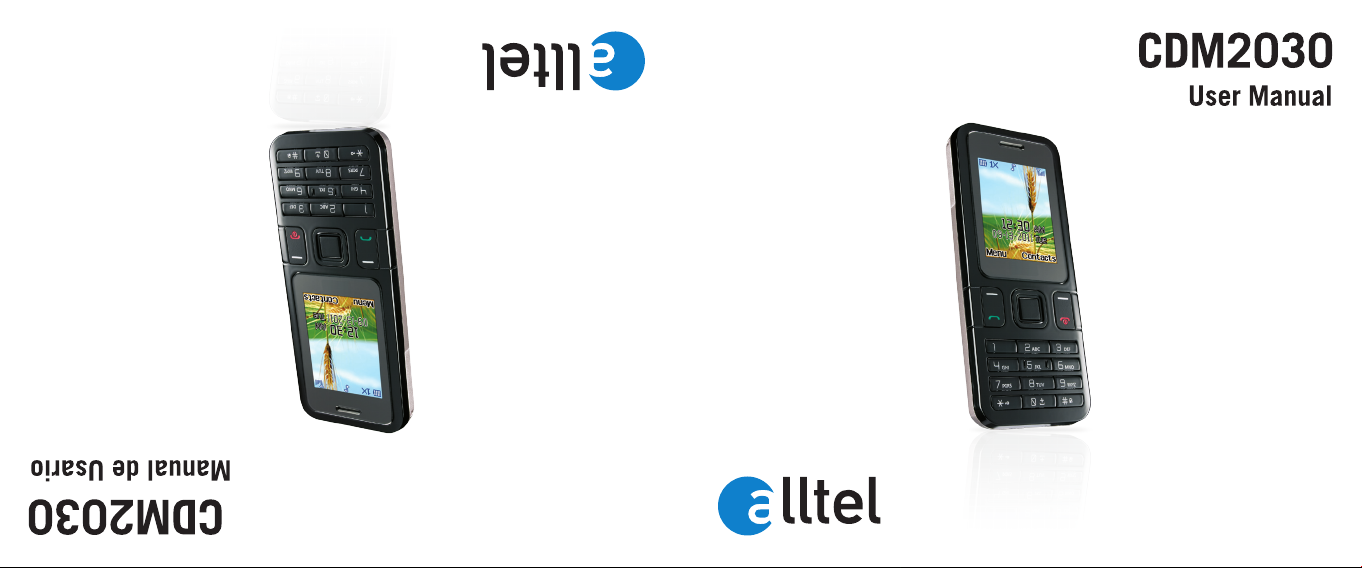
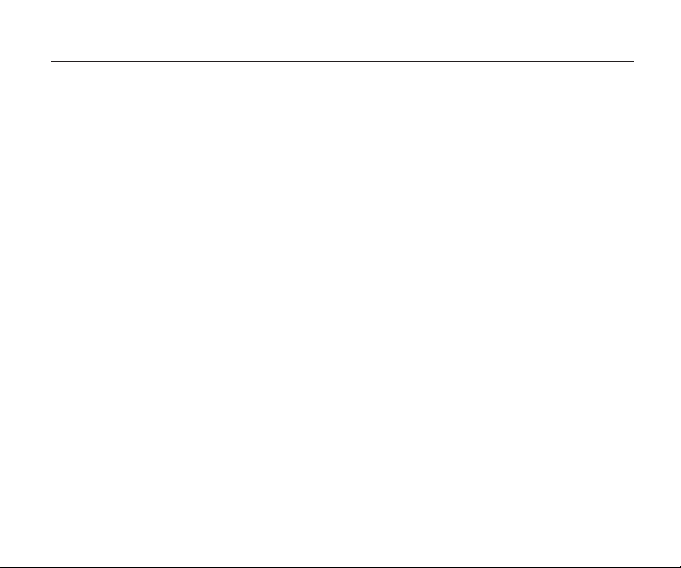
Content
1 Phone Layout...................................................................................................................... 1
1.1 Keys.............................................................................................................................. 1
1.2 Main screen icons ........................................................................................................ 2
2 Specifications List ............................................................................................................... 3
3 Essential Topics ................................................................................................................... 4
4 Getting started ......................................................................................................................6
5 Basic operations...................................................................................................................7
6 Using the menu ....................................................................................................................8
6.1 Messages..................................................................................................................... 8
6.2 Call History..................................................................................................................9
6.3 Contacts....................................................................................................................... 10
6.4 Audio Player................................................................................................................ 10
6.5 Camera......................................................................................................................... 11
6.6 Browser ........................................................................................................................ 11
6.7 Tools............................................................................................................................. 11
6.8 Games .......................................................................................................................... 12
6.9 Settings ........................................................................................................................ 12
7 Safety and Warranty..............................................................................................................15
7.1 Safety Information for Wireless Handheld Phones.................................................... 15
7.2 Safety Information for FCC RF Exposure.................................................................. 19
7.3 SAR Information........................................................................................................ 20
7.4 Hearing Aid Compatibility (HAC) for Wireless Telecommunications Devices
.....................................................................................................................................
7.5 FDA Consumer Update...............................................................................................22
7.6 Avoid Potential Hearing Loss..................................................................................... 29
7.7 FCC Compliance Information .....................................................................................3 1
7.8 12 month Limited Warranty ........................................................................................ 31
1
1
2
3
4
6
7
8
8
9
10
10
11
11
11
12
12
15
15
19
20
21
22
29
31
31

1 Phone Layout
1
Earphone jack CameraReceiver
Speaker Micro-USB
Note˖Picture is for reference purposes only.
1.1 Keys
- Switch on/Switch off the telephone (long key press)
- End call
- Return to the main screen
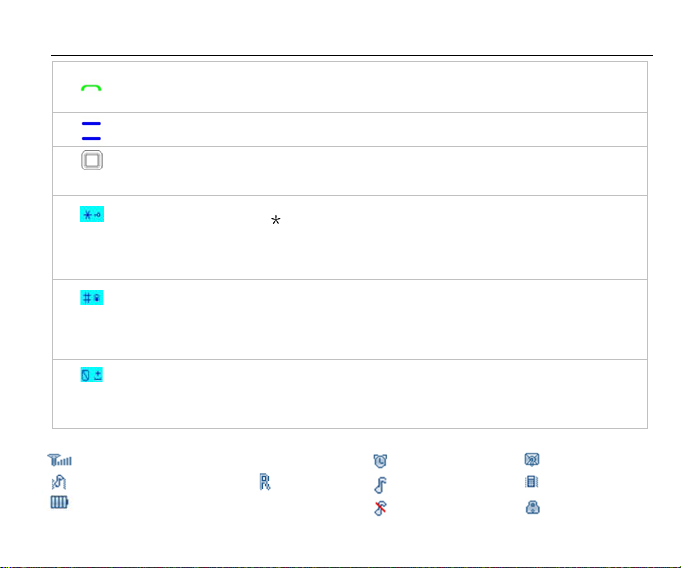
1 Phone Layout
2
- Send a call
- Pick up call
- Access call memory (Redial) (short key press)
- Left soft key
- Right soft key
- Navigation Key
- Confirm an option (press the middle of the key)
- Access main menu (short key press)
From main screen
- Short key press:
- Long key press: Lock/Unlock the phone
In Edit mode:
- Short key press: access the Symbols table
From main screen
- Short key press: #
- Long key press: Activate/Deactivate Vibrating Mode
In Edit mode:
- Short key press: changes input methods
From main screen
- Short key press: 0
In Edit mode:
- Space or zero
1.2 Main Screen Icons
Signal strength received by the antenna
Alarm clock
Battery level indicator
(This icon indicates full battery)
Ring icon
Mute Icon
Roaming
Vibrate first then ring
Unread Messages
Vibrate icon
Eypad locked
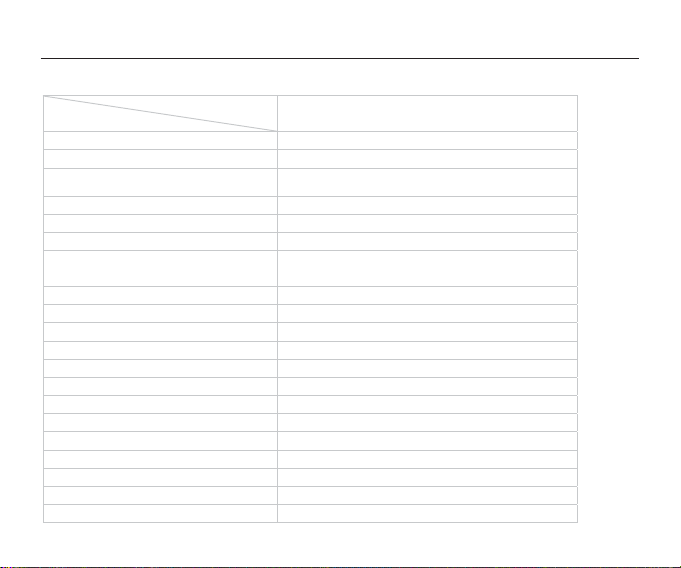
2 Specification List
3
Phone Type
Specification
CDM2030
105x43.5x14mm
snoisnemiD
g17thgieW
Screen Display Resolution
1.77" TFT, 128˄RGB
No UIM Card
˅X160
epyTdraC
Applicable System
CDMA 800MHz/1900MHz
Contact Capacity
500 sets in the phone
100 messages for inbox and 100 messages for
outbox in mobile phone
yticapaCSMS
sllacdelaiddnaderewsna,dessimrofhcae02sdroceRllaC
Receiving Call Vibration
Support
Support
Support
Support
Support
Support
Support
Support
Support
Support
Preset Ringing Tone Type
5 ringing tones
Preset SMS Tone Type
5tones
emiTllaC
laiDdeepS
3PM
aremaC
Input Methods
Date and Time Display
Alarm/Calculator
semaG
Caller Number Display

3 Essential Topics
4
Communication Control Keys
The ‘Calling’ key is used for making a call (after a number has been entered); or for
viewing recent call records.
The ‘End’ key is used for ending a call (during dialing and communication state), or for
exiting menu under menu state to return to Home menu. Pressing and holding this key
switch on or off the phone.
Functional Keys and Soft Keys
Direction keys of up, down, left and right are used for browsing menus, lists, options, or
content compiled.
Under standby state, the up-direction key is used as shortcut key for Camera; the
down-direction key is used as shortcut key for Tools; the le
ft-direction key is used as
shortcut key for writing a text message; the right-direction key is used as shortcut key for
Profiles. Under standby state, the Left Soft Key is a shortcut key for accessing main menu,
and the Right Soft Key is a shortcut key for Contacts. The functions of the two soft keys
under other states are closely related to the phone’s current state.
Under standby state, you can press and hold the key ‘#’ to switch between silent and
general mode, and to lock or unlock the keypad press and hold the '*’.
Standard Keypad
Keys from ‘0’ to ‘9’, and key ‘ˆ’ and ‘#’ are used for dialing, input
ting password, English
letters, symbols, and inputting Spanish.
Note -After the phone’s standby interface maintains for period of time (time length is
set by the user), the phone will turn off the backlight of the screen for the purpose of
power saving. If the backlight of the screen goes out, you can press any key on the
phone’s keypad to turn on the backlight immediately.
ˆ
ˆ
ˆ
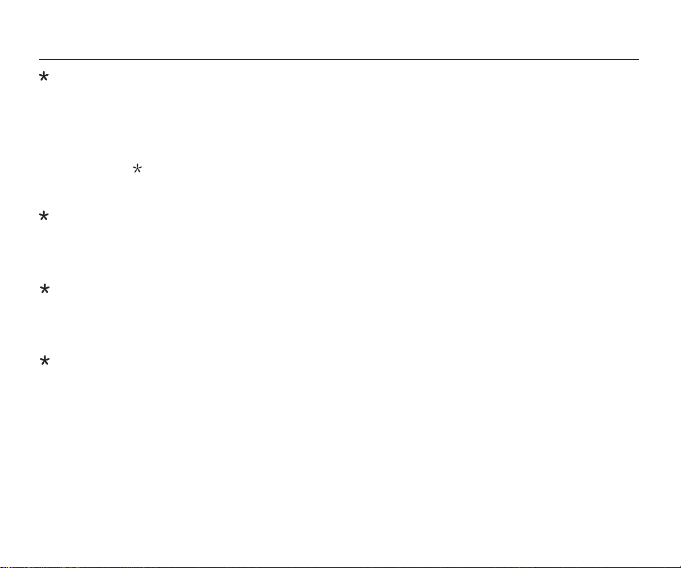
3 Essential Topics
5
Call Alert Modes
This handset has five alert modes: Ring, Ascending, Ring once, Beep once, and Off.
To choose press [Menu] - [Settings] - [Profiles] - [Choose one mode] - [Personalize].
Find Contacts
Note - This handset provides a way for you to search for a phone number by the first
letter of a name.
From the Home screen press the Left Soft Key (main menu), and then press Contacts. Or
for a shortcut press the Right Soft Key (Contacts).
After inputting the first letter of a name, the screen will display all matches.
Language and Input Methods
Languages supported by this phone are listed under the path [Settings] - [Phone Setup] -
[Language].
Phone input methods include English, Spanish, Numbers and Symbols.
Under editing status, you can press the key ‘#’ to switch between input
methods and
press the key ‘
’ to switch to symbol. For detailed operations please refer
chapters of “Operation of Input Methods”.
to relevant
Short Message Alert Modes
To choose a message alert tone, press [Menu] - [Settings] - [Profiles] - [Choose one mode] -
[Personalize] - [Message alert tone].
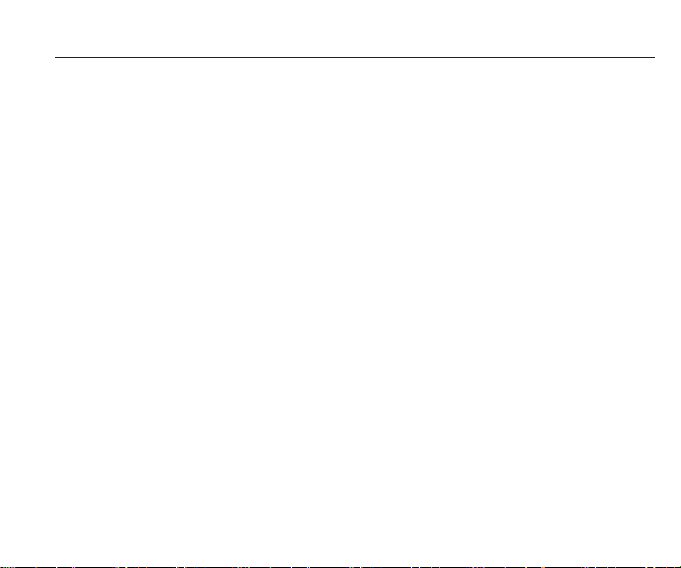
4 Getting Started
6
Charging Your Battery
The battery used in the phone is rechargeable. A new battery must be fully charged
before it is used for the first time.
To ensure the battery in optimal state, we recommend you discharge the battery fully at least
once a month by consuming the power until the phone is switched off automatically.
During the course of charging, it is normal to find the battery and the phone slightly
warm. The phone will automatically protect itself when the battery temperature rises to
control temperature variation.
The handset will give off an alert when
the battery is running out. When the power has run
out the handset will shut off automatically.
Note -Actual time of usage of the battery varies according to
different operation modes and
settings of network base station. If you use the phone when the battery is running low, the
phone may shut off automatically.
Procedure for Battery Charging
Connect the charger to a main socket, and insert the charging plug into the USB port.
Once the phone is plugged in, the phone will start charging. The battery symbol will be
gradually lengthened from right to left.
The phone can be charged in standby state, or when powered off.
When the battery is fully charged, the charging operation will stop automatically. The
battery symbol on the screen will maintain full-grid.
Note - When charging the phone always use the charger that comes with the phone. Using a
charger of your choice may cause damage to your phone.

5 Basic Operations
7
Turning On the Phone
Press and hold the power on/off key in the standby state to turn the phone on. It will
automatically search the network if the phone has no password protection. Your phone
remains in a searching state if it fails to find the available network system.
If a password for the phone is required after it is turned on, please input the correct
password.
Turning Off the Phone
To turn off the phone, press and hold the power on/off key for 3 seconds while in the
standby state.
Note - If you turn off the phone by removing the battery, you may lose any stored
information.
Making a Call
From the Home screen input the number by using the keypad, and then press the Call
key. You can also press the Right Soft Key (Contacts) and choose a contact,
and
then press the Call key.
Adjusting the Volume of Earpiece
During a conversation, you may press the up and down-direction key to adjust the
volume of the earpiece.
Answering a Call
When you are receiving an incoming call, your phone will prompt you to which mode
you have set. To answer a call, press the Call key to answer the call, or press any key (if
you have the Any Key Answer set on your phone) to answer the call. To reject a call,
press the power ‘On/Off’ key and the other party will hear a busy tone.
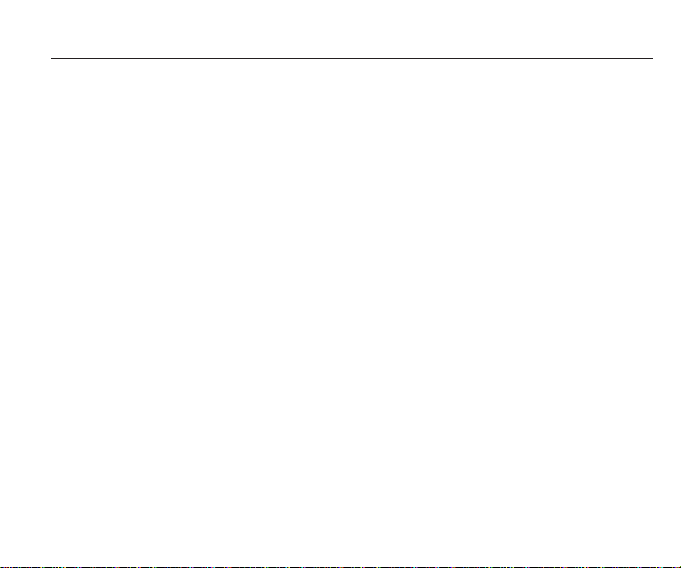
6 Using the Menu
8
Enter the Menu
From the Home screen, press the left soft key to access the main menu of the phone.
In the main menu, press the keys 1-9 to access the corresponding Menu option list
(1.Messages, 2. Call History, 3. Contacts, 4. Audio Player, 5. Camera, 6. Browser, 7. Tools,
8. Games, & 9. Settings).
The menu is further divided into a multi-item/sub-menu. The menu functions will allow you
set, check or change any various phon
e functional settings to meet your personal requirements.
Note - Please refer to the following ‘Menu option list’ for selection of the functions you require.
Press the direction keys to select from the menu. Press the OK key or left soft key to confirm,
or to enter the sub-menu list of the selected menu. Then press up and
select and press the Left Soft Key to confirm, or enter into the
down-direction key to
lower-level menu.
Press the Right Soft Key to return to higher-level menu. Press the power ‘on/off’ key to
exit the menu directly and return to the Home screen.
one character, and hold it to delete all the characters.
When editing information in th
e phone use the Right Soft Key to delete. Press it once to
delete
In options, ‘On’ or ‘Activate’ is to enable corresponding function and ‘Off’ or ‘Cancel’ is
to disable corresponding function.
6.1 Messages
From the Home screen press the Left Soft Key (main menu) > Messages > Text
message, or for a shortcut press the left Navigation key.
When composing a text message you can modify a predefined message in your Templates, or
customize your message by a
dding one of the following: Pictures, Photos, Sounds, Titles, and etc.
Note - These options are only available while editing a MMS.
While composing a message, select "More " to access all the messaging options.
You can save your messages that you send often to Drafts or Templates folders.
When the phone receives a new message, you will be prompted according to your settings
and the message icon will appear at the top of the main screen.
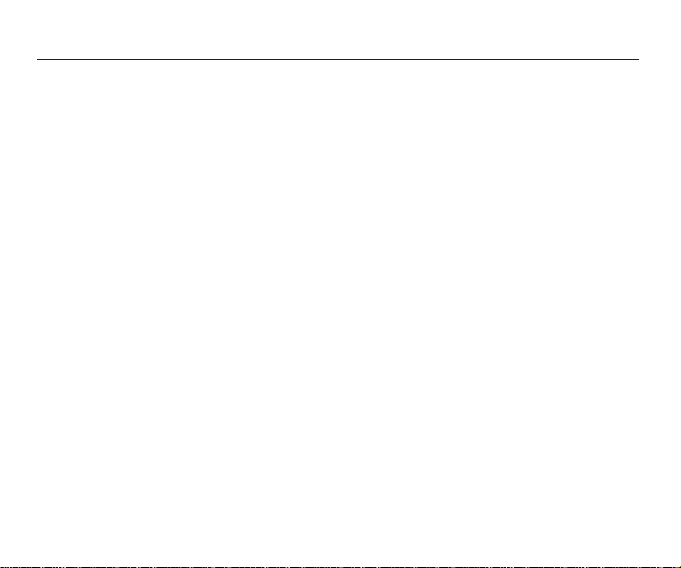
6 Using the Menu
9
Recent calls/Missed calls. Or for a shortcut, you can press the Call control icon and view
all Recent calls/Missed calls. Each record will contain the number or the contact name if
the number is already saved in your contacts list. Press the ‘Call control’ key to dial this
number and press the right soft key to return to higher-level menu.
Received Calls
From the Home screen press the Left Soft
Received Calls.
Key (main menu), and press Call History to access
Note - The phone will automatically save the 20 most recently received calls.
Dialed Calls
From the Home screen press the Left Soft
Dialed Calls.
Key (main menu), and press Call History to access
Note - The phone will automatically save the 20 most recently Dialed Calls.
Delete Log
From the Home screen press the Left Soft Key (main menu), and press Call History to
access the Delete Log.
Call Time
From the Home screen press the Left Soft Key (main menu), and press Call History to
access all your Call Times.
the OK key.
Press the up and down-direction key in the message list interface to browse, and then press
Press the up and down-direction key to scroll over pages.
6.2 Call History
Missed Calls
From the Home screen press the Left Soft Key (main menu), and then press Call History >
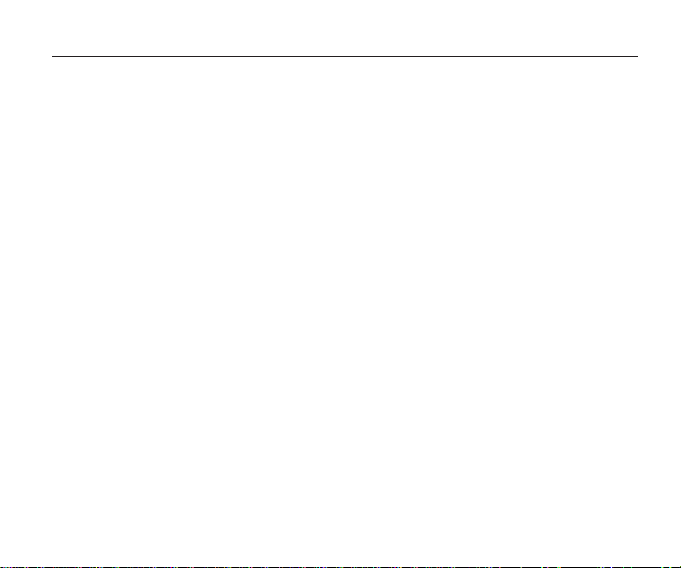
6 Using the Menu
10
Delete ALL
Delete all the records in Contacts.
Memory Info
Displays the memory status of the numbers stored in your phone.
6.4 Audio Player
Note - Audio Player can play various types of music files saved in your phone or T-flash.
It supports the file format: MP3,MIDI, WAV, AMR, AAC, and OCP.
From the Home screen press the Left Soft Key (main menu), and then press Audio Player.
Or for a shortcut press the down Navigation key (shortcuts), and press (5) Audio Player.
6.3 Contacts
From the Home screen press the Left Soft Key (main menu), and press Contacts, or for a
shortcut press the Right Soft Key (Contacts).
After accessing your contacts, press the up and down direction key to browse your
records.
When you find the contact you want, press th
e Left Soft Key to access the menu of
various operations for this record.
Contact List
This submenu displays such detail of the record as name, number, and etc. You can
select each item and then
edit it.
Create New Contact
In Add New Contact section, you may select to add a new contact to your phone.
Group
You can view the records in your contacts by putting them in groups (Friends, Family,
Personal, Colleagues, and Other)
Set Speed Dial
You can program "1" to "9" as speed dials.

6 Using the Menu
11
To pause it, press the Left Soft Key.
To resume it, press the Left Soft Key.
To reset it, press the Right Soft Key.
6.5 Camera
From the Home screen press the Left Soft Key (main menu), and then press the Camera icon.
Or for a shortcut press the up Navigation key to access the Camera.
6.6 Browser
From the Home screen press the Left Soft Key (main menu) > then press Browser, and
then choose from one of the following options: Home Page, Search, Enter URL, History,
Bookmarks, Push Box, Save Web Pages, Advanced Options, About, or Exit Browser.
Note - The Browser can not be used without the support of a Network Carrier. For more
information please contact the Network Carrier.
6.7 Tools
Alarm
From the Home screen press the Left Soft Key > Tools > Alarm.
Highlight an Alarm (1, 2, or 3), then press the Navigation Key.
Press the down Navigation key to set the fields for the Alarm: Status, Time, Type, or Snooze.
Calculator
From the Home screen press the Left Soft Key (main menu) > Tools > Calculator.
Use the Navigation keys Up, Down, Left, and Right to Navigate the Calculator.
Note - The Calculator can perform the following
options: Plus, Minus, Multiply, or
Divide). Use 0-9 keys to input a value.
Or for a shortcut press the down Navigation key, and press Calculator.
Stopwatch
From the Home screen press the Left Soft Key (main menu) > Tools > Stopwatch.
To start the stopwatch, press the Navigation key.
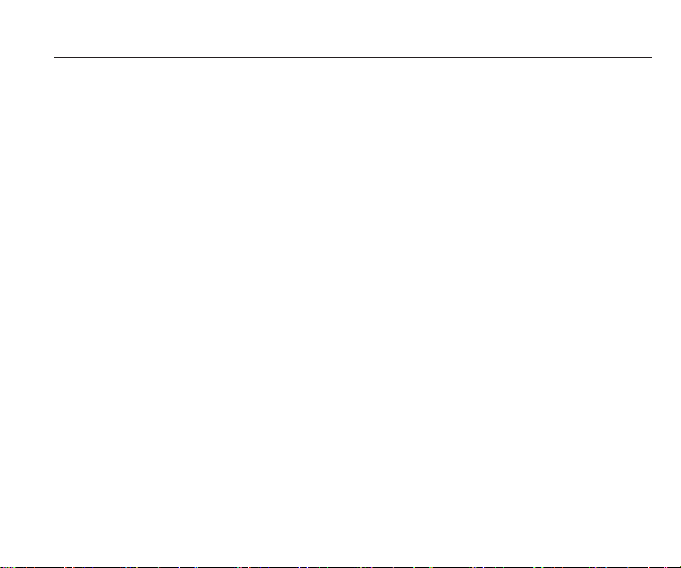
6 Using the Menu
12
Gallery
From the Home screen press the Left Soft Key (main menu) > Tools > Gallery.
To view your pictures, press the Navigation key.
World Time
To determine the current time in another time zone or country:
From the Home screen press the Left Soft Key (main menu), and then press World Time.
Press the Navigation Key left or right to view the time in different cities.
Calendar
The Calendar tool provides easy and convenient access to your schedule. Simply store
your events and your handset will alert you to them.
Schedule
You may schedule an event into the calendar, with date, time, and an alarm to notify you
of that event. To learn more about ho
w to schedule an event, please see the
Calendar section.
6.8 Games
This handset provides a fully-graphic game: Snake.
From the Home screen press the Left Soft Key (Menu), and then press Games.
Press the Left Soft Key to access the game menu.
Press the Left Soft Key again to start the game.
Note- The game allows you to turn the audio On/Off, and will provide Help and High scores.
Please see the menu for game Rules and Help.
6.9 Settings
Profiles
From the Home screen press the Left Soft Key (main menu) > Settings > Profiles.
Then choose from the following options: Silent/Personalize, Normal/Personalize,
Loud/Personalize, or Vibrate/Personalize.
Note - In Personalize, you can customize your Ringing tone, Ring Volume, Vibrate alert,

6 Using the Menu
13
From the Home screen press the Left Soft Key (main menu) > Settings > Phone Setup.
Then choose from the following options: Language, Greeting, Clock Format, Date Format,
or USB Disk Mode.
Display Setup
Note - Display Setup allows you to setup your Wallpaper, LCD Backlight, and Brightness.
From the Home screen press the Left Soft Key (main menu) > Settings > Display Setup.
Then choose from the following options:
Wallpaper - Choose a picture > press Left SoftKey (View), and then press Left Soft Key(OK).
LCD Backlight - Choose a LCD Backlight, and then press the Left Soft Key (OK).
Brightness - Press the left or right Navigation key to adjust the Brightness, and then
press the Left Soft Key (OK).
Call Setup
Note - Call Setup allows you to program Call Duration, Connect Notification, Black List,
and Anykey Answer.
From the Home screen press the Left Soft Key (main menu) > Settings > Call Setup.
Then choose from the following options:
Call Duration - Choose a Duration reminder, and then press the Left Soft Key (OK).
Connect Notification - Choose from Disable or Enable, and then press Left Soft Key (OK).
Black List - Choose from Status or Black List, and
then press the Left Soft Key (OK).
Anykey Answer - Choose from Disable or Enable, and then press the Left Soft Key (OK).
Message alert, Roam alert tone, keypad tones, Auto Answer, or Speaker phone. Or for a
shortcut press the right Navigation key to access Profiles.
Phone Setup
Note - Phone Setup allows you to set Language, Greeting, Clock Format, Date Format,
and USB Disk Mode.

Security Setup
The initial password is “0000”, and it will be changed as the last 4 digits of your phone
number when the number is activated.
From the Home screen press the Left Soft Key (main menu) > Settings > Security Setup.
Then choose from the following options:
Phone Lock - Choose from Enable or Disable, and then press the Left Soft Key (OK).
Keypad Lock - Choose a keypad lock, and then press the Left Soft Key (OK).
Call History Lock - Choose from Enable or Disable, and then press the Left Soft Key (OK).
Phonebook Lock - Choose from Enable or Disable, and then pres the Left Soft Key (OK).
Message Lock - Choose from Enable or Disable, and then press the Left Soft Key (OK).
Change Password - Change the password, and then press the Left Soft Key (OK).
Restore Factory Setting - Change password, and then press the Right Soft Key (Back).
Airplane
From the Home screen press the Left Soft Key (main menu) > Settings > Airplane, and
then select airplane mode ON/OFF.
Phone Info
From the Home screen press the Left Soft Key (main menu) > Settings > Phone Info.
Phone Info will show the following: Software Version, Hardware Version, Phone Number,
MEID, PRL Version, and SID.
6 Using the Menu
14
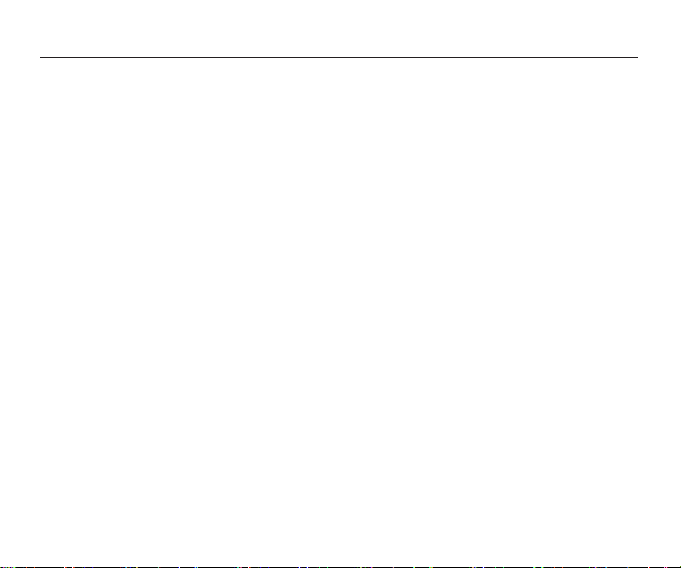
7 Safety and Warranty
This chapter addresses the safety guidelines and precautions to follow when operating your
phone. Before operating your phone, please be aware of all the safety details. This chapter
contains the terms and conditions of services and the warranty for your phone. Please review
them thoroughly.
15
7.1 SAFETY INFORMATION FOR WIRELESS HANDHELD PHONES
READ THIS INFORMATION BEFORE USING YOUR HANDHELDPORTABLE
CELLULAR TELEPHONE
EXPOSURE TO RADIO FREQUENCY SIGNALS
Your wireless handheld portable telephone is a low power radio transmitter and
receiver. When it is ON, it receives and also sends out radio frequency (RF) signals.
In August 1996, the Federal Communications Commissions (FCC) adopted RF exposure
guidelines with safety levels for handheld wireless phones. Those guidelines are
consistent with the safety standards previously set by both U.S. and international
standards bodies:
ANSI C95.1 (1992) *
NCRP Report 86 (1986) *
ICNIRP (1996) *
Those standards were based on comprehensive and periodic evaluations of the relevant
scientific literature. For example, over 120 scientists, engineers, and physicians from
universities, government health agencies, and industry reviewed the available body of
research to develop the ANSI Standard (C951).
The design of your phone complies with the FCC guidelines (and those standards).
1*: American National Standards Institute.
2*: National Council on Radiation protection and measurements.
3*: International Commission on Nonionizing Radiation Protection.
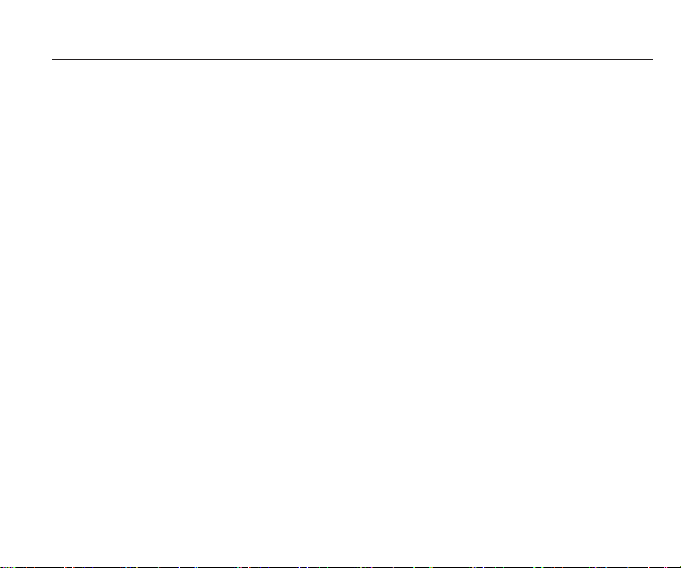
7 Safety and Warranty
16
Use hands-free operation, if available.
Pull off the road and park before making or answering a call, if driving conditions so require.
If you must use the phone while driving, please use one-touch, speed dialing, and auto answer
modes. An airbag inflates with great force. DO NOT place objects, including both installed or
portable wireless equipment, in the area over the airbag or in the air bag deployment area. If
in-vehicle wireless equipment is improperly installed and the air bag inflates, serious injury
could result.
WARNING: Failure to follow these instructions may lead to serious personal injury and
possible property damage.
ELECTRONIC DEVICES
Your wireless handheld portable telephone is a low power radio transmitter and
receiver. When it is
ON, it receives and also sends out radio frequency (RF) signals. Most modern electronic
equipment is shielded from RF energy. However, certain electronic equipment may not be
be restricted in certain situations.
shielded against the RF signals from your wireless phone. Therefore, use of your phone must
ANTENNA SAFETY
Use only the supplied or an approved replacement antenna. Unauthorized antennas, modifications,
or attachments could impair call quality, damage the phone, or result in violation of FCC
regulations.Please contact your local dealer for replacement antenna. Do not use the phone with a
damaged antenna. If a damaged antenna comes into contact with the skin, a minor burn may result.
Please contact your local dealer for replacement antenna.
DRIVING SAFETY
Talking on the phone while driving is extremely dangerous and is illegal in some states.
Remember, safety comes first. Check the laws and regulations on the use of phones in
the areas where you drive. Always obey them. Also, if using your phone while driving,
please:
Give full attention to driving. Driving safely is your first
responsibility.
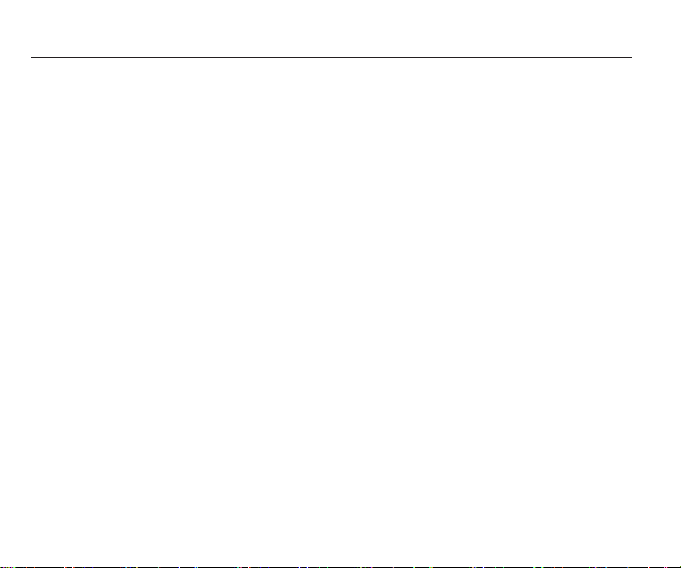
7 Safety and Warranty
17
If you use any other personal medical device, consult the manufacturer of your device to
determine if they are adequately shielded from external RF energy. Your physician may
be able to assist you in obtaining this information.
Turn your phone OFF in healthcare facilities when any regulations posted in these
areas instruct you to do so. Hospitals or healthcare facilities may be using equipment
that could be sensitive to external RF energy.
VEHICLES
vehicles. Check with the manufacturer or its representative regarding your
RF signals may affect improperly installed or inadequately shielded electronic systems inmotor
also consult the manuf
vehicle. You should
acturer of any equipment that has been added to your vehicle.
PACEMAKERS
The Health Industry Manufacturers Association recommends that a minimum separation of
six (6”) inches be maintained between a handheld wireless phone and a pacemaker to avoid
potential interference with the pacemaker. These recommendations are
consistent with the
independent research by and recommendations of Wireless Technology Research.
Persons with pacemakers:
Always keep the phone more than six inches from your pacemaker when the phone is turned on.
Do not carry the phone in a breast pocket.
Use the ear opposite the pacemaker to minimize the potential for interference.
If you have any reason to suspect that interference is taking place, turn your phone
off immediately.
HEARING AIDS
Some digital wireless phones may interfere with some hearing aids. In the event of
such interference, you may want to consult your service provider (or call the customer
service line to discuss alternatives).
OTHER MEDICAL DEVICES
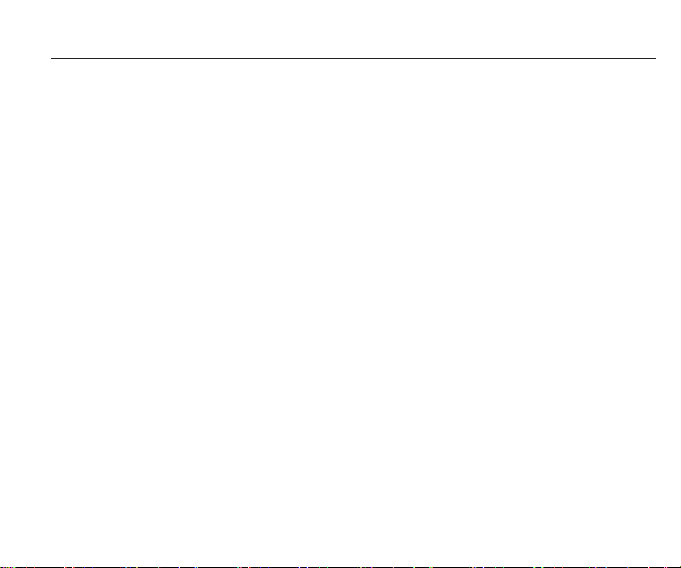
7 Safety and Warranty
18
Your Handheld Portable Telephone is a high quality piece of equipment. Before
all instructions and cautiona
operating, read
ry markings on (1) AC/DC Travel Adaptor (2) Battery and (3)
Product Using Battery.
POSTED FACILITIES
Turn your phone OFF where posted notices so require.
OTHER SAFETY GUIDELINES
AIRCRAFT
FCC regulations prohibit using your phone while in the air. Turn your phone OFF before
boarding an aircraft. Always request and obtain prior consent and approval of an
airline representative before us
authorized
ing your phone aboard an aircraft. Always
of the airline re
follow the instructions
presentative whenever using your phone
possible interference with airborne electronic
aboard an aircraft, to prevent any
equipment.
BLASTING AREAS
To avoid interfering with blasting operations, turn your phone OFF when in a “blasting
or in areas posted: “Turn off two-wa
area”
y radio.” Obey all signs and instructions.
POTENTIALLY EXPLOSIVE ATMOSPHERES
Turn your phone OFF when in any area with a potentially explosive atmosphere and
signs and instructions. Sparks in su
obey all
ch areas could cause an explosion or fire
injury or even death.
resulting in bodily
Areas with a potentially explosive atmosphere are often, but not always, clearly marked.
They include fueling areas such as gas stations; below deck on boats; fuel or chemical transfer
where the
air contains chemical
or storage facilities; vehicles using liquefied petroleum gas (such as propane or butane); areas
s or particles, such as grain, dust, or
other area where yo
metal powders; and any
u would normally be advised to turn off your vehicle’s engine.
PRECAUTIONS
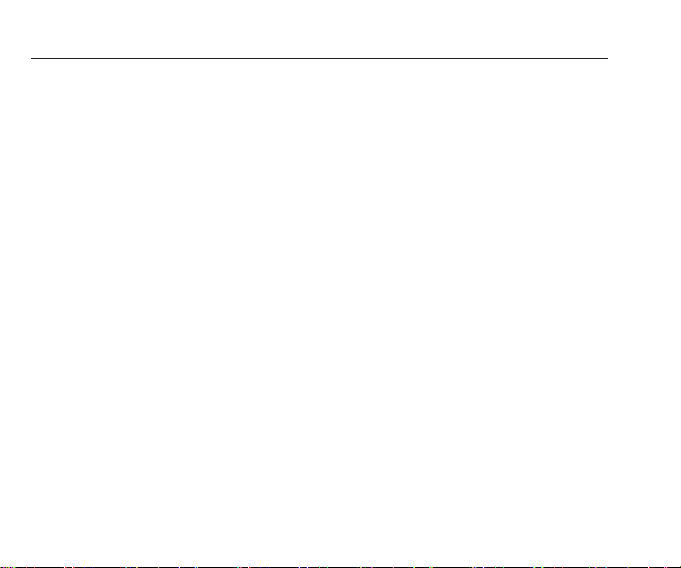
7 Safety and Warranty
19
damage due to battery liq
Failure to follow the directions below could result in serious bodily injury and/or property
uid leakage, fire or rupture.
DO NOT use this equipment in an extreme environment where high temperature or
high humidity exists.
DO NOT abuse the equipment. Avoid striking, shaking or shocking. When not using,
lay down the unit to avoid possible damage due to instability.
DO NOT expose this equipment to rain or spilled beverages.
DO NOT use unauthorized accessories.
DO NOT disassemble the phone or its accessories. If service or repair is required,
return unit to an authorized PCD cellular service center. If unit is disassembled, the risk
of electric shock or fire may result.
DO NOT short-circuit the battery terminals with metal items etc.
7.2 SAFETY INFORMATION FOR FCC RF EXPOSURE
WARNING! READ THIS INFORMATION BEFORE USING
CAUTIONS
In August 1996 the Federal Communications Commission (FCC) of the United States with
its action in Report and Order FCC 96-326 adopted an updated safety standard for human
exposure to radio frequency electromagnetic energy emitted by FCC regulated transmitters.
Those guidelines are consistent with the safety standard previously set by both U.S. and
international standards bodies. The design of this phone complies with the FCC guidelines
and these international standards.
BODY WORN OPERATION
This device was tested for typical body-worn operations with the back of the phone kept
1.5 cm. from the body. To maintain compliance requirements, use only belt-clips, holsters
or similar accessories that maintain a 1.5 cm separation distance between the user’s Body
and the back of the phone, including the antenna. The use of belt-clips, holsters and similar
accessories should not contain metallic components in its assembly. The use of accessories
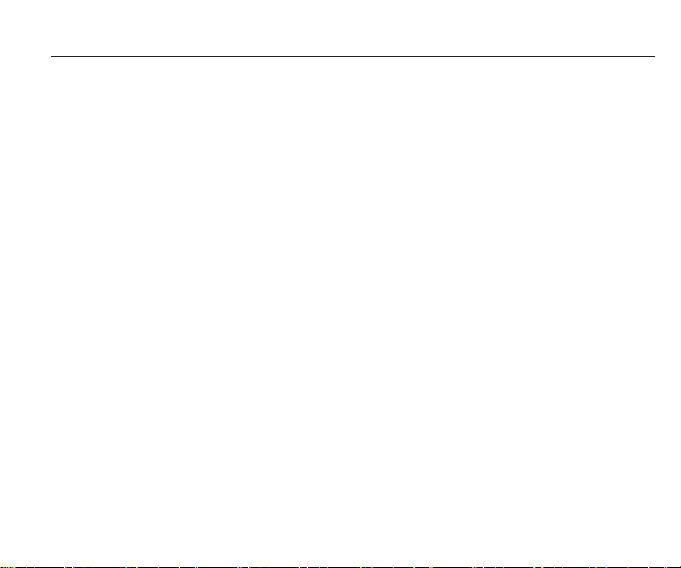
7 Safety and Warranty
20
Your wireless phone is a radio transmitter and receiver. It is designed and manufactured not to
exceed the emission limits for exposure to radiofrequency (RF) energy set by the Federal
Communications Commission of the U.S. Government. These limits are part of comprehensive
guidelines and establish permitted levels of RF energy for the general population. The guidelines
are based on standards that were developed by independent scientific organizations through
periodic and thorough evaluation of scientific studies. The standards include a substantial safety
margin designed to assure the safety of all persons, regardless of age and health.
The exposure standard for wireless mobile phones employs a unit of measurement known as the
Specific Absorption Rate, or SAR. The SAR limit set by the FCC is 1.6 W/kg.
* Tests for SAR are conducted with the phone transmitting at its highest certified power level in
all tested frequency bands. Although the SAR is determined at the highest certified power level,
the actual SAR level of the phone while operating can be well below the maximum value. This
is because the phone is designed to operate at multiple power levels so as to use only the power
required to reach the network. In general, the closer you are to a wireless base station antenna,
the lower the power output. Before a phone model is available for sale to the public, it must be
tested and certified to the FCC that it does not exceed the limit established by the government
adopted requirement for safe exposure. The tests are performed in positions and locations (e.g.,
at the ear and worn on the body) as required by the FCC for each model. The highest SAR value
for this model phone when tested for use at the ear is 1.42 W/Kg and when worn on the body,
as described in this user guide, is 0.737 W/ Kg. (Body-worn measurements differ among phone
models, depending upon available accessories and FCC requirements). While there may be
differences between the SAR levels of various phones and at various positions, they all meet
the government requirement for safe exposure.
that do not satisfy these requirements may not comply with FCC RF exposure requirements,
and should be avoided.
For more information about RF exposure, please visit the FCC website at www.fcc.gov.
7.3 SAR INFORMATION
THIS MODEL PHONE MEETS THE GOVERNMENT’S
REQUIREMENTS FOR EXPOSURE TO RADIO WAVES.
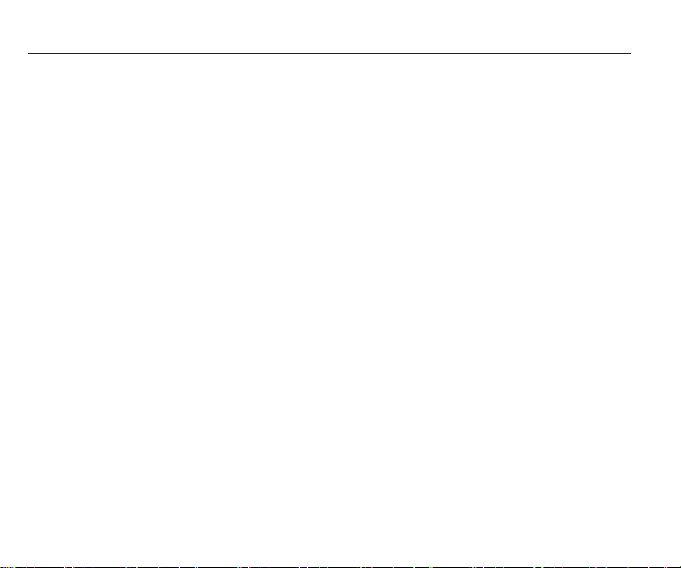
7 Safety and Warranty
21
TELECOMMUNICATIONS DEVICES
7.4 HEARING AID COMPATIBILITY HAC FOR WIRELESS
PCD’S COMMITMENT
PCD believes that all of our customers should be able to enjoy the benefits of digital wireless
technologies. We are committed to providing a selection of compatible devices for our
customers who wear hearing aids.
THIS PHONE HAS A HAC RATING OF M3/T3
WHAT IS HEARING AID COMPATIBILITY?
The Federal Communications Commission has implemented rules and a rating system designed
to enable people who wear hearing aids to more effectively use these wireless telecommunications
devices. The standard for compatibility of digital wireless phones with hearing aids is set forth in
American National Standard Institute (ANSI) standard C63.19. There are two sets of ANSI
standards with ratings from one to four (four being the best rating): an “M” rating for reduced
interference making it easier to hear conversations on the phone when using the hearing aid
microphone, and a “T” rating that enables the phone to be used with hearing aids operating in
the telecoil mode thus reducing unwanted background noise.
The SAR testing for Body-worn operation was performed with a belt clip that provided a
22mm separation. The User’s Manual indicates that any holsters/clips used with this device
should contain no metallic components.
The FCC has granted an Equipment Authorization for this model phone with all reported SAR
levels evaluated as in compliance with the FCC RF exposure guidelines. SAR information on
this model phone is on file with the FCC and can be found under the Display Grant section of
http://www.fcc.gov/oet/ea after searching on U46-CDM2030.
Additional information on Specific Absorption Rates (SAR) can be found on the Cellular
Telecommunications Industry Association (CTIA) web-site at http://www.wow-com.com.
* In the United States and Canada, the SAR limit for mobile phones used by the public is 1.6
watts/kg (W/kg) averaged over one gram of tissue. The standard incorporates a sub-stantial
margin of safety to give additional protection for the public and to account for any variations
in measurements.
