
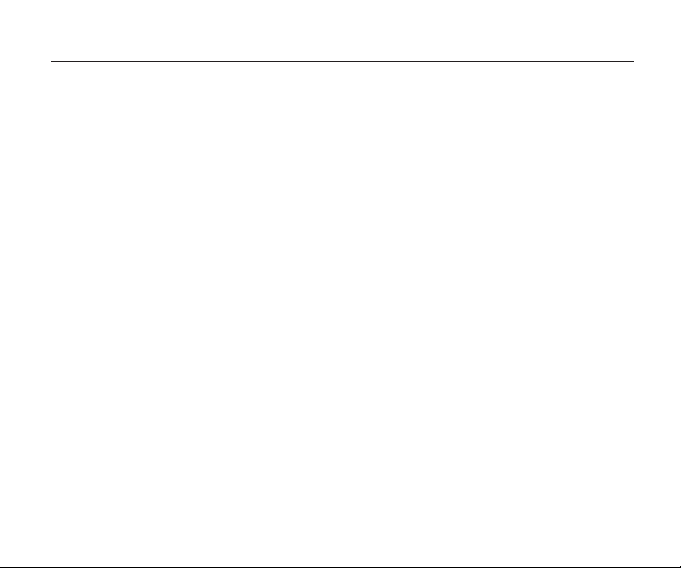
Content
1 Phone Layout...................................................................................................................... 1
1.1 Keys.............................................................................................................................. 1
1.2 Main screen icons ........................................................................................................ 2
2 Specifications List ............................................................................................................... 3
3 Essential Topics ................................................................................................................... 4
4 Getting started ......................................................................................................................6
5 Basic operations...................................................................................................................7
6 Using the menu ....................................................................................................................8
6.1 Messages..................................................................................................................... 8
6.2 Call History..................................................................................................................9
6.3 Contacts....................................................................................................................... 10
6.4 Audio Player................................................................................................................ 10
6.5 Camera......................................................................................................................... 11
6.6 Browser ........................................................................................................................ 11
6.7 Tools............................................................................................................................. 11
6.8 Games .......................................................................................................................... 12
6.9 Settings ........................................................................................................................ 12
7 Safety and Warranty..............................................................................................................15
7.1 Safety Information for Wireless Handheld Phones.................................................... 15
7.2 Safety Information for FCC RF Exposure.................................................................. 19
7.3 SAR Information........................................................................................................ 20
7.4 Hearing Aid Compatibility (HAC) for Wireless Telecommunications Devices
.....................................................................................................................................
7.5 FDA Consumer Update...............................................................................................22
7.6 Avoid Potential Hearing Loss..................................................................................... 29
7.7 FCC Compliance Information .....................................................................................3 1
7.8 12 month Limited Warranty ........................................................................................ 31
1
1
2
3
4
6
7
8
8
9
10
10
11
11
11
12
12
15
15
19
20
21
22
29
31
31
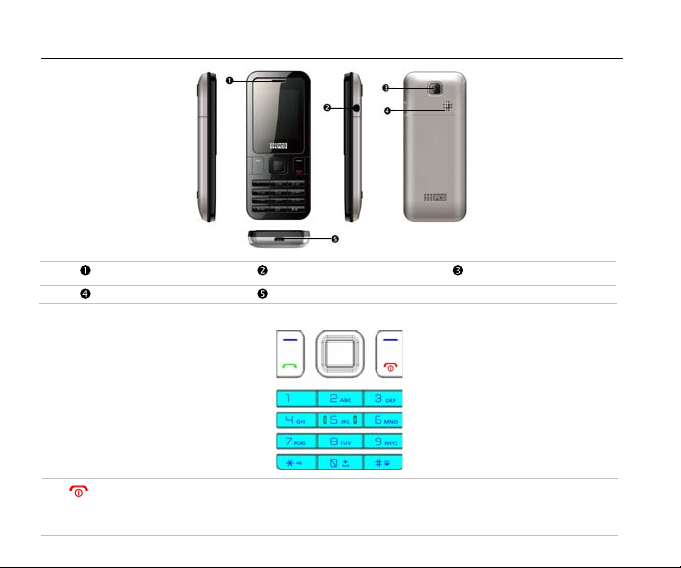
1 Phone Layout
Speaker Micro-USB
Note˖Picture is for reference purposes only.
1.1 Keys
- Switch on/Switch off the telephone (long key press)
- End call
- Return to the main screen
Earphone jack CameraReceiver
1
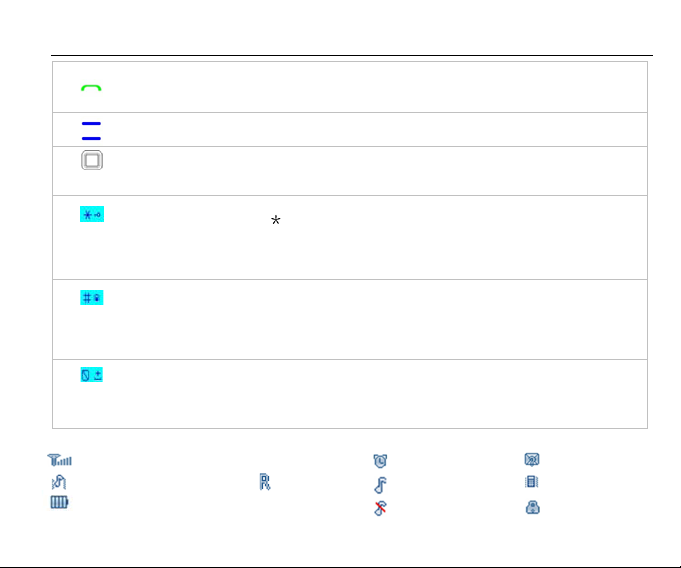
1 Phone Layout
- Pick up call
- Send a call
- Access call memory (Redial) (short key press)
- Left soft key
- Right soft key
- Navigation Key
- Confirm an option (press the middle of the key)
- Access main menu (short key press)
From main screen
- Short key press:
- Long key press: Lock/Unlock the phone
In Edit mode:
- Short key press: access the Symbols table
From main screen
- Short key press: #
- Long key press: Activate/Deactivate Vibrating Mode
In Edit mode:
- Short key press: changes input methods
From main screen
- Short key press: 0
In Edit mode:
1.2 Main Screen Icons
Signal strength received by the antenna
Vibrate first then ring
Battery level indicator
(This icon indicates full battery)
- Space or zero
Roaming
2
Alarm clock
Ring icon
Mute Icon
Unread Messages
Vibrate icon
Eypad locked
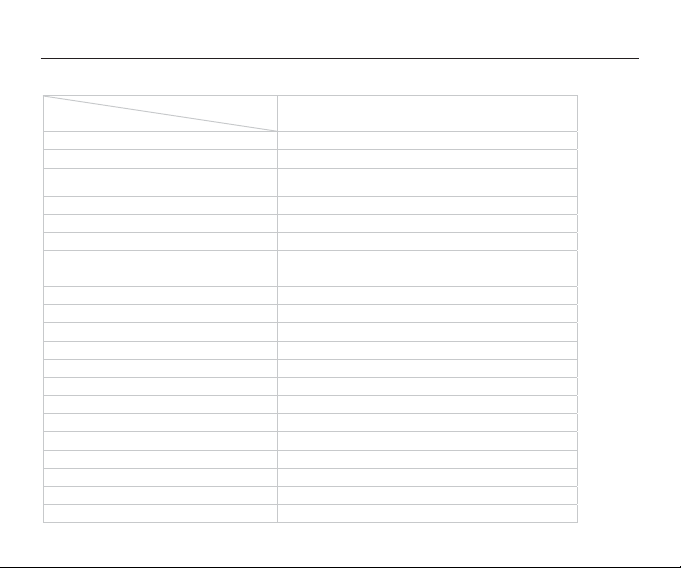
2 Specification List
Specification
Phone Type
snoisnemiD
Screen Display Resolution
epyTdraC
Applicable System
Contact Capacity
yticapaCSMS
Receiving Call Vibration
Preset Ringing Tone Type
Preset SMS Tone Type
emiTllaC
laiDdeepS
3PM
aremaC
Input Methods
Date and Time Display
Alarm/Calculator
semaG
Caller Number Display
CDM2030
105x43.5x14mm
g17thgieW
1.77" TFT, 128˄RGB
No UIM Card
CDMA 800MHz/1900MHz
500 sets in the phone
100 messages for inbox and 100 messages for
outbox in mobile phone
Support
5 ringing tones
5tones
Support
Support
Support
Support
Support
Support
Support
Support
Support
3
˅X160
sllacdelaiddnaderewsna,dessimrofhcae02sdroceRllaC
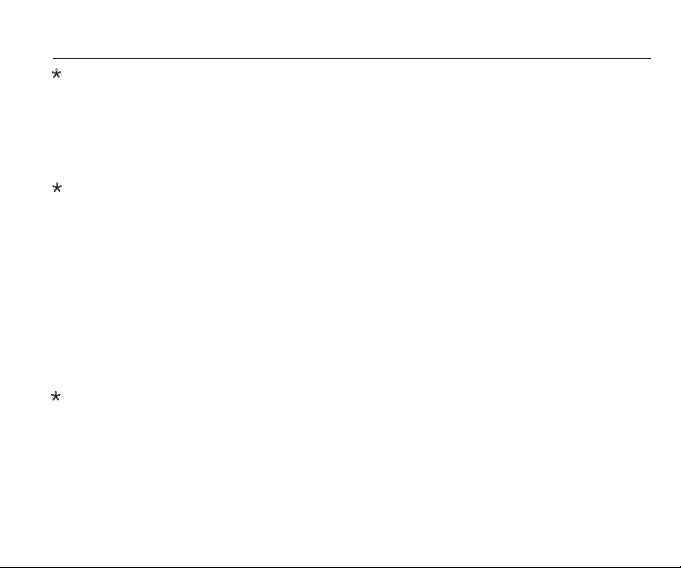
3 Essential Topics
Communication Control Keys
ˆ
The ‘Calling’ key is used for making a call (after a number has been entered); or for
viewing recent call records.
The ‘End’ key is used for ending a call (during dialing and communication state), or for
exiting menu under menu state to return to Home menu. Pressing and holding this key
switch on or off the phone.
ˆ
Functional Keys and Soft Keys
Direction keys of up, down, left and right are used for browsing menus, lists, options, or
content compiled.
Under standby state, the up-direction key is used as shortcut key for Camera; the
down-direction key is used as shortcut key for Tools; the le
shortcut key for writing a text message; the right-direction key is used as shortcut key for
Profiles. Under standby state, the Left Soft Key is a shortcut key for accessing main menu,
and the Right Soft Key is a shortcut key for Contacts. The functions of the two soft keys
under other states are closely related to the phone’s current state.
Under standby state, you can press and hold the key ‘#’ to switch between silent and
general mode, and to lock or unlock the keypad press and hold the '*’.
Standard Keypad
ˆ
Keys from ‘0’ to ‘9’, and key ‘ˆ’ and ‘#’ are used for dialing, input
letters, symbols, and inputting Spanish.
Note -After the phone’s standby interface maintains for period of time (time length is
set by the user), the phone will turn off the backlight of the screen for the purpose of
power saving. If the backlight of the screen goes out, you can press any key on the
phone’s keypad to turn on the backlight immediately.
4
ft-direction key is used as
ting password, English
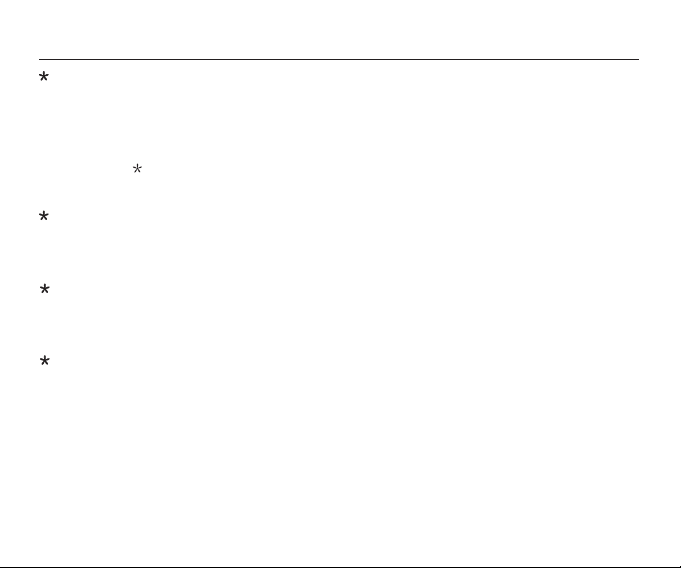
3 Essential Topics
Language and Input Methods
Languages supported by this phone are listed under the path [Settings] - [Phone Setup] [Language].
Phone input methods include English, Spanish, Numbers and Symbols.
Under editing status, you can press the key ‘#’ to switch between input
press the key ‘
chapters of “Operation of Input Methods”.
Short Message Alert Modes
To choose a message alert tone, press [Menu] - [Settings] - [Profiles] - [Choose one mode] [Personalize] - [Message alert tone].
Call Alert Modes
This handset has five alert modes: Ring, Ascending, Ring once, Beep once, and Off.
To choose press [Menu] - [Settings] - [Profiles] - [Choose one mode] - [Personalize].
Find Contacts
Note - This handset provides a way for you to search for a phone number by the first
letter of a name.
From the Home screen press the Left Soft Key (main menu), and then press Contacts. Or
for a shortcut press the Right Soft Key (Contacts).
After inputting the first letter of a name, the screen will display all matches.
’ to switch to symbol. For detailed operations please refer
5
methods and
to relevant
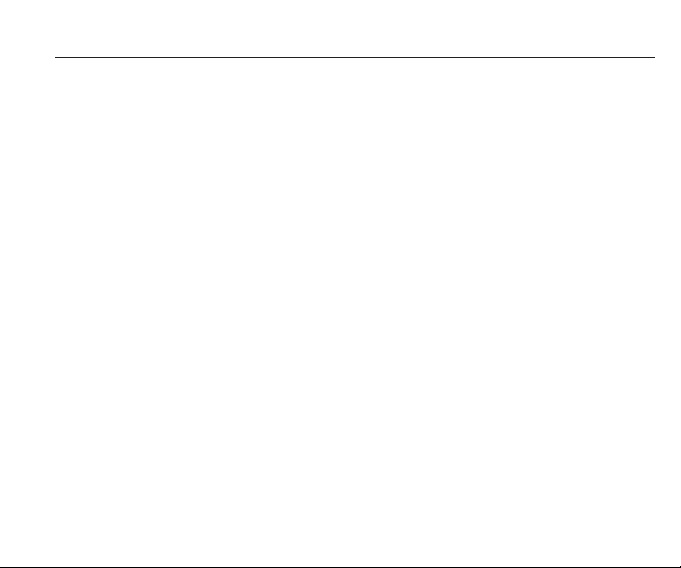
4 Getting Started
Charging Your Battery
The battery used in the phone is rechargeable. A new battery must be fully charged
before it is used for the first time.
To ensure the battery in optimal state, we recommend you discharge the battery fully at least
once a month by consuming the power until the phone is switched off automatically.
During the course of charging, it is normal to find the battery and the phone slightly
warm. The phone will automatically protect itself when the battery temperature rises to
control temperature variation.
The handset will give off an alert when
out the handset will shut off automatically.
Note -Actual time of usage of the battery varies according to
settings of network base station. If you use the phone when the battery is running low, the
phone may shut off automatically.
Procedure for Battery Charging
Connect the charger to a main socket, and insert the charging plug into the USB port.
Once the phone is plugged in, the phone will start charging. The battery symbol will be
gradually lengthened from right to left.
The phone can be charged in standby state, or when powered off.
When the battery is fully charged, the charging operation will stop automatically. The
battery symbol on the screen will maintain full-grid.
Note - When charging the phone always use the charger that comes with the phone. Using a
charger of your choice may cause damage to your phone.
the battery is running out. When the power has run
different operation modes and
6
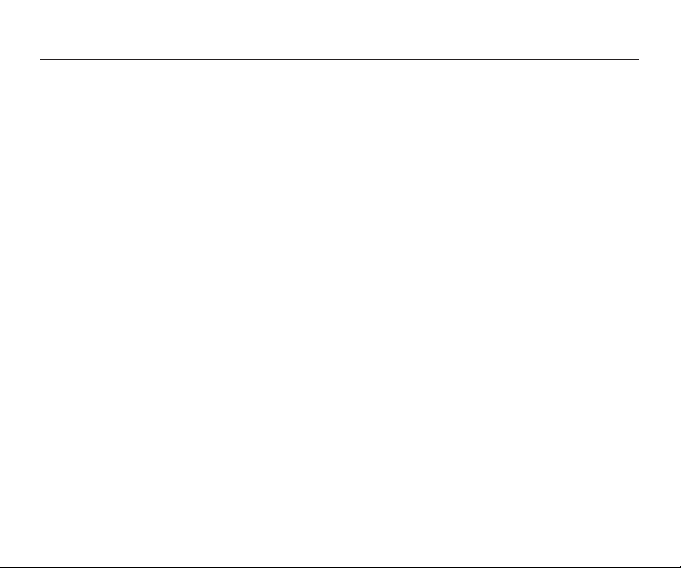
5 Basic Operations
Turning On the Phone
Press and hold the power on/off key in the standby state to turn the phone on. It will
automatically search the network if the phone has no password protection. Your phone
remains in a searching state if it fails to find the available network system.
If a password for the phone is required after it is turned on, please input the correct
password.
Turning Off the Phone
To turn off the phone, press and hold the power on/off key for 3 seconds while in the
standby state.
Note - If you turn off the phone by removing the battery, you may lose any stored
information.
Making a Call
From the Home screen input the number by using the keypad, and then press the Call
key. You can also press the Right Soft Key (Contacts) and choose a contact,
then press the Call key.
Adjusting the Volume of Earpiece
During a conversation, you may press the up and down-direction key to adjust the
volume of the earpiece.
Answering a Call
When you are receiving an incoming call, your phone will prompt you to which mode
you have set. To answer a call, press the Call key to answer the call, or press any key (if
you have the Any Key Answer set on your phone) to answer the call. To reject a call,
press the power ‘On/Off’ key and the other party will hear a busy tone.
7
and
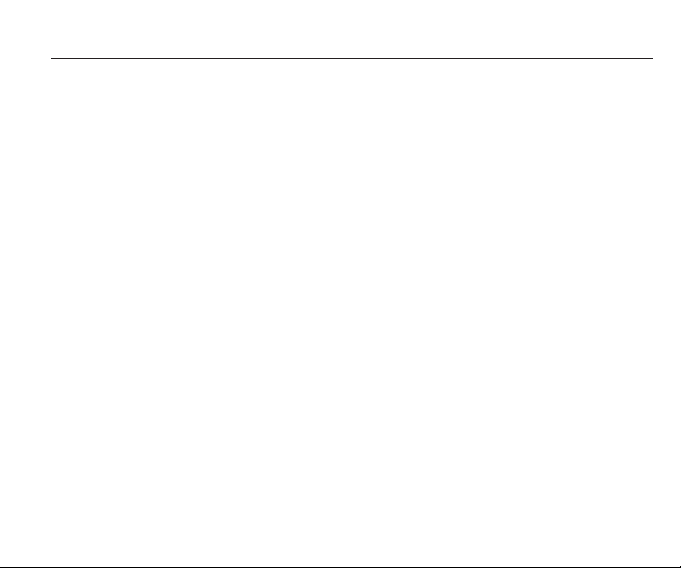
6 Using the Menu
Enter the Menu
From the Home screen, press the left soft key to access the main menu of the phone.
In the main menu, press the keys 1-9 to access the corresponding Menu option list
(1.Messages, 2. Call History, 3. Contacts, 4. Audio Player, 5. Camera, 6. Browser, 7. Tools,
8. Games, & 9. Settings).
The menu is further divided into a multi-item/sub-menu. The menu functions will allow you
set, check or change any various phon
Note - Please refer to the following ‘Menu option list’ for selection of the functions you require.
Press the direction keys to select from the menu. Press the OK key or left soft key to confirm,
or to enter the sub-menu list of the selected menu. Then press up and
select and press the Left Soft Key to confirm, or enter into the
Press the Right Soft Key to return to higher-level menu. Press the power ‘on/off’ key to
exit the menu directly and return to the Home screen.
When editing information in th
delete
one character, and hold it to delete all the characters.
In options, ‘On’ or ‘Activate’ is to enable corresponding function and ‘Off’ or ‘Cancel’ is
to disable corresponding function.
6.1 Messages
From the Home screen press the Left Soft Key (main menu) > Messages > Text
message, or for a shortcut press the left Navigation key.
When composing a text message you can modify a predefined message in your Templates, or
customize your message by a
Note - These options are only available while editing a MMS.
While composing a message, select "More " to access all the messaging options.
You can save your messages that you send often to Drafts or Templates folders.
When the phone receives a new message, you will be prompted according to your settings
and the message icon will appear at the top of the main screen.
e functional settings to meet your personal requirements.
down-direction key to
lower-level menu.
e phone use the Right Soft Key to delete. Press it once to
dding one of the following: Pictures, Photos, Sounds, Titles, and etc.
8
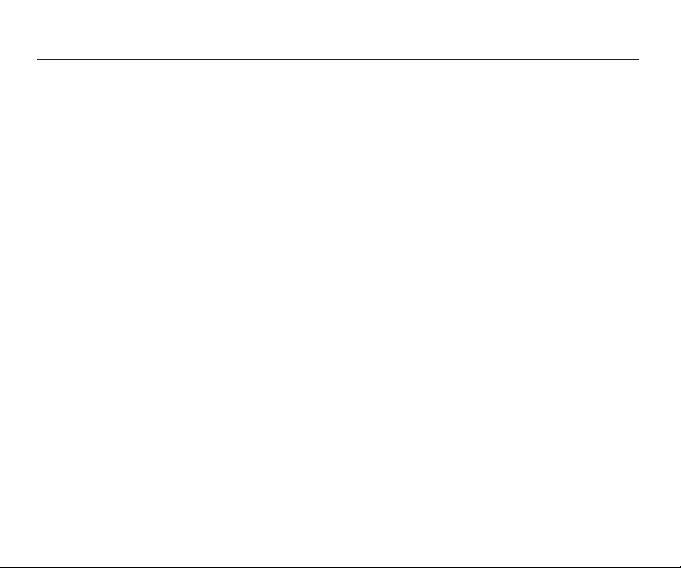
6 Using the Menu
Press the up and down-direction key in the message list interface to browse, and then press
the OK key.
Press the up and down-direction key to scroll over pages.
6.2 Call History
Missed Calls
From the Home screen press the Left Soft Key (main menu), and then press Call History >
Recent calls/Missed calls. Or for a shortcut, you can press the Call control icon and view
all Recent calls/Missed calls. Each record will contain the number or the contact name if
the number is already saved in your contacts list. Press the ‘Call control’ key to dial this
number and press the right soft key to return to higher-level menu.
Received Calls
From the Home screen press the Left Soft
Received Calls.
Note - The phone will automatically save the 20 most recently received calls.
Dialed Calls
From the Home screen press the Left Soft
Dialed Calls.
Note - The phone will automatically save the 20 most recently Dialed Calls.
Delete Log
From the Home screen press the Left Soft Key (main menu), and press Call History to
access the Delete Log.
Call Time
From the Home screen press the Left Soft Key (main menu), and press Call History to
access all your Call Times.
Key (main menu), and press Call History to access
Key (main menu), and press Call History to access
9
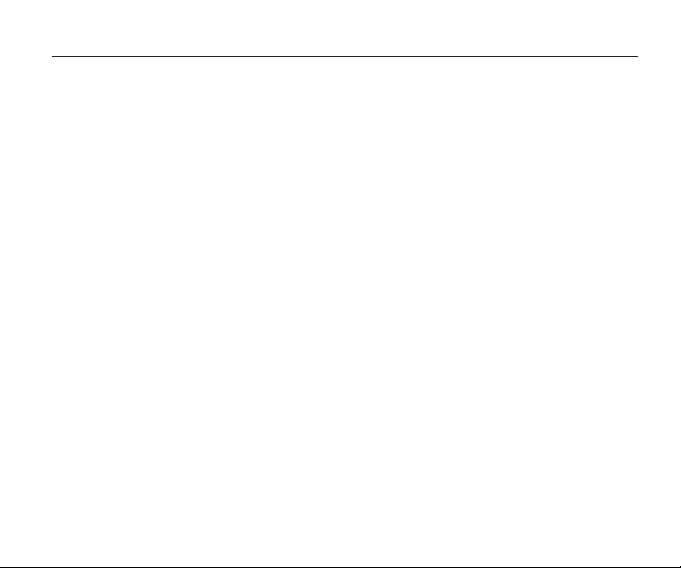
6 Using the Menu
6.3 Contacts
From the Home screen press the Left Soft Key (main menu), and press Contacts, or for a
shortcut press the Right Soft Key (Contacts).
After accessing your contacts, press the up and down direction key to browse your
records.
When you find the contact you want, press th
various operations for this record.
Contact List
This submenu displays such detail of the record as name, number, and etc. You can
select each item and then
Create New Contact
In Add New Contact section, you may select to add a new contact to your phone.
Group
You can view the records in your contacts by putting them in groups (Friends, Family,
Personal, Colleagues, and Other)
Set Speed Dial
You can program "1" to "9" as speed dials.
Delete ALL
Delete all the records in Contacts.
Memory Info
Displays the memory status of the numbers stored in your phone.
6.4 Audio Player
Note - Audio Player can play various types of music files saved in your phone or T-flash.
It supports the file format: MP3,MIDI, WAV, AMR, AAC, and OCP.
From the Home screen press the Left Soft Key (main menu), and then press Audio Player.
Or for a shortcut press the down Navigation key (shortcuts), and press (5) Audio Player.
edit it.
e Left Soft Key to access the menu of
10
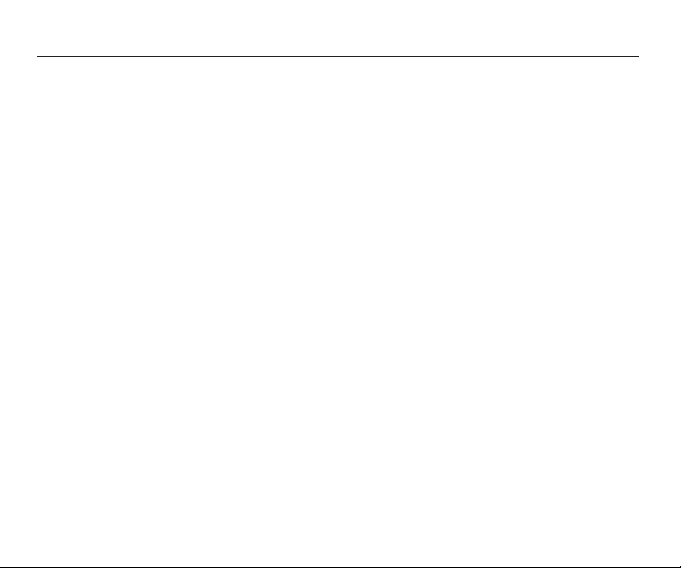
6 Using the Menu
6.5 Camera
From the Home screen press the Left Soft Key (main menu), and then press the Camera icon.
Or for a shortcut press the up Navigation key to access the Camera.
6.6 Browser
From the Home screen press the Left Soft Key (main menu) > then press Browser, and
then choose from one of the following options: Home Page, Search, Enter URL, History,
Bookmarks, Push Box, Save Web Pages, Advanced Options, About, or Exit Browser.
Note - The Browser can not be used without the support of a Network Carrier. For more
information please contact the Network Carrier.
6.7 Tools
Alarm
From the Home screen press the Left Soft Key > Tools > Alarm.
Highlight an Alarm (1, 2, or 3), then press the Navigation Key.
Press the down Navigation key to set the fields for the Alarm: Status, Time, Type, or Snooze.
Calculator
From the Home screen press the Left Soft Key (main menu) > Tools > Calculator.
Use the Navigation keys Up, Down, Left, and Right to Navigate the Calculator.
Note - The Calculator can perform the following
Divide). Use 0-9 keys to input a value.
Or for a shortcut press the down Navigation key, and press Calculator.
Stopwatch
From the Home screen press the Left Soft Key (main menu) > Tools > Stopwatch.
To start the stopwatch, press the Navigation key.
To pause it, press the Left Soft Key.
To resume it, press the Left Soft Key.
To reset it, press the Right Soft Key.
options: Plus, Minus, Multiply, or
11
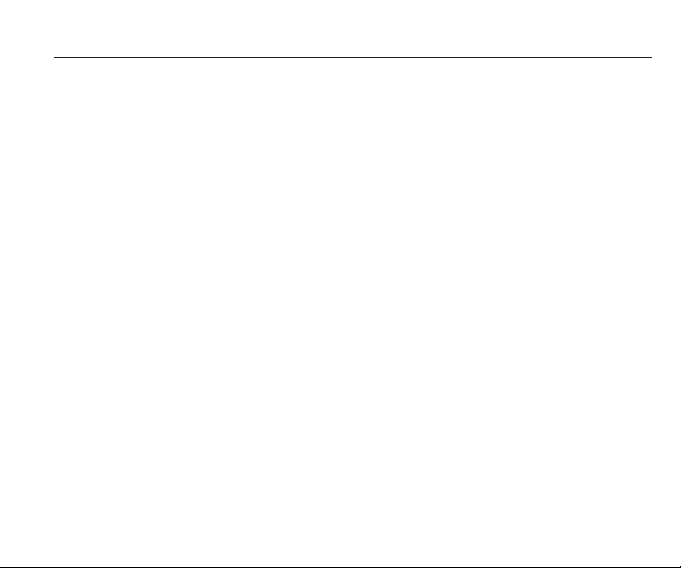
6 Using the Menu
Gallery
From the Home screen press the Left Soft Key (main menu) > Tools > Gallery.
To view your pictures, press the Navigation key.
World Time
To determine the current time in another time zone or country:
From the Home screen press the Left Soft Key (main menu), and then press World Time.
Press the Navigation Key left or right to view the time in different cities.
Calendar
The Calendar tool provides easy and convenient access to your schedule. Simply store
your events and your handset will alert you to them.
Schedule
You may schedule an event into the calendar, with date, time, and an alarm to notify you
of that event. To learn more about ho
6.8 Games
This handset provides a fully-graphic game: Snake.
From the Home screen press the Left Soft Key (Menu), and then press Games.
Press the Left Soft Key to access the game menu.
Press the Left Soft Key again to start the game.
Note- The game allows you to turn the audio On/Off, and will provide Help and High scores.
Please see the menu for game Rules and Help.
6.9 Settings
Profiles
From the Home screen press the Left Soft Key (main menu) > Settings > Profiles.
Then choose from the following options: Silent/Personalize, Normal/Personalize,
Loud/Personalize, or Vibrate/Personalize.
Note - In Personalize, you can customize your Ringing tone, Ring Volume, Vibrate alert,
w to schedule an event, please see the
12
Calendar section.
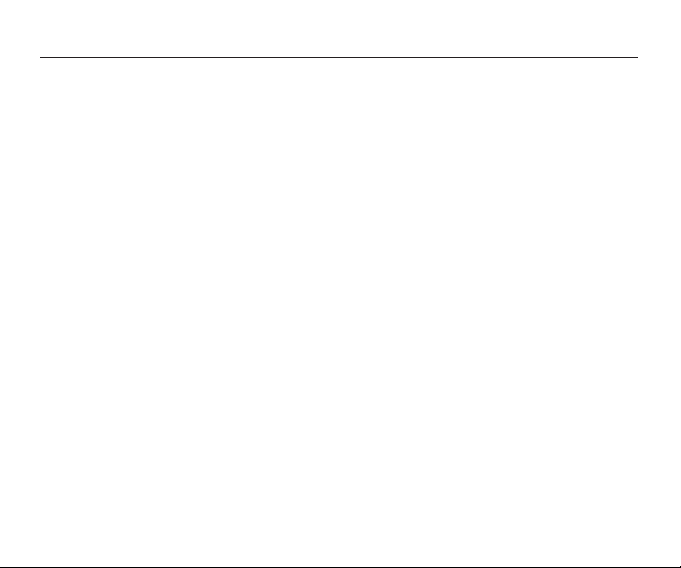
6 Using the Menu
Message alert, Roam alert tone, keypad tones, Auto Answer, or Speaker phone. Or for a
shortcut press the right Navigation key to access Profiles.
Phone Setup
Note - Phone Setup allows you to set Language, Greeting, Clock Format, Date Format,
and USB Disk Mode.
From the Home screen press the Left Soft Key (main menu) > Settings > Phone Setup.
Then choose from the following options: Language, Greeting, Clock Format, Date Format,
or USB Disk Mode.
Display Setup
Note - Display Setup allows you to setup your Wallpaper, LCD Backlight, and Brightness.
From the Home screen press the Left Soft Key (main menu) > Settings > Display Setup.
Then choose from the following options:
Wallpaper - Choose a picture > press Left SoftKey (View), and then press Left Soft Key(OK).
LCD Backlight - Choose a LCD Backlight, and then press the Left Soft Key (OK).
Brightness - Press the left or right Navigation key to adjust the Brightness, and then
press the Left Soft Key (OK).
Call Setup
Note - Call Setup allows you to program Call Duration, Connect Notification, Black List,
and Anykey Answer.
From the Home screen press the Left Soft Key (main menu) > Settings > Call Setup.
Then choose from the following options:
Call Duration - Choose a Duration reminder, and then press the Left Soft Key (OK).
Connect Notification - Choose from Disable or Enable, and then press Left Soft Key (OK).
Black List - Choose from Status or Black List, and
Anykey Answer - Choose from Disable or Enable, and then press the Left Soft Key (OK).
then press the Left Soft Key (OK).
13
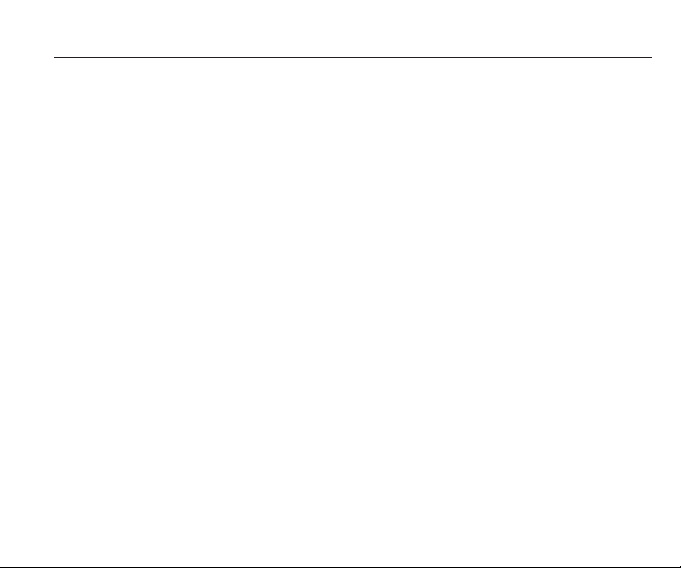
6 Using the Menu
Security Setup
The initial password is “0000”, and it will be changed as the last 4 digits of your phone
number when the number is activated.
From the Home screen press the Left Soft Key (main menu) > Settings > Security Setup.
Then choose from the following options:
Phone Lock - Choose from Enable or Disable, and then press the Left Soft Key (OK).
Keypad Lock - Choose a keypad lock, and then press the Left Soft Key (OK).
Call History Lock - Choose from Enable or Disable, and then press the Left Soft Key (OK).
Phonebook Lock - Choose from Enable or Disable, and then pres the Left Soft Key (OK).
Message Lock - Choose from Enable or Disable, and then press the Left Soft Key (OK).
Change Password - Change the password, and then press the Left Soft Key (OK).
Restore Factory Setting - Change password, and then press the Right Soft Key (Back).
Airplane
From the Home screen press the Left Soft Key (main menu) > Settings > Airplane, and
then select airplane mode ON/OFF.
Phone Info
From the Home screen press the Left Soft Key (main menu) > Settings > Phone Info.
Phone Info will show the following: Software Version, Hardware Version, Phone Number,
MEID, PRL Version, and SID.
14
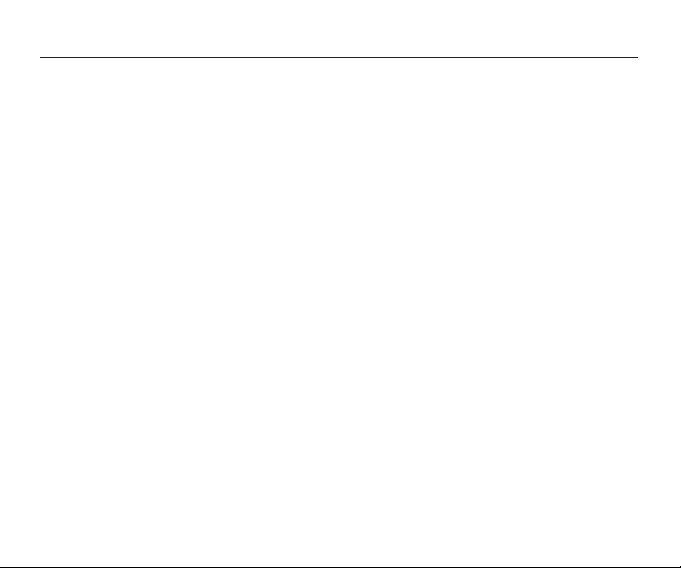
7 Safety and Warranty
This chapter addresses the safety guidelines and precautions to follow when operating your
phone. Before operating your phone, please be aware of all the safety details. This chapter
contains the terms and conditions of services and the warranty for your phone. Please review
them thoroughly.
7.1 SAFETY INFORMATION FOR WIRELESS HANDHELD PHONES
READ THIS INFORMATION BEFORE USING YOUR HANDHELDPORTABLE
CELLULAR TELEPHONE
EXPOSURE TO RADIO FREQUENCY SIGNALS
Your wireless handheld portable telephone is a low power radio transmitter and
receiver. When it is ON, it receives and also sends out radio frequency (RF) signals.
In August 1996, the Federal Communications Commissions (FCC) adopted RF exposure
guidelines with safety levels for handheld wireless phones. Those guidelines are
consistent with the safety standards previously set by both U.S. and international
standards bodies:
ANSI C95.1 (1992) *
NCRP Report 86 (1986) *
ICNIRP (1996) *
Those standards were based on comprehensive and periodic evaluations of the relevant
scientific literature. For example, over 120 scientists, engineers, and physicians from
universities, government health agencies, and industry reviewed the available body of
research to develop the ANSI Standard (C951).
The design of your phone complies with the FCC guidelines (and those standards).
1*: American National Standards Institute.
2*: National Council on Radiation protection and measurements.
3*: International Commission on Nonionizing Radiation Protection.
15
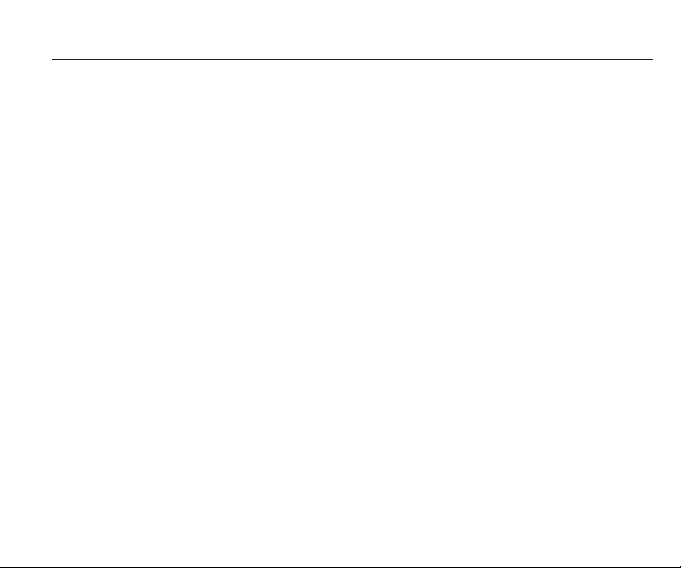
7 Safety and Warranty
ANTENNA SAFETY
Use only the supplied or an approved replacement antenna. Unauthorized antennas, modifications,
or attachments could impair call quality, damage the phone, or result in violation of FCC
regulations.Please contact your local dealer for replacement antenna. Do not use the phone with a
damaged antenna. If a damaged antenna comes into contact with the skin, a minor burn may result.
Please contact your local dealer for replacement antenna.
DRIVING SAFETY
Talking on the phone while driving is extremely dangerous and is illegal in some states.
Remember, safety comes first. Check the laws and regulations on the use of phones in
the areas where you drive. Always obey them. Also, if using your phone while driving,
please:
Give full attention to driving. Driving safely is your first
Use hands-free operation, if available.
Pull off the road and park before making or answering a call, if driving conditions so require.
If you must use the phone while driving, please use one-touch, speed dialing, and auto answer
modes. An airbag inflates with great force. DO NOT place objects, including both installed or
portable wireless equipment, in the area over the airbag or in the air bag deployment area. If
in-vehicle wireless equipment is improperly installed and the air bag inflates, serious injury
could result.
WARNING: Failure to follow these instructions may lead to serious personal injury and
possible property damage.
ELECTRONIC DEVICES
Your wireless handheld portable telephone is a low power radio transmitter and
receiver. When it is
ON, it receives and also sends out radio frequency (RF) signals. Most modern electronic
equipment is shielded from RF energy. However, certain electronic equipment may not be
shielded against the RF signals from your wireless phone. Therefore, use of your phone must
be restricted in certain situations.
16
responsibility.
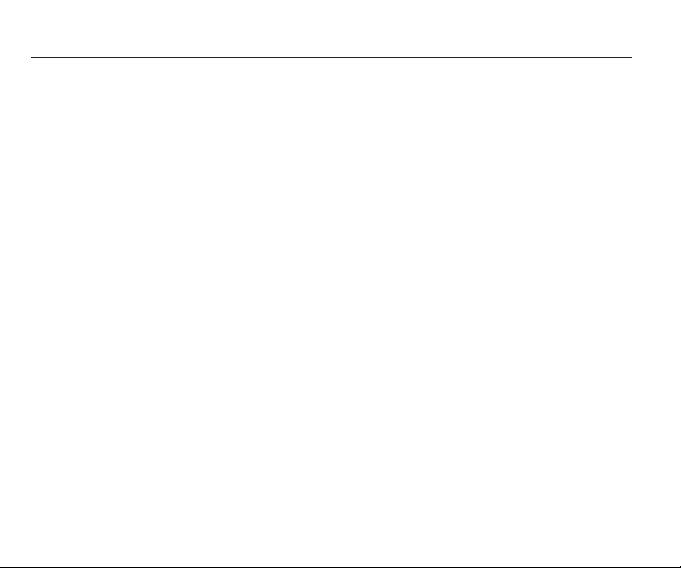
7 Safety and Warranty
PACEMAKERS
The Health Industry Manufacturers Association recommends that a minimum separation of
six (6”) inches be maintained between a handheld wireless phone and a pacemaker to avoid
potential interference with the pacemaker. These recommendations are
independent research by and recommendations of Wireless Technology Research.
Persons with pacemakers:
Always keep the phone more than six inches from your pacemaker when the phone is turned on.
Do not carry the phone in a breast pocket.
Use the ear opposite the pacemaker to minimize the potential for interference.
If you have any reason to suspect that interference is taking place, turn your phone
off immediately.
HEARING AIDS
Some digital wireless phones may interfere with some hearing aids. In the event of
such interference, you may want to consult your service provider (or call the customer
service line to discuss alternatives).
OTHER MEDICAL DEVICES
If you use any other personal medical device, consult the manufacturer of your device to
determine if they are adequately shielded from external RF energy. Your physician may
be able to assist you in obtaining this information.
Turn your phone OFF in healthcare facilities when any regulations posted in these
areas instruct you to do so. Hospitals or healthcare facilities may be using equipment
that could be sensitive to external RF energy.
VEHICLES
RF signals may affect improperly installed or inadequately shielded electronic systems inmotor
vehicles. Check with the manufacturer or its representative regarding your
also consult the manuf
acturer of any equipment that has been added to your vehicle.
17
consistent with the
vehicle. You should
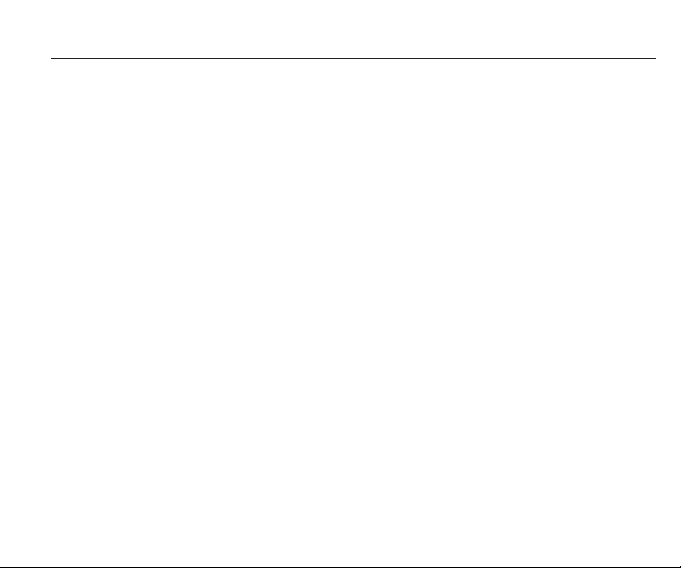
7 Safety and Warranty
POSTED FACILITIES
Turn your phone OFF where posted notices so require.
OTHER SAFETY GUIDELINES
AIRCRAFT
FCC regulations prohibit using your phone while in the air. Turn your phone OFF before
boarding an aircraft. Always request and obtain prior consent and approval of an
airline representative before us
of the airline re
possible interference with airborne electronic
BLASTING AREAS
To avoid interfering with blasting operations, turn your phone OFF when in a “blasting
or in areas posted: “Turn off two-wa
POTENTIALLY EXPLOSIVE ATMOSPHERES
Turn your phone OFF when in any area with a potentially explosive atmosphere and
signs and instructions. Sparks in su
injury or even death.
Areas with a potentially explosive atmosphere are often, but not always, clearly marked.
They include fueling areas such as gas stations; below deck on boats; fuel or chemical transfer
or storage facilities; vehicles using liquefied petroleum gas (such as propane or butane); areas
where the
other area where yo
PRECAUTIONS
Your Handheld Portable Telephone is a high quality piece of equipment. Before
all instructions and cautiona
Product Using Battery.
presentative whenever using your phone
air contains chemical
u would normally be advised to turn off your vehicle’s engine.
ing your phone aboard an aircraft. Always
equipment.
y radio.” Obey all signs and instructions.
ch areas could cause an explosion or fire
s or particles, such as grain, dust, or
ry markings on (1) AC/DC Travel Adaptor (2) Battery and (3)
18
aboard an aircraft, to prevent any
metal powders; and any
authorized
follow the instructions
area”
obey all
resulting in bodily
operating, read
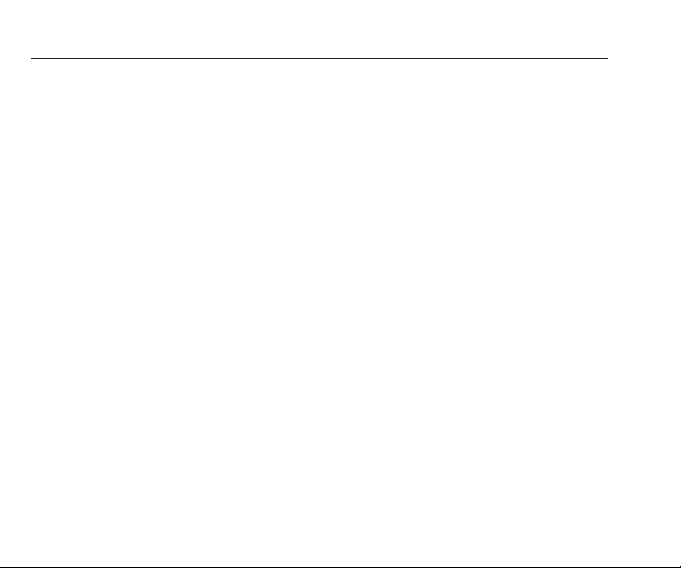
7 Safety and Warranty
Failure to follow the directions below could result in serious bodily injury and/or property
damage due to battery liq
DO NOT use this equipment in an extreme environment where high temperature or
high humidity exists.
DO NOT abuse the equipment. Avoid striking, shaking or shocking. When not using,
lay down the unit to avoid possible damage due to instability.
DO NOT expose this equipment to rain or spilled beverages.
DO NOT use unauthorized accessories.
DO NOT disassemble the phone or its accessories. If service or repair is required,
return unit to an authorized PCD cellular service center. If unit is disassembled, the risk
of electric shock or fire may result.
DO NOT short-circuit the battery terminals with metal items etc.
7.2 SAFETY INFORMATION FOR FCC RF EXPOSURE
WARNING! READ THIS INFORMATION BEFORE USING
CAUTIONS
In August 1996 the Federal Communications Commission (FCC) of the United States with
its action in Report and Order FCC 96-326 adopted an updated safety standard for human
exposure to radio frequency electromagnetic energy emitted by FCC regulated transmitters.
Those guidelines are consistent with the safety standard previously set by both U.S. and
international standards bodies. The design of this phone complies with the FCC guidelines
and these international standards.
BODY WORN OPERATION
This device was tested for typical body-worn operations with the back of the phone kept
1.5 cm. from the body. To maintain compliance requirements, use only belt-clips, holsters
or similar accessories that maintain a 1.5 cm separation distance between the user’s Body
and the back of the phone, including the antenna. The use of belt-clips, holsters and similar
accessories should not contain metallic components in its assembly. The use of accessories
uid leakage, fire or rupture.
19
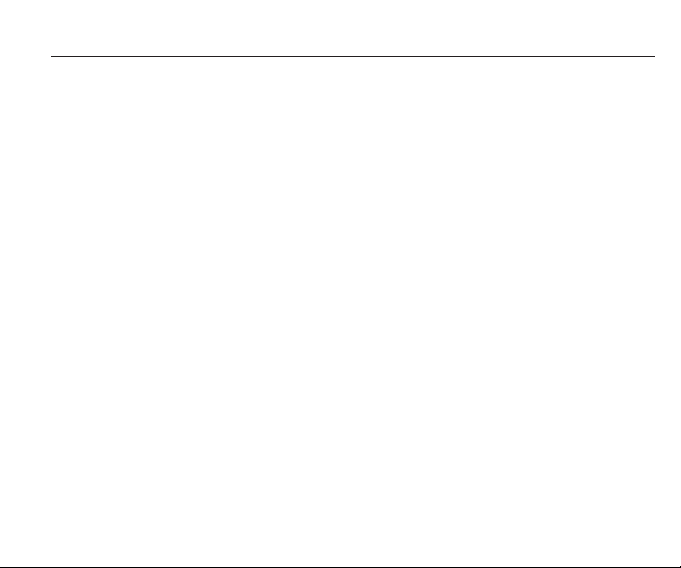
7 Safety and Warranty
that do not satisfy these requirements may not comply with FCC RF exposure requirements,
and should be avoided.
For more information about RF exposure, please visit the FCC website at www.fcc.gov.
7.3 SAR INFORMATION
THIS MODEL PHONE MEETS THE GOVERNMENT’S
REQUIREMENTS FOR EXPOSURE TO RADIO WAVES.
Your wireless phone is a radio transmitter and receiver. It is designed and manufactured not to
exceed the emission limits for exposure to radiofrequency (RF) energy set by the Federal
Communications Commission of the U.S. Government. These limits are part of comprehensive
guidelines and establish permitted levels of RF energy for the general population. The guidelines
are based on standards that were developed by independent scientific organizations through
periodic and thorough evaluation of scientific studies. The standards include a substantial safety
margin designed to assure the safety of all persons, regardless of age and health.
The exposure standard for wireless mobile phones employs a unit of measurement known as the
Specific Absorption Rate, or SAR. The SAR limit set by the FCC is 1.6 W/kg.
* Tests for SAR are conducted with the phone transmitting at its highest certified power level in
all tested frequency bands. Although the SAR is determined at the highest certified power level,
the actual SAR level of the phone while operating can be well below the maximum value. This
is because the phone is designed to operate at multiple power levels so as to use only the power
required to reach the network. In general, the closer you are to a wireless base station antenna,
the lower the power output. Before a phone model is available for sale to the public, it must be
tested and certified to the FCC that it does not exceed the limit established by the government
adopted requirement for safe exposure. The tests are performed in positions and locations (e.g.,
at the ear and worn on the body) as required by the FCC for each model. The highest SAR value
for this model phone when tested for use at the ear is 1.42 W/Kg and when worn on the body,
as described in this user guide, is 0.737 W/ Kg. (Body-worn measurements differ among phone
models, depending upon available accessories and FCC requirements). While there may be
differences between the SAR levels of various phones and at various positions, they all meet
the government requirement for safe exposure.
20
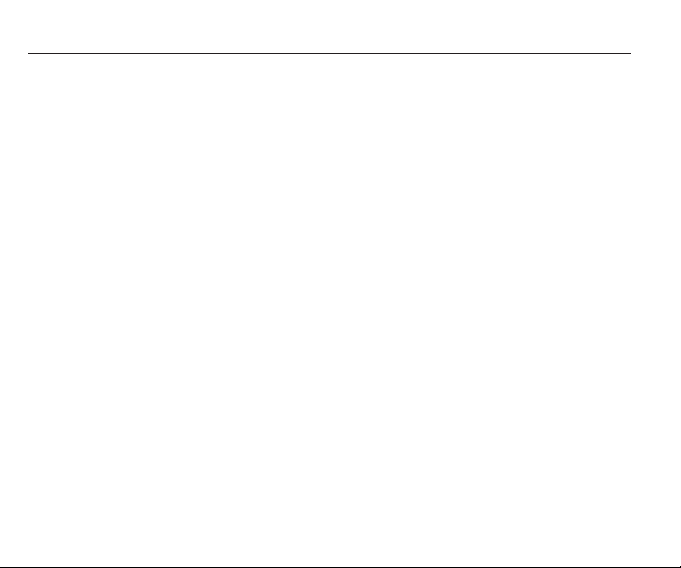
7 Safety and Warranty
The SAR testing for Body-worn operation was performed with a belt clip that provided a
22mm separation. The User’s Manual indicates that any holsters/clips used with this device
should contain no metallic components.
The FCC has granted an Equipment Authorization for this model phone with all reported SAR
levels evaluated as in compliance with the FCC RF exposure guidelines. SAR information on
this model phone is on file with the FCC and can be found under the Display Grant section of
http://www.fcc.gov/oet/ea after searching on U46-CDM2030.
Additional information on Specific Absorption Rates (SAR) can be found on the Cellular
Telecommunications Industry Association (CTIA) web-site at http://www.wow-com.com.
* In the United States and Canada, the SAR limit for mobile phones used by the public is 1.6
watts/kg (W/kg) averaged over one gram of tissue. The standard incorporates a sub-stantial
margin of safety to give additional protection for the public and to account for any variations
in measurements.
7.4 HEARING AID COMPATIBILITY HAC FOR WIRELESS
TELECOMMUNICATIONS DEVICES
PCD’S COMMITMENT
PCD believes that all of our customers should be able to enjoy the benefits of digital wireless
technologies. We are committed to providing a selection of compatible devices for our
customers who wear hearing aids.
THIS PHONE HAS A HAC RATING OF M3/T3
WHAT IS HEARING AID COMPATIBILITY?
The Federal Communications Commission has implemented rules and a rating system designed
to enable people who wear hearing aids to more effectively use these wireless telecommunications
devices. The standard for compatibility of digital wireless phones with hearing aids is set forth in
American National Standard Institute (ANSI) standard C63.19. There are two sets of ANSI
standards with ratings from one to four (four being the best rating): an “M” rating for reduced
interference making it easier to hear conversations on the phone when using the hearing aid
microphone, and a “T” rating that enables the phone to be used with hearing aids operating in
the telecoil mode thus reducing unwanted background noise.
21

7 Safety and Warranty
HOW WILL I KNOW WHICH WIRELESS PHONES ARE HEARING AID
COMPATIBLE?
The Hearing Aid Compatibility rating is displayed on the wireless phone box.
A phone is considered Hearing Aid Compatible for acoustic coupling (microphone mode) if
it has an “M3” or “M4” rating. A digital wireless phone is considered Hearing Aid Compatible
for inductive coupling (telecoil mode) if it has a “T3” or “T4” rating.
HOW WILL I KNOW IF MY HEARING AID WILL WORK WITH A PARTICULAR
DIGITAL WIRELESS PHONE?
You’ll want to try a number of wireless phones so that you can decide which works the best
with your hearing aids. You may also want to talk with your hearing aid professional about
the extent to which your hearing aids are immune to interference, if they have wireless phone
shielding, and whether your hearing aid has a HAC rating.
FOR MORE INFORMATION ABOUT HEARING AIDS AND DIGITAL WIRELESS
PHONE
FCC Hearing Aid Compatibility and Volume Control –
http://www.fcc.gov/cgb/dro/hearing.html
Hearing Loss Association of America –
http://www.hearingloss.org/learn/cellphonetech.asp
CTIA – http://www.accesswireless.org/hearingaid/
Gallaudet University, RERC – http://tap.gallaudet.edu/voice
7.5 FDA CONSUMER UPDATE
U.S. FOOD AND DRUG ADMINISTRATION CENTER FOR
DEVICES AND RADIOLOGICAL HEALTH CONSUMER UPDATE ON WIRELESS
PHONES
1. Do wireless phones pose a health hazard?
The available scientific evidence does not show that any health problems are associated with
using wireless phones. There is no proof, however, that wireless phones are absolutely safe.
22

7 Safety and Warranty
Wireless phones emit low levels of radiofrequency energy (RF) in the microwave range while
being used. They also emit very low levels of RF when in the stand-by mode. Whereas high
levels of RF can produce health effects (by heating tissue), exposure to low level RF that does
not produce heating effects causes no known adverse health effects. Many studies of low level
RF exposures have not found any biological effects. Some studies have suggested that some
biological effects may occur, but such findings have not been confirmed by additional research.
In some cases, other researchers have had difficulty in reproducing those studies, or in
determining the reasons for inconsistent results.
2. What is FDA’s role concerning the safety of wireless phones?
Under the law, FDA does not review the safety of radiation-emitting consumer products such as
wireless phones before they can be sold, as it does with new drugs or medical devices. However,
the agency has authority to take action if wireless phones are shown to emit radiofrequency
energy (RF) at a level that is hazardous to the user. In such a case, FDA could require the
manufacturers of wireless phones to notify users of the health hazard and to repair, replace or
recall the phones so that the hazard no longer exists. Although the existing scientific data do not
justify FDA regulatory actions, FDA has urged the wireless phone industry to take a number of
steps, including the following:
Support needed research into possible biological effects of RF of the type emitted by
wireless phones;
Design wireless phones in a way that minimizes any RF exposure to the user that is not
necessary for device function; and
Cooperate in providing users of wireless phones with the best possible information on
possible effects of wireless phone use on human health.
FDA belongs to an interagency working group of the federal agencies that have
responsibility for different aspects of RF safety to ensure coordinated efforts at the federal level.
The following agencies belong to this working group:
National Institute for Occupational Safety and Health
23

7 Safety and Warranty
Environmental Protection Agency
Federal Communications Commission
Occupational Safety and Health Administration
National Telecommunications and Information Administration
The National Institutes of Health participates in some inter-agency working group activities, as
well. FDA shares regulatory responsibilities for wireless phones with the Federal Communications
Commission (FCC). All phones that are sold in the United States must comply with FCC safety
guidelines that limit RF exposure. FCC relies on FDA and other health agencies for safety
questions about wireless phones. FCC also regulates the base stations that the wireless phone
networks rely upon. While these base stations operate at higher power than do the wireless phones
themselves, the RF exposures that people get from these base stations are typically thousands of
times lower than those they can get from wireless phones. Base stations are thus not the subject
of the safety questions discussed in this document.
3. What kinds of phones are the subject of this update?
The term “wireless phone” refers here to hand-held wireless phones with built-in antennas, often
called “cell,”“mobile,” or “PCS” phones. These types of wireless phones can expose the user to
measurable radiofrequency energy (RF) because of the short distance between the phone and the
user’s head. These RF exposures are limited by Federal Communications Commission safety
guidelines that were developed with the advice of FDA and other federal health and safety
agencies. When the phone is located at greater distances from the user, the exposure to RF is
drastically lower because a person’s RF exposure decreases rapidly with increasing distance
from the source. The so-called “cordless phones,” which have a base unit connected to the
telephone wiring in a house, typically operate at far lower power levels, and thus produce RF
exposures far below the FCC safety limits.
4. What are the results of the research done already?
The research done thus far has produced conflicting results, and many studies have suffered from
flaws in their research methods. Animal experiments investigating the effects of radiofrequency
energy (RF) exposures characteristic of wireless phones have yielded conflicting results that
24

7 Safety and Warranty
often cannot be repeated in other laboratories. A few animal studies, however, have suggested
that low levels of RF could accelerate the development of cancer in laboratory animals.
However, many of the studies that showed increased tumor development used animals that had
been genetically engineered or treated with cancer-causing chemicals so as to be predisposed to
develop cancer in the absence of RF exposure. Other studies exposed the animals to RF for up
to 22 hours per day. These conditions are not similar to the conditions under which people use
wireless phones, so we don’t know with certainty what the results of such studies mean for
human health. Three large epidemiology studies have been published since December 2000.
Between them, the studies investigated any possible association between the use of wireless
phones and primary brain cancer, glioma, meningioma, or acoustic neu-roma, tumors of the
brain or salivary gland, leukemia, or other cancers. None of the studies demonstrated the
existence of any harmful health effects from wireless phone RF exposures. However, none of
the studies can answer questions about long-term exposures, since the average period of phone
use in these studies was around three years.
5. What research is needed to decide whether RF exposure from wireless phones poses
a health risk?
A combination of laboratory studies and epidemiological studies of people actually using
wireless phones would provide some of the data that are needed. Lifetime animal exposure
studies could be completed in a few years. However, very large numbers of animals would be
needed to provide reliable proof of a cancer promoting effect if one exists. Epidemiological
studies can provide data that is directly applicable to human populations, but 10 or more years’
follow-up may be needed to provide answers about some health effects, such as cancer. This is
because the interval between the time of exposure to a cancer-causing agent and the time
tumors develop - if they do -may be many, many years. The interpretation of epidemiological
studies is hampered by difficulties in measuring actual RF exposure during day-to-day use of
wireless phones. Many factors affect this measurement, such as the angle at which the phone is
held, or which model of phone is used.
25

7 Safety and Warranty
6. What is FDA doing to find out more about the possible health effects of wireless
phone RF?
FDA is working with the U.S. National Toxicology Program and with groups of investigators
around the world to ensure that high priority animal studies are conducted to address important
questions about the effects of exposure to radiofrequency energy (RF). FDA has been a leading
participant in the World Health Organization International Electromagnetic Fields (EMF) Project
since its inception in 1996. An influential result of this work has been the development of a
detailed agenda of research needs that has driven the establishment of new research programs
around the world. The Project has also helped develop a series of public information documents
on EMF issues. FDA and the Cellular Telecommunications & Internet Association (CTIA) have
a formal Cooperative Research and Development Agreement (CRADA) to do research on
wireless phone safety. FDA provides the scientific oversight, obtaining input from experts in
government, industry, and academic organizations. CTIA-funded research is conducted through
contracts to independent investigators. The initial research will include both laboratory studies
and studies of wireless phone users. The CRADA will also include a broad assessment of
additional research needs in the context of the latest research developments around the world.
7. How can I find out how much radiofrequency energy exposure I can get by using my
wireless phone?
All phones sold in the United States must comply with Federal Communications Commission
(FCC) guidelines that limit radiofrequency energy (RF) exposures. FCC established these
guidelines in
consultation with FDA and the other federal health and safety agencies. The FCC limit for RF
exposure from wireless telephones is set at a Specific Absorption Rate (SAR) of 1.6 watts per
kilogram (1.6 W/ kg). The FCC limit is consistent with the safety standards developed by the
Institute of Electrical and Electronic Engineering (IEEE) and the National Council on Radiation
Protection and Measurement. The exposure limit takes into consideration the body’s ability to
remove heat from the tissues that absorb energy from the wireless phone and is set well below
levels known to have effects. Manufacturers of wireless phones must report the RF exposure
26

7 Safety and Warranty
level for each model of phone to the FCC. The FCC website (http://www.fcc.gov/oet/rfsafety)
gives directions for locating the FCC identification number on your phone so you can find your
phone’s RF exposure level in the online listing.
8. What has FDA done to measure the radiofrequency energy coming from wireless
phones ?
The Institute of Electrical and Electronic Engineers (IEEE) is developing a technical standard
for measuring the radiofrequency energy (RF) exposure from wireless phones and other wireless
handsets with the participation and leadership of FDA scientists and engineers. The standard,
“Recommended Practice for Determining the Spatial-Peak Specific Absorption Rate (SAR) in
the Human Body Due to Wireless Communications Devices: Experimental Techniques,” sets
forth the first consistent test methodology for measuring the rate at which RF is deposited in the
heads of wireless phone users. The test method uses a tissue-simulating model of the human head.
Standardized SAR test methodology is expected to greatly improve the consistency of measurements
made at different laboratories on the same phone. SAR is the measurement of the amount of
energy absorbed in tissue, either by the whole body or a small part of the body. It is measured in
watts/ kg (or milliwatts/g) of matter. This measurement is used to determine whether a wireless
phone complies with safety guidelines.
9. What steps can I take to reduce my exposure to radiofrequency energy from my
wireless phone?
If there is a risk from these products—and at this point we do not know that there is—it is
probably very small. But if you are concerned about avoiding even potential risks, you can take
a few simple steps to minimize your exposure to radiofrequency energy (RF). Since time is a
key factor in how much exposure a person receives, reducing the amount of time spent using a
wireless phone will reduce RF exposure.
If you must conduct extended conversations by wireless phone every day, you could place more
distance between your body and the source of the RF, since the exposure level drops off
dramatically with distance.
27

7 Safety and Warranty
For example, you could use a headset and carry the wireless phone away from your body or use
a wireless phone connected to a remote antenna. Again, the scientific data do not demonstrate
that wireless phones are harmful. But if you are concerned about the RF exposure from these
products, you can use measures like those described above to reduce your RF exposure from
wireless phone use.
10. What about children using wireless phones?
The scientific evidence does not show a danger to users of wireless phones, including children
and teenagers. If you want to take steps to lower exposure to radiofrequency energy (RF), the
measures described above would apply to children and teenagers using wireless phones.
Reducing the time of wireless phone use and increasing the distance between the user and the
RF source will reduce RF exposure. Some groups sponsored by other national governments have
advised that children be discouraged from using wireless phones at all. For example, the
government in the United Kingdom distributed leaflets containing such a recommendation in
December 2000. They noted that no evidence exists that using a wireless phone causes brain
tumors or other ill effects. Their recommendation to limit wireless phone use by children was
strictly precautionary; it was not based on scientific evidence that any health hazard exists.
11. What about wireless phone interference with medical equipment?
Radiofrequency energy (RF) from wireless phones can interact with some electronic devices.
For this reason, FDA helped develop a detailed test method to measure electromagnetic
interference (EMI) of implanted cardiac pacemakers and defibrillators from wireless telephones.
This test method is now part of a standard sponsored by the Association for the Advancement
of Medical instrumentation (AAMI). The final draft, a joint effort by FDA, medical device
manufacturers, and many other groups, was completed in late 2000. This standard will allow
manufacturers to ensure that cardiac pacemakers and defibrillators are safe from wireless phone
EMI. FDA has tested hearing aids for interference from handheld wireless phones and helped
develop a voluntary standard sponsored by the Institute of Electrical and Electronic Engineers
(IEEE). This standard specifies test methods and performance requirements for hearing aids and
wireless phones so that that no interference occurs when a person uses a “compatible” phone and
28

7 Safety and Warranty
a “compatible” hearing aid at the same time. This standard was approved by the IEEE in 2000.
FDA continues to monitor the use of wireless phones for possible interactions with other medical
devices. Should harmful interference be found to occur, FDA will conduct testing to assess the
interference and work to resolve the problem.
12. Where can I find additional information?
For additional information, please refer to the following resources:
FDA web page on wireless phones (http://www.fda.gov/cellphones)
Federal Communications Commission (FCC) RF Safety Program
(http://www.fcc.gov/oet/rfsafety)
International Commission on Non-Ionizing Radiation Protection (http://www.icnirp.de)
World Health Organization (WHO) International EMF Project (http://www.who.int/emf )
Health Protection Agency (UK) (http://www.hpa.org.uk/radiation/)
7.6 AVOID POTENTIAL HEARING LOSS
Prolonged exposure to loud sounds (including music) is the most common cause of preventable
hearing loss. Some scientific research suggests that using portable audio devices, such as portable
music players and cellular telephones, at high volume settings for long durations may lead to
permanent noise-induced hearing loss. This includes the use of headphones (including headsets,
earbuds and Bluetooth® or other wireless devices). Exposure to very loud sound has also been
associated in some studies with tinnitus (a ringing in the ear), hypersensitivity to sound and
distorted hearing. Individual susceptibility to noise-induced hearing loss and other potential
hearing problems varies.
The amount of sound produced by a portable audio device varies depending on the nature of the
sound, the device, the device settings and the headphones. You should follow some commonsense
recommendations when using any portable audio device:
Set the volume in a quiet environment and select the lowest volume at which you can hear
adequately.
When using headphones, turn the volume down if you cannot hear the people speaking near
you or if the person sitting next to you can hear what you are listening to.
29

7 Safety and Warranty
Do not turn the volume up to block out noisy surroundings. If you choose to listen to your
portable device in a noisy environment, use noise-cancelling headphones to block out background
environmental noise.
Limit the amount of time you listen. As the volume increases, less time is required before
your hearing could be affected.
Avoid using headphones after exposure to extremely loud noises, such as rock concerts, that
might cause temporary hearing loss. Temporary hearing loss might cause unsafe volumes to
sound normal.
Do not listen at any volume that causes you discomfort. If you experience ringing in your
ears, hear muffled speech or experience any temporary hearing difficulty after listening to your
portable audio device, discontinue use and consult your doctor.
YOU CAN OBTAIN ADDITIONAL INFORMATION ON THIS SUBJECT FROM
THE FOLLOWING SOURCES:
American Academy of Audiology
11730 Plaza American Drive, Suite 300
Reston, VA 20190
Voice: 800-AAA-2336
Email: info@audiology.org
Internet: www.audiology.org
National Institute on Deafness and Other Communication Disorders National Institutes of Health
31 Center Drive, MSC 2320
Bethesda, MD USA 20892-2320
Voice: (301) 496-7243
Email: nidcdinfo@nidcd.nih.gov
Internet: http://www.nidcd.nih.gov/health/hearing
National Institute for Occupational Safety and Health
Hubert H. Humphrey Bldg.
200 Independence Ave., SW
Washington, DC 20201
Voice: 1-800-CDC-INFO (1-800-232-4636)
Internet: http://www.cdc.gov/niosh/topics/noise/default.html
30

7 Safety and Warranty
7.7 FCC COMPLIANCE INFORMATION
This device complies with Part 15 of FCC Rules. Operation is subject to the following two
conditions:
(1) This device may not cause harmful interference, and
(2) This device must accept any interference received. Including interference that may
cause undesired operation.
INFORMATION TO THE USER
This equipment has been tested and found to comply with the limits for a Class B digital device
pursuant to Part 15 of the FCC Rules. These limits are designed to provide reasonable protection
against harmful Interference in a residential installation This equipment generates, uses, and can
radiate radio frequency energy and, if Not installed and used in accordance with the instructions,
may cause harmful Interference to radio communications. However, there is no guarantee that
interference will not occur in a particular Installation. If this equipment does cause harmful
interference to radio or television reception, which can be determined by turning the equipment
off and on, the user is encouraged to try to correct the interference by one or more of the
following measures:
Reorient or relocate the receiving antenna. Increase the separation between the equipment
and receiver.
Connect the equipment into an outlet of a circuit different from that to which the receiver
is connected.
Consult the dealer or an experienced radio/TV technician for assistance.
CAUTION: Changes or modification not expressly approved by the party responsible for
Compliance could void the user’s authority to operate the equipment. Connecting of peripherals
requires the use of grounded shielded signal cables.
7.8 12 MONTH LIMITED WARRANTY
Personal Communications Devices, LLC. (the “Company”) warrants to the original retail
purchaser of this handheld portable cellular telephone, that should this product or any part
thereof during normal consumer usage and conditions, be proven defective in material or
workmanship that results in product failure within the first twelve (12) month period from the
date of purchase, such defect(s) will be repaired or replaced (with new or rebuilt parts) at the
Company’s option, without charge for parts or labor directly related to the defect(s).
31

7 Safety and Warranty
The antenna, keypad, display, rechargeable battery and battery charger, if included, are similarly
warranted for twelve (12) months from date of purchase.This Warranty extends only to consumers
who purchase the product in the United States or Canada and it is not transferable or assignable.
This Warranty does not apply to:
(a) Product subjected to abnormal use or conditions, accident, mishandling, neglect,
unauthorized alteration, misuse, improper installation or repair or improper storage;
(b) Product whose mechanical serial number or electronic serial number has been removed,
altered or defaced.
(c) Damage from exposure to moisture, humidity, excessive temperatures or extreme
environmental conditions;
(d) Damage resulting from connection to, or use of any accessory or other product not
approved or authorized by the Company;
(e) Defects in appearance, cosmetic, decorative or structural items such as framing and
non-operative parts;
(f ) Product damaged from external causes such as fire, flooding, dirt, sand, weather
conditions, battery leakage, blown fuse, theft or improper usage of any electrical source.
The Company disclaims liability for removal or reinstallation of the product, for geographic
coverage, for inadequate signal reception by the antenna or for communications range or
operation of the cellular system as a whole.
When sending your wireless device to Personal Communications Devices for repair or service,
please note that any personal data or software stored on the device may be inadvertently erased
or altered. Therefore, we strongly recommend you make a back up copy of all data and software
contained on your device before submitting it for repair or service. This includes all contact lists,
downloads
(i.e. third-party software applications, ringtones, games and graphics) and any other data added
to your device. In addition, if your wireless device utilizes a SIM or Multimedia card, please
remove the card before submitting the device and store for later use when your device is returned,
Personal Communications Devices is not responsible for and does not guarantee restoration of
any third-party software, personal information or memory data contained in, stored on, or
integrated with any wireless device, whether under warranty or not, returned to Personal
Communications Devices for repair or service.
32

7 Safety and Warranty
To obtain repairs or replacement within the terms of this Warranty, the product should be
delivered with proof of Warranty coverage (e.g. dated bill of sale), the consumer’s return
address, daytime phone number and/or fax number and complete description of the problem,
transportation prepaid, to the Company at the address shown below or to the place of purchase
for repair or replacement processing. In addition, for reference to an authorized Warranty station
in your area, you may telephone in the United States (800) 229-1235, and in Canada
(800) 465-9672 (in Ontario call 416-695-3060).
THE EXTENT OF THE COMPANY’S LIABILITY UNDER THIS WARRANTY IS LIMITED
TO THE REPAIR OR REPLACEMENT PROVIDED ABOVE AND, IN NO EVENT, SHALL
THE COMPANY’S LAIBILITY EXCEED THE PURCHASE PRICE PAID BY PURCHASER
FOR THE PRODUCT.
ANY IMPLIED WARRANTIES, INCLUDING ANY IMPLIED WARRANTY OF
MERCHANTABILITY OR FITNESS FOR A PARTICULAR PURPOSE, SHALL BE
LIMITED TO THE DURATION OF THIS WRITTEN WARRANTY. ANY ACTION FOR
BREACH OF ANY WARRANTY MUST BE BROUGHT WITHIN A PERIOD OF 18
MONTHS FROM DATE OF ORIGINAL PURCHASE. IN NO CASE SHALL THE
COMPANY BE LIABLE FOR AN SPECIAL CONSEQUENTIAL OR INCIDENTAL
DAMAGES FOR BREACH OF THIS OR ANY OTHER WARRANTY, EXPRESS
OR IMPLIED, WHATSOEVER. THE COMPANY SHALL NOT BE LIABLE FOR THE
DELAY IN RENDERING SERVICE UNDER THIS WARRANTY OR LOSS OF USE
DURING THE TIME THE PRODUCT IS BEING REPAIRED OR REPLACED.
No person or representative is authorized to assume for the Company any liability other than
expressed herein in connection with the sale of this product.
Some states or provinces do not allow limitations on how long an implied warranty lasts or the
exclusion or limitation of incidental or consequential damage so the above limitation or
exclusions may not apply to you. This Warranty gives you specific legal rights, and you may
also have other rights, which vary from state to state or province to province.
33

7 Safety and Warranty
In USA: Personal Communications Devies,LLC.
555 Wireless Blvd.
Hauppauge,New York 11788
1-800-229-1235
In CANADA: Personal Communications Canada Ltd
5535 Eglinton Avenue West,Suite 234
Toronto, Ontario
M9C 5K5
1-800-465-967
34


1 Layout del Teléfono ........................................................................................................... 1
MANUAL DEL USUARIO
1.1 Teclas ......................................................................................................................... 1
1.2 Iconos de la Pantalla Principal .................................................................................. 2
2 Especificaciones ...............................................................................................................3
3 Tópicos Esenciales ........................................................................................................... 4
4 Iniciar ....................................................................................................................................6
5 Operaciones Básicas ..........................................................................................................7
6 Utilización del Menú .........................................................................................................8
6.1 Mensajes ..................................................................................................................8
6.2 Historial de Llamadas ............................................................................................... 9
6.3 Contactos ................................................................................................................ 10
6.4 Audio Player ............................................................................................................ 10
6.5 Cámara .................................................................................................................. 11
6.6 WAP ......................................................................................................................... 11
6.7
Herramientas
6.8 Juegos ..................................................................................................................... 12
6.9 Ajustes ......................................................................................................................12
7 Seguridad y Garantía ......................................................................................................... 15
7.1 Informaciones de Seguridad para Teléfonos Portátiles Inalámbricos ...................... 15
7.2 Informaciones de Seguridad sobre la Exposición a la Radiofrecuencia
según la FCC
7.3 Informaciones Sobre SAR .......................................................................................... 20
7.4 Compatibilidad con Aparatos de Audición (HAC) para Dispositivos de
Telecomunicaciones Inalámbricos
7.5 Actualización del Consumidor según FDA ............................................................... 22
7.6 Para evitar potencial pérdida de la audición ................................................................ 29
7.7 Informaciones de conformidad con FCC ...................................................................3 1
7.8 Garantía Limitada de 12 meses ............................................................................... 31
................................................................................................................ 11
................................................................................................................. 19
............................................................................21
1
1
2
3
4
6
7
8
8
9
10
11
11
11
11
12
13
16
16
20
21
23
25
32
35
35

1 Layout del Teléfono
Conector para Audífonos CámaraReceptor
Parlante Micro-USB
Nota:La imagen se destina solamente para referencia.
1.1 Teclas
- Enciende /Apaga el teléfono (presionado largo de la tecla)
- Termina la llamada
- Vuelve a la pantalla principal
1

1 Layout del Teléfono
- Descuelga
- Envía una llamada
- Accede la memoria de llamadas (Remarcado) (presionado corto de la tecla)
- Tecla de función izquierda
- Tecla de función derecha
- Tecla de navegación
- Confirma una opción (presione la tecla parcialmente)
- Accede el menú principal (presionado corto de la tecla)
A partir de la pantalla principal
- Presionado corto de la tecla:*
- Presionado largo de la tecla: Bloquea/desbloquea el teléfono
En el modo de Edición:
- Presionado corto de la tecla: accede la tabla de símbolos
A partir de la pantalla principal
- Presionado corto de la tecla: #
- Presionado largo de la tecla: activa/desactiva el vibrador
En el modo de Edición:
- Presionado corto de la tecla: cambia los métodos de entrada
A partir de la pantalla principal
- Presionado corto de la tecla: 0 + P
En el modo de Edición:
- espacio o cero
1.2 Iconos de la Pantalla Principal
Intensidad de la señal recibida por la antena
Vibra primero y enseguida campanilla
Indicador de nivel de batería
(Este icono indica la batería llena)
ˆ
Reloj de alarma
Icono de campanilla
Icono de silenciado
2
Mensajes no leídos
Icono de vibración
Teclado bloqueado

2 Especificaciones
Especificaciones
Dimensiones
Resolución de la Exhibición en
la Pantalla
Tipo de Tarjeta
Sistema Aplicable
Capacidad de Contacto
Capacidad del SMS
Registros de Llamada
Vibración al Recibir Llamada
Tipo de Campanilla Pre-ajustado
Tipo de Tono SMS Pre-ajustado
Tiempo de Llamada
Marcado Rápido
3PM
Cámara
Métodos de Entrada
Exhibición de Fecha y Hora
Alarma/Calculadora
Juegos
Exhibición del Número del
Interlocutor
Tipo de teléfono
CDM2030
105x43.5x14mm
g17Peso
TFT 1.77", 128(RGB)X160
Sin Tarjeta
CDMA 800MHz/1900MHz
500 en el teléfono
100 piezas para caja de entrada y 100 piezas
para caja de salida en el teléfono
20 cada para llamadas perdidas, llamadas
contestadas y marcadas
Soporta
5 campanillas
5 tonos
Soporta
Soporta
Soporta
Soporta
Soporta
Soporta
Soporta
Soporta
Soporta
3

3 Tópicos Esenciales
Teclas de Control de Comunicación
La tecla "Llamada" es utilizada para realizar una llamada (tras la inserción del número); o para
visualización de los registros de llamadas recientes.
La tecla "Fin" es utilizada para finalizar una llamada (durante el marcado y en el modo de
comunicación), o para cerrar el menú en el modo menú para volver al menú Inicio. Presionar
y mantener esta tecla presionada enciende o apaga el teléfono.
Teclas Funcionales y Teclas de Función
Las teclas de dirección hacia arriba, hacia abajo, hacia la izquierda y hacia la derecha son
utilizadas para navegación en los menús, listas, opciones o contenido compilado.
En el modo de espera, la tecla de dirección hacia arriba es utilizada como una tecla de acceso
rápido hacia la Cámara; la tecla de dirección hacia abajo es utilizada como una tecla de acceso
rápido para Ajustes; la tecla de dirección hacia la izquierda es utilizada como una tecla de
acceso rápido para la digitación de un mensaje de texto y la tecla de dirección hacia la derecha
es utilizada como una tecla de acceso rápido para Perfiles. En el modo de espera, la tecla de
función izquierda es una tecla de acceso rápido para acceder el menú principal y la tecla de
función derecha es como una tecla de acceso rápido para Contactos. Las funciones de las dos
teclas de función bajo otros modos están íntimamente relacionadas al modo actual del teléfono.
En el modo de espera, usted puede presionar y mantener presionada la tecla "#" para alternar
entre los modos silencioso y general y, para bloquear o desbloquear el teclado, presione y
mantenga presionada la tecla "*".
Teclado Estándar
Las teclas de "0" a "9" y la tecla ‘*’ y ‘#’ son utilizadas para marcado, inserción de la
contraseña, letras del alfabeto inglés, símbolos e inserción de texto en español.
4

3 Tópicos Esenciales
Nota: - Tras permanecer en el modo de espera por un determinado período de tiempo
(establecido por el usuario), el teléfono desactivará la luz de fondo de la pantalla con la
finalidad de ahorrar energía. Si la luz de fondo de la pantalla es apagada, usted puede presionar
cualquier tecla en el teclado del teléfono para la luz inmediatamente.
Idioma y Métodos de Inserción
Los idiomas soportados por este teléfono son indicados en el camino [Ajustes] –
[Configuración del Teléfono] – [Idioma].
Este teléfono provee métodos de inserción en los idiomas inglés y español de números y
símbolos personalizados. En el modo de edición, usted puede presionar la tecla "#" para
alternar entre los métodos de entrada y presionar la tecla "*" para cambiar el símbolo. Para
operaciones detalladas, por favor refiérase a los capítulos relevantes de "Operación de los
Métodos de Inserción".
Modos de Alerta de Mensaje Corto
Usted puede optar a través del camino: [Perfiles] – [Seleccione un modo] – [Personalizar]
– [Tono de alerta de mensaje].
Modos de Alerta de Llamada
Este teléfono tiene cinco modos de alerta: Campanilla, Ascendente, Suene una vez, Señal
Audible una vez y Desactivado. Usted puede seleccionar a través del camino: [Perfiles] –
[Seleccionar un modo] – [Personalizar].
Localización de Contactos
Nota- Este teléfono provee una manera para buscar un número de teléfono por la primera letra
de un nombre.
En la pantalla Inicio, presione la tecla de función izquierda (menú principal) y enseguida
presione Contactos. O para un acceso rápido presione la tecla de función derecha (Contactos).
Tras insertar la primera letra de un nombre, la pantalla exhibirá todos los registros
correspondientes.
5

4 Iniciar
Carga de la Batería
La batería utilizada en el teléfono es recargable. Una batería nueva debe ser completamente
cargada antes que sea utilizada por primera vez. La batería del teléfono necesita ser cargada y
descargada varias veces para operar con la máxima eficiencia.
Para asegurar que la batería está en buenas condiciones, se recomienda descargarla
completamente, por lo menos, una vez al mes consumiendo la energía hasta que el teléfono sea
apagado automáticamente.
Durante la carga es normal que la batería y el teléfono se calienten un poco. El teléfono se
protegerá
variación de la temperatura.
El teléfono emitirá un alerta cuando la batería se esté agotando. Cuando la carga esté agotada
el teléfono se apagará automáticamente.
Nota – El tiempo real de uso de la batería varía según los diferentes modos de operación y
ajustes de la estación de base de la red. Si usted utiliza el teléfono cuando la batería esté con
poca carga, el teléfono se podrá apagar automáticamente.
Procedimiento para Carga de la Batería
Conecte el cargador a una toma de corriente e inserte el conector de carga en l puerto USB.
Cuando el teléfono esté conectado, la carga será iniciada. El símbolo de la batería se completará
gradualmente
El teléfono puede ser cargado en el modo de espera o cuando sea apagado.
Cuando la batería esté plenamente cargada, la operación de carga se desactivará automáticamente.
El símbolo
el conector de carga.
Nota – Por razones de seguridad, no modifique los elementos y conexiones de la batería, ni
remueva la batería del envoltorio externo.
Cuando cargue el teléfono siempre utilice el cargador proveído. La utilización de otro cargado
puede causar daños a su teléfono.
automáticamente cuando la temperatura de la batería sea elevada para controlar la
de la derecha a la izquierda.
de la batería en la pantalla estará completo. En este momento, por favor desconecte
6

5 Operaciones Básicas
Para Encender el Teléfono
Presione y mantenga presionada la tecla enciende / apaga en el modo de espera para encender
el teléfono. Él buscará automáticamente la red si ninguna contraseña estuviere establecida.
El aparato permanecerá en el modo de búsqueda si no encuentra el sistema de red disponible.
Si fuere solicitada una contraseña tras encenderse, por favor inserte la contraseña correcta.
Para Apagar el Teléfono
Para apagar el teléfono, presione y mantenga presionada la tecla enciende /apaga por 3
segundos en el modo de espera.
Nota – Si usted apaga el teléfono removiendo la batería, podrá perder todas las informaciones
almacenadas.
Realización de una Llamada
En la pantalla Inicio, inserte el número utilizando el teclado y enseguida presione la Tecla
Llamar. Usted también puede presionar la tecla de función derecha (Contactos) y seleccione
un contacto y enseguida presione la tecla Llamar.
Ajuste del Volumen del Auricular
Durante una conversación, usted podrá presionar y mantener presionada la tecla de dirección
hacia abajo para ajustar el volumen del auricular.
Contestar una Llamada
Cuando usted esté recibiendo una llamada, su teléfono solicitará el modo definido. Para
contestar una llamada, presione la tecla Llamar o presione cualquier tecla (si usted hubiere
definido Contestar con Cualquier Tecla en su teléfono) para contestar. Para rechazar una
llamada, presione la tecla "enciende / apaga" y el interlocutor escuchará un tono de ocupado.
7

6 Utilización del Menú
Apertura del Menú
En la pantalla Inicio, presione la tecla de función izquierda para acceder el menú principal del
teléfono.
En el menú principal, presione las teclas 1-9 para acceder la lista de opciones del Menú
correspondiente (1. Mensajes, 2. Historial de Llamadas, 3. Contactos, 4. Audio Player, 5.
Cámara, 6. Navegador, 7. Herramientas, 8. Juegos y 9. Ajustes).
El menú está dividido adicionalmente en múltiples ítems/menú secundario. Las funciones del
menú permitirán el ajuste, verificación o cambio de cualesquier ajustes funcionales del teléfono
para atender a sus requisitos personales.
Nota – Por favor, refiérase a la "Lista de opciones del menú" a continuación para selección de
las funciones necesarias.
Presione las teclas de dirección para seleccionar a partir del menú. Presione la tecla OK o la
tecla de función izquierda para confirmar o para acceder la lista de menús secundarios del menú
seleccionado. Enseguida presione la tecla de dirección hacia arriba y hacia abajo para seleccionar
y presione la tecla de función izquierda para confirmar o acceder el menú un nivel abajo.
Presione la tecla de función derecha para volver al menú un nivel arriba. Presione la tecla
"enciende / apaga" para salir del menú directamente y volver a la pantalla Inicio.
Cuando edite informaciones en el teléfono, utilice la tecla de función derecha para borrar.
Presiónela una vez para borrar un carácter y manténgala presionada para borrar todos los
caracteres. En Opciones, "Encender" o "Activar" se destinan a habilitar la función
correspondiente y "Apagar" o "Cancelar" se destinan a deshabilitar la función correspondiente.
6.1 Mensajes
En la tela Inicio presione la tecla de función izquierda (menú principal) > Mensajes >
(1) Mensaje de Texto o para un acceso rápido presione la Tecla de Navegación izquierda.
Cuando usted críe un mensaje de texto, podrá modificar un mensaje pre-definido en sus
Modelos, o personalizar su mensaje agregando uno de los siguientes: Imágenes, Fotos,
Sonidos, Títulos, etc.
Nota- Estas opciones estarán disponibles solamente durante la edición de un MMS.
8

6 Utilización del Menú
Al crear un mensaje, seleccione "Más" para acceder todas las opciones de la central de mensajes.
Usted puede grabar sus mensajes enviados frecuentemente en las carpetas Borradores o Modelos.
Cuando el teléfono recibe un nuevo mensaje, el teléfono hará una solicitud según sus ajustes y
el icono de mensaje se exhibirá en la parte superior de la pantalla principal.
Presione la tecla de dirección hacia arriba y hacia abajo en la interfaz de la lista de mensajes
para navegar y enseguida presione la tecla OK.
Presione la tecla de dirección hacia arriba y hacia abajo para desplazarse por las páginas.
6.2 Historial de Llamadas
Llamadas No Contestadas
En la pantalla Inicio presione la tecla de función izquierda (menú principal) y enseguida
presione Historial de Llamadas > Llamadas Recientes/Llamadas No Contestadas. O para un
acceso rápido usted puede presionar el icono Control de Llamadas y visualizar todas las
Llamadas Recientes/ Llamadas No Contestadas. Cada registro contiene el número o el
nombre del contacto si estuvieren grabados en la lista de contactos. Presione la tecla "Control
de Llamadas" para marcar este número y presione la tecla de función derecha para volver al
menú un nivel arriba.
Llamadas Recibidas
En la pantalla Inicio presione la tecla de función izquierda (menú principal) y presione Historial
de Llamadas para acceder Llamadas Recibidas.
Nota – El teléfono grabará automáticamente las 20 llamadas recibidas más recientes.
Llamadas Marcadas
En la pantalla Inicio presione la tecla de función izquierda (menú principal) y presione Historial
de Llamadas para acceder Llamadas Marcadas.
Nota – El teléfono grabará automáticamente las 20 Llamadas Marcadas más recientes.
Borrado de Registros
En la pantalla Inicio presione la tecla de función izquierda (menú principal) y presione
Historial de Llamadas para acceder Borrado de Registros.
9

6 Utilización del Menú
Duración de las Llamadas
En la pantalla Inicio presione la tecla de función izquierda (menú principal) y presione Historial
de Llamadas para acceder la Duración de las Llamadas.
6.3 Contactos
En la pantalla Inicio presione la tecla de función izquierda (menú principal) y presione
Contactos o para un acceso rápido presione la tecla de función derecha (Contactos).
Tras acceder sus contactos, presione la tecla de dirección hacia arriba y hacia abajo para
navegar por los registros.
Cuando usted localice el contacto deseado, presione la tecla de función izquierda para acceder
el menú de las varias operaciones para este registro.
(1) Lista de Contactos
Este menú secundario exhibe los detalles del registro como por ejemplo, nombre, número,
etc. Usted puede seleccionar cada ítem y editarlo.
(2) Creación de un Nuevo Contacto
En la sección Agregar Nuevo Contacto, usted puede seleccionar agregar un nuevo contacto a
su teléfono.
(3) Grupo
Usted puede visualizar los registros en sus contactos distribuyéndolos en los grupos (Amigos,
Familia, Personal, Compañeros y Otros).
(4) Ajuste del Marcado Rápido
Usted puede programar "1" a "9" como dígitos atribuidos para marcado rápido de números de
teléfono.
(5) Borrar TODO
Borra todos los registros en Contactos.
(6) Informaciones de la Memoria
Exhibe el estado de la memoria de los números almacenados en su teléfono.
10

6 Utilización del Menú
6.4 Audio Player
Nota – El Audio Player puede reproducir varios tipos de archivos de música grabados en su
teléfono o T-flash. el soporta los formatos de archivos: MP3, MIDI, WAV, AMR, AAC y OCP.
En la tela Inicio presione la tecla de función izquierda (menú principal) y enseguida presione
Audio Player. O para un acceso rápido, presione la Tecla de Navegación (accesos rápidos) y
presione (5) Audio Player.
6.5 Cámara
En la pantalla Inicio presione la tecla de función izquierda (menú principal) y enseguida
presione el icono Cámara. O para un acceso rápido, presione la Tecla de Navegación para
acceder la Cámara.
6.6 WAP
En la pantalla Inicio presione la tecla de función izquierda (menú principal) > enseguida
presione Navegador y enseguida seleccione una de las opciones: Home Page, Búsqueda,
Insertar URL, Historial, Marcadores, Push Box, Grabar Web Pages, Opciones Avanzadas,
Sobre o Salir del Navegador.
Nota – El Navegador no puede ser utilizado sin el soporte de una portadora de Red. Para
mayores informaciones, por favor, contáctese con la portadora de Red.
6.7 Herramientas
Alarma
En la pantalla Inicio presione la tecla de función izquierda > Herramientas > Alarma.
Seleccione un Alarma (1, 2 ó 3) y enseguida presione la Tecla de Navegación.
Presione la tecla de Navegación para definir los campos para la Alarma: Estado, Tiempo, Tipo
o Siestecita.
Calculadora
En la pantalla Inicio presione la tecla de función izquierda (menú principal) > Herramientas >
Calculadora.
Utilice las teclas de Navegación Hacia Arriba, Hacia Abajo, Hacia la Izquierda y Hacia la
Derecha para acceso a la Calculadora.
Nota – La Calculadora puede realizar las siguientes opciones: Suma, Resta, Multiplicación o
División). Utilice las teclas 0-9 para insertar un valor.
O para un acceso rápido, presione la tecla de Navegación hacia abajo y presione Calculadora.
11

6 Utilización del Menú
Cronómetro
En la pantalla Inicio presione la tecla de función izquierda (menú principal) > Herramientas
> Cronómetro.
Para iniciar el cronómetro, presione la Tecla de Navegación.
Para pausar, presione la tecla de función izquierda.
Para reiniciar, presione la tecla de función izquierda.
Para reinicializar, presione la tecla de función derecha.
Galería
En la pantalla Inicio presione la tecla de función izquierda (menú principal) > Herramientas >
Galería.
Para visualizar sus imágenes, presione la tecla de Navegación.
Horario Mundial
Para determinar el horario actual en otra zona horario o país:
En el menú Inicio presione la tecla de función izquierda (menú principal) y enseguida presione
Horario Mundial.
Presione la Tecla de Navegación izquierda o derecha para visualizar el horario en diferentes
ciudades.
Calendario
La herramienta Calendario provee acceso fácil y conveniente a su agenda de compromisos.
Simplemente almacene sus eventos y el aparato lo alertará en el momento correcto.
Agenda
Usted puede programar un evento en el calendario con la fecha y la hora y una alarma lo
notificará sobre este evento. Para mayores informaciones sobre programar un evento, por favor
consulte la sección Calendario.
6.8 Juegos
Este teléfono provee un juego totalmente gráfico: Snake.
En la pantalla inicial presione la tecla de función izquierda (Menú) y presione Juegos.
12
,

6 Utilización del Menú
Presione la tecla de función izquierda para acceder el menú del juego.
Presione la tecla de función izquierda nuevamente para iniciar el juego.
Nota - El juego permite que usted active /desactive el audio, y le proveerá con ayuda y altas
puntuaciones.
Por favor, vea el menú para las reglas del juego y sobre ayuda.
6.9 Ajustes
Perfiles
En la pantalla Inicio presione la tecla de función izquierda (menú principal) > Ajustes > Perfiles.
Enseguida seleccione entre las opciones: Silencioso/Personalizar, Normal/Personalizar,
Alto/Personalizar o Vibrar/Personalizar.
Nota – En Personalizar, usted puede personalizar su Campanilla, Volumen de Campanilla, Alerta
de Vibración, Alerta de Mensaje, Tono de Alerta cuando en Roaming, Tonos del Teclado,
Contestar Automático o Altavoz. O para un acceso rápido, presione la Tecla de Navegación
derecha para acceder Perfiles.
Configuración del Teléfono
Nota – La función Configuración del Teléfono permite que usted defina el Idioma, Saludo,
Formato del Reloj, Formato de la Fecha y Modo de Disco USB.
En la pantalla Inicio presione la tecla de función izquierda (menú principal) > Ajustes >
Configuración del Teléfono.
Enseguida seleccione entre las siguientes opciones: Idioma, Saludo, Formato del Reloj,
Formato de Fecha, o Modo de Disco USB.
Configuración de la Exhibición
Nota – El modo de Configuración de la Exhibición permite que usted seleccione su Papel de
Pared, Luz de Fondo LCD y Brillo.
En la pantalla Inicio presione la tecla de función izquierda (menú principal) > Ajustes >
Configuración de la Exhibición.
Enseguida seleccione entre las siguientes opciones:
Papel de Pared – Seleccione una imagen > Presione la tecla de función izquierda (Visualizar) y
enseguida presione la tecla de función izquierda (OK).
13

6 Utilización del Menú
Luz de Fondo de la LCD – Seleccione una Luz de Fondo del LCD y enseguida presione la tecla
de función izquierda (OK).
Brillo – Presione la Tecla de Navegación izquierda o derecha para ajustar el Brillo y enseguida
presione la tecla de función izquierda (OK).
Configuración de Llamada
Nota – El modo de Configuración de Llamada permite que usted programe la Duración de la
Llamada, Notificación de Conexión, Lista Negra y Contestar con Cualquier Tecla.
En la tela Inicio, presione la tecla de función izquierda (menú principal) > Ajustes >
Configuración de Llamada.
Enseguida seleccione entre las siguientes opciones:
Duración de la Llamada – Seleccione un membrete de Duración y enseguida presione la tecla de
función izquierda (OK).
Notificación de Conexión – Seleccione Deshabilitar o Habilitar y enseguida presione la tecla de
función izquierda (OK).
Lista Negra – Seleccione Estado o Lista Negra y enseguida presione la tecla de función izquierda
(OK).
Contestar Con Cualquier Tecla – Seleccione Deshabilitar o Habilitar y enseguida presione la tecla
de función izquierda (OK).
Configuración de la Seguridad
La contraseña inicial es "0000", y se va a cambiar en los últimos 4 dígitos de su número
de teléfono cuando el número es activado.
En la pantalla Inicio presione la tecla de función izquierda (menú principal) > Ajustes >
Configuración de la Seguridad.
Enseguida seleccione una de las siguientes opciones:
Bloqueo del Teléfono – Seleccione Habilitar o Deshabilitar y enseguida presione la tecla de función
izquierda (OK).
Bloqueo del Teclado – Seleccione un bloqueo del teclado y enseguida presione la tecla de función
izquierda (OK).
Bloqueo del Historial de Llamadas – Seleccione Habilitar o Deshabilitar y enseguida presione la
14

6 Utilización del Menú
tecla de función izquierda (OK).
Bloqueo de la Agenda Telefónica – Seleccione Habilitar o Deshabilitar y enseguida presione
la tecla de función izquierda (OK).
Bloqueo de Mensajes – Seleccione Habilitar o Deshabilitar y enseguida presione la tecla de
función izquierda (OK).
Cambio de la Contraseña – Cambie la contraseña y enseguida presione la tecla de función
izquierda (OK).
Recuperación de los Ajustes de Fábrica – Cambie la contraseña y enseguida presione la tecla
de función derecha (Volver).
Modo Avión
En la pantalla Inicio, presione la tecla de función izquierda (menú principal) > Ajustes >
Modo Avión y enseguida seleccione Modo Avión ACTIVAR/DESACTIVAR.
Informaciones del Teléfono
En la tela Inicio presione la tecla de función izquierda (menú principal) > Ajustes >
Informaciones del Teléfono.
La función Informaciones del Teléfono exhibirá las opciones: Versión del Software, Versión
del Hardware, Número del Teléfono, MEID, Versión PRL y SID.
15

7 Seguridad y Garantía
Este capítulo abarca las directrices y precauciones de seguridad a ser observadas al operar su
teléfono. Antes de operar el aparato, por favor, verifique todos los detalles de seguridad. Este
capítulo contiene los términos y condiciones de los servicios y de la garantía para su teléfono.
Por favor, verifíquelos cuidadosamente.
7.1 INFORMACIONES DE SEGURIDAD PARA TELEFONOS PORTATILES
INALAMBRICOS
LEA ESTAS INFORMACIONES ANTES DE UTILIZAR SU MOVIL
EXPOSICION A LAS SEÑALES DE RADIOFRECUENCIA
Su móvil es un transmisor y receptor de radio de baja potencia. Cuando está ENCENDIDO,
recibe y también envía señales de radiofrecuencia (RF).
En agosto de 1996, la Comisión Federal de Comunicaciones (FCC) adoptó las directrices de
exposición a RF con niveles de seguridad para móviles.
Esas directrices están de acuerdo con las normas de seguridad establecidas por organismos
estandarizadores internacionales y de Estados Unidos:
ANSI C95.1 (1992) *
Informe 86 NCRP (1986) *
ICNIRP (1996) *
Esas normas fueron basadas en evaluaciones abarcadoras y periódicas de la literatura
científica relevante. Por ejemplo, más de 120 científicos, ingenieros y médicos de
universidades, sectores gubernamentales de salud y de la industria consultaron la entidad de
investigación disponible para desarrollar la norma ANSI (C951).
El diseño de su móvil está en conformidad con las directrices de FCC (y esas normas).
1: American National Standards Institute.
2: National Council on Radiation Protection and Measurements.
3: International Commission on Nonionizing Radiation Protection.
SEGURIDAD DE LA ANTENA
Utilice solamente la antena provista o una antena de sustitución aprobada. Antenas,
modificaciones, o conexiones no autorizadas podrán perjudicar la calidad de la llamada,
16

7 Seguridad y Garantía
dañar el móvil o resultar en la violación de las reglas FCC. Por favor, contáctese con su
revendedor local para reemplazo de la antena. No utilice el móvil con una antena dañada. Si
una antena dañada mantiene contacto con la piel, podrá ocurrir una quemadura. Por favor,
contáctese con la Asistencia Técnica Autorizada para reemplazar la antena.
SEGURIDAD AL CONDUCIR
Hablar por móvil mientras conduce el automóvil es extremamente peligroso y es ilegal en
algunos estados. Acuérdese que, la seguridad viene en primer lugar. Verifique las leyes y
reglamentos sobre la utilización de teléfonos en áreas donde usted conduce automóviles.
Siempre las obedezca. También, si usted utiliza su móvil al conducir, por favor:
De completa atención al manubrio. La dirección segura es su primera responsabilidad.
Utilice la operación altavoz si fuere disponible.
Salga de la carretera y estacione antes de hacer o contestar una llamada, si las
condiciones de dirección lo exijan.
Si usted necesita utilizar el móvil al conducir, se ruega, utilizar los modos de una tecla,
marcado rápido y atención automática.
Dispositivos airbag son accionados con gran fuerza. NO coloque objetos
incluyendo equipos inalámbricos instalados o portátiles, en el área sobre el
airbag o en el área de activación del airbag. Si un equipo inalámbrico dentro
del vehículo fuere instalado inadecuadamente y el airbag inflar, podrán
ocurrir heridas graves.
ADVERTENCIA: La no obediencia a estas instrucciones podrá conducir a
graves heridas personales y posibles daños a la propiedad.
DISPOSITIVOS ELECTRONICOS
Su teléfono móvil es un radio transmisor y receptor baja potencia. Cuando está encendido (ON),
recibe y también envía señales de radio frecuencia (RF). La mayoría de los equipos electrónicos
modernos están protegidos contra la energía de RF. Sin embargo, puede que algunos equipos
electrónicos no están protegidos contra las señales de RF de su móvil. Por lo tanto su teléfono
debe restringirse a ciertas situaciones.
17

7 Seguridad y Garantía
MARCA PASOS
La Asociación de la Industria de la Salud Manufacturera recomienda que se
debe mantener una separación mínima entre un móvil y un marcapasos de
por lo menos 15 centímetros para evitar una potencial interferencia con el
marcapasos. Estas recomendaciones son consistentes con el estudio
independiente y por las recomendaciones de la Investigación de Tecnología
Inalámbrica. A las personas con marcapasos:
SIEMPRE mantenga el móvil a más de 15 centímetros de su marcapasos cuando el
teléfono esté encendido.
No porte el teléfono en una bolsa frontal del pecho.
Utilice el oído opuesto al marcapasos para minimizar el potencial de interferencia.
Si usted tiene sospechas sobre una posible interferencia, APAGUE (OFF)
inmediatamente su teléfono.
APARATOS DE AUDICION
Algunos móviles pueden interferir con algunos aparatos de audición. En caso de tal
interferencia, tal vez usted debe consultar su proveedor de servicio (o comunicarse con la línea
de servicio al cliente para discutir otras alternativas).
OTROS DISPOSITIVOS MEDICOS
Si usted utiliza otro dispositivo médico personal, consulte al fabricante de su dispositivo para
determinar si están debidamente protegidos de energía de RF externa. Su médico también puede
asistirlo en obtener esta información.
APAGUE (OFF) su teléfono en instalaciones de salud cuando así lo indiquen las normas
anunciadas en estas áreas. Los hospitales o centros de salud pueden estar utilizando equipos
que pueden ser sensibles a la energía de RF externa.
VEHICULOS
Las señales de RF pueden afectar sistemas electrónicos indebidamente protegidos en vehículos
de motor. Verifique con su fabricante o representante respecto a su vehículo. También debe
consultar al fabricante de cualquier equipo que ha sido agregado a su vehículo.
18

7 Seguridad y Garantía
DISPOSICIONES EN INSTALACIONES
APAGUE (OFF) su teléfono en lugares donde por medio de anuncios así lo dispone.
OTROS LINEAMIENTOS DE SEGURIDAD
AERONAVES
Las regulaciones de la FCC prohíben utilizar el teléfono cuando se está en el aire. APAGUE
(OFF) su teléfono antes de abordar una aeronave. Siempre solicita y obtenga consentimiento
previo y aprobación del representante autorizado de la aerolínea antes de utilizar su teléfono a
bordo de una aeronave. Siempre siga las instrucciones del representante de la aerolínea cuando
utilice su teléfono a bordo de una aeronave pare prevenir cualquier posible interferencia con
equipo electrónico aéreo.
AREAS DE FUNDICION
Para evitar la interferencia con operaciones de fundición, APAGUE (OFF) su teléfono cuando
se encuentre en una fundidora o en áreas con la disposición “Apagar el teléfono de dos vías.”
Obedezca las señales y las instrucciones.
ATMOSFERAS POTENCIALMENTE EXPLOSIVAS
APAGUE (OFF) su teléfono cuando se encuentre en un área de atmósfera potencialmente
explosiva y obedezca todas las señales y las instrucciones. Las chispas en tales áreas pueden
causar una explosión o incendio provocando daño corporal o inclusive la muerte.
En las áreas con una atmósfera potencialmente explosiva, por lo regular, pero no siempre se
indica esto claramente. Estas incluyen áreas de carga de combustible, tales como gasolinera,
bajo cubierta en los barcos, en instalaciones de transferencia o almacenamiento, vehículos que
utilizan gas petróleo líquido (como el butano o propano) áreas donde el aire contiene químicos
o partículas, tales como grano, polvo o talco de metal y cualquier otra área donde a usted
normalmente se le indique que apague el motor de su vehículo.
PRECAUCIONES
Su móvil es una pieza de equipo de alta calidad. Antes de operar, lea todas las instrucciones y
19

7 Seguridad y Garantía
advertencias de precaución en el Adaptador de Viaje AC/DC (1) la Batería (2) y el Producto
Utilizando la Batería (3).
El incumplimiento de las indicaciones siguientes puede resultar en daño corporal y/o daño al
aparato como consecuencia del vaciado, incendio o ruptura de las baterías.
NO utilice este equipo en ambientes extremos, donde la alta temperatura o alta
humedad son predominantes.
NO maltrate el equipo. Evite golpes, agitaciones o colisiones. Cuando no esté
utilizándolo, deje la unidad en posición plana para evitar posibles daños causados por la
inestabilidad.
NO exponga este aparato a lluvia o al derrame de bebidas.
NO utilice accesorios no autorizados.
NO desarme el móvil ni sus accesorios. En el caso que sean necesarios asistencia
técnica o reparación, encamine la unidad a un centro de asistencia técnica de móviles
autorizado por PCD. Si esta unidad fuere desarmada, podrá generar el riesgo de choque
eléctrico o incendio.
7.2 INFORMACIONES DE SEGURIDAD SOBRE LA EXPOSICION A LA
RADIOFRECUENCIA SEGUN LA FCC
¡
ADVERTENCIA! LEA ESTAS INFORMACIONES ANTES DE UTILIZAR LA UNIDAD
CUIDADOS
En Agosto de 1996 la Federal Communications Commission (FCC) de Estados Unidos, con su
acción en el Informe y Orden FCC 96-326 adopto y actualizo la norma de seguridad para exposición
humana a la radiofrecuencia electromagnética emitida por los transmisores reglamentados por FCC.
Aquellas directrices son consistentes con el estándar de seguridad anteriormente establecido tanto
por Estados Unidos como por los organismos de normas internacionales. El proyecto de este móvil
atiende las directrices FCC y las normas internacionales.
NO provoque cortocircuito en los terminales de la batería con objetos metálicos, etc
20

7 Seguridad y Garantía
OPERACION DE LA UNIDAD CERCA DEL CUERPO
Este dispositivo fue probado en cuanto a operaciones de la unidad cerca del cuerpo con la parte
trasera del móvil, mantenga distancia de 1,5 cm del cuerpo. Para mantener la conformidad con
los requisitos de FCC sobre la exposición a la Radiofrecuencia, solamente utilice prendedores
de cinturón, coldres o accesorios similares que mantienen una distancia de 1,5 cm entre el
cuerpo del usuario y la parte trasera del móvil, incluyendo la antena.
La utilización de prendedores de cinturón, coldres y accesorios similares no deben contener
componentes metálicos en su conjunto. La utilización de accesorios que no satisfacen estos
requisitos puede que no atienda los requisitos de FCC en cuanto a la exposición a la
radiofrecuencia y deben evitarse.
Para más informaciones sobre la exposición a la RF, se ruega acceder el sitio de FCC en
www.fcc.gov.
7.3 INFORMACIONES SOBRE SAR
EL MODELO DE ESTE TELEFONO CUMPLE LOS REQUERIMIENTOS DEL
GOBIERNO REFERENTES A LA EXPOSICION DE ONDAS DE
RADIOFRECUENCIA.
Su teléfono inalámbrico es un radio transmisor y receptor. Está diseñado y fabricado para no
exceder los límites de exposición de radiofrecuencia (RF) por la Comisión Federal de
Comunicaciones del Gobierno de los EEUU. Estos límites son parte de extensas normas que
establecer los límites permitidos de energía de RF para la población en general. Estas normas
están basadas en estándares que fueron desarrollados por organizaciones científicas
independientes a través de la evaluación periódica y a fondo de los estudios científicos. Los
estándares incluye un margen de seguridad substancial diseñado para asegurar la seguridad de
todas las personas, sin importar la edad y su salud.
La exposición estándar para los teléfonos móviles emplea una unidad de medida conocida
como tasa de absorción específica o SAR. El límite SAR definido por la FCC es de 1,6W/kg.*
Las pruebas de SAR se conducen cuando el teléfono transmite a su mayor nivel de energía
certificado en todas las bandas de frecuencia donde se ha probado. Aunque la SAR se
21

7 Seguridad y Garantía
determina por el más alto nivel de energía certificado, el nivel real de SAR mientras se opera
puede estar muy por debajo del nivel máximo. Esto es porque el teléfono está diseñado para
operar en múltiples niveles de energía como para sólo requerir la energía necesaria para
alcanzar la red. En general, entre más cerca se encuentre de una estación de base de antena
inalámbrica, menor será la salida de energía. Antes de que un modelo de teléfono esté
disponible para su venta al público, se le deben efectuar pruebas y debe certificarse por la
FCC de que no exceda el límite establecido y adoptado por el gobierno referente a la
exposición segura. Las pruebas se llevan a cabo en posiciones y ubicaciones (ej., en el oído y
portado en el cuerpo) tal como lo requiere la FCC para cada modelo.
El valor más alto de SAR para este modelo de teléfono cuando se utiliza cerca del oído es de
1,42W/kg y cuando es portado en el cuerpo tal y como se describe en esta guía de usuario es
de 0,737W/kg. (Las medidas cuando se porta en el cuerpo pueden diferir entre modelos de
teléfono dependiendo de los accesorios disponibles y los requerimientos de la FCC). Aunque
pueden existir diferencias de los niveles de SAR entre varios teléfonos y varias posiciones,
todos ellos cumplen con las normas gubernamentales referentes a la exposición segura.
Las pruebas SAR para la operación junto al cuerpo fueron ejecutadas con un prendedor de
cinturón que posibilitaba una separación de 22 mm. El Manual del Usuario indica que
cualesquier holsters/prendedores utilizados con este dispositivo no deben contener
cualesquier componentes metálicos.
La FCC ha otorgado una Autorización de Equipo para este modelo de teléfono con todos los
niveles de SAR reportados como en cumplimiento con los normas de exposición de RF de la
FCC. La información de SAR en este modelo de teléfono se encuentra archivada en la página
de Búsqueda de ID de la FCC http://www.fcc.gov/oet/ea al ingresar en U46-CDM2030.
Es posible encontrar más informaciones sobre tasas de absorción específicas (SAR) en el
sitio de la Asociación de la Industria de Telecomunicación Celular (CTIA) en
http://www.wow-com.com.
* En Estados Unidos y en Canadá, el límite de SAR para móviles utilizados por el público es
de 1,6 vatios/kg (W/kg) en media un gramo más de tejido. La norma incorpora una margen
sustancial de seguridad para dar protección adicional al público y para aclarar cualquier
variación en las mediciones.
22

7 Seguridad y Garantía
7.4 COMPATIBILIDAD CON APARATOS DE AUDICION (HAC) PARA
DISPOSITIVOS DE TELECOMUNICACIONES INALAMBRICOS
COMPROMISO DE PCD
PCD cree que todos nuestros clientes estén habilitados a usufructuar de los beneficios de las
tecnologías digitales inalámbricas. Estamos comprometidos en proporcionar una selección de
dispositivos compatibles a nuestros clientes que utilizan aparatos de audición
ESTE MOVIL TIENE UNA CLASIFICACION HAC DE M3/T3
¿QUE SIGNIFICA LA COMPATIBILIDAD CON APARATOS DE AUDICION?
La Federal Communications Commission (Comisión Federal de Comunicaciones) implementó
reglas y un sistema de clasificación proyectado para habilitar las personas que utilizan
aparatos de audición para utilizar más eficientemente estos dispositivos de telecomunicación
inalámbricos. El estándar para compatibilidad de móviles digitales con los aparatos de
audición fue establecido por American National Standard Institute (ANSI) (Instituto Nacional
de Estandarización Americana) C63.19. Hay dos conjuntos de estándares ANSI con
clasificaciones de uno a cuatro (siendo 4 (cuatro) la mejor clasificación): una clasificación
“M” para interferencia reducida facilita la escucha de diálogos en el teléfono cuando es
utilizado el micrófono del aparato de audición y una clasificación “T” que permite que el
teléfono sea utilizado con aparatos de audición operando en modo Telecoil, reduciendo así los
ruidos de fondo indeseados.
¿COMO PUEDO SABER CUALES TELEFONOS INALAMBRICOS SON
COMPATIBLES CON APARATOS DE AUDICION?
La clasificación Hearing Aid Compatibility (Compatibilidad con Aparatos de Audición) está
exhibida en la caja del teléfono inalámbrico.
Un teléfono está considerado Hearing Aid Compatible (Compatible con Aparatos de
Audición) para acoplamiento acústico (modo micrófono) si tiene una clasificación “M3” ó
“M4”. Un móvil digital está considerado Compatible con Aparatos de Audición para
acoplamiento inductivo (modo Telecoil) si tiene una clasificación “T3” ó “T4”.
23

7 Seguridad y Garantía
¿
COMO SABER SI MI APARATO DE AUDICION OPERARA CON UN MOVIL
DIGITAL ESPECIFICO?
Usted tal vez desee probar varios móviles para que seleccione aquel que mejor opera con su
aparato de audición. Usted también podrá desear hablar con su médico sobre hasta que punto
sus aparatos de audición están inmunes a interferencia, si tienen algún blindaje (protección) y
si el aparato de audición tiene una clasificación HAC.
PARA INFORMACIONES ADICIONALES SOBRE TELEFONOS MOVILES
DIGITALES Y APARATOS DE AUDICION
7.5 ACTUALIZACION DEL CONSUMIDOR SEGUN FDA
FDA U.S. FOOD AND DRUG ADMINISTRATION – CENTRO DE DISPOSITIVOS Y
REPORTES ACTUALIZADOS DE SALUD RADIOLOGICA ACERCA DE
TELEFONOS MOVILES PARA EL CONSUMIDOR
¿
1. Acaso es verdad que los teléfonos presentan un problema de salud?
La evidencia científica disponible no muestra que cualquier problema de salud esté
asociado con la utilización de teléfonos inalámbricos. Sin embargo, no existen pruebas de
que los teléfonos inalámbricos son absolutamente seguros. Los teléfonos inalámbricos
emiten bajos niveles de energía de radiofrecuencia (RF) en el rango de las microondas
cuando se utiliza. También emiten niveles muy bajos de RF en modo inactivo. Aunque los
niveles altos de RF pueden ocasionar repercusiones en la salud (al calentar el tejido), la
Para FCC Hearing Aid Compatibility and Volume Control,
Visite http://www.fcc.gov/cgb/dro/hearing.html
Para Hearing Loss Association of America,
Visite http://www.hearingloss.org/learn/cellphonetech.asp
Para CTIA,
Visite http://www.accesswireless.org/hearingaid/
Para Gallaudet University, RERC,
Visite http://tap.gallaudet.edu/voice
24

7 Seguridad y Garantía
exposición de bajos niveles de RF no produce efectos de calentamiento que ocasionen
repercusiones adversas para la salud. Muchos estudios de exposición a niveles bajos de RF no han
encontrado repercusión biológica alguna. Algunos estudios sugieren que estos a biológicos pueden
ocurrir, pero tales conclusiones no han sido confirmadas por investigación adicional. En algunos
casos, otros investigadores han tenido dificultades en reproducir tales estudios o en determinar las
razones de los resultados tan inconsistentes.
¿
2. Cuál es el papel de la FDA en lo que concierne la seguridad de los teléfonos
inalámbricos?
Bajo ley, la FDA no revisa la seguridad de productos del consumidor de emisión de radiación antes
de ponerlos a la venta, tal como lo hace con nuevas medicinas o dispositivos médicos. Sin
embargo, la agencia tiene autoridad de tomar medidas de acción si es que los teléfonos
inalámbricos muestran la emisión de energía (RF) en un nivel que es peligroso para el usuario. En
tal caso, la FDA puede exigir a los fabricantes de teléfonos inalámbricos que notifiquen a los
usuarios del peligro a la salud y de reparar o reemplazar o requisar los teléfonos para que el
peligro ya no exista. Aunque la existencia de datos científicos no justifiquen las acciones
normativas de la FDA, está le ha insistido a la industria de telefonía inalámbrica a tomar un
número de precauciones que incluyen lo siguiente:
Apoyar la investigación necesaria de las posibles repercusiones biológicas de RF del
tipo que emiten los teléfonos inalámbricos;
Diseñar teléfonos inalámbricos de manera que minimicen cualquier exposición a RF al
usuario que no es necesaria para la función del dispositivo; y
Cooperar con los usuarios de teléfonos inalámbricos con la mejor información posible
acerca de los efectos secundarios del uso del teléfono inalámbrico en la salud humana.
La FDA pertenece a un grupo de trabajo entre agencias federales que son responsables de
diferentes aspectos de seguridad de RF para asegurarse de los esfuerzos conjuntos a nivel federal.
Las siguientes agencias pertenecen a este grupo de trabajo:
National Institute for Occupational Safety and Health
Environmental Protection Agency
Federal Communications Commission
25

7 Seguridad y Garantía
Occupational Safety and Health Administration
National Telecommunications and Information Administration
Los Institutos Nacionales de Salud también participan en actividades de algunas actividades de
grupos de trabajo a nivel inter agencia. La FDA comparte responsabilidades normativas sobre
teléfonos inalámbricos con la Comisión Federal de Comunicaciones (FCC). Todos los teléfonos
que se venden en los Estados Unidos, primero deben cumplir con las normas de
seguridad de la FCC que limitan la exposición a RF. La FCC también regula las estaciones de
base de que dependen los proveedores de servicio de telefonía inalámbrica. Aunque tales
estaciones operan a un nivel mayor de energía que los teléfonos inalámbricos mismos, las
exposiciones de RF a que la gente está expuesta en estas estaciones de base son por lo general,
miles de veces menos que las que pueden recibir de teléfonos inalámbricos. Por lo tanto, las
estaciones de base no están sujetas a las dudas de seguridad que se discuten en este documento.
¿
3. Qué tipos de teléfono están sujetos a este reporte actualizado?
El término “teléfono inalámbrico” se refiere a teléfonos inalámbricos portátiles con antena
incluida, a menudo llamados teléfonos “cel,” “móvil,” o “PCS.” Este tipo de teléfonos
inalámbricos pueden exponer al usuario a energía de radiofrecuencia cuantificable (RF) por la
corta distancia entre el teléfono y la cabeza del usuario. Estas exposiciones de RF están
delimitadas por las normas de la Comisión Federal de Comunicaciones que fueron desarrolladas
con el consejo de la FDA y otras normas de agencias de salud y seguridad. Cuando el teléfono
se encuentra a distancias más alejadas del usuario, la exposición de RF es drásticamente menos
y a que la exposición de RF de una persona se reduce rápidamente al incrementar la distancia
de la fuente. Los llamados “teléfonos sin cables,” los cuales tienen una unidad de base
conectada al cable del teléfono en una casa, operan por lo general a niveles de energía mucho
menores, y por lo tanto producen exposiciones de RF muy por debajo de los límites de seguridad
de la FCC.
¿
4. Cuáles son los resultados de la investigación ya realizada?
La investigación realizada ha producido resultados conflictivos, y muchos estudios han
sufrido por fallas en sus métodos de investigación. Los experimentos en animales que
investigan los efectos de exposición de energía de radiofrecuencia (RF) características de los
26

7 Seguridad y Garantía
teléfonos inalámbricos han producido resultados conflictivos que a menudo no pueden repetirse
en otros laboratorios. Sin embargo, algunos estudios realizados en animales sugieren que los
niveles bajos de RF pueden acelerar el desarrollo de cáncer en animales de laboratorio. Sin
embargo, muchos de los estudios que muestran un incremento en el crecimiento de tumores,
utilizaron animales que habían sido genéticamente modificados o tratados con químicos
causantes de cáncer como para predisponer al desarrollo de cáncer en ausencia de exposición
a la RF. Otros estudios expusieron a los animales a RF por hasta 22 horas al día. Estas
condiciones no son similares a las condiciones en las que la gente utiliza los teléfonos
inalámbricos, así que no sabemos con certeza el significado de lo que estos estudios tienen
para la salud humana.
Se han publicado tres amplios estudios epidemiológicos desde diciembre del 2000. Entre ellos,
los estudios investigaron cualquier posible asociación entre el uso de teléfonos inalámbricos y
cáncer cerebral primario, glioma meningioma, o neuroma acústico, tumores cerebrales o de las
glándulas salivales, leucemia, u otros canceres. Ninguno de los estudios demostraron la
existencia de ningún efecto dañino para la salud por la exposición de de RF de los teléfonos
inalámbricos. Sin embargo, ninguno de los estudios puede contestar dudas sobre los efectos a
largo plazo, ya que el período promedio de uso del teléfono en estos estudios fue de tres años.
¿
5. Qué investigación se necesita para decidir si la exposición de RF de teléfonos
inalámbricos representa un riesgo de salud?
Una combinación de estudios de laboratorio y epidemiológicos en personas que efectivamente
utilizan teléfonos inalámbricos debe ofrecer algo de la información necesaria. La exposición
animal de por vida a la RF de teléfonos inalámbricos puede completarse en unos pocos años.
Sin embargo, se necesitarían grandes números de animales para ofrecer una prueba confiable
del efecto de promoción de cáncer, si es que lo existe. Los estudios epidemiológicos pueden
ofrecer datos que aplican directamente a poblaciones humana, pero en 10 o más años, un
seguimiento se hará necesario para ofrecer respuestas sobre algunos repercusiones de salud,
tales como el cáncer. Esto es porque el intervalo entre el tiempo de exposición a un agente
causante de cáncer y el tiempo en que se desarrolla el tumor –en caso de que sea el caso-
27

7 Seguridad y Garantía
pueden pasar muchos, muchos años. La interpretación de los estudios epidemiológicos está
obstaculizada por dificultades en la medición real de exposición a RF durante el uso diario de
teléfonos inalámbricos. Muchos factores afectan esta medición, tales como el ángulo en el
cual el teléfono se sostiene, o que modelo de teléfono se utiliza.
¿
6. Qué está haciendo la FDA para encontrar más información sobre los posibles efectos
salud del la RF de teléfonos inalámbricos?
La FDA está trabajando conjuntamente con al Programa Nacional de Toxicología de los EEUU
y con grupos de investigadores en todo el mundo para asegurarse de que estudios de prioridad
animal se llevan a cabo para tratar preguntas importantes sobre los efectos de la exposición a
energía de radiofrecuencia (RF). La FDA ha sido un participante líder del Proyecto de Campos
Electromagnéticos de la Organización Mundial de Salud (EMF) desde su inauguración en 1996.
Un resultado influyente de este trabajo ha sido el desarrollo de una agenda de investigación
detallada que ha dirigido el establecimiento de nuevos programas de investigación alrededor
del mundo. El proyecto también ha ayudado a desarrollar una serie de documentos de
información pública sobre asuntos de EMF. La FDA y la Asociación de Telecomunicaciones
Celulares y Internet (CTIA) tienen un Acuerdo de Investigación y Desarrollo Cooperativo
(CRADA) para investigar la seguridad inalámbrica. La FDA ofrece la supervisión científica,
obteniendo aportaciones de los expertos en organizaciones gubernamentales, industriales y
académicas. El estudio patrocinado por la CTIA es conducido a través de contratistas de los
investigadores independientes. La investigación inicial incluirá tanto estudios de laboratorio
como estudios de usuarios de teléfonos inalámbricos. El CRADA también incluirá una amplia
evaluación de lo que la investigación adicional necesita en el contexto del desarrollo de
investigación reciente alrededor del mundo.
¿
7. Cómo puedo investigar a qué tanta energía de radiofrecuencia estoy expuesto al
utilizar mi teléfono inalámbrico?
Todos los teléfonos vendidos en los Estados Unidos deben cumplir las directrices de la FCC
que limitan la exposición de la energía de radiofrecuencia (RF). La FCC establece estas normas
al consultar con la FDA y otras agencias de salud y seguridad federales. El límite de la FCC de
exposición a RF de teléfonos inalámbricos está definido a una Tasa de Absorción Específica
28

7 Seguridad y Garantía
SAR de 1.6 vatios por kilogramo (1.6W/kg). El límite de la FCC es consistente con los
estándares de seguridad desarrollados por el Instituto de Ingeniería Eléctrica y Electrónica
(IEEE) y el Consejo Nacional de Protección y Medición de Radiación. La exposición límite
toma en consideración la habilidad del cuerpo para eliminar calor del tejido que absorbe energía
del teléfono inalámbrico y que está definida muy por debajo de los niveles conocidos que
puedan causar repercusiones. Los fabricantes de teléfonos inalámbricos deben reportar el nivel
de exposición de RF para cada modelo de teléfono a la FCC. El sitio Web de la FCC
(http://www.fcc.gov/oet/rfsafety) ofrece indicaciones para localizar el número de identificación
en su teléfono para buscar el nivel de exposición de RF de su teléfono del listado en línea.
¿
8. Qué ha hecho la FDA para medir la energía de radiofrecuencia proveniente de
teléfonos inalámbricos?
El Instituto de Ingeniería Eléctrica y Electrónica (IEEE) está desarrollando un estándar técnico
para medir la exposición de radiofrecuencia (RF) de teléfonos inalámbricos y otros aparatos
inalámbricos con la participación y liderazgo de científicos y ingenieros de la FDA. El estándar
de la “Práctica Recomendada para Determinar la Punta-Espacio de la Tasa de Absorción
Especifica (SAR) en el Cuerpo Humano por Dispositivos de Comunicaciones Inalámbricos:
Técnicas Experimentales,” pone enfrente la primera prueba consistente de metodología para
medir la tasa en la cual la RF se deposita en la cabeza de los usuarios de teléfono.
El método de prueba utiliza un modelo de tejido simulado de la cabeza humana. Se espera que
la prueba de metodología estandarizada de SAR mejore notablemente la consistencia de las
mediciones realizadas en diferentes laboratorios sobre el mismo teléfono. La SAR es la medida
de la cantidad de energía que absorbe el tejido, ya sea por todo el cuerpo o sólo una parte del
cuerpo. Se mide en vatios/kg (o millivatios/g) de materia. Esta medida se utiliza para determinar
si un teléfono inalámbrico cumple con las normas de seguridad.
¿
9. Qué precauciones se pueden tomar para reducir mi exposición a la energía de
radiofrecuencia de mi teléfono inalámbrico?
Si existe un riesgo proveniente de estos productos –y en este punto no sabemos que lo haya- es
probablemente muy pequeño. Pero si a usted le preocupa el evitar aún riesgos potenciales, usted
29

7 Seguridad y Garantía
puede tomar unos cuantos pasos sencillos para minimizar su exposición a la energía de
radiofrecuencia (RF). Ya que el tiempo es un factor clave en cuánta exposición recibe una
persona, el reducir el tiempo de uso del teléfono inalámbrico reducirá la exposición a RF.
Si usted debe conducir conversaciones extensas por teléfono inalámbrico todos los
días, puede usted poner más distancia entre su cuerpo y la fuente de RF, ya que nivel de
exposición baja dramáticamente con la distancia.
Por ejemplo, usted puede utilizar un audífono y cargar el teléfono inalámbrico lejos de su
cuerpo o utilice un teléfono inalámbrico conectado a una antena remota. Una vez más, los
datos científicos no demuestran que los teléfonos inalámbricos son perjudiciales. Pero si a
usted le preocupa la exposición de RF de estos productos, puede tomar medidas como las
descritas anteriormente para reducir su exposición a RF del uso del teléfono inalámbrico.
¿
10. Y qué de los niños que utilizan teléfonos inalámbricos?
La evidencia científica no muestra un peligro a usuarios de teléfonos inalámbricos,
incluyendo a niños y adolescentes. Si quiere tomar precauciones para reducir la exposición a
la energía de radiofrecuencia (RF), las medidas descritas arriban también aplican a niños y
adolescentes que utilizan teléfonos inalámbricos. El reducir el tiempo de uso del teléfono
inalámbrico y incrementando la distancia entre el use y la fuente de RF reducirá la exposición
a RF. Algunos grupos patrocinados por otros gobiernos nacionales, desalientan el uso de
teléfonos inalámbricos por los niños del todo. Por ejemplo, el gobierno del Reino Unido
distribuye panfletos que contienen tal recomendación en Diciembre del 2000. Ellos
observaron que no existe evidencia de que el uso de un teléfono inalámbrico sea la causa de
tumores cerebrales y otras causas de enfermedad. Su recomendación de limitar el uso a niños
fue estrictamente precautoria, no estaba basada en evidencia científica de que existe algún
peligro a la salud.
¿
11. Qué hay acerca de la interferencia del teléfono inalámbrico con equipo médico?
La energía de radiofrecuencia (RF) de teléfonos inalámbricos puede interactuar con algunos
dispositivos electrónicos. Por tal razón, la FDA ayudó a desarrollar un método de prueba
detallado para medir la interferencia electromagnética (EMI) en implantes de marcapasos
cardiacos y des-fibriladores de teléfonos inalámbricos. Este método de prueba es ahora parte
30

7 Seguridad y Garantía
de un estándar patrocinado por la Asociación del Avance de Instrumentación Médica (AAMI).
El borrador final, un esfuerzo conjunto con la FDA, fabricantes de aparatos médicos y muchos
otros grupos, se completó a finales del 2000. Este estándar les permitirá a los fabricantes
asegurarse que los pacientes cardiacos y los des-fibriladores estén a salvo de EMI del teléfono
inalámbrico. La FDA ha probado aparatos para la sordera y medir la interferencia de teléfonos
inalámbricos portátiles y ayudó a desarrollar un estándar voluntario patrocinado por el
Instituto de Ingeniería Eléctrica y Electrónica (IEEE). Este estándar especifica métodos de
prueba y requerimientos de desempeño de aparatos auditivos y de teléfonos inalámbricos de
manera que no ocasionen interferencia cuando una persona utiliza un teléfono o un aparato
auditivo “compatibles” al mismo tiempo. Este estándar fue aprobado por el (IEEE) en el 2000.
La FDA continúa monitoreando el uso de teléfonos inalámbricos por posibles interacciones
con otros dispositivos médicos. Si llegara ocurrir una interferencia perjudicial, la FDA
conducirá una investigación para evaluar la interferencia y trabajar sobre cómo resolver el
problema.
¿
12. Dónde puedo encontrar información adicional?
Para información adicional, favor de referirse a los siguientes recursos:
En la página Web de la FDA sobre teléfonos inalámbricos,
Visite (http://www.fda.gov/cellphones)
En el Programa de Seguridad de RF de la Comisión Federal de Comunicaciones (FCC),
Visite (http://www.fcc.gov/oet/rfsafety)
En la Comisión Internacional de Protección contra Radiación No Iónica,
Visite (http://www.icnirp.de)
En el Proyecto EMF Internacional de la Organización Mundial de la Salud (WHO) ,
Visite (http://www.who.int/peh-emf)
Junta Nacional de Protección Radiológica (UK) ,
Visite (http://www.hpa.org.uk/radiation/)
7.6 PARA EVITAR POTENCIAL PERDIDA DE LA AUDICION
La exposición prolongada a sonidos altos (incluyendo música) es la causa más común de la
pérdida de audición que puede evitarse. Algunos estudios científicos sugieren que la utilización
31

7 Seguridad y Garantía
de dispositivos portátiles de audio como por ejemplo, reproductores de música, portátiles y
móviles, con ajustes en altos volúmenes durante largos períodos de tiempo puede llevar a la
pérdida permanente de la audición inducida por ruido. Esto incluye el uso de audífonos
(incluyendo diferentes modelos y Bluetooth® u otros dispositivos inalámbricos). La exposición
a sonidos muy altos también está asociada en algunos estudios, al zumbido (un chillido en el
oído), hipersensibilidad al sonido y audición distorsionada. La susceptibilidad individual a la
pérdida de audición inducida por ruidos y otros potenciales problemas de audición varía.
La cantidad del sonido producido por un dispositivo de audio portátil varía dependiendo de la
naturaleza del sonido, del dispositivo, de los ajustes del dispositivo y de los audífonos. Usted
puede seguir algunas recomendaciones de sentido común cuando utilice cualquier dispositivo
de audio portátil:
se puede oír adecuadamente.
Cuando utilice audífonos, reduzca el volumen si no puede oír a las personas
hablando cerca de usted o si la persona que se sienta cerca de usted puede oír lo que usted está
escuchando.
No suba el volumen para bloquear ruidos adyacentes. Si usted selecciona oír su
dispositivo portátil en un ambiente ruidoso, utilice audífonos supresores de ruidos para
bloquear los ruidos adyacentes.
será necesario para que su audición sea afectada.
por ejemplo, en conciertos, que pueden causar la pérdida temporal de la audición. La pérdida
temporal de la audición puede hacer con que volúmenes no seguros de sonido parezcan
normales.
No oiga a cualquier nivel de volumen que causa incomodidad. Si escucha un
zumbido, si nota que la voz parece encubierta o cualquier dificultad temporal de audición
después de oír su dispositivo de audio portátil, interrumpa el uso y consulte un médico.
Ajuste el volumen en un ambiente silencioso y seleccione el volumen más bajo que
Limite el período de tiempo de escucha. Conforme el volumen sube, menos tiempo
Evite utilizar audífonos después de la exposición a ruidos extremamente altos como
32

7 Seguridad y Garantía
USTED PUEDE LOGRAR INFORMACIONES ADICIONALES SOBRE ESTE\
ASUNTO A TRAVES DE LAS SIGUIENTES FUENTES DE INFORMACION:
American Academy of Audiology
11730 Plaza American Drive, Suite 300
Reston, VA 20190
Voz: 800-AAA-2336
Email: infoaud@audiology.org
Internet: http://www.audiology.org
National Institute on Deafness And Other Communication
Disorders
National Institutes Of Health
31 Center Drive, MSC 2320
Bethesda, MD USA 20892-2320
Voz: (301) 496-7243
Email: nidcdinfo@nidcd.nih.gov
Internet: http://www.nidcd.nih.gov/health/hearing
National Institute for Occupational Safety and Health
Hubert H. Humphrey Bldg.
200 Independence Ave., SW
Washington, DC 20201
Voz: 1-800-CDC-INFO (1-800-232-4636)
Internet:http://www.cdc.gov/niosh/topics/noise/default.html
33

7 Seguridad y Garantía
7.7 INFORMACIONES DE CONFORMIDAD CON FCC
Este dispositivo cumple con el artículo 15 de las normas de la FCC. Su operación está sujeta a
las siguientes dos condiciones:
(1) Este dispositivo puede no causar interferencias dañinas, y
(2) Este dispositivo debe aceptar cualquier interferencia recibida. Incluyendo interferencias
que puedan causar operación indeseada.
INFORMACION AL USUARIO
Este equipo ha sido probado y cumple con los límites establecidos para un aparato digital de
Clase B según el Artículo 15 de las normas de la Comisión Federal de Comunicaciones (FCC).
Estos límites están diseñados para proveer una protección razonable contra interferencias
dañinas en una instalación residencial. Este equipo genera, usa y puede irradiar energía de
radiofrecuencia y, si no se instala y usa de acuerdo con las instrucciones, puede causar
interferencias dañinas a las comunicaciones por radio. Sin embargo, no hay garantías de que
no ocurrirán interferencias en una instalación particular. Si este equipo causa interferencia
dañina a la recepción de radio o televisión, lo que puede determinarse mediante el apagado y
encendido del equipo, se le aconseja al usuario que intente corregir la interferencia mediante
una o más de las siguientes medidas:
Reorientar o relocalizar la antena receptora. Aumentar la separación entre el equipo y
el receptor.
Conectar el equipo a un enchufe o circuito diferente del aquél al que el receptor está
conectado.
Consultar a su vendedor o a un técnico de radio/televisión con experiencia para ayuda.
ADVERTENCIA: El usuario que realice cambios o modificaciones a la unidad sin la
aprobación expresa del fabricante invalidará su autoridad para usar el equipo. La conexión de
periféricos requiere el uso de cables con conexión de tierra y señales blindadas.
7.8 GARANTIA LIMITADA DE 12 MESES
Personal Communications Devices, LLC. (la Compañía) garantiza al comprador original de
este teléfono celular móvil portátil, que en el evento de que este producto o cualesquiera de
34

7 Seguridad y Garantía
sus partes durante el uso y condiciones normales del consumidor probara ser defectuosa en
material, mano de obra que resultara en mala operación del producto durante los primeros
doce (12) meses del periodo de fecha de compra, tal(es) defecto(s) serán reparados o
reemplazados según la opción de la Compañía (con refacciones nuevas o reconstruidas) sin
cargo de refacciones, mano de obra directamente relacionados con los defecto(s).
La antena, teclado, pantalla, batería recargable y el cargador de la batería, si lo incluye, están
igualmente garantizados por doce (12) meses de la fecha de compra.
Esta garantía se extiende solamente para consumidores que adquieran el producto en los
Estados Unidos y Canadá y no es transferible o asignable.
Esta garantía no aplica a:
(a) Si el producto ha sido sujeto a uso y condiciones anormales, accidentes, mal manejo,
descuido, alteraciones no autorizadas, mal uso, instalación inadecuada, reparación o
almacenamiento inapropiado.
Producto cuyo número de serie mecánico o electrónico ha sido removido, alterado o borrado.
(b)
(c)Daño por exposición a la humedad, temperaturas excesivas o condiciones
medioambientales extremas;
(
d) Daño resultante de la utilización o conexión de otros productos y accesorios no autorizados
por la Compañía.
(e)
Defectos en elementos cosméticos, decorativos, estructurales o de apariencia tales como las
cubiertas y partes no operativas.
(f) Producto dañado por causas externas como un incendio, inundación, suciedad, arena,
condiciones del clima, fuga de baterías, quema de fusible, robo o uso inapropiado de cualquier
fuente de electricidad.
La Compañía no declara su responsabilidad para la remoción o reinstalación del producto para
cobertura geográfica, por recepción de señal inadecuada de la antena o por rango de
comunicaciones u operaciones del sistema celular como un todo. Cuando envíe su dispositivo
inalámbrico a Personal Communications Devices para reparación o servicio, por favor observe
que cualquier información personal o software instalado en el dispositivo puede ser alterado o
borrado inadvertidamente. Por lo tanto, recomendamos rotundamente que realice un respaldo
35

7 Seguridad y Garantía
de toda la información y del software contenido en su dispositivo antes de enviarlo a servicio
o reparación. Esto incluye todas listas de contacto, descargas (aplicaciones de software de
terceros, campanillas, juegos y gráficas) y cualquier otra información agregada a su dispositivo.
Adicionalmente, si el dispositivo inalámbrico utiliza una tarjeta SIM o Multimedia, favor de
remover la tarjeta antes de enviar el dispositivo y almacenar para uso posterior cuando se le
regrese su dispositivo. Personal Communications Devices no se hace responsable ni garantiza
a reinstauración de software de terceros, información personal o datos de memoria contenidos,
l
almacenados o integrados con cualquier dispositivo inalámbrico, ya sea que esté dentro de
garantía o no cuando se regresa a Personal Communications Devices para reparación o servicio.
Para obtener reparaciones o reemplazo dentro de los términos de esta garantía, el producto debe
ser entregado con prueba de la cobertura de la Garantía con (ej., el recibo fechado de venta), la
dirección del consumidor remitente, número de teléfono y/o fax en horas y días hábiles y una
descripción completa del problema, el envío prepagado, en la Compañía a la dirección en la
parte inferior o al lugar donde se adquirió para realizar el proceso de reparación o reemplazo.
Adicionalmente, para dirigirse a una estación de servicio de Garantía en su área, puede llamar
en los Estados Unidos al (800) 229-1235, y en Canadá al (800) 465-9672 (en Ontario llame al
416-695-3060).
LA EXTENSION DE LA RESPONSABILIDAD DE LA COMPAÑIA DENTRO DE ESTA
GARANTIA SE LIMITA A LA REPARACION O REPOSICION PROVISTAS Y EN
NINGUNO MOMENTO, DEBE LA RESPONSABILIDAD DE LA COMPAÑIA EXCEDER
EL PRECIO DE COMPRA POR EL PRODUCTO PAGADO POR EL COMPRADOR.
CUALQUIERA DE LAS GARANTIAS IMPLICADAS, INCLUYENDO GARANTIA DE
MERCABILIDAD O ADAPTACION CON UN PROPOSITO PARTICULAR, DEBE
LIMITARSE A LA DURACION DE ESTA GARANTIA ESCRITA. CUALQUIER ACCION
REFERENTE AL INCUMPLIMIENTO DE ESTA GARANTIA DEBE SER MENCIONADA
DENTRO DE UN PERIODO DE 3 MESES DE LA FECHA DE COMPRA ORIGINAL. DE
NINGUNA MANERA ES LA COMPAÑIA RESPONSABLE POR DANOS
CONSECUENCIALES O INCIDENTALES ESPECIALES POR EL INCUMPLIMIENTO DE
36

7 Seguridad y Garantía
ESTA U OTRA GARANTÍA, EXPRESA O IMPLICITA. SIN EMBARGO, LA COMPAÑIA
NO ES RESPONSABLE DE LA TARDANZA DE LA PROVISION DE SERVICIOS BAJO
ESTA GARANTIA O LA PERDIDA DE USO DURANTE EL TIEMPO QUE EL PRODUCTO
ESTE EN REPARACION O ESTE SIENDO REEMPLAZADO.
Ninguna persona o representante está autorizado para asumir, de parte de la Compañía,
responsabilidad alguna más que la expresada aquí en conexión con la venta de este producto.
Algunos estados o provincias no permiten limitaciones en relación a cuánto tiempo dura una
garantía implicada, o de cómo no aplican a usted las exclusiones o limitaciones de daño
consecuencial o incidental, las exclusiones o limitaciones antes indicadas tal vez no se
apliquen a usted. Esta garantía le ofrece a usted derechos legales específicos y usted también
puede tener otros derechos, que varían de estado a estado o de provincia a provincia.
EN ESTADOS UNIDOS: Personal Communications Devices, LLC.
555 Wireless Blvd.
Hauppauge, NY 11788
(800) 229-1235
EN CANADA: PCD Communications Canada Ltd
5535 Eglinton Avenue West, Suite 234
Toronto, Ontario
M9C 5K5
1-800-465-9672
37
