Page 1
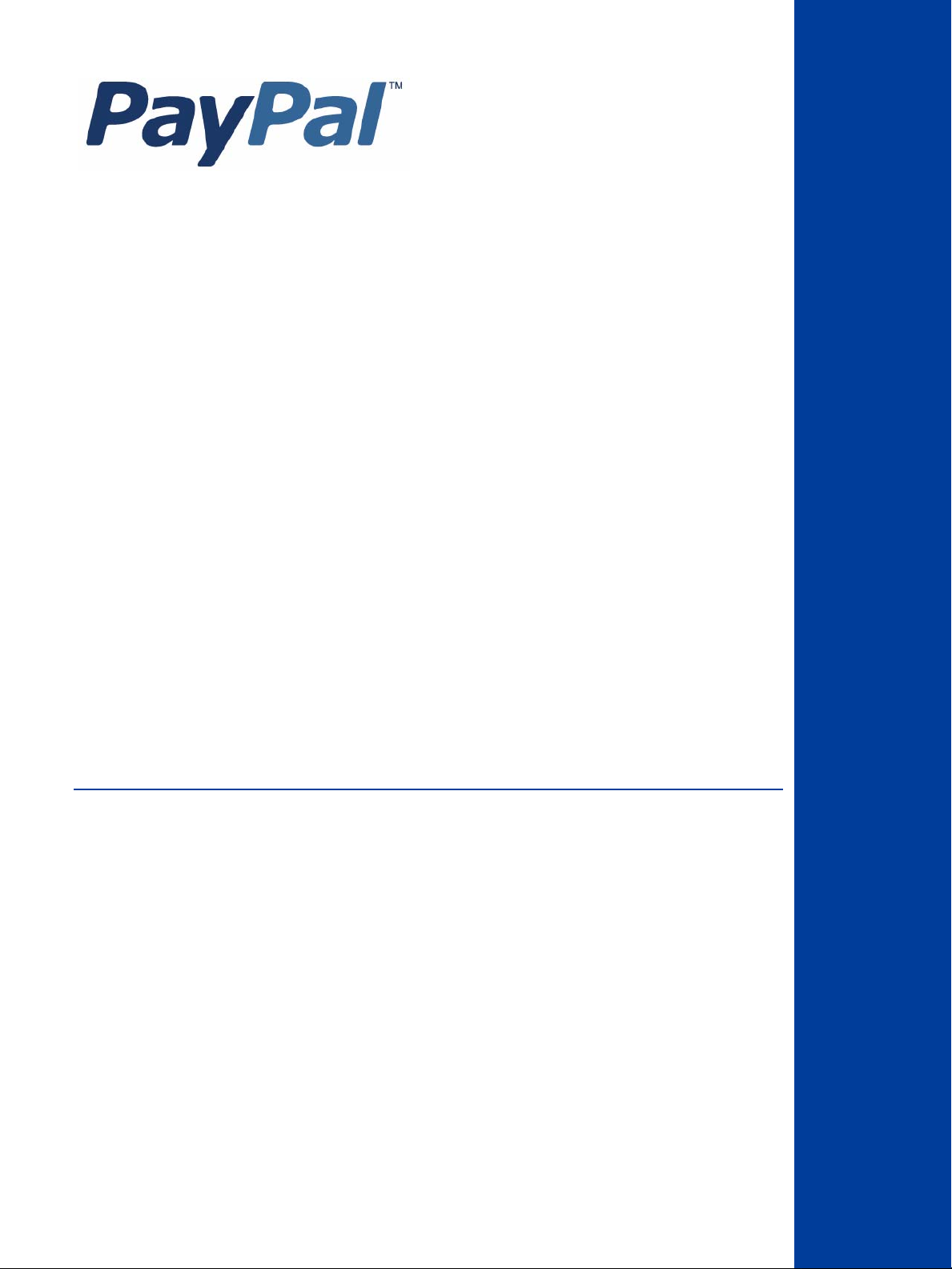
Button Manager API
(SOAP)
Last updated: April 2012
Page 2
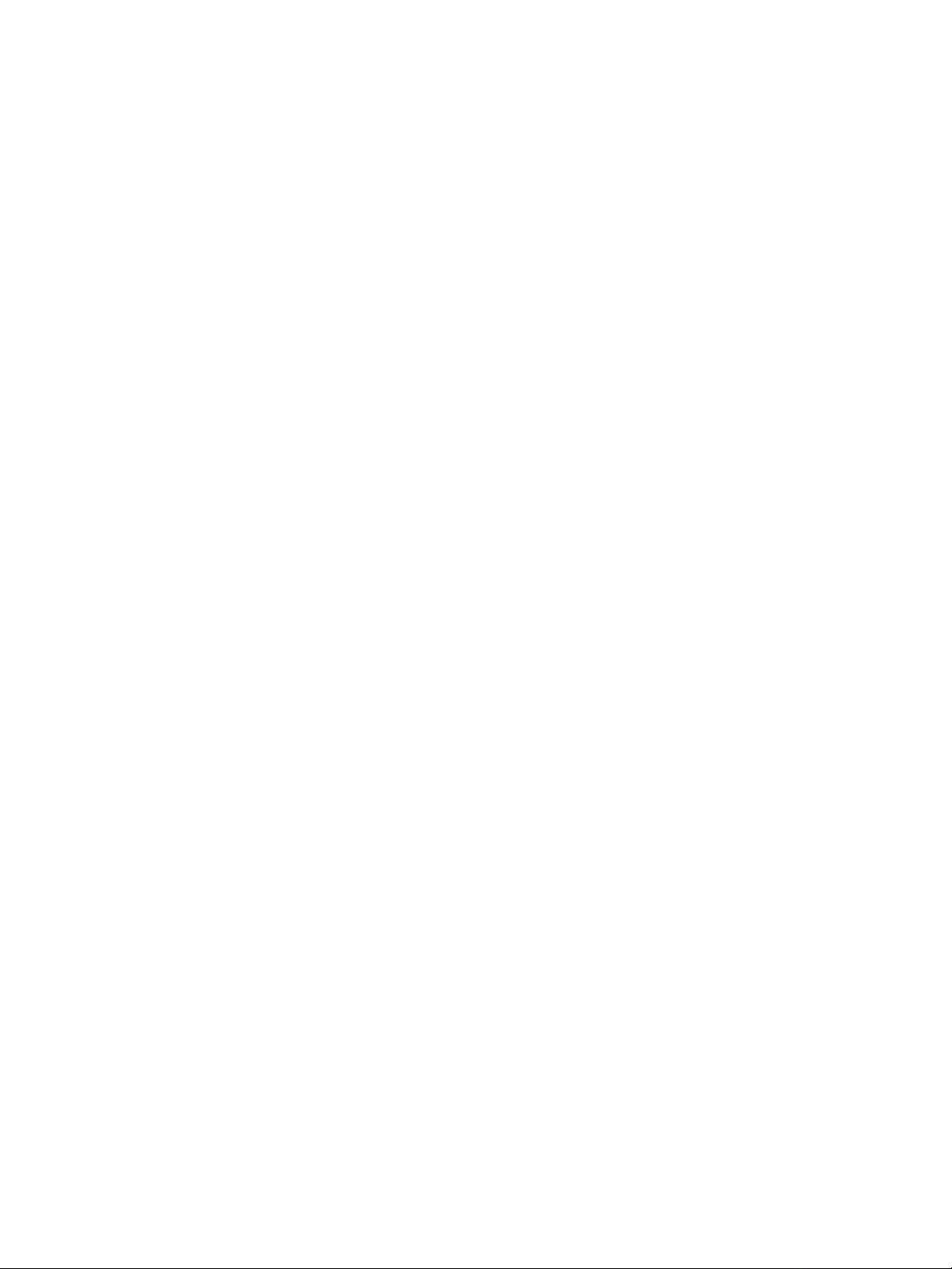
Button Manager SOAP API
Document Number: 10090.en_US-201204
© 2012 PayPal, Inc. All rights reserved. PayPal is a registered trademark of PayPal, Inc. The PayPal logo is a trademark of PayPal, Inc. Other
trademarks and brands are the property of their respective owners.
The information in this document belongs to PayPal, Inc. It may not be used, reproduced or disclosed without the written approval of PayPal, Inc.
Copyright © PayPal. All rights reserved. PayPal S.à r.l. et Cie, S.C.A., Société en Commandite par Actions. Registered office: 22-24 Boulevard Royal, L2449, Luxembourg, R.C.S. Luxembourg B 118 349
Consumer advisory: The PayPal™ payment service is regarded as a stored value facility under Singapore law. As such, it does not require the approval
of the Monetary Authority of Singapore. You are advised to read the terms and conditions carefully.
Notice of non-liability:
PayPal, Inc. is providing the information i n this document t o you “AS-IS” with all faults. PayPal, Inc. makes no warranties of any kind (whether express,
implied or statutory) with respect to the information co ntained herein. PayPal, Inc. assumes no liability for damages (whether direct or indirect), caused
by errors or omissions, or resulting from the use of this document or the information contained in this document or resulting f rom the application or use
of the product or service described herein. PayPal, Inc. reserves the right to make changes to any information herein without further notice.
Page 3
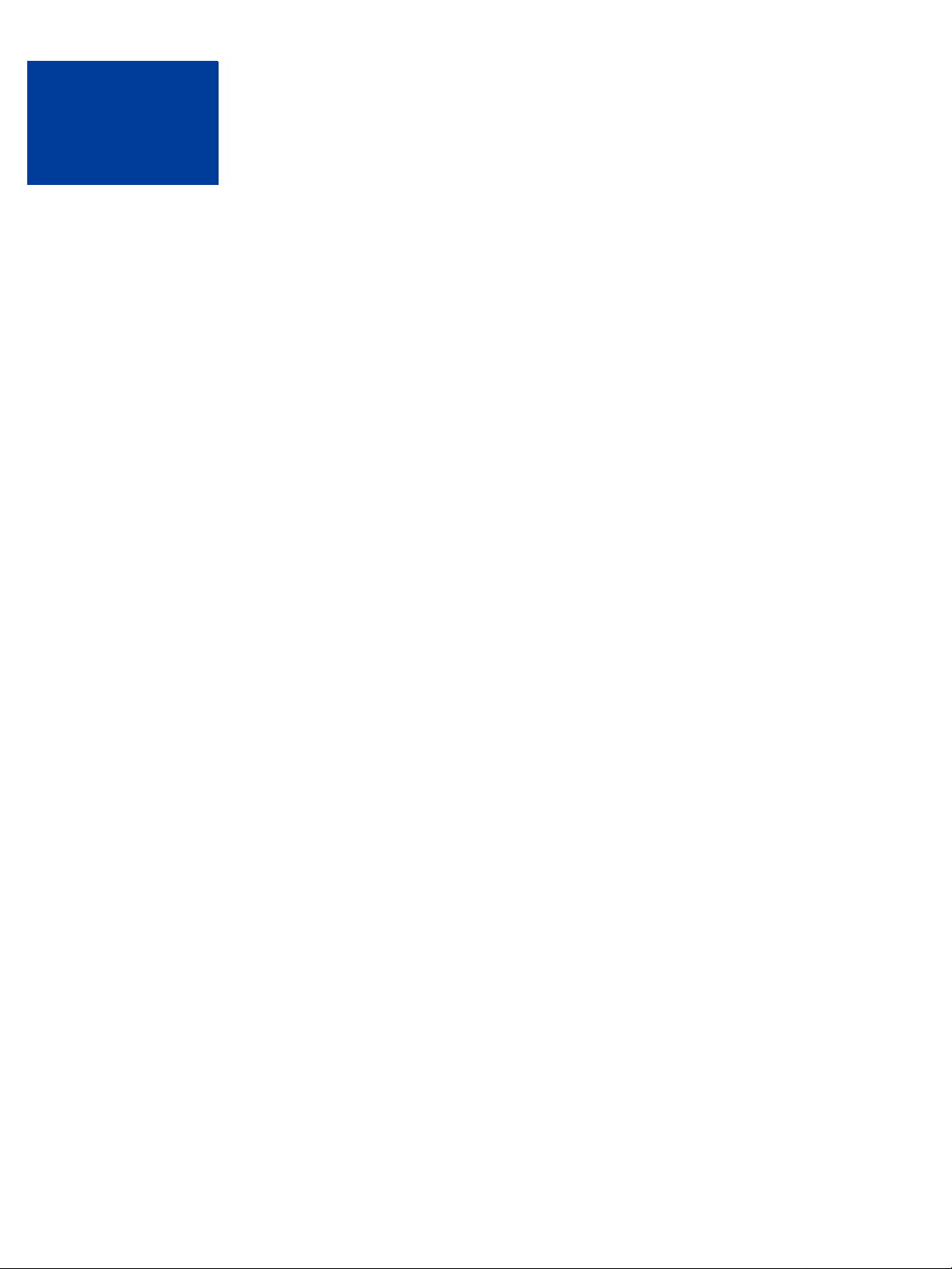
Contents
Preface . . . . . . . . . . . . . . . . . . . . . . . . . . . . . . . . . . 5
Intended Audience . . . . . . . . . . . . . . . . . . . . . . . . . . . . . . . . . . . . . . . 5
Revision History . . . . . . . . . . . . . . . . . . . . . . . . . . . . . . . . . . . . . . . . 5
Chapter 1 PayPal Payments Standard Button Manager API Overview . 7
Button Manager Introduction. . . . . . . . . . . . . . . . . . . . . . . . . . . . . . . . . . 7
Generated Button Code . . . . . . . . . . . . . . . . . . . . . . . . . . . . . . . . . . . . 8
Button Hosting . . . . . . . . . . . . . . . . . . . . . . . . . . . . . . . . . . . . . . . . 10
Hosted Button Manipulation . . . . . . . . . . . . . . . . . . . . . . . . . . . . . . . . . 10
Inventory Management Using Hosted Buttons. . . . . . . . . . . . . . . . . . . . . . . . 11
Inventory Management for Digital Downloads . . . . . . . . . . . . . . . . . . . . . . . . 11
Button Manager API Summary. . . . . . . . . . . . . . . . . . . . . . . . . . . . . . . . 12
Hosted Solution Links . . . . . . . . . . . . . . . . . . . . . . . . . . . . . . . . . . . . 12
Granting Third-Party Permission for APIs . . . . . . . . . . . . . . . . . . . . . . . . . . 12
Chapter 2 Using the Button Manager API With SOAP . . . . . . . . . 15
Specifying HTML Variables . . . . . . . . . . . . . . . . . . . . . . . . . . . . . . . . . 15
Creating a Button Using SOAP . . . . . . . . . . . . . . . . . . . . . . . . . . . . . . . 16
Tracking Inventory for a Button Using SOAP . . . . . . . . . . . . . . . . . . . . . . . . 18
Chapter 3 Button Manager API Reference . . . . . . . . . . . . . . . 19
BMCreateButton API Operation . . . . . . . . . . . . . . . . . . . . . . . . . . . . . . . 19
BMCreateButton Request . . . . . . . . . . . . . . . . . . . . . . . . . . . . . . . . 19
BMCreateButton Response . . . . . . . . . . . . . . . . . . . . . . . . . . . . . . . 24
BMCreateButton Errors . . . . . . . . . . . . . . . . . . . . . . . . . . . . . . . . . 25
BMUpdateButton API Operation . . . . . . . . . . . . . . . . . . . . . . . . . . . . . . . 26
BMUpdateButton Request . . . . . . . . . . . . . . . . . . . . . . . . . . . . . . . . 27
BMUpdateButton Response . . . . . . . . . . . . . . . . . . . . . . . . . . . . . . . 32
BMUpdateButton Errors . . . . . . . . . . . . . . . . . . . . . . . . . . . . . . . . . 33
BMButtonSearch API Operation . . . . . . . . . . . . . . . . . . . . . . . . . . . . . . . 34
BMButtonSearch Request . . . . . . . . . . . . . . . . . . . . . . . . . . . . . . . . 35
April 2012 3
Page 4
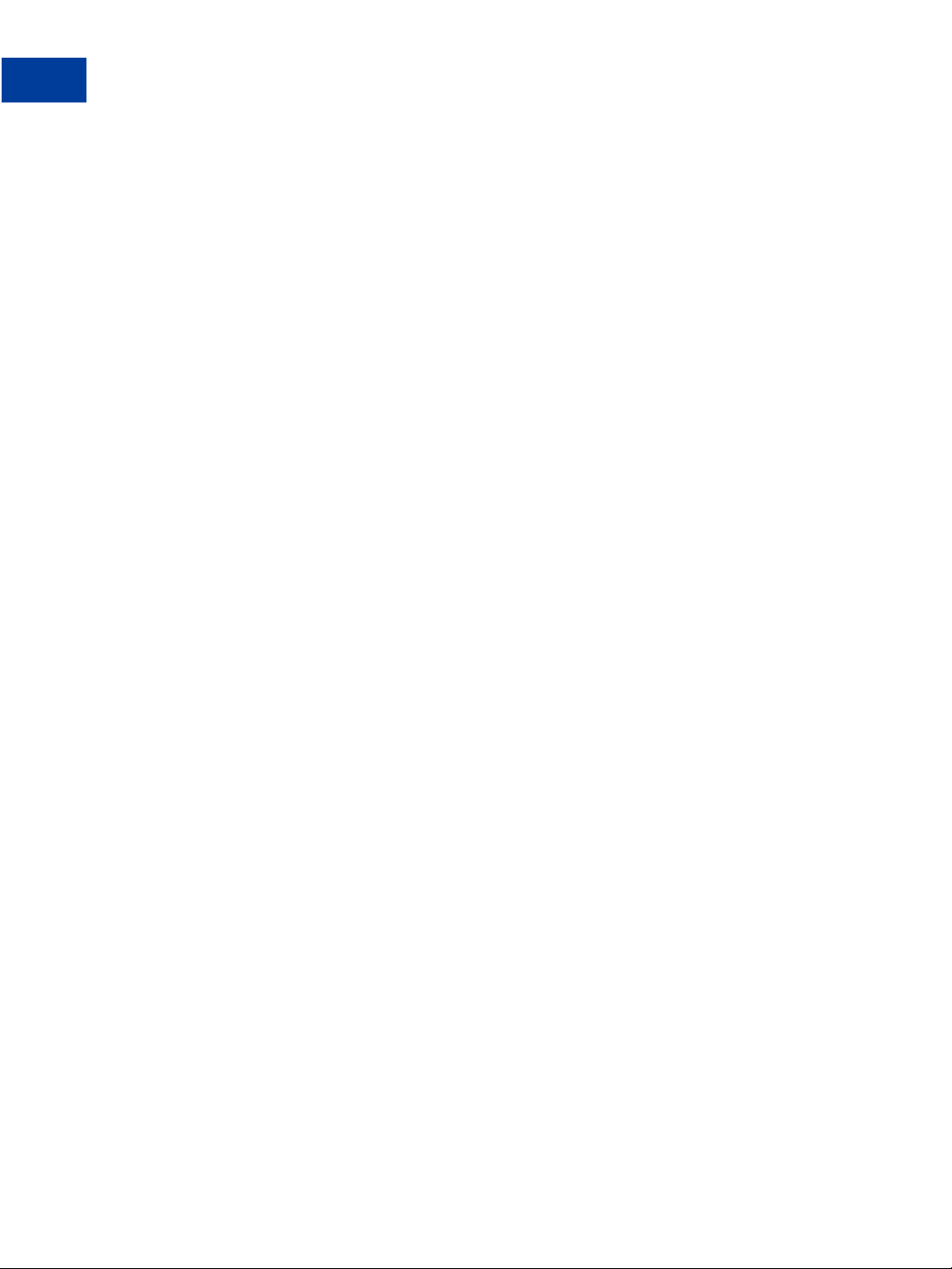
Contents
BMButtonSearch Response . . . . . . . . . . . . . . . . . . . . . . . . . . . . . . . 36
BMButtonSearch Errors . . . . . . . . . . . . . . . . . . . . . . . . . . . . . . . . . 37
BMGetButtonDetails API Operation . . . . . . . . . . . . . . . . . . . . . . . . . . . . . 37
BMGetButtonDetails Request . . . . . . . . . . . . . . . . . . . . . . . . . . . . . . 37
BMGetButtonDetails Response . . . . . . . . . . . . . . . . . . . . . . . . . . . . . 38
BMGetButtonDetails Errors . . . . . . . . . . . . . . . . . . . . . . . . . . . . . . . 41
BMManageButtonStatus API Operation . . . . . . . . . . . . . . . . . . . . . . . . . . . 41
BMManageButtonStatus Request . . . . . . . . . . . . . . . . . . . . . . . . . . . . 41
BMManageButtonStatus Response . . . . . . . . . . . . . . . . . . . . . . . . . . . 42
BMManageButtonStatus Errors . . . . . . . . . . . . . . . . . . . . . . . . . . . . . 42
BMSetInventory API Operation . . . . . . . . . . . . . . . . . . . . . . . . . . . . . . . 43
BMSetInventory Request . . . . . . . . . . . . . . . . . . . . . . . . . . . . . . . . 43
BMSetInventory Response . . . . . . . . . . . . . . . . . . . . . . . . . . . . . . . 46
BMSetInventory Errors. . . . . . . . . . . . . . . . . . . . . . . . . . . . . . . . . . 47
BMGetInventory API Operation . . . . . . . . . . . . . . . . . . . . . . . . . . . . . . . 50
BMGetInventory Request . . . . . . . . . . . . . . . . . . . . . . . . . . . . . . . . 50
BMGetInventory Response . . . . . . . . . . . . . . . . . . . . . . . . . . . . . . . 51
BMGetInventory Errors . . . . . . . . . . . . . . . . . . . . . . . . . . . . . . . . . 53
Appendix A HTML Variables for PayPal Payments Standard . . . . . .55
Technical HTML Variables . . . . . . . . . . . . . . . . . . . . . . . . . . . . . . . . . . 55
HTML Variables for Individual Items . . . . . . . . . . . . . . . . . . . . . . . . . . . . . 57
HTML Variables for Payment Transactions . . . . . . . . . . . . . . . . . . . . . . . . . 62
HTML Variables for Shopping Carts . . . . . . . . . . . . . . . . . . . . . . . . . . . . . 63
HTML Variables for Recurring Payments Buttons . . . . . . . . . . . . . . . . . . . . . . 65
HTML Variables for Displaying PayPal Checkout Pages . . . . . . . . . . . . . . . . . . 71
HTML Variables for Filling Out PayPal Checkout Pages Automatically . . . . . . . . . . . 74
HTML Variables for the Instant Update API . . . . . . . . . . . . . . . . . . . . . . . . . 75
4 April 2012
Page 5
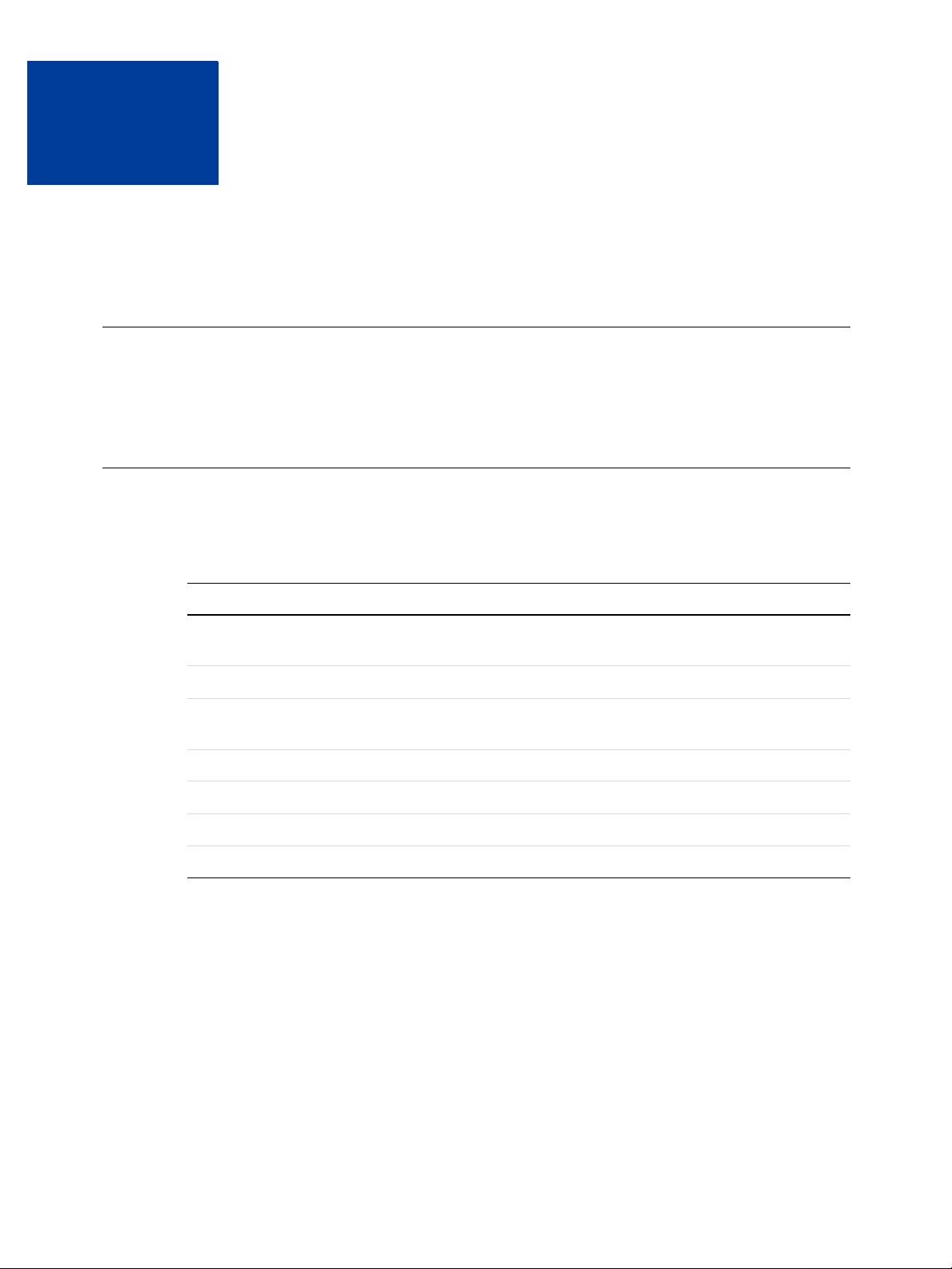
Preface
This document describes the Button Manager API for SOAP.
Intended Audience
This document is intended for merchants and developers implementing PayPal Payment
Standard (previously known as Website Payments Standard) buttons using an API.
Revision History
Revision history for Button Manager API (SOAP).
TABLE P.1 Revision History
Date Description
04/03/12 Updated references to Website Payments Standard and Website Payments Pro to
PayPal Payments Standard and PayPal Payments Pro, respectively.
02/13/12 Maintenance release.
05/10/10 Added information about installment plans, automatic billin g, and subscribe
buttons.
02/03/10 Added error code.
01/11/10 Added download key information and updated for version 61.0.
06/03/09 Added HTML Variable appendi x and updated for version 57.0.
03/31/09 Initial draft.
Button Manager SOAP API April 2012 5
Page 6
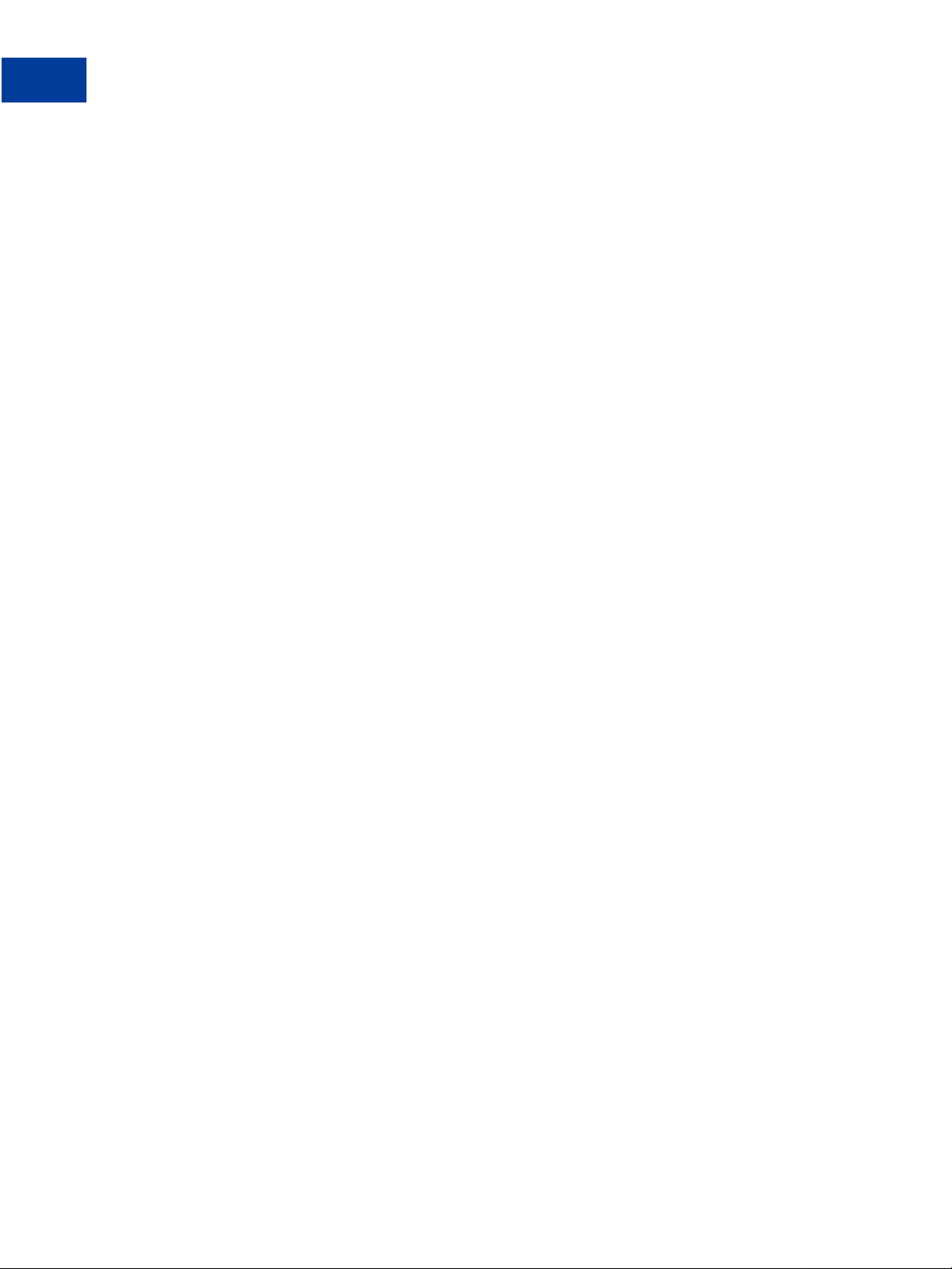
Revision History
6 April 2012 Button Manager SOAP API
Page 7
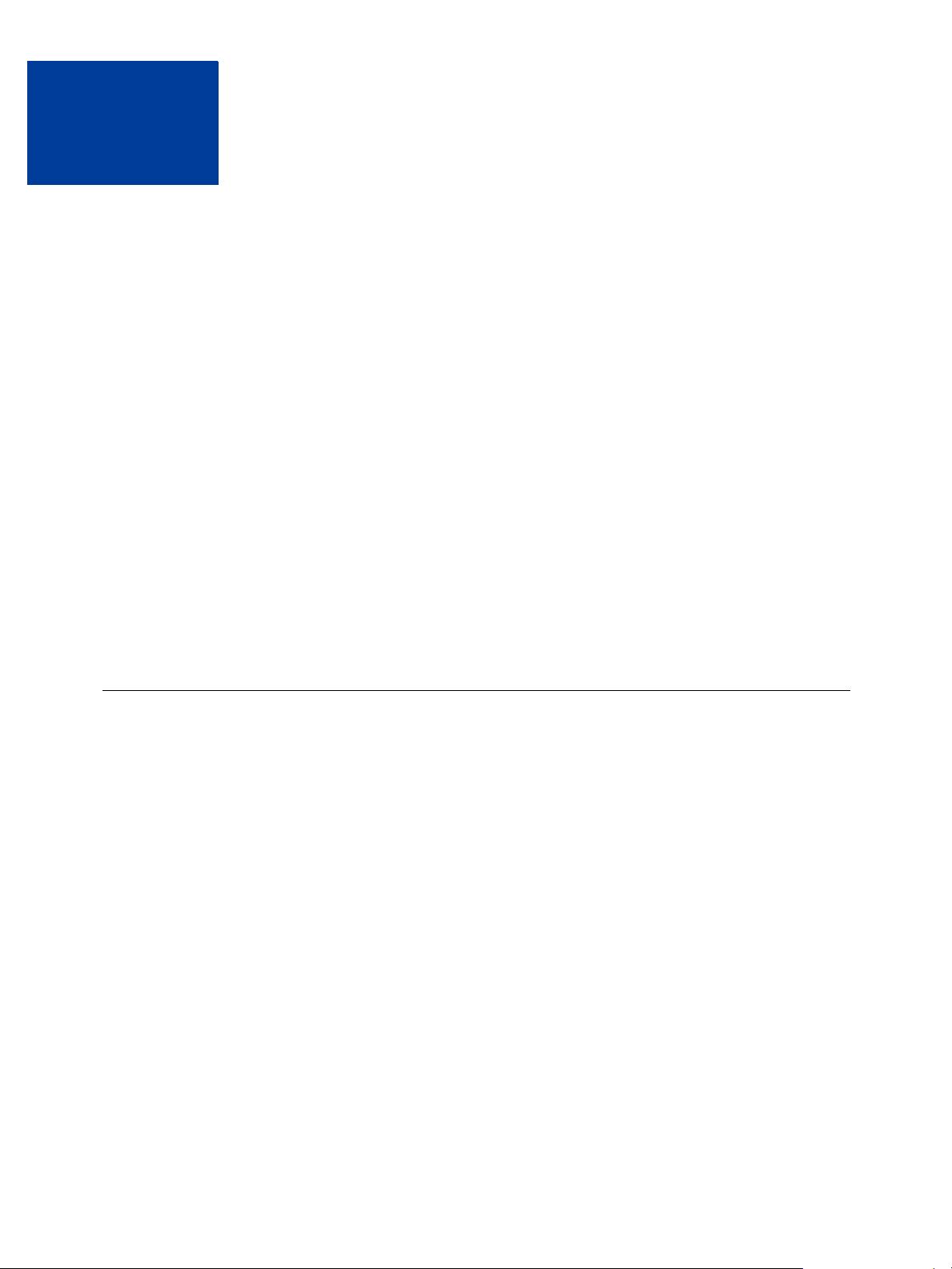
1
PayPal Payments Standard Button Manager API Overview
The PayPal Payments Standard (previously known as Website Payments Standard) Button
Manager API lets you programatically create, manage, edit, and delete PayPal Payment
Standard buttons, which are the same kind of buttons that you can create from the PayPal
Profile. Hosted buttons created by this API reside on PayPal and can use all features, including
inventory management; however, you can use this API to create code for non-hosted S tandard
buttons as well.
Button Manager Introduction
Generated Button Code
Button Hosting
Hosted Button Manipulation
Inventory Management Using Hosted Buttons
Inventory Management for Digital Downloads
Button Manager API Summary
Hosted Solution Links
Granting Third-Party Permission for APIs
Button Manager Introduction
You should consider creating and managing your buttons with the Button Manager API when
you are creating more than just a few PayPal Payment Standard buttons or when you manage
buttons for others; for example, if you provide a shopping cart for merchants.
The Button Manager API enables you to manage PayPal Payment Standard buttons
programatically in the same way that you can manage them on PayPal from the My Saved
Buttons page of your Profile.
NOTE: You can access your My Saved Buttons page on PayPal by choosing My Saved
Buttons from the Profile’s My selling tools. If no buttons exist, the menu item is
Create New Button.
You can use the API to create these Website Payment Standard and Hosted Sole Solution
buttons:
Buy Now
Add to Cart and View Cart
Donate
Buy Gift Certificate
Button Manager SOAP API April 2012 7
Page 8
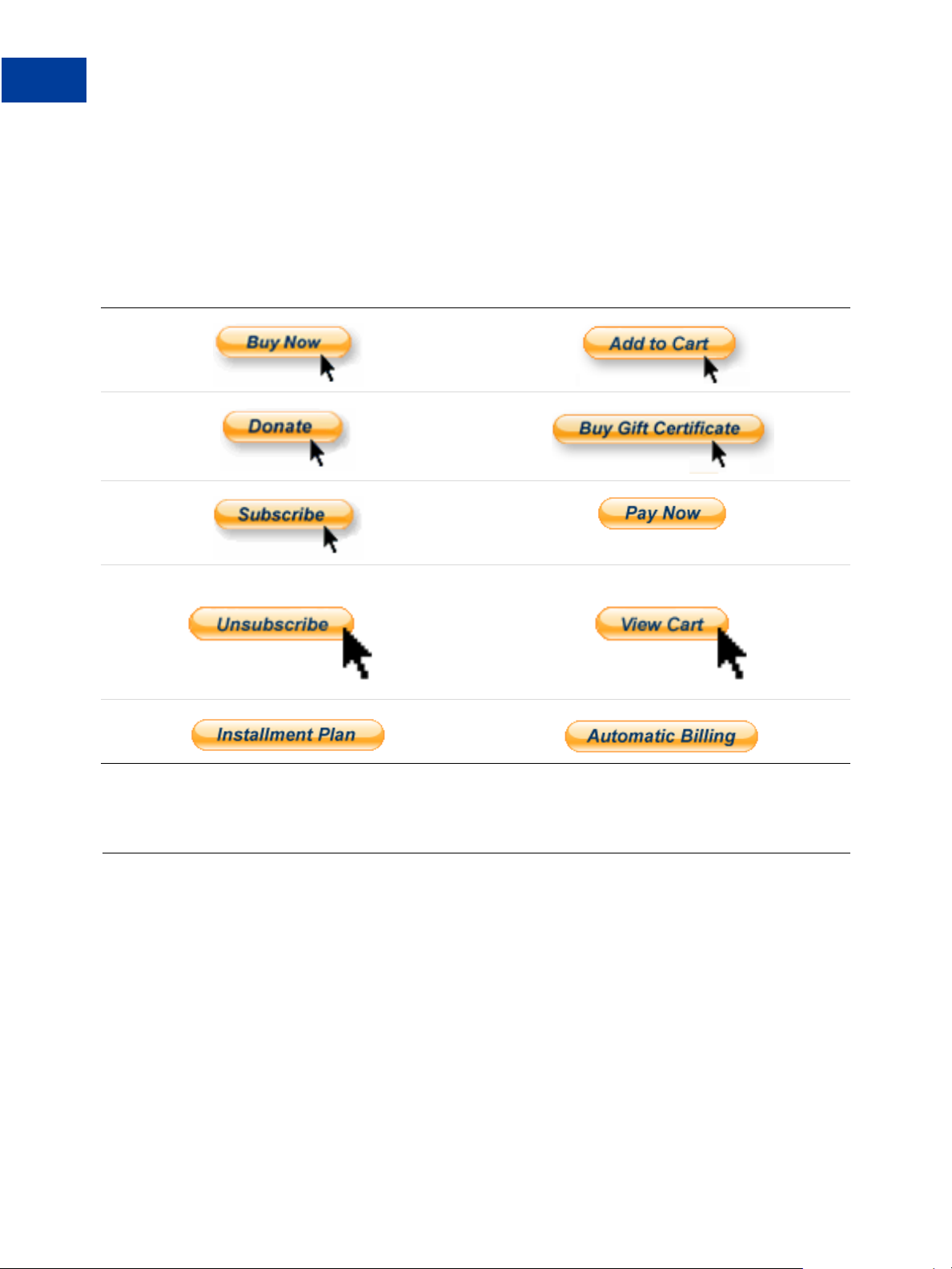
PayPal Payments Standard Button Manager API Overview
1
Generated Button Code
Subscribe and Unsubscribe
Pay Now (Hosted Sole Solution only)
Installment Plan
Automatic Billing
The following buttons are some of those that you can create using the Button Manager API:
Generated Button Code
When you create a button, PayPal responds by generating code that you can paste into your
web page or document.
The generated code includes:
HTML code for including the button in web pages
URL link code for adding buttons to email and documents that support links
NOTE: Not all merchants in every country can use all the buttons that can be created. For
example, German merchants cannot use Subscribe buttons even though they can be
8 April 2012 Button Manager SOAP API
Page 9
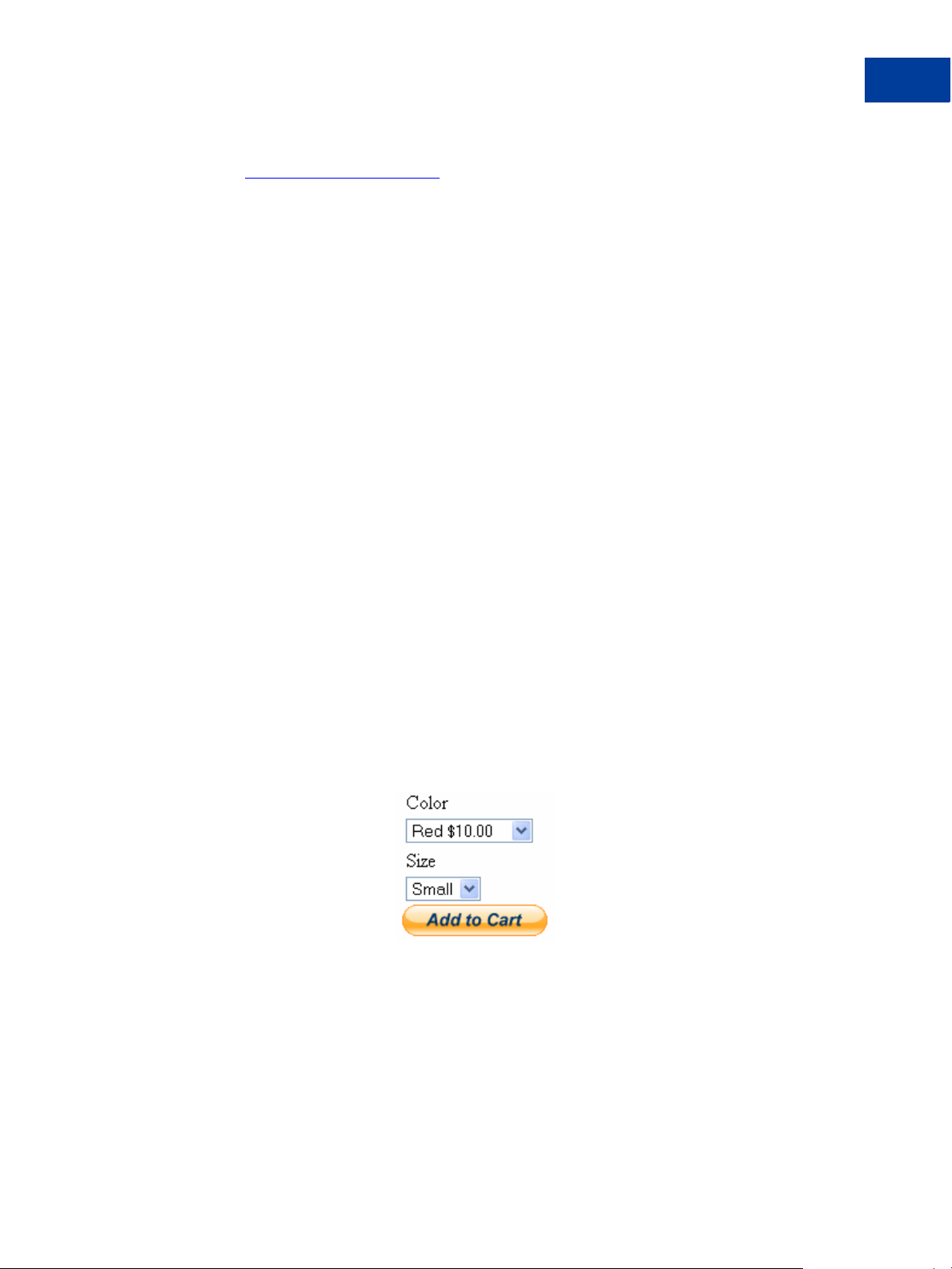
PayPal Payments Standard Button Manager API Overview
Generated Button Code
created through the API. If you can create the button for the specified country using
Create PayPal payment button on PayPal, your merchant will be able to use the button.
This example shows the PayPal code for displaying a hosted Add to Cart button to sell a
wireless mouse:
<form target="paypal" action=" https://www.sandbo x.paypal.com/cgibin/webscr" method="post">
<input type="hidden" name="cmd " value="_s-xclick ">
<input type="hidden" name="hos ted_button_id" val ue="19218">
<table>
<tr><td><input type="hidden" n ame="on0"
value="Color">Color</td></tr>< tr><td><select nam e="os0">
<option value="Red">Red $10. 00
<option value="Blue">Blue $8 .00
<option value="Green">Green $12.00
</select> </td></tr>
<tr><td><input type="hidden" n ame="on1"
value="Size">Size</td></tr><tr ><td><select name="os1">
<option value="Small">Small
<option value="Large">Large
</select> </td></tr>
</table>
<input type="hidden" name="cur rency_code" value= "USD">
<input type="image"
src="https://www.sandbox.paypal.com/en_US/i/btn/btn_cart_LG.gif" border="0"
name="submit" alt="">
<img alt="" border="0"
src="https://www.sandbox.paypa l.com/en_US/i/scr/pix el.gif" width="1"
height="1">
</form>
1
When you display a web page with this code, this button appears:
PayPal-generated code for a link would be as follows:
https://www.sandbox.paypal.com /cgi-bin/webscr?cm d=_sxclick&hosted_button_id=19218
For a link, PayPal does not generate code for options.
Button Manager SOAP API April 2012 9
Page 10
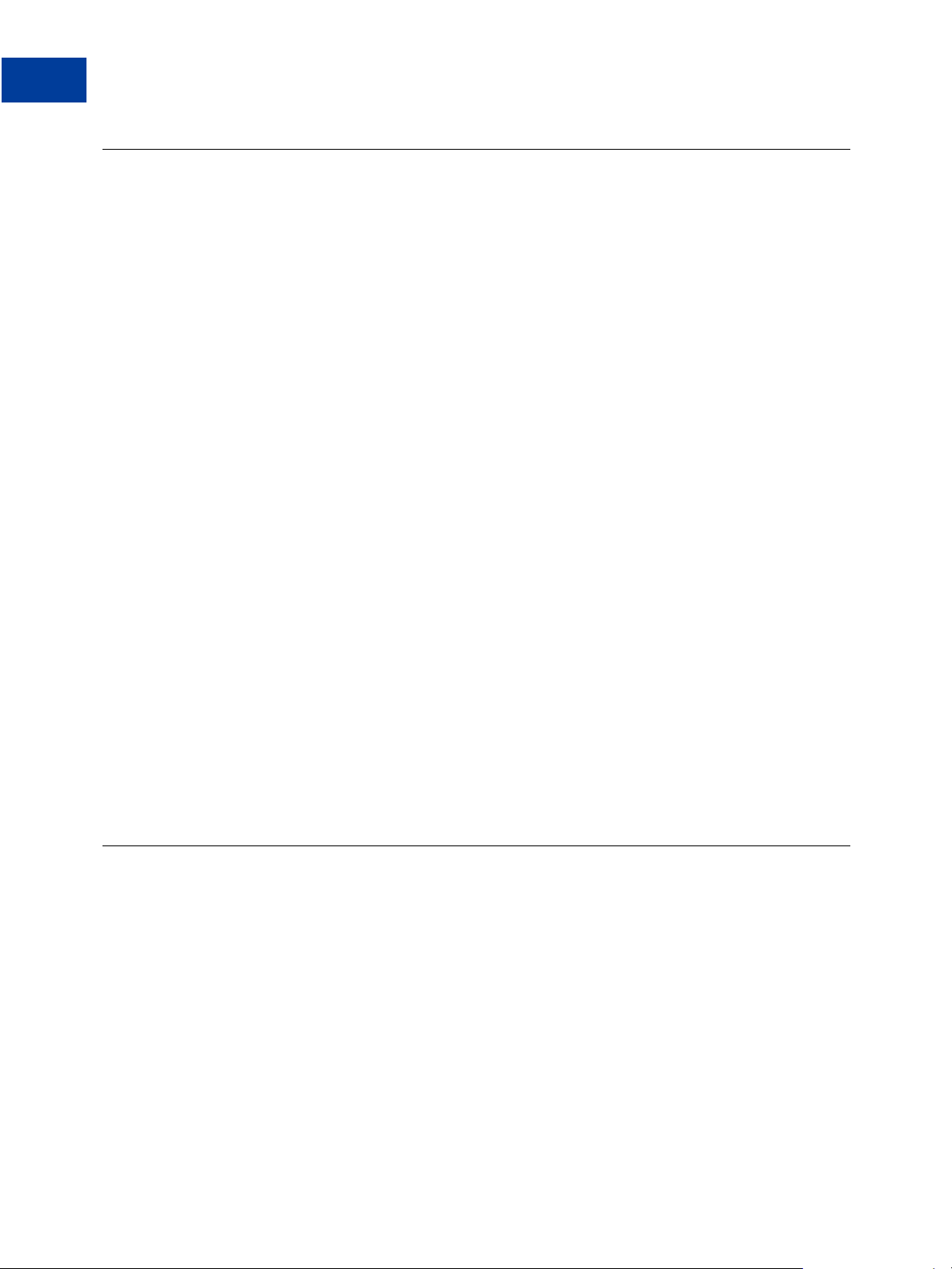
PayPal Payments Standard Button Manager API Overview
1
Button Hosting
Button Hosting
The Button Manager API can create four kinds of buttons: hosted, encrypted, clear text, and
token buttons. Buttons that you can view on the My Saved Buttons page of your PayPal profile
are called hosted buttons.
Hosted buttons are stored on PayPal. The parameters associated with this kind of button
are secure.
Hosted buttons provide the greatest flexibility because you can instruct PayPal to change
them dynamically, and PayPal maintains information about their state, such as the
inventory level associated with the button.
NOTE: You cannot use hosted buttons with Hosted Sole Solution; you should use token
buttons instead.
Encrypted buttons are not stored on PayPal. The parameters associated with this kind of
button are encrypted.
Encrypted buttons are similar to hosted buttons with regard to secure operation; however,
you must update the web pages that use an encrypted button each time the button or its
associated information changes. You should use an encrypted button only if a hosted button
cannot be used.
Clear text buttons are not stored on PayPal. The parameters associated with this kind of
button are not encrypted.
Clear text buttons are not hosted and are not encrypted. They can be used dynamically
because you can change the value of a parameter “on the fly.” However, if you use them,
recognize the risk that sensitive information can be altered or stolen.
Token buttons are not stored on PayPal. They are only used with Hosted Solution and the
parameters associated with this kind of button are secure.
Token buttons are dynamic and initiate the Hosted Solution checkout flow. They have a
lifetime of approximately 2 hours if not used.
Hosted Button Manipulation
When you create a hosted button, the response includes an ID that allows you to manipulate
the button using the Button Manager API. Do not confuse a hosted button with a button used
as part of Hosted Solution, which is a product that supports token, encrypted, and cleartext
buttons.
With hosted buttons, you can:
Get a list of all hosted buttons, which lets you identify buttons for further programmatic
manipulation
Get details about a hosted button, which lets you to identify the parameters and values
associated with a button
10 April 2012 Button Manager SOAP API
Page 11
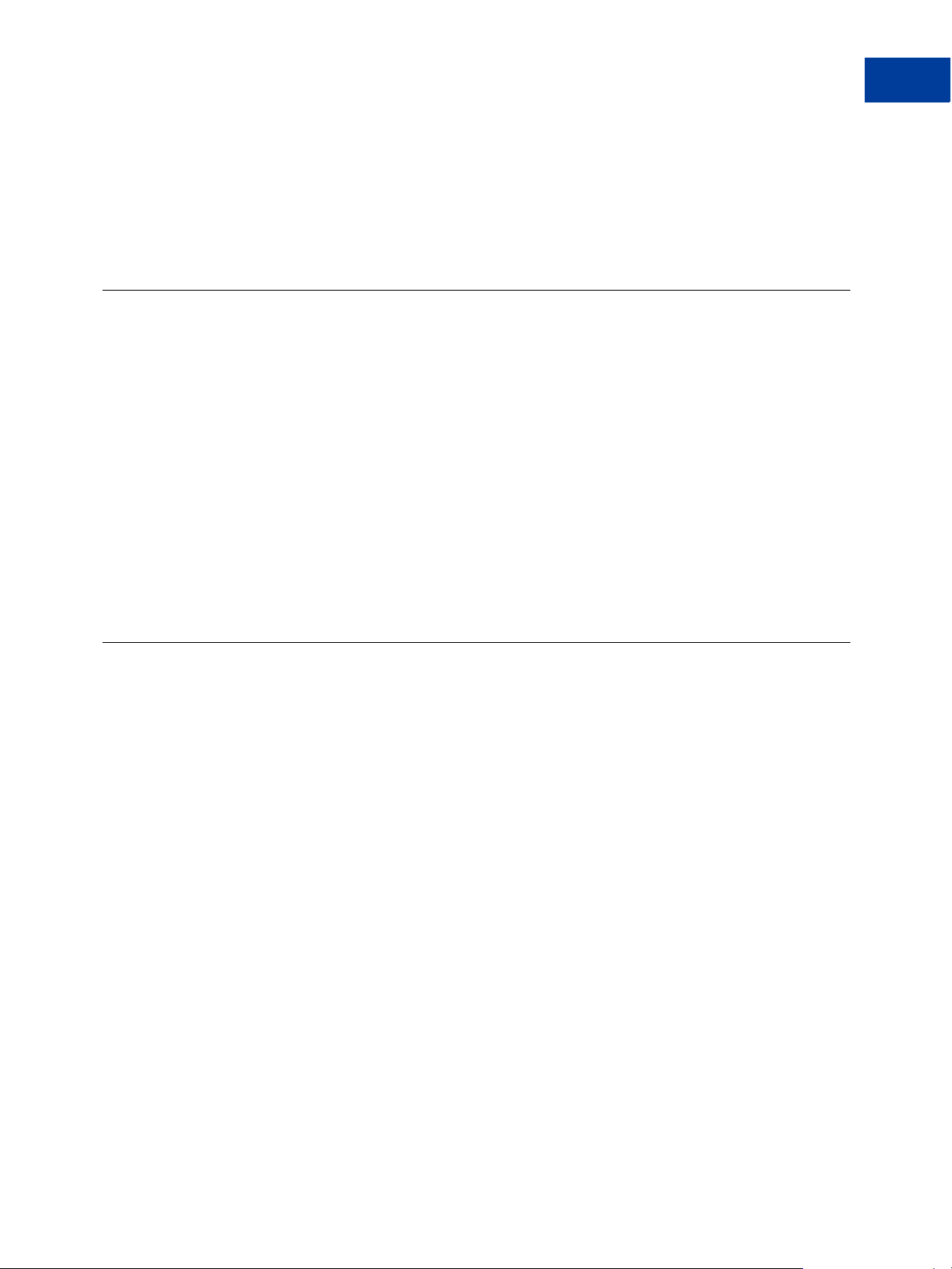
PayPal Payments Standard Button Manager API Overview
Inventory Management Using Hosted Buttons
Update a hosted button, which lets you to change individual parameters, such as price, in a
hosted button
Manage hosted button status; currently, you can only delete a button
Get and set inventory information associated with the button
Inventory Management Using Hosted Buttons
You can get or set the inventory level for the item associated with a hosted button. You can
also track inventory on options within an item, such as color or size.
If you enable inventory management for a button, PayPal tracks inventory for you and also lets
your buyer know if the item is sold out. You can specify inventory tracking on an item-by-item
basis, and also by option, such as color or size, within the item.
An e-mail alerts you if inventory falls below the threshold you specify. If an item is sold out,
you can specify whether or not to accept a payment anyway. Optionally, you can specify a
URL where your buyer’s browser is redirected if the item is sold out.
1
You can also enable profit and loss tracking for an item or option associated with a button. If
you enable this feature, you must provide the cost of the item or option. PayPal then calculates
your gross profit, which is the selling price of the item less the specified cost.
Inventory Management for Digital Downloads
If you use hosted buttons, you can chose to specify a list of download key s, which are keys
that you define and are associated with the item being sold. These keys are useful when you
want to sell digital goods with a key to enable access.
T o use this feature, you set the inventory for the button to include one or more download keys,
up to a maximum of 1,000 keys. These keys are then available when you get the inventory for
a button.
For example, when a customer orders software or music, you could obtain an unused key from
the list of download keys and email it to your customer so they can download the item. You are
responsible for choosing the appropriate key from the list and how it is used. PayPal only
stores the inventory of keys and does not track how a specific key is used, although PayPal
does provide options for making this process simpler.
When you specify the inventory for a button, you can specify the usage of download keys:
Whether the keys you specify should be appended to the current list of keys or whether the
list of keys should be replaced, which allows you to replen ish the list of keys or replace the
list entirely
Whether the list of keys are to be reused or not
If you do not reuse keys, PayPal will also notify you when the item is “sold out,” meaning that
there are no more keys available.
Button Manager SOAP API April 2012 11
Page 12
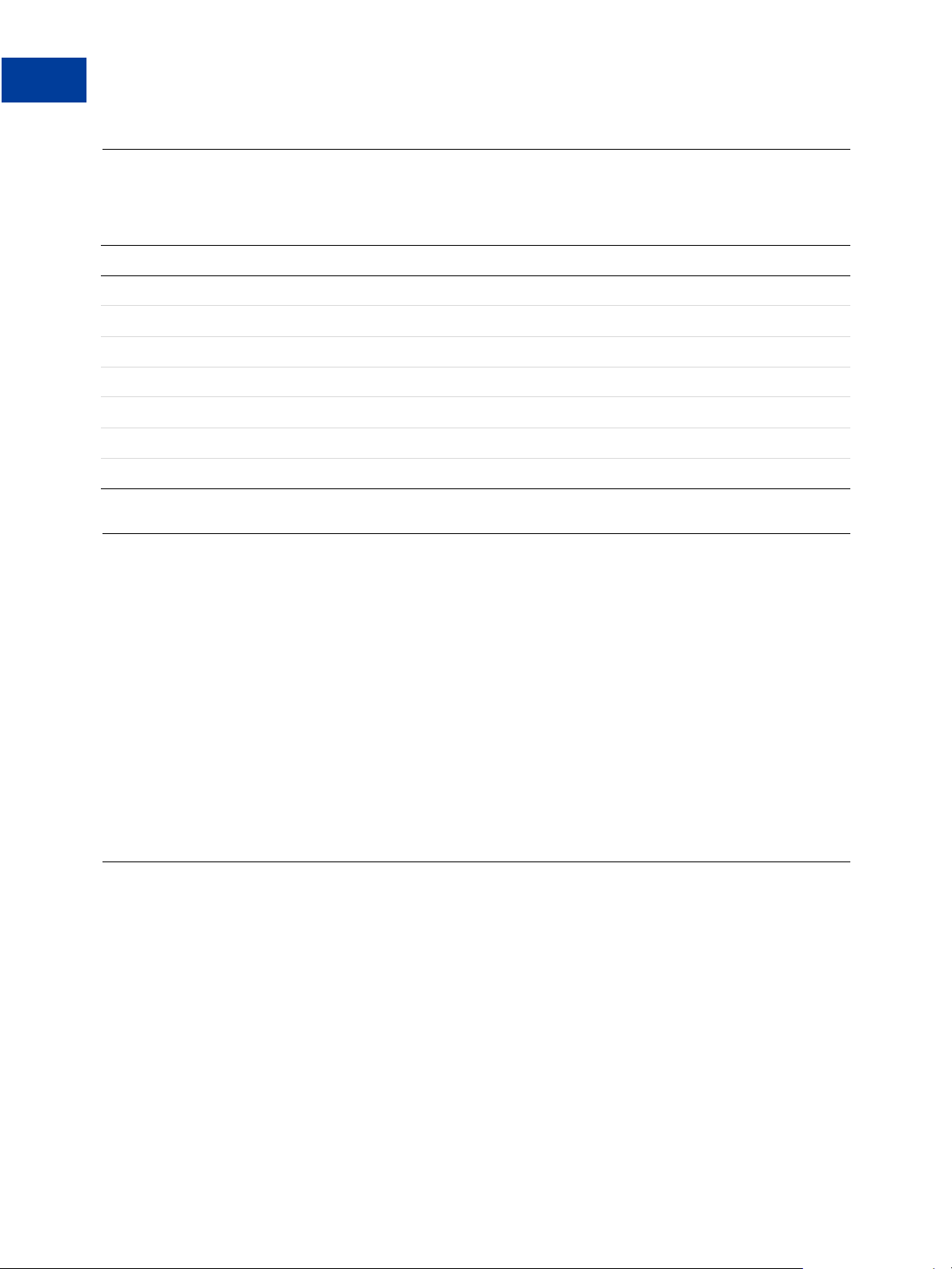
PayPal Payments Standard Button Manager API Overview
1
Button Manager API Summary
Button Manager API Summary
The Button Manager API is available for both NVP and SOAP.
API Operation Description
BMCreateButton Create button code
BMUpdateButton Update a hosted button
BMManageButtonStatus Delete a button
BMGetButtonDetails Obtain information about the parameters associated with a button
BMButtonSearch Obtain a list of all buttons
BMGetInventory Obtain the inventory levels associated with a button
BMSetInventory Specify the inventory levels associated with a button
Hosted Solution Links
Hosted Solution links are URLs you create with the Button Manager API to initiate the Hosted
Solution checkout flow.
NOTE: Although you can use the Button Manager API to create buttons that initiate the
Hosted Solution checkout flow, do not confuse a button for Hosted Solution with
hosted buttons that you also create with the Button Manager API.
You create the Hosted Solution checkout link dynamically when your buyer attempts to check
out. For example, when your buyer clicks your check out button, you call the
BMCreateButton API operation to create the link and then redirect the buyer’s browser to
PayPal using the link. The buyer then pays on the PayPal Hosted Solution page. After making
the payment, PayPal returns the buyer to the page you specified when you created the link.
Granting Third-Party Permission for APIs
If you allow a shopping cart or another party to create buttons on your behalf, you must grant
the party permission to execute Button Manager API operations for you.
To grant third-party permissions
1. Log in to your PayPal account.
2. Select My Account Profile.
3. Click API Access from the Profile Summary.
4. Click Grant API Permission.
12 April 2012 Button Manager SOAP API
Page 13
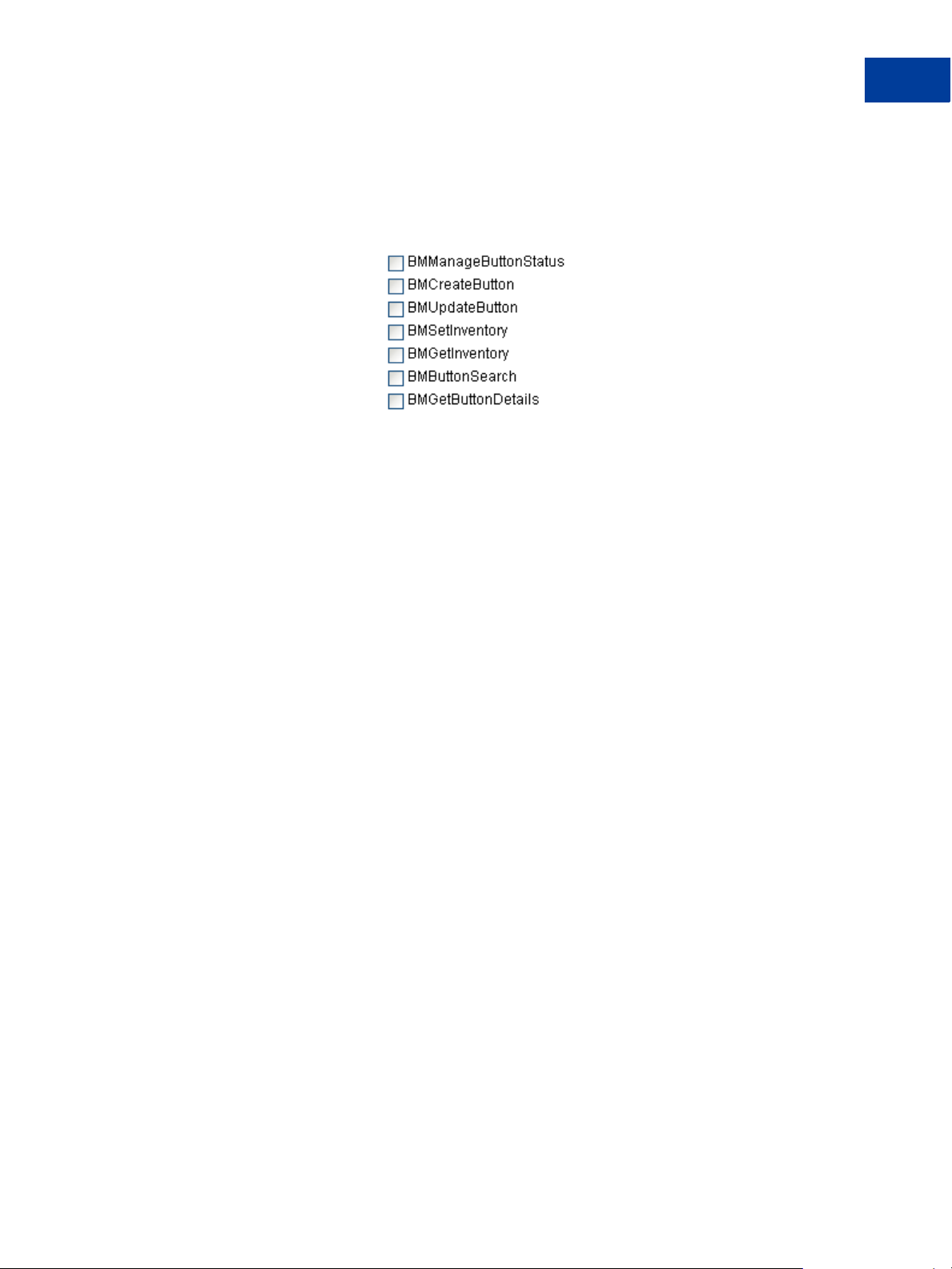
PayPal Payments Standard Button Manager API Overview
Granting Third-Party Permission for APIs
5. Click Configure a custom API authorization.
6. Enter your Partner API username, as specified by your shopping cart or third party.
7. Check each Button Manager API you want to provide access to:
8. Click Submit.
1
Button Manager SOAP API April 2012 13
Page 14
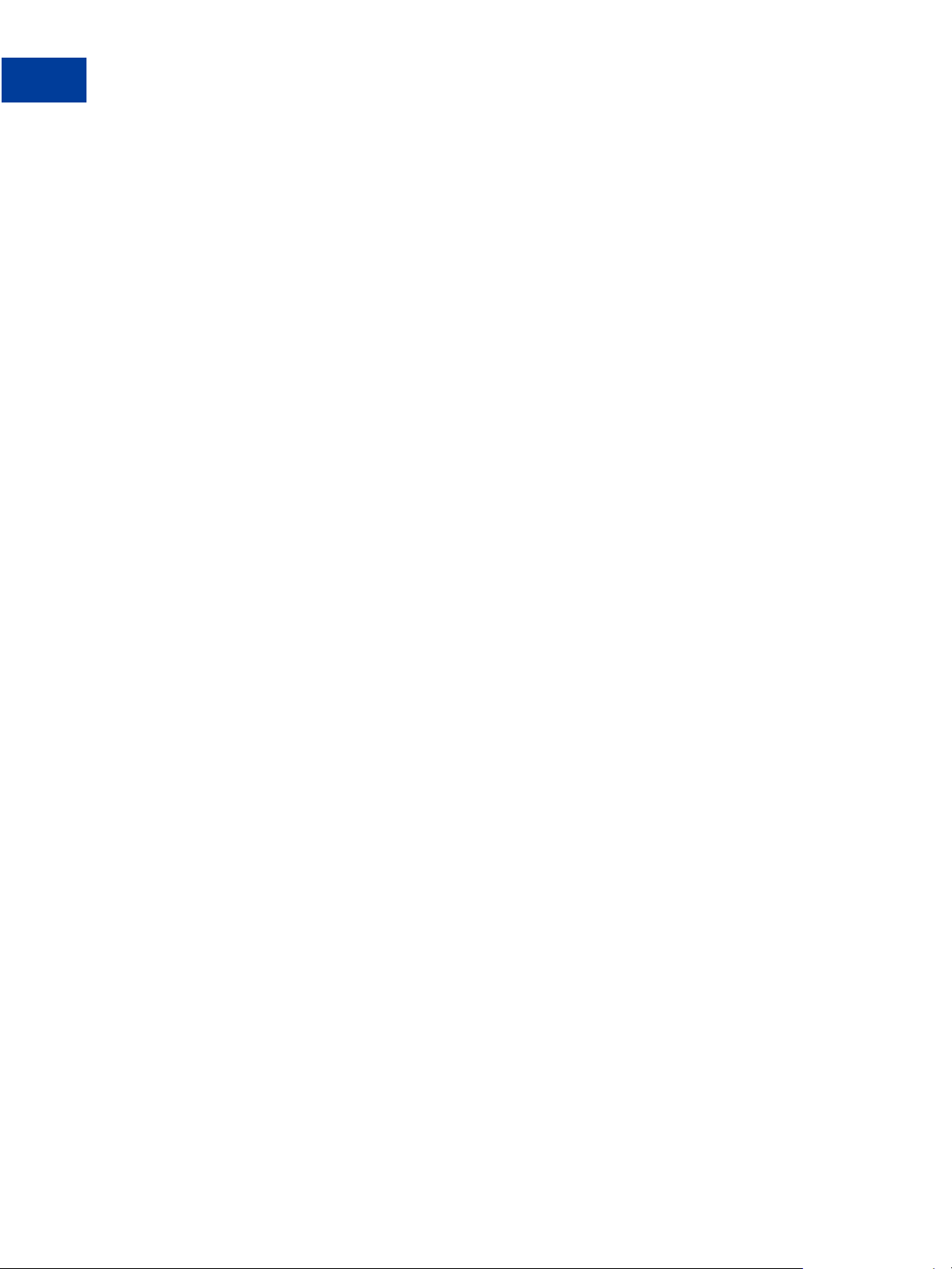
PayPal Payments Standard Button Manager API Overview
1
Granting Third-Party Permission for APIs
14 April 2012 Button Manager SOAP API
Page 15
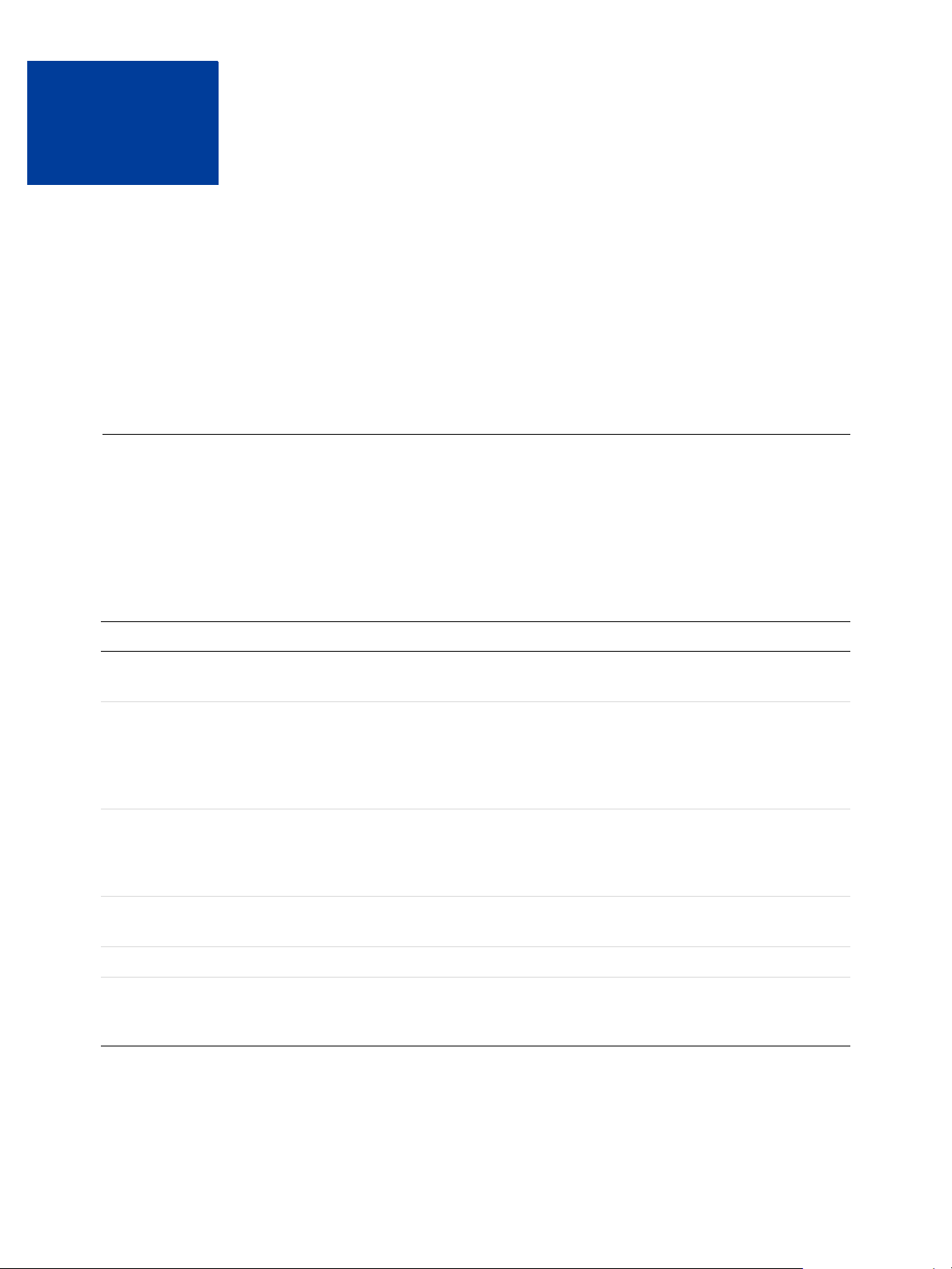
Using the Button Manager API
2
With SO AP
These examples show basic Button Manager API capabilities. The examples show how to
create buttons and set inventory levels.
Specifying HTML Variables
Creating a Button Using SOAP
Tracking Inventory for a Button Using SOAP
Specifying HTML Variables
When you create or update a button using the Button Manager API, you must specify the same
HTML variables that you specify when creating any PayPal Payments Standard button.
Although you can use the ButtonVar field to specify any HTML variables, some variables
are commonly used in specific ways.
The following table provides additional information about some of these variables:
HTML Variable Notes
item_name Name or description of item. Must be specified for Add to Cart buttons.
Character length and limitations: 127 single-byte alphanumeric characters.
amount The price or amount of the item. Required for Add to Cart buttons. May not
be used when a dropdown with price (L_OPTION0PRICE
Limitations: Value must be a positive number. No currency symbol. Must have
two decimal places, decimal separator must be a period (.), and the optional
thousands separator must be a comma (,).
a3 Price of subscription. Must be specified for Subscribe buttons. Value must be
a positive number. No currency symbol. Must have two decimal places,
decimal separator must be a period (.), and the optional thousands separator
must be a comma (,).
p3 Regular billing cycl e. Must be specified for Subscribe buttons. Limitations:
Must be a positive integer greater than 0 and less than or equal to 30
t3 Regular billing cycle units. Must be specified for Subscribe buttons.
shopping_url URL where recipients can shop and redeem gift certificates. Required for Gift
Certificate buttons. Character length and limitations: 255 single-byte
alphanumeric characters
n) is defined.
Button Manager SOAP API April 2012 15
Page 16
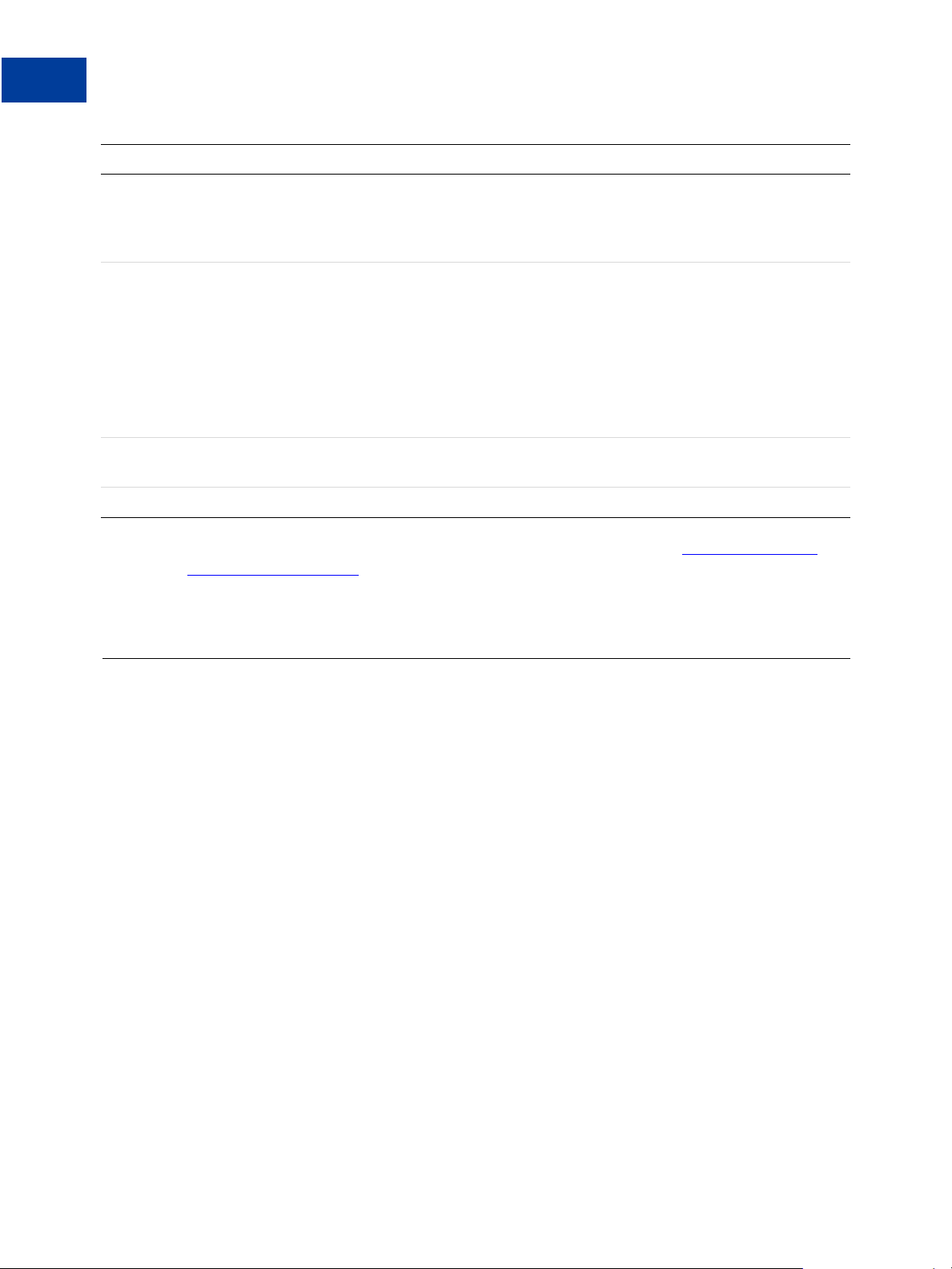
Using the Button Manager API With SOAP
2
Creating a Button Using SOAP
HTML Variable Notes
no_note Must be specified for Subscribe buttons. Enables a subscriber to not be
prompted to include a note with the subscription, a function which PayPal
subscriptions does not support. This variable must be included, and the value
must be set to 1.
business Secure Merchant ID or Email Address. When omitted, defaults to the secure
merchant ID of the merchant. If an email address is specified then it the
following requirements apply:
A merchant or 3rd Party calling the API directly may specify an
unregistered email and create an unencrypted button only.
A 3rd Party calling the API on behalf of a registered merchant must specify
an email address associated with the merchant account.
Character length and limitations: 127 single-byte characters.
item_number Item number or ID. Character length and limitations: 127 single-byte
alphanumeric characters.
lc If specified, it overrides the value set in the ButtonCode field.
For a complete list of HTML variables and complete information, see HTML Variables for
PayPal Payments Standard.
Creating a Button Using SOAP
The example sets up a SOAP request message to create a button.
<com.paypal.soap.api.BMCreateBut tonRequestType>
<buttonType>
<__value__>
<m__value>CART</m__value>
</__value__>
</buttonType>
<buttonCode>
<__value__>
<m__value>HOSTED</m__value >
</__value__>
</buttonCode>
<buttonSubType>
<__value__>
<m__value>PRODUCTS</m__val ue>
</__value__>
</buttonSubType>
<buttonVar>
<string>business=XX-usbiz@paypal. com</string>
<string>item_name=Item-123</strin g>
16 April 2012 Button Manager SOAP API
Page 17
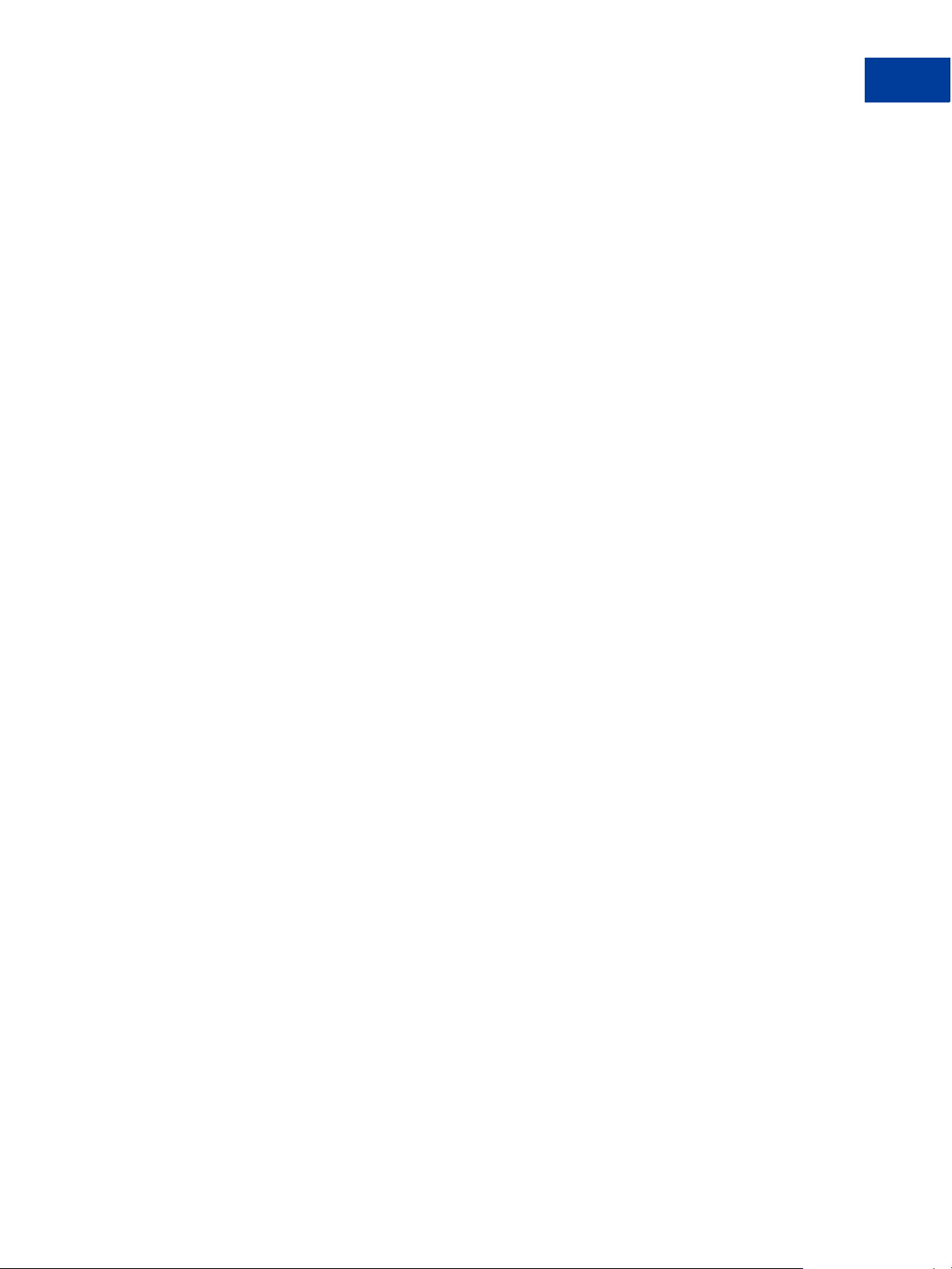
Using the Button Manager API With SOAP
Creating a Button Using SOAP
<string>item_number=#1234</s tring>
<string>shipping=0.50</string>
<string>tax_rate=2.50</string>
<string>address1=</string>
<string>state=</string>
<string>city=</string>
<string>zip=</string>
<string>no_shipping=0</string>
<string>address_override=0</strin g>
</buttonVar>
<optionDetails>
<com.paypal.soap.api.Option DetailsType>
<optionName>DD1</optionName>
<optionSelectionDetails>
<com.paypal.soap.api.Optio nSelectionDetailsT ype>
<optionSelection>AAAA</o ptionSelection>
<price>1.55</price>
</com.paypal.soap.api.OptionSelection DetailsType>
<com.paypal.soap.api.Optio nSelectionDetailsT ype>
<optionSelection>BBBB</o ptionSelection>
<price>10.55</price>
</com.paypal.soap.api.OptionSelection DetailsType>
<com.paypal.soap.api.Optio nSelectionDetailsT ype>
<optionSelection>CCCCC</ optionSelection>
<price>10.55</price>
</com.paypal.soap.api.OptionSelection DetailsType>
</optionSelectionDetails>
</com.paypal.soap.api.OptionDetai lsType>
<com.paypal.soap.api.Option DetailsType>
<optionName>DD2</optionName>
<optionSelectionDetails>
<com.paypal.soap.api.Optio nSelectionDetailsT ype>
<optionSelection>XXXX</o ptionSelection>
</com.paypal.soap.api.OptionSelection DetailsType>
<com.paypal.soap.api.Optio nSelectionDetailsT ype>
<optionSelection>ZZZZ</o ptionSelection>
</com.paypal.soap.api.OptionSelection DetailsType>
</optionSelectionDetails>
</com.paypal.soap.api.OptionDetai lsType>
</optionDetails>
<buttonImage>
<__value__>
<m__value>REG</m__value>
</__value__>
</buttonImage>
<buttonImageURL></buttonImag eURL>
2
Button Manager SOAP API April 2012 17
Page 18
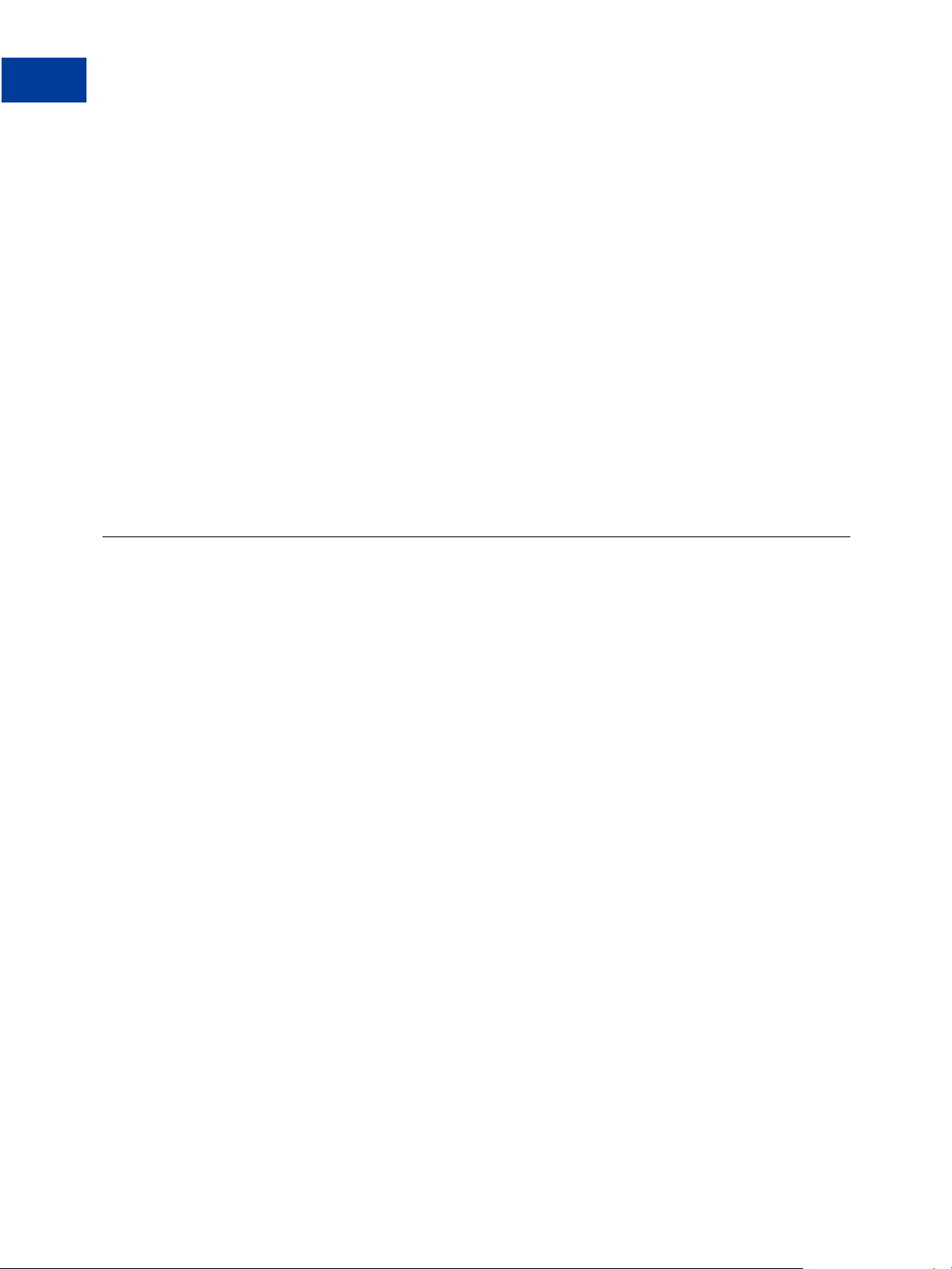
Using the Button Manager API With SOAP
2
Tracking Inventory for a Button Using SOAP
<buyNowText>
<__value__>
<m__value>BUYNOW</m__value >
</__value__>
</buyNowText>
<subscribeText>
<__value__>
<m__value>SUBSCRIBE</m__value>
</__value__>
</subscribeText>
<buttonCountry>
<__value__>
<m__value>US</m__value>
</__value__>
</buttonCountry>
<buttonLanguage></buttonLan guage>
</com.paypal.soap.api.BMCreateBu ttonRequestType>
Tracking Inventory for a Button Using SOAP
The example shows the SOAP parameters that enable tracking of inventory and profit and loss
for a button.
<com.paypal.soap.api.BMSetInve ntoryRequestType>
<hostedButtonID>41</hostedButtonI D>
<trackInv>1</trackInv>
<trackPnl>1</trackPnl>
<itemTrackingDetails>
<itemNumber>234234</itemNu mber>
<itemQty>10</itemQty>
<itemAlert>2</itemAlert>
<itemCost>4</itemCost>
</itemTrackingDetails>
<soldoutURL>http://www.Y ourSoldOutLandingPage.html</soldoutURL>
</com.paypal.soap.api.BMSetInv entoryRequestType>
18 April 2012 Button Manager SOAP API
Page 19
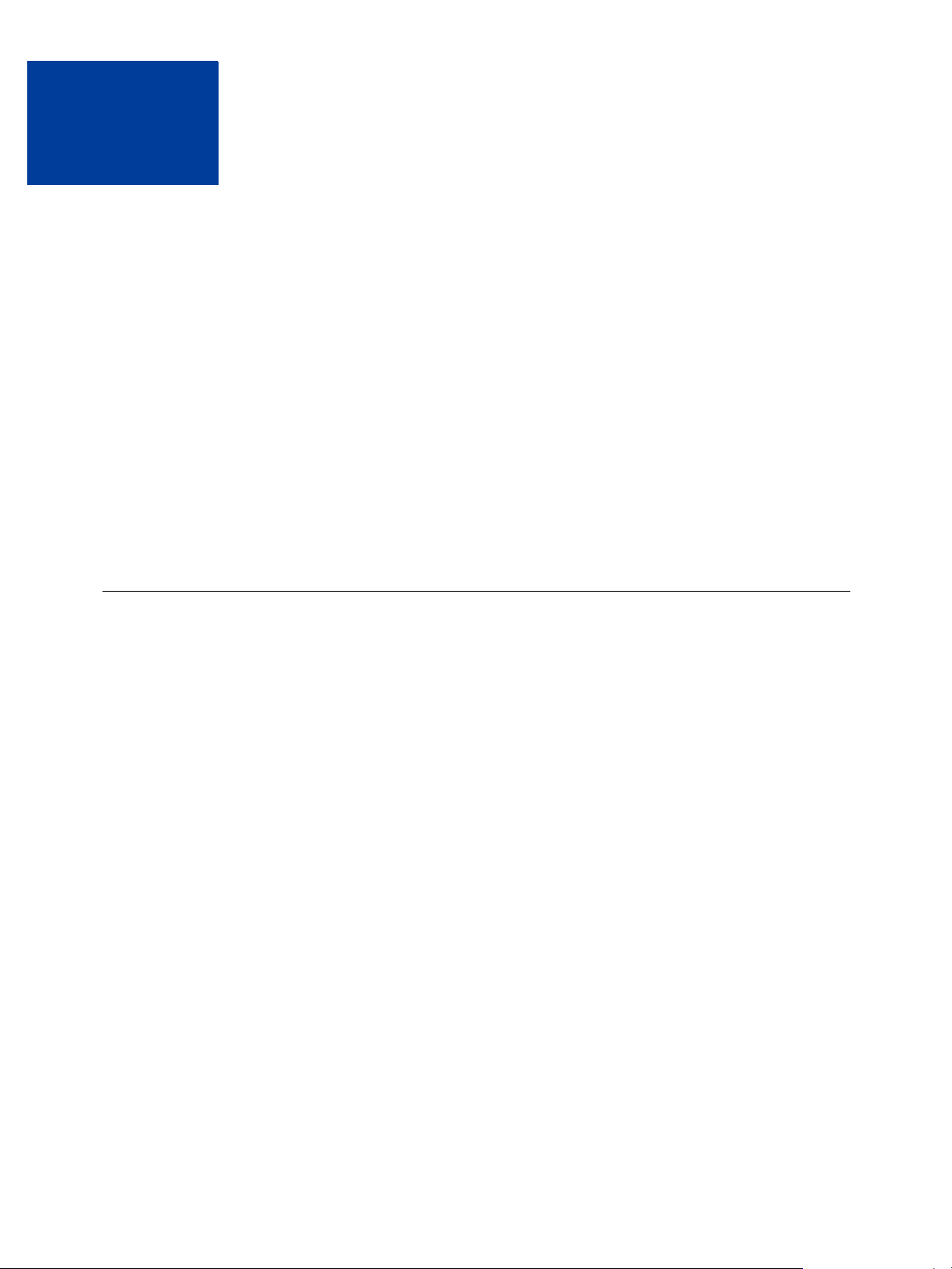
3
Button Manager API Reference
The Button Manager API enables you to programatically create, edit, and delete PayPal
Payments Standard buttons hosted on PayPal, and track product inventory associated with
these buttons. You can also create non-hosted buttons with the Button Manager API; however,
only hosted buttons support button maintenance and inventory management.
BMCreateButton API Operation
BMUpdateButton API Operation
BMButtonSearch API Operation
BMGetButtonDetails API Operation
BMManageButtonStatus API Operation
BMSetInventory API Operation
BMGetInventory API Operation
BMCreateButton API Operation
Use the BMCreateButton API operation to create a PayPal Payments Standard button. You
can create either a button that is hosted on PayPal or a non-hosted button.
BMCreateButton Request
BMCreateButton Response
BMCreateButton Errors
BMCreateButton Request
The request fields specify the characteristics of your button, which include associated menu
items related to the button. You can specify up to 5 menu items, each of which can include up
to 10 possible selections.
Button Manager SOAP API April 2012 19
Page 20
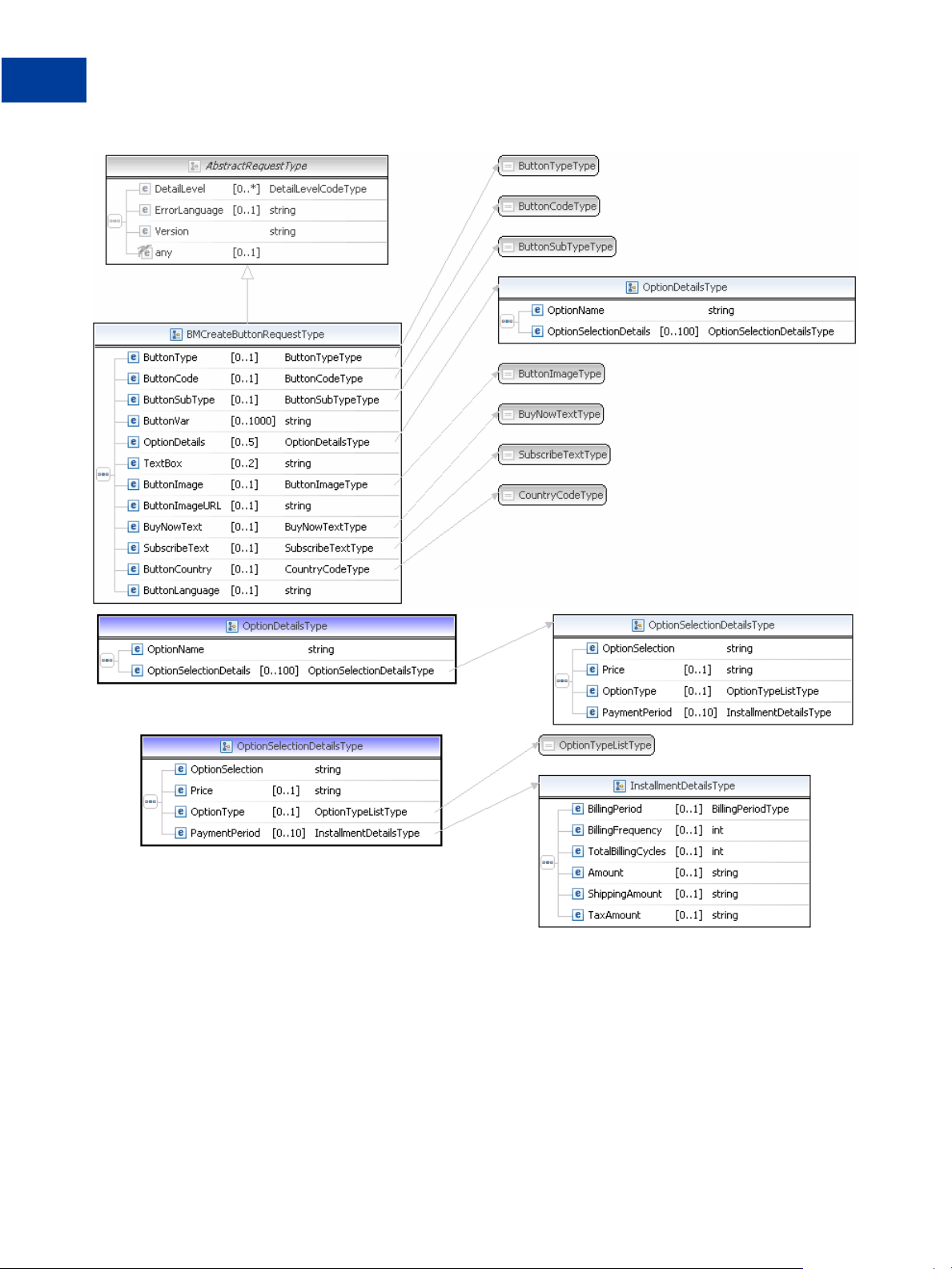
Button Manager API Reference
3
BMCreateButton API Operation
20 April 2012 Button Manager SOAP API
Page 21
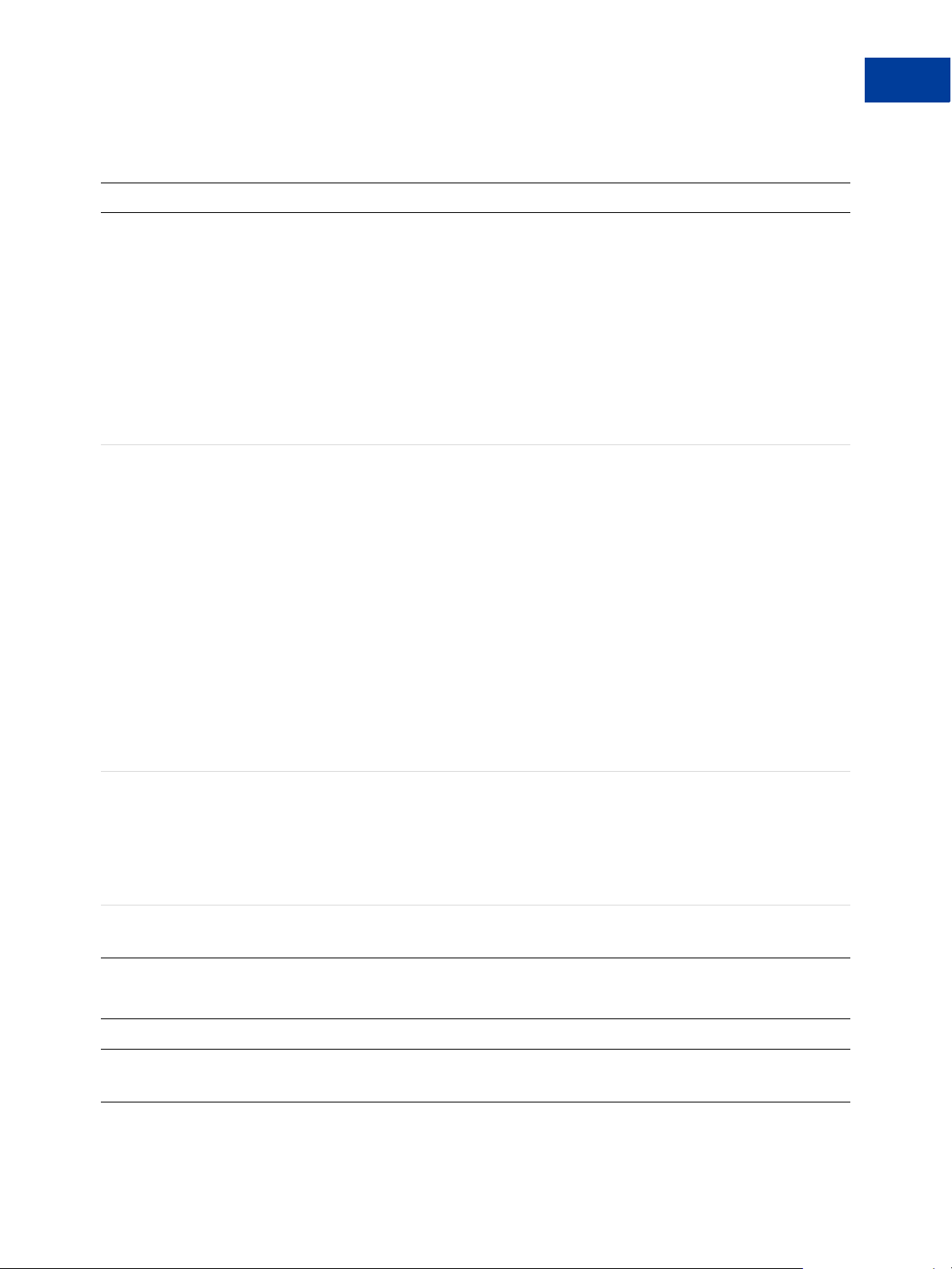
BMCreateButton Request Fields
Field Description
ButtonCode ebl:ButtonCodeType
(Optional) The kind of button code to create. It is one of the following values:
HO STED - A secure button stored on PayPal; default for all buttons except
View Cart, Unsubscribe, and Pay Now
EN CRYPTED - An encrypted button, not stored on PayPal; default for View
Cart button
CL EARTEXT - An unencrypted button, not stored on PayPal; default for
Unsubscribe button
TO KEN - A secure button, not stored on PayPal, used only to initiate the
Hosted Solution checkout flow; default for Pay Now button. Since version
65.1
ButtonType ebl:ButtonTypeType
(Required) The kind of button you want to create. It is one of the following
values:
BU YNOW - Buy Now button
CA RT - Add to Cart button
GI FTCERTIFICATE - Gift Certificate button
SU BSCRIBE - Subscribe button
DO NATE - Donate button
UN SUBSCRIBE - Unsubscribe button
VI EWCART - View Cart button
PA YMENTPLAN - Installment Plan button; since version 63.0
AU TOBILLING - Automatic Billing button; since version 63.0
PA YMENT - Pay Now button; since version 65.1
NOTE: Do not specify BUYNOW if BUTTONCODE=TOKEN; specify PAYMENT
instead. Do not specify PAYMENT if BUTTONCODE=HOSTED.
Button Manager API Reference
BMCreateButton API Operation
3
ButtonSubType ebl:ButtonSubTypeType
(Optional) The use of button you want to create. It is one of the following
values:
PR ODUCTS - button is used to purchase products; default for Buy Now and
Add to Cart buttons
SE RVICES - button is used to purchase services
ButtonVar xs:string
(Optional) HTML standard button variables
Option Details Fields
Field Description
OptionName xs:string
(Optional) The menu name
Button Manager SOAP API April 2012 21
Page 22
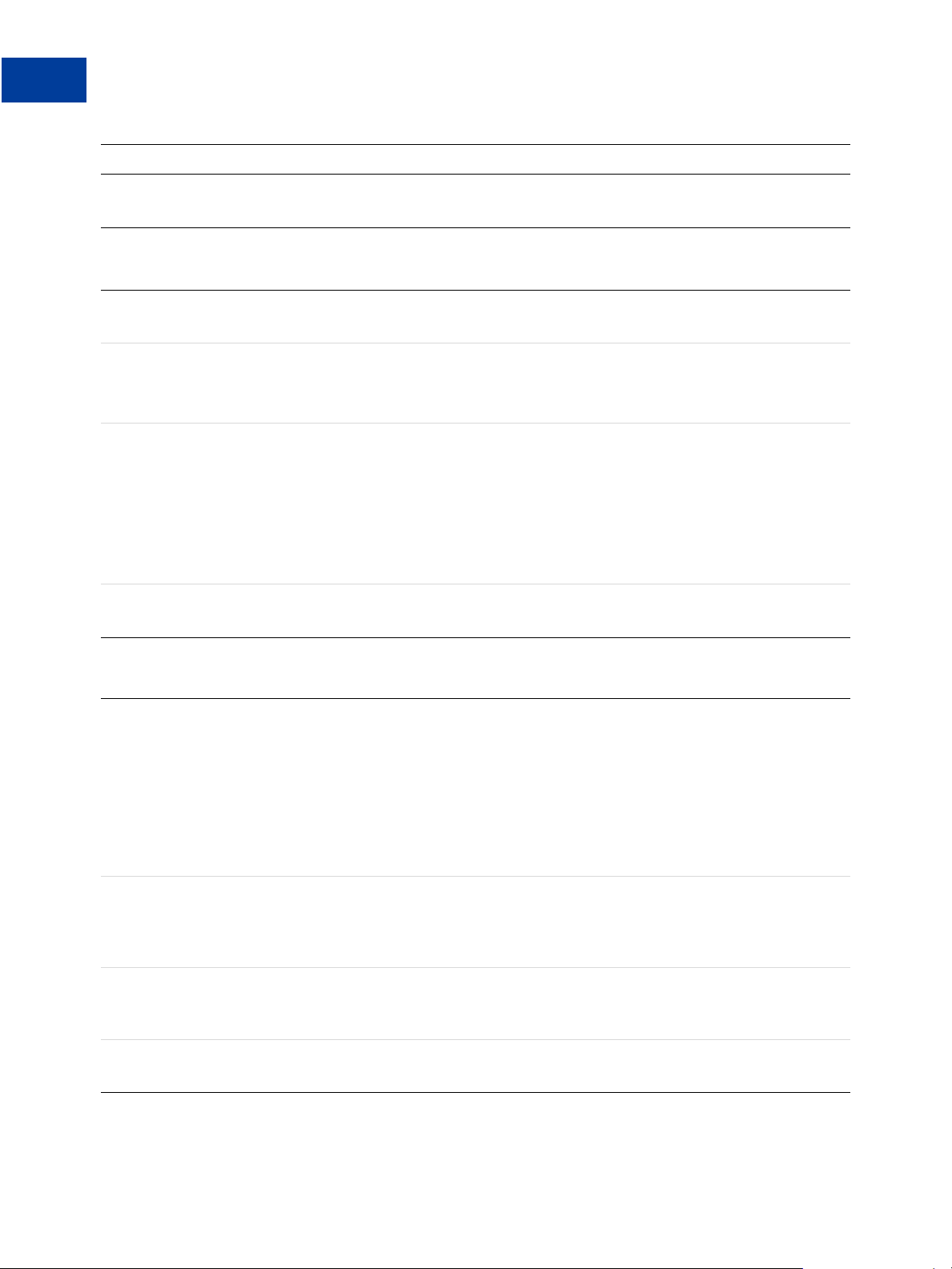
Button Manager API Reference
3
BMCreateButton API Operation
Field Description
OptionSelectionDetails ns:OptionSelectionDetailsType
(Optional) Menu items
Option Selection Details Fields
OptionSelection xs:string
(Optional) The menu item’s name
Price xs:string
(Optional) The price associated with the first menu item
NOTE: If you specify a price, you cannot set a button variable to amount.
OptionType ebl:OptionTypeListType
(Optional) The installment option type for an OPTION
the following values:
FU LL - Payment in full
VA RIABLE - Variable installments
EM I - Equal installments
NOTE: Only available for Installment Plan buttons.
nNAME, which is one of
PaymentPeriod ns:InstallmentDetailsType
(Optional) Information about an installment option
Installment Details
BillingPeriod ebl:BillingPeriodType
(Optional) The installment cycle unit, which is one of the following values:
No BillingPeriodType - None (default)
Da y
We ek
Se miMonth
Mo nth
Ye ar
BillingFrequency xs:int
(Optional) The installment cycle frequency in units, e.g. if the billing
frequency is 2 and the billing period is Month, the billing cycle is every 2
months. The default billing frequency is 1.
TotalBillingCycles xs:int
(Optional) The total number of billing cycles, regardless of the duration of a
cycle; 1 is the default
Amount xs:string
(Optional) The base amount to bill for the cycle.
22 April 2012 Button Manager SOAP API
Page 23
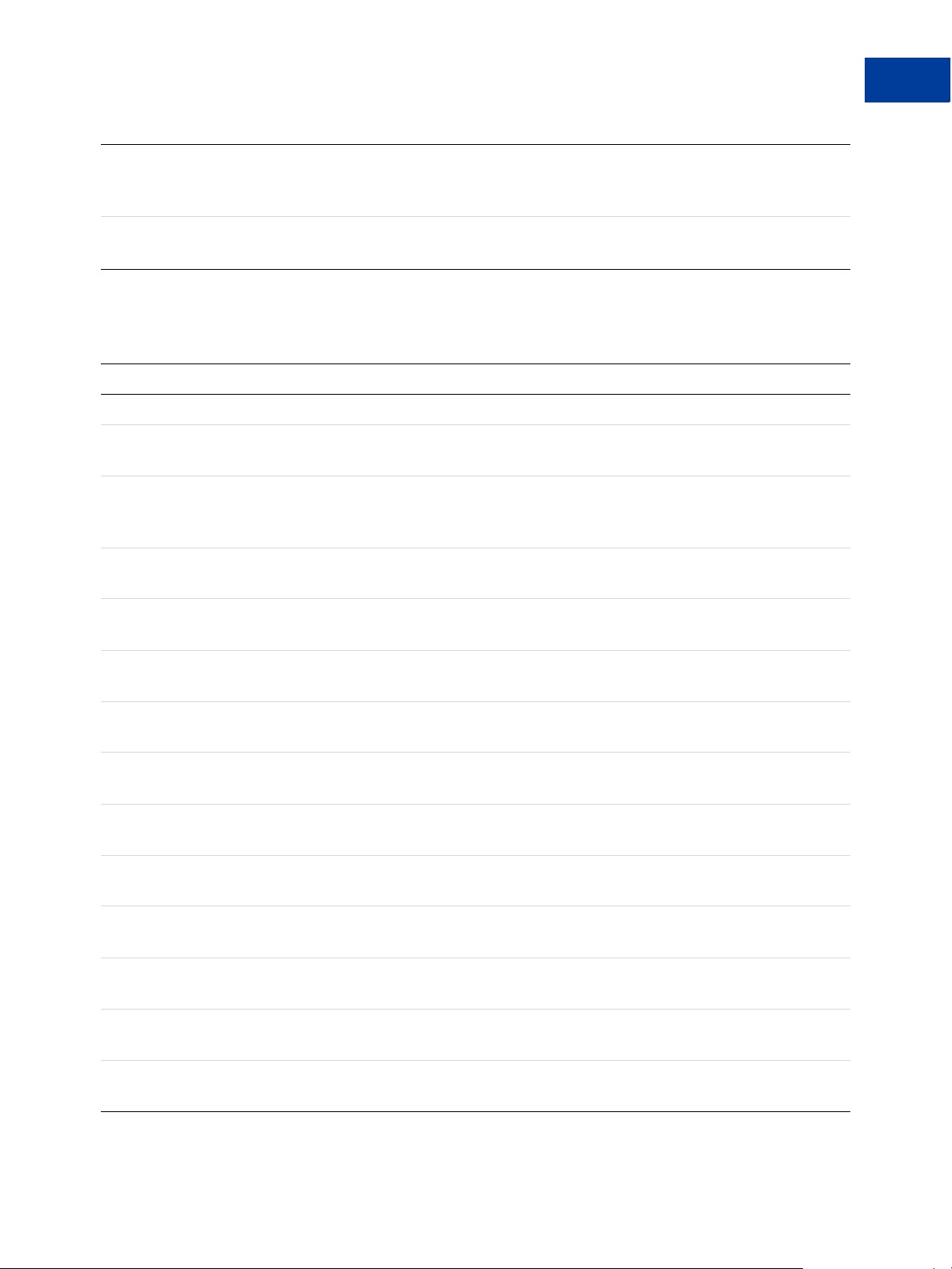
ShippingAmount xs:string
(Optional) The shipping amount to bill for the cycle, in addition to the base
amount.
TaxAmount xs:string
(Optional) The tax amount to bill for the cycle, in addition to the base amount.
Button Language Options
The button language must be compatible with the country identified by the country code.
Country Button Language Options
Button Manager API Reference
BMCreateButton API Operation
3
All countries not identified below
Austria
Belgium
Canada
China (worldwide)
France
Germany
Hong Kong
Italy
Japan
en - English; default
de - German; default
en - English
en - English; default
nl - Dutch
fr - French
en - English; default
fr - French
en - English; default
zh - Chinese
fr - French; default
en - English
de - German; default
en - English
zh - Chinese; default
en - English
it - Italian; default
en - English
ja - Japanese; default
en - English
Mexico
Netherlands
Poland
Spain
es - Spanish; default
en - English
nl - Dutch; default
en - English
pl - Polish; default
en - English
es - Spanish; default
en - English
Button Manager SOAP API April 2012 23
Page 24
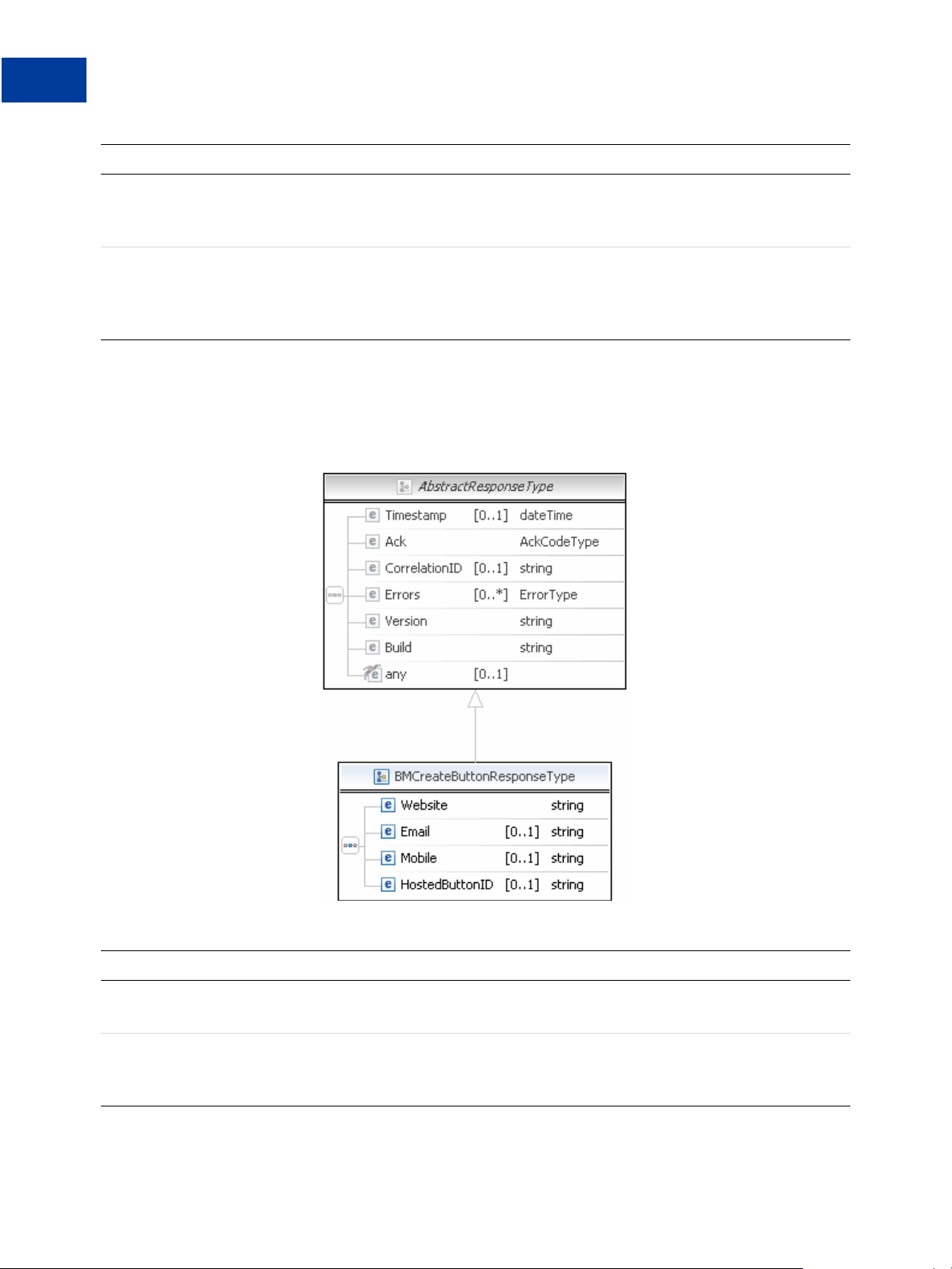
Button Manager API Reference
3
BMCreateButton API Operation
Country Button Language Options
Switzerland
United States
de - German; default
fr - French
en - English
en - English; default
fr - French
es - Spanish
zh - Chinese
BMCreateButton Response
The response contains an ID if the button is hosted on PayPal, and code for HTML in a
website and for a link in email.
BMCreateButton Response Fields
Field Description
Website xs:string
HTML code for web pages
Email xs:string
Code for email links, links in other documents that support external links, and
links to the Hosted Solution checkout flow
24 April 2012 Button Manager SOAP API
Page 25

Button Manager API Reference
BMCreateButton API Operation
Field Description
HostedButtonID xs:string
ID of a PayPal-hosted button or a Hosted Solution token
BMCreateButton Errors
Error
Code Short Message Long Message Correcting This Error...
10001 Internal Error Internal Error
11923 Invalid Argument The button image value specified is
invalid.
11924 Invalid Argument The button image URL specified is
invalid.
11925 Invalid Argument The button type specified is invalid.
3
11926 Invalid Data One of the parameters specified using
ButtonVar is invalid.
11927 Invalid Argument The buy now button text specified is
invalid.
11928 Invalid Argument The email or merchant ID specified is
invalid.
11929 Invalid Data A cart button must have an item name and
amount specified.
11930 Invalid Data A gift certificate button must have a valid
shopping URL specified.
11931 Invalid Argument The subscription button text specified is
invalid.
11932 Invalid Data You must specify a corresponding number
of entries for option names and selections.
11933 Invalid Data You cannot skip index numbers for option
selections. Option selections must be
specified sequentially.
11934 Invalid Data You m ust specify the sam e number of
entries for option prices and selections.
11936 Invalid Data Y ou cannot specify both an item price and
prices for individual selections within an
option.
11937 Invalid Argument A text box name specified is invalid. Text
box names must not exceed 64 characters.
Button Manager SOAP API April 2012 25
Page 26

Button Manager API Reference
3
BMUpdateButton API Operation
Error
Code Short Message Long Message Correcting This Error...
11938 Invalid Argument The button code value specified is invalid.
11940 Invalid Argument An option name specified is invalid.
Option names must not exceed 64
characters.
11941 Invalid Argument An option selection value specified is
invalid. Option selection values must not
exceed 64 characters.
11942 Invalid Argument An option price value specified is invalid.
Make sure any punctuation marks are in
the correct places.
11943 Invalid Argument The button country value specified is
invalid.
11945 Invalid Data The button country and language code
combination specified is invalid.
11947 Invalid Argument The tax rate specified is invalid. Make
sure any punctuation marks are in the
correct places and value specified is in the
range 0.0 to 100.
11948 Invalid Argument The amount specified is invalid. Make
sure any punctuation marks are in the
correct places.
12210 Invalid Argument The currency code value specified is
invalid.
13117 Invalid Argument Subtotal amount is not valid.
13118 Invalid Argument Tax amount is not valid.
13119 Invalid Argument Handling amount is not valid.
13120 Invalid Argument Shipping amount is not valid.
BMUpdateButton API Operation
Use the BMUpdateButton API operation to modify a PayPal Payments Standard button that
is hosted on PayPal. This operation replaces all fields in the specified button; therefore, you
must specify a value for each field you want to include for the button, whether or not it
changed.
BMUpdateButton Request
BMUpdateButton Response
BMUpdateButton Errors
26 April 2012 Button Manager SOAP API
Page 27

BMUpdateButton Request
The hosted button ID identifies the button you want to modify. The remaining request fields
specify the characteristics of your button.
Button Manager API Reference
BMUpdateButton API Operation
3
Button Manager SOAP API April 2012 27
Page 28

Button Manager API Reference
3
BMUpdateButton API Operation
BMUpdateButton Request Fields
Field Description
HostedButtonID xs:string
(Required) The ID of the hosted button you want to modify.
ButtonType ebl:ButtonTypeType
(Required) The kind of button you want to update. It is one of the following
values:
BU YNOW - Buy Now button
CA RT - Add to Cart button
GI FTCERTIFICATE - Gift Certificate button
SU BSCRIBE - Subscribe button
DO NATE - Donate button
UN SUBSCRIBE - Unsubscribe button
VI EWCART - View Cart button
PA YMENTPLAN - Installment Plan button; since version 63.0
AU TOBILLING - Automatic Billing button; since version 63.0
NOTE: You cannot change the kind of button after the button has been
created.
ButtonCode ebl:ButtonCodeType
(Optional) The kind of button code to create. It is one of the following values:
HO STED - A secure button stored on PayPal; default for all buttons except
View Cart and Unsubscribe
EN CRYPTED - An encrypted button, not stored on PayPal; default for View
Cart button
CL EARTEXT - An unencrypted button, not stored on PayPal; default for
Unsubscribe button
NOTE: You cannot change the kind of button code after after the button has
been created.
ButtonSubType ebl:ButtonSubTypeType
(Optional) The use of button you want to create. It is one of the following
values:
PR ODUCTS - button is used to purchase products; default for Buy Now and
Add to Cart buttons
SE RVICES - button is used to purchase services
NOTE: You cannot change the button usage after after the button has been
created.
ButtonVar xs:string
(Optional) HTML standard button variables
It is a list of variables, in which
not include leading zeros.
Character length and limitations: 63 single-byte alphanumeric characters each
n is a digit between 0 and 999, inclusive; do
28 April 2012 Button Manager SOAP API
Page 29

Field Description
OptionDetails ns:OptionDetailsType
(Optional) Menu items
TextBox xs:string
(Optional) Text description for a menu item
It is a list of variables, in which
ButtonImage ebl:ButtonImageType
(Optional) The kind of button image. It is one of the following values:
RE G - regular; default
SM L - small
CC - small button image with credit card logos; not applicable for
Unsubscribe or View Cart buttons
NOTE: Specify either the kind of button image or the URL.
ButtonImageURL xs:string
(Optional) The button’s URL
NOTE: Specify either the kind of button image or the URL.
Button Manager API Reference
BMUpdateButton API Operation
n is a digit between 0 and 1, inclusive.
3
BuyNowText ebl:BuyNowTextType
(Optional) The button text for a Buy Now button. It is one of the following
values:
BU YNOW - button text is Buy Now; default
PA YNOW - button text is Pay Now
SubscribeText ebl:SubscribeTextType
(Optional) The button text for a Subscribe button. It is one of the following
values:
BU YNOW - button text is Buy Now
SU BSCRIBE - button text is Subscribe; default
ButtonCountry ebl:CountryCodeType
(Optional) The country in which the transaction occurs. By default, it is the
merchant’s country of registration with PayPal.
ButtonLanguage xs:string
(Optional) The language in which to display the button text. It must be
compatible with the country code.
Character length and limitations: 2 single-byte alphanumeric characters
Option Details Fields
Field Description
OptionName xs:string
(Optional) The menu name
Button Manager SOAP API April 2012 29
Page 30

Button Manager API Reference
3
BMUpdateButton API Operation
Field Description
OptionSelectionDetails ns:OptionSelectionDetailsType
(Optional) Menu items
Option Selection Details Fields
OptionSelection xs:string
(Optional) The menu item’s name
Price xs:string
(Optional) The price associated with the first menu item
NOTE: If you specify a price, you cannot set a button variable to amount.
OptionType ebl:OptionTypeListType
(Optional) The installment option type for an OPTION
the following values:
FU LL - Payment in full
VA RIABLE - Variable installments
EM I - Equal installments
NOTE: Only available for Installment Plan buttons.
nNAME, which is one of
PaymentPeriod ns:InstallmentDetailsType
(Optional) Information about an installment option
Installment Details
BillingPeriod ebl:BillingPeriodType
(Optional) The installment cycle unit, which is one of the following values:
No BillingPeriodType - None (default)
Da y
We ek
Se miMonth
Mo nth
Ye ar
BillingFrequency xs:int
(Optional) The installment cycle frequency in units, e.g. if the billing
frequency is 2 and the billing period is Month, the billing cycle is every 2
months. The default billing frequency is 1.
TotalBillingCycles xs:int
(Optional) The total number of billing cycles, regardless of the duration of a
cycle; 1 is the default
Amount xs:string
(Optional) The base amount to bill for the cycle.
30 April 2012 Button Manager SOAP API
Page 31

ShippingAmount xs:string
(Optional) The shipping amount to bill for the cycle, in addition to the base
amount.
TaxAmount xs:string
(Optional) The tax amount to bill for the cycle, in addition to the base amount.
Button Language Options
The button language must be compatible with the country identified by the country code.
Country Button Language Options
Button Manager API Reference
BMUpdateButton API Operation
3
All countries not identified below
Austria
Belgium
Canada
China (worldwide)
France
Germany
Hong Kong
Italy
Japan
en - English; default
de - German; default
en - English
en - English; default
nl - Dutch
fr - French
en - English; default
fr - French
en - English; default
zh - Chinese
fr - French; default
en - English
de - German; default
en - English
zh - Chinese; default
en - English
it - Italian; default
en - English
ja - Japanese; default
en - English
Mexico
Netherlands
Poland
Spain
es - Spanish; default
en - English
nl - Dutch; default
en - English
pl - Polish; default
en - English
es - Spanish; default
en - English
Button Manager SOAP API April 2012 31
Page 32

Button Manager API Reference
3
BMUpdateButton API Operation
Country Button Language Options
Switzerland
United States
de - German; default
fr - French
en - English
en - English; default
fr - French
es - Spanish
zh - Chinese
BMUpdateButton Response
The response contains the hosted button ID, code for HTML in a website, and code for a link
in email.
BMUpdateButton Response Fields
Field Description
Website xs:string
HTML code for web pages
Email xs:string
Code for email links and links in other documents that support external links
32 April 2012 Button Manager SOAP API
Page 33

Button Manager API Reference
BMUpdateButton API Operation
Field Description
HostedButtonID xs:string
ID of a PayPal hosted button
BMUpdateButton Errors
Error
Code Short Message Long Message Correcting This Error...
10001 Internal Error Internal Error
11923 Invalid Argument The button image value specified is
invalid.
11924 Invalid Argument The button image URL specified is
invalid.
11925 Invalid Argument The button type specified is invalid.
3
11926 Invalid Data One of the parameters specified using
ButtonVar is invalid.
11927 Invalid Argument The buy now button text specified is
invalid.
11928 Invalid Argument The email or merchant ID specified is
invalid.
11929 Invalid Data A cart button must have an item name and
amount specified.
11930 Invalid Data A gift certificate button must have a valid
shopping URL specified.
11931 Invalid Argument The subscription button text specified is
invalid.
11932 Invalid Data You must specify a corresponding number
of entries for option names and selections.
11933 Invalid Data You cannot skip index numbers for option
selections. Option selections must be
specified sequentially.
11934 Invalid Data You m ust specify the sam e number of
entries for option prices and selections.
11936 Invalid Data Y ou cannot specify both an item price and
prices for individual selections within an
option.
11937 Invalid Argument A text box name specified is invalid. Text
box names must not exceed 64 characters.
Button Manager SOAP API April 2012 33
Page 34

Button Manager API Reference
3
BMButtonSearch API Operation
Error
Code Short Message Long Message Correcting This Error...
11938 Invalid Argument The button code value specified is invalid.
11940 Invalid Argument An option name specified is invalid.
Option names must not exceed 64
characters.
11941 Invalid Argument An option selection value specified is
invalid. Option selection values must not
exceed 64 characters.
11942 Invalid Argument An option price value specified is invalid.
Make sure any punctuation marks are in
the correct places.
11943 Invalid Argument The button country value specified is
invalid.
11945 Invalid Data The button country and language code
combination specified is invalid.
11947 Invalid Argument The tax rate specified is invalid. Make
sure any punctuation marks are in the
correct places and value specified is in the
range 0.0 to 100.
11948 Invalid Argument The amount specified is invalid. Make
sure any punctuation marks are in the
correct places.
12210 Invalid Argument The currency code value specified is
invalid.
13117 Invalid Argument Subtotal amount is not valid.
13118 Invalid Argument Tax amount is not valid.
13119 Invalid Argument Handling amount is not valid.
13120 Invalid Argument Shipping amount is not valid.
BMButtonSearch API Operation
Use the BMButtonSearch API operation to obtain a list of your hosted PayPal Payments
Standard buttons.
BMButtonSearch Request
BMButtonSearch Response
BMButtonSearch Errors
34 April 2012 Button Manager SOAP API
Page 35
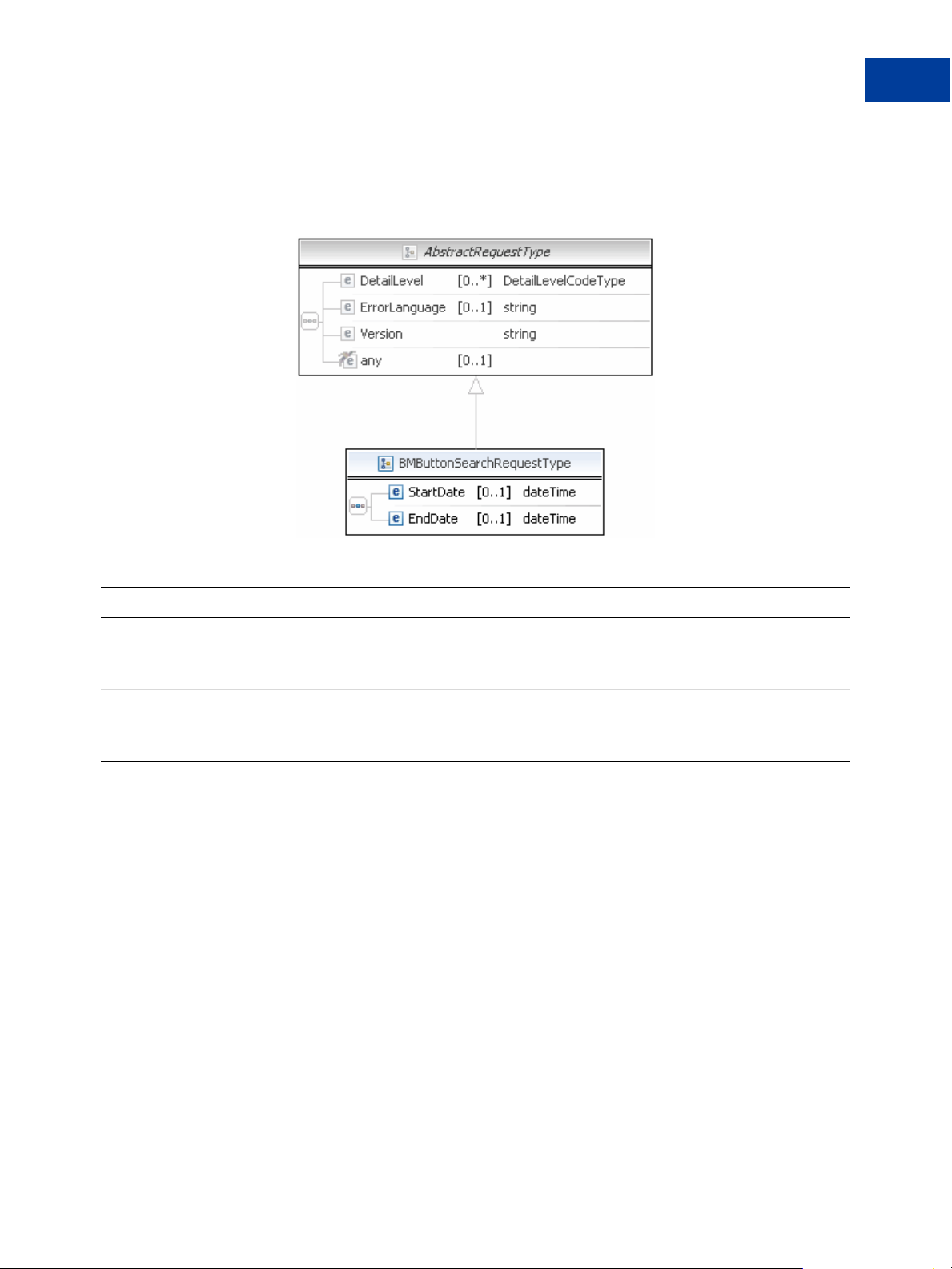
BMButtonSearch Request
The request contains optional fields that are not currently used. All hosted buttons are
automatically requested.
Button Manager API Reference
BMButtonSearch API Operation
3
BMButtonSearch Request Fields
Field Description
StartDate xs:dateTime
(Required) Starting date for the search. The value must be in UTC/GMT
format; for example, 2009-08-24T05:38:48Z. No wildcards are allowed.
EndDate xs:dateTime
(Optional) Ending date for the search. The value must be in UTC/GMT
format; for example, 2010-05-01T05:38:48Z. No wildcards are allowed.
Button Manager SOAP API April 2012 35
Page 36

Button Manager API Reference
3
BMButtonSearch API Operation
BMButtonSearch Response
The response contains a list of all hosted buttons and their associated characteristics.
BMButtonSearch Response Fields
Name Description
— ebl:ButtonSearchResult
Search results
ButtonSearchResult
HostedButtonID xs:string
The hosted button ID
HButtonType xs:string
The hosted button ID
ItemName xs:string
The item name
ModifyDate xs:dateTime
The date created or last changed
36 April 2012 Button Manager SOAP API
Page 37

Button Manager API Reference
BMGetButtonDetails API Operation
BMButtonSearch Errors
Error
Code Short Message Long Message Correcting This Error...
10001 Internal Error Internal Error
11994 Search Warning You have exceeded the maximum number
of buttons that can be returned. Please
adjust your seach parameters if required.
11997 Invalid Argument A start date value must be specified.
11998 Invalid Argument The start date specified is invalid.
11999 Invalid Argument The end date specified is invalid.
BMGetButtonDetails API Operation
3
Use the BMGetButtonDetails API operation to obtain information about a hosted PayPal
Payments Standard button. You can use this information to set the fields that have not changed
when updating a button.
BMGetButtonDetails Request
BMGetButtonDetails Response
BMUpdateButton Errors
BMGetButtonDetails Request
The request includes only the ID of the hosted button whose details you want to obtain.
Button Manager SOAP API April 2012 37
Page 38

Button Manager API Reference
3
BMGetButtonDetails API Operation
BMGetButtonDetails Request Fields
Field Description
HostedButtonID xs:string
BMGetButtonDetails Response
The response fields contain all non-inventory information related to the button.
(Required) The ID of the hosted button whose details you want to obtain.
38 April 2012 Button Manager SOAP API
Page 39

BMGetButtonDetails Response Fields
Field Description
ButtonType ebl:ButtonTypeType
The kind of button. It is one of the following values:
BU YNOW - Buy Now button
CA RT - Add to Cart button
GI FTCERTIFICATE - Gift Certificate button
SU BSCRIBE - Subscribe button
DO NATE - Donate button
UN SUBSCRIBE - Unsubscribe button
VI EWCART - View Cart button
PA YMENTPLAN - Installment Plan button; since version 63.0
AU TOBILLING - Automatic Billing button; since version 63.0
Button Manager API Reference
BMGetButtonDetails API Operation
3
ButtonCode ebl:ButtonCodeType
The kind of button code. It is one of the following values:
HO STED - A secure button stored on PayPal
EN CRYPTED - An encrypted button, not stored on PayPal
CL EARTEXT - An unencrypted button, not stored on PayPal
ButtonSubType ebl:ButtonSubTypeType
The use of button. It is one of the following values:
PR ODUCTS - button is used to purchase products
SE RVICES - button is used to purchase services
HostedButtonID xs:string
ID of a PayPal hosted button
Website xs:string
HTML code for web pages
Email xs:string
Code for email links and links in other documents that support external links
ButtonVar xs:string
HTML standard button variables
Button Manager SOAP API April 2012 39
Page 40

Button Manager API Reference
3
BMGetButtonDetails API Operation
Option Details Fields
Field Description
OptionName xs:string
(Optional) The menu name
OptionSelectionDetails ns:OptionSelectionDetailsType
(Optional) Menu items
Option Selection Details Fields
OptionSelection xs:string
(Optional) The menu item’s name
Price xs:string
(Optional) The price associated with the first menu item
NOTE: If you specify a price, you cannot set a button variable to amount.
OptionType ebl:OptionTypeListType
(Optional) The installment option type for an OPTION
the following values:
FU LL - Payment in full
VA RIABLE - Variable installments
EM I - Equal installments
NOTE: Only available for Installment Plan buttons.
nNAME, which is one of
PaymentPeriod ns:InstallmentDetailsType
(Optional) Information about an installment option
Installment Details
BillingPeriod ebl:BillingPeriodType
(Optional) The installment cycle unit, which is one of the following values:
No BillingPeriodType - None (default)
Da y
We ek
Se miMonth
Mo nth
Ye ar
BillingFrequency xs:int
(Optional) The installment cycle frequency in units, e.g. if the billing
frequency is 2 and the billing period is Month, the billing cycle is every 2
months. The default billing frequency is 1.
40 April 2012 Button Manager SOAP API
Page 41

Button Manager API Reference
BMManageButtonStatus API Operation
TotalBillingCycles xs:int
(Optional) The total number of billing cycles, regardless of the duration of a
cycle; 1 is the default
Amount xs:string
(Optional) The base amount to bill for the cycle.
ShippingAmount xs:string
(Optional) The shipping amount to bill for the cycle, in addition to the base
amount.
TaxAmount xs:string
(Optional) The tax amount to bill for the cycle, in addition to the base amount.
BMGetButtonDetails Errors
Error
Code Short Message Long Message Correcting This Error...
3
10001 Internal Error Internal Error
11950 Invalid Data A hosted button ID must be specified.
11951 Invalid Argument The hosted button ID specified is invalid.
11951 Invalid Argument The hosted button ID specified is invalid.
11992 Invalid Argument You do not have permissions to access
this button. Please check the hosted button
ID and try again.
BMManageButtonStatus API Operation
Use the BMManageButtonStatus API operation to change the status of a hosted button.
Currently, you can only delete a button.
BMManageButtonStatus Request
BMManageButtonStatus Response
BMUpdateButton Errors
BMManageButtonStatus Request
The request specifies the hosted button’s ID and the status you want to set the button to.
Button Manager SOAP API April 2012 41
Page 42

Button Manager API Reference
3
BMManageButtonStatus API Operation
BMManageButtonStatus Request Fields
Field Description
HostedButtonID xs:string
(Required) The ID of the hosted button whose status you want to change.
ButtonStatus ebl:ButtonStatusType
(Required) The new status of the button. It is one of the following values:
DE LETE - the button is deleted from PayPal
BMManageButtonStatus Response
The response does not include any fields that are specific to the BMManageButtonStatus
API operation.
BMManageButtonStatus Errors
Error
Code Short Message Long Message Correcting This Error...
10001 Internal Error Internal Error
11950 Invalid Data A hosted button ID must be specified.
11951 Invalid Argument The hosted button ID specified is invalid.
11951 Invalid Argument The hosted button ID specified is invalid.
42 April 2012 Button Manager SOAP API
Page 43
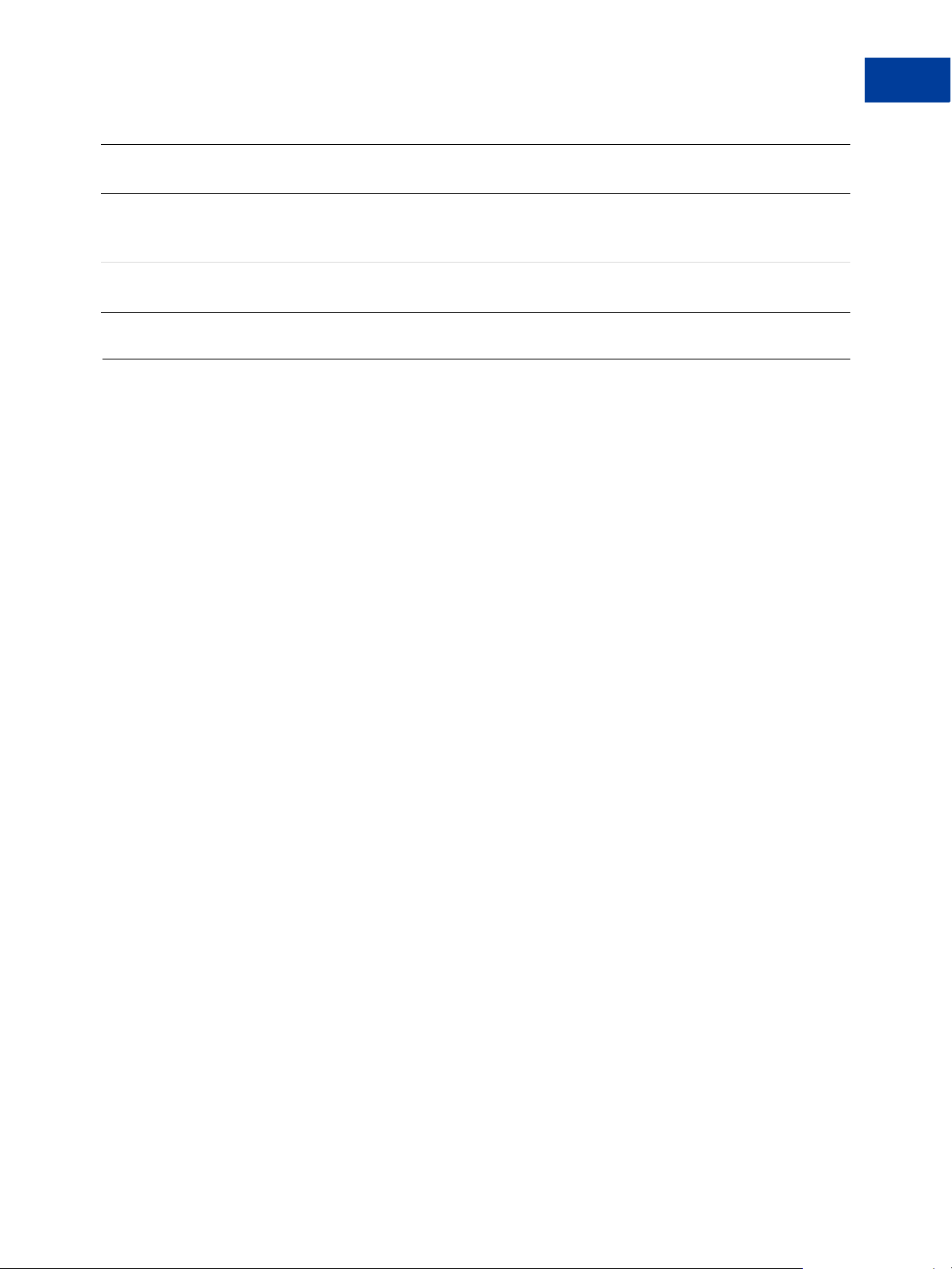
Button Manager API Reference
BMSetInventory API Operation
Error
Code Short Message Long Message Correcting This Error...
11992 Invalid Argument You do not have permissions to access
this button. Please check the hosted button
ID and try again.
11993 Invalid Argument The button status value specified is not
valid.
BMSetInventory API Operation
Use the BMSetInventory API operation to set the inventory level and inventory
management features for the specified button. When you set the inventory level for a button,
PayPal can track inventory, calculate the gross profit associated with sales, send you an alert
when inventory drops below a specified quantity, and manage sold out conditions.
BMSetInventory Request
3
BMSetInventory Response
BMSetInventory Errors
BMSetInventory Request
The request specifies inventory values related to a hosted button as well as inventory values
that are specific to each menu item.
Button Manager SOAP API April 2012 43
Page 44
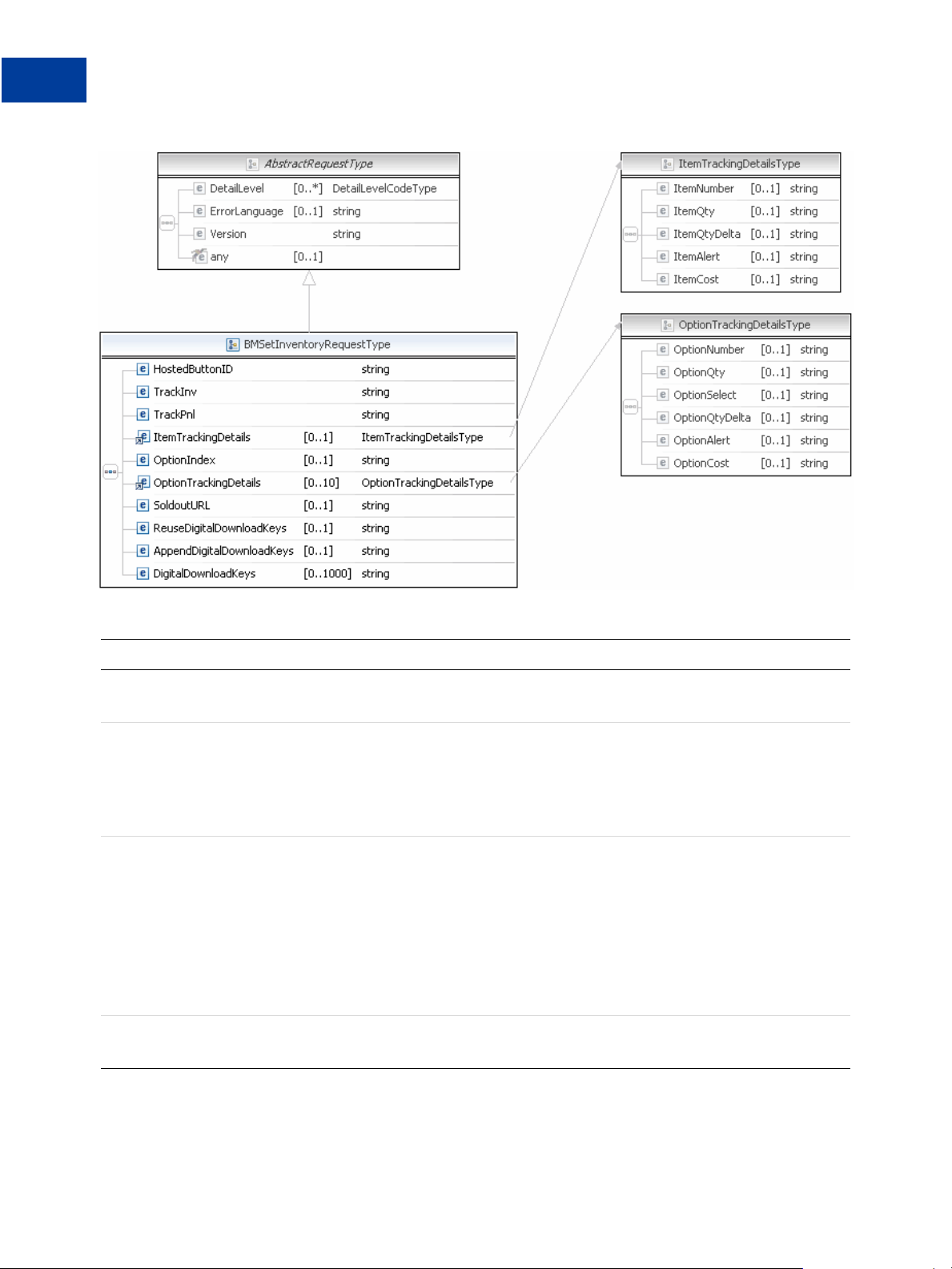
Button Manager API Reference
3
BMSetInventory API Operation
BMSetInventory Request Fields
Field Description
HostedButtonID xs:string
(Required) The ID of the hosted button whose inventory you want to set.
TrackInv xs:string
(Required) Whether to track inventory levels associated with the button. It is
one of the following values:
0 - do not track inventory
1 - track inventory
TrackPnl xs:string
(Required) Whether to track the gross profit associated with inventory
changes. It is one of the following values:
0 - do not track the gross profit
1 - track the gross profit
NOTE: The gross profit is calculated as the price of the item less its cost,
multiplied by the change in the inventory level since the last call to
BMSetInventory.
— ebl:ItemTrackingDetails
(Optional) Item tracking details for the button
44 April 2012 Button Manager SOAP API
Page 45

Field Description
OptionIndex xs:string
(Optional) Option index, which identifies the button. Option index 0 is the
menu that contains the price if one exists; otherwise, it is the first menu
without a price.
Character length and limitations: 1 single-byte alphanumeric character
SoldoutURL xs:string
(Optional) The URL to which the buyer’s browser is redirected when the
inventory drops to 0.
NOTE: Specifying a URL in this field also prevents a sale when the inventory
drops to 0; otherwise, sales can continue even when inventory is
unavailable.
Character length and limitations: 127 single-byte alphanumeric characters
— ebl:OptionTrackingDetails
(Optional) Option tracking details for menu items associated with the button
ReuseDigitalDownloadKeys xs:string
(Optional) Whether to reuse download keys:
0 - do not reuse keys (default)
1 - reuse keys
NOTE: If you do not reuse the download keys, you must replenish the keys
when you sell out of the product being downloaded.
Button Manager API Reference
BMSetInventory API Operation
3
AppendDigitalDownloadKeysxs:string
(Optional) Whether to append download keys:
0 - do not append keys (default)
1 - append keys
NOTE: If you do not append the download keys, unused keys will be
replaced..
DigitalDownloadKeys xs:string
(Optional) One or more digital download keys, up to a maximum of 1,000
keys.
Character length and limitations: 1,000 single-byte alphanumeric characters
each.
Item Tracking Details Fields
ItemNumber xs:string
(Optional) The ID for an item associated with this button
ItemQty xs:string
The quantity you want to specify for the item associated with this button.
Specify either the absolute quantity in this field or the change in quantity in the
quantity delta field
Button Manager SOAP API April 2012 45
Page 46

Button Manager API Reference
3
BMSetInventory API Operation
ItemQtyDelta xs:string
ItemAlert xs:string
ItemCost xs:string
Option Tracking Details Fields
OptionNumber xs:string
OptionQty xs:string
The change in quantity you want to specify for the item associated with this
button. Specify either the change in quantity in this field or the absolute
quantity in the item quantity field
(Optional) The quantity of the item associated with this button below which
PayPal sends you an email notification
(Optional) The cost of the item associated with this button
(Optional) The menu item’s ID for an option in a dropdown menu
The quantity you want to specify for the option associated with this menu item.
Specify either the absolute quantity in this field or the change in quantity in the
quantity delta field
OptionSelect xs:string
(Optional) The menu item’s name in a dropdown menu
OptionQtyDelta xs:string
The change in quantity you want to specify for the option associated with this
menu item. Specify either the change in quantity in this field or the absolute
quantity in the quantity field
OptionAlert xs:string
(Optional) The quantity of the option associated with this menu item below
which PayPal sends you an email notification
OptionCost xs:string
(Optional) The cost of the option associated with this menu item
Limitations: Va l ue must be a posit ive num ber, with no currency symbol. It
must have two decimal places and the decimal separator must be a period (.). It
may have an optional comma (,) for the thousands separator.
BMSetInventory Response
The response contains only the transaction ID.
46 April 2012 Button Manager SOAP API
Page 47

BMSetInventory Response Fields
Button Manager API Reference
BMSetInventory API Operation
3
Field Description
TransactionID xs:string
Transaction ID
BMSetInventory Errors
Error
Code Short Message Long Message Correcting This Error...
10001 Internal Error Internal Error
11950 Invalid Data A hosted button ID must be specified.
11951 Invalid Argument The hosted button ID specified is invalid.
11951 Invalid Argument The hosted button ID specified is invalid.
11953 Invalid Data You can only track inventory and profit &
loss for buy now, cart or subscription
buttons.
11954 Invalid Data A TrackInv value must be specified.
11955 Invalid Data A TrackPnl value must be specified.
11956 Invalid Argument The TrackInv value specified is invalid.
11957 Invalid Argument The TrackPnl value specified is invalid.
Button Manager SOAP API April 2012 47
Page 48

Button Manager API Reference
3
BMSetInventory API Operation
Error
Code Short Message Long Message Correcting This Error...
11958 Invalid Data You cannot specify both an ItemQty and
ItemQtyDelta value.
11959 Invalid Data You cannot specify both an OptionQty
and OptionQtyDelta value.
11960 Invalid Data You cannot specify item level or option
level inventory when TrackInv is 0.
11961 Invalid Data You must either track inventory by item or
by option when TrackInv is 1. It cannot be
tracked by both together or none at all.
11964 Invalid Data You must either track inventory and/or
track profit & loss.
11965 Invalid Data You cannot track inventory by item and
cost by option at the same time or vice
versa.
11966 Invalid Argument Item number specified is invalid. It must
be a string less than 127 characters.
11967 Invalid Data You cannot set inventory for more option
selections than the number of option
selections saved in the button.
11968 Invalid Data Option numbers must be unique within an
individual button.
11969 Invalid Data An option name index value must be
specified when tracking inventory or
profit & loss by option.
11970 Invalid Argument Option name index value specified is
invalid.
11971 Invalid Data Inventory and/or profit & loss must be
managed by item or an option with price
when one is defined.
11972 Invalid Data Option name index value specified does
not exist.
11973 Invalid Data ItemQty and/or ItemQtyDelta must be an
integer.
11974 Invalid Data An item quantity or item quantity delta
value cannot be specified when TrackInv
is 0.
48 April 2012 Button Manager SOAP API
Page 49

Button Manager API Reference
BMSetInventory API Operation
Error
Code Short Message Long Message Correcting This Error...
11975 Invalid Data The number of option quantity or option
quantity delta values specified is greater
than the number of option selections in the
saved button.
11976 Invalid Data Y ou must specify either option quantity or
option quantity delta values with a valid
integer value.
11977 Invalid Data An option quantity or option quantity
delta value must not be specified when
TrackInv is 0.
11978 Invalid Argument Item alert must be specified as a positive
integer.
11979 Invalid Argument Item alert must not be specified when
TrackInv is 0.
11980 Invalid Data The number of option alert values
specified is greater than the number of
option selections in the saved button.
3
11981 Invalid Argument Option alert values must be specified as a
positive integer.
11982 Invalid Argument Option alert values cannot be specified
when TrackInv is 0.
11983 Invalid Argument Item cost value must be specified when
tracking profit & loss by item.
11984 Invalid Argument The item cost value specified is invalid.
11985 Invalid Argument An item cost value cannot be specified
when TrackPnl is 0.
11986 Invalid Data The number of option cost values
specified is greater than the number of
option selections in the saved button.
11987 Invalid Argument Option cost values must be specified when
tracking profit & loss by option.
11988 Invalid Argument An option cost value specified is invalid.
11989 Invalid Argument An option cost value cannot be specified
when TrackPnl is 0.
11990 Invalid Argument The sold out URL specified is invalid.
12210 Invalid Argument The currency code value specified is
invalid.
Button Manager SOAP API April 2012 49
Page 50

Button Manager API Reference
3
BMGetInventory API Operation
BMGetInventory API Operation
Use the BMGetInventory API operation to determine the inventory levels and other
inventory-related information for a button and menu items associated with the button.
T ypically, you call BMGetInventory to obtain field values before calling BMSetInventory
to change the inventory levels.
BMGetInventory Request
BMGetInventory Response
BMGetInventory Errors
BMGetInventory Request
The hosted button ID identifies the button whose inventory you want to track.
BMGetInventory Request Fields
Field Description
HostedButtonID xs:string
(Required) The ID of the hosted button whose inventory information you want
to obtain.
DigitalDownloadKeys xs:string
(Optional) One or more digital download keys, up to a maximum of 1,000
keys.
Character length and limitations: 1,000 single-byte alphanumeric characters
each.
50 April 2012 Button Manager SOAP API
Page 51

BMGetInventory Response
The response fields contain inventory information related to the button.
Button Manager API Reference
BMGetInventory API Operation
3
BMGetInventory Response Fields
Field Description
HostedButtonID xs:string
The ID of the hosted button whose inventory you want to set.
TrackInv xs:string
Whether to track inventory levels associated with the button. It is one of the
following values:
0 - do not track inventory
1 - track inventory
Button Manager SOAP API April 2012 51
Page 52

Button Manager API Reference
3
BMGetInventory API Operation
Field Description
TrackPnl xs:string
Whether to track the gross profit associated with inventory changes. It is one
of the following values:
0 - do not track the gross profit
1 - track the gross profit
NOTE: The gross profit is calculated as the price of the item less its cost,
multiplied by the change in the inventory level since the last call to
BMSetInventory.
— ebl:ItemTrackingDetails
Item tracking details for the button
OptionIndex xs:string
Option index, which identifies the button. Option index 0 is the menu that
contains the price if one exists; otherwise, it is the first menu without a price.
Character length and limitations: 1 single-byte alphanumeric character
— ebl:OptionTrackingDetails
Option tracking details for menu items associated with the button
SoldoutURL xs:string
The URL to which the buyer’s browser is redirected when the inventory drops
to 0
NOTE: A value in this field also prevents a sale when the inventory drops to 0;
otherwise, sales can continue even when inventory is unavailable.
Character length and limitations: 127 single-byte alphanumeric characters
Item Tracking Details Fields
ItemNumber xs:string
The ID for an item associated with this button
ItemQty xs:string
The current inventory level of the item associated with this button
ItemQtyDelta xs:string
Not used
ItemAlert xs:string
The quantity of the item associated with this button below which PayPal sends
you an email notification
ItemCost xs:string
The cost of the item associated with this button
52 April 2012 Button Manager SOAP API
Page 53

Option Tracking Details Fields
OptionNumber xs:string
The menu item’s ID for an option in a dropdown menu
OptionQty xs:string
The current inventory level of the option associated with this menu item
OptionSelect xs:string
The menu item’s name in a dropdown menu
OptionQtyDelta xs:string
Not used
OptionAlert xs:string
The quantity of the option associated with this menu item below which PayPal
sends you an email notification
OptionCost xs:string
The cost of the option associated with this menu item
Button Manager API Reference
BMGetInventory API Operation
3
BMGetInventory Errors
Error
Code Short Message Long Message Correcting This Error...
10001 Internal Error Internal Error
11950 Invalid Data A hosted button ID must be specified.
11951 Invalid Argument The hosted button ID specified is invalid.
11953 Invalid Data You can only track inventory and profit &
loss for buy now, cart or subscription
buttons.
11991 Invalid Data The hosted button id specified does not
have any inventory or cost associated with
it.
11992 Invalid Argument You do not have permissions to access
this button. Please check the hosted button
ID and try again.
Button Manager SOAP API April 2012 53
Page 54

Button Manager API Reference
3
BMGetInventory API Operation
54 April 2012 Button Manager SOAP API
Page 55

HTML Variables for PayPal
A
Payments Standard
You can use all variables supported for your button: Buy Now, Donation, Subscribe, Add to
Cart, and View Cart buttons. You can also use HTML variables supported the Cart Upload
command.
Technical HTML Variables
T echnical HTML variables control how PayPal responds technically when people click PayPal
Payments Standard payment buttons or when third-party or custom carts initiate payment
processing with the Cart Upload command. They also control how your buttons interact with
special PayPal features.
Allowable Values for the cmd HTML Variable
Value of cmd Description
_xclick The button that the person clicked was a Buy Now button.
_cart For shopping cart purchases. The following variables specify the kind
of shopping cart button that the person clicked:
ad d – Add to Cart buttons for the PayPal Shopping Cart
di splay – View Cart buttons for the PayPal Shopping Cart
up load – The Cart Upload command for third- party carts
_oe-gift-certificate The button that the person clicked was a Buy Gift Certificate button.
_xclick-subscriptions The button that the person clicked was a Subscribe button.
_xclick-auto-billing The button that the person clicked was an Automatic Billing button.
_xclick-payment-plan The button that the person clicked was an Installment Plan button.
_donations The button that the person clicked was a Donate button.
_s-xclick The button that the person clicked was protected from tampering by
using encryption, or the button was saved in the merchant’s PayPal
account. PayPal determines which kind of button was clicked by
decoding the encrypted code or by looking up the saved button in the
merchant’s account.
Button Manager SOAP API April 2012 55
Page 56

HTML Variables for PayPal Payments Standard
A
Technical HTML Variables
HTML Variables for Special PayPal Features
Required
or
Name
Optional Description
Character
Length
notify_url Optional The URL to which PayPal posts information about the
payment, in the form of Instant Payment Notification
messages.
hosted_button_id See
description.
Required for buttons that have been saved in PayPal
accounts; otherwise, not allowed.
The identifier of a button that was saved in a merchant’s
PayPal account. PayPal assigns the value when payment
buttons are first created and saved in merchants’ PayPal
accounts.
NOTE: A merchant’s PayPal account can have a maximum
of 1,000 saved payment buttons.
bn Optional An identifier of the source that built the code for the button
that the buyer clicked, sometimes known as the build
notation. Specify a value using the following format:
<Company>_<Service>_<Product>_ <Country>
Substitute <Service> with an appropriate value from the
following list:
B uyNow
A ddToCart
D onate
S ubscribe
A utomaticBilling
I nstallmentPlan
B uyGiftCertifcate
S hoppingCart
Substitute <Product> with WPS always for Website
Payments Standard payment buttons and for the Website
Payments Standard Cart Upload command.
Substitute <Country> with an appropriate two-letter
country code from codes defined by the ISO 3166-1
standard.
For example, a Buy Now button on your website that you
coded yourself might have the following line of code:
bn="DesignerFotos_BuyNow_WPS_U S"
255
See
description.
NOTE: HTML button code that you create on the PayPal
website includes bn variables with valid values
generated by PayPal.
56 April 2012 Button Manager SOAP API
Page 57

HTML Variables for PayPal Payments Standard
HTML Variables for Individual Items
HTML variables for individual items specify information about a product or service for Buy
Now and Add to Cart buttons, or they specify information about a contribution for Donate
buttons.
HTML Variables for Individual Items
Required
or
Name
Optional Description
HTML Variables for Individual Items
A
Character
Length
amount See
description.
discount_amount Optional Discount amount associated with an item .
discount_amount2 Optional Discount amount associated with each additional quantity of
discount_rate Optional Discount rate (percentage) associated with an item.
The price or amount of the product, service, or contribution,
not including shipping, handling, or tax. If this variable is
omitted from Buy Now or Donate buttons, buyers enter their
own amount at the time of payment.
Required for Add to Cart buttons
Optional for Buy Now and Donate buttons
Not us ed with Subscribe or Buy Gift Certificate buttons
It must be less than the selling price of the item. If you
specify discount_amount and discount_amount2 is not
defined, then this flat amount is applied regardless of the
quantity of items purchased.
Valid only fo r Buy Now and Add to Cart buttons.
the item.
It must be equal to or less than the selling price of the item. A
discount_amount must also be specified as greater than or
equal to 0 for discount_amount2 to take effect.
Valid only fo r Buy Now and Add to Cart buttons.
It must be set to a value less than 100. If you do not set
discount_rate2, the value in discount_ra te applies
only to the first item regardless of the quantity of items
purchased.
Valid only fo r Buy Now and Add to Cart buttons.
discount_rate2 Optional Discount rate (percentage) associated with each additional
quantity of the item.
It must be equal to or less 100. A discount_rate must
also be specified as greater than or equal to 0 for
discount_rate2 to take effect.
Valid only fo r Buy Now and Add to Cart buttons.
Button Manager SOAP API April 2012 57
Page 58

HTML Variables for PayPal Payments Standard
A
HTML Variables for Individual Items
Required
or
Name
Optional Description
discount_num Optional Number of additional quantities of the item to whic h the
discount applies.
Applicable when you use discount_amount2 or
discount_rate2. Use this variable to specify an upper limit on
the number of discounted items.
Valid only fo r Buy Now and Add to Cart buttons.
Character
Length
item_name See
description.
Description of item. If this variable is omitted, buyers enter
their own name during checkout.
Optional for Buy Now, Donate, Subscribe, Automatic
Billing, Installment Plan, and Add to Cart buttons
Not used with Buy Gift Certificate buttons
item_number See
description.
Pass-through variable for you to track product or service
purchased or the contribution made. The value you specify is
passed back to you upon payment completion. This variable
is required if you want PayPal to track inventory or track
profit and loss for the item the button sells.
quantity Optional Number of items. If profile-based shipping rates are
configured with a basis of quantity, the sum of quantity
values is used to calculate the shipping charges for the
payment. PayPal appends a sequence number to identify
uniquely the item in the PayPal Shopping Cart, for example,
quantity1, quantity2, and so on.
NOTE: The value for quantity must be a positive integer.
Null, zero, or negative numbers are not allowed.
shipping Optional The cost of shipping this item. If you specify shipping and
shipping2 is not defined, this flat amount is charged
regardless of the quantity of items purchased.
This shipping variable is val id onl y for Bu y Now and Add
to Cart buttons.
Default – If profile-based shipping rates are configured,
buyers are charged an amount according to the shipping
methods they choose.
127
127
shipping2 Optional The cost of shipping each additional unit of this item. If this
variable is omitted and profile-based shipping rates are
configured, buyers are charged an amount according to the
shipping methods they choose.
This shipping variable is val id onl y for Bu y Now and Add
to Cart buttons.
58 April 2012 Button Manager SOAP API
Page 59
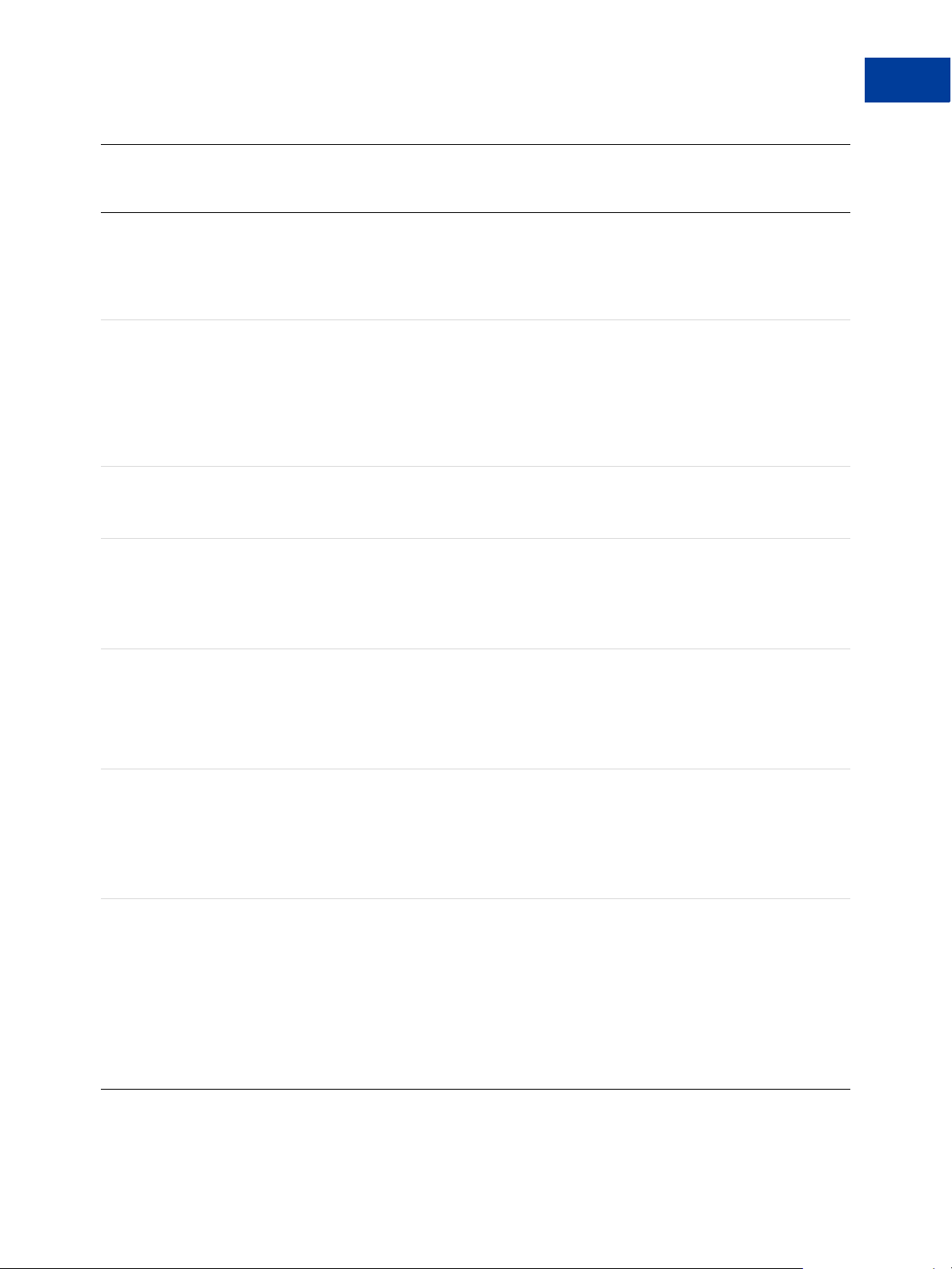
HTML Variables for PayPal Payments Standard
HTML Variables for Individual Items
Required
or
Name
tax Optional Transaction-based tax override variable. Set this variable to a
Optional Description
flat tax amount to apply to the payment regardless of the
buyer’s location. This value overrides any tax settings set in
your account profile. Valid only for Buy Now and Add to
Cart buttons. Default – Profile tax settings, if any , apply.
A
Character
Length
tax_rate Optional Transaction-based tax override variable. Set this variable to a
percentage that applies to the amount multiplied by the
quantity selected during checkout. This value overrides any
tax settings set in your account profile. Allowable values are
numbers 0.001 through 100. Valid only for Buy Now and
Add to Cart buttons. Default – Profile tax settings, if any,
apply.
undefined_
quantity
Optional 1 – allows buyers to specify the quantity.
Optional for Buy Now buttons
Not used with other buttons
weight Optional Weight of items. If profile-based shipping rates are
configured with a basis of weight, the sum of weight values
is used to calculate the shipping charges for the payment.
Allowable values are decimals numbers, with 2 significant
digits to the right of the decimal point.
weight_unit Optional The unit of measure if weight is specified.
Allowable values are:
lbs
kgs
The default is lbs.
on0 Optional First option field name and label. The os0 variable contains
the corresponding value for this option field. For example, if
on0 is size, os0 could be large.
Optional for Buy Now, Add to Cart, Subscribe,
Automatic Billing, and Installment Plan buttons
Not used with Donate or Buy Gift Certificate buttons
6
1
64
on1 Optional Second option field name and label. The os1 variable
64
contains the corresponding value for this option field. For
example, if on1 is color then os1 could be blue.
You can specify a maximum of 7 option field names (6 with
Subscribe buttons) by incrementing the option name index
(on0 through on6).
Optional for Buy Now, Add to Cart, Subscribe,
Automatic Billing, and Installment Plan buttons
Not used with Donate or Buy Gift Certificate buttons
Button Manager SOAP API April 2012 59
Page 60

HTML Variables for PayPal Payments Standard
A
HTML Variables for Individual Items
Required
or
Name
Optional Description
Character
Length
os0 Optional Option selection of the buyer for the first option field, on0. If
the option field is a dropdown menu or a set of radio buttons,
each allowable value should be no more than 64 characters.
If buyers enter this value in a text field, there is a 200character limit.
NOTE: The option field on0 must also be defined. For
example, it could be size.
For priced options, include the price and currency symbol in
the text of the option selections, as the following sample
code shows:
<option value="small">small - $10.00</option>
Add a corresponding option_select0 and
option_amount0 variable for each priced option. Priced
options are supported only for Buy Now and Add to Cart
buttons. Only one dropdown menu option selection can have
priced options.
Optional for Buy Now, Add to Cart, Subscribe,
Automatic Billing, and Installment Plan buttons
Not used with Donate or Buy Gift Certificate buttons
os1 Optional Option selection of the buyer for the second option field,
on1. If the option field is a dropdown menu or a set of radio
buttons, each allowable value should be no more than 64
characters. If buyers enter this value in a text field, there is a
200-character limit.
You can specify a maximum of 7 option selections (6 with
Subscribe buttons) by incrementing the option selection
index (os0 through os6). You can implement up to 5 option
selections as dropdown menus and up to 2 option selections
as test boxes.
NOTE: A corresponding option field (on0 through on6)
must be defined.
Optional for Buy Now, Add to Cart, Subscribe,
Automatic Billing, and Installment Plan buttons
Not used with Donate or Buy Gift Certificate buttons
See
description.
64 or 200
See
description.
60 April 2012 Button Manager SOAP API
Page 61

Name
HTML Variables for PayPal Payments Standard
Required
or
Optional Description
HTML Variables for Individual Items
A
Character
Length
option_index See
description.
The cardinal number of the option field, on0 through on9,
that has product options with different prices for each option.
Include option_index if the option field with prices is not
on0.
Optional for Buy Now, Add to Cart, Subscribe,
Automatic Billing, and Installment Plan buttons
Not used with Donate or Buy Gift Certificate buttons
Default – 0
option_select0 Optional For priced options, the value of the first option selection of
the on0 dropdown menu. The values must match exactly, as
the following sample code shows:
<option value="small">small - $10.00</option>
...
<input type="hidden" name="option_select0"
value="small">
Optional for Buy Now, Add to Cart, Subscribe,
Automatic Billing, and Installment Plan buttons
Not used with Donate or Buy Gift Certificate buttons
option_amount0 Optional For priced options, the amount that you want to charge for
the first option selection of the on0 dropdown menu. Use
only numeric values; the currency is taken from the
currency_code variable. For example:
64
64
<option value="small">small - $10.00...
<input type="hidden"
name="option_amount0"</option> value="10.00">
Optional for Buy Now, Add to Cart, Subscribe,
Automatic Billing, and Installment Plan buttons
Not used with Donate or Buy Gift Certificate buttons
Button Manager SOAP API April 2012 61
Page 62

HTML Variables for PayPal Payments Standard
A
HTML Variables for Payment Transactions
Required
or
Name
Optional Description
Character
Length
option_select1 Optional For priced options, the value of the second option sel ection
of the on0 dropdown menu. For example:
...
<option value="medium">small $10.00</option>...
<input type="hidden" name="option_select"
value="medium">
You can specify a maximum of 10 option selections by
incrementing the option selection index (option_select0
through option_select9).
NOTE: A corresponding option selection in os0 must also
be set.
Optional for Buy Now, Add to Cart, Subscribe,
Automatic Billing, and Installment Plan buttons
Not used with Donate or Buy Gift Certificate buttons
option_amount1 Optional For priced options, the amount that you want to charge for
the second option selection of the on0 dropdown menu. For
example:
...
<option value="small">medium - $15.00</option>
...
<input type="hidden" name="option_amount1"
value="15.00">
Yo u can sp ecify a maximum of 10 option amounts by
incrementing the option amount index (option_amount0
through option_amount9).
64
64
NOTE: A corresponding option selection in os0 must also
be set.
Optional for Buy Now, Add to Cart, Subscribe,
Automatic Billing, and Installment Plan buttons
Not used with Donate or Buy Gift Certificate buttons
HTML Variables for Payment Transactions
HTML variables for payment transactions provide information about entire payments,
regardless of the individual items involved with the payment. You can use these variables with
Add to Cart buttons and the Cart Upload command.
62 April 2012 Button Manager SOAP API
Page 63

HTML Variables for Payment Transactions
Required
or
Name
Optional Description
HTML Variables for PayPal Payments Standard
HTML Variables for Shopping Carts
Character
Length
A
address_
override
currency_code Optional The currency of the payment. The default is USD. 3
custom Optional Pass-through variable for your own tracking purposes, which
handling Optional Handling charges. This variable is not quantity-specific. The
invoice Optional Pass-through variable you can use to identify your invoice
tax_cart Optional Cart-wi de tax, overriding any individual item tax_
weight_cart Optional If profile-based shipping rates are configured with a basis of
Optional 1 – The address specified with automatic fill-in variables
overrides the PayPal member’s stored address. Buyers see
the addresses that you pass in, but they cannot edit them.
PayPal does not show addresses if they are invalid or
omitted.
buyers do not see.
Default – No variable is passed back to you.
same handling cost applies, regardless of the number of
items on the order.
Default – No handling charges are included.
number for this purchase.
Default – No variable is passed back to you.
x value
weight, PayPal uses this value to calculate the shipping
charges for the payment. This value overrides the weight
values of individual items.
Allowable values are decimals numbers, with 2 significant
digits to the right of the decimal point.
1
256
127
weight_unit Optional The unit of measure if weight_cart is specified.
Allowable values are:
lbs
kgs
The default value is lbs.
HTML Variables for Shopping Carts
HTML variables for shopping carts can be used with Add to Cart buttons, as well as with
third-party shopping carts or custom carts that initiate payment processing with the Cart
Upload command.
Button Manager SOAP API April 2012 63
Page 64

HTML Variables for PayPal Payments Standard
A
HTML Variables for Shopping Carts
HTML Variables for Shopping Carts
Required
or
Name
Optional Description
Character
Length
add See
description.
Add an item to the PayPal Shopping Cart.
This variable must be set as follows:
add="1"
The alternative is the display="1" variable, which
displays the contents of the PayPal Shopping Cart to the
buyer.
If both add and display are specified, display takes
precedence.
amount_
x Required The amount associated with item x. To pass an aggregate
amount for the entire cart, use amount_1.
Applies only to the Cart Upload command.
business Required Your PayPal ID or an email address associated with your
PayPal account. Email addresses must be confirmed.
discount_amount
_cart
Optional Single discount amount charged cart-wide.
It must be less than the selling price of all items combined in
the cart. This variable overrides any individual item
discount_amount_
x values, if present.
Applies only to the Cart Upload command.
discount_amount
_
x
Optional The discount amount associated with item
It must be less than the selling price of the associated item.
x.
This amount is added to any other item discounts in the cart.
Applies only to the Cart Upload command.
1
discount_rate_c
art
Optional Single discount rate (percentage) to be charged cart-wide.
It must be set to a value less than 100. The variable overrides
any individual item discount_rate_
x values, if present.
Applies only to the Cart Upload command.
discount_rate_
x Optional The discount rate associated with item x.
It must be set to a value less than 100. The variable takes into
account all quantities of item
x.
Applies only to the Cart Upload command.
display See
description.
Display the contents of the PayPal Shopping Cart to the
buyer. This variable must be set as follows:
display="1"
1
The alternative is the add="1" variable, which adds an item
to the PayPal Shopping Cart.
If both add and display are specified, display takes
precedence.
64 April 2012 Button Manager SOAP API
Page 65

HTML Variables for PayPal Payments Standard
HTML Variables for Recurring Payments Buttons
Required
or
Name
handling_ cart Optional Single handling fee charged cart-wide. If handling_cart
Optional Description
is used in multiple Add to Cart buttons, the
handling_cart value of the first item is used.
A
Character
Length
item_name_
x Required The name associated with item x. To pass an aggregate name
for the entire cart, use item_name_1.
Applies only to the Cart Upload command.
paymentaction Optional Indicates whether the payment is a final sale or an
authorization for a final sale, to be captured later.
Allowable values are:
sale
authorization
order
The default value is sale. Set the value to authorizatio n
to place a hold on the PayPal account for the authorized
amount. Set the value to order to authorize the payment
without placing a hold on the PayPal account.
IMPORTANT: If you set paymentaction to order, use
the Authorization & Capture API to
authorize and capture the payment
payments. The Merchant Services on the
PayPal website let you capture payments
only for authorizations, not for orders.
shopping_url Optional The URL of the page on the merchant website that buyers go
to when they click the Continue Shopping button on the
PayPal Shopping Cart page.
upload See
description
Upload the contents of a third-party shopping cart or a
custom shopping cart.
1
This variable must be set as follows:
upload="1"
The alternatives are the add="1" variable and the
display="1" variables, which are used with the PayPal
Shopping Cart.
HTML Variables for Recurring Payments Buttons
Recurring Payments buttons are:
Subscribe buttons
Automatic Billing buttons
Button Manager SOAP API April 2012 65
Page 66

HTML Variables for PayPal Payments Standard
A
HTML Variables for Recurring Payments Buttons
Installment Plan buttons
HTML variables for recurring payments buttons set terms for different kinds of PayPal
automatic payment plans.
Subscribe Button HTML Variables
Required
or
Name
business Required Your PayPal ID or an email address associated with your
Optional Description
PayPal account. Email addresses must be confirmed.
Character
Length
item_name Optional Description of item being sold. If you are collecting
aggregate payments, the value can be a summary of all items
purchased, a tracking number, or a generic term such as
“subscription.” If this variable is omitted, buyers see a field
in which they can enter the item name.
currency_code Optional The currency of prices for trial periods and the subscription.
The default is USD.
a1 Optional Trial period 1 price. For a free trial period, specify 0.
p1 See
description.
Trial period 1 duration. Required if you specify a1. Specify
an integer value in the allowable range for the units of
duration that you specify with t1.
t1 See
description.
Trial period 1 units of duration. Required if you specify a1.
Allowable values are:
D – for days; allowable range for p2 is 1 to 90
W – for weeks; allowable range for p2 is 1 to 52
M – for months; allowable range for p2 is 1 to 24
Y – for years; allowable range for p2 is 1 to 5
a2 Optional Trial period 2 price. Can be specified only if you also specify
a1.
p2 See
description.
Trial period 2 duration. Required if you specify a2. Specify
an integer value in the allowable range for the units of
duration that you specify with t2.
127
3
2
1
2
t2 See
description.
Trial period 2 units of duration.
Allowable values are:
D – for days; allowable range for p2 is 1 to 90
W – for weeks; allowable range for p2 is 1 to 52
M – for months; allowable range for p2 is 1 to 24
Y – for years; allowable range for p2 is 1 to 5
1
a3 Required Regular subscription price.
p3 Required Subscription duration. Specify an integer value in the
2
allowable range for the units of duration that you specify
with t3.
66 April 2012 Button Manager SOAP API
Page 67

Name
HTML Variables for PayPal Payments Standard
Required
or
Optional Description
HTML Variables for Recurring Payments Buttons
A
Character
Length
t3 Required Regular subscription units of duration.
Allowable values are:
D – for days; allowable range for p3 is 1 to 90
W – for weeks; allowable range for p3 is 1 to 52
M – for months; allowable range for p3 is 1 to 24
Y – for years; allowable range for p3 is 1 to 5
src Optional Recurring payments. Subscription payments reoccur unless
subscribers cancel their subscriptions before the end of the
current billing cycle or you limit the number of times that
payments recur with the value that you specify for srt.
Allowable values are:
0 – subscription payments do not recur
1 – subscription payments recur
The default is 0.
srt Optional Recurring times. Number of times that subscription
payments recur. Specify an integer above 1. Valid only if you
specify src="1".
sra Optional Reattempt on failure. If a recurring payment for a legacy
subscription fails, in which the subscription ID starts with
S-, PayPal attempts to collect the payment two more times
before canceling the subscription; otherwise (when the
subscription ID starts with I-), the profile is suspended after
the attempt instead of cancelled.
Allowable values are:
0 – do not reattempt failed recurring payments
1 – reattempt failed recurring payments before canceling
or suspending
The default is 1.
1
1
2
1
no_note Required Do not prompt buyers to include a note with their payments.
1
Allowable values for Subscribe buttons:
1 – hide the text box and the prompt
For Subscribe buttons, always include no_note set to 1. )
custom Optional User-defined field which PayPal passes through the system
255
and returns to you in your merchant payment notification
email. Subscribers do not see this field.
invoice Optional User-defined field which must be unique with each
127
subscription. The invoice number is shown to subscribers
with the other details of their payments
Button Manager SOAP API April 2012 67
Page 68

HTML Variables for PayPal Payments Standard
A
HTML Variables for Recurring Payments Buttons
Required
or
Name
Optional Description
Character
Length
modify Optional Modification behavior.
Allowable values are:
0 – allows subscribers only to sign up for new
subscriptions
1 – allows subscribers to sign up for new subscriptions
and modify their current subscriptions
2 – allows subscribers to modify only their current
subscriptions
The default value is 0.
usr_manage Optional Set to 1 to have PayPal generate usernames and initial
passwords for subscribers.
Automatic Billing Button HTML Variables
Required
or
Name
Optional Description
max_text Optional A descriptio n of the automatic billing plan. The button
creation tool uses the same value that you enter in the
Description field. Your bu tton passes the description to
PayPal to augment the item name in authorization notices
and transaction details. If you write the HTML code for your
button manually, the value of max_ text and the text above
the button can differ.
1
1
Character
Length
set_customer_li
mit
Required Specify whether to let buyers enter maximum billing limits
in a text box or choose from a list of maximum billing limits
that you specify.
Allowable values are:
max_limit_own – your button displays a text box for
buyers to enter their own maximums above a minimum
billing limit that you set with the min_amount variable.
max_limit_defined – your button displays a
dropdown menu of product options with prices to let
buyers choose their maximum billing limits.
min_amount Optional The minimum monthly billing limit, if you have one. Valid
only if set_customer_limit = max_limit_own.
68 April 2012 Button Manager SOAP API
Page 69

Installment Plan Buttons HTML Variables
Required
or
Name
Optional Description
HTML Variables for PayPal Payments Standard
HTML Variables for Recurring Payments Buttons
Character
Length
A
disp_tot Optional Display the to tal payment amount to buyers during checkout
Allowable values are:
Y – display the total
N – do not display the total
The default is N.
option_index Required
If the button offers a single plan, use 0, or use a number
not used for option fields without prices, such as size and
color.
If the button offers plan options, the cardinal number of
the option field, on0 through on9, with plan payment
options.
Include option_index if the number for the single plan or
options field is not 0.
option_select
n Required If the button offers a single plan, the value attribute of a
hidden input field named os
n. The value attributes of
both elements must match, as the following sample code
shows
<input type="hidden" name="osn" value="pay-in-4">
...
<input type="hidden" name="option_selectn"
value="pay-in-4">
If the button offers plan options, the value attribute of
the radio button for plan option
n. The value attributes
of both elements must match, as the following sample
code shows:
1
1
8
<input type="radio" name="osn"
value="pay-in-4">Pay in 4 installments
...
<input type="hidden" name="option_selectn"
value="pay-in-4">
option_select
name
n_
Required If the button offers plan options, text next to the radio
button for plan option
If the button offers a single plan, text that describes the
n
plan features
For example, you might use the text “Pay in 4 installments.”
Button Manager SOAP API April 2012 69
Page 70

HTML Variables for PayPal Payments Standard
A
HTML Variables for Recurring Payments Buttons
Required
or
Name
Optional Description
Character
Length
option_selectn_
type
option_select
a
m
option_select
p
m
option_select
t
m
option_select
n
m
n_
n_
n_
n_
Required Whether the single plan or plan option n offered by the
button is paid in full, in equal periods, or in variable periods
Allowable values are:
F – pay in full, at checkout
E – pay in equal periods, beginning at checkout or
sometime later
V – pay in variable periods, beginning at checkout
Required Amoun t of paym ent m.
If the value of option_select
n_type is E, the value of
this variable applies to all payments in the plan.
Required Duration of pay ment pe rio d m. Specify the numb er of time
units with option_selectn_tm.
If the value of option_select
n_type is E, the value of
this variable applies to all payments in the plan.
Required Units of time for payment period
m.
Allowable values are:
D – for days; allowable range for p3 is 1 to 90
W – for weeks; allowable range for p3 is 1 to 52
M – for months; allowable range for p3 is 1 to 24
Y – for years; allowable range for p3 is 1 to 5
Required. Number of payments that are the same, in amount and
duration, as this one.
If the value of option_selectn_type is F, set the
value to 1.
If the value of option_selectn_type is E, set the
value to the number of payments in the plan.
If the value of option_selectn_type is F and no
subsequent payments are the same as this one, set the
value to 1.
1
1
1
70 April 2012 Button Manager SOAP API
Page 71

HTML Variables for PayPal Payments Standard
HTML Variables for Displaying PayPal Checkout Pages
HTML Variables for Displaying PayPal Checkout Pages
HTML variables for displaying PayPal checkout pages control how the pages appear and
function.
HTML Variables for Displaying PayPal Checkout Pages
Required
Name
or
Optional Description
Character
Length
A
page_style Optional The custom payment page style for checkout pages.
Allowable values are:
paypal – use the PayPal page style
primary – use the page style that you marked as
primary in your account profile
page_style_name – use the custom payment page
style from your account profile that has the specified
name
The default is primary if you added a custom payment page
style to your account profile. Otherwise, the default is
paypal.
image_url Optional The URL of the 150x50-pixel image displayed as your logo
in the upper left corner of the PayPal checkout pages.
Default – Your business name, if yo u have a PayPal
Business account, or your email address, if you have PayPal
Premier or Personal account.
cpp_cart_border
_color
Optional The HTML hex code for your principal identifying color.
PayPal blends your color to white in a gradient fill that
borders the cart review area of the PayPal checkout user
interface.
Valid value is 6 single-byte hexadecimal characters that
represent an HTML hex code for a color.
Valid only for Buy Now and Add to Cart buttons and the
Cart Upload command.
Not used with Subscribe, Donate, or Buy Gift Certificate
buttons.
30
1,024
6
cpp_header_
image
Optional The image at the top left of the checkout page. The image’s
maximum size is 750 pixels wide by 90 pixels high. PayPal
No limit
recommends that you provide an image that is stored only on
a secure (https) server.
Deprecated for Buy Now and Add to Cart buttons and the
Cart Upload command.
Button Manager SOAP API April 2012 71
Page 72

HTML Variables for PayPal Payments Standard
A
HTML Variables for Displaying PayPal Checkout Pages
Required
or
Name
Optional Description
Character
Length
cpp_
headerback_
color
Optional The background color for the header of the checkout page.
Valid value is case-insensitive six-character, HTML
hexadecimal color code in ASCII.
Deprecated for Buy Now and Add to Cart buttons and the
Cart Upload command.
cpp_
headerborder_co
lor
Optional The border color around the header of the checkout page.
The border is a 2-pixel perimeter around the header space,
which has a maximum size of 750 pixels wide by 90 pixels
high.
Valid value is case-insensitive six-character, HTML
hexadecimal color code in ASCII.
Deprecated for Buy Now and Add to Cart buttons and the
Cart Upload command.
cpp_logo_image Optional A URL to your logo image. Use a valid graphics format,
such as .gif, .jpg, or .png. Limit the image to 190 pixels
wide by 60 pixels high. PayPal crops images that are larger.
PayPal places your logo image at the top of the cart review
area.
NOTE: PayPal recommends that you store the image on a
secure (https) server. Otherwise, web browsers
display a message that checkout pages contain nonsecure items.
Valid value is 127 sing le-b yte alphanumeric characters
Valid only for Buy Now and Add to Cart buttons and the
Cart Upload command.
Not used with Subscribe, Donate, or Buy Gift Certificate
buttons.
6
6
127
cpp_payflow_
color
Optional The background color for the checkout page below the
header. Valid value is case-insensitive six-character, HTML
6
hexadecimal color code in ASCII.
NOTE: Background colors that conflict with PayPal’s error
messages are not allowed; in these cases, the default
color is white.
Deprecated for Buy Now and Add to Cart buttons and the
Cart Upload command.
lc Optional The language of the login or sign-up page that subscribers
2
see when they click the Subscribe button. If unspecified,
PayPal determines the language by using a cookie in the
subscriber’s browser . If there is no PayPal cookie, the default
language is U.S. English.
72 April 2012 Button Manager SOAP API
Page 73

Name
HTML Variables for PayPal Payments Standard
HTML Variables for Displaying PayPal Checkout Pages
Required
or
Optional Description
A
Character
Length
no_note Optional Do not prompt buyers to include a note with their payments.
Allowable values are:
0 – provide a text box and prompt for the no te
1 – hide the text box and the prompt
The default is 0.
cn Optional Label that appears above the note field. This value is not
saved and does not appear in any of your notifications. If this
variable is omitted, the default label above the note field is
“Add special instructions to merchant.” The cn variable is
not valid with Subscribe buttons or if you include
no_note="1".
no_shipping Optional Do not prompt buyers for a shipping address.
Allowable values are:
0 – prompt for an address, but do not require one
1 – do not prompt for an address
2 – prompt for an address, and require one
The default is 0.
return Optional The URL to which PayPal redirects buyers’ browser after
they complete their payments. For example, specify a URL
on your site that displays a “Thank you for your payment”
page.
Default – PayPal redirects the browser to a PayPal webpage.
1
40
1
1,024
rm Optional Return method. The FORM METHOD used to send data to the
1
URL specified by the return variable.
Allowable values are:
0 – all shopping cart payments use the GET method
1 – the buyer’s browser is redirected to the return URL
by using the GET method, but no payment variables are
included
2 – the buyer’s browser is redirected to the return URL
by using the POST method, and all payment variables are
included
The default is 0.
NOTE: The rm variable takes effect only if the return
variable is set.
Button Manager SOAP API April 2012 73
Page 74

HTML Variables for PayPal Payments Standard
A
HTML Variables for Filling Out PayPal Checkout Pages Automatically
Required
or
Name
Optional Description
Character
Length
cbt Optional Sets the text for the Return to Merchant button on the
PayPal Payment Complete page. For Business accounts, the
return button displays your business name in place of the
word “Merchant” by default. For Donate buttons, the text
reads “Return to donations coordinator” by default.
NOTE: The cbt variable takes effect only if the return
variable is set.
cancel_return Optional A URL to which PayPal redirects the buyers’ browsers if
they cancel checkout before completing their payments. For
example, specify a URL on your website that displays a
“Payment Canceled” page.
Default – PayPal redirects the browser to a PayPal webpage.
HTML Variables for Filling Out PayPal Checkout Pages
Automatically
HTML variables for filling out PayPal checkout pages automatically let you specify
information about buyers. PayPal recommends that you include automatic fill-out variables
with all of your payment buttons for consistent address handling in the checkout experience of
your buyers.
60
1,024
NOTE: When you pass in address_override=1 or tax or shipping variables, PayPal
displays the values in the payment widget. Also, PayPal hides the calculation widget,
regardless of setting up shipping and tax rates in your Account Profile.
HTML Variables for Filling Out PayPal Checkout Pages Automatically for Buyers
Required
or
Name
address1 Optional Street (1 of 2 fields) 100
address2 Optional Street (2 of 2 fields) 100
city Optional City 40
country Optional Sets shipping and billing count ry. 2
email Optional Email address 127
first_name Optional First name 32
last_name Optional Last name 64
74 April 2012 Button Manager SOAP API
Optional Description
Character
Length
Page 75

Name
HTML Variables for PayPal Payments Standard
Required
or
Optional Description
HTML Variables for the Instant Update API
A
Character
Length
lc Optional Sets the language for the billing information/log-in page
only. The default is US.
charset Optional Sets the character set and character encoding for the billin g
information/log-in page on the PayPal website. In addition,
this variable sets the same values for information that you
send to PayPal in your HTML button code. The default is
based on the language encoding settings in your Account
Profile.
night_ phone_a Optional The area code for U.S. phone numbers, or the country code
for phone numbers outside the U.S. PayPal fills in the
buyer’s home phone number automatically.
night_ phone_b Optional The three-digit prefix for U.S. phone numbers, or the entire
phone number for phone numbers outside the U.S.,
excluding country code. PayPal fills in the buyer’s home
phone number automatically.
night_ phone_c Optional The four-digit phone number for U.S. phone numbers.
PayPal fills in the buyer’s home phone number
automatically.
state Optional State code 2
zip Optional Postal code 32
2
See
description.
See
description.
See
description.
HTML Variables for the Instant Update API
HTML variables for the Instant Update API set up the Cart Upload command for the
Instant Update API callback. Establish your own Instant Update callback server before you
use these variables.
Instant Update Variables to Set Up a Payment for the Instant Update API: Some Instant
Update variables set up the Cart Upload to use your callback server. Include the following
required variables in the Cart Upload command to have PayPal send Instant Update requests to
your callback server. Include the following optional variables when appropriate.
Button Manager SOAP API April 2012 75
Page 76

HTML Variables for PayPal Payments Standard
A
HTML Variables for the Instant Update API
HTML Variables to Set Up an Instant Update Payment
Required
or
Name
Optional Description
callback_url Required The URL of your Instant Update callback server 1024
Character
Length
callback_timeout Required The timeout in seconds for callback responses from your
Instant Update callback server. After exceeding the timeout,
PayPal uses the fallback values on the Review Y our Payment
page for tax, shipping, and insurance.
Allowable values are 1-6. PayPal recommends the value 3.
IMPORTANT: Use values other than 3 only when instructed
to do so by your PayPal representative..
callback_version Optional The version of the Instant Update API that your callback
server uses. The default is the current version.
fallback_tax_am
ount
fallback_shippi
ng_option_name_
x
Optional Tax amount to use as a fallback, if the callback response
times out
Required Name and label of shipping option
x to use as a fallback, if
the callback response times out. For example, “Express 2
days”. You can include a maximum of 10 shipping options
as fallbacks. Substitute
x with ordinal numbers, starting with
0.
Iinclude 1 instance of this variable, with its index (
x) set to 0.
If you include just 1 instance, include
fallback_shipping_option_is_defa ult_x with its
index (
x) set to 0 and its value set to 1.
Allowable values for
x are 0-9.
1
50
fallback_shippi
ng_option_amoun
t_
x
fallback_shippi
ng_option_is_de
fault_
x
Required Shipping amount for optio n
response times out.
Allowable values for
Required Indicates that shipping option
selected in the dropdown menu as a fallback, if the response
times out.
x to use as a fallback, if the
x are 0-9.
x is the default and should be
1
Only one shipping option can be the default for buyers.
Check that you set 1 instance only of
fallback_shipping_option_is_defa ult_x to the
value 1.
Allowable values are:
1 – shipping option x is the default shipping option
0 – shipping option x is not the default shipping option
Allowable values for
x are 0-9.
76 April 2012 Button Manager SOAP API
Page 77

Name
HTML Variables for PayPal Payments Standard
Required
or
Optional Description
HTML Variables for the Instant Update API
A
Character
Length
fallback_insura
nce_option_offe
red
fallback_insura
nce_amount
Optional Indicates that insurance is offered. PayPal ignores this
HTML variable if fallback_ insurance_amount is
omitted or the value is 0 or less.
Allowable values are:
1 – insurance is offered
0 – insurance is not offered
Optional Insurance amount to use as a fallback, if the callback
response times out. Include the
fallback_insurance_option_offere d HTML
variable if you specify an insurance amount. The fallback
insurance amount applies to all shipping options that you
specify.
1
Instant Update Variables for Dimensions of Individual Items: Shipping charges are
calculated sometimes by using the dimensions of individual items in the shopping cart. Include
the following optional dimensional variables below in the Cart Upload command to provide
the information to your callback server.
HTML Variables to Set Up an Instant Update Payment for Dimension-Based Shipping Charges
Required
Name
or
Optional Description
Character
Length
height_
height_unit Optional Unit of measure for the values specified by the height_x
width_
width_unit Optional Unit of measure for the value specified by width_x
length_
x Optional Height of item x in the shopping cart.
Allowable values are positive integers.
values.
Allowable values are any values that you choose to provide.
PayPal passes the value to your callback server in callback
requests.
x Optional Width of item x in the shopping cart.
Allowable values are positive integers.
Allowable values are any values that you choose to provide.
PayPal passes the value to your callback server in callback
requests.
x Optional Length of item x in the shopping cart.
Allowable values are positive integers.
Button Manager SOAP API April 2012 77
Page 78

HTML Variables for PayPal Payments Standard
A
HTML Variables for the Instant Update API
Required
or
Name
length_unit Optional Unit of measure for the value specified by length_x
Optional Description
Allowable values are any values that you choose to provide.
PayPal passes the value to your callback server in callback
requests.
Character
Length
78 April 2012 Button Manager SOAP API
