Page 1
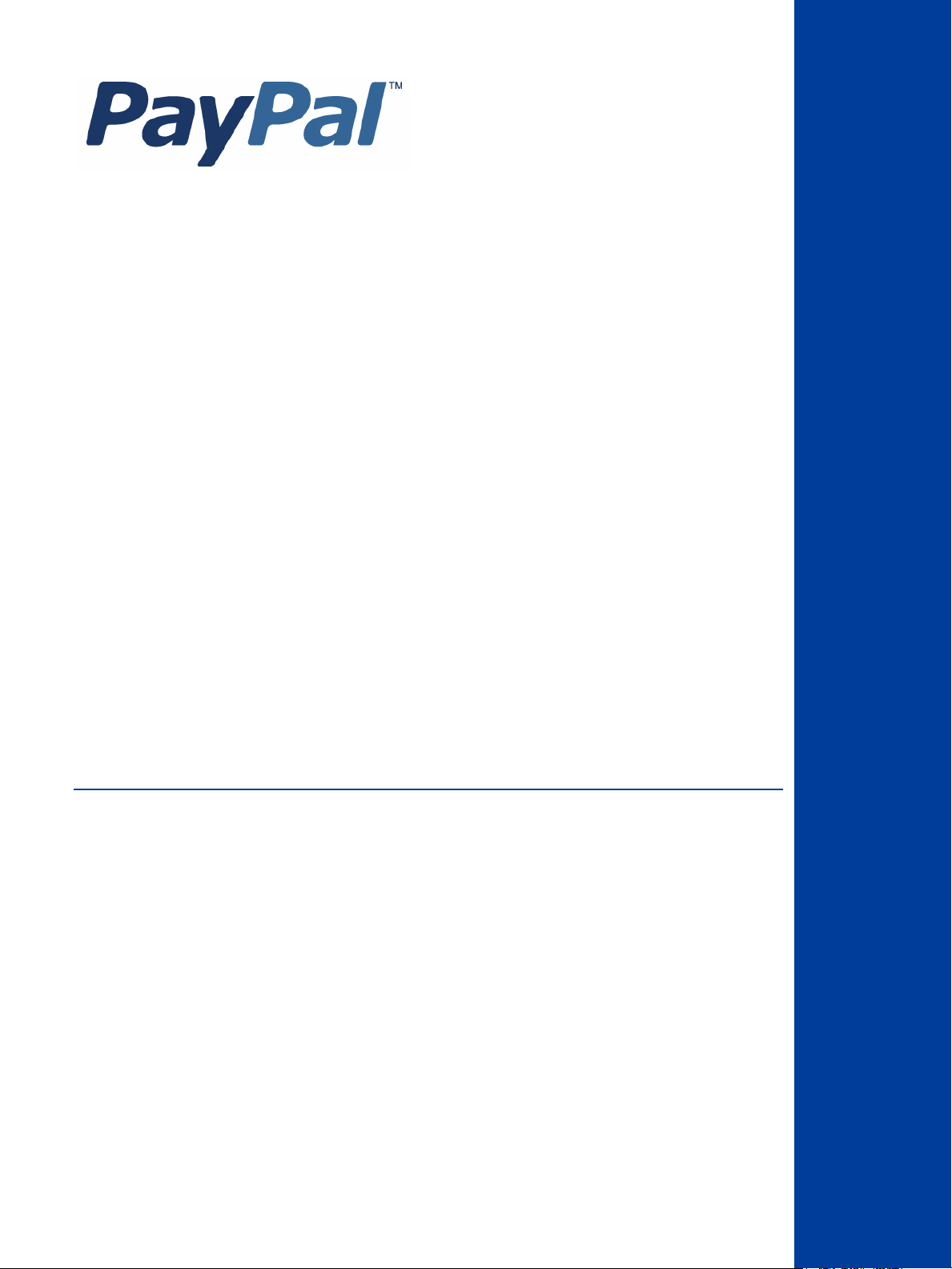
Website Payments
Standard Button
Manager API (SOAP)
For Professional Use Only
Currently only available in English.
A usage Professional Uniquement
Disponible en Anglais uniquement pour l’instant.
Last updated: June, 2009
Page 2
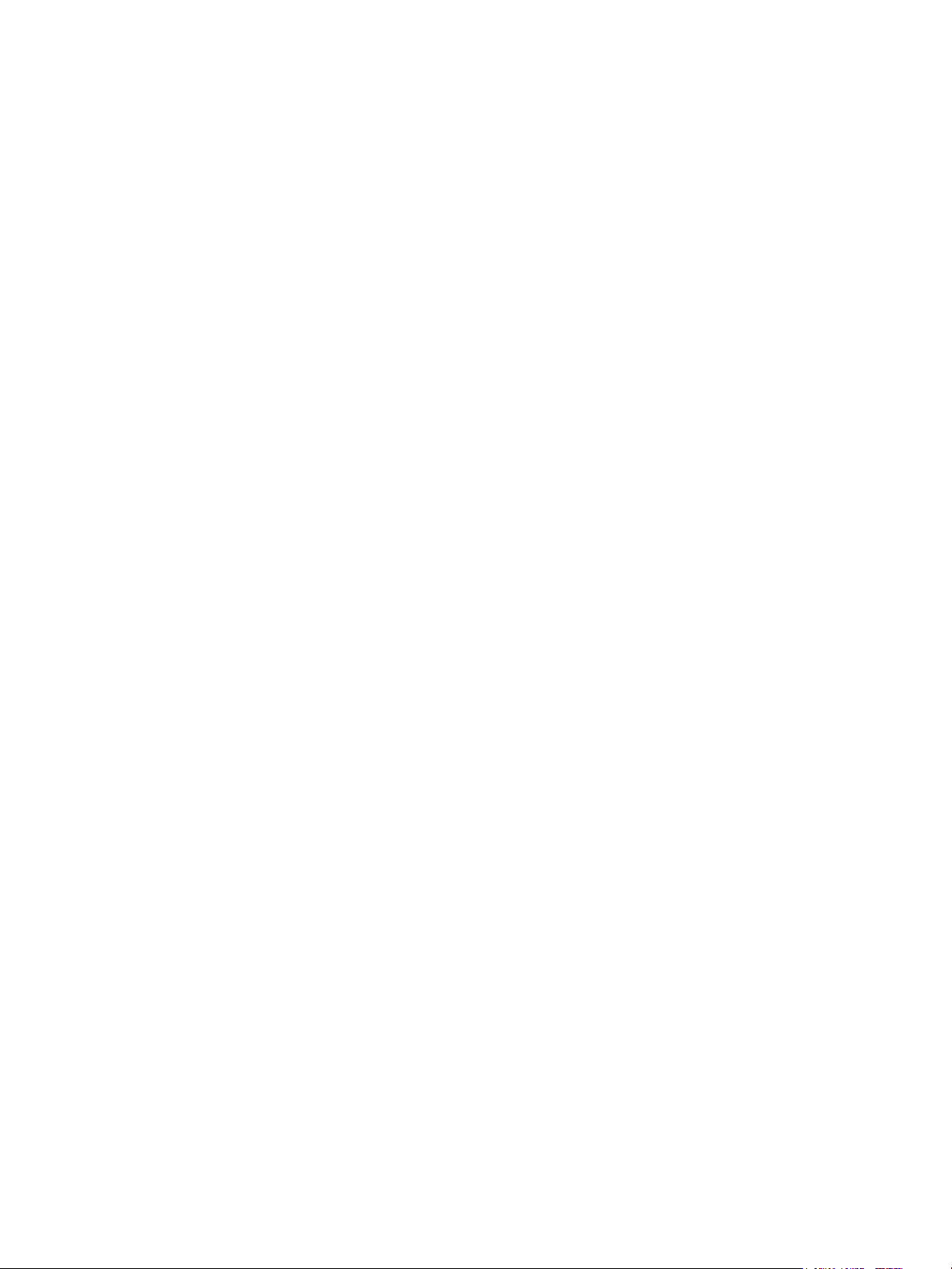
Button Manager SOAP API
Document Number: 10090.en_US-200906
© 2009 PayPal, Inc. All rights reserved. PayPal is a registered trademark of PayPal, Inc. The PayPal logo is a trademark of PayPal, Inc. Other
trademarks and brands are the property of their respective owners.
The information in this document belongs to PayPal, Inc. It may not be used, reproduced or disclosed without the written approval of PayPal, Inc.
PayPal (Europe) Ltd. is authorised and regulated by the Financial Services Authority in the United Kingdom as an electronic money institution.
PayPal FSA Register Number: 226056.
Notice of non-liability:
PayPal, Inc. is providing the information in this document to you “AS-IS” with all faults. PayPal, Inc. makes no warranties of any kind (whether express,
implied or statutory) with respect to the information contained herein. PayPal, Inc. assumes no liability for damages (whether direct or indirect), caused
by errors or omissions, or resulting from the use of this document or the information contained in this document or resulting from the application or use
of the product or service described herein. PayPal, Inc. reserves the right to make changes to any information herein without further notice.
Page 3
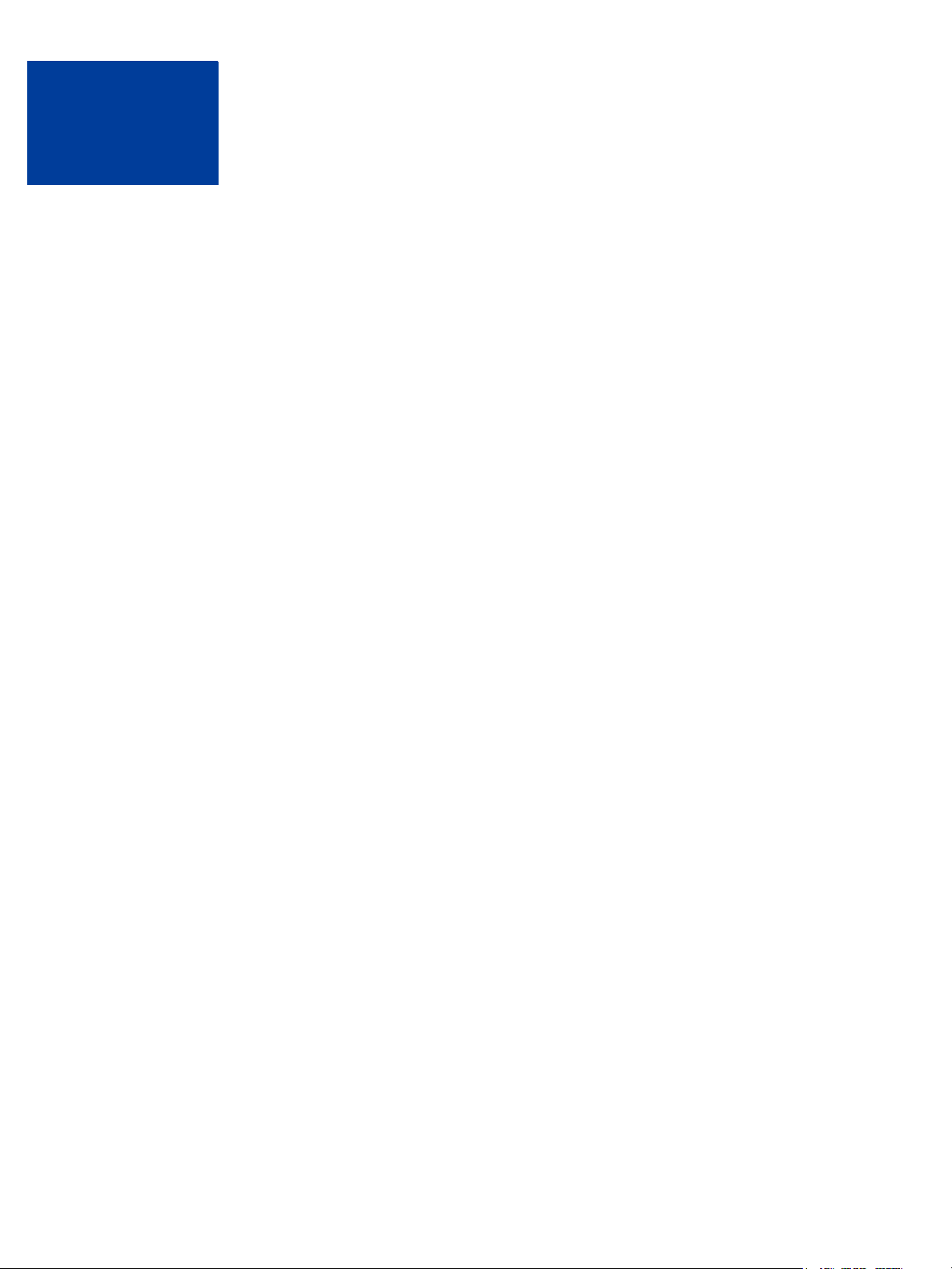
Contents
Preface . . . . . . . . . . . . . . . . . . . . . . . . . . . . . . . . . . 5
Intended Audience . . . . . . . . . . . . . . . . . . . . . . . . . . . . . . . . . . . . . . . 5
Revision History . . . . . . . . . . . . . . . . . . . . . . . . . . . . . . . . . . . . . . . . 5
Chapter 1 Website Payments Standard Button Manager API Overview 7
Button Manager Introduction . . . . . . . . . . . . . . . . . . . . . . . . . . . . . . . . . . 7
Generated Button Code . . . . . . . . . . . . . . . . . . . . . . . . . . . . . . . . . . . . 8
Button Hosting . . . . . . . . . . . . . . . . . . . . . . . . . . . . . . . . . . . . . . . . . 9
Hosted Button Manipulation . . . . . . . . . . . . . . . . . . . . . . . . . . . . . . . . . 10
Inventory Management Using Hosted Buttons. . . . . . . . . . . . . . . . . . . . . . . . 10
Button Manager API Summary. . . . . . . . . . . . . . . . . . . . . . . . . . . . . . . . 11
Granting Third-Party Permission for APIs . . . . . . . . . . . . . . . . . . . . . . . . . . 11
Chapter 2 Using the Button Manager API . . . . . . . . . . . . . . .13
Specifying HTML Variables . . . . . . . . . . . . . . . . . . . . . . . . . . . . . . . . . 13
Creating a Button Using SOAP . . . . . . . . . . . . . . . . . . . . . . . . . . . . . . . 14
Tracking Inventory for a Button Using SOAP . . . . . . . . . . . . . . . . . . . . . . . . 16
Chapter 3 Button Manager API Reference . . . . . . . . . . . . . . .19
BMCreateButton API Operation . . . . . . . . . . . . . . . . . . . . . . . . . . . . . . . 19
BMCreateButton Request . . . . . . . . . . . . . . . . . . . . . . . . . . . . . . . . 19
BMCreateButton Response . . . . . . . . . . . . . . . . . . . . . . . . . . . . . . . 23
BMCreateButton Errors . . . . . . . . . . . . . . . . . . . . . . . . . . . . . . . . . 24
BMUpdateButton API Operation . . . . . . . . . . . . . . . . . . . . . . . . . . . . . . . 25
BMUpdateButton Request . . . . . . . . . . . . . . . . . . . . . . . . . . . . . . . . 25
BMUpdateButton Response . . . . . . . . . . . . . . . . . . . . . . . . . . . . . . . 29
BMUpdateButton Errors . . . . . . . . . . . . . . . . . . . . . . . . . . . . . . . . . 30
BMButtonSearch API Operation . . . . . . . . . . . . . . . . . . . . . . . . . . . . . . . 32
BMButtonSearch Request . . . . . . . . . . . . . . . . . . . . . . . . . . . . . . . . 32
BMButtonSearch Response . . . . . . . . . . . . . . . . . . . . . . . . . . . . . . . 32
BMButtonSearch Errors . . . . . . . . . . . . . . . . . . . . . . . . . . . . . . . . . 33
Button Manager SOAP API June, 2009 3
Page 4
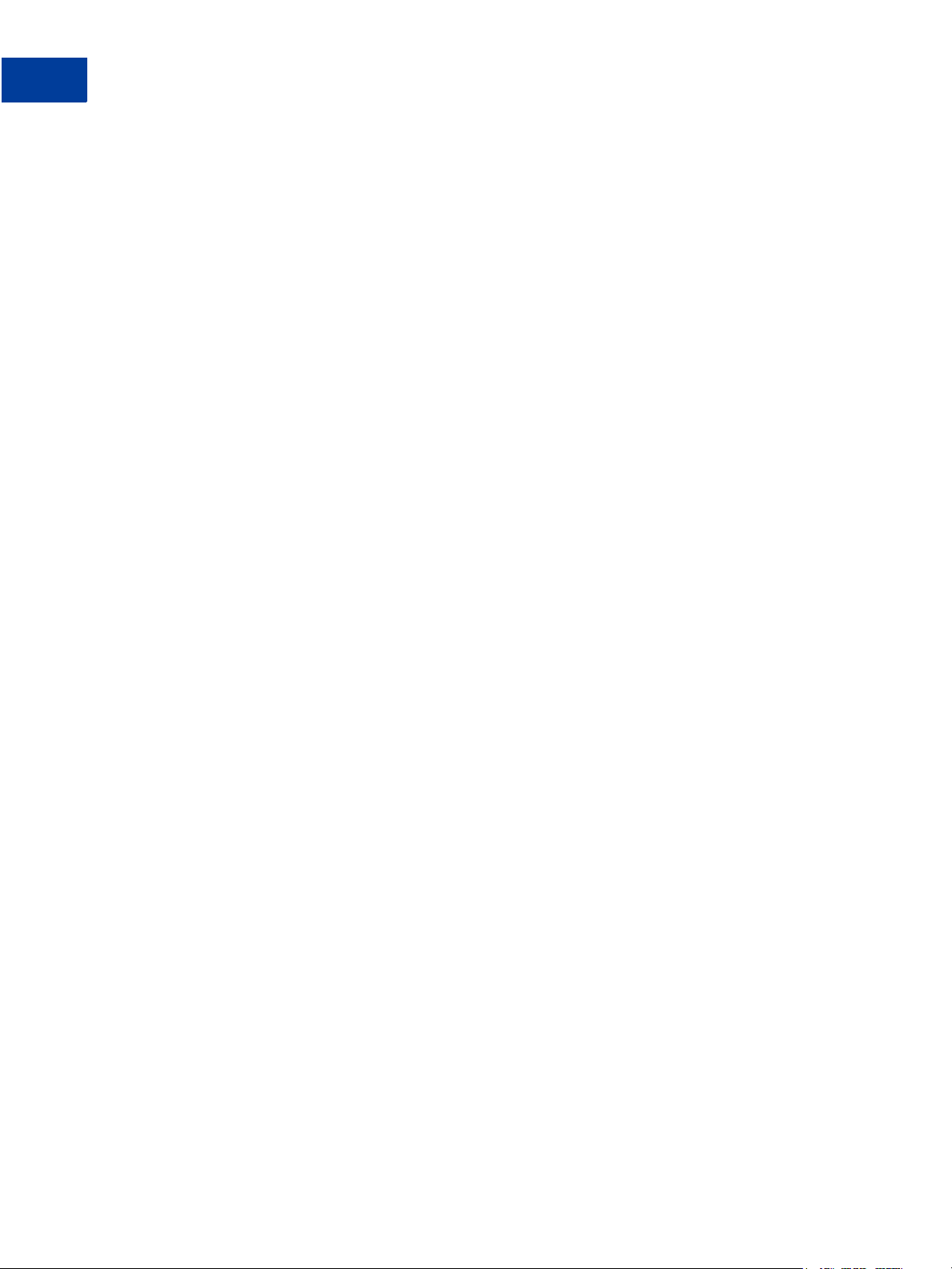
Contents
BMGetButtonDetails API Operation . . . . . . . . . . . . . . . . . . . . . . . . . . . . . 34
BMGetButtonDetails Request . . . . . . . . . . . . . . . . . . . . . . . . . . . . . . 34
BMGetButtonDetails Response . . . . . . . . . . . . . . . . . . . . . . . . . . . . . 34
BMGetButtonDetails Errors . . . . . . . . . . . . . . . . . . . . . . . . . . . . . . . 37
BMManageButtonStatus API Operation . . . . . . . . . . . . . . . . . . . . . . . . . . . 37
BMManageButtonStatus Request . . . . . . . . . . . . . . . . . . . . . . . . . . . . 38
BMManageButtonStatus Response . . . . . . . . . . . . . . . . . . . . . . . . . . . 38
BMManageButtonStatus Errors . . . . . . . . . . . . . . . . . . . . . . . . . . . . . 38
BMSetInventory API Operation . . . . . . . . . . . . . . . . . . . . . . . . . . . . . . . 39
BMSetInventory Request . . . . . . . . . . . . . . . . . . . . . . . . . . . . . . . . 39
BMSetInventory Response . . . . . . . . . . . . . . . . . . . . . . . . . . . . . . . 42
BMSetInventory Errors. . . . . . . . . . . . . . . . . . . . . . . . . . . . . . . . . . 43
BMGetInventory API Operation . . . . . . . . . . . . . . . . . . . . . . . . . . . . . . . 45
BMGetInventory Request . . . . . . . . . . . . . . . . . . . . . . . . . . . . . . . . 46
BMGetInventory Response . . . . . . . . . . . . . . . . . . . . . . . . . . . . . . . 46
BMGetInventory Errors . . . . . . . . . . . . . . . . . . . . . . . . . . . . . . . . . 48
Chapter A HTML Variables for Website Payments Standard . . . . . .49
Technical HTML Variables . . . . . . . . . . . . . . . . . . . . . . . . . . . . . . . . . . 49
HTML Variables for Individual Items . . . . . . . . . . . . . . . . . . . . . . . . . . . . . 50
HTML Variables for Payment Transactions . . . . . . . . . . . . . . . . . . . . . . . . . 56
HTML Variables for Shopping Carts . . . . . . . . . . . . . . . . . . . . . . . . . . . . . 58
HTML Variables for Subscribe Buttons . . . . . . . . . . . . . . . . . . . . . . . . . . . 60
HTML Variables for Displaying PayPal Checkout Pages . . . . . . . . . . . . . . . . . . 63
HTML Variables for Prepopulating PayPal Checkout Pages. . . . . . . . . . . . . . . . . 66
4 June, 2009 Button Manager SOAP API
Page 5
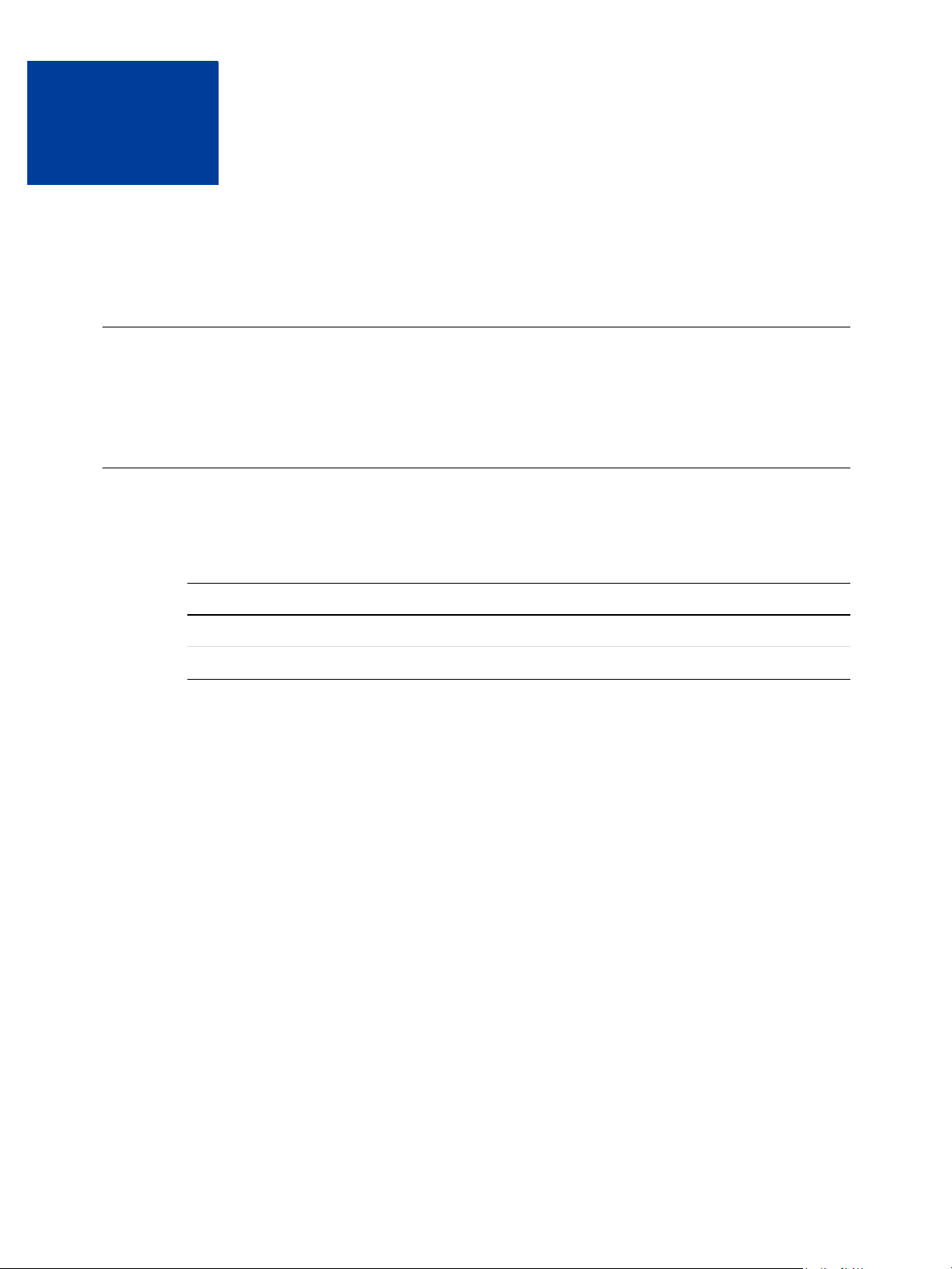
Preface
This document describes the Button Manager API for SOAP.
Intended Audience
This document is intended for merchants and developers implementing Website Payment
Standard buttons using an API.
Revision History
Revision history for Website Payments Standard Button Manager API (SOAP).
TABLE P.1 Revision History
Date Description
06/03/09 Added HTML Variable appendix and updated for version 57.0.
03/31/09 Initial draft.
Button Manager SOAP API June, 2009 5
Page 6
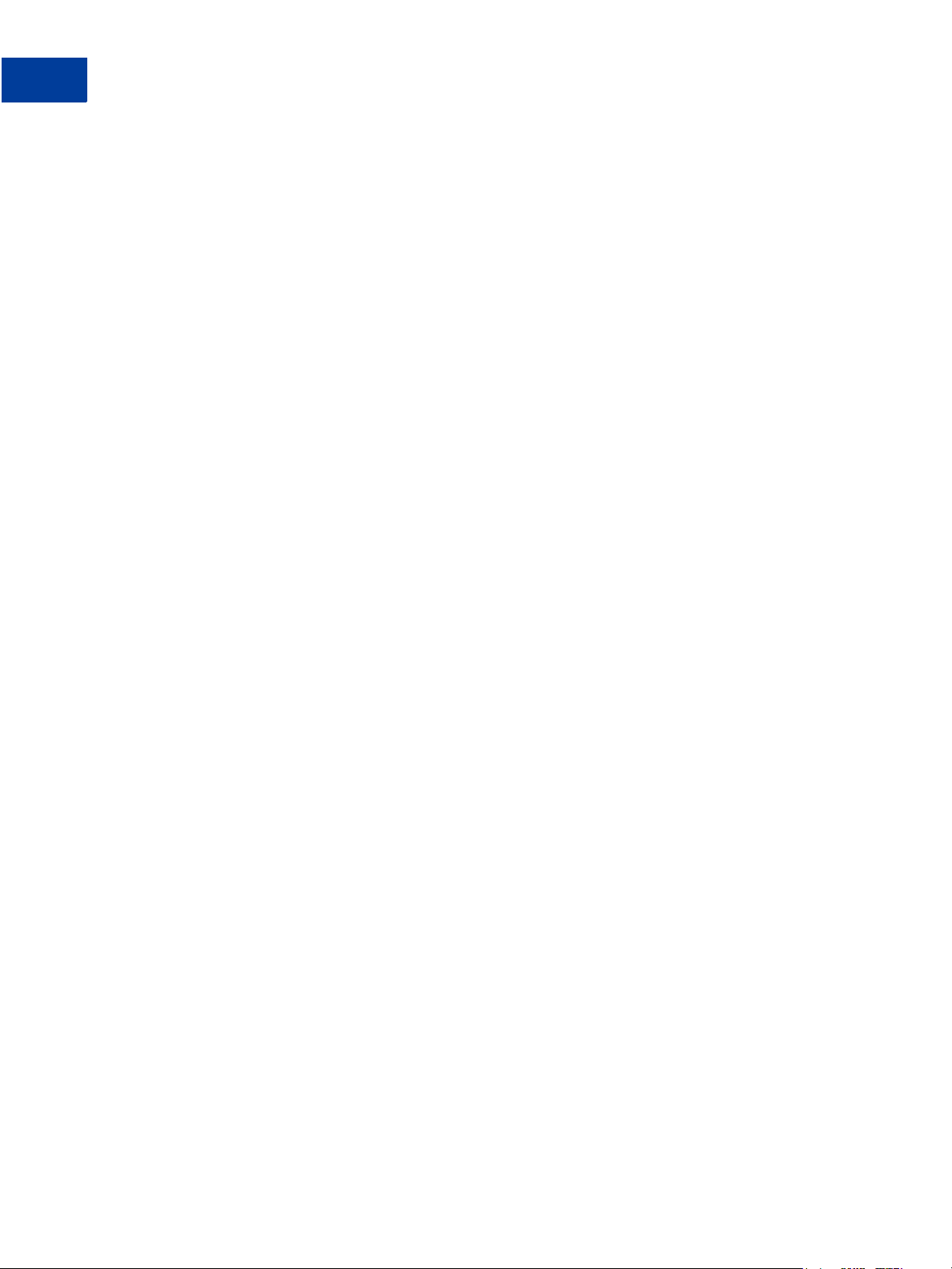
Revision History
6 June, 2009 Button Manager SOAP API
Page 7
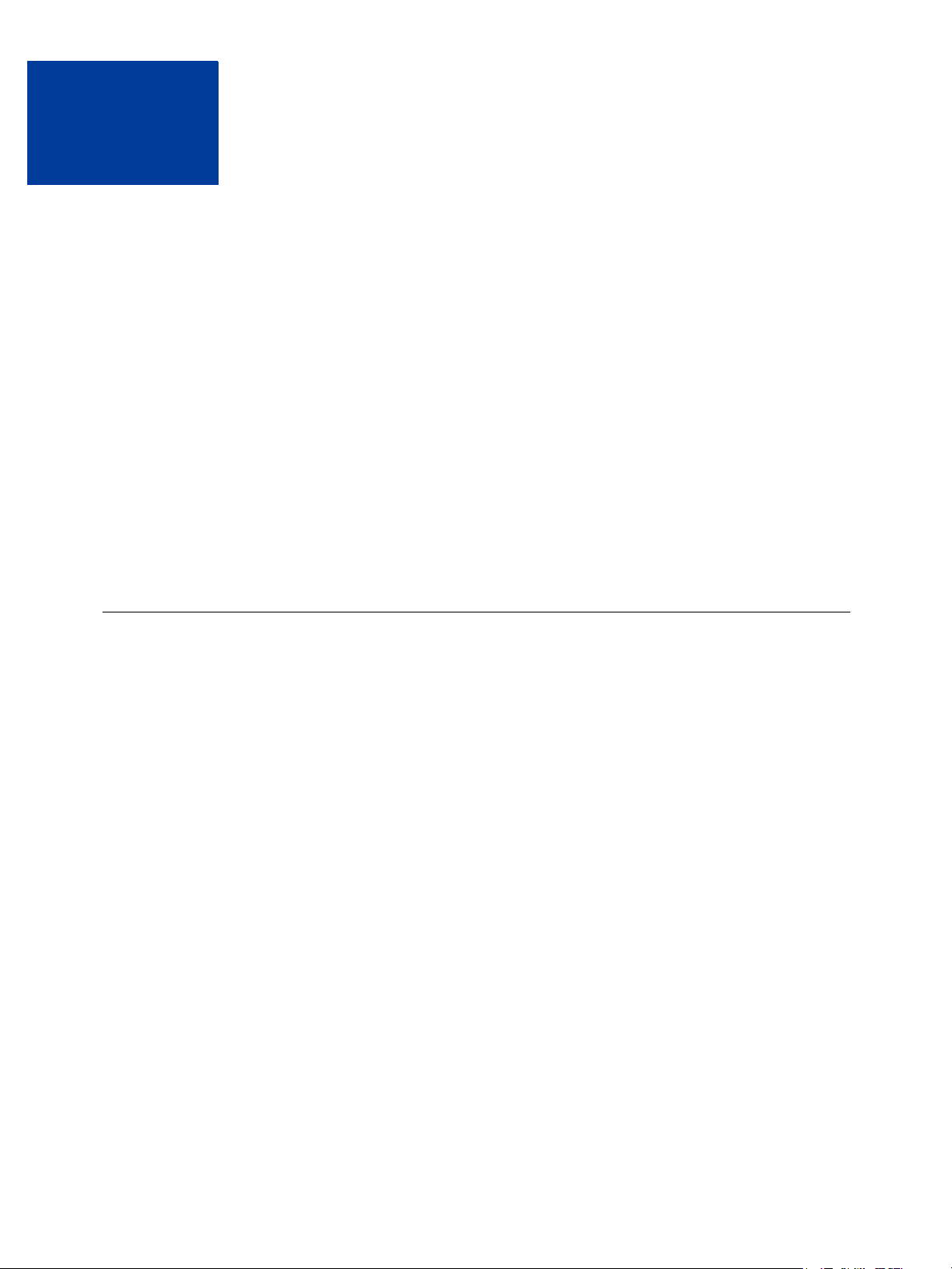
1
Website Payments Standard Button Manager API Overview
The Website Payments Standard Button Manager API allows you to programatically create,
manage, edit, and delete Website Payment Standard buttons, which are the same kind of
buttons that you can create from the PayPal Profile. Hosted buttons created by this API reside
on PayPal and can use all features, including inventory management; however, you can use
this API to create code for non-hosted Website Payment Standard buttons as well.
z Button Manager Introduction
z Generated Button Code
z Button Hosting
z Hosted Button Manipulation
z Inventory Management Using Hosted Buttons
z Button Manager API Summary
z Granting Third-Party Permission for APIs
Button Manager Introduction
You should consider creating and managing your buttons with the Button Manager API when
you are creating more than just a few Website Payment Standard buttons or when you manage
buttons for others; for example, if you provide a shopping cart for merchants.
The Button Manager API enables you to manage Website Payment Standard buttons
programatically in the same way that you can manage them on PayPal from the My Saved
Buttons page of your Profile.
NOTE: You can access your My Saved Buttons page on PayPal by choosing My Saved
Buttons from the Profile’s Selling Preferences column. If no buttons have been
created, the menu item is Create New Button.
You can use the API to create the following types of Website Payment Standard buttons:
z Buy Now
z Add to Cart and View Cart
z Donate
z Buy Gift Certificate
z Subscribe and Unsubscribe
The following buttons are some of those that you can create using the Button Manager API:
Button Manager SOAP API June, 2009 7
Page 8

Website Payments Standard Button Manager API Overview
Generated Button Code
Generated Button Code
When you create a button, PayPal responds by providing code that you can paste into your
web page or document.
PayPal generates code that you can use for the button, which includes
z HTML code for including the button in web pages
z URL link code for adding buttons to email and documents that support links
NOTE: Not all buttons that can be created are available to merchants in every country; for
example, German merchants cannot use Subscribe buttons even though they can be
created through the API. If you can create the button for the specified country using
Create PayPal payment button on PayPal, your merchant will be able to use the button.
The following example shows the PayPal code to display a hosted Add to Cart button for a
wireless mouse:
8 June, 2009 Button Manager SOAP API
Page 9
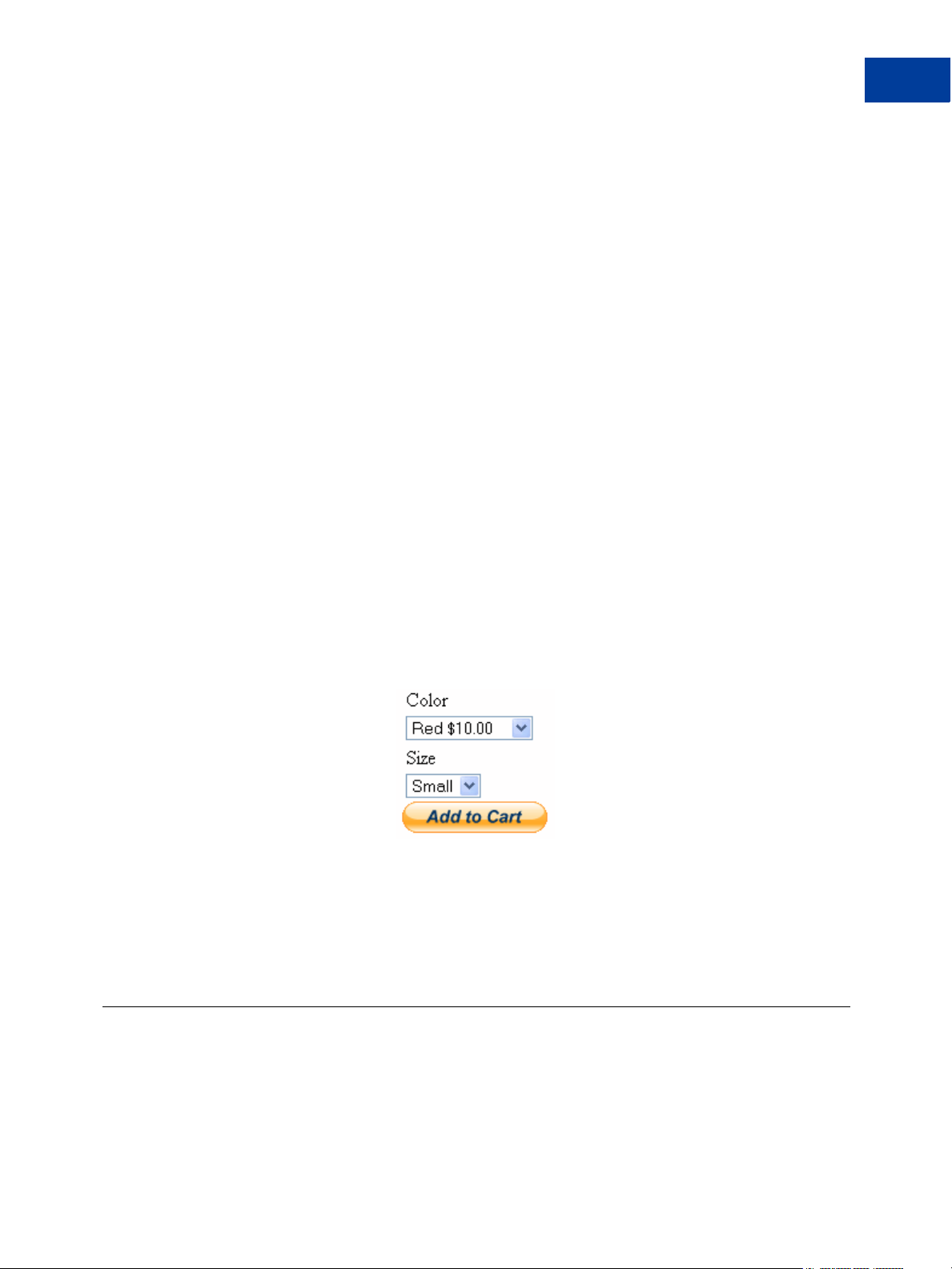
Website Payments Standard Button Manager API Overview
Button Hosting
<form target="paypal" action="https://www.sandbox.paypal.com/cgibin/webscr" method="post">
<input type="hidden" name="cmd" value="_s-xclick">
<input type="hidden" name="hosted_button_id" value="19218">
<table>
<tr><td><input type="hidden" name="on0"
value="Color">Color</td></tr><tr><td><select name="os0">
<option value="Red">Red $10.00
<option value="Blue">Blue $8.00
<option value="Green">Green $12.00
</select> </td></tr>
<tr><td><input type="hidden" name="on1"
value="Size">Size</td></tr><tr><td><select name="os1">
<option value="Small">Small
<option value="Large">Large
</select> </td></tr>
</table>
<input type="hidden" name="currency_code" value="USD">
<input type="image"
src="https://www.sandbox.paypal.com/en_US/i/btn/btn_cart_LG.gif" border="0"
name="submit" alt="">
<img alt="" border="0"
src="https://www.sandbox.paypal.com/en_US/i/scr/pixel.gif" width="1"
height="1">
</form>
When you display a web page with this code, this button appears:
PayPal-generated code for a link would be as follows:
https://www.sandbox.paypal.com/cgi-bin/webscr?cmd=_sxclick&hosted_button_id=19218
For a link, PayPal does not generate code for options.
Button Hosting
Buttons that you can view on the My Saved Buttons page of your PayPal profile are called
hosted buttons because they reside on PayPal. The API can create three kinds of buttons:
hosted, encrypted, and clear text.
Button Manager SOAP API June, 2009 9
Page 10
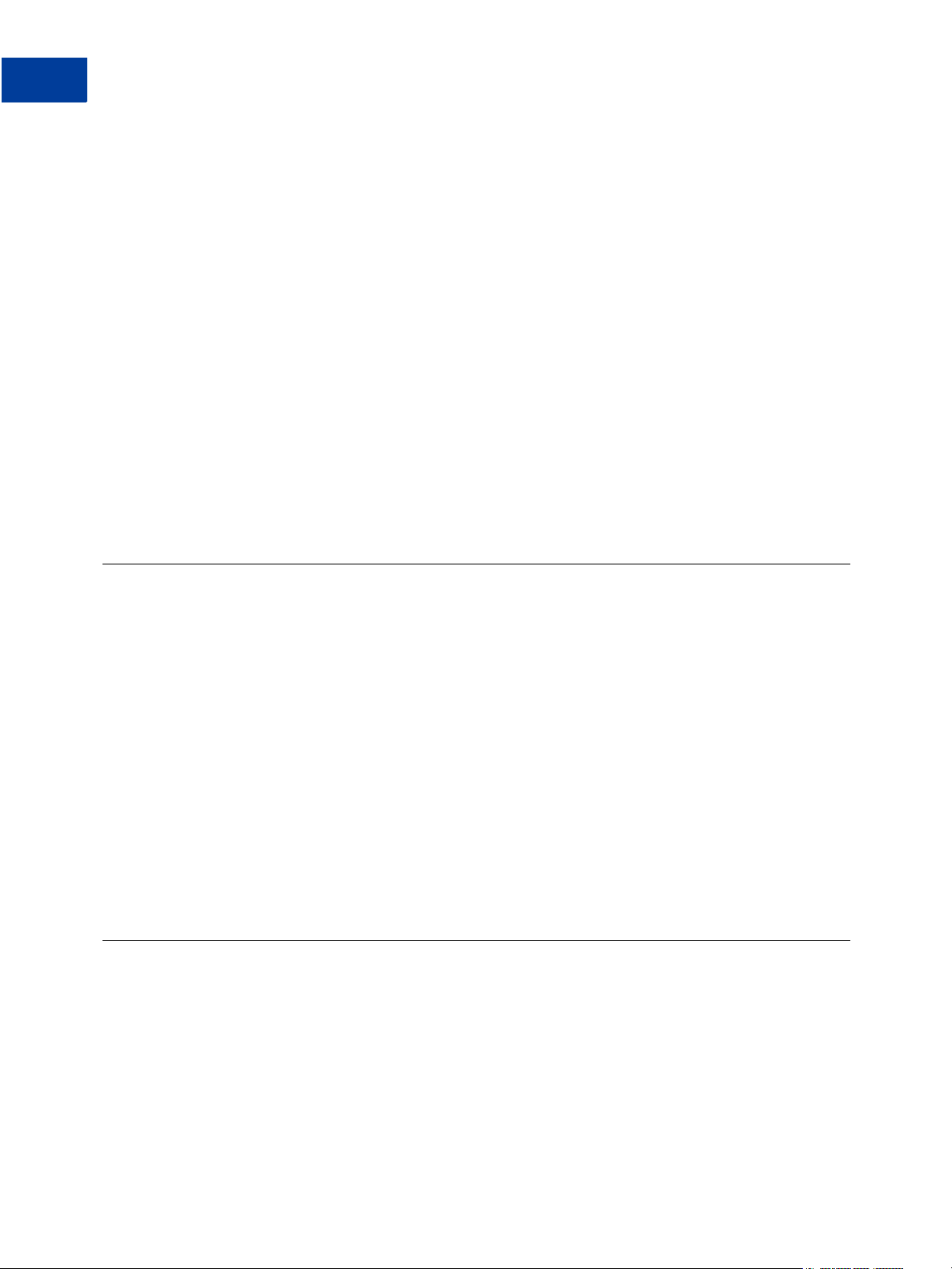
Website Payments Standard Button Manager API Overview
Hosted Button Manipulation
z Hosted buttons are stored on PayPal. The parameters associated with this kind of button are
secure.
Hosted buttons provide the greatest flexibility because you can instruct PayPal to change
them dynamically and PayPal maintains information about their state, such as the inventory
level associated with the button.
z Encrypted buttons are not stored on PayPal. The parameters associated with this kind of
button are encrypted.
Encrypted buttons are similar to hosted buttons with regards to secure operation; however,
you must update the web pages that use an encrypted button each time the button or its
associated information changes. You should only use an encrypted button if a hosted button
cannot be used.
z Clear text buttons are not stored on PayPal. The parameters associated with this kind of
button are not encrypted.
Clear text buttons are not hosted and are not encrypted. They can be used dynamically
because you can change the value of a parameter “on the fly.” However, if you use them,
recognize the risk that sensitive information can be altered or stolen.
Hosted Button Manipulation
When you create a hosted button, the response includes an ID that allows you to manipulate
the button using the Button Manager API.
Specifically, you can
z Get a list of all hosted buttons defined, which allows you to obtain a list of all your buttons
for further programatic manipulation
z Get details about a hosted button, which allows you to identify the parameters and values
associated with a button
z Update a hosted button, which allows you to change individual parameters, such as price,
in a hosted button
z Manage hosted button status; currently, you can only delete a button
z Get and set inventory information associated with the button
Inventory Management Using Hosted Buttons
If you use hosted buttons, you can set inventory values for the item associated with the button
and get inventory values for the item. You can also track inventory on options within an item,
such as color, size, and so on.
If you enable inventory management for a button, PayPal tracks inventory for you and also lets
your buyer know whether the item is sold out. You can specify inventory tracking on an itemby-item basis and also by option, such as color or size, within the item.
10 June, 2009 Button Manager SOAP API
Page 11
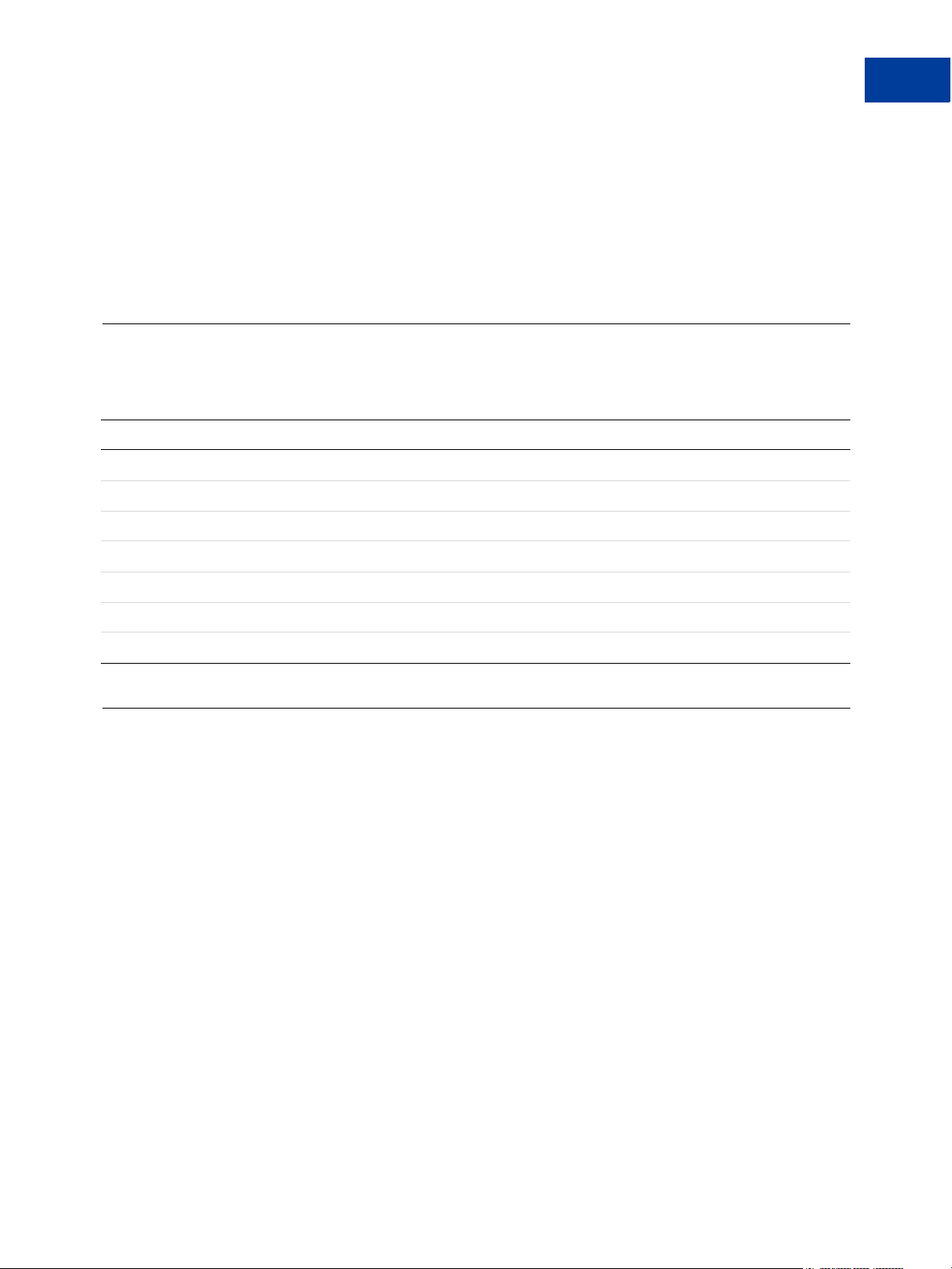
Website Payments Standard Button Manager API Overview
You are alerted by e-mail if the inventory on hand falls below the threshold you specify. If an
item is sold out, you can specify whether or not to accept a payment anyway. Optionally, you
can specify a URL to which your buyer’s browser is redirected if the item is sold out.
Additionally, you can enable profit and loss tracking for an item or option associated with a
button. If you enable this feature, you must provide the cost of the item or option. PayPal then
calculates your gross profit, which is the selling price of the item less the specified cost.
Button Manager API Summary
The Button Manager API is available for both NVP and SOAP.
API Operation Description
BMCreateButton Create button code
BMUpdateButton Update a hosted button
BMManageButtonStatus Delete a button
Button Manager API Summary
BMGetButtonDetails Obtain information about the parameters associated with a button
BMButtonSearch Obtain a list of all buttons
BMGetInventory Obtain the inventory levels associated with a button
BMSetInventory Specify the inventory levels associated with a button
Granting Third-Party Permission for APIs
If you allow a shopping cart or another party to create buttons on your behalf, you must grant
the party permission to execute Button Manager API operations for you.
To grant third-party permissions
1. Log in to your PayPal account.
2. Select My Account Profile.
3. Click “API Access” from the Profile Summary.
4. Click “Grant API Permission.”
5. Click to “Configure a custom API authorization.”
6. Enter your Partner API Username, as specified by your shopping cart or third party.
7. Click to check each Button Manager API to which you want to provide access:
Button Manager SOAP API June, 2009 11
Page 12
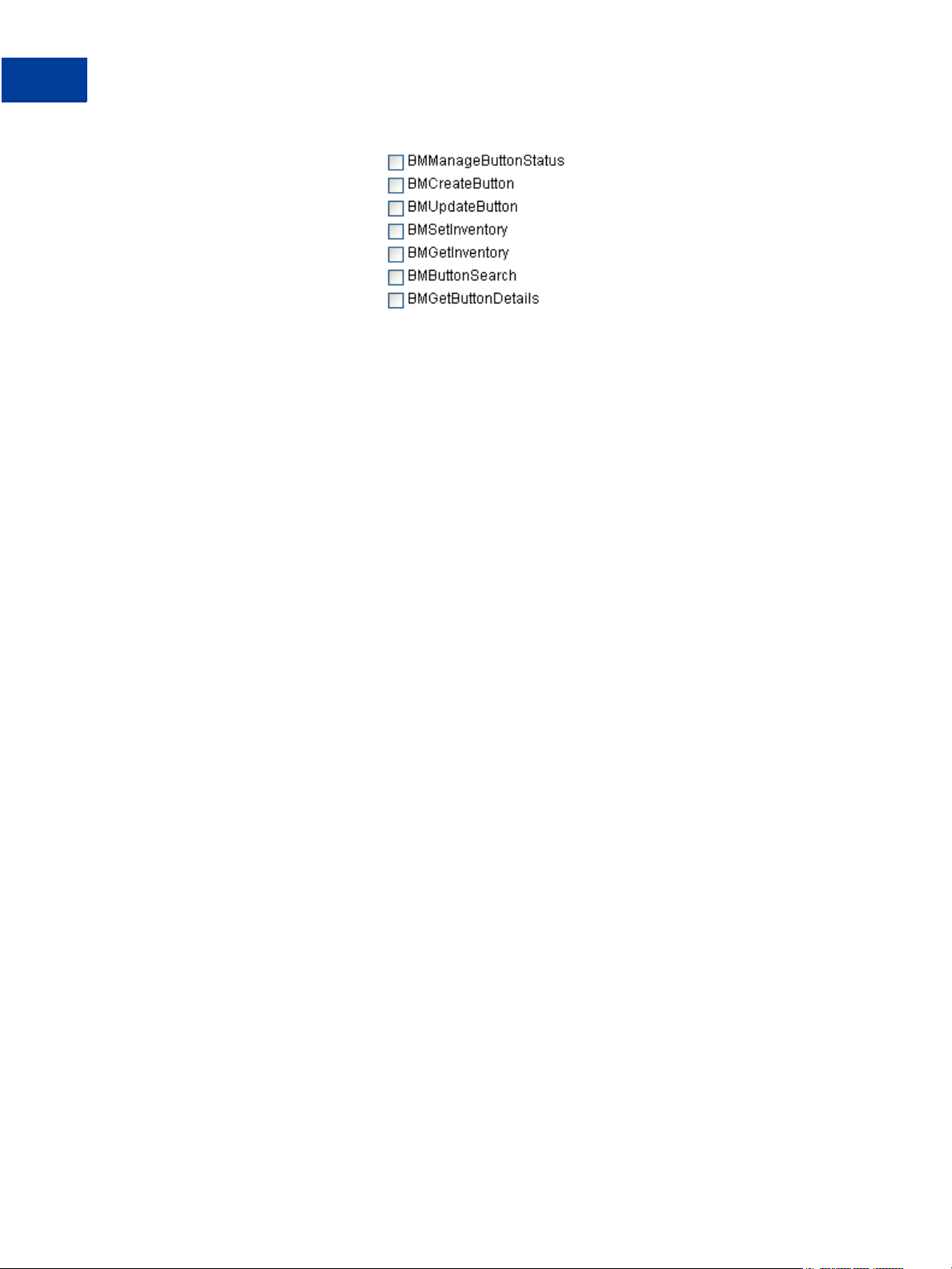
Website Payments Standard Button Manager API Overview
Granting Third-Party Permission for APIs
8. Click Submit.
12 June, 2009 Button Manager SOAP API
Page 13
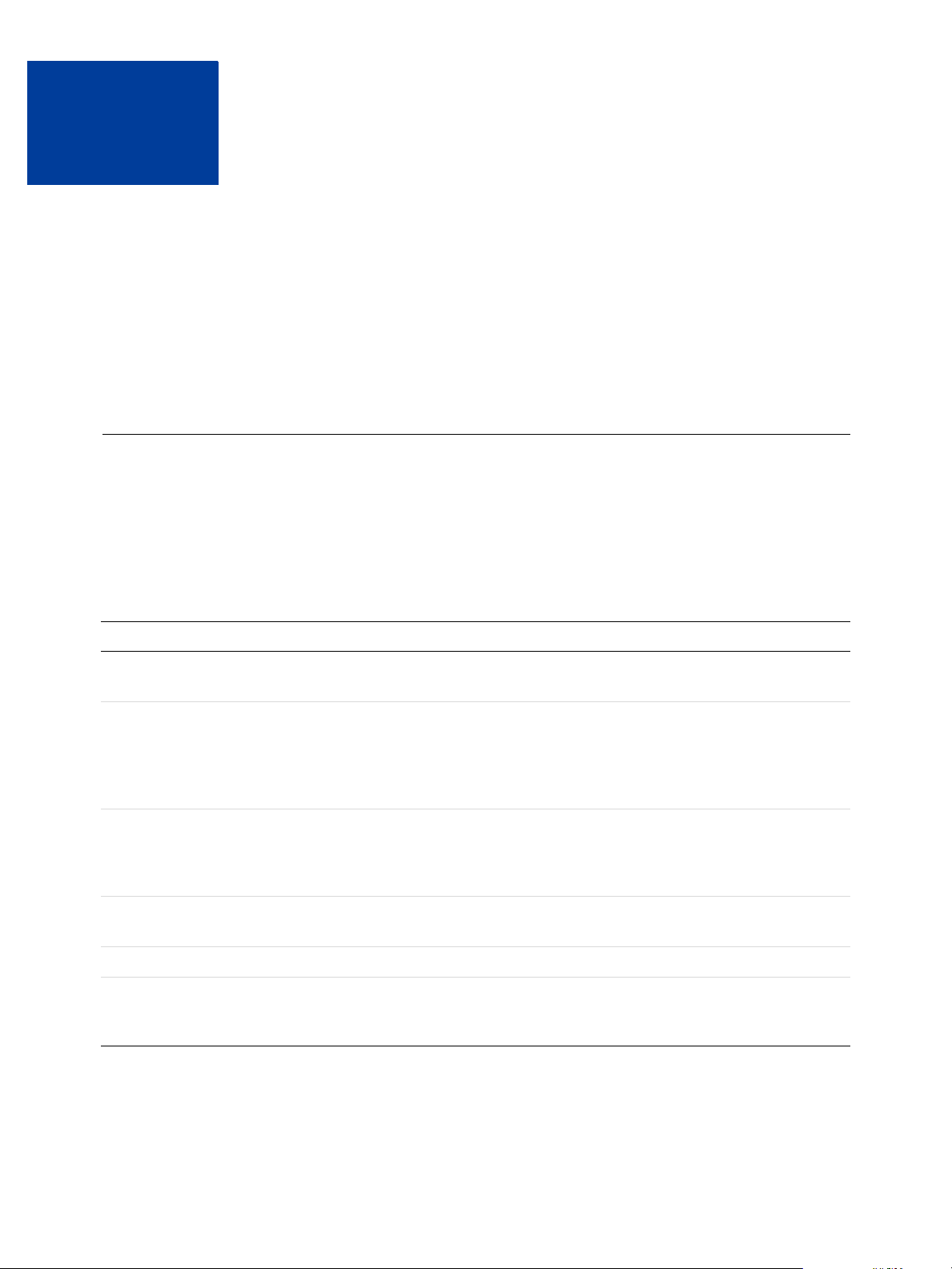
Using the Button Manager API
2
These examples show basic Button Manager API capabilities. The examples show how to
create buttons and set inventory levels.
z Specifying HTML Variables
z Creating a Button Using SOAP
z Tracking Inventory for a Button Using SOAP
Specifying HTML Variables
When you create or update a button using the Button Manager API, you must specify the same
HTML variables that you specify when creating any Website Payments Standard button.
Although you can use the ButtonVar field to specify any HTML variables, some variables
are commonly used in specific ways.
The following table provides additional information about some of these variables:
HTML Variable Notes
item_name Name or description of item. Must be specified for Add to Cart buttons.
Character length and limitations: 127 single-byte alphanumeric characters.
amount The price or amount of the item. Required for Add to Cart buttons. May not
be used when a dropdown with price (L_OPTION0PRICE
Limitations: Value must be a positive number. No currency symbol. Must have
two decimal places, decimal separator must be a period (.), and the optional
thousands separator must be a comma (,).
a3 Price of subscription. Must be specified for Subscribe buttons. Value must be
a positive number. No currency symbol. Must have two decimal places,
decimal separator must be a period (.), and the optional thousands separator
must be a comma (,).
p3 Regular billing cycle. Must be specified for Subscribe buttons. Limitations:
Must be a positive integer greater than 0 and less than or equal to 30
t3 Regular billing cycle units. Must be specified for Subscribe buttons.
shopping_url URL where recipients can shop and redeem gift certificates. Required for Gift
Certificate buttons. Character length and limitations: 255 single-byte
alphanumeric characters
n) is defined.
Button Manager SOAP API June, 2009 13
Page 14

Using the Button Manager API
Creating a Button Using SOAP
HTML Variable Notes
no_note Must be specified for Subscribe buttons. Enables a subscriber to not be
prompted to include a note with the subscription, a function which PayPal
subscriptions does not support. This variable must be included, and the value
must be set to 1.
business Secure Merchant ID or Email Address. When omitted, defaults to the secure
merchant ID of the merchant. If an email address is specified then it the
following requirements apply:
z A merchant or 3rd Party calling the API directly may specify an
unregistered email and create an unencrypted button only.
z A 3rd Party calling the API on behalf of a registered merchant must specify
an email address associated with the merchant account.
Character length and limitations: 127 single-byte characters.
item_number Item number or ID. Character length and limitations: 127 single-byte
alphanumeric characters.
lc If specified, it overrides the value set in the ButtonCode field.
For a complete list of HTML variables and complete information, see HTML Variables for
Website Payments Standard.
Creating a Button Using SOAP
The example sets up a SOAP request message to create a button.
14 June, 2009 Button Manager SOAP API
Page 15
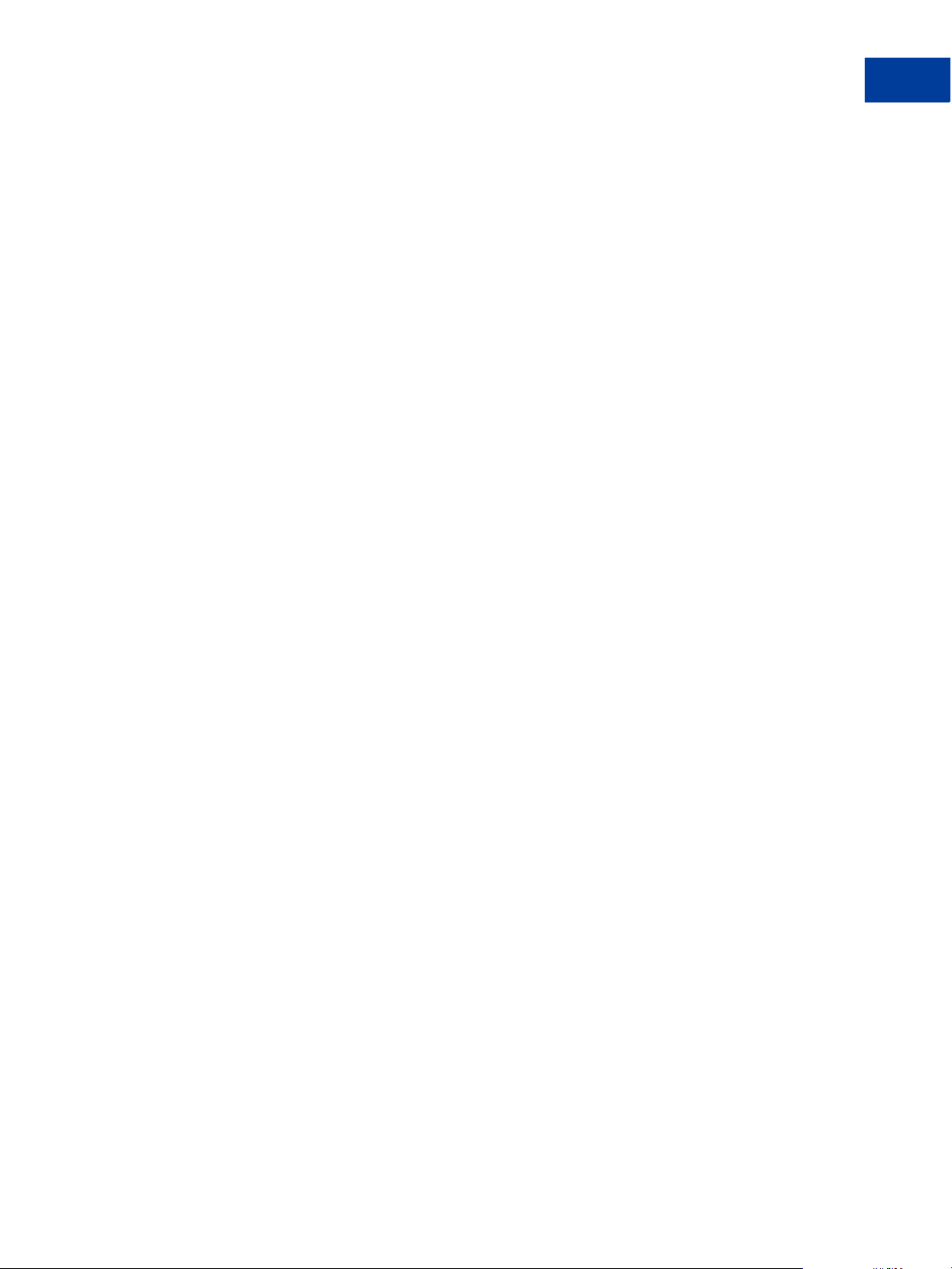
Using the Button Manager API
Creating a Button Using SOAP
<com.paypal.soap.api.BMCreateButtonRequestType>
<buttonType>
<__value__>
<m__value>CART</m__value>
</__value__>
</buttonType>
<buttonCode>
<__value__>
<m__value>HOSTED</m__value>
</__value__>
</buttonCode>
<buttonSubType>
<__value__>
<m__value>PRODUCTS</m__value>
</__value__>
</buttonSubType>
<buttonVar>
<string>business=XX-usbiz@paypal.com</string>
<string>item_name=Item-123</string>
<string>item_number=#1234</string>
<string>shipping=0.50</string>
<string>tax_rate=2.50</string>
<string>address1=</string>
<string>state=</string>
<string>city=</string>
<string>zip=</string>
<string>no_shipping=0</string>
<string>address_override=0</string>
</buttonVar>
<optionDetails>
<com.paypal.soap.api.OptionDetailsType>
<optionName>DD1</optionName>
<optionSelectionDetails>
<com.paypal.soap.api.OptionSelectionDetailsType>
<optionSelection>AAAA</optionSelection>
<price>1.55</price>
</com.paypal.soap.api.OptionSelectionDetailsType>
<com.paypal.soap.api.OptionSelectionDetailsType>
<optionSelection>BBBB</optionSelection>
<price>10.55</price>
</com.paypal.soap.api.OptionSelectionDetailsType>
<com.paypal.soap.api.OptionSelectionDetailsType>
<optionSelection>CCCCC</optionSelection>
<price>10.55</price>
</com.paypal.soap.api.OptionSelectionDetailsType>
</optionSelectionDetails>
</com.paypal.soap.api.OptionDetailsType>
<com.paypal.soap.api.OptionDetailsType>
Button Manager SOAP API June, 2009 15
Page 16
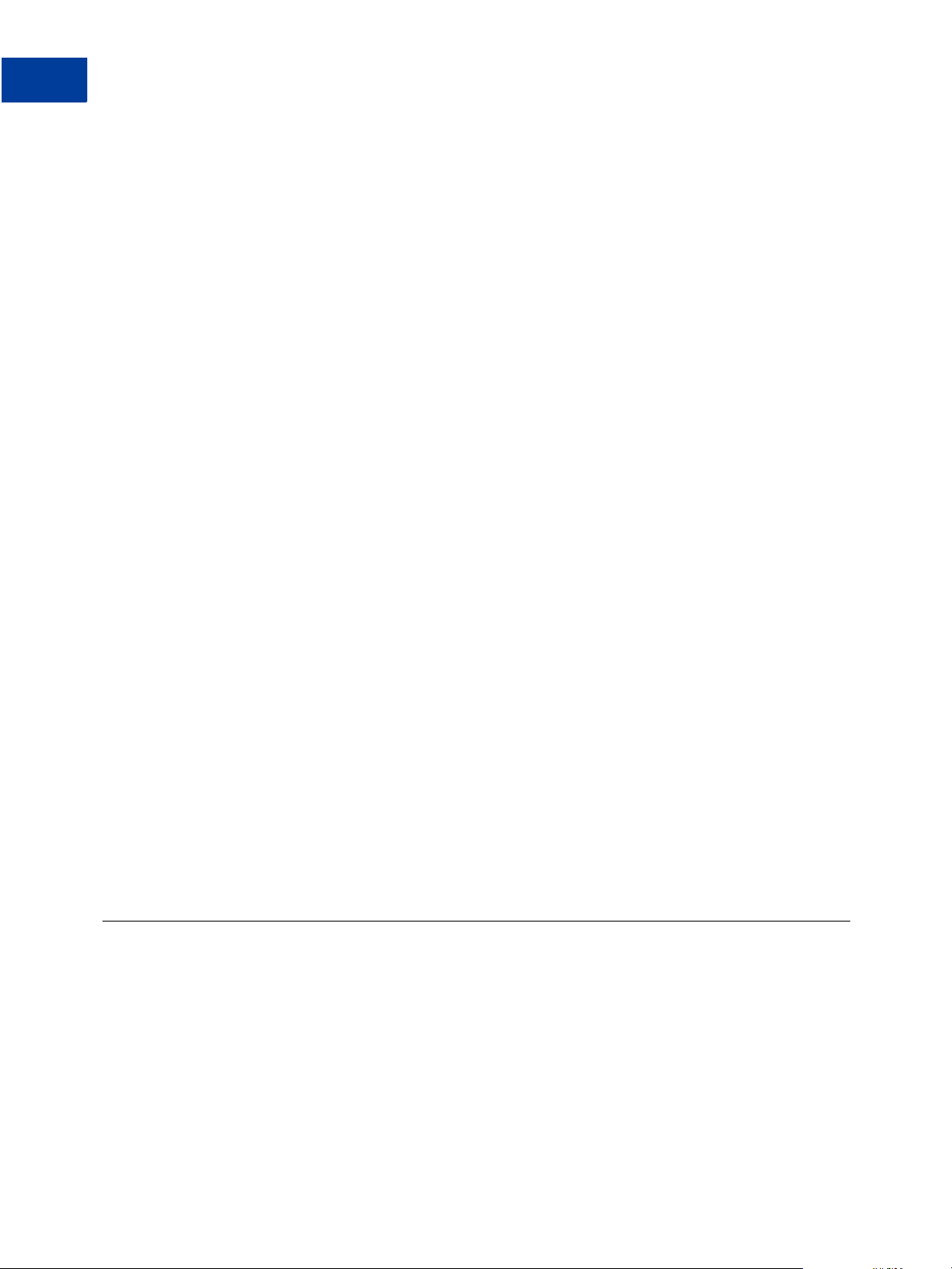
Using the Button Manager API
Tracking Inventory for a Button Using SOAP
<optionName>DD2</optionName>
<optionSelectionDetails>
<com.paypal.soap.api.OptionSelectionDetailsType>
<optionSelection>XXXX</optionSelection>
</com.paypal.soap.api.OptionSelectionDetailsType>
<com.paypal.soap.api.OptionSelectionDetailsType>
<optionSelection>ZZZZ</optionSelection>
</com.paypal.soap.api.OptionSelectionDetailsType>
</optionSelectionDetails>
</com.paypal.soap.api.OptionDetailsType>
</optionDetails>
<buttonImage>
<__value__>
<m__value>REG</m__value>
</__value__>
</buttonImage>
<buttonImageURL></buttonImageURL>
<buyNowText>
<__value__>
<m__value>BUYNOW</m__value>
</__value__>
</buyNowText>
<subscribeText>
<__value__>
<m__value>SUBSCRIBE</m__value>
</__value__>
</subscribeText>
<buttonCountry>
<__value__>
<m__value>US</m__value>
</__value__>
</buttonCountry>
<buttonLanguage></buttonLanguage>
</com.paypal.soap.api.BMCreateButtonRequestType>
Tracking Inventory for a Button Using SOAP
The example shows the SOAP parameters that enable tracking of inventory and profit and loss
for a button.
16 June, 2009 Button Manager SOAP API
Page 17
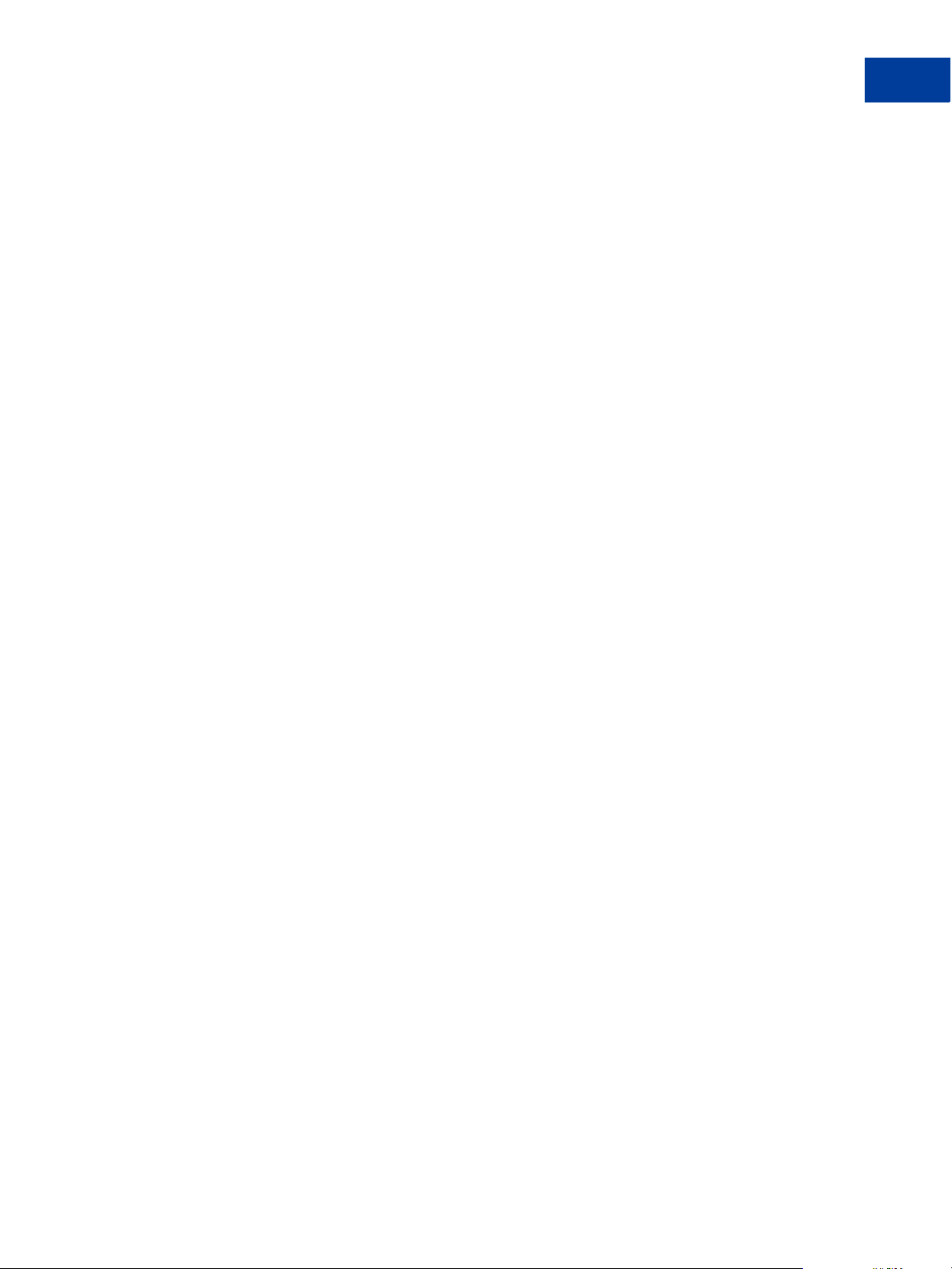
Using the Button Manager API
Tracking Inventory for a Button Using SOAP
<com.paypal.soap.api.BMSetInventoryRequestType>
<hostedButtonID>41</hostedButtonID>
<trackInv>1</trackInv>
<trackPnl>1</trackPnl>
<itemTrackingDetails>
<itemNumber>234234</itemNumber>
<itemQty>10</itemQty>
<itemAlert>2</itemAlert>
<itemCost>4</itemCost>
</itemTrackingDetails>
<soldoutURL>http://www.paypal.com</soldoutURL>
</com.paypal.soap.api.BMSetInventoryRequestType>
Button Manager SOAP API June, 2009 17
Page 18
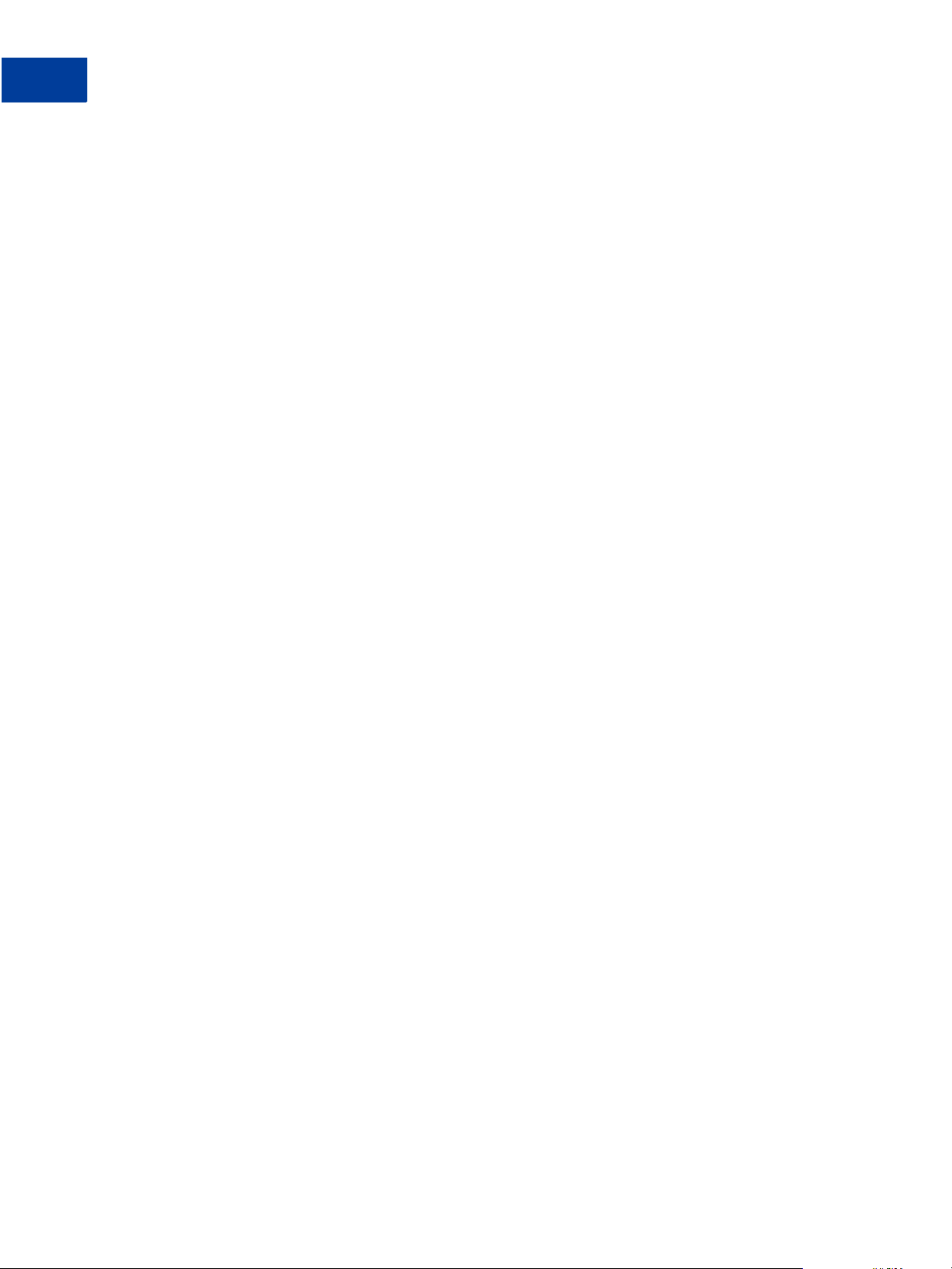
Using the Button Manager API
Tracking Inventory for a Button Using SOAP
18 June, 2009 Button Manager SOAP API
Page 19
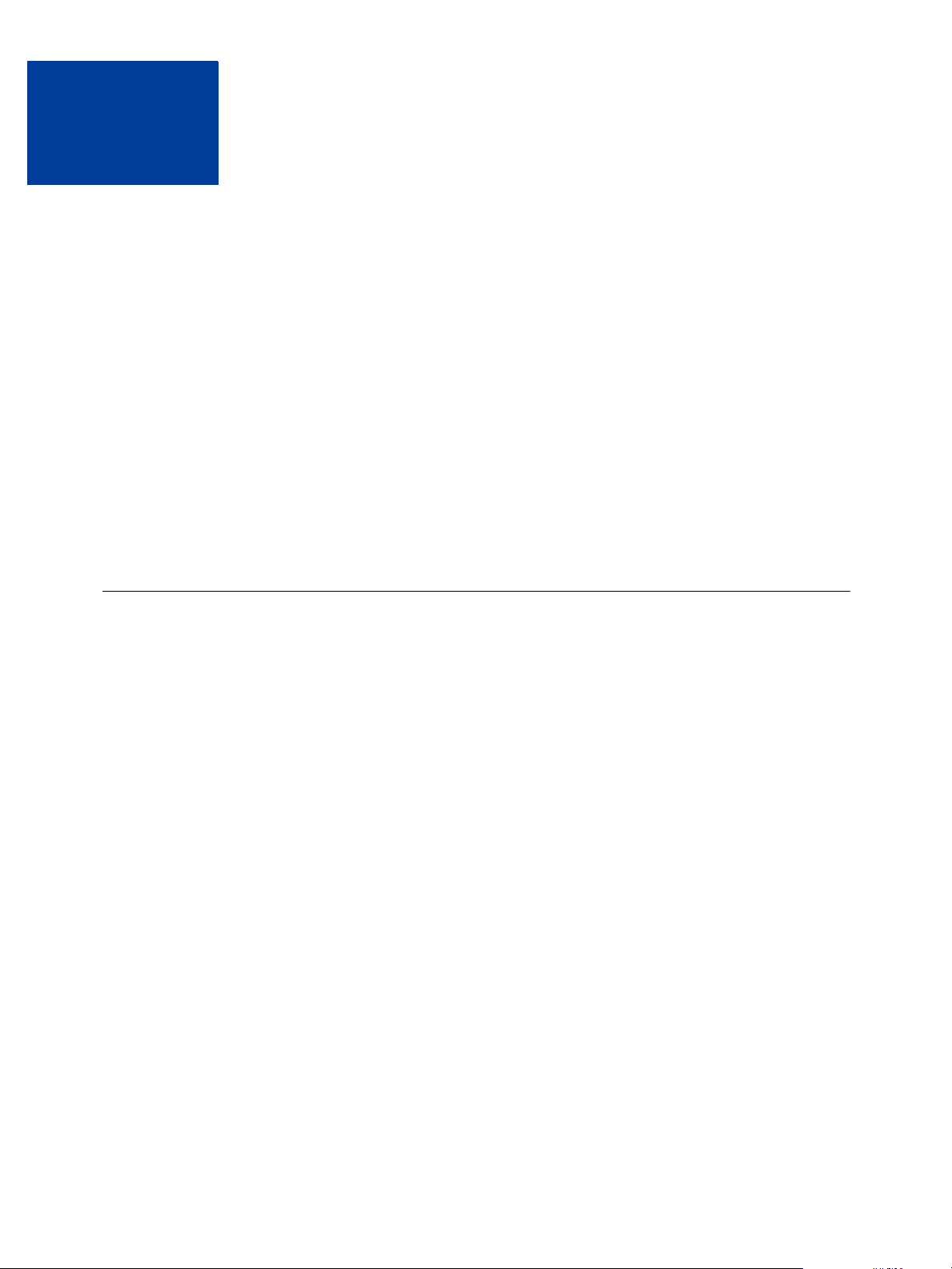
3
Button Manager API Reference
The Button Manager API enables you to programatically create, edit, and delete Website
Payment Standard buttons hosted on PayPal and track product inventory associated with these
buttons. You can also create non-hosted buttons with the Button Manager API; however,
button maintenance and inventory management are only supported for hosted buttons.
z BMCreateButton API Operation
z BMUpdateButton API Operation
z BMButtonSearch API Operation
z BMCreateButton API Operation
z BMManageButtonStatus API Operation
z BMSetInventory API Operation
z BMGetInventory API Operation
BMCreateButton API Operation
Use the BMCreateButton API operation to create a Website Payments Standard button. You
an create either a button that is hosted on PayPal or a non-hosted button.
z BMCreateButton Request
z BMCreateButton Response
z BMCreateButton Errors
BMCreateButton Request
The request fields specify the characteristics of your button, which include associated menu
items related to the button. You can specify up five menu items, each of which can include up
to 10 possible selections.
Button Manager SOAP API June, 2009 19
Page 20
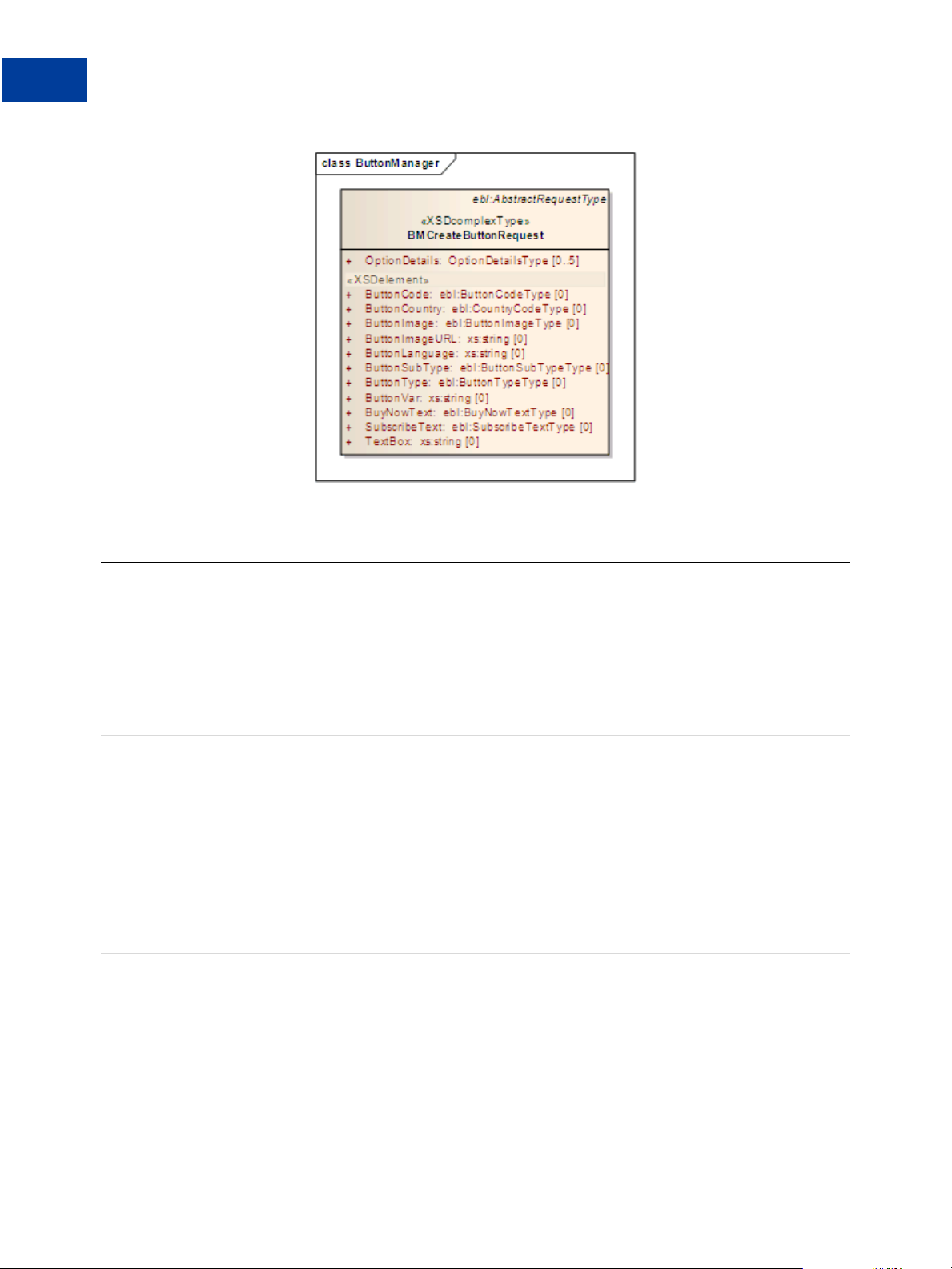
Button Manager API Reference
BMCreateButton API Operation
BMCreateButton Request Fields
Field Description
ButtonCode ebl:ButtonCodeType
(Optional) The kind of button code to create. It is one of the following values:
z HOSTED - A secure button stored on PayPal; default for all buttons except
View Cart and Unsubscribe
z ENCRYPTED - An encrypted button, not stored on PayPal; default for View
Cart button
z CLEARTEXT - An unencrypted button, not stored on PayPal; default for
Unsubscribe button
ButtonType ebl:ButtonTypeType
(Required) The kind of button you want to create. It is one of the following
values:
z BUYNOW - Buy Now button
z CART - Add to Cart button
z GIFTCERTIFICATE - Gift Certificate button
z SUBSCRIBE - Subscribe button
z DONATE - Donate button
z UNSUBSCRIBE - Unsubscribe button
z VIEWCART - View Cart button
ButtonSubType ebl:ButtonSubTypeType
(Optional) The use of button you want to create. It is one of the following
values:
z PRODUCTS - button is used to purchase products; default for Buy Now and
Add to Cart buttons
z SERVICES - button is used to purchase services
20 June, 2009 Button Manager SOAP API
Page 21
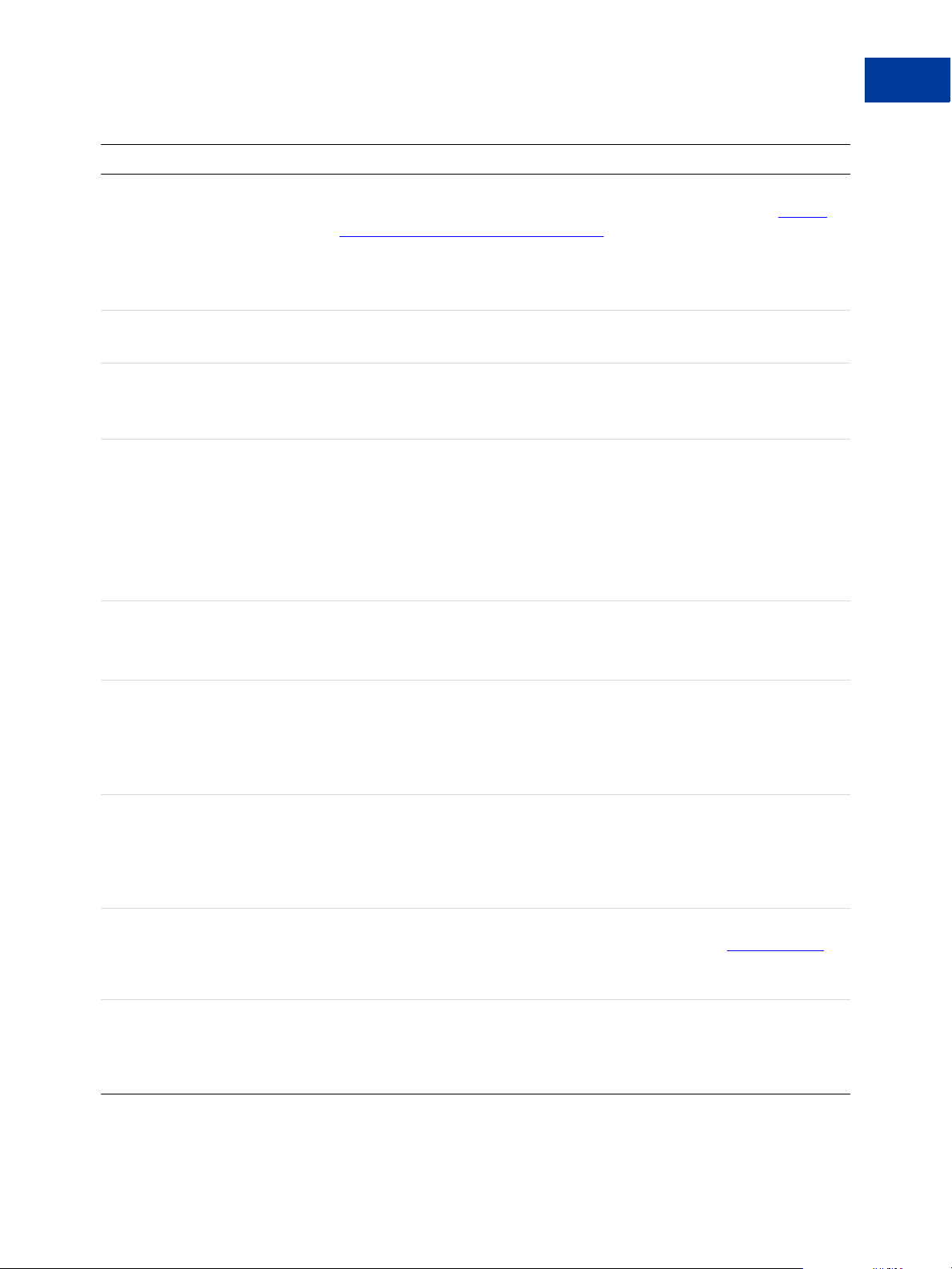
Field Description
ButtonVar xs:string
(Optional) HTML standard button variables, which are described in HTML
Variables for Website Payments Standard
It is a list of variables, in which
not include leading zeros.
Character length and limitations: 63 single-byte alphanumeric characters each
OptionDetails ns:OptionDetailsType
(Optional) Menu items
TextBox xs:string
(Optional) Text description for a menu item
It is a list of variables, in which
ButtonImage ebl:ButtonImageType
(Optional) The kind of button image. It is one of the following values:
z REG - regular; default unless a button URL is specified
z SML - small
z CC - small button image with credit card logos; not applicable for
Unsubscribe or View Cart buttons
Button Manager API Reference
BMCreateButton API Operation
n is a digit between 0 and 999, inclusive; do
n is a digit between 0 and 1, inclusive.
NOTE: Specify either the kind of button image or the URL.
ButtonImageURL xs:string
(Optional) The button’s URL
NOTE: Specify either the kind of button image or the URL.
BuyNowText ebl:BuyNowTextType
(Optional) The button text for a Buy Now button. It is one of the following
values:
z BUYNOW - button text is Buy Now; default
z PAYNOW - button text is Pay Now
SubscribeText ebl:SubscribeTextType
(Optional) The button text for a Subscribe button. It is one of the following
values:
z BUYNOW - button text is Buy Now
z SUBSCRIBE - button text is Subscribe; default
ButtonCountry ebl:CountryCodeType
(Optional) The country in which the transaction occurs. See Country Codes
for a list of country codes. By default, it is the merchant’s country of
registration with PayPal.
ButtonLanguage xs:string
(Optional) The language in which to display the button text. It must be
compatible with the country code.
Character length and limitations: 2 single-byte alphanumeric characters
.
Button Manager SOAP API June, 2009 21
Page 22

Button Manager API Reference
BMCreateButton API Operation
Option Details Fields
Field Description
OptionName xs:string
(Optional) The menu name
OptionSelectionDetails ns:OptionSelectionDetailsType
Menu items
OptionSelectionDetails
OptionSelection xs:string
(Optional) The menu item’s name
Price xs:string
(Optional) The price associated with the first menu item
NOTE: If you specify a price, you cannot set a button variable to amount.
Button Language Options
The button language must be compatible with the country identified by the country code.
Country Button Language Options
All countries not identified below
Austria
Belgium
Canada
China (worldwide)
France
Germany
Hong Kong
z en - English; default
z de - German; default
z en - English
z en - English; default
z nl - Dutch
z fr - French
z en - English; default
z fr - French
z en - English; default
z zh - Chinese
z fr - French; default
z en - English
z de - German; default
z en - English
z zh - Chinese; default
z en - English
Italy
z it - Italian; default
z en - English
22 June, 2009 Button Manager SOAP API
Page 23

Country Button Language Options
Button Manager API Reference
BMCreateButton API Operation
Japan
Mexico
Netherlands
Poland
Spain
Switzerland
United States
z ja - Japanese; default
z en - English
z es - Spanish; default
z en - English
z nl - Dutch; default
z en - English
z pl - Polish; default
z en - English
z es - Spanish; default
z en - English
z de - German; default
z fr - French
z en - English
z en - English; default
z fr - French
z es - Spanish
z zh - Chinese
BMCreateButton Response
The response contains an ID if the button is hosted on PayPal, and code for HTML in a
website and for a link in email.
BMCreateButton Response Fields
Field Description
Website xs:string
HTML code for web pages
Button Manager SOAP API June, 2009 23
Page 24

Button Manager API Reference
BMCreateButton API Operation
Field Description
Email xs:string
Code for email links and links in other documents that support external links
HostedButtonID xs:string
ID of a PayPal-hosted button
BMCreateButton Errors
Error
Code Short Message Long Message Correcting This Error...
10001 Internal Error Internal Error
11923 Invalid Argument The button image value specified is
invalid.
11924 Invalid Argument The button image URL specified is
invalid.
11925 Invalid Argument The button type specified is invalid.
11926 Invalid Data One of the parameters specified using
ButtonVar is invalid.
11927 Invalid Argument The buy now button text specified is
invalid.
11928 Invalid Argument The email or merchant ID specified is
invalid.
11929 Invalid Data A cart button must have an item name and
amount specified.
11930 Invalid Data A gift certificate button must have a valid
shopping URL specified.
11931 Invalid Argument The subscription button text specified is
invalid.
11932 Invalid Data You must specify a corresponding number
of entries for option names and selections.
11933 Invalid Data You cannot skip index numbers for option
selections. Option selections must be
specified sequentially.
11934 Invalid Data You must specify the same number of
entries for option prices and selections.
11936 Invalid Data You cannot specify both an item price and
prices for individual selections within an
option.
24 June, 2009 Button Manager SOAP API
Page 25

Button Manager API Reference
BMUpdateButton API Operation
Error
Code Short Message Long Message Correcting This Error...
11937 Invalid Argument A text box name specified is invalid. Text
box names must not exceed 64 characters.
11938 Invalid Argument The button code value specified is invalid.
11940 Invalid Argument An option name specified is invalid.
Option names must not exceed 64
characters.
11941 Invalid Argument An option selection value specified is
invalid. Option selection values must not
exceed 64 characters.
11942 Invalid Argument An option price value specified is invalid.
Make sure any punctuation marks are in
the correct places.
11943 Invalid Argument The button country value specified is
invalid.
11945 Invalid Data The button country and language code
combination specified is invalid.
11947 Invalid Argument The tax rate specified is invalid. Make
sure any punctuation marks are in the
correct places and value specified is in the
range 0.0 to 100.
11948 Invalid Argument The amount specified is invalid. Make
sure any punctuation marks are in the
correct places.
BMUpdateButton API Operation
Use the BMUpdateButton API operation to modify a Website Payments Standard button that
is hosted on PayPal. This operation replaces all fields in the specified button; therefore, you
must specify a value fore each field you want to include for the button, whether or not it
changed.
z BMUpdateButton Request
z BMUpdateButton Response
z BMUpdateButton Errors
BMUpdateButton Request
The hosted button ID identifies the button you want to modify. The remaining request fields
specify the characteristics of your button.
Button Manager SOAP API June, 2009 25
Page 26

Button Manager API Reference
BMUpdateButton API Operation
BMUpdateButton Request Fields
Field Description
HostedButtonID xs:string
(Required) The ID of the hosted button you want to modify.
ButtonType ebl:ButtonTypeType
(Required) The kind of button you want to update. It is one of the following
values:
z BUYNOW - Buy Now button
z CART - Add to Cart button
z GIFTCERTIFICATE - Gift Certificate button
z SUBSCRIBE - Subscribe button
z DONATE - Donate button
z UNSUBSCRIBE - Unsubscribe button
z VIEWCART - View Cart button
NOTE: You cannot change the kind of button after the button has been
created.
ButtonCode ebl:ButtonCodeType
(Optional) The kind of button code to create. It is one of the following values:
z HOSTED - A secure button stored on PayPal; default for all buttons except
View Cart and Unsubscribe
z ENCRYPTED - An encrypted button, not stored on PayPal; default for View
Cart button
z CLEARTEXT - An unencrypted button, not stored on PayPal; default for
Unsubscribe button
NOTE: You cannot change the kind of button code after after the button has
been created.
26 June, 2009 Button Manager SOAP API
Page 27

Field Description
ButtonSubType ebl:ButtonSubTypeType
(Optional) The use of button you want to create. It is one of the following
values:
z PRODUCTS - button is used to purchase products; default for Buy Now and
Add to Cart buttons
z SERVICES - button is used to purchase services
NOTE: You cannot change the button usage after after the button has been
created.
ButtonVar xs:string
(Optional) HTML standard button variables, which are described in HTML
Variables for Website Payments Standard
It is a list of variables, in which
not include leading zeros.
Character length and limitations: 63 single-byte alphanumeric characters each
OptionDetails ns:OptionDetailsType
(Optional) Menu items
Button Manager API Reference
BMUpdateButton API Operation
n is a digit between 0 and 999, inclusive; do
TextBox xs:string
(Optional) Text description for a menu item
It is a list of variables, in which
ButtonImage ebl:ButtonImageType
(Optional) The kind of button image. It is one of the following values:
z REG - regular; default
z SML - small
z CC - small button image with credit card logos; not applicable for
Unsubscribe or View Cart buttons
NOTE: Specify either the kind of button image or the URL.
ButtonImageURL xs:string
(Optional) The button’s URL
NOTE: Specify either the kind of button image or the URL.
BuyNowText ebl:BuyNowTextType
(Optional) The button text for a Buy Now button. It is one of the following
values:
z BUYNOW - button text is Buy Now; default
z PAYNOW - button text is Pay Now
SubscribeText ebl:SubscribeTextType
(Optional) The button text for a Subscribe button. It is one of the following
values:
z BUYNOW - button text is Buy Now
z SUBSCRIBE - button text is Subscribe; default
n is a digit between 0 and 1, inclusive.
Button Manager SOAP API June, 2009 27
Page 28
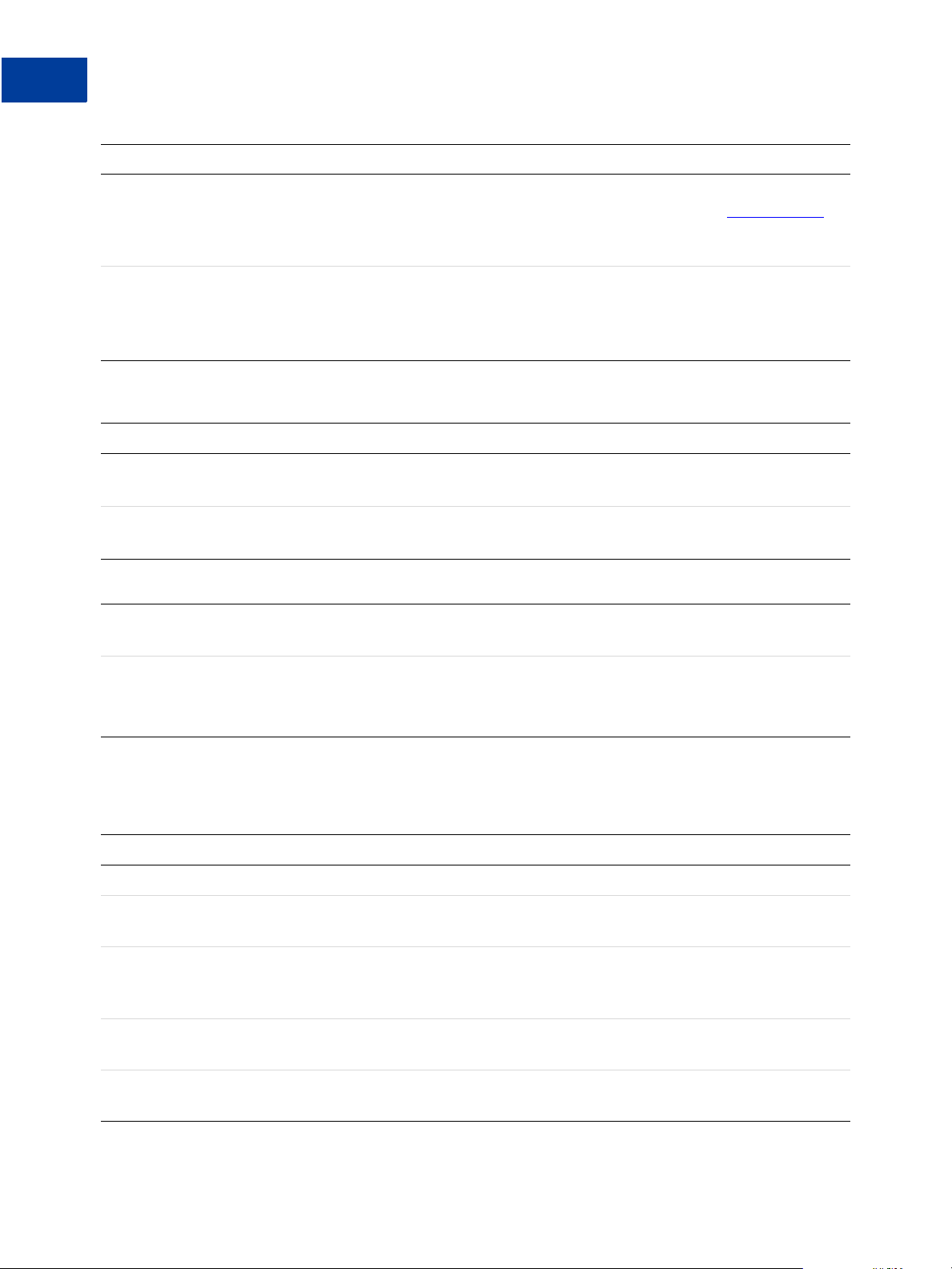
Button Manager API Reference
BMUpdateButton API Operation
Field Description
ButtonCountry ebl:CountryCodeType
(Optional) The country in which the transaction occurs. See Country Codes
for a list of country codes. By default, it is the merchant’s country of
registration with PayPal.
ButtonLanguage xs:string
(Optional) The language in which to display the button text. It must be
compatible with the country code.
Character length and limitations: 2 single-byte alphanumeric characters
Option Details Fields
Field Description
OptionName xs:string
(Optional) The menu name
OptionSelectionDetails ns:OptionSelectionDetailsType
Menu items
.
OptionSelectionDetails
OptionSelection xs:string
(Optional) The menu item’s name
Price xs:string
(Optional) The price associated with the first menu item
NOTE: If you specify a price, you cannot set a button variable to amount.
Button Language Options
The button language must be compatible with the country identified by the country code.
Country Button Language Options
All countries not identified below
Austria
Belgium
Canada
z en - English; default
z de - German; default
z en - English
z en - English; default
z nl - Dutch
z fr - French
z en - English; default
z fr - French
China (worldwide)
z en - English; default
z zh - Chinese
28 June, 2009 Button Manager SOAP API
Page 29

Country Button Language Options
France z fr - French; default
z en - English
Button Manager API Reference
BMUpdateButton API Operation
Germany
Hong Kong
Italy
Japan
Mexico
Netherlands
Poland
Spain
Switzerland
z de - German; default
z en - English
z zh - Chinese; default
z en - English
z it - Italian; default
z en - English
z ja - Japanese; default
z en - English
z es - Spanish; default
z en - English
z nl - Dutch; default
z en - English
z pl - Polish; default
z en - English
z es - Spanish; default
z en - English
z de - German; default
z fr - French
z en - English
United States
z en - English; default
z fr - French
z es - Spanish
z zh - Chinese
BMUpdateButton Response
The response contains the hosted button ID, code for HTML in a website, and code for a link
in email.
Button Manager SOAP API June, 2009 29
Page 30

Button Manager API Reference
BMUpdateButton API Operation
BMUpdateButton Response Fields
Field Description
Website xs:string
HTML code for web pages
Email xs:string
Code for email links and links in other documents that support external links
HostedButtonID xs:string
ID of a PayPal hosted button
BMUpdateButton Errors
Error
Code Short Message Long Message Correcting This Error...
10001 Internal Error Internal Error
11923 Invalid Argument The button image value specified is
invalid.
11924 Invalid Argument The button image URL specified is
invalid.
11925 Invalid Argument The button type specified is invalid.
11926 Invalid Data One of the parameters specified using
ButtonVar is invalid.
11927 Invalid Argument The buy now button text specified is
invalid.
11928 Invalid Argument The email or merchant ID specified is
invalid.
11929 Invalid Data A cart button must have an item name and
amount specified.
30 June, 2009 Button Manager SOAP API
Page 31

Button Manager API Reference
BMUpdateButton API Operation
Error
Code Short Message Long Message Correcting This Error...
11930 Invalid Data A gift certificate button must have a valid
shopping URL specified.
11931 Invalid Argument The subscription button text specified is
invalid.
11932 Invalid Data You must specify a corresponding number
of entries for option names and selections.
11933 Invalid Data You cannot skip index numbers for option
selections. Option selections must be
specified sequentially.
11934 Invalid Data You must specify the same number of
entries for option prices and selections.
11936 Invalid Data You cannot specify both an item price and
prices for individual selections within an
option.
11937 Invalid Argument A text box name specified is invalid. Text
box names must not exceed 64 characters.
11938 Invalid Argument The button code value specified is invalid.
11940 Invalid Argument An option name specified is invalid.
Option names must not exceed 64
characters.
11941 Invalid Argument An option selection value specified is
invalid. Option selection values must not
exceed 64 characters.
11942 Invalid Argument An option price value specified is invalid.
Make sure any punctuation marks are in
the correct places.
11943 Invalid Argument The button country value specified is
invalid.
11945 Invalid Data The button country and language code
combination specified is invalid.
11947 Invalid Argument The tax rate specified is invalid. Make
sure any punctuation marks are in the
correct places and value specified is in the
range 0.0 to 100.
11948 Invalid Argument The amount specified is invalid. Make
sure any punctuation marks are in the
correct places.
Button Manager SOAP API June, 2009 31
Page 32

Button Manager API Reference
BMButtonSearch API Operation
BMButtonSearch API Operation
Use the BMButtonSearch API operation to obtain a list of your hosted Website Payments
Standard buttons.
z BMButtonSearch Request
z BMButtonSearch Response
z BMButtonSearch Errors
BMButtonSearch Request
The request contains optional fields that are not currently used. All hosted buttons are
automatically requested.
BMButtonSearch Request Fields
Field Description
StartDate xs:dateTime
(Required) Starting date for the search, such as 12/01/09
EndDate xs:dateTime
(Optional) Ending date for the search, such as 12/31/09
BMButtonSearch Response
The response contains a list of all hosted buttons and their associated characteristics.
32 June, 2009 Button Manager SOAP API
Page 33

Button Manager API Reference
BMButtonSearch API Operation
BMButtonSearch Response Fields
Name Description
— ebl:ButtonSearchResult
Search results
ButtonSearchResult
HostedButtonID xs:string
The hosted button ID
HButtonType xs:string
The hosted button ID
ItemName xs:string
The item name
ModifyDate xs:dateTime
The date created or last changed
BMButtonSearch Errors
Error
Code Short Message Long Message Correcting This Error...
10001 Internal Error Internal Error
Button Manager SOAP API June, 2009 33
Page 34

Button Manager API Reference
BMGetButtonDetails API Operation
Error
Code Short Message Long Message Correcting This Error...
11994 Search Warning You have exceeded the maximum number
of buttons that can be returned. Please
adjust your seach parameters if required.
11997 Invalid Argument A start date value must be specified.
11998 Invalid Argument The start date specified is invalid.
11999 Invalid Argument The end date specified is invalid.
BMGetButtonDetails API Operation
Use the BMGetButtonDetails API operation to obtain information about a hosted Website
Payments Standard button. You can use this information to set the fields that have not changed
when updating a button.
z BMGetButtonDetails Request
z BMGetButtonDetails Response
z BMUpdateButton Errors
BMGetButtonDetails Request
The request consists of only the ID of the hosted button whose details you want to obtain.
BMGetButtonDetails Request Fields
Field Description
HostedButtonID xs:string
(Required) The ID of the hosted button whose details you want to obtain.
BMGetButtonDetails Response
The response fields contain all non-inventory information related to the button.
34 June, 2009 Button Manager SOAP API
Page 35

Button Manager API Reference
BMGetButtonDetails API Operation
BMGetButtonDetails Response Fields
Field Description
ButtonType ebl:ButtonTypeType
The kind of button. It is one of the following values:
z BUYNOW - Buy Now button
z CART - Add to Cart button
z GIFTCERTIFICATE - Gift Certificate button
z SUBSCRIBE - Subscribe button
z DONATE - Donate button
z UNSUBSCRIBE - Unsubscribe button
z VIEWCART - View Cart button
ButtonCode ebl:ButtonCodeType
The kind of button code. It is one of the following values:
z HOSTED - A secure button stored on PayPal
z ENCRYPTED - An encrypted button, not stored on PayPal
z CLEARTEXT - An unencrypted button, not stored on PayPal
ButtonSubType ebl:ButtonSubTypeType
The use of button. It is one of the following values:
z PRODUCTS - button is used to purchase products
z SERVICES - button is used to purchase services
HostedButtonID xs:string
ID of a PayPal hosted button
Button Manager SOAP API June, 2009 35
Page 36

Button Manager API Reference
BMGetButtonDetails API Operation
Field Description
Website xs:string
HTML code for web pages
Email xs:string
Code for email links and links in other documents that support external links
ButtonVar xs:string
HTML standard button variables, which are described in HTML Variables for
Website Payments Standard
It is a list of variables, in which n is a digit between 0 and 9, inclusive.
Character length and limitations: 63 single-byte alphanumeric characters each
OptionDetails ns:OptionDetailsType
Menu items
TextBox xs:string
Text description for a menu item
It is a list of variables, in which
n is a digit between 0 and 2, inclusive.
ButtonImage ebl:ButtonImageType
The kind of button image. It is one of the following values:
z REG - regular
z SML - small
z CC - credit card logos
ButtonImageURL xs:string
The button’s URL
BuyNowText ebl:BuyNowTextType
The button text for a Buy Now button. It is one of the following values:
z BUYNOW - button text is Buy Now
z PAYNOW - button text is Pay Now
SubscribeText ebl:SubscribeTextType
The button text for a Subscribe button. It is one of the following values:
z BUYNOW - button text is Buy Now
z SUBSCRIBE - button text is Subscribe
ButtonCountry ebl:CountryCodeType
The country in which the transaction occurs. See Country Codes
country codes. By default, it is the merchant’s country of registration with
PayPal.
ButtonLanguage xs:string
The languange in which to display the button text
Character length and limitations: 2 single-byte alphanumeric characters
. for a list of
36 June, 2009 Button Manager SOAP API
Page 37
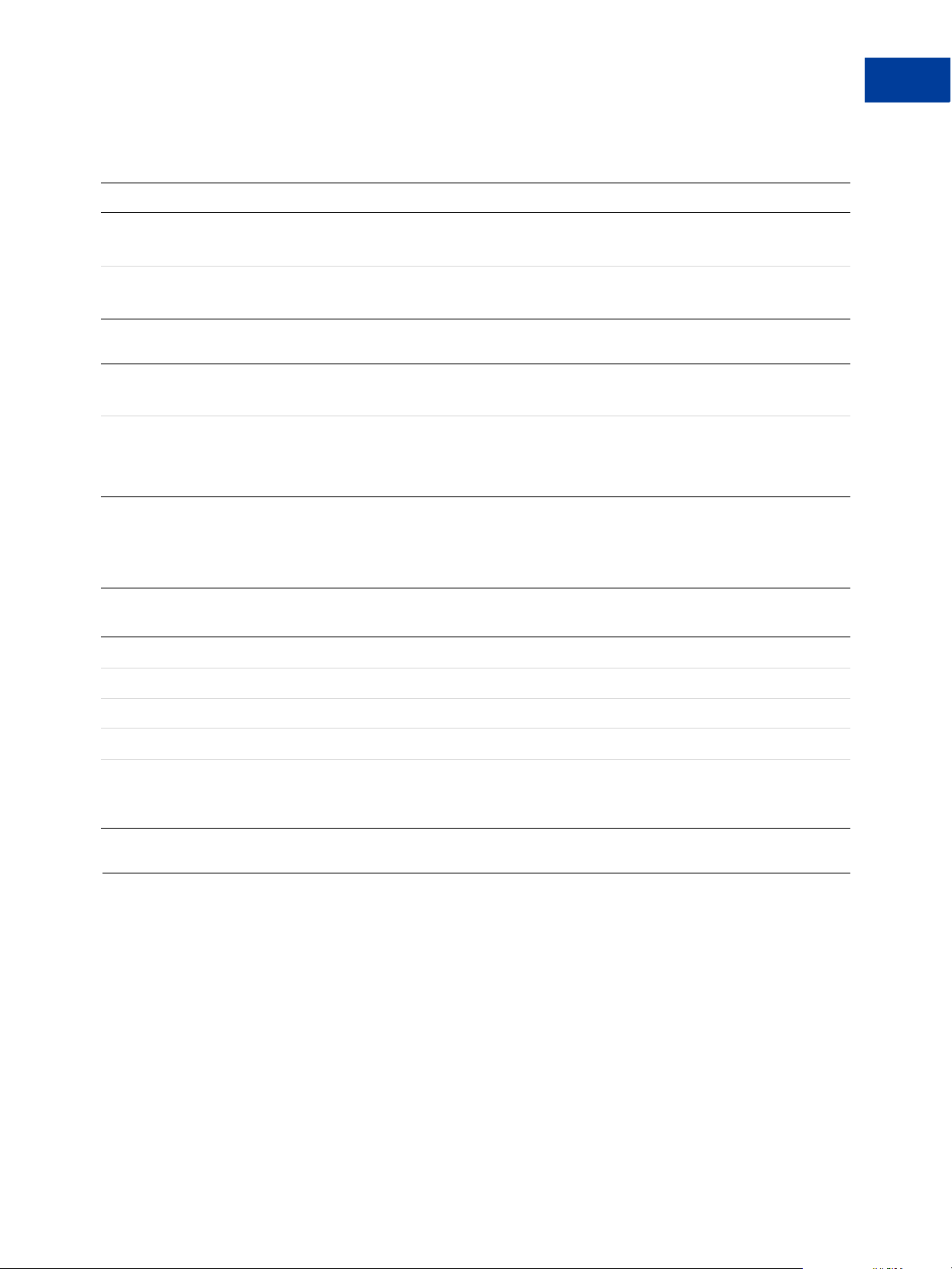
Option Details Fields
Field Description
OptionName xs:string
(Optional) The menu name
OptionSelectionDetails ns:OptionSelectionDetailsType
Menu items
OptionSelectionDetails
OptionSelection xs:string
(Optional) The menu item’s name
Price xs:string
(Optional) The price associated with the first menu item
NOTE: If you specify a price, you cannot set a button variable to amount.
Button Manager API Reference
BMManageButtonStatus API Operation
BMGetButtonDetails Errors
Error
Code Short Message Long Message Correcting This Error...
10001 Internal Error Internal Error
11950 Invalid Data A hosted button ID must be specified.
11951 Invalid Argument The hosted button ID specified is invalid.
11951 Invalid Argument The hosted button ID specified is invalid.
11992 Invalid Argument You do not have permissions to access this
button. Please check the hosted button ID
and try again.
BMManageButtonStatus API Operation
Use the BMManageButtonStatus API operation to change the status of a hosted button.
Currently, you can only delete a button.
z BMManageButtonStatus Request
z BMManageButtonStatus Response
z BMUpdateButton Errors
Button Manager SOAP API June, 2009 37
Page 38

Button Manager API Reference
BMManageButtonStatus API Operation
BMManageButtonStatus Request
The request specifies the hosted button’s ID and the status to which you want to set the button.
BMManageButtonStatus Request Fields
Field Description
HostedButtonID xs:string
(Required) The ID of the hosted button whose status you want to change.
ButtonStatus ebl:ButtonStatusType
(Required) The new status of the button. It is one of the following values:
z DELETE - the button is deleted from PayPal
BMManageButtonStatus Response
The response does not include any fields that are specific to the BMManageButtonStatus
API operation.
BMManageButtonStatus Errors
Error
Code Short Message Long Message Correcting This Error...
10001 Internal Error Internal Error
11950 Invalid Data A hosted button ID must be specified.
11951 Invalid Argument The hosted button ID specified is invalid.
11951 Invalid Argument The hosted button ID specified is invalid.
11992 Invalid Argument You do not have permissions to access this
button. Please check the hosted button ID
and try again.
38 June, 2009 Button Manager SOAP API
Page 39

Button Manager API Reference
BMSetInventory API Operation
Error
Code Short Message Long Message Correcting This Error...
11993 Invalid Argument The button status value specified is not
valid.
BMSetInventory API Operation
Use the BMSetInventory API operation to set the inventory level and inventory
management features for the specified button. When you set the inventory level for a button,
PayPal can track inventory, calculate the gross profit associated with sales, send you an alert
when inventory drops below a specified quantity, and manage sold out conditions.
z BMSetInventory Request
z BMSetInventory Response
z BMSetInventory Errors
BMSetInventory Request
The request specifies inventory values related to a hosted button as well as inventory values
that are specific to each menu item associated with the button.
Button Manager SOAP API June, 2009 39
Page 40

Button Manager API Reference
BMSetInventory API Operation
BMSetInventory Request Fields
Field Description
HostedButtonID xs:string
(Required) The ID of the hosted button whose inventory you want to set.
40 June, 2009 Button Manager SOAP API
Page 41

Field Description
TrackInv xs:string
(Required) Whether to track inventory levels associated with the button. It is
one of the following values:
z 0 - do not track inventory
z 1 - track inventory
TrackPnl xs:string
(Required) Whether to track the gross profit associated with inventory
changes. It is one of the following values:
z 0 - do not track the gross profit
z 1 - track the gross profit
NOTE: The gross profit is calculated as the price of the item less its cost,
multiplied by the change in the inventory level since the last call to
BMSetInventory.
— ebl:ItemTrackingDetails
(Optional) Item tracking details for the button
Button Manager API Reference
BMSetInventory API Operation
OptionIndex xs:string
(Optional) Option index, which identifies the button. Option index 0 is the
menu that contains the price if one exists; otherwise, it is the first menu
without a price.
Character length and limitations: 1 single-byte alphanumeric character
— ebl:OptionTrackingDetails
(Optional) Option tracking details for menu items associated with the button
SoldoutURL xs:string
(Optional) The URL to which the buyer’s browser is redirected when the
inventory drops to 0
NOTE: Specifying a URL in this field also prevents a sale when the inventory
drops to 0; otherwise, sales can continue even when inventory is
unavailable.
Character length and limitations: 127 single-byte alphanumeric characters
Item Tracking Details Fields
ItemNumber xs:string
(Optional) The ID for an item associated with this button
ItemQty xs:string
The quantity you want to specify for the item associated with this button.
Specify either the absolute quantity in this field or the change in quantity in the
quantity delta field
Button Manager SOAP API June, 2009 41
Page 42

Button Manager API Reference
BMSetInventory API Operation
ItemQtyDelta xs:string
The change in quantity you want to specify for the item associated with this
button. Specify either the change in quantity in this field or the absolute
quantity in the item quantity field
ItemAlert xs:string
(Optional) The quantity of the item associated with this button below which
PayPal sends you an email notification
ItemCost xs:string
(Optional) The cost of the item associated with this button
Option Tracking Details Fields
OptionNumber xs:string
(Optional) The menu item’s ID for an option in a dropdown menu
OptionQty xs:string
The quantity you want to specify for the option associated with this menu item.
Specify either the absolute quantity in this field or the change in quantity in the
quantity delta field
OptionSelect xs:string
(Optional) The menu item’s name in a dropdown menu
OptionQtyDelta xs:string
The change in quantity you want to specify for the option associated with this
menu item. Specify either the change in quantity in this field or the absolute
quantity in the quantity field
OptionAlert xs:string
(Optional) The quantity of the option associated with this menu item below
which PayPal sends you an email notification
OptionCost xs:string
(Optional) The cost of the option associated with this menu item
Limitations: Value must be a positive number, with no currency symbol. It
must have two decimal places and the decimal separator must be a period (.). It
may have an optional comma (,) for the thousands separator.
BMSetInventory Response
The response consists of a transaction ID.
42 June, 2009 Button Manager SOAP API
Page 43

BMSetInventory Response Fields
Field Description
TransactionID xs:string
Transaction ID
BMSetInventory Errors
Button Manager API Reference
BMSetInventory API Operation
Error
Code Short Message Long Message Correcting This Error...
10001 Internal Error Internal Error
11950 Invalid Data A hosted button ID must be specified.
11951 Invalid Argument The hosted button ID specified is invalid.
11951 Invalid Argument The hosted button ID specified is invalid.
11953 Invalid Data You can only track inventory and profit &
loss for buy now, cart or subscription
buttons.
11954 Invalid Data A TrackInv value must be specified.
11955 Invalid Data A TrackPnl value must be specified.
11956 Invalid Argument The TrackInv value specified is invalid.
11957 Invalid Argument The TrackPnl value specified is invalid.
11958 Invalid Data You cannot specify both an ItemQty and
ItemQtyDelta value.
11959 Invalid Data You cannot specify both an OptionQty and
OptionQtyDelta value.
11960 Invalid Data You cannot specify item level or option
level inventory when TrackInv is 0.
11961 Invalid Data You must either track inventory by item or
by option when TrackInv is 1. It cannot be
tracked by both together or none at all.
Button Manager SOAP API June, 2009 43
Page 44

Button Manager API Reference
BMSetInventory API Operation
Error
Code Short Message Long Message Correcting This Error...
11964 Invalid Data You must either track inventory and/or
track profit & loss.
11965 Invalid Data You cannot track inventory by item and
cost by option at the same time or vice
versa.
11966 Invalid Argument Item number specified is invalid. It must
be a string less than 127 characters.
11967 Invalid Data You cannot set inventory for more option
selections than the number of option
selections saved in the button.
11968 Invalid Data Option numbers must be unique within an
individual button.
11969 Invalid Data An option name index value must be
specified when tracking inventory or
profit & loss by option.
11970 Invalid Argument Option name index value specified is
invalid.
11971 Invalid Data Inventory and/or profit & loss must be
managed by item or an option with price
when one is defined.
11972 Invalid Data Option name index value specified does
not exist.
11973 Invalid Data ItemQty and/or ItemQtyDelta must be an
integer.
11974 Invalid Data An item quantity or item quantity delta
value cannot be specified when TrackInv
is 0.
11975 Invalid Data The number of option quantity or option
quantity delta values specified is greater
than the number of option selections in the
saved button.
11976 Invalid Data You must specify either option quantity or
option quantity delta values with a valid
integer value.
11977 Invalid Data An option quantity or option quantity
delta value must not be specified when
TrackInv is 0.
11978 Invalid Argument Item alert must be specified as a positive
integer.
44 June, 2009 Button Manager SOAP API
Page 45

Button Manager API Reference
BMGetInventory API Operation
Error
Code Short Message Long Message Correcting This Error...
11979 Invalid Argument Item alert must not be specified when
TrackInv is 0.
11980 Invalid Data The number of option alert values
specified is greater than the number of
option selections in the saved button.
11981 Invalid Argument Option alert values must be specified as a
positive integer.
11982 Invalid Argument Option alert values cannot be specified
when TrackInv is 0.
11983 Invalid Argument Item cost value must be specified when
tracking profit & loss by item.
11984 Invalid Argument The item cost value specified is invalid.
11985 Invalid Argument An item cost value cannot be specified
when TrackPnl is 0.
11986 Invalid Data The number of option cost values
specified is greater than the number of
option selections in the saved button.
11987 Invalid Argument Option cost values must be specified when
tracking profit & loss by option.
11988 Invalid Argument An option cost value specified is invalid.
11989 Invalid Argument An option cost value cannot be specified
when TrackPnl is 0.
11990 Invalid Argument The sold out URL specified is invalid.
11992 Invalid Argument You do not have permissions to access this
button. Please check the hosted button ID
and try again.
BMGetInventory API Operation
Use the BMGetInventory API operation to determine the inventory levels and other
inventory-related information for a button and menu items associated with the button.
Typically, you call BMGetInventory to obtain field values before calling BMSetInventory
to change the inventory levels.
z BMGetInventory Request
z BMGetInventory Response
z BMGetInventory Errors
Button Manager SOAP API June, 2009 45
Page 46

Button Manager API Reference
BMGetInventory API Operation
BMGetInventory Request
The hosted button ID identifies the button whose inventory you want to track.
BMGetInventory Request Fields
Field Description
HostedButtonID xs:string
(Required) The ID of the hosted button whose inventory information you want
to obtain.
BMGetInventory Response
The response fields contain inventory information related to the button.
BMGetInventory Response Fields
Field Description
HostedButtonID xs:string
The ID of the hosted button whose inventory you want to set.
46 June, 2009 Button Manager SOAP API
Page 47

Field Description
TrackInv xs:string
Whether to track inventory levels associated with the button. It is one of the
following values:
z 0 - do not track inventory
z 1 - track inventory
TrackPnl xs:string
Whether to track the gross profit associated with inventory changes. It is one
of the following values:
z 0 - do not track the gross profit
z 1 - track the gross profit
NOTE: The gross profit is calculated as the price of the item less its cost,
multiplied by the change in the inventory level since the last call to
BMSetInventory.
— ebl:ItemTrackingDetails
Item tracking details for the button
Button Manager API Reference
BMGetInventory API Operation
OptionIndex xs:string
Option index, which identifies the button. Option index 0 is the menu that
contains the price if one exists; otherwise, it is the first menu without a price.
Character length and limitations: 1 single-byte alphanumeric character
— ebl:OptionTrackingDetails
Option tracking details for menu items associated with the button
SoldoutURL xs:string
The URL to which the buyer’s browser is redirected when the inventory drops
to 0
NOTE: A value in this field also prevents a sale when the inventory drops to 0;
otherwise, sales can continue even when inventory is unavailable.
Character length and limitations: 127 single-byte alphanumeric characters
Item Tracking Details Fields
ItemNumber xs:string
The ID for an item associated with this button
ItemQty xs:string
The current inventory level of the item associated with this button
ItemQtyDelta xs:string
Not used
ItemAlert xs:string
The quantity of the item associated with this button below which PayPal sends
you an email notification
Button Manager SOAP API June, 2009 47
Page 48

Button Manager API Reference
BMGetInventory API Operation
ItemCost xs:string
The cost of the item associated with this button
Option Tracking Details Fields
OptionNumber xs:string
The menu item’s ID for an option in a dropdown menu
OptionQty xs:string
The current inventory level of the option associated with this menu item
OptionSelect xs:string
The menu item’s name in a dropdown menu
OptionQtyDelta xs:string
Not used
OptionAlert xs:string
The quantity of the option associated with this menu item below which PayPal
sends you an email notification
OptionCost xs:string
The cost of the option associated with this menu item
BMGetInventory Errors
Error
Code Short Message Long Message Correcting This Error...
10001 Internal Error Internal Error
11950 Invalid Data A hosted button ID must be specified.
11951 Invalid Argument The hosted button ID specified is invalid.
11953 Invalid Data You can only track inventory and profit &
loss for buy now, cart or subscription
buttons.
11991 Invalid Data The hosted button id specified does not
have any inventory or cost associated with
it.
11992 Invalid Argument You do not have permissions to access this
button. Please check the hosted button ID
and try again.
48 June, 2009 Button Manager SOAP API
Page 49

A
HTML Variables for Website Payments Standard
This appendix provides reference information for all HTML variables supported for use with
Buy Now, Donation, Subscribe, Add to Cart, and View Cart buttons, as well as HTML
variables supported the Cart Upload command.
Read the following topics to learn about the kinds of HTML variables that you can use:
z “Technical HTML Variables” on page 49
z “HTML Variables for Individual Items” on page 50
z “HTML Variables for Payment Transactions” on page 56
z “HTML Variables for Shopping Carts” on page 58
z “HTML Variables for Subscribe Buttons” on page 60
z “HTML Variables for Displaying PayPal Checkout Pages” on page 63
z “HTML Variables for Prepopulating PayPal Checkout Pages” on page 66
Technical HTML Variables
Technical HTML variables control how PayPal responds technically when people click Buy
Now, Donation, Subscribe, Add to Cart, and View Cart buttons or when third party or custom
carts initiate payment processing with the Cart Upload command. They also control how your
buttons interact with special PayPal features.
Button Manager SOAP API June, 2009 49
Page 50

HTML Variables for Website Payments Standard
HTML Variables for Individual Items
Allowable Values for the cmd HTML Variable
Value of cmd Description
_xclick The button that the person clicked was a Buy Now button.
_donations The button that the person clicked was a Donate button.
_xclick-subscriptions The button that the person clicked was a Subscribe button.
_oe-gift-certificate The button that the person clicked was a Buy Gift Certificate button.
_cart For shopping cart purchases; these additional variables specify the
kind of shopping cart button that the person clicked:
z add – Add to Cart buttons for the PayPal Shopping Cart
z display – View Cart buttons for the PayPal Shopping Cart
z upload – The Cart Upload command for third party carts
_s-xclick The button that the person clicked was protected from tampering by
using encryption, or the button was saved in the merchant’s PayPal
account. PayPal determines which kind of button was clicked by
decoding the encrypted code or by looking up the saved button in the
merchant’s account.
HTML Variables for Special PayPal Features
Required or
Name
Optional Description
notify_url Optional The URL to which PayPal posts information about the
transaction, in the form of Instant Payment Notification
messages.
hosted_button
_id
Required for
buttons that
have been
saved in PayPal
accounts;
otherwise, not
allowed.
The identifier of a button that was saved in a merchant’s
PayPal account. Allowable values are assigned by PayPal
when payments buttons are first created and saved
merchants’ PayPal accounts.
NOTE: A merchant’s PayPal account can have a maximum
of 1,000 saved payment buttons.
HTML Variables for Individual Items
HTML variables for individual items specify information about a product or service for Buy
Now and Add to Cart buttons, or they specify information about a contribution for Donate
buttons.
Character
Length
255
See
description.
50 June, 2009 Button Manager SOAP API
Page 51

HTML Variables for Individual Items
Required
or
Name
Optional Description
HTML Variables for Website Payments Standard
HTML Variables for Individual Items
Character
Length
amount See
description.
The price or amount of the product, service, or contribution,
not including shipping, handling, or tax. If omitted from Buy
Now or Donate buttons, payers enter their own amount at the
time of payment.
z Required for Add to Cart buttons
z Optional for Buy Now and Donate buttons
z Not used with Subscribe or Buy Gift Certificate buttons
discount_amount Optional Discount amount associated with an item.
It must be less than the selling price of the item. If you specify
discount_amount and discount_amount2 is not defined, then
this flat amount is applied regardless of the quantity of items
purchased.
Valid only for Buy Now and Add to Cart buttons.
discount_amount2Optional Discount amount associated with each additional quantity of
the item.
It must be equal to or less than the selling price of the item. A
discount_amount must also be specified as greater than or
equal to 0 for discount_amount2 to take effect.
Valid only for Buy Now and Add to Cart buttons.
discount_rate Optional Discount rate (percentage) associated with an item.
It must be set to a value less than 100. If you do not set
discount_rate2, the value in discount_rate applies
only to the first item regardless of the quantity of items
purchased.
Valid only for Buy Now and Add to Cart buttons.
discount_rate2 Optional Discount rate (percentage) associated with each additional
quantity of the item.
It must be equal to or less 100. A discount_rate must also
be specified as greater than or equal to 0 for
discount_rate2 to take effect.
Valid only for Buy Now and Add to Cart buttons.
discount_num Optional Number of additional quantities of the item to which the
discount applies.
Applicable when you use discount_amount2 or
discount_rate2. Use this variable to specify an upper limit on
the number of discounted items.
Valid only for Buy Now and Add to Cart buttons.
Button Manager SOAP API June, 2009 51
Page 52

HTML Variables for Website Payments Standard
HTML Variables for Individual Items
Required
or
Name
Optional Description
Character
Length
item_name See
description.
Description of item. If omitted, payers enter their own name
at the time of payment.
z Optional for Buy Now, Donate, Subscribe and Add to Cart
buttons
z Not used with Buy Gift Certificate buttons
item_number Optional Pass-through variable for you to track product or service
purchased or the contribution made. The value you specify
passed back to you upon payment completion.
quantity Optional Number of items. If profile-based shipping rates are
configured with a basis of quantity, the sum of quantity
values is used to calculate the shipping charges for the
transaction. PayPal appends a sequence number to uniquely
identify the item in the PayPal Shopping Cart (e.g., quantity1,
quantity2).
NOTE: The value for quantity must be a positive integer.
Null, zero, or negative numbers are not allowed.
shipping Optional The cost of shipping this item. If you specify shipping and
shipping2 is not defined, this flat amount is charged
regardless of the quantity of items purchased.
This use of the shipping variable is valid only for Buy Now
and Add to Cart buttons.
Default – If profile-based shipping rates are configured,
buyers are charged an amount according to the shipping
methods they choose.
127
127
shipping2 Optional The cost of shipping each additional unit of this item. If
omitted and profile-based shipping rates are configured,
buyers are charged an amount according to the shipping
methods they choose.
Valid only for Buy Now and Add to Cart buttons.
tax Optional Transaction-based tax override variable. Set this to a flat tax
amount to apply to the transaction regardless of the buyer’s
location. This value overrides any tax settings set in your
account profile. Valid only for Buy Now and Add to Cart
buttons. Default – Profile tax settings, if any, apply.
tax_rate Optional Transaction-based tax override variable. Set this to a
6
percentage that will be applied to amount multiplied the
quantity selected during checkout. This value overrides any
tax settings set in your account profile. Allowable values are
numbers 0.001 through 100. Valid only for Buy Now and
Add to Cart buttons. Default – Profile tax settings, if any,
apply.
52 June, 2009 Button Manager SOAP API
Page 53
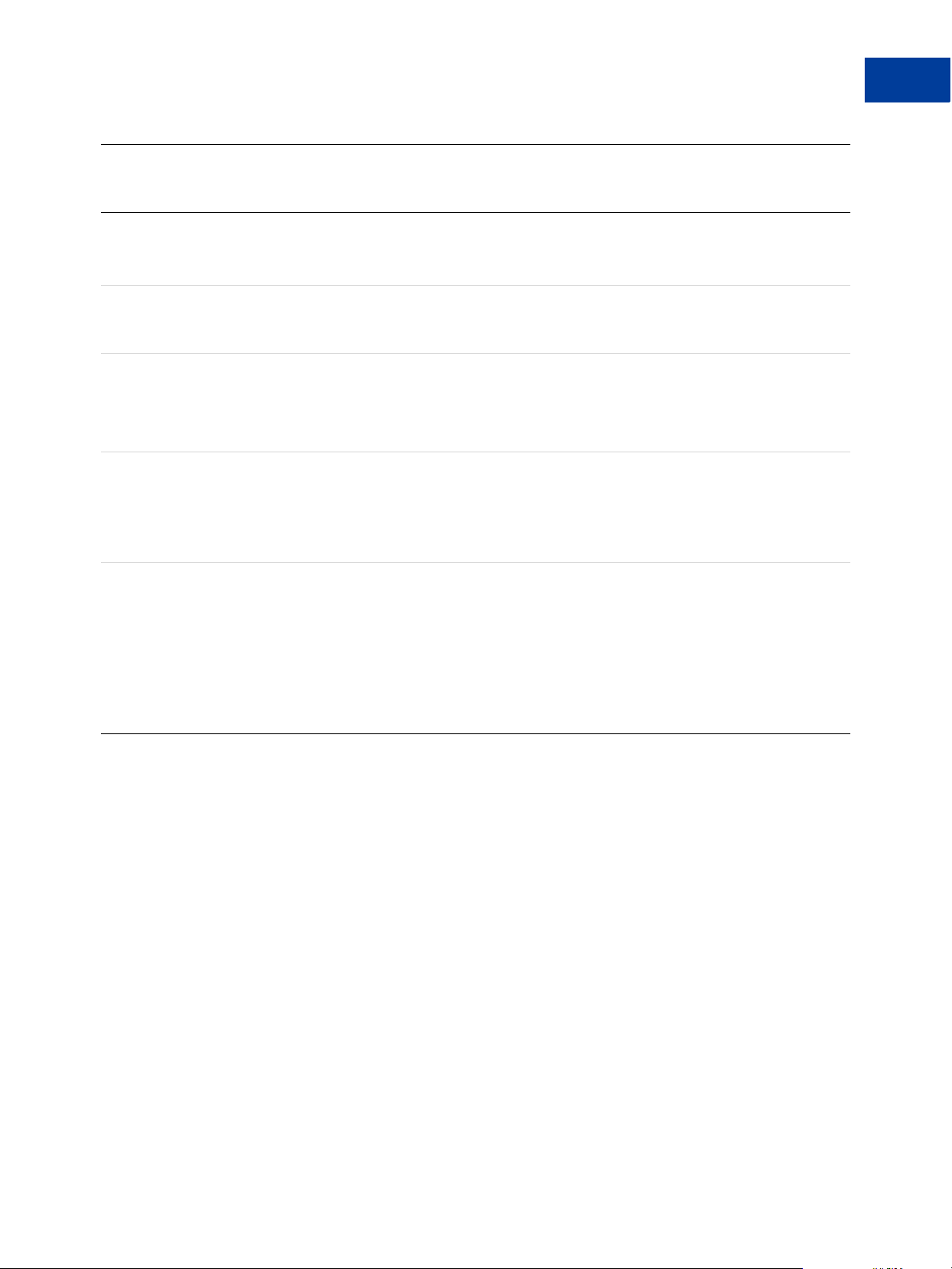
Name
Required
or
Optional Description
HTML Variables for Website Payments Standard
HTML Variables for Individual Items
Character
Length
undefined_
quantity
Optional 1 – allows buyers to specify the quantity.
z Optional for Buy Now buttons
z Not used with other buttons
weight Optional Weight of items. If profile-based shipping rates are
configured with a basis of weight, the sum of weight values
is used to calculate the shipping charges for the transaction.
weight_unit Optional The unit of measure if weight is specified. Allowable values:
z lbs
z kgs
The defaults is lbs.
on0 Optional First option field name and label. The os0 variable contains
the corresponding value for this option field. For example, if
on0 is size, os0 could be large.
z Optional for Buy Now, Subscribe, and Add to Cart buttons
z Not used with Donate or Buy Gift Certificate buttons
on1 Optional Second option field name and label. The os1 variable
contains the corresponding value for this option field. For
example, if on1 is color then os1 could be blue.
You can specify a maximum of 7option field names (6 with
Subscribe buttons) by incrementing the option name index
(on0 through on6).
z Optional for Buy Now, Subscribe, and Add to Cart buttons
z Not used with Donate or Buy Gift Certificate buttons
1
64
64
Button Manager SOAP API June, 2009 53
Page 54

HTML Variables for Website Payments Standard
HTML Variables for Individual Items
Required
or
Name
Optional Description
Character
Length
os0 Optional Option selection of the buyer for the first option field, on0. If
the option field is a dropdown menu or a set of radio buttons,
each allowable value should be no more than 64 characters. If
buyers enter this value in a text field, there is a 200-character
limit.
NOTE: The option field on0 must also be defined. For
example, it could be size.
For priced options, include the price and currency symbol in
the text of the option selections, as the following sample code
shows:
<option value="small">small - $10.00</option>
Add a corresponding option_select0 and
option_amount0 variable for each priced option. Priced
options are supported only for Buy Now and Add to Cart
buttons. Only one dropdown menu option selection can have
priced options.
z Optional for Buy Now, Subscribe, and Add to Cart buttons
z Not used with Donate or Buy Gift Certificate buttons
os1 Optional Option selection of the buyer for the second option field, on1.
If the option field is a dropdown menu or a set of radio
buttons, each allowable value should be no more than 64
characters. If buyers enter this value in a text field, there is a
200-character limit.
You can specify a maximum of 7 option selections (6 with
Subscribe buttons) by incrementing the option selection index
(os0 through os6). You can implement up to 5 option
selections as dropdown menus and up to 2 option selections
as test boxes.
NOTE: A corresponding option field (on0 through on6) must
defined.
z Optional for Buy Now, Subscribe, and Add to Cart buttons
z Not used with Donate or Buy Gift Certificate buttons
64 or 200
See
description.
64 or 200
See
description.
option_index See
description.
The cardinal number of the option field, on0 through on9,
that has product options with different prices for each option.
You must include option_index if the option field with prices
is not on0.
z Optional for Buy Now and Add to Cart buttons
z Not used with Donate, Subscribe, or Buy Gift Certificate
buttons
Default – 0
54 June, 2009 Button Manager SOAP API
Page 55

Name
Required
or
Optional Description
HTML Variables for Website Payments Standard
HTML Variables for Individual Items
Character
Length
option_select0 Optional For priced options, the value of the first option selection of
the on0 dropdown menu. The values must match exactly, as
the next sample code shows:
<option value="small">small - $10.00</option>
...
<input type="hidden" name="option_select0"
value="small">
z Optional for Buy Now and Add to Cart buttons
z Not used with Donate, Subscribe, or Buy Gift Certificate
buttons
option_amount0 Optional For priced options, the amount that you want to charge for the
first option selection of the on0 dropdown menu. Use only
numeric values; the currency is taken from the
currency_code variable. For example:
<option value="small">small - $10.00...
<input type="hidden"
name="option_amount0"</option> value="10.00">
z Optional for Buy Now and Add to Cart buttons
z Not used with Donate, Subscribe, or Buy Gift Certificate
buttons
option_select1 Optional For priced options, the value of the second option selection of
the on0 dropdown menu. For example:
64
64
64
...
<option value="medium">small - $10.00</option>...
<input type="hidden" name="option_select"
value="medium">
You can specify a maximum of ten option selections by
incrementing the option selection index (option_select0
through option_select9).
NOTE: A corresponding option selection in os0 must also be
set.
z Optional for Buy Now and Add to Cart buttons
z Not used with Donate, Subscribe, or Buy Gift Certificate
buttons
Button Manager SOAP API June, 2009 55
Page 56

HTML Variables for Website Payments Standard
HTML Variables for Payment Transactions
Required
or
Name
Optional Description
Character
Length
option_amount1 Optional For priced options, the amount that you want to charge for the
second option selection of the on0 dropdown menu. For
example:
...
<option value="small">medium - $15.00</option>
...
<input type="hidden" name="option_amount1"
value="15.00">
You can specify a maximum of ten option amounts by
incrementing the option amount index (option_amount0
through option_amount9).
NOTE: A corresponding option selection in os0 must also be
set.
z Optional for Buy Now and Add to Cart buttons
z Not used with Donate, Subscribe, or Buy Gift Certificate
buttons
HTML Variables for Payment Transactions
HTML variables for payment transactions provide information about entire transactions,
regardless of the individual items involved with the payment. You can use these variables with
Add to Cart buttons and the Cart Upload command.
64
56 June, 2009 Button Manager SOAP API
Page 57

HTML Variables for Payment Transactions
Required
or
Name
Optional Description
HTML Variables for Website Payments Standard
HTML Variables for Payment Transactions
Character
Length
address_
override
Optional 1 – The address specified in prepopulation variables overrides the
PayPal member’s stored address. The payer is shown the passed-in
address but cannot edit it. No address is shown if the address is not
valid, such as missing required fields like country, or is not
included at all.
currency_
Optional The currency of the payment. The default is USD. 3
code
custom Optional Passthrough variable never presented to the payer.
Default – No variable is passed back to you.
handling Optional Handling charges. This is not quantity-specific. The same handling
cost applies, regardless of the number of items on the order.
Default – No handling charges are included.
invoice Optional Passthrough variable you can use to identify your invoice number
for this purchase.
Default – No variable is passed back to you.
shipping Optional The cost of shipping the entire order contained in third-party
shopping carts.
This use of the shipping variable is valid only for the Cart Upload
command.
Default – If profile-based shipping rates are configured, buyers are
charged an amount according to the shipping methods they choose.
1
256
127
tax_cart Optional Cart-wide tax, overriding any individual item tax_
x value
weight_cart Optional If profile-based shipping rates are configured with a basis of
weight, PayPal uses this value to calculate the shipping charges for
the transaction. This value overrides the weight values of
individual items.
weight_unit Optional The unit of measure if weight_cart is specified. Allowable
values:
z lbs
z kgs
The default value is lbs.
Button Manager SOAP API June, 2009 57
Page 58

HTML Variables for Website Payments Standard
HTML Variables for Shopping Carts
HTML Variables for Shopping Carts
HTML variables for shopping carts can be used with Add to Cart buttons, as well as with third
party shopping carts or custom carts that initiate payment processing with the Cart Upload
command.
58 June, 2009 Button Manager SOAP API
Page 59
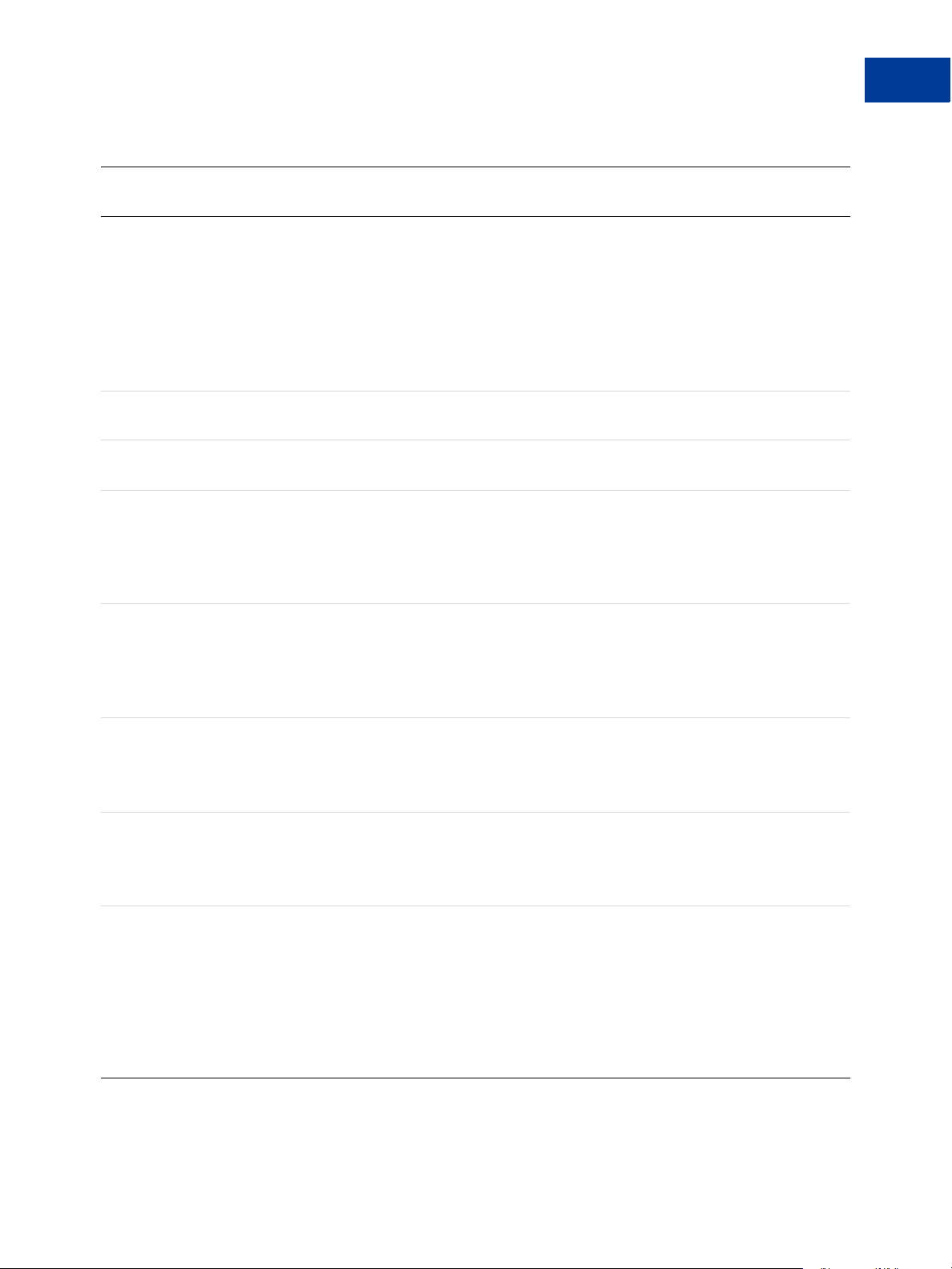
HTMLVariables for Shopping Carts
HTML Variables for Website Payments Standard
HTML Variables for Shopping Carts
Required
Name
add See
or Optional Description
Add an item to the PayPal Shopping Cart.
description
This variable must be set as follows:
add="1"
The alternative is the display="1" variable, which displays
the contents of the PayPal Shopping Cart to the buyer.
If both add and display are specified, display takes
precedence.
amount Required Price of the item or the total price of all items in the shopping
cart.
business Required Your PayPal ID or an email address associated with your
PayPal account. Email addresses must be confirmed.
discount_amount
_cart
Optional Single discount amount to be charged cart-wide.
It must be less than the selling price of all items combined in
the cart. This variable overrides any individual item
discount_amount_
x values, if present.
Applies only to the Cart Upload command.
discount_amount
_
x
Optional The discount amount associated with item x.
It must be less than the selling price of the associated item.
This amount is added with any other item discounts in the
cart.
Applies only to the Cart Upload command.
Characte
r Length
1
discount_rate_c
art
Optional Single discount rate (percentage) to be charged cart-wide.
It must be set to a value less than 100. The variable overrides
any individual item discount_rate_
x values, if present.
Applies only to the Cart Upload command.
discount_rate_
x Optional The discount rate associated with item x.
It must be set to a value less than 100. The variable takes into
account all quantities of item
x.
Applies only to the Cart Upload command.
display See
description.
Display the contents of the PayPal Shopping Cart to the
buyer. This variable must be set as follows:
display="1"
1
The alternative is the add="1" variable, which adds an item
to the PayPal Shopping Cart.
If both add and display are specified, display takes
precedence.
Button Manager SOAP API June, 2009 59
Page 60

HTML Variables for Website Payments Standard
HTML Variables for Subscribe Buttons
Required
Name
or Optional Description
handling_ cart Optional Single handling fee to be charged cart-wide. If
handling_cart is used in multiple Add to Cart buttons,
the handling_cart value of the first item is used.
item_name Required Name of the item or a name for the entire Shopping Cart
paymentaction Optional Indicates whether the transaction is payment on a final sale or
an authorization for a final sale, to be captured later.
Allowable values:
z sale
z authorization
z order
The default value is sale. Set the value to authorization
to place a hold on the PayPal account for the authorized
amount. Set the value to order to authorize the transaction
without placing a hold on the PayPal account.
IMPORTANT: If you set paymentaction to order, you
must use the Authorization & Capture API to
authorize and capture the transaction
payments. The merchant tools on the PayPal
websitel let you capture payments only for
authorizations, not for orders.
Characte
r Length
shopping_url Optional The URL of the page on the merchant website that buyers
return to when they click the Continue Shopping button on
the PayPal Shopping Cart page.
upload See
description
Upload the contents of a third party shopping cart or a custom
shopping cart.
This variable must be set as follows:
upload="1"
The alternatives are the add="1" variable and the
display="1" variable, which are used with the PayPal
Shopping Cart.
HTML Variables for Subscribe Buttons
HTML variables for Subscribe buttons set the terms of subscriptions and their recurring
payments.
1
60 June, 2009 Button Manager SOAP API
Page 61

HTML Variables for Website Payments Standard
HTML Variables for Subscribe Buttons
HTML Variables for Subscribe Buttons
Required
or
Name
business Required Your PayPal ID or an email address associated with your PayPal
item_name Optional Description of item being sold (maximum 127 characters). If you
Optional Description
account. Email addresses must be confirmed.
are collecting aggregate payments, this can include a summary of
all items purchased, tracking numbers, or generic terms such as
“subscription.” If omitted, customer will see a field in which they
have the option of entering an Item Name
Character
Length
currency_codeOptional The currency of prices for trial periods and the subscription. The
default is USD.
a1 Optional Trial period 1 price. For a free trial period, specify 0.
p1 See
description.
Trial period 1 duration. Required if you specify a1. Specify an
integer value in the allowable range for the units of duration that
you specify with t1.
t1 See
description.
Trial period 1 units of duration. Required if you specify a1.
Allowable values:
z D – for days; allowable range for p1 is 1 to 90
z W – for weeks; allowable range for p1 is 1 to 52
z M – for months; allowable range for p1 is 1 to 24
z Y – for years; allowable range for p1 is 1 to 5
a2 Optional Trial period 2 price. Can be specified only if you also specify a1.
p2 See
description.
Trial period 2 duration. Required if you specify a2. Specify an
integer value in the allowable range for the units of duration that
you specify with t2.
t2 See
description.
Trial period 2 units of duration. Allowable values:
z D – for days; allowable range for p2 is 1 to 90
z W – for weeks; allowable range for p2 is 1 to 52
z M – for months; allowable range for p2 is 1 to 24
z Y – for years; allowable range for p2 is 1 to 5
3
2
1
2
1
a3 Required Regular subscription price.
p3 Required Subscription duration. Specify an integer value in the allowable
2
range for the units of duration that you specify with t3.
t3 Required Regular subscription units of duration. Allowable values:
z D – for days; allowable range for p3 is 1 to 90
z W – for weeks; allowable range for p3 is 1 to 52
z M – for months; allowable range for p3 is 1 to 24
z Y – for years; allowable range for p3 is 1 to 5
Button Manager SOAP API June, 2009 61
1
Page 62

HTML Variables for Website Payments Standard
HTML Variables for Subscribe Buttons
Required
or
Name
Optional Description
Character
Length
src Optional Recurring payments. Subscription payments recur unless
subscribers cancel their subscriptions before the end of the current
billing cycle or you limit the number of times that payments recur
with the value that you specify for srt.
Allowable values:
z 0 – subscription payments do not recur
z 1 – subscription payments recur
The default is 0.
srt Optional Recurring times. Number of times that subscription payments
recur. Specify an integer above 1. Valid only if you specify
src="1".
sra Optional Reattempt on failure. If a recurring payment fails, PayPal attempts
to collect the payment two more times before canceling the
subscription.
Allowable values:
z 0 – do not reattempt failed recurring payments
z 1 – reattempt failed recurring payments before canceling
The default is 0.
no_note Required Do not prompt payers to include a note with their payments.
Allowable values for Subscribe buttons:
z 1 – hide the text box and the prompt
For Subscribe buttons, always include no_note and set it to 1.
1
1
1
1
custom Optional User-defined field which will be passed through the system and
255
returned in your merchant payment notification email. This field
will not be shown to your subscribers.
invoice Optional User-defined field which must be unique with each subscription.
127
The invoice number will be shown to subscribers with the other
details of their transactions
modify Optional Modification behavior. Allowable values:
z 0 – allows subscribers to only create new subscriptions
z 1 – allows subscribers to modify their current subscriptions or
1
sign up for new ones
z 2 – allows subscribers to only modify their current
subscriptions
The default value is 0.
usr_manage Optional Set to 1 to have PayPal generate usernames and initial passwords
1
for subscribers.
62 June, 2009 Button Manager SOAP API
Page 63
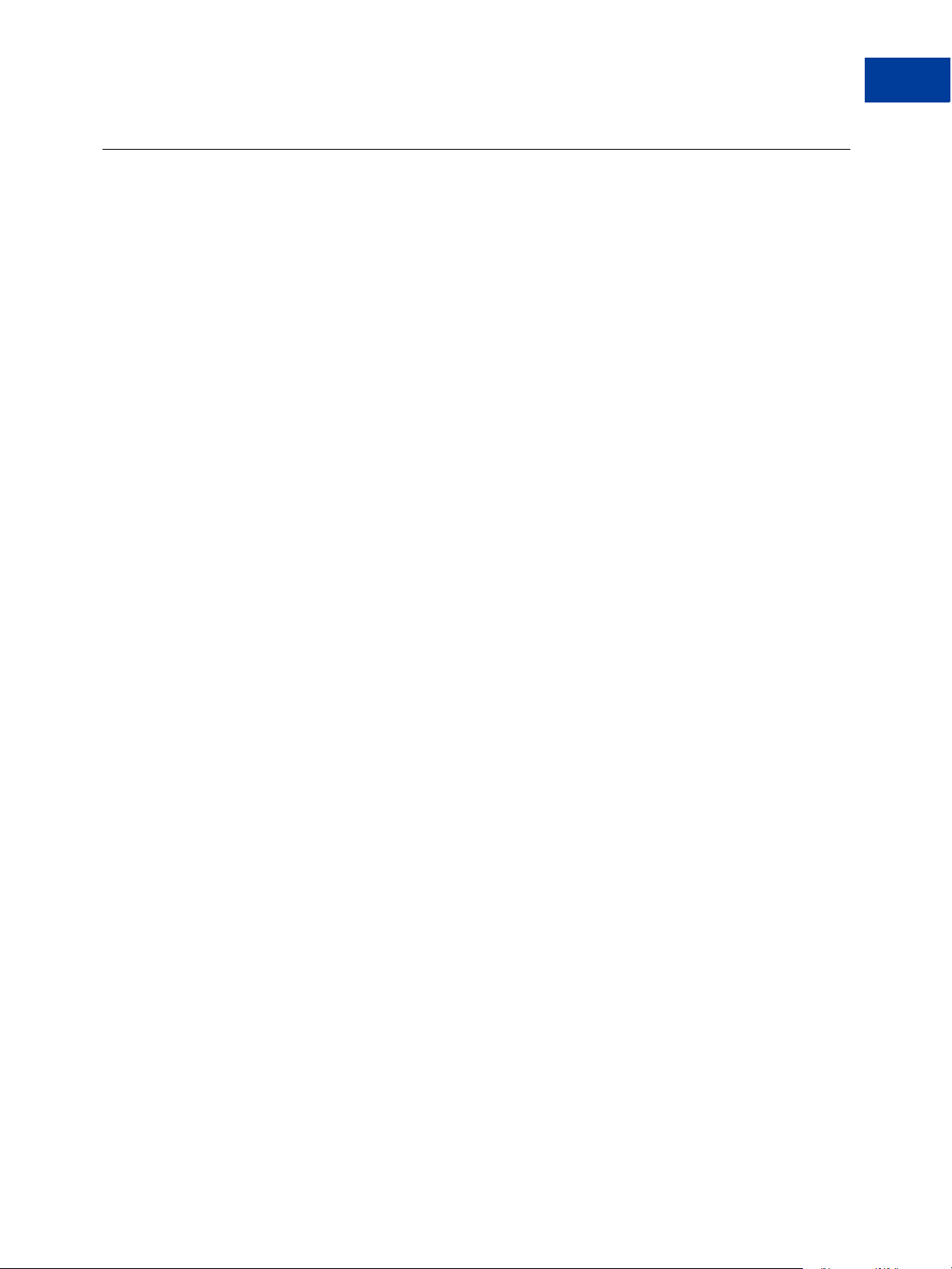
HTML Variables for Website Payments Standard
HTML Variables for Displaying PayPal Checkout Pages
HTML Variables for Displaying PayPal Checkout Pages
HTML variables for displaying PayPal checkout pages control how the pages appear and
function.
Button Manager SOAP API June, 2009 63
Page 64

HTML Variables for Website Payments Standard
HTML Variables for Displaying PayPal Checkout Pages
HTML Variables for Displaying PayPal Checkout Pages
Required
or
Name
Optional Description
Character
Length
page_style Optional The custom payment page style for checkout pages. Allowable
values:
z paypal – use the PayPal page style
z primary – use the page style that you marked as primary in
your account profile
z page_style_name – use the custom payment page style
from your account profile that has the specified name
The default is primary if you added a custom payment page
style to your account profile. Otherwise, the default is paypal.
image_url Optional The URL of the 150x50-pixel image displayed as your logo in the
upper left corner of the PayPal checkout pages.
Default – Your business name, if you have a Business account, or
your email address, if you have Premier or Personal account.
cpp_header_
image
Optional The image at the top left of the checkout page. The image’s
maximum size is 750 pixels wide by 90 pixels high. PayPal
recommends that you provide an image that is stored only on a
secure (https) server.
cpp_
headerback_
color
cpp_
headerborder
_color
Optional The background color for the header of the checkout page.
Valid value is case-insensitive six-character HTML hexadecimal
color code in ASCII.
Optional The border color around the header of the checkout page. The
border is a 2-pixel perimeter around the header space, which has
a maximum size of 750 pixels wide by 90 pixels high.
Valid value is case-insensitive six-character HTML hexadecimal
color code in ASCII.
30
1,024
No limit
6
6
cpp_payflow_
color
Optional The background color for the checkout page below the header.
Valid value is case-insensitive six-character HTML hexadecimal
6
color code in ASCII.
NOTE: Background colors that conflict with PayPal’s error
messages are not allowed; in these cases, the default
color is white.
cs Optional The background color of the checkout page. Allowable values:
z 0 – background color is white
z 1 – background color is black
1
The default is 0.
64 June, 2009 Button Manager SOAP API
Page 65

Name
Required
or
Optional Description
HTML Variables for Website Payments Standard
HTML Variables for Displaying PayPal Checkout Pages
Character
Length
lc Optional The language of the login or sign-up page that subscribers see
when they click the Subscribe button. If unspecified, the
language is determined by a PayPal cookie in the subscriber’s
browser. If there is no PayPal cookie, the default language is U.S.
English.
For allowable values, see .
no_note Optional Do not prompt payers to include a note with their payments.
Allowable values:
z 0 – provide a text box and prompt for the note
z 1 – hide the text box and the prompt
The default is 0.
cn Optional Label that appears above the note field. This value is not saved
and will not appear in any of your notifications. If omitted, the
default label above the note field is “Add special instructions to
merchant.” The cn variable is not valid with Subscribe buttons or
if you include no_note="1".
no_shipping Optional Do not prompt payers for shipping address. Allowable values:
z 0 – prompt for an address, but do not require one
z 1 – do not prompt for an address
z 2 – prompt for an address, and require one
The default is 0.
2
1
90
1
return Optional The URL to which the payer’s browser is redirected after
completing the payment; for example, a URL on your site that
displays a “Thank you for your payment” page.
Default – The browser is redirected to a PayPal web page.
rm Optional Return method. The FORM METHOD used to send data to the URL
specified by the return variable after payment completion.
Allowable values:
z 0 – all shopping cart transactions use the GET method
z 1 – the payer’s browser is redirected to the return URL by the
GET method, and no transaction variables are sent
z 2 – the payer’s browser is redirected to the return URL by the
POST method, and all transaction variables are also posted
The default is 0.
NOTE: The rm variable takes effect only if the return variable
is also set.
1,024
1
Button Manager SOAP API June, 2009 65
Page 66

HTML Variables for Website Payments Standard
HTML Variables for Prepopulating PayPal Checkout Pages
Required
or
Name
Optional Description
Character
Length
cbt Optional Sets the text for the Return to Merchant button on the PayPal
Payment Complete page. For Business accounts, the return
button displays your business name in place of the word
“Merchant” by default. For Donate buttons, the text reads
“Return to donations coordinator” by default.
NOTE: The return variable must also be set.
cancel_
return
Optional A URL to which the payer’s browser is redirected if payment is
cancelled; for example, a URL on your website that displays a
“Payment Canceled” page.
Default – The browser is redirected to a PayPal web page.
60
1,024
HTML Variables for Prepopulating PayPal Checkout Pages
HTML variables for prepopulating PayPal checkout pages let you specify information about
the payer.
HTML Variables for Prepopulating Checkout Pages With Payer Information
Required
Name
or
Optional Description
Character
Length
address1 Optional Street (1 of 2 fields) 100
address2 Optional Street (2 of 2 fields) 100
city Optional City 40
country Optional Sets shipping and billing country. 2
first_name Optional First name 32
last_name Optional Last name 64
lc Optional Sets the payer’s language for the billing information/log-in page
only. The default is US.
charset Optional Sets the character encoding for the billing information/log-in
page, for the information you send to PayPal in your HTML
button code, and for the information that PayPal returns to you as
a result of checkout processes initiated by the payment button.
The default is based on the character encoding settings in your
account profile.
night_
phone_a
Optional The area code for U.S. phone numbers, or the country code for
phone numbers outside the U.S. This will prepopulate the payer’s
home phone number.
2
21
See
description.
66 June, 2009 Button Manager SOAP API
Page 67

Name
Required
or
Optional Description
HTML Variables for Website Payments Standard
HTML Variables for Prepopulating PayPal Checkout Pages
Character
Length
night_
phone_b
night_
phone_c
state Optional State; use Official U.S. Postal Service Abbreviations
zip Optional Postal code 32
Optional The three-digit prefix for U.S. phone numbers, or the entire
phone number for phone numbers outside the U.S., excluding
country code. This will prepopulate the payer’s home phone
number.
Optional The four-digit phone number for U.S. phone numbers. This will
prepopulate the payer’s home phone number.
.2
See
description.
See
description.
Button Manager SOAP API June, 2009 67
Page 68

HTML Variables for Website Payments Standard
HTML Variables for Prepopulating PayPal Checkout Pages
68 June, 2009 Button Manager SOAP API
