Page 1
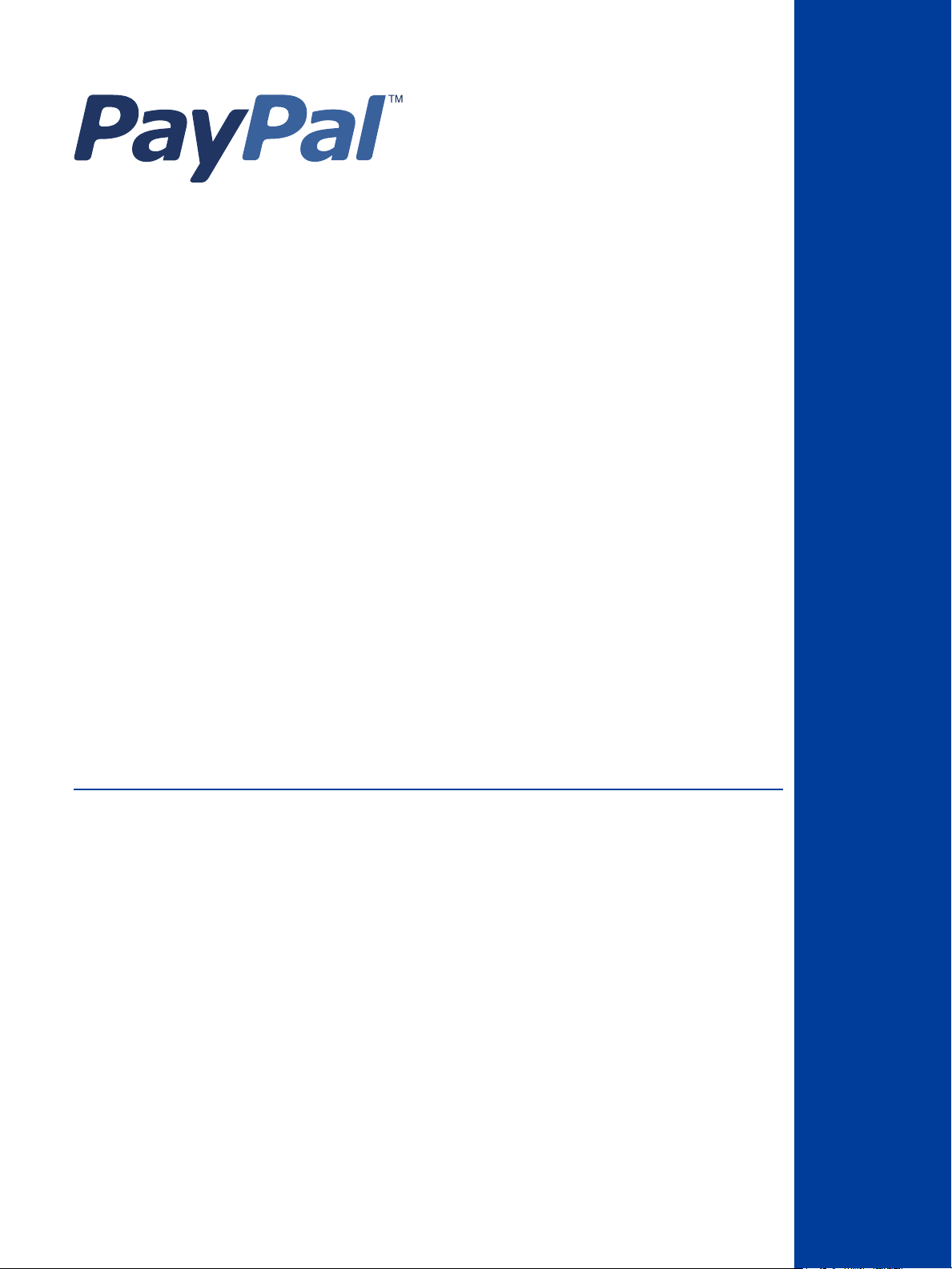
Payflow Pro
Reporting
Developer’s Guide
Last updated: June 2010
Page 2
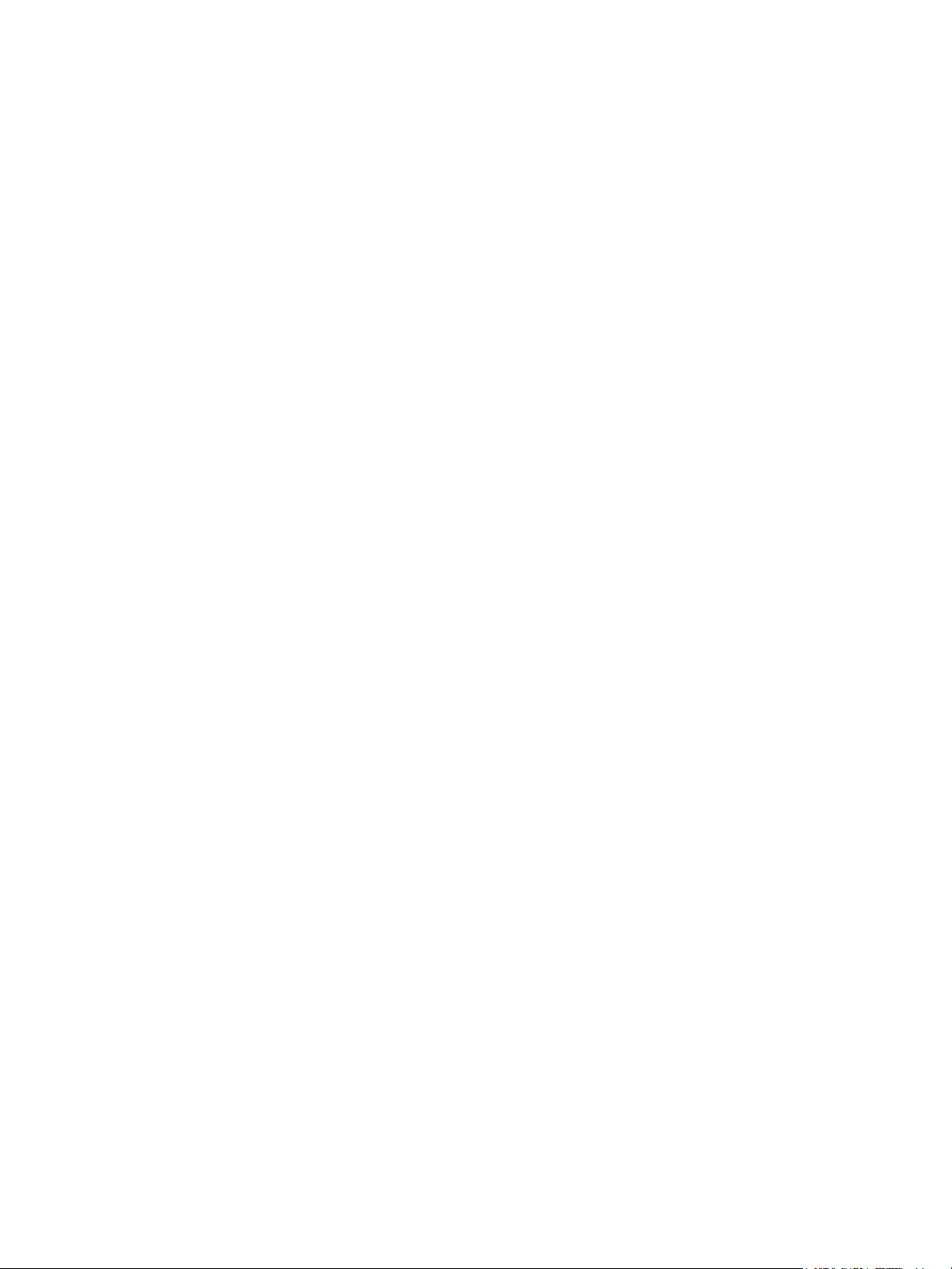
Payflow Pro Reporting Developer’s Guide
Document Number: 200009.en_US-200912
© 2010 PayPal, Inc. All rights reserved. PayPal is a registered trademark of PayPal, Inc. The PayPal logo is a trademark of PayPal, Inc. Other
trademarks and brands are the property of their respective owners.
The information in this document belongs to PayPal, Inc. It may not be used, reproduced or disclosed without the written approval of PayPal, Inc.
Copyright © PayPal. All rights reserved. PayPal (Europe) S.à r.l. et Cie., S.C.A., Société en Commandite par Actions. Registered office: 22-24 Boulevard
Royal, L-2449, Luxembourg, R.C.S. Luxembourg B 118 349.
Consumer advisory: The PayPal™ payment service is regarded as a stored value facility under Singapore law. As such, it does not require the approval
of the Monetary Authority of Singapore. You are advised to read the terms and conditions carefully.
Notice of non-liability:
PayPal, Inc. is providing the information in this document to you “AS-IS” with all faults. PayPal, Inc. makes no warranties of any kind (whether express,
implied or statutory) with respect to the information contained herein. PayPal, Inc. assumes no liability for damages (whether direct or indirect), caused
by errors or omissions, or resulting from the use of this document or the information contained in this document or resulting from the application or use
of the product or service described herein. PayPal, Inc. reserves the right to make changes to any information herein without further notice.
Page 3
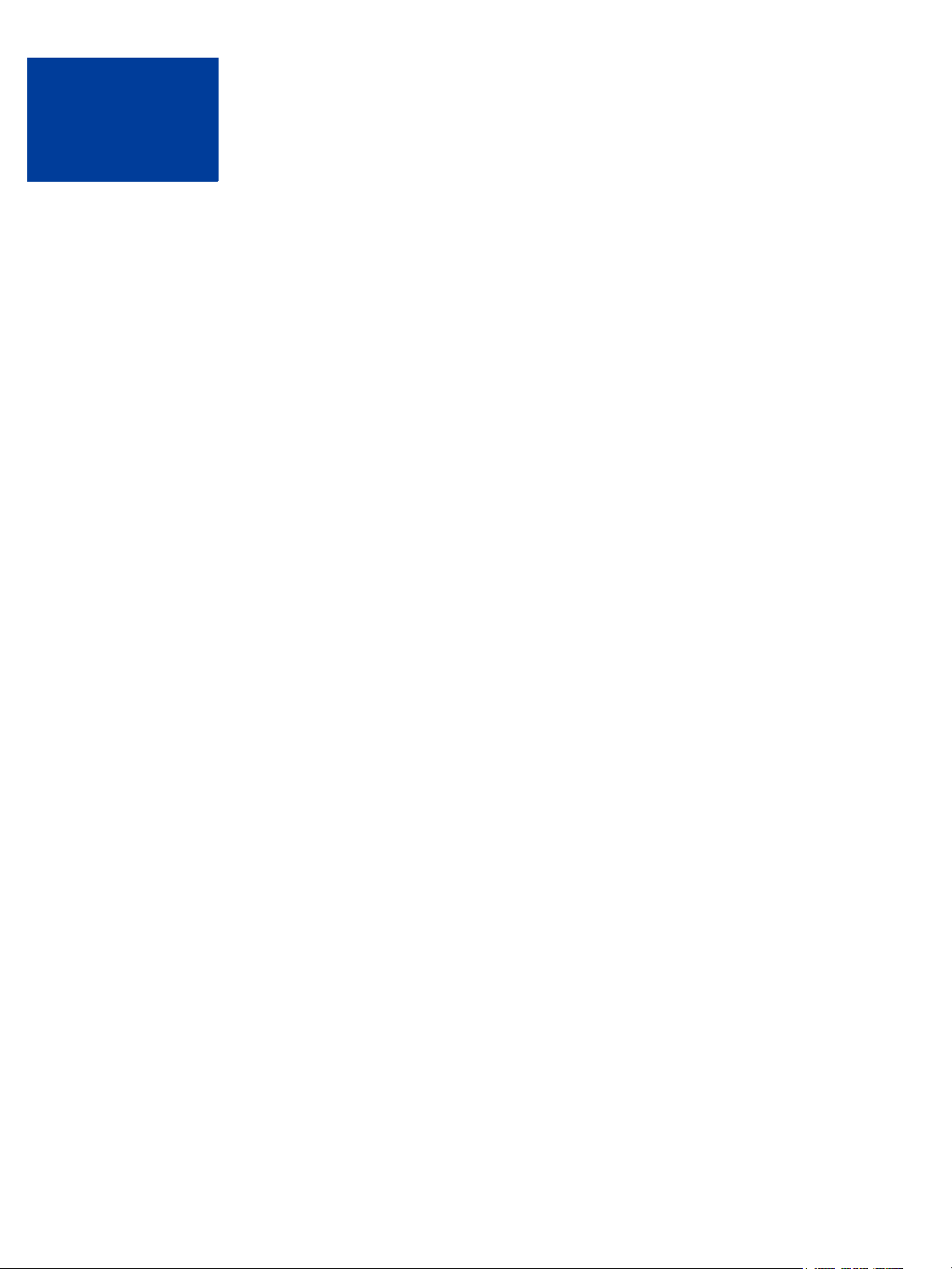
Contents
Preface . . . . . . . . . . . . . . . . . . . . . . . . . . . . . . . . . . 7
Audience . . . . . . . . . . . . . . . . . . . . . . . . . . . . . . . . . . . . . . . . . . . . 7
Organization . . . . . . . . . . . . . . . . . . . . . . . . . . . . . . . . . . . . . . . . . . 7
Where to Go for More Information . . . . . . . . . . . . . . . . . . . . . . . . . . . . . . . 8
How to Contact Customer Service . . . . . . . . . . . . . . . . . . . . . . . . . . . . . . . 8
Revision History . . . . . . . . . . . . . . . . . . . . . . . . . . . . . . . . . . . . . . . . 8
Chapter 1 Reporting Overview . . . . . . . . . . . . . . . . . . . . . 9
Operations You Can Perform Using the Reporting API . . . . . . . . . . . . . . . . . . . . 9
Managing Report Templates. . . . . . . . . . . . . . . . . . . . . . . . . . . . . . . . 9
Running Reports by Report Template Name or Report Name. . . . . . . . . . . . . . 10
Obtaining Information about Reports . . . . . . . . . . . . . . . . . . . . . . . . . . 10
Managing Report Template Schedules . . . . . . . . . . . . . . . . . . . . . . . . . 10
Performing Searches . . . . . . . . . . . . . . . . . . . . . . . . . . . . . . . . . . 10
URL for Running Applications . . . . . . . . . . . . . . . . . . . . . . . . . . . . . . . . 10
Live Transactions . . . . . . . . . . . . . . . . . . . . . . . . . . . . . . . . . . . . 10
Test Transactions . . . . . . . . . . . . . . . . . . . . . . . . . . . . . . . . . . . . 10
Chapter 2 Using the Reporting API. . . . . . . . . . . . . . . . . . . 11
API Notation in this Chapter . . . . . . . . . . . . . . . . . . . . . . . . . . . . . . . . . 11
Request Authorization Parameter Data . . . . . . . . . . . . . . . . . . . . . . . . . 11
Response Data . . . . . . . . . . . . . . . . . . . . . . . . . . . . . . . . . . . . . 12
Where to Go For More Information on the APIs . . . . . . . . . . . . . . . . . . . . . . . 12
Running Reports . . . . . . . . . . . . . . . . . . . . . . . . . . . . . . . . . . . . . . . 12
Running a Report and Obtaining Report Data . . . . . . . . . . . . . . . . . . . . . . 13
Running Reports Offline . . . . . . . . . . . . . . . . . . . . . . . . . . . . . . . . . 14
Managing Report Templates . . . . . . . . . . . . . . . . . . . . . . . . . . . . . . . . . 14
Using Report Templates . . . . . . . . . . . . . . . . . . . . . . . . . . . . . . . . . . . 15
Running a report template and obtaining the report template data . . . . . . . . . . . 15
Scheduling a Report Template. . . . . . . . . . . . . . . . . . . . . . . . . . . . . . 16
Managing Report Template Schedules . . . . . . . . . . . . . . . . . . . . . . . . . 17
Performing Searches. . . . . . . . . . . . . . . . . . . . . . . . . . . . . . . . . . . . . 18
Reporting Developer’s Guide 3
Page 4
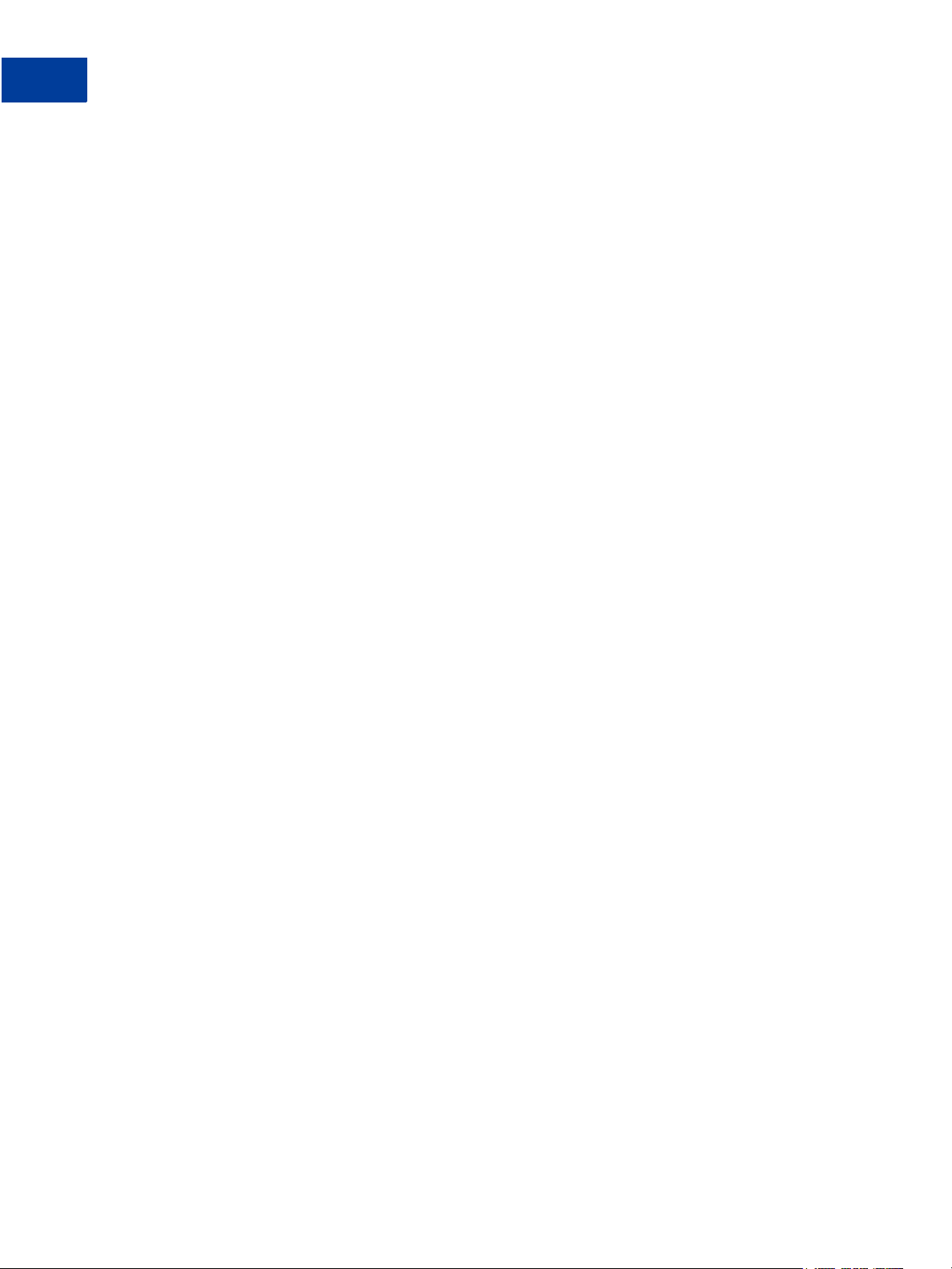
Contents
Chapter 3 Response Codes and Status Codes . . . . . . . . . . . . .19
Response Codes. . . . . . . . . . . . . . . . . . . . . . . . . . . . . . . . . . . . . . . 19
Status Codes. . . . . . . . . . . . . . . . . . . . . . . . . . . . . . . . . . . . . . . . . 20
Appendix A Reporting XML Schema . . . . . . . . . . . . . . . . . . .21
Appendix B Reporting Samples . . . . . . . . . . . . . . . . . . . . .29
Running a Daily Activity Report . . . . . . . . . . . . . . . . . . . . . . . . . . . . . . . 29
Running a Daily Activity Report Request . . . . . . . . . . . . . . . . . . . . . . . . 29
Running a Daily Activity Report Response . . . . . . . . . . . . . . . . . . . . . . . 30
Running a Transaction Summary Report . . . . . . . . . . . . . . . . . . . . . . . . . . 31
Running a Transaction Summary Report Request . . . . . . . . . . . . . . . . . . . 31
Running a Transaction Summary Report Response . . . . . . . . . . . . . . . . . . 32
Getting Results by Report ID. . . . . . . . . . . . . . . . . . . . . . . . . . . . . . . . . 32
Getting Results by Report ID Request. . . . . . . . . . . . . . . . . . . . . . . . . . 32
Getting Results by Report ID Response . . . . . . . . . . . . . . . . . . . . . . . . . 33
Getting Metadata. . . . . . . . . . . . . . . . . . . . . . . . . . . . . . . . . . . . . . . 33
Getting Metadata Request . . . . . . . . . . . . . . . . . . . . . . . . . . . . . . . . 33
Getting Metadata Response . . . . . . . . . . . . . . . . . . . . . . . . . . . . . . . 34
Format Returned. . . . . . . . . . . . . . . . . . . . . . . . . . . . . . . . . . . . . 35
Getting Data . . . . . . . . . . . . . . . . . . . . . . . . . . . . . . . . . . . . . . . . . 36
Getting Data Request . . . . . . . . . . . . . . . . . . . . . . . . . . . . . . . . . . 36
Getting Data Response . . . . . . . . . . . . . . . . . . . . . . . . . . . . . . . . . 36
Data Returned . . . . . . . . . . . . . . . . . . . . . . . . . . . . . . . . . . . . . . 46
Creating a Report Template . . . . . . . . . . . . . . . . . . . . . . . . . . . . . . . . . 47
Creating a Report Template Request . . . . . . . . . . . . . . . . . . . . . . . . . . 47
Creating a Report Template Response . . . . . . . . . . . . . . . . . . . . . . . . . 47
Updating a Report Template . . . . . . . . . . . . . . . . . . . . . . . . . . . . . . . . . 48
Updating a Report Template Request . . . . . . . . . . . . . . . . . . . . . . . . . . 48
Updating a Report Template Response . . . . . . . . . . . . . . . . . . . . . . . . . 48
Getting a Report Template . . . . . . . . . . . . . . . . . . . . . . . . . . . . . . . . . . 49
Getting a Report Template Request . . . . . . . . . . . . . . . . . . . . . . . . . . . 49
Getting a Report Template Response . . . . . . . . . . . . . . . . . . . . . . . . . . 49
Deleting a Report Template . . . . . . . . . . . . . . . . . . . . . . . . . . . . . . . . . 50
Deleting a Report Template Request . . . . . . . . . . . . . . . . . . . . . . . . . . 50
Deleting a Report Template Response . . . . . . . . . . . . . . . . . . . . . . . . . 50
Creating a Schedule . . . . . . . . . . . . . . . . . . . . . . . . . . . . . . . . . . . . . 51
Creating a Schedule Request . . . . . . . . . . . . . . . . . . . . . . . . . . . . . . 51
4 Reporting Developer’s Guide
Page 5

Contents
Creating a Schedule Response . . . . . . . . . . . . . . . . . . . . . . . . . . . . . 51
Getting a Schedule. . . . . . . . . . . . . . . . . . . . . . . . . . . . . . . . . . . . . . 52
Getting a Schedule Request . . . . . . . . . . . . . . . . . . . . . . . . . . . . . . . 52
Getting a Schedule Response . . . . . . . . . . . . . . . . . . . . . . . . . . . . . . 52
Updating a Schedule . . . . . . . . . . . . . . . . . . . . . . . . . . . . . . . . . . . . . 53
Updating a Schedule Request . . . . . . . . . . . . . . . . . . . . . . . . . . . . . . 53
Updating a Schedule Response . . . . . . . . . . . . . . . . . . . . . . . . . . . . . 53
Deleting a Schedule . . . . . . . . . . . . . . . . . . . . . . . . . . . . . . . . . . . . . 54
Deleting a Schedule Request . . . . . . . . . . . . . . . . . . . . . . . . . . . . . . 54
Deleting a Schedule Response . . . . . . . . . . . . . . . . . . . . . . . . . . . . . 54
Running a Transaction ID Search . . . . . . . . . . . . . . . . . . . . . . . . . . . . . . 55
Running a Transaction ID Search Request . . . . . . . . . . . . . . . . . . . . . . . 55
Running a Transaction ID Search Response . . . . . . . . . . . . . . . . . . . . . . 55
Appendix C Report Parameters . . . . . . . . . . . . . . . . . . . . .57
Daily Activity Report . . . . . . . . . . . . . . . . . . . . . . . . . . . . . . . . . . . . . 57
Transaction Summary Report . . . . . . . . . . . . . . . . . . . . . . . . . . . . . . . . 59
Settlement Report . . . . . . . . . . . . . . . . . . . . . . . . . . . . . . . . . . . . . . 60
PayPal Settlement Summary Report. . . . . . . . . . . . . . . . . . . . . . . . . . . . . 62
Shipping and Billing Report . . . . . . . . . . . . . . . . . . . . . . . . . . . . . . . . . 63
Batch ID Report . . . . . . . . . . . . . . . . . . . . . . . . . . . . . . . . . . . . . . . 64
Custom Report . . . . . . . . . . . . . . . . . . . . . . . . . . . . . . . . . . . . . . . . 65
Fraud Protection Report . . . . . . . . . . . . . . . . . . . . . . . . . . . . . . . . . . . 73
Filter Scorecard Report . . . . . . . . . . . . . . . . . . . . . . . . . . . . . . . . . . . 74
Auto Delayed Capture Report . . . . . . . . . . . . . . . . . . . . . . . . . . . . . . . . 75
Auto Credit Report . . . . . . . . . . . . . . . . . . . . . . . . . . . . . . . . . . . . . . 76
Auto Void Report . . . . . . . . . . . . . . . . . . . . . . . . . . . . . . . . . . . . . . . 77
Auto Resettle Report . . . . . . . . . . . . . . . . . . . . . . . . . . . . . . . . . . . . . 78
Recurring Billing Report . . . . . . . . . . . . . . . . . . . . . . . . . . . . . . . . . . . 79
Recurring Profile Report . . . . . . . . . . . . . . . . . . . . . . . . . . . . . . . . . . . 80
Recurring Profile Failed Report . . . . . . . . . . . . . . . . . . . . . . . . . . . . . . . 82
Appendix D Search Parameters . . . . . . . . . . . . . . . . . . . . .83
Transaction ID Search . . . . . . . . . . . . . . . . . . . . . . . . . . . . . . . . . . . . 83
Batch ID Search . . . . . . . . . . . . . . . . . . . . . . . . . . . . . . . . . . . . . . . 85
AccountNumberSearch . . . . . . . . . . . . . . . . . . . . . . . . . . . . . . . . . . . 86
Reporting Developer’s Guide 5
Page 6
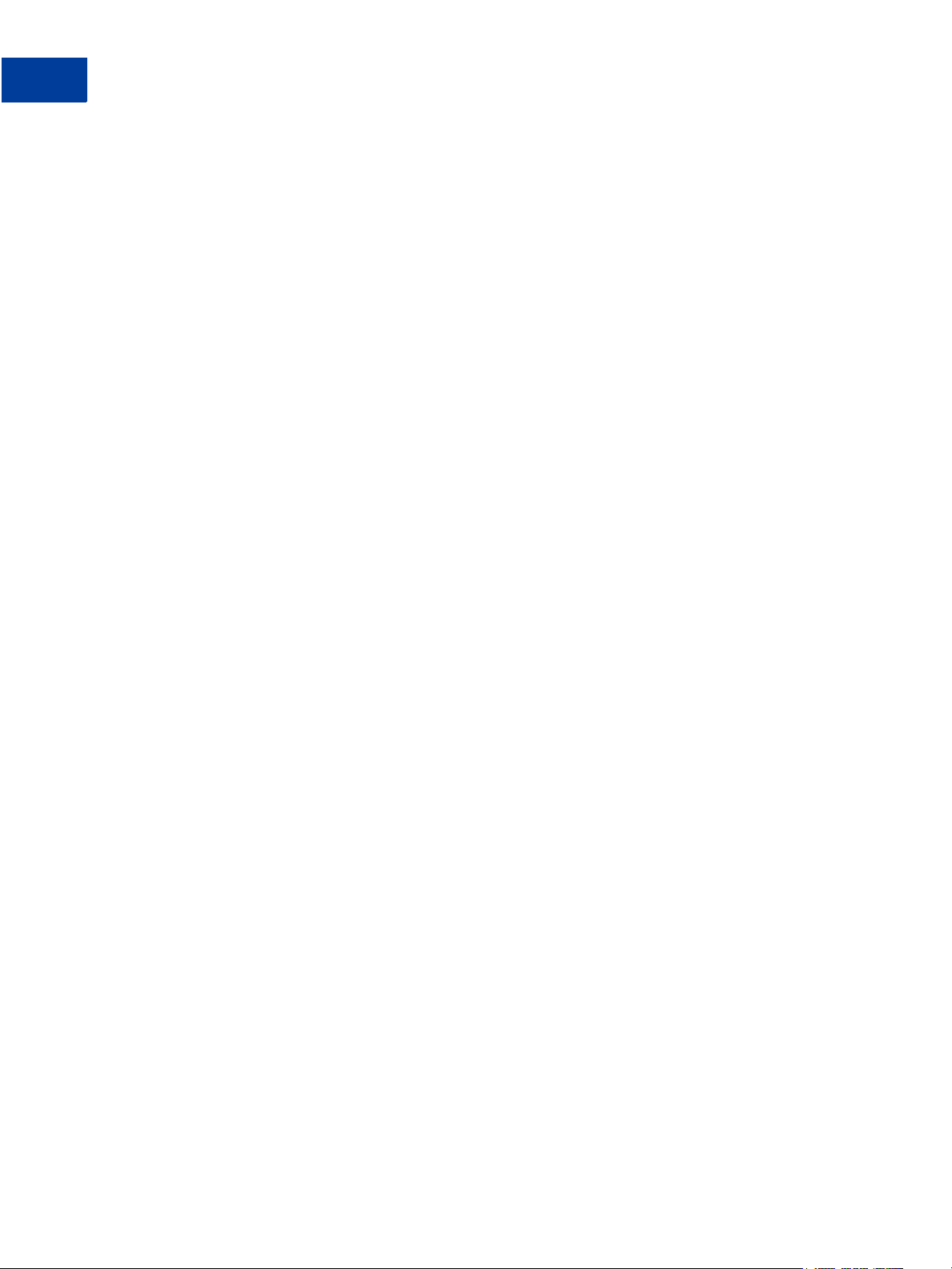
Contents
CommentSearch . . . . . . . . . . . . . . . . . . . . . . . . . . . . . . . . . . . . . . . 87
AccountNumberRefSearch. . . . . . . . . . . . . . . . . . . . . . . . . . . . . . . . . . 88
PurchaseOrderSearch . . . . . . . . . . . . . . . . . . . . . . . . . . . . . . . . . . . . 89
RecurringBillingProfileIDSearch . . . . . . . . . . . . . . . . . . . . . . . . . . . . . . . 91
RecurringBillingProfileNameSearch . . . . . . . . . . . . . . . . . . . . . . . . . . . . . 92
RecurringBillingAccountNumberSearch . . . . . . . . . . . . . . . . . . . . . . . . . . . 93
RecurringBillingCommentSearch . . . . . . . . . . . . . . . . . . . . . . . . . . . . . . 94
RecurringBillingAmountSearch . . . . . . . . . . . . . . . . . . . . . . . . . . . . . . . 95
FraudTransactionSearch. . . . . . . . . . . . . . . . . . . . . . . . . . . . . . . . . . . 96
OrderIDSearch . . . . . . . . . . . . . . . . . . . . . . . . . . . . . . . . . . . . . . . . 98
PayPalTransactionIDSearch . . . . . . . . . . . . . . . . . . . . . . . . . . . . . . . . . 99
PayPalEmailSearch . . . . . . . . . . . . . . . . . . . . . . . . . . . . . . . . . . . . .101
PayPalNameSearch . . . . . . . . . . . . . . . . . . . . . . . . . . . . . . . . . . . . .102
Index. . . . . . . . . . . . . . . . . . . . . . . . . . . . . . . . . . . 103
6 Reporting Developer’s Guide
Page 7
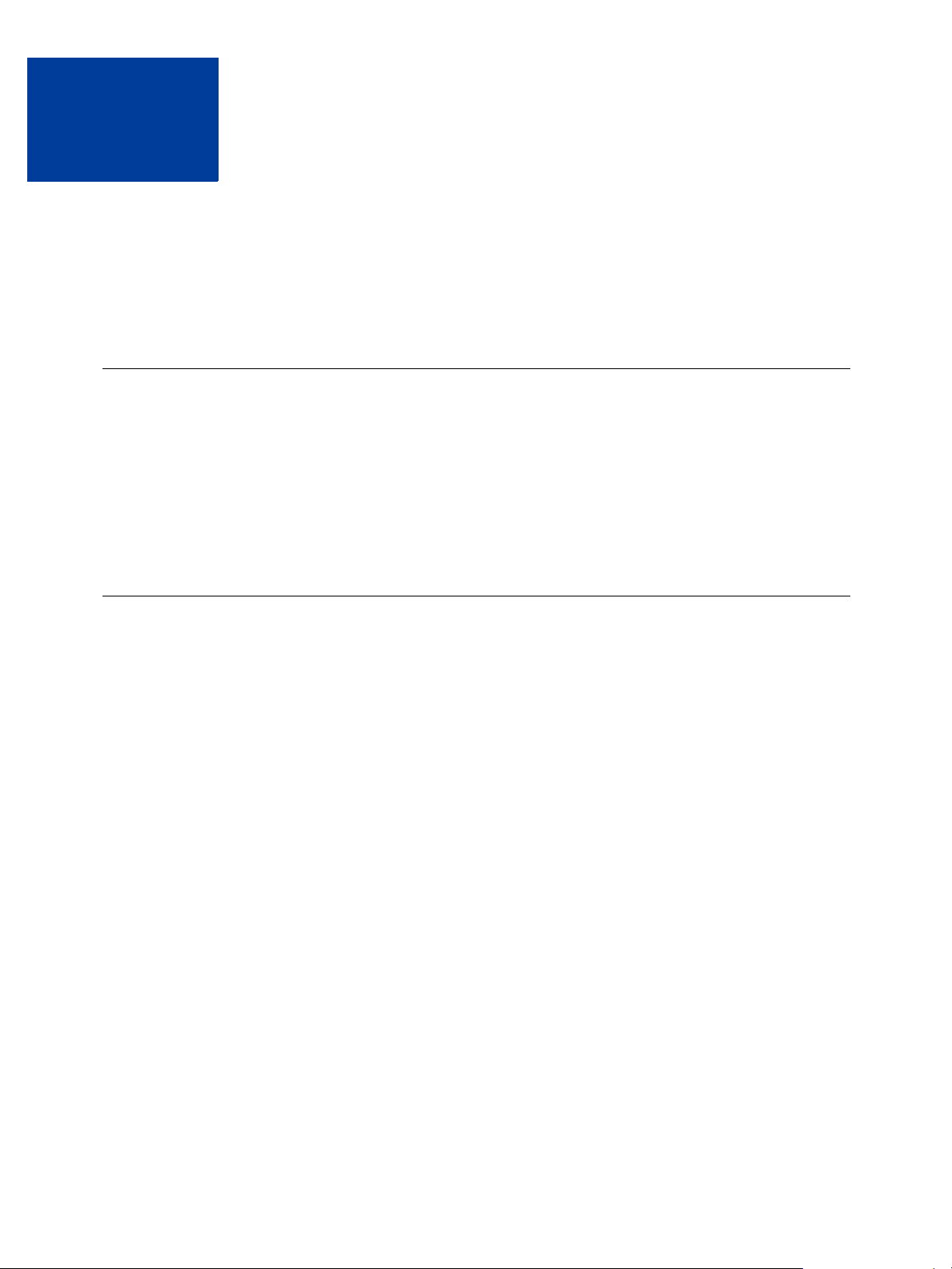
Payflow Pro Reporting Developer’s Guide describes the Reporting XML API. The XML API
enables you to develop Web and desktop applications that create, schedule, and run standard
(pre-defined) and custom Payflow services reports.
Audience
This guide assumes that its readers:
z Have a good understanding of XML application development
z Have a background in payments services
You should familiarize yourself with the introductory and Payflow documentation on PayPal
Manager’s Documentation page.
Preface
Organization
This guide is organized as follows:
z Chapter 1, “Reporting Overview,” provides an overview of Reporting and the types of
functionality it offers.
z Chapter 2, “Using the Reporting API,” describes how to use the Reporting API.
z Chapter 3, “Response Codes and Status Codes,” identifies all supported standard reports,
along with the valid and required parameters of each. It also presents status codes and
response codes, along with their associated message strings.
z Appendix A, “Reporting XML Schema,” provides the XML schema upon which the
Reporting XML API is based.
z Appendix B, “Reporting Samples,” presents samples demonstrating how to use the
reporting API.
z Appendix C, “Report Parameters,” describes the input and output parameters for each
standard report.
z Appendix D, “Search Parameters,” describes the input and output parameters for
performing searches by search name.
Reporting Developer’s Guide 7
Page 8
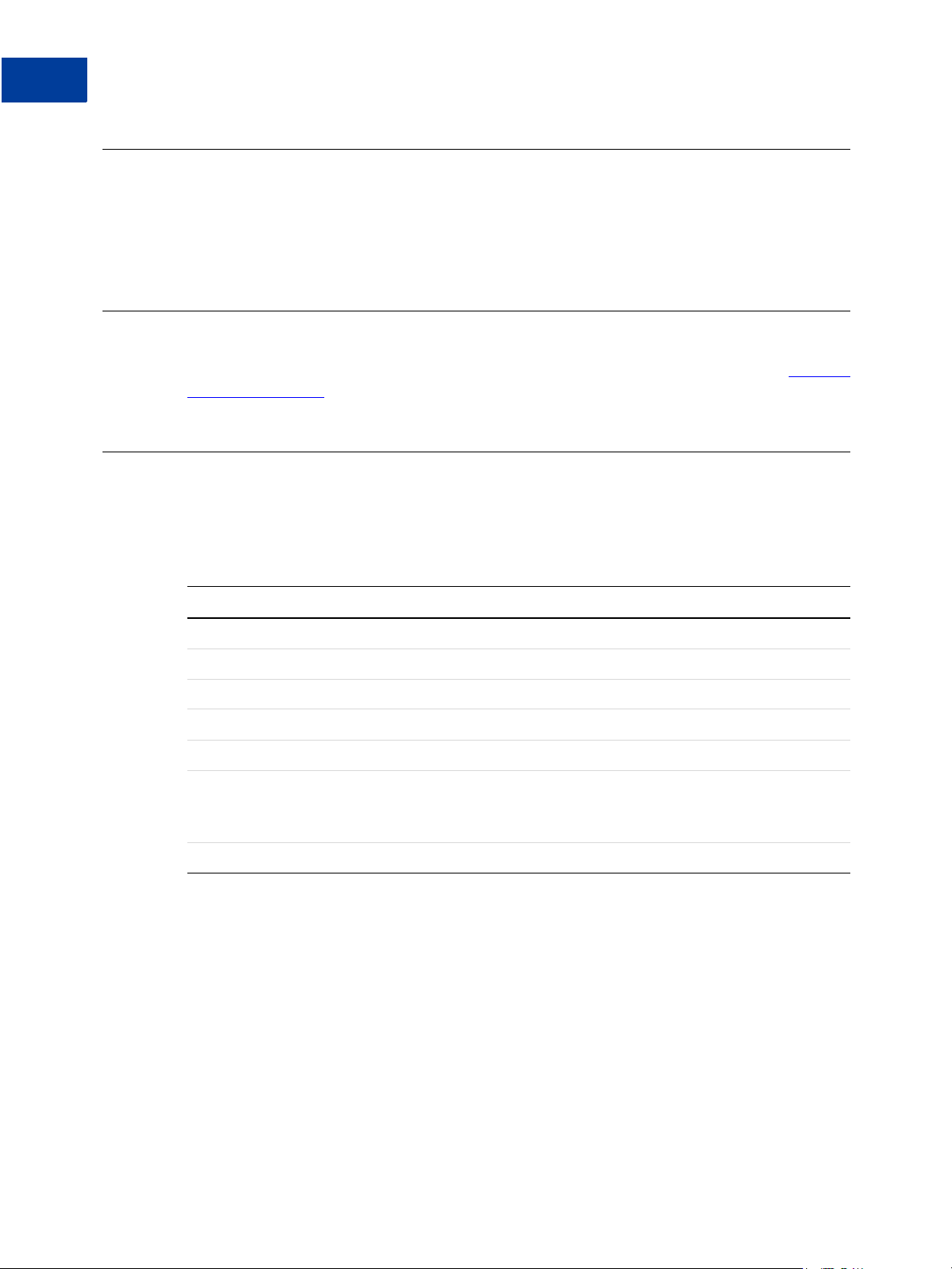
Preface
Where to Go for More Information
Where to Go for More Information
PayPal Manager online help describes the use of PayPal Manager—the web-based
administration tool that you use to process transactions manually, issue credits, and generate
reports.
How to Contact Customer Service
For answers to specific questions about PayPal products, contact Customer Service at payflow-
support@paypal.com
Revision History
Revision history for Reporting Developer’s Guide.
TABLE P.1 Revision History
Date Description
June 2010 Updated for technical accuracy.
December 2009 Added Fraud Transaction Search table.
November 2008 Updated links to test and live reporting URLs.
June 2008 Minor clarifications and corrections.
August 2007 Updated Title page and logo.
July 2006 Updated document title, product names.
Reformatted in PayPal templates.
Updated to support new currencies.
March 2006 Integrated Express Checkout feature.
8 Reporting Developer’s Guide
Page 9
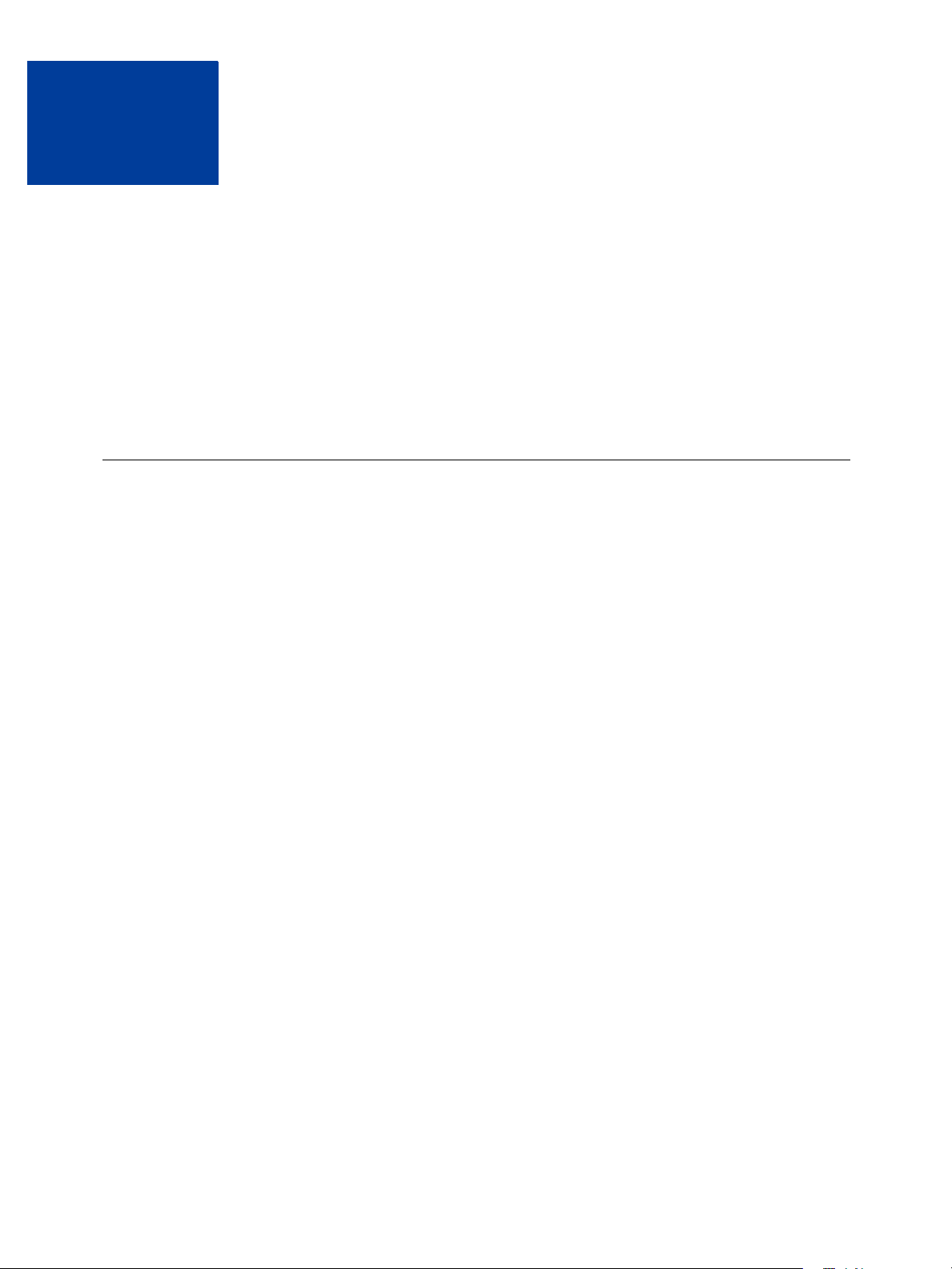
Reporting Overview
1
The Reporting API is an API that you can use to automate your report queries. It allows you to
programmatically query in XML the Reporting database.
PayPal Manager is also a client of the Reporting API. Everything that Manager can do with
reports is available to you through API calls. You can, for example, request a particular report
be run within a specified date range. The response returns all the data that the report generates.
The reporting engine encapsulates the information in all the Payflow services reports. You can
store this information in your local database and use it as needed.
Operations You Can Perform Using the Reporting API
The Reporting API enables you to perform the following operations:
z Managing report templates
z Running reports on demand by report or report template name
z Obtaining information about reports
z Managing report template schedules
z Performing searches
The standard (predefined) reports supported are described in Appendix C, “Report
Parameters.”
Managing Report Templates
You may want to create report templates based on the reports that are supported. A report
template lets you create an instance of a report. With this instance, you provide a list of
parameters.
Report templates are handy when you find that you frequently need to look up reports based
on the same criteria. You provide the parameters and values once, and Reporting saves this
information with the report template. When you run the report template, you do not need to
provide the parameters a second time.
Report template management enables you to perform all the following tasks:
z Create report templates
z Query report templates in the database
z Retrieve report templates from the database
z Update report templates
z Delete report templates
Reporting Developer’s Guide 9
Page 10
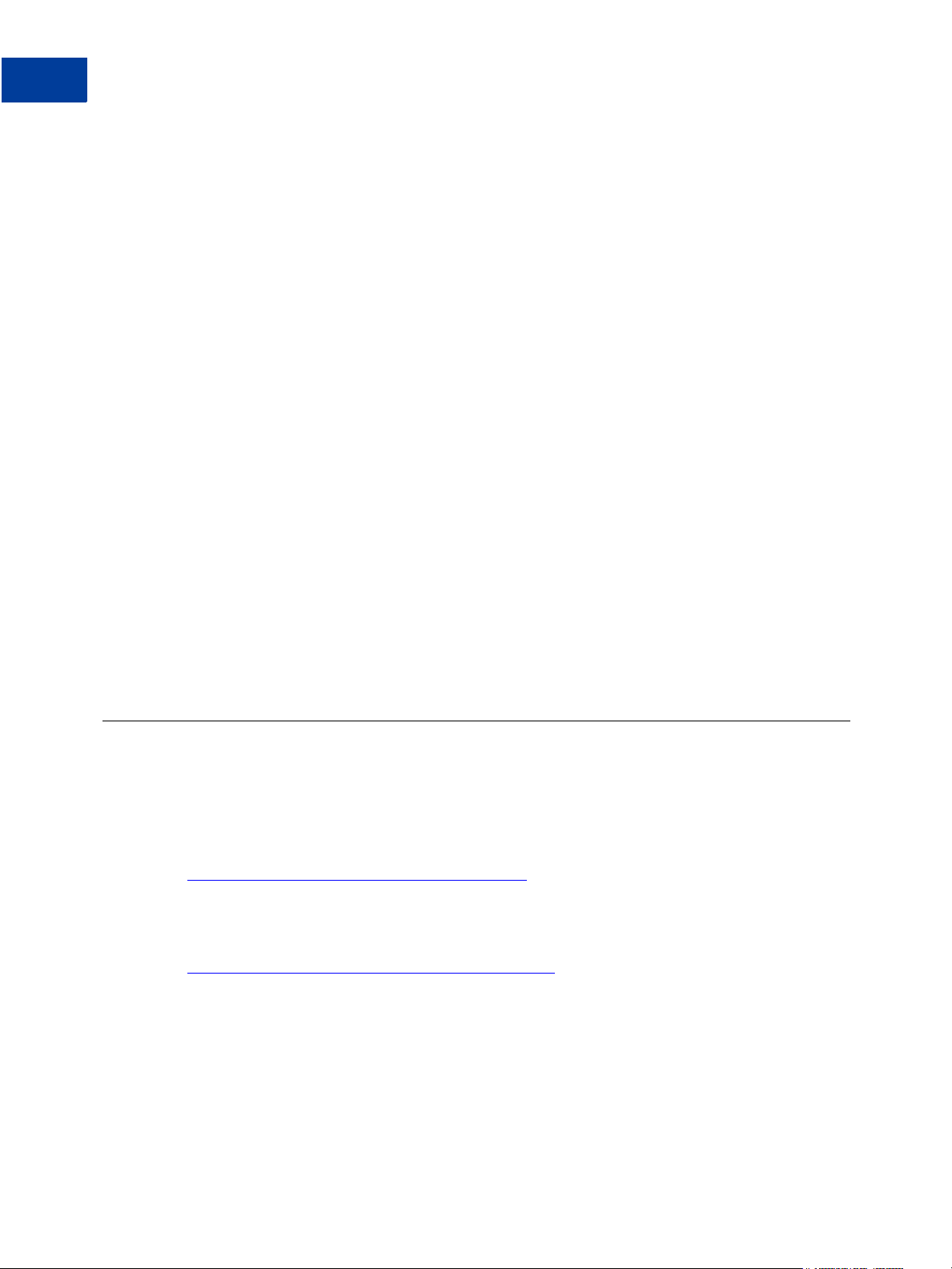
Reporting Overview
1
URL for Running Applications
Running Reports by Report Template Name or Report Name
You can run reports and report templates. To run a report or report template, you submit a
runReportRequest, passing in the respective report name or report template name. You
can also pass in additional parameters in with a request.
To submit a request to the Reporting API, you post your XML request via HTTPS to the host
URLs in the body of the request. No SDK is needed since you just perform a standard HTTPS
post using the language of your choice. The Content-Type for the request should be text/plain.
Obtaining Information about Reports
You can obtain the following information about reports:
z Report status
z Report results
Managing Report Template Schedules
You can create, update, and delete report template schedules.
Performing Searches
You can search for payment transaction data based on search names such as
TransactionIDSearch, BatchIDSearch, and AccountNumberSearch.
URL for Running Applications
Use the following URLs for running Reporting applications.
Live Transactions
https://payments-reports.paypal.com/reportingengine
Test Transactions
https://payments-reports.paypal.com/test-reportingengine
10 Reporting Developer’s Guide
Page 11
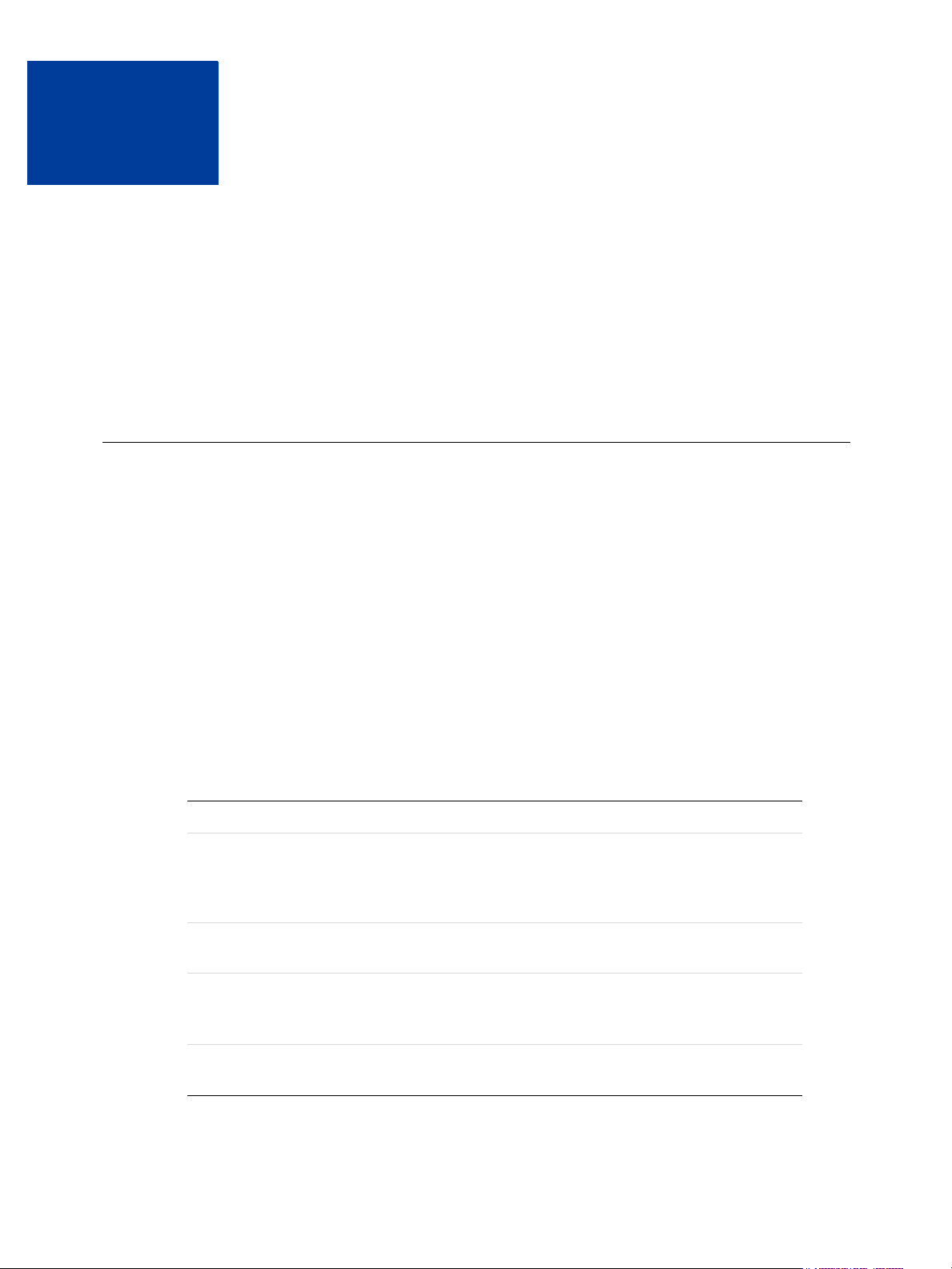
Using the Reporting API
2
This chapter describes how you can use the Reporting API to perform the following tasks.
z “Running Reports” on page 12
z “Managing Report Templates” on page 14
z “Using Report Templates” on page 15
z “Performing Searches” on page 18
API Notation in this Chapter
The chapter uses the following short-hand notation for referring to Reporting API requests and
parameter information.
requestName (paramName, paramName, [...])
requestName is the name of the request. The request input parameters, if any, are listed in a
parameter list enclosed in parentheses.
Request Authorization Parameter Data
The Reporting API notation in this chapter does not include the authorization information that
is passed with every request. All Reporting API requests require that you specify these
parameters and values as your user information.
TABLE 2.1 User information
Parameter Description
user If you set up one or more additional users on the account, this value is
the ID of the user authorized to process transactions. If, however, you
have not set up additional users on the account, user has the same value
as vendor.
vendor Your merchant login ID that you created when you registered for the
Payflow Pro account.
partner The ID provided to you by the authorized PayPal Reseller who
registered you for the Payflow Pro service. If you purchased your
account directly from PayPal, use PayPal.
password The 6- to 32-character password that you defined while registering for
the account.
Reporting Developer’s Guide 11
Page 12
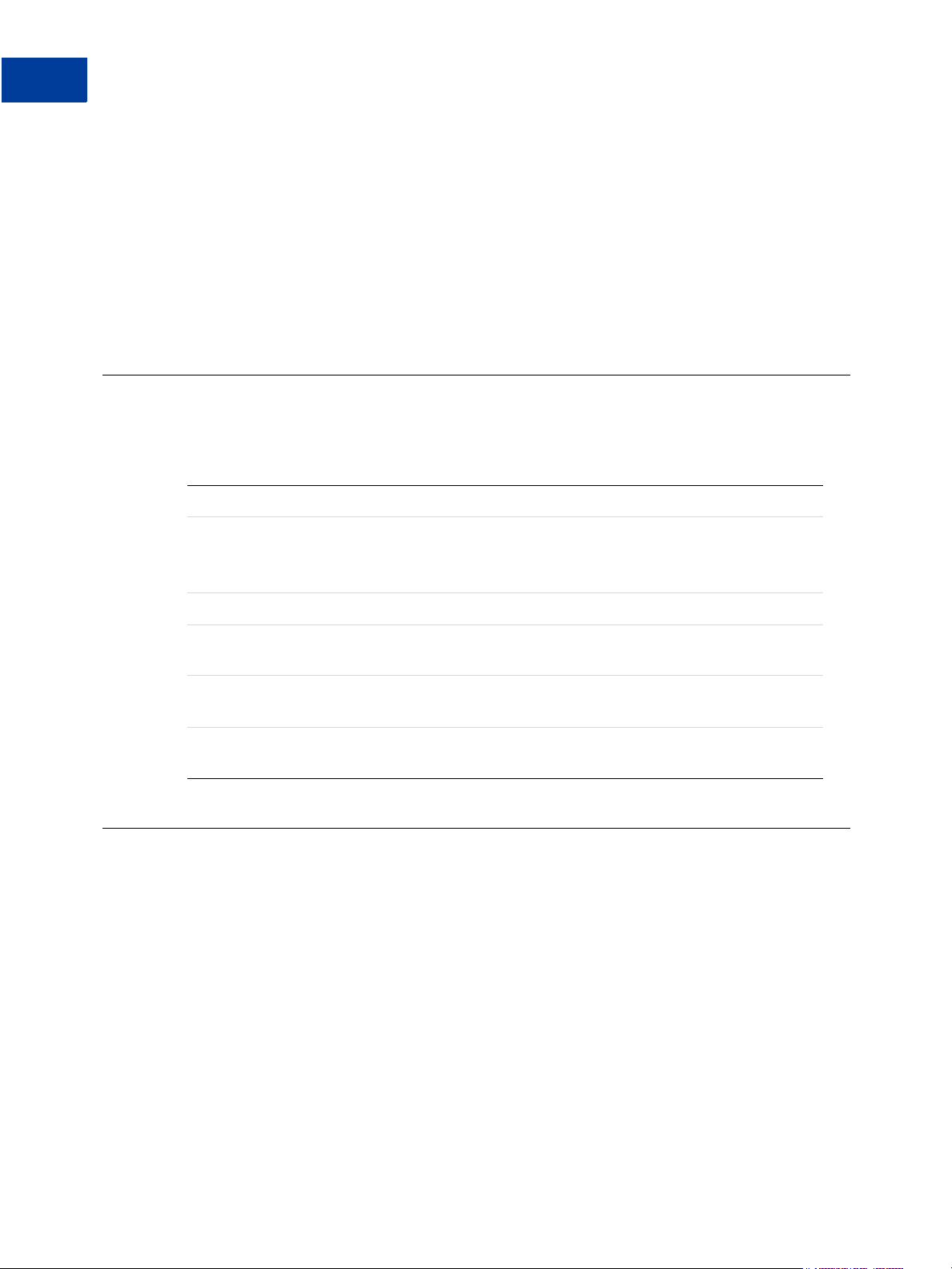
Using the Reporting API
2
Where to Go For More Information on the APIs
Response Data
Responses include the following information:
z All responses return a base response consisting of a response code (responseCode) and
a response message (responseMsg).
z Most responses return applicable response parameter data.
z Some responses return a status code (statusCode) and a status message
(statusMsg).
Where to Go For More Information on the APIs
To understand how the XML API is coded, look at the request notation along with the XML
schema, samples, and report parameters in this guide. See the following sources for details:
Source Contents
Chapter 3,
“Response Codes
and Status Codes”
Appendix A Contains the XML schema.
Appendix B Provides API request and response samples for each request and
Appendix C Describes the input and output parameters for all standard (predefined)
Appendix D Describes the input and output parameters for all report searches
Running Reports
You can run reports and obtain the report data right away. If, however, running a report takes
more than the time allotted, the report is run offline, and you must periodically check for the
report data.
Lists all response codes, status codes, and their message strings.
response referred to in this chapter.
reports supported.
supported.
12 Reporting Developer’s Guide
Page 13
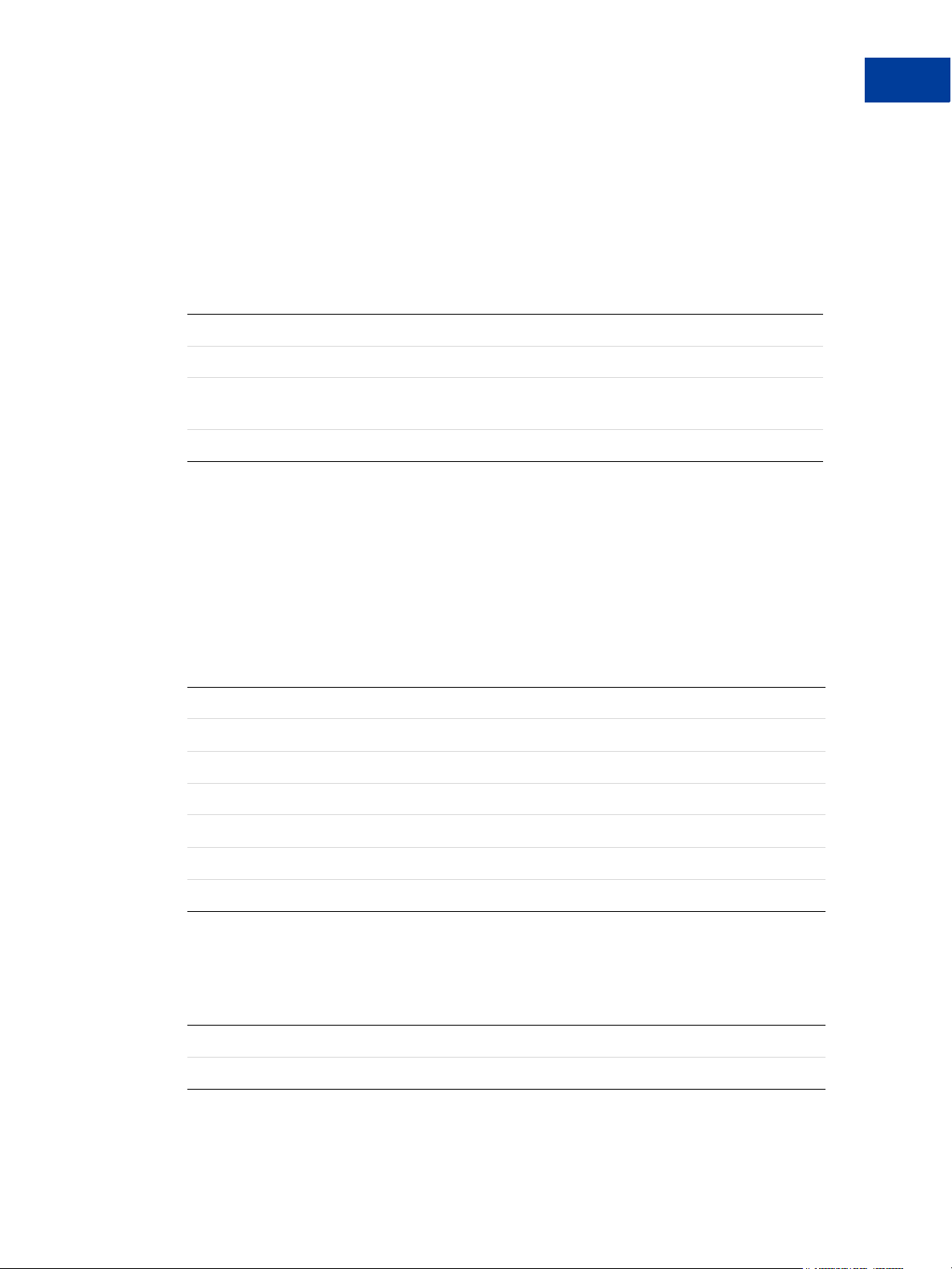
Running a Report and Obtaining Report Data
This procedure describes how to run a report and how to obtain the data in that report.
Step 1. Run the report
To run a report, call runReportRequest, providing the following parameter
information.
runReportRequest(reportName, reportParams, pageSize)
Parameter Description
reportName Name of the report, for example, DailyActivityReport.
reportParam(s) (Optional) paramName and paramValue for each request input
param to be assigned a value.
pageSize Number of rows of data per page. Default is 50.
The runReportResponse returns the reportId. The reportId is used to refer to the
particular report in future requests.
Using the Reporting API
Running Reports
2
Step 2. Get the metadata
To get information on how the report is formatted, call getMetaDataRequest, providing
the ReportId returned when the report was run.
getMetaDataRequest(ReportId)
getMetaDataResponse returns the following data.
Parameter Description
numberOfRows Total number of rows.
numberOfPages Total number of pages in the report.
pageSize Page size.
numberOfColumns Total number of columns.
dataName Name of each column.
dataType Type of column data, for example, string.
Step 3. Get the report data
To get the actual data in the report, call getDataRequest with the following parameters.
getDataRequest(reportId, pageNum)
reportId ID returned for this report returned by runReportRequest.
pageNum Report page number containing data to be returned.
Reporting Developer’s Guide 13
Page 14
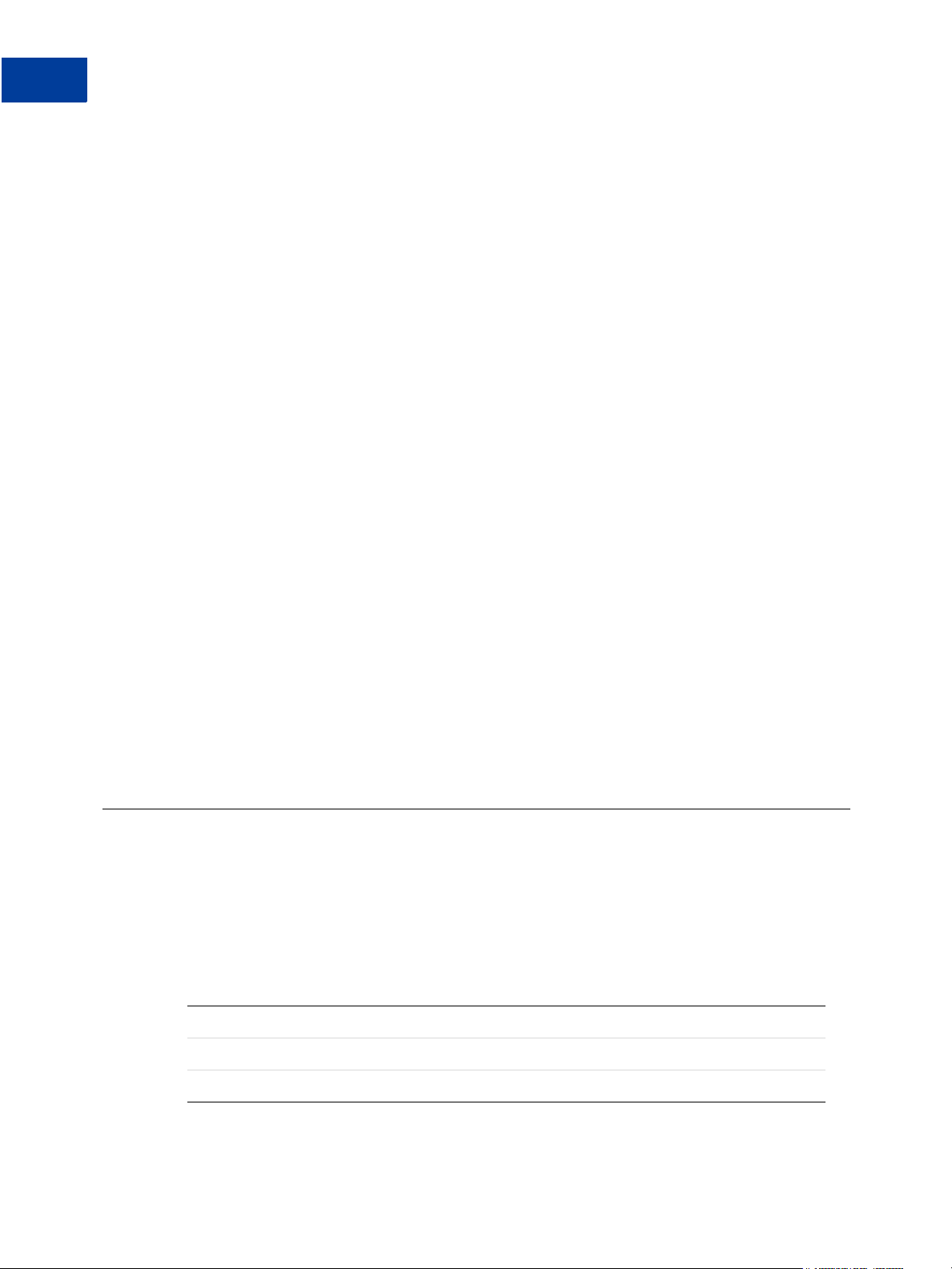
Using the Reporting API
2
Managing Report Templates
Data is returned for the report page specified by pageNum. To obtain the data in a multi-page
report, you must call getDataRequest for each report page.
Running Reports Offline
When a report takes longer to run than the time allotted, it is taken offline and status code 2,
“Report is currently executing,” is returned. You must check for the results at a later time.
Step 1. Run the report
Request to run a report by calling runReportRequest. See “Step 1. Run the report” on
page 13.
The report times out. The ReportId and status code 2 are returned.
Step 2. Get the report results later
It is your responsibility to obtain the report results at a later time. Call
getResultsRequest, providing the reportId as a parameter.
getResultsRequest(reportId)
getResultsResponse returns a statusCode and statusMsg. Call
getResultsResponse in a loop until statusCode 3, “Report has completed
successfully,” is returned.
Step 3. Get the metadata
Request to get the report’s metadata by calling getMetaDataRequest. See “Step 2. Get
the metadata” on page 13.
Step 3. Get the report data
Request to get the report data by calling getDataRequest. See “Step 3. Get the report
data” on page 13.
Managing Report Templates
Using the Reporting API, you can create, update, and delete report templates.
Step 1. Create a report template
To create a report template, call createTemplateRequest with the following parameters.
createTemplateRequest (templateName, reportName,
reportParams)
Parameter Description
templateName Name that you are giving to the report template.
reportName Standard report from which you are creating the report template.
14 Reporting Developer’s Guide
Page 15

Using the Reporting API
Using Report Templates
reportParam(s) paramName and paramValue of each reportParam to be assigned a
value.
The response to creating a report template returns a respCode and respMsg.
Step 2. Update a report template
To update a report template, call the updateTemplateRequest with the following
parameters.
updateTemplateRequest(templateName, reportParams)
templateName Name given to the report template when it was created.
reportParam(s) paramName and paramValue of each reportParam to be
assigned a value.
The response to updating a report template returns a respCode and respMsg.
N OTE: Updating a report template is not incremental. It only sets values for the parameters
that are passed to updateTemplateRequest.
2
Step 3. Delete a report template
To delete a report template, call deleteTemplateRequest, providing the
templateName as the input parameter.
deleteTemplateRequest(templateName)
The response to deleting a report template returns a respCode and respMsg.
Using Report Templates
Report templates are run like any standard report. They can also be scheduled to run on a daily,
weekly, or monthly basis. Finally, report template schedules can be updated or deleted.
Running a report template and obtaining the report template data
Step 1. Run a report template
To run a report template, call runReportRequest with the following parameters.
runReportRequest(templateName, reportParams, pageSize).
templateName Name given to the report template when it was created.
Reporting Developer’s Guide 15
Page 16
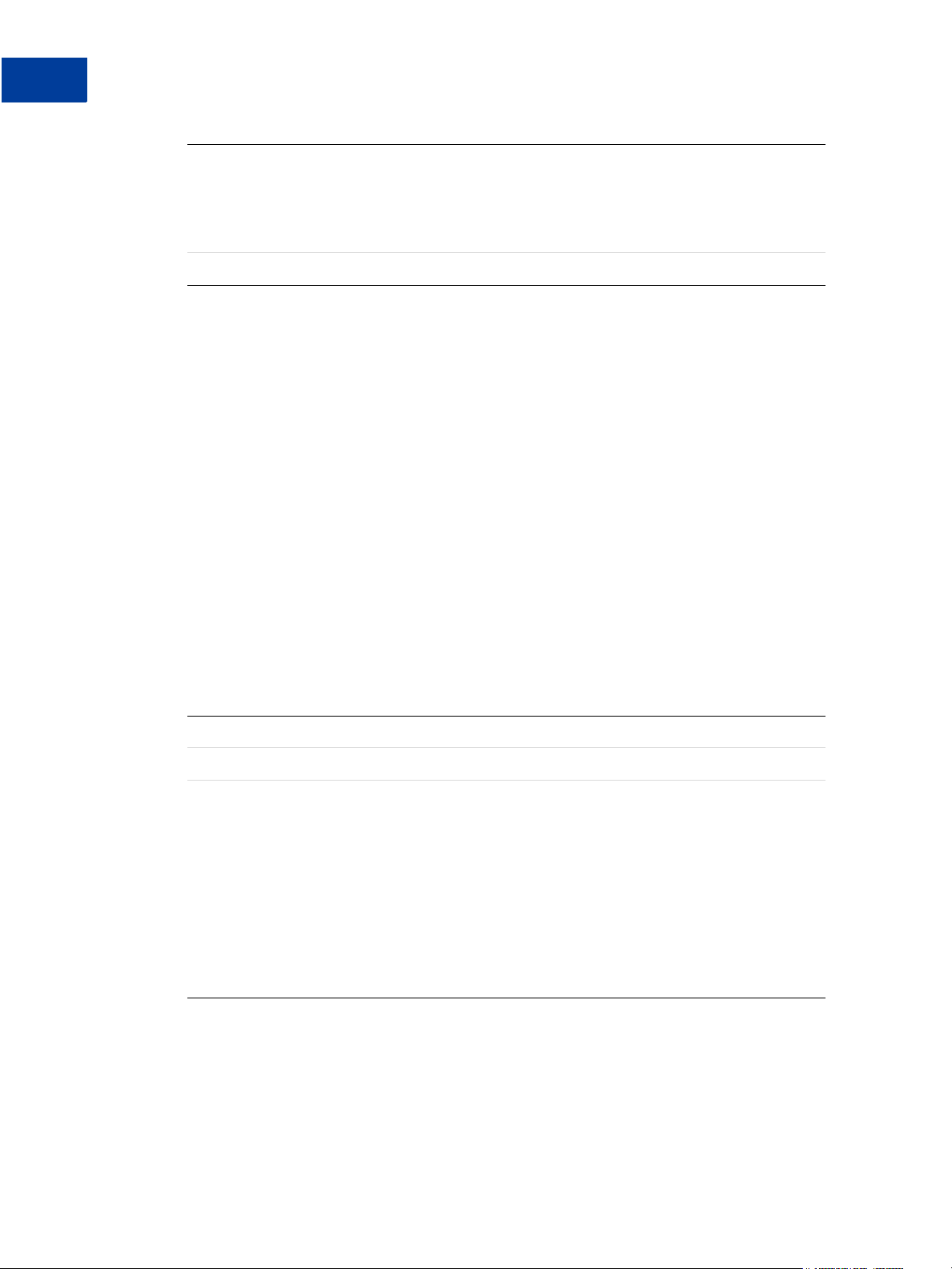
Using the Reporting API
2
Using Report Templates
reportParam(s) (Optional) paramName and paramValue for each reportParam that you
pageSize Number of rows of data per page. Default is 50.
Step 2. Get the metadata
Request to get the report’s metadata by calling getMetaDataRequest. See “Step 2. Get
the metadata” on page 13.
Step 3. Get the report data
Request to get the report data by calling getDataRequest. See “Step 3. Get the report
data” on page 13.
Scheduling a Report Template
want to assign a value to. These parameters can be ones previously
saved in the report template or additional ones. The parameter values
take precedence over the values previously saved for the parameters in
the report template.
You can schedule a report template to run on a daily, weekly, or monthly basis. The Reporting
API includes functionality to create schedules and to get the results of a scheduled report
template.
Step 1. Create a schedule
To create a schedule for a report template, call createScheduleRequest with the
following parameters.
createScheduleRequest(scheduleName, templateName, schedule)
scheduleName Name that you give to the schedule.
templateName Name of the report template to be scheduled.
schedule One of three values:
daily
weekly (select dayOfWeek value: Sunday, Monday, Tuesday,
Wednesday, Thursday, Friday, or Saturday)
monthly (Specify dayOfMonth value as an integer from 1 to 31. If you
specify 30 when the month is 28 days long, the value is corrected to
28.)
The time of the day starts at midnight the previous night. The value
daily, for example, means midnight the previous night to midnight
tonight.
Step 2. Get the results
To get the results of a scheduled report template that is run, call getScheduleRequest
with scheduleName as a parameter.
getScheduleRequest(schedulename)
16 Reporting Developer’s Guide
Page 17
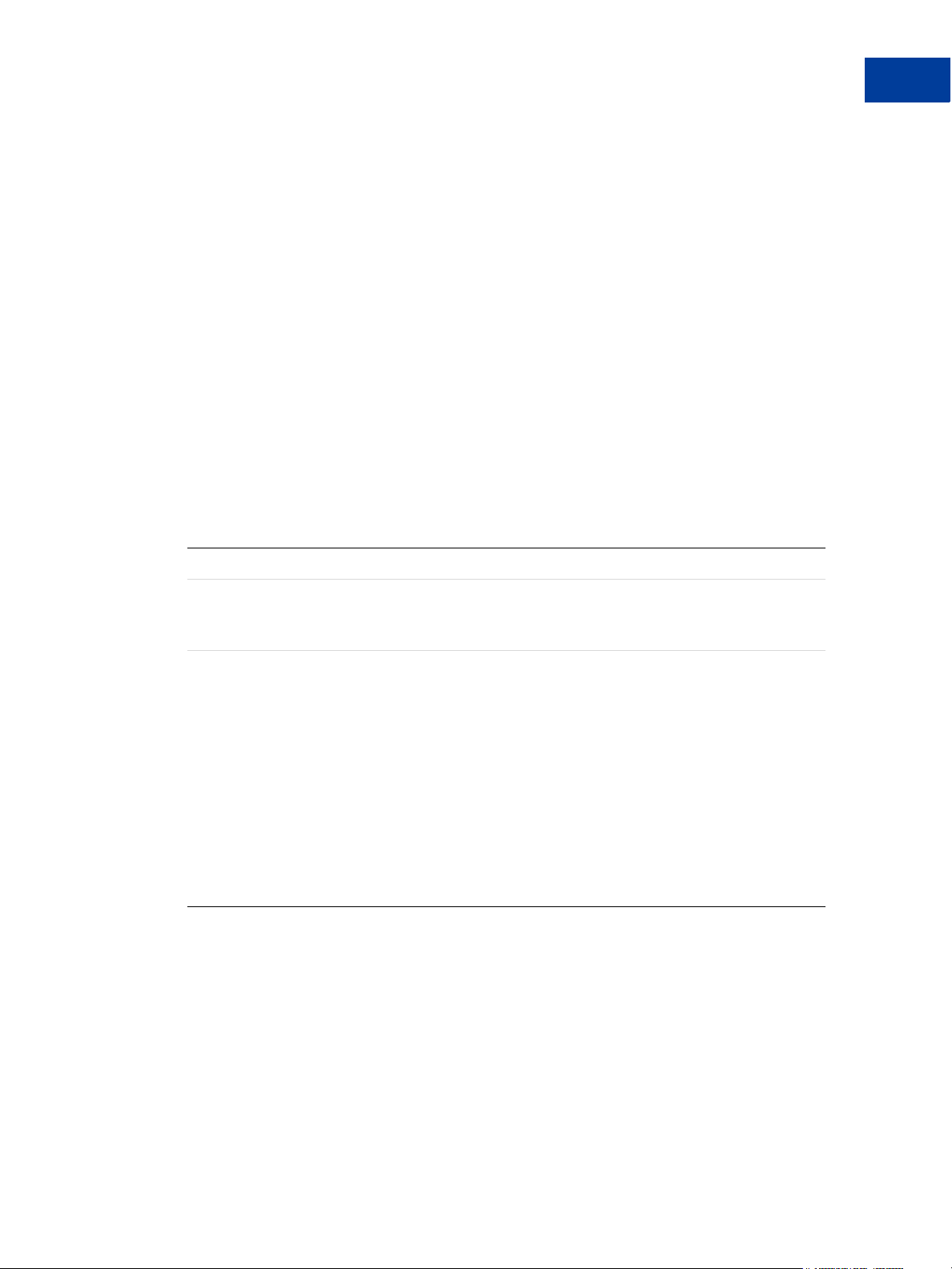
getScheduleResponse returns all the reportIds and execution dates of the reports that
were run on the schedule.
Step 3. Get the metadata
For each report, call getMetaDataRequest, passing in the reportId as a parameter, to get
the information on how that report is formatted. See “Step 2. Get the metadata” on page 13.
Step 4. Get the report data
Request to get the report data for each report that was run by calling getDataRequest. See
“Step 3. Get the report data” on page 13.
Managing Report Template Schedules
Using the Reporting API, you can update and delete report template schedules.
Update a schedule
To update a schedule, call the updateScheduleRequest with the following parameters.
Using the Reporting API
Using Report Templates
2
updateScheduleRequest(scheduleName, templateName, schedule)
scheduleName Name given to the schedule when it was created.
templateName Name of the report template to update. Use this parameter to
specify the name of a different report template to associate with
this schedule update.
schedule Use this parameter to change the schedule.
schedule is one of three values:
ndaily
n weekly (select dayOfWeek value: Sunday, Monday, Tuesday,
Wednesday, Thursday, Friday, or Saturday)
n monthly (specify dayOfMonth value as an integer from 1 to 31.
(Specify dayOfMonth value as an integer from 1 to 31. If you
specify 30 when the month is 28 days, the value is corrected to 28.)
The time of the day starts at midnight the previous night. The
value daily, for example, means midnight the previous night to
midnight tonight.
The response to updating a schedule returns a respCode and respMsg.
Delete a schedule
To delete a schedule, call deleteScheduleRequest, providing the scheduleName as
the input parameter.
deleteTemplateRequest(scheduleName)
The response to deleting a schedule returns a respCode and respMsg.
Reporting Developer’s Guide 17
Page 18
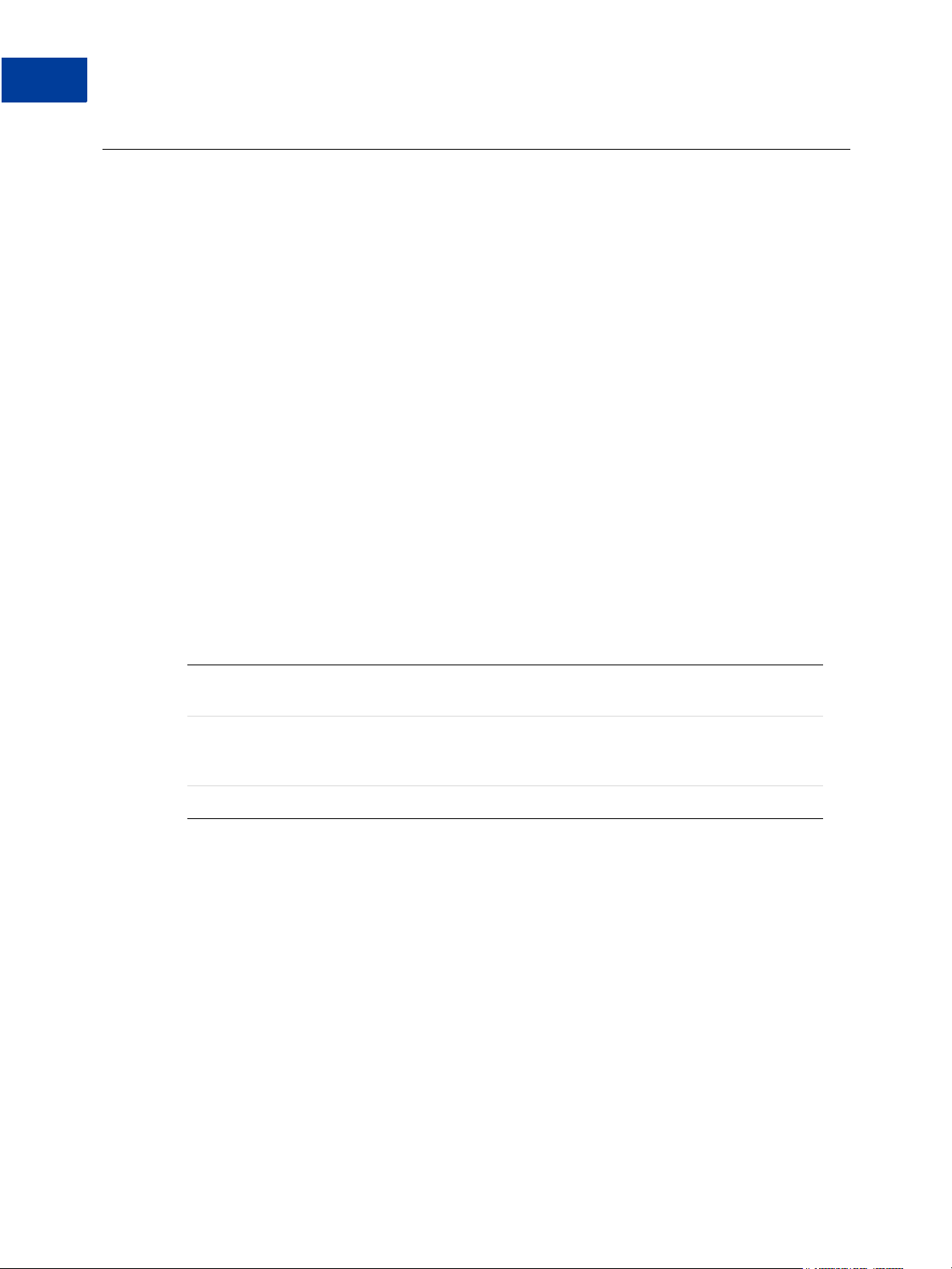
Using the Reporting API
2
Performing Searches
Performing Searches
Using the Reporting API, you can search for transaction data by any of the following search
names.
z TransactionIDSearch
z BatchIDSearch
z AccountNumberSearch
z CommentSearch
z AccountNumberRefSearch
z PurchaseOrderSearch
z RecurringBillingProfileIDSearch
z RecurringBillingProfileNameSearch
z RecurringBillingAccountNumberSearch
z RecurringBillingCommentSearch
z RecurringBillingAmountSearch
Step 1. Run the search request
To run a search request, call runSearchRequest with the following parameters.
runSearchRequest(searchName, reportParam(s), pageSize)
searchName One of the search names listed above, for example,
TransactionIDSearch.
reportParam(s) paramName and paramValue of one or more input parameters for this
search. See
Appendix C, “Report Parameters,” for the required and
optional parameters.
pageSize Number of rows of data per page. Default is 50.
runSearchResponse returns the reportId for this search as well as the statusCode
and statusMsg.
Step 2. Get the metadata
Request to get the search metadata by calling getMetaDataRequest. See “Step 2. Get the
metadata” on page 13.
Step 3. Get the report data
Request to get the search data by calling getDataRequest. See “Step 3. Get the report
data” on page 13.
18 Reporting Developer’s Guide
Page 19
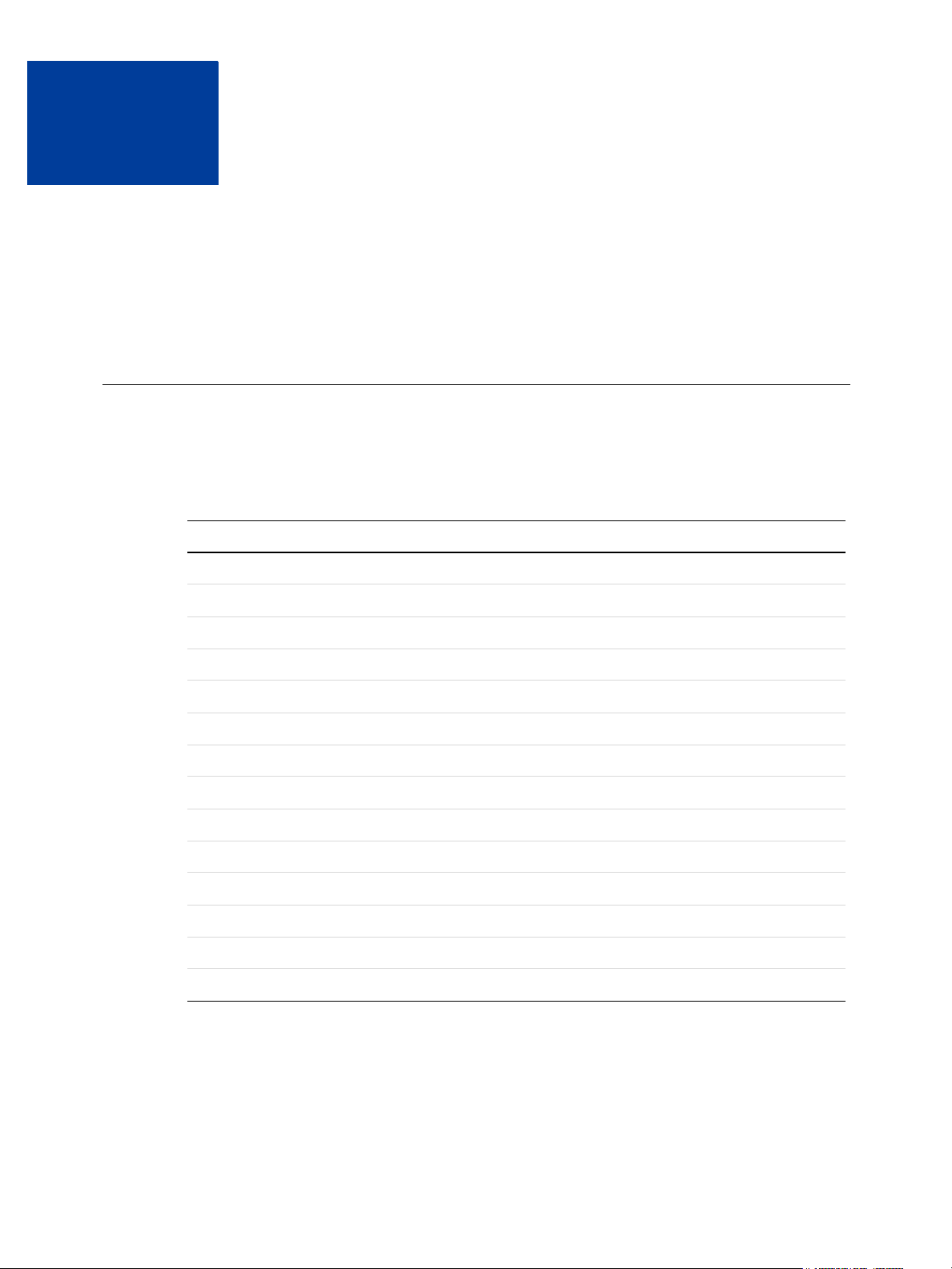
Response Codes and Status
3
Codes
This chapter provides the following details on reports. It identifies:
z Response codes and response messages
z Status codes and the status messages
Response Codes
Response codes indicate the success or failure of a Reporting request. Table 5-2 describes the
supported response codes and messages returned with each.
TABLE 3.1 Response codes and response messages
Response Code Response Message
100 Request has completed successfully
101 Request has failed
102 An internal scheduler error has occurred
103 Unknown report requested
104 Invalid Report ID
105 A system error has occurred
106 A database error has occurred
107 Invalid XML request
108 User authentication failed
109 Invalid report parameters provided
110 Invalid merchant account
111 Invalid page number
112 Template already exists
113 Unknown template requested
Reporting Developer’s Guide 19
Page 20
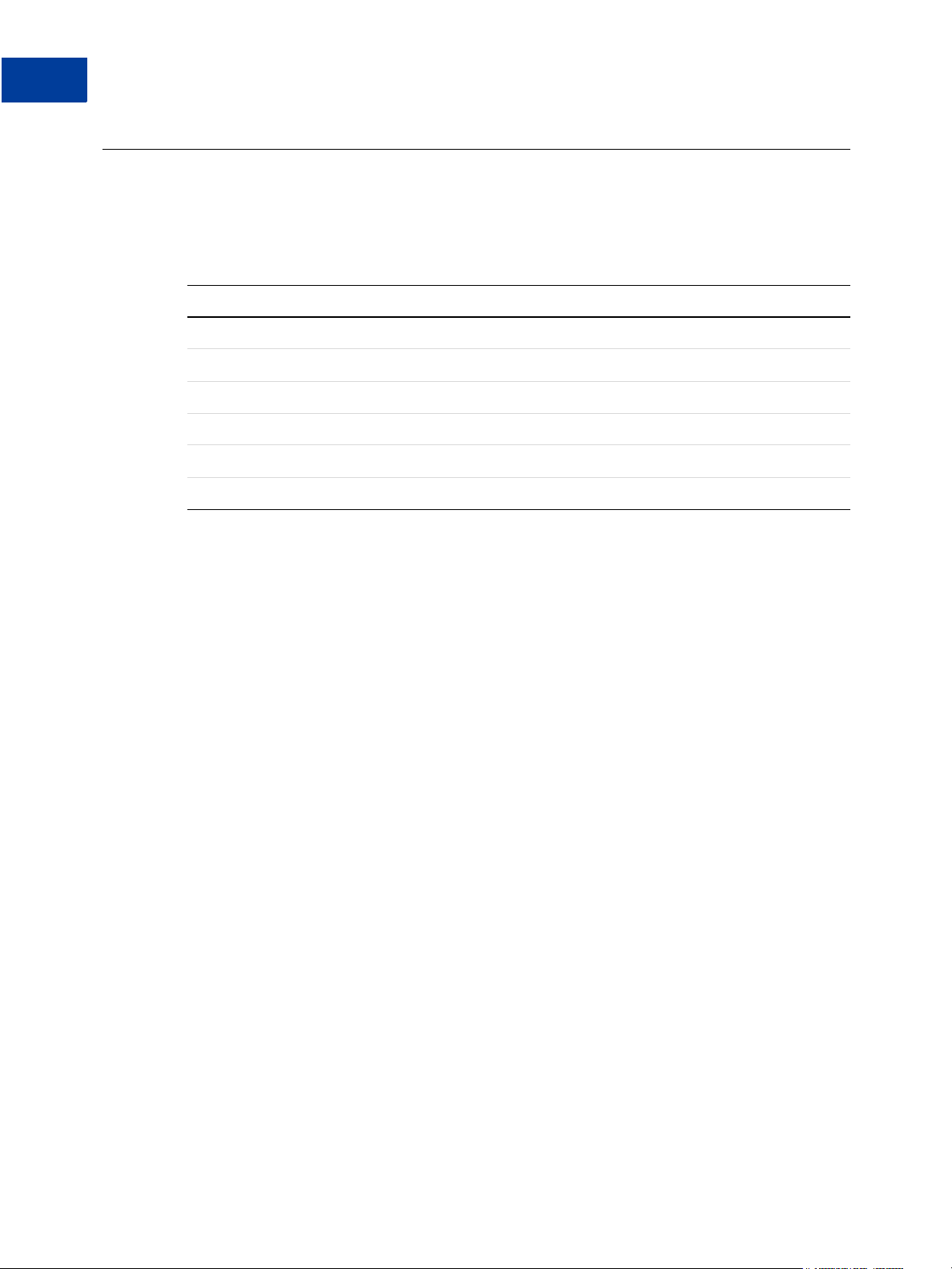
Response Codes and Status Codes
3
Status Codes
Status Codes
Status codes indicate the status of a report, not necessarily the status of the Reporting request
to be executed. A report may fail even if a Reporting request succeeds.
TABLE 3.2 Status codes and status messages
Status Code Status Message
1 Report has been created
2 Report is currently executing
3 Report has completed successfully
4 Report has failed
5 Report has expired
6 Report has expired
20 Reporting Developer’s Guide
Page 21
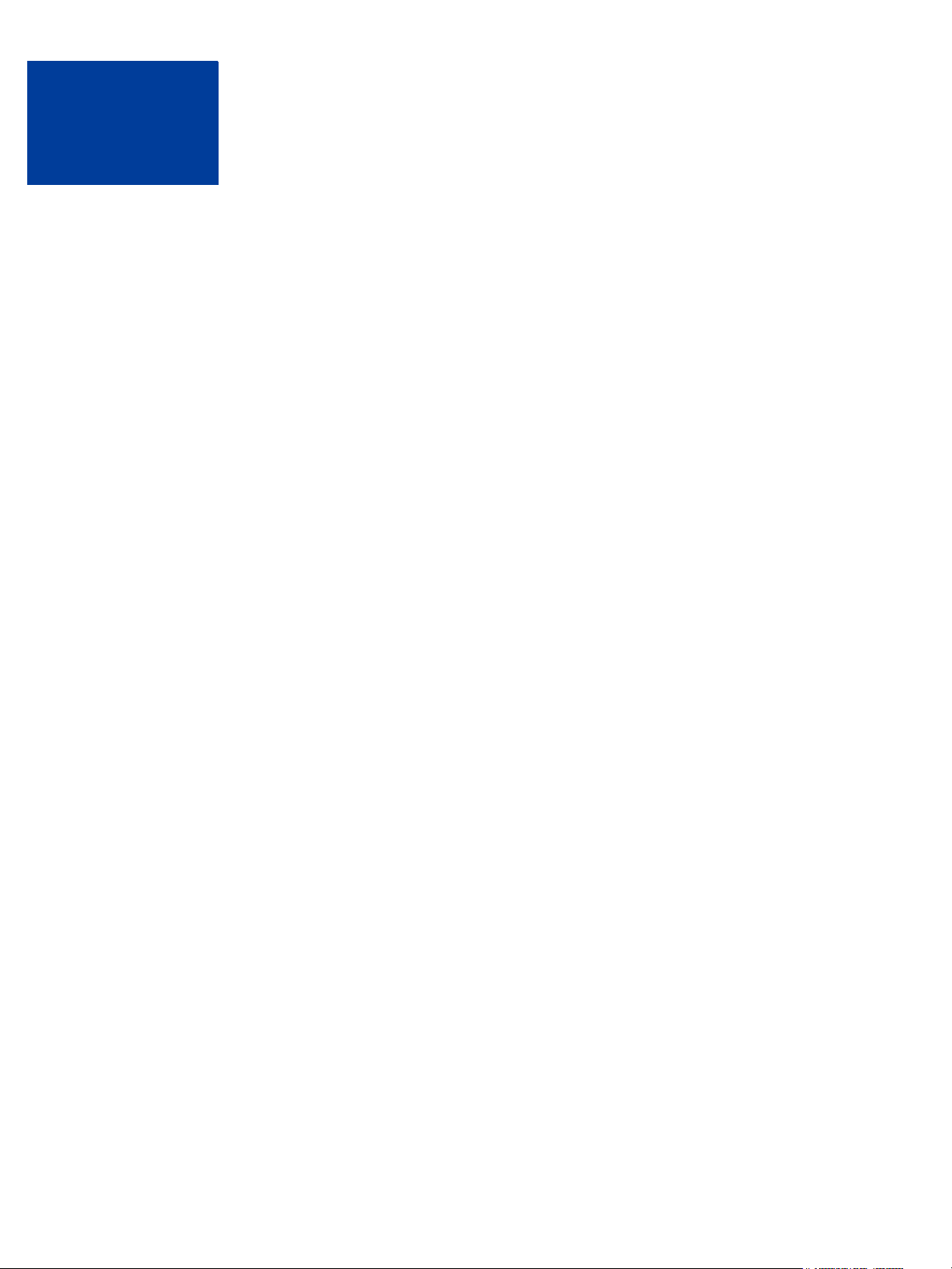
Reporting XML Schema
A
This appendix contains the XML Reporting 1.0 schema.
<?xml version="1.0" encoding="UTF-8"?>
<xs:schema elementFormDefault="qualified" attributeFormDefault="unqualified"
xmlns:xs="http://www.w3.org/2001/XMLSchema">
<xs:element name="reportingEngineRequest">
<xs:complexType>
<xs:sequence>
<xs:element name="authRequest">
<xs:complexType>
<xs:sequence>
<xs:element name="user" type="xs:string"/>
<xs:element name="vendor" type="xs:string"/>
<xs:element name="partner" type="xs:string"/>
<xs:element name="password" type="xs:string"/>
<xs:element name="executor" type="xs:string" minOccurs="0"/>
</xs:sequence>
</xs:complexType>
</xs:element>
<xs:choice>
<xs:element name="createTemplateRequest">
<xs:complexType>
<xs:sequence>
<xs:element ref="templateDefinition"/>
</xs:sequence>
</xs:complexType>
</xs:element>
<xs:element name="getTemplateRequest">
<xs:complexType>
<xs:choice>
<xs:element ref="reportName"/>
<xs:element ref="templateName"/>
</xs:choice>
</xs:complexType>
</xs:element>
<xs:element name="updateTemplateRequest">
<xs:complexType>
<xs:sequence>
<xs:element ref="templateDefinition"/>
</xs:sequence>
</xs:complexType>
</xs:element>
<xs:element name="deleteTemplateRequest">
<xs:complexType>
<xs:sequence>
Reporting Developer’s Guide 21
Page 22
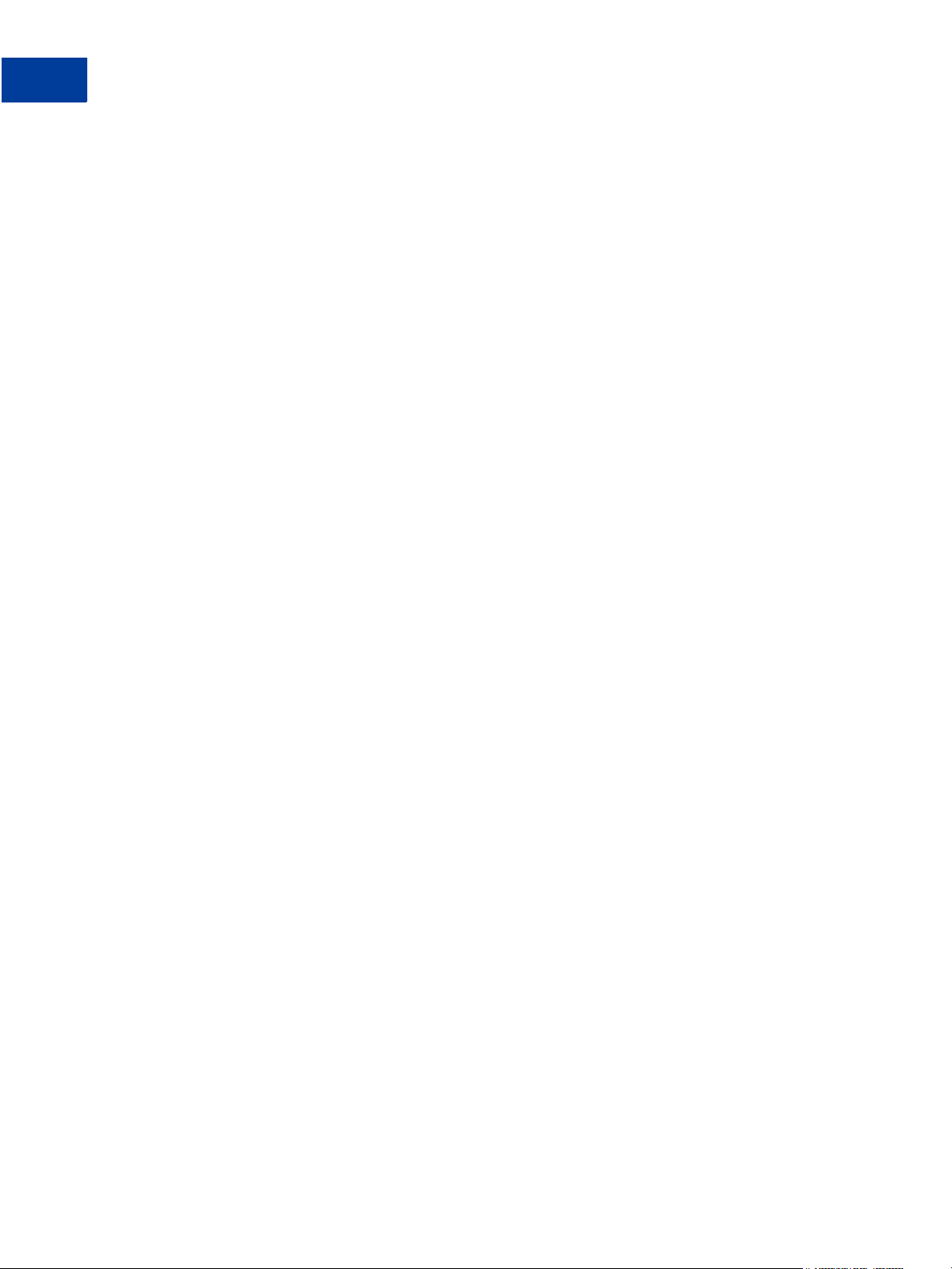
Reporting XML Schema
A
maxOccurs="unbounded"/>
<xs:element ref="templateName"/>
</xs:sequence>
</xs:complexType>
</xs:element>
<xs:element name="createScheduleRequest">
<xs:complexType>
<xs:sequence>
<xs:element ref="scheduleDefinition"/>
</xs:sequence>
</xs:complexType>
</xs:element>
<xs:element name="getScheduleRequest">
<xs:complexType>
<xs:choice>
<xs:element ref="scheduleName"/>
<xs:element ref="templateName"/>
</xs:choice>
</xs:complexType>
</xs:element>
<xs:element name="updateScheduleRequest">
<xs:complexType>
<xs:sequence>
<xs:element ref="scheduleDefinition"/>
</xs:sequence>
</xs:complexType>
</xs:element>
<xs:element name="deleteScheduleRequest">
<xs:complexType>
<xs:sequence>
<xs:element ref="scheduleName"/>
</xs:sequence>
</xs:complexType>
</xs:element>
<xs:element name="runReportRequest">
<xs:complexType>
<xs:sequence>
<xs:choice>
<xs:element ref="reportName"/>
<xs:element ref="templateName"/>
</xs:choice>
<xs:element ref="reportParam" minOccurs="0"
<xs:element ref="notificationRequired" minOccurs="0"/>
<xs:element ref="pageSize" minOccurs="0"/>
</xs:sequence>
</xs:complexType>
</xs:element>
<xs:element name="runSearchRequest">
<xs:complexType>
<xs:sequence>
<xs:element ref="searchName"/>
22 Reporting Developer’s Guide
Page 23
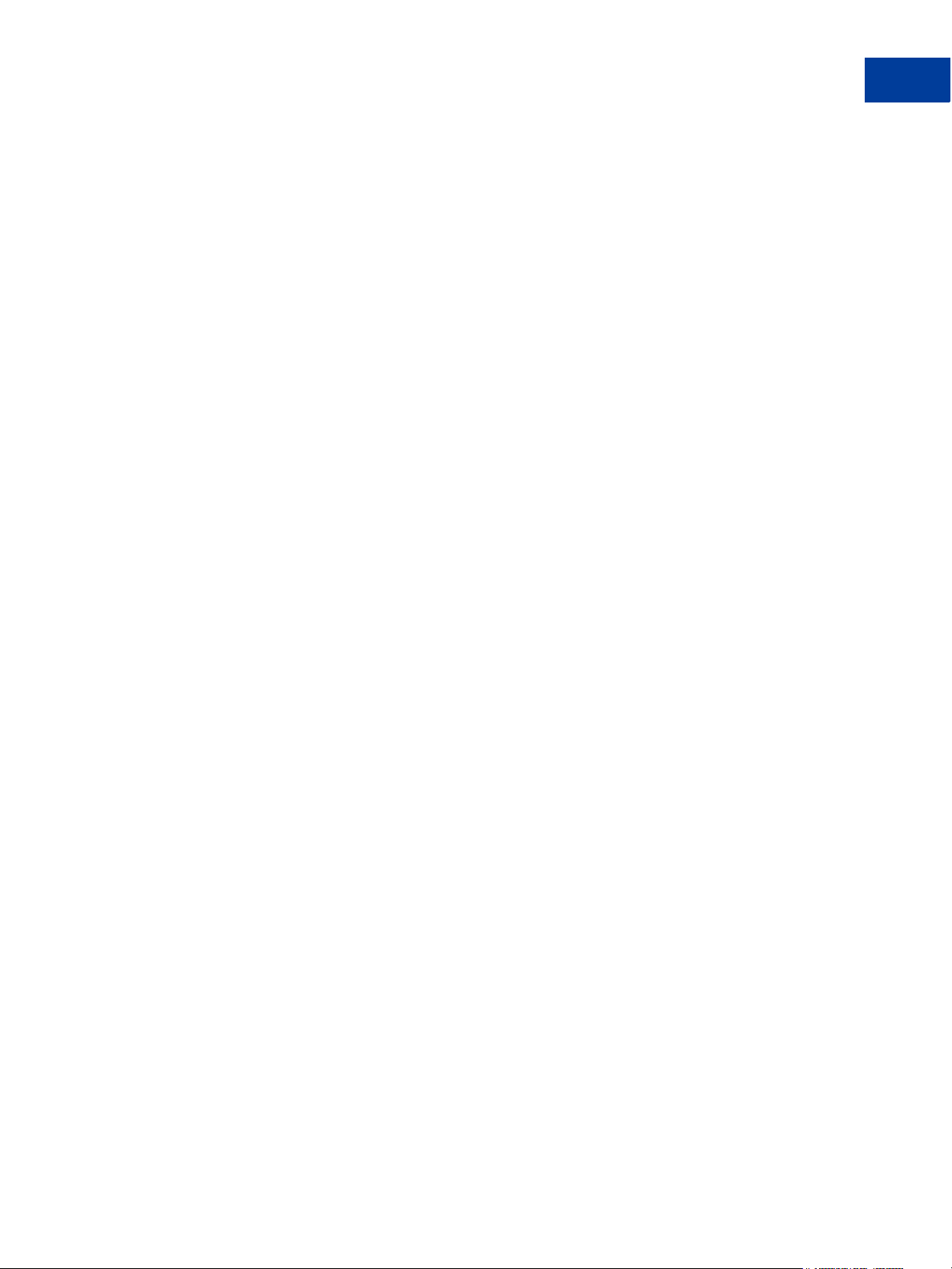
<xs:element ref="reportParam" minOccurs="0"
maxOccurs="unbounded"/>
<xs:element ref="pageSize" minOccurs="0"/>
</xs:sequence>
</xs:complexType>
</xs:element>
<xs:element name="getResultsRequest">
<xs:complexType>
<xs:sequence>
<xs:choice minOccurs="0">
<xs:element ref="scheduleName"/>
<xs:element ref="templateName"/>
<xs:element ref="reportName"/>
<xs:element ref="searchName"/>
<xs:element ref="reportId"/>
</xs:choice>
<xs:choice minOccurs="0">
<xs:complexType>
<xs:sequence>
</xs:sequence>
</xs:complexType>
</xs:choice>
</xs:sequence>
</xs:complexType>
</xs:element>
<xs:element name="getMetaDataRequest">
<xs:complexType>
<xs:sequence>
<xs:element ref="reportId"/>
</xs:sequence>
</xs:complexType>
</xs:element>
<xs:element name="getDataRequest">
<xs:complexType>
<xs:sequence>
<xs:element ref="reportId"/>
<xs:element ref="pageNum" minOccurs="0"/>
</xs:sequence>
</xs:complexType>
</xs:element>
</xs:choice>
</xs:sequence>
</xs:complexType>
</xs:element>
<xs:element name="reportingEngineResponse">
<xs:complexType>
<xs:sequence>
<xs:element name="baseResponse">
<xs:complexType>
Reporting XML Schema
<xs:element name="startDate"type="xs:date"/>
<xs:element name="endDate" type="xs:date"/>
A
Reporting Developer’s Guide 23
Page 24
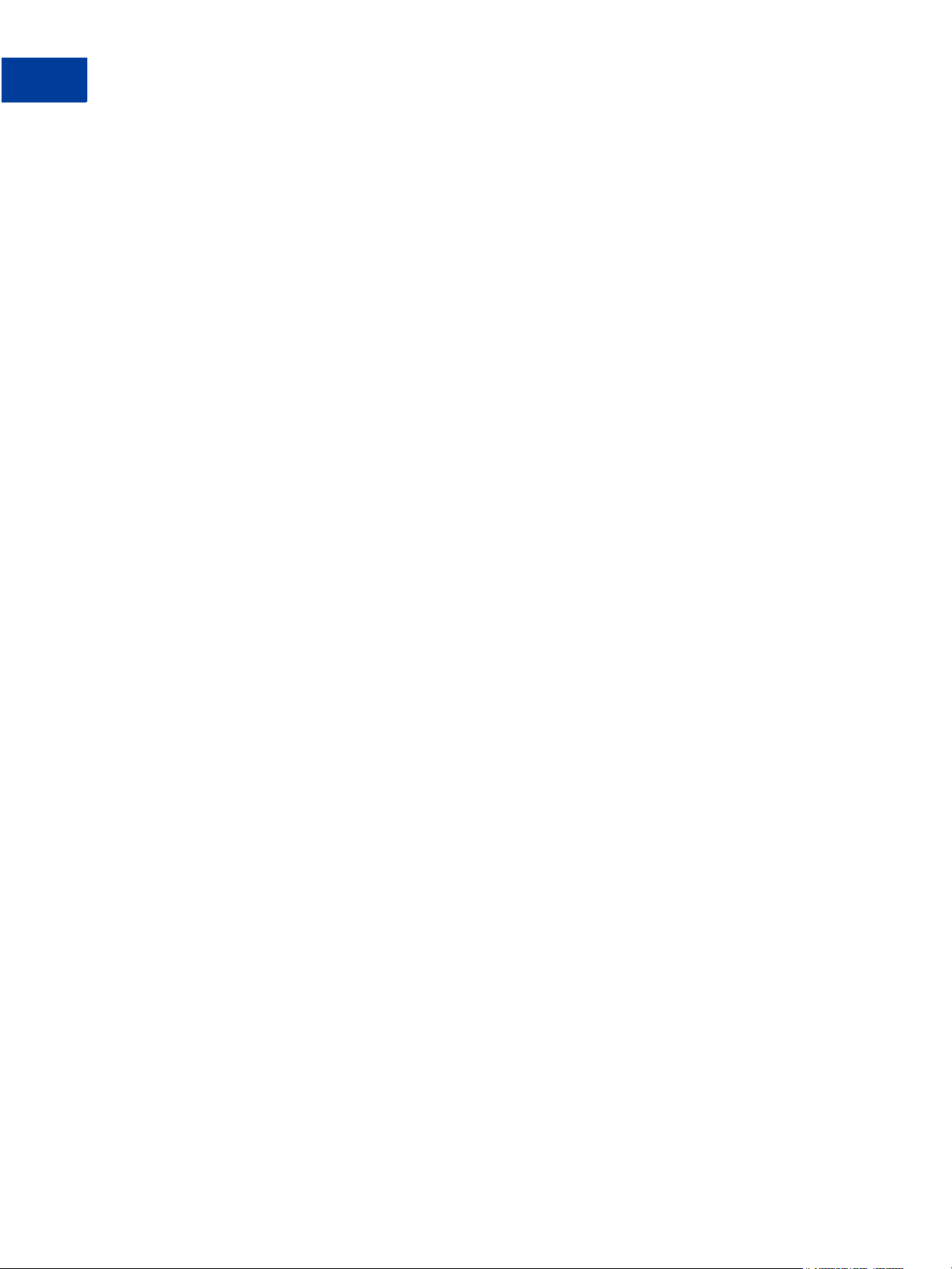
Reporting XML Schema
A
maxOccurs="unbounded">
<xs:sequence>
<xs:element name="responseCode" type="xs:int"/>
<xs:element name="responseMsg" type="xs:string"/>
</xs:sequence>
</xs:complexType>
</xs:element>
<xs:choice minOccurs="0">
<xs:element name="getTemplateResponse">
<xs:complexType>
<xs:choice>
<xs:element ref="templateName" maxOccurs="unbounded"/>
<xs:element ref="templateDefinition"/>
</xs:choice>
</xs:complexType>
</xs:element>
<xs:element name="getScheduleResponse">
<xs:complexType>
<xs:choice>
<xs:element ref="scheduleName" maxOccurs="unbounded"/>
<xs:element ref="scheduleDefinition"/>
</xs:choice>
</xs:complexType>
</xs:element>
<xs:element name="runReportResponse">
<xs:complexType>
<xs:sequence>
<xs:element ref="reportId"/>
<xs:element ref="statusCode"/>
<xs:element ref="statusMsg"/>
</xs:sequence>
</xs:complexType>
</xs:element>
<xs:element name="runSearchResponse">
<xs:complexType>
<xs:sequence>
<xs:element ref="reportId"/>
<xs:element ref="statusCode"/>
<xs:element ref="statusMsg"/>
</xs:sequence>
</xs:complexType>
</xs:element>
<xs:element name="getResultsResponse">
<xs:complexType>
<xs:sequence>
<xs:element name="Results" minOccurs="0"
<xs:complexType>
<xs:sequence>
<xs:element ref="reportId"/>
<xs:element ref="statusCode"/>
<xs:element ref="statusMsg"/>
24 Reporting Developer’s Guide
Page 25
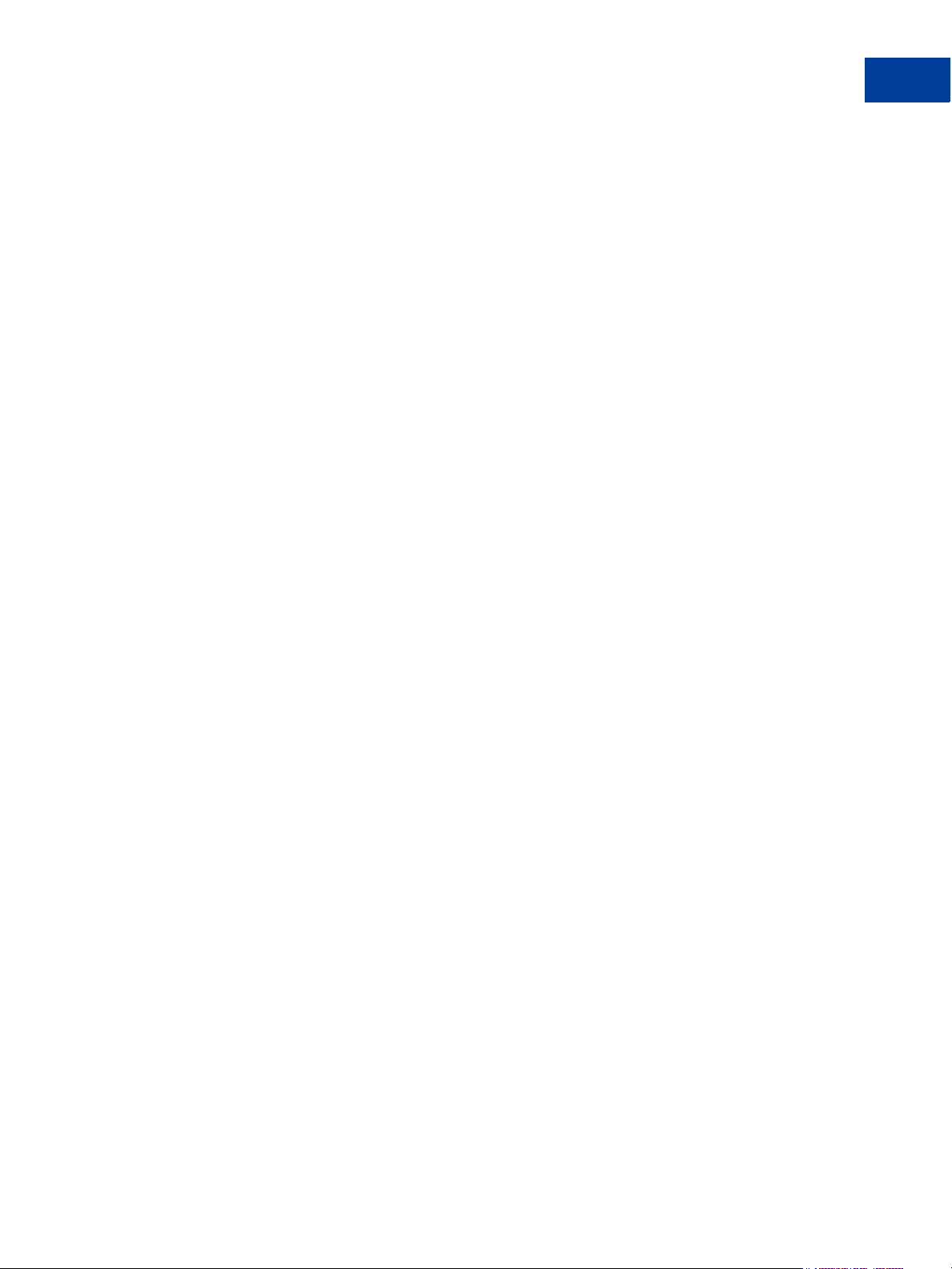
type="xs:dateTime" minOccurs="0"/>
</xs:complexType>
</xs:element>
</xs:sequence>
</xs:complexType>
</xs:element>
<xs:element name="getMetaDataResponse">
<xs:complexType>
<xs:sequence>
<xs:element name="numberOfRows" type="xs:int"/>
<xs:element name="numberOfPages" type="xs:int"/>
<xs:element ref="pageSize"/>
<xs:element name="numberOfColumns" type="xs:int"/>
<xs:element name="columnMetaData" minOccurs="0"
maxOccurs="unbounded">
<xs:complexType>
</xs:complexType>
</xs:element>
</xs:sequence>
</xs:complexType>
</xs:element>
<xs:element name="getDataResponse">
<xs:complexType>
<xs:sequence>
<xs:element name="reportDataRow" maxOccurs="unbounded">
<xs:complexType>
maxOccurs="unbounded">
Reporting XML Schema
<xs:element name="executionTime"
<xs:element ref="scheduleName" minOccurs="0"/>
<xs:element ref="reportName" minOccurs="0"/>
<xs:element ref="templateName" minOccurs="0"/>
<xs:element ref="searchName" minOccurs="0"/>
</xs:sequence>
<xs:sequence>
<xs:element name="dataName" type="xs:string"/>
<xs:element name="dataType">
<xs:simpleType>
<xs:restriction base="xs:string">
<xs:enumeration value="string"/>
<xs:enumeration value="number"/>
<xs:enumeration value="date"/>
<xs:enumeration value="currency"/>
</xs:restriction>
</xs:simpleType>
</xs:element>
</xs:sequence>
<xs:sequence>
<xs:element name="columnData"
<xs:complexType>
<xs:sequence>
A
Reporting Developer’s Guide 25
Page 26
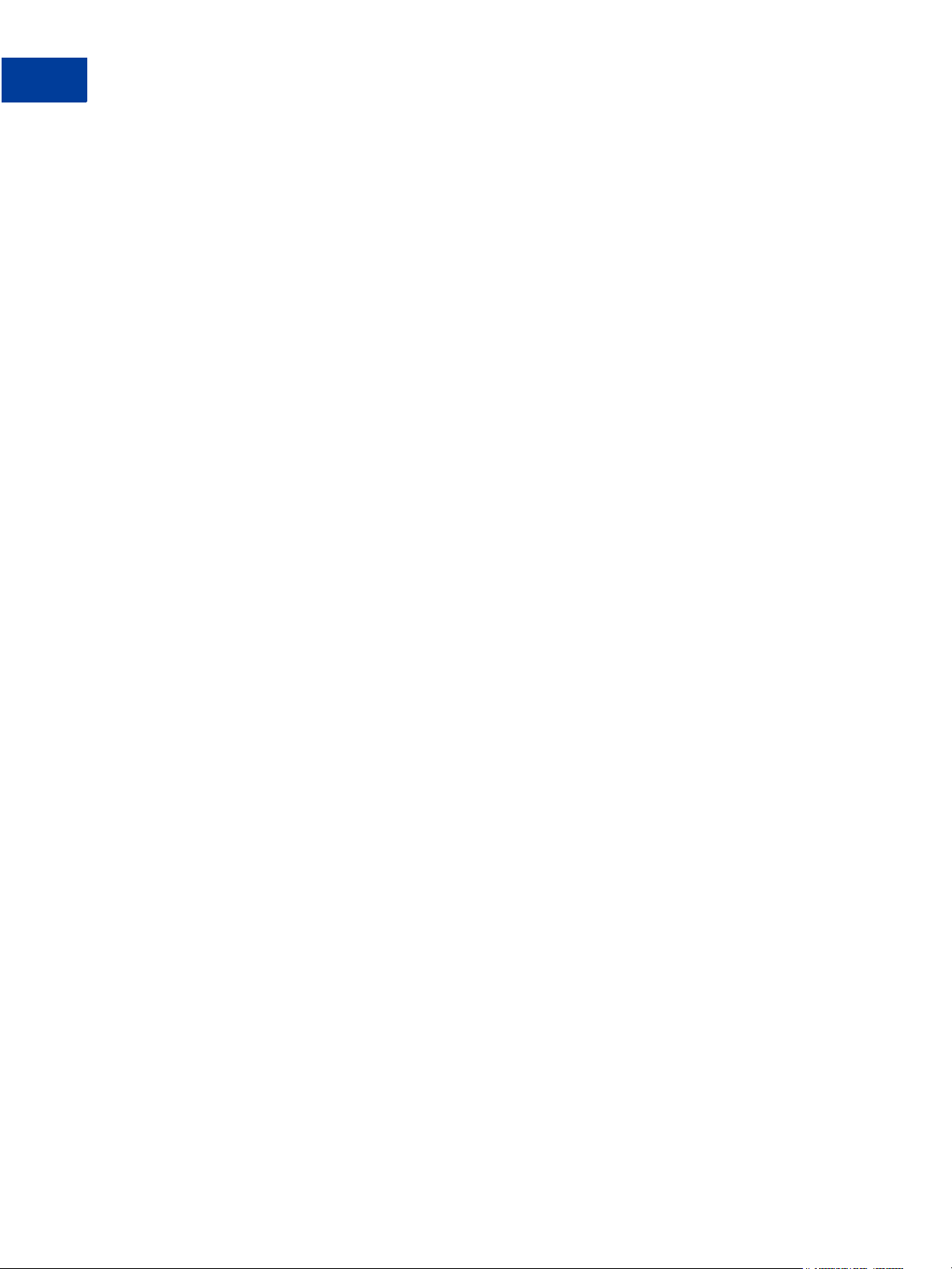
Reporting XML Schema
A
type="xs:string" minOccurs="0"/>
</xs:complexType>
</xs:element>
</xs:choice>
</xs:sequence>
</xs:complexType>
</xs:element>
<xs:element name="reportDefinition">
<xs:complexType>
<xs:sequence/>
</xs:complexType>
</xs:element>
<xs:element name="reportId" type="xs:string"/>
<xs:element name="paramName" type="xs:string"/>
<xs:element name="paramValue" type="xs:string"/>
<xs:element name="templateName" type="xs:string"/>
<xs:element name="reportName" type="xs:string"/>
<xs:element name="reportParam">
<xs:complexType>
<xs:sequence>
<xs:element ref="paramName"/>
<xs:element ref="paramValue"/>
</xs:sequence>
</xs:complexType>
</xs:element>
<xs:element name="templateDefinition">
<xs:complexType>
<xs:sequence>
<xs:element ref="templateName"/>
<xs:element ref="reportName"/>
<xs:element ref="reportParam" minOccurs="0" maxOccurs="unbounded"/>
</xs:sequence>
</xs:complexType>
</xs:element>
<xs:element name="notificationRequired" type="xs:boolean"/>
<xs:element name="scheduleDefinition">
<xs:complexType>
<xs:sequence>
<xs:element ref="scheduleName"/>
<xs:element ref="templateName"/>
<xs:element ref="notificationRequired"/>
<xs:choice>
<xs:element name="data"
</xs:sequence>
</xs:complexType>
</xs:element>
</xs:sequence>
</xs:complexType>
</xs:element>
<xs:element ref="pageNum"/>
</xs:sequence>
26 Reporting Developer’s Guide
Page 27
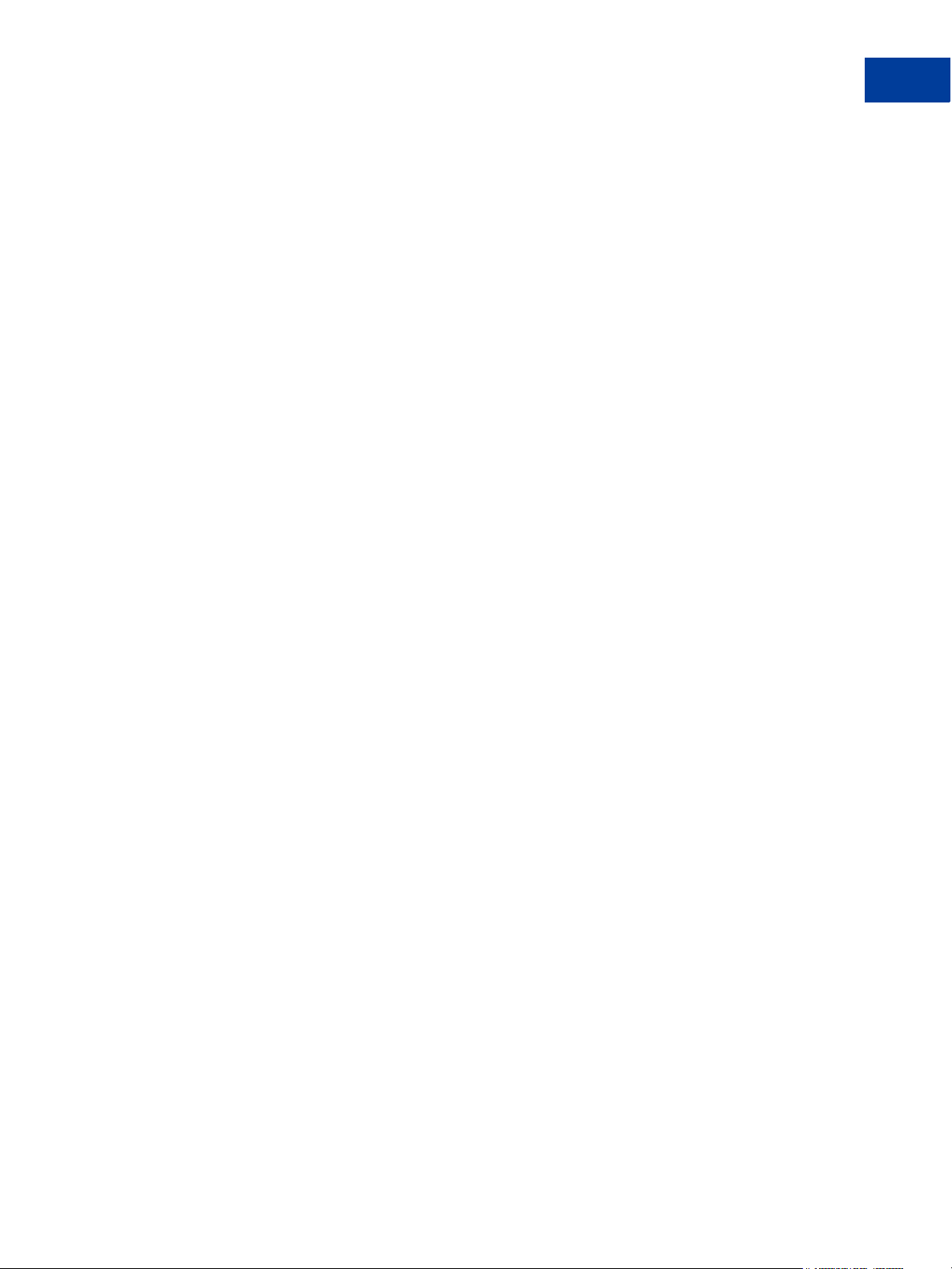
<xs:element name="daily">
<xs:complexType/>
</xs:element>
<xs:element name="weekly">
<xs:complexType>
<xs:sequence>
<xs:element name="dayOfWeek">
<xs:simpleType>
<xs:restriction base="xs:string">
<xs:enumeration value="Sunday"/>
<xs:enumeration value="Monday"/>
<xs:enumeration value="Tuesday"/>
<xs:enumeration value="Wednesday"/>
<xs:enumeration value="Thursday"/>
<xs:enumeration value="Friday"/>
<xs:enumeration value="Saturday"/>
</xs:restriction>
</xs:simpleType>
</xs:element>
</xs:sequence>
</xs:complexType>
</xs:element>
<xs:element name="monthly">
<xs:complexType>
<xs:sequence>
<xs:element name="dayOfMonth" type="xs:int"/>
</xs:sequence>
</xs:complexType>
</xs:element>
</xs:choice>
<xs:element ref="pageSize" minOccurs="0"/>
</xs:sequence>
</xs:complexType>
</xs:element>
<xs:element name="scheduleName" type="xs:string"/>
<xs:element name="pageNum" type="xs:int"/>
<xs:element name="searchName" type="xs:string"/>
<xs:element name="pageSize" type="xs:int"/>
<xs:element name="statusCode" type="xs:int"/>
<xs:element name="statusMsg" type="xs:string"/>
</xs:schema>
Reporting XML Schema
A
Reporting Developer’s Guide 27
Page 28
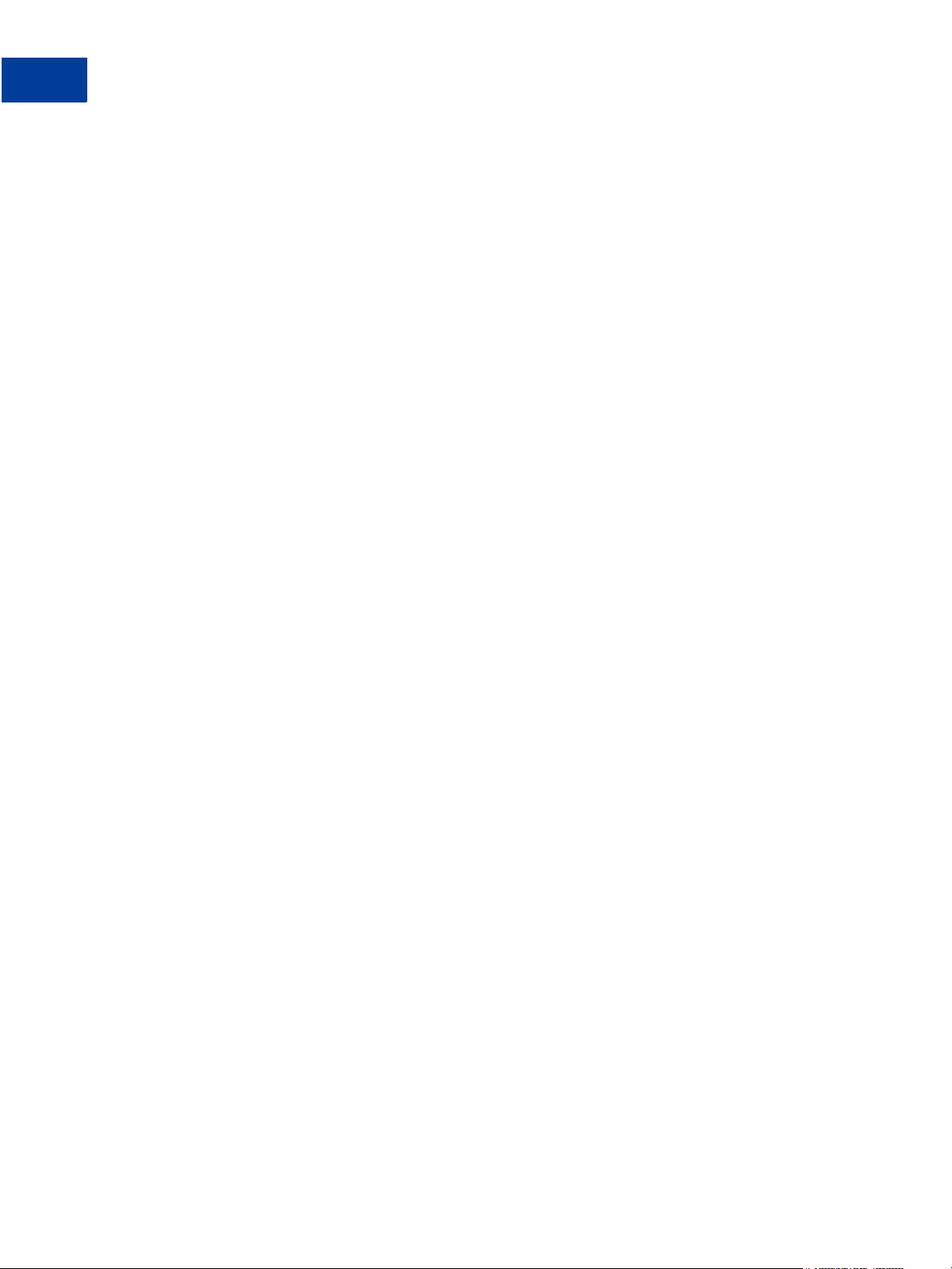
Reporting XML Schema
A
28 Reporting Developer’s Guide
Page 29
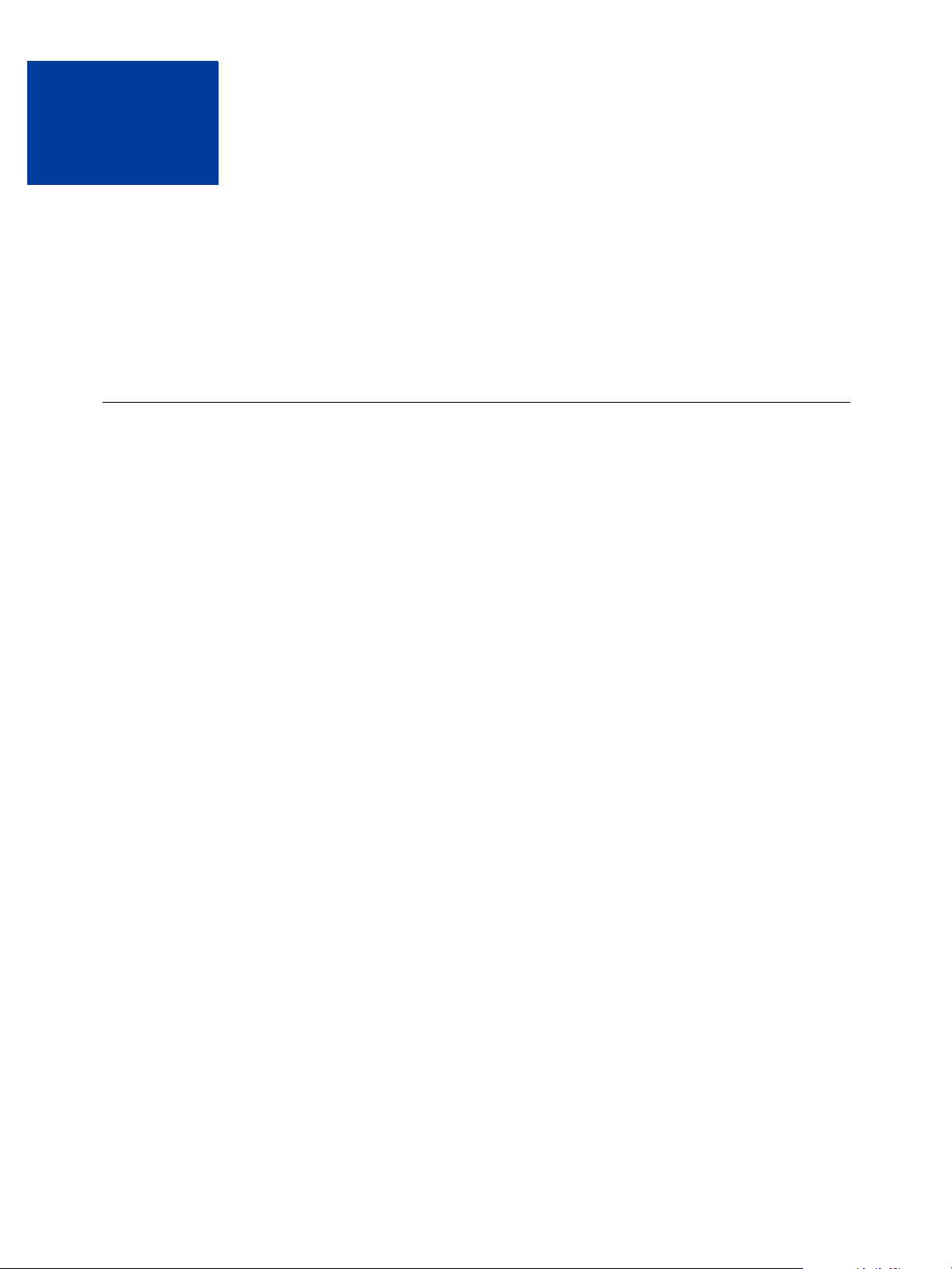
Reporting Samples
B
This appendix demonstrates how to use the Reporting API to create, run, and manage reports.
For details on the predefined reports named in this appendix, see the Manager User’s Guide.
N OTE: In this appendix, replace these values shown in boldface with appropriate values:
User, Vendor, Partner, and Password.
Running a Daily Activity Report
This section demonstrates how to run a Daily Activity Report.
Running a Daily Activity Report Request
The request demonstrates how to run a Daily Activity Report with a page size of 50 lines to
obtain results for September 7, 2007.
<?xml version="1.0" encoding="UTF-8"?>
<reportingEngineRequest>
<authRequest>
<user>User</user>
<vendor>Vendor</vendor>
<partner>Partner</partner>
<password>Password</password>
</authRequest>
<runReportRequest>
<reportName>DailyActivityReport</reportName>
<reportParam>
<paramName>report_date</paramName>
<paramValue>2007-09-07</paramValue>
</reportParam>
<pageSize>50</pageSize>
</runReportRequest>
</reportingEngineRequest>
Reporting Developer’s Guide 29
Page 30
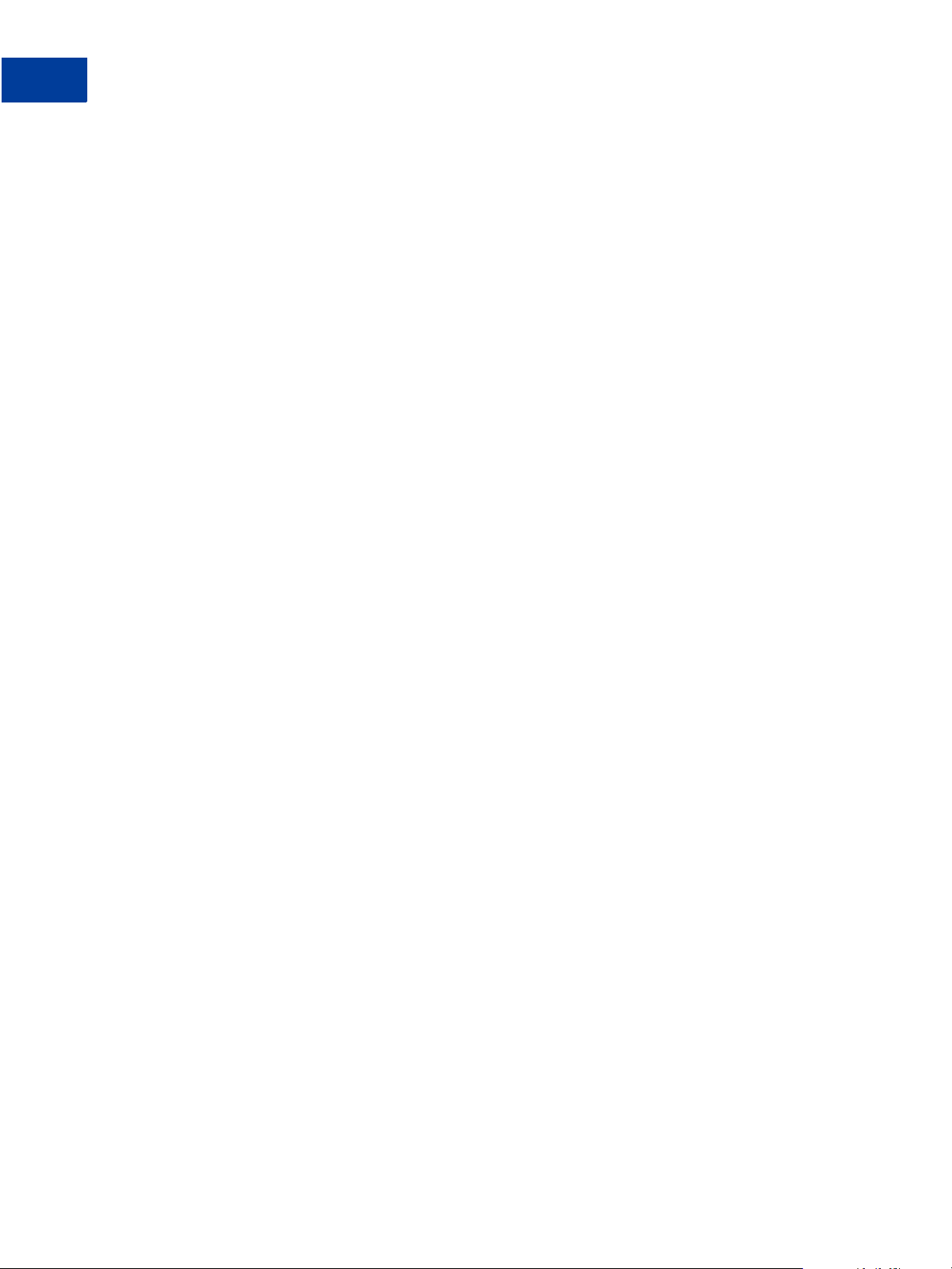
Reporting Samples
B
Running a Daily Activity Report
Running a Daily Activity Report Response
In the response to running the Daily Activity Report, the responseCode of 100 indicates
that the report completed successfully. The reportId 132 returned is used to uniquely
identify this report in future calls to the Reporting API.
<?xml version="1.0" encoding="UTF-8" standalone="yes"?>
<reportingEngineResponse>
<baseResponse>
<responseCode>100</responseCode>
<responseMsg>Request has completed successfully</responseMsg>
</baseResponse>
<runReportResponse>
<reportId>132</reportId>
<statusCode>3</statusCode>
<statusMsg>Report has completed successfully</statusMsg>
</runReportResponse>
</reportingEngineResponse>
30 Reporting Developer’s Guide
Page 31

Running a Transaction Summary Report
Running a Transaction Summary Report
This sample demonstrates how to run a Transaction Summary Report.
Running a Transaction Summary Report Request
The request demonstrates how to run a Transaction Summary Report with a page size of 50
lines starting on September 7, 2007 at 12:00AM and ending on September 7, 2007 at 12:59
and 59 seconds PM.
<?xml version="1.0" encoding="UTF-8"?>
<reportingEngineRequest>
<authRequest>
<user>User</user>
<vendor>Vendor</vendor>
<partner>Partner</partner>
<password>Password</password>
</authRequest>
<runReportRequest>
<reportName>TransactionSummaryReport</reportName>
<reportParam>
<paramName>start_date</paramName>
<paramValue>2007-09-07 00:00:00</paramValue>
</reportParam>
<reportParam>
<paramName>end_date</paramName>
<paramValue>2007-09-07 23:59:59</paramValue>
</reportParam>
<pageSize>50</pageSize>
</runReportRequest>
</reportingEngineRequest>
Reporting Samples
B
Reporting Developer’s Guide 31
Page 32

Reporting Samples
B
Getting Results by Report ID
Running a Transaction Summary Report Response
In the response to running the Transaction Summary Report, the response code of 100
indicates that the request completed successfully. The status code of 3 indicates that the report
completed successfully and the reportId 131 is returned for future reverence in calls
inquiring about this report.
<?xml version="1.0" encoding="UTF-8" standalone="yes"?>
<reportingEngineResponse>
<baseResponse>
<responseCode>100</responseCode>
<responseMsg>Request has completed successfully</responseMsg>
</baseResponse>
<runReportResponse>
<reportId>133</reportId>
<statusCode>3</statusCode>
<statusMsg>Report has completed successfully</statusMsg>
</runReportResponse>
</reportingEngineResponse>
Getting Results by Report ID
This sample demonstrates how to retrieve the results of a report that was previously run.
Getting Results by Report ID Request
In the request to get the results by report ID, reportId 131 specifies the report for which
results are being requested. The reportId 131 was returned in a previous call to run the
report.
<?xml version="1.0" encoding="UTF-8"?>
<reportingEngineRequest>
<authRequest>
<user>User</user>
<vendor>Vendor</vendor>
<partner>Partner</partner>
<password>Password</password>
</authRequest>
<getResultsRequest>
<reportId>131</reportId>
</getResultsRequest>
</reportingEngineRequest>
32 Reporting Developer’s Guide
Page 33

Getting Results by Report ID Response
In the response to getting results by report ID, the response code of 100 indicates that the
request completed successfully. The status code of 3 indicates that the report with reportId
131 completed successfully.
<?xml version="1.0" encoding="UTF-8" standalone="yes"?>
<reportingEngineResponse>
<baseResponse>
<responseCode>100</responseCode>
<responseMsg>Request has completed successfully</responseMsg>
</baseResponse>
<getResultsResponse>
<Results>
<reportId>131</reportId>
<statusCode>3</statusCode>
<statusMsg>Report has completed successfully</statusMsg>
</Results>
</getResultsResponse>
</reportingEngineResponse>
Reporting Samples
Getting Metadata
B
Getting Metadata
This sample demonstrates how to retrieve the format of the data in a previously run report.
Getting Metadata Request
The request demonstrates how to obtain the formatting information for the report with
reportId 131.
<?xml version="1.0" encoding="UTF-8"?>
<reportingEngineRequest>
<authRequest>
<user>User</user>
<vendor>Vendor</vendor>
<partner>Partner</partner>
<password>Password</password>
</authRequest>
<getMetaDataRequest>
<reportId>131</reportId>
</getMetaDataRequest>
</reportingEngineRequest>
Reporting Developer’s Guide 33
Page 34

Reporting Samples
B
Getting Metadata
Getting Metadata Response
In the response to retrieving metadata, the response code of 100 indicates that the request
completed successfully. The response returns the number columns, rows, pages, and lines per
page are present in the format of the report with reportID 131. For each table column, the
response returns the column heading.
<?xml version="1.0" encoding="UTF-8" standalone="yes"?>
<reportingEngineResponse>
<baseResponse>
<responseCode>100</responseCode>
<responseMsg>Request has completed successfully</responseMsg>
</baseResponse>
<getMetaDataResponse>
<numberOfRows>13</numberOfRows>
<numberOfPages>1</numberOfPages>
<pageSize>50</pageSize>
<numberOfColumns>11</numberOfColumns>
<columnMetaData>
</columnMetaData>
<columnMetaData>
</columnMetaData>
<columnMetaData>
</columnMetaData>
<columnMetaData>
</columnMetaData>
<columnMetaData>
</columnMetaData>
<columnMetaData>
</columnMetaData>
<columnMetaData>
</columnMetaData>
<columnMetaData>
</columnMetaData>
<columnMetaData>
<dataName>Transaction ID</dataName>
<dataType>string</dataType>
<dataName>Trans Time</dataName>
<dataType>date</dataType>
<dataName>Trans Type</dataName>
<dataType>string</dataType>
<dataName>Tender Type</dataName>
<dataType>string</dataType>
<dataName>Account Number</dataName>
<dataType>string</dataType>
<dataName>Expires</dataName>
<dataType>string</dataType>
<dataName>Amount</dataName>
<dataType>string</dataType>
<dataName>Result</dataName>
<dataType>number</dataType>
34 Reporting Developer’s Guide
Page 35

</getMetaDataResponse>
</reportingEngineResponse>
Format Returned
The format returned by this sample is shown below.:
<dataName>Reponse Msg</dataName>
<dataType>string</dataType>
</columnMetaData>
<columnMetaData>
<dataName>Comment1</dataName>
<dataType>string</dataType>
</columnMetaData>
<columnMetaData>
<dataName>Comment2</dataName>
<dataType>string</dataType>
</columnMetaData>
Reporting Samples
Getting Metadata
B
Transaction IDTrans
Time
Trans
Typ e
Tender
Type
Account
Number
Expires Amount Result Response
Msg
Comment1 Comment2
Reporting Developer’s Guide 35
Page 36

Reporting Samples
B
Getting Data
Getting Data
This sample demonstrates how to retrieve the data in a previously run report.
Getting Data Request
In the request to retrieve data, reportId 131 specifies the report for which the data is being
requested. The reportId value of 131 was returned in a previous call to run the report. The
pageNum refers to the page number desired in a multi-page report.
<?xml version="1.0" encoding="UTF-8"?>
<reportingEngineRequest>
<authRequest>
<user>User</user>
<vendor>Vendor</vendor>
<partner>Partner</partner>
<password>Password</password>
</authRequest>
</reportingEngineRequest>
<getDataRequest>
<reportId>131</reportId>
<pageNum>1</pageNum>
</getDataRequest>
Getting Data Response
In the response to retrieving data, the response code of 100 indicates that the request
completed successfully. The response returns the data in each of the columns and rows of the
report with reportID 131.
<?xml version="1.0" encoding="UTF-8" standalone="yes"?>
<reportingEngineResponse>
<baseResponse>
<responseCode>100</responseCode>
<responseMsg>Request has completed successfully</responseMsg>
</baseResponse>
<getDataResponse>
<reportDataRow>
<columnData>
<data>V89A0A000087</data>
</columnData>
<columnData>
<data>2007-09-07 17:45:08</data>
</columnData>
<columnData>
<data>S</data>
</columnData>
<columnData>
<data>0</data>
36 Reporting Developer’s Guide
Page 37

</columnData>
<columnData>
<data>4111XXXXXXXX1111</data>
</columnData>
<columnData>
<data>01/07</data>
</columnData>
<columnData>
<data>A1000</data>
</columnData>
<columnData>
<data>0</data>
</columnData>
<columnData>
<data>Approved</data>
</columnData>
<columnData>
<data/>
</columnData>
<columnData>
<data/>
</columnData>
</reportDataRow>
<reportDataRow>
<columnData>
<data>V89A0A000088</data>
</columnData>
<columnData>
<data>2007-09-07 17:46:09</data>
</columnData>
<columnData>
<data>S</data>
</columnData>
columnData>
<data>0</data>
</columnData>
<columnData>
<data>4111XXXXXXXX1111</data>
</columnData>
<columnData>
<data>01/07</data>
</columnData>
<columnData>
<data>A1000</data>
</columnData
<columnData>
<data>0</data>
</columnData>
<columnData>
<data>Approved</data>
</columnData>
Reporting Samples
Getting Data
B
Reporting Developer’s Guide 37
Page 38

Reporting Samples
B
Getting Data
<columnData>
<data/>
</columnData>
<columnData>
<data/>
</columnData>
</reportDataRow>
<reportDataRow>
<columnData>
<data>V89A0A000089</data>
</columnData>
<columnData>
<data>2007-09-07 17:48:20</data>
</columnData>
<columnData>
<data>S</data>
</columnData>
<columnData>
<data>0</data>
</columnData>
<columnData>
<data>4111XXXXXXXX1111</data>
</columnData>
<columnData>
<data>01/07</data>
</columnData>
<columnData>
<data>A1000</data>
</columnData>
<columnData>
<data>0</data>
</columnData>
<columnData>
<data>Approved</data>
</columnData>
<columnData>
<data/>
</columnData>
<columnData>
<data/>
</columnData>
</reportDataRow>
<reportDataRow>
<columnData>
<data>V89A0A00008A</data>
</columnData>
<columnData>
<data>2007-09-07 17:52:03</data>
</columnData>
<columnData>
<data>S</data>
38 Reporting Developer’s Guide
Page 39

</columnData>
<columnData>
<data>0</data>
</columnData>
<columnData>
<data>4111XXXXXXXX1111</data>
</columnData>
<columnData>
<data>01/07</data>
</columnData>
<columnData>
<data>A1000</data>
</columnData>
<columnData>
<data>0</data>
</columnData>
<columnData>
<data>Approved</data>
</columnData>
<columnData>
<data/>
</columnData>
<columnData>
<data/>
</columnData>
</reportDataRow>
<reportDataRow>
<columnData>
<data>V89A0A00008B</data>
</columnData>
<columnData>
<data>2007-09-07 17:53:07</data>
</columnData>
<columnData>
<data>S</data>
</columnData>
<columnData>
<data>0</data>
</columnData>
<columnData>
<data>4111XXXXXXXX1111</data>
</columnData>
<columnData>
<data>01/07</data>
</columnData>
<columnData>
<data>A1000</data>
</columnData>
<columnData>
<data>0</data>
</columnData>
Reporting Samples
Getting Data
B
Reporting Developer’s Guide 39
Page 40

Reporting Samples
B
Getting Data
<columnData>
<data>Approved</data>
</columnData>
<columnData>
<data/>
</columnData>
<columnData>
<data/>
</columnData>
</reportDataRow>
<reportDataRow>
<columnData>
<data>V89A0A00008C</data>
</columnData><columnData>
<data>2007-09-07 17:53:32</data>
</columnData>
<columnData>
<data>S</data>
</columnData>
<columnData>
<data>0</data>
</columnData>
<columnData>
<data>4111XXXXXXXX1111</data>
</columnData>
<columnData>
<data>01/07</data>
</columnData>
<columnData>
<data>A1000</data>
</columnData>
columnData>
data>0</data>
</columnData>
<columnData>
<data>Approved</data>
</columnData>
<columnData>
<data/>
</columnData>
<columnData>
<data/>
</columnData>
</reportDataRow>
<reportDataRow>
<columnData>
<data>V89A0A00008D</data>
</columnData>
<columnData>
<data>2007-09-07 17:54:20</data>
</columnData>
40 Reporting Developer’s Guide
Page 41

<columnData>
<data>S</data>
</columnData>
<columnData>
<data>0</data>
</columnData>
<columnData>
<data>4111XXXXXXXX1111</data>
</columnData>
<columnData>
<data>01/07</data>
</columnData>
<columnData>
<data>A1000</data>
</columnData>
<columnData>
<data>0</data>
</columnData>
<columnData>
<data>Approved</data>
</columnData>
<columnData>
<data/>
</columnData>
<columnData>
<data/>
</columnData>
</reportDataRow>
<reportDataRow>
<columnData>
<data>V89A0A00008E</data>
</columnData>
<columnData>
<data>2007-09-07 17:56:02</data>
</columnData>
<columnData>
<data>S</data>
</columnData>
<columnData>
data>0</data>
</columnData>
<columnData>
<data>4111XXXXXXXX1111</data>
</columnData>
<columnData>
<data>01/07</data>
</columnData>
<columnData>
<data>A1000</data>
</columnData>
<columnData>
Reporting Samples
Getting Data
B
Reporting Developer’s Guide 41
Page 42

Reporting Samples
B
Getting Data
<data>0</data>
</columnData>
<columnData>
<data>Approved</data>
</columnData>
<columnData>
<data/>
</columnData>
<columnData>
<data/>
</columnData>
</reportDataRow>
<reportDataRow>
<columnData>
<data>V89A0A00008F</data>
</columnData>
<columnData>
<data>2007-09-07 17:56:33</data>
</columnData>
<columnData>
<data>S</data>
</columnData>
<columnData>
<data>0</data>
</columnData>
<columnData>
<data>4111XXXXXXXX1111</data>
</columnData>
<columnData>
<data>01/07</data>
</columnData>
<columnData>
<data>A1000</data>
</columnData>
<columnData>
<data>0</data>
</columnData>
<columnData>
<data>Approved</data>
</columnData>
<columnData>
<data/>
</columnData>
<columnData>
<data/>
</columnData>
</reportDataRow>
<reportDataRow>
<columnData>
<data>V89A0A000090</data>
</columnData>
42 Reporting Developer’s Guide
Page 43

<columnData>
<data>2007-09-07 18:01:31</data>
</columnData>
<columnData>
<data>S</data>
</columnData>
<columnData>
<data>0</data>
</columnData>
<data>4111XXXXXXXX1111</data>
</columnData>
<columnData>
<data>01/05</data>
</columnData>
<columnData>
<data>A1000</data>
</columnData>
<columnData>
<data>24</data>
</columnData>
<columnData>
<data>Unknown error</data>
</columnData>
<columnData>
<data/>
</columnData>
<columnData>
<data/>
</columnData>
</reportDataRow>
<reportDataRow>
<columnData>
<data>V89A0A000091</data>
</columnData>
<columnData>
<data>2007-09-07 18:01:44</data>
</columnData>
<columnData>
<data>S</data>
</columnData>
<columnData>
<data>0</data>
</columnData>
<columnData>
<data>4111XXXXXXXX1111</data>
</columnData>
<columnData>
<data>12/05</data>
</columnData>
<columnData>
<data>A1000</data>
Reporting Samples
Getting Data
B
Reporting Developer’s Guide 43
Page 44

Reporting Samples
B
Getting Data
</columnData>
<columnData>
<data>0</data>
</columnData>
<columnData>
<data>Approved</data>
</columnData>
<columnData>
<data/>
<columnData>
<data/>
</columnData>
</reportDataRow>
<reportDataRow>
<columnData>
<data>V89A0A000092</data>
</columnData>
<columnData>
<data>2007-09-07 18:02:19</data>
</columnData>
<columnData>
<data>S</data>
</columnData>
<columnData>
<data>0</data>
</columnData>
<columnData>
<data>4111XXXXXXXX1111</data>
</columnData>
<columnData>
<data>12/05</data>
</columnData>
<columnData>
<data>A1000</data>
</columnData>
<columnData>
<data>0</data>
</columnData>
<columnData>
<data>Approved</data>
</columnData>
<columnData>
<data/>
</columnData>
<columnData>
<data/>
</columnData>
</reportDataRow>
<reportDataRow>
<columnData>
<data>V89A0A000093</data>
44 Reporting Developer’s Guide
Page 45

</columnData>
<columnData>
<data>2007-09-07 18:03:09</data>
</columnData>
<columnData>
<data>S</data>
</columnData>
<columnData>
<data>0</data>
</columnData>
<columnData>
<data>4111XXXXXXXX1111</data>
</columnData>
<columnData>
<data>12/05</data>
</columnData>
<columnData>
<data>A1000</data>
</columnData>
<columnData>
<data>0</data>
</columnData>
<columnData>
<data>Approved</data>
</columnData>
<columnData>
<data/>
</columnData>
<columnData>
<data/>
</columnData>
</reportDataRow>
<pageNum>1</pageNum>
</getDataResponse>
</reportingEngineResponse>
Reporting Samples
Getting Data
B
Reporting Developer’s Guide 45
Page 46

Reporting Samples
B
Getting Data
Data Returned
The data is returned in the following tabular format of 13 rows and 11 columns:
V89A0A000087 2007-09-07 17:45:07 S O 4111XXXXXXXX1111 01/07 A1000 O Approved
V89A0A000088 2007-09-07 17:45:09
V89A0A000089 2007-09-07 17:48:20
V89A0A00008A 2007-09-07 17:52:03
V89A0A00008B 2007-09-07 17:53:07
V89A0A00008C 2007-09-07 17:53:32
V89A0A00008D 2007-09-07 17:54:20
V89A0A00008E 2007-09-07 17:56:02
V89A0A00008F 2007-09-07 17:56:33
V89A0A000090 2007-09-07 18:01:31
V89A0A000091 2007-09-07 18:01:44
V89A0A000092 2007-09-07 18:02:19
V89A0A000093 2007-09-07 18:03:09
S O 4111XXXXXXXX1111 01/07 A1000 O Approved
S O 4111XXXXXXXX1111 01/07 A1000 O Approved
S O 4111XXXXXXXX1111 01/07 A1000 O Approved
S O 4111XXXXXXXX1111 01/07 A1000 O Approved
S O 4111XXXXXXXX1111 01/07 A1000 O Approved
S O 4111XXXXXXXX1111 01/07 A1000 O Approved
S O 4111XXXXXXXX1111 01/07 A1000 O Approved
S O 4111XXXXXXXX1111 01/07 A1000 O Approved
S O 4111XXXXXXXX1111 01/07 A1000 O Approved
S O 4111XXXXXXXX1111 01/07 A1000 O Approved
S O 4111XXXXXXXX1111 01/07 A1000 O Approved
S O 4111XXXXXXXX1111 01/07 A1000 O Approved
46 Reporting Developer’s Guide
Page 47

Creating a Report Template
This sample demonstrates how to create a report template from a standard Daily Activity
Report.
Creating a Report Template Request
This request creates a report template from a Daily Activity Report with a report template
name of ‘My Template.’ It sets the values of two parameters (name1 and name2). The
parameter names and values are stored in the database.
<?xml version="1.0" encoding="UTF-8"?>
<reportingEngineRequest>
<authRequest>
<user>User</user>
<vendor>Vendor</vendor>
<partner>Partner</partner>
<password>Password</password>
</authRequest>
<createTemplateRequest>
<templateDefinition>
<templateName>My Template</templateName>
<reportName>DailyActivityReport</reportName>
<reportParam>
<paramName>name1</paramName>
<paramValue>value1</paramValue>
</reportParam>
<reportParam>
<paramName>name2</paramName>
<paramValue>value2</paramValue>
</reportParam>
</templateDefinition>
</createTemplateRequest>
</reportingEngineRequest>
Reporting Samples
Creating a Report Template
B
Creating a Report Template Response
In the response to creating a report template, the response code of 100 indicates that the
request completed successfully. Thereafter, when ‘My Template’ is run, these parameters are
automatically retrieved from the database and used to generate the Daily Activity Report.
<?xml version="1.0" encoding="UTF-8" standalone="yes"?>
<reportingEngineResponse>
<baseResponse>
<responseCode>100</responseCode>
<responseMsg>Request has completed successfully</responseMsg>
</baseResponse>
</reportingEngineResponse>
Reporting Developer’s Guide 47
Page 48

Reporting Samples
B
Updating a Report Template
Updating a Report Template
This sample demonstrates how to update the parameter information in a report template.
Updating a Report Template Request
The request specifies the report template to update by its name ‘My Template’ and the report
type (Daily Activity Report) upon which it was originally based.Updating a report template is
not an additive process. It replaces the parameters and values previously defined for ‘My
Template’ with new parameters and values.
<?xml version="1.0" encoding="UTF-8"?>
<reportingEngineRequest>
<authRequest>
<user>User</user>
<vendor>Vendor</vendor>
<partner>Partner</partner>
<password>Password</password>
</authRequest>
<updateTemplateRequest>
<templateDefinition>
<templateName>My Template</templateName>
<reportName>DailyActivityReport</reportName>
<reportParam>
<paramName>name3</paramName>
<paramValue>value3</paramValue>
</reportParam>
<reportParam>
<paramName>name4</paramName>
<paramValue>value4</paramValue>
</reportParam>
</templateDefinition>
</updateTemplateRequest>
</reportingEngineRequest>
Updating a Report Template Response
In the response to updating a report template, the response code of 100 indicates that the
request completed successfully. The getTemplateRequest can be used to check the new
parameters and values.
<?xml version="1.0" encoding="UTF-8" standalone="yes"?>
<reportingEngineResponse>
<baseResponse>
<responseCode>100</responseCode>
<responseMsg>Request has completed successfully</responseMsg>
</baseResponse>
</reportingEngineResponse>
48 Reporting Developer’s Guide
Page 49

Getting a Report Template
This sample demonstrates how to retrieve a report template.
Getting a Report Template Request
The request specifies the report template name ‘My Template’ to retrieve.
<?xml version="1.0" encoding="UTF-8"?>
<reportingEngineRequest>
<authRequest>
<user>User</user>
<vendor>Vendor</vendor>
<partner>Partner</partner>
<password>Password</password>
</authRequest>
<getTemplateRequest>
<templateName>My Template</templateName>
</getTemplateRequest>
</reportingEngineRequest>
Reporting Samples
Getting a Report Template
B
Getting a Report Template Response
In the response to retrieving a report template, the response code of 100 indicates that the
request completed successfully. The response returns the report template name, the report type
(Daily Activity Report) upon which it was originally based, as well as the parameter names
and values defined for this report template.
<?xml version="1.0" encoding="UTF-8" standalone="yes"?>
<reportingEngineResponse>
<baseResponse>
responseCode>100</responseCode>
<responseMsg>Request has completed successfully</responseMsg>
</baseResponse>
<getTemplateResponse>
<templateDefinition>
<templateName>My Template</templateName>
<reportName>DailyActivityReport</reportName>
<reportParam>
<paramName>name3</paramName>
<paramValue>value3</paramValue>
</reportParam>
<reportParam>
<paramName>name4</paramName>
<paramValue>value4</paramValue>
</reportParam>
</templateDefinition>
</getTemplateResponse>
</reportingEngineResponse>
Reporting Developer’s Guide 49
Page 50

Reporting Samples
B
Deleting a Report Template
Deleting a Report Template
This sample demonstrates how to delete a report template.
Deleting a Report Template Request
The request to delete a report template includes the templateName ‘My Template.’
<?xml version="1.0" encoding="UTF-8"?>
<reportingEngineRequest>
<authRequest>
<user>User</user>
<vendor>Vendor</vendor>
<partner>Partner</partner>
<password>Password</password>
</authRequest>
<deleteTemplateRequest>
<templateName>My Template</templateName>
</deleteTemplateRequest>
</reportingEngineRequest>
Deleting a Report Template Response
In the response to deleting a report template, the response code of 100 indicates that the
request completed successfully. If you were to specify a bogus name for the report template (in
error), responseCode 113, “Unknown template requested.”
<?xml version="1.0" encoding="UTF-8" standalone="yes"?>
<reportingEngineResponse>
<baseResponse>
<responseCode>113</responseCode>
<responseMsg>Unknown template requested</responseMsg>
</baseResponse>
</reportingEngineResponse>
</reportingEngineRequest>
50 Reporting Developer’s Guide
Page 51

Creating a Schedule
This sample demonstrates how to create a schedule for a report template.
Creating a Schedule Request
?xml version="1.0" encoding="UTF-8"?>
<reportingEngineRequest>
<authRequest>
<user>User</user>
<vendor>Vendor</vendor>
<partner>Partner</partner>
<password>Password</password>
</authRequest>
<createScheduleRequest>
<scheduleDefinition>
<scheduleName>My Schedule</scheduleName>
<templateName>My Template</templateName>
<notificationRequired>false</notificationRequired>
<daily></daily>
</scheduleDefinition>
</createScheduleRequest>
</reportingEngineRequest>
Reporting Samples
Creating a Schedule
B
Creating a Schedule Response
In the response to creating a schedule, the response code of 100 indicates that the request
completed successfully.
<?xml version="1.0" encoding="UTF-8" standalone="yes"?>
<reportingEngineResponse>
<baseResponse>
<responseCode>100</responseCode>
<responseMsg>Request has completed successfully</responseMsg>
</baseResponse>
</reportingEngineResponse>
Reporting Developer’s Guide 51
Page 52

Reporting Samples
B
Getting a Schedule
Getting a Schedule
Getting a Schedule Request
?xml version="1.0" encoding="UTF-8"?>
<reportingEngineRequest>
<authRequest>
<user>User</user>
<vendor>Vendor</vendor>
<partner>Partner</partner>
<password>Password</password>
</authRequest>
<getScheduleRequest>
<scheduleName>My Schedule</scheduleName>
</getScheduleRequest>
</reportingEngineRequest>
Getting a Schedule Response
In the response to getting a schedule, the response code of 100 indicates that the request
completed successfully. The response returns the name of the schedule, the report template
scheduled, and the schedule (daily).
<?xml version="1.0" encoding="UTF-8" standalone="yes"?>
<reportingEngineResponse>
<baseResponse>
<responseCode>100</responseCode>
<responseMsg>Request has completed successfully</responseMsg>
</baseResponse>
<getScheduleResponse>
<scheduleDefinition>
<scheduleName>My Schedule</scheduleName>
<templateName>My Template</templateName>
<notificationRequired>false</notificationRequired>
<daily></daily>
</scheduleDefinition>
</getScheduleResponse>
</reportingEngineResponse>
52 Reporting Developer’s Guide
Page 53

Updating a Schedule
This sample demonstrates how to update a schedule.
Updating a Schedule Request
<?xml version="1.0" encoding="UTF-8"?>
<reportingEngineRequest>
<authRequest>
<user>User</user>
<vendor>Vendor</vendor>
<partner>Partner</partner>
<password>Password</password>
</authRequest>
<updateScheduleRequest>
<scheduleDefinition>
<scheduleName>My Schedule</scheduleName>
<templateName>My Template</templateName>
<notificationRequired>false</notificationRequired>
<daily/>
</scheduleDefinition>
</updateScheduleRequest>
Reporting Samples
Updating a Schedule
B
Updating a Schedule Response
In the response to updating a schedule, the response code of 100 indicates that the request
completed successfully.
<?xml version="1.0" encoding="UTF-8" standalone="yes"?>
<reportingEngineResponse>
<baseResponse>
<responseCode>100</responseCode>
<responseMsg>Request has completed successfully</responseMsg>
</baseResponse>
</reportingEngineResponse>
Reporting Developer’s Guide 53
Page 54

Reporting Samples
B
Deleting a Schedule
Deleting a Schedule
This sample demonstrates how to delete a schedule.
Deleting a Schedule Request
<reportingEngineRequest>
<authRequest>
<user>User</user>
<vendor>Vendor</vendor>
<partner>Partner</partner>
<password>Password</password>
</authRequest>
<deleteScheduleRequest>
<scheduleName>My Schedule</scheduleName>
</deleteScheduleRequest>
</reportingEngineRequest>
Deleting a Schedule Response
In the response to deleting a schedule, the response code of 100 indicates that the request
completed successfully.
<?xml version="1.0" encoding="UTF-8" standalone="yes"?>
<reportingEngineResponse>
<baseResponse>
<responseCode>100</responseCode>
<responseMsg>Request has completed successfully</responseMsg>
</baseResponse>
</reportingEngineResponse>
54 Reporting Developer’s Guide
Page 55

Running a Transaction ID Search
This sample demonstrates how to run a search by transaction ID.
Running a Transaction ID Search Request
<?xml version="1.0" encoding="UTF-8"?>
<reportingEngineRequest>
<authRequest>
<user>appstest</user>
<vendor>appstest</vendor>
<partner>PayPal</partner>
<password>password5</password>
</authRequest>
<runSearchRequest>
<searchName>TransactionIDSearch</searchName>
<reportParam>
<paramName>transaction_id</paramName>
<paramValue>V89A0A000264</paramValue>
</reportParam>
<pageSize>50</pageSize>
</runSearchRequest>
</reportingEngineRequest>
Reporting Samples
Running a Transaction ID Search
B
Running a Transaction ID Search Response
In the response to running the transaction ID search, the responseCode of 100 indicates
that the report completed successfully. The reportId 132 returned is used to uniquely
identify this report in future calls to the Reporting API.
<?xml version="1.0" encoding="UTF-8" standalone="yes"?>
<reportingEngineResponse>
<baseResponse>
<responseCode>100</responseCode>
<responseMsg>Request has completed successfully</responseMsg>
</baseResponse>
<runSearchResponse>
<reportId>132</reportId>
<statusCode>3</statusCode>
<statusMsg>Report has completed successfully</statusMsg>
</runSearchResponse>
</reportingEngineResponse>
Reporting Developer’s Guide 55
Page 56

Reporting Samples
B
Running a Transaction ID Search
56 Reporting Developer’s Guide
Page 57

Report Parameters
C
Daily Activity Report
TABLE C.1 Daily Activity Report input parameters
Name Description Type Required?
Allowed
values
Default
value
Autocomputed
by
scheduler?
report_date Date to run report
for
sort_by Column to sort data bystring N Transaction ID
sort_option Sort by ascending
or descending
timezone Timezone used to
interpret times
date YYYYMM-DD
string N Ascending
string N GMT
YN/AY
Transaction
Time
Transaction
Type
Tender Type
Amount
Result
Descending
GMT+/XX:XX
Trans Time N
Ascending N
GMT N
Reporting Developer’s Guide 57
Page 58

Report Parameters
C
Daily Activity Report
Currency values are returned in the three-character currency code specified. The values are:
z USD (US dollar) (default value)
z EUR (Euro)
z GBP (UK pound)
z CAD (Canadian dollar)
z JPY (Japanese Yen)
z AUD (Australian dollar)
TABLE C.2 Daily Activity Report output parameters
Column name Ty pe Comment
Order ID string Only if Cybercash merchant
Transaction ID string
Time date
Type string
Tender Type string
Account Number string
Expires string
Amount currency
Result number
Response Msg string
Comment1 string
Comment2 string
Client IP string
Authcode string
AVS Street Match string
AVS Zip Match string
58 Reporting Developer’s Guide
Page 59

Transaction Summary Report
TABLE C.3 Transaction Summary Report input parameters
Name Description Type Required?
Transaction Summary Report
Allowed
values
Report Parameters
Auto-
computed
Default
value
by
scheduler?
C
start_date Start date to run report
for
end_date End date to run report
for
settlement_
status
timezone Timezone used to
T
ABLE C.4 Transaction Summary Report output parameters
Column name Ty pe
Transaction Type string
Processor string
Settled or non-settled
transactions
interpret times
datetime
YYYY-MMDD HH:MI:SS
datetime
YYYY-MMDD HH:MI:SS
string N Settled
string N GMT
YN/AY
YN/AY
All N
Unsettled
All
GMT N
GMT+/XX:XX
Trans Count number
Result Code number
Tender Type string
Min Amount currency
Max Amount currency
Average currency
Total Amount currency
Reporting Developer’s Guide 59
Page 60

Report Parameters
C
Settlement Report
Settlement Report
TABLE C.5 Settlement Report input parameters
Name Description Ty pe
Required?Allowed
values
Default
value
Autocomputed
by
scheduler?
start_date Start date to run
report for
end_date End date to run
report for
processor Processor to report onstring Y PayPal N/A N
settlement_
status
transaction_
type
timezone Timezone used to
Settled or non-settled
transactions
Transaction types to
report on
interpret times
datetime
YYYYMM-DD
HH:MI:SS
datetime
YYYYMM-DD
HH:MI:SS
string N Settled
string N Sales
string N GMT
YN/AY
YN/AY
All N
Unsettled
All
All N
Credits
All
GMT N
GMT+/XX:XX
T
ABLE C.6 Settlement Report output parameters
Column name Typ e Comment
Order ID string Only if Cybercash merchant
Transaction ID string
Time date
Type string
Tender Type st ri ng
Account Number string
60 Reporting Developer’s Guide
Page 61

T
ABLE C.6 Settlement Report output parameters
Expires string
Amount currency
Result Code number
Response Msg string
Comment1 string
Comment2 string
Batch ID number
Report Parameters
Settlement Report
C
Reporting Developer’s Guide 61
Page 62

Report Parameters
C
PayPal Settlement Summary Report
PayPal Settlement Summary Report
TABLE C.7 PayPal Settlement Summary Report input parameters
Name Description Type Required?
Allowed
values
Default
value
Autocomputed
by
scheduler
?
start_date Start date to run report
for
end_date End date to run report for datetime
timezone Timezone used to
interpret times
T
ABLE C.8 PayPal Settlement Summary Report output parameters
Column name Ty pe Comment
Date date
Sales and Delay Captures
Number
Sales and Delay Captures
Amount
Credits Number number
number
currency Values are returned in the
datetime
YYYY-MMDD HH:MI:SS
YYYY-MMDD HH:MI:SS
string N GMT
YN/AY
YN/AY
specified, supported currency.
GMT N
GMT+/XX:XX
Credits Amount currency
Fees Amount currency
Net Amount curency
Currency Symbol string
62 Reporting Developer’s Guide
Page 63

Shipping and Billing Report
TABLE C.9 Shipping and Billing Report input parameters
Allowed
Name Description Typ e Required?
values
Report Parameters
Shipping and Billing Report
Auto-
computed
Default
value
by
scheduler?
C
report_date Date to run report
for
sort_by Column to sort
data by
sort_option Sort by ascending
or descending
timezone Timezone used to
interpret times
T
ABLE C.10 Shipping and Billing Report output parameters
Column name Type Comment
Order ID string Only if Cybercash merchant
date
YYYYMM-DD
string N Transaction ID
string N Ascending
string N GMT
YN/AY
Transaction
Time
Transaction Type
Tender Type
Amount
Result
Descending
GMT+/-XX:XX
Trans Time N
Ascending N
GMT N
Time date
Transaction ID string
Captured string
Type string
Billing First Name string
Billing Last Name string
Billing Company Name string
Billing Address string
Billing City string
Reporting Developer’s Guide 63
Page 64

Report Parameters
C
Batch ID Report
T
ABLE C.10 Shipping and Billing Report output parameters
Billing State string
Billing Zip string
Billing Email string
Billing Country string
Shipping First Name string
Shipping Last Name string
Shipping Address string
Shipping City string
Shipping State string
Shipping Zip string
Shipping Country string
Purchase Order string
Customer Code string
Tax Amount currency
Freight Amount currency
Duty Amount currency
Total Amount currency
Batch ID Report
T
ABLE C.11 Batch ID Report input parameters
Name Description Typ e Required? Allowed values
start_date Start date to run
report for
datetime
YYYY-MM-DD
HH:MI:SS
YN/AY
Default
value
Autocomputed
by
scheduler?
end_date End date to run
report for
processor Processor to
report on
datetime
YYYY-MM-DD
HH:MI:SS
string Y PayPal N/A N
YN/AY
64 Reporting Developer’s Guide
Page 65

T
ABLE C.11 Batch ID Report input parameters
Report Parameters
Custom Report
C
timezone Timezone used to
interpret times
group_by_
tender
T
ABLE C.12 Batch ID Report output parameters
Column name Typ e Comment
Batch ID number Only if group_by_tender is
Settled Date date
Total Sales/Delayed Captures/Voice
Authorizations (Amount)
Total Sales/Delayed Captures/Voice
Authorizations (Count)
Total Credits (Amount) currency
Total Credits (Count) number
Total Amount currency
Should group
results by tender?
string N GMT
GMT+/-XX:XX
string N true
false
currency
number
GMT N
false N
set to true
Total Count number
tender_type string Only if group-by-tender is
set to true
Custom Report
T
ABLE C.13 Custom Report input parameters
Name Description Type Required?
start_date Start date to run
report for
datetime
YYYYMM-DD
HH:MI:SS
YN/AY
Allowed
values
Default
value
Autocomputed
by
scheduler?
Reporting Developer’s Guide 65
Page 66

Report Parameters
C
Custom Report
T
ABLE C.13 Custom Report input parameters
end_date End date to run
report for
minimum_amount Minimum
amount to
report on
maximum_amount Maximum
amount to
report on
results Results to
report on
include_amex Include
American
Express cards
in report
datetime
YYYYMM-DD
HH:MI:SS
number N 0 N
number N 10000 N
string N All
string N true
YN/AY
All N
Approvals
Only
Declines
Only
Approvals
and
Declines
<Comma
Separated
List>
true N
false
include_diners Include Diners
cards in report
include_discover Include
Discover cards
in report
include_enroute Include Enroute
cards in report
include_jcb Include JCB
cards in report
include_mastercard Include
Mastercard
cards in report
include_visa Include Visa
cards in report
string N true
false
string N true
false
string N true
false
string N true
false
string N true
false
string N true
false
true N
true N
true N
true N
true N
true N
66 Reporting Developer’s Guide
Page 67

T
ABLE C.13 Custom Report input parameters
Report Parameters
Custom Report
C
include_authorization Include
Authorizations
in report
include_sale Include Sales in
report
include_delayedcapture Include
Delayed
Captures in
report
include_credit Include Credits
in report
include_void Include Voids in
report
include_voiceauthorizationInclude Voice
Authorizations
in report
include_buyer_authentic
ated
Include Buyer
Authenticated
transactions in
report
string N true
false
string N true
false
string N true
false
string N true
false
string N true
false
string N true
false
string N true
false
true N
true N
true N
true N
true N
true N
false N
include_not_buyer_auth
enticated
recurring_only Only include
sort_by Column to sort
Include Not
Buyer
Authenticated
transactions in
report
recurring
transactions in
report
data by
string N true
false
string N true
false
string N Transactio
n ID
Transactio
n Time
Transactio
n Type
Tender
Type
Amount
Result
false N
false N
Transacti
on Time
N
Reporting Developer’s Guide 67
Page 68

Report Parameters
C
Custom Report
T
ABLE C.13 Custom Report input parameters
sort_option Sort by
ascending or
descending
timezone Timezone used
to interpret
times
show_order_id Return Order
ID column in
result?
show_transaction_id Return
Transaction ID
column in
result?
show_time Return Time
column in
result?
show_type Return Type
column in
result?
show_tender_type Return Tender
Type column in
result?
string N Ascending
Descendin
g
string N GMT
GMT+/XX:XX
string N true
false
string N true
false
string N true
false
string N true
false
string N true
false
AscendingN
GMT N
true N
true N
true N
true N
true N
show_account_number Return Account
Number
column in
result?
show_expires Return Expires
column in
result?
show_aba_routing_num
ber
show_amount Return Amount
show_result_code Return Result
Return ABA
Routing
Number
column in
result?
column in
result?
Code column in
result?
string N true
false
string N true
false
string N true
false
string N true
false
string N true
false
true N
true N
true N
true N
true N
68 Reporting Developer’s Guide
Page 69

T
ABLE C.13 Custom Report input parameters
Report Parameters
Custom Report
C
show_response_msg Return
Response Msg
column in
result?
show_comment1 Return
Comment1
column in
result?
show_comment2 Return
Comment2
column in
result?
show_tax_amount Return Tax
Amount
column in
result?
show_purchase_order Return
Purchase Order
column in
result?
show_original_transactio
n_id
Return Original
Transaction ID
column in
result?
string N true
false
string N true
false
string N true
false
string N true
false
string N true
false
string N true
false
true N
true N
true N
true N
true N
true N
show_avs_street_match Return AVS
Street Match
column in
result?
show_avs_zip_match Return AVS Zip
Match column
in result?
show_invoice_number Return Invoice
Number
column in
result?
show_authcode Return
Authcode
column in
result?
show_batch_id Return Batch
ID column in
result?
Reporting Developer’s Guide 69
string N true
false
string N true
false
string N true
false
string N true
false
string N true
false
true N
true N
true N
true N
true N
Page 70

Report Parameters
C
Custom Report
T
ABLE C.13 Custom Report input parameters
show_csc_match Return CSC
Match column
in result?
show_billing_first_name Return Billing
First Name
column in
result?
show_billing_last_name Return Billing
Last Name
column in
result?
show_billing_company_
name
show_billing_address Return Billing
show_billing_city Return Billing
Return Billing
Company
Name column
in result?
Address
column in
result?
City column in
result?
string N true
false
string N true
false
string N true
false
string N true
false
string N true
false
string N true
false
true N
true N
true N
true N
true N
true N
show_billing_state Return Billing
State column in
result?
show_billing_zip Return Billing
Zip column in
result?
show_billing_email Return Billing
Email column
in result?
show_billing_country Return Billing
Country
column in
result?
show_shipping_first_nameReturn
Shipping First
Name column
in result?
string N true
false
string N true
false
string N true
false
string N true
false
string N true
false
true N
true N
true N
true N
true N
70 Reporting Developer’s Guide
Page 71

T
ABLE C.13 Custom Report input parameters
Report Parameters
Custom Report
C
show_shipping_last_nameReturn
Shipping Last
Name column
in result?
show_shipping_address Return
Shipping
Address
column in
result?
show_shipping_city Return
Shipping City
column in
result?
show_shipping_state Return
Shipping State
column in
result?
show_shipping_zip Return
Shipping Zip
column in
result?
show_shipping_country Return
Shipping
Country
column in
result?
string N true
false
string N true
false
string N true
false
string N true
false
string N true
false
string N true
false
true N
true N
true N
true N
true N
true N
show_customer_code Return
Customer Code
column in
result?
show_freight_amount Return Freight
Amount
column in
result?
show_duty_amount Return Duty
Amount
column in
result?
T
ABLE C.14 Custom Report output parameters
Column name Type Comment
Reporting Developer’s Guide 71
string N true
false
string N true
false
string N true
false
true N
true N
true N
Page 72

Report Parameters
C
Custom Report
T
ABLE C.14 Custom Report output parameters
Order ID string Only if Cybercash merchant
Transaction ID string
Time date
Type string
Tender Type string
Account Number string
Expires string
ABA Routing Number string
Amount currency
Result Code number
Response Msg string
Comment1 string
Comment2 string
Tax Amount currency
Purchase Order string
Original Transaction ID string
AVS Street Match string
AVS Zip Match string
Invoice Number string
Authcode string
Batch ID number
CSC Match string
Billing First Name string
Billing Last Name string
Billing Company Name string
Billing Address string
Billing City string
Billing State string
Billing Zip string
Billing Email string
Billing Country string
72 Reporting Developer’s Guide
Page 73

T
ABLE C.14 Custom Report output parameters
Shipping First Name string
Shipping Last Name string
Shipping Address string
Shipping City string
Shipping State string
Shipping Zip string
Shipping Country string
Customer Code string
Freight Amount currency
Duty Amount currency
Report Parameters
Fraud Protection Report
C
Fraud Protection Report
T
ABLE C.15 Fraud Protection Report input parameters
Required
Name Description Type
start_date Start date to run report
for
end_date End date to run report
for
transaction_
type
Transaction types to
report on
datetime
YYYY-MMDD HH:MI:SS
datetime
YYYY-MMDD HH:MI:SS
string Y Review
?
YN/AY
YN/AY
Allowed values
Reject
Accept
Screened By Filters
Not Screened By
Filters
Default
value
N/A N
Autocomputed
by
scheduler?
timezone Timezone used to
interpret times
Reporting Developer’s Guide 73
string N GMT
GMT+/-XX:XX
GMT N
Page 74

Report Parameters
C
Filter Scorecard Report
TABLE C.16 Fraud Protection Report output parameters
Column name Ty pe
Transaction ID string
Time date
Type string
Tender Type string
Amount currency
Deployment Mode string
Fraud Transaction string
Filter Scorecard Report
T
ABLE C.17 Filter Scorecard Report input parameters
Name Description Ty pe Required?
start_date Start date to run
report for
end_date End date to run report
for
timezone Timezone used to
interpret times
T
ABLE C.18 Filter Scorecard Report output parameters
Column name Type
Filter string
Times Triggered number
datetime
YYYY-MMDD HH:MI:SS
datetime
YYYY-MMDD HH:MI:SS
string N GMT
YN/AY
YN/AY
Allowed
values
GMT+/XX:XX
Default
value
GMT N
Autocomputed
by scheduler?
Trigger Percentage number
74 Reporting Developer’s Guide
Page 75

Auto Delayed Capture Report
TABLE C.19 Auto Delayed Capture Report input parameters
Name Description Typ e Required?
Report Parameters
Auto Delayed Capture Report
Auto-
computed
Allowed
values
Default
value
by
scheduler?
C
start_date Start date to run report for datetime
YYYY-MMDD HH:MI:SS
end_date End date to run report for datetime
YYYY-MMDD HH:MI:SS
timezone Timezone used to interpret
times
T
ABLE C.20 Auto Delayed Capture Report output parameters
Column name Typ e Comment
Order ID string Only if CyberCash merchant
Transaction ID string
Time date
AVS Zip Match string
AVS Street Match string
string N GMT
YN/AY
YN/AY
GMT+/XX:XX
GMT N
Type st ring
Tender Type string
Amount currency
Result Code number
Comment1 string
Comment2 string
Reporting Developer’s Guide 75
Page 76

Report Parameters
C
Auto Credit Report
Auto Credit Report
TABLE C.21 Auto Credit Report input parameters
Name Description Type
Required?Allowed
values
Default
value
Autocomputed
by
scheduler?
start_date Start date to run
report for
end_date End date to run
report for
timezone Timezone used to
interpret times
T
ABLE C.22 Auto Credit Report output parameters
Column name Ty pe Comment
Order ID string Only if Cybercash merchant
Transaction ID string
Time date
AVS Zip Match string
AVS Street Match string
datetime YYYYMM-DD
HH:MI:SS
datetime YYYYMM-DD
HH:MI:SS
string N GMT
YN/AY
YN/AY
GMT N
GMT+/XX:XX
Type string
Tender Type string
Amount currency
Result Code number
Comment1 string
Comment2 string
76 Reporting Developer’s Guide
Page 77

Auto Void Report
TABLE C.23 Auto Void Report input parameters
Name Description Type
Required?Allowed
values
Report Parameters
Auto Void Report
Auto-
computed
Default
value
by
scheduler?
C
start_date Start date to run report
for
end_date End date to run report
for
timezone Timezone used to
interpret times
T
ABLE C.24 Auto Void Report output parameters
Column name Type Comment
Order ID string Only if Cybercash merchant
Transaction ID string
Time date
AVS Zip Match string
AVS Street Match string
datetime YYYYMM-DD
HH:MI:SS
datetime YYYYMM-DD
HH:MI:SS
string N GMT
YN/AY
YN/AY
GMT N
GMT+/XX:XX
Type string
Tender Type string
Amount currency
Result Code number
Comment1 string
Comment2 string
Reporting Developer’s Guide 77
Page 78

Report Parameters
C
Auto Resettle Report
Auto Resettle Report
TABLE C.25 Auto Resettle Report input parameters
Name Description Ty pe
Required?Allowed
values
Default
value
Autocomputed
by
scheduler?
start_date Start date to run report
for
end_date End date to run report
for
timezone Timezone used to
interpret times
T
ABLE C.26 Auto Resettle Report output parameters
Column name Type Comment
Order ID string Only if Cybercash merchant
Transaction ID string
Time date
AVS Zip Match string
AVS Street Match string
datetime YYYYMM-DD
HH:MI:SS
datetime YYYYMM-DD
HH:MI:SS
string N GMT
YN/AY
YN/AY
GMT N
GMT+/XX:XX
Type string
Tender Type string
Amount currency
Result Code number
Comment1 string
Comment2 string
78 Reporting Developer’s Guide
Page 79

Recurring Billing Report
TABLE C.27 Recurring Billing Report input parameters
Required?Allowed
Name Description Type
values
Report Parameters
Recurring Billing Report
Auto-
computed
Default
value
by
scheduler?
C
start_date Start date to run
report for
end_date End date to run
report for
include_
approvals
include_
declines
timezone Timezone used
tender_
type
ABLE C.28 Recurring Billing Report output parameters
T
Include
approvals in
report
Include declines
in report
to interpret
times
Run report for
ACH or Credit
datetime YYYY-MM-DD
HH:MI:SS
datetime YYYY-MM-DD
HH:MI:SS
string N true
string N true
string N GMT
string N ACH
YN/AY
YN/AY
true N
false
true N
false
GMT N
GMT+/-XX:XX
Credit N
Credit
Column name Type
Profile Name string
Profile ID string
Status string
Payment Number number
Retry Number number
Time date
Retry Reason string
Retry Flag number
Transaction ID string
Reporting Developer’s Guide 79
Page 80

Report Parameters
C
Recurring Profile Report
T
ABLE C.28 Recurring Billing Report output parameters
Result Code number
Recurring Profile Report
ABLE C.29 Recurring Profile Report input parameters
T
Name Description Type Required?
Allowed
values
Default
value
Autocomputed
by scheduler?
start_date Start date to run
report for
end_date End date to run
report for
profile_id Profile to report onstring Y N/A N
timezone Timezone used
to interpret times
tender_
type
T
ABLE C.30 Recurring Profile Report output parameters
Column name Ty pe
Profile Name string
Profile ID string
Run report for
ACH or Credit
datetime
YYYY-MMDD HH:MI:SS
datetime
YYYY-MMDD HH:MI:SS
string N GMT
string N ACH
YN/AY
YN/AY
GMT+/XX:XX
Credit
GMT N
Credit N
Status string
Payment Number number
Retry Number number
Time date
Retry Reason string
Retry Flag number
80 Reporting Developer’s Guide
Page 81

T
ABLE C.30 Recurring Profile Report output parameters
Transaction ID string
Result Code number
Report Parameters
Recurring Profile Report
C
Reporting Developer’s Guide 81
Page 82

Report Parameters
C
Recurring Profile Failed Report
Recurring Profile Failed Report
TABLE C.31 Recurring Profile Failed Report input parameters
Name Description Ty pe Required?
Allowed
values
Default
value
Autocomputed
by scheduler?
start_date Start date to run report
for
timezone Timezone used to
interpret times
T
ABLE C.32 Recurring Profile Failed Report output parameters
Column name Ty pe
Profile Name string
Profile ID string
Status string
Payment Number number
Retry Number number
Time date
Retry Reason string
Retry Flag number
date YYYYMM-DD
string N GMT
YN/AY
GMT N
GMT+/XX:XX
Transaction ID string
Result Code number
82 Reporting Developer’s Guide
Page 83

Search Parameters
D
Transaction ID Search
TABLE D.1 Transaction ID Search input parameters
Name Description Typ e
Required?Allowed
values
Default
value
Autocomputed
by
scheduler?
transaction_id Transaction ID to
search for
timezone Timezone used to
interpret times
T
ABLE D.2 Transaction ID Search output parameters
Column name Type Comment
Order ID string
Transaction ID string
Merchant string
User Name string
Time string
Type string
Duration number
Tender Type s tring
string Y
string N GMT
GMT N
GMT+/XX:XX
Client IP Address string
Account Number string
Client Version string
Expires string
Amount currency
Reporting Developer’s Guide 83
Page 84

Search Parameters
D
Transaction ID Search
T
ABLE D.2 Transaction ID Search output parameters
Comment1 string
Comment2 string
Billing First Name string
Billing Last Name string
Billing Address string
Billing City string
Billing State string
Billing Zip string
Billing Country string
Billing Email string
Shipping First Name string
Shipping Last Name string
Shipping Address string
Shipping City string
Shipping State string
Shipping Zip string
Shipping Country string
Recurring string
Result Code number
Response Msg string
Authcode string
Original Transaction ID string
AVS Street Match string
Original Amount currency
AVS Zip Match string
International AVS Indicator string
CSC Match string
Batch ID number
84 Reporting Developer’s Guide
Page 85

Batch ID Search
TABLE D.3 Batch ID Search input parameters
Name Description Typ e
Required?Allowed
values
Search Parameters
Batch ID Search
Auto-
computed
Defaul
t value
by
scheduler?
D
batch_id Batch ID to search
for
start_date Start date to search
for
end_date End date to search
for
timezone Timezone used to
interpret times
T
ABLE D.4 Batch ID Search output parameters
Column name Ty pe Comment
Order ID string Only if CyberCash merchant
Transaction ID string
string Y
datetime YYYYMM-DD
HH:MI:SS
datetime YYYYMM-DD
HH:MI:SS
string N GMT
Y
Y
GMT+/XX:XX
GMT N
Time string
Type string
Tender Type string
Account Number string
Expires string
Amount currency
Response Msg string
Comment1 string
Comment2 string
Reporting Developer’s Guide 85
Page 86

Search Parameters
D
AccountNumberSearch
AccountNumberSearch
TABLE D.5 AccountNumberSearch input parameters
Name Description Typ e Required?Allowed
values
account_number Account Number to
search for
start_date Start date to search
for
end_date End date to search
for
timezone Timezone used to
interpret times
T
ABLE D.6 AccountNumberSearch output parameters
string Y
datetime YYYY-MMDD
HH:MI:SS
datetime YYYY-MMDD
HH:MI:SS
string N GMT
Y
Y
GMT+/XX:XX
Default
value
GMT N
Autocomputed
by
scheduler?
Column name Type Comment
Order ID string Only if CyberCash merchant
Transaction ID string
Time string
Type string
Tender Type st ri ng
Account Number string
Expires string
Amount currency
Response Msg string
Comment1 string
Comment2 string
86 Reporting Developer’s Guide
Page 87

CommentSearch
TABLE D.7 CommentSearch input parameters
Name Description Type Required?
Allowed
values
Search Parameters
CommentSearch
Auto-
computed
Default
value
by
scheduler?
D
comment1 Comment1 to
search for
comment2 Comment2 to
search for
start_date Start date to
search for
end_date End date to search
for
timezone Timezone used to
interpret times
string Y (One or
both of
comment1
and
comment2
are required)
string Y (One or
both of
comment1
and
comment2
are required)
datetime YYYY-MMDD
HH:MI:SS
datetime YYYY-MMDD
HH:MI:SS
string N GMT
Y start_date Start date
Y end_date End date to
comment1 Comment1
comment2 Comment2
GMT+/XX:XX
to search
for
to search
for
to search
for
search for
GMT N
string
string
datetime -
YYYY-MM-
DD
HH:MI:SS
datetime -
YYYY-MM-
DD
HH:MI:SS
T
ABLE D.8 CommentSearch output parameters
Column name Type Comment
Order ID string Only if CyberCash merchant
Transaction ID string
Time string
Type string
Tender Type st ri ng
Reporting Developer’s Guide 87
Page 88

Search Parameters
D
AccountNumberRefSearch
T
ABLE D.8 CommentSearch output parameters
Account Number string
Expires string
Amount currency
Response Msg string
Comment1 string
Comment2 string
AccountNumberRefSearch
T
ABLE D.9 AccountNumberRefSearch input parameters
Name Description Typ e
Required?Allowed
values
Defaul
t
value
Autocomputed
by
scheduler?
transaction_id Transaction ID to
search for
start_date Start date to search
for
end_date End date to search
for
timezone Timezone used to
interpret times
T
ABLE D.10 AccountNumberRefSearch output parameters
Column name Typ e Comment
Order ID string Only if CyberCash merchant
Transaction ID string
string Y
datetime YYYYMM-DD
HH:MI:SS
datetime YYYYMM-DD
HH:MI:SS
string N GMT
Y
Y
GMT+/XX:XX
GMT N
Time string
88 Reporting Developer’s Guide
Page 89

T
ABLE D.10 AccountNumberRefSearch output parameters
Type string
Tender Type string
Account Number string
Expires string
Amount currency
Response Msg string
Comment1 string
Comment2 string
PurchaseOrderSearch
Search Parameters
PurchaseOrderSearch
D
T
ABLE D.11 PurchaseOrderSearch input parameters
Name Description Type Required?
purchase_order_num Purchase Order
Number to search
for
start_date Start date to
search for
end_date End date to search
for
timezone Timezone used to
interpret times
string Y
datetime YYYYMM-DD
HH:MI:SS
datetime YYYYMM-DD
HH:MI:SS
string N GMT
Y
Y
Allowed
values
GMT+/XX:XX
Default
value
GMT N
Autocomputed
by
scheduler?
T
ABLE D.12 PurchaseOrderSearch output parameters
Column name Ty pe Comment
Order ID string Only if CyberCash merchant
Reporting Developer’s Guide 89
Page 90

Search Parameters
D
PurchaseOrderSearch
T
ABLE D.12 PurchaseOrderSearch output parameters
Transaction ID string
Time string
Type string
Tender Type string
Account Number string
Expires string
Amount currency
Response Msg string
Comment1 string
Comment2 string
90 Reporting Developer’s Guide
Page 91

RecurringBillingProfileIDSearch
TABLE D.13 RecurringBillingProfileIDSearch input parameters
Required?Allowed
Name Description Typ e
Search Parameters
RecurringBillingProfileIDSearch
Autocomputed
by
scheduler?
values
Default
value
D
profile_id Recurring Billing
Profile ID to search
for
timezone Timezone used to
interpret times
T
ABLE D.14 RecurringBillingProfileIDSearch output parameters
Column name Type Comment
Profile ID string
Profile Name string
Name string
Address string
Phone Number string
EMail string
Recurring Amount currency
string Y
string N GMT
GMT+/XX:XX
GMT N
Original Start Date date
Term numb er
Frequency string
Status string
Account Number string
Expires string
Comment string
Start Date date
Next Payment Date date
Last Recurring Billing Date date
Reporting Developer’s Guide 91
Page 92

Search Parameters
D
RecurringBillingProfileNameSearch
T
ABLE D.14 RecurringBillingProfileIDSearch output parameters
Date Established date
RecurringBillingProfileNameSearch
ABLE D.15 RecurringBillingProfileNameSearch input parameters
T
Name Description Typ e Required?Allowed
values
profile_name Recurring Billing
Profile Name to
search for
timezone Timezone used to
interpret times
T
ABLE D.16 RecurringBillingProfileNameSearch output parameters
Column name Ty pe Comment
Profile Name string
Profile ID string
Status string
Account Number string
string Y
string N GMT
GMT+/XX:XX
Default
value
GMT N
Autocomputed
by
scheduler?
Expires string
Amount currency
Frequency string
Start Date date
Date Established date
92 Reporting Developer’s Guide
Page 93

RecurringBillingAccountNumberSearch
RecurringBillingAccountNumberSearch
TABLE D.17 RecurringBillingAccountNumberSearch input parameters
Allowed
Name Description Ty pe Required?
values
Search Parameters
Auto-
computed
Default
value
by
scheduler?
D
account_number Account number to
search for
timezone Timezone used to
interpret times
T
ABLE D.18 RecurringBillingAccountNumberSearch output parameters
Column name Type Comment
Profile Name string
Profile ID string
Status string
Account Number string
Expires string
Amount currency
Frequency string
string Y
string N GMT
GMT+/XX:XX
GMT N
Start Date date
Date Established date
Reporting Developer’s Guide 93
Page 94

Search Parameters
D
RecurringBillingCommentSearch
RecurringBillingCommentSearch
TABLE D.19 RecurringBillingCommentSearch input parameters
Name Description Typ e Required?
Allowed
values
Default
value
Autocomputed
by
scheduler?
comment Comment to search
for
timezone Timezone used to
interpret times
T
ABLE D.20 RecurringBillingCommentSearch output parameters
Column name Type Comment
Profile Name string
Profile ID string
Status string
Account Number string
Expires string
Amount currency
Frequency string
Start Date date
string Y
string N GMT
GMT+/XX:XX
GMT N
Date Established date
94 Reporting Developer’s Guide
Page 95

RecurringBillingAmountSearch
TABLE D.21 RecurringBillingAmountSearch input parameters
Name Description Typ e Required?
RecurringBillingAmountSearch
Allowed
values
Search Parameters
AutoDefault
value
computed by
scheduler?
D
amount Amount to search
for
timezone Timezone used to
interpret times
T
ABLE D.22 RecurringBillingAmountSearch output parameters
Column name Ty pe Comment
Profile Name string
Profile ID string
Status string
Account Number string
Expires string
Amount currency
Frequency string
Start Date date
string Y
string N GMT
GMT N
GMT+/XX:XX
Date Established date
Reporting Developer’s Guide 95
Page 96

Search Parameters
D
FraudTransactionSearch
FraudTransactionSearch
TABLE D.23 FraudTransactionSearch input parameters
Name Description Type Required?
Allowed
values
Default
value
Autocomputed by
scheduler?
fraud_transaction_id Fraud transaction ID
to search for
transaction_type Transaction
timezone Timezone used to
interpret times
T
ABLE D.24 FraudTransactionSearch output parameters
Column name Type Comment
Transaction ID string
Time string
Return Code Message string
Customer Name string
Email Address string
Phone Number string
Amount currency
string Y
string N GMT
GMT+/XX:XX
GMT N
Total Items number
SKU string
Account Number string
AVS Street Match string
AVS Zip Match string
CSC Match string
Internation AVS Indicator string
Buyer Authentication string
Billing Name string
Billing Street1 string
96 Reporting Developer’s Guide
Page 97

T
ABLE D.24 FraudTransactionSearch output parameters
Billing Street2 string
Billing City string
Billing State string
Billing Zip string
Billing Country string
Shipping Name string
Shipping Street1 string
Shipping Street2 string
Shipping City string
Shipping State string
Shipping Zip string
Shipping Country string
Search Parameters
FraudTransactionSearch
D
Client IP Address string
Num Custom Rules number
Custom Rules string
Num Triggered Rules number
Triggered Rules string
Num Unprocessed Rules number
Unprocessed Rules string
Reporting Developer’s Guide 97
Page 98

Search Parameters
D
OrderIDSearch
OrderIDSearch
TABLE D.25 OrderIDSearch input parameters
Name Description Typ e
Required?Allowed
values
Default
value
Autocomputed
by
scheduler?
order_id Order ID to search
for
timezone Timezone used to
interpret times
T
ABLE D.26 OrderIDSearch output parameters
Column name Comment
Order ID string
Transaction ID string
Merchant string
Time string
Type string
Duration number
Tender Type stri ng
string Y
string N GMT
GMT N
GMT+/XX:XX
Client IP Address string
Account Number string
Client Version string
Expires string
Street string
Amount currency
Zip string
Email string
Name On Card string
Comment1 string
98 Reporting Developer’s Guide
Page 99

T
ABLE D.26 OrderIDSearch output parameters
Comment2 string
Result Code number
Response Msg string
Authcode string
Original Transaction ID string
AVS Street Match string
Original Amount currency
AVS Zip Match string
Batch ID number
AVS Result Code string
Search Parameters
PayPalTransactionIDSearch
D
PayPalTransactionIDSearch
T
ABLE D.27 PayPalTransactionIDSearch input parameters
Required?Allowed
Name Description Typ e
paypal_transaction
_id
timezone Timezone used to
T
ABLE D.28 PayPalTransactionIDSearch output parameters
Column name
PayPal Transaction ID string
PayPal transaction
ID to search for
interpret times
Typ e
string Y
string N GMT
Auto-
computed
Default
values
GMT+/XX:XX
Comment
Unique transaction ID of the payment
returned in a
DoExpressCheckoutPayment response
value
GMT N
by
scheduler?
Transaction ID string
Time string
Type string
Reporting Developer’s Guide 99
Page 100

Search Parameters
D
PayPalTransactionIDSearch
T
ABLE D.28 PayPalTransactionIDSearch output parameters
Tender Type s tr ing
Email string
Amount currency
Response Msg string
Comment1 string
Comment2 string
100 Reporting Developer’s Guide
