Page 1
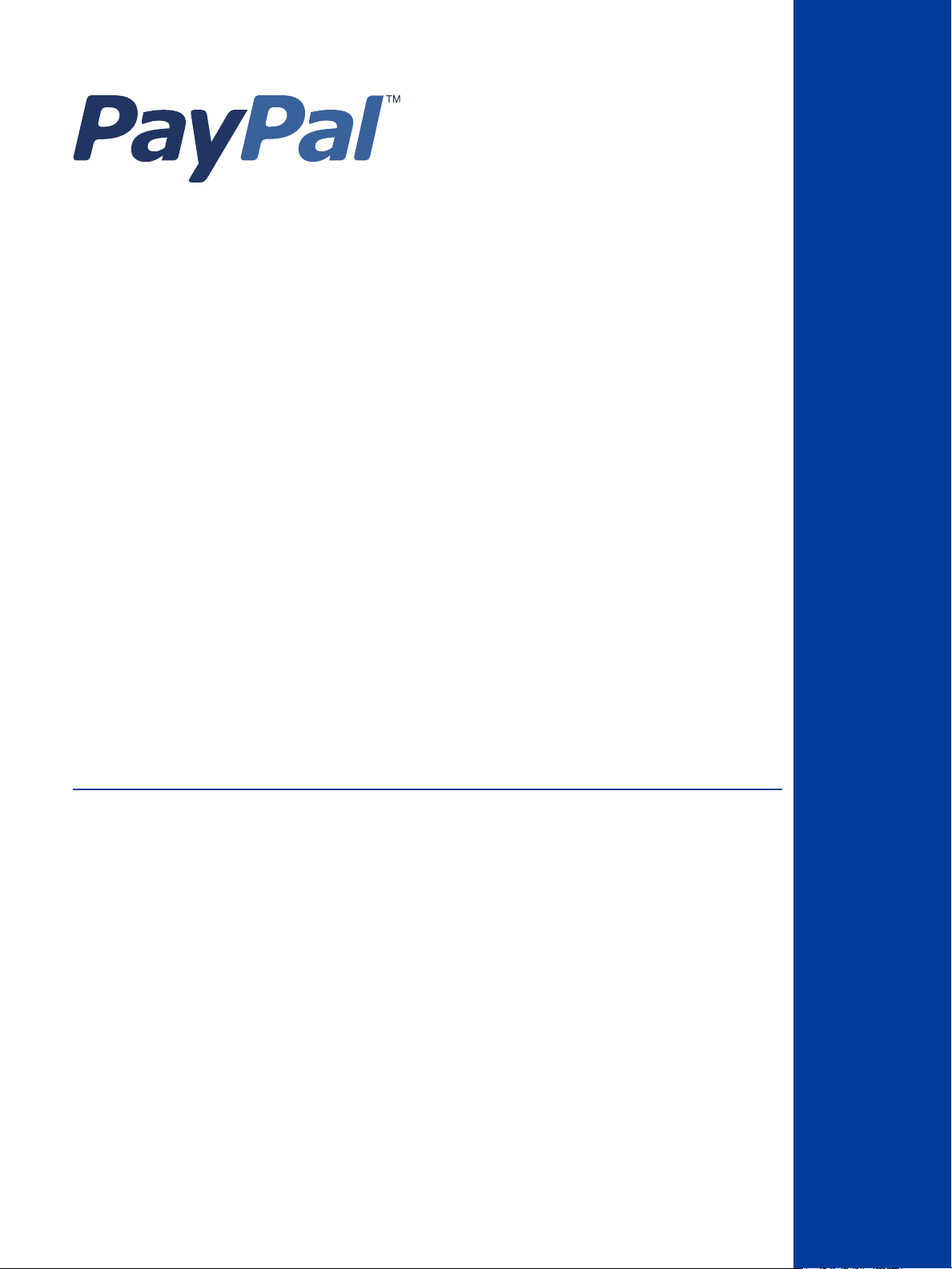
Payflow Pro
Developer’s Guide
For Professional Use Only
Currently only available in English.
A usage Professional Uniquement
Disponible en Anglais uniquement pour l’instant.
Last updated: September 2007
Page 2
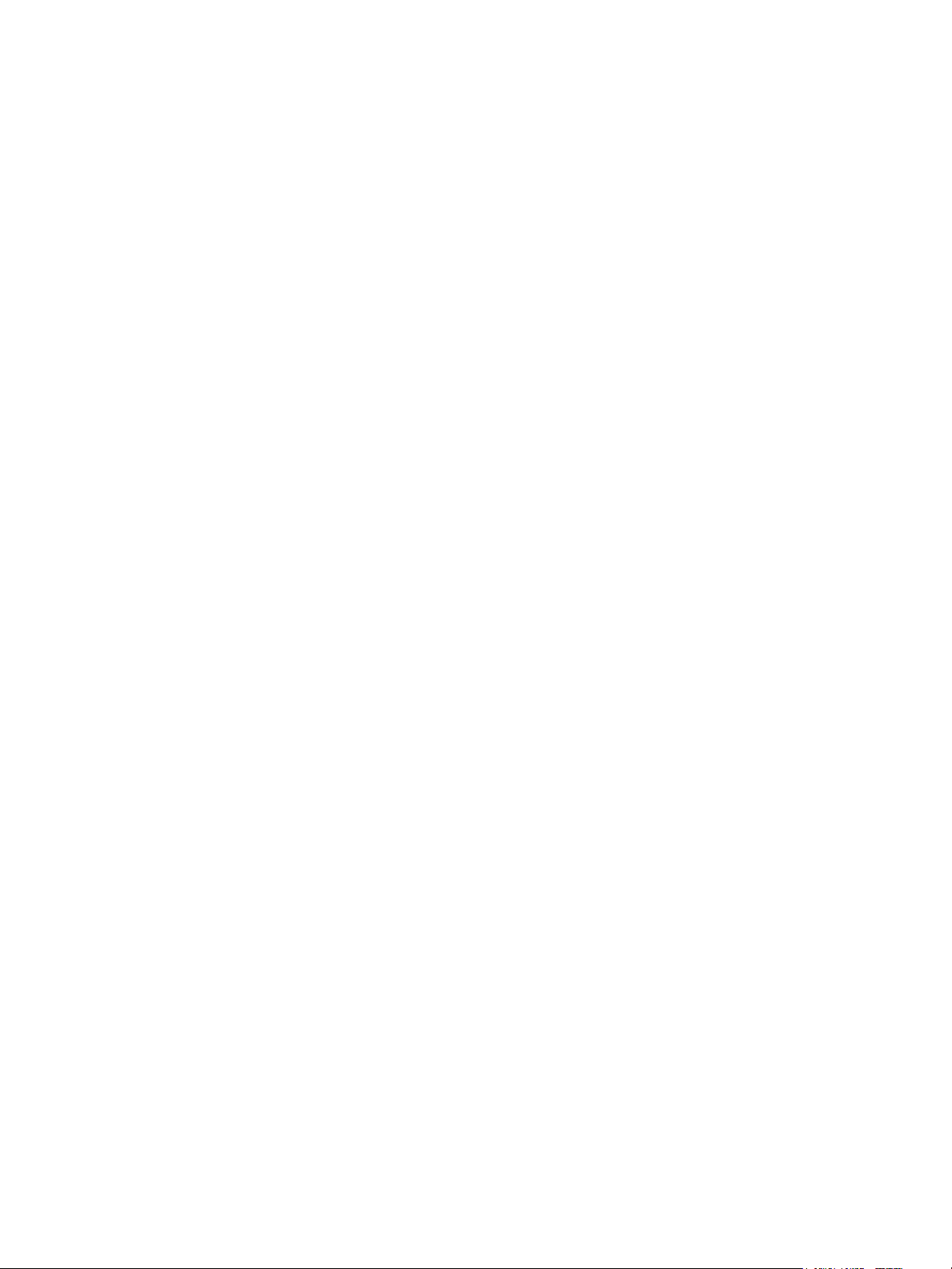
Payflow Pro Developer’s Guide
Document Number: 200010.en_US-200709
© 2007 PayPal, Inc. All rights reserved. PayPal is a registered trademark of PayPal, Inc. The PayPal logo is a trademark of PayPal, Inc. Other
trademarks and brands are the property of their respective owners.
The information in this document belongs to PayPal, Inc. It may not be used, reproduced or disclosed without the written approval of PayPal, Inc.
PayPal (Europe) Ltd. is authorised and regulated by the Financial Services Authority in the United Kingdom as an electronic money institution.
PayPal FSA Register Number: 226056.
Notice of non-liability:
PayPal, Inc. is providing the information in this document to you “AS-IS” with all faults. PayPal, Inc. makes no warranties of any kind (whether express,
implied or statutory) with respect to the information contained herein. PayPal, Inc. assumes no liability for damages (whether direct or indirect), caused
by errors or omissions, or resulting from the use of this document or the information contained in this document or resulting from the application or use
of the product or service described herein. PayPal, Inc. reserves the right to make changes to any information herein without further notice.
Page 3
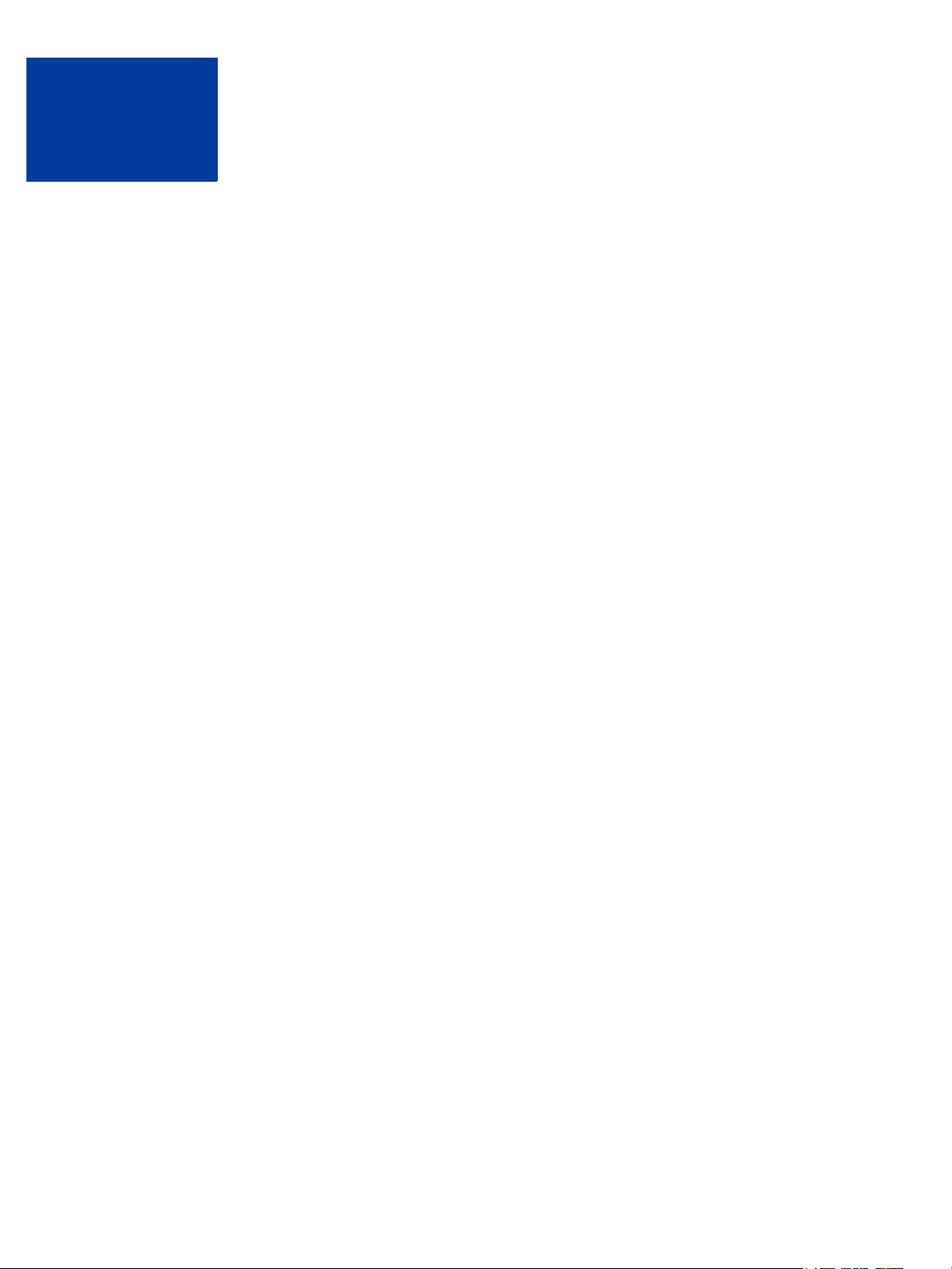
Contents
Preface . . . . . . . . . . . . . . . . . . . . . . . . . . . . . . . . . . 7
Intended Audience . . . . . . . . . . . . . . . . . . . . . . . . . . . . . . . . . . . . . . . 7
Organization of This Document . . . . . . . . . . . . . . . . . . . . . . . . . . . . . . . . 7
Where to Go for More Information . . . . . . . . . . . . . . . . . . . . . . . . . . . . . . . 8
How to Contact Customer Service . . . . . . . . . . . . . . . . . . . . . . . . . . . . . . . 8
Revision History . . . . . . . . . . . . . . . . . . . . . . . . . . . . . . . . . . . . . . . . 8
Chapter 1 Introduction . . . . . . . . . . . . . . . . . . . . . . . . . 9
About Payflow Pro . . . . . . . . . . . . . . . . . . . . . . . . . . . . . . . . . . . . . . . 9
Host Addresses . . . . . . . . . . . . . . . . . . . . . . . . . . . . . . . . . . . . . . 9
How Payflow Pro Works . . . . . . . . . . . . . . . . . . . . . . . . . . . . . . . . . . 9
Payflow Pro Advantages. . . . . . . . . . . . . . . . . . . . . . . . . . . . . . . . . 10
Supported Processing Platforms. . . . . . . . . . . . . . . . . . . . . . . . . . . . . . . 10
Payflow Pro Recurring Billing Service . . . . . . . . . . . . . . . . . . . . . . . . . . . . 10
About Security . . . . . . . . . . . . . . . . . . . . . . . . . . . . . . . . . . . . . . . . 11
Chapter 2 Installing and Configuring the Payflow APIs . . . . . . . .13
Preparing the Payflow Client Application . . . . . . . . . . . . . . . . . . . . . . . . . . 13
Chapter 3 Performing Credit Card Transactions . . . . . . . . . . . .15
About Credit Card Processing . . . . . . . . . . . . . . . . . . . . . . . . . . . . . . . . 15
Obtaining an Internet Merchant Account . . . . . . . . . . . . . . . . . . . . . . . . 16
Planning Your Payflow Pro Integration . . . . . . . . . . . . . . . . . . . . . . . . . 16
Complying With the E-commerce Indicator (ECI) . . . . . . . . . . . . . . . . . . . . 17
Handling Credit Card Type Information . . . . . . . . . . . . . . . . . . . . . . . . . 17
Contents of a Transaction Request . . . . . . . . . . . . . . . . . . . . . . . . . . . . . 18
PARMLIST Syntax Guidelines . . . . . . . . . . . . . . . . . . . . . . . . . . . . . . 18
How To Format a Transaction . . . . . . . . . . . . . . . . . . . . . . . . . . . . . . . . 19
Parameters Used in Credit Card Transactions. . . . . . . . . . . . . . . . . . . . . . . . 19
Values Required by All Transaction Types . . . . . . . . . . . . . . . . . . . . . . . . . . 23
Submitting Sale Transactions . . . . . . . . . . . . . . . . . . . . . . . . . . . . . . . . 24
XMLPay Developer’s Guide 3
Page 4

Contents
When To Use a Sale Transaction . . . . . . . . . . . . . . . . . . . . . . . . . . . . 24
Additional Parameters for Sale Transactions . . . . . . . . . . . . . . . . . . . . . . 24
Typical Sale Transaction Parameter String . . . . . . . . . . . . . . . . . . . . . . . 24
Submitting Authorisation/Delayed Capture Transactions . . . . . . . . . . . . . . . . . . 25
When To Use Authorisation/Delayed Capture Transactions . . . . . . . . . . . . . . . 25
Required Authorisation Transaction Parameters . . . . . . . . . . . . . . . . . . . . 25
Typical Authorisation Transaction Parameter String . . . . . . . . . . . . . . . . . . . 26
Required Delayed Capture Transaction Parameters . . . . . . . . . . . . . . . . . . 26
Delayed Capture Transaction: Capturing Transactions for Lower Amounts . . . . . . . 27
Delayed Capture Transaction: Capturing Transactions for Higher Amounts . . . . . . 27
Delayed Capture Transaction: Error Handling and Retransmittal . . . . . . . . . . . . 28
Submitting Voice Authorisation Transactions . . . . . . . . . . . . . . . . . . . . . . . . 28
When to Use a Voice Authorisation Transaction. . . . . . . . . . . . . . . . . . . . . 28
Required Voice Authorisation Transaction Parameters . . . . . . . . . . . . . . . . . 28
Voice Authorisation Parameter String . . . . . . . . . . . . . . . . . . . . . . . . . . 28
Submitting Credit Transactions . . . . . . . . . . . . . . . . . . . . . . . . . . . . . . . 29
Required Credit Transaction Parameters . . . . . . . . . . . . . . . . . . . . . . . . 29
Credit Transaction Parameter Strings . . . . . . . . . . . . . . . . . . . . . . . . . . 30
Submitting Void Transactions . . . . . . . . . . . . . . . . . . . . . . . . . . . . . . . . 30
When To Use a Void Transaction . . . . . . . . . . . . . . . . . . . . . . . . . . . . 30
Required Void Transaction Parameters . . . . . . . . . . . . . . . . . . . . . . . . . 31
Example Void Transaction Parameter String . . . . . . . . . . . . . . . . . . . . . . 31
Submitting Inquiry Transactions . . . . . . . . . . . . . . . . . . . . . . . . . . . . . . . 32
When To Use an Inquiry Transaction . . . . . . . . . . . . . . . . . . . . . . . . . . 32
Required Parameters When Using the PNREF . . . . . . . . . . . . . . . . . . . . . 32
Inquiry Transaction Parameter String Using the PNREF . . . . . . . . . . . . . . . . 33
Required Parameters When Using the CUSTREF . . . . . . . . . . . . . . . . . . . 33
Inquiry Transaction Parameter String Using the CUSTREF . . . . . . . . . . . . . . . 33
Recharging to the Same Credit Card (Reference Transactions). . . . . . . . . . . . . . . 33
When To Use a Reference Transaction . . . . . . . . . . . . . . . . . . . . . . . . . 33
Transaction Types that Can Be Used as the Original Transaction . . . . . . . . . . . 34
Fields Copied From Reference Transactions . . . . . . . . . . . . . . . . . . . . . . 34
Example Reference Transaction. . . . . . . . . . . . . . . . . . . . . . . . . . . . . 35
Submitting Card-Present (SWIPE) Transactions. . . . . . . . . . . . . . . . . . . . . . . 36
Supported Processing Platforms . . . . . . . . . . . . . . . . . . . . . . . . . . . . 36
Card-present Transaction Syntax . . . . . . . . . . . . . . . . . . . . . . . . . . . . 36
Example Card-present Transaction Parameter String . . . . . . . . . . . . . . . . . . 36
4 XMLPay Developer’s Guide
Page 5
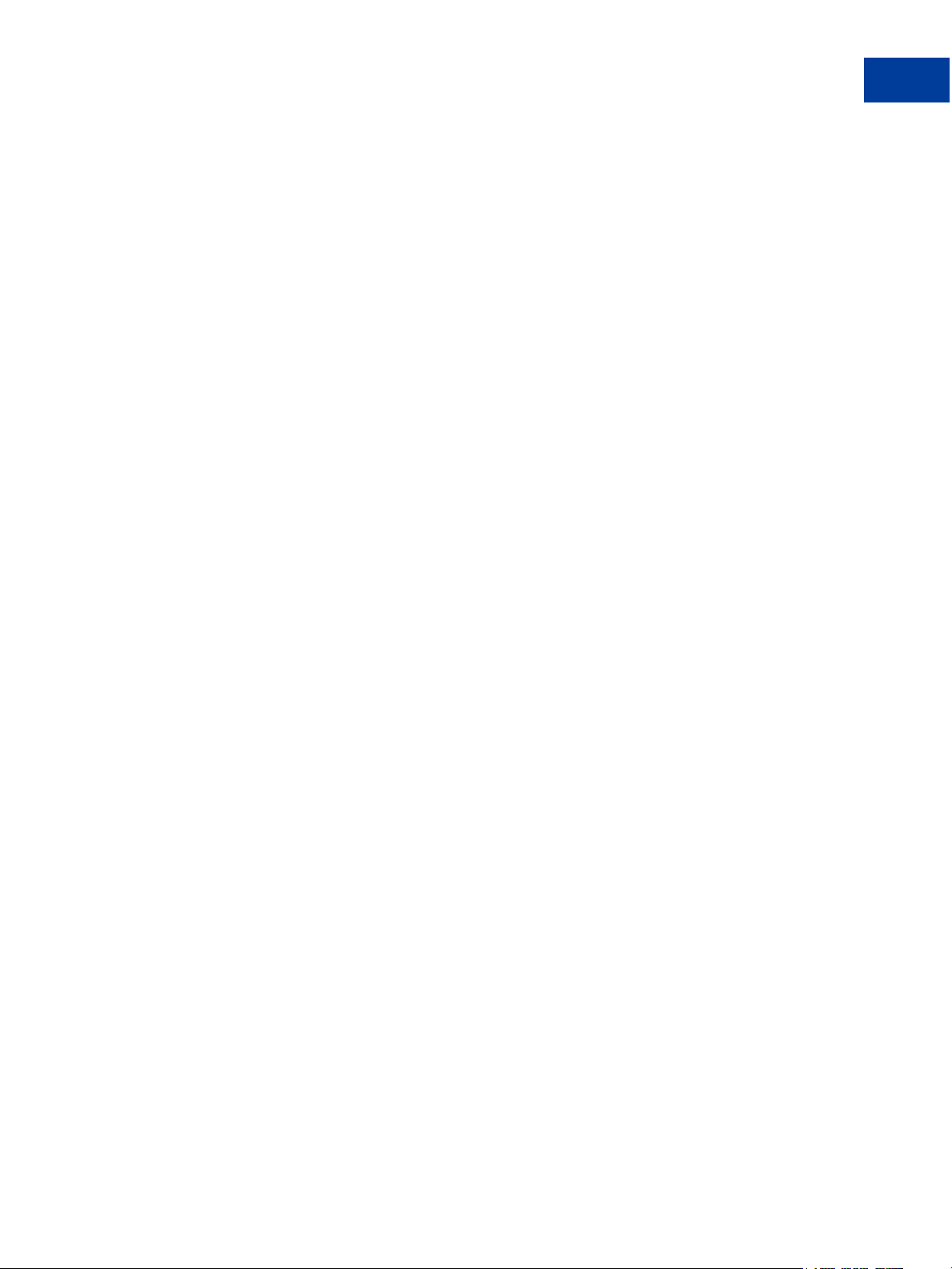
Contents
Card Security Code Validation . . . . . . . . . . . . . . . . . . . . . . . . . . . . . . . . 37
Processing Platforms and Credit Cards Supporting Card Security Code . . . . . . . . 37
Card Security Code Results . . . . . . . . . . . . . . . . . . . . . . . . . . . . . . . 38
Example CVV2 Request Parameter String . . . . . . . . . . . . . . . . . . . . . . . 38
Chapter 4 Responses to Credit Card Transaction Requests . . . . . .41
Contents of a Response to a Credit Card Transaction Request . . . . . . . . . . . . . . . 41
PNREF Value . . . . . . . . . . . . . . . . . . . . . . . . . . . . . . . . . . . . . . . . 42
PNREF Format . . . . . . . . . . . . . . . . . . . . . . . . . . . . . . . . . . . . . 42
RESULT Codes and RESPMSG Values . . . . . . . . . . . . . . . . . . . . . . . . . . . 43
RESULT Values for Transaction Declines or Errors . . . . . . . . . . . . . . . . . . . 43
RESULT Values for Communications Errors . . . . . . . . . . . . . . . . . . . . . . 48
Chapter 5 Testing Payflow Pro Credit Card Transactions . . . . . . .51
Testing Guidelines . . . . . . . . . . . . . . . . . . . . . . . . . . . . . . . . . . . . . . 51
Credit Card Numbers Used for Testing . . . . . . . . . . . . . . . . . . . . . . . . . . . 51
Result Code Responses . . . . . . . . . . . . . . . . . . . . . . . . . . . . . . . . . . . 52
Testing Result Code Responses. . . . . . . . . . . . . . . . . . . . . . . . . . . . . 52
Result Codes Returned Based on Transaction Amount . . . . . . . . . . . . . . . . . 52
Alternative Methods for Generating Specific Result Codes . . . . . . . . . . . . . . . 53
Testing Card Security Code . . . . . . . . . . . . . . . . . . . . . . . . . . . . . . . 54
Chapter 6 Activating Your Payflow Pro Account . . . . . . . . . . . .55
Appendix A Processor Details . . . . . . . . . . . . . . . . . . . . . .57
Contacting Citibank Singapore (CSIN) . . . . . . . . . . . . . . . . . . . . . . . . . 57
Supported Card Types. . . . . . . . . . . . . . . . . . . . . . . . . . . . . . . . . . 57
Supported Currencies . . . . . . . . . . . . . . . . . . . . . . . . . . . . . . . . . . 57
Supported Transaction Types . . . . . . . . . . . . . . . . . . . . . . . . . . . . . . 58
Setting Up the Citibank Singapore Processor . . . . . . . . . . . . . . . . . . . . . . 58
Settlement Time . . . . . . . . . . . . . . . . . . . . . . . . . . . . . . . . . . . . . 59
Contacting First Data International . . . . . . . . . . . . . . . . . . . . . . . . . . . 60
Supported Card Types. . . . . . . . . . . . . . . . . . . . . . . . . . . . . . . . . . 60
Supported Currencies . . . . . . . . . . . . . . . . . . . . . . . . . . . . . . . . . . 60
Supported Transaction Types . . . . . . . . . . . . . . . . . . . . . . . . . . . . . . 61
Setting Up the FDI Processor . . . . . . . . . . . . . . . . . . . . . . . . . . . . . . 61
Settlement Time . . . . . . . . . . . . . . . . . . . . . . . . . . . . . . . . . . . . . 62
XMLPay Developer’s Guide 5
Page 6
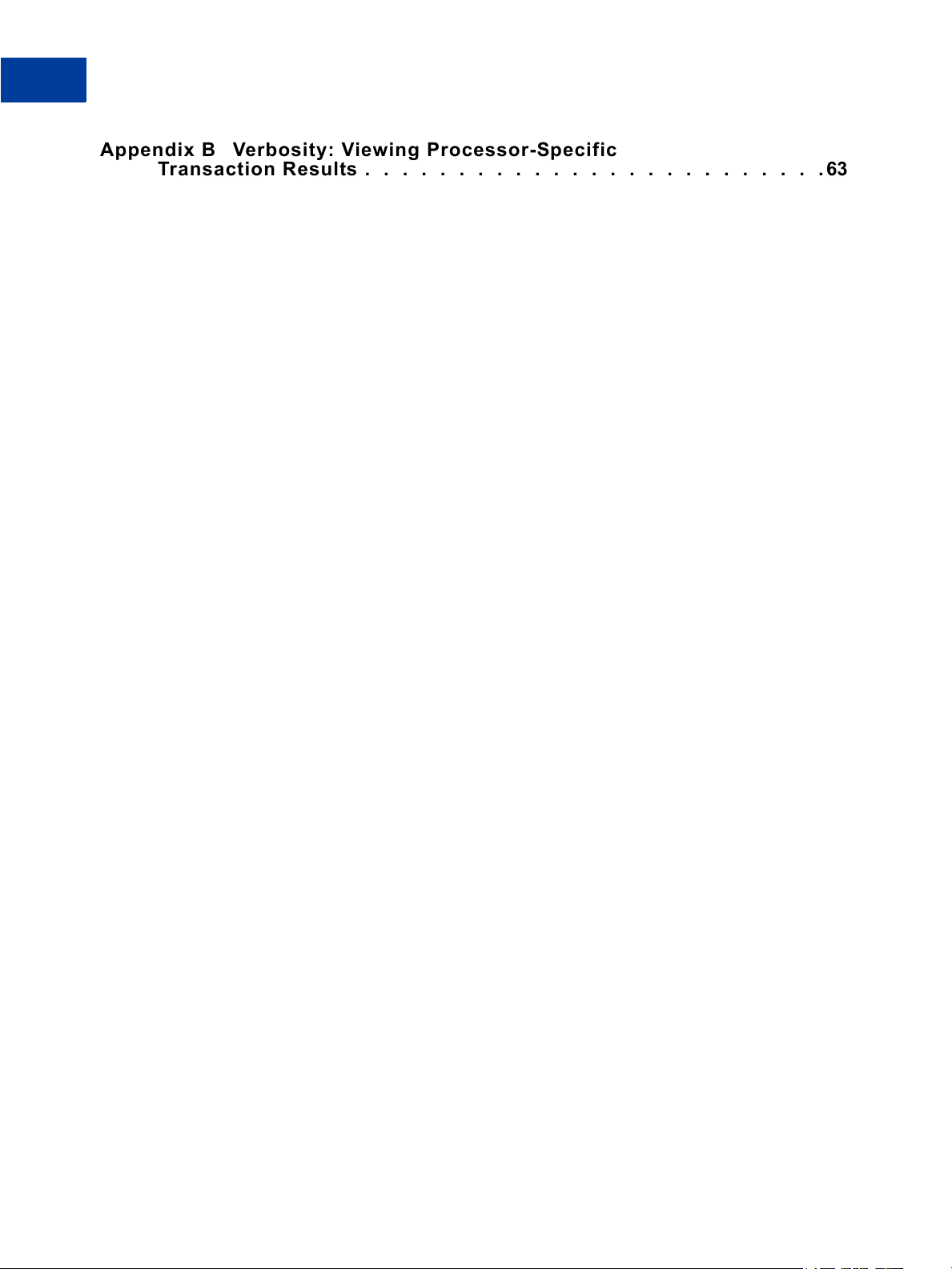
Contents
Appendix B Verbosity: Viewing Processor-Specific
Transaction Results . . . . . . . . . . . . . . . . . . . . . . . . .63
Supported Verbosity Settings . . . . . . . . . . . . . . . . . . . . . . . . . . . . . . . . 63
Changing the Verbosity Setting . . . . . . . . . . . . . . . . . . . . . . . . . . . . . . . 65
Setting the Default Verbosity Level for All Transactions . . . . . . . . . . . . . . . . . 65
Setting the Verbosity Level on a Per-Transaction Basis. . . . . . . . . . . . . . . . . 65
Appendix C Additional Reporting Parameters . . . . . . . . . . . . . .67
Appendix D XMLPay . . . . . . . . . . . . . . . . . . . . . . . . . . . 69
About XMLPay . . . . . . . . . . . . . . . . . . . . . . . . . . . . . . . . . . . . . . . . 69
Payflow Pro XMLPay Developer’s Guide . . . . . . . . . . . . . . . . . . . . . . . . . . 69
Index. . . . . . . . . . . . . . . . . . . . . . . . . . . . . . . . . . . .71
6 XMLPay Developer’s Guide
Page 7
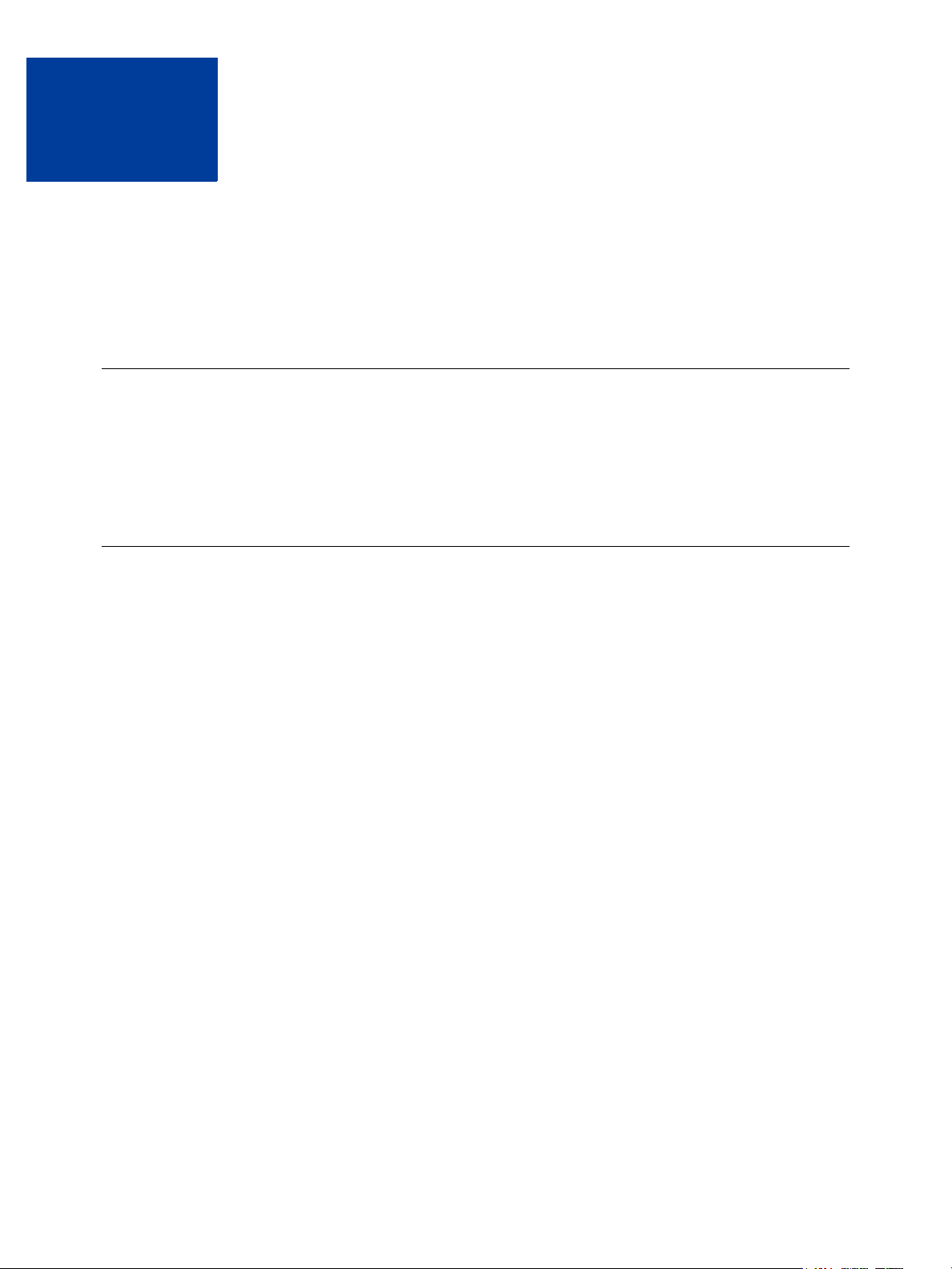
Preface
Payflow Pro is a high performance TCP/IP-based Internet payment solution. Payflow Pro is
pre-integrated with leading e-commerce solutions and is also available as a downloadable
software development kit (SDK).
Intended Audience
This guide assumes that its readers:
z Are experienced web or application developers
z Have a background in payments services
Organization of This Document
This document is organized as follows:
z Chapter 1, “Introduction,” describes the Payflow Pro internet payment solution.
z Chapter 2, “Installing and Configuring the Payflow APIs,” shows a typical Payflow
installation procedure for Windows NT and UNIX.
z Chapter 3, “Performing Credit Card Transactions,” discusses credit card transaction syntax
and parameters and describes how to perform transactions.
z Chapter 4, “Responses to Credit Card Transaction Requests,” describes the responses to
credit card transaction requests.
z Chapter 5, “Testing Payflow Pro Credit Card Transactions,” describes how to test your
Payflow Pro integration for credit card transactions.
z Chapter 6, “Activating Your Payflow Pro Account,” specifies the steps you follow when
you are ready to accept live transactions with Payflow.
z Appendix A, “Processors Requiring Additional Transaction Parameters,” lists processors
and their processor-specific parameters.
z Appendix B, “Verbosity: Viewing Processor-Specific Transaction Results,” describes how
you can use the Payflow Verbosity parameter to control the kind and level of information
you want returned in a transaction response.
z Appendix C, “Additional Reporting Parameters,” details the parameters that can be passed
to the server for reporting purposes.
z Appendix D, “XMLPay,” briefly describes XMLPay and tells where you may obtain a
copy of Payflow Pro XMLPay Developer’s Guide.
Payflow Pro Developer’s Guide 7
Page 8
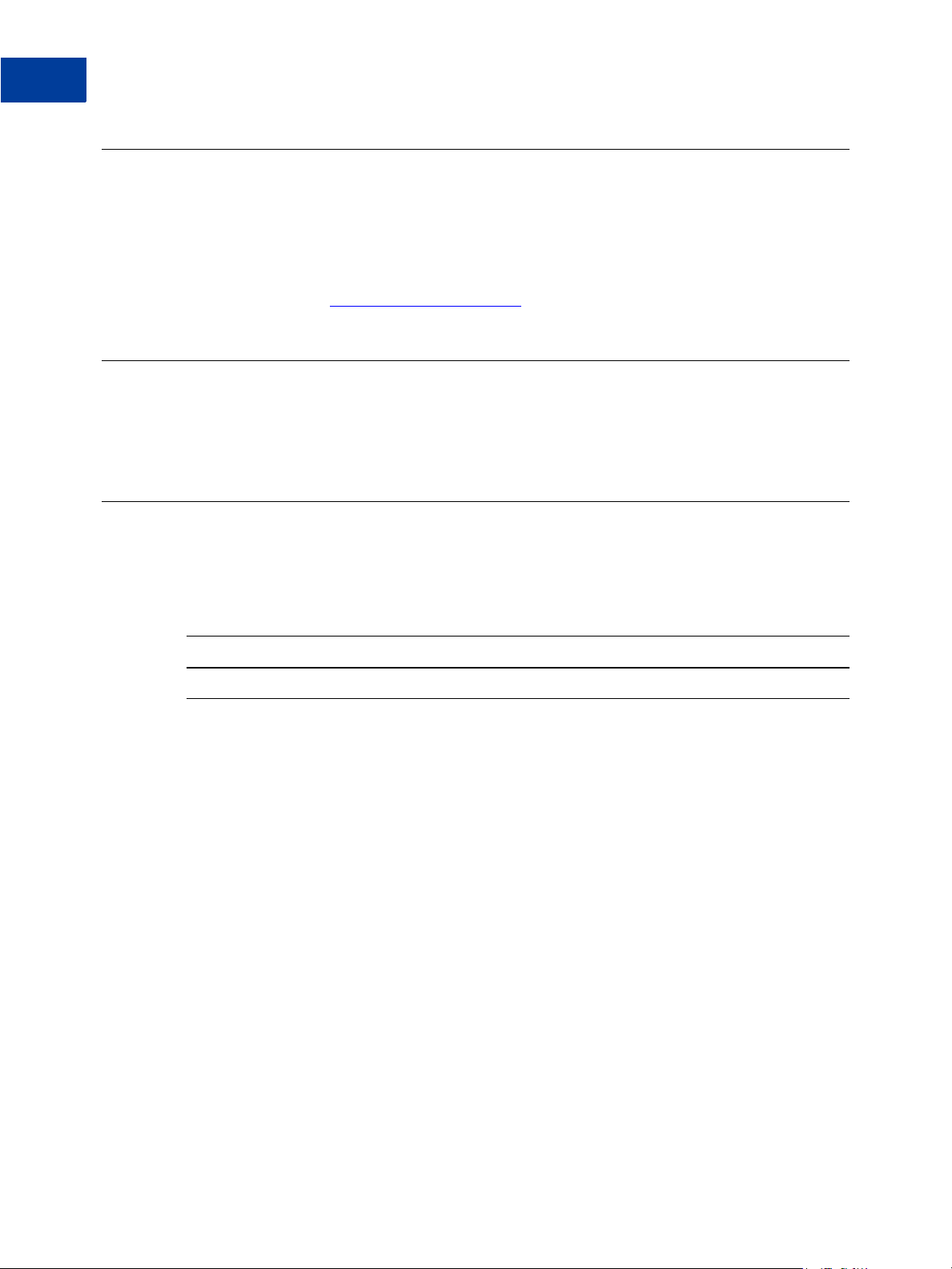
Preface
Where to Go for More Information
Where to Go for More Information
PayPal Manager online help describes the use of PayPal Manager—the web-based
administration tool that you use to process transactions manually, issue credits, and generate
reports.
For answers to specific questions about Payflow products, search PayPal’s Knowledge Base at
the following URL:
http://knowledge.paypal.com/.
How to Contact Customer Service
For problems with transaction processing or your connection to the server, contact Customer
Service at gateway-ausupport@paypal.com.
Revision History
Revision history for Payflow Pro Developer’s Guide.
TABLE P.1 Revision History
Date Description
September 2007 Adapted for Australia.
8 Payflow Pro Developer’s Guide
Page 9
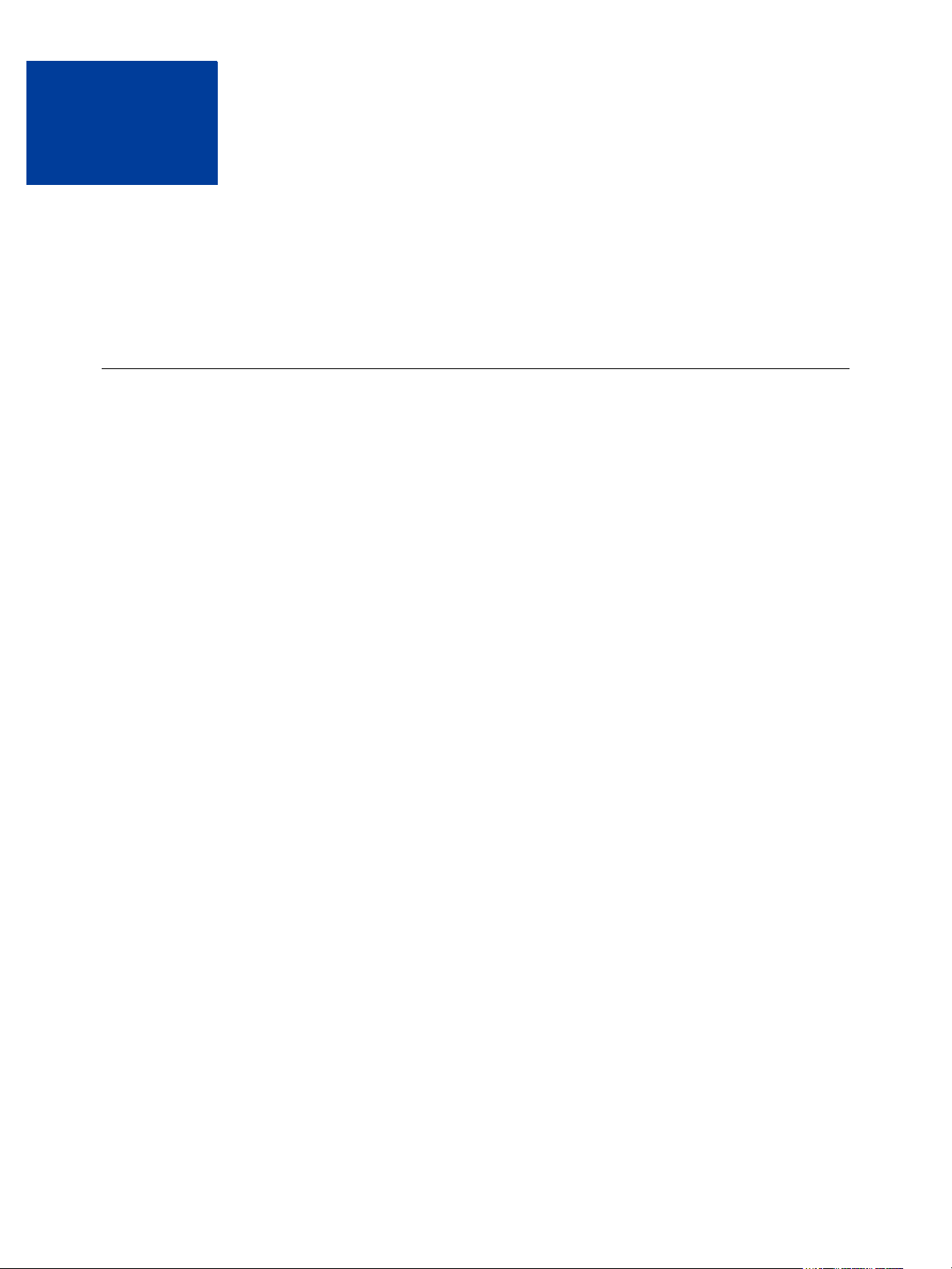
Introduction
1
Payflow Pro is a high performance TCP/IP-based internet payment solution. It is preintegrated with leading e-commerce solutions and is also available as a downloadable software
development kit (Payflow SDK).
About Payflow Pro
Payflow Pro resides on your computer system. It available from the PayPal Manager
Downloads page as a .NET or Java library, or you can build your own API by posting directly
to the Payflow servers via HTTPS.
Payflow Pro is multi-threaded and allows multiple concurrent transactions from a single client.
It can be integrated as a web-based or a non-web-based application.
Host Addresses
Unless you are using a V3 software development kit (SDK), use the new HOSTADDRESS
values:
z For live transactions, use payflowpro.verisign.com
z For testing purposes, use pilot-payflowpro.verisign.com
Otherwise (you are using a V3 SDK in the process of being phased out), continue to use the
host addresses below:
z For live transactions, use payflow.verisign.com
z For testing purposes, use test-payflow.verisign.com
How Payflow Pro Works
Payflow Pro uses a client/server architecture to transfer transaction data from you to the
processing networks, and then returns the authorisation results to you. Payflow Pro can
process real-time credit card transactions and other transaction types to most of the financial
processing centres in the United States and Australia.
1. The Payflow client encrypts each transaction request using the latest Secure Sockets Layer
(SSL) encryption and establishes a secure link with the Payflow server over the internet.
2. The Payflow server, a multi-threaded processing environment, receives the request and
transmits it (over a secure private network) to the appropriate financial processing network
for real-time payment authorisation.
Payflow Pro Developer’s Guide 9
Page 10
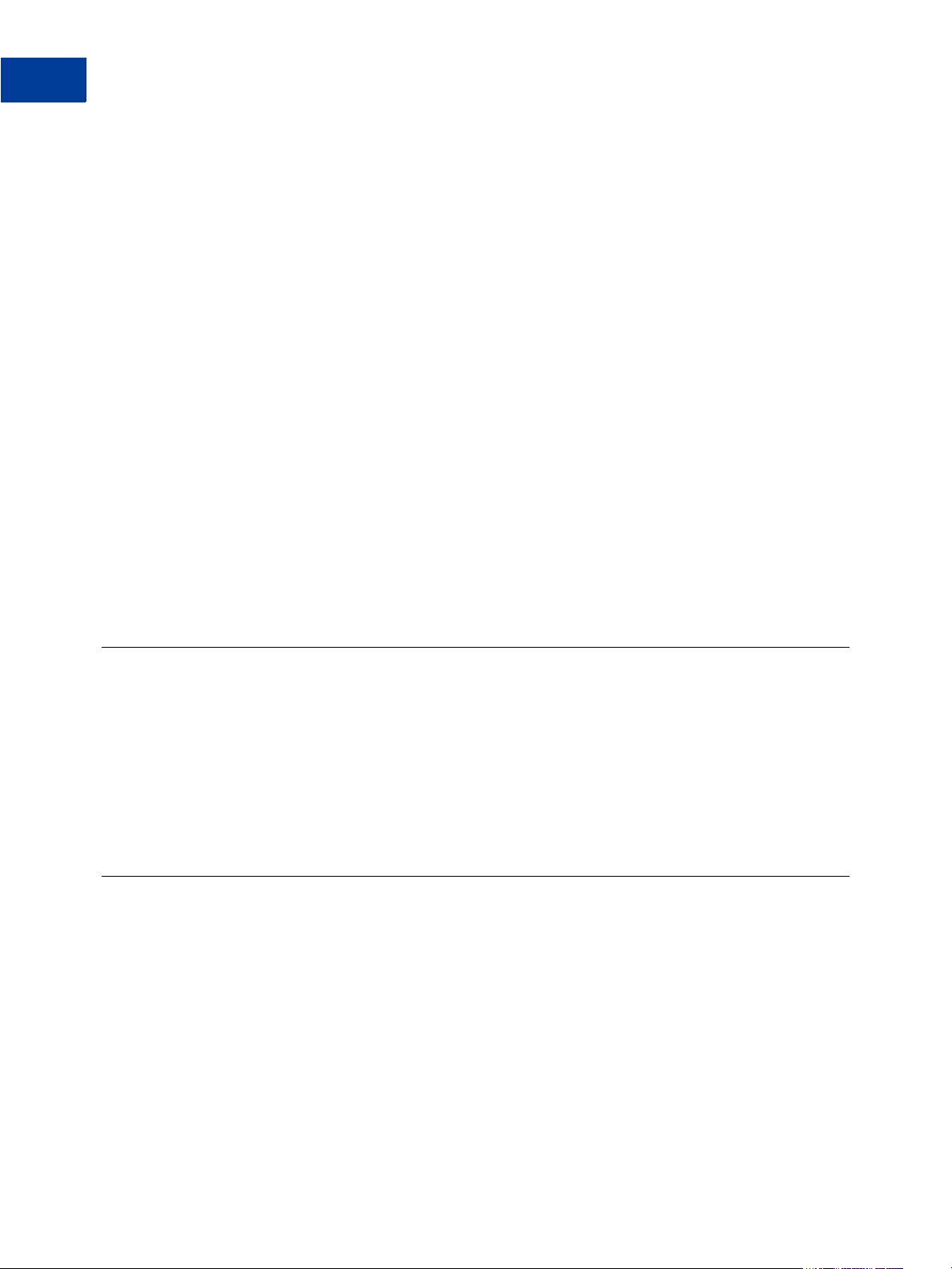
Introduction
1
Supported Processing Platforms
3. The response (approved/declined, and so on) is received from the financial network and is
returned in the same session to the Payflow client.
4. The Payflow client completes each transaction session by transparently sending a
transaction receipt to the server before disconnecting the session.
The entire process is a real-time synchronous transaction. Once connected, the transaction is
immediately processed and the answer returned in about three seconds. Processing
transactions through the Payflow service does not affect or define the time periods of
authorisations, nor does it influence the approval or denial of a transaction by the issuer.
When integrating with Payflow Pro, you need only be concerned with passing all the required
data for transaction authorisation.
Payflow Pro Advantages
z Configurable to any e-commerce application. Payflow Pro is ideal for enterprise
merchants who require complete customizability for a controlled buyer experience.
z Downloadable from PayPal Manager Downloads page, the Payflow SDK can be easily
integrated into a customized e-commerce solution in a matter of hours.
z Integration versatility. Payflow Pro can be integrated as an application library or can be
run using CGI scripts.
Supported Processing Platforms
Payflow Pro supports the following processing platforms:
American Express Asia Pacific (APA)
Citibank Singapore (CSIN)
First Data Resources International (FDI)
See Appendix A, “Processor Details,” for more information.
Payflow Pro Recurring Billing Service
The Recurring Billing Service is a scheduled payment solution that enables you to
automatically bill your customers at regular intervals—for example, a monthly fee of $42 for
36 months with an initial fee of $129.
You enroll separately for the Payflow Pro Recurring Billing Service. Using Payflow Pro to
define and manage recurring transactions is described in Payflow Pro – Recurring Billing
Service User’s Guide and in PayPal Manager online help.
10 Payflow Pro Developer’s Guide
Page 11
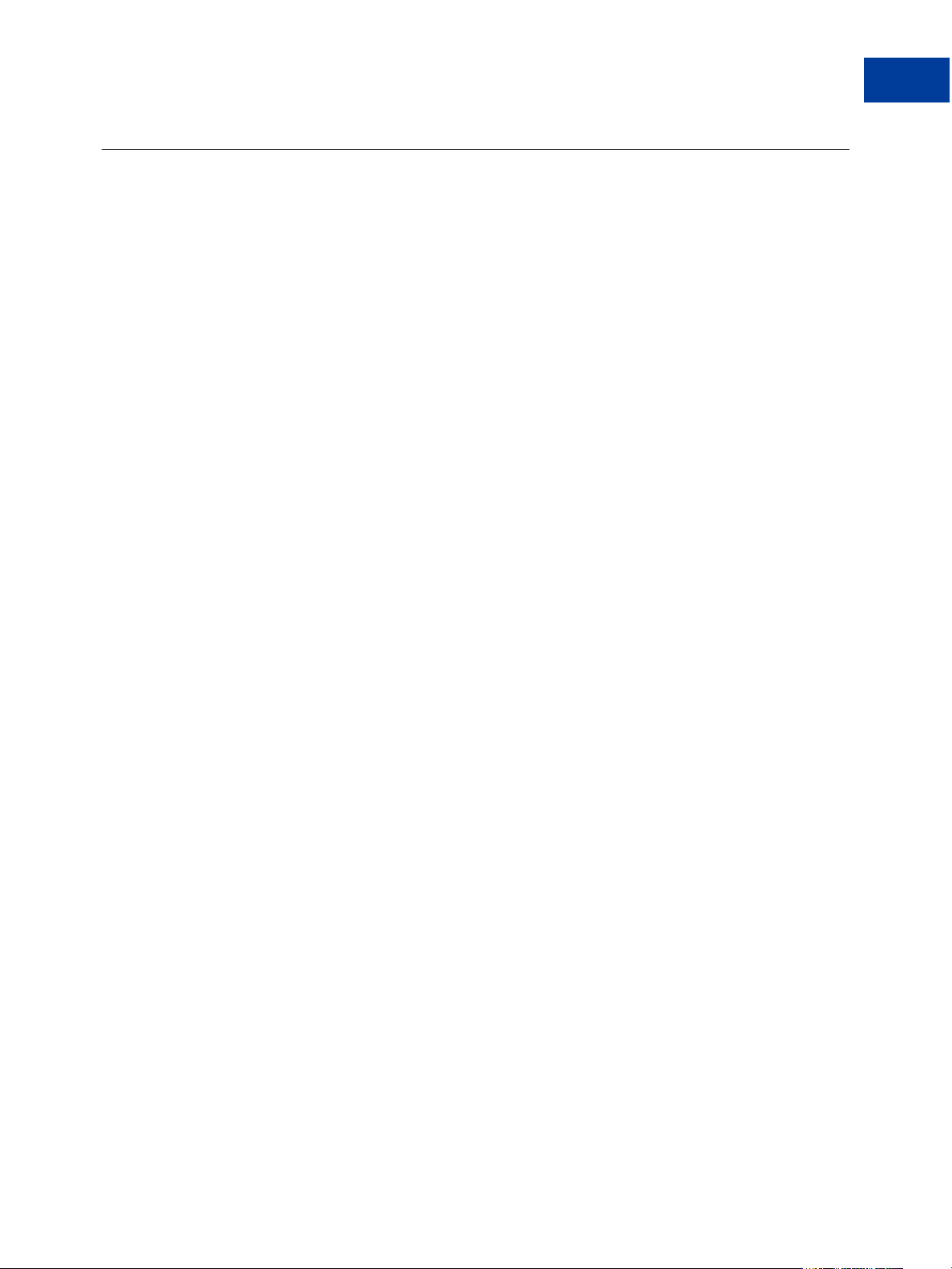
About Security
It is your responsibility to protect your passwords and other confidential data and to
implement security safeguards on your website and in your organization, or to ensure that your
hosting company or internal web operations team is implementing them on your behalf.
IMPORTANT: To enable testing of Payflow Pro, PayPal provides sample transaction scripts
Introduction
About Security
that you customize with your Payflow Pro account information and password.
Because the password is initially stored in the text of the program, it is
vulnerable.
Do not use the test scripts in your production environment. To minimize fraud,
machine passwords should always be encrypted. You must write a program
that encrypts and decrypts your Payflow Pro account password.
1
Payflow Pro Developer’s Guide 11
Page 12
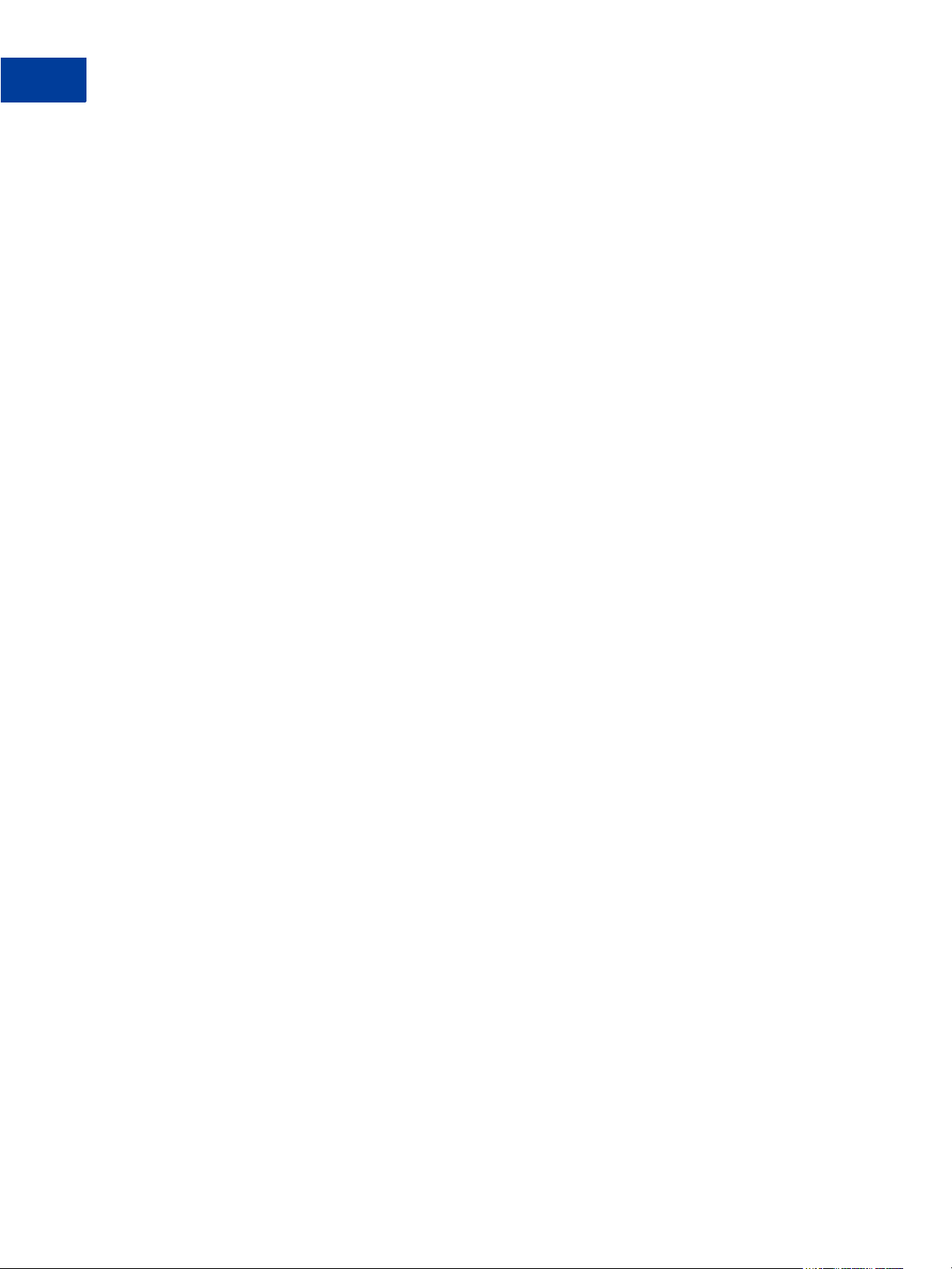
Introduction
1
About Security
12 Payflow Pro Developer’s Guide
Page 13
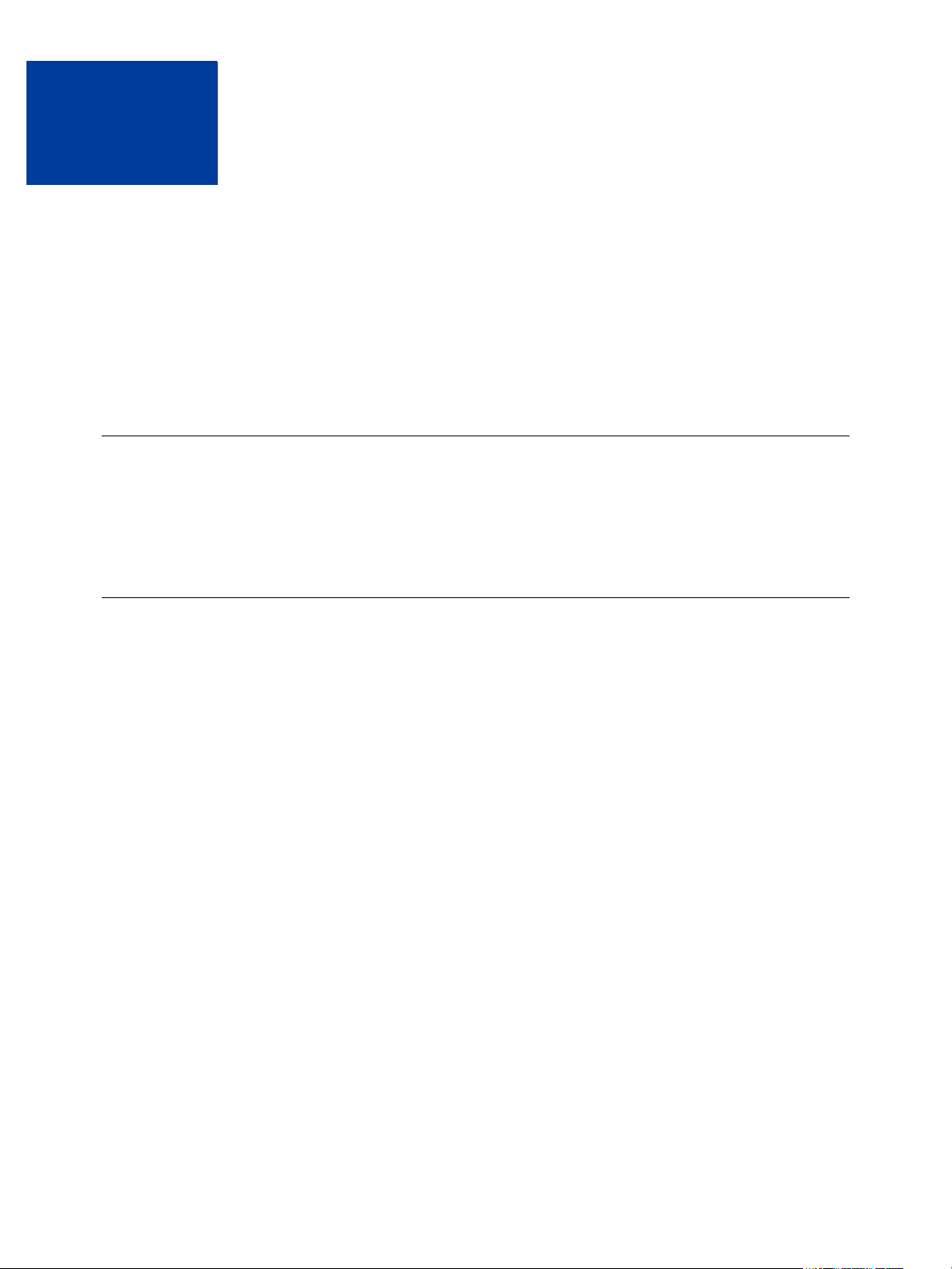
Installing and Configuring the
2
Payflow APIs
The Payflow software development kit (SDK) is available either as a standalone client that
you can integrate with your web store using CGI scripts or as a set of APIs for direct
integration with your application.
This chapter provides instructions for downloading the SDK appropriate to your platform.
IMPORTANT: Full API documentation is included with each SDK.
Supported Platforms
Payflow Pro is available on all major web server platforms in a variety of formats to support
your integration requirements. Payflow Pro is available as a .NET or Java library, or you can
build your own API by posting directly to the Payflow servers via HTTPS.
Preparing the Payflow Client Application
Follow these steps to download and install the Payflow application.
Step 1 Download the Payflow SDK
From the Download section of PayPal Manager, download the Payflow SDK appropriate for
your platform.
Step 2 Extract the files to a local directory
Step 3 Configure your firewall
If you have a stateful firewall, enable outbound traffic for SSL (port 443). The firewall keeps
state on the connection, and automatically permits the inbound response from PayPal.
If you do not have a stateful firewall, enable inbound and outbound traffic for SSL (port 443).
Outbound traffic permits the initial request by Payflow Pro, while inbound permits the
response from PayPal.
Step 4 Read the Readme.txt file
The readme.txt file includes integration information and samples that illustrate how to use the
client in your development environment.
Payflow Pro Developer’s Guide 13
Page 14
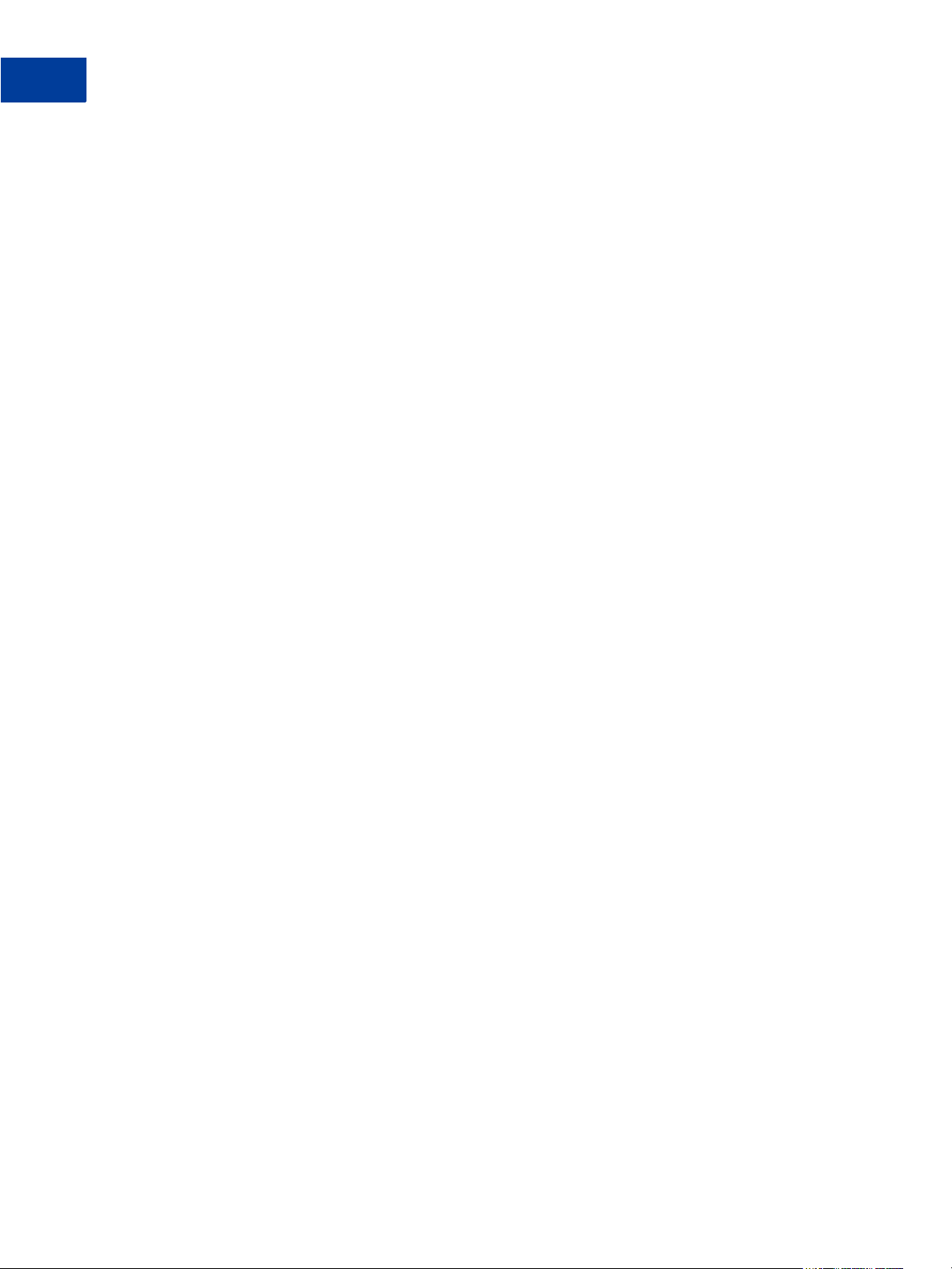
Installing and Configuring the Payflow APIs
2
Preparing the Payflow Client Application
14 Payflow Pro Developer’s Guide
Page 15
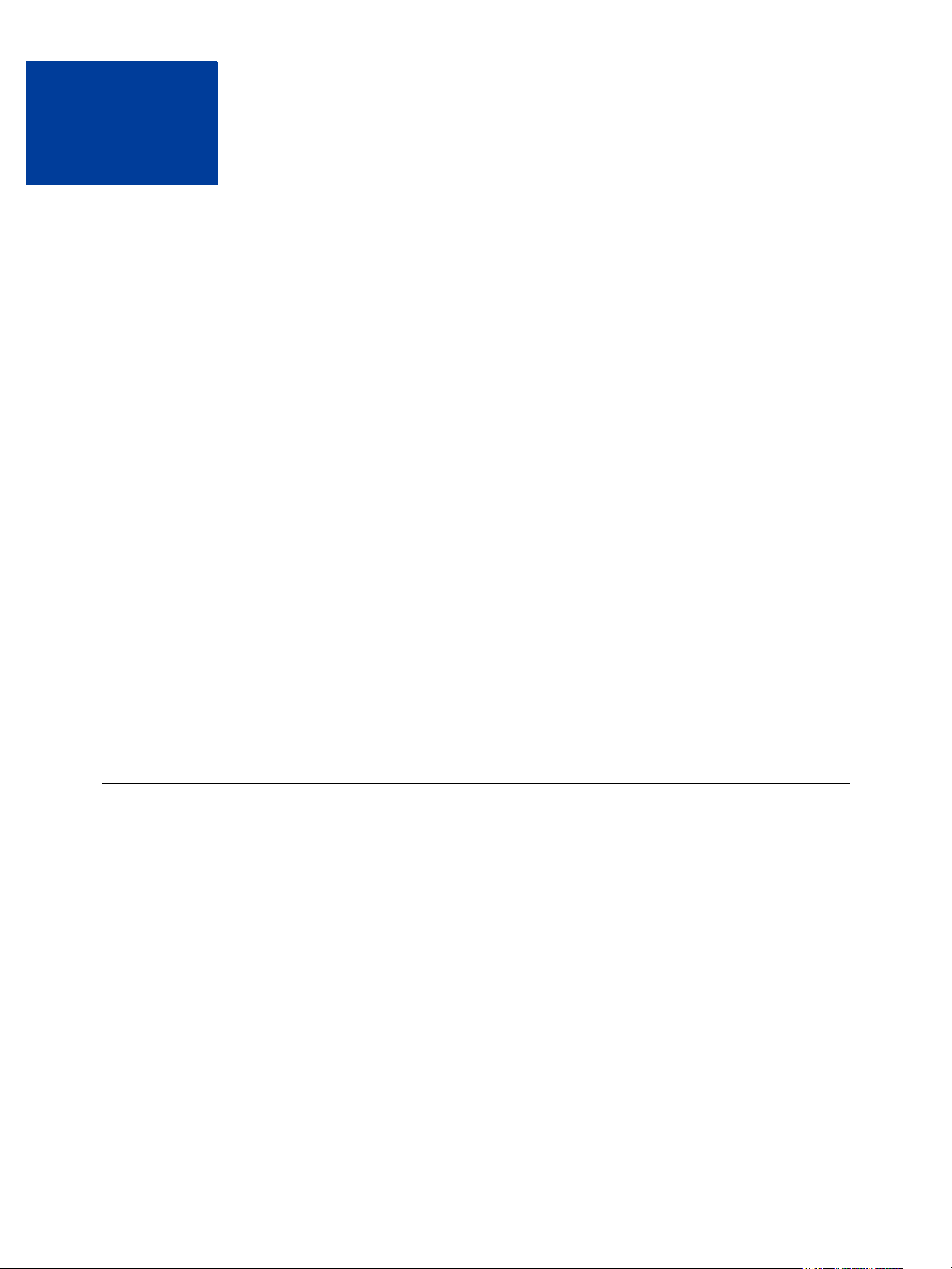
Performing Credit Card
3
Transactions
This chapter describes performing credit card transactions.
Responses to transaction requests are described in Chapter 4, “Responses to Credit Card
Transaction Requests.”
In This Chapter
z “About Credit Card Processing” on page 15
z “Contents of a Transaction Request” on page 18
z “How To Format a Transaction” on page 19
z “Parameters Used in Credit Card Transactions” on page 19
z “Values Required by All Transaction Types” on page 23
z “Submitting Sale Transactions” on page 24
z “Submitting Authorisation/Delayed Capture Transactions” on page 25
z “Submitting Credit Transactions” on page 29
z “Submitting Void Transactions” on page 30
z “Submitting Inquiry Transactions” on page 32
z “Recharging to the Same Credit Card (Reference Transactions)” on page 33
z “Submitting Card-Present (SWIPE) Transactions” on page 36
z “Card Security Code Validation” on page 37
About Credit Card Processing
Credit card processing occurs in two steps — a real-time Authorisation and a capture
(settlement) of the funds that were authorised. As discussed below, you perform these two
steps either as a single transaction or as two transactions, depending on your business model.
For an Authorisation, the server sends the transaction information to a credit card processor
who routes the transaction through the financial networks to the cardholder’s issuing bank.
The issuing bank checks whether the card is valid, evaluates whether sufficient credit exists,
checks values such as card security codes (discussed below), and returns a response:
Approval, Decline, Referral, or others.
You receive the response a few seconds after you submit the transaction to the server. If the
Authorisation is approved, the bank temporarily reserves credit for the amount of the
transaction to prepare to capture (fulfill) the transaction. The hold on funds typically lasts for
about a week.
Payflow Pro Developer’s Guide 15
Page 16
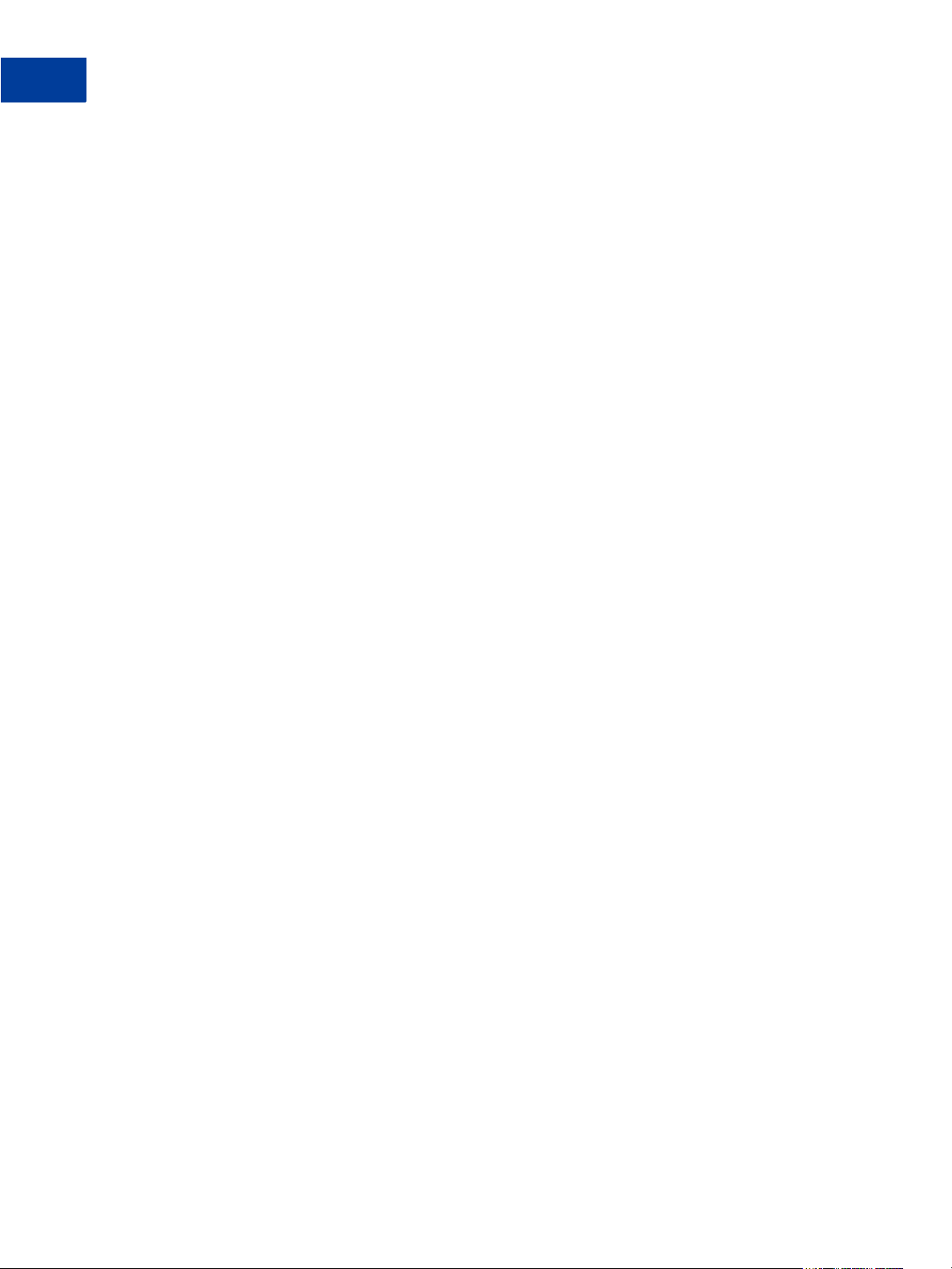
Performing Credit Card Transactions
3
About Credit Card Processing
N OTE: You cannot remove a hold on funds through the processing networks—you must
contact the card issuing bank to lift a hold early.
Capturing a transaction (also known as settling a transaction) actually transfers the funds to
your bank. At least once a day, PayPal gathers all transactions that are flagged to be settled and
sends them in a batch file to the processor. The processor then charges the issuing bank and
transfers the funds to your bank. It typically takes a few days before the money is actually
available in your account, depending on your bank.
Obtaining an Internet Merchant Account
To accept credit cards over the internet, you need a special account called an Internet Merchant
Account. Your account provider or merchant (acquiring) bank works with a PayPal-supported
credit card processor, such as First Data Resources International or American Express Asia
Pacific. To use Payflow Pro to accept live credit cards, you must provide certain details about
your account to PayPal during the “Go Live” part of the enrolment process.
N OTE: An Internet Merchant Account is a different type of merchant account than a merchant
account used for face-to-face (in-person) retail transactions. It has additional risks
associated with card-not-present (e-commerce) transactions. You need to obtain an
Internet Merchant Account even if you already accept credit cards at your location.
To apply for an Internet Merchant Account, contact your merchant (acquiring) bank.
Planning Your Payflow Pro Integration
In designing your Payflow Pro integration, you should evaluate the following:
z Whether to use a one-step or two-step transaction process. One-step: Submit a Sale
transaction, which performs the Authorisation and (if successful) then flags the transaction
for settlement. Two-step: Perform an Authorisation-only transaction and then later perform
a Delayed Capture transaction. The Delayed Capture transaction can be for the same
amount as the original transaction or for a lower amount. (In the case of a split shipment,
you can perform a Delayed Capture transaction for the initial shipment and a reference
transaction for the final payment. These transaction types, plus the details of performing a
Delayed Capture for an amount higher than the original, are described in “Submitting
Authorisation/Delayed Capture Transactions” on page 25.)
According to card association rules, most physical goods merchants should use a two-step
process, since settlement should occur when the goods are fulfilled or shipped. A two-step
process is also useful if you want to evaluate information in the response, such as whether
the issuer verifies the billing address, and so on. Electronic goods merchants, who fulfill
the order immediately, can use the one-step process. Check with your Internet Merchant
Account provider for suggestions on the best method for you.
z Whether or how to use risk management tools such as card security code.
Card security code refers to a 3- or 4-digit number that appears on the back of most credit
cards. On American Express, the number appears above and to the right of the embossed
card number. Card security code is known by other names, such as CVV2, depending on
16 Payflow Pro Developer’s Guide
Page 17
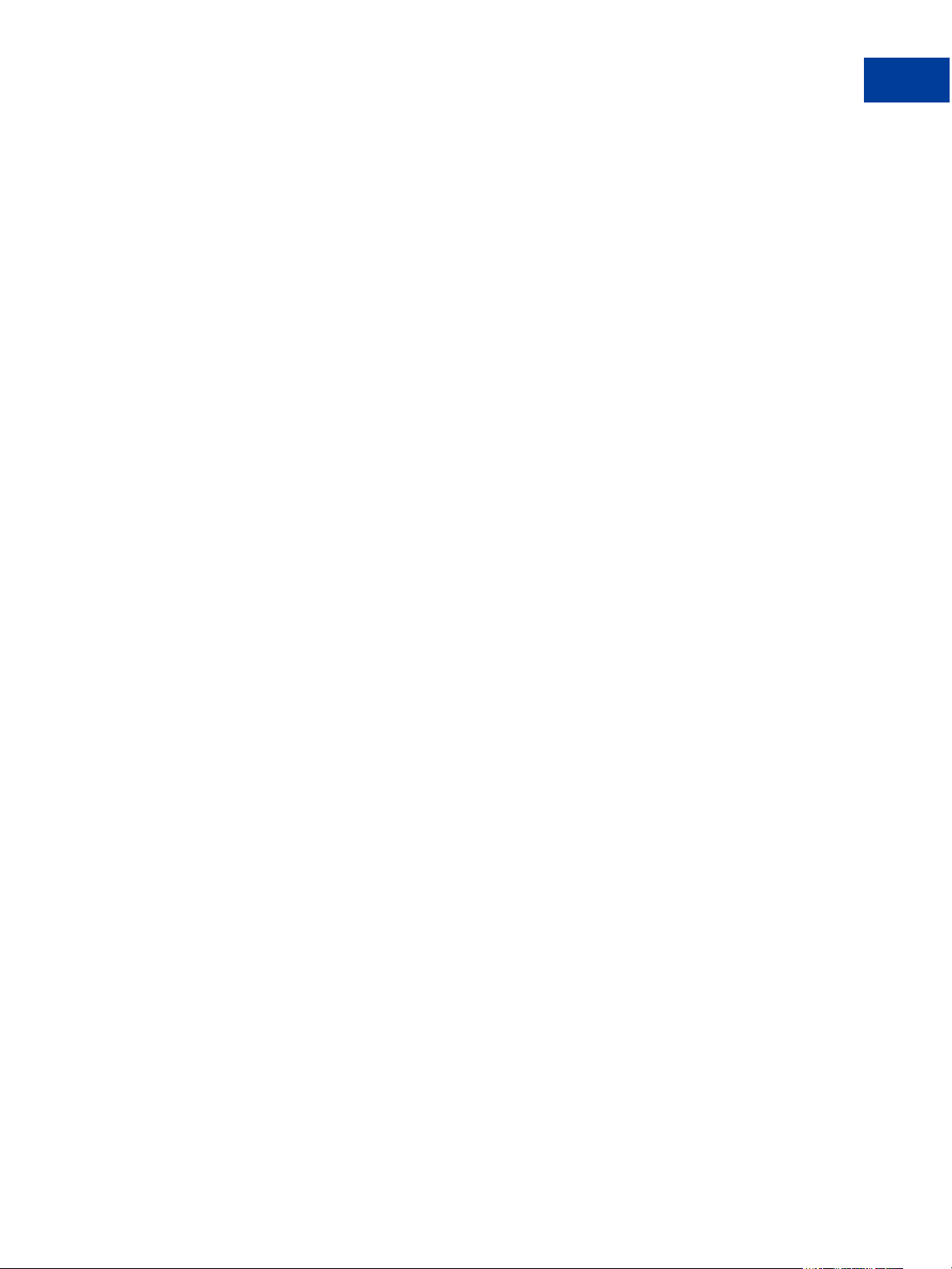
Performing Credit Card Transactions
About Credit Card Processing
the type of card. If card security code data is submitted, the issuer can notify you whether
the number matches the number assigned to the card. Card security code is described on
page 37.
It may also be possible to implement additional safeguards yourself or to use a fraud
service. You might want to discuss risk management with your Internet Merchant Account
provider.
z Store information in your local database or use PayPal Manager reports to manage the data.
You may want to store shipping information in your system, or you may prefer to send the
information to PayPal with the transaction and report on it later.
N OTE: PayPal recommends that you do not store credit card numbers. If you must store
numbers, encrypt and store them behind properly configured firewalls. You should
also consider whether and how to use the merchant-defined fields COMMENT1
and COMMENT2 to help tie reports to your orders/customers or to report on other
information about the transaction.
z If or how you want to integrate with other systems, such as order fulfillment, customer
service, and so on. You may wish to connect these systems directly to Payflow Pro for
capturing funds, issuing refunds/credits, and so on. Alternatively, you may prefer to
perform these steps manually using PayPal Manager. Either way, PayPal recommends that
you monitor transaction activity using PayPal Manager.
z You may want to discuss, with your Internet Merchant Acquirer, practices that help you to
obtain the most advantageous rates.
Complying With the E-commerce Indicator (ECI)
Some processors support a software flag called E-commerce Indicator (ECI) that indicates that
the associated transaction is an internet transaction. Payflow Pro complies with ECI basic
requirements for all supported processors.
If you use the Buyer Authentication Service, then the ECI values reflects the Authentication
status. See Payflow Pro Fraud Protection Service User’s Guide.
Handling Credit Card Type Information
The Payflow SDK does not check the credit card types that you are accepting. If a customer
uses a card type that you are not signed up to accept, the Payflow SDK responds with
RESULT code 23, “Invalid account number,” or the processor returns a message that the
customer is not signed up for the card type. For details on RESULT codes and response
messages, see Chapter 4, “Responses to Credit Card Transaction Requests.” Optionally, you
can provide your customer with a list of the card types that you accept (in a drop-down list or
menu, for example).
To accept additional credit card types, you must contact your acquiring bank (the merchant
that holds your Internet Merchant Account) and ask them to add the card type to your account.
Upon notification from your Acquirer that you can start accepting the card type, you must add
Payflow Pro Developer’s Guide 17
Page 18
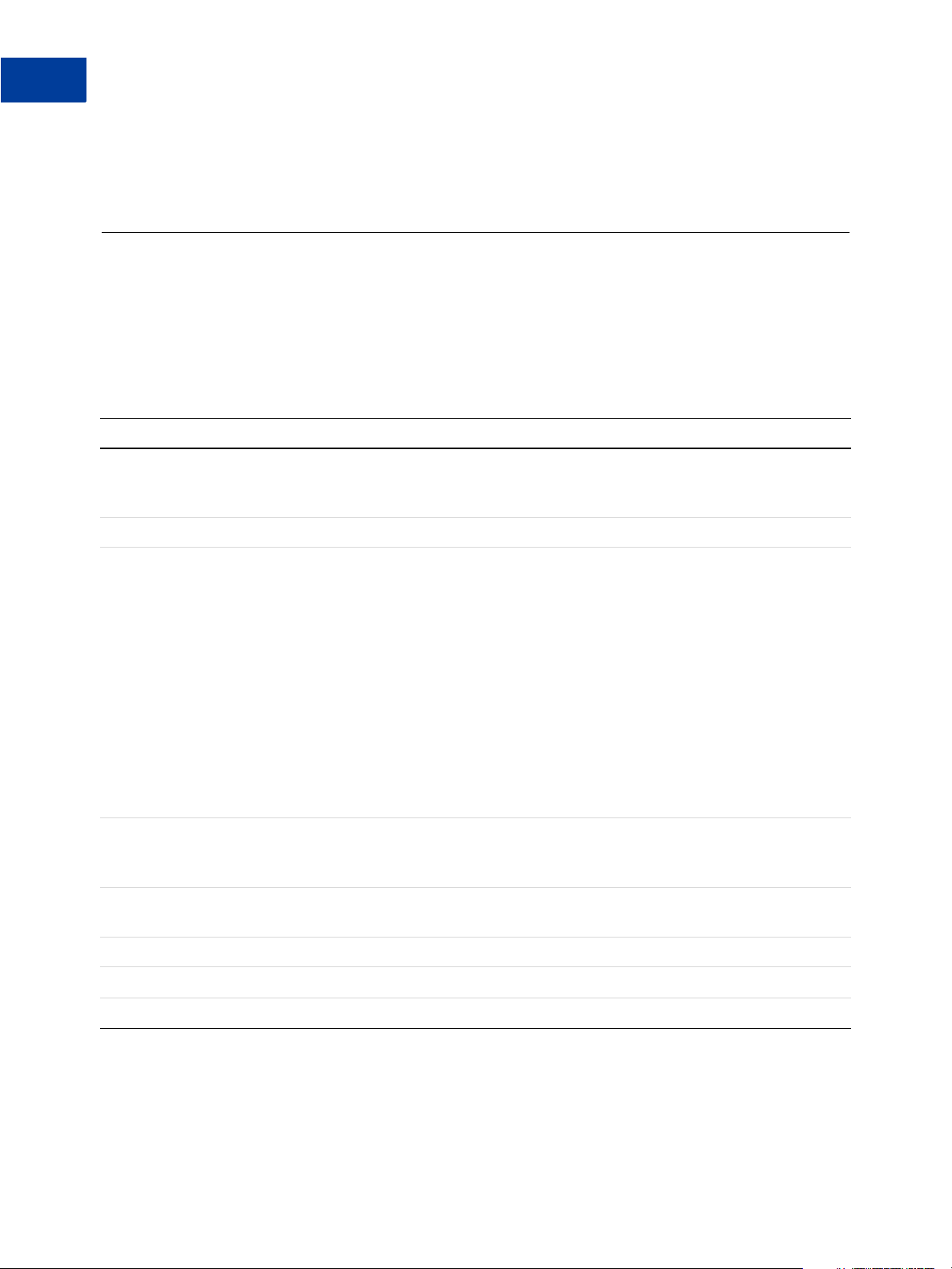
Performing Credit Card Transactions
3
Contents of a Transaction Request
the card to your Payflow Pro account through PayPal Manager. See PayPal Manager online
help for details.
Contents of a Transaction Request
Table 3-1 describes the connection parameters that you need to pass when submitting a
transaction request to the Payments gateway. Pass them in the format and syntax required by
the SDK and programming language that you are using. See your integration documentation
for details.
TABLE 3.1 Connection parameters
Argument Required Description
HOSTADDRESS Yes PayPal’s host name.
For live transactions, use payflowpro.verisign.com
For testing purposes, use pilot-payflowpro.verisign.com
HOSTPORT Yes Use port 443
PARMLIST Yes The PARMLIST is the list of parameters that specify the payment
information for the transaction. The quotation marks “ ” at the beginning
and end are required. In the example, the ParmList is:
“TRXTYPE=S&TENDER=C&PARTNER=PayPal&VENDOR=SuperMercha
nt&USER=SuperMerchant&PWD=x1y2z3&ACCT=555555555555444
4&EXPDATE=0308&AMT=123.00”
The content of the PARMLIST varies by the type of transaction being
processed. For example, a Void transaction requires a different set of
parameters than does a Sale transaction.
“Parameters Used in Credit Card Transactions” on page 19 defines the
parameters used to create credit card transactions. “Values Required by
All Transaction Types” on page 23 lists the parameters required by each
transaction type.
TIMEOUT Yes Time-out period for the transaction. The minimum recommended time-
out value is 30 seconds. The PayPal client begins tracking from the time
that it sends the transaction request to the PayPal server.
PROXYADDRESS No Proxy server address. Use the PROXY parameters for servers behind a
firewall. Your network administrator can provide the values.
PROXYPORT No Proxy server port
PROXYLOGON No Proxy server logon ID
PROXYPASSWORD No Proxy server logon password
PARMLIST Syntax Guidelines
Follow these guidelines when creating the PARMLIST:
18 Payflow Pro Developer’s Guide
Page 19
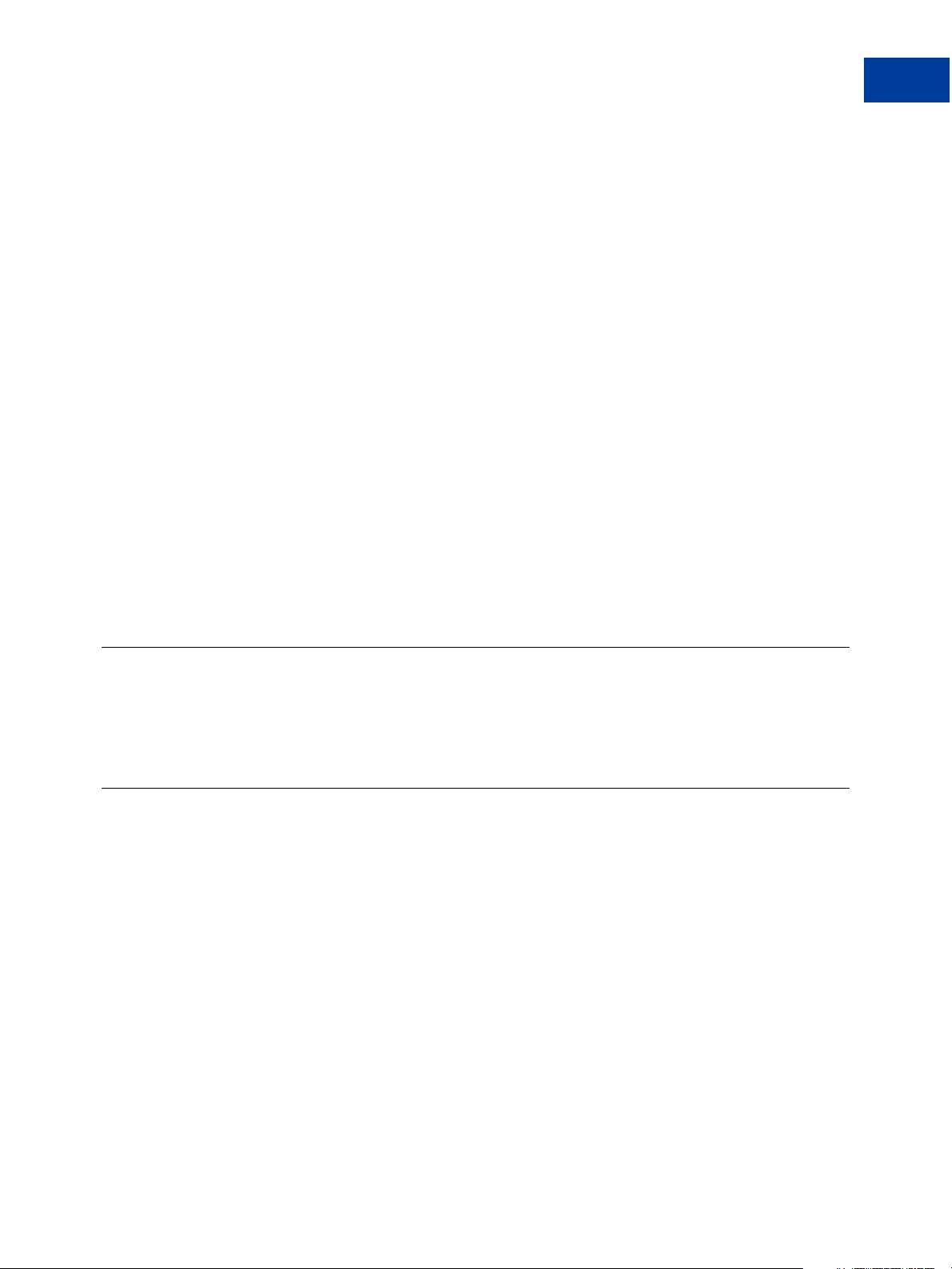
Performing Credit Card Transactions
How To Format a Transaction
z Spaces are allowed in values.
z Enclose the PARMLIST in quotation marks (“”).
z Quotation marks (“”) are not allowed within the body of the PARMLIST.
z Separate all name-value pairs in the PARMLIST using an ampersand (&).
z Set the VERBOSITY transaction parameter to MEDIUM (default is LOW) if you want the
response to return more detailed information. For details on VERBOSITY, see
Appendix B, “Verbosity: Viewing Processor-Specific Transaction Results
Using Special Characters in Values
Because the ampersand (&) and equal sign (=) characters have special meanings in the
PARMLIST, name-value pairs like the following examples are not valid:
NAME=Ruff & Johnson
COMMENT1=Level=5
To use special characters in the value of a name-value pair, use a length tag. The length tag
specifies the exact number of characters and spaces that appear in the value. The following
name-value pairs are valid:
NAME[14]=Ruff & Johnson
COMMENT1[7]=Level=5
N OTE: Quotation marks (“”) are not allowed even if you use a length tag.
How To Format a Transaction
For details on how to format a transaction based on the above information, refer to the
examples and the supporting documentation provided with your SDK.
Parameters Used in Credit Card Transactions
All credit card processors accept the parameters listed in Tab le 3.2 (required and optional
parameters are noted). “Values Required by All Transaction Types” on page 23 lists the
parameters required for each transaction type.
N OTE: Some processors require yet additional parameters. See the following sections:
z Appendix A, “Processors Requiring Additional Transaction Parameters,” provides
additional parameter requirements for non-PayPal processors.
Payflow Pro Developer’s Guide 19
Page 20
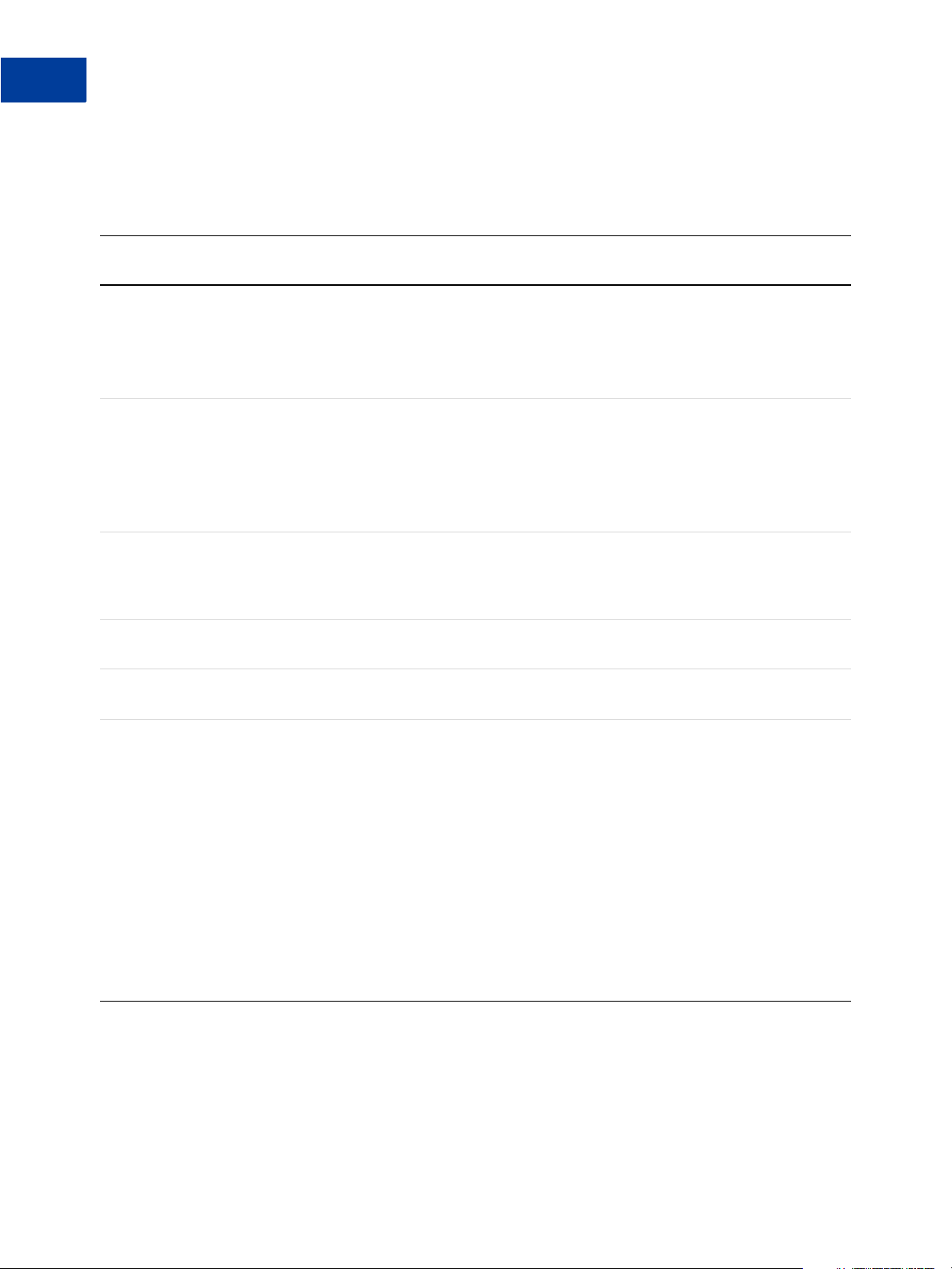
Performing Credit Card Transactions
3
Parameters Used in Credit Card Transactions
z Appendix C, “Additional Reporting Parameters,” provides a list of parameters that you can
pass for reporting purposes.
TABLE 3.2 Credit-card transaction parameters
Parameter Description Required Type
1
ACCT Credit card or purchase card number.
This value may not contain spaces, non-numeric
characters, or dashes. For example,
ACCT=5555555555554444
AMT Amount (US Dollars) U.S. based currency.
Specify the exact amount to the cent using a decimal
point—use 34.00, not 34. Do not include comma
separators—use 1199.95 not 1,199.95.
Your Internet Merchant Account provider may
stipulate a maximum amount.
Ye s
Ye s
1
Max.
Length
Numeric 19
Numeric 10
AUTHCODE AUTHCODE is returned only for approved Voice
Authorisation transactions. AUTHCODE is the
approval code obtained over the telephone from the
processing network.
COMMENT1 Merchant-defined value for reporting and auditing
purposes.
COMMENT2 Merchant-defined value for reporting and auditing
purposes.
CURRENCY One of the following three-character currency
codes:
z USD (US dollar)
z EUR (Euro)
z GBP (UK pound)
z CAD (Canadian dollar)
z JPY (Japanese Yen)
z AUD (Australian dollar)
NOTE: CURRENCY is applicable only to
processors that support transaction-level
currency. It is not applicable to Australian
Payflow Pro merchants.
req’d for
Voice
Alpha-
numeric
Authorisat
ion only.
No Alpha-
numeric
No Alpha-
numeric
No Alpha 3
6
128
128
20 Payflow Pro Developer’s Guide
Page 21
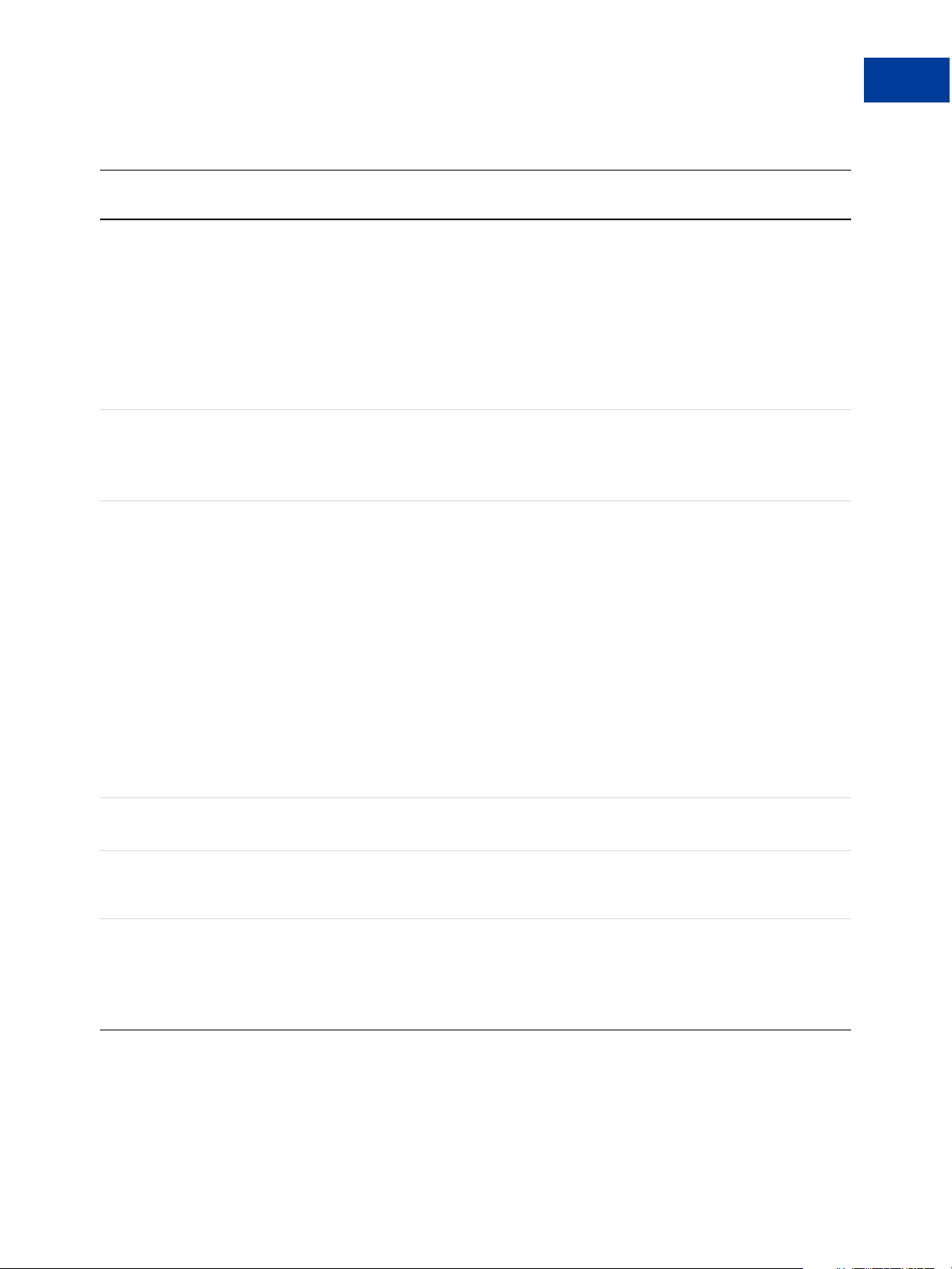
Performing Credit Card Transactions
Parameters Used in Credit Card Transactions
ABLE 3.2 Credit-card transaction parameters(Continued)
T
Parameter Description Required Type
Max.
Length
CUSTREF Merchant-defined identifier for reporting and
auditing purposes. For example, you can set
CUSTREF to the invoice number.
You can use CUSTREF when performing Inquiry
transactions. To ensure that you can always access
the correct transaction when performing an Inquiry,
you must provide a unique CUSTREF when
submitting any transaction, including retries.
See STARTTIME and ENDTIME.
CVV2 A 3- or 4-digit code that is printed (not imprinted)
on the back of a credit card. Used as partial
assurance that the card is in the buyer’s possession.
See “Card Security Code Validation” on page 37.
ENDTIME Optional for Inquiry transactions when using
CUSTREF to specify the transaction.
ENDTIME specifies the end of the time period
during which the transaction specified by the
CUSTREF occurred. See STARTTIME.
ENDTIME must be less than 30 days after
STARTTIME. An inquiry cannot be performed
across a date range greater than 30 days.
If you set ENDTIME, and not STARTTIME, then
STARTTIME is defaulted to 30 days before
ENDTIME.
If neither STARTTIME nor ENDTIME is specified,
then the system searches the last 30 days.
Format: yyyymmddhhmmss
EXPDATE Expiration date of the credit card in mmyy format.
For example, 0308 represents March 2008.
No Alpha-
12
numeric
No Alpha-
4
numeric
No Numeric 14
1
Ye s
Numeric 4
NAME or
FIRSTNAME
ORIGID The ID of the original transaction that is being
Account holder's name. This single field holds all of
the person’s name information.
referenced. This ID is returned by the PNREF
No, but
recommended
1
Ye s
Alpha-
numeric
uppercase
Alpha-
numeric
30
12
parameter and appears as the Transaction ID in
PayPal Manager reports.
This value is case-sensitive.
Payflow Pro Developer’s Guide 21
Page 22
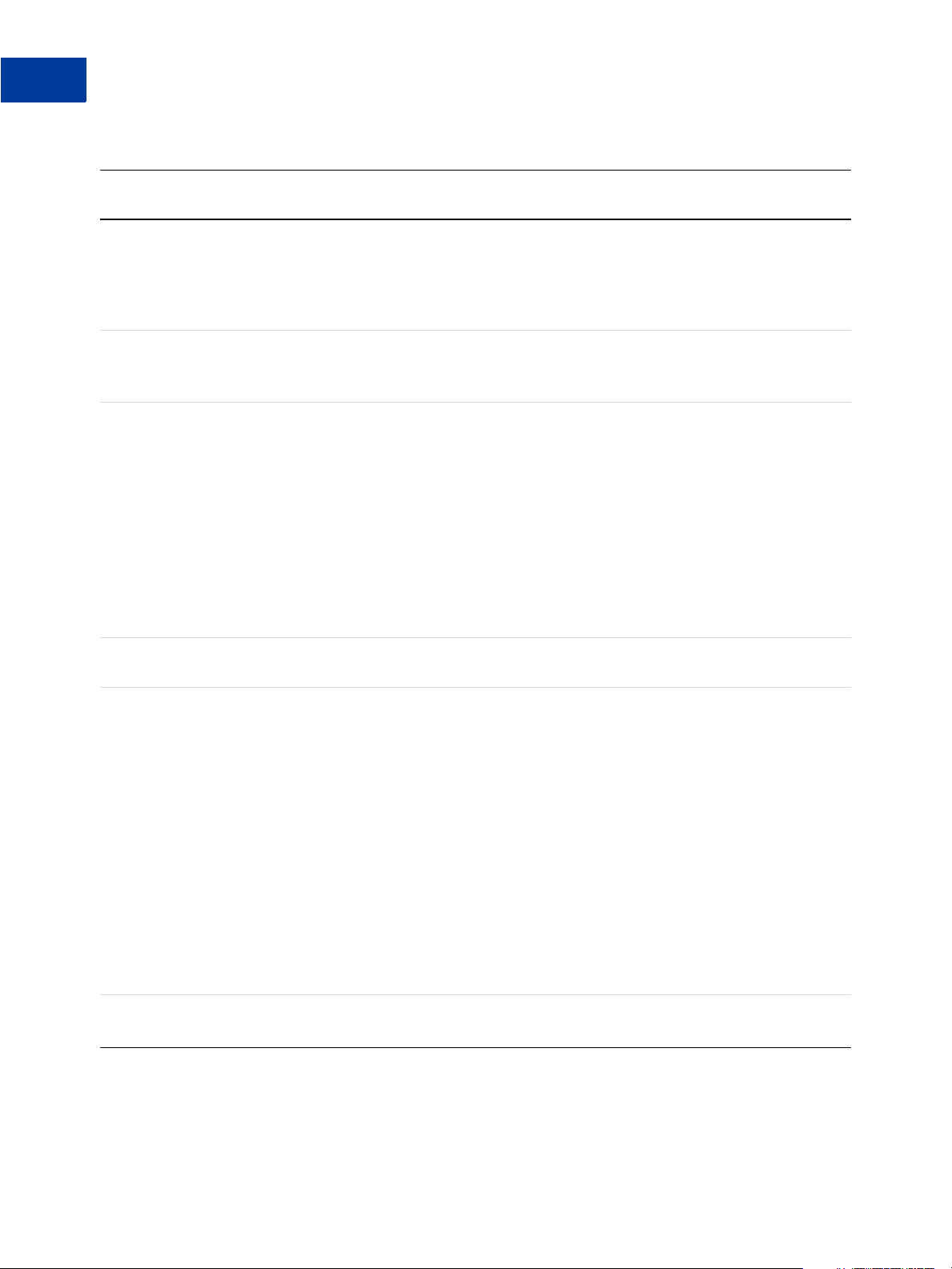
Performing Credit Card Transactions
3
Parameters Used in Credit Card Transactions
T
ABLE 3.2 Credit-card transaction parameters(Continued)
Parameter Description Required Type
Max.
Length
PARTNER The ID provided to you by the authorised PayPal
Reseller who registered you for the Payflow Pro
service. If you purchased your account directly from
PayPal, use VSA.
This value is case-sensitive.
PWD The 6- to 32-character password that you defined
while registering for the account.
This value is case-sensitive.
STARTTIME Optional for Inquiry transactions when using
CUSTREF to specify the transaction.
STARTTIME specifies the beginning of the time
period during which the transaction specified by the
CUSTREF occurred. See ENDTIME.
If you set STARTTIME, and not ENDTIME, then
ENDTIME is defaulted to 30 days after
STARTTIME.
If neither STARTTIME nor ENDTIME is specified,
then the system searches the last 30 days.
Format: yyyymmddhhmmss
STREET The cardholder’s street address (number and street
name).
Ye s A l ph a -
numeric
Ye s A l ph a -
numeric
No Numeric 14
No Alpha-
numeric
12
32
30
SWIPE Used to pass the Track 1 or Track 2 data (the card’s
magnetic stripe information) for card-present
transactions. Include either Track 1 or Track 2
data—not both. If Track 1 is physically damaged,
the POS application can send Track 2 data instead.
NOTE: The track data includes the disallowed =
(equal sign) character. To enable you to use
the data, the SWIPE parameter must include
a length tag specifying the number of
characters in the track data. For this reason,
in addition to passing the track data, the POS
application must count the characters in the
track data and pass that number. Length tags
are described in “Using Special Characters in
Values” on page 19.
TENDER The tender type (method of payment).
C = Credit card
Required
only for
cardpresent
transactions
Ye s A l ph a 1
Alpha-
numeric
22 Payflow Pro Developer’s Guide
Page 23
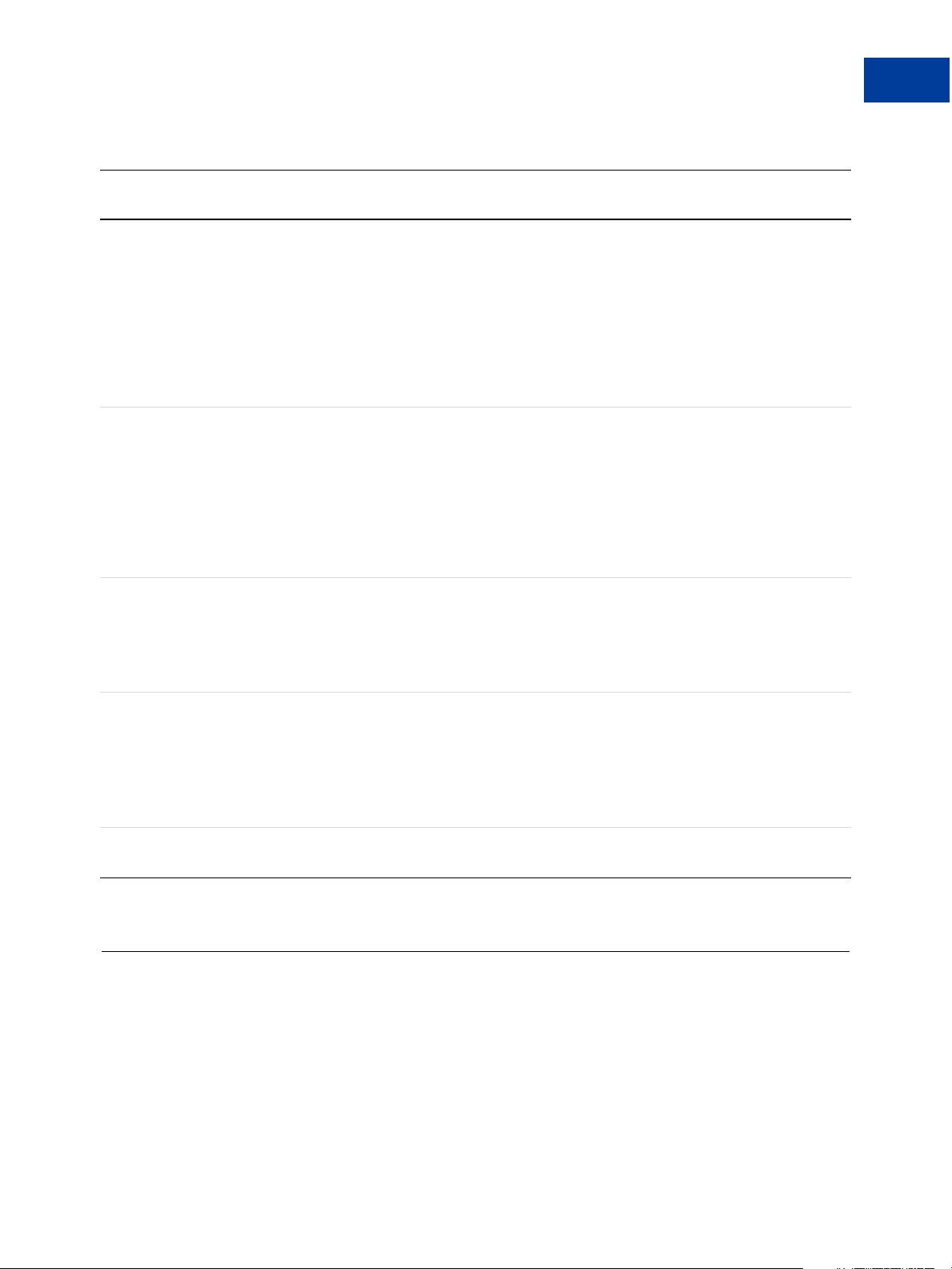
Performing Credit Card Transactions
Values Required by All Transaction Types
TABLE 3.2 Credit-card transaction parameters(Continued)
Parameter Description Required Type
Max.
Length
TRXTYPE A single character indicating the type of transaction
to perform. Values are:
S = Sale transaction
C = Credit
A = Authorisation
D = Delayed Capture
V = Void
F = Voice Authorisation
I = Inquiry
USER If you set up one or more additional users on the
account, this value is the ID of the user authorised to
process transactions. If, however, you have not set
up additional users on the account, USER has the
same value as VENDOR.
The examples in this document use
USER=SuperMerchant.
This value is case-sensitive.
VENDOR Your merchant login ID that you created when you
registered for the Payflow Pro account.
The examples in this document use VENDOR =
SuperMerchant.
This value is case sensitive.
Ye s A l ph a 1
Ye s A l ph a -
numeric
Ye s A l ph a -
numeric
64
64
VERBOSITY LOW or MEDIUM.
LOW is the default setting—normalized values.
MEDIUM returns the processor’s raw response
values.
See Appendix B, “Verbosity: Viewing Processor-
Specific Transaction Results.”
ZIP Account holder’s 5- to 9-digit ZIP (postal) code. Do
not use spaces, dashes, or non-numeric characters.
1. Some transaction types do not require this parameter. See “Values Required by All Transaction Types” on page 23
No Alpha
No Alpha 9
Values Required by All Transaction Types
All transaction types require values for the following parameters:
TRXTYPE
TENDER
PART NE R
VENDOR
Payflow Pro Developer’s Guide 23
Page 24

Performing Credit Card Transactions
3
Submitting Sale Transactions
USER
PWD
Each transaction type has additional parameter requirements, as listed in the following
sections. Transaction responses are described in Chapter 4, “Responses to Credit Card
Transaction Requests.”
Submitting Sale Transactions
The Sale transaction (TRXTYPE=S) charges the specified amount against the account, and
marks the transaction for immediate fund transfer during the next settlement period. PayPal
submits each merchant’s transactions for settlement on a daily basis.
When To Use a Sale Transaction
A Sale transaction is best suited to businesses that provide immediate fulfillment for their
products or services. If your business does not provide immediate fulfillment, then credit card
association rules recommend that you use an Authorisation and a Delayed Capture transaction.
For details, see “Submitting Authorisation/Delayed Capture Transactions” on page 25. If you
need to recharge a credit card and you are not storing the credit card information in your local
database, you can perform a new reference transaction based on a Sale transaction. For details,
see “Submitting Authorisation/Delayed Capture Transactions” on page 25.
Additional Parameters for Sale Transactions
To perform a Sale transaction, you are required to pass the following parameters:
ACCT
AMT
EXPDATE
N OTE: The pinless debit tender type requires essentially the same parameters as a credit card
transaction. In addition to the values required by all transactions, you must pass values
for the ACCT and AMT parameters.
Typical Sale Transaction Parameter String
The following is a typical PARMLIST string passed in a Sale transaction.
"TRXTYPE=S&TENDER=C&USER=SuperUser&PWD=SuperUserPassword&VENDOR=SuperUser
&PARTNER=PayPal&ACCT=5105105105105100&EXPDATE=1209&CVV2=123&AMT=99.00&
FNAME=Bill&LNAME=Smith&STREET=123 Main
St.&CITY=Anywhere&STATE=CA&ZIP=12345&COMMENT1=Reservation&INVNUM=1234567
890&PONUM=C12345&CVV2=567&VERBOSITY=MEDIUM"
Note that, besides the required parameters that you pass in a Sale transaction, this string
includes other typical parameters. The COMMENT1 (and COMMENT2) fields help to track
24 Payflow Pro Developer’s Guide
Page 25

Performing Credit Card Transactions
Submitting Authorisation/Delayed Capture Transactions
transaction information. CVV2 is needed for card security code validation. For details on card
security code, see the following sections:
z “Submitting Card-Present (SWIPE) Transactions” on page 36
z “Card Security Code Validation” on page 37
Submitting Authorisation/Delayed Capture Transactions
An Authorisation (TRXTYPE=A) transaction places a hold on the cardholder’s open-to-buy
limit, lowering the cardholder’s limit by the amount of the transaction. It does not transfer
funds.
A Delayed Capture (TRXTYPE=D) transaction is performed after an Authorisation to capture
the original Authorisation amount. The Delayed Capture is scheduled for settlement during the
next settlement period.
Because Visa and MasterCard regulations prohibit capturing credit card transaction funds until
a product or service has shipped to the buyer, most processing networks implement an
Authorisation transaction followed by a Delayed Capture transaction.
When To Use Authorisation/Delayed Capture Transactions
If your business does not provide immediate fulfillment of products or services, you should
use this two-stage transaction solution, also known as Delayed Capture processing, because it
enables you to capture credit card transaction funds when your are ready to collect them.
N OTE: If you signed up for the PayPal processor with Fraud Protection Services, you must use
delayed capture processing for all sale transactions.
If your business provides immediate fulfillment and you are not using the PayPal processor
with Fraud Protection Services, you can use a simple Sale transaction instead. For details, see
“Submitting Sale Transactions” on page 24. If you need to recharge a credit card and you are
not storing the credit card information in your local database, you can perform a new reference
transaction based on a Sale. For details, see “Submitting Authorisation/Delayed Capture
Transactions” on page 25.
IMPORTANT: Only one Delayed Capture transaction is allowed per Authorisation
transaction.
Required Authorisation Transaction Parameters
To perform an Authorisation transaction, you are required to pass the following parameters:
ACCT
AMT
EXPDATE
Payflow Pro Developer’s Guide 25
Page 26

Performing Credit Card Transactions
3
Submitting Authorisation/Delayed Capture Transactions
Typical Authorisation Transaction Parameter String
A typical parameter string passed in an Authorisation transaction is the same as a Sale
transaction string. The only difference is that the TRXTYPE value is A in an Authorisation.
"TRXTYPE=A&TENDER=C&USER=SuperUser&PWD=SuperUserPassword&VENDOR=SuperUser
&PARTNER=PayPal&ACCT=5105105105105100&EXPDATE=1209&CVV2=123&AMT=99.00&
FNAME=Bill&LNAME=Smith&STREET=123 Main
St.&CITY=Anywhere&STATE=CA&ZIP=12345&COMMENT1=Reservation&INVNUM=1234567
890&PONUM=C12345&CVV2=567&VERBOSITY=MEDIUM"
Required Delayed Capture Transaction Parameters
To perform a Delayed Capture transaction, you are required to pass the following parameter:
ORIGID
Set ORIGID to the PNREF (Transaction ID in PayPal Manager reports) value returned from
the original transaction. (For details on PNREF, see Chapter 4, “Responses to Credit Card
Transaction Requests) In addition, if the amount of the capture differs from the amount of the
Authorisation, you also must pass a value for AMT.
Fields Copied From the Authorisation Transaction into the Delayed Capture
Transaction
The following fields are copied from the Authorisation transaction into the Delayed Capture
transaction (if they exist in the original transaction). If you provide a new value for any of
these parameters when submitting the Delayed Capture transaction, then the new value is
used. (Exceptions are ACCT, EXPDATE, and SWIPE. These parameters retain their original
values.)
ACCT AMT CITY COMMENTt1
COMMENT2 COMPANYNAME BILLTOCOUNTRY CUSTCODE
CUSTIP DL DOB DUTYAMT
EMAIL EXPDATE FIRSTNAME FREIGHTAMT
INVNUM LASTNAME MIDDLENAME PONUM
SHIPTOCITY SHIPTOCOUNTRY SHIPTOFIRSTNAME SHIPTOLASTNAME
SHIPTOMIDDLENAME SHIPTOSTATE SHIPTOSTREET SHIPTO ZIP
SS STATE Street SWIPE
TAXAMT TAXEXEMPT PHONENUM ZIP
Step 1 Perform the Authorisation transaction
The Authorisation transaction uses the same parameters as Sale transactions, except that the
transaction type is A.
26 Payflow Pro Developer’s Guide
Page 27

Performing Credit Card Transactions
Submitting Authorisation/Delayed Capture Transactions
The return data for an Authorisation transaction is the same as for a Sale transaction. To
capture the authorised funds, perform a Delayed Capture transaction that includes the value
returned for PNREF, as described in Step 2 on page 27.
EXAMPLE 3.1 Example Authorisation Transaction Parameter String
Issue Authorisation-only Transaction
"TRXTYPE=A&TENDER=C&PWD=x1y2z3&PARTNER=PayPal
&VENDOR=SuperMerchant&USER=SuperMerchant&ACCT=5555555555554444&EXPDATE=0308
&AMT=123.00&COMMENT1=Second purchase
&COMMENT2=Low risk customer&INVNUM=123456789&STREET=5199 MAPLE&ZIP=94588"
E
XAMPLE 3.2 Example Authorisation Response
(Response parameters are described in detail in Chapter 4, “Responses to Credit Card
Transaction Requests”)
RESULT=0&PNREF=VXYZ01234567&RESPMSG=APPROVED&AUTHCODE=123456
&AVSADDR=Y&AVSZIP=N
Step 2 Perform the Delayed Capture transaction
Set ORIGID to the PNREF value returned in the original Authorisation transaction response
string. (There is no need to retransmit the credit card or billing address information—it is
stored at PayPal.)
If the capture succeeds, the amount of the Capture is transferred to the merchant’s account
during the daily settlement process. If the capture does not succeed, the hold on the
cardholder’s open-to-buy is still in effect.
EXAMPLE 3.3 Example Delayed Capture Transaction Parameter String
"TRXTYPE=D&TENDER=C&PWD=x1y2z3&PARTNER=PayPal&VENDOR=SuperMerchant
&USER=SuperMerchant&ORIGID=VXYZ0 0887892"
E
XAMPLE 3.4 Example Delayed Capture Response
RESULT=0&PNREF=VXYZ00895642&AUTHCODE=25TEST&AVSADDR=Y&AVSZIP=N
Delayed Capture Transaction: Capturing Transactions for Lower Amounts
You can perform a Delayed Capture transaction for an amount lower than the original
Authorisation amount (useful, for example, when you make a partial shipment).
Delayed Capture Transaction: Capturing Transactions for Higher Amounts
You can perform a Delayed Capture transaction for an amount higher than the original
Authorisation amount, however, you are charged for an extra transaction. In addition, the
cardholder’s open-to-buy is reduced by the sum of the original Authorisation-only amount and
the final Delayed Capture amount.
Payflow Pro Developer’s Guide 27
Page 28

Performing Credit Card Transactions
3
Submitting Voice Authorisation Transactions
Delayed Capture Transaction: Error Handling and Retransmittal
If an error occurs while processing a Delayed Capture transaction, it is safe to retry the capture
with values that allow the PayPal server to successfully process it. Conversely, if a capture for
a previous Authorisation succeeds, subsequent attempts to capture it again will return an error.
Submitting Voice Authorisation Transactions
A Voice Authorisation (TRXTYPE=F) transaction is a transaction that is authorised over the
telephone from the processing network.
When to Use a Voice Authorisation Transaction
Some transactions cannot be authorised over the internet (for example, high dollar amounts)
and require manual authorisation. These transactions generate Result Code 13 and are called
Referral transactions.
In these situations, you contact the customer service department of your merchant bank and
provide the payment information as requested. If the transaction is approved, the bank
provides you with a voice Authorisation code (AUTHCODE) for the transaction. You include
this AUTHCODE as a parameter in a Voice Authorisation transaction.
Once a Voice Authorisation transaction has been approved, it is treated like a Sale transaction
and is settled with no further action on your part.
Like Sale transactions, approved Voice Authorisation transactions can be voided before
settlement occurs.
Required Voice Authorisation Transaction Parameters
To submit a Voice Authorisation, you need to pass the following parameters:
AUTHCODE
ACCT
EXPDATE
AMT
Voice Authorisation Parameter String
The following is an example Voice Authorisation transaction parameter string:
"TRXTYPE=F&TENDER=C&PARTNER=PayPal&VENDOR=SuperMerchant&USER=SuperMerchant&
PWD=x1y2z3&AUTHCODE=AB34RT56&ACCT=5555555555554444&EXPDATE=0308&AMT=123.00"
28 Payflow Pro Developer’s Guide
Page 29

Submitting Credit Transactions
The Credit transaction (TRXTYPE=C) refunds the specified amount to the cardholder.
Required Credit Transaction Parameters
The required parameter data for a Credit transaction depends on the Allow non-referenced
credits security setting for your Payflow Pro account. A non-referenced credit is a Credit
transaction that does not use the credit card information from an existing transaction. Credit
card information must be supplied. As an example, Sally Smith calls you on the telephone to
cancel an order from your business. To refund her money, you credit her credit card by
submitting a non-referenced Credit transaction.
N OTE: The PayPal processor does not support non-referenced credits.
Guidelines and parameter requirements for Credit transactions differ depending on whether or
not non-referenced credits are allowed.
Non-Referenced Credits Not Allowed
Performing Credit Card Transactions
Submitting Credit Transactions
When non-referenced credits are not allowed (the setting recommended by PayPal), then
Credit transactions are permitted only against existing Sale, Delayed Capture, and Voice
Authorisation transactions. To submit a Credit transaction when non-referenced credits are not
allowed, you must pass the following parameter:
ORIGID
Set the value of ORIGID to the PNREF value returned for the original transaction. (PNREF is
displayed as the Transaction ID in PayPal Manager reports. For details on PNREF, see
Chapter 4, “Responses to Credit Card Transaction Requests.”) If you do not specify an
amount, then the amount of the original transaction is credited to the cardholder.
Non-Referenced Credits Allowed
When non-referenced credits are allowed, then Credit transactions are permitted in any
amount up to the transaction limit for the credit card account that you specify. To submit a
Credit transaction when non-referenced credits are not allowed, you must pass values for the
following parameters:
ACCT
EXPDATE
AMT
IMPORTANT: The default security setting for Payflow Pro accounts is Allow
non-referenced credits = No, so sending the ORIGID is the preferred method
for performing Credit transactions. Using the ACCT, EXPDATE, or AMT
parameters for such accounts leads to Result code 117 (failed the security
check). For information on setting the security settings, see PayPal Manager
online help.
Payflow Pro Developer’s Guide 29
Page 30

Performing Credit Card Transactions
3
Submitting Void Transactions
Fields Copied From the Original Transaction into the Credit Transaction
The following fields are copied from the original transaction into the Credit transaction (if
they exist in the original transaction). If you provide a new value for any of these parameters
when submitting the Credit transaction, then the new value is used. (Exceptions are ACCT,
EXPDATE, and SWIPE. These parameters retain their original values).
N OTE: These fields are not copied for referenced credits: TAXAMT, TAXEXEMPT,
DUTYAMT, FREIGHTAMT, and (for American Express only) DESC4.
N OTE: For processors that use the RECURRING parameter: If the RECURRING parameter
was set to Y for the original transaction, then the setting is ignored when forming the
Credit transaction.
ACCT AMT CITY COMMENT1
COMMENT2 COMPANYNAME BILLTOCOUNTRY CUSTCODE
CUSTIP DL DOB EMAIL
EXPDATE FIRSTNAME INVNUM LASTNAME
MIDDLENAME PONUM SHIPTOCITY SHIPTOCOUNTRY
SHIPTOFIRSTNAME SHIPTOLASTNAME SHIPTOMIDDLENAME SHIPTOSTATE
SHIPTOSTREET SHIPTOZIP SS STATE
STREET SWIPE PHONENUM ZIP
Credit Transaction Parameter Strings
This is an example Credit transaction string (non-referenced credits not allowed):
"TRXTYPE=C&TENDER=C&PARTNER=PayPal&VENDOR=SuperMerchant
&USER=SuperMerchant&PWD=x1y2z3&ORIGID=VPNE12564395"
This is an example Credit transaction string (non-referenced credits allowed):
"TRXTYPE=C&TENDER=C&PARTNER=PayPal&VENDOR=SuperMerchant
&USER=SuperMerchant&PWD=x1y2z3&ACCT=5555555555554444&EXPDATE=0308
&AMT=123.00"
Submitting Void Transactions
The Void transaction (TRXTYPE=V) prevents a transaction from being settled but does not
release the Authorisation (hold on funds) on the cardholder’s account.
When To Use a Void Transaction
Follow these guidelines:
30 Payflow Pro Developer’s Guide
Page 31

z You can void Delayed Capture, Sale, Credit, Authorisation, and Voice Authorisation
transactions. You cannot void a Void transaction.
z You can only use a Void transaction on a transaction that has not yet settled. To refund a
customer’s money for a settled transaction, you must submit a Credit transaction.
Required Void Transaction Parameters
To submit a Void transaction, you must pass the following parameter:
ORIGID
Set ORIGID to the PNREF (Transaction ID in PayPal Manager reports) value returned for the
original transaction. (For details on PNREF, see Chapter 4, “Responses to Credit Card
Transaction Requests.”)
Fields Copied From the Original Transaction into the Void Transaction
The following fields are copied from the original transaction into the Void transaction (if they
exist in the original transaction). If you provide a new value for any of these parameters when
submitting the Void transaction, then the new value is used. (Exceptions are ACCT,
EXPDATE, and SWIPE. These parameters retain their original values).
Performing Credit Card Transactions
Submitting Void Transactions
N OTE: For processors that use the RECURRING parameter: If the RECURRING parameter
was set to Y for the original transaction, then the setting is ignored when forming the
Void transaction.
ACCT AMT CITY COMMENT1
COMMENT2 COMPANYNAME BILLTOCOUNTRY CUSTCODE
CUSTIP DL DOB DUTYAMT
EMAIL EXPDATE FIRSTNAME FREIGHTAMT
INVNUM LASTNAME MIDDLENAME PONUM
SHIPTOCITY SHIPTOCOUNTRY SHIPTOFIRSTNAME SHIPTOLASTNAME
SHIPTOMIDDLENAME SHIPTOSTATE SHIPTOSTREET SHIPTOZIP
SS STATE STREET SWIPE
TAXAMT TAXEXEMPT PHONENUM ZIP
Example Void Transaction Parameter String
This is an example Void transaction parameter string:
“TRXTYPE=V&TENDER=C&PARTNER=PayPal&VENDOR=SuperMerchant
&USER=SuperMerchant&PWD=x1y2z3&ORIGID=VPNE12564395”
Payflow Pro Developer’s Guide 31
Page 32

Performing Credit Card Transactions
3
Submitting Inquiry Transactions
Submitting Inquiry Transactions
An Inquiry transaction (TRXTYPE=I) returns the result and status of a transaction.
When To Use an Inquiry Transaction
You perform an inquiry using a reference to an original transaction—either the PNREF value
returned for the original transaction or the CUSTREF value that you specified for the original
transaction.
While the amount of information returned in an Inquiry transaction depends upon the
VERBOSITY setting, Inquiry responses mimic the verbosity level of the original transaction
as much as possible. (For details on VERBOSITY, see Appendix B, “Verbosity: Viewing
Processor-Specific Transaction Results.”)
Required Parameters When Using the PNREF
To submit an Inquiry transaction when using the PNREF, you must pass the following
parameter:
ORIGID
Set ORIGID to the PNREF (Transaction ID in PayPal Manager reports) value returned for the
original transaction. (For details on PNREF, see Chapter 4, “Responses to Credit Card
Transaction Requests.”)
32 Payflow Pro Developer’s Guide
Page 33

Performing Credit Card Transactions
Recharging to the Same Credit Card (Reference Transactions)
Inquiry Transaction Parameter String Using the PNREF
This is an example Inquiry transaction parameter string using the ORIGID parameter set to the
PNREF value:
"TRXTYPE=I&TENDER=C&PARTNER=PayPal&VENDOR=SuperMerchant
&USER=SuperMerchant&PWD=x1y2z3&ORIGID=VPNE12564395"
Required Parameters When Using the CUSTREF
To submit an Inquiry transaction when using the PNREF, you must pass the following
parameter:
CUSTREF
Optionally, specify the STARTTIME and ENDTIME parameters.
CAUTION! If there are multiple transactions with a particular CUSTREF value, then the
Inquiry transaction returns only the last transaction with the specified
CUSTREF. So, to ensure that you can always access the correct transaction, you
must use a unique CUSTREF when submitting any transaction, including
retries.
Inquiry Transaction Parameter String Using the CUSTREF
This is an example Inquiry transaction parameter string using the CUSTREF:
"TRXTYPE=I&TENDER=C&PARTNER=PayPal&VENDOR=SuperMerchant
&USER=SuperMerchant&PWD=x1y2z3&CUSTREF=Inv00012345"
Recharging to the Same Credit Card (Reference Transactions)
If you need to recharge a credit card and you are not storing the credit card information in your
local database, you can perform a reference transaction. A reference transaction takes the
existing credit card information that is on file and reuses it.
When To Use a Reference Transaction
Say that Joe Smith purchases a holiday gift from your web site store and requests that it be sent
by UPS ground service. That evening, Joe becomes concerned that the item might not arrive in
time for the holiday. So he calls you to upgrade shipping to second-day air. You obtain his
approval for charging an extra $10 for the upgrade. In this situation, you can create a reference
transaction based on the original Sale and charge an additional $10 to Joe’s credit card without
having to ask him again for his credit card information.
CAUTION! As a security measure, reference transactions are disallowed by default. Only
your account administrator can enable reference transactions for your account.
Payflow Pro Developer’s Guide 33
Page 34

Performing Credit Card Transactions
3
Recharging to the Same Credit Card (Reference Transactions)
If you attempt to perform a reference transaction in an account for which
reference transactions are disallowed, result code 117 is returned. See PayPal
Manager online help for instructions on setting reference transactions and
other security features.
Sale and Authorisation transactions can make use of a reference transaction as a source of
transaction data. PayPal looks up the reference transaction and copies its transaction data into
the new Sale or Authorisation transaction. With the exception of dollar amount data, which
triggers a filter if out of range, reference transactions are not screened by Fraud Protection
Services filters.
IMPORTANT: When PayPal looks up the reference transaction, neither the transaction
being referenced nor any other transaction in the database is changed in any
way. That is, a reference transaction is a read-only operation—only the new
transaction is populated with data and acted upon. No linkage is maintained
between the reference transaction and the new transaction.
You can also initiate reference transactions from PayPal Manager. See PayPal Manager online
help for details.
Transaction Types that Can Be Used as the Original Transaction
You can reference the following transaction types to supply data for a new Sale or
Authorisation transaction:
z Authorisation (To capture the funds for an approved Authorisation transaction, be sure to
perform a Delayed Capture transaction—
z Credit
z Delayed Capture
z Sale
z Voice Authorisation (The Voice Authorisation code is not copied to the new transaction)
z Vo i d
not a Reference transaction.)
Fields Copied From Reference Transactions
The following fields are copied from the reference transaction into the new Sale or
Authorisation transaction (if they exist in the original transaction). If you provide a value for
any of these parameters when submitting the new transaction, then the new value is used.
ACCTTYPE STREET
ACCT CITY
EXPDATE STATE
FIRSTNAME ZIP
34 Payflow Pro Developer’s Guide
Page 35

Recharging to the Same Credit Card (Reference Transactions)
ACCTTYPE STREET
MIDDLENAME BILLTOCOUNTRY
LASTNAME SWIPE
Example Reference Transaction
In this example, you authorise an amount of $100 for a shipment and charge $66 for the first
partial shipment using a normal Delayed Capture transaction. You charge the $34 for the final
part of the shipment using a reference transaction to draw credit card and shipping address
information from the initial Authorisation transaction.
Step 1 Submit the Initial transaction (Authorisation in this example)
You use an Authorisation transaction for the full amount of the purchase of $100, for example:
"TRXTYPE=A&TENDER=C&PWD=x1y2z3&PARTNER=PayPal&VENDOR=SuperMerchant&USER=Sup
erMerchant&ACCT=5555555555554444&EXPDATE=0308&AMT=100.00&INVNUM=123456789&S
TREET=5199 MAPLE&ZIP=94588"
Performing Credit Card Transactions
Note the value of the PNREF in the response:
RESULT=0&PNREF=VXYZ01234567&RESPMSG=APPROVED&AUTHCODE=123456&AVSADDR=Y&AVSZ
IP=N
Step 2 Capture the authorised funds for a partial shipment of $66
When you deliver the first $66 worth of product, you use a normal Delayed Capture
transaction to collect the $66. Set ORIGID to the value of PNREF in the original
Authorisation, for example:
"TRXTYPE=D&TENDER=C&PWD=x1y2z3&PARTNER=PayPal&VENDOR=SuperMerchant&USER=Sup
erMerchant&ORIGID=VXYZ01234567&AMT=66.00"
RESULT=0&PNREF=VXYZ01234568&AUTHCODE=25TEST&AVSADDR=Y&AVSZIP=N
Step 3 Submit a new Sale transaction of $34 for the rest of the shipment
Once you have shipped the remainder of the product, you can collect the remaining $34 in a
Sale transaction that uses the initial Authorisation as a reference transaction. (This is a Sale
transaction because only one Delayed Capture transaction is allowed per Authorisation.) For
example:
"TRXTYPE=S&TENDER=C&PWD=x1y2z3&PARTNER=PayPal&VENDOR=SuperMerchant&USER=Sup
erMerchant&ORIGID=VXYZ01234567&AMT=34.00"
RESULT=0&PNREF=VXYZ01234569&AUTHCODE=25TEST&AVSADDR=Y&AVSZIP=N
N OTE: In the case that your business model uses the Authorisation/Delayed Capture cycle for
all transactions, you could have chosen to use an Authorisation/Delayed Capture to
collect the $34 in this example. You would generate the Authorisation for the $34 using
the initial Authorisation as a reference transaction.
Payflow Pro Developer’s Guide 35
Page 36

Performing Credit Card Transactions
3
Submitting Card-Present (SWIPE) Transactions
Submitting Card-Present (SWIPE) Transactions
Payflow Pro supports card-present transactions (face-to-face purchases).
Follow these guidelines to take advantage of the lower card-present transaction rate:
z Contact your merchant account provider to ensure that they support card-present
transactions.
z Contact PayPal Customer Service to request having your account set up properly for
accepting and passing swipe data.
z If you plan to process card-present as well as card-not-present transactions, set up two
separate Payflow Pro accounts. Request that one account be set up for card-present
transactions, and use it solely for that purpose. Use the other for card-not-present
transactions. Using the wrong account may result in downgrades.
z A Sale is the preferred method to use for card-present transactions. Consult
with your acquiring bank for recommendations on other methods.
Supported Processing Platforms
PayPal is certified to submit card-present transactions for the following processing platforms:
American Express APA
Citibank Singapore (CSIN)
First Data Resources International (FDI)
Card-present Transaction Syntax
Use the SWIPE parameter to pass the Track 1 or Track 2 data (the card’s magnetic stripe
information). Include either Track 1 or Track 2 data—not both (up to 80 alphanumeric
characters). If Track 1 is physically damaged, the POS application can send Track 2 data
instead.
The track data includes the disallowed = (equal sign) character. To enable you to use the data,
the SWIPE parameter must include a length tag specifying the number of characters in the
track data. For this reason, in addition to passing the track data, the POS application must
count the characters in the track data and pass that number. Length tags are described in
“Using Special Characters in Values” on page 19. The length tag in the following example is
[40].
Do not include the ACCT or EXPDATE parameters in card-present transactions, as this data is
included in the SWIPE value.
Example Card-present Transaction Parameter String
This is an example card-present transaction parameter string:
36 Payflow Pro Developer’s Guide
Page 37

“TRXTYPE=S&TENDER=C&PARTNER=PayPal&USER=SuperMerchant&PWD=SuperMerchant&SWI
PE[40]=;4912000033330026=15121011000012345678?&AMT=21.00”
Card Security Code Validation
The card security code is a 3- or 4-digit number (not part of the credit card number) that is
printed on the credit card. Because the card security code appears only on the card and not on
receipts or statements, the card security code provides some assurance that the physical card is
in the possession of the buyer.
N OTE: Check with your acquiring bank to determine whether they support card security code
validation.
This fraud prevention tool has various names, depending on the payment network. Visa calls it
CVV2 and MasterCard calls it CVC2. To ensure that your customers see a consistent name,
PayPal recommends use of the term card security code on all end-user materials.
IMPORTANT: To comply with credit card association regulations, do not store the CVV2
value.
Performing Credit Card Transactions
Card Security Code Validation
On most cards, the card security code is printed on the back of the card (usually in the
signature field). All or part of the card number appears before the card security code (567 in
the example). For American Express, the 4-digit number (1122 in the example) is printed on
the front of the card, above and to the right of the embossed account number. Be sure to
explain this to your customers.
Processing Platforms and Credit Cards Supporting Card Security Code
TABLE 3.4 Processing platforms supporting card security code
American
Processing Platform
American Express APAC X————
Express JCB Diners
Master
Card Visa
Citibank Singapore (CSIN) —————
First Data Resources International
(FDI)
Payflow Pro Developer’s Guide 37
XXXXX
Page 38

Performing Credit Card Transactions
3
Card Security Code Validation
Even though your processor may be certified for card security code, they may not be certified
for all card types (for example, Visa CVV2 or MasterCard CVC2). The list will change as
PayPal continues to enhance its service offering.
Card Security Code Results
If you submit the transaction request parameter for card security code (that is, the CVV2
parameter), the cardholder’s bank returns a Yes/No response in the CVV2MATCH response
parameter, as described in the first table below. Card security code results vary depending on
your processing platform, as described in the next table.
T
ABLE 3.6 CVV2MATCH response values
CVV2MATCH Value Description
Y The submitted value matches the data on file for the card.
N The submitted value does not match the data on file for the card.
X The cardholder’s bank does not support this service.
ABLE 3.7 Card security code results
T
Processing Platform Results
Card security code mismatches cause a non-approved result
American Express APAC
First Data International Transactions that have card security code mismatches can come
N OTE: Check with your acquiring bank to determine how they handle CVV2MATCH.
(RESULT = 114).
No CVV2MATCH value is returned.
back as an approved transaction (RESULT = 0).
The match or mismatch information is indicated in the
CVV2MATCH value.
As with AVS, if the Authorisation was successful, you must make
a decision based on the CVV2MATCH value whether or not to
proceed with the order.
Example CVV2 Request Parameter String
This example request parameter string includes the CVV2 parameter:
"TRXTYPE=A&TENDER=C&PWD=x1y2z3&PARTNER=PayPal&VENDOR=SuperMerchant&USER=Sup
erMerchant&&ACCT=5555555555554444&EXPDATE=0308&AMT=123.00
E
XAMPLE 3.1 Example CVV2MATCH Response
&CVV2=567"
38 Payflow Pro Developer’s Guide
Page 39

Performing Credit Card Transactions
Card Security Code Validation
In this example result, the card security code value matches the value in the bank’s records.
RESULT=0&PNREF=VXW412345678&RESPMSG=APPROVED&AUTHCODE=123456&CVV2MATCH=Y
Payflow Pro Developer’s Guide 39
Page 40

Performing Credit Card Transactions
3
Card Security Code Validation
40 Payflow Pro Developer’s Guide
Page 41

Responses to Credit Card
4
Transaction Requests
This chapter describes the contents of a response to a credit card transaction request.
When a transaction finishes, PayPal returns a response string made up of name-value pairs.
For example, this is a response to a credit card Sale transaction request:
RESULT=0&PNREF=VXYZ01234567&RESPMSG=APPROVED&AUTHCODE=123456
&CVV2MATCH=Y
Contents of a Response to a Credit Card Transaction Request
All transaction responses include values for RESULT, PNREF, RESPMSG. A value for
AUTHCODE is included for Voice Authorisation transactions. Table 4.1 describes the values
returned in a response string.
TABLE 4.1 Transaction response values
Field Description Type Length
PNREF PayPal Reference ID, a unique number that
identifies the transaction. PNREF is described in
“PNREF Format” on page 42.
RESULT The outcome of the attempted transaction. A
result of 0 (zero) indicates the transaction was
approved. Any other number indicates a decline
or error. RESULT codes are described in
“RESULT Codes and RESPMSG Values” on
page 43.
CVV2MATCH Result of the card security code (CVV2) check.
The issuing bank may decline the transaction if
there is a mismatch. In other cases, the
transaction may be approved despite a mismatch.
RESPMSG The response message returned with the
transaction result. Exact wording varies.
Sometimes a colon appears after the initial
RESPMSG followed by more detailed
information. Response messages are described in
“RESULT Codes and RESPMSG Values” on
page 43.
Alphanumeric
Numeric Variable
Alpha
Y, N, X, or
no response
Alphanumeric
12
1
Va r i ab l e
Payflow Pro Developer’s Guide 41
Page 42

Responses to Credit Card Transaction Requests
4
PNREF Value
T
ABLE 4.1 Transaction response values(Continued)
Field Description Type Length
AUTHCODE Returned for Sale, Authorisation, and Voice
PNREF Value
The PNREF is a unique transaction identification number issued by PayPal that identifies the
transaction for billing, reporting, and transaction data purposes. The PNREF value appears in
the Transaction ID column in PayPal Manager reports.
z The PNREF value is used as the ORIGID value (original transaction ID) in Delayed
Capture transactions (TRXTYPE=D), Credits (TRXTYPE=C), Inquiries (TRXTYPE=I),
and Voids (TRXTYPE=V).
z The PNREF value is used as the ORIGID value (original transaction ID) value in reference
transactions for Authorisation (TRXTYPE=A) and Sale (TRXTYPE=S).
N OTE: The PNREF is also referred to as the Transaction ID in PayPal Manager.
Authorisation transactions. AUTHCODE is the
approval code obtained over the telephone from
the processing network.
AUTHCODE is required when submitting a
Force (F) transaction.
Alphanumeric
6
PNREF Format
The PNREF is a 12-character string of printable characters, for example:
z VADE0B248932
z ACRAF23DB3C4
N OTE: Printable characters also include symbols other than letters and numbers such as the
The PNREF in a transaction response tells you that your transaction is connecting to PayPal.
Historically, the contents of a PNREF indicated a test or a live transaction:
z For test servers, the first and fourth characters were alpha characters (letters), and the
second and third characters were numeric, for example: V53A17230645.
z For live servers, the first four characters were alpha characters (letters), for example:
VPNE12564395.
However, this is not always the case, and as a rule, you should not place any meaning on the
contents of a PNREF.
question mark (?). A PNREF typically contains letters and numbers only.
42 Payflow Pro Developer’s Guide
Page 43

Responses to Credit Card Transaction Requests
RESULT Codes and RESPMSG Values
RESULT Codes and RESPMSG Values
RESULT is the first value returned in the response string. The value of the RESULT parameter
indicates the overall status of the transaction attempt.
z A value of 0 (zero) indicates that no errors occurred and the transaction was approved.
z A value less than zero indicates that a communication error occurred. In this case, no
transaction is attempted.
z A value greater than zero indicates a decline or error.
The response message (RESPMSG) provides a brief description for decline or error results.
RESULT Values for Transaction Declines or Errors
For non-zero RESULT values, the response string includes a RESPMSG name-value pair. The
exact wording of the RESPMSG (shown in bold) may vary. Sometimes a colon appears after
the initial RESPMSG followed by more detailed information.
4
TABLE 4.2 Payflow transaction RESULT values and RESPMSG text
RESULT RESPMSG and Explanation
0 Approved
1 User authentication failed. Error is caused by one or more of the following:
z Login information is incorrect. Verify that USER, VENDOR, PARTNER, and
PASSWORD have been entered correctly. VENDOR is your merchant ID and
USER is the same as VENDOR unless you created a Payflow Pro user. All fields
are case sensitive.
z Invalid Processor information entered. Contact merchant bank to verify.
z "Allowed IP Address" security feature implemented. The transaction is coming
from an unknown IP address. See PayPal Manager online help for details on how to
use Manager to update the allowed IP addresses.
z You are using a test (not active) account to submit a transaction to the live PayPal
servers. Change the URL from pilot-payflowpro.verisign.com to
payflowpro.verisign.com.
2 Invalid tender type. Your merchant bank account does not support the following
credit card type that was submitted.
3 Invalid transaction type. Transaction type is not appropriate for this transaction. For
example, you cannot credit an authorisation-only transaction.
4 Invalid amount format. Use the format: “#####.##” Do not include currency
symbols or commas.
5 Invalid merchant information. Processor does not recognize your merchant account
information. Contact your bank account acquirer to resolve this problem.
Payflow Pro Developer’s Guide 43
Page 44

Responses to Credit Card Transaction Requests
4
RESULT Codes and RESPMSG Values
T
ABLE 4.2 Payflow transaction RESULT values and RESPMSG text (Continued)
RESULT RESPMSG and Explanation
6 Invalid or unsupported currency code
7 Field format error. Invalid information entered. See RESPMSG.
8 Not a transaction server
9 Too many parameters or invalid stream
10 Too many line items
11 Client time-out waiting for response
12 Declined. Check the credit card number, expiration date, and transaction information to
make sure they were entered correctly. If this does not resolve the problem, have the
customer call their card issuing bank to resolve.
13 Referral. Transaction cannot be approved electronically but can be approved with a
verbal authorisation. Contact your merchant bank to obtain an authorisation and submit
a manual Voice Authorisation transaction.
14 Invalid Client Certification ID. Check the HTTP header. If the tag, X-VPS-VIT-
CLIENT-CERTIFICATION-ID, is missing, RESULT code 14 is returned.
19 Original transaction ID not found. The transaction ID you entered for this
transaction is not valid. See RESPMSG.
20 Cannot find the customer reference number
22 Invalid ABA number
23 Invalid account number. Check credit card number and re-submit.
24 Invalid expiration date. Check and re-submit.
25 Invalid Host Mapping. You are trying to process a tender type such as Discover Card,
but you are not set up with your merchant bank to accept this card type.
26 Invalid vendor account. Login information is incorrect. Verify that USER, VENDOR,
PARTNER, and PASSWORD have been entered correctly. VENDOR is your merchant
ID and USER is the same as VENDOR unless you created a Payflow Pro user. All
fields are case sensitive.
27 Insufficient partner permissions
28 Insufficient user permissions
29 Invalid XML document. This could be caused by an unrecognized XML tag or a bad
XML format that cannot be parsed by the system.
30 Duplicate transaction
31 Error in adding the recurring profile
32 Error in modifying the recurring profile
44 Payflow Pro Developer’s Guide
Page 45

Responses to Credit Card Transaction Requests
RESULT Codes and RESPMSG Values
T
ABLE 4.2 Payflow transaction RESULT values and RESPMSG text (Continued)
RESULT RESPMSG and Explanation
33 Error in canceling the recurring profile
34 Error in forcing the recurring profile
35 Error in reactivating the recurring profile
36 OLTP Transaction failed
37 Invalid recurring profile ID
50 Insufficient funds available in account
51 Exceeds per transaction limit
99 General error. See RESPMSG.
100 Transaction type not supported by host
101 Time-out value too small
4
102 Processor not available
103 Error reading response from host
104 Timeout waiting for processor response. Try your transaction again.
105 Credit error. Make sure you have not already credited this transaction, or that this
transaction ID is for a creditable transaction. (For example, you cannot credit an
authorisation.)
106 Host not available
107 Duplicate suppression time-out
108 Void error. See RESPMSG. Make sure the transaction ID entered has not already been
voided. If not, then look at the Transaction Detail screen for this transaction to see if it
has settled. (The Batch field is set to a number greater than zero if the transaction has
been settled). If the transaction has already settled, your only recourse is a reversal
(credit a payment or submit a payment for a credit).
109 Time-out waiting for host response
110 Referenced auth (against order) Error
111 Capture error. Either an attempt to capture a transaction that is not an authorisation
transaction type, or an attempt to capture an authorisation transaction that has already
been captured.
112 Failed AVS check. Address and ZIP code do not match. An authorisation may still
exist on the cardholder’s account.
113 Merchant sale total will exceed the sales cap with current transaction. ACH
transactions only.
Payflow Pro Developer’s Guide 45
Page 46

Responses to Credit Card Transaction Requests
4
RESULT Codes and RESPMSG Values
T
ABLE 4.2 Payflow transaction RESULT values and RESPMSG text (Continued)
RESULT RESPMSG and Explanation
114 Card Security Code (CSC) Mismatch. An authorisation may still exist on the
cardholder’s account.
115 System busy, try again later
116 VPS Internal error. Failed to lock terminal number
117 Failed merchant rule check. One or more of the following three failures occurred:
An attempt was made to submit a transaction that failed to meet the security settings
specified on the PayPal Manager Security Settings page. If the transaction exceeded the
Maximum Amount security setting, then no values are returned for AVS or CSC.
AVS validation failed. The AVS return value should appear in the RESPMSG.
CSC validation failed. The CSC return value should appear in the RESPMSG.
118 Invalid keywords found in string fields
119 General failure within PIM Adapter
120 Attempt to reference a failed transaction
121 Not enabled for feature
122 Merchant sale total will exceed the credit cap with current transaction. ACH
transactions only.
125 Fraud Protection Services Filter — Declined by filters
126 Fraud Protection Services Filter — Flagged for review by filters
Important Note: Result code 126 indicates that a transaction triggered a fraud filter.
This is not an error, but a notice that the transaction is in a review status. The
transaction has been authorised but requires you to review and to manually accept the
transaction before it will be allowed to settle.
Result code 126 is intended to give you an idea of the kind of transaction that is
considered suspicious to enable you to evaluate whether you can benefit from using the
Fraud Protection Services.
To eliminate result 126, turn the filters off.
For more information, see the Fraud Protection Services documentation for your
payments solution. It is available on the PayPal Manager Documentation page.
127 Fraud Protection Services Filter — Not processed by filters
128 Fraud Protection Services Filter — Declined by merchant after being flagged for
review by filters
131 Version 1 Payflow Pro SDK client no longer supported. Upgrade to the most recent
version of the Payflow Pro client.
132 Card has not been submitted for update
133 Data mismatch in HTTP retry request
46 Payflow Pro Developer’s Guide
Page 47

Responses to Credit Card Transaction Requests
RESULT Codes and RESPMSG Values
T
ABLE 4.2 Payflow transaction RESULT values and RESPMSG text (Continued)
RESULT RESPMSG and Explanation
150 Issuing bank timed out
151 Issuing bank unavailable
200 Reauth error
201 Order error
402 PIM Adapter Unavailable
403 PIM Adapter stream error
404 PIM Adapter Timeout
600 Cybercash Batch Error
601 Cybercash Query Error
1000 Generic host error. This is a generic message returned by your credit card processor.
The RESPMSG will contain more information describing the error.
4
1001 Buyer Authentication Service unavailable
1002 Buyer Authentication Service — Transaction timeout
1003 Buyer Authentication Service — Invalid client version
1004 Buyer Authentication Service — Invalid timeout value
1011 Buyer Authentication Service unavailable
1012 Buyer Authentication Service unavailable
1013 Buyer Authentication Service unavailable
1014 Buyer Authentication Service — Merchant is not enrolled for Buyer
Authentication Service (3-D Secure).
1016 Buyer Authentication Service — 3-D Secure error response received. Instead of
receiving a PARes response to a Validate Authentication transaction, an error response
was received.
1017 Buyer Authentication Service — 3-D Secure error response is invalid. An error
response is received and the response is not well formed for a Validate Authentication
transaction.
1021 Buyer Authentication Service — Invalid card type
1022 Buyer Authentication Service — Invalid or missing currency code
1023 Buyer Authentication Service — merchant status for 3D secure is invalid
1041 Buyer Authentication Service — Validate Authentication failed: missing or
invalid PARES
Payflow Pro Developer’s Guide 47
Page 48

Responses to Credit Card Transaction Requests
4
RESULT Codes and RESPMSG Values
T
ABLE 4.2 Payflow transaction RESULT values and RESPMSG text (Continued)
RESULT RESPMSG and Explanation
1042 Buyer Authentication Service — Validate Authentication failed: PARES format is
invalid
1043 Buyer Authentication Service — Validate Authentication failed: Cannot find
successful Verify Enrolment
1044 Buyer Authentication Service — Validate Authentication failed: Signature
validation failed for PARES
1045 Buyer Authentication Service — Validate Authentication failed: Mismatched or
invalid amount in PARES
1046 Buyer Authentication Service — Validate Authentication failed: Mismatched or
invalid acquirer in PARES
1047 Buyer Authentication Service — Validate Authentication failed: Mismatched or
invalid Merchant ID in PARES
1048 Buyer Authentication Service — Validate Authentication failed: Mismatched or
invalid card number in PARES
1049 Buyer Authentication Service — Validate Authentication failed: Mismatched or
invalid currency code in PARES
1050 Buyer Authentication Service — Validate Authentication failed: Mismatched or
invalid XID in PARES
1051 Buyer Authentication Service — Validate Authentication failed: Mismatched or
invalid order date in PARES
1052 Buyer Authentication Service — Validate Authentication failed: This PARES was
already validated for a previous Validate Authentication transaction
RESULT Values for Communications Errors
A value for RESULT less than zero indicates that a communication error occurred. In this
case, no transaction is attempted.
A value of -1 or -2 usually indicates a configuration error caused by an incorrect URL or by
configuration issues with your firewall.
A value of -1 or -2 can also be possible if the PayPal servers are unavailable, or an incorrect
server/socket pair has been specified. A value of -1 can also result when there are Internet
connectivity errors. Contact customer support regarding any other errors.
N OTE: For information on firewall configuration, see Chapter 2, “Installing and Configuring
the Payflow APIs.”
48 Payflow Pro Developer’s Guide
Page 49

Responses to Credit Card Transaction Requests
RESULT Codes and RESPMSG Values
Details of the response message may vary slightly from that shown in the table, depending on
your SDK integration.
TABLE 4.3 RESULT values for communications errors
RESULT Description
-1 Failed to connect to host
-2 Failed to resolve hostname
-5 Failed to initialize SSL context
-6 Parameter list format error: & in name
-7 Parameter list format error: invalid [ ] name length clause
-8 SSL failed to connect to host
-9 SSL read failed
-10 SSL write failed
4
-11 Proxy authorisation failed
-12 Timeout waiting for response
-13 Select failure
-14 Too many connections
-15 Failed to set socket options
-20 Proxy read failed
-21 Proxy write failed
-22 Failed to initialize SSL certificate
-23 Host address not specified
-24 Invalid transaction type
-25 Failed to create a socket
-26 Failed to initialize socket layer
-27 Parameter list format error: invalid [ ] name length clause
-28 Parameter list format error: name
-29 Failed to initialize SSL connection
-30 Invalid timeout value
-31 The certificate chain did not validate, no local certificate found
-32 The certificate chain did not validate, common name did not match URL
Payflow Pro Developer’s Guide 49
Page 50

Responses to Credit Card Transaction Requests
4
RESULT Codes and RESPMSG Values
T
ABLE 4.3 RESULT values for communications errors(Continued)
RESULT Description
- 40 Unexpected Request ID found in request.
- 41 Required Request ID not found in request
-99 Out of memory
-100 Parameter list cannot be empty
-103 Context initialization failed
-104 Unexpected transaction state
-105 Invalid name value pair request
-106 Invalid response format
-107 This XMLPay version is not supported
-108 The server certificate chain did not validate
-109 Unable to do logging
-111 The following error occurred while initializing from message file: <Details of
the error message>
-113 Unable to round and truncate the currency value simultaneously
50 Payflow Pro Developer’s Guide
Page 51

Testing Payflow Pro Credit Card
5
Transactions
To test your application, direct all transactions to pilot-payflowpro.verisign.com.
Transactions directed to this URL are processed through PayPal’s simulated payment network,
enabling you to test the configuration and operation of your application or storefront — no
money changes hands. (You must activate your account and configure your application for live
transactions before accepting real orders.)
Testing Guidelines
z While testing, use only the credit card numbers listed in this chapter. Other numbers
produce an error.
z Expiration Date must be a valid date in the future (use the mmyy format).
z To view the credit card processor that you have selected for testing, see Account Info >
Processor Info in PayPal Manager.
Credit Card Numbers Used for Testing
Use the following credit card numbers for testing. Any other card number produces a general
failure.
TABLE 5.1 Test credit card numbers
American Express 378282246310005
American Express 371449635398431
American Express Corporate 378734493671000
Diners Club 30569309025904
Diners Club 38520000023237
JCB 3530111333300000
JCB 3566002020360505
MasterCard 5555555555554444
MasterCard 5105105105105100
Visa 4111111111111111
Visa 4012888888881881
Payflow Pro Developer’s Guide 51
Page 52

Testing Payflow Pro Credit Card Transactions
5
Result Code Responses
T
ABLE 5.1 Test credit card numbers
Visa 4222222222222
Result Code Responses
This section describes the result code responses that you receive.
Testing Result Code Responses
You can use the amount of the transaction to generate a particular result code. Table 5.2 lists
the general guidelines for specifying amounts. Table 5.2 lists PayPal result codes that are
supported by this testing mechanism.
N OTE: Even though this number has a different character count
than the other test numbers, it is the correct and functional
number.
N OTE: For all Processors except FDI: Credit (C) and Force (F) transactions will always be
approved regardless of dollar amount or card number.
T
ABLE 5.2 Result codes resulting from amount submitted
Amount Result (RESPMSG)
$0 – $1000 0 (Approved)
$1001 – $2000 Certain amounts in this range will return specific PayPal result codes, and can
be generated by adding $1000 to that result code. For example, for result 13
(Referral), submit the amount 1013.
If the amount is in this range but does not correspond to a PayPal result code
supported by this testing mechanism, result 12 (Declined) is returned.
$2001+ 12 – Decline
Result Codes Returned Based on Transaction Amount
This table lists the result codes that you can generate using the amount of the transaction. To
generate a specific code, submit an amount of 1000 plus the code number (for example, submit
an amount of 1013 for a result code of 13).
52 Payflow Pro Developer’s Guide
Page 53

Testing Payflow Pro Credit Card Transactions
Result Code Responses
Alternative Methods for Generating Specific Result Codes
TABLE 5.3 Result codes supporting the amount control
Processing Platform Result Codes Available for Testing
American Express APAC 0, 12, 13, 104, 1000
Citibank Singapore 0, 4, 5,12,13,23,24,104, 2000
First Data International 0, 3, 4, 5, 12, 13, 23, 24, 26, 30, 50, 99, 100, 102, 104,
1000
Table 5.4 shows another method for obtaining result codes. Non-zero result values from
processors are not returned by the servers, and therefore cannot be simulated using the
amount. In some cases, you may get certain results using the result code plus 1000 even
though this table suggests another means of obtaining the result code.
T
ABLE 5.4 Obtaining result code
Result Definition How to test using Payflow Pro
5
0 Approved Use an AMOUNT of $1000 or less
Credit (C) and Force (F) transactions will always be approved regardless of
dollar amount or card number
1 User authentication failed Use an invalid PWD
2 Invalid tender Use an invalid TENDER, such as G
3 Invalid transaction type Use an invalid TRXTYPE, such as G
4 Invalid amount Use an invalid AMOUNT, such as –1
5 Invalid merchant
information
7 Field format error Submit a Delayed Capture transaction with no ORIGID
12 Declined Use the AMOUNT 1012 or an AMOUNT of 2001 or more
13 Referral Use the AMOUNT 1013
19 Original transaction ID
not found
23 Invalid account number Submit an invalid account number, for example, 000000000000000
24 Invalid expiration date Submit an invalid expiration date, for example, 0298
25 Transaction type not
mapped to this host
(Processor)
Use the AMOUNT 1005 - Applies only to the following processors: Global
Payments East and Central, and American Express)
Submit a Delayed Capture transaction with an invalid ORIGID
Submit a transaction for a card or tender you are not currently set up to
accept, for example, a Diners card if you aren’t set up to accept Diners
29 Invalid XML document Pass a bad XML document (XMLPay users only)
101 Time-out value too small Set timeout value to 1
Payflow Pro Developer’s Guide 53
Page 54

Testing Payflow Pro Credit Card Transactions
5
Result Code Responses
T
ABLE 5.4 Obtaining result code(Continued)
Result Definition How to test using Payflow Pro
103 Error reading response
from host (Processor)
104 Timeout waiting for
processor response
105 Credit error Attempt to credit an authorisation
108 Void error Attempt to void a captured authorisation
111 Capture error Capture an Authorisation transaction twice or attempt to capture a
1000 Generic Host (Processor)
Error
Use the AMOUNT 1103
Use the AMOUNT 1104
transaction that is not an Authorisation transaction
Use the AMOUNT 2000 - Does not apply to American Express processor
Testing Card Security Code
If you submit a value for the card security code, the cardholder’s bank returns a
Yes / No / Not Supported (Y / N / X) response on whether the value matches the number on
file at the bank. Card security code is described in “Card Security Code Validation” on
page 37.
N OTE: Some processors will decline (result code 12) a transaction if the card security code
does not match without returning a CVV2MATCH value. Test the results and check with
your processor to determine whether they support card security code checking.
For the testing server, the first three characters of the CVV2 value determine the CVV2MATCH
result, as shown here.
T
ABLE 5.5 Testing CVV2MATCH
CVV2 Value CVV2MATCH Value
000 Null
001-300 Y
301-600 N
601 or higher X
54 Payflow Pro Developer’s Guide
Page 55

Activating Your Payflow Pro
6
Account
When you are ready to activate your Payflow Pro account to begin submitting live
transactions, follow these steps:
1. Log in to PayPal Manager at
2. Click the Click Here to Activate button and follow the on-screen instructions.
3. Change the URL within your web or desktop application to point to the live PayPal
payment servers. Change pilot-payflowpro.paypal.com to payflowpro.paypal.com.
Even though the account is now active (live), you can test and process live transactions at
the same time, depending on the URL used. For example, a development server can point
to pilot-payflowpro.paypal.com while a production server points to
payflowpro.paypal.com.
https://manager.paypal.com.
Payflow Pro Developer’s Guide 55
Page 56

Activating Your Payflow Pro Account
6
56 Payflow Pro Developer’s Guide
Page 57

Processor Details
A
Citibank Singapore
Contacting Citibank Singapore (CSIN)
Citibank N.A.
1 Temasek Avenue
#11-01 Millenia Tower
Singapore 039192
Supported Card Types
Payflow accounts processing through CSIN can accept the following card types:
z MasterCard
z JCB
z Visa
Supported Currencies
CSIN supports transaction processing in the following currencies:
z Australian Dollar (AUD), ISO code 36
z Singapore Dollar (SGD), ISO code 702
z US Dollar (USD), ISO code 840
z Hong Kong Dollar (HKD), ISO code 344
z Malaysian Ringgit (MYR), ISO code 458
z New Zealand Dollar (NZD), ISO code 554
z Thailand Baht (THB), ISO code 764
z Taiwan Dollar (TWD), ISO code 901
z Indian Rupee (INR), ISO code 356
z Japanese Yen (JPY), ISO code 392
z Great British Pound (GBP), ISO code 826
z EMEA Euro (EUR), ISO code 978
Payflow Pro Developer’s Guide 57
Page 58

Processor Details
A
Citibank Singapore
z Kuwaiti Dinar (KWD), ISO code 414
z South Korean Won (KRW), ISO code 410
z Philippines Peso (PHP), ISO code 608
z Canadian Dollar (CAD), ISO code 124
z South African Rand (ZAR), ISO code 710
z China Yuan Renminbi (CNY), ISO code 156
z United Arab Emirates Dirhams (AED), ISO code 784
z Swiss Franc (CHF), ISO code 756
z Swedish Krona (SEK), ISO code 752
z Norweigan Krona (NOK), ISO code 578
z Danish Krona (DKK), ISO code 208
z Icelandic Krona (ISK), ISO code 352
z Indonesian Rupiah (IDR), ISO code 360
z Fijian Dollar (FJD), ISO code 242
Supported Transaction Types
Payflow accounts processing through CSIN can process the following transaction types:
z Sale
z Vo i d
z Authorisation: CSIN provides a reference token that must be provided when the transaction
is captured.
z Credit
z Delayed Capture: The capture amount cannot exceed amount of authorisation.
Setting Up the Citibank Singapore Processor
TABLE A.1 Citibank Singapore processor setup
Field Name Required Max Length Default Value UI Type
Ter min a l ID
Merchant ID
Currency Code
Y 8 Text field
Y 12 - 15 Text field
60 Select the correct
Select box
country code
58 Payflow Pro Developer’s Guide
Page 59

Settlement Time
Citibank Singapore settles at 9:30 PM Singapore Time. This means any transactions before
this time are settled that day.
Processor Details
Citibank Singapore
A
Payflow Pro Developer’s Guide 59
Page 60

Processor Details
A
First Data Resources (FDI)
First Data Resources (FDI)
Contacting First Data International
First Data Client Services - Merchant Service Team
Level 9, 168 Walker Street
NORTH SYDNEY NSW 2060
AUSTRALIA
Supported Card Types
Payflow accounts processing through FDI can accept the following card types:
z Visa
z MasterCard
z JCB
z Diner’s Club
z American Express
Supported Currencies
FDI supports transaction processing in the following currencies:
z Australian Dollar (AUD), ISO code 36
z Singapore Dollar (SGD), ISO code 702
z US Dollar (USD), ISO code 840
z Hong Kong Dollar (HKD), ISO code 344
z Malaysian Ringgit (MYR), ISO code 458
z New Zealand Dollar (NZD), ISO code 554
z Thailand Baht (THB), ISO code 764
z Taiwan Dollar (TWD), ISO code 901
z Indian Rupee (INR), ISO code 356
z Japanese Yen (JPY), ISO code 392
z Great British Pound (GBP), ISO code 826
z EMEA Euro (EUR), ISO code 978
z Kuwaiti Dinar (KWD), ISO code 414
z South Korean Won (KRW), ISO code 410
60 Payflow Pro Developer’s Guide
Page 61

z Philippines Peso (PHP), ISO code 608
z Canadian Dollar (CAD), ISO code 124
z South African Rand (ZAR), ISO code 710
z China Yuan Renminbi (CNY), ISO code 156
z United Arab Emirates Dirhams (AED), ISO code 784
z Swiss Franc (CHF), ISO code 756
z Swedish Krona (SEK), ISO code 752
z Norweigan Krona (NOK), ISO code 578
z Danish Krona (DKK), ISO code 208
z Icelandic Krona (ISK), ISO code 352
z Indonesian Rupiah (IDR), ISO code 360
z Fijian Dollar (FJD), ISO code 242
Supported Transaction Types
Processor Details
First Data Resources (FDI)
A
Payflow accounts processing through FDI can process the following transaction types:
z Sale
z Vo i d
z Authorisation
z Credit
z Delayed Capture
z Voice Authorisation
Setting Up the FDI Processor
To set up the FDI processor, enter the required fields and click Next.
TABLE A.2 FDI processor setup
Field Name Required Max Length Default Value UI Type
Ter min a l ID
Merchant ID
Acquirer
Y 8 Text field
Y 15 Text field
Y Select box
Acquirer Contact
Acquirer Phone
60 Text field
30 Text field
Payflow Pro Developer’s Guide 61
Page 62

Processor Details
A
First Data Resources (FDI)
T
Field Name Required Max Length Default Value UI Type
ABLE A.2 FDI processor setup
Merchant Type
Merchant Name
Merchant
Address
Merchant City
Postal Code
Merchant
Country
Settlement Time
FDI settles at 6:00 PM Australian Eastern Time. This means any transactions before this time
are settled that day.
Y Select box
Y 60 Text field
150 Text field
Y 45 Text field
Y 10 Text field
Y AU Select box
62 Payflow Pro Developer’s Guide
Page 63

Verbosity: Viewing Processor-
B
Specific Transaction Results
Transaction results (especially values for declines and error conditions) returned by each
PayPal-supported processor vary in detail level and in format. The Payflow Verbosity
parameter enables you to control the kind and level of information you want returned.
By default, Verbosity is set to LOW. A LOW setting causes PayPal to normalize the
transaction result values. Normalizing the values limits them to a standardized set of values
and simplifies the process of integrating the Payflow SDK.
By setting Verbosity to MEDIUM, you can view the processor’s raw response values. This
setting is more “verbose” than the LOW setting in that it returns more detailed, processorspecific information.
Supported Verbosity Settings
The following Verbosity settings are supported for PayPal-supported processors. Contact your
processor or bank for definitions of the returned values.
z LOW: This is the default setting for PayPal accounts. The following values are returned:
{RESULT, PNREF, RESPMSG, AUTHCODE, CVV2MATCH, CARDSECURE}
z MEDIUM: All of the values returned for a LOW setting, plus the following values:
N OTE: For information on interpreting the responses returned by the processor for the
MEDIUM Verbosity setting, contact your processor directly.
TABLE B.1 Verbosity settings
Field Name Type Length Description
HOSTCODE Char 7 Response code returned by the processor. This
value is not normalized by PayPal.
RESPTEXT Char 17 Text corresponding to the response code returned by
the processor. This text is not normalized by
PayPal.
PROCCVV2 Char 1 CVV2 (buyer authentication) response from the
processor
PROCCARDSECURE Char 1 VPAS/SPA response from the processor
ADDLMSGS char Up to 1048
characters.
Typically 50
characters.
Additional error message that indicates that the
merchant used a feature that is disabled
Payflow Pro Developer’s Guide 63
Page 64

Verbosity: Viewing Processor-Specific Transaction Results
B
Supported Verbosity Settings
T
ABLE B.1 Verbosity settings (Continued)
Field Name Type Length Description
TRANSSTATE Integer 10 State of the transaction. The values are:
0 = General succeed state
1 = General error state
3 = Authorisation approved
6 = Settlement pending (transaction is scheduled to
be settled)
7 =Settlement in progress (transaction involved in a
currently ongoing settlement)
8 = Settled successfully
9 = Authorisation captured (once an authorisation
type transaction is captured, its TRANSSSTATE
becomes 9)
10 =Capture failed (an error occurred while trying
to capture an authorisation because the transaction
was already captured)
11 = Failed to settle (transactions fail settlement
usually because of problems with the merchant’s
processor or because the card type is not set up with
the merchant’s processor)
12 - Unsettled transaction because of incorrect
account information
14 = For various reasons, the batch containing this
transaction failed settlement
15= Settlement incomplete due to a charge back
16 = Merchant ACH settlement failed; (need to
manually collect it)
106= Unknown Status Transaction - Transactions
not settled
206= Transactions on hold pending customer
intervention
DATE_TO_SETTLE Date format
YYYY-MM-DD
HH:MM:SS
BATCHID Integer 10 Value available only after settlement has assigned a
SETTLE_DATE Date format
YYYY-MM-DD
HH:MM:SS
19 Value available only before settlement has started
Batch ID
19 Value available only after settlement has completed
64 Payflow Pro Developer’s Guide
Page 65

Verbosity: Viewing Processor-Specific Transaction Results
Changing the Verbosity Setting
Table B.2 shows the increments that are possible on basic TRANSSTATE values.
TABLE B.2 TRANSSTATE increments
Increment Meaning
+100 No client acknowledgment (ACK) is received (=status 0 in V2), for example, 106 is
TRANSSTATE 6. Transactions in this range do not settle.
For transactions in TRANSSTATE 106, use Auto Resettle in PayPal Manager’s
Virtual Terminal to submit them for settlement or void them using a manual Void.
See PayPal Manager online help for details on using Manager.
+200 The host process never receives ACK from the transaction broker (or backend
payment server). A transaction with a TRANSSTATE of +200 is basically in limbo
and will not be settled.
+1000 Voided transactions. Any TRANSSTATE of +1000 (for example, 1006) means the
transaction was settle pending. However, it was voided either through the API,
PayPal Manager, or PayPal Customer Service.
B
Changing the Verbosity Setting
Setting the Default Verbosity Level for All Transactions
Contact PayPal Customer Service to set your account’s Verbosity setting to LOW or
MEDIUM for all transaction requests.
Setting the Verbosity Level on a Per-Transaction Basis
To specify a setting for Verbosity that differs from your account’s current setting, include the
VERBOSITY=<value> name-value pair in the transaction request, where <value> is LOW or
MEDIUM.
Payflow Pro Developer’s Guide 65
Page 66

Verbosity: Viewing Processor-Specific Transaction Results
B
Changing the Verbosity Setting
66 Payflow Pro Developer’s Guide
Page 67

C
This appendix lists parameters whose values can appear in PayPal Manager reports. For
example, the Shipping and Billing report displays these values. Some of the following
parameters may also have other purposes.
TABLE C.1 Additional reporting parameters
Additional Reporting Parameters
Max
Parameter Description Required Type
CITY Cardholder’s billing city No Alpha 20
Length
COMMENT1 User-defined value for reporting
and auditing purposes (PayPal
parameter only)
COMMENT2 User-defined value for reporting
and auditing purposes (PayPal
parameter only)
BILLTOCOUNTRY Cardholder’s billing country code No Alpha-
CUSTCODE Customer code No Alpha-
DUTYAMT Duty amount No Alpha-
EMAIL Cardholder’s email address No Alpha-
FIRSTNAME Cardholder’s first name No Alpha-
FREIGHTAMT Freight amount No Alpha-
LASTNAME Cardholder’s last name No Alpha-
No Alpha-
numeric
No Alpha-
numeric
numeric
numeric
numeric
numeric
numeric
numeric
numeric
128
128
30
4
10
64
15
10
15
NAME Cardholder’s name No Alpha-
numeric
PONUM Purchase order number No Alpha-
numeric
SHIPTOCITY Shipping city No Alpha-
numeric
Payflow Pro Developer’s Guide 67
15
15
30
Page 68

Additional Reporting Parameters
C
T
ABLE C.1 Additional reporting parameters
Parameter Description Required Type
Max
Length
SHIPTOFIRSTNAME First name in the shipping address No Alpha-
numeric
SHIPTOLASTNAME Last name in the shipping address No Alpha-
numeric
SHIPTOSTATE Shipping state
US = 2 letter state code; outside US,
use full name
SHIPTOSTREET Shipping street address No Alpha-
SHIPTOZIP Shipping postal code (called ZIP
code in the USA)
STATE Cardholder’s billing state code No Alpha-
STREET Cardholder’s billing street address
(used for AVS and reporting)
TAXAMT Tax amount No Currency 10
ZIP Account holder’s 5-to-9-digit postal
code (called ZIP in the USA). Do
not use spaces, dashes, or nonnumeric characters.
No Alpha-
numeric
numeric
No Alpha-
numeric
numeric
No Alpha-
numeric
No Numeric 9
30
30
10
30
9
2
30
68 Payflow Pro Developer’s Guide
Page 69

D
About XMLPay
XMLPay specifies an XML syntax for payment requests and associated responses in a
payment-processing network. Instead of using name/value pairs, the Payflow SDK allows the
use of XML documents based on XMLPay 2.0 schema.
The typical user of XMLPay is an internet merchant or merchant aggregator who wants to
dispatch credit card or other payment requests to a financial processing network.
Using the data type definitions specified by XMLPay, such a user creates a client payment
request and dispatches it in the same fashion as using name/value pairs to an associated
XMLPay-compliant server component. Responses are also formatted in XML and convey the
results of the payment requests to the client.
XMLPay
Payflow Pro XMLPay Developer’s Guide
Payflow Pro XMLPay Developer’s Guide defines an XML syntax for payment transaction
requests, responses, and receipts in a payment processing network.
You may obtain a copy of this document from the PayPal Manager Documentation page.
N OTE: For specific examples of how to submit XML documents using the Payflow client API,
see the Payflow SDK Download package.
Payflow Pro Developer’s Guide 69
Page 70

XMLPay
D
Payflow Pro XMLPay Developer’s Guide
70 Payflow Pro Developer’s Guide
Page 71

Index
Index
A
ACCT parameter 20
American Express 57
American Express, card security code acceptance 38
AMT parameter 20
APIs
documentation 13
downloading 13
application
testing 51
AUTHCODE 42
AUTHCODE parameter 20
C
card security code acceptance 38
COMMENT1 parameter 20
COMMENT2 parameter 20
Common Gateway Interface 10
communications errors 48
credit card transaction
required parameters 23
credit transaction type 29
currency codes 20
CURRENCY parameter 20
CUSTREF parameter 21
CVV2 parameter 21
CVV2MATCH 41
F
FIRSTNAME parameter 21
H
host addresses 9
HostAddress 18
HOSTPORT 18
I
inquiry transaction type 32
K
knowledgebase URL 8
L
length tags 19
libraries, .NET 9
libraries, Java 9
live transactions 18, 42, 55
live transactions host address 9
N
NAME parameter 21
D
documentation
API 13
downloading APIs 13
E
ENDTIME parameter 21
EXPDATE parameter 21
Payflow Pro Developer’s Guide 71
O
operation
testing 51
ORIGID parameter 21
P
parameters
required for all transaction types 23
PA RM LIS T 1 8
Partner Manager Overview 8
PARTNER parameter 22
Page 72

Index
payflowpro.paypal.com 9
pilot-payflowpro.paypal.com 9
PNREF 41
format of value 42
PNREF value 42
PROXYADDRESS 18
PROXYLOGON 18
PROXYPASSWORD 18
PROXYPORT 18
PWD parameter 22
R
required parameters
all transaction types 23
RESPMSG 41
RESPMSG value 43
responses
credit card transaction 41
RESULT 41
RESULT value 43
RESULT values
communication errors 48
S
sale transaction type 24
Secure Sockets Layer 9
Software Development Kit 7, 9
SSL, see Secure Sockets Layer
STARTTIME parameter 22
storefront
testing 51
STREET parameter 22
SWIPE parameter 22
T
TENDER parameter 22
test transactions 55
testing 18
testing operation 51
testing transactions 18
testing transactions host address 9
TIMEOUT 18
transaction response
PNREF parameter 42
72 Payflow Pro Developer’s Guide
Page 73

RESPMSG parameter 43
RESULT parameter 43
transactions
commercial card 37
creating 23
credit 29
inquiry 32
sale 24
voice authorisation 28
void 30
TRXTYPE parameter 23
U
USER parameter 23
V
VENDOR parameter 23
VERBOSITY parameter 23
Verbosity settings 63
voice authorisation transaction type 28
void transaction type 30
Index
Z
ZIP parameter 23
Payflow Pro Developer’s Guide 73
Page 74

Index
74 Payflow Pro Developer’s Guide
