Page 1
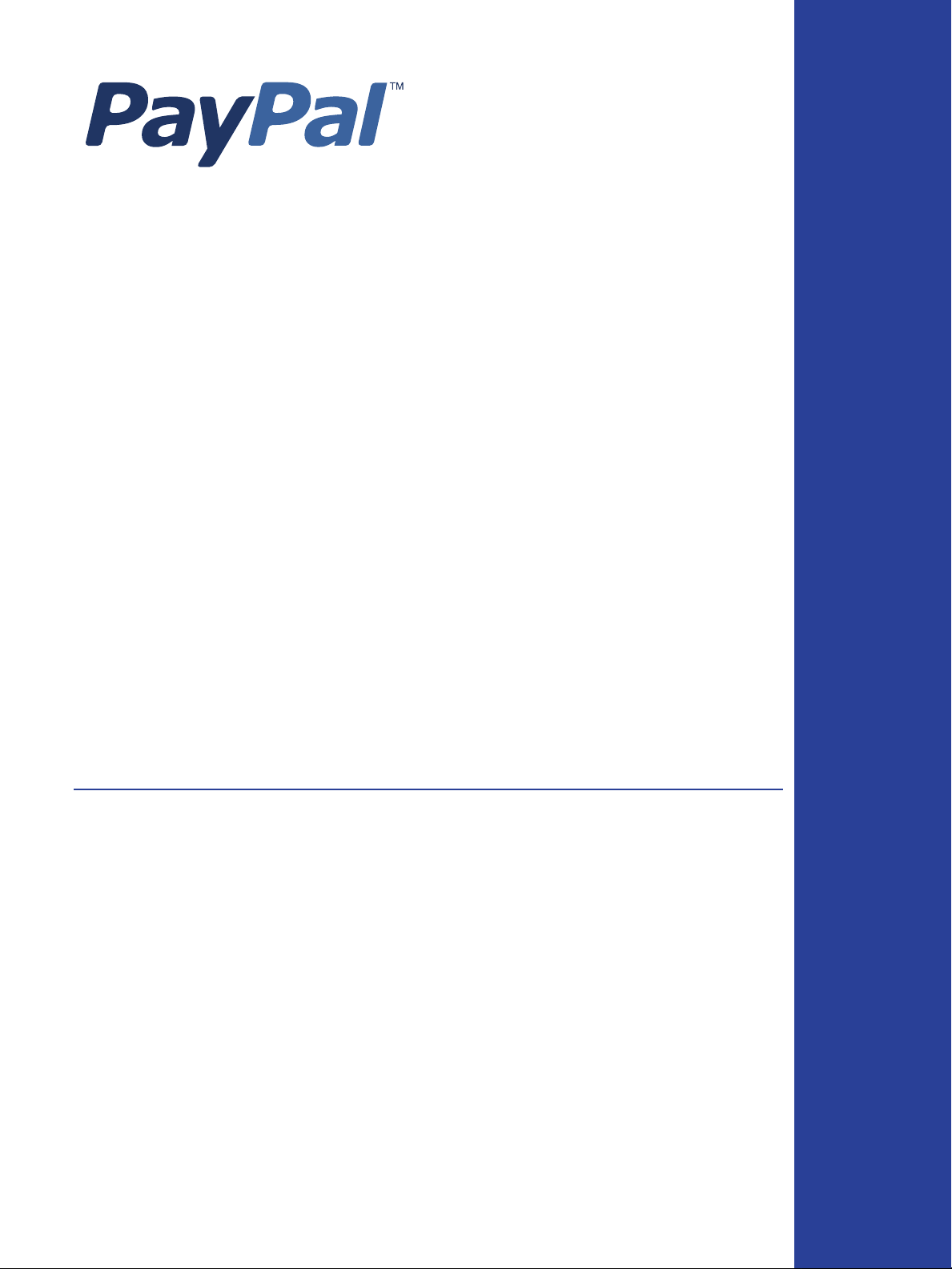
Order Management
Integration Guide
For Professional Use Only
Currently only available in English.
A usage Professional Uniquement
Disponible en Anglais uniquement pour l'instant.
Last Updated: August 2005
Page 2
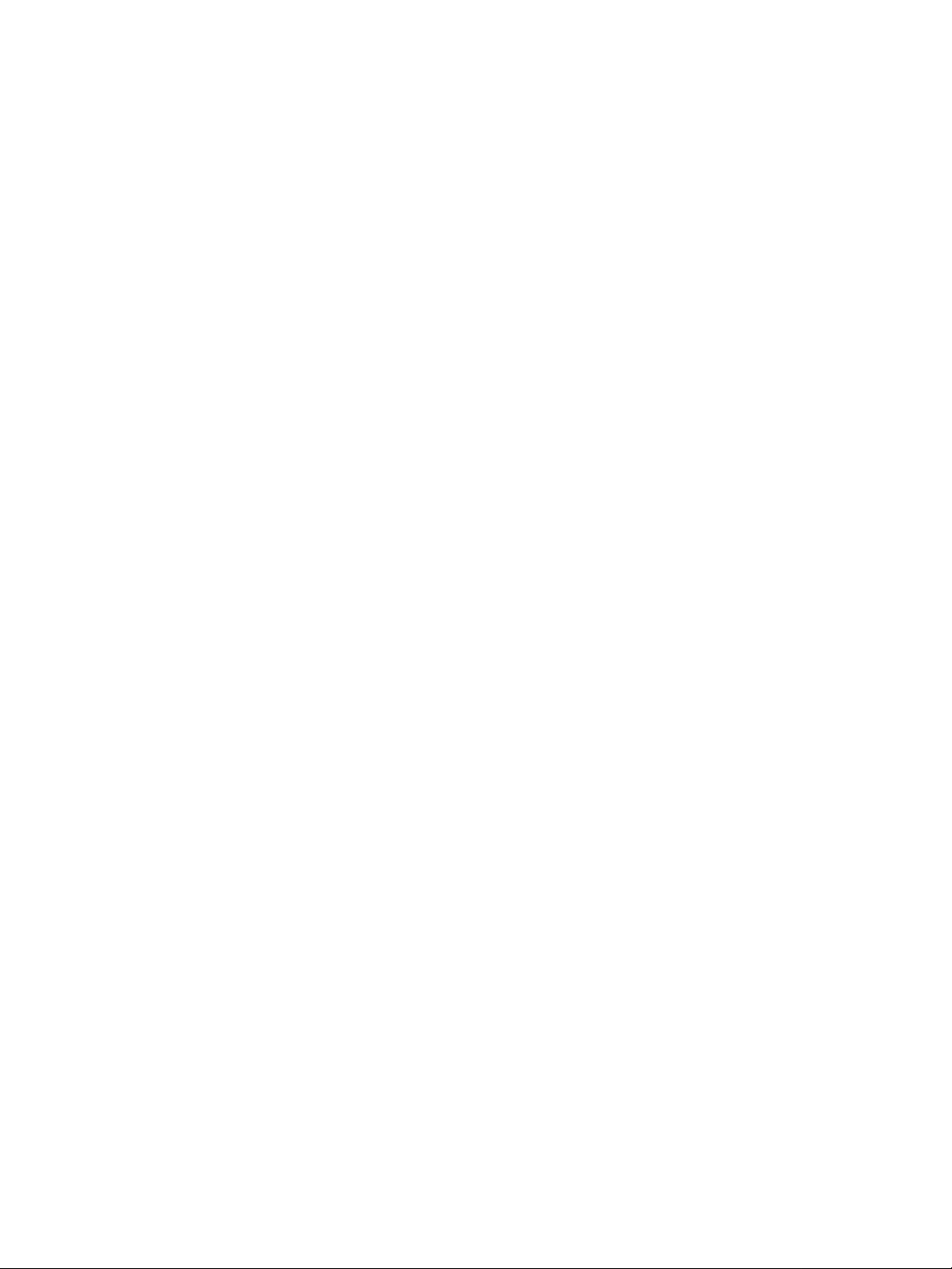
PayPal Order Management Integration Guide
© 2006 PayPal Inc. All rights reserved. PayPal and the PayPal logo are registered trademarks of PayPal,
Inc. Designated trademarks and brands are the property of their respective owners.
PayPal (Europe) Ltd. is authorised and regulated by the Financial Services Authority in the United
Kingdom as an electronic money institution. PayPal FSA Register Number: 226056.
Notice of Non-Liability
PayPal, Inc. and the authors assume no liability for errors or omissions, or for damages, resulting from
the use of this Manual or the information contained in this Manual.
Page 3
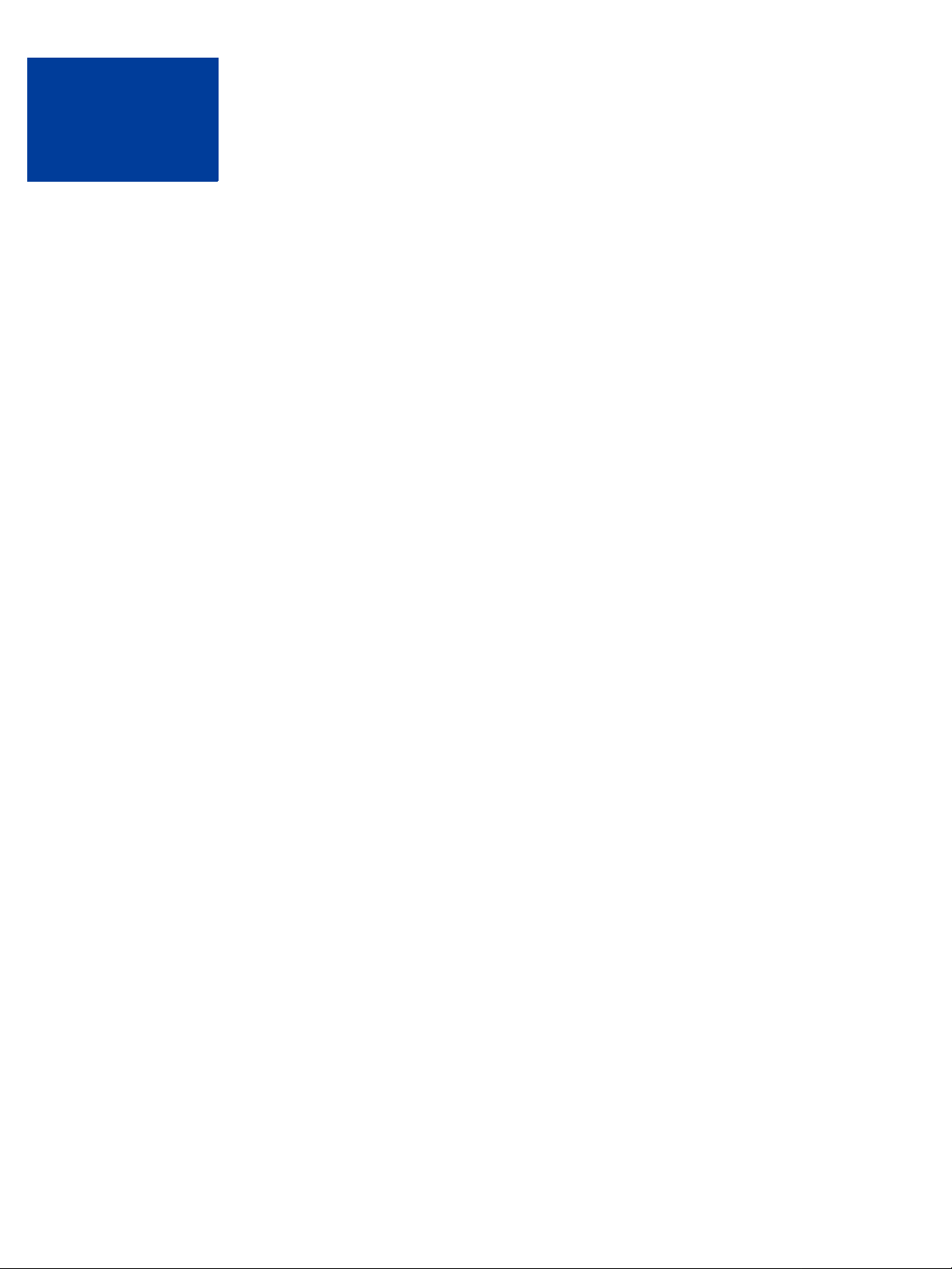
Contents
Preface . . . . . . . . . . . . . . . . . . . . . . . . . . . . . . . . . . 9
Chapter 1 Introduction . . . . . . . . . . . . . . . . . . . . . . . . .11
Email. . . . . . . . . . . . . . . . . . . . . . . . . . . . . . . . . . . . . . . . . . . 11
Reporting . . . . . . . . . . . . . . . . . . . . . . . . . . . . . . . . . . . . . . . . 11
Differences between Instant Payment Notification (IPN) and Payment Data Transfer (PDT) 12
SSL Not Required for IPN . . . . . . . . . . . . . . . . . . . . . . . . . . . . . . . . 12
PayPal-Supported Currencies . . . . . . . . . . . . . . . . . . . . . . . . . . . . . . . . 13
Chapter 2 Payment Data Transfer . . . . . . . . . . . . . . . . . . .15
How PDT Works . . . . . . . . . . . . . . . . . . . . . . . . . . . . . . . . . . . . . . . 15
Enabling Payment Data Transfer . . . . . . . . . . . . . . . . . . . . . . . . . . . . . . 18
Getting and Using the Identity Token . . . . . . . . . . . . . . . . . . . . . . . . . . 19
PDT and PayPal Account Optional . . . . . . . . . . . . . . . . . . . . . . . . . . . . . 19
PDT Notification Synch . . . . . . . . . . . . . . . . . . . . . . . . . . . . . . . . . . . 20
Constructing the POST . . . . . . . . . . . . . . . . . . . . . . . . . . . . . . . . . 20
PayPal Response to POST . . . . . . . . . . . . . . . . . . . . . . . . . . . . . . . 21
PDT and Auto Return: Messaging to Buyer . . . . . . . . . . . . . . . . . . . . . . . 21
Preventing Fraud. . . . . . . . . . . . . . . . . . . . . . . . . . . . . . . . . . . . . . . 22
Code Samples . . . . . . . . . . . . . . . . . . . . . . . . . . . . . . . . . . . . . . . . 22
Chapter 3 Instant Payment Notification (IPN) . . . . . . . . . . . . .23
How It Works. . . . . . . . . . . . . . . . . . . . . . . . . . . . . . . . . . . . . . . . . 23
How IPN POSTs Are Sent . . . . . . . . . . . . . . . . . . . . . . . . . . . . . . . . . . 24
Setting Up IPN . . . . . . . . . . . . . . . . . . . . . . . . . . . . . . . . . . . . . . . . 25
IPN Notification and Notification Validation . . . . . . . . . . . . . . . . . . . . . . . . . 26
Shared Secret Per Transaction or by Profile Setting . . . . . . . . . . . . . . . . . . 26
Shared Secret Validation . . . . . . . . . . . . . . . . . . . . . . . . . . . . . . . . 27
HTTPS Postback to PayPal . . . . . . . . . . . . . . . . . . . . . . . . . . . . . . . 27
Using IPN with Multiple Currencies . . . . . . . . . . . . . . . . . . . . . . . . . . . . . 28
payment_gross and payment_fee . . . . . . . . . . . . . . . . . . . . . . . . . . . . 28
Examples of Multi-currency IPN Variables. . . . . . . . . . . . . . . . . . . . . . . . 29
Order Management Integration Guide August 2005 3
Page 4

Contents
Dispute Notification . . . . . . . . . . . . . . . . . . . . . . . . . . . . . . . . . . . . . 32
Chapter 4 Downloadable History Log . . . . . . . . . . . . . . . . .33
Customizing Your Downloadable History Log . . . . . . . . . . . . . . . . . . . . . . . . 34
Downloading Your History . . . . . . . . . . . . . . . . . . . . . . . . . . . . . . . . . . 36
Viewing Your Downloaded Log . . . . . . . . . . . . . . . . . . . . . . . . . . . . . . . 37
Appendix A IPN and PDT Variables . . . . . . . . . . . . . . . . . . .39
Data Type, Maximum Field Lengths, and URL Encoding . . . . . . . . . . . . . . . . 39
About These Tables of Variables . . . . . . . . . . . . . . . . . . . . . . . . . . . . 39
test_ipn Variable in Sandbox. . . . . . . . . . . . . . . . . . . . . . . . . . . . . . . . . 40
IPN Variables in All Posts . . . . . . . . . . . . . . . . . . . . . . . . . . . . . . . . . . 40
Buyer Information . . . . . . . . . . . . . . . . . . . . . . . . . . . . . . . . . . . . . . 40
Basic Information. . . . . . . . . . . . . . . . . . . . . . . . . . . . . . . . . . . . . . . 41
Advanced and Custom Information . . . . . . . . . . . . . . . . . . . . . . . . . . . . . 42
Shopping Cart Information . . . . . . . . . . . . . . . . . . . . . . . . . . . . . . . . . . 43
Currency and Currency Exchange . . . . . . . . . . . . . . . . . . . . . . . . . . . . . . 46
Auctions . . . . . . . . . . . . . . . . . . . . . . . . . . . . . . . . . . . . . . . . . . . 47
Mass Payment . . . . . . . . . . . . . . . . . . . . . . . . . . . . . . . . . . . . . . . . 48
Subscriptions Variables . . . . . . . . . . . . . . . . . . . . . . . . . . . . . . . . . . . 49
Dispute Notification Variables . . . . . . . . . . . . . . . . . . . . . . . . . . . . . . . . 54
PDT-Specific Variables . . . . . . . . . . . . . . . . . . . . . . . . . . . . . . . . . . . 56
Appendix B Downloadable History Log
Columns and Values 59
Appendix C Country Codes . . . . . . . . . . . . . . . . . . . . . . . 67
ISO 3166 Standard Country Codes . . . . . . . . . . . . . . . . . . . . . . . . . . . . . 67
4 August 2005 Order Management Integration Guide
Page 5
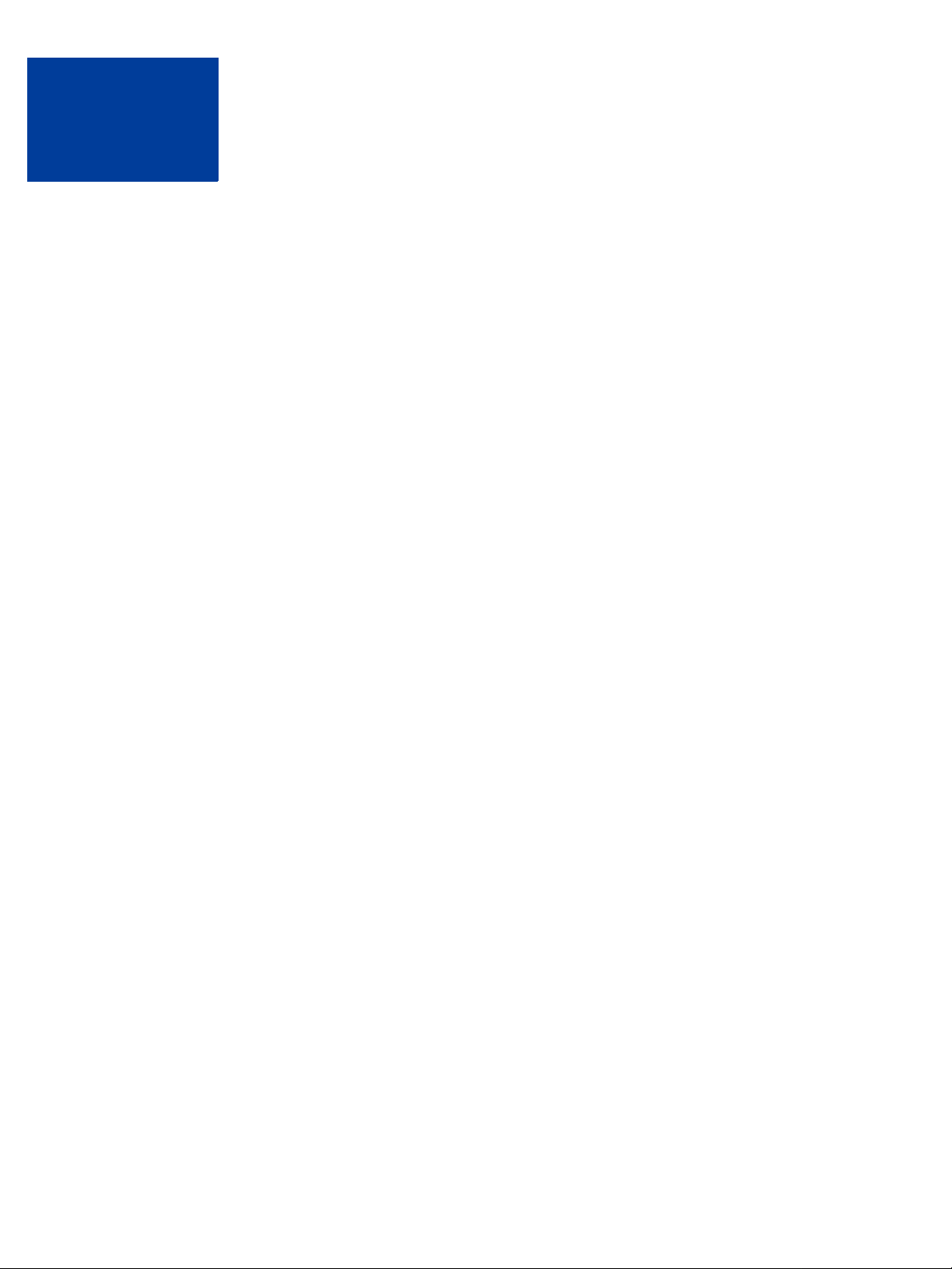
List of Tables
Table 1.1 PayPal-Supported Currencies, Currency Codes, and Maximum Transaction
Amounts 13
Table 4.1 IPN and PDT Variables: Buyer Information . . . . . . . . . . . . . . . . 40
Table A.1 IPN and PDT Variables: Basic Information . . . . . . . . . . . . . . . . . 41
Table A.2 IPN and PDT Variables: Advanced and Custom Information. . . . . . . . 42
Table A.3 IPN and PDT Variables: Shopping Cart Information . . . . . . . . . . . . 43
Table A.4 IPN and PDT Variables: Currency and Currency Exchange Information. . 46
Table A.5 IPN and PDT Variables: Auctions . . . . . . . . . . . . . . . . . . . . . 47
Table A.6 IPN and PDT Variables: Mass Pay . . . . . . . . . . . . . . . . . . . . . 48
Table A.7 Subscriptions Variables. . . . . . . . . . . . . . . . . . . . . . . . . . . 49
Table A.8 IPN Variables with Each Subscription Event . . . . . . . . . . . . . . . . 52
Table A.9 Dispute Notification Variables . . . . . . . . . . . . . . . . . . . . . . . 54
Table A.10 PDT-Specific Variables . . . . . . . . . . . . . . . . . . . . . . . . . . . 56
Table B.1 Downloadable History Log Columns and Values . . . . . . . . . . . . . . 59
Table C.1 ISO 3166 Two-Character Country Codes. . . . . . . . . . . . . . . . . . 67
Order Management Integration Guide August 2005 5
Page 6
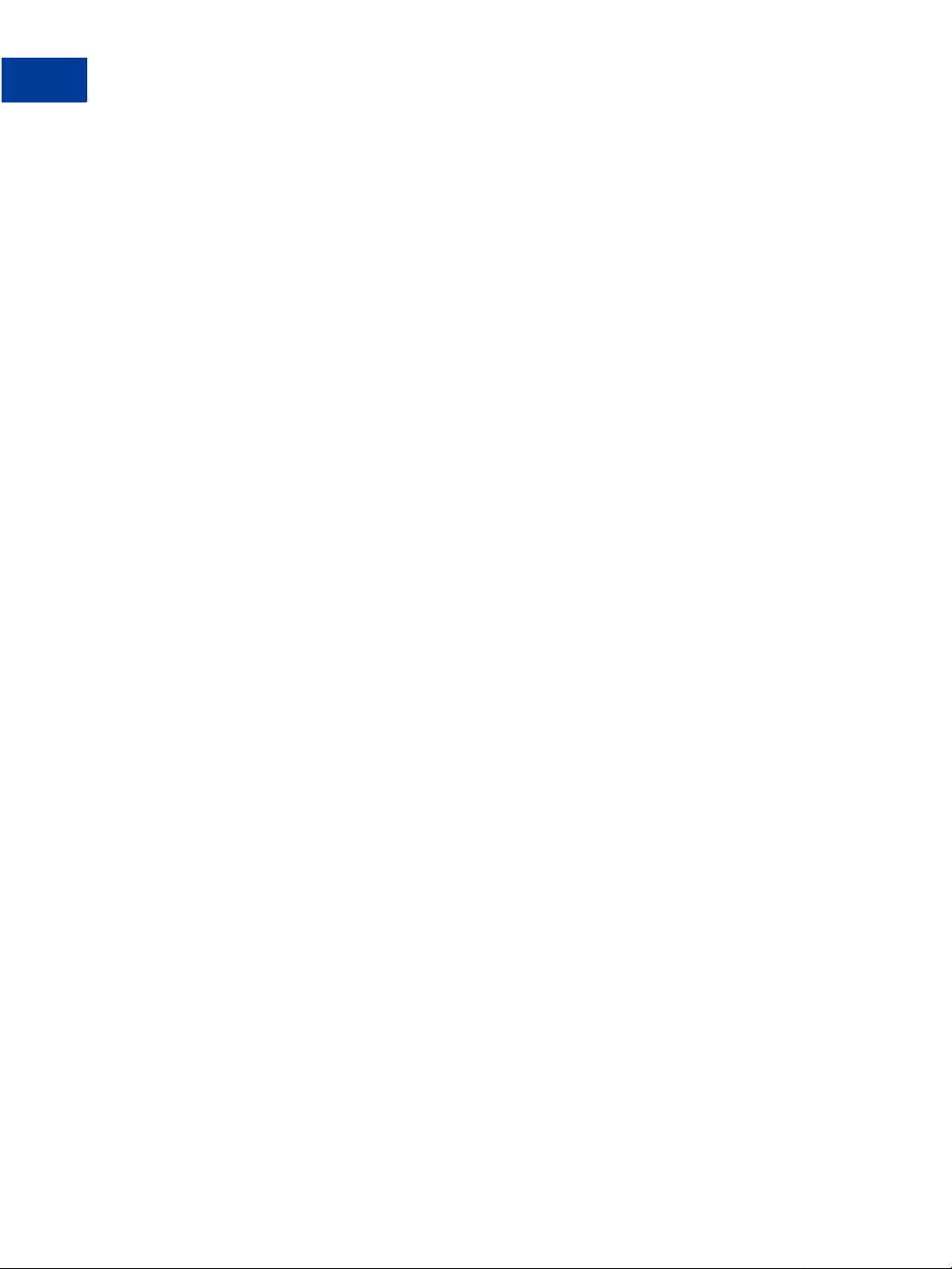
List of Tables
6 August 2005 Order Management Integration Guide
Page 7
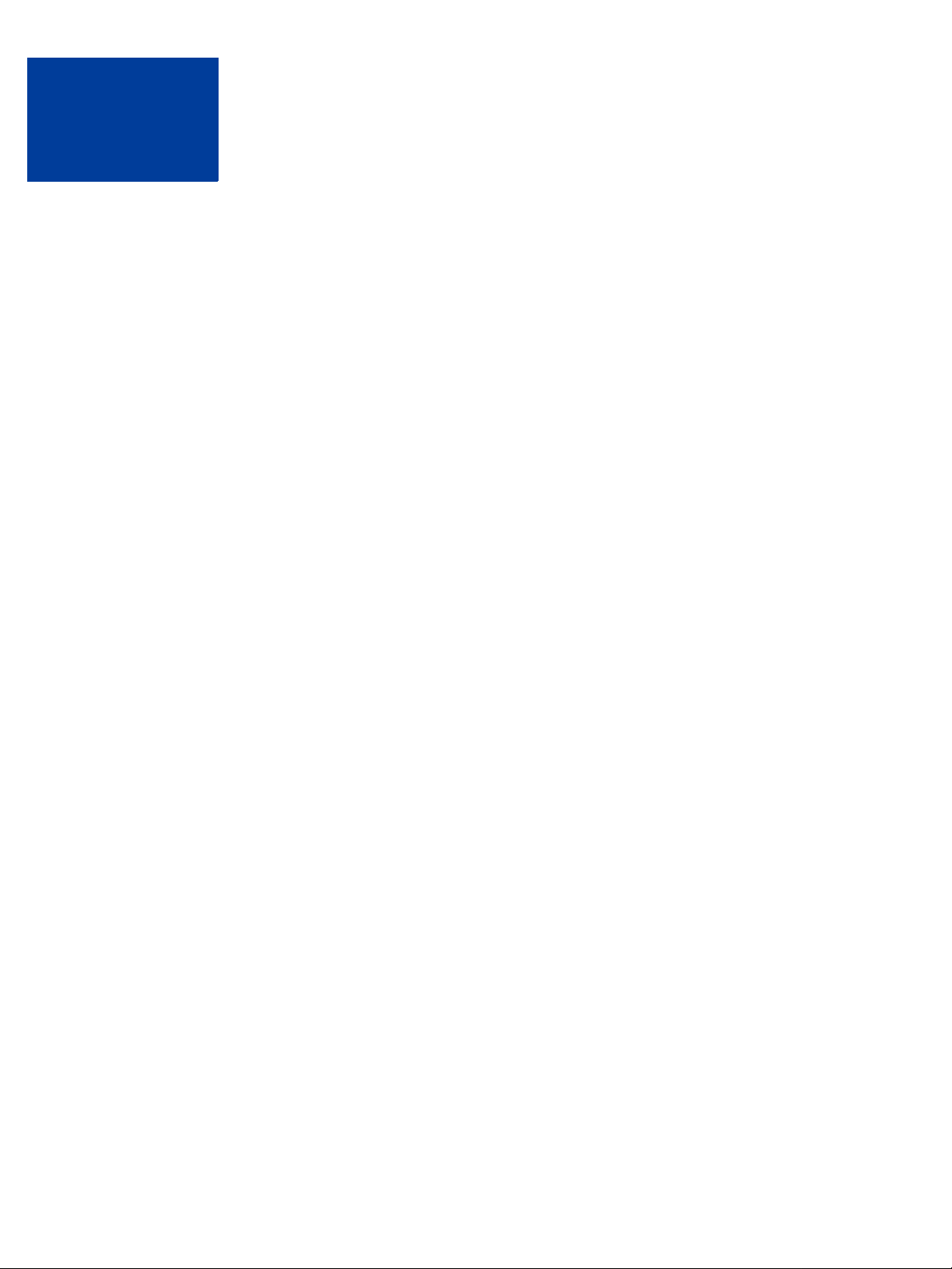
List of Figures
Figure 4.1 The Download My History Link . . . . . . . . . . . . . . . . 34
Figure 4.2 Customize My History Download . . . . . . . . . . . . . . . 35
Figure 4.3 Download History Page . . . . . . . . . . . . . . . . . . . 36
Figure 4.4 A Comma-Separated Value History log in a spreadsheet file. . 38
Figure 4.5 A comma-delimited history log in a text file . . . . . . . . . 38
Order Management Integration Guide August 2005 7
Page 8
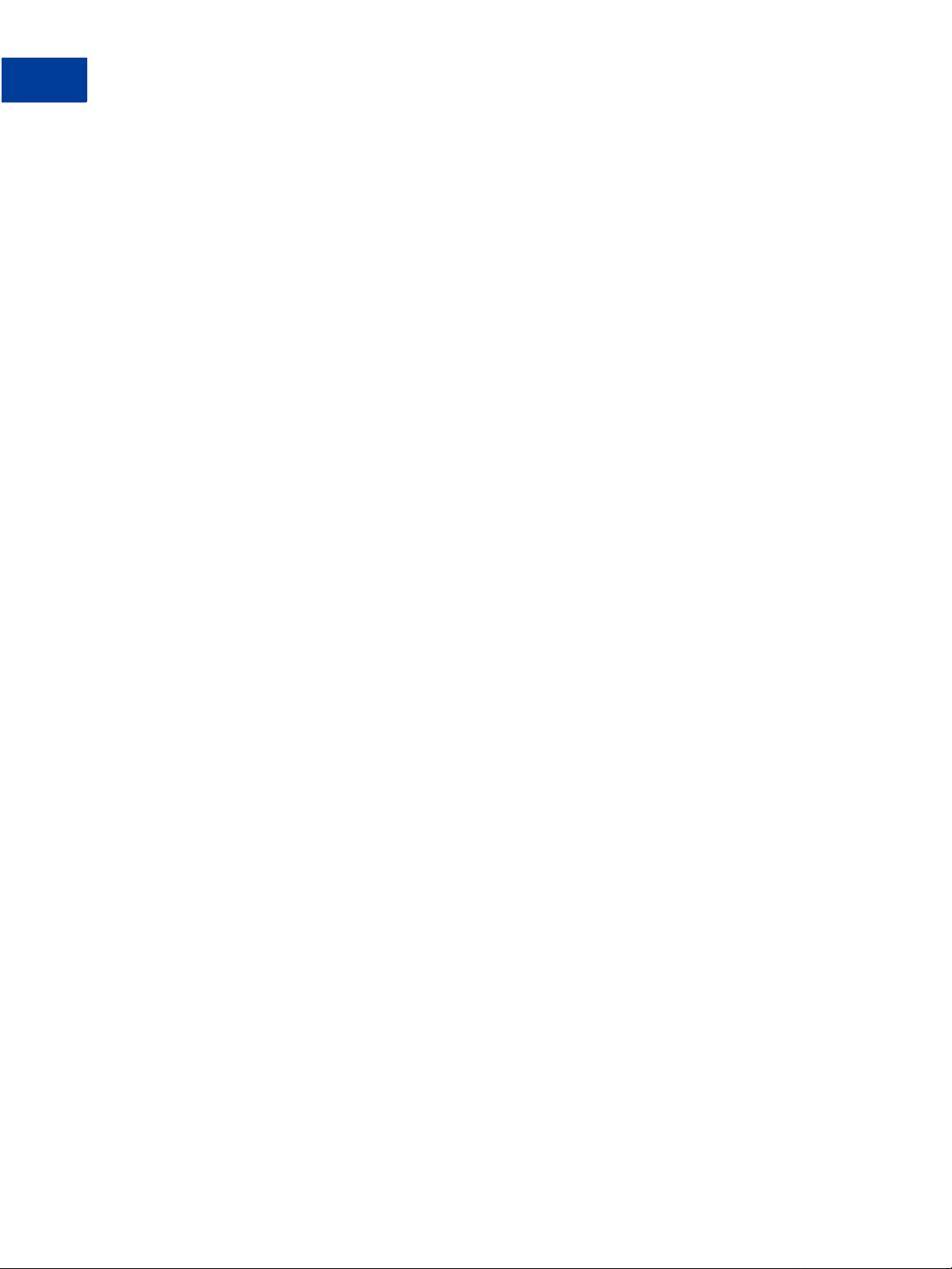
List of Figures
8 August 2005 Order Management Integration Guide
Page 9
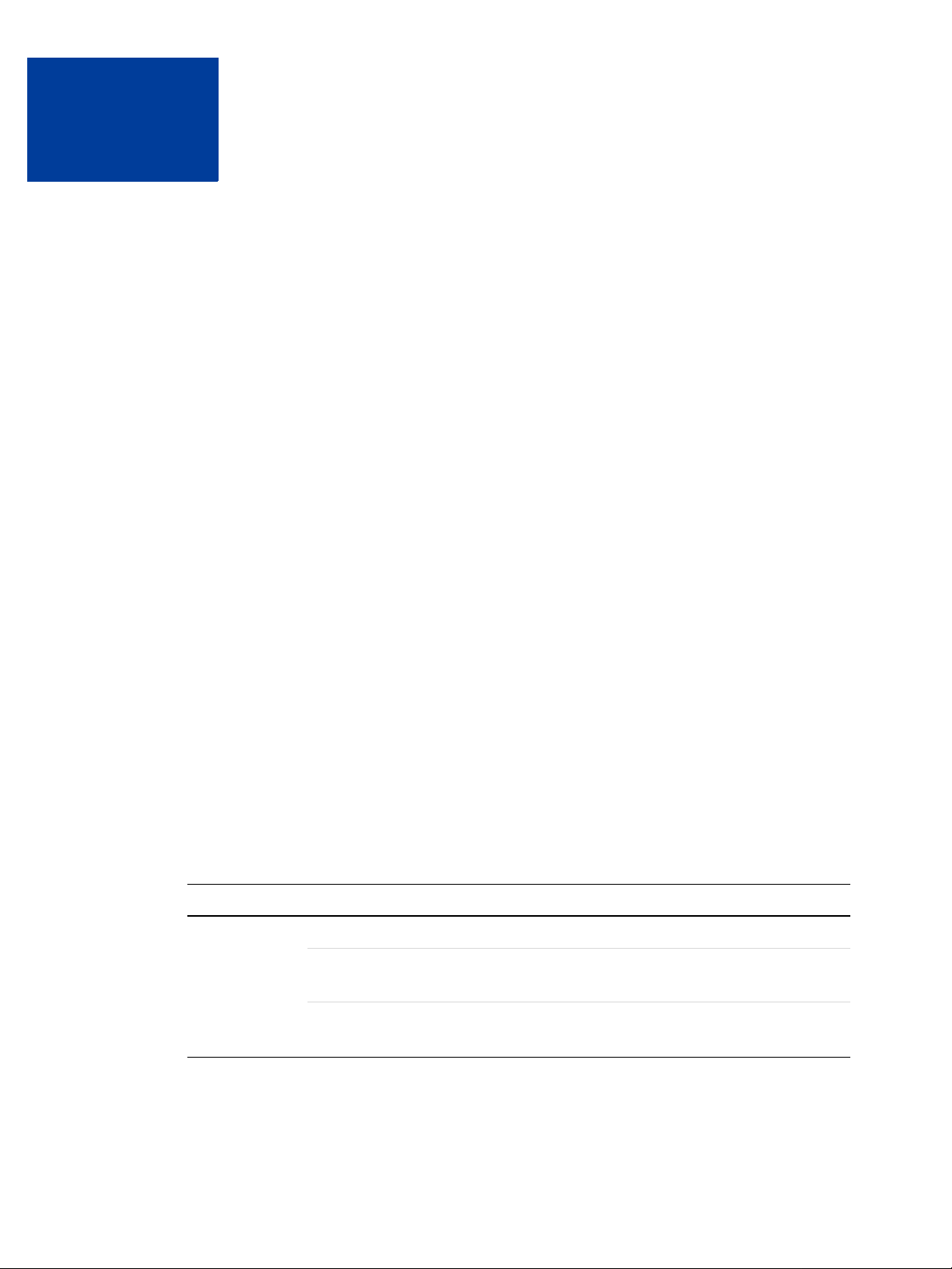
Preface
This Document
This release of the PayPal Order Management Integration Guide, a document that describes
the PayPal features for managing orders, such as Payment Data Transfer (PDT), Instant
Payment Notification (IPN), and Downloadbale History Log, replaces the version released in
June, 2005.
This document replaces portions of the Merchant User Manual and Integration Guide issued
in April, 2005.
Intended Audience
This document is written for merchants who use PayPal to manage order information.
Organization of This Document
Chapter 1, “Introduction,” gives a brief overview of the PayPal features for order management
discussed in this guide.
Chapter 2, “Payment Data Transfer,” describes how PDT works and how to set it up.
Chapter 3, “Instant Payment Notification (IPN) ,” describes how IPN works and how to set it
up.
Chapter 4, “Downloadable History Log,” describes the Downloadable History Log and how
you can use it to reconcile payment transactions.
Appendix A, “IPN and PDT Variables,” is a detailed description of all variables and values
returned by IPN or PDT.
Appendix B, “Downloadable History Log Columns and Values,” describes the columns and
values that can be included in the Downloadable History Log.
Notational Conventions
This document uses typefaces to identify the characteristics of text. These typefaces and the
characteristics they imply are described below:
Typeface How Used
serif italics A document title.
A term being discussed or defined.
For example: A file is a readable or writable stream of characters …
Boolean values (not keywords).
For example: The function returns true if it encounters an error.
Order Management Integration Guide August 2005 9
Page 10
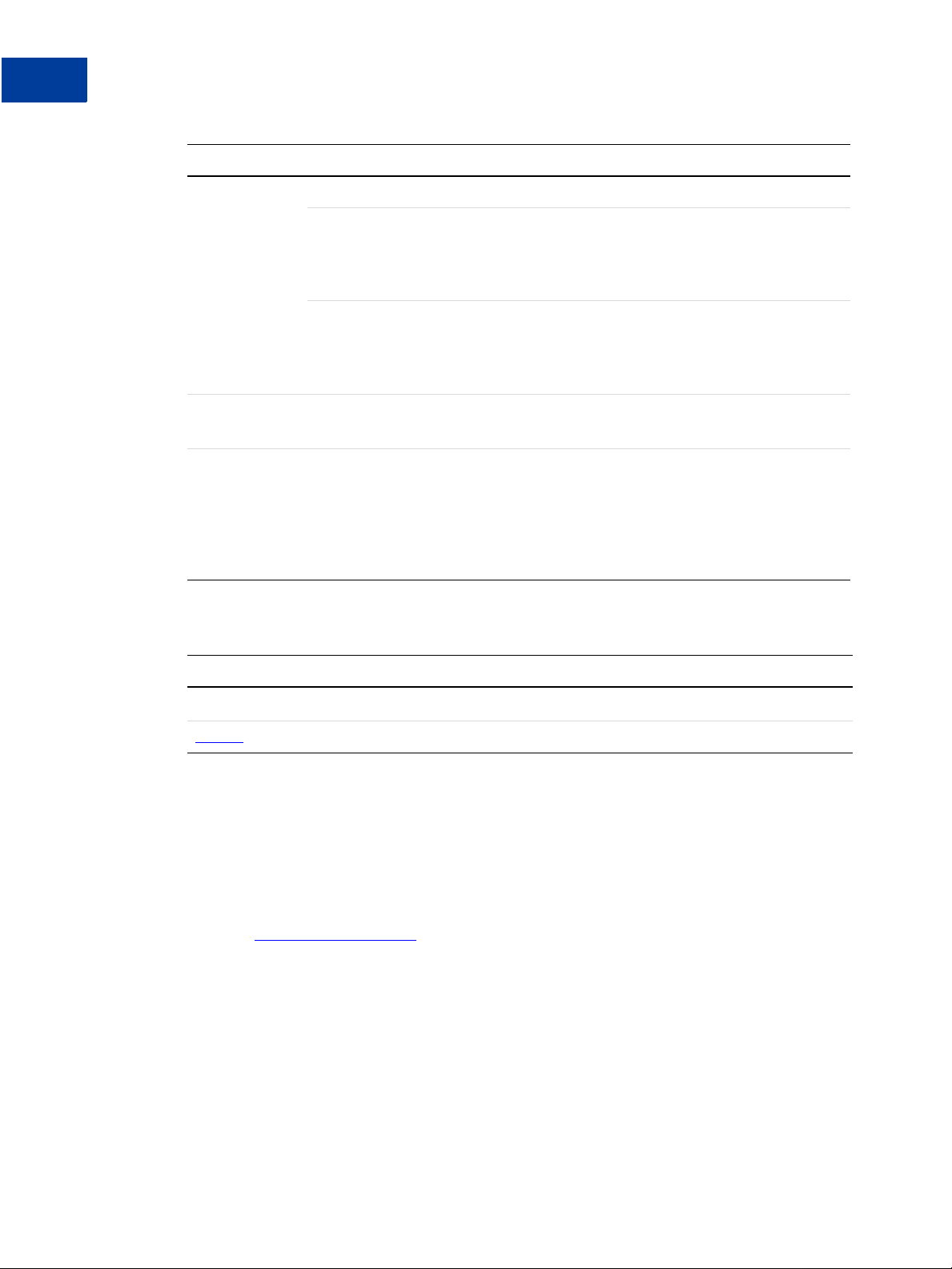
Preface
Typeface How Used
monospaced
Serif bold User interface names, such as window names or menu selections.
San-serif
oblique
Pathnames or file names that appear in body text frames.
Code-related names that appear in body text frames. Such names are used for
functions, callbacks, arguments, data structures, and fields.
For example: AbstractResponseType is the SOAP response type definition on
which all PayPal API response methods are based.
Components of Internet protocol requests and responses, such as HTTPS and
FORM variables.
For example: The PayPal system uses a method=POST request to return IPN
status variables related to subscriptions, such as txn_type.
For example: On the Profile page, click Email to confirm your email address.
Placeholders used in the context of a format or programming standard or formal
descriptions of PayPal system syntax. Placeholders indicate values or names that
the reader should provide.
Example: For example, amount is the variable for a single-item shopping cart, but
amount_
is the item amount for the third item in a multiple-item shopping cart.
X is the name of the variable for a multi-item shopping cart. amount_3
To convey additional information, this document may also apply color and underlining to words or
phrases that use the typefaces described above. Such use is described below:
Text attribute How Used
xxxxxx
xxxxxx
Documentation Problems
Hypertext link to a page in the current document or to another document in the set.
Hypertext link to a URL or that initiates a web action, such as sending mail.
If you discover any errors in or have any problems with this documentation, please email us by
following the instructions below. Describe the error or problem as completely as possible and
give us the document title, the date of the document (located at the foot of every page), and the
page number or page range.
To contact Customer Service about documentation problems:
1. Go to
https://www.paypal.com/.
2. Click Help in the upper left corner of the page.
3. Click Contact Us in the lower left of the page.
4. Choose Help by Email.
5. Complete the form.
10 August 2005 Order Management Integration Guide
Page 11
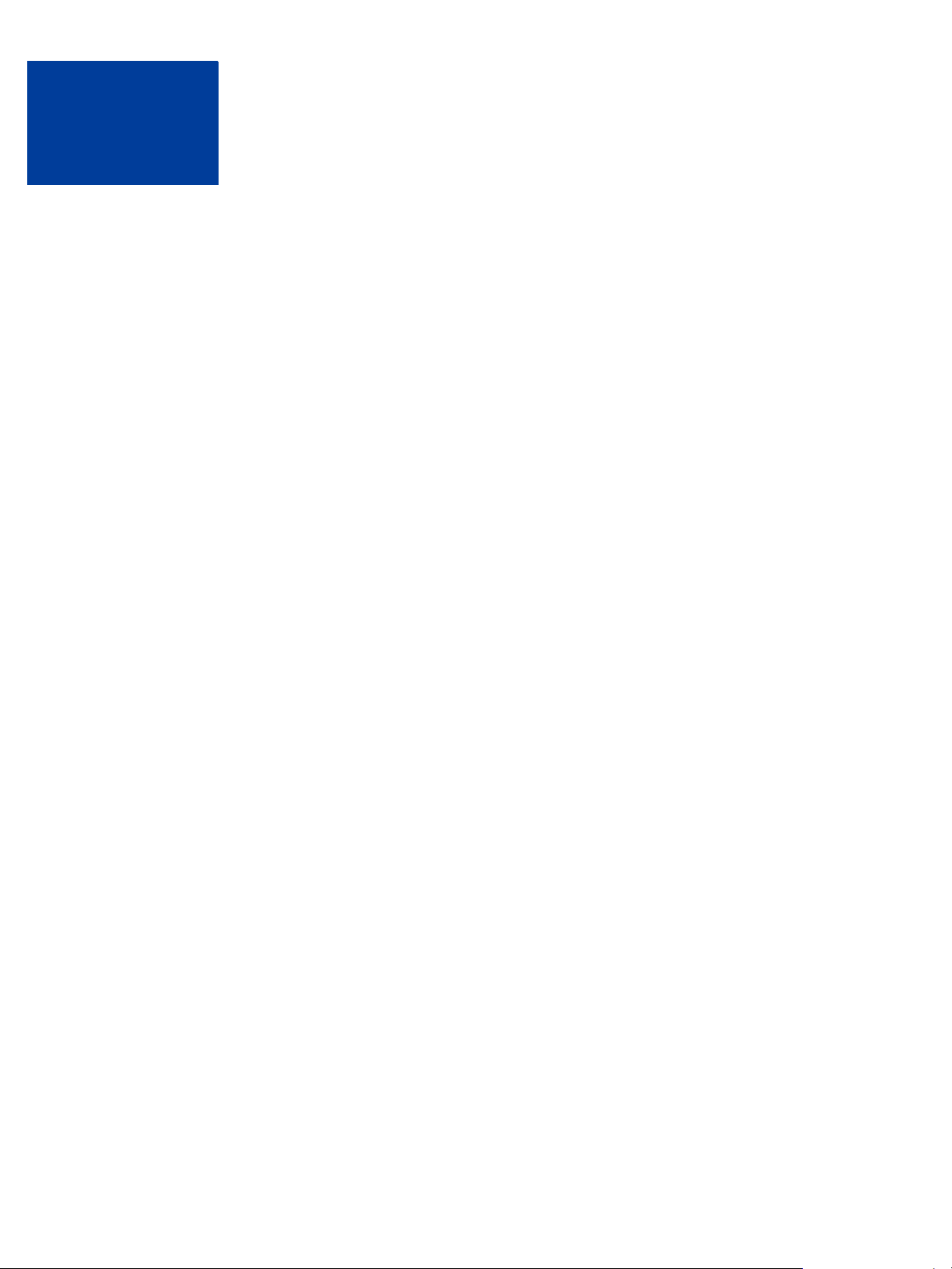
1
Introduction
PayPal offers four payment notification methods for backend integration:
z Email
z Reporting To ols
z Instant Payment Notification (IPN)
z Payment Data Transfer (PDT)
You will receive an email notification in the following cases:
z Successful Payment
z Pending Payment
z Cancelled Payment
If you do not want to receive payment notifications via email:
1. Click the Profile subtab of the My Account tab.
2. Click the Notifications link in the Account Information column.
3. Find the Payment Notifications heading and clear the I receive PayPal Website
4. Click Save.
Reporting
PayPal’s Reporting Tools provide you with the information you n eed to effectively measure
and manage your business. With PayPal’s Reporting Tools, you can:
z Analyze your revenue sources to better understand your customers’ buying behavior
z Automate time-consuming bookkeeping tasks
z Accurately settle and reconcile transactions
Available reports:
z Monthly Account Statements: View a summary of all credits and debits that have
z Merchant Sales Reports: Every week, receive valuable analysis of revenue by sales
Payments and Instant Purchase checkbox.
affected your account balance each month.
channel and currency.
z History Log: View an online record of your received and sent payments.
Order Management Integration Guide August 2005 11
Page 12
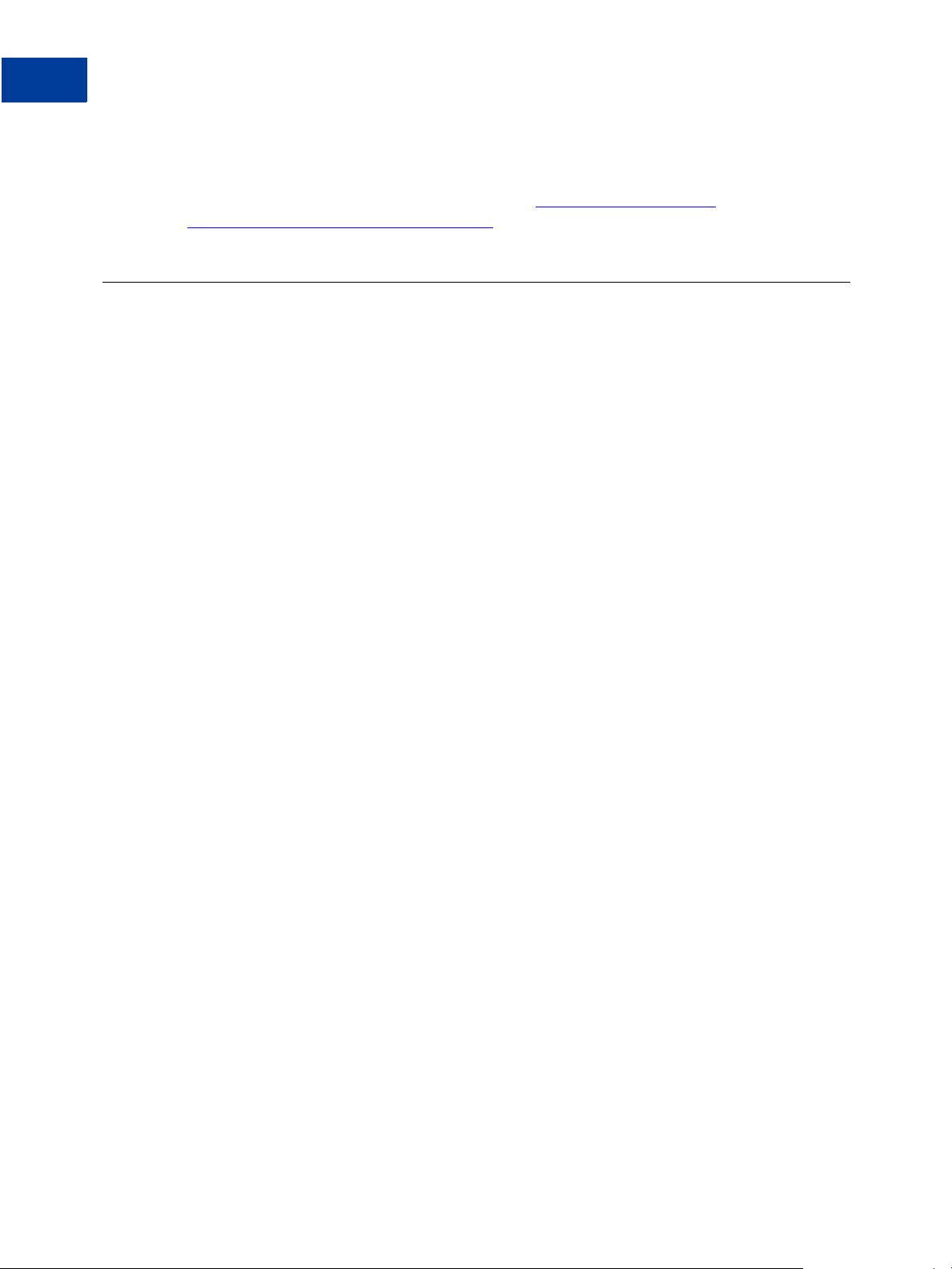
Introduction
Differences between Instant Payment Notification (IPN) and Payment Data Transfer (PDT)
z Downloadable Logs: Keep track of your transaction history by downloading it into
various file formats (suitable for financial settlements).
For more information about PayPal's reports, see
bin/webscr?cmd=p/xcl/rec/reports-intro-outside.
http://www.paypal.com/cgi-
Differences between Instant Payment Notification (IPN) and
Payment Data Transfer (PDT)
PDT's primary function is to display payment transaction details to buyers when they are
automatically redirected back to your site upon payment completion; however, there are cases
where you will not receive notification of all transactions, such as with pending transactions,
refunds, and reversals. For these reasons, or if you are using this data to fulfill orders, PayPal
strongly recommends that you also enable Instant Payment Notification (IPN).
Both IPN and PDT send back the same data; however, there are several important differences.
PDT:
z Requires Auto Return to be enabled.
z Auto Return will include an ID that can be used to query PayPal for the complete
transaction details.
z It is possible to miss a notification if the user closes the browser before the redirection is
complete.
IPN:
z Does not require Auto Return to be enabled.
z At the end of the website payment flow, PayPal POSTs the IPN data asynchronously (i.e.
not as part of the website payment flow).
z IPNs will also POST for eCheck clearings, reversals, and refunds.
SSL Not Required for IPN
Because credit card and bank information is not transmitted in Instant Payment Notification
(IPN), PayPal does not require Secure Sockets Layer (SSL) to encrypt IPN transmissions.
12 August 2005 Order Management Integration Guide
Page 13
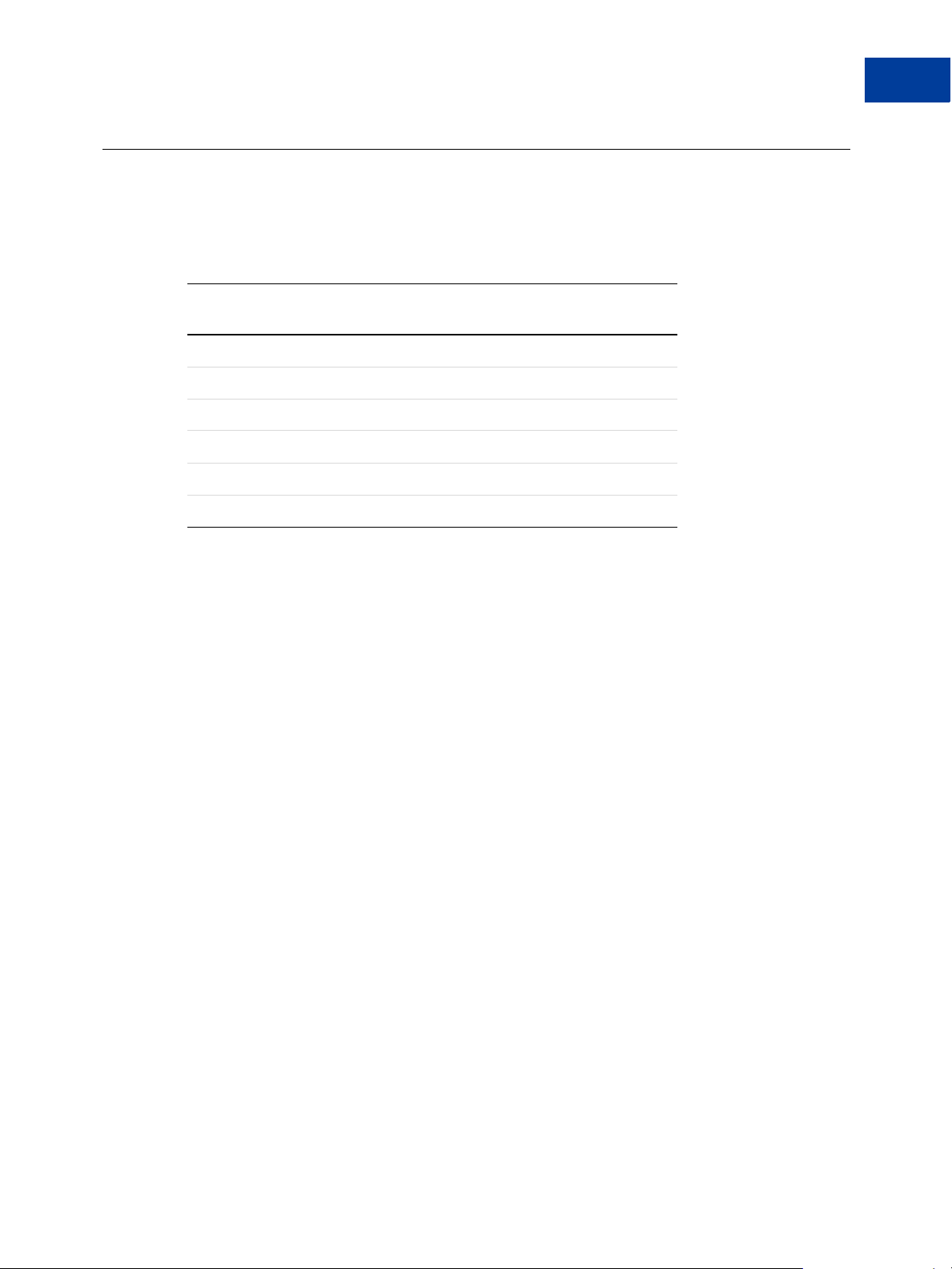
PayPal-Supported Currencies
The following currencies are supported by PayPal.
TABLE 1.1 PayPal-Supported Currencies, Curre ncy Codes, an d Maximum
Transaction Amounts
Code Currency
AUD Australian Dollar 12,500 AUD
CAD Canadian Dollar 12,500 CAD
EUR Euro 8,000 EUR
GBP Poun d Sterling 5,500 GBP
JPY Japanese Yen 1,000,000 JPY
USD U.S. Dollar 10,000 USD
Introduction
PayPal-Supported Currencies
Maximum Transaction
Amount
Order Management Integration Guide August 2005 13
Page 14
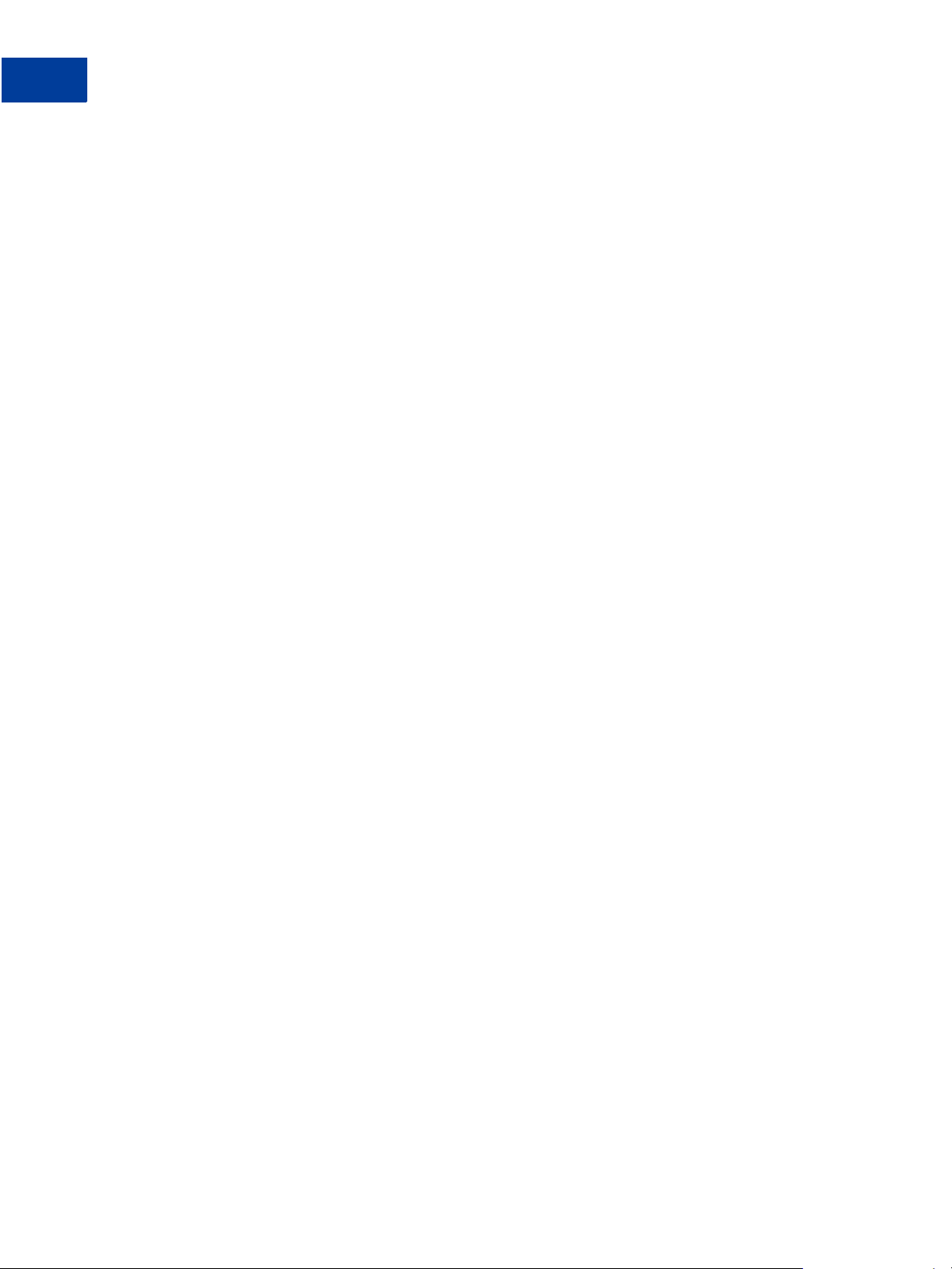
Introduction
PayPal-Supported Currencies
14 August 2005 Order Management Integration Guide
Page 15
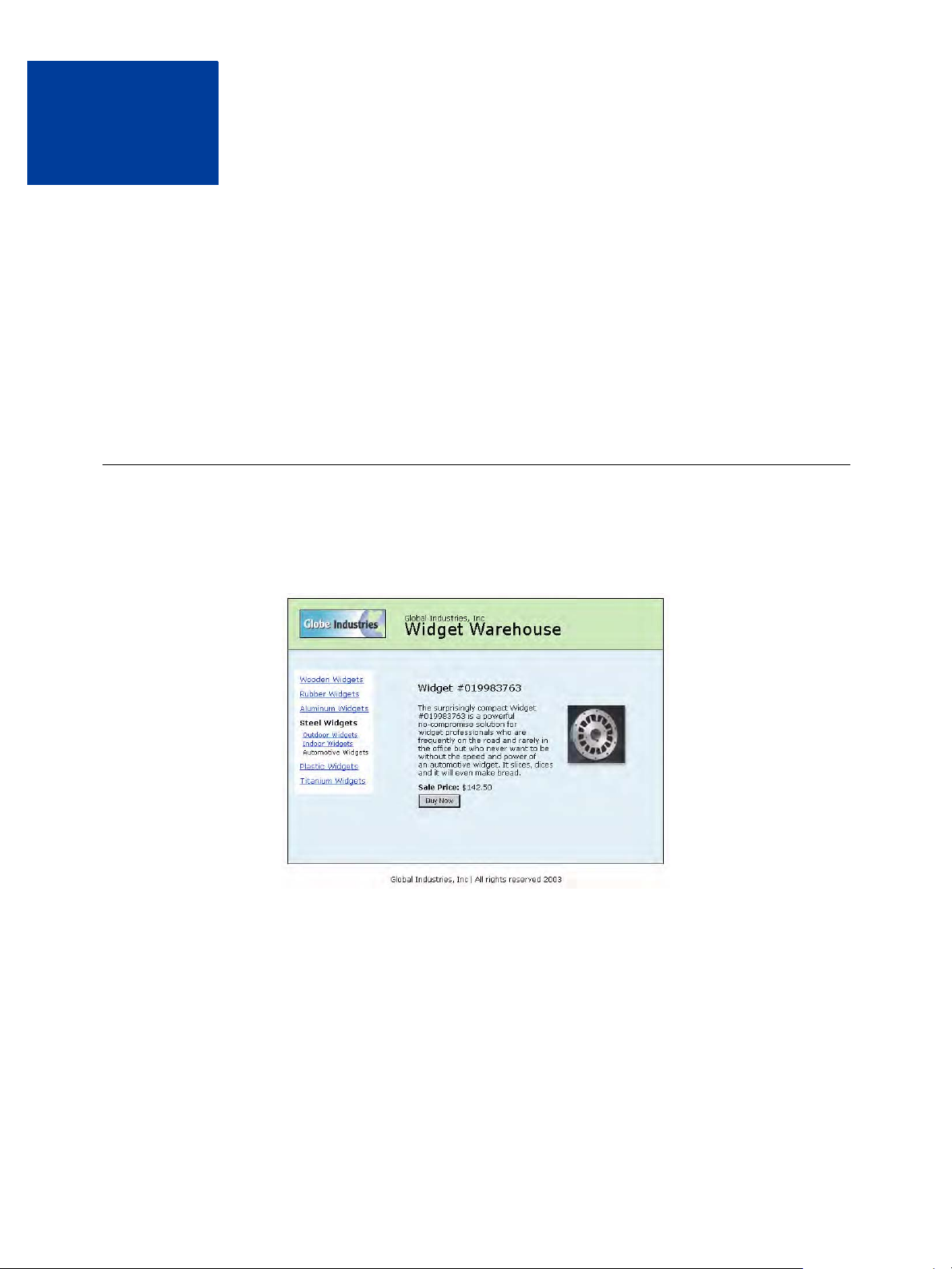
Payment Data Transfer
2
Payment Data Transfer (PDT) provides merchants with the ability to display transaction
details to buyers who are redirected back to their site upon payment completion.
NOTE: You must enable Auto Return for Website Payments to use Payment Data Transfer.
Auto Return brings your buyers back to your website immediately after payment
completion. Auto Return applies to PayPal Website Payments, including Buy Now,
Donations, Subscriptions, and Shopping Cart. For more information about Auto
Return, see the PayPal Website Payments Standard Integration Guide.
How PDT Works
Bob is going to purchase a widget from the Widget Warehouse.
Step 1: Bob goes to the Widget Warehouse website, finds the widget he wants, and clicks Buy
Now.
Order Management Integration Guide August 2005 15
Page 16
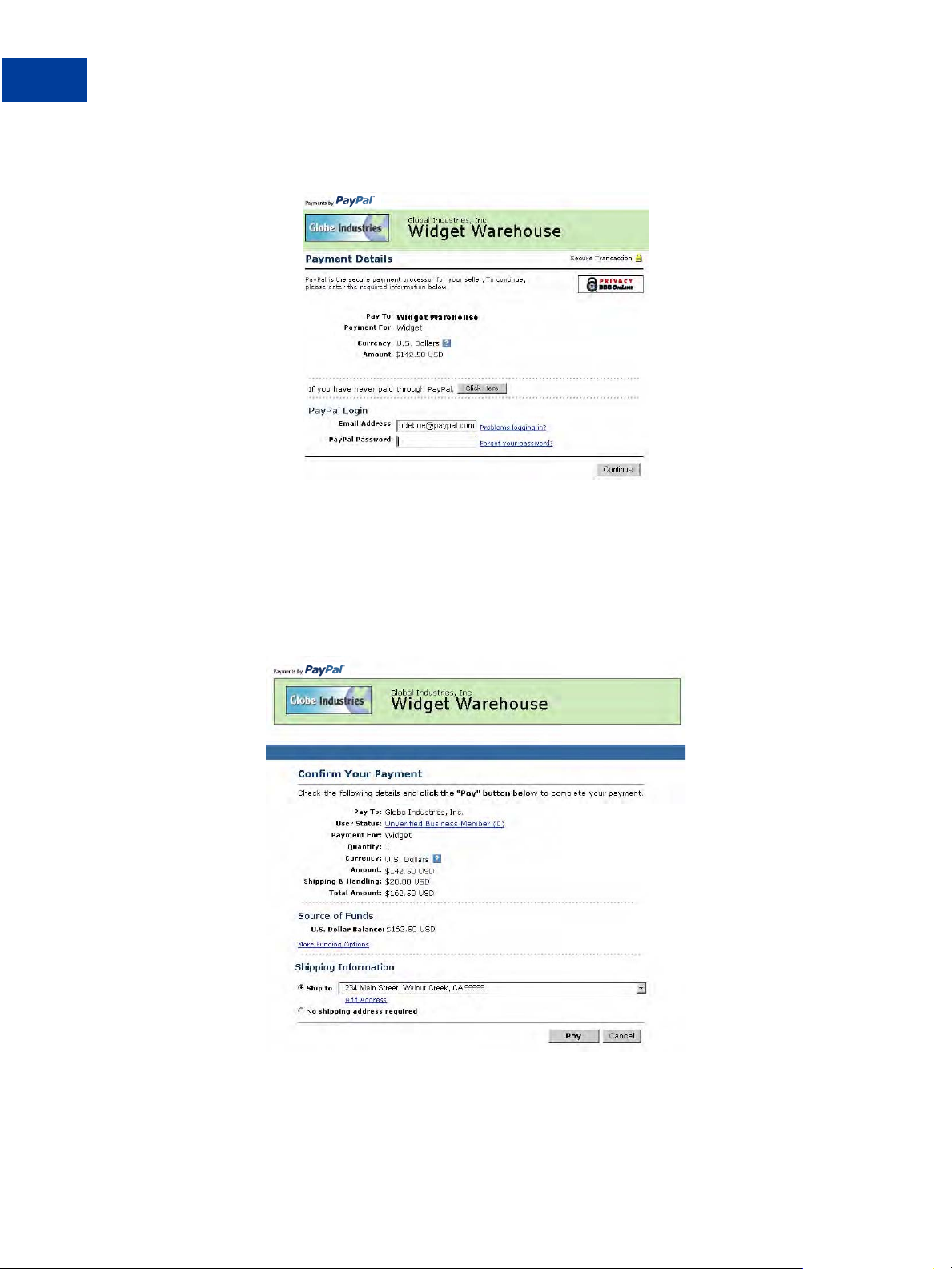
Payment Data Transfer
How PDT Works
Step 2: Bob is taken to a PayPal Payment Details page which displays the details of the
payment he is about to make.
Step 3: Bob enters his PayPal account information into the PayPal Login fields.
Step 4: Bob is then taken to a confirmation page that displays the details of his selection,
information about how his automatic payments will be funded, and his shipping information.
He clicks Pay to complete the payment.
16 August 2005 Order Management Integration Guide
Page 17
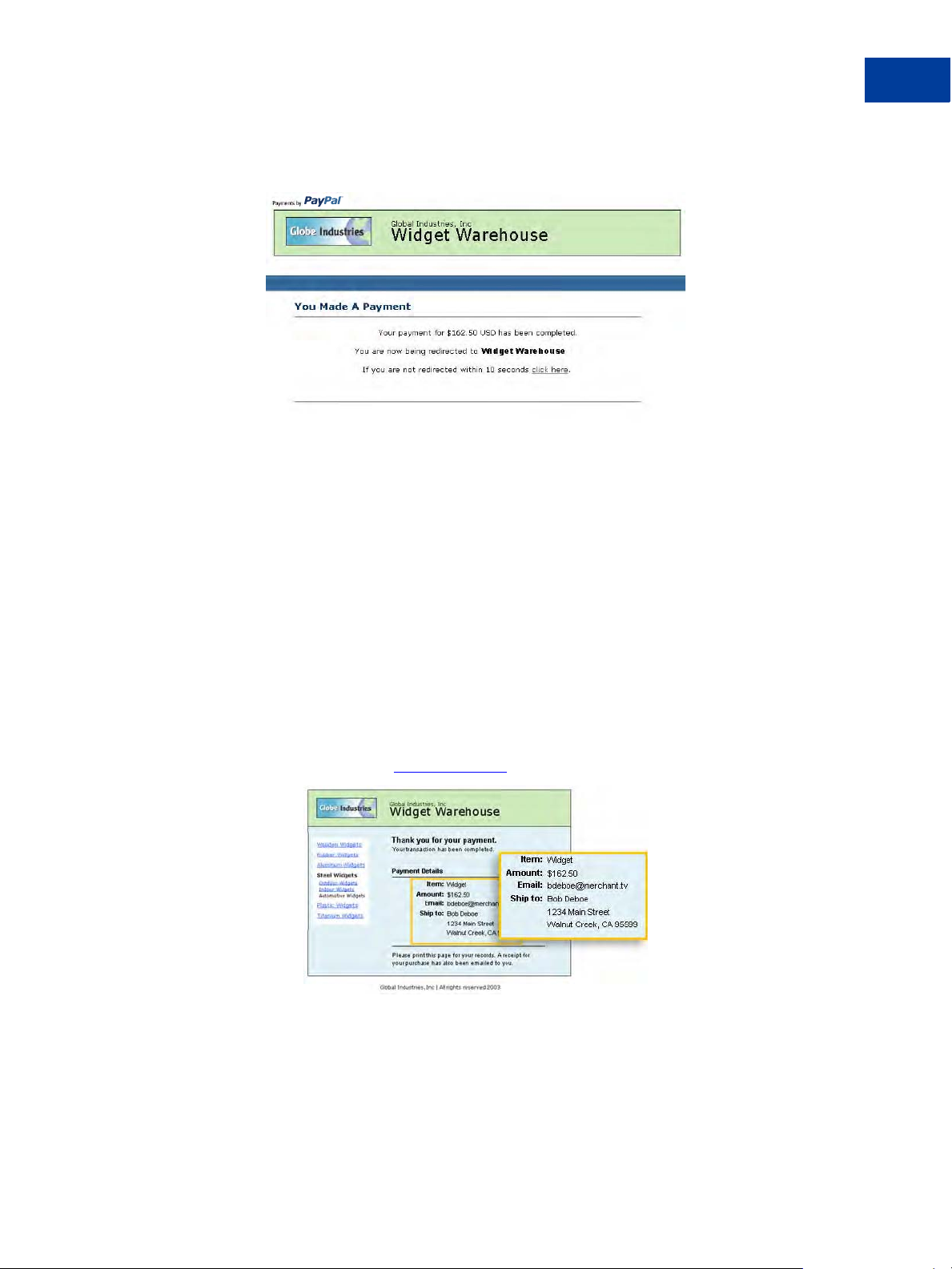
Payment Data Transfer
How PDT Works
Step 5: A payment confirmation page appears that informs Bob that his payment has been
completed and that he is being redirected back to the Widget Warehouse website.
Step 6: A transaction token is passed to the return URL provided by the Widget Warehouse.
The Widget Warehouse fetches the transaction token and retrieves the transaction details from
PayPal via an HTTP POST. Included in the HTTP post is the identity token that was given to
the Widget Warehouse when PDT was enabled.
For more information about the PDT identity token, see “Getting and Using the Identity
Token” on page 19. For more information about the HTTP POST, see “PDT Notification
Synch” on page 20.
Step 7: The Widget Warehouse's Thank You page appears and displays the transaction
information, again informing Bob that his transaction has been completed and a receipt for the
purchase has been emailed to him. The page also displays payment details, a link to PayPal
that Bob can use to view more transaction details if necessary, as well as links that he can use
to continue shopping.
For example, as shown in the following diagram: Thank you for your payment. Your
transaction has been completed, and a receipt for your purchase has been emailed to you. You
may log into your account at
www.paypal.com to view details of this transaction.
Order Management Integration Guide August 2005 17
Page 18
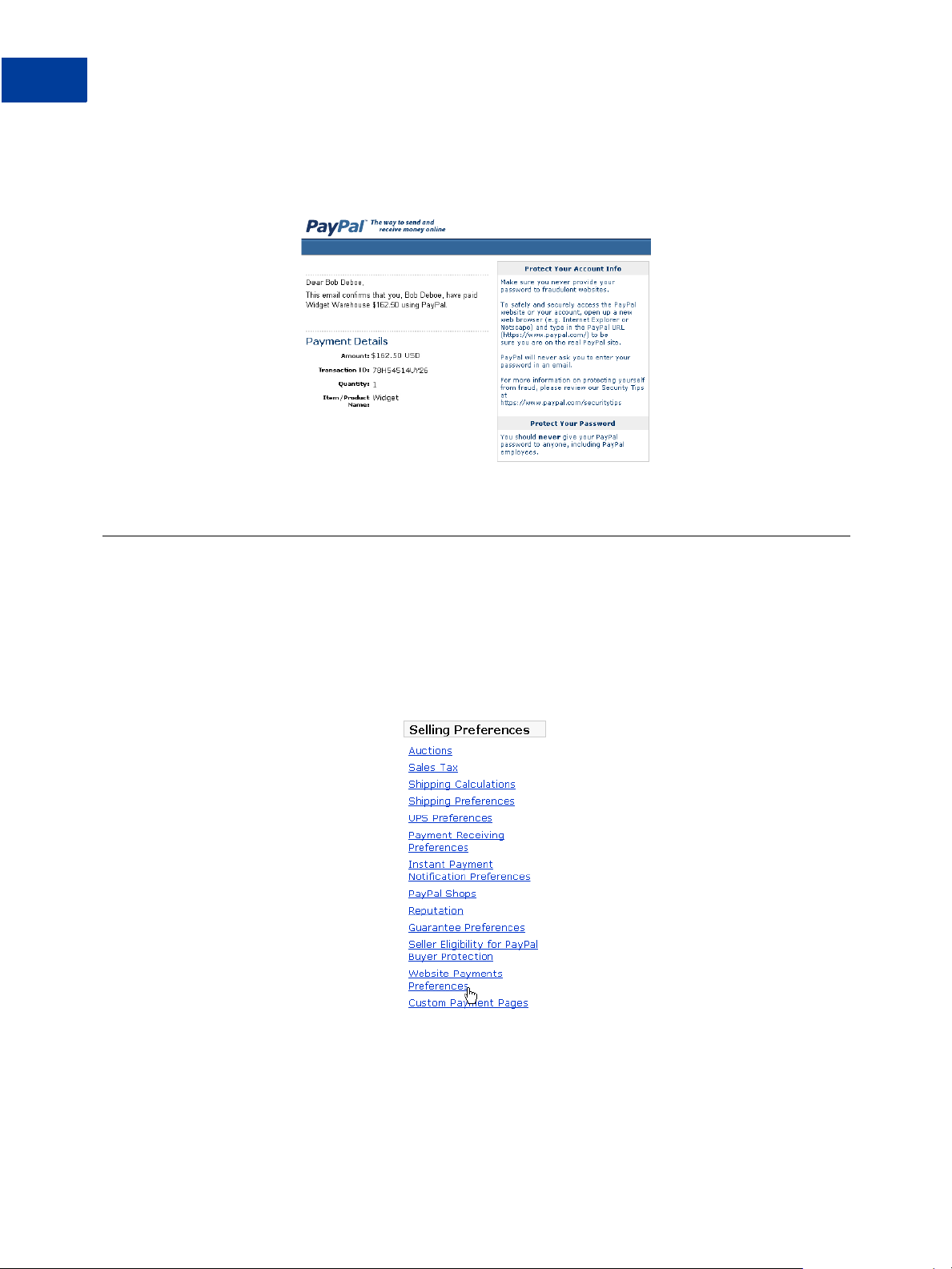
Payment Data Transfer
Enabling Payment Data Transfer
Step 8: Bob receives an email receipt for this transaction, confirming his purchase and
including a copy of the payment details, the Widget Warehouse's business information, and his
confirmed shipping address.
Enabling Payment Data Transfer
To enable PDT:
1. Click the My Account tab.
2. Click the Profile subtab.
3. Click the Website Payment Preferences link, as shown in the following diagram.
The Website Payment Preferences page opens.
18 August 2005 Order Management Integration Guide
Page 19
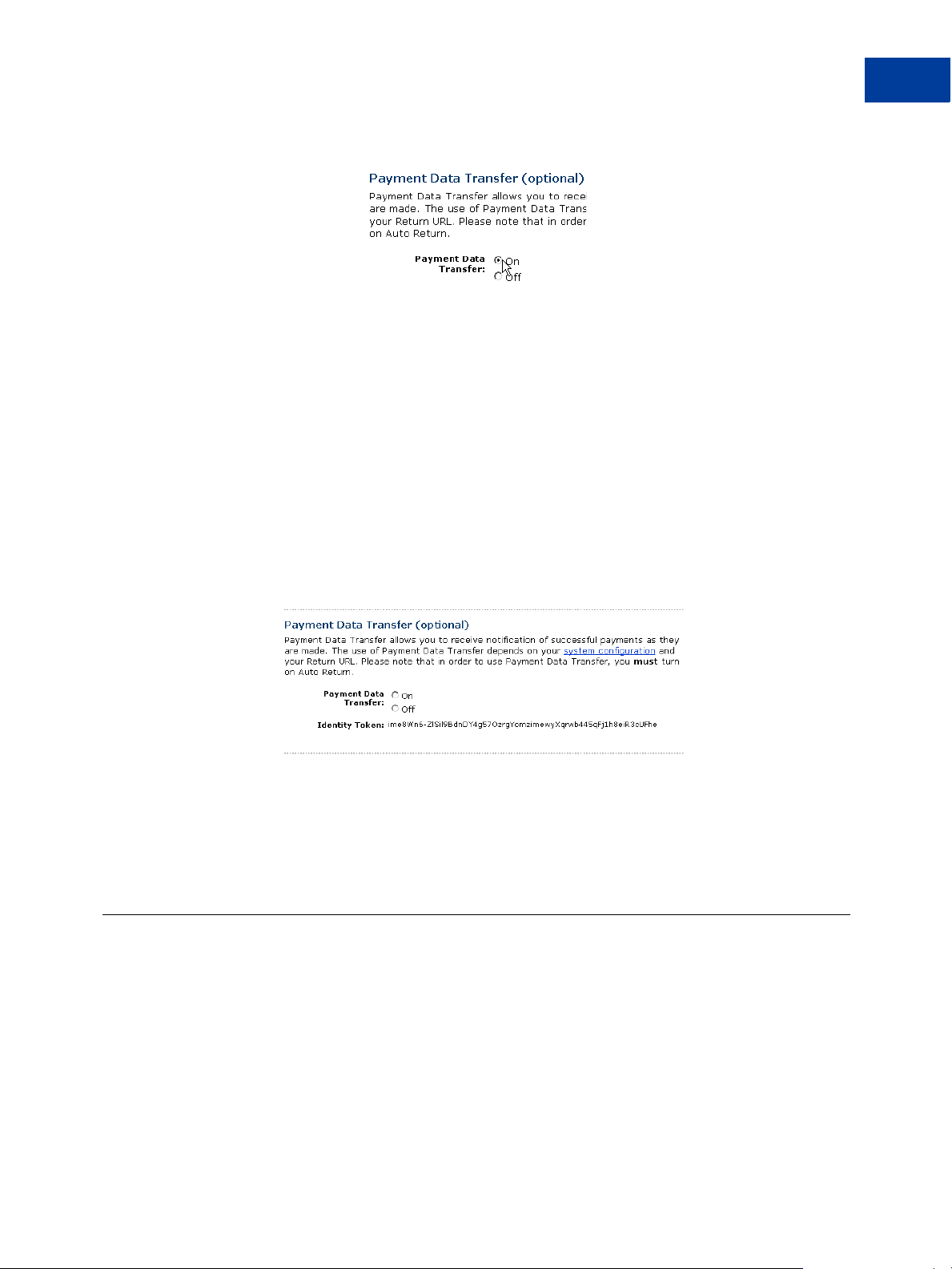
4. Click the Payment Data Transfer On radio button, as shown in the following diagram.
NOTE: You must enable Auto Return in order to use Payment Data Transfer. Auto Return can
also be enabled from the Website Payment Preferences page.
5. Click Save.
Getting and Using the Identity Token
When you click Save and save your PDT preferences, a message appears at the top of the page
indicating that you have successfully saved your preferences. Your identity token also appears
in this message.
Payment Data Transfer
PDT and PayPal Account Optional
You will need to pass this identity token, along with the transaction token, to PayPal in order
to receive information that confirms that a payment is complete.
For security, the identity token is not sent to you; however, once you have enabled PDT, it
permanently appears below the Payment Data Transfer On/Off radio buttons on the Website
Payments Preferences page.
PDT and PayPal Account Optional
The PayPal Account Optional does not require your customers who are new to PayPal to
create a PayPal account to complete a purchase—they go through an alternate checkout and
have the option to sign up afterward. Customers who already have PayPal accounts will
continue to enjoy the privileges of those accounts, such as payment history and integration
with eBay Auctions, and their checkout experience will remain the same.
This PayPal Account Optional feature is available for Buy Now, Donations, and Shopping
Cart buttons, but not for Subscription buttons.
Order Management Integration Guide August 2005 19
Page 20
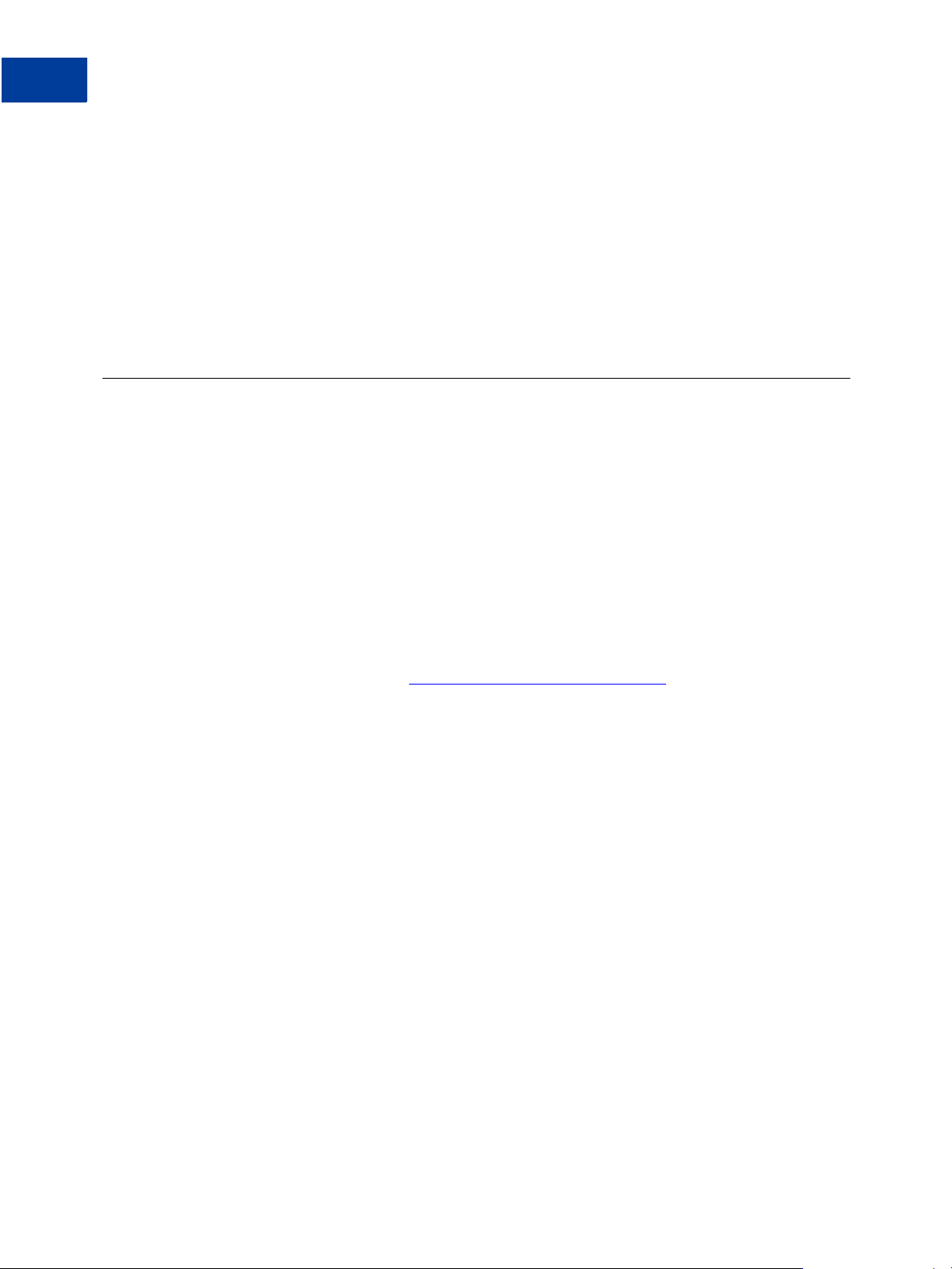
Payment Data Transfer
PDT Notification Synch
PayPal Account Optional is enabled by default. If the merchant has turned on Payment Data
Transfer and has not disabled PayPal Account Optional, a new user will not be automatically
directed back to the merchant website, but will be given the option to return. When the buyer
clicks Continue, the transaction ID associated with the transaction is sent. The merchant
returns the transaction ID, along with their identity token, and PayPal then sends the merchant
payment information that confirms that the payment is complete. The buyer is directed back to
the merchant site where the transaction information is displayed. However, if the buyer does
not click Continue, they will not be directed back to the merchant's site and PDT will not be
initiated.
PDT Notification Synch
After you have activated PDT, every time a buyer makes a website payment and is redirected
to your return URL, a transaction token is sent via a FORM GET variable to this return URL.
To properly use PDT and display transaction details to your customer, you should read the
transaction token from the variable tx and retrieve transaction details from PayPal by
constructing an HTTPS POST to PayPal. This is called notification synch or synchronization.
Constructing the POST
Here are the guidelines for constructing the PDT HTTPS POST to PayPal for notification
synch:
1. Your POST must be sent to
2. You must include the cmd variable with the value _notify-synch:
cmd=_notify-synch
3. You must include the transaction token in the variable tx and the value of the transaction
token received via PayPal’s GET:
value_of_transaction_token
tx=
4. You must post your identity token using the variable at and the value of your PDT identity
token:
at=
your_identity_token
For information about the identity token, see “Getting and Using the Identity Token” on
page 19.
https://www.paypal.com/cgi-bin/webscr.
20 August 2005 Order Management Integration Guide
Page 21
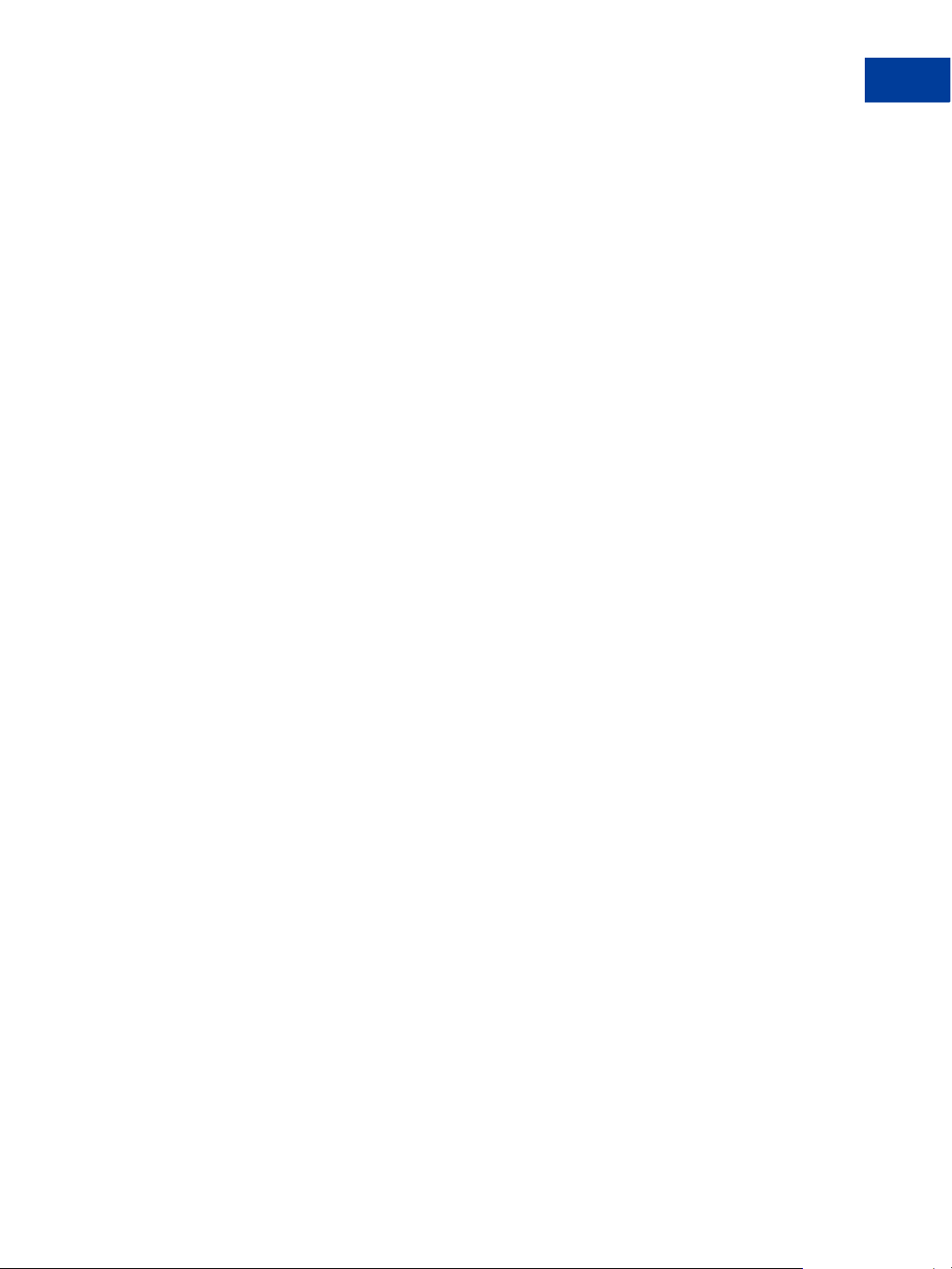
PayPal Response to POST
PayPal responds to the post with a single word on one line in the body of the response:
SUCCESS or FAIL. When you receive a SUCCESS response, the rest of the body of the
response is the transaction details, one per line, in the format
both be URL-encoded strings. This response data needs to be parsed appropriatel y and then
URL-decoded.
Example successful response:
SUCCESS
first_name=Jane+Doe
last_name=Smith
payment_status=Completed
payer_email=janedoesmith%40hot mail.com
payment_gross=3.99
mc_currency=USD
custom=For+the+purchase+of+the +rare+book+Green+E ggs+%26+Ham
...
If the response is FAIL, PayPal recommends making sure that:
Payment Data Transfer
PDT Notification Synch
key=value where key and value are
z The Transaction token is not bad.
z The ID token is not bad.
z The tokens have not expired.
PDT and Auto Return: Messaging to Buyer
When Auto Return, you must display a message on the page displayed by the Return URL that
helps the buyer understand that the payment has been made, that the transaction has been
completed, and that payment transaction details will be emailed to the buyer. You can display
to your customer whatever payment details you feel are appropriate; however, PayPal
recommends including the following:
z Item name
z Amount paid
z Payer email
z Shipping address
If you are using PDT to determine when to fulfill an order automatically, confirm that the
payment_status is Completed, since the buyer could use methods such as echecks that do
not immediately clear.
For a list of PDT variables, see Appendix A, “IPN and PDT Variables.”
Order Management Integration Guide August 2005 21
Page 22
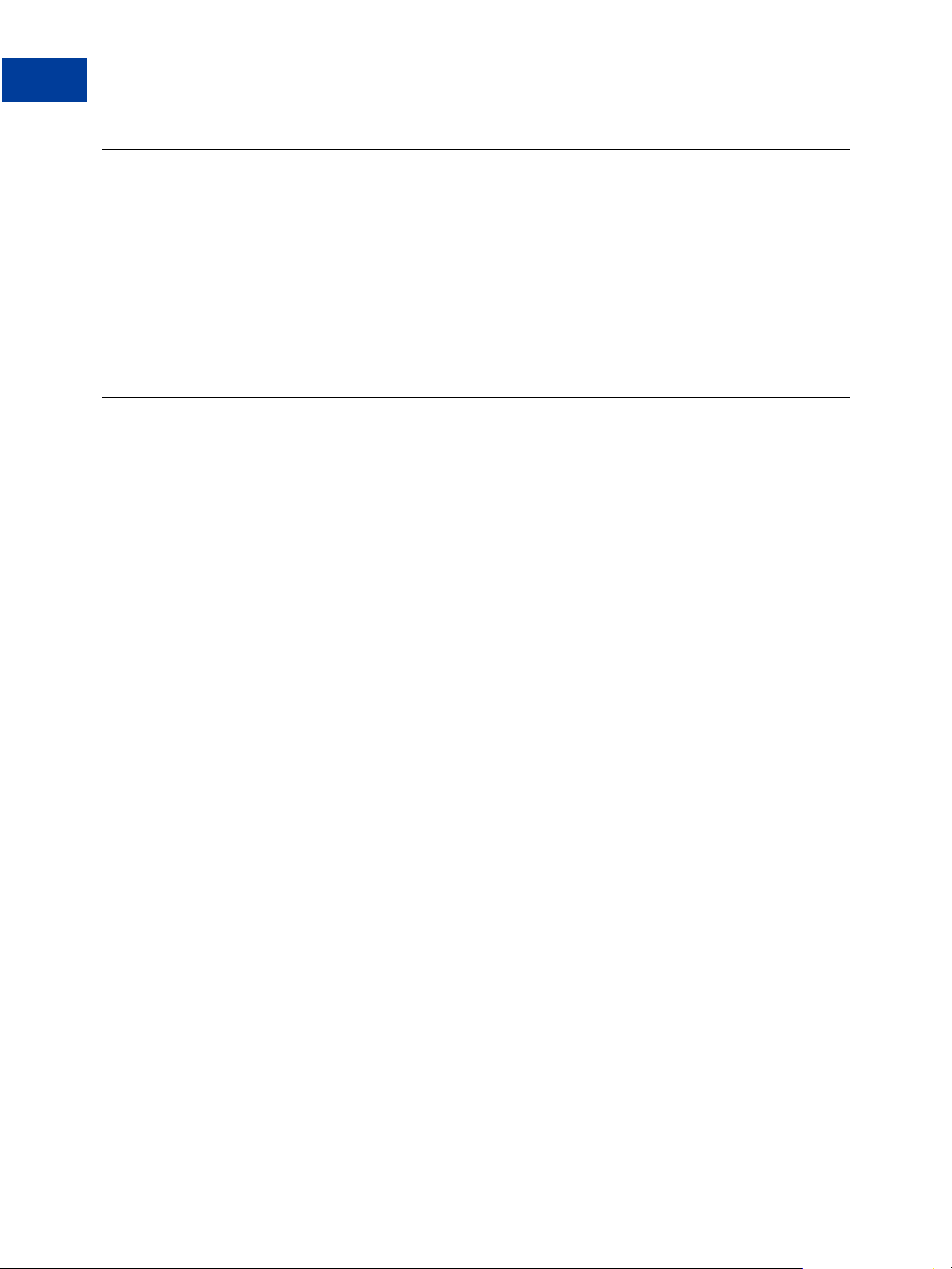
Payment Data Transfer
Preventing Fraud
Preventing Fraud
In order to prevent fraud, PayPal recommends that your programs verify the following:
z txn_id is not a duplicate to prevent someone from reusing an old, completed transaction.
z receiver_email is an email address registered in your PayPal account, to prevent the
payment from being sent to a fraudulent account.
z Other transaction details, such as the item number and price, to confirm that the price has
not been changed.
Code Samples
PayPal has made available code samples that you can use to set up PDT. These samples are
available at
There are code samples for the following development environments:
https://www.paypal.com/us/cgi-bin/webscr?cmd=p/xcl/rec/pdt-code.
z ASP/VBScript
z ColdFusion
z PERL
z PHP
22 August 2005 Order Management Integration Guide
Page 23
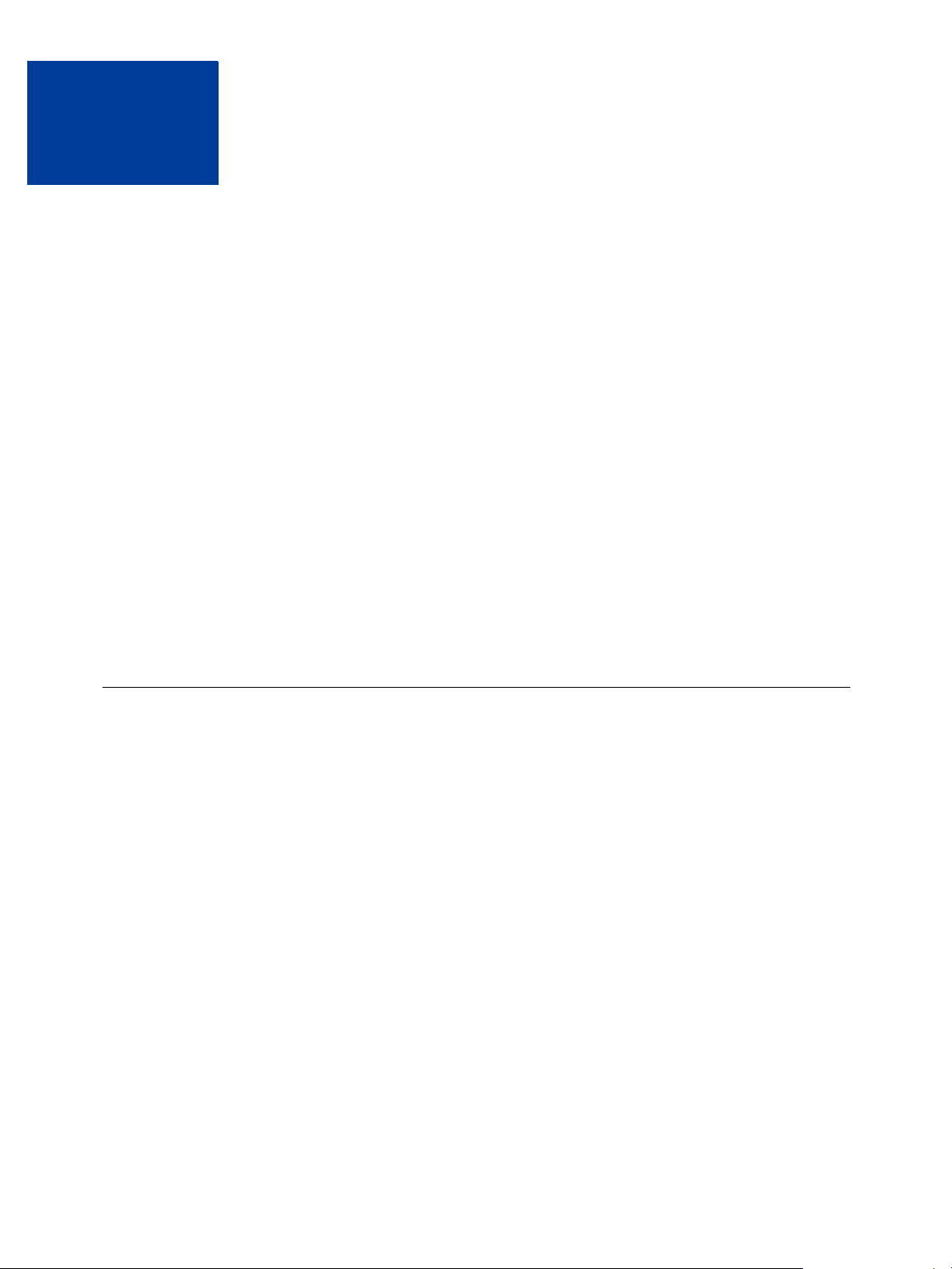
3
Instant Payment Notification
(IPN)
Instant Payment Notification (IPN) allows you to integrate PayPal payments with your
website’s back-end operations. IPN provides immediate notification and confirmation of
PayPal payments you receive, allowing you to:
z Customize your website’s response to customer purchases in real-time.
z Track customers through the notification’s “pass through” variables.
z Automate your fulfillment operations.
z Store transaction information in your own database.
To activate Instant Payment Notification, you will need to go to your Profile to enter the URL
at which you would like to receive notification posts. Once you activate IPN, you will receive
an IPN when a payment is first sent which will state the status of the payment (Completed or
Pending). If the payment was “Pending,” you will receive another IPN when the payment
clears, fails, or is denied.
IPN can be seamlessly integrated with each of the PayPal Website Payments solutions — Buy
Now Buttons, PayPal Shopping Cart, Subscriptions and Recurring Payments, and Donation s
— and with regular PayPal Send Money and Mass Pay payments. It lets you focus on selling,
not on manually tracking your orders.
How It Works
When a customer makes a payment to you or a payment is reversed or refunded, PayPal will
post a notification to your server at the URL you specified. Included in this notification will be
all of your customer’s payment information (e.g. customer name, payment amount) as well as
a piece of encrypted code. When your server receives a notification, it will then post the
information, including the encrypted code, back to a secure PayPal URL. PayPal will
authenticate the transaction and send confirmation of its validity back to your server.
After you have activated Instant Payment Notification, your server will be sent a notification
every time you receive a payment. This notification will be sent as a hidden “FORM POST” to
the URL you specified, and will include all of the payment information. The FORM variables
for these notifications are available in Appendix A of this manual.
Order Management Integration Guide August 2005 23
Page 24

Instant Payment Notification (IPN)
How IPN POSTs Are Sent
How IPN POSTs Are Sent
Step 1: Your buyer comes to your website and clicks on a PayPal Buy Now button to make a
purchase.
Step 2: After your buyer checks the payment details and sends the payment, he will see a
confirmation page, as shown in the following diagram.
Step 3: At the time the payment is made, PayPal will post a notification to your server at the
URL you specified. All of your customer’s payment information and a piece of encrypted code
will be included in this notification.
Step 4: On receiving the notification, your server validates the notification for the security of
your customer and your payment. There are two ways to validate the notification. For details,
see “IPN Notification and Notification Validation ” on page 26.
24 August 2005 Order Management Integration Guide
Page 25

Step 5: After verifying the correctness of the data from IPN, you can update your database
with the IPN data and process the purchase.
Setting Up IPN
To set up IPN:
1. Log in to your Business or Premier PayPal account.
Instant Payment Notification (IPN)
Setting Up IPN
2. Click the Profile subtab.
3. Click the Instant Payment Notification Preferences link in the Selling Preferences
column.
4. Click Edit.
5. Click the checkbox and enter the URL at which you would like to receive your IPN
Notifications.
6. Click Save.
Alternatively, you can activate IPN by including the notify_url field in your PayPal
button. This field specifies the URL of a script that can process the IPN.
For a complete list of IPN fields, variables, and sample code, see Appendix A, “IPN and PDT
Variables.” Code samples for the following development environments are also available on
the PayPal website at
z ASP.Net/C#
z ASP/VBScript
z ColdFusion
z Java/JSP
z PERL
http://www.paypal.com/cgi-bin/webscr?cmd=p/xcl/rec/ipn-code-out side:
z PHP
Order Management Integration Guide August 2005 25
Page 26

Instant Payment Notification (IPN)
IPN Notification and Notification Validation
IPN Notification and Notification Validation
After your server receives Instant Payment Notification, you must confirm that you received
it. This is known as notification validation, which is a means for PayPal to help you prevent
spoofing or “man-in-the-middle” attacks.
You have two methods by which you can validate the notification:
1. Sending a shared secret, described in “Shared Secret Validation” on page 27. PayPal
recommends this method because it decreases network traffic to and from your website.
Shared secret validation is appropriate:
– if you are not using a shared website hosting service.
– if you have enabled SSL on your web server.
– if you are using PayPal Encrypted Website Payments.
– if you use the notify_url variable on each individual payment transaction.
2. Sending a POST back to PayPal after you receive the IPN, described in “HTTPS Postback
to PayPal” on page 27. Postback is appropriate:
– if you rely on a shared website hosting service
– if you do not have SSL enabled on your web server
Both methods rely on the concept of a notification URL, which is described in the next
section.
Shared Secret Per Transaction or by Profile Setting
The URL to which PayPal posts IPN data is called the notification URL. It can be set either
with each individual payment transaction or globally in your Profile for all transactions:
z Per Transaction: If yo u want to receive payment notifications for different payments at
different URLs (for example, if you need to separate payments to different websites you
run), use the notify_url variable to pass the notification URL. With each payment
PayPal saves the value of the notify_url for a specific payment, and any subsequent
updates to that payment (such as a cleared eCheck) are sent to that notify_url. When
you pass a notify_url in your post, it overrides the setting in your Profile.
z Profile Setting. If you want to receive your IPNs at only a single URL, enter that URL in
the Preferences section of your Profile.
Likewise, the shared secret you can use to validate that you have received an IPN can be set
either with each individual payment transaction or globally in your Profile for all transactions:
z Per Transaction: If you want a distinct shared secret for each notification for each
payment, append a FORM variable name and a shared secret value to the value of the
notify_url variable. When you pass a shared secret in your payment post, it overrides
the setting in your Profile.
z Profile Setting. If you want the same shared secret for each and every transaction, enter
that shared secret in the Preferences section of your Profile.
26 August 2005 Order Management Integration Guide
Page 27

Shared Secret Validation
The first and recommended method for notification validation is to use a shared secret on
individual payment transactions. Add a shared secret variable and value to the value of the
notify_url variable to which the IPN data is posted after a payment is made. The shared
secret consists of the following:
notify_url=yourIPNnotificationURL?shared_secret_variable_name=shared_secret_value
where:
yourIPNNotificationURL is a URL on your website at which you want to receive notification.
shared_secret_variable_name is any variable name you want.
shared_secret_value is the shared secret itself
For example, the value of notify_url variable might look like this:
notify_url=https://www.mysite. com/PP-IPN-Validat e.cfm?secret=shhhhhhh
Security Considerations with Shared Secret Validation
To ensure the security of your shared secret, you should use Encrypted Website Payments
(EWP). For information about EWP, see the PayPal Standard Checkout Integration Guide.
Instant Payment Notification (IPN)
IPN Notification and Notification Validation
The value of the shared secret is not encrypted; it is in clear text for easier processing.
Therefore, the shared secret value is recorded in your web server’s access log. Be sure to
practice proper security for your server access logs. If you use a web server hosting service,
ensure that your provider practices proper security of your data.
IMPORTANT: Your notification URL should check the validity of the returned shared secret
and flag for investigation any transaction that does not have the correct
shared secret.
HTTPS Postback to PayPal
The second method for validating your receipt of an IPN is to post back to PayPal the exact
variables and values you received in the IPN.
Constructing the POST
Here are the guidelines for constructing the IPN HTTPS POST to PayPal for notification
validation.
NOTE: You can implement IPN without SSL, but PayPal recommends against d oin g so.
1. Your POST must be sent to
2. You must include the variable cmd with the value _notify-validate:
https://www.paypal.com/cgi-bin/webscr.
cmd=_notify-validate
3. You must post all the form variables you received exactly as you received them.
Order Management Integration Guide August 2005 27
Page 28

Instant Payment Notification (IPN)
Using IPN with Multiple Currencies
PayPal Response to Postback
PayPal responds to the postback with a single word in the body of the response: VERIFIED or
INVALID.
When you receive a VERIFIED response, perform the following checks:
1. Check that the payment_status is Completed.
2. If the payment_status is Completed, check the txn_id against the previous PayPal
transaction you have processed to ensure it is not a duplicate.
3. After you have checked the payment_status and txn_id, make sure the
receiver_email is an email address registered in your PayPal account.
4. Check that the price, mc_gross, and currency, mc_currency, are correct for the item,
item_name or item_number.
5. Check the the shared secret returned to you is correct.
Once you have completed the above checks, you can update your database based on the
information provided.
If you receive an INVALID response, you should investigate. In some cases, this response is
caused by an IPN error, possibly from a change in the IPN format. To determine if it is an IPN
error, first examine your code. If you need further assistance, go to
click the
Seller Tools topic, and click Instant Payment Notification (IPN).
Using IPN with Multiple Currencies
With multiple currencies, you can accept payments in any of the PayPal-supported currencies
(see Table 1.1, “PayPal-Su pported Currencies, Currency Codes, and Maximum Transaction
Amounts” on page 13). As a result, your IPNs will then include information about the
currency of the payment. The following overview explains how IPN interacts with multiple
currencies.
NOTE: If you are using one of PayPal’s Website Payments solutions (e.g. PayPal Shopping
Cart), and would like to be paid in a currency other than U.S. Dollars, you will need to
set up your buttons for your currency of choice.
payment_gross and payment_fee
These variables reflect the amount received and corresponding fee of U.S. Dollar (USD)
payments. If the amount received and fee deducted are in a currency other than USD, the
variables will still appear in your IPN, but will have no values in them.
http://www.paypal.com/wf/,
NOTE: payment_fee is not always present in IPNs, such as when a payment is pending.
28 August 2005 Order Management Integration Guide
Page 29

These values are absent for non-USD payments so that IPN scripts will not process these
amounts as USD. However, legacy IPN scripts will continue to work as before as long as the
merchant only receives USD payments.
Examples of Multi-currency IPN Variables
IPNs that use the payment_gross variable will have the following multi-currency variables
added. The variables mc_gross and mc_fee will not be added to IPNs with txn_type:
subscr_signup, subscr_cancel, subscr_modify, su bscr_failed, or subscr_eot.
z mc_gross: Full amount of payment received, before transaction fee.
NOTE: If payment is in USD, the payment_gross value equals mc_gross.
z mc_fee: Transaction fee associated with the payment. Variable function like
payment_fee variable (variable does not appear when payment pending, and so on).
NOTE: If payment is in USD, the payment_fee value equals mc_fee.
z mc_currency: Currency of mc_gross, mc_fee, payment_gross, and payment_fee
amounts. Possible values are detailed in Table 1.1, “PayPal-Supported Currencies,
Currency Codes, and Maximum Transaction Amounts” on page 13.
Instant Payment Notification (IPN)
Using IPN with Multiple Currencies
z For subscription IPNs, such as signup, cancel, modify, failed, and eot, mc_currency is the
currency of the subscription, rather than the currency of the payment.
Example 1
If a user with a USD balance receives a $100 USD payment, the following variables will be
used for the payment:
z mc_gross = payment_gross
z mc_fee = payment_fee
EXAMPLE 3.1 Multi-currency IPN: USD Payment
payment_status = Completed
payment_gross = 100
payment_fee = 3.00
mc_gross = 100
mc_fee = 3.00
mc_currency = USD
Example 2
f a user with a CAD balance receives a $100 CAD payment, the following variables will be
used for the payment:
z mc_gross and mc_fee have values.
z payment_gross and payment_fee are blank.
EXAMPLE 3.2 Multi-currency IPN: CAD Payment
payment_status = Completed
Order Management Integration Guide August 2005 29
Page 30

Instant Payment Notification (IPN)
Using IPN with Multiple Currencies
payment_gross =
payment_fee =
mc_gross =100
mc_fee = 3.00
mc_currency = CAD
Example 3
If the account is set to automatically convert payments, these variables will be used to show
the conversion. This example is for a user with a USD balance who receives a payment of 100
GBP:
EXAMPLE 3.3 Mu tli-currenc y IPN: Automa tic Conversio n of GBP Payment
payment_status = Completed
payment_gross =
payment_fee =
mc_gross = 100
mc_fee = 3.00
mc_currency = GBP
settle_amount = 145.5
settle_currency = USD
exchange_rate = 1.5
Example 4
If a payment received is pending due to pending_reason = multi_currency, the first IPN
received would not have the settle_amount, settle_curre ncy, or exchange_rate.
EXAMPLE 3.4 Mutli-currency IPN: Pending Payment
payment_status = Pending
pending_reason = multi_currency
payment_gross =
mc_gross = 100
mc_currency = GBP
The second IPN contains information about settling the payment. If the payment is accepted
into the account’s primary currency, which is USD in the following example:
EXAMPLE 3.5 Pend ing - Con vert to Primary Currenc y
payment_status = Completed
payment_gross =
payment_fee =
mc_gross = 100
mc_fee = 3.00
mc_currency = GBP
settle_amount = 145.5
settle_currency = USD
exchange_rate = 1.5
If the payment is accepted into a balance of the same currency:
30 August 2005 Order Management Integration Guide
Page 31
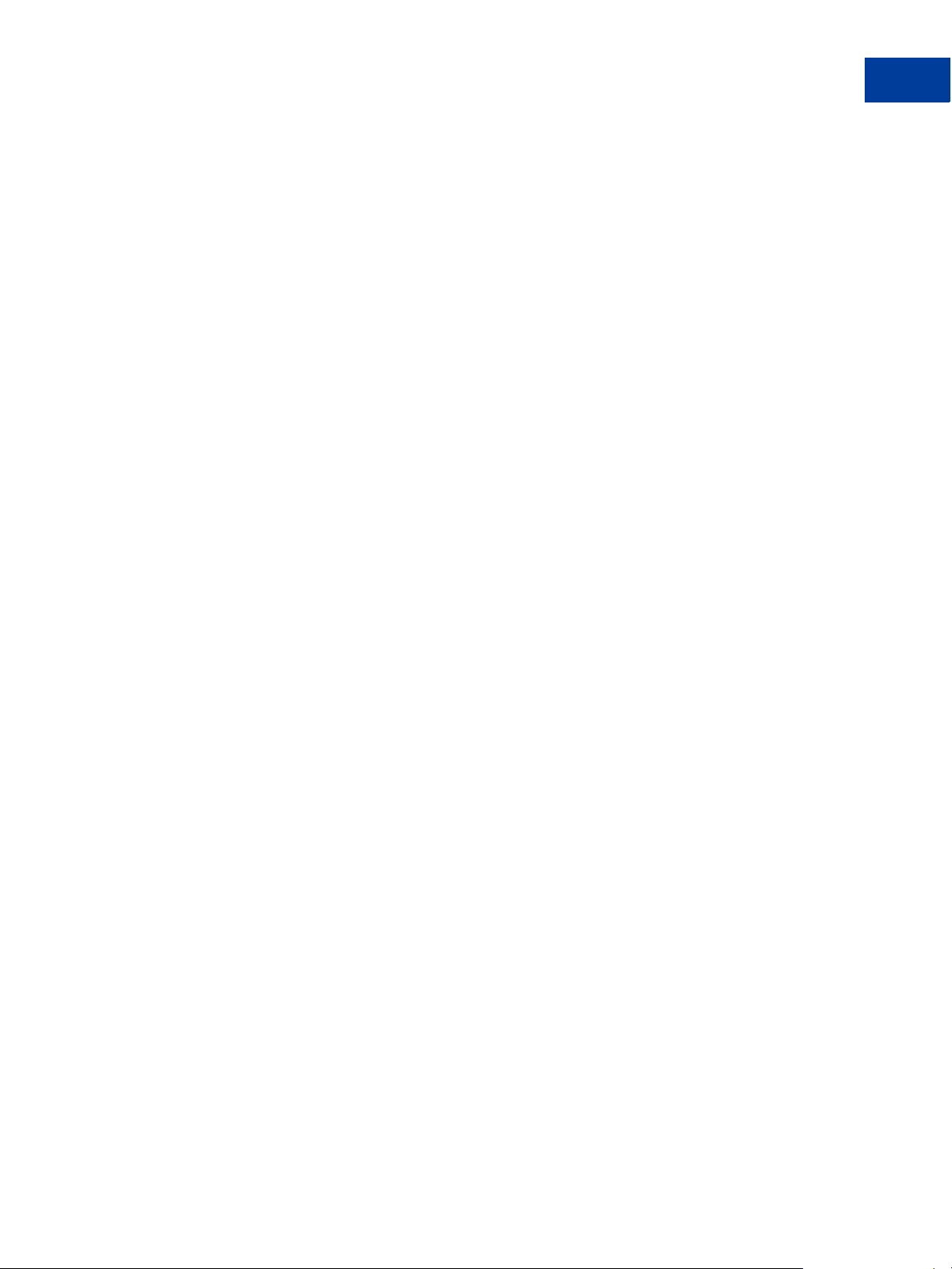
Instant Payment Notification (IPN)
Using IPN with Multiple Currencies
EXAMPLE 3.6 Pend ing - Acce pt to Curren cy Balanc e
payment_status = Completed
payment_gross =
payment_fee =
mc_gross = 100
mc_fee = 3.00
mc_currency = GBP
If the payment is denied:
EXAMPLE 3.7 Pend ing - Denie d
payment_status = Denied
payment_gross =
mc_gross = 100
mc_currency = GBP
NOTE: If a user receives a payment into a currency balance and later converts this amount into
another currency balance, the corresponding currency conversion transaction has no
IPN.
Order Management Integration Guide August 2005 31
Page 32

Instant Payment Notification (IPN)
Dispute Notification
Dispute Notification
Buyers can register claims about payments; such claims are called cases. PayPal notifies
merchants about new cases with email and with IPN.
There are two kinds of cases:
z Complaint: A buyer has used the PayPal Resolution Center to register a claim about a
payment to a merchant.
NOTE: After notification about a complaint claim, merchants must log in to PayPal to use
the Resolution Center to respond to the case.
z Chargeback: A buyer has filed a complaint with a credit card company that has resulted in
a chargeback. The credit card company notifies PayPal about the reason for the
chargeback. After investigating the case, PayPal notifies the merchant of any action
required.
IPN variables for cases include the type of case, the reason, and other information about the
case. For details about all variables and their possible values, see “Dispute Notification
Variables” on page 54.
32 August 2005 Order Management Integration Guide
Page 33

4
Downloadable History Log
PayPal’s Downloadable History Log makes it easier and more efficient to track, sort and print
transactions from your PayPal account.
Download your transaction history into one of several available file formats outlined in this
document so that you can view and store your transaction history offline.
Once you’ve downloaded your history log, you can analyze the data to learn more about your
business and customer needs, as well as generate customer lists, financial statements and
customized reports.
This manual is designed to provide you a comprehensive overview of the information and
instructions you need to get the most from PayPal’s Downloadable History Log feature.
Order Management Integration Guide August 2005 33
Page 34

Downloadable History Log
Customizing Your Downloadable History Log
Customizing Your Downloadable History Log
Business or Premier PayPal account holders can customize their Downloadable History Log at
any time.
z Add info to, or remove from, your Downloadable History Log
z Modify how information is displayed in your account
For example, you can display a buyer's shipping address in a single column rather than
multiple columns. Here’s how:
1. Log in to your PayPal account.
2. Click the History subtab under the My Account tab.
3. Click the Download My History link in the Reporting Tools box.
FIGURE 4.1 The Download My History Link
4. Click the Customize My History Download link.
34 August 2005 Order Management Integration Guide
Page 35

Customizing Your Downloadable History Log
FIGURE 4.2 Customize My History Download
Downloadable History Log
5. A list of items appears. This is where you can select your preferences to customize your
Downloadable History Log.
6. After modifying your selections, click Save.
Order Management Integration Guide August 2005 35
Page 36

Downloadable History Log
Downloading Your History
Downloading Your History
Follow the instructions below to download your transaction history.
1. Log in to your PayPal account.
2. Click the History subtab under the My Account tab.
3. Click the Download My History link in the Reporting Tools box.
FIGURE 4.3 Download History Page
4. On the next page, specify the date range. (You can check one of the boxes below to ignore
previously downloaded transactions and transactions older than 30 days).
5. Choose the desired file format.
6. Select whichever of the two checkboxes that apply.
7. Click the Download History button and save the file to a memorable location for easy
reference later.
36 August 2005 Order Management Integration Guide
Page 37

Viewing Your Downloaded Log
As detailed in the previous section, your Downloadable History Log can be saved and viewed
in any of the following file formats:
z Comma-separated value (CSV) plain text file for use with spreadsheet programs
z Tab-delimited plain text file
z Intuit (Quicken/QuickBooks) file
For automated file processing and reconciliation applications, PayPal recommends you use
comma-delimited or tab-delimited formats. Comma-delimited and tab-delimited files may
contain fields with punctuation and spaces.
Those fields will be automatically double-quoted (") in the file output.
When viewing comma-delimited or tab-delimited file formats in spreadsheet applications (like
Excel), the log files display field column headers across the first row, and data values for
individual transactions in subsequent rows. Each row is separated by a carriage return.
Downloadable History Log
Viewing Your Downloaded Log
Order Management Integration Guide August 2005 37
Page 38

Downloadable History Log
Viewing Your Downloaded Log
FIGURE 4.4 A Comma-Separated Value History log in a spreadsheet file.
IGURE 4.5 A comma-delimited history log in a text file
F
Once the file is formatted, import the file into whatever program you use for reconciliation
purposes.
38 August 2005 Order Management Integration Guide
Page 39

IPN and PDT Variables
A
IPN and PDT variables are case-sensitive. All values are lowercase, except those for
payment_status, which have an initial capital letter.
Data Type, Maximum Field Lengths, and URL Encoding
IPN posts contain only alphanumeric characters.
The maximum field length for each returned field is 127 characters, with the following
exceptions:
z custom has a maximum length of 255 characters.
z memo has a maximum length of 255 characters.
z The unique Pa yPal Transaction ID (txn_id variable) is 17 characters long.
Values posted by IPN are URL-encoded. For example, the colon “:” in "http://" is encoded as
%3A in the IPN post.
About These Tables of Variables
The tables in this appendix group IPN variables by different characteristics:
z “test_ipn Variable in Sandbox” on page 40
z “IPN Variables in All Posts” on page 40
z “Buyer Information” on page 40
z “Advanced and Custom Information” on page 42
z “Shopping Cart Information” on page 43
z “Currency and Currency Exchange” on page 46
z “Auctions” on page 47
z “Mass Payment” on page 48
z “Dispute Notification Variables” on page 54
z “PDT-Specific Variables” on page 56
Transaction-Specifc Variable Values. Unless otherwise indicated in the table column
labeled Possible Values, the value of an IPN or PDT variable is always specific to the
transaction whose information is being posted.
August 2005 39
Page 40

IPN and PDT Variables
test_ipn Variable in Sandbox
test_ipn Variable in Sandbox
In the Sandbox environment, IPN includes the additional variable test_ipn with a
value of
1 (one). The purpose of test_ipn is to provide testing programs a means to
differentiate between Sanbox IPN and live IPN.
IPN Variables in All Posts
IPN Version: notify_version
The value of the notify_version variable is the version number of Instant Payment
Notification that makes the post.
NOTE: The value notify_version is a means for PayPal to track versions of IPN. There is
no need for your programs to store this value or query it.
Security Information: verify_sign
The value of of verify_sign is an encrypted string used to validate the authenticity of the
transaction.
Buyer Information
TABLE 4.1 IPN and PDT Variables: Buyer Information
Variable Name Possible Values Description
address_
city
address_
country
address_
country_
code
address_
name
City of customer’s address. 40
Country of customer’s address. 64
Two-character ISO 3166 country code 2
Name used with address (included when the customer provides a
Gift Address)
Character
Length
128
address_
state
address_
status
confirmed
unconfirmed
State of customer’s address 40
Customer provided a confirmed address.
Customer provided an unconfirmed address.
40 August 2005
Page 41

T
ABLE 4.1 IPN and PDT Variables: Buyer Information
IPN and PDT Variables
Basic Information
Variable Name Possible Values Description
address_
Customer’s street address. 200
Character
Length
street
address_zip Zip code of customer’s address. 20
first_name Customer’s first name 64
last_name Customer’s last name 64
payer_
Customer’s company name, if customer represents a business 127
business_
name
payer_email Customer’s primary email address. Use this email to provide any
127
credits.
payer_id Unique customer ID. 13
payer_
status
residence_
verified
unverified
Customer has a Verified PayPal account.
Customer has an Unverified PayPal account.
Two-character ISO 3166 country code 2
country
Basic Information
T
ABLE A.1 IPN and PDT Variables: Basic Information
Variable Name Possible Values Description
business Email address or account ID of the payment recipient (i.e., the
merchant). Equivalent to receiver_email if payment is sent
to primary account, and essentially an echo of the business
variable passed in the Website Payment button HTML code.
item_name Item name as passed by you, the merchant. Or, if not passed by
you, as entered by your customer. If this is a shopping cart
transaction, PayPal will append the number of the item (e.g.,
item_name1, item_name2).
item_number Pass-through variable for you to track purchases. It will get
passed back to you at the completion of the payment. If omitted,
no variable will be passed back to you.
Character
Length
127
127
127
August 2005 41
Page 42

IPN and PDT Variables
Advanced and Custom Information
T
ABLE A.1 IPN and PDT Variables: Basic Information
Variable Name Possible Values Description
quantity Quantity as entered by your customer or as passed by you, the
merchant. If this is a shopping cart transaction, PayPal appends
the number of the item (e.g. quantity1, quantity2).
receiver_
email
Primary email address of the payment recipient (i.e., the
merchant). If the payment is sent to a non-primary email address
on your PayPal account, the receiver_email will still be your
primary email.
receiver_id Unique account ID of the payment recipient (i.e., the merchant).
This is the same as the recipient's referral ID.
Advanced and Custom Information
T
ABLE A.2 IPN and PDT Variables: Advanced and Custom Information
Variable Name Possible Values Description
Character
Length
127
13
Character
Length
custom Custom value as passed by you, the merchant. These are pass-
through variables that are never presented to your customer
invoice Passthrough variable you can use to identify your Invoice
Number for this purchase. If omittted, no variable is passed back.
memo Memo as entered by your customer in PayPal Website Payments
note field.
option_
name1
Option 1 name as requested by you.
If this is a shopping cart transaction, see
Table A.3, “IPN and
PDT Variables: Shopping Cart Information” on page 43
for
more information.
option_name
2
Option 2 name as requested by you.
If this is a shopping cart transaction, see
Table A.3, “IPN and
PDT Variables: Shopping Cart Information” on page 43
for
more information.
option_
selection1
Option 1 choice as entered by your customer.
If this is a shopping cart transaction, see
Table A.3, “IPN and
PDT Variables: Shopping Cart Information” on page 43
for
more information.
255
127
255
64
200
42 August 2005
Page 43

T
ABLE A.2 IPN and PDT Variables: Advanced and Custom Information
IPN and PDT Variables
Shopping Cart Information
Variable Name Possible Values Description
option_
selection2
Option 2 choice as entered by your customer.
If this is a shopping cart transaction, see
PDT Variables: Shopping Cart Information” on page 43
more information.
tax Amount of tax charged on payment.
If this is a shopping cart transaction, see
PDT Variables: Shopping Cart Information” on page 43
more information.
Shopping Cart Information
ABLE A.3 IPN and PDT Variables: Shopping Cart Information
T
Variable Name Possible Values Description
auth_id Authorization identification number
auth_exp Authorization expiration date and time
Character
Length
Table A.3, “IPN and
for
Table A.3, “IPN and
for
auth_amount Authorization amount
auth_status Status of authorization
remaining_
Remaining amount that can be captured
settle
mc_gross_
x Transaction-
specific for
The amount is in the currency of mc_currency, where x is the shopping cart
detail item number. The sum of mc_gross_x should total mc_gross.
multiple
currencies
mc_
handling_
x
Transactionspecific for
multiple
The
x is the shopping cart detail item number. The handling_c art cart-wide
Website Payments variable is also included in the mc_handling variable; for
this reason, the sum of mc_handling_
currencies
mc_
shipping_
x
Transactionspecific for
multiple
currencies
This is the combined total of shipping and shipping2 WebsitePayments
variables, where
x is the shopping cart detail item number. The shippingx
variable is only shown when the merchant applies a shipping amount for a
specific item. Because profile shipping might apply, the sum of shipping
might not be equal to shipping.
num_cart_
If this is a PayPal Shopping Cart transaction, number of items in cart.
items
x might not be equal to mc_handling
x
August 2005 43
Page 44

IPN and PDT Variables
Shopping Cart Information
T
ABLE A.3 IPN and PDT Variables: Shopping Cart Information
Variable Name Possible Values Description
option_
name1
option_
name2
option_
selection1_
x
option_
selection2_
x
parent_txn_
id
payment_
date
payment_
status
Canceled-
Reversal
Completed
Denied
Expired
Failed
In-Progress
Partially-
Refunded
Pending
Processed
Refunded
Reversed
Voided
PayPal appends the number of the item where x represents the number of the
shopping cart detail item (e.g.,
PayPal appends the number of the item where
shopping cart detail item (e.g.,
PayPal appends the number of the item (e.g., option_selection1,
option_name1, option_name2).
x represents the number of the
option_name2, option_name2).
option_selection2), where x represents the number of the shopping cart
detail item.
PayPal appends the number of the item where x represents the number of the
shopping cart detail item (e.g.,
option_selection1,
option_selection2).
In the case of a refund, reversal, or canceled reversal, this variable contains the
txn_id of the original transaction, while txn_id contains a new ID for the
new transaction.
Character length and limitations: 17
Time/Date stamp generated by PayPal [format: “18:30:30 Jan 1, 2000 PST”]
The status of the payment:
Canceled-Reversal: A reversal has been canceled. For example, you won a
dispute with the customer, and the funds for the transaction that was reversed
have been returned to you.
Completed: The payment has been completed, and the funds have been added
successfully to your account balance.
Denied: You denied the payment. This happens only if the payment was
previously pending because of possible reasons described for the
PendingReason element.
Expired: This authorization has expired and cannot be captured.
Failed: The payment has failed. This happens only if the payment was made
from your customer’s bank account.
In-Progress: The transaction is in process of authorization and capture.
Partially-Refunded: The transaction has been partially refunded.
Pending: The payment is pending. See
more information.
Refunded: You refunded the payment.
Reversed: A payment was reversed due to a chargeback or other type of
reversal. The funds have been removed from your account balance and
returned to the buyer. The reason for the reversal is specified in the
“pending_ reason” on page 45 for
ReasonCode element.
Processed: A payment has been accepted.
Voided: This authorization has been voided.
44 August 2005
Page 45

T
ABLE A.3 IPN and PDT Variables: Shopping Cart Information
Variable Name Possible Values Description
IPN and PDT Variables
Shopping Cart Information
payment_
type
pending_
reason
echeck
instant
address
authorization
echeck
intl
multi-currency
unilateral
upgrade
verify
other
echeck: This payment was funded with an eCheck.
instant: This payment was funded with PayPal balance, credit card, or
Instant Transfer.
This variable is set only if payment_status = Pending.
address: The payment is pending because your customer did not include a
confirmed shipping address and your Payment Receiving Preferences is set yo
allow you to manually accept or deny each of these payments. To change your
preference, go to the Preferences section of your Profile.
authorization: You set <PaymentAction>
Authorization</PaymentAction> on Se tExpressCheckoutReque st
and have not yet captured funds.
echeck: The payment is pending because it was made by an eCheck that has
not yet cleared.
intl: The payment is pending because you hold a non-U.S. account and do
not have a withdrawal mechanism. You must manually accept or deny this
payment from your Account Overview.
multi-currency: You do not have a balance in the currency sent, and you
do not have your Payment Receiving Preferences set to automatically
convert and accept this payment. You must manually accept or deny this
payment.
unilateral: The payment is pending because it was made to an email
address that is not yet registered or confirmed.
upgrade: The payment is pending because it was made via credit card and
you must upgrade your account to Business or Premier status in order to
receive the funds. upgrade can also mean that you have reached the monthly
limit for transactions on your account.
verify: The payment is pending because you are not yet verified. You must
verify your account before you can accept this payment.
other: The payment is pending for a reason other than those listed above. For
more information, contact PayPal Customer Service.
reason_code chargeback
guarantee
buyer-
complain
t
refund
other
This variable is only set if pa yment_status =Reversed or Re funded.
chargeback: A reversal has occurred on this transaction due to a chargeback
by your customer.
guarantee: A reversal has occurred on this transaction due to your customer
triggering a money-back guarantee.
buyer-complaint: A reversal has occurred on this transaction due to a
complaint about the transaction from your customer.
refund: A reversal has occurred on this transaction because you have given
the customer a refund.
other: A reversal has occurred on this transaction due to a reason not listed
above.
August 2005 45
Page 46

IPN and PDT Variables
Currency and Currency Exchange
T
ABLE A.3 IPN and PDT Variables: Shopping Cart Information
Variable Name Possible Values Description
tax PayPal appends the number of the item (e.g., item_name1, item_name2).
The tax_
to a particular shopping cart item. Because profile tax may apply to other
items in the cart, the sum of tax_
txn_id A unique transaction ID generated by the PayPal system.
Character length and limitations: 17
x variable is included only if there was a specific tax amount applied
x might not total to tax.
txn_type cart
send_money
web-accept
cart: Transaction created by customer via the PayPal Shopping Cart feature.
send-money: Transaction created by customer from the Send Money tab on
the PayPal website.
web-accept: Transaction created by customer via Buy Now, Donation, or
Auction Smart Logos.
Currency and Currency Exchange
T
ABLE A.4 IPN and PDT Variables: Currency and Currency Exchange Information
Variable Name Possible Values Description
exchange_
rate
mc_currency See table of
supported
currencies.
mc_fee Transaction fee associated with the payment. mc_gross minus mc_fee will
Exchange rate used if a currency conversion occurred.
For payment IPNs, this is the currency of the payment. For non-payment
subscription IPNs, this is the currency of the subscription.
equal the amount deposited into the receiver_email account. Equivalent to
payment_fee for USD payments. If this amount is negative, it signifies a
refund or reversal, and either of those payment statuses can be for the full or
partial amount of the original transaction fee.
mc_gross Full amount of the customer's payment, before transaction fee is subtracted.
Equivalent to payment_gro ss for USD payments. If this amount is negative,
it signifies a refund or reversal, and either of those payment statuses can be for
the full or partial amount of the original transaction.
mc_handling
#
This is the total handling amount associated with the transaction.
If this is a shopping cart transaction, see
Variables: Shopping Cart Information” on page 43
mc_shipping
#
This is the total shipping amount associated with the transaction.
If this is a shopping cart transaction, see
Variables: Shopping Cart Information” on page 43
46 August 2005
Table A.3, “IPN and PDT
for more information.
Table A.3, “IPN and PDT
for more information.
Page 47

IPN and PDT Variables
T
ABLE A.4 IPN and PDT Variables: Currency and Currency Exchange Information
Variable Name Possible Values Description
Auctions
payment_fee Transaction-
specific for
USD payments
only
payment_
gross
Transactionspecific for
USD payments
only
settle_
amount
settle_
currency
Auctions
USD transaction fee associated with the payment. payment_gross
payment_fee
equals the amount deposited into the receiver email account.
minus
Is empty for non-USD payments. This is a legacy field replaced by mc_fee. If
this amount is negative, it signifies a refund or reversal, and either of those
payment statuses can be for the full or partial amount of the original
transaction fee.
Full USD amount of the customer’s payment, before transaction fee is
subtracted. Will be empty for non-USD payments. This is a legacy field
replaced by mc_gross. If this amount is negative, it signifies a refund or
reversal, and either of those payment statuses can be for the full or partial
amount of the original transaction.
Amount that is deposited into the account’s primary balance after a currency
conversion from automatic conversion (through your Payment Receiving
Preferences) or manual conversion (through manually accepting a payment).
Currency of settle_amount.
T
ABLE A.5 IPN and PDT Variables: Auctions
Variable Name Possible Values Description
auction_
This is the customer’s auction ID. 64
buyer_id
auction_
This is the auction’s close date.
closing_
date
auction_
multi_item
This is the number of items purchased in multi-item auction
payments. It allows you to count the mc_gross
payment_gross
for the first IPN you receive from a multi-
or
item auction (auction_multi_item), since each item from the
auction will generate an Instant Payment Notification showing
the amount for the entire auction.
for_auction true This is an auction payment—paym ents m ade usi ng Pay f or eBay
Items or Smart Logos—as well as Send Money/Money Request
payments with the type eBay items or Auction Goods (non-
eBay).
Character
Length
August 2005 47
Page 48

IPN and PDT Variables
Mass Payment
Mass Payment
TABLE A.6 IPN and PDT Variables: Mass Pay
Variable Name Possible Values Description
masspay_
txn_id_
x
mc_currency
_
x
mc_fee_
mc_gross_
x Transaction-
x Transaction-
payment_
date
payment_fee
_
x
Transactionspecific for
multiple
currencies
specific for
multiple
Currencies
specific for
Multiple
Currencies
Transactionspecific for
USD payments
only
For Mass Payments, a unique transaction ID generated by the PayPal system,
where
x is the record number of the mass pay item
For Mass Payments, the currency of the amount and fee, where
x is the record
number the mass pay item
For Mass Payments, the transaction fee associated with the payment, where
x
is the record number the mass pay item
The gross amount for the amount, where
x is the record number the mass pay
item
For Mass Payments, the first IPN is the date/time when the record set is
processed and the second IPN is the date/time when all payments are
completed/returned
If the payment is USD, then the value is the same as that for mc_fee_
x is the record number; if the currency is not USD, then this is an empty string.
x, where
payment_
gross_
x
Transactionspecific for
USD payments
If the payment is USD, then the value for this is the same as that for the
mc_gross_
x, where x is the record number the mass pay item. If the currency
is not USD, this is an empty string.
only
payment_
status
Completed
Denied
Processed
Completed: For Mass Payments, this means that all of your payments have
been claimed, or after a period of 30 days, unclaimed payments have been
returned to you.
Denied: For Mass Payments, this means that your funds were not sent and the
Mass Payment was not initiated. This may have been caused by lack of funds.
Processed: Your Mass Payment has been processed and all payments have
been sent.
receiver_
email_
x
For Mass Pay payments, the primary email address of the payment recipient,
where
x is the record number the mass pay item
48 August 2005
Page 49

T
ABLE A.6 IPN and PDT Variables: Mass Pay
Variable Name Possible Values Description
IPN and PDT Variables
Subscriptions Variables
status_x Completed
Failed
Reversed
Pending
txn_type masspay This payment was sent via Mass Payment
unique_id_
x For Mass Payments, the unique ID from input, where x is the record number.
For Mass Payments, the status of the payment, where x is the record number
Completed: The payment has been processed, regardless if this was originally
a unilateral payment
Failed: The payment failed because there was not enough funds in the
balance
Reversed: This is for unilateral payments that were not claimed after 30 days
and have been returned to the Sender. Or the funds have been returned because
the Receiver’s account was locked.
Pending: This is for unilateral payments that are unclaimed.
This allows the merchant to cross-reference the payment
Subscriptions Variables
Along with other IPN variables, the following variables are included in Subscriptions IPNs.
T
ABLE A.7 Subscriptions Variables
Possible
Variable
txn_type
subscr_date Start date or cancellation date depending on
Values Description
subscrfailed
subscrcancel
subscrpayment
subscrsignup
subscr-eot
subscr-
modify
subscr_signup: subscription sign-up.
subscr_cancel: subscription cancellation.
subscr_failed: subscription payment failure.
subscr_payment: subscription payment.
subscr_eot: subscription’s end-of-term.
subscr_modify: subscription modif ication.
whether transaction is subscr_signup
subscr_cancel.
or
Character
Limit
August 2005 49
Page 50

IPN and PDT Variables
Subscriptions Variables
T
ABLE A.7 Subscriptions Variables
Possible
Variable
subscr_
effective
period1 (optional) Trial subscription interval in days,
period2 (optional) Trial subscription interval in days,
period3 Regular subscription interval in days, weeks,
amount1 Amount of payment for trial period 1 for USD
amount2 Amount of payment for trial period 2 for USD
amount3 Amount of payment for regular subscription period
mc_amount1 Amount of payment for trial period 1, regardless of
Values Description
Date when the subscription modification will be
effective (only for txn_type =
subscr_modify).
weeks, months, years (example: a 4 day interval is
“period1: 4 D”).
weeks, months, or years.
months, or years.
payments; otherwise blank (optional).
payments; otherwise blank (optional).
for USD payments; otherwise blank.
currency (optional).
Character
Limit
mc_amount2 Amount of payment for trial period 2, regardless of
currency (optional).
mc_amount3 Amount of payment for regular subscription period,
regardless of currency.
mc_currency See table of
supported
currencies.
recurring Indicates whether regular rate recurs (1 is yes,
reattempt Indicates whether reattempts should occur upon
retry_at Date PayPal will retry a failed subscription
recur_times The number of payment installments that will occur
For non-payment subscriptions IPNs (i.e.,
txn_type
modify), this is the currency of the subscription.
For payment IPNs, it is the currency of the payment
(i.e., txn_type = subscr_payment)
blank is no).
payment failures (1 is yes, blank is no).
payment.
at the regular rate.
= signup, cancel, failed, eot, or
50 August 2005
Page 51

T
ABLE A.7 Subscriptions Variables
IPN and PDT Variables
Subscriptions Variables
Possible
Variable
Values Description
username (optional) Username generated by PayPal and
Character
Limit
64
given to subscriber to access the subscription.
password (optional) Password generated by PayPal and given
to subscriber to access the subscription (password
will be encrypted).
subscr_id ID generated by PayPal for the subscriber. 19
August 2005 51
Page 52

IPN and PDT Variables
Subscriptions Variables
Variables for Each Subscription Event
The following table shows which variables are associated and can be included in IPN posts
with each subscription event type.
About payment_status and txn_type with Subscription IPN. In IPN messages posted by
Subscription events, the payment_status variable is sent only when a payment occurs. For
all other events, the pertiunent variable is txn_type.
TABLE A.8 IPN Variables with Each Subscription Event
Payment
Variable Signup Cancel Modify
Basic Information
(USD)
Payment
(MultiCurrency
) Failed EOT
business
receiver_email
XXXXXXX
XXXXXXX
receiver_id
item_name
item_number
XXXXXXX
XXXXXXX
Advanced and Custom Information
invoice
custom
option_name1
option_selecti
XXXXXXX
XXXXXXX
XXXXXXX
XXXXXXX
on1
option_name2
option_selecti
XXXXXXX
XXXXXXX
on2
Transaction Information
payment_status
XX
XX
pending_reason
reason_code
payment_date
txn_id
parent_txn_id
txn_type
subscr_
signup
subscr_
cancel
subscr_
modify
52 August 2005
XX
XX
XX
XX
XX
subscr_payment subscr_
failed
subscr_
eot
Page 53

TABLE A.8 IPN Variables with Each Subscription Event
Payment
Variable Signup Cancel Modify
(USD)
Currency and Exchange information
IPN and PDT Variables
Subscriptions Variables
Payment
(MultiCurrency
) Failed EOT
mc_gross
mc_fee
mc_currency
settle_amount
exchange_rate
payment_gross
payment_fee
Buyer Information
first_name
last_name
payer_business
_name
address_name
address_street
address_city
address_state
XX
XX
XXXXXXX
XX
XX
XXX
X
XXXXXXX
XXXXXXX
XXXXXX
XXXXXX
XXXXXX
XXXXXX
XXXXXX
address_zip
address_
XXXXXX
XXXXXX
country
payer_email
payer_id
payer_status
XXXXXXX
XXXXXXX
XXXXXXX
payment_type
Subscription Information
subscr_date
XXX
subscr_
effective
period1
XXX
XX
X
August 2005 53
Page 54

IPN and PDT Variables
Dispute Notification Variables
T
ABLE A.8 IPN Variables with Each Subscription Event
Variable Signup Cancel Modify
Payment
(USD)
Payment
(MultiCurrency
) Failed EOT
period2
period3
amount1
amount2
amount3
mc_amount1
mc_amount2
recurring
reattempt
retry_at
recur_times
username
password
subscr_id
XXX
XXX
XXX
XXX
XXX
XXX
XXX
XXX
XXX
X
XXX
XXXXXXX
XXXXXXX
XXXXXXX
Dispute Notification Variables
Variables related to customer dispute cases are detailed in Table A.9, “Dispute Notification
Variables” on page 54.
TABLE A.9 Dispute Notification Variables
Possible
Variable
txn_type
txn_id
54 August 2005
Values Description
new_case
A new case has been registered.
The merchant’s original transaction identification number for the
payment from the buyer, against which the case was registered.
Page 55

T
ABLE A.9 Dispute Notification Variables
Possible
Variable
Values Description
IPN and PDT Variables
Dispute Notification Variables
case_id
case_type complaint
chargeback
Case identification number.
Format:
z complaint: A buyer has logged a complaint through the
PP-nnn-nnn -nnn where n is any numeric character.
PayPal Resolution Center.
z chargeback: A buyer has filed a chargeback with his credit
card company, which has notified PayPal of the reason for
the chargeback.
case_
creation_
date
reason_code
Transactionspecific
Depends on
Date and time case was registered.
Format:
HH:mm:ss mon DD, YYYY TZ
where TZ is a three-character time zone.
Reason for the case.
value of
case_type
reason_code Values for case_type complaint
non_receipt
not_as_
described
Buyer claims that he did not receive goods or service.
Buyer claims that the goods or service received differ from
merchant’s description of the goods or service.
reason_code Values for case_type chargeback
unauthorized
Buyer claims that he did not authorize transaction.
non_receipt
duplicate
merchandise
special
Buyer claims that he did not receive goods or service.
Buyer claims that a possible duplicate payment was made to the
merchant.
Buyer claims that the received merchandise is unsatisfactory,
defective, or damaged.
Some other reason. Usually, special indicates a credit card
processing error for which the merchant is not responsible and
for which no debit to the merchant will result. PayPal must
review the documentation from the credit card company to
determine the nature of the dispute and possibly contact the
merchant to resolve it.
August 2005 55
Page 56

IPN and PDT Variables
PDT-Specific Variables
PDT-Specific Variables
The following variables apply only to PDT.
TABLE A.10 PDT-Specific Variables
Variable Description
tx Transaction ID/PDT token
st Transaction status
amt Amount of the transaction
cc Currency code
cm Custom message
56 August 2005
Page 57

IPN and PDT Variables
PDT-Specific Variables
August 2005 57
Page 58

IPN and PDT Variables
PDT-Specific Variables
58 August 2005
Page 59

Downloadable History Log
B
Columns and Values
TABLE B.1 Downloadable History Log Columns and Values
Column Heading Description Format
Date Date transaction was initiated
(according to PayPal system time,
US-Pacific time zone).
Log sorted in reverse chronological
order by Date (most recent first)
Time Time transaction was initiated
(according to PayPal system time,
US-Pacific time zone).
Timezone The time zone used for recording
transactions in your PayPal account.
[M]M/[D]D/Y
YYY
HH:MM:SS
Alphanumeric;
three-character
codes
Payment Button
Variable
Related IPN
Variable
payment_date
subscr_date
Name Name of counterparty.
If counterparty is a PayPal verified
user, this field will contain the user's
first and last name. If counterparty is
not a verified user, field will contain
the user’s email address.
alphanumeric;
128-character
limit
first_name
last_name
Order Management Integration Guide August 2005 59
Page 60

Downloadable History Log Columns and Values
TABLE B.1 Downloadable History Log Columns and Values
Column Heading Description Format
Type
Type of transaction:
Add Funds from a Bank Account
ATM Withdrawal
ATM Withdrawal Reversal
Auction Payment Received
Auction Payment Sent
Canceled Fee
Canceled Payment
Canceled Transfer
Chargeback Settlement
Check Withdrawal from PayPal
Currency Conversion
Debit Card Cash Advance
Debit Card Purchase
Dividend From PayPal Money Market
eCheck Received
eCheck Sent
Funds Added with a Personal Check
Guarantee Reimbursement
Payment Received
Payment Sent
PayPal
PayPal Balance Adjustment
Referral Bonus
Refund
Shopping Cart Payment Received
Shopping Cart Payment Sent
Subscription Payment Received
Subscription Payment Sent
Transfer Update to Add Funds from a Bank
Account
Update to Debit Card Credit
Update to eCheck Received
Update to Payment Received
Update to Payment Sent
Update to Reversal
Update to Web Accept Payment Received
Virtual Debit Card Authorization
Virtual Debit Card Credit Received
Virtual Debit Card Purchase
Virtual Debt Card Credit Received
Web Accept Payment Received
Web Accept Payment Sent
Withdraw Funds to a Bank Account
alphanumeric;
39-character
limit
Payment Button
Variable
Related IPN
Variable
txn_type
60 August 2005 Order Management Integration Guide
Page 61

Downloadable History Log Columns and Values
TABLE B.1 Downloadable History Log Columns and Values
Column Heading Description Format
Status Status of transaction at time of
download:
Canceled
alphanumeric;
10-character
limit
Cleared
Completed
Denied
Expired
Failed
Pending
Refunded
Returned
Reversed
Unclaimed
Uncleared
Subject Subject of transaction as entered by
counterparty
alphanumeric;
256-character
limit
Currency Currency of transaction alphanumeric;
three character
limit
Payment Button
Variable
currency_
code
Related IPN
Variable
payment_stat
us
pending_reas
on
mc_currency
settle_
currency
exchange_
rate
mc_gross
Gross Gross amount of transaction signed decimal
Fee Fee (if applicable) for transaction signed decim al
amount payment_
gross
settle_
amount
amount1
amount2
amount3
payment_fee
mc_fee
Net Net amount of transaction signed decimal
Note Note for transaction as entered by
counterparty
alphanumeric;
2000-character
limit
From Email
Address
Email address of transaction sender alphanumeric;
128-character
payer_email
limit
Order Management Integration Guide August 2005 61
Page 62

Downloadable History Log Columns and Values
TABLE B.1 Downloadable History Log Columns and Values
Column Heading Description Format
To Email Address Email address of transaction recipient alphanumeric;
128-character
limit
Transaction ID PayPal-generated unique transaction IDalphanumeric;
17-character
limit
Payment Type Payment type used for transaction:
eCheck
Instant
alphanumeric;
27-character
limit
PayPal Funds
Counterparty Status Account status of buyer:
International – Unverified
International – Verified
alphanumeric;
27-character
limit
Unverified
Verified
Address Status Status of counterparty’s Shipping
Address.
Confirmed
alphanumeric;
14-character
limit
Non-confirmed
Payment Button
Variable
business receiver_
Related IPN
Variable
email
txn_id
payment_type
payer_status
address_
status
Item Title Specified by buyer in the website
field:
z Auction/Item Title
Or by seller in any of the following
button-creation fields:
z PayPal Shopping Cart Item Name
z Buy Now Item Name
z Donations Item Name
z Subscriptions Name
Item ID Specified by buyer in the website
field:
z Auction/Item Number
Or by seller in any of the following
button-creation fields:
z PayPal Shopping Cart Item
Number
z Buy Now ID Number
z Donations ID Number
z Subscription Reference Number
alphanumeric;
128-character
limit
alphanumeric;
256-character
limit
item_name item_name
item_number item_number
62 August 2005 Order Management Integration Guide
Page 63

Downloadable History Log Columns and Values
TABLE B.1 Downloadable History Log Columns and Values
Column Heading Description Format
Shipping Amount Specified by buyer in the website
field:
z eBay/Auction Shipping amount
unsigned
decimal
Or by seller in any of the following
button-creation fields:
z PayPal Shopping Cart Shipping
amount
z Buy Now Shipping amount
Insurance Amount Specified by buyer in the website
field:
z eBay/Auction Insura nce amount
Sales Tax Sales Tax Amount specified in
seller’s button-creation process and
unsigned
decimal
unsigned
decimal
Profile preferences
Option 1 Name Specified by seller in any of the
following button-creation fields:
z PayPal Shopping Cart Option 1
alphanumeric;
60-character
limit
Name
z Buy Now Option 1 Name
Subscription Option 1 Name
Payment Button
Variable
shipping
shipping2
handling
tax
on0 option_name1
Related IPN
Variable
Option 1 Value Entered by buyer in any of the
following website fields:
z PayPal Shopping Cart Option 1
Value
z Buy Now Option 1 Value
z Subscription Option 1 Value
Or specified by seller in any of the
following button-creation fields:
z PayPal Shopping Cart Value 1
Choices
z Buy Now Value 1 Choices
z Subscription Value 1 Choices
Option 2 Name Specified by seller in any of the
following button-creation fields:
z PayPal Shopping Cart Option 2
Name
z Buy Now Option 2 Name
z Subscription Option 2 Name
alphanumeric;
30-character
limit
alphanumeric;
60-character
limit
on1 option_name2
on1
option_selec
tion1
Order Management Integration Guide August 2005 63
Page 64

Downloadable History Log Columns and Values
TABLE B.1 Downloadable History Log Columns and Values
Column Heading Description Format
Option 2 Value Entered by buyer in any of the
following website fields:
z PayPal Shopping Cart Option 2
alphanumeric;
30-character
limit
Value
z Buy Now Option 2 Value
z Subscription Option 2 Value
Or specified by seller in any of the
following button-creation fields:
z PayPal Shopping Cart Value 2
Choices
z Buy Now Value 2 Choices
z Subscription Value 2 Choices
Auction Site Name of Auction Site:
z eBay
z Yahoo! Auctions
z uBid.com
z Amazon.com Auctions
z MSN Auctions
z BidVille
z Other
alphanumeric;
20-character
limit
Payment Button
Variable
os1
Related IPN
Variable
option_
selection2
Item URL URL of eBay/Auction Item
(eBay/Auction-specific)
alphanumeric;
256-character
limit
Closing Date Close date of eBay/Auction Item
(eBay/Auction-specific)
[M]M/[D]D/Y
YYY
Reference Txn ID Transaction ID of parent transaction alphanumeric;
17-character
limit
Invoice Number Specified by seller in any of the
alphanumeric
following button-creation fields:
z PayPal Shopping Cart Invoice
Number
z Buy Now Invoice Number
z Subscription Invoice Number
Subscription
Number
PayPal-generated Subscription
Transaction ID Number
S-
xxxxxxxxxxxxxxxx
alphanumeric;
19-character
limit
where x is the transaction ID.
invoice invoice
subscr_id
64 August 2005 Order Management Integration Guide
Page 65

Downloadable History Log Columns and Values
T
ABLE B.1 Downloadable History Log Columns and Values
Column Heading Description Format
Custom Number Specified by seller in any of the
alphanumeric
following button-creation fields:
z PayPal Shopping Cart Custom
Number
z Buy Now Custom Number
z Subscription Custom Number
Shipping Address
Line 1
First line of shipping address as
specified by counterparty
alphanumeric;
395-character
limit
Shipping Address
Line 2
Second line of shipping address as
specified by counterparty (if
applicable)
Town/City Town/City of shipping address as
alphanumeric;
395-character
limit
alphanumeric
specified by counterparty
State/Province/Regi
on/County/Territor
y/Prefecture/Repub
State/Province/Region/Territory/Pref
ecture/Republic of shipping address
as specified by counterparty
lic
Zip/Postal Code Zip/Postal Code of shipping address
as specified by counterparty
Payment Button
Variable
custom custom
Related IPN
Variable
address_
street1
address_
street2
address_city
address_stat
e
address_zip
Country Country of shipping address as
specified by counterparty
Balance Account balance at time of
transaction. Balance is reported in the
currency that transaction was
received in
address_
country
signed decimal
Order Management Integration Guide August 2005 65
Page 66

Downloadable History Log Columns and Values
66 August 2005 Order Management Integration Guide
Page 67

Country Codes
C
ISO 3166 Standard Country Codes
PayPal relies on two-character country codes defined by International Standards Organization
(ISO) 3166.
TABLE C.1 ISO 3166 Two-Character Country Codes
Country Code
Anguilla AI
Argentina AR
Australia AU
Austria AT
Belgium BE
Brazil BR
Canada CA
Chile CL
China CN
Costa Rica CR
Cyprus CY
Czech Republic CZ
Denmark DK
Dominican Republic DO
Ecuador EC
EE Estonia
Finland FI
France FR
Germany DE
Greece GR
Hong Kong HK
August 2005 67
Page 68

Country Codes
ISO 3166 Standard Country Codes
T
ABLE C.1 ISO 3166 Two-Character Country Codes
Country Code
Hungary HU
Iceland IS
India IN
Ireland IE
Israel IL
Italy IT
Jamaica JM
Japan JP
Latvia LV
Lithuania LT
Luxembourg LU
Malaysia MY
Malta MT
Mexico MX
Netherlands NL
New Zealand NZ
Norway NO
Poland PL
Portugal PT
Singapore SG
Slovakia SK
Slovenia SI
South Africa ZA
South Korea KR
Spain ES
Sweden SE
Switzerland CH
Taiwan TW
68 August 2005
Page 69

T
ABLE C.1 ISO 3166 Two-Character Country Codes
Country Code
Thailand TH
Turkey TR
United Kingdom GB
United States US
Uruguay UY
Venezuela VE
Country Codes
ISO 3166 Standard Country Codes
August 2005 69
Page 70

Country Codes
ISO 3166 Standard Country Codes
70 August 2005
Page 71

Index
Symbols
_notify-synch 20
_notify-validate 27
A
Account Optional and PDT 19
address 45
address_city 40
address_country 40
address_country_code 40
address_name 40
address_state 40
address_street 41
address_zip 41
amount1 50
amount2 50
amount3 50
amt 56
at variable for PDT 20
auction_buyer_id 47
auction_closing_date 47
auction_multi_item 47
auth_amount 43
auth_exp 43
auth_id 43
auth_status 43
authorization 45
Auto Return and PDT 19, 21
case_type 55
cc 56
chargeback 32, 55
claims 32
cm 56
complaint 55
Completed 44
country codes 67
currency codes 13
custom 42
D
Denied 44
duplicate 55
E
echeck 45
exchange_rate 4 6
Expired 44
F
Failed 44
first_name 41
for_auction 47
I
identity token 19
B
business 41
C
Canceled-Reversal 44
cart 46
case_creation_date 55
case_id 55
Order Management Integration Guide August 2005 71
In-Progress 44
instant 45
Instant Payment Notification. See IPN.
intl 45
INVALID response 28
invoice 42
IPN 23
INVALID reponse 28
multiple currencies 28
set-up 25
Page 72

Index
VERIFIED response 28
item_name 41
item_number 41
L
last_name 41
M
masspay_txn_id_x 48
mc_amount1 50
mc_amount2 50
mc_amount3 50
mc_currency 29, 46, 50
mc_currency_x 48
mc_fee 29, 46, 47
mc_fee_x 48
mc_gross 29, 46
mc_gross_x 43, 48
mc_handling 46
mc_handling_x 43
mc_shipping 46
mc_shipping_x 43
memo 42
merchandise 55
multi-currency 45
multiple currencies 28
N
new_case 54
non_receipt 55
not_as_described 55
notification synch 20
notification validation 26, 27
notify_url 26, 27
notify_version 40
num_cart_items 43
option_selection2_x 44
other 45
P
parent_txn_id 44
Partially-Refunded 44
password 51
payer_business_name 41
payer_email 41
payer_id 41
payer_status 41
Payment Data Transfer
See PDT.
payment_ tatus 44
payment_date 44, 48
payment_fee 28, 47
payment_gross 28, 47
payment_status 39, 48
payment_type 45
PayPal-supported currencies 13
PDT 15
activating 18
enabling 18
FAIL response 21
identity token 19
SUCCESS response 21
Pending 44
pending_reason 45
period1 50
period2 50
period3 50
Processed 44
Q
quantity 42
R
O
option_name1 42, 44
option_name2 42, 44
option_selection1 42
option_selection1_x 44
option_selection2 43
reason_code 45, 55
ReasonCode 44
reattempt 50
receiver_ email_x 48
receiver_email 42
receiver_id 42
recur_times 50
72 August 2005 Order Management Integration Guide
Page 73

Index
recurring 50
Refunded 44
remaining_settle 43
residence_country 41
Resolution Center 32
retry_at 50
Reversed 44
S
send_money 46
settle_amount 47
settle_currency 47
special 55
st 56
subscr_cancel 49
subscr_date 49
subscr_effective 50
subscr_eot 49
subscr_failed 49
subscr_id 51
subscr_modify 49
subscr_payment 49
subscr_signup 49
SUCCESS or FAIL response in PDT 21
verify_sign 40
Voided 44
W
web 46
T
tax 43, 46
test_ipn 40
tx 56
tx variable for PDT 20
txn_id 46, 54
txn_type 46, 49, 54
U
unauthorized 55
unilateral 45
upgrade 45
URL-encoding in IPN data 39
username 51
V
VERIFIED response 28
verify 45
Order Management Integration Guide August 2005 73
Page 74

Index
74 August 2005 Order Management Integration Guide
