Page 1
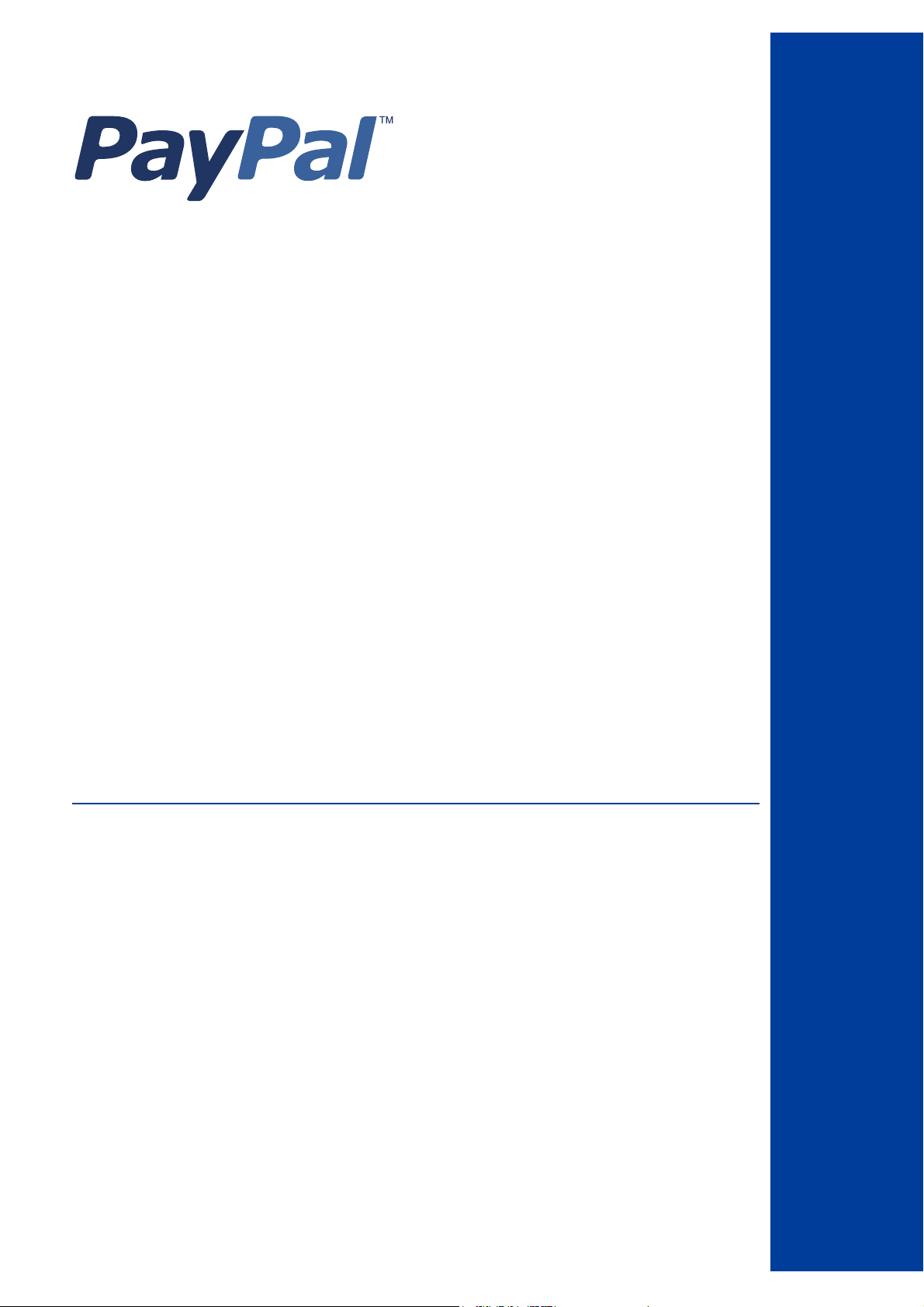
Name-Value Pair API
Reference for
Germany
For Professional Use in Germany Only
Currently only available in English.
A usage Professional en Allemagne uniquement
Disponible en Anglais uniquement pour l’instant.
Last updated: April 2007
Page 2
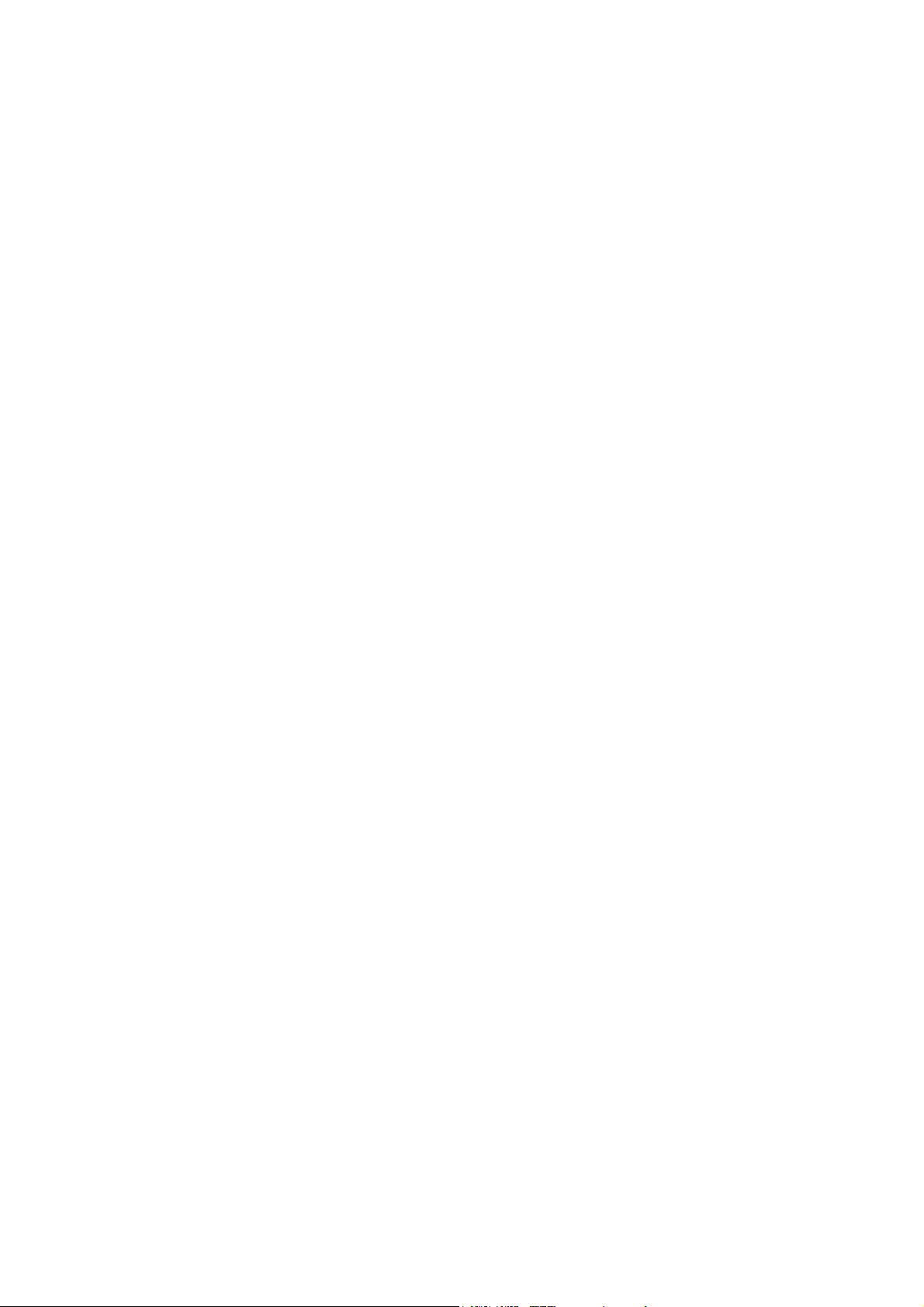
PayPal Name-Value Pair API Developer Guide and Reference
Document Number: 100018.en_DE-20070410
© 2007 PayPal, Inc. All rights reserved. PayPal is a registered trademark of PayPal, Inc. The PayPal logo is a trademark of PayPal, Inc. Other
trademarks and brands are the property of their respective owners.
The information in this document belongs to PayPal, Inc. It may not be used, reproduced or disclosed without the written approval of PayPal, Inc.
PayPal (Europe) Ltd. is authorised and regulated by the Financial Services Authority in the United Kingdom as an electronic money institution.
PayPal FSA Register Number: 226056.
Notice of non-liability:
PayPal, Inc. is providing the information in this document to you “AS-IS” with all faults. PayPal, Inc. makes no warranties of any kind (whether express,
implied or statutory) with respect to the information contained herein. PayPal, Inc. assumes no liability for damages (whether direct or indirect), caused
by errors or omissions, or resulting from the use of this document or the information contained in this document or resulting from the application or use
of the product or service described herein. PayPal, Inc. reserves the right to make changes to any information herein without further notice.
Page 3
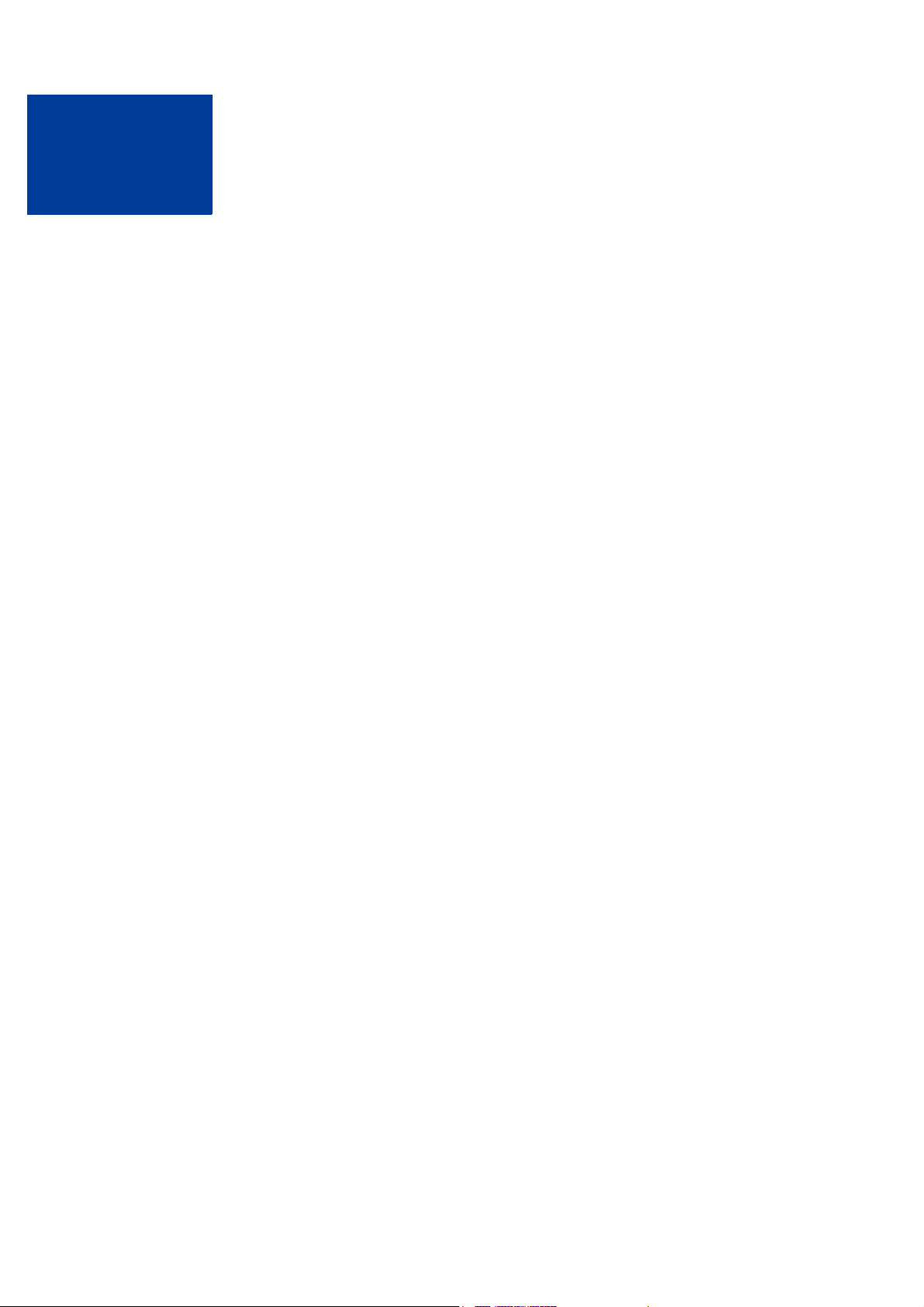
Contents
Preface . . . . . . . . . . . . . . . . . . . . . . . . . . . . . . . . . . 7
This Document . . . . . . . . . . . . . . . . . . . . . . . . . . . . . . . . . . . . . . . . . 7
Intended Audience . . . . . . . . . . . . . . . . . . . . . . . . . . . . . . . . . . . . . . . 7
Documentation Problems . . . . . . . . . . . . . . . . . . . . . . . . . . . . . . . . . . . 7
Revision History . . . . . . . . . . . . . . . . . . . . . . . . . . . . . . . . . . . . . . . . 8
Chapter 1 Overview. . . . . . . . . . . . . . . . . . . . . . . . . . . 9
Introducing the PayPal NVP API . . . . . . . . . . . . . . . . . . . . . . . . . . . . . . . . 9
Integrating with the PayPal API . . . . . . . . . . . . . . . . . . . . . . . . . . . . . . 9
Basic Steps. . . . . . . . . . . . . . . . . . . . . . . . . . . . . . . . . . . . . . . . . . 10
Create a Web Application . . . . . . . . . . . . . . . . . . . . . . . . . . . . . . . . 10
Get API Credentials . . . . . . . . . . . . . . . . . . . . . . . . . . . . . . . . . . . 10
Create and Post the Request . . . . . . . . . . . . . . . . . . . . . . . . . . . . . . 11
Interpret the Response . . . . . . . . . . . . . . . . . . . . . . . . . . . . . . . . . 11
Taking Your Application Live . . . . . . . . . . . . . . . . . . . . . . . . . . . . . . . . . 11
Set Up a PayPal Business Account . . . . . . . . . . . . . . . . . . . . . . . . . . . 11
Set Up API Credentials . . . . . . . . . . . . . . . . . . . . . . . . . . . . . . . . . 11
Modify Your Code . . . . . . . . . . . . . . . . . . . . . . . . . . . . . . . . . . . . 12
Technical Details . . . . . . . . . . . . . . . . . . . . . . . . . . . . . . . . . . . . . . . 12
Request-Response Model . . . . . . . . . . . . . . . . . . . . . . . . . . . . . . . . 12
Request Format . . . . . . . . . . . . . . . . . . . . . . . . . . . . . . . . . . . . . 14
Response Format . . . . . . . . . . . . . . . . . . . . . . . . . . . . . . . . . . . . 15
Posting Using HTTPS . . . . . . . . . . . . . . . . . . . . . . . . . . . . . . . . . . 16
Chapter 2 Accepting PayPal in Express Checkout . . . . . . . . . . .17
Basic Checkout with PayPal . . . . . . . . . . . . . . . . . . . . . . . . . . . . . . . . . 17
1. Starting the Checkout Using SetExpressCheckout . . . . . . . . . . . . . . . . . . 18
2. Redirecting the Customer’s Browser to PayPal Login Page . . . . . . . . . . . . . 18
3. Getting Payer Details Using GetExpressCheckoutDetails . . . . . . . . . . . . . . 19
4. Making a Sale Using DoExpressCheckoutPayment . . . . . . . . . . . . . . . . . 19
Support giropay and electronic funds transfer . . . . . . . . . . . . . . . . . . . . . . . . 20
Initiate the Flow with SetExpressCheckout . . . . . . . . . . . . . . . . . . . . . . . 20
Redirecting the Customer to PayPal. . . . . . . . . . . . . . . . . . . . . . . . . . . 20
Name-Value Pair API Developer Guide and Reference April 2007 3
Page 4
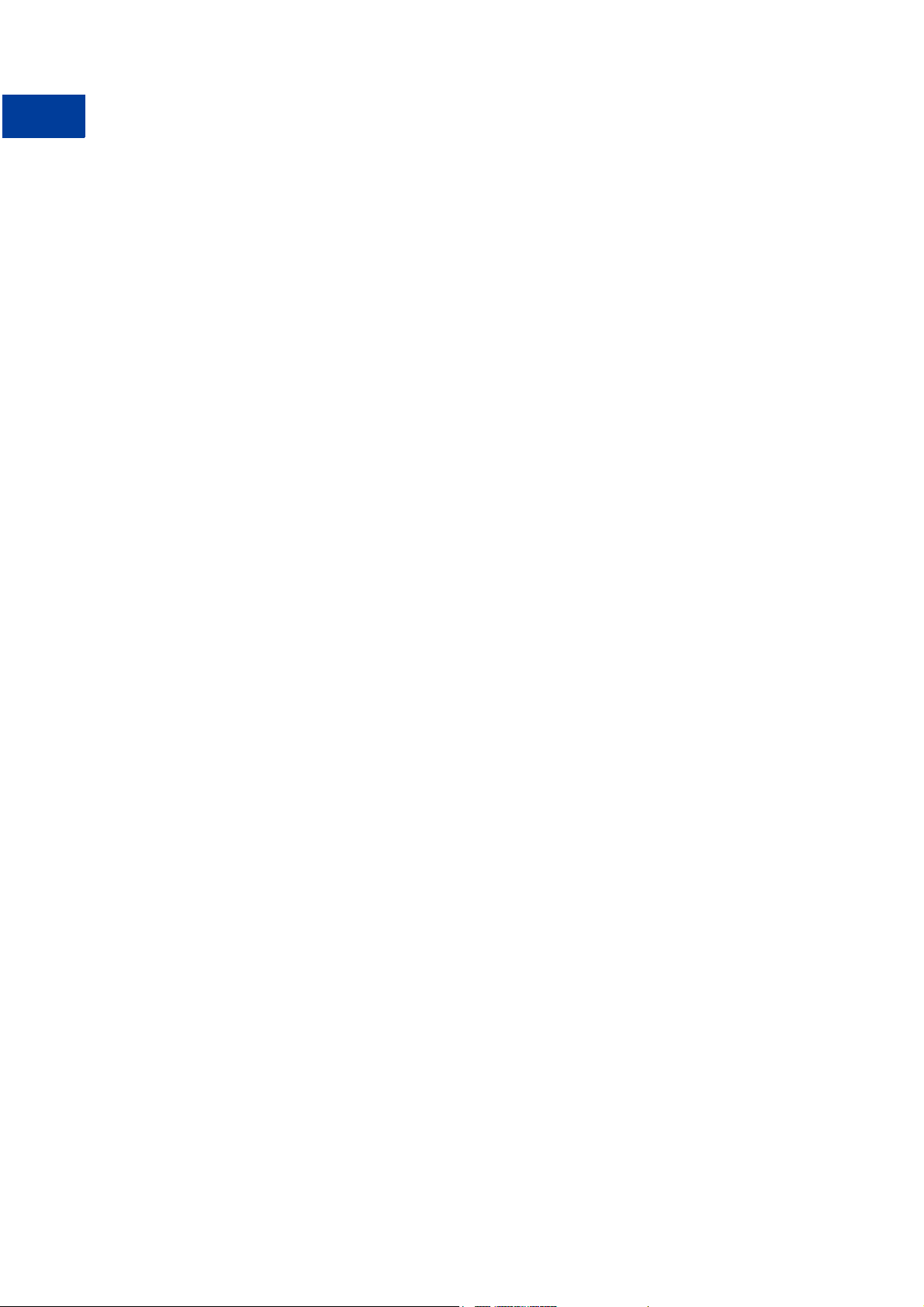
Contents
Completing the Transaction . . . . . . . . . . . . . . . . . . . . . . . . . . . . . . . 21
Controlling the Shipping Address Using SetExpressCheckout . . . . . . . . . . . . . . . 21
Suppressing Display of Shipping Address on PayPal . . . . . . . . . . . . . . . . . . 21
Overriding the Shipping Address Stored on PayPal . . . . . . . . . . . . . . . . . . . 22
Changing the Language on the PayPal Login Page Using SetExpressCheckout . . . . . . 23
Changing the Logo on the PayPal Pages Using SetExpressCheckout . . . . . . . . . . . 23
Specifying a Custom Payment Page Style. . . . . . . . . . . . . . . . . . . . . . . . 23
Specifying Logo and Color Settings Individually . . . . . . . . . . . . . . . . . . . . . 24
Form-Filling Your Payment Review Page Using GetExpressCheckoutDetails. . . . . . . . 24
Making a Sale Using DoExpressCheckoutPayment . . . . . . . . . . . . . . . . . . . . . 25
Changing the URL for IPN Using DoExpressCheckoutPayment . . . . . . . . . . . . . . 25
Including Line Item Details Using DoExpressCheckoutPayment . . . . . . . . . . . . . . 26
Including Subtotals Using DoExpressCheckoutPayment . . . . . . . . . . . . . . . . . . 27
Updating Order Details Using DoExpressCheckoutPayment . . . . . . . . . . . . . . . . 27
Updating the Shipping Address Using DoExpressCheckoutPayment . . . . . . . . . . . . 28
Chapter 3 Back-Office Administration . . . . . . . . . . . . . . . . .31
Refunding Using RefundTransaction. . . . . . . . . . . . . . . . . . . . . . . . . . . . . 31
Full Refund. . . . . . . . . . . . . . . . . . . . . . . . . . . . . . . . . . . . . . . . 31
Partial Refunds . . . . . . . . . . . . . . . . . . . . . . . . . . . . . . . . . . . . . 31
Including a Note with the Refund . . . . . . . . . . . . . . . . . . . . . . . . . . . . 32
Searching for Transactions Using TransactionSearch . . . . . . . . . . . . . . . . . . . . 32
Viewing Details of a Single Transaction Using GetTransactionDetails . . . . . . . . . . . 33
Appendix A NVP API Method and Field Reference . . . . . . . . . . . .35
General Characteristics of Requests and Parameters . . . . . . . . . . . . . . . . . . . . 35
Parameters . . . . . . . . . . . . . . . . . . . . . . . . . . . . . . . . . . . . . . . 35
Multi-Value Fields . . . . . . . . . . . . . . . . . . . . . . . . . . . . . . . . . . . . 35
PayPal-Supported Transactional Currencies . . . . . . . . . . . . . . . . . . . . . . 35
Express Checkout . . . . . . . . . . . . . . . . . . . . . . . . . . . . . . . . . . . . . . 36
SetExpressCheckout Request . . . . . . . . . . . . . . . . . . . . . . . . . . . . . . 36
SetExpressCheckout Response . . . . . . . . . . . . . . . . . . . . . . . . . . . . . 41
GetExpressCheckoutDetails Request . . . . . . . . . . . . . . . . . . . . . . . . . . 41
GetExpressCheckoutDetails Response . . . . . . . . . . . . . . . . . . . . . . . . . 42
DoExpressCheckoutPayment Request . . . . . . . . . . . . . . . . . . . . . . . . . 43
DoExpressCheckoutPayment Response . . . . . . . . . . . . . . . . . . . . . . . . 47
4 April 2007 Name-Value Pair API Developer Guide and Reference
Page 5
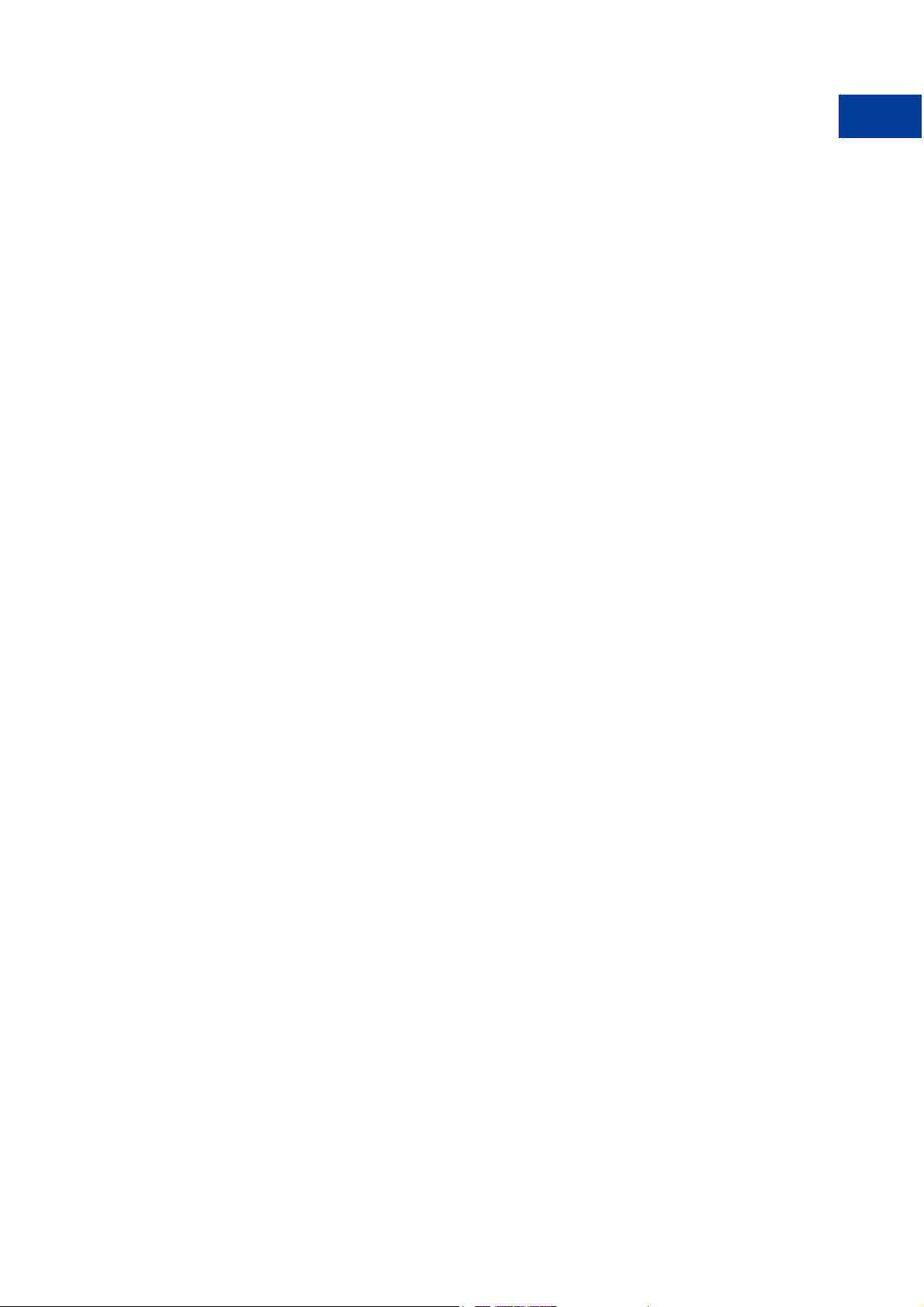
Contents
RefundTransaction . . . . . . . . . . . . . . . . . . . . . . . . . . . . . . . . . . . . . . 50
TransactionSearch . . . . . . . . . . . . . . . . . . . . . . . . . . . . . . . . . . . . . . 50
GetTransactionDetails . . . . . . . . . . . . . . . . . . . . . . . . . . . . . . . . . . . . 54
Mass Payment . . . . . . . . . . . . . . . . . . . . . . . . . . . . . . . . . . . . . . . . 60
Appendix B Error Message Reference . . . . . . . . . . . . . . . . . . 63
Error Response Format . . . . . . . . . . . . . . . . . . . . . . . . . . . . . . . . . . . 63
Validation Errors . . . . . . . . . . . . . . . . . . . . . . . . . . . . . . . . . . . . . . . 63
General API Errors . . . . . . . . . . . . . . . . . . . . . . . . . . . . . . . . . . . . . . 67
Express Checkout API Errors . . . . . . . . . . . . . . . . . . . . . . . . . . . . . . . . 68
RefundTransaction API Errors . . . . . . . . . . . . . . . . . . . . . . . . . . . . . . . . 84
TransactionSearch API Errors . . . . . . . . . . . . . . . . . . . . . . . . . . . . . . . . 87
GetTransactionDetails API Errors . . . . . . . . . . . . . . . . . . . . . . . . . . . . . . 89
MassPay API Errors . . . . . . . . . . . . . . . . . . . . . . . . . . . . . . . . . . . . . 89
Appendix C NVP API Web Samples. . . . . . . . . . . . . . . . . . . . 95
Descriptions of the Samples . . . . . . . . . . . . . . . . . . . . . . . . . . . . . . . . . 95
Accepting PayPal in Express Checkout . . . . . . . . . . . . . . . . . . . . . . . . . 95
Getting Transaction Details . . . . . . . . . . . . . . . . . . . . . . . . . . . . . . . 97
Common Files . . . . . . . . . . . . . . . . . . . . . . . . . . . . . . . . . . . . . . 98
Sample API User with API Signature . . . . . . . . . . . . . . . . . . . . . . . . . . . . 98
Samples Using PHP . . . . . . . . . . . . . . . . . . . . . . . . . . . . . . . . . . . . . 99
Required Software . . . . . . . . . . . . . . . . . . . . . . . . . . . . . . . . . . . . 99
Download and Unzip the Samples. . . . . . . . . . . . . . . . . . . . . . . . . . . . 99
Installing the Samples . . . . . . . . . . . . . . . . . . . . . . . . . . . . . . . . . . 99
Running the Samples . . . . . . . . . . . . . . . . . . . . . . . . . . . . . . . . . . 99
Samples Using Classic ASP . . . . . . . . . . . . . . . . . . . . . . . . . . . . . . . . .100
Required Software . . . . . . . . . . . . . . . . . . . . . . . . . . . . . . . . . . . .100
Download and Unzip the Samples. . . . . . . . . . . . . . . . . . . . . . . . . . . .100
Installing the Samples . . . . . . . . . . . . . . . . . . . . . . . . . . . . . . . . . .100
Running the Samples . . . . . . . . . . . . . . . . . . . . . . . . . . . . . . . . . .100
Samples Using ColdFusion . . . . . . . . . . . . . . . . . . . . . . . . . . . . . . . . .101
Required Software . . . . . . . . . . . . . . . . . . . . . . . . . . . . . . . . . . . .101
Download and Unzip the Samples. . . . . . . . . . . . . . . . . . . . . . . . . . . .101
Installing the Samples . . . . . . . . . . . . . . . . . . . . . . . . . . . . . . . . . .101
Running the Samples . . . . . . . . . . . . . . . . . . . . . . . . . . . . . . . . . .101
Name-Value Pair API Developer Guide and Reference April 2007 5
Page 6
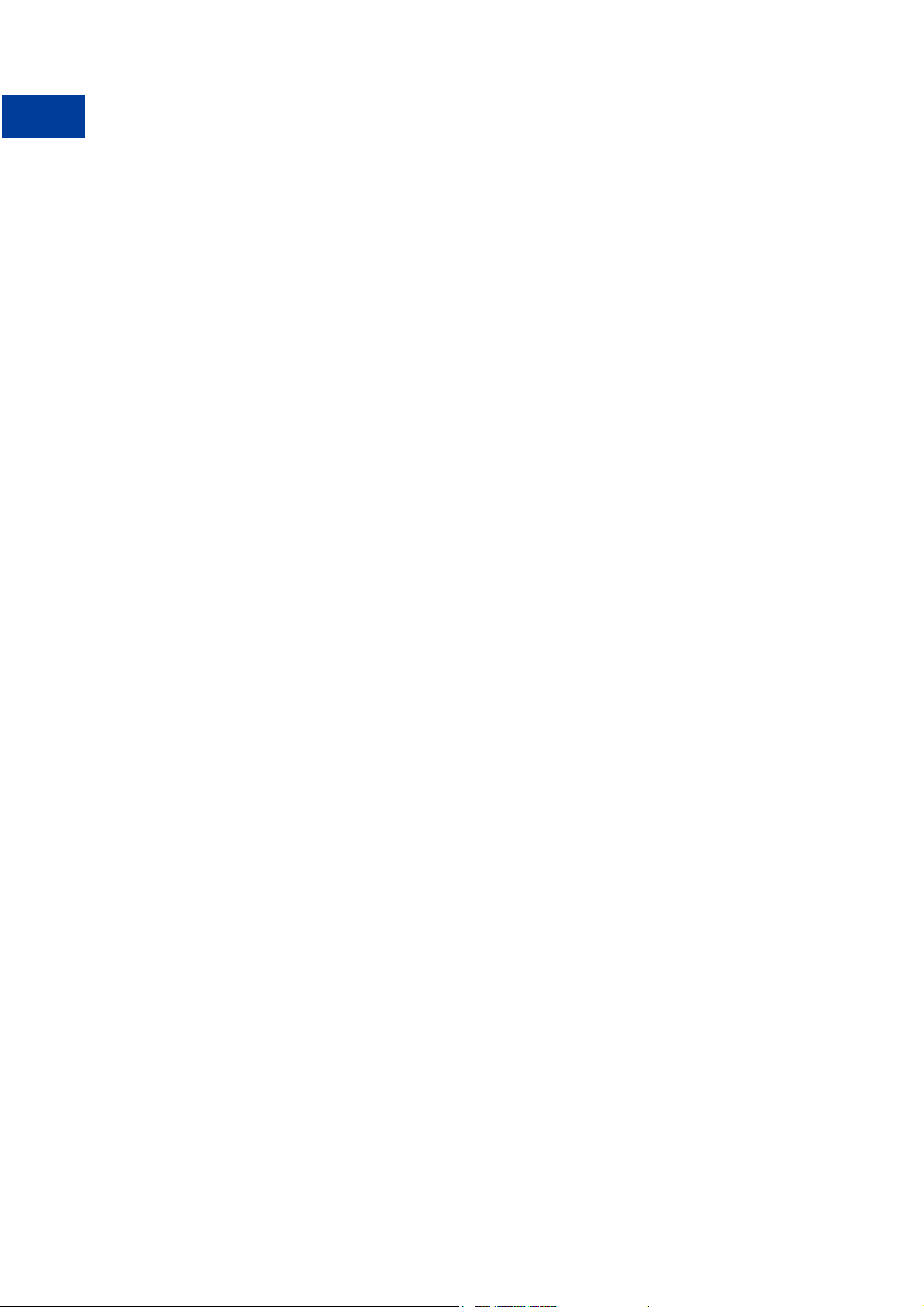
Contents
Appendix D The Java SDK . . . . . . . . . . . . . . . . . . . . . . . 103
Installing the Java SDK . . . . . . . . . . . . . . . . . . . . . . . . . . . . . . . . . . .103
Supported Standards . . . . . . . . . . . . . . . . . . . . . . . . . . . . . . . . . .103
Recommended Hardware Configuration. . . . . . . . . . . . . . . . . . . . . . . . .104
Download and Unzip the SDK . . . . . . . . . . . . . . . . . . . . . . . . . . . . . .104
Post-installation Set-up . . . . . . . . . . . . . . . . . . . . . . . . . . . . . . . . .104
Complete SDK and API Class Documentation. . . . . . . . . . . . . . . . . . . . . . . .105
SDK Logging. . . . . . . . . . . . . . . . . . . . . . . . . . . . . . . . . . . . . . .105
Profiles . . . . . . . . . . . . . . . . . . . . . . . . . . . . . . . . . . . . . . . . . . . .106
Overview to Profile-related Classes . . . . . . . . . . . . . . . . . . . . . . . . . . .106
Sample Applications . . . . . . . . . . . . . . . . . . . . . . . . . . . . . . . . . . . . .107
Sample API User with API Signature . . . . . . . . . . . . . . . . . . . . . . . . . .108
Sample API User with API Certificate . . . . . . . . . . . . . . . . . . . . . . . . . .108
Appendix E The ASP.NET SDK . . . . . . . . . . . . . . . . . . . . . 109
Installing the ASP.NET SDK . . . . . . . . . . . . . . . . . . . . . . . . . . . . . . . . .109
Supported Standards . . . . . . . . . . . . . . . . . . . . . . . . . . . . . . . . . .109
Downloading and Installing the SDK. . . . . . . . . . . . . . . . . . . . . . . . . . . 110
Post-installation Set-up . . . . . . . . . . . . . . . . . . . . . . . . . . . . . . . . . 110
Optional Custom Configurations in Web.config . . . . . . . . . . . . . . . . . . . . . 111
SDK Logging. . . . . . . . . . . . . . . . . . . . . . . . . . . . . . . . . . . . . . . 111
Enabling Proxy Support . . . . . . . . . . . . . . . . . . . . . . . . . . . . . . . . . 113
Uninstalling the SDK . . . . . . . . . . . . . . . . . . . . . . . . . . . . . . . . . . . 113
Complete SDK and API Class Documentation. . . . . . . . . . . . . . . . . . . . . . . . 113
Profiles . . . . . . . . . . . . . . . . . . . . . . . . . . . . . . . . . . . . . . . . . . . . 113
Overview to Profile-related Classes . . . . . . . . . . . . . . . . . . . . . . . . . . . 114
Sample Applications . . . . . . . . . . . . . . . . . . . . . . . . . . . . . . . . . . . . .115
Sample API User with API Signature . . . . . . . . . . . . . . . . . . . . . . . . . . . . 115
Sample API User with API Certificate . . . . . . . . . . . . . . . . . . . . . . . . . . . .116
Installing the Samples in IIS . . . . . . . . . . . . . . . . . . . . . . . . . . . . . . . . .116
Running the Samples . . . . . . . . . . . . . . . . . . . . . . . . . . . . . . . . . . . .116
Appendix F Country Codes . . . . . . . . . . . . . . . . . . . . . . 117
Index. . . . . . . . . . . . . . . . . . . . . . . . . . . . . . . . . . . 123
6 April 2007 Name-Value Pair API Developer Guide and Reference
Page 7
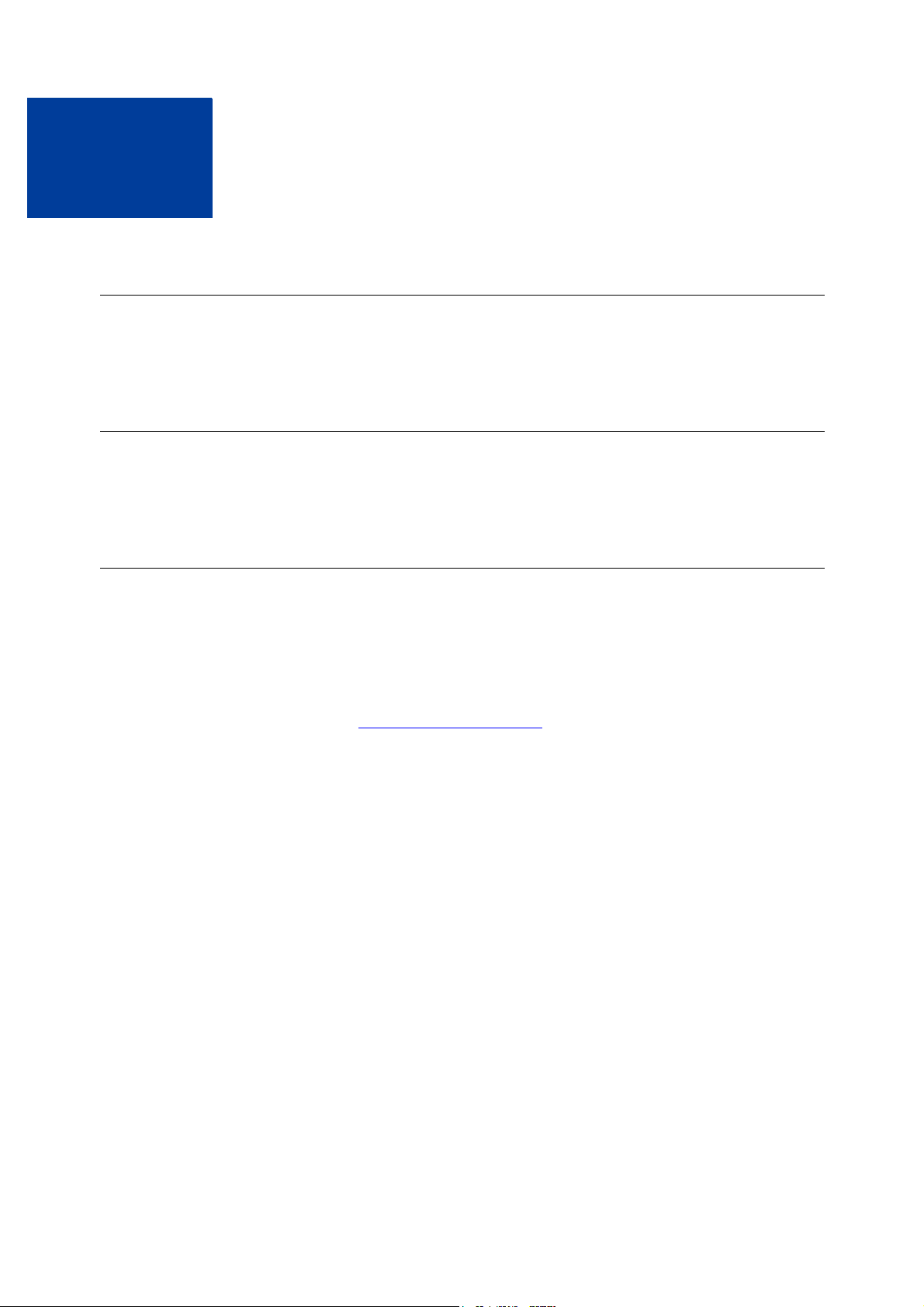
Preface
This Document
The PayPal Name-Value Pair API Developer Guide and Reference describes the PayPal
Name-Value Pair API.
Intended Audience
The PayPal Name-Value Pair API Developer Guide and Reference is written for web
developers who are implementing solutions using the Name-Value Pair API.
Documentation Problems
If you discover any errors in or have any problems with this documentation, please email us by
following the instructions below. Describe the error or problem as completely as possible and
give us the document title, the date of the document, and the page number or page range.
To contact Developer Technical Support about documentation problems:
Log in to your account at
password in the Member Log In box
Click Help Center at the bottom of the box on the right side of the page.
Click Email PayPal Technical Support.
Complete the form.
https://developer.paypal.com/ by entering your email address and
Name-Value Pair API Developer Guide and Reference April 2007 7
Page 8
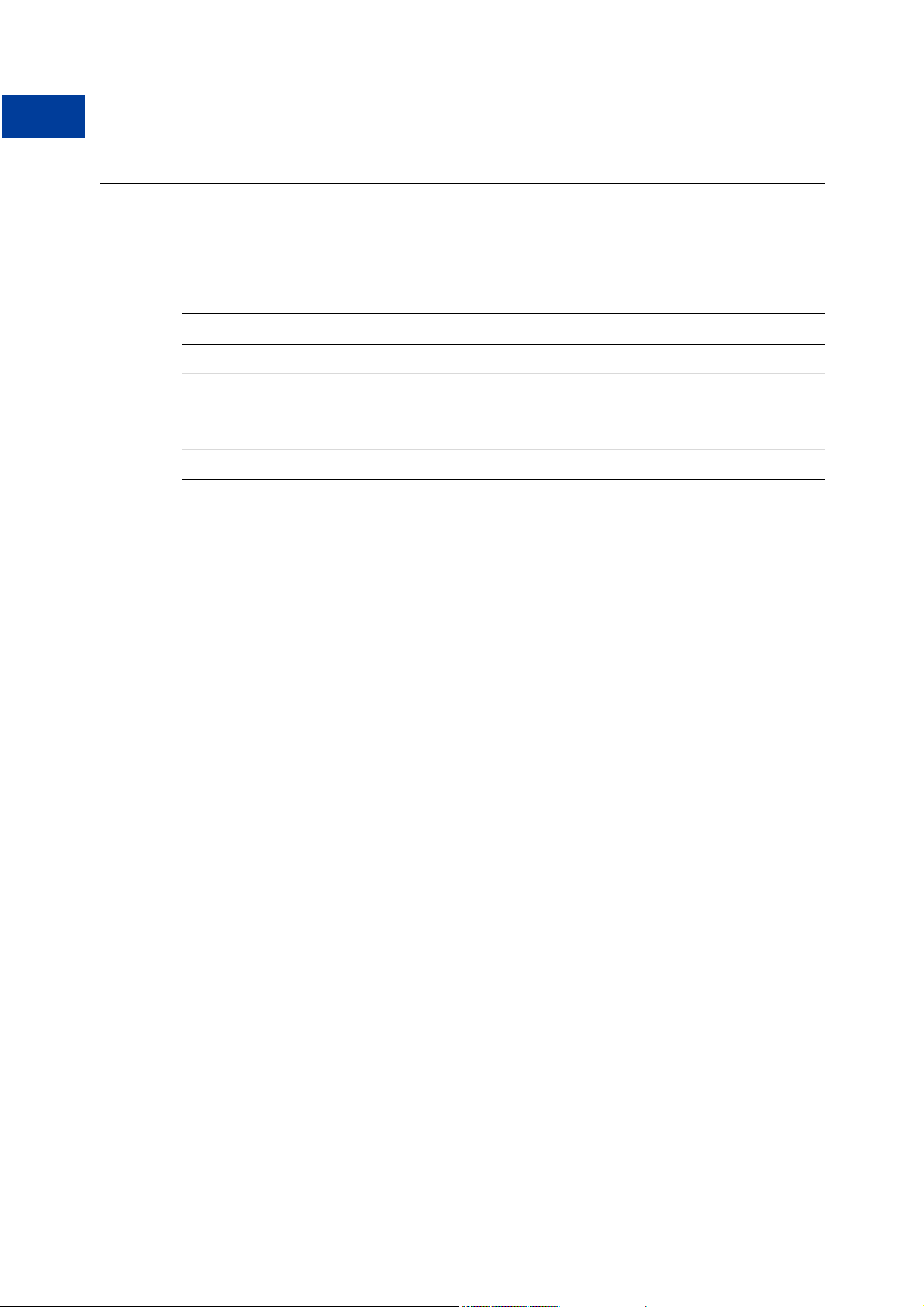
Preface
Revision History
Revision History
Revision history for PayPal Name-Value Pair API Developer Guide and Reference.
TABLE P.1 Revision History
Date Description
April 2007 Revised document to represent specifics for Germany.
February 2007 Bug fixes including updating Line Item Details for Express Checkout APIs, dding
December 2006 Updates for bug fixes.
October 2006 First public release.
SHIPTOCOUNTRYCODE, and adding Switch/Solo codes for AVS and CVV2.
8 April 2007 Name-Value Pair API Developer Guide and Reference
Page 9
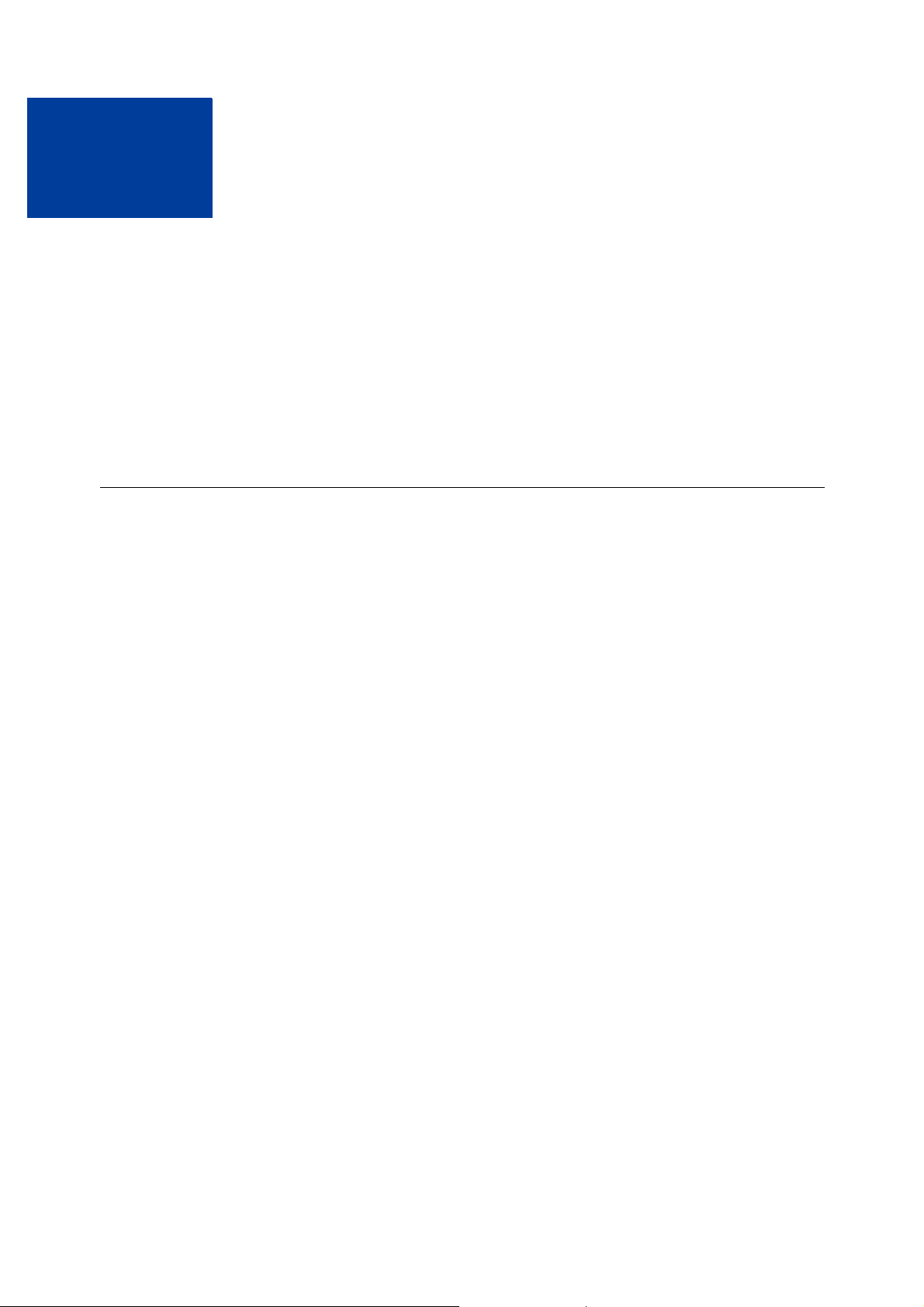
Overview
1
This chapter describes the PayPal Name-Value Pair (NVP) API at a high level and contains the
following sections:
z Introducing the PayPal NVP API
z Basic Steps
z Taking Your Application Live
z Technical Details
Introducing the PayPal NVP API
The PayPal NVP API is a simple programmatic interface that allows you, the merchant, to
access PayPal’s business functionality to:
z Accept PayPal in checkout on your website using Express Checkout.
z Pay one or more recipients using Mass Payment.
z Issue full refunds or multiple partial refunds.
z Search transactions using a start date or other criteria.
z View details of a specific transaction.
The PayPal NVP API makes it easy to add PayPal to your web application. You construct an
NVP string and post it to the PayPal server using HTTPS. PayPal posts back a reponse in NVP
format.
Integrating with the PayPal API
You can develop with the PayPal NVP API using two different approaches:
Integrate Directly
You can integrate directly with the PayPal NVP API using the programming language of your
choice. This is the most straightforward and flexible approach. You can download web
samples that show how to integrate directly using PHP, Classic ASP, and ColdFusion.
For more information, see Appendix C, “NVP API Web Samples.”
Integrate Using an SDK
You can integrate with the NVP API using a software development kit (SDK). SDKs are
provided for Java and ASP.NET. The SDKs provide simple functions for integrating with the
NVP API.
Name-Value Pair API Developer Guide and Reference April 2007 9
Page 10
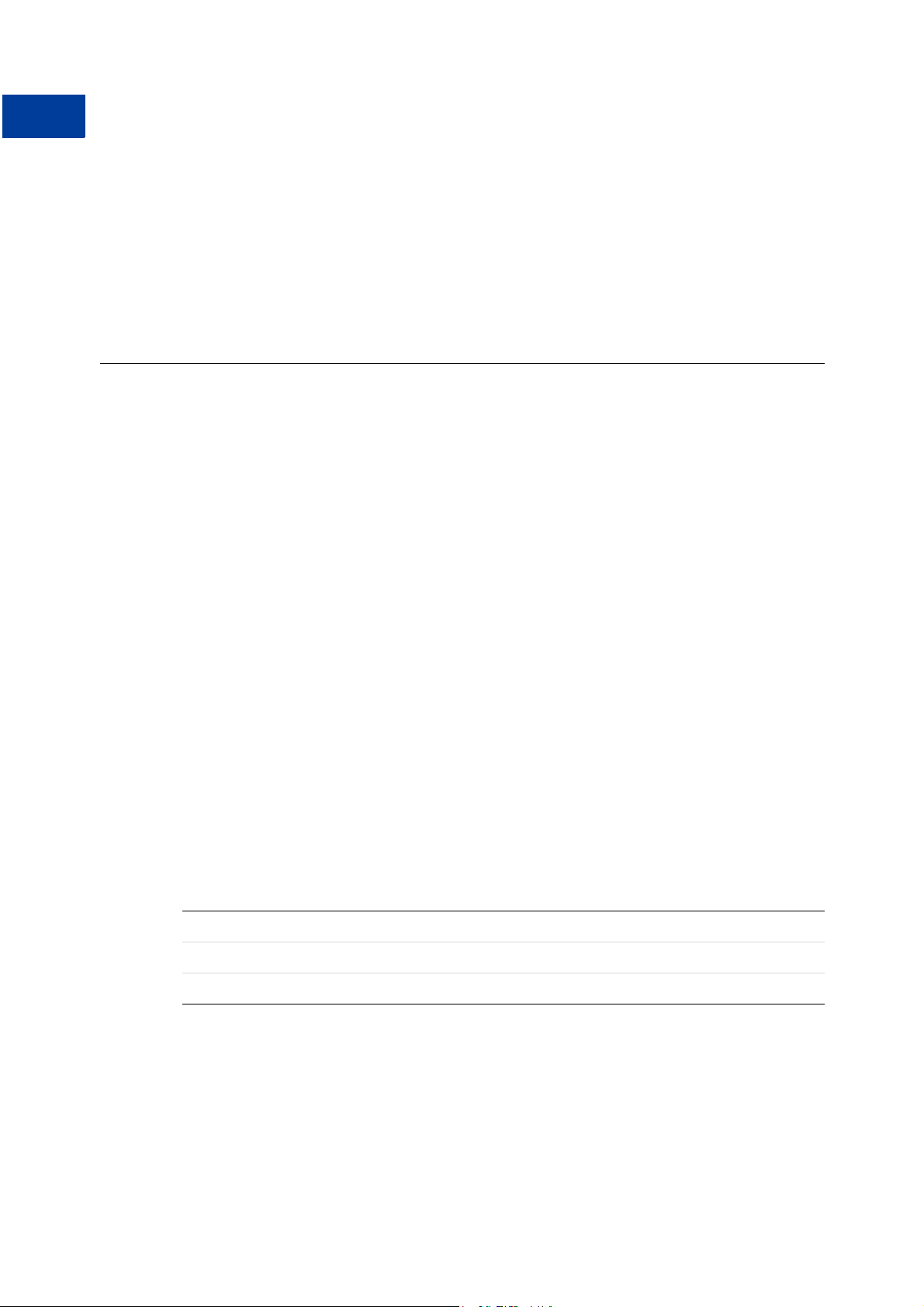
Overview
Basic Steps
For details about the PayPal NVP SDK, see Appendix D, “The Java SDK” or Appendix E,
“The ASP.NET SDK.”
Samples
To help you get started with the PayPal NVP API, samples are provided at
https://www.paypal.com/IntegrationCenter/ic_nvp.html. Using the samples, you can send API
calls to the PayPal Sandbox test environment.
Basic Steps
This section describes the basic steps for programming with the PayPal NVP API.
During application development, your application communicates with the PayPal Sandbox test
environment. The following section, “Taking Your Application Live” on page 11, describes
how to move your application to the live PayPal environment.
N OTE: The simplest way to get started is to download and try out the sample applications as
described in “Integrating with the PayPal API” on page 9.
Create a Web Application
Your NVP API implementation usually runs in a web application. You can write your own
application or use one of the samples as a starting point.
Get API Credentials
To access the PayPal API, you need API credentials, either an API signature or API certificate,
that identify you.
Use the following sample API signature and password in your sample programs that run in the
PayPal Sandbox test environment.
N OTE: If you are using the samples, this signature is already in the code.
TABLE 1.1 Details of the Sample API Signature
API username sdk-three_api1.sdk.com
API password QFZCWN5HZM8VBG7Q
API signature A-IzJhZZjhg29XQ2qnhapuwxIDzyAZQ92FRP5dqBzVesOkzbdUONzmOU
10 April 2007 Name-Value Pair API Developer Guide and Reference
Page 11
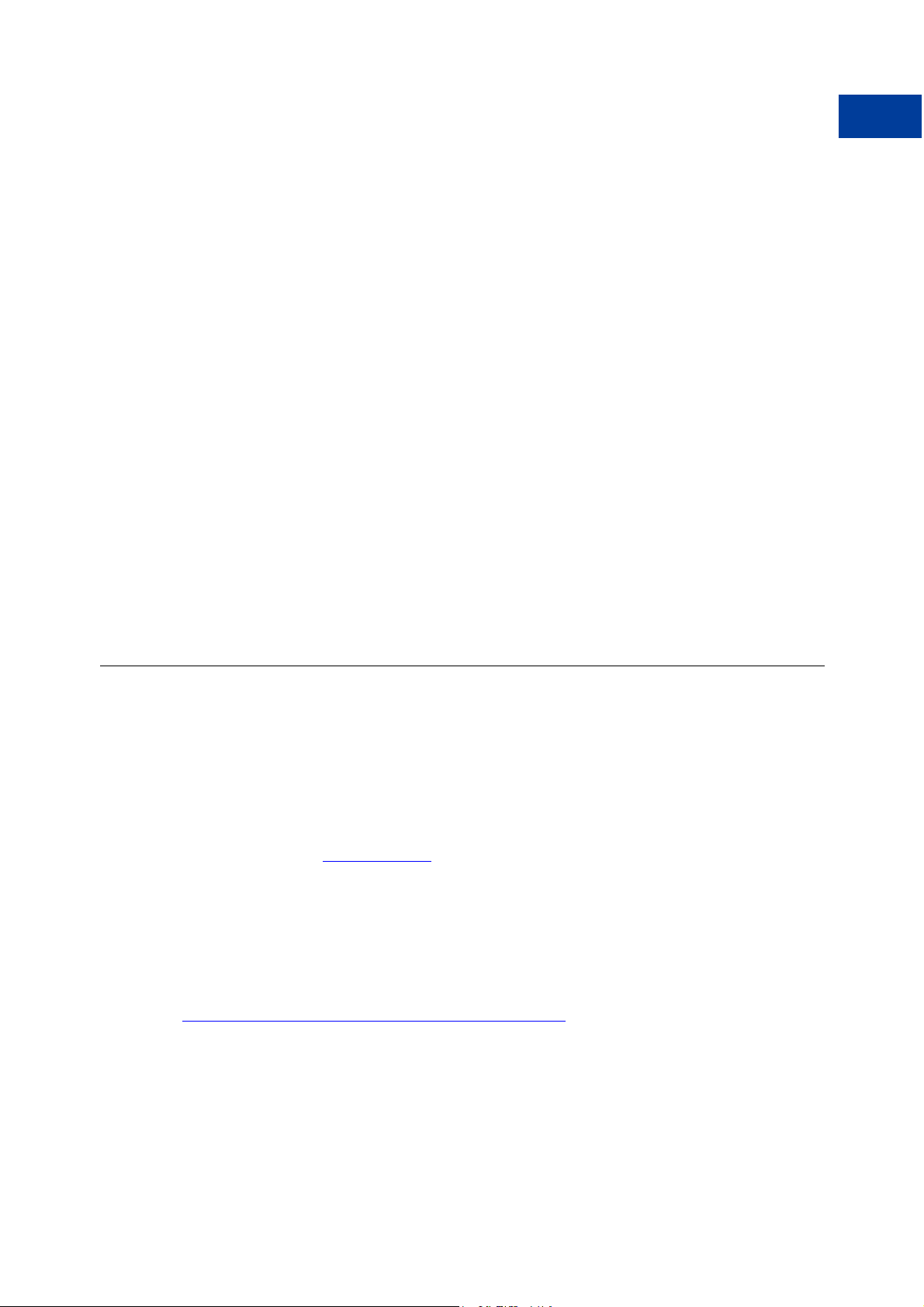
Create and Post the Request
Create an NVP request string and post it to PayPal sandbox server. Add code to your web
application to do the following tasks:
1. URL-encode the name and value parameters in the request to ensure correct transmission
of all characters. This is described in “URL-Encoding” on page 13.
2. Construct the NVP API request string as described in “Request Format” on page 14. The
NVP format is described in “NVP Format” on page 12.
3. Post the NVP request to the PayPal Sandbox as described in “Posting Using HTTPS” on
page 16.
Interpret the Response
PayPal processes your request and posts back a reponse in NVP format. Add code to your web
application to do the following tasks:
1. Receive the HTTP post response, and extract the NVP string.
Overview
Taking Your Application Live
2. URL-decode the parameter values as described in “URL-Encoding” on page 13.
3. Take appropriate action for successful and failed reponses.
Taking Your Application Live
After you have finished coding and testing your application, deploy your application to the
live PayPal server using your PayPal business account and API credentials for that account.
Set Up a PayPal Business Account
When you are ready to deploy your application to the live PayPal server, create a PayPal
business account on
Set Up API Credentials
To use the APIs, you need a set of credentials to identify yourself to PayPal. Create an API
signature for your business account.
For instructions on setting up API credentials for the business account, go to
https://www.paypal.com/IntegrationCenter/ic_certificate.html.
www.paypal.com.
Name-Value Pair API Developer Guide and Reference April 2007 11
Page 12
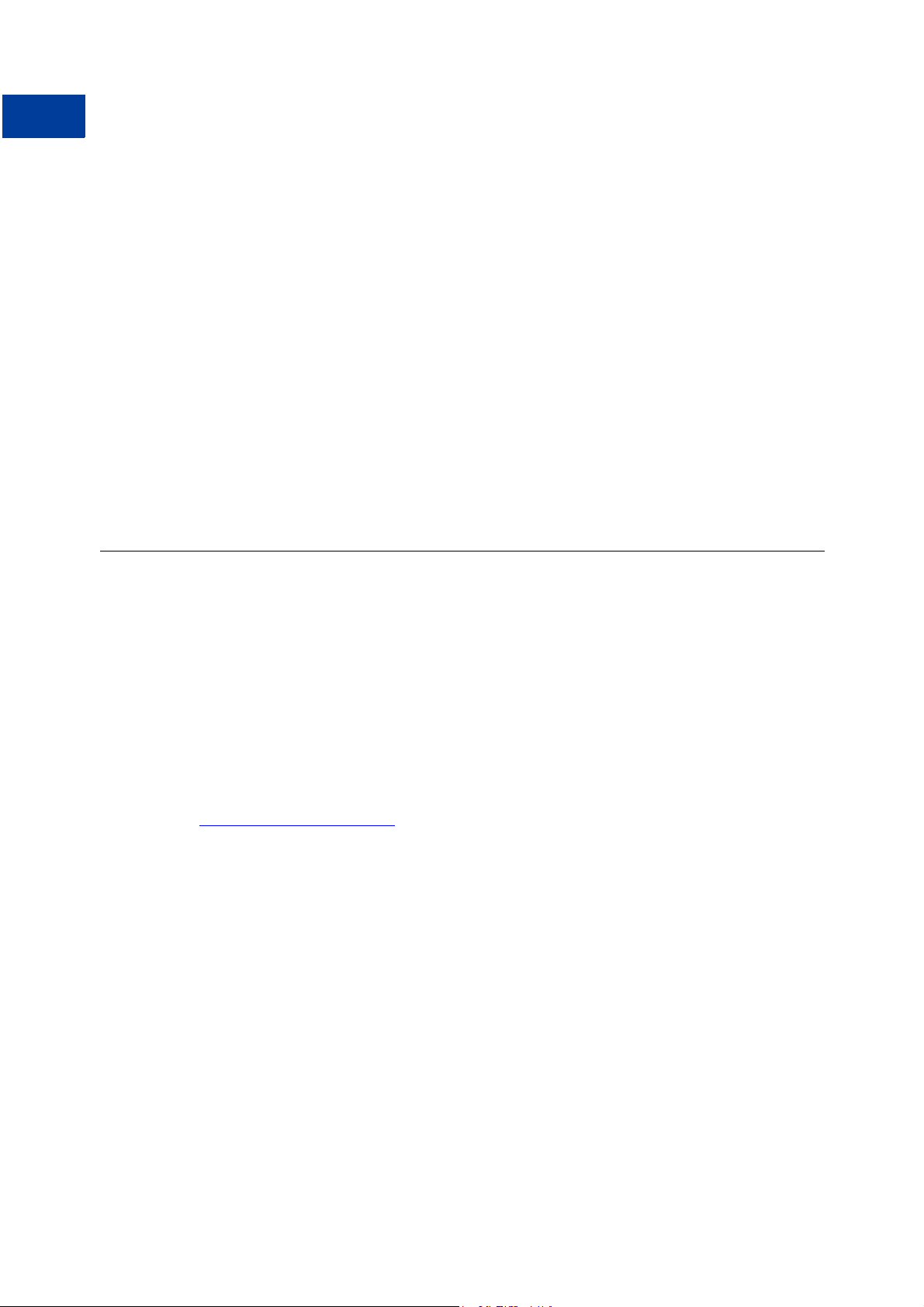
Overview
Technical Details
IMPORTANT: If you are using API signature, you must protect the API signature values in
N OTE: While API signature is recommended, you can also use API certificate.
Modify Your Code
In your application, change the following items from the PayPal Sandbox values to the live
PayPal server values:
z The server address in the URL. (See “Posting Using HTTPS” on page 16.)
z API credentials you set up in “Set Up API Credentials” on page 11.
your implementation. Consider storing these values in a secure location other
than your web server document root and setting the file permissions so that
only the system user that executes your ecommerce application can access it.
The sample code does not store these values securely. The sample code
should never be used in production.
Technical Details
This section describes details of the technologies used by the PayPal NVP API.
Request-Response Model
When you use the PayPal NVP API, you post an NVP request to PayPal, and PayPal posts
back an NVP response.
URL Format
The request and response are in URL-encoded format, which is defined by the Worldwide Web
Consortium (W3C). URL is defined as part of the URI specification. Find out more about URI
at
http://www.w3.org/Addressing/.
NVP Format
NVP is a way of specifying names and values in a string. NVP is the informal name for the
query in the URI specification. The NVP string is appended to the URL.
An NVP string conforms to the following guidelines:
z The name is separated from the value by an equal sign (=). For example:
FIRSTNAME=Robert
z Name-value pairs are separated by an ampersand (&). For example:
FIRSTNAME=Robert&MIDDLENAME=Herbert&LASTNAME=Moore
z The NVP string is URL-encoded.
12 April 2007 Name-Value Pair API Developer Guide and Reference
Page 13
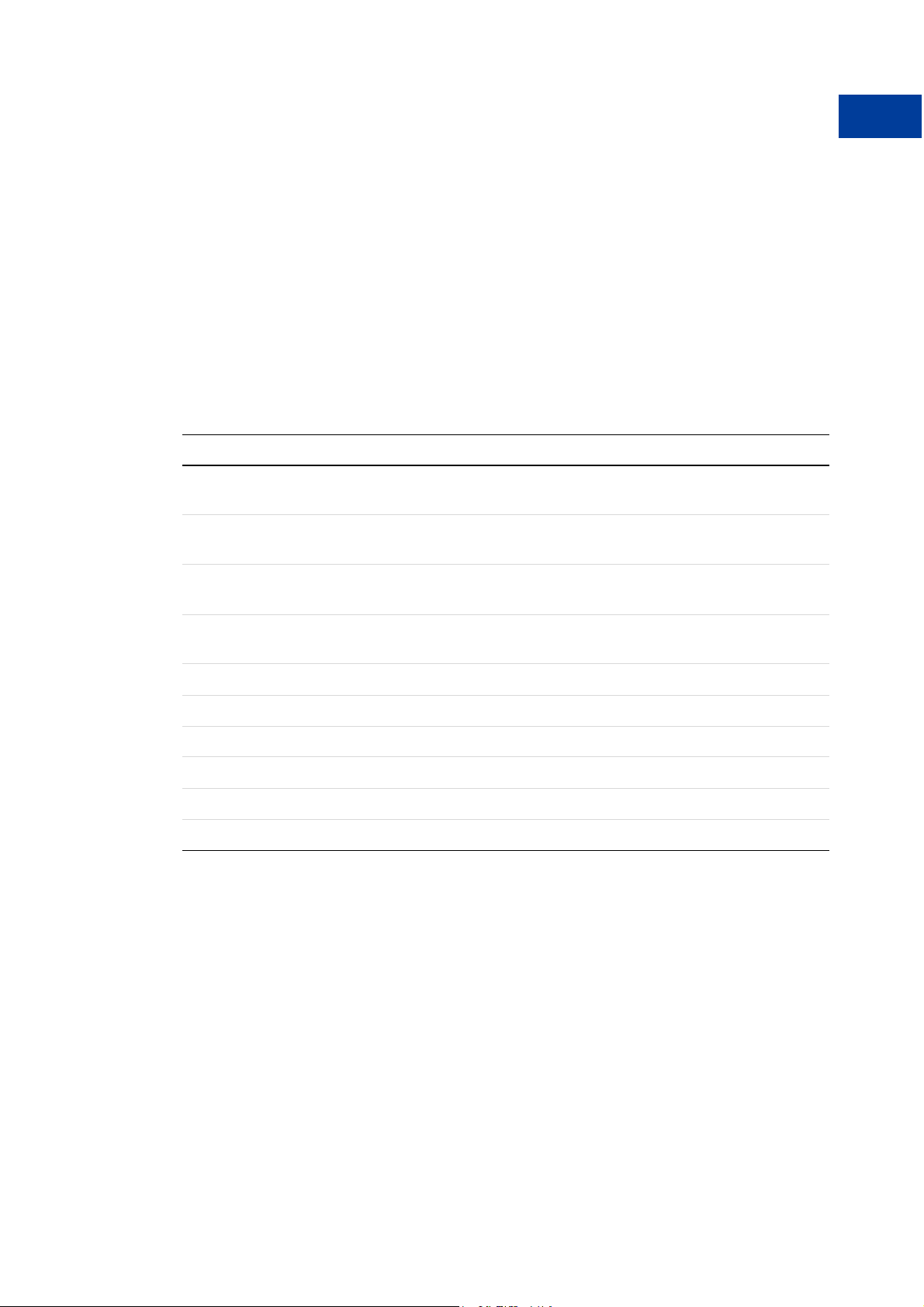
Overview
Technical Details
URL-Encoding
The request and response are URL-encoded. URL-encoding ensures that you can transmit
special characters, characters that are not allowed in a URL, and characters that have special
meaning in a URL, such as the equal sign and ampersand. For example, the following NVP
string:
NAME=Robert Moore&COMPANY=R. H. Moore & Associates
is URL-coded as follows:
NAME=Robert+Moore&COMPANY=R%2E+H%2E+Moore+%26+Associates
Use the following methods to URL-encode or URL-decode your NVP strings:
TABLE 1.2 URL-Encoding Methods
Language Method
ASP.NET Encode System.Web.HttpUtility.UrlEncode(buffer,
Encoding.Default)
Decode System.Web.HttpUtility.UrlDecode(buffer,
Encoding.Default)
Classic
ASP
Java Encode java.net.URLEncoder.encode
PHP Encode urlencode()
ColdFusion Encode URLEncodedFormatstring [, charset ]
Encode Server.URLEncode
Decode No built-in function. Several implementation examples are available on the
Internet.
Decode java.net.URLDecoder.decode
Decode urldecode()
Decode URLDecodeurlEncodedString[, charset])
Name-Value Pair API Developer Guide and Reference April 2007 13
Page 14
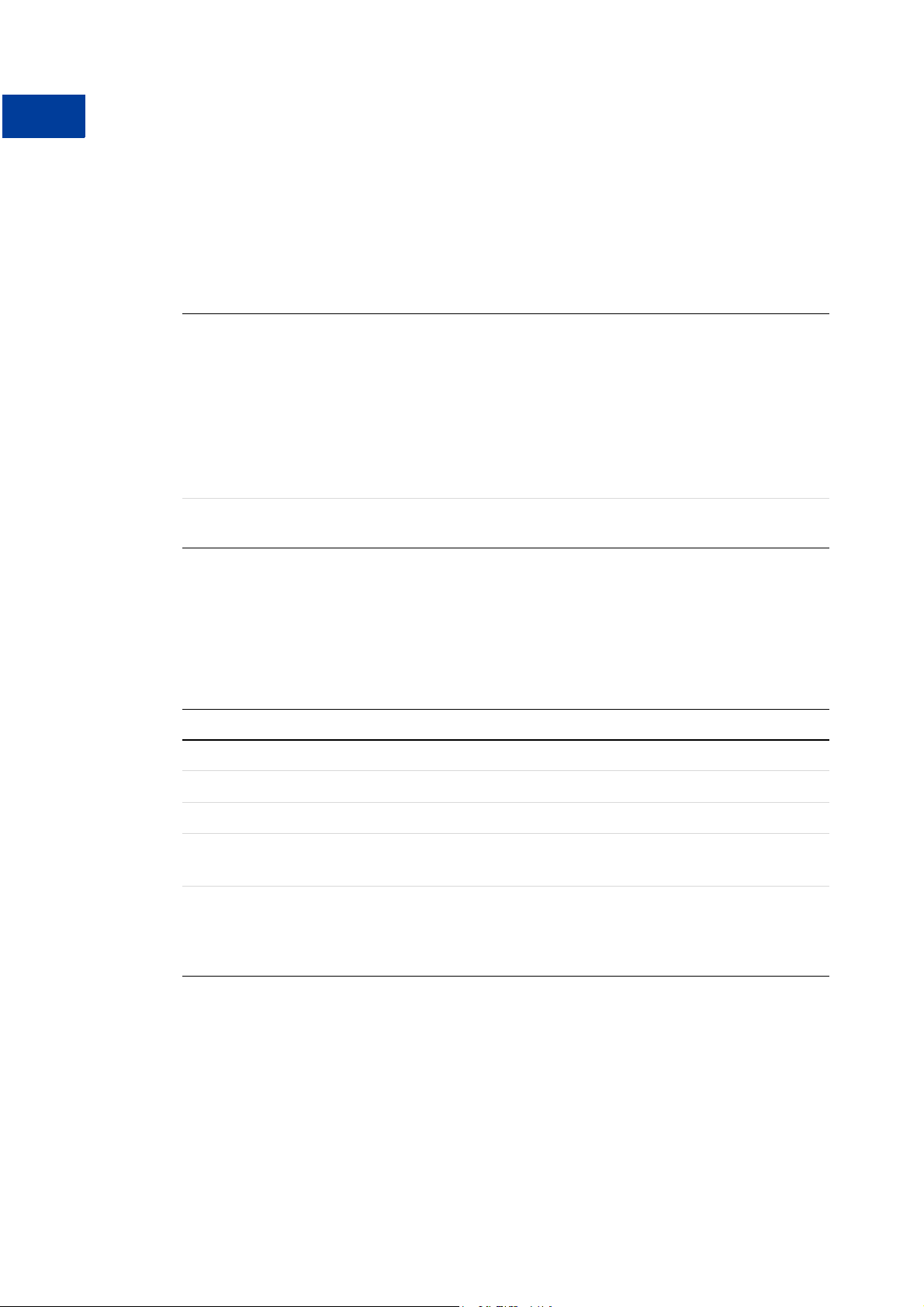
Overview
Technical Details
Request Format
Each NVP request consists of required and optional parameters and their values. Parameter
names are not case sensitive. The examples in this document use UPPERCASE for parameter
names and divide the parameters into required security parameters and body parameters.
TABLE 1.3 General Format of a Request
Required
Security
Parameters
Body
Parameters
USER=apiUsername&PWD=apiPassword&SIGNATURE=apiSignature
&SUBJECT=optionalThirdPartyEmailAddress&VERSION=2.3
The following parameters are always required:
USER
PWD
VERSION=2.3
OTE: The examples show the required security parameters like this:
N
[requiredSecurityParameters]
&METHOD=methodName&otherRequiredAndOptionalParameters
In practice, you need to concatenate all parameters and values into a single URL-encoded
string. After the METHOD parameter, you can specify the parameters in any order.
Required Security Parameters
The required security parameters are described below. These are your PayPal API credentials.
TABLE 1.4 Required Security Parameters: API Credentials
Parameter Value
USER Required Your PayPal API Username.
PWD Required Your PayPal API Password.
VERSION=2.3 Required Version number of the NVP API service.
SIGNATURE Optional Your PayPal API signature string.
If you use an API certificate, do not include this parameter.
SUBJECT Optional Email address of a PayPal account that has granted you permission to
make this call.
Set this parameter only if you are calling an API on a different user’s
behalf.
IMPORTANT: You must protect the values for USER, PWD, and SIGNATURE in your
implementation. Consider storing these values in a secure location other than
your web server document root and setting the file permissions so that only
the system user that executes your ecommerce application can access it.
The sample code does not store these values securely. The sample code
should never be used in production.
14 April 2007 Name-Value Pair API Developer Guide and Reference
Page 15
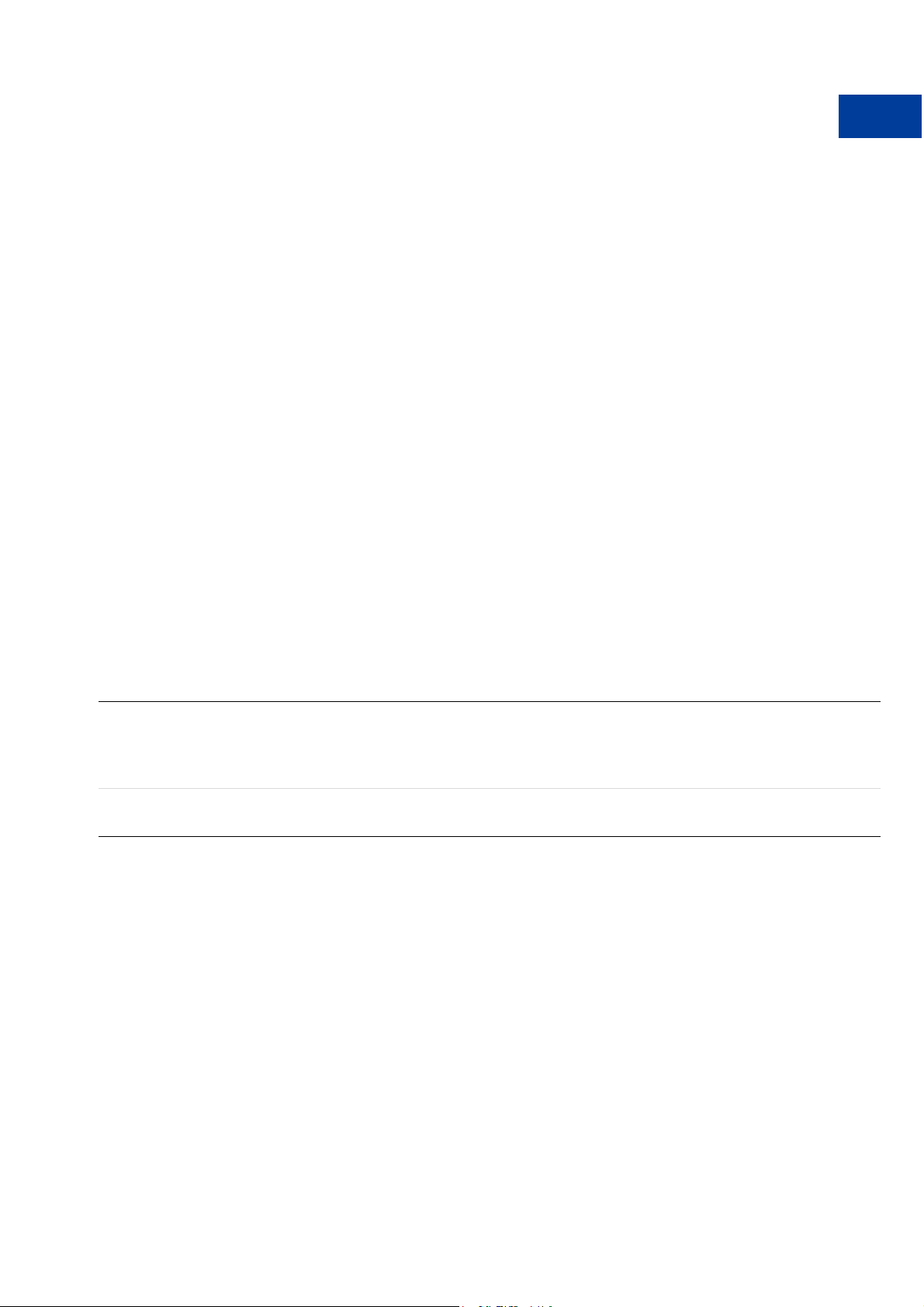
Overview
Technical Details
You may see sample code where these values are stored in an HTML form.
The following is an example of what you should NOT do in production:
<form method=post
action=https://api-3t.sandbox.paypal.com/nvp>
<!-- UNPROTECTED VALUES. DO NOT USE IN PRODUCTION! -->
<input type=hidden name=USER value=xxxxxx.paypal.com>
<input type=hidden name=PWD value=abcdefg>
<input type=hidden name=SIGNATURE value=xxxxxxxxxxxxxxx>
...
</form>
API Parameters
The request body must contain the name of the API method in the METHOD parameter. In
addition, each method has required and optional parameters:
METHOD=methodName&requiredAndOptionalParameters
All API methods and their parameters are detailed in Appendix A, “NVP API Method and
Field Reference.” Examples of use are in Chapter 2, “Accepting PayPal in Express Checkout,”
and Chapter 3, “Back-Office Administration.”
Response Format
A response from the PayPal servers is a URL-encoded name-value pair string, just like the
request, except it has the following general format.
TABLE 1.5 General Format of a Successful Response
Success
Response
Fields
API Response
Fields
ACK=Success&TIMESTAMP=date/timeOfResponse
&CORRELATIONID=debuggingToken&VERSION=2.300000
&BUILD=buildNumber
&NAME1=value1&NAME2=value2&NAME3=value3&...
Each response includes the ACK field. If the ACK field’s value is Success or
SuccessWithWarning, you should process the API response fields. In a successful response,
you can ignore all fields up to and including the BUILD field. The important fields begin after
the BUILD field.
The possible successful response fields for each method are detailed in Appendix A, “NVP
API Method and Field Reference.” What you do with the fields depends on the particular API
method you are calling, such as filling-in a FORM for your user, updating your database, and
so on.
The examples show the
successful response header fields
like this:
[successResponseFields]
Name-Value Pair API Developer Guide and Reference April 2007 15
Page 16
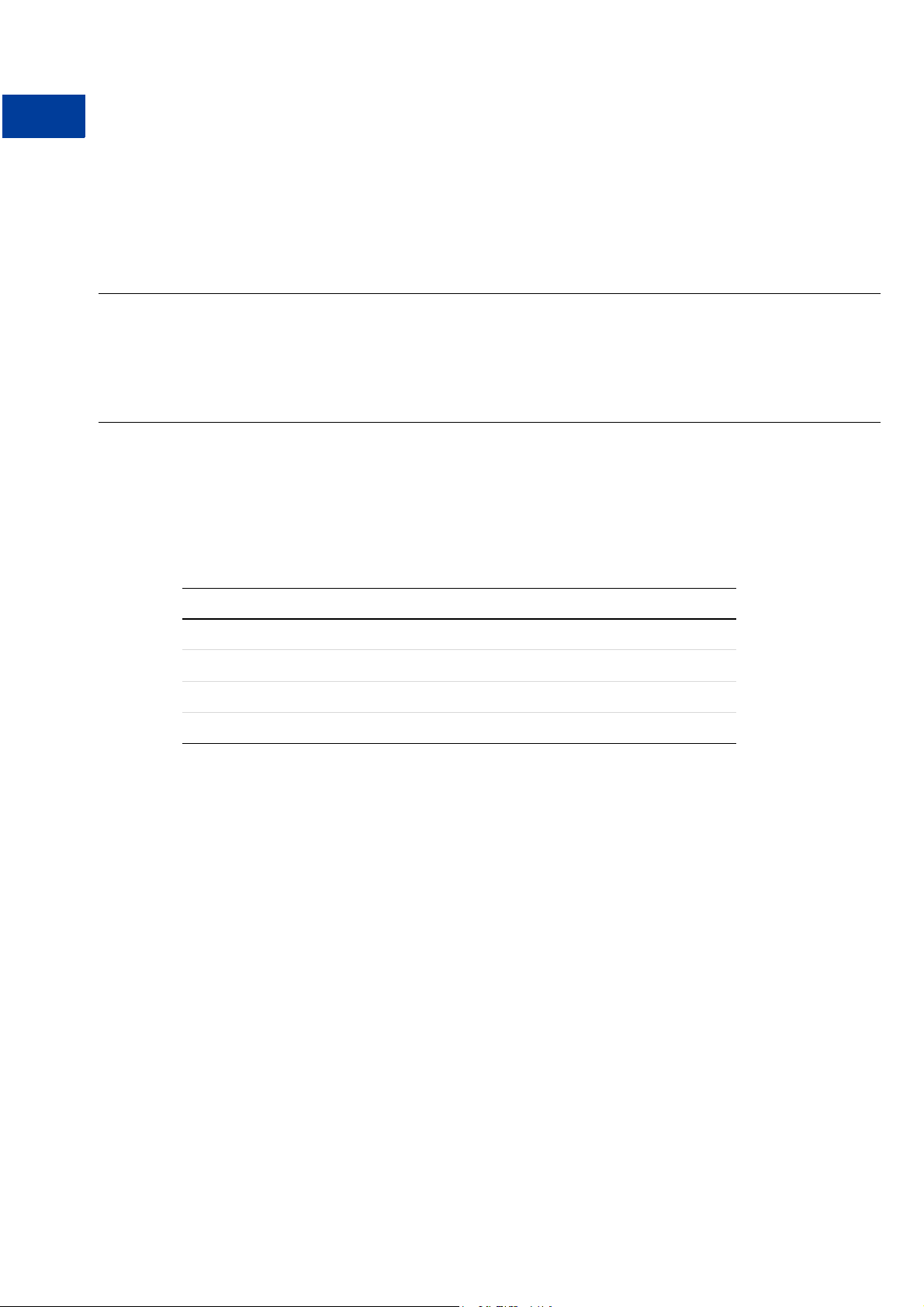
Overview
Technical Details
Error Responses
If the ACK value is Error or Warning, API response fields are not returned. An error response
has the following general format.
TABLE 1.6 Format of an Error Response
Response
Fields on Error
For possible causes of errors and how to correct them, see the explanation of the specific error
code, short message, and long message in Appendix B, “Error Message Reference.”
ACK Parameter Values
The following table lists values for the ACK parameter.
T
ACK=Error&TIMESTAMP=date/timeOfResponse&
CORRELATIONID=debuggingToken&VERSION=2.300000&
BUILD=buildNumber&L_ERRORCODE0=errorCode&
L_SHORTMESSAGE0=shortMessage
L_LONGMESSAGE0=longMessage
&L_SEVERITYCODE0=severityCode
ABLE 1.7 ACK Parameter Values
Type of Response Value
Successful response Success
SuccessWithWarning
Error response Error
Warning
Multiple errors can be returned.
Each set of errors has a different
numeric suffix, starting with 0
and incremented by one for each
error.
Posting Using HTTPS
Your web application posts the URL-encoded NVP string over an HTTPS connection to one of
the PayPal API servers. PayPal provides a live server and a Sandbox server that allows you to
process transactions in a test environment.
API Servers for API Signature Security
If you use an API signature, post the request to one of these servers:
Sandbox: https://api-3t.sandbox.paypal.com/nvp
Live: https://api-3t.paypal.com/nvp
API Servers for API Certificate Security
If you use an API certificate, post the request to one of these servers:
Sandbox: https://api.sandbox.paypal.com/nvp
Live: https://api.paypal.com/nvp
16 April 2007 Name-Value Pair API Developer Guide and Reference
Page 17
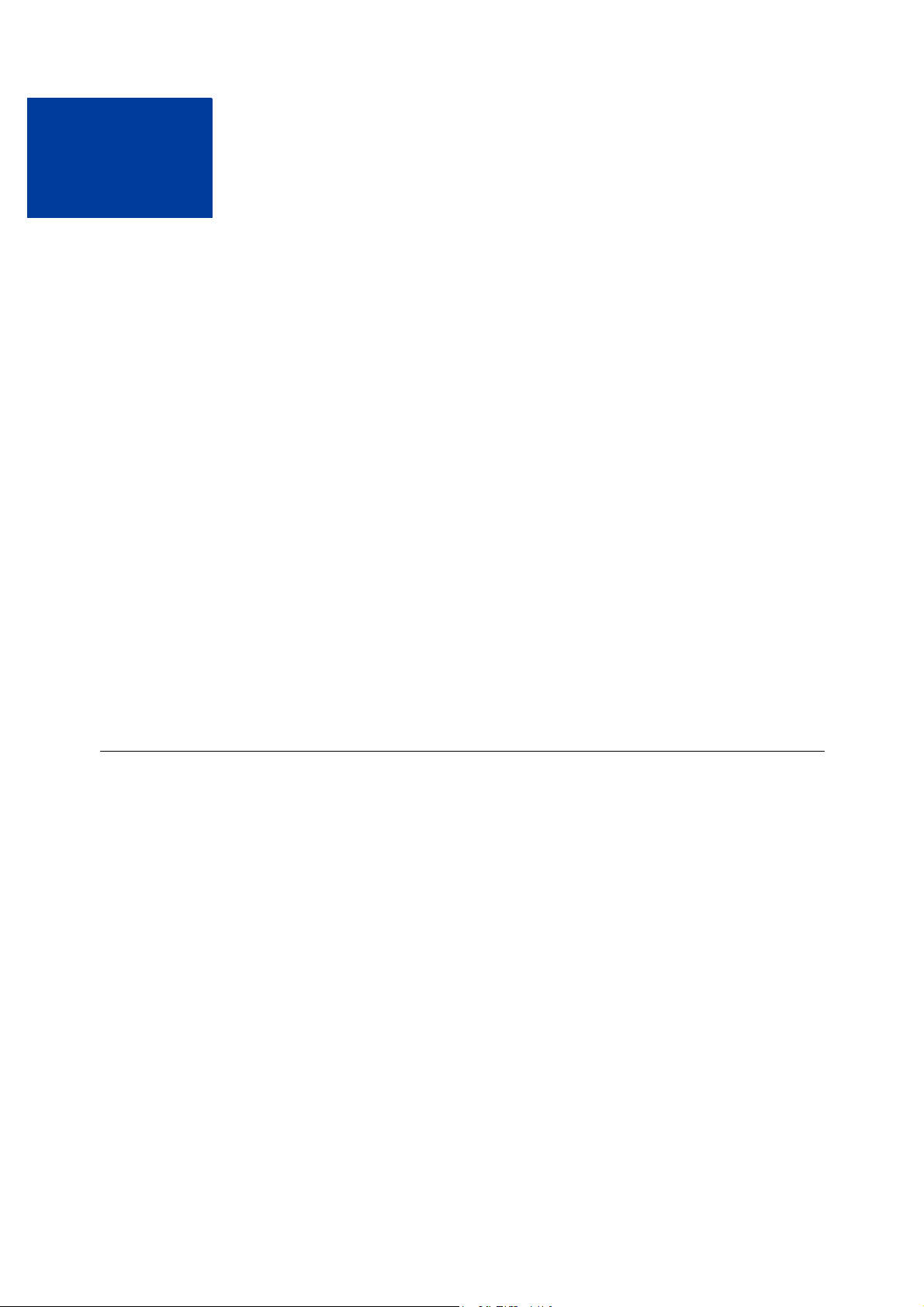
Accepting PayPal in Express
2
Checkout
By choosing Express Checkout, the customer can save time by skipping several checkout steps
using the billing and shipping information stored on PayPal.
This section describes how to use Express Checkout to accept payments using PayPal and
contains the following topics:
z “Basic Checkout with PayPal” on page 17
z “Controlling the Shipping Address Using SetExpressCheckout” on page 21
z “Changing the Language on the PayPal Login Page Using SetExpressCheckout” on
page 23
z “Changing the Logo on the PayPal Pages Using SetExpressCheckout” on page 23
z “Form-Filling Your Payment Review Page Using GetExpressCheckoutDetails” on page 24
z “Making a Sale Using DoExpressCheckoutPayment” on page 25
z “Changing the URL for IPN Using DoExpressCheckoutPayment” on page 25
z “Including Line Item Details Using DoExpressCheckoutPayment” on page 26
z “Including Subtotals Using DoExpressCheckoutPayment” on page 27
z “Updating Order Details Using DoExpressCheckoutPayment” on page 27
z “Updating the Shipping Address Using DoExpressCheckoutPayment” on page 28
Basic Checkout with PayPal
N OTE: See the Integrationshandbuch Express-Kaufabwicklung for details on Express
Checkout including page flow, integration points, button placement, and page design.
Express Checkout with PayPal requires the following steps:
1. Starting the Checkout Using SetExpressCheckout
2. Redirecting the Customer’s Browser to PayPal Login Page
3. Getting Payer Details Using GetExpressCheckoutDetails
4. Making a Sale Using DoExpressCheckoutPayment
In SetExpressCheckout response, you obtain a TOKEN that uniquely identifies this threestep transaction. You pass this TOKEN in the request to GetExpressCheckoutDetails and
DoExpressCheckoutPayment. Both GetExpressCheckoutDetails and
DoExpressCheckoutPayment return this TOKEN in the response.
This example shows basic checkout using the minimum number of parameters.
Name-Value Pair API Developer Guide and Reference April 2007 17
Page 18
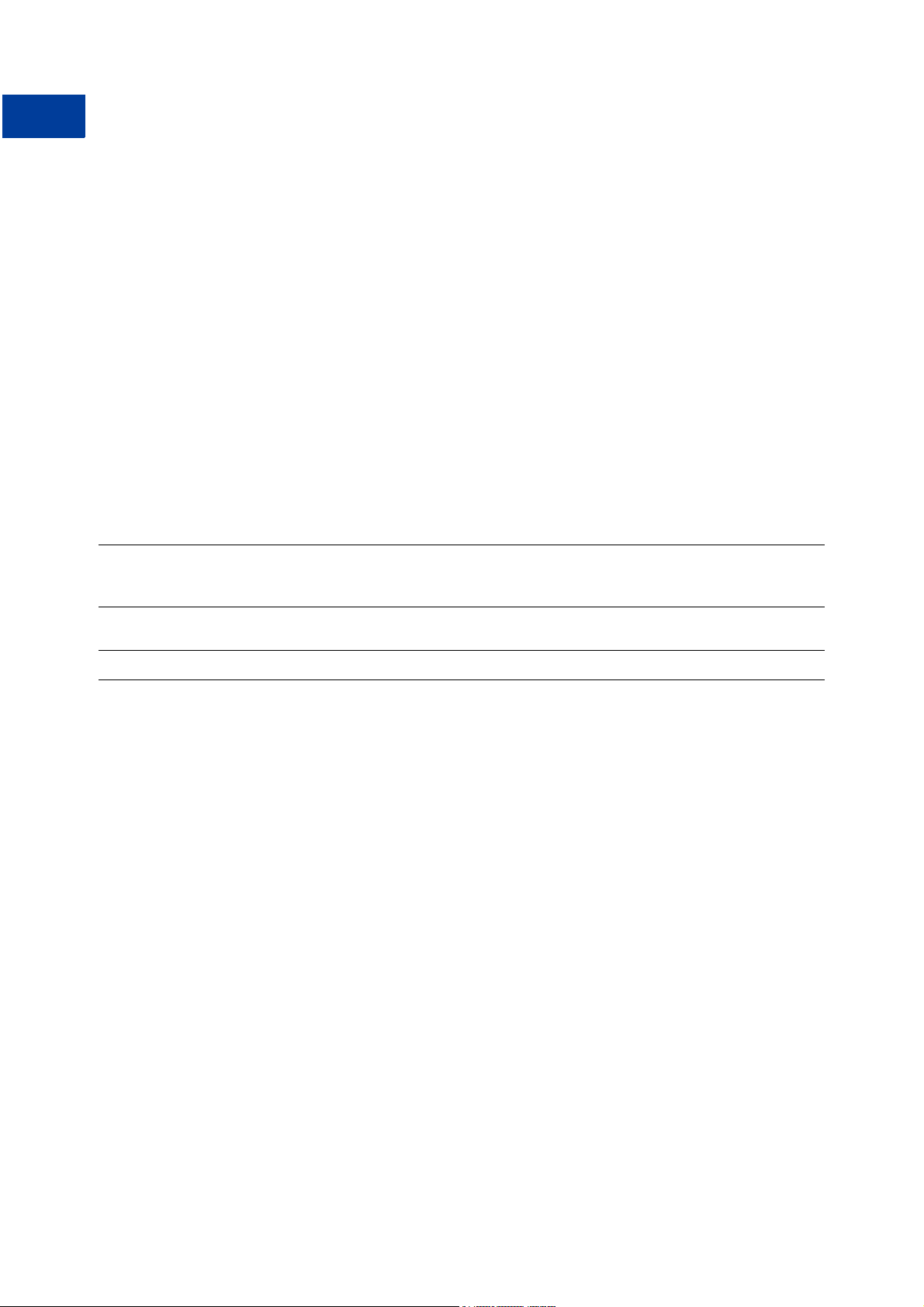
Accepting PayPal in Express Checkout
2
Basic Checkout with PayPal
1. Starting the Checkout Using SetExpressCheckout
The SetExpressCheckout request method notifies PayPal that you are using Express
Checkout to obtain payment from your customer.
You must always include the following parameters in SetExpressCheckout request:
z AMT
z RETURNURL
z CANCELURL
You are also advised to include the following parameters to ensure a smooth flow in case the
funding methods giropay or electronic funds transfer are being used:
z GIROPAYSUCCESSURL
z GIROPAYFAILURL
z BANKTXNPENDINGURL
EXAMPLE 2.1 Starting the Checkout
&METHOD=SetExpressCheckout&AMT=10.00&
&TOKEN=EC-3DJ78083ES565113B
Request
Response
[requiredSecurityParameters]
RETURNURL=https://www.anycompany.com/orderprocessing/orderreview.html&
CANCELURL=https://www.anycompany.com/orderprocessing/shippinginfo.html
[successResponseFields]
N OTE: Because we do not specify a value for PAYMENTACTION, this parameter defaults to
Sale.
Save TOKEN for use on the remaining Express Checkout calls.
2. Redirecting the Customer’s Browser to PayPal Login Page
After you receive a successful response from SetExpressCheckout, add the TOKEN from
SetExpressCheckout response as a name/value pair to the following URL, and redirect
your customer’s browser to it:
https://www.paypal.com/cgi-bin/webscr?cmd=_express-checkout&
token=value_from_SetExpressCheckoutResponse
For redirecting the customer’s browser to the PayPal login page, PayPal recommends that you
use the HTTPS response 302 “Object Moved” with the URL above as the value of the
Location header in the HTTPS response. Ensure that you use an SSL-enabled server to
prevent browser warnings about a mix of secure and insecure graphics.
18 April 2007 Name-Value Pair API Developer Guide and Reference
Page 19
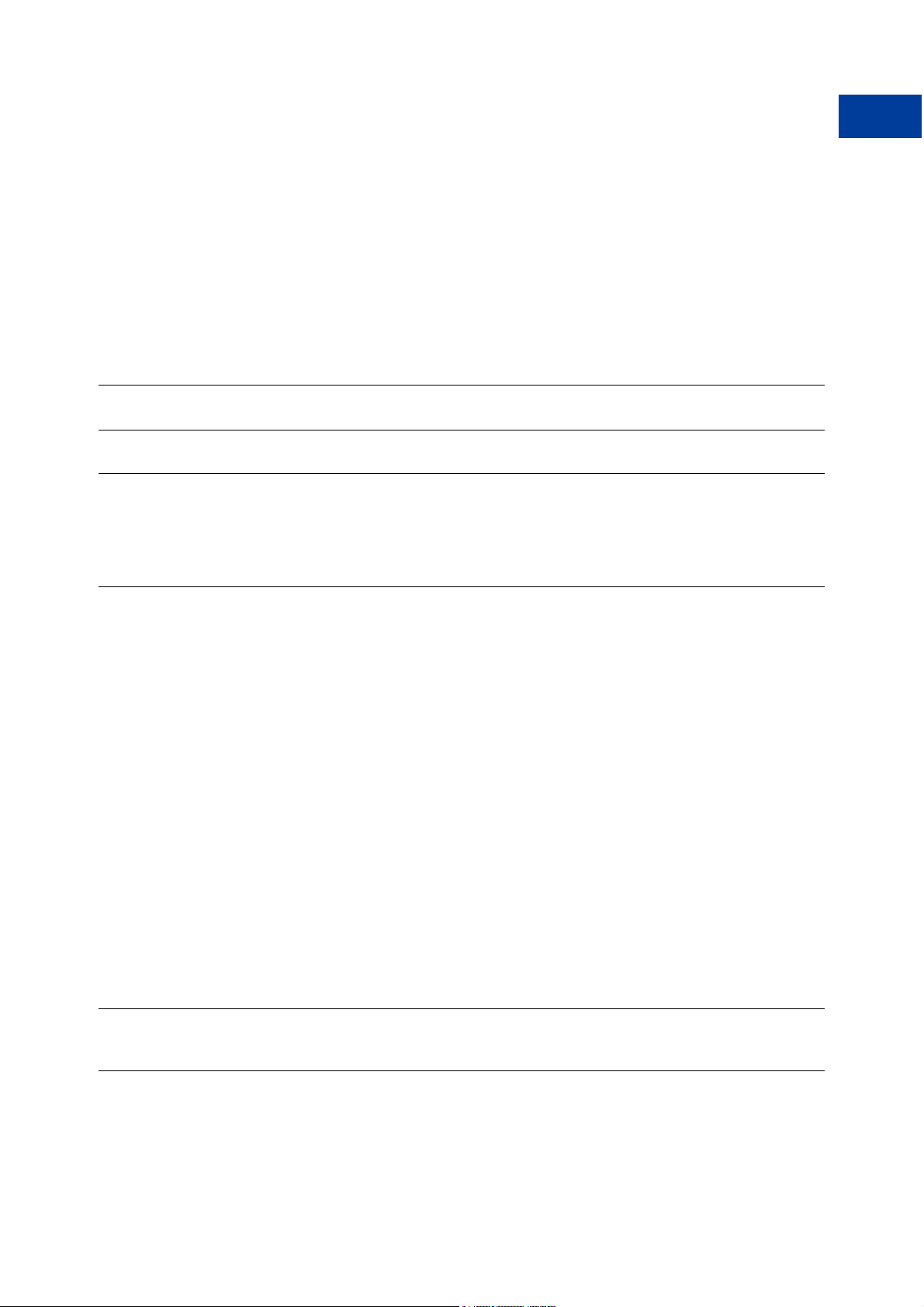
Accepting PayPal in Express Checkout
Basic Checkout with PayPal
3. Getting Payer Details Using GetExpressCheckoutDetails
The GetExpressCheckoutDetails method returns information about the customer,
including name and address stored on PayPal.
You must always include the following parameters in GetExpressCheckoutDetails:
z TOKEN: use the value from SetExpressCheckout response
The response contains this TOKEN and customer details.
EXAMPLE 2.2 Getting Payer Details
2
&METHOD=GetExpressCheckoutDetails&
&TOKEN=EC-3DJ78083ES565113B&EMAIL=abcdef@anyemail.com&
Request
Response
[requiredSecurityParameters]
TOKEN=EC-3DJ78083ES565113B
[successResponseFields]
PAYERID=95HR9CM6D56Q2&PAYERSTATUS=verified&FIRSTNAME=John&LASTNAME=Smith&
COUNTRYCODE=US&SHIPTONAME=John Smith&SHIPTOSTREET=144+Main+St.&
SHIPTOCITY=San+Jose&SHIPTOSTATE=CA&SHIPTOCOUNTRYCODE=US&
SHIPTOZIP=99221&ADDRESSID=PayPal&
ADDRESSSTATUS=Confirmed
Make sure TOKEN matches the value in SetExpressCheckout response.
Save PAYERID for use on the next call.
4. Making a Sale Using DoExpressCheckoutPayment
Request to obtain payment with PayPal Express Checkout using
DoExpressCheckoutPayment request.
By default, you make a final sale with DoExpressCheckoutPayment request.
You must always include the following parameters in DoExpressCheckoutPayment
request:
z TOKEN: use the value from GetExpressCheckoutDetails response
z PAYERID: use the value from GetExpressCheckoutDetails response
z PAYMENTACTION: set to Sale. This is the default value in SetExpressCheckout.
z AMT: use the same value as in SetExpressCheckout request
EXAMPLE 2.3 Making a Sale
[requiredSecurityParameters]
TOKEN=EC-0E881823PA052770A&AMT=10.00&
Request
Name-Value Pair API Developer Guide and Reference April 2007 19
PAYERID=95HR9CM6D56Q2&PAYMENTACTION=Sale
&METHOD=DoExpressCheckoutPayment&
Page 20
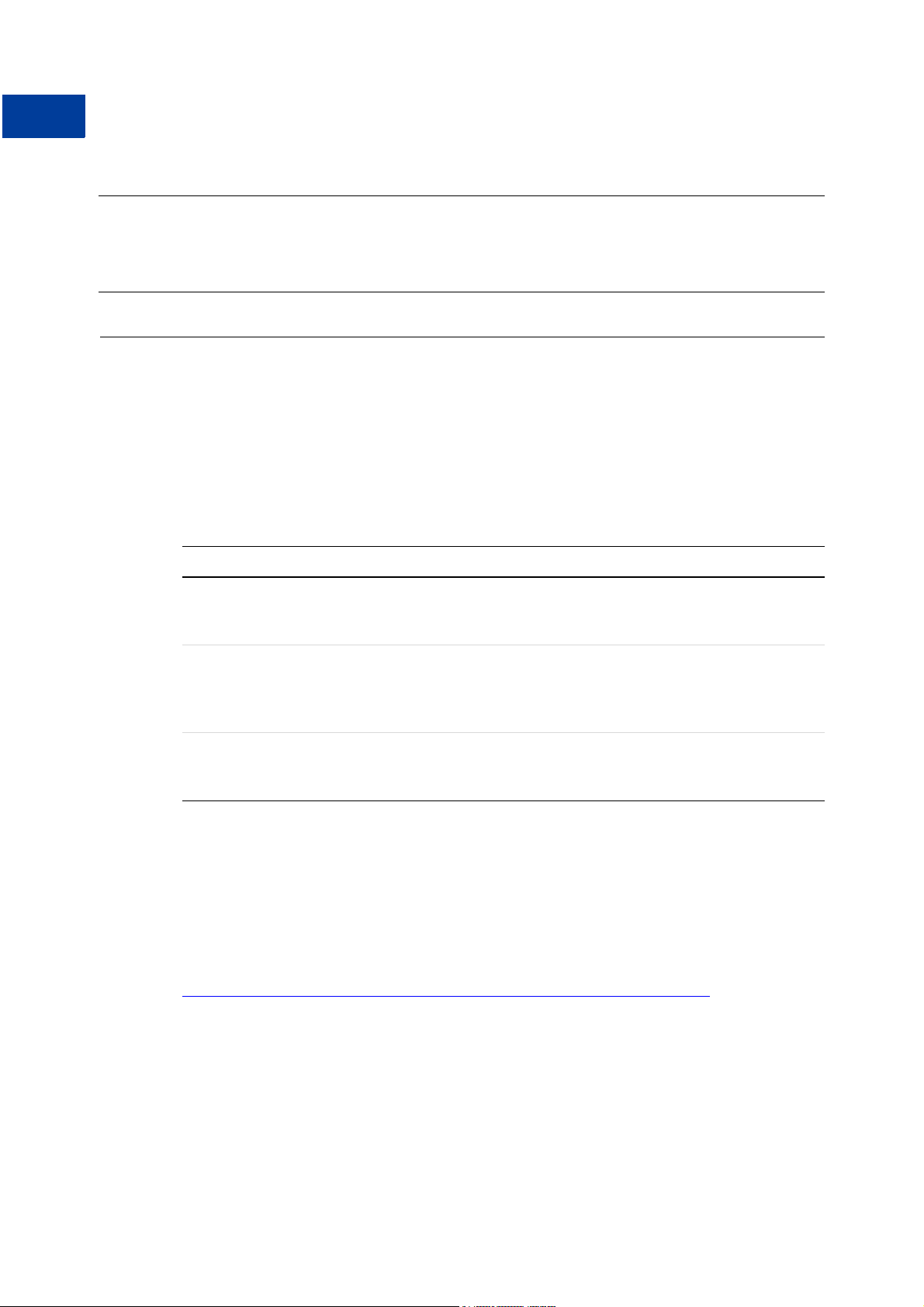
Accepting PayPal in Express Checkout
2
Support giropay and electronic funds transfer
TOKEN=EC-0E881823PA052770A&
Response
[successResponseFields&
TRANSACTIONID=8SC56973LM923823H&TRANSACTIONTYPE=expresscheckout&
PAYMENTTYPE=instant&ORDERTIME=2006-08-22T20:16:05Z&AMT=10.00&
CURRENCYCODE=USD&FEEAMT=0.59&TAXAMT=0.00&PAYMENTSTATUS=Completed&
PENDINGREASON=None&REASONCODE=None
Support giropay and electronic funds transfer
Initiate the Flow with SetExpressCheckout
To support giropay payments, you pass the following three URLs as part of the
SetExpressCheckout request. These URLs tell PayPal where to redirect the customer
based on the success or failure of each type of payment transaction.
TABLE 2.1 SetExpressCheckout fields for giropay
NVP SOAP Description Required?
GIROPAYSUCCESSURL giropaySuccessURL The URL on the merchant site to
redirect to after a successful
giropay payment.
No
GIROPAYCANCELURL giropayCancelURL The URL on the merchant site to
BANKTXNPENDINGURL BanktxnPendingURL The URL on the merchant site to
Redirecting the Customer to PayPal
After selecting a funding source on PayPal, the customer is redirected back to your website, as
in the regular Express Checkout flow. There is one additional field, REDIRECTREQUIRED,
returned in the response from both GetExpressCheckoutDetails and
DoExpressCheckoutPayment.
If the value of this field is true, you redirect the customer from your Order Review page to
https://www.paypal.com/webscr?cmd=_complete-express-checkout&token=TOKEN . Append the
token that you received in SetExpressCheckout. PayPal then redirects the customer from this
redirect page to the necessary page for the selected funding source.
No
redirect to after a giropay or bank
transfer payment is cancelled or
fails.
No
transfer to after a bank transfer
payment.
20 April 2007 Name-Value Pair API Developer Guide and Reference
Page 21
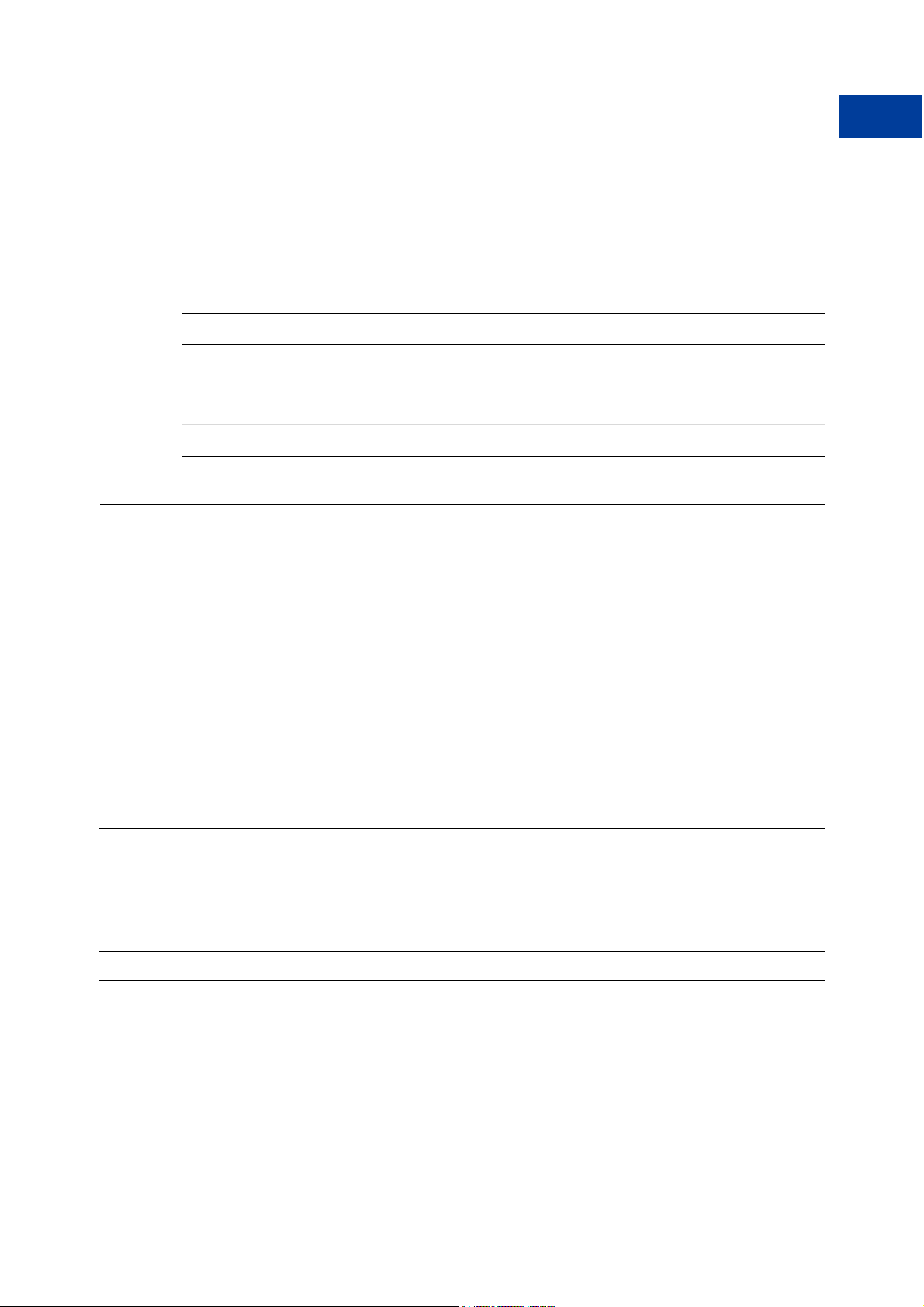
Accepting PayPal in Express Checkout
Controlling the Shipping Address Using SetExpressCheckout
Completing the Transaction
Corresponding the three fields passed to SetExpressCheckout (see Table 2.1,
“SetExpressCheckout fields for giropay”), you must add the following three additional pages
to your website:
TABLE 2.2 Additional pages required for giropay integration
Page Description
Order Completion The page to redirect the customer to after a successful giropay payment.
Order Cancellation The page to redirect the customer to after a giropay or bank-transfer payment
is cancelled or fails
Order Pending The page to redirect the customer to after a bank-transfer payment.
Controlling the Shipping Address Using SetExpressCheckout
2
You can make changes to the behavior of the shipping address with the
REQCONFIRMSHIPPING, NOSHIPPING, and ADDROVERRIDE parameters in
SetExpressCheckout request.
N OTE: The shipping address is specified in the SHIPTOxxx parameters.
Suppressing Display of Shipping Address on PayPal
To suppress the display of the customer’s shipping address on the PayPal web pages, set
NOSHIPPING to 1 in SetExpressCheckout request. You might want to do this if you are
selling a product or service that does not require shipping.
E
XAMPLE 2.1 Suppressing the Shipping Address
&METHOD=SetExpressCheckout&AMT=10.00&
&TOKEN=EC-17C76533PL706494P
Request
Response
[requiredSecurityParameters]
RETURNURL=https://www.anycompany.com/orderprocessing/orderreview.html&
CANCELURL=https://www.anycompany.com/orderprocessing/shippinginfo.html
&NOSHIPPING=1
[successResponseFields]
Name-Value Pair API Developer Guide and Reference April 2007 21
Page 22
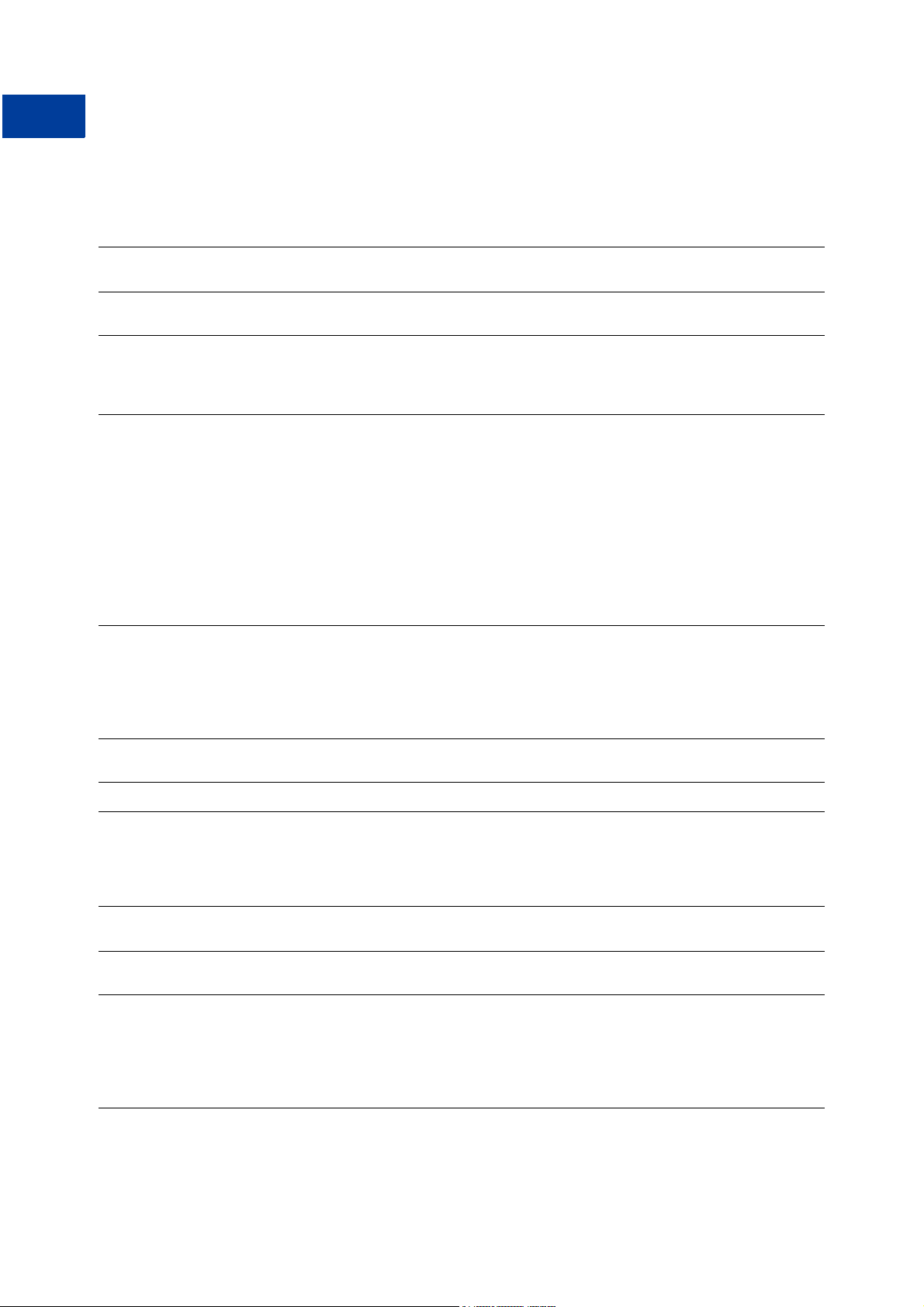
Accepting PayPal in Express Checkout
2
Controlling the Shipping Address Using SetExpressCheckout
GetExpressCheckoutDetails does not return the shipping address.
EXAMPLE 2.2 GetExpressCheckoutDetails
&METHOD=GetExpressCheckoutDetails&
&TOKEN=EC-
Request
Response
[requiredSecurityParameters]
TOKEN=EC-17C76533PL706494P
[successResponseFields]
17C76533PL706494P&EMAIL=abcdef@anycompany.com&PAYERID=95HR9CM6D56Q2&
PAYERSTATUS=verified&FIRSTNAME=John&LASTNAME=Smith&COUNTRYCODE=US&
ADDRESSID=PayPal&ADDRESSSTATUS=None
Overriding the Shipping Address Stored on PayPal
To override the shipping address stored on PayPal, call SetExpressCheckout to set
ADDROVERRIDE to 1 and set the shipping address fields (see Table A.3, “Ship to Address
(Optional)”).
The customer cannot edit the address if it has been overridden.
EXAMPLE 2.3 Overriding the Shipping Address
Request
[requiredSecurityParameters]
RETURNURL=https://www.anycompany.com/orderprocessing/orderreview.html&
CANCELURL=https://www.anycompany.com/orderprocessing/shippinginfo.html
&SHIPTONAME=Peter+Smith&
&SHIPTOSTATE=CA&SHIPTOCOUNTRYCODE=US&SHIPTOZIP=99911&
ADDROVERRIDE=1
&METHOD=SetExpressCheckout&AMT=10.00&
SHIPTOSTREET=144+Main+St.&SHIPTOCITY=SAN+JOSE
Response
[successResponseFields]
&TOKEN=EC-17C76533PL706494P
GetExpressCheckoutDetails returns the overridden shipping address.
EXAMPLE 2.4 GetExpressCheckoutDetails
Request
Response
[requiredSecurityParameters]
17C76533PL706494P
[successResponseFields]
PAYER=abcdef@anycompany.com&PAYERID=95HR9CM6D56Q2&PAYERSTATUS=verified&
FIRSTNAME=John&LASTNAME=Smith&
COUNTRYCODE=US&SHIPTONAME=Peter+Smith&SHIPTOSTREET=144+Main+St.&
SHIPTOCITY=SAN+JOSE&SHIPTOSTATE=CA&SHIPTOCOUNTRYCODE=US&SHIPTOZIP=95112&
ADDRESSID=PayPal&ADDRESSSTATUS=Unconfirmed
&METHOD=GetExpressCheckoutDetails&TOKEN=EC-
&TOKEN=EC-17C76533PL706494P&
22 April 2007 Name-Value Pair API Developer Guide and Reference
Page 23

Accepting PayPal in Express Checkout
Changing the Language on the PayPal Login Page Using SetExpressCheckout
Changing the Language on the PayPal Login Page Using
SetExpressCheckout
To change the language displayed on the PayPal login page, set LOCALECODE to one of the
allowable values in SetExpressCheckout. For LOCALECODE values, see Table A.2,
“SetExpressCheckout Request Parameters”. The following example sets LOCALECODE to
French.
EXAMPLE 2.5 Changing the PayPal Login Page Language to French
2
&METHOD=SetExpressCheckout&AMT=10.00&
&TOKEN=EC-17C76533PL706494P
Request
Response
[requiredSecurityParameters]
CURRENCYCODE=EUR&
RETURNURL=https://www.anycompany.com/orderprocessing/orderreview.html&
CANCELURL=https://www.anycompany.com/orderprocessing/shippinginfo.html
&LOCALECODE=fr_FR
[successResponseFields]
Changing the Logo on the PayPal Pages Using
SetExpressCheckout
You can modify the logo and other color settings on the PayPal pages in two ways:
z Specifying a predefined Custom Payment Page Style
z Setting logo and color settings individually
Specifying a Custom Payment Page Style
You can set the Custom Payment Page Style for the PayPal pages by setting the PAGESTYLE
parameter in SetExpressCheckout. Set PAGESTYLE to one of the Page Style Names you
defined in your Custom Payment Pages on
https://www.paypal.com.
The following example sets PAGESTYLE to DesignerFotos-Yellow in the
SetExpressCheckout method
EXAMPLE 2.6 Specifying a Custom Payment Page Style
[requiredSecurityParameters]
RETURNURL=https://www.anycompany.com/orderprocessing/orderreview.html&
CANCELURL=https://www.anycompany.com/orderprocessing/shippinginfo.html&
Request
Response
Name-Value Pair API Developer Guide and Reference April 2007 23
PAGESTYLE=DesignerFotos-Yellow
[successResponseFields]
&METHOD=SetExpressCheckout&AMT=10.00&
&TOKEN=EC-17C76533PL706494P
Page 24
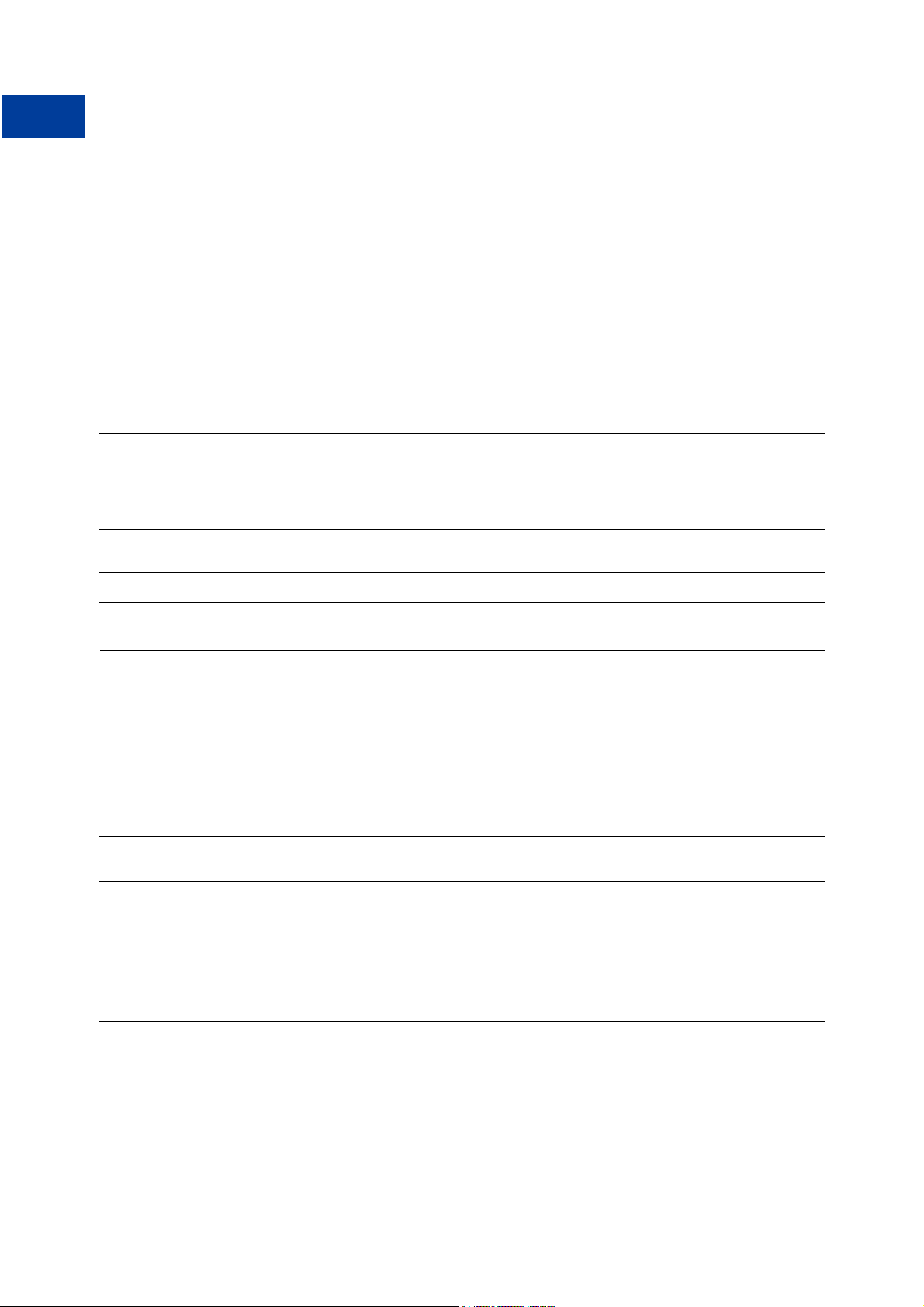
Accepting PayPal in Express Checkout
2
Form-Filling Your Payment Review Page Using GetExpressCheckoutDetails
Specifying Logo and Color Settings Individually
You can modify the PayPal web pages to look like your own web pages by setting the
following parameters in SetExpressCheckout:
z HDRIMG: specify an image to appear at the top left of the payment page
z HDRBORDERCOLOR: set the border color around the header of the payment page
z HDRBACKCOLOR: set the background color for the background of the header of the payment
page
z PAYFLOWCOLOR: set the background color for the payment page
EXAMPLE 2.7 Specifying Logo and Color Settings Individually
&METHOD=SetExpressCheckout&AMT=10.00&
&TOKEN=EC-17C76533PL706494P
Request
Response
[requiredSecurityParameters]
RETURNURL=https://www.anycompany.com/orderprocessing/orderreview.html&
CANCELURL=https://www.anycompany.com/orderprocessing/shippinginfo.html&
HDRIMG=https://www.anycompany.com/images/HeaderImage.gif&
HDRBORDERCOLOR=3366FF&HDRBACKCOLOR=D3EFF5&PAYFLOWCOLOR=F8F5F5
[successResponseFields]
Form-Filling Your Payment Review Page Using
GetExpressCheckoutDetails
Use the payer name and shipping address returned by GetExpressCheckoutDetails
response to fill in form fields on your payment review page which you display after the
customer returns from PayPal.
EXAMPLE 2.8 Form-Filling Your Payment Review Page
Request
[requiredSecurityParameters]
TOKEN=EC-3DJ78083ES565113B
&METHOD=GetExpressCheckoutDetails&
&TOKEN=EC-3DJ78083ES565113B&EMAIL=abcdef@anyemail.com&
Response
[successResponseFields]
PAYERID=95HR9CM6D56Q2&PAYERSTATUS=verified&FIRSTNAME=John&LASTNAME=Smith&
COUNTRYCODE=US&SHIPTONAME=John Smith&SHIPTOSTREET=144+Main+St.&
SHIPTOCITY=San+Jose&SHIPTOSTATE=CA&SHIPTOCOUNTRYCODE=US&SHIPTOZIP=99221&
ADDRESSID=PayPal&ADDRESSSTATUS=Confirmed
24 April 2007 Name-Value Pair API Developer Guide and Reference
Page 25
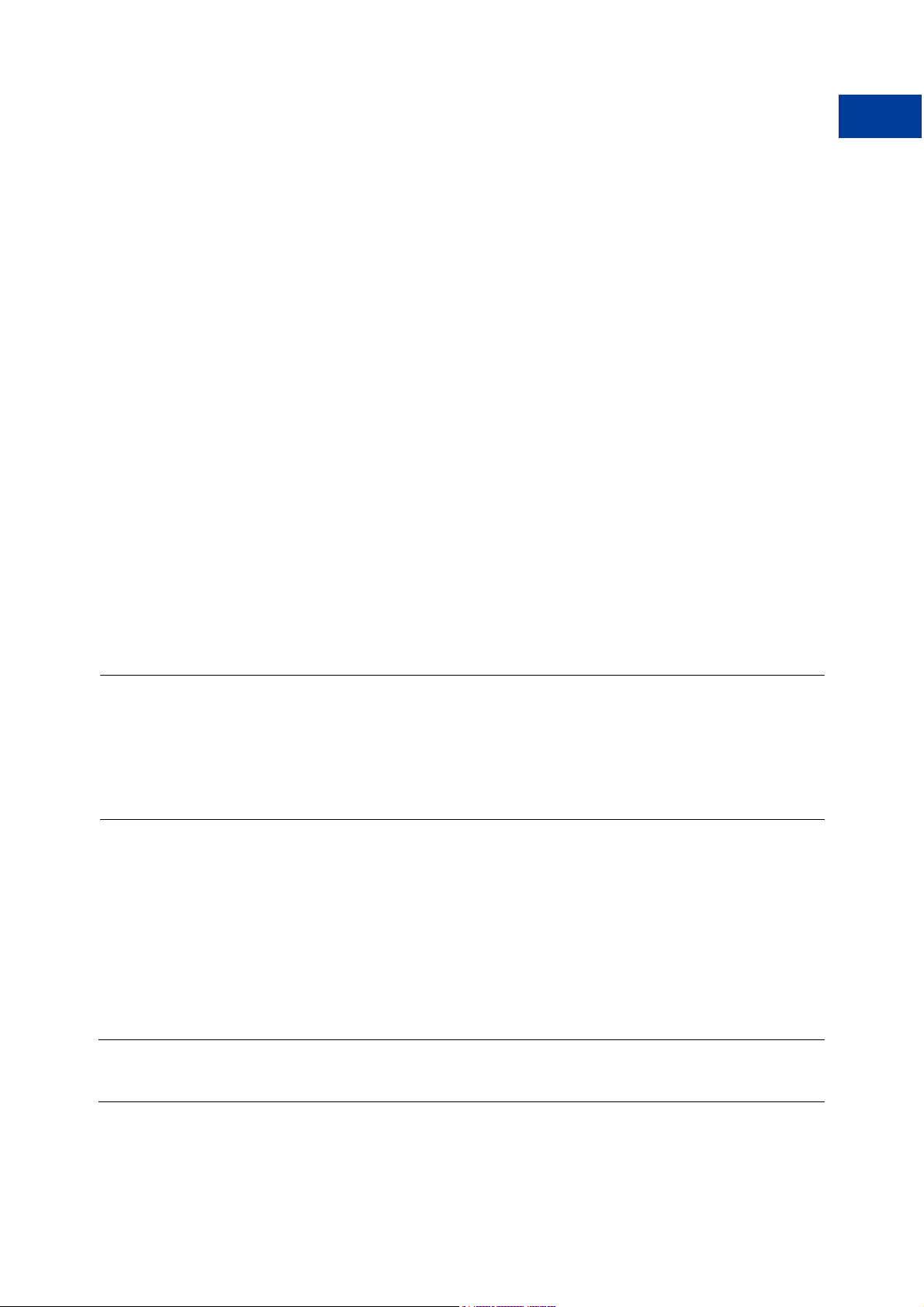
Accepting PayPal in Express Checkout
Making a Sale Using DoExpressCheckoutPayment
Get the payer name from the following parameters in GetExpressCheckoutDetails
response:
z SALUTATION
z FIRSTNAME
z MIDDLENAME
z LASTNAME
z SUFFIX
Get the shipping address from the following parameters in GetExpressCheckoutDetails
response:
z SHIPTONAME
z SHIPTOSTREET
z SHIPTOSTREET2
z SHIPTOCITY
z SHIPTOSTATE
2
z SHIPTOCOUNTRYCODE
z SHIPTOPHONENUM
z SHIPTOZIP
Making a Sale Using DoExpressCheckoutPayment
Use DoExpressCheckoutPayment to make a final sale.
For more information, see “Basic Checkout with PayPal” on page 17.
Changing the URL for IPN Using DoExpressCheckoutPayment
You can change the URL for receiving Instant Payment Notification (IPN) about this
transaction by setting the NOTIFYURL parameter in DoExpressCheckoutPayment.
N OTE: If you do not specify this value in the request, the notification URL from your
Merchant Profile is used, if one exists.
For more information about IPN, see the Order Management Integration Guide.
EXAMPLE 2.9 Changing the URL for IPN
[requiredSecurityParameters]
TOKEN=EC-8AX1275942659774U&PAYERID=95HR9CM6D56Q2&AMT=10.00&
Request
Name-Value Pair API Developer Guide and Reference April 2007 25
PAYMENTACTION=Sale&NOTIFYURL=https://www.anycompany.com/process-ipn/
&METHOD=DoExpressCheckoutPayment&
Page 26
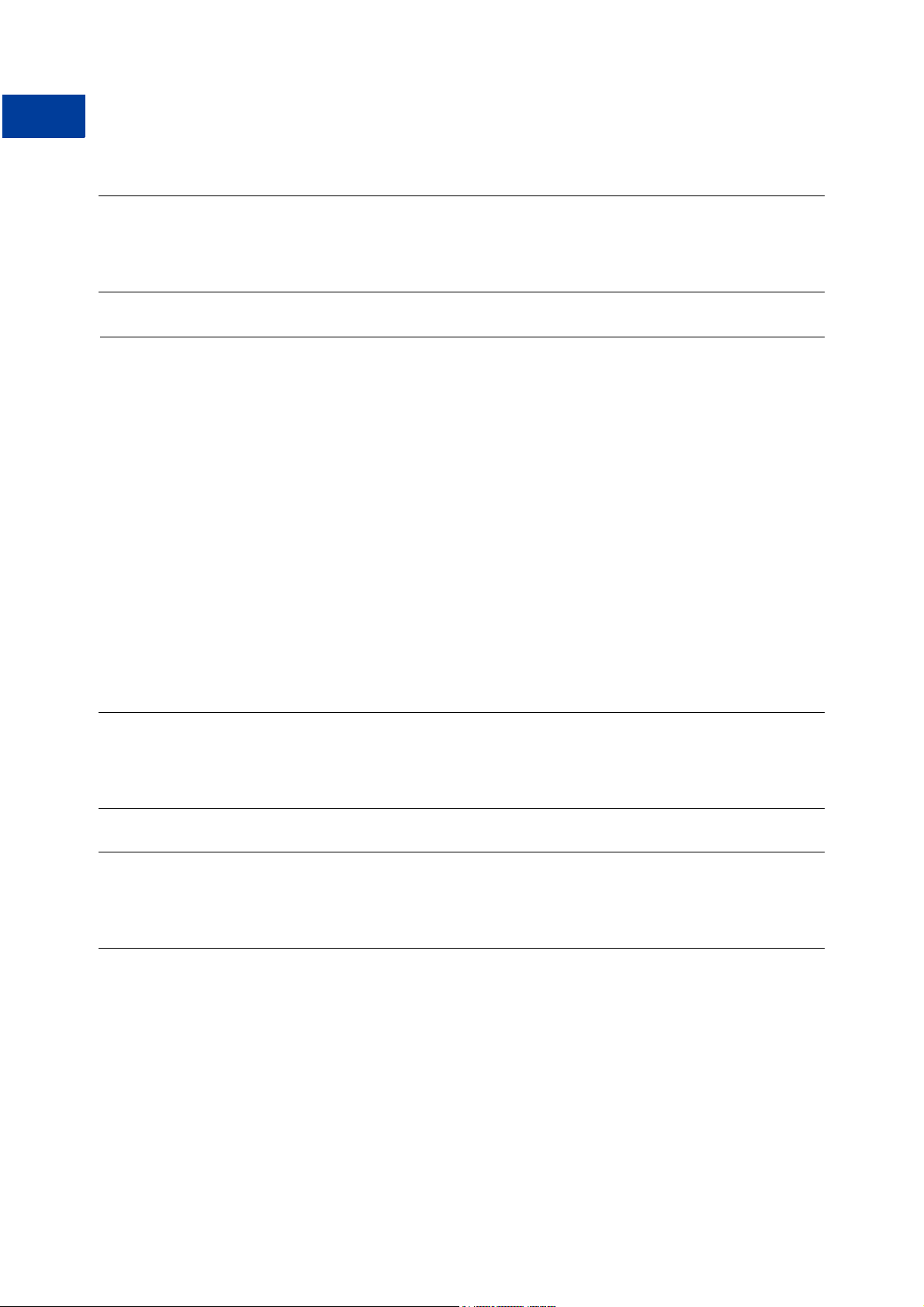
Accepting PayPal in Express Checkout
2
Including Line Item Details Using DoExpressCheckoutPayment
&TOKEN=EC-8AX1275942659774U&
Response
[successResponseFields]
TRANSACTIONID=1MA55216691247718&TRANSACTIONTYPE=expresscheckout&
PAYMENTTYPE=instant&ORDERTIME=2006-08-22T22:39:13Z&AMT=10.00&
CURRENCYCODE=USD&FEEAMT=0.59&TAXAMT=0.00&PAYMENTSTATUS=Completed&
PENDINGREASON=None&REASONCODE=None
Including Line Item Details Using DoExpressCheckoutPayment
You can include line item details by setting the following parameters in
DoExpressCheckoutPayment:
z L_NAMEn: item name or description
z L_NUMBERn: line item number
z L_QTYn: item quantity
z L_TAXAMTn: sales tax for the item
z L_AMTn: cost of item
You can detail as many items as you want. Beginning with 0, append an index number to the
field name and increment that index number by one for each item.
The following example sets line item details for two items. These details are recorded on
PayPal.
EXAMPLE 2.10 Including Line Item Details
&METHOD=DoExpressCheckoutPayment&
&TOKEN=EC-4XH62109C8044521N&
n, you must specify the TAXAMT parameter. The values for
Request
Response
[requiredSecurityParameters]
TOKEN=EC-4XH62109C8044521N&PAYERID=95HR9CM6D56Q2&PAYMENTACTION=Sale&AMT=6.24&
ITEMAMT=5.75&TAXAMT=0.49&L_NUMBER0=1&L_NAME0=A+Tale+of+Two+Cities&L_AMT0=2.50&
L_QTY0=1&L_TAXAMT0=0.21&L_NAME1=Oliver+Twist&L_NUMBER1=2&L_AMT1=3.25&L_QTY1=1&
L_TAXAMT1=0.28
[successResponseFields]
TRANSACTIONID=77U91743M2649930P&TRANSACTIONTYPE=expresscheckout&
PAYMENTTYPE=instant&ORDERTIME=2006-08-22T22:49:50Z&AMT=6.24&
CURRENCYCODE=USD&FEEAMT=0.48&TAXAMT=0.28&PAYMENTSTATUS=Completed&
PENDINGREASON=None&REASONCODE=None
If you specify L_AMT
L_QTY
n should add up to the ITEMAMT.
n, you must specify the ITEMAMT parameter. The values for L_AMTn and
If you specify L_TAXAMT
L_TAXAMT
n and L_QTYn should add up to TAXAMT.
26 April 2007 Name-Value Pair API Developer Guide and Reference
Page 27
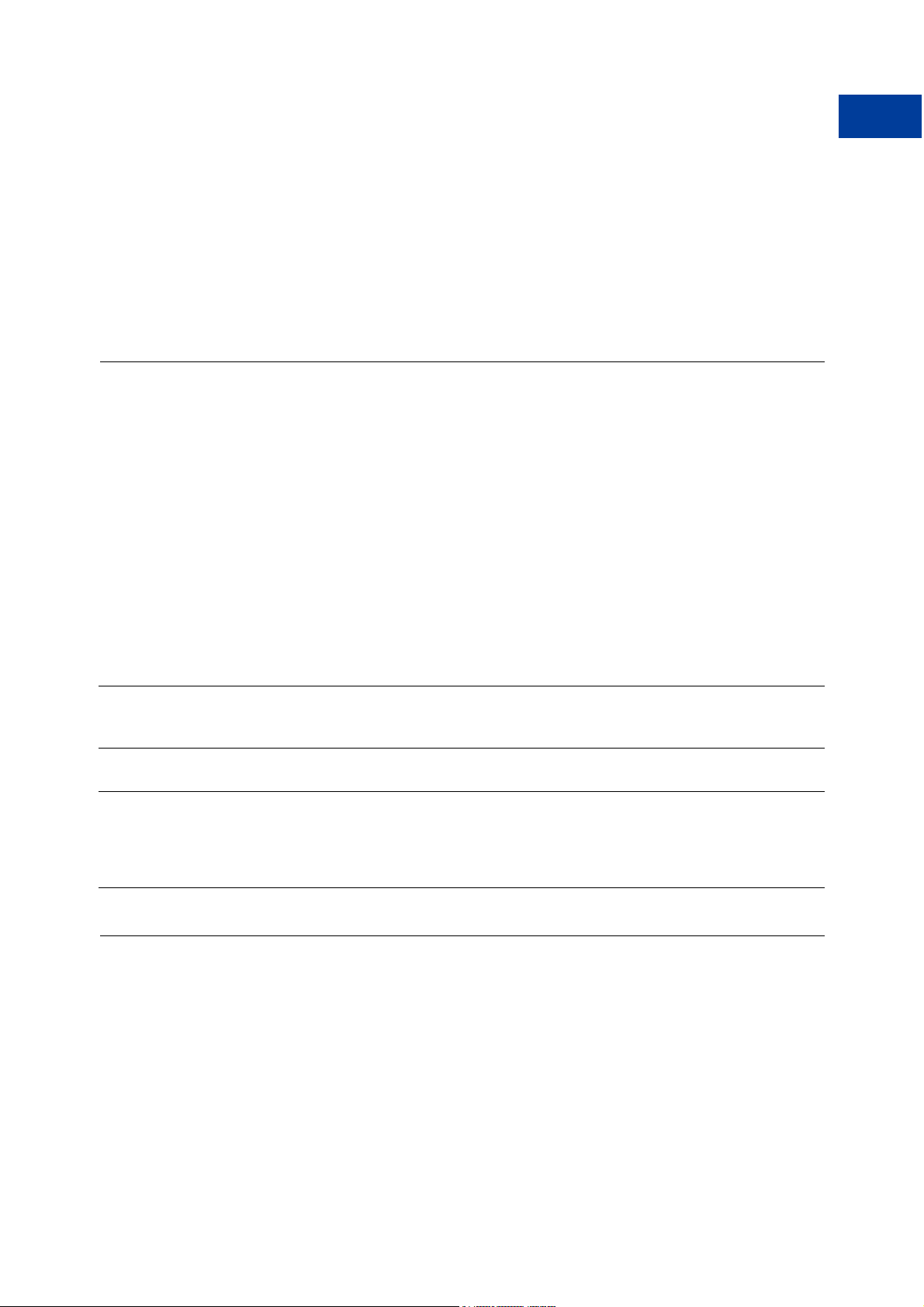
Accepting PayPal in Express Checkout
Including Subtotals Using DoExpressCheckoutPayment
Here are examples of ITEMAMT and TAXAMT:
ITEMAMT = (L_AMT0 * L_QTY0) + (L_AMT1 + L_QTY1) + L_AMT2
TAXAMT = (L_TAXAMT0 * L_QTY0) + (L_TAXAMT1 * L_QTY1) + L_TAXAMT2
N OTE: If the line item details do not add up to ITEMAMT or TAXAMT, the line item details are
discarded, and the transaction is processed using the values of ITEMAMT or TAXAMT.
The ACK value in the response is set to SuccessWithWarning.
Including Subtotals Using DoExpressCheckoutPayment
If you want the PayPal user to see subtotals of item cost, shipping charges, handling charges,
and sales tax, include the following parameters in DoExpressCheckoutPayment:
z ITEMAMT
z SHIPPINGAMT
z HANDLINGAMT
z TAXAMT
2
N OTE: Be sure that the summed values of ITEMAMT, SHIPPINGAMT, HANDLINGAMT, and
TAXAMT equal the value of AMT. You cannot include a zero amount for any of these
fields, and you must set all of them.
EXAMPLE 2.11 Including Subtotals
&METHOD=DoExpressCheckoutPayment
&TOKEN=EC-
Request
Response
[requiredSecurityParameters]
TOKEN=EC-0EU150885J108392M&PAYERID=95HR9CM6D56Q2&PAYMENTACTION=Sale&AMT=6.24&
AMT=192.22&ITEMAMT=176.02&SHIPPINGAMT=14.34&HANDLINGAMT=1.10&TAXAMT=0.76
[successResponseFields]
0EU150885J108392M&TRANSACTIONID=29W817045L6797418&TRANSACTIONTYPE=expresscheck
out&PAYMENTTYPE=instant&ORDERTIME=2006-0823T16:20:22Z&AMT=192.22&CURRENCYCODE=USD&FEEAMT=5.87&TAXAMT=0.76&PAYMENTSTATUS
=Completed&PENDINGREASON=None&REASONCODE=None
Updating Order Details Using DoExpressCheckoutPayment
You may need to update order details on PayPal if the customer makes a change to the order
after returning to your order review page. If the change causes new values for one or more of
the following parameters, you need to update the order details on PayPal using
DoExpressCheckoutPayment:
Name-Value Pair API Developer Guide and Reference April 2007 27
Page 28
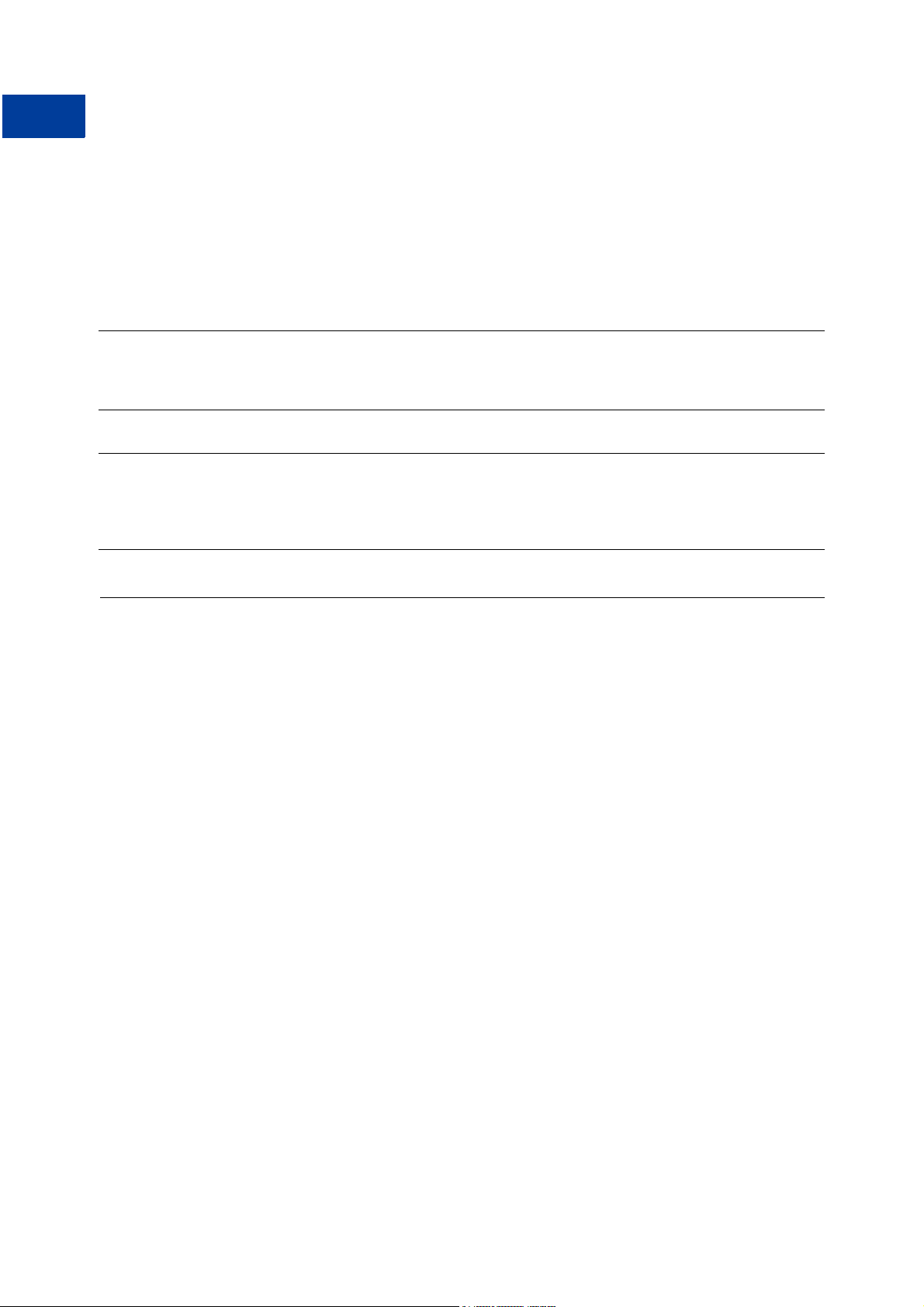
Accepting PayPal in Express Checkout
2
Updating the Shipping Address Using DoExpressCheckoutPayment
z DESC: item description
z CUSTOM: field for your own use
z INVNUM: your invoice or tracking number
These three parameters may have been set in SetExpressCheckout.
EXAMPLE 2.12 Updating Order Details
&METHOD=DoExpressCheckoutPayment&
&TOKEN=EC-
Request
Response
[requiredSecurityParameters]
TOKEN=
5JA9268562132991T&PAYERID=95HR9CM6D56Q2&PAYMENTACTION=Sale&AMT=10.00&
DESC=Order+for+5+books&CUSTOM=Thank+you+for+your+business!&INVNUM=ABC1234567
EC-
[successResponseFields]
5JA9268562132991T&TRANSACTIONID=9JJ517146A732773R&TRANSACTIONTYPE=expresscheck
out&PAYMENTTYPE=instant&ORDERTIME=2006-0823T16:14:54Z&AMT=10.00&CURRENCYCODE=USD&FEEAMT=0.59&TAXAMT=0.00&PAYMENTSTATUS=
Completed&PENDINGREASON=None&REASONCODE=None
Updating the Shipping Address Using
DoExpressCheckoutPayment
You may need to update the shipping address on PayPal if the customer updates the shipping
address after returning to your order review page. If this happens, you need to update the
shipping address for this transaction on PayPal.
You can update the shipping address by setting the following parameters in
DoExpressCheckoutPayment:
z SHIPTONAME
z SHIPTOSTREET
z SHIPTOSTREET2
z SHIPTOCITY
z SHIPTOSTATE
z SHIPTOCOUNTRYCODE
z SHIPTOPHONENUM
z SHIPTOZIP
28 April 2007 Name-Value Pair API Developer Guide and Reference
Page 29
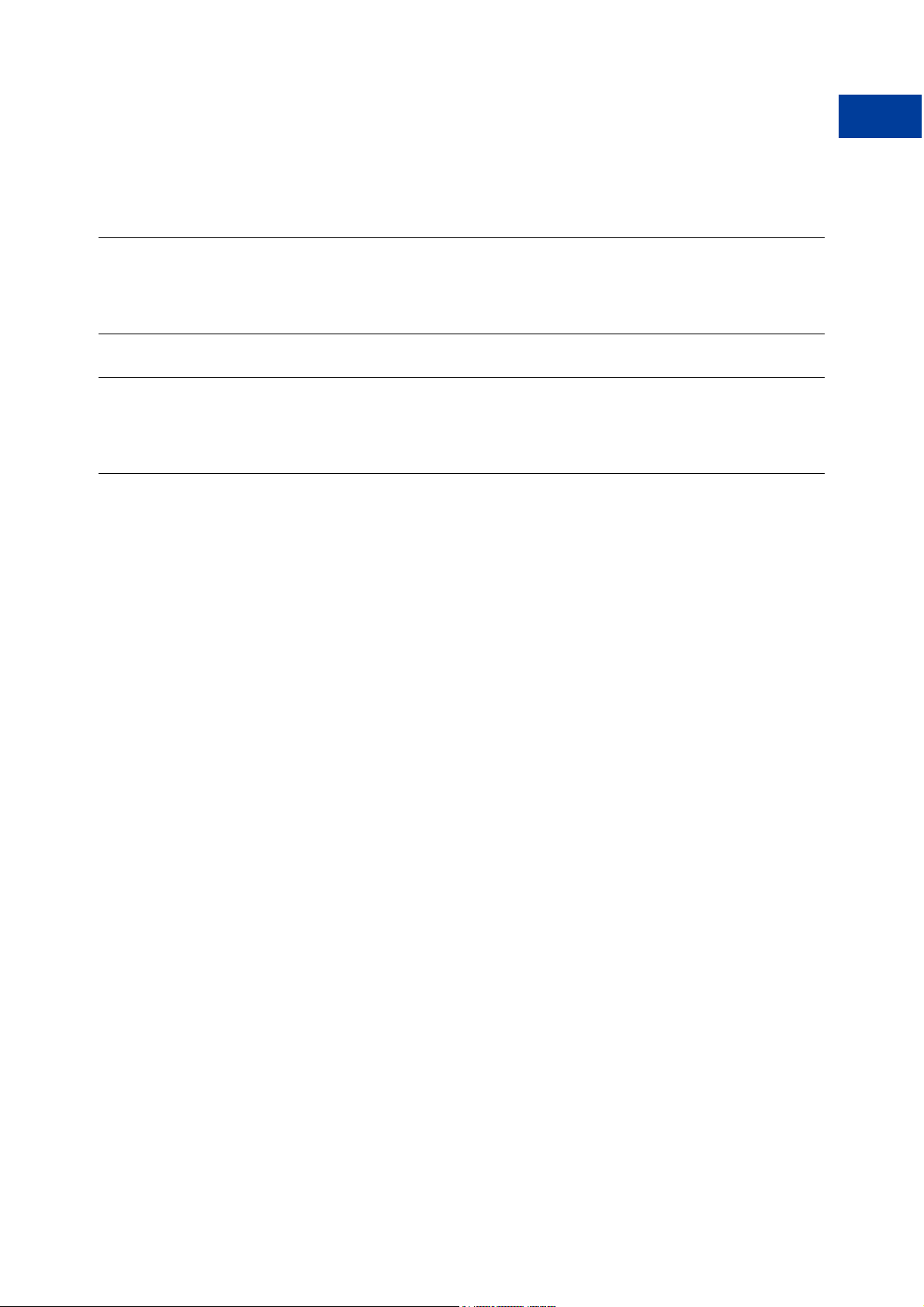
Updating the Shipping Address Using DoExpressCheckoutPayment
EXAMPLE 2.13 Updating the Shipping Address
Accepting PayPal in Express Checkout
2
Request
Response
[requiredSecurityParameters]
METHOD=DoExpressCheckoutPayment&TOKEN=EC-47C20533CU265432F&
PAYERID=95HR9CM6D56Q2&PAYMENTACTION=Sale&AMT=10.00&
SHIPTONAME=Michael+Brown&SHIPTOSTREET=22+First+Street&SHIPTOCITY=Chicago&
SHIPTOCOUNTRYCODE=US&SHIPTOSTATE=IL&SHIPTOZIP=60605
[successResponseFields]
TRANSACTIONID=59L39584YA765250B&TRANSACTIONTYPE=expresscheckout&
PAYMENTTYPE=instant&ORDERTIME=2006-08-23T16:08:12Z&AMT=10.00&
CURRENCYCODE=USD&FEEAMT=0.59&TAXAMT=0.00&PAYMENTSTATUS=Completed&
PENDINGREASON=None&REASONCODE=None
&METHOD=DoExpressCheckoutPayment&
&TOKEN=EC-47C20533CU265432F&
Name-Value Pair API Developer Guide and Reference April 2007 29
Page 30
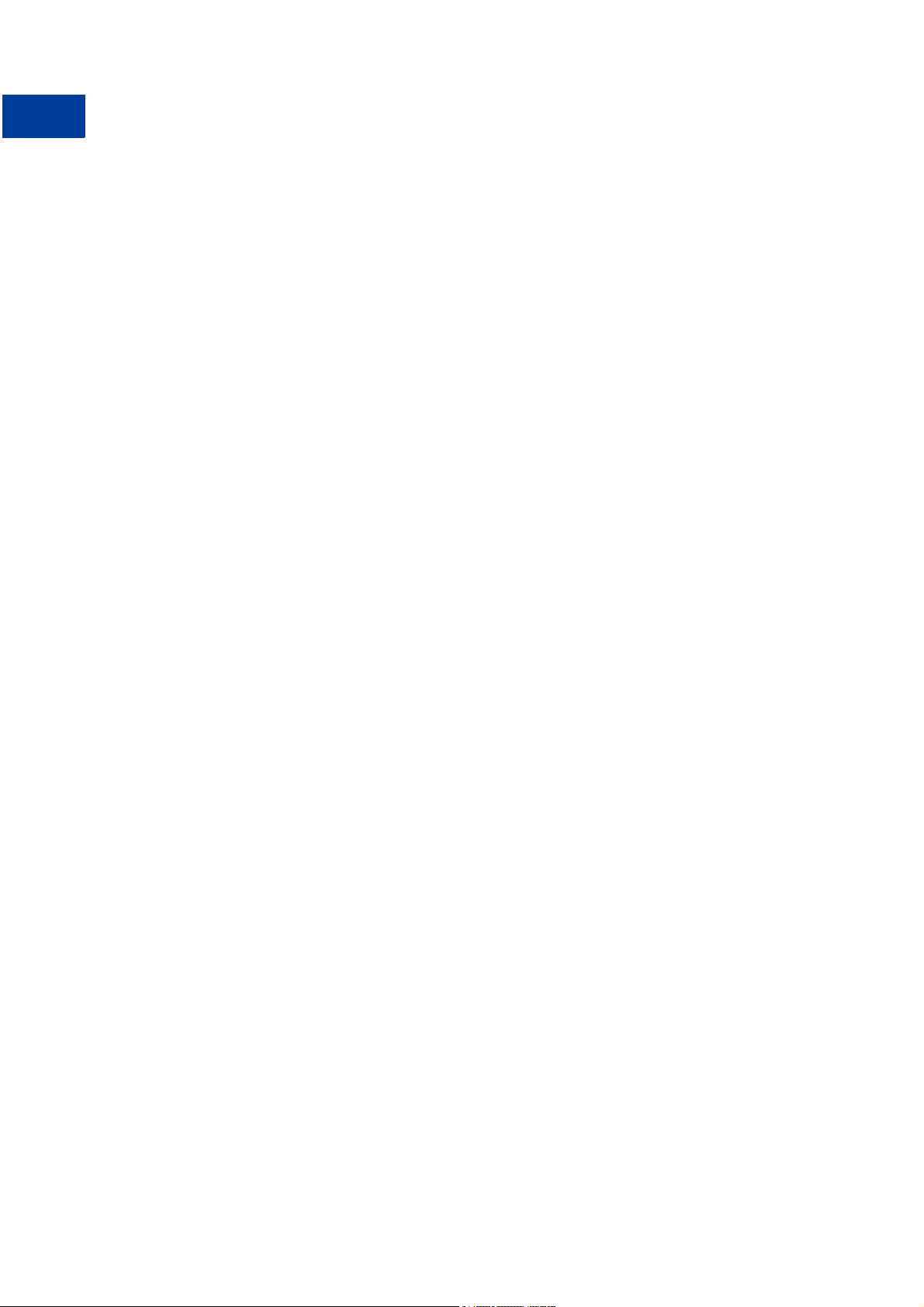
Accepting PayPal in Express Checkout
2
Updating the Shipping Address Using DoExpressCheckoutPayment
30 April 2007 Name-Value Pair API Developer Guide and Reference
Page 31

Back-Office Administration
3
This section gives you examples of the following functions:
z “Refunding Using RefundTransaction” on page 31
z “Searching for Transactions Using TransactionSearch” on page 32
z “Viewing Details of a Single Transaction Using GetTransactionDetails” on page 33
Refunding Using RefundTransaction
With RefundTransaction, you can refund the full amount or a partial amount of a
transaction. Specify the original transaction ID and the refund type: Full or Partial.
Full Refund
IMPORTANT: If you refund the full amount, do not set the AMT field.
EXAMPLE 3.1 Refunding the Full Amount of a Transaction
&METHOD=RefundTransaction&TRANSACTIONID=01945456967386
Request
Response
[requiredSecurityParameters]
7
&REFUNDTYPE=Full
[successResponseFields]&REFUNDTRANSACTIONID=4RP55200GJ177180N
&FEEREFUNDAMT=4.01&GROSSREFUNDAMT=127.87&NETREFUNDAMT=123.86
Partial Refunds
To refund a partial amount, set REFUNDTYPE to Partial and set the AMT.
EXAMPLE 3.2 Refunding A Partial Amount
&METHOD=RefundTransaction
&REFUNDTRANSACTIONID=1H0011898K637700R
Request
Response
[requiredSecurityParameters]
&TRANSACTIONID=9CX07910UV614511L&REFUNDTYPE=Partial&AMT=12.95
[successResponseFields]
&FEEREFUNDAMT=0.38&GROSSREFUNDAMT=12.95&NETREFUNDAMT=12.57
Name-Value Pair API Developer Guide and Reference April 2007 31
Page 32

Back-Office Administration
3
Searching for Transactions Using TransactionSearch
Including a Note with the Refund
Whether the refund is full or partial, you can also include a note about the refund.
EXAMPLE 3.3 Including a Note with the Refund
&METHOD=RefundTransaction&TRANSACTIONID=01945456967386
&REFUNDTRANSACTIONID=1H0011898K637700R
Request
Response
[requiredSecurityParameters]
7
&REFUNDTYPE=Partial&AMT=12.95&NOTE=Customer+changed+mind.
[successResponseFields]
&FEEREFUNDAMT=0.38&GROSSREFUNDAMT=12.95&NETREFUNDAMT=12.57
Searching for Transactions Using TransactionSearch
To find all transactions that occurred on a particular date, use TransactionSearch and set
the STARTDATE field to the date you desire. The date must be in UTC/GMT format.
EXAMPLE 3.4 Searching for Transactions by STARTDATE
&METHOD=TransactionSearch
&L_TIMESTAMP0=2006-08-18T05:58:41Z&
Request
Respons
[requiredSecurityParameters]
&STARTDATE=2006-08-15T17:00:00Z
[successResponseFields]
L_TIMEZONE0=GMT&L_TYPE0=Authorization&L_NAME0=John+Doe&
L_TRANSACTIONID0=3XK029742B016373C&L_STATUS0=Pending&L_AMT0=1.00&
L_TIMESTAMP1=2006-08-18T05:56:20Z&L_TIMEZONE1=GMT&L_TYPE1=Payment&
L_NAME1=John+Doe&L_TRANSACTIONID1=4BV19600WF261673U&L_STATUS1=Completed
&L_AMT1=1.00&L_FEEAMT1=-0.33&L_NETAMT1=0.67&
L_TIMESTAMP2=2006-08-18T05:53:22Z&L_TIMEZONE2=GMT&L_TYPE2=Payment
&L_NAME2=John+Doe&L_TRANSACTIONID2=6XB50622KC566325C&L_STATUS2=Completed
&L_AMT2=1.00&L_FEEAMT2=-0.33&L_NETAMT2=0.67&
L_TIMESTAMP3=2006-08-18T05:38:04Z&L_TIMEZONE3=GMT
&L_TYPE3=Payment&L_NAME3=John+Doe&L_TRANSACTIONID3=80774637LP956560E&
L_STATUS3=Completed&L_AMT3=1.00&L_FEEAMT3-0.33&L_NETAMT3=0.67&
L_TIMESTAMP4=2006-08-17T03:02:44Z&L_TIMEZONE4=GMT&L_TYPE4=Payment&
L_NAME4=Pettibone+Smythe-Jones&L_TRANSACTIONID4=8G40321568512733L&
L_STATUS4=Completed&L_AMT4=104.00&L_FEEAMT4=-3.32&L_NETAMT4=100.68
TransactionSearch returns a multi-valued array of all transactions that match the search
criteria. Each transaction begins with its date: L_TIMESTAMP
n, where n starts with 0 and
increments by one for each transaction.
32 April 2007 Name-Value Pair API Developer Guide and Reference
Page 33

Back-Office Administration
Viewing Details of a Single Transaction Using GetTransactionDetails
Viewing Details of a Single Transaction Using
GetTransactionDetails
To view all details about a single transaction, use GetTransactionDetails.
EXAMPLE 3.5 Viewing A Transaction’s Details
3
Request
Response
[requiredSecurityParameters]
&TRANSACTIONID=
[successResponseFields]
&RECEIVEREMAIL=jim@hardwareplace.com&RECEIVERID=WNSJNN89XVWFA
&PAYERID=B3KS3VFYNG9SN&PAYERSTATUS=unverified&FIRSTNAME=James&
LASTNAME=Biguy&COUNTRYCODE=US&SHIPTOSTATE=&ADDRESSID=PayPal&ADDRESSSTATUS=None
&TRANSACTIONID=3B288546P5019992D&RECEIPTID=3596-6202-14612615
&TRANSACTIONTYPE=webaccept&PAYMENTTYPE=instant&
ORDERTIME=2006-08-15T17:00:00Z&AMT=127.87&CURRENCYCODE=USD&FEEAMT=4.01
&TAXAMT=0.00&PENDINGREASON=None&REASONCODE=None&SALESTAX=0.00&L_QTY0=1
3B288546P5019992D
&METHOD=GetTransactionDetails
&RECEIVERBUSINESS=Jims+Hardware
Name-Value Pair API Developer Guide and Reference April 2007 33
Page 34

Back-Office Administration
3
Viewing Details of a Single Transaction Using GetTransactionDetails
34 April 2007 Name-Value Pair API Developer Guide and Reference
Page 35

NVP API Method and Field
A
Reference
General Characteristics of Requests and Parameters
Parameters
The request parameter string follows the query component syntax defined in Uniform Resource
Identifier (URI): Generic Syntax. Parameter names and their values can be upper- or lowercase.
We show parameter names in uppercase for clarity. All values must be URL-encoded.
Multi-Value Fields
Fields that accept multiple values have names like this:
L_FIELDNAMEn
where L_ is literal, FIELDNAME is the name of the parameter, and n is an index number,
starting at 0 and incremented by one for each value of the field. Index numbers must be
sequential.
For example, if an order contains multiple items, you can add an item cost for each item using
the L_
AMTn parameter:
L_AMT0=4.95&L_AMT1=6.72&L_AMT2=7.95
PayPal-Supported Transactional Currencies
The following currencies are supported by PayPal for use in transactions.
TABLE A.1 PayPal-Supported Currencies and Currency Codes for Transactions
ISO-4217
Code Currency
AUD Australian Dollar
CAD Canadian Dollar
CHF Swiss Franc
CZK Czech Koruna
DKK Danish Krone
EUR Euro
GBP Pound Sterling
Name-Value Pair API Developer Guide and Reference April 2007 35
Page 36

NVP API Method and Field Reference
Express Checkout
T
ABLE A.1 PayPal-Supported Currencies and Currency Codes for Transactions
ISO-4217
Code Currency
HKD Hong Kong Dollar
HUF Hungarian Forint
JPY Japanese Yen
NOK Norwegian Krone
NZD New Zealand Dollar
PLN Polish Zloty
SEK Swedish Krona
SGD Singapore Dollar
USD U.S. Dollar
Express Checkout
SetExpressCheckout Request
T
ABLE A.2 SetExpressCheckout Request Parameters
Parameter Description Required
METHOD Name of the API: SetExpressCheckout Ye s
RETURNURL URL to which the customer’s browser is returned after choosing to
pay with PayPal.
N OTE: PayPal recommends that the value be the final review page
on which the customer confirms the order and payment.
Character length and limitations: no limit.
CANCELURL URL to which the customer is returned if he does not approve the
use of PayPal to pay you.
N OTE: PayPal recommends that the value be the original page on
which the customer chose to pay with PayPal.
Character length and limitations: no limit
Ye s
Ye s
GIROPAYSUCCESSURL URL of your website where the user gets redirected once he
successfully completed a transaction with giropay. This page should
be the order confirmation page.
No
(recommended)
36 April 2007 Name-Value Pair API Developer Guide and Reference
Page 37

NVP API Method and Field Reference
Express Checkout
T
ABLE A.2 SetExpressCheckout Request Parameters (Continued)
Parameter Description Required
GIROPAYCANCELURL URL of your website where the user gets redirected when a giropay
or electronic funds transfer transaction fails.
BANKTXNPENDINGURL URL of your website where the user gets redirected when he has
initiated an electronic funds transfer.
AMT The total cost of the order to the customer. If shipping cost and tax
charges are known, include them in this value; if not, this value
should be the current sub-total of the order.
N OTE: Limitations: Must not exceed $10,000 USD in any currency.
No currency symbol. Must have two decimal places, decimal
separator must be a period (.), and the optional thousands
separator must be a comma (,).
CURRENCYCODE A three-character currency code for one of the currencies listed in
PayPal-Supported Transactional Currencies
. Default: USD.
MAXAMT The expected maximum total amount of the complete order,
including shipping cost and tax charges.
N OTE: Limitations: Must not exceed $10,000 USD in any
currency. No currency symbol. Must have two decimal
places, decimal separator must be a period (.), and the
optional thousands separator must be a comma (,).
PAYMENTACTION How you want to obtain payment:
z Sale indicates that this is a final sale for which you are
requesting payment.
Character length and limit: Up to 13 single-byte alphabetic
characters
Allowable Values:
z Authorization
z Order
z Sale
Default: The transaction resulting from
DoExpressCheckoutPayment request will be a final sale..
No
(recommended)
No
(recommended)
Ye s
No
No
No
EMAIL Email address of the buyer as entered during checkout. PayPal uses
No
this value to pre-fill the PayPal membership sign-up portion of the
PayPal login page.
Character length and limit: 127 single-byte alphanumeric characters
DESC Description of items the customer is purchasing.
No
Character length and limitations: 127 single-byte alphanumeric
characters
Name-Value Pair API Developer Guide and Reference April 2007 37
Page 38

NVP API Method and Field Reference
Express Checkout
T
ABLE A.2 SetExpressCheckout Request Parameters (Continued)
Parameter Description Required
CUSTOM A free-form field for your own use, such as a tracking number or
other value you want PayPal to return on
GetExpressCheckoutDetails response and
DoExpressCheckoutPayment response.
Character length and limitations: 256 single-byte alphanumeric
characters
INVNUM Your own unique invoice or tracking number. PayPal returns this
value to you on DoExpressCheckoutPayment response.
Character length and limitations: 127 single-byte alphanumeric
characters
REQCONFIRMSHIPPING The value 1 indicates that you require that the customer’s shipping
address on file with PayPal be a confirmed address.
N OTE: Setting this field overrides the setting you have specified in
your Merchant Account Profile.
Character length and limitations: One single-byte numeric character.
Allowable values: 0, 1
Default: 0
NOSHIPPING The value 1 indicates that on the PayPal pages, no shipping address
fields should be displayed whatsoever.
Character length and limitations: Four single-byte numeric character.
Allowable values: 0, 1
Default: 0
No
No
No
No
ADDROVERRIDE The value 1 indicates that the PayPal pages should display the
shipping address set by you in this SetExpressCheckout request,
not the shipping address on file with PayPal for this customer.
N OTE: Displaying the PayPal street address on file does not allow
the customer to edit that address.
Allowable values: 0, 1
Default: 0
TOKEN A timestamped token by which you identify to PayPal that you are
processing this payment with Express Checkout.
N OTE: The token expires after three hours.
If you set the token in the SetExpressCheckout request, the value
of the token in the response is identical to the value in the request.
Character length and limitations: 20 single-byte characters
Allowable values: See the description of TOKEN in
“SetExpressCheckout Response Fields
.”
Table A.4,
No
No
38 April 2007 Name-Value Pair API Developer Guide and Reference
Page 39

NVP API Method and Field Reference
Express Checkout
T
ABLE A.2 SetExpressCheckout Request Parameters (Continued)
Parameter Description Required
LOCALECODE Locale of pages displayed by PayPal during Express Checkout.
Character length and limitations: Any two-character country code.
The following two-character country codes are supported by PayPal:
z AU
z DE
z FR
z IT
z GB
z ES
z US
Any other value will default to US.
N OTE: For the list of country codes, see Appendix F, “Country
Codes.”
PAGESTYLE Sets the Custom Payment Page Style for payment pages associated
with this button/link. This value corresponds to the HTML variable
page_style for customizing payment pages. The value is the same as
the Page Style Name you chose when adding or editing the page
style from the Profile subtab of the My Account tab of your
PayPal account.
Character length and limitations: 30 single-byte alphabetic
characters.
HDRIMG A URL for the image you want to appear at the top left of the
payment page. The image has a maximum size of 750 pixels wide by
90 pixels high. PayPal recommends that you provide an image that is
stored on a secure (https) server.
Character length and limitations: 127
No
No
No
HDRBORDERCOLOR Sets the border color around the header of the payment page. The
No
border is a 2-pixel perimeter around the header space, which is 750
pixels wide by 90 pixels high.
Character length and limitations: Six character HTML hexadecimal
color code in ASCII
HDRBACKCOLOR Sets the background color for the header of the payment page.
No
Character length and limitation: Six character HTML hexadecimal
color code in ASCII
PAYFLOWCOLOR Sets the background color for the payment page.
No
Character length and limitation: Six character HTML hexadecimal
color code in ASCII
Name-Value Pair API Developer Guide and Reference April 2007 39
Page 40

NVP API Method and Field Reference
Express Checkout
ABLE A.2 SetExpressCheckout Request Parameters (Continued)
T
Parameter Description Required
Shipping Address Optional shipping address. The parameters for the optional Ship to
Address are described in
(Optional)
IMPORTANT: Ship to Address is optional, but if you include it,
T
ABLE A.3 Ship to Address (Optional)
Parameter Description Required
SHIPTONAME Person’s name associated with this shipping address.
Character length and limitations: 32 single-byte characters
SHIPTOSTREET First street address.
Character length and limitations: 100 single-byte characters
SHIPTOCITY Name of city.
Character length and limitations: 40 single-byte characters
SHIPTOSTATE State or province.
Character length and limitations: 40 single-byte characters
SHIPTOCOUNTRYCODE Country code.
Character limit: Two single-byte characters.
For the list of country codes, see
.”
certain fields are required.
Table A.3, “Ship to Address
Appendix F, “Country Codes.”
No
Ye s
Ye s
Ye s
Ye s
Ye s
SHIPTOZIP U.S. Zip code or other country-specific postal code.
Character length and limitations: 20 single-byte characters
SHIPTOSTREET2 Second street address.
Character length and limitations: 100 single-byte characters
PHONENUM Phone number.
Character length and limit: 20 single-byte characters
Ye s
No
No
40 April 2007 Name-Value Pair API Developer Guide and Reference
Page 41

NVP API Method and Field Reference
Express Checkout
SetExpressCheckout Response
TABLE A.4 SetExpressCheckout Response Fields
Parameter Description
TOKEN A timestamped token by which you identify to PayPal that you are processing this
payment with Express Checkout.
N OTE: The token expires after three hours.
If you set the token in the SetExpressCheckout request, the value of the token in the
response is identical to the value in the request.
Character length and limitations: 20 single-byte characters
Redirecting the Customer’s Browser to PayPal Login Page
After you receive a successful response from SetExpressCheckout, add the TOKEN from
SetExpressCheckout response as a name/value pair to the following URL, and redirect your
customer’s browser to it:
https://www.paypal.com/cgi-bin/webscr?cmd=_express-checkout&
token=value_from_SetExpressCheckoutResponse
For redirecting the customer’s browser to the PayPal login page, PayPal recommends that you
use the HTTPS response 302 “Object Moved” with the URL above as the value of the
Location header in the HTTPS response. Ensure that you use an SSL-enabled server to prevent
browser warnings about a mix of secure and insecure graphics.
GetExpressCheckoutDetails Request
T
ABLE A.5 GetExpressCheckoutDetails Parameters
Parameter Description Required?
METHOD Name of the API: GetExpressCheckoutDetails Ye s
TOKEN A timestamped token, the value of which was returned by
SetExpressCheckout response.
Character length and limitations: 20 single-byte characters
Allowable values: An unexpired token
Ye s
Name-Value Pair API Developer Guide and Reference April 2007 41
Page 42

NVP API Method and Field Reference
Express Checkout
GetExpressCheckoutDetails Response
TABLE A.6 GetExpressCheckoutDetails Response Fields
Field Description
TOKEN The timestamped token value that was returned by SetExpressCheckout response
and passed on GetExpressCheckoutDetails request.
Character length and limitations: 20 single-byte characters
Possible values: See the description of TOKEN in
Response Fields
EMAIL Email address of payer.
Character length and limitations: 127 single-byte characters
PAYERID Unique PayPal customer account identification number.
.”
Character length and limitations:13 single-byte alphanumeric characters.
PAYERSTATUS Status of payer.
Character length and limitations: 10 single-byte alphabetic characters.
Possible values: verified, unverified
Table A.4, “SetExpressCheckout
SALUTATION Payer’s salutation.
Character length and limitations: 20 single-byte characters
FIRSTNAME Payer’s first name.
Character length and limitations: 25 single-byte characters
MIDDLENAME Payer’s middle name.
Character length and limitations: 25 single-byte characters
LASTNAME Payer’s last name.
Character length and limitations: 25 single-byte characters
SUFFIX Payer’s suffix.
Character length and limitations: 12 single-byte characters
COUNTRYCODE Payer’s country of residence in the form of ISO standard 3166 two-character country
codes.
Character length and limitations: Two single-byte characters
For the list of country codes, see
BUSINESS Payer’s business name.
Character length and limitations: 127 single-byte characters
SHIPTONAME Person’s name associated with this address.
Character length and limitations: 32 single-byte characters
Appendix F, “Country Codes.”
SHIPTOSTREET First street address.
Character length and limitations: 100 single-byte characters
42 April 2007 Name-Value Pair API Developer Guide and Reference
Page 43

NVP API Method and Field Reference
Express Checkout
T
ABLE A.6 GetExpressCheckoutDetails Response Fields (Continued)
Field Description
SHIPTOSTREET2 Second street address.
Character length and limitations: 100 single-byte characters
SHIPTOCITY Name of city.
Character length and limitations: 40 single-byte characters
SHIPTOSTATE State or province
Character length and limitations: 40 single-byte characters
SHIPTOCOUNTRYCODE Country code.
Character limit: Two single-byte characters.
For the list of country codes, see
SHIPTOZIP U.S. Zip code or other country-specific postal code.
Character length and limitations: 20 single-byte characters
ADDRESSSTATUS Status of street address on file with PayPal
CUSTOM A free-form field for your own use, as set by you in the Custom element of
SetExpressCheckout request.
Character length and limitations: 256 single-byte alphanumeric characters
Appendix F, “Country Codes.”
INVNUM Your own invoice or tracking number, as set by you in the element of the same name in
SetExpressCheckout request .
Character length and limitations: 127 single-byte alphanumeric characters
PHONENUM Payer’s contact telephone number.
N OTE: PayPal returns a contact telephone number only if your Merchant account
profile settings require that the buyer enter one.
Character length and limitations: Field mask is XXX-XXX-XXXX (for US numbers) or
+XXX XXXXXXXX (for international numbers)
REDIRECTREQUIRED If the value equals “True,” you must redirect the user after the DoExpressCheckout
call. The value here indicates that you should inform your user on the Review Order
page that he will be redirected to PayPal to complete the transaction.
DoExpressCheckoutPayment Request
Request to obtain payment with PayPal Express Checkout.
IMPORTANT: PayPal requires that a merchant using Express Checkout display to the
customer the same amount that the merchant sends to PayPal in the AMT
parameter with the DoExpressCheckoutPayment request API.
Name-Value Pair API Developer Guide and Reference April 2007 43
Page 44

NVP API Method and Field Reference
Express Checkout
TABLE A.7 DoExpressCheckoutPayment Parameters
Parameter Description Required?
METHOD Name of the API: DoExpressCheckoutPayment Ye s
TOKEN The timestamped token value that was returned by
SetExpressCheckout response and passed on
GetExpressCheckoutDetails request.
Character length and limitations: 20 single-byte characters
PAYMENTACTION How you want to obtain payment:
z Sale indicates that this is a final sale for which you are requesting
payment.
Character length and limit: Up to 13 single-byte alphabetic characters
Allowable Values:
z Authorization
z Order
z Sale
Default: The transaction resulting from DoExpressCheckoutPayment
request will be a final sale..
PAYERID Unique PayPal customer account identification number as returned by
GetExpressCheckoutDetails response.
Character length and limitations: 13 single-byte alphanumeric characters.
AMT Total of order, including shipping, handling, and tax.
N OTE: Limitations: Must not exceed $10,000 USD in any currency.
No currency symbol. Must have two decimal places, decimal
separator must be a period (.), and the optional thousands
separator must be a comma (,).
Ye s
Ye s
Ye s
Ye s
DESC Description of items the customer is purchasing.
No
Character length and limitations: 127 single-byte alphanumeric characters
CUSTOM A free-form field for your own use.
No
Character length and limitations: 256 single-byte alphanumeric characters
INVNUM Your own invoice or tracking number.
No
Character length and limitations: 127 single-byte alphanumeric characters
BUTTONSOURCE An identification code for use by third-party applications to identify
No
transactions.
Character length and limitations: 32 single-byte alphanumeric characters
44 April 2007 Name-Value Pair API Developer Guide and Reference
Page 45

NVP API Method and Field Reference
Express Checkout
ABLE A.7 DoExpressCheckoutPayment Parameters (Continued)
T
Parameter Description Required?
NOTIFYURL Your URL for receiving Instant Payment Notification (IPN) about this
transaction.
N OTE: If you do not specify this value in the request, the notification URL
from your Merchant Profile is used, if one exists.
Character length and limitations: 2,048 single-byte alphanumeric
characters
ITEMAMT Sum of cost of all items in this order.
Limitations: Must not exceed $10,000 USD in any currency. No
currency symbol. Must have two decimal places, decimal separator
must be a period (.), and the optional thousands separator must be a
comma (,).
N OTE: ITEMAMT is required if you specify a value for L_AMTn.
SHIPPINGAMT Total shipping costs for this order.
N OTE: Character length and limitations: Must not exceed $10,000 USD in
any currency. No currency symbol. Regardless of currency, decimal
separator must be a period (.), and the optional thousands separator
must be a comma (,). Equivalent to nine characters maximum for
USD.
HANDLINGAMT Total handling costs for this order.
N OTE: Character length and limitations: Must not exceed $10,000 USD in
any currency. No currency symbol. Regardless of currency, decimal
separator must be a period (.), and the optional thousands separator
must be a comma (,). Equivalent to nine characters maximum for
USD.
No
No
No
No
TAXAMT Sum of tax for all items in this order.
N OTE: Character length and limitations: Must not exceed $10,000 USD in
No
any currency. No currency symbol. Regardless of currency, decimal
separator must be a period (.), and the optional thousands separator
must be a comma (,). Equivalent to nine characters maximum for
USD.
N OTE: TAXAMT is required if you specify a value for L_TAXAMTn.
CURRENCYCODE A three-character currency code for one of the currencies listed in PayPal-
No
Supported Transactional Currencies. Default: USD.
L_NAMEn Item name.
No
Character length and limitations: 127 single-byte characters
These parameters should be ordered sequentially beginning
with 0, for example, L_NAME0, L_NAME1, and so forth.
Name-Value Pair API Developer Guide and Reference April 2007 45
Page 46

NVP API Method and Field Reference
Express Checkout
ABLE A.7 DoExpressCheckoutPayment Parameters (Continued)
T
Parameter Description Required?
L_NUMBERn Item number.
Character length and limitations: 127 single-byte characters
L_QTYn Item quantity.
Character length and limitations: Any positive integer
L_TAXAMTn Item sales tax.
L_AMTn Cost of item
No
These parameters should be ordered sequentially beginning
with 0, for example, L_NUMBER0, L_NUMBER1, and so forth.
No
These parameters should be ordered sequentially beginning
with 0, for example, L_QTY0, L_QTY1, and so forth.
No
Character length and limitations: Must not exceed $10,000
USD in any currency. No currency symbol. Regardless of
currency, decimal separator must be a period (.), and the
optional thousands separator must be a comma (,). Equivalent
to nine characters maximum for USD.
These parameters should be ordered sequentially beginning
with 0, for example, L_TAXAMT0, L_TAXAMT1, and so forth.
No
Character length and limitations: Must not exceed $10,000
USD in any currency. No currency symbol. Regardless of
currency, decimal separator must be a period (.), and the
optional thousands separator must be a comma (,). Equivalent
to nine characters maximum for USD.
These parameters should be ordered sequentially beginning
with 0, for example, L_AMT0, L_AMT1, and so forth.
Shipping Address Optional shipping address. The parameters for the optional Ship to Address
are described in
I MPORTANT: Ship to Address is optional, but if you include it, certain
T
ABLE A.8 Optional Ship to Address
Parameter Description Required?
SHIPTONAME Person’s name associated with this address.
Character length and limitations: 32 single-byte characters
SHIPTOSTREET First street address.
Character length and limitations: 100 single-byte characters
SHIPTOCITY Name of city.
Character length and limitations: 40 single-byte characters
Table A.8, “Optional Ship to Address.”
fields are required.
No
Ye s
Ye s
Ye s
46 April 2007 Name-Value Pair API Developer Guide and Reference
Page 47

NVP API Method and Field Reference
Express Checkout
T
ABLE A.8 Optional Ship to Address (Continued)
Parameter Description Required?
SHIPTOSTATE State or province.
Ye s
Character length and limitations: 40 single-byte characters
SHIPTOCOUNTRYCODE Country code.
Ye s
Character limit: Two single-byte characters
For the list of country codes, see
SHIPTOZIP U.S. ZIP code or other country-specific postal code.
Appendix F, “Country Codes.”
Ye s
Character length and limitations: 20 single-byte characters
SHIPTOSTREET2 Second street address.
No
Character length and limitations: 100 single-byte characters
SHIPTOPHONENUM Phone number.
No
Character length and limit: 20 single-byte characters
DoExpressCheckoutPayment Response
ABLE A.9 DoExpressCheckout Payment Response Fields
T
Field Description
TOKEN The timestamped token value that was returned by SetExpressCheckout response and
passed on GetExpressCheckoutDetails request.
Character length and limitations:20 single-byte characters
Allowable values: See the description of TOKEN in
Response Fields
.”
Table A.4, “SetExpressCheckout
TRANSACTIONID Unique transaction ID of the payment.
N OTE: If the PaymentAction of the request was Authorization or Order, this value
is your AuthorizationID for use with the Authorization & Capture APIs.
Character length and limitations:19 single-byte characters
Possible values: Transaction specific
TRANSACTIONTYPE The type of transaction
Character length and limitations:15 single-byte characters
Possible values:
z cart
z express-checkout
Name-Value Pair API Developer Guide and Reference April 2007 47
Page 48

NVP API Method and Field Reference
Express Checkout
T
ABLE A.9 DoExpressCheckout Payment Response Fields (Continued)
Field Description
PAYMENTTYPE Indicates whether the payment is instant or delayed.
Character length and limitations: Seven single-byte characters
Possible values:
z none
z echeck
z instant
ORDERTIME Time/date stamp of payment
Possible values: Transaction specific
AMT The final amount charged, including any shipping and taxes from your Merchant Profile.
Character length and limitations: Does not exceed $10,000 USD in any currency.
No currency symbol. Regardless of currency, decimal separator is a period (.), and
the optional thousands separator is a comma (,). Equivalent to nine characters
maximum for USD.
Possible Values: Transaction specific
CURRENCYCODE A three-character currency code for one of the currencies listed in PayPay-Supported
Transactional Currencies. Default: USD.
FEEAMT PayPal fee amount charged for the transaction
Character length and limitations: Does not exceed $10,000 USD in any currency.
No currency symbol. Regardless of currency, decimal separator is a period (.), and
the optional thousands separator is a comma (,). Equivalent to nine characters
maximum for USD.
Possible values: Transaction specific
SETTLEAMT Amount deposited in your PayPal account after a currency conversion.
Possible values: Transaction specific
TAXAMT Tax charged on the transaction.
Character length and limitations: Does not exceed $10,000 USD in any currency.
No currency symbol. Regardless of currency, decimal separator is a period (.), and
the optional thousands separator is a comma (,). Equivalent to nine characters
maximum for USD.
Possible values: Transaction specific
EXCHANGERATE Exchange rate if a currency conversion occurred. Relevant only if your are billing in their
non-primary currency. If the customer chooses to pay with a currency other than the nonprimary currency, the conversion occurs in the customer’s account.
Character length and limitations: a decimal that does not exceed 17 characters, including
decimal point
Possible values: Transaction specific
48 April 2007 Name-Value Pair API Developer Guide and Reference
Page 49

NVP API Method and Field Reference
T
ABLE A.9 DoExpressCheckout Payment Response Fields (Continued)
Field Description
PAYMENTSTATUS Status of the payment:
Completed: The payment has been completed, and the funds have been added
successfully to your account balance.
Pending: The payment is pending. See the PendingReason element for more
information.
PENDINGREASON The reason the payment is pending:
z none: No pending reason
z address: The payment is pending because your customer did not include a confirmed
shipping address and your Payment Receiving Preferences is set such that you want to
manually accept or deny each of these payments. To change your preference, go to the
Preferences section of your Profile.
z echeck: The payment is pending because it was made by an eCheck that has not yet
cleared.
z intl: The payment is pending because you hold a non-U.S. account and do not have a
withdrawal mechanism. You must manually accept or deny this payment from your
Account Overview.
z multi-currency: You do not have a balance in the currency sent, and you do not
have your Payment Receiving Preferences set to automatically convert and
accept this payment. You must manually accept or deny this payment.
z verify: The payment is pending because you are not yet verified. You must verify
your account before you can accept this payment.
z other: The payment is pending for a reason other than those listed above. For more
information, contact PayPal customer service.
Express Checkout
REASONCODE The reason for a reversal if TransactionType is reversal:
z none: No reason code
z chargeback: A reversal has occurred on this transaction due to a chargeback by your
customer.
z guarantee: A reversal has occurred on this transaction due to your customer
triggering a money-back guarantee.
z buyer-complaint: A reversal has occurred on this transaction due to a complaint
about the transaction from your customer.
z refund: A reversal has occurred on this transaction because you have given the
customer a refund.
z other: A reversal has occurred on this transaction due to a reason not listed above.
REDIRECTREQUIRED If the value equals "True" you have to redirect the user to PayPal. PayPal will direct the
user according to the selected payment methods (e.g. to giropay).
When redirecting the user to Paypal you need to append the Token-value to the following
redirect URL https://www.paypal.com/webscr?cmd=_complete-express-
checkout&token=TOKEN. TOKEN needs to equal the Token-value that you received in the
SetExpressCheckoutResponse.
Name-Value Pair API Developer Guide and Reference April 2007 49
Page 50

NVP API Method and Field Reference
RefundTransaction
RefundTransaction
TABLE A.10 RefundTransaction Request Parameters
Parameter Description Required?
METHOD Name of API call: RefundTransaction Ye s
TRANSACTIONID Unique identifier of a transaction
Ye s
Character length and limitations: 17 single-byte alphanumeric characters
REFUNDTYPE Type of refund you are making
z Other
z Full
z Partial
AMT Refund amount.
Ye s
No
Amount is required if RefundType is Partial.
N OTE: If RefundType is Full, do not set Amount unless your
merchant account has been enabled to issue refunds greater
than the amount in referenced transactions.
NOTE Custom memo about the refund.
Character length and limitations: 255 single-byte alphanumeric characters
T
ABLE A.11 DoRefund Response Fields
Field Description
REFUNDTRANSACTIONID Unique transaction ID of the refund.
Character length and limitations:17 single-byte characters
NETREFUNDAMT Amount subtracted from PayPal balance of original recipient of payment to
make this refund
No
FEEREFUNDAMT Transaction fee refunded to original recipient of payment
GROSSREFUNDAMT Amount of money refunded to original payer
TransactionSearch
With TransactionSearch you must always set the StartDate field. Some other behavior:
z Setting TransactionID overrides all other fields (even the required StartDate field).
z The effect of setting other elements is additive or can alter the search criteria.
50 April 2007 Name-Value Pair API Developer Guide and Reference
Page 51

NVP API Method and Field Reference
TransactionSearch
TransactionSearch returns up to 100 matches. Partial matches are displayed. For example,
setting the TransactionSearchRequest FirstName to “Jess” returns results such as
“Jessica” and “Jesse”.
The most important returned element is TransactionID, which you can pass to
GetTransactionDetails in order to retrieve all available information about a specific
transaction.
TABLE A.12 TransactionSearch Request Parameters
Parameter Description Required
METHOD Name of API call: TransactionSearch Ye s
STARTDATE The earliest transaction date at which to start the search.
NOTE: No wildcards are allowed. The value must be in UTC/GMT
format.
ENDDATE The latest transaction date to be included in the search No
EMAIL Search by the buyer’s email address
Character length and limitations: 127 single-byte alphanumeric characters
RECEIVER Search by the receiver’s email address. If the merchant account has only
one email, this is the primary email. Can also be a non-primary email.
RECEIPTID Search by the PayPal Account Optional receipt ID No
TRANSACTIONID Search by the transaction ID.
NOTE: The returned results are from the merchant’s transaction records.
Character length and limitations: 19 single-byte characters maximum
INVNUM Search by invoice identification key, as set by you for the original
transaction. This field searches the records for items sold by the merchant,
not the items purchased.
NOTE: No wildcards are allowed.
Character length and limitations: 127 single-byte characters maximum
ACCT Search by credit card number, as set by you for the original transaction.
This field searches the records for items sold by the merchant, not the
items purchased.
NOTE: No wildcards are allowed.
Ye s
No
No
No
No
No
Character length and limitations: Must be at least 11 and no more than 25
single-byte numeric characters maximum. Special punctuation, such as
dashes or spaces, is ignored.
SALUTATION Buyer’s salutation
Character length and limitations: 20 single-byte characters
FIRSTNAME Buyer’s first name
Character length and limitations: 25 single-byte characters
Name-Value Pair API Developer Guide and Reference April 2007 51
No
No
Page 52

NVP API Method and Field Reference
TransactionSearch
T
ABLE A.12 TransactionSearch Request Parameters (Continued)
Parameter Description Required
MIDDLENAME Buyer’s middle name
No
Character length and limitations: 25 single-byte characters
LASTNAME Buyer’s last name
No
Character length and limitations: 2025 single-byte characters
SUFFIX Payer’s suffix
No
Character length and limitations: 12 single-byte characters
AUCTIONITEMNUMBER Search by auction item number of the purchased goods No
TRANSACTIONCLASS Search by classification of transaction.
NOTE: Some kinds of possible classes of transactions are not searchable
No
with this field. You cannot search for bank transfer
withdrawals, for example.
z All: all transaction classifications
z Sent: only payments sent
z Received: only payments received
z MassPay: only mass payments
z MoneyRequest: only money requests
z FundsAdded: only funds added to balance
z FundsWithdrawn: only funds withdrawn from balance
z Referral: only transactions involving referrals
z Fee: only transactions involving fees
z Subscription: only transactions involving subscriptions
z Dividend: only transactions involving dividends
z Billpay: only transactions involving BillPay Transactions
z Refund: only transactions involving funds
z CurrencyConversions: only transactions involving currency
conversions
z BalanceTransfer: only transactions involving balance transfers
z Reversal: only transactions involving BillPay reversals
z Shipping: only transactions involving UPS shipping fees
z BalanceAffecting: only transactions that affect the account
balance
z ECheck: only transactions involving eCheck
AMT Search by transaction amount No
52 April 2007 Name-Value Pair API Developer Guide and Reference
Page 53

NVP API Method and Field Reference
TransactionSearch
T
ABLE A.12 TransactionSearch Request Parameters (Continued)
Parameter Description Required
STATUS Search by transaction status:
z Pending: The payment is pending. The specific reason the payment
is pending is returned by the GetTransactionDetails API
PendingReason field.
z Processing: The payment is being processed.
z Success: The payment has been completed and the funds have been
added successfully to your account balance.
z Denied: You denied the payment. This happens only if the payment
was previously pending.
z Reversed: A payment was reversed due to a chargeback or other
type of reversal. The funds have been removed from your account
balance and returned to the buyer.
ABLE A.13 TransactionSearch Response Fields
T
Field Description
L_TIMESTAMPn The date and time (in UTC/GMT format) the transaction occurred
These parameters should be ordered sequentially beginning with 0, for
example, L_TIMESTAMP0, L_TIMESTAMP1, and so forth.
L_TIMEZONEn The time zone of the transaction
These parameters should be ordered sequentially beginning with 0, for
example, L_TIMEZONE0, L_TIMEZONE1, and so forth.
No
L_TYPEn The type of the transaction
These parameters should be ordered sequentially beginning with 0, for
example, L_TYPE0, L_TYPE1, and so forth.
L_EMAILn The email address of either the payer or the payment recipient (the “payee”). If the
payment amount is positive, this field is the recipient of the funds. If the payment is
negative, this field is the paying customer.
These parameters should be ordered sequentially beginning with 0, for
example, L_EMAIL0, L_EMAIL1, and so forth.
L_NAMEn Display name of the payer
These parameters should be ordered sequentially beginning with 0, for
example, L_NAME0, L_NAME1, and so forth.
L_TRANSACTIONIDn Seller’s transaction ID
These parameters should be ordered sequentially beginning with 0, for
example, L_TRANSACTIONID0, L_TRANSACTIONID1, and so forth.
L_STATUSn The status of the transaction.
These parameters should be ordered sequentially beginning with 0, for
example, L_STATUS0, L_STATUS1, and so forth.
Name-Value Pair API Developer Guide and Reference April 2007 53
Page 54

NVP API Method and Field Reference
GetTransactionDetails
T
ABLE A.13 TransactionSearch Response Fields (Continued)
Field Description
L_AMTn The total gross amount charged, including any profile shipping cost and taxes
These parameters should be ordered sequentially beginning with 0, for
example, L_AMT0, L_AMT1, and so forth.
L_FEEAMTn The fee that PayPal charged for the transaction
These parameters should be ordered sequentially beginning with 0, for
example, L_FEEAMT0, L_FEEAMT1, and so forth.
L_NETAMTn The net amount of the transaction
These parameters should be ordered sequentially beginning with 0, for
example, L_NETAMT0, L_NETAMT1, and so forth.
GetTransactionDetails
T
ABLE A.14 GetTransactionDetails Request Parameters
Parameter Description Required?
METHOD Name of the API: GetTransactionDetails Yes
TRANSACTIONID Unique identifier of a transaction.
N OTE: The details for some kinds of transactions cannot be retrieved with
GetTransactionDetails. You cannot obtain details of bank
transfer withdrawals, for example.
Character length and limitations: 17 single-byte alphanumeric characters
T
ABLE A.15 GetTransactionDetails Response Fields
Parameter Description
RECEIVERBUSINESS Email address or account ID of the payment recipient (the seller). Equivalent to
Receiver if payment is sent to primary account.
Character length and limitations: 127 single-byte alphanumeric characters
RECEIVEREMAIL Primary email address of the payment recipient (the seller).
If you are the recipient of the payment and the payment is sent to your non-primary
email address, the value of Receiver is still your primary email address.
Character length and limitations: 127 single-byte alphanumeric characters
Ye s
RECEIVERID Unique account ID of the payment recipient (the seller). This value is the same as
the value of the recipient's referral ID.
54 April 2007 Name-Value Pair API Developer Guide and Reference
Page 55

NVP API Method and Field Reference
T
ABLE A.15 GetTransactionDetails Response Fields (Continued)
Parameter Description
EMAIL Email address of payer
Character length and limitations: 127 single-byte characters
PAYERID Unique customer ID.
Character length and limitations: 13 single-byte alphanumeric characters.
PAYERSTATUS Status of payer’s email address:
Verified
Unverified
FIRSTNAME Payer’s first name
Character length and limitations: 25 single-byte characters
LASTNAME Payer’s last name
Character length and limitations: 25 single-byte characters
MIDDLENAME Payer’s middle name
Character length and limitations: 25 single-byte characters
GetTransactionDetails
PAYERBUSINESS Payer’s business name.
Character length and limitations: 127 single-byte characters
SHIPTOCOUNTRYCODE Payment sender’s country of residence using standard two-character ISO 3166
country codes.
Character length and limitations: Two single-byte characters
For the list of country codes, see
SALUTATION Payer’s salutation
Character length and limitations: 20 single-byte characters
SUFFIX Payer’s suffix
Character length and limitations: 12 single-byte characters
ADDRESSOWNER eBay company that maintains this address
ADDRESSSTATUS Status of the address on file with PayPal:
None
Confirmed
Unconfirmed
SHIPTOCITY Name of city.
Character length and limitations: 120 single-byte alphanumeric characters
SHIPTONAME Person’s name associated with this address.
Character length and limitations: 32 single-byte alphanumeric characters
Appendix F, “Country Codes.”
SHIPTOPHONENUM Phone number associated with this address
SHIPTOZIP Postal code
Name-Value Pair API Developer Guide and Reference April 2007 55
Page 56

NVP API Method and Field Reference
GetTransactionDetails
T
ABLE A.15 GetTransactionDetails Response Fields (Continued)
Parameter Description
SHIPTOSTATE State or province.
Character length and limitations: 120 single-byte alphanumeric characters
SHIPTOSTREET First street address.
Character length and limitations: 300 single-byte alphanumeric characters
SHIPTOSTREET2 Second street address.
Character length and limitations: 300 single-byte alphanumeric characters
PARENTTRANSACTIONID Original transaction to which this transaction is related. This field is populated for
the following transaction types:
z Reversal
z Capture of an authorized transaction.
z Reauthorization of a transaction.
z Capture of an order. The value of ParentTransactionID is the original
OrderID.
z Authorization of an order. The value of ParentTransactionID is the
original OrderID.
z Capture of an order authorization.
z Void of an order. The value of ParentTransactionID is the original
OrderID.
Character length and limitations: 19 single-byte characters
TRANSACTIONID PayPal transaction identification number
Character length and limitations: 19 single-byte characters
RECEIPTID Receipt ID
Character length and limitations: 16 digits in xxxx-xxxx-xxxx-xxxx format
TRANSACTIONTYPE The type of transaction
cart: Transaction created by customer via the PayPal Shopping Cart feature.
send-money: Transaction created by customer from the Send Money tab on the
PayPal website.
web-accept: Transaction created by customer via Buy Now, Donation, or
Auction Smart Logos.
subscr-*: Transaction created by customer via Subscription. eot means “end of
subscription term.”
merch-pmt: preapproved payment.
mass-pay: Transaction created via
MassPay.
virtual-terminal: Transaction created via merchant virtual terminal.
PAYMENTTYPE Indicates whether the payment is instant or delayed.
Character length and limitations: Seven single-byte characters
ORDERTIME Date and time of payment
AMT Full amount of the customer’s payment, before transaction fee is subtracted
56 April 2007 Name-Value Pair API Developer Guide and Reference
Page 57

NVP API Method and Field Reference
GetTransactionDetails
ABLE A.15 GetTransactionDetails Response Fields (Continued)
T
Parameter Description
FEEAMT Transaction fee associated with the payment
SETTLEAMT Amount deposited into the account’s primary balance after a currency conversion
from automatic conversion through your Payment Receiving Preferences
or manual conversion through manually accepting a payment. This amount is
calculated after fees and taxes have been assessed.
TAXAMT Amount of tax for transaction
EXCHANGERATE Exchange rate for transaction
PAYMENTSTATUS Status of the payment.
The status of the payment:
z None: No status
z Canceled-Reversal: This means a reversal has been canceled. For example,
you won a dispute with the customer, and the funds for the transaction that was
reversed have been returned to you.
z Completed: The payment has been completed, and the funds have been added
successfully to your account balance.
z Denied: You denied the payment. This happens only if the payment was
previously pending because of possible reasons described for the
PendingReason element.
z Expired: the authorization period for this payment has been reached.
z Failed: The payment has failed. This happens only if the payment was made
from your customer’s bank account.
z Pending: The payment is pending. See the PendingReason field for more
information.
z Refunded: You refunded the payment.
z Reversed: A payment was reversed due to a chargeback or other type of
reversal. The funds have been removed from your account balance and returned
to the buyer. The reason for the reversal is specified in the ReasonCode
element.
z Processed: A payment has been accepted.
z Voided: An authorization for this transaction has been voided.
Name-Value Pair API Developer Guide and Reference April 2007 57
Page 58

NVP API Method and Field Reference
GetTransactionDetails
T
ABLE A.15 GetTransactionDetails Response Fields (Continued)
Parameter Description
PENDINGREASON N OTE: PendingReason is returned in the response only if PaymentStatus is
Pending.
The reason the payment is pending:
z none: No pending reason
z address: The payment is pending because your customer did not include a
confirmed shipping address and your Payment Receiving Preferences is set
such that you want to manually accept or deny each of these payments. To
change your preference, go to the Preferences section of your Profile.
z echeck: The payment is pending because it was made by an eCheck that has
not yet cleared.
z intl: The payment is pending because you hold a non-U.S. account and do not
have a withdrawal mechanism. You must manually accept or deny this payment
from your Account Overview.
z multi-currency: You do not have a balance in the currency sent, and you do
not have your Payment Receiving Preferences set to automatically
convert and accept this payment. You must manually accept or deny this
payment.
z verify: The payment is pending because you are not yet verified. You must
verify your account before you can accept this payment.
z other: The payment is pending for a reason other than those listed above. For
more information, contact PayPal Customer Service.
REASONCODE The reason for a reversal if TransactionType is reversal:
z none: No reason code
z chargeback: A reversal has occurred on this transaction due to a chargeback
by your customer.
z guarantee: A reversal has occurred on this transaction due to your customer
triggering a money-back guarantee.
z buyer-complaint: A reversal has occurred on this transaction due to a
complaint about the transaction from your customer.
z refund: A reversal has occurred on this transaction because you have given
the customer a refund.
z other: A reversal has occurred on this transaction due to a reason not listed
above.
INVNUM Invoice number you set in the original transaction.
Character length and limitations: 127 single-byte alphanumeric characters
CUSTOM Custom field you set in the original transaction.
Character length and limitations: 127 single-byte alphanumeric characters
NOTE Memo entered by your customer in PayPal Website Payments note field.
Character length and limitations: 255 single-byte alphanumeric characters
SALESTAX Amount of tax charged on payment
58 April 2007 Name-Value Pair API Developer Guide and Reference
Page 59

NVP API Method and Field Reference
GetTransactionDetails
T
ABLE A.15 GetTransactionDetails Response Fields (Continued)
Parameter Description
L_DESCn Item name set by you or entered by the customer. If this was a shopping cart
transaction, PayPal appends the number of the item to the HTML item_name
variable. For example, item_name1, item_name2, and so forth.
Character length and limitations: 127 single-byte alphanumeric
characters
These parameters should be ordered sequentially beginning with 0,
for example, L_DESC0, L_DESC1, and so forth.
L_NUMBERn Item number set by you. If this was a shopping cart transaction, PayPal appends the
number of the item to the HTML item_number variable. For example,
item_number1, item_number2, and so forth.
Character length and limitations: 127 single-byte alphanumeric
characters
These parameters should be ordered sequentially beginning with 0,
for example, L_NUMBER0, L_NUMBER1, and so forth.
L_QTYn Quantity set by you or entered by the customer.
Character length and limitations: no limit
These parameters should be ordered sequentially beginning with 0,
for example, L_QTY0, L_QTY1, and so forth.
L_AMTn Cost of item
These parameters should be ordered sequentially beginning with 0,
for example, L_AMT0, L_AMT1, and so forth.
L_OPTIONSn PayPal item options for shopping cart
These parameters should be ordered sequentially beginning with 0,
for example, L_OPTIONS0, L_OPTIONS1, and so forth.
SUBSCRIPTIONID ID generated by PayPal for the subscriber.
Character length and limitations: no limit
SUBSCRIPTIONDATE Subscription start date
EFFECTIVEDATE Date when the subscription modification will be effective
RETRYTIME Date PayPal will retry a failed subscription payment.
USERNAME Username generated by PayPal and given to subscriber to access the subscription.
Character length and limitations: 64 alphanumeric single-byte characters
PASSWORD Password generated by PayPal and given to subscriber to access the subscription.
For security, the value of the password is hashed.
Character length and limitations: 128 alphanumeric single-byte characters
RECURRENCES The number of payment installments that will occur at the regular rate.
Character length and limitations: no limit
REATTEMPT Indicates whether reattempts should occur upon payment failures
Name-Value Pair API Developer Guide and Reference April 2007 59
Page 60

NVP API Method and Field Reference
Mass Payment
T
ABLE A.15 GetTransactionDetails Response Fields (Continued)
Parameter Description
RECURRING Indicates whether regular rate recurs.
1 = Yes
PERIOD The period of time that the subscriber will be charged.
Character length and limitations: no limit
BUYERID Customer’s auction ID
CLOSINGDATE Auction’s close date
MULTIITEM Counter used for multi-item auction payments
Mass Payment
T
ABLE A.16 MassPay Parameters
Parameter Description
METHOD Name of the API: MassPay Ye s
RECEIVERTYPE Indicates how you identify the recipients of payments in all the individual
mass payment items: either by EmailAddress (L_EMAIL
item) or by UserID (L_RECEIVERID_
n Payment amount. Yes
L_AMT
n in the individual item).
n in the individual
CURRENCYCODE A three-character currency code for one of the currencies listed in PayPay-
Supported Transactional Currencies. Default: USD.
L_EMAIL
n Email address of recipient.
N OTE: You must specify either L_EMAILn or L_RECEIVERIDn, but you
must not mix them. Use only one or the other, but not both, in a single
request.
Character length and limitations: 127 single-byte characters maximum.
These parameters should be ordered sequentially beginning
with 0, for example, L_EMAIL0, L_EMAIL1, and so forth.
L_RECEIVERID
n Unique PayPal customer account number. This value corresponds to the
value of PAYERID returned by GetTransactionDetails.
These parameters should be ordered sequentially beginning
with 0, for example, L_RECEIVERID0, L_RECEIVERID1, and
so forth.
Require
d?
Ye s
Ye s
Depends
on
RECEIVE
RTYPE
Depends
on
RECEIVE
RTYPE
60 April 2007 Name-Value Pair API Developer Guide and Reference
Page 61

T
ABLE A.16 MassPay Parameters (Continued)
Parameter Description
NVP API Method and Field Reference
Mass Payment
Require
d?
L_UNIQUEIDn Transaction-specific identification number for tracking in an accounting
system.
Character length and limitations: 30 single-byte characters. No whitespace
allowed.
These parameters should be ordered sequentially beginning
with 0, for example, L_UNIQUEID0, L_UNIQUEID1, and so
forth.
L_NOTE
n Custom note for each recipient.
Character length and limitations: 4,000 single-byte alphanumeric characters
These parameters should be ordered sequentially beginning
with 0, for example, L_NOTE0, L_NOTE1, and so forth.
EMAILSUBJECT The subject line of the email that PayPal sends when the transaction is
completed. The subject line is the same for all recipients.
Character length and limitations: 255 single-byte alphanumeric characters
T
ABLE A.17 MassPay Response Fields
The fields in the response are the standard response header fields. See [successResponseHeader].
No
No
No
Name-Value Pair API Developer Guide and Reference April 2007 61
Page 62

NVP API Method and Field Reference
Mass Payment
62 April 2007 Name-Value Pair API Developer Guide and Reference
Page 63

Error Message Reference
B
This chapter contains error messages for the API.
Error Response Format
If the ACK value is Error or Warning, specific API response fields are not returned. An error
response has the following general format
TABLE B.1 Format of an Error Response
Response
Fields on Error
ACK=Error&TIMESTAMP=date/timeOfResponse
&CORRELATIONID=debuggingToken&VERSION=2.300000
&BUILD=buildNumber&L_ERRORCODE0=errorCode&
L_SHORTMESSAGE0=shortMessage
&L_LONGMESSAGE0=longMessage&L_SEVERITYCODE0=severityCode
Multiple errors can be
returned. Each set of
errors has a different
numeric suffix, starting
with 0 and incremented
by one for each error.
Validation Errors
T
ABLE B.1 Validation Errors
Error Code Short Message Long Message
81000 Missing Parameter Required Parameter Missing : Unable to identify parameter
81001 Invalid Parameter A Parameter is Invalid : Unable to identify parameter
81002 Unspecified Method Method Specified is not Supported
81003 Unspecified Method No Method Specified
81004 Unspecified Method No Request Received
81100 Missing Parameter OrderTotal (Amt) : Required parameter missing
81101 Missing Parameter MaxAmt : Required parameter missing
81102 Missing Parameter ReturnURL: Required parameter missing
81103 Missing Parameter NotifyURL : Required parameter missing
81104 Missing Parameter CancelURL : Required parameter missing
Name-Value Pair API Developer Guide and Reference March 2007 63
Page 64

Error Message Reference
Validation Errors
T
ABLE B.1 Validation Errors
Error Code Short Message Long Message
81105 Missing Parameter ShipToStreet : Required parameter missing
81106 Missing Parameter ShipToStreet2 : Required parameter missing
81107 Missing Parameter ShipToCity : Required parameter missing
81108 Missing Parameter ShipToState : Required parameter missing
81109 Missing Parameter ShipToZip : Required parameter missing
81110 Missing Parameter Country : Required parameter missing
81111 Missing Parameter ReqConfirmShipping : Required parameter missing
81112 Missing Parameter NoShipping : Required parameter missing
81113 Missing Parameter AddrOverride : Required parameter missing
81114 Missing Parameter LocaleCode : Required parameter missing
81115 Missing Parameter PaymentAction : Required parameter missing
81116 Missing Parameter Email : Required parameter missing
81117 Missing Parameter Token : Required parameter missing
81118 Missing Parameter PayerID : Required parameter missing
81119 Missing Parameter ItemAmt : Required parameter missing
81120 Missing Parameter ShippingAmt : Required parameter missing
81121 Missing Parameter HandlingTotal Amt : Required parameter missing
81122 Missing Parameter TaxAmt : Required parameter missing
81123 Missing Parameter IPAddress : Required parameter missing
81124 Missing Parameter ShipToName : Required parameter missing
81125 Missing Parameter L_Amt : Required parameter missing
81126 Missing Parameter Amt : Required parameter missing
81127 Missing Parameter L_TaxAmt : Required parameter missing
81128 Missing Parameter AuthorizationID : Required parameter missing
81129 Missing Parameter CompleteType : Required parameter missing
81130 Missing Parameter CurrencyCode : Required parameter missing
81131 Missing Parameter TransactionID : Required parameter missing
81132 Missing Parameter TransactionEntity : Required parameter missing
81133 Missing Parameter Acct : Required parameter missing
81134 Missing Parameter ExpDate : Required parameter missing
64 March 2007 Name-Value Pair API Developer Guide and Reference
Page 65

Error Message Reference
T
ABLE B.1 Validation Errors
Error Code Short Message Long Message
81135 Missing Parameter FirstName : Required parameter missing
81136 Missing Parameter LastName : Required parameter missing
81137 Missing Parameter Street : Required parameter missing
81138 Missing Parameter Street2 : Required parameter missing
81139 Missing Parameter City : Required parameter missing
81140 Missing Parameter State : Required parameter missing
81141 Missing Parameter Zip : Required parameter missing
81142 Missing Parameter CountryCode : Required parameter missing
81143 Missing Parameter RefundType : Required parameter missing
81144 Missing Parameter StartDate : Required parameter missing
81145 Missing Parameter EndDate : Required parameter missing
Validation Errors
81146 Missing Parameter MPID : Required parameter missing
81147 Missing Parameter CreditCardType : Required parameter missing
81148 Missing Parameter User : Required parameter missing
81149 Missing Parameter Pwd : Required parameter missing
81150 Missing Parameter Version : Required parameter missing
81200 Invalid Parameter Amt : Invalid parameter
81201 Invalid Parameter MaxAmt : Invalid parameter
81203 Invalid Parameter NotifyURL : Invalid parameter
81205 Invalid Parameter ShipToStreet : Invalid parameter
81206 Invalid Parameter ShipToStreet2 : Invalid parameter
81207 Invalid Parameter ShipToCity : Invalid parameter
81208 Invalid Parameter ShipToState : Invalid parameter
81209 Invalid Parameter ShipToZip : Invalid parameter
81210 Invalid Parameter Country : Invalid parameter
81211 Invalid Parameter ReqConfirmShipping : Invalid parameter
81212 Invalid Parameter Noshipping : Invalid parameter
81213 Invalid Parameter AddrOverride : Invalid parameter
81214 Invalid Parameter LocaleCode : Invalid parameter
81215 Invalid Parameter PaymentAction : Invalid parameter
Name-Value Pair API Developer Guide and Reference March 2007 65
Page 66

Error Message Reference
Validation Errors
T
ABLE B.1 Validation Errors
Error Code Short Message Long Message
81219 Invalid Parameter ItemAmt : Invalid parameter
81220 Invalid Parameter ShippingAmt : Invalid parameter
81221 Invalid Parameter HandlingTotal Amt : Invalid parameter
81222 Invalid Parameter TaxAmt : Invalid parameter
81223 Invalid Parameter IPAddress : Invalid parameter
81224 Invalid Parameter ShipToName : Invalid parameter
81225 Invalid Parameter L_Amt : Invalid parameter
81226 Invalid Parameter Amt : Invalid parameter
81227 Invalid Parameter L_TaxAmt : Invalid parameter
81229 Invalid Parameter CompleteType : Invalid parameter
81230 Invalid Parameter CurrencyCode : Invalid parameter
81232 Invalid Parameter TransactionEntity : Invalid parameter
81234 Invalid Parameter ExpDate : Invalid parameter
81235 Invalid Parameter FirstName : Invalid parameter
81236 Invalid Parameter LastName : Invalid parameter
81237 Invalid Parameter Street : Invalid parameter
81238 Invalid Parameter Street2 : Invalid parameter
81239 Invalid Parameter City : Invalid parameter
81243 Invalid Parameter RefundType : Invalid parameter
81244 Invalid Parameter StartDate : Invalid parameter
81245 Invalid Parameter EndDate : Invalid parameter
81247 Invalid Parameter CreditCardType : Invalid parameter
81248 Invalid Parameter Username : Invalid parameter
81249 Invalid Parameter Password : Invalid parameter
81250 Invalid Parameter Version : Invalid parameter
81251 Internal Error Internal Service Error
66 March 2007 Name-Value Pair API Developer Guide and Reference
Page 67

General API Errors
TABLE B.2 General API Errors
Short
Error Code
Message Long Message Correcting This Error
Error Message Reference
General API Errors
10002 Authentication
/Authorization
Failed
10002 Authentication
/Authorization
Failed
10002 Authentication
/Authorization
Failed
10002 Internal Error Internal Error
10002 Authentication
/Authorization
Failed
10002 Authentication
/Authorization
Failed
Username/Password is incorrect This error can be caused by
You do not have permissions to make this API
call
Account is locked or inactive
Internal Error
Account is not verified
an incorrect API username,
an incorrect API password,
or an invalid API signature.
Make sure that all three of
these values are correct. For
your security, PayPal does
not report exactly which of
these three values might be
in error.
10002 Authentication
/Authorization
Failed
10002 Authentication
/Authorization
Failed
10002 Restricted
account
Name-Value Pair API Developer Guide and Reference March 2007 67
This call is not defined in the database!
Token is not valid
Account is restricted Your PayPal merchant
account has been restricted.
Contact your PayPal account
manager for resolution.
Page 68

Error Message Reference
Express Checkout API Errors
T
ABLE B.2 General API Errors
Short
Error Code
Message Long Message Correcting This Error
10002 Authentication
/Authorization
Failed
10002 Authentication
/Authorization
Failed
10002 Authentication
/Authorization
Failed
10002 Restricted
account
Token is not valid
API access is disabled for this account
Client certificate is disabled
Account is restricted
Express Checkout API Errors
T
ABLE B.3 SetExpressCheckout API Errors
Short
Error Code
Message Long Message Correcting This Error...
10001 ButtonSource
value
truncated.
10001 Internal Error Internal Error
10004 Transaction
refused
because of an
invalid
argument. See
additional error
messages for
details.
10004 Transaction
refused
because of an
invalid
argument. See
additional error
messages for
details.
The transaction could not be loaded
Transaction refused because of an invalid
argument. See additional error messages for
details.
The transaction id is not valid
68 March 2007 Name-Value Pair API Developer Guide and Reference
Page 69

Error Code
Error Message Reference
Express Checkout API Errors
T
ABLE B.3 SetExpressCheckout API Errors
Short
Message Long Message Correcting This Error...
10007 Permission
denied
10102 PaymentActio
n of Order
Temporarily
Unavailable
10103 Please use
another
Solution Type.
10402 Authorization
only is not
allowed for
merchant.
10404 Transaction
refused
because of an
invalid
argument. See
additional error
messages for
details.
10405 Transaction
refused
because of an
invalid
argument. See
additional error
messages for
details.
You do not have permissions to make this API
call
PaymentAction of Order is temporarily
unavailable. Please try later or use other
PaymentAction.
Your Solution Type is temporarily
unavailable. If possible, please use another
Solution Type.
This merchant account is not permitted to set
PaymentAction to Authorization. Please
contact Customer Service.
ReturnURL is missing.
CancelURL is missing.
10407 Transaction
Invalid buyer email address (BuyerEmail).
refused
because of an
invalid
argument. See
additional error
messages for
details.
10409 You're not
authorized to
Express Checkout token was issued for a
merchant account other than yours.
access this
info.
Name-Value Pair API Developer Guide and Reference March 2007 69
Page 70

Error Message Reference
Express Checkout API Errors
T
ABLE B.3 SetExpressCheckout API Errors
Short
Error Code
10410 Invalid token Invalid token.
Message Long Message Correcting This Error...
10411 This Express
Checkout
session has
expired.
This Express Checkout session has expired.
Token value is no longer valid.
The token returned by
SetExpressCheckout
response expires after
three hours. If you attempt to
send the
DoExpressCheckoutPaym
ent after that time, you will
receive error code 10411 in
the
DoExpressCheckoutPaym
ent response.
If you receive this error, you
must return your customer to
PayPal to approve the use of
PayPal again. Display an
error message to inform the
customer that the transaction
expired, and provide a
button to return to PayPal. In
this situation, you are
effectively restarting the
entire checkout process. (Do
not reuse the expired token
value on
SetExpressCheckout
request.) However,
because you already know
the final OrderTotal, be
sure to update the value for
that element if appropriate.
You might also want to
update the values for
ReturnURL and
CancelURL, if necessary.
70 March 2007 Name-Value Pair API Developer Guide and Reference
Page 71

Error Code
Error Message Reference
Express Checkout API Errors
T
ABLE B.3 SetExpressCheckout API Errors
Short
Message Long Message Correcting This Error...
10412 Duplicate
invoice
10415 Transaction
refused
because of an
invalid
argument. See
additional error
messages for
details.
Payment has already been made for this
InvoiceID.
A successful transaction has already been
completed for this token.
PayPal checks that
InvoiceID values are
unique for any particular
merchant. If you send an
InvoiceID value already
associated with another
transaction in the PayPal
system, PayPal returns error
code 10412.
You might not be able to
correct this error during an
actual checkout. If you get
this error, research why
might occur and modify
your implementation of
Express Checkout to ensure
that you generate unique
invoice identification
numbers.
PayPal allows a token only
once for a successful
transaction.
Handling this error
If you determine that your
customers are clicking your
“Place Order” button twice,
PayPal recommends that you
disable the button after your
customer has clicked it.
10425 Express
Checkout has
Express Checkout has been disabled for this
merchant. Please contact Customer Service.
been disabled
for this
merchant.
10432 Transaction
refused
Invoice ID value exceeds maximum allowable
length.
because of an
invalid
argument. See
additional error
messages for
details.
Name-Value Pair API Developer Guide and Reference March 2007 71
Page 72

Error Message Reference
Express Checkout API Errors
T
ABLE B.3 SetExpressCheckout API Errors
Short
Error Code
Message Long Message Correcting This Error...
10433 Transaction
refused
because of an
invalid
argument. See
additional error
messages for
details.
10434 Transaction
refused
because of an
invalid
argument. See
additional error
messages for
details.
10436 Transaction
refused
because of an
invalid
argument. See
additional error
messages for
details.
Value of OrderDescription element has been
truncated.
Value of Custom element has been truncated.
PageStyle value exceeds maximum allowable
length.
10437 Transaction
refused
because of an
invalid
argument. See
additional error
messages for
details.
10438 Transaction
refused
because of an
invalid
argument. See
additional error
messages for
details.
cpp-header-image value exceeds maximum
allowable length.
cpp-header-image value exceeds maximum
allowable length.
72 March 2007 Name-Value Pair API Developer Guide and Reference
Page 73

Error Code
Error Message Reference
Express Checkout API Errors
T
ABLE B.3 SetExpressCheckout API Errors
Short
Message Long Message Correcting This Error...
10439 Transaction
refused
because of an
invalid
argument. See
additional error
messages for
details.
10440 Transaction
refused
because of an
invalid
argument. See
additional error
messages for
details.
10471 Transaction
refused
because of an
invalid
argument. See
additional error
messages for
details.
cpp-header-image value exceeds maximum
allowable length.
cpp-header-image value exceeds maximum
allowable length.
ReturnURL: Invalid parameter
10472 Transaction
CancelURL is invalid.
refused
because of an
invalid
argument. See
additional error
messages for
details.
10537 Risk Control
Country Filter
Failure
10538 Risk Control
Max Amount
Failure
Name-Value Pair API Developer Guide and Reference March 2007 73
The transaction was refused because the
country was prohibited as a result of your
Country Monitor Risk Control Settings.
The transaction was refused because the
maximum amount was excceeded as a result of
your Maximum Amount Risk Control Settings.
Page 74

Error Message Reference
Express Checkout API Errors
T
ABLE B.3 SetExpressCheckout API Errors
Short
Error Code
Message Long Message Correcting This Error...
10539 Payment
declined by
your Risk
Controls
settings:
PayPal Risk
Model.
10725 Shipping
Address
Country Error
10727 Shipping
Address1
Empty
10728 Shipping
Address City
Empty
10729 Shipping
Address State
Empty
10730 Shipping
Address Postal
Code Empty
Payment declined by your Risk Controls
settings: PayPal Risk Model.
There was an error in the Shipping Address
Country field
The field Shipping Address1 is required
The field Shipping Address City is required
The field Shipping Address State is required
The field Shipping Address Postal Code is
required
10731 Shipping
Address
Country Empty
10736 Shipping
Address
Invalid City
State Postal
Code
T
ABLE B.4 GetExpressCheckoutDetails API Errors
Error
Code
10001 Internal Error Internal Error
10001 Internal Error Transaction failed due to internal
Short
Message Long Message Correcting This Error...
error
The field Shipping Address Country is
required
A match of the Shipping Address City, State,
and Postal Code failed.
74 March 2007 Name-Value Pair API Developer Guide and Reference
Page 75

T
ABLE B.4 GetExpressCheckoutDetails API Errors
Error Message Reference
Express Checkout API Errors
Error
Code
Short
Message Long Message Correcting This Error...
10001 ButtonSource
value
truncated.
10001 ButtonSource
value
truncated.
10004 Transaction
refused
because of an
invalid
argument. See
additional error
messages for
details.
10004 Transaction
refused
because of an
invalid
argument. See
additional error
messages for
details.
The transaction could not be
loaded
The transaction could not be
loaded
Transaction refused because of
an invalid argument. See
additional error messages for
details.
The transaction id is not valid
10004 Invalid
transaction
type
10004 Transaction
refused
because of an
invalid
argument. See
additional error
messages for
details.
10004 Transaction
refused
because of an
invalid
argument. See
additional error
messages for
details.
You can not get the details for
this type of transaction
The transaction could not be
loaded
The transaction id is not valid
Name-Value Pair API Developer Guide and Reference March 2007 75
Page 76

Error Message Reference
Express Checkout API Errors
T
ABLE B.4 GetExpressCheckoutDetails API Errors
Error
Code
10007 Permission
10007 Permission
10007 Permission
10408 Express
10409 You're not
10410 Invalid token Invalid token.
10411 This Express
Short
Message Long Message Correcting This Error...
You do not have permissions to
denied
denied
denied
Checkout
token is
missing.
authorized to
access this
info.
Checkout
session has
expired.
make this API call
You do not have permission to
get the details of this transaction
You do not have permissions to
make this API call
Express Checkout token is
missing.
Express Checkout token was
issued for a merchant account
other than yours.
This Express Checkout session
has expired. Token value is no
longer valid.
T
ABLE B.5 DoExpressCheckoutPayment API Errors
Error
Code
10001 Internal Error Transaction failed due to internal
10001 Internal Error Warning an internal error has
10001 ButtonSource
10001 Internal Error Internal Error
Short
Message Long Message Correcting This Error...
error
occurred. The transaction id may
not be correct
The transaction could not be
value
truncated.
loaded
76 March 2007 Name-Value Pair API Developer Guide and Reference
Page 77

T
ABLE B.5 DoExpressCheckoutPayment API Errors
Error Message Reference
Express Checkout API Errors
Error
Code
Short
Message Long Message Correcting This Error...
10004 Transaction
refused
because of an
invalid
argument. See
additional error
messages for
details.
10004 Transaction
refused
because of an
invalid
argument. See
additional error
messages for
details.
10007 Permission
denied
10406 Transaction
refused
because of an
invalid
argument. See
additional error
messages for
details.
Transaction refused because of
an invalid argument. See
additional error messages for
details.
The transaction id is not valid
You do not have permissions to
make this API call
The PayerID value is invalid.
10408 Express
Checkout
Express Checkout token is
missing.
token is
missing.
10409 You're not
authorized to
access this
Express Checkout token was
issued for a merchant account
other than yours.
info.
10410 Invalid token Invalid token.
10411 This Express
Checkout
session has
This Express Checkout session
has expired. Token value is no
longer valid.
expired.
10412 Duplicate
invoice
Name-Value Pair API Developer Guide and Reference March 2007 77
Payment has already been made
for this InvoiceID.
Page 78

Error Message Reference
Express Checkout API Errors
T
ABLE B.5 DoExpressCheckoutPayment API Errors
Error
Code
Short
Message Long Message Correcting This Error...
10413 Transaction
refused
because of an
invalid
argument. See
additional error
messages for
details.
10414 Transaction
refused
because of an
invalid
argument. See
additional error
messages for
details.
10415 Transaction
refused
because of an
invalid
argument. See
additional error
messages for
details.
The totals of the cart item
amounts do not match order
amounts.
The amount exceeds the
maximum amount for a single
transaction.
A successful transaction has
already been completed for this
token.
If you include any of the following element values
with DoExpressCheckoutPayment, the sum of
their values must equal the value of OrderTotal.
z ItemTotal
z ShippingTotal
z HandlingTotal
z TaxTotal
If you get this error, research why it might have
occurred and modify your implementation of
Express Checkout to ensure proper addition of the
values.
10416 Transaction
refused
because of an
invalid
You have exceeded the
maximum number of payment
attempts for this token.
You can send a maximum of 10
DoExpressCheckoutPayment API calls for any
single token value, after which the token becomes
invalid.
argument. See
additional error
messages for
details.
78 March 2007 Name-Value Pair API Developer Guide and Reference
Page 79

T
ABLE B.5 DoExpressCheckoutPayment API Errors
Error Message Reference
Express Checkout API Errors
Error
Code
Short
Message Long Message Correcting This Error...
10417 Transaction
cannot
complete.
10418 Transaction
refused
because of an
invalid
argument. See
additional error
messages for
details.
The transaction cannot complete
successfully. Instruct the
customer to use an alternative
payment method.
The currencies of the shopping
cart amounts must be the same.
It is possible that the payment method the customer
chooses on PayPal might not succeed when you
send DoExpressCheckoutPayment. The most
likely cause is that the customer’s credit card failed
bank authorization. Another possible, though rare,
cause is that the final OrderTotal is significantly
higher than the original estimated OrderTotal
you sent with SetExpressCheckout at
Integration Point 1, and the final OrderTotal
does not pass PayPal’s risk model analysis.
If the customer has no other PayPal funding source
that is likely to succeed,
DoExpressCheckoutPayment response
returns error code 10417.
Instruct the customer that PayPal is unable to
process the payment and redisplay alternative
payment methods with which the customer can pay.
10419 Express
Checkout
Express Checkout PayerID is
missing.
PayerID is
missing.
10420 Transaction
refused
Express Checkout
PaymentAction is missing.
because of an
invalid
argument. See
additional error
messages for
details.
Name-Value Pair API Developer Guide and Reference March 2007 79
Page 80

Error Message Reference
Express Checkout API Errors
TABLE B.5 DoExpressCheckoutPayment API Errors
Error
Code
10421 This Express
10422 Customer must
10423 Transaction
Short
Message Long Message Correcting This Error...
Checkout
session
belongs to a
different
customer.
choose new
funding
sources.
refused
because of an
invalid
argument. See
additional error
messages for
details.
This Express Checkout session
belongs to a different customer.
Token value mismatch.
The customer must return to
PayPal to select new funding
sources.
This transaction cannot be
completed with PaymentAction
of Authorization.
When your customer logs into PayPal, the PayPal
PayerID is associated with the Express Checkout
token. This error is caused by mixing tokens for
two different PayerIDs. The Token and PayerID
returned for any particular customer by
GetExpressCheckoutDetails response
must be the same ones you send with
DoExpressCheckoutPayment.
Verify that your programs are properly associating
the Tokens and PayerIDs.
It is possible that the payment method the customer
chooses on PayPal might not succeed when you
send DoExpressCheckoutPayment request. If
the customer has a different PayPal funding source
that is likely to succeed,
DoExpressCheckoutPayment response returns
error code 10422 so you can redirect the customer
back to PayPal.
This error occurs if at Integration Point 1, you set
PaymentAction to Sale with
SetExpressCheckout request but at
Integration Point 3, you set PaymentAction to
Authorization with
DoExpressCheckoutPayment.
PayPal does not allow this switch from Sale to
Authorization in a single checkout session.
PayPal does allow the reverse, however. You can
set PaymentAction to Authorization with
SetExpressCheckout at Integration Point 1 and
switch PaymentAction to Sale with
DoExpressCheckoutPayment at Integration
Point 3.
10424 Transaction
refused
because of an
invalid
argument. See
additional error
messages for
details.
Shipping address is invalid. If you receive this error message, PayPal
recommends that you return your customer to
PayPal to review and approve new valid funding
sources. Although this error is rare, you should
consider trapping the error to display a message to
the customer describing what happened, along with
a button or hyperlink to return to PayPal. For the
rules of this calculation, see the chapter about best
practices in the PayPal Express Checkout
Integration Guide.
80 March 2007 Name-Value Pair API Developer Guide and Reference
Page 81

T
ABLE B.5 DoExpressCheckoutPayment API Errors
Error Message Reference
Express Checkout API Errors
Error
Code
Short
Message Long Message Correcting This Error...
10431 Item amount is
invalid.
10432 Transaction
refused
because of an
invalid
argument. See
additional error
messages for
details.
10433 Transaction
refused
because of an
invalid
argument. See
additional error
messages for
details.
10434 Transaction
refused
because of an
invalid
argument. See
additional error
messages for
details.
Item amount is invalid.
Invoice ID value exceeds
maximum allowable length.
Value of OrderDescription
element has been truncated.
Value of Custom element has
been truncated.
10435 Transaction
refused
because of an
The customer has not yet
confirmed payment for this
Express Checkout session.
invalid
argument. See
additional error
messages for
details.
10441 Transaction
refused
because of an
The NotifyURL element value
exceeds maximum allowable
length.
invalid
argument. See
additional error
messages for
details.
Name-Value Pair API Developer Guide and Reference March 2007 81
Page 82

Error Message Reference
Express Checkout API Errors
T
ABLE B.5 DoExpressCheckoutPayment API Errors
Error
Code
10442 ButtonSource
10443 Transaction
10444 Transaction
10445 This
Short
Message Long Message Correcting This Error...
value
truncated.
refused
because of an
invalid
argument. See
additional error
messages for
details.
refused
because of an
invalid
argument. See
additional error
messages for
details.
transaction
cannot be
processed at
this time.
Please try
again later.
The ButtonSource element value
exceeds maximum allowable
length.
This transaction cannot be
completed with PaymentAction
of Order.
The transaction currency
specified must be the same as
previously specified.
This transaction cannot be
processed at this time. Please try
again later.
10446 Unconfirmed
email
10474 Invalid Data This transaction cannot be
10537 Risk Control
Country Filter
Failure
10538 Risk Control
Max Amount
Failure
A confirmed email is required to
make this API call.
processed. The country code in
the shipping address must match
the buyer’s country of residence.
The transaction was refused
because the country was
prohibited as a result of your
Country Monitor Risk Control
Settings.
The transaction was refused
because the maximum amount
was excceeded as a result of your
Maximum Amount Risk Control
Settings.
The buyer selects the country of residence when
they sign up for their PayPal account. The country
of residence is displayed after the dash in the title
on the Account Overview page.
82 March 2007 Name-Value Pair API Developer Guide and Reference
Page 83

T
ABLE B.5 DoExpressCheckoutPayment API Errors
Error Message Reference
Express Checkout API Errors
Error
Code
Short
Message Long Message Correcting This Error...
10539 Payment
declined by
your Risk
Controls
settings:
PayPal Risk
Model.
10725 Shipping
Address
Country Error
10727 Shipping
Address1
Empty
10728 Shipping
Address City
Empty
10729 Shipping
Address State
Empty
Payment declined by your Risk
Controls settings: PayPal Risk
Model.
There was an error in the
Shipping Address Country field
The field Shipping Address1 is
required
The field Shipping Address City
is required
The field Shipping Address State
is required
10730 Shipping
Address Postal
Code Empty
10731 Shipping
Address
Country Empty
10736 Shipping
Address
Invalid City
State Postal
Code
The field Shipping Address
Postal Code is required
The field Shipping Address
Country is required
A match of the Shipping Address
City, State, and Postal Code
failed.
Name-Value Pair API Developer Guide and Reference March 2007 83
Page 84

Error Message Reference
RefundTransaction API Errors
RefundTransaction API Errors
TABLE B.6 RefundTransaction API Errors
Short
Error Code
10001 Internal Error Internal Error
10001 Internal Error Warning an internal error has occurred. The
Message Long Message Correcting This Error...
transaction id may not be correct
10001 ButtonSource
value
truncated.
10001 Internal Error Internal Error
10004 Transaction
refused
because of an
invalid
argument. See
additional error
messages for
details.
10004 Transaction
refused
because of an
invalid
argument. See
additional error
messages for
details.
10004 Transaction
refused
because of an
invalid
argument. See
additional error
messages for
details.
The transaction could not be loaded
The partial refund amount must be a positive
amount
You can not specify a partial amount with a
full refund
A transaction id is required
84 March 2007 Name-Value Pair API Developer Guide and Reference
Page 85

Error Code
Error Message Reference
RefundTransaction API Errors
T
ABLE B.6 RefundTransaction API Errors
Short
Message Long Message Correcting This Error...
10004 Transaction
refused
because of an
invalid
argument. See
additional error
messages for
details.
10004 Transaction
refused
because of an
invalid
argument. See
additional error
messages for
details.
10004 Transaction
refused
because of an
invalid
argument. See
additional error
messages for
details.
The partial refund amount must be a positive
amount
You can not specify a partial amount with a
full refund
A transaction id is required
10004 Transaction
Transaction class is not supported
refused
because of an
invalid
argument. See
additional error
messages for
details.
10004 Transaction
The transaction id is not valid
refused
because of an
invalid
argument. See
additional error
messages for
details.
10007 Permission
denied
Name-Value Pair API Developer Guide and Reference March 2007 85
You do not have permission to refund this
transaction
Page 86

Error Message Reference
RefundTransaction API Errors
T
ABLE B.6 RefundTransaction API Errors
Short
Error Code
Message Long Message Correcting This Error...
10007 Permission
denied
10009 Transaction
refused
10009 Transaction
refused
10009 Transaction
refused
You do not have permissions to make this API
call
You do not have a verified ACH This error can be caused by
insufficient funds in your
PayPal balance to cover the
amount of the refund and
either your not having yet
verified the bank account
associated with your PayPal
account or your not having
any bank account associated
with your PayPal account at
all.
Ensure that you have
sufficient funds in your
PayPal balance and that you
have verified the associated
bank account.
The partial refund amount must be less than or
equal to the original transaction amount
The partial refund amount must be less than or
equal to the remaining amount
10009 Transaction
refused
10009 Transaction
refused
10009 Transaction
refused
10009 Transaction
refused
10009 Transaction
refused
10009 Transaction
refused
10009 Transaction
refused
The partial refund amount is not valid
Because a complaint case exists on this
transaction, only a refund of the full or full
remaining amount of the transaction can be
issued
You are over the time limit to perform a refund
on this transaction
Can not do a full refund after a partial refund
Account is locked or inactive
The partial refund must be the same currency
as the original transaction
This transaction has already been fully
refunded
86 March 2007 Name-Value Pair API Developer Guide and Reference
Page 87

Error Code
Error Message Reference
TransactionSearch API Errors
T
ABLE B.6 RefundTransaction API Errors
Short
Message Long Message Correcting This Error...
10009 Transaction
refused
10009 Transaction
refused
10009 Transaction
refused
10009 Transaction
refused
10009 Transaction
refused
10011 Invalid
transaction id
value
11001 Transaction
refused
because of an
invalid
argument. See
additional error
messages for
details.
Account is restricted
You can not refund this type of transaction
You can not do a partial refund on this
transaction
The account for the counterparty is locked or
inactive
You can not refund this type of transaction
Transaction refused because of an invalid
transaction id value
Transaction class is not supported
TransactionSearch API Errors
T
ABLE B.2 TransactionSearch API Errors
Error
Code Short Message Long Message
10001 Internal Error Internal Error
10001 ButtonSource value
truncated.
10003 Transaction refused because
of an invalid argument. See
additional error messages for
details.
Name-Value Pair API Developer Guide and Reference March 2007 87
The transaction could not be loaded
Start date is a required parameter
Page 88

Error Message Reference
TransactionSearch API Errors
T
ABLE B.2 TransactionSearch API Errors
Error
Code Short Message Long Message
10004 Transaction refused because
of an invalid argument. See
additional error messages for
details.
10004 Transaction refused because
of an invalid argument. See
additional error messages for
details.
10004 Transaction refused because
of an invalid argument. See
additional error messages for
details.
10004 Transaction refused because
of an invalid argument. See
additional error messages for
details.
10004 Transaction refused because
of an invalid argument. See
additional error messages for
details.
10004 Transaction refused because
of an invalid argument. See
additional error messages for
details.
Start date is invalid
End date is invalid
Currency is not supported
Transaction class is not supported
Receipt id is not valid
Payer email is invalid
10004 Transaction refused because
of an invalid argument. See
additional error messages for
details.
10004 Transaction refused because
of an invalid argument. See
additional error messages for
details.
10004 Transaction refused because
of an invalid argument. See
additional error messages for
details.
10004 Transaction refused because
of an invalid argument. See
additional error messages for
details.
Auction item id is not valid
Receiver email is invalid
You can not search for a transaction id and a receipt id
Receiver can only be specified for payments you've received
88 March 2007 Name-Value Pair API Developer Guide and Reference
Page 89

T
ABLE B.2 TransactionSearch API Errors
Error
Code Short Message Long Message
Error Message Reference
GetTransactionDetails API Errors
10004 Transaction refused because
of an invalid argument. See
additional error messages for
details.
10007 Permission denied You do not have permissions to search for this transaction
10007 Permission denied You do not have permissions to make this API call
11002 Search warning The number of results were truncated. Please change your search
The transaction id is not valid
parameters if you wish to see all your results.
GetTransactionDetails API Errors
T
ABLE B.7 GetTransactionDetails API Errors
Short
Error Code
10001 Internal Error Internal Error
Message Long Message
MassPay API Errors
ABLE B.8 MassPay API Errors
T
Short
Error Code
10001 Inval id account
10001 Internal Error Internal Error
10001 Internal Error The transaction could not be loaded
10001 ButtonSource
Name-Value Pair API Developer Guide and Reference March 2007 89
Message Long Message
The transaction failed as a result of an invalid credit card number.
number.
value
truncated.
Check the number or attempt with another card.
The transaction could not be loaded
Page 90

Error Message Reference
MassPay API Errors
T
ABLE B.8 MassPay API Errors
Error Code
Short
Message Long Message
10001 Transaction
refused
because of an
invalid
argument. See
additional error
messages for
details.
10002 Account
locked
10004 Transaction
refused
because of an
invalid
argument. See
additional error
messages for
details.
10004 Transaction
refused
because of an
invalid
argument. See
additional error
messages for
details.
The masspay receiver_type is not a recognizable type
The user account is locked
The number of input records is greater than maximum allowed
The number of input records is less than or equal to zero
10004 Transaction
refused
because of an
invalid
argument. See
additional error
messages for
details.
10004 Transaction
refused
because of an
invalid
argument. See
additional error
messages for
details.
The note string length exceeds the maximum limit of 4000
characters
The amount is missing
90 March 2007 Name-Value Pair API Developer Guide and Reference
Page 91

T
ABLE B.8 MassPay API Errors
Short
Error Code
Message Long Message
Error Message Reference
MassPay API Errors
10004 Transaction
refused
because of an
invalid
argument. See
additional error
messages for
details.
10004 Transaction
refused
because of an
invalid
argument. See
additional error
messages for
details.
10004 Transaction
refused
because of an
invalid
argument. See
additional error
messages for
details.
The currency is missing
Currency is not supported
The amount is not a valid number
10004 Transaction
refused
The amount exceeds the max limit of a single mass pay item
~1
because of an
invalid
argument. See
additional error
messages for
details.
10004 Transaction
The amount is less than or equal to zero
refused
because of an
invalid
argument. See
additional error
messages for
details.
Name-Value Pair API Developer Guide and Reference March 2007 91
Page 92

Error Message Reference
MassPay API Errors
T
ABLE B.8 MassPay API Errors
Error Code
Short
Message Long Message
10004 Transaction
refused
because of an
invalid
argument. See
additional error
messages for
details.
10004 Transaction
refused
because of an
invalid
argument. See
additional error
messages for
details.
10004 Transaction
refused
because of an
invalid
argument. See
additional error
messages for
details.
The unique id string length exceeds the maximum limit of 30
characters
The unique id string contains a space as a character
The transaction id is not valid
10007 Permission
denied
10301 User not
allowed
10303 Restricted
account
10304 Unconfirmed
email
10305 Limit
Exceeded
10306 Limit
Exceeded
10307 Receive only
account
You do not have permissions to make this API call
The user is not allowed to send money through Mass Pay
Account is restricted
The user account has unconfirmed email
The user account needs to have its sending limit removed in order
to make a mass payment.
The user’s international account needs to have its sending limit
removed in order to make a mass payment
The user account is receive only and therefore cannot send
payments out
92 March 2007 Name-Value Pair API Developer Guide and Reference
Page 93

T
ABLE B.8 MassPay API Errors
Short
Error Code
Message Long Message
Error Message Reference
MassPay API Errors
10308 Masspay
server
configuration
error
10309 Masspay
server
unavailable
10310 Unable to
create payment
10311 Unable to
submit
payment
10312 Masspay
server error
10313 Masspay
Invalid Data
10314 Masspay input
parse error
10317 Masspay
Invalid Email
There is some configuration error
The mass pay server is unavailable
Unable to create payments for masspay
Unable to submit payments for masspay
The masspay server has reported errors
The masspay input file includes invalid data
The input to the masspay server is incorrect. Please make sure
that you are using a correctly formatted input.
The masspay input file includes invalid Email
10320 Internal Error Internal Error
10321 Insufficient
The account does not have sufficient funds to do this masspay
funds
10327 Masspay
The masspay input file includes invalid UserID
Invalid UserID
Name-Value Pair API Developer Guide and Reference March 2007 93
Page 94

Error Message Reference
MassPay API Errors
94 March 2007 Name-Value Pair API Developer Guide and Reference
Page 95

NVP API Web Samples
C
This chapter describes the NVP API Web Samples which access the NVP API directly. This
section includes the following topics:
z “Descriptions of the Samples” on page 95
z “Samples Using PHP” on page 99
z “Samples Using PHP” on page 99
z “Samples Using Classic ASP” on page 100
Descriptions of the Samples
The web samples consist of the following:
z “Accepting PayPal in Express Checkout” on page 95
z “Getting Transaction Details” on page 97
z “Common Files” on page 98
The main page of the samples, index.html or Default.htm, contains links to each sample.
N OTE: We describe the code samples for all programming languages in this section. Language
specific filenames are shown as
stands for SetExpressCheckout.java, SetExpressCheckout.php, and so forth.
Accepting PayPal in Express Checkout
This sample shows how to use Express Checkout to accept payments using PayPal. Access
this sample from the following choices displayed on index.html or Default.htm:
ExpressCheckout - Sale Do basic checkout with PayPal.
In the SetExpressCheckout request, the PAYMENTACTION
parameter is set to Sale.
filename.ext. For example, SetExpressCheckout.ext
Name-Value Pair API Developer Guide and Reference April 2007 95
Page 96

NVP API Web Samples
Descriptions of the Samples
The primary files for this sample are:
TABLE C.1 Express Checkout Files
File Description
SetExpressCheckout.
ReviewOrder.
ext This file is called after the user clicks on a button during the
ext This is the main web page for the Express Checkout sample.
The page allows the user to enter amount and currency type. It
also accept input variable paymentType which becomes the
value of the PAYMENTACTION parameter.
When the user clicks the
Submit button, ReviewOrder.ext is
called.
Called by index.html or Default.htm.
Calls ReviewOrder.
ext.
checkout process to use PayPal's Express Checkout. The user
logs in to their PayPal account.
This file is called twice.
On the first pass, the code executes the if statement:
if (! isset ($token))
The code collects transaction parameters from the form
displayed by SetExpressCheckout.
ext then constructs and
sends a SetExpressCheckout request string to the PayPal
server. The paymentType variable becomes the
PAYMENTACTION parameter of the request string. The
RETURNURL parameter is set to this file; this is how
ReviewOrder.
ext is called twice.
On the second pass, the code executes the else statement.
On the first pass, the buyer completed the authorization in their
PayPal account; now the code gets the payer details by sending
a GetExpressCheckoutDetails request to the PayPal
server. Then the code calls GetExpressCheckoutDetails.
N OTE: Be sure to check the value of PAYPAL_URL. The buyer
ext.
is sent to this URL to authorize payment with their
PayPal account. For testing purposes, this should be set
to the PayPal sandbox.
Called by SetExpressCheckout.
Calls GetExpressCheckoutDetails.
Display.
ext.
ext.
ext, CallerService.ext, and
GetExpressCheckoutDetails.
ext This functionality is called after the buyer returns from PayPal
and has authorized the payment.
Displays the payer details returned by the
GetExpressCheckoutDetails response and calls
DoExpressCheckoutPayment.
ext to complete the payment
authorization.
Called by ReviewOrder.
Calls DoExpressCheckoutPayment.
ext.
ext and CallerService.ext.
96 April 2007 Name-Value Pair API Developer Guide and Reference
Page 97

T
ABLE C.1 Express Checkout Files (Continued)
File Description
DoExpressCheckoutPayment.ext This functionality is called to complete the payment with
Getting Transaction Details
This sample shows how to use the GetTransactionDetails request. Access this sample from the
following choice displayed on index.html or Default.htm:
GetTransactionDetails Gets transaction details for a specific transaction ID.
NVP API Web Samples
Descriptions of the Samples
PayPal and display the result to the buyer.
The code constructs and sends the
DoExpressCheckoutPayment request string to the PayPal
server.
Called by GetExpressCheckoutDetails.
CallerService.
ext.
The main page displays a text box where the user enters a
transaction ID. When the user clicks the
constructs an NVP API request to GetTransactionDetails
and sends it to the PayPal server.
ext and
Submit button, the code
The primary files for this sample are:
T
ABLE C.2 Get Transaction Details Files
File Description
GetTransactionDetails.
TransactionDetails.
ext This is the main page for GetTransactionDetails sample. This page
displays a text box where the user enters a transaction ID and a
Submit button that calls TransactionDetails.ext.
Calls TransactionDetails.
ext Sends a GetTransactionDetails NVP API request to PayPal.
The code retrieves the transaction ID and constructs the NVP API
request string to send to the PayPal server. The request to PayPal
uses an API signature.
After receiving the response from the PayPal server, the code
displays the request and response in the browser. If the response
was a success, it displays the response parameters. If the response
was an error, it displays the errors received.
Called by GetTransactionDetails.html.
ext.
Name-Value Pair API Developer Guide and Reference April 2007 97
Page 98

NVP API Web Samples
Common Files
The following files are common to the samples.
TABLE C.3 Common Files
File Description
index.html
Default.htm
sdk.css Cascading Style Sheet (CSS) used by index.html or Default.htm.
CallerService.
ext This is the configuration file for the samples.This file contains the
The main web page with links to each sample.
Calls SetExpressCheckout.
parameters needed to make an API call.
The samples come with an API signature for making API calls to the
PayPal sandbox. The API signature is described in
with API Signature” on page 98.
Called by TransactionDetails.ext, ReviewOrder.ext, and Display.ext.
Display.
ext Displays request and response parameters. If there is an error, displays
request and error parameters.
Called by TransactionDetails.
DoExpressCheckoutPayment.
Sample API User with API Signature
ext, and GetTransactionDetails.html.
“Sample API User
ext, and
ext.
The samples come with an API signature for use with the samples and the PayPal Sandbox.
This API signature belongs to the following user:
ABLE C.1 Details of the Sample API Signature
T
API username sdk-three_api1.sdk.com
API password QFZCWN5HZM8VBG7Q
API signature A-IzJhZZjhg29XQ2qnhapuwxIDzyAZQ92FRP5dqBzVesOkzbdUONzmOU
IMPORTANT: You must protect the API signature values in your implementation. Consider
storing these values in a secure location other than your web server document
root and setting the file permissions so that only the system user executing
your ecommerce application can access it.
The sample code does not store these values securely. The sample code should never be
used in production.
98 April 2007 Name-Value Pair API Developer Guide and Reference
Page 99

Samples Using PHP
This section contains information for configuring and running the NVP API Web Samples
Using PHP.
Required Software
The following software is required:
ABLE C.4 Required Software
T
Software Version Download Location
NVP API Web Samples
Samples Using PHP
PHP with CURL extension
enabled
Apache HTTP Server 1.3.17 or greater http://httpd.apache.org/
4.4.2 or greater http://www.php.net/downloads.php
You must install and configure PHP with the Apache HTTP Server.
Download and Unzip the Samples
The latest version of the Web Samples are available at
https://www.paypal.com/IntegrationCenter/ic_nvp.html.
1. Download the zipfile distribution.
2. Unzip the zipfile to any directory of you choose.
Installing the Samples
Copy the sample folder, php_nvp_samples, to the docroot of the Apache HTTP Server. By
default docroot is in
datadir/htdocs.
Running the Samples
First, make sure that you have installed the required software and the samples.
You can run the samples by entering the following address in a web browser:
http://name_of_Apache_HTTP_Server:port/php_nvp_samples/index.html
Name-Value Pair API Developer Guide and Reference April 2007 99
Page 100

NVP API Web Samples
Samples Using Classic ASP
Samples Using Classic ASP
This section contains information for configuring and running the NVP API Web Samples
Using Classic ASP.
Required Software
No additional software is required.
Download and Unzip the Samples
The latest version of the Web Samples are available at
https://www.paypal.com/IntegrationCenter/ic_nvp.html.
1. Download the zipfile distribution.
2. Unzip the zipfile to any directory of you choose.
Installing the Samples
The samples must be installed in IIS. The samples require IIS version 5.1 or above.
Create a virtual directory named PayPalClassicAspNvpSamples in IIS that points to
Samples_Root.
Running the Samples
First, make sure that you have installed the required software and the samples.
You can run the samples by entering the following address in a web browser:
http://name_of_Server:port/PayPalClassicAspNvpSamples/Default.htm
100 April 2007 Name-Value Pair API Developer Guide and Reference
