Page 1
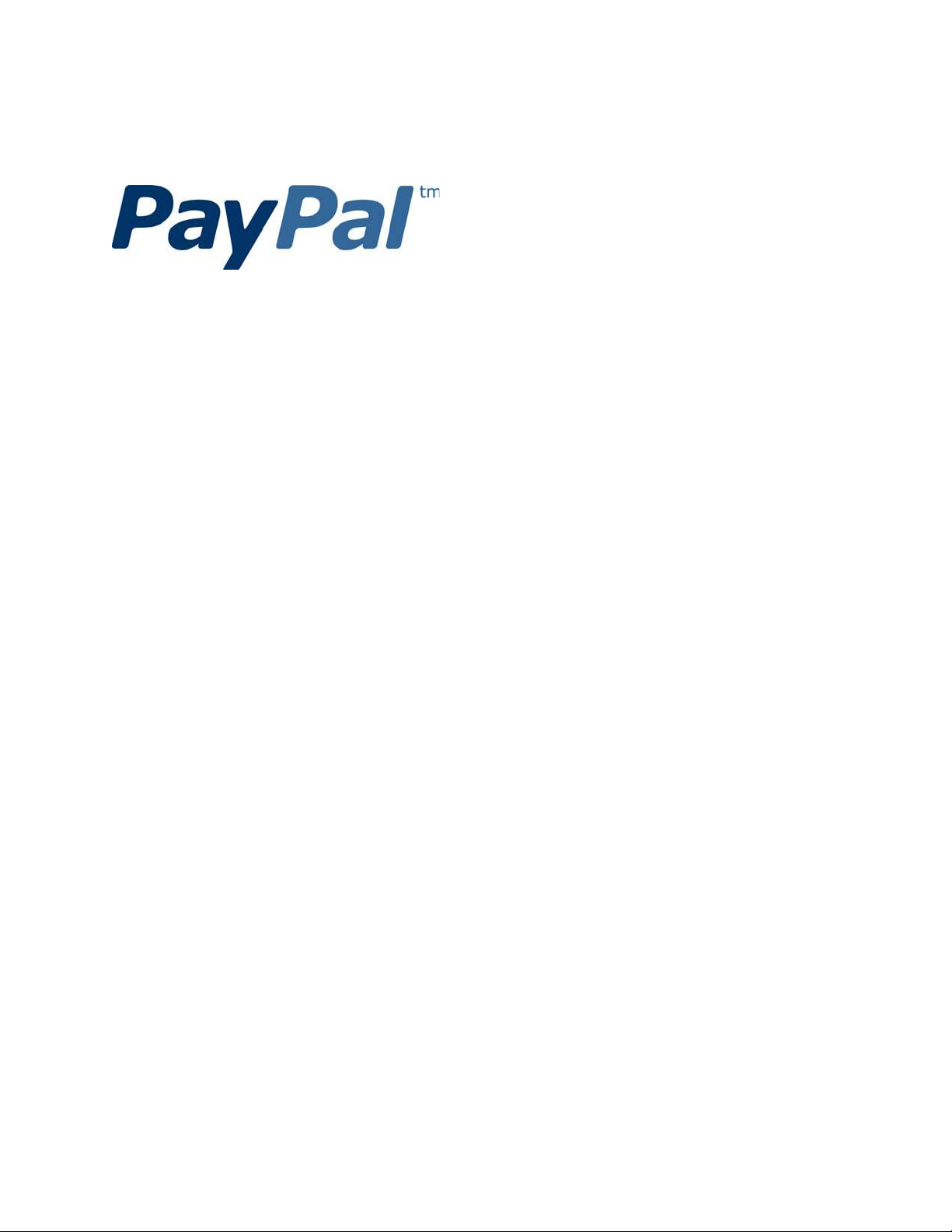
Mobile Express Checkout
Library Developer Guide
and Reference – iOS
Edition
Last updated: January 2011
Page 2
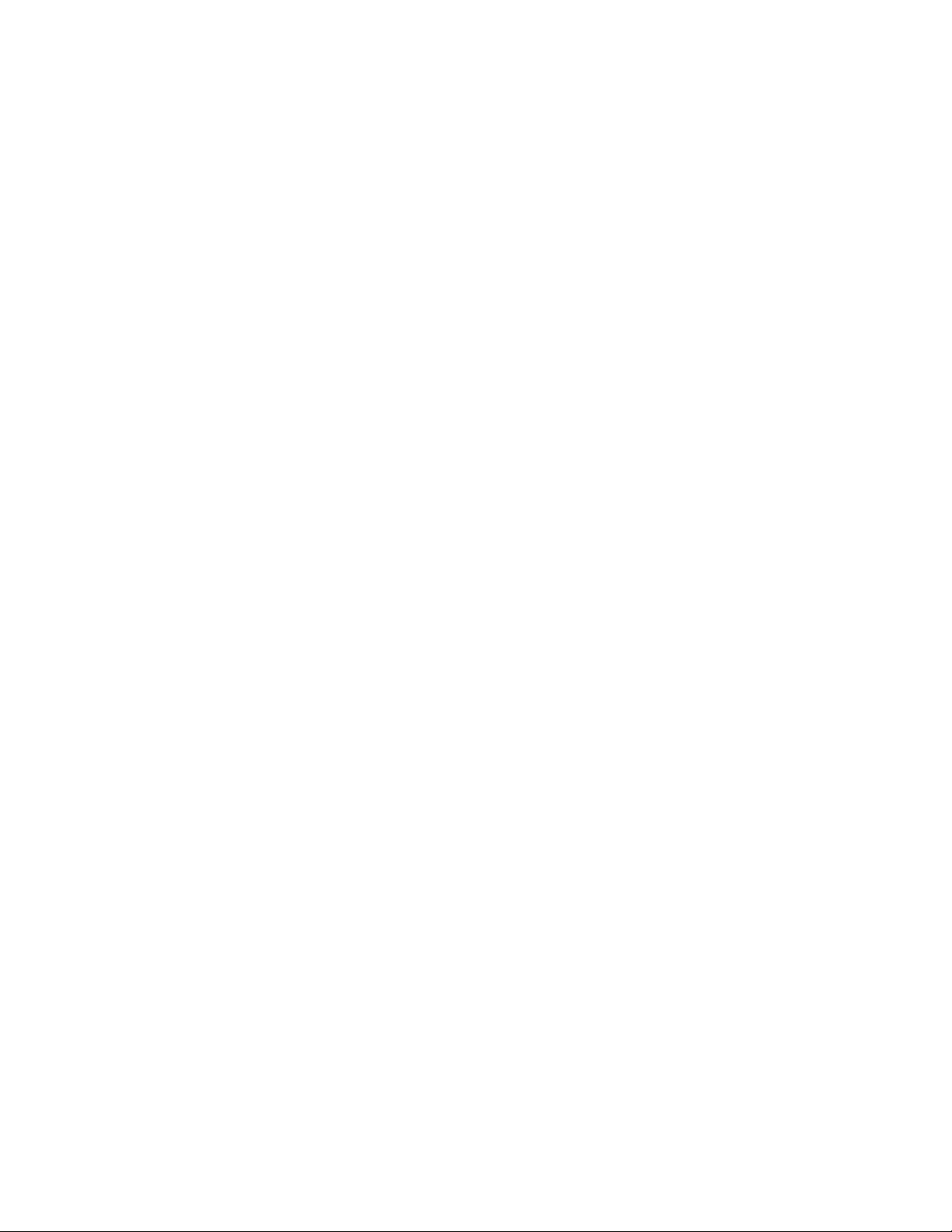
PayPal Mobile Payments Developer Guide and Reference – iOS Edition
Document Number 10123.en_US-201011
© 2011 PayPal, Inc. All rights reserved. PayPal is a registered trademark of PayPal, Inc. The PayPal logo is a trademark of
PayPal, Inc. Other trademarks and brands are the property of their respective owners.
The information in this document belongs to PayPal, Inc. It may not be used, reproduced or disclosed without the written
approval of PayPal, Inc.
Copyright © PayPal. All rights reserved. PayPal S.à r.l. et Cie, S.C.A., Société en Commandite par Actions. Registered
office: 22-24 Boulevard Royal, L-2449, Luxembourg, R.C.S. Luxembourg B 118 349
Consumer advisory: The PayPal™ payment service is regarded as a stored value facility under Singapore law. As such, it
does not require the approval of the Monetary Authority of Singapore. You are advised to read the terms and conditions
carefully.
Notice of non-liability:
PayPal, Inc. is providing the information in this document to you “AS-IS” with all faults. PayPal, Inc. makes no warranties of
any kind (whether express, implied or statutory) with respect to the information contained herein. PayPal, Inc. assumes no
liability for damages (whether direct or indirect), caused by errors or omissions, or resulting from the use of this document or
the information contained in this document or resulting from the application or use of the product or service described herein.
PayPal, Inc. reserves the right to make changes to any information herein without further notice.
Page 3
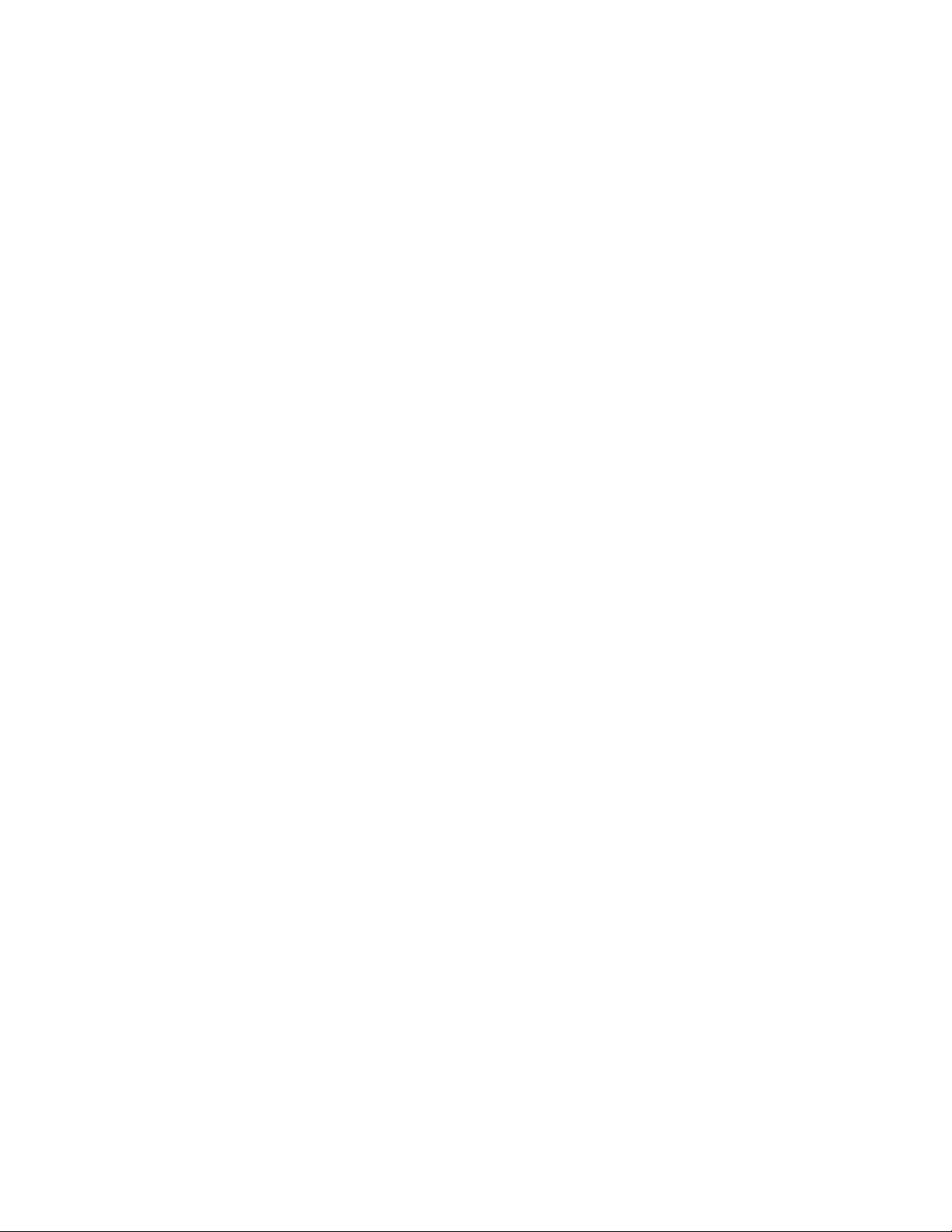
Contents
Preface ............................................................................................................... 5
Purpose ........................................................................................................................ 5
Scope ............................................................................................................................ 5
Revision History ............................................................................................................ 5
Where to Go for More Information ................................................................................ 5
1. PayPal Mobile Express Checkout Library ................................................. 7
Mobile Express Checkout Library API Reference ........................................................ 7
Programming Flow with the PayPal Button in Your Mobile Application ................. 7
Programming Flow with the PayPal Button on Your Mobile Website .................... 8
Methods in the Mobile Express Checkout Library ................................................. 8
Enumerated Values in the Mobile Express Checkout Library.............................. 10
Localization Support in the Mobile Express Checkout Library ................................... 11
How to Set the Language and the Region ........................................................... 11
Locales Supported by the Mobile Express Checkout Library .............................. 12
Library Support for Devices and iOS versions ........................................................... 12
Adding the Mobile Express Checkout Library to Your Xcode Project ........................ 13
Method Sequence with the PayPal Button in Your Mobile App ................................. 14
Method Sequence with the PayPal Button on Your Mobile Webpage ....................... 15
Sample Code .............................................................................................................. 16
Library Header File............................................................................................... 16
Fetching the Device Token .................................................................................. 17
Placing the PayPal Button in Your Mobile Application ......................................... 17
Redirecting Buyers to PayPal .............................................................................. 18
Completing the Payment ............................................................................................ 18
2. The Checkout Experience with the Mobile Express Checkout Library . 19
Express Checkout Experience ................................................................................... 19
3. Submitting Your Application to PayPal ................................................... 21
A. Creating an Ad Hoc Build ......................................................................... 22
Creating a Distribution Certificate ............................................................................... 22
Creating and Approving a Certificate Signing Request ....................................... 22
Creating a Distribution Certificate ........................................................................ 23
Adding Device IDs ...................................................................................................... 23
Locating your Device ID ....................................................................................... 24
Adding Devices to the iPhone Developer Program Portal ................................... 24
PayPal Mobile Express Checkout Library Developer Guide and Reference January 2011 3
Page 4
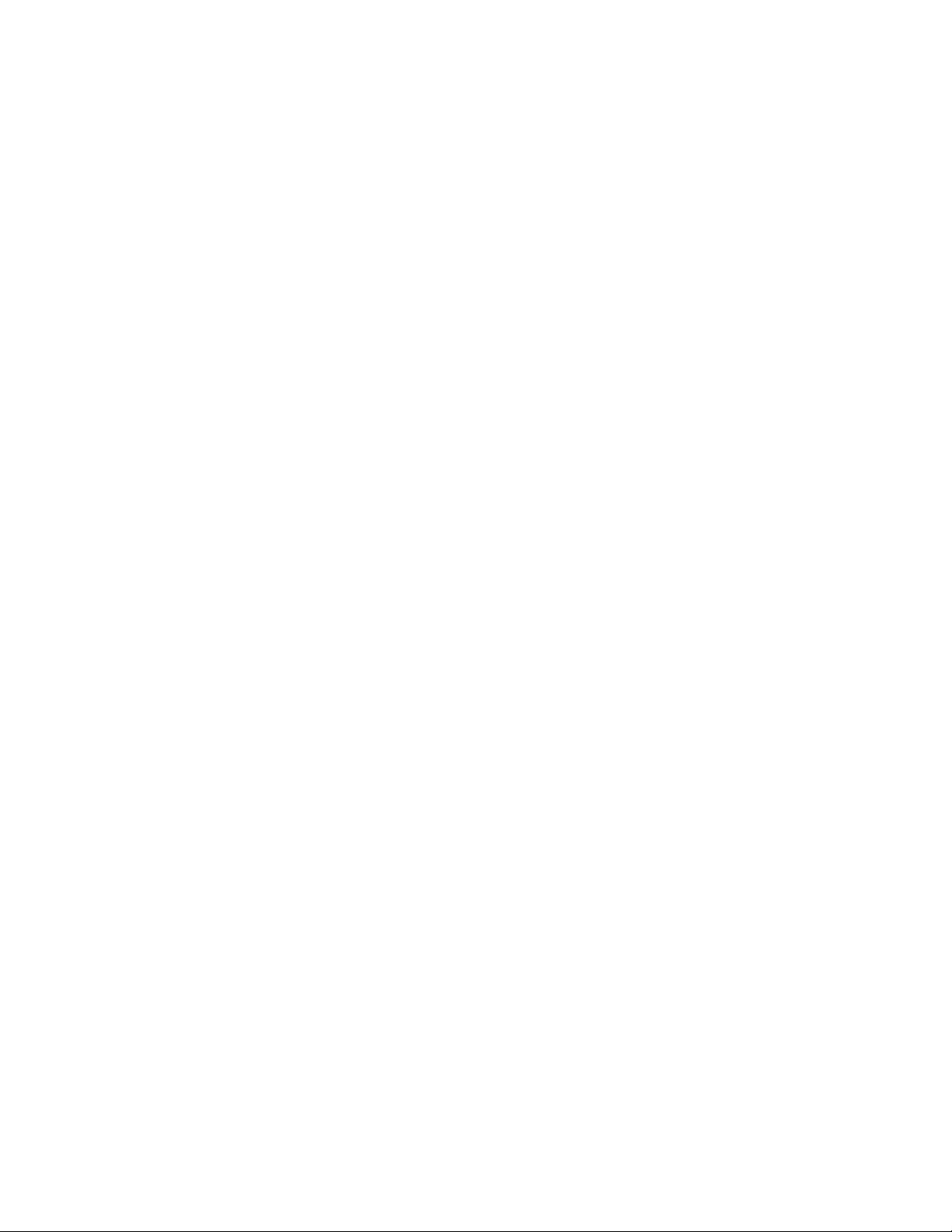
Using Updated Provisioning Profiles for New Devices ........................................ 24
Creating the App ID .................................................................................................... 24
Creating a Distribution Provisioning Profile ................................................................ 26
Creating the Build in XCode ....................................................................................... 27
Notes .......................................................................................................................... 29
Saving the Private Key and Transferring It to Other Systems ............................. 29
Verifying a Successful Ad Hoc Distribution Build ................................................. 30
Correcting an Unsuccessful Ad Hoc Distribution Build ........................................ 30
4 January 2011 PayPal Mobile Express Checkout Library Developer Guide and Reference
Page 5
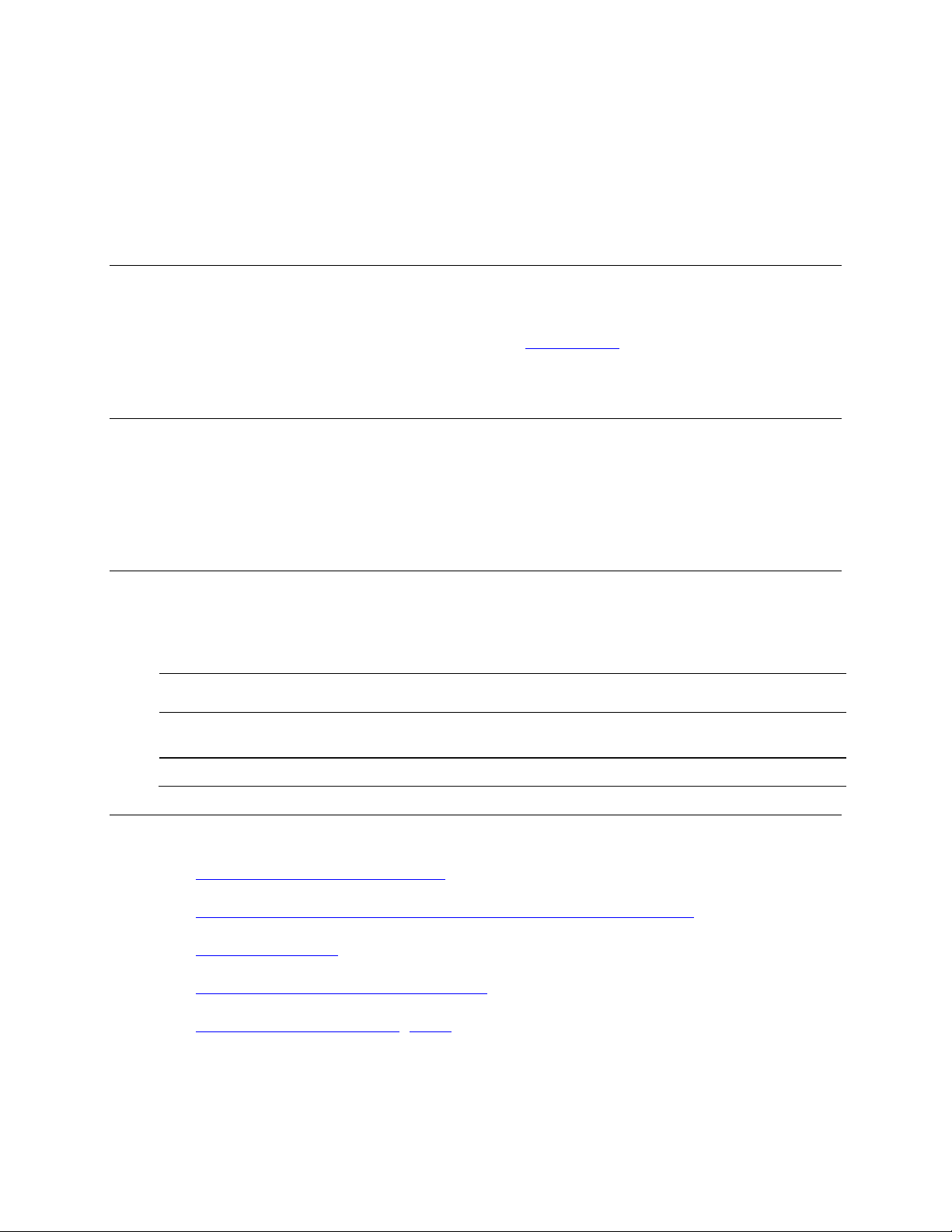
Preface
Date Published
Description
January 2011
Updated to reflect the disabling of „Keep Me Logged In‟ functionality for version
1.0.1
November 2010
Created for version 1.0 of the Mobile Express Checkout Library
The PayPal Mobile Express Checkout Library lets you embed your mobile implementation of
Express Checkout in mobile applications for the iPhone® and iPod touch®.
Purpose
The PayPal Mobile Express Checkout Library lets you embed Express Checkout in iPhone and
iPod touch applications. Download the library from x.com/mobile and include it in your
application. You need only a few lines of code to integrate the library and your Express Checkout
implementation in your mobile application.
Scope
This document describes how to use the PayPal Mobile Express Checkout Library to embed your
mobile implementation of Express Checkout in your mobile application. It also describes how to
provide your build to PayPal. We review your application so we can approve it to accept
payments through the library.
Revision History
The following table lists revisions made to the Mobile Express Checkout Library Developer
Guide and Reference.
Where to Go for More Information
Express Checkout Integration Guide
Mobile Payments Library Developer Guide and Reference – iOS Edition
Sandbox User Guide
Merchant Setup and Administration Guide
PayPal X Developer Network (x.com)
PayPal Mobile Express Checkout Library Developer Guide and Reference January 2011 5
6 January 2011 PayPal Mobile Express Checkout Library Developer Guide and Reference
Page 6
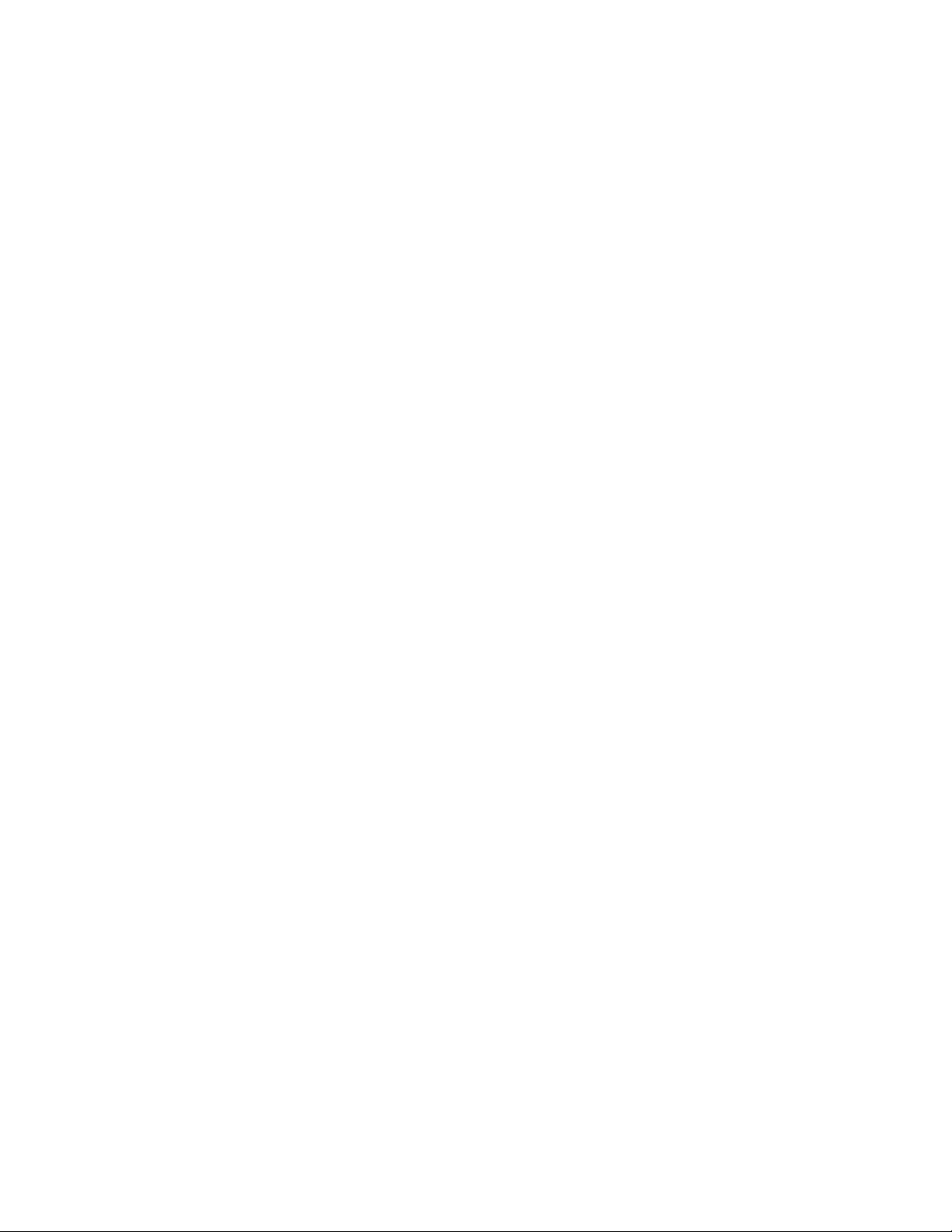
Page 7
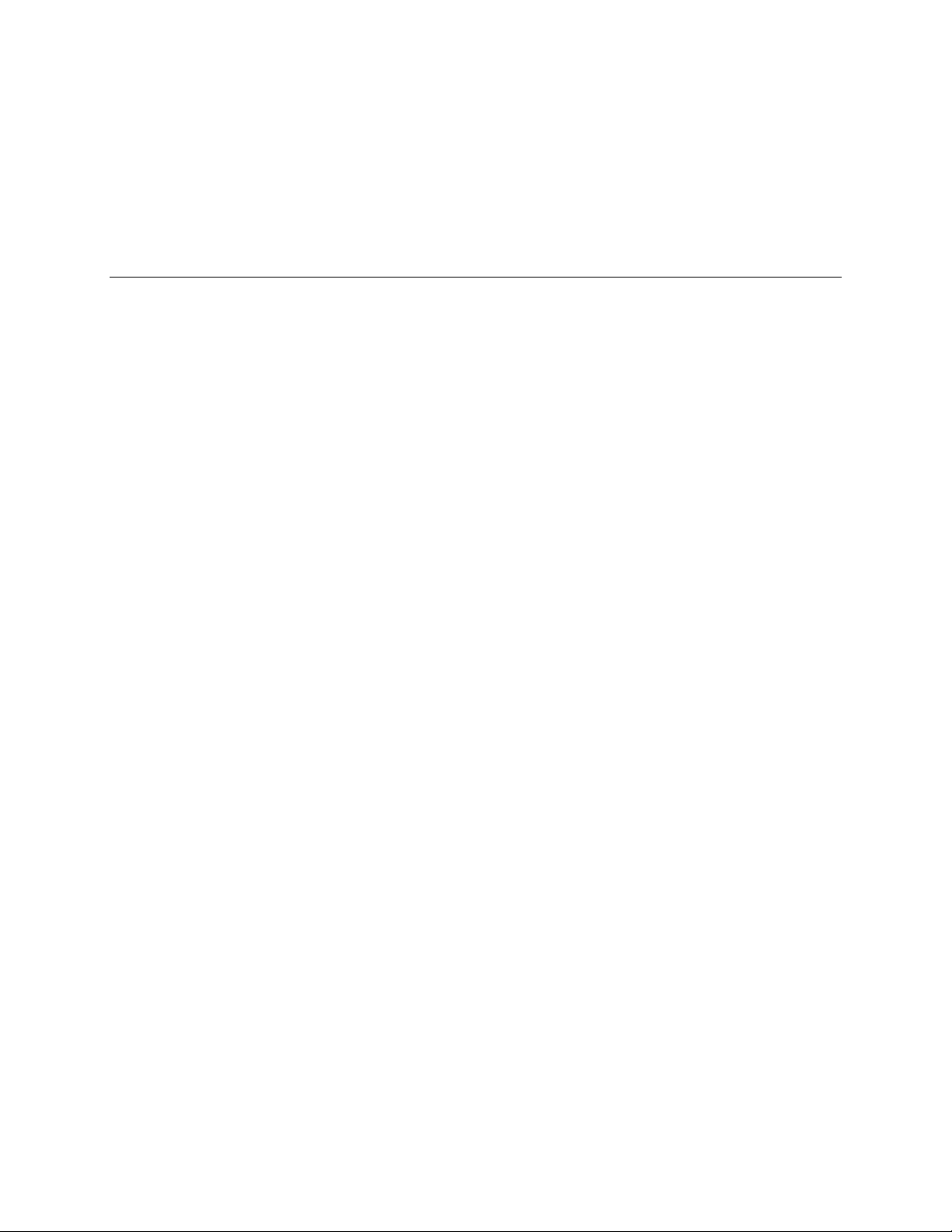
1. PayPal Mobile Express Checkout Library
This section provides details about the Mobile Express Checkout Library. It provides instructions
and examples for using the library to embed your mobile implementation of Express Checkout in
your iPhone or iPod touch application.
Mobile Express Checkout Library API Reference
The library supports 2 programming flows. They differ in where you place the PayPal button that
buyers click to begin checking out with PayPal.
Programming Flow with the PayPal Button in Your Mobile Application
Place the PayPal button in your mobile application if your checkout process begins and ends with
screens in your mobile application. In this programming flow, you embed only the mobile
Express Checkout payment pages in a web view.
1. Fetch a device token from the library, just before you display the mobile application screen
where you show a PayPal button.
Include a pointer to your delegate method that receives the device token.
2. Get a PayPal button from the library, and place it on your mobile application screen.
Include a pointer to your delegate method that handles the button-click event.
3. When buyers select the PayPal button, your delegate method is called:
a. Call a routine on your mobile web server, passing the payment information.
b. On your mobile web server, send a SetExpressCheckout request with the payment
information to PayPal.
c. Pass the checkout token returned in the SetExpressCheckout response from your
mobile web server to your mobile application.
d. Open a web view, and redirect the browser to PayPal with the mobile command, the
device token, and the checkout token as URL parameters.
https://www.paypal.com/cgi-bin/webscr?cmd=_express-checkoutmobile
&drt=valueFromMobileExpressCheckoutLibrary&token=valueFromSetExpr
essCheckoutResponse
4. Monitor the web view for a redirect from PayPal to your return or cancel URL.
5. If PayPal redirects the web view to your return URL, call surrogate routines on your mobile
web server that send GetExpressCheckoutDetails and DoExpressCheckoutPayment
requests to PayPal to complete the payment.
IMPORTANT: Never send Express Checkout requests from your mobile application directly to
PayPal. The requests require your PayPal API credentials. Placing your credentials on mobile
PayPal Mobile Express Checkout Library Developer Guide and Reference January 2011 7
Page 8
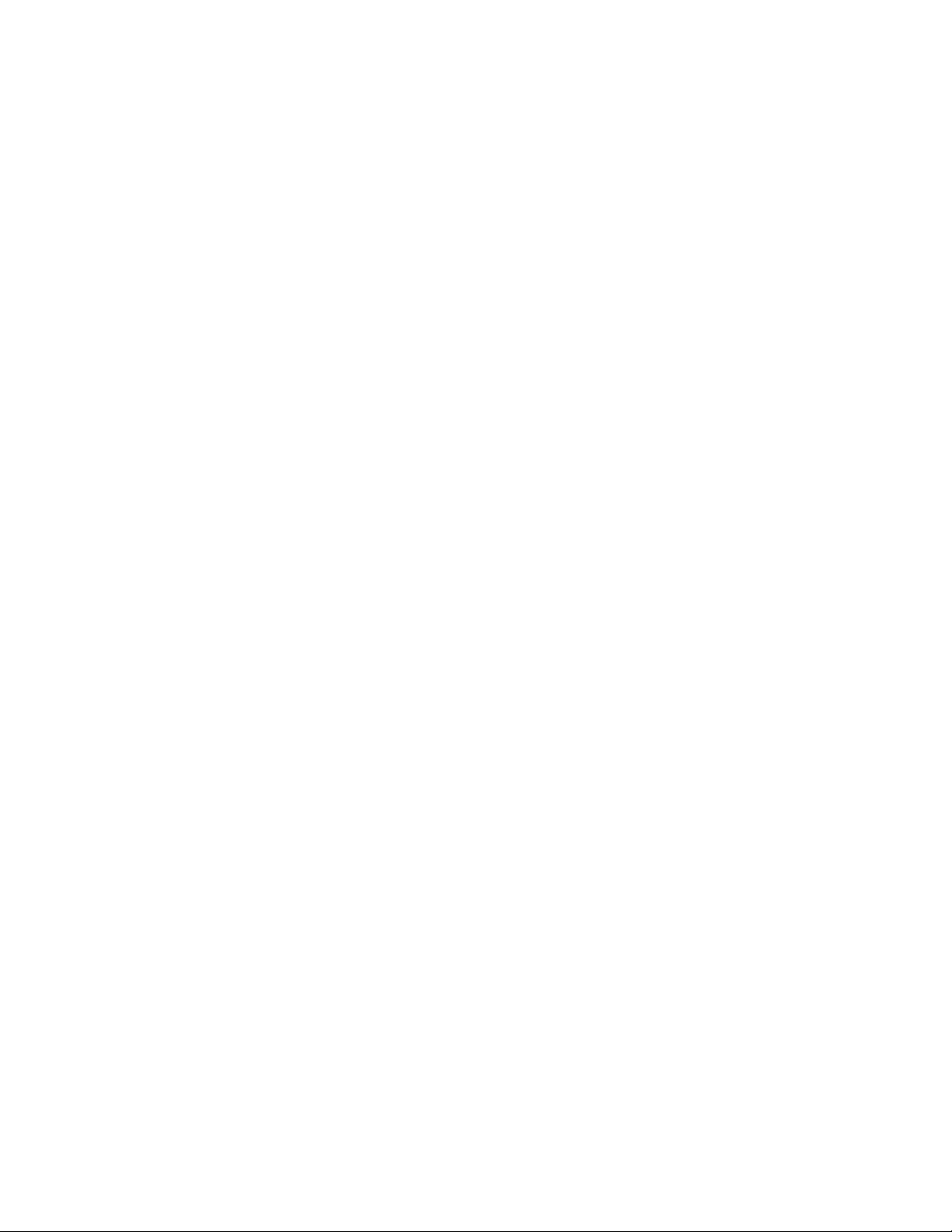
devices exposes you and PayPal to unacceptable security risks. Send Express Checkout requests
only from secure servers.
Programming Flow with the PayPal Button on Your Mobile Website
Place the PayPal button on your mobile website if your checkout process begins and ends with
pages on your mobile website. In this programming flow, you embed your entire mobile Express
Checkout implementation in a web view.
1. Fetch a device token from the library, just before you open a web view of your mobile
Express Checkout implementation.
Include a pointer to your delegate method that receives device tokens.
2. Open a web view of a page or routine on your mobile web server that begins your checkout
process.
Include the device token as a URL parameter when you open the web view, along with the
item details in the shopping cart.
3. Monitor the web view for a redirect from your web server to a well-known URL that signals
the checkout process on your mobile website is complete.
Methods in the Mobile Express Checkout Library
fetchDeviceReferenceTokenWithAppID Method
The fetchDeviceReferenceTokenWithAppID method returns a device token. Use the del
parameter to specify your own delegate function of that receives device tokens. Include the
device token as the &drt parameter in the URL when your redirect the buyer‟s mobile browser to
PayPal. Device tokens expire after 45 minutes.
By default, the library uses PayPal‟s production servers for fetching device tokens. To test your
application, use the optional env parameter so the library fetches device tokens from PayPal‟s
Sandbox servers, instead.
In your programming flow, fetch the device token just before you get the PayPal button.
8 January 2011 PayPal Mobile Express Checkout Library Developer Guide and Reference
Page 9
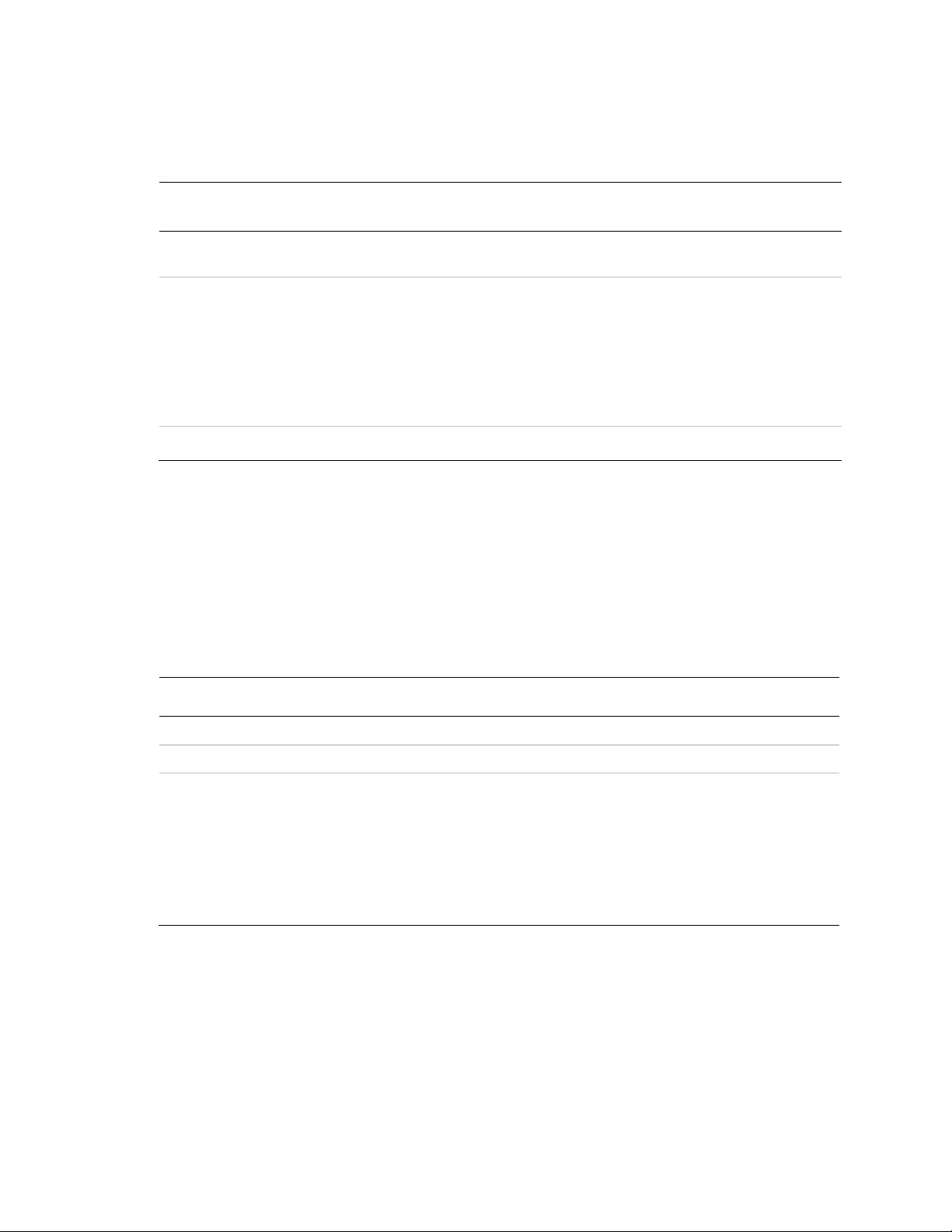
- (void)fetchDeviceReferenceTokenWithAppID:(NSString const *)inAppID
Parameter
Description
inAppId:
(Required) PayPal Application ID from X.com. For the Sandbox
environment, use APP-80W284485P519543T.
env:
(Optional) Which PayPal servers the library uses
Allowable values are:
ENV_LIVE
ENV_SANDBOX
ENV_NONE
NOTE: The ENV_LIVE environment does not support simulators.
del:
(Required) Your delegate function that receives device tokens
Parameter
Description
target:
(Required) The UIViewController that is the delegate for callbacks
action:
(Required) Your method that responds to the PayPal button click
buttonType:
(Required) Size and appearance of the PayPal button
Allowable values are:
BUTTON_152x33
BUTTON_194x37
BUTTON_278x43
BUTTON_294x43
forEnvironment:(PayPalEnvironment)env
withDelegate:(id<DeviceReferenceTokenDelegate>)del;
getPayButtonWithTarget Method
If you place the PayPal button in your mobile application, get an instance from the Mobile
Express Checkout Library. This method returns a UIButton that you place on your mobile
application screen. If you need to move the button, because your application supports rotation for
example, change the button frame. The target parameter sets which UIViewController
receives delegate callbacks. If data is invalid, you receive an alert from the UIAlertViews.
- (UIButton *)getPayButtonWithTarget:(NSObject const *)target
andAction:(SEL)action andButtonType:(PayPalButtonType)inButtonType;
getInstance Method
The library provides a singleton instance of the PayPal object. Use the getInstance method to
set and access runtime properties of the library. For example, use the value of the
paymentsEnabled property to determine whether your attempt to fetch a device token was
successful.
PayPal Mobile Express Checkout Library Developer Guide and Reference January 2011 9
Page 10

+ (PayPal*)getInstance;
Property
Description
lang
Locale code for the label of the PayPal button. By default, the library
uses the locale of the device.
errorMessage
If the library fails to acquire a valid device token, the error message
provides more details about the failure.
paymentsEnabled
If your attempt to fetch a device token succeeded, the value of this
property is TRUE.
The following table lists the properties of the PayPal object that you are most likely to use in your mobile
application. For a complete list of properties, see the PayPal.h file.
Enumerated Values in the Mobile Express Checkout Library
The enumerated values supported by methods in the library are:
PAYPAL_ENVIRONMENT
ENV_LIVE: Use the PayPal production servers to obtain device tokens. This environment
does not support simulators.
ENV_SANDBOX: Use the PayPal testing servers to obtain device tokens.
ENV_NONE: Do not use any PayPal servers to obtain device tokens.
10 January 2011 PayPal Mobile Express Checkout Library Developer Guide and Reference
Page 11

PAYPAL_BUTTON_TYPE
PayPal displays the following images for buyers on the mobile device.
BUTTON_152x33:
BUTTON_194x37:
BUTTON_278x43:
BUTTON_294x43:
Localization Support in the Mobile Express Checkout Library
The Mobile Express Checkout Library supports many locales. Set the locale after you initialize
the library. The default is the locale of the device. If the library does not support the device
locale, the library uses en_US, instead.
How to Set the Language and the Region
Set the locale with the lang property of the PayPal object. Set this property any time after you
initialize the library, which occurs when you fetch a device token. Set the lang property before
you call the getPayButtonWithTarget() method to obtain a localized PayPal button.
PayPal Mobile Express Checkout Library Developer Guide and Reference January 2011 11
Page 12

Locales Supported by the Mobile Express Checkout Library
Country or Region
Supported Locale Codes
Argentina
es_AR
Brazil
pt_BR
Australia
en_AU
Belgium
en_BE nl_BE fr_BE
Canada
en_CA fr_CA
France
fr_FR en_FR
Germany
de_DE en_DE
Hong Kong
zh_HK en_HK
India
en_IN
Italy
it_IT
Japan
ja_JP en_JP
Mexico
es_MX en_MX
Netherlands
nl_NL en_NL
Poland
pl_PL en_PL
Singapore
en_SG
Spain
es_ES en_ES
Switzerland
de_CH en_CH fr_CH
Taiwan
zh_TW en_TW
United States
en_US
The lang property of the PayPal object allows these values.
Library Support for Devices and iOS versions
The Mobile Express Checkout Library and the demo application fully support iOS 4.0. You can
compile the library files and the demo application into the following configurations:
The library supports armv6 and armv7 architectures for SDK 4.0 and below. It supports only
Xcode 3.2.3.
12 January 2011 PayPal Mobile Express Checkout Library Developer Guide and Reference
3.0, 3.1.x (iPhone only)
3.x (Universal)
4.x
Page 13
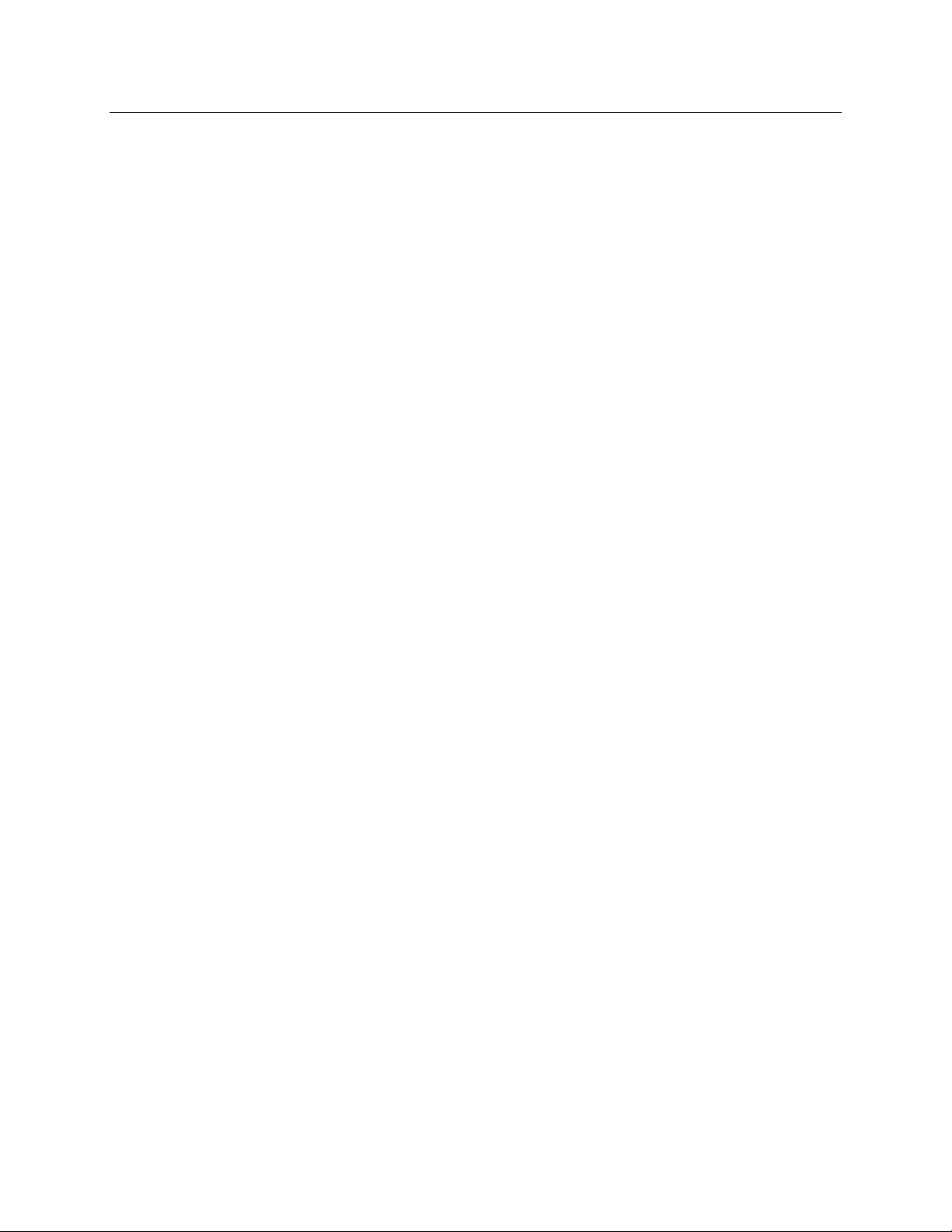
Adding the Mobile Express Checkout Library to Your Xcode Project
PayPal provides a package that contains the header file PayPal.h and the static library file
libPayPalEC.a.
1. Open your Xcode project.
2. CONTROL+CLICK your project, and then select Add > Existing Files….
3. Select the .h and .a files, and then click Add.
PayPal Mobile Express Checkout Library Developer Guide and Reference January 2011 13
Page 14

Method Sequence with the PayPal Button in Your Mobile App
The following diagram illustrates the sequence of methods that embed only the mobile PayPal
payment pages in a web view within your mobile application.
IMPORTANT: Never send Express Checkout requests from your mobile application directly to
PayPal. The requests require your PayPal API credentials. Placing your credentials on mobile
devices exposes you and PayPal to unacceptable security risks. Send Express Checkout requests
only from secure servers.
14 January 2011 PayPal Mobile Express Checkout Library Developer Guide and Reference
Page 15

Method Sequence with the PayPal Button on Your Mobile Webpage
The following diagram illustrates the sequence of methods that embed your entire mobile Express
Checkout implementation in a web view within your mobile application.
PayPal Mobile Express Checkout Library Developer Guide and Reference January 2011 15
Page 16

Sample Code
The sample code in this section comes from sample application code included with the download
of Mobile Express Checkout Library. Get the download of the library from x.com/mobile.
Library Header File
The library header file, PayPal.h, includes the following definitions.
#import <UIKit/UIKit.h>
...
Use the following protocol to implement your own delegate class. Your class receives device
tokens from the library when your code attempts to fetch a device token.
@protocol DeviceReferenceTokenDelegate <NSObject>
@required
- (void)receivedDeviceReferenceToken:(NSString *)token;
- (void)couldNotFetchDeviceReferenceToken; @end
Use the following interface to access features of the Mobile Express Checkout Library.
@interface PayPal : NSObject <UIWebViewDelegate> {
@private
BOOL initialized; //whether the PayPal object is initialized.
BOOL paymentsEnabled;
NSString *appID;
NSString *lang;
PayPalEnvironment environment;
NSString *errorMessage;
NSMutableArray *payButtons;
id<DeviceReferenceTokenDelegate> delegate;
}
@property (nonatomic, retain) NSString *lang;
@property (nonatomic, retain) NSString *errorMessage;
@property (nonatomic, retain) NSMutableArray *payButtons;
@property (nonatomic, readonly) NSString *appID;
@property (nonatomic, readonly) BOOL initialized;
@property (nonatomic, readonly) BOOL paymentsEnabled;
@property (nonatomic, readonly) PayPalEnvironment environment;
+ (PayPal*)getInstance;
- (void)fetchDeviceReferenceTokenWithAppID:(NSString const *)inAppID
forEnvironment:(PayPalEnvironment)env
withDelegate:(id<DeviceReferenceTokenDelegate>)del;
- (void)fetchDeviceReferenceTokenWithAppID:(NSString const *)inAppID
withDelegate:(id<DeviceReferenceTokenDelegate>)del;
16 January 2011 PayPal Mobile Express Checkout Library Developer Guide and Reference
Page 17

- (UIButton *)getPayButtonWithTarget:(NSObject const *)target
andAction:(SEL)action andButtonType:(PayPalButtonType)inButtonType;
@end
Fetching the Device Token
Regardless where you place the PayPal button, you must fetch a device token from the library by
calling fetchDeviceReferenceTokenWithAppID(). If you place the PayPal button in your
mobile application, fetch a device token just before you get the PayPal button. If you place the
PayPal button on your mobile website, fetch a device token before you open a web view of your
mobile checkout pages.
The sample application implements the fetchDeviceReferenceTokenWithAppID() method
in the same class that serves as the device-token delegate, Order2ViewController.
if (!tokenFetchAttempted) {
// Set this switch to FALSE when you initialize the class.
tokenFetchAttempted = TRUE;
// Fetch the device token just before you
// display the page with the PayPal button.
[[PayPal getInstance] fetchDeviceReferenceTokenWithAppID:@"APP-
yourAppID" withDelegate:self];
return;
The class serves as its own delegate, so it implements the following methods of the
DeviceReferenceTokenDelegate protocol.
- (void)receivedDeviceReferenceToken:(NSString *)token {
// Stash the device token somewhere to use later.
[ECNetworkHandler sharedInstance].deviceReferenceToken = token;
}
- (void)couldNotFetchDeviceReferenceToken {
// Record the errorMessage that tells what went wrong.
NSLog(@"DEVICE REFERENCE TOKEN ERROR: %@", [PayPal
getInstance].errorMessage);
[ECNetworkHandler sharedInstance].deviceReferenceToken = @"";
}
You mobile application can proceed with a null device token.
Placing the PayPal Button in Your Mobile Application
To place the PayPal button in your mobile application, call the getPayButtonWithTarget()
method. In the following example, the payWithPayPal() method is you own method that the
system calls when the buyers click the PayPal button.
PayPal Mobile Express Checkout Library Developer Guide and Reference January 2011 17
Page 18

The sample application implements the payWithPayPal() callback method in the class that
gets the button, ReviewOrderViewController.
UIButton *button = [[PayPal getInstance] getPayButtonWithTarget:self
andAction:@selector(payWithPayPal) andButtonType:BUTTON_278x43];
The getPayButtonWithTarget method follows standard memory management conventions
and is autoreleased.
Redirecting Buyers to PayPal
Whether you place the PayPal button in your mobile application or on your mobile website, use
the same redirect to PayPal.
https://www.paypal.com/cgi-bin/webscr?cmd=_express-checkout-mobile
&drt=valueFromMobileExpressCheckoutLibrary&token=valueFromSetExpressChe
ckoutResponse
Completing the Payment
Whether you place the PayPal button in your mobile application or on your mobile website,
complete the payment by sending GetExpressCheckoutDetails and
DoExpressCheckoutPayment requests from your mobile website.
IMPORTANT: Never send Express Checkout requests from your mobile application directly to
PayPal. The requests require your PayPal API credentials. Placing your credentials on mobile
devices exposes you and PayPal to unacceptable security risks. Send Express Checkout requests
only from secure servers.
If you place the PayPal button in your mobile application, monitor the web view for the redirect
from PayPal to the returnURL or cancelURL. Set these URLs in your SetExpressCheckout
request. Complete the payment only if PayPal redirects the buyer to the returnURL.
For more information on the Express Checkout API, see:
Express Checkout Integration Guide
Name-Value Pair API Developer Guide and Reference
SOAP API Reference
18 January 2011 PayPal Mobile Express Checkout Library Developer Guide and Reference
Page 19

2. The Checkout Experience with the
Your Mobile Screen or
Mobile Web Page
Mobile PayPal Log-in Page
Mobile PayPal Review Page
Mobile Express Checkout Library
The screen shots that follow illustrate the checkout experience when you embed your mobile
implementation of Express Checkout in your mobile application. The embedded checkout
experience is the same whether you place the Checkout with PayPal button in your mobile
application or on your mobile website.
Express Checkout Experience
After buyers click Checkout with PayPal, call SetExpressCheckout to begin a PayPal
payment. Then, redirect the buyer‟s browser to PayPal. Include the device token from the library
and the checkout token from SetExpressCheckout as URL parameters.
PayPal displays the mobile PayPal log-in page when you include a device token with your
redirect to PayPal. Buyers enter an email address and password or a mobile phone number and
mobile PIN to log in to PayPal.
PayPal Mobile Express Checkout Library Developer Guide and Reference January 2011 19
Page 20

PayPal displays the mobile PayPal Review page after buyers log in successfully. The mobile
Review page fully supports Express Checkout when you include a device token with your redirect
to PayPal.
When satisfied with the payment information the Review page, buyers click Continue to
complete the payment in your mobile application or on your mobile website. If buyers pay on
PayPal in your implementation of Express Checkout, the button label on the review page reads,
“Pay Now” instead of “Continue.”
20 January 2011 PayPal Mobile Express Checkout Library Developer Guide and Reference
Page 21

3. Submitting Your Application to PayPal
Log in or sign up on PayPal‟s developer website www.x.com. From there, click the MyApps tab
to submit your mobile application. For PayPal to test your application, upload your build signed
with the Ad Hoc Distribution profile. PayPal reviews applications within 24 hours and responds
by sending you your PayPal Application ID.
After you receive your live Application ID, make sure to change the following items in your
demo code (if you choose to use it):
Application ID: in fetchDeviceReferenceTokenWithAppId
Environment: in fetchDeviceReferenceTokenWithAppId
Recipient: in PAYMENTREQUEST_n_SELLERPAYPALACCOUNTID field of the
SetExpressCheckout request.
PayPal Mobile Express Checkout Library Developer Guide and Reference January 2011 21
Page 22

A. Creating an Ad Hoc Build
The Ad Hoc distribution method for iPhone apps allows for distribution of the build to internal or
external sources. PayPal provides the Device ID values for PayPal‟s devices. In the process
below, you add PayPal‟s devices to your Ad Hoc Provisioning Profile. You then compile the
build, sign it with your Ad Hoc Provisioning Profile, and deliver the zipped build and the Ad Hoc
Provisioning Profile to PayPal.
Creating a Distribution Certificate
Distribution Certificates are paired with private keys linked to computers. A Distribution
Certificate is one component of the Distribution Provisioning Profile that you use to sign the
build in Xcode.
Creating and Approving a Certificate Signing Request
To request an iPhone Development Certificate, generate a Certificate Signing Request (CSR)
utilizing the Keychain Access application in Mac OS X Leopard. When you create a CSR,
Keychain Access generates your public and private key pair to establish your iPhone Developer
identity. Your private key is stored in the login Keychain by default, and you can view it in the
Keychain Access application under the „Keys‟ category.
1. In your Applications folder, open the Utilities folder and launch Keychain Access.
2. In the Preferences menu, set Online Certificate Status Protocol (OSCP) and Certificate
Revocation List (CRL) to “Off”.
3. Choose Keychain Access > Certificate Assistant > Request a Certificate from a Certificate
Authority.
NOTE: If you highlight a non-compliant private key in the Keychain during this process, the
Program Portal cannot accept the resulting Certificate Request. Make sure that you are
select “Request a Certificate From a Certificate Authority...,” not “Request a
Certificate From a Certificate Authority with <Private Key>…”.
22 January 2011 PayPal Mobile Express Checkout Library Developer Guide and Reference
Page 23

4. In the User Email Address field, enter your email address.
Make sure that the email address entered matches the information that you submitted when
you registered as an iPhone Developer.
5. In the Common Name field, enter your name.
Make sure that the name you enter matches the information that you submitted to register as
an iPhone Developer. A CA (Certificate Authority) Email Address is not required. The
„Required‟ message disappears after completing the following step.
6. Select the Saved to Disk radio button and if prompted, select Let me specify key pair
information and click the Continue button.
7. If you selected Let me specify key pair, specify a file name and click the Save button.
8. In the screen that follows, select 2048 bits for the Key Size and RSA for the Algorithm.
Then, click the Continue button.
9. The Certificate Assistant creates a CSR file on your desktop.
IMPORTANT: Export the private key immediately and share it with all developers who need to
compile and sign builds for distribution. For more details, see “Saving the Private
Key and Transferring It to Other Systems” on page 29.
Creating a Distribution Certificate
After you create the Certificate Signing Request (CSR), you can create a Distribution Certificate.
1. Log in to the iPhone Developer Program Portal and navigate to Certificates > Distribution
and click the Add Certificate button.
2. Click the Upload file button, select your CSR and click „Submit‟.
If you did not set the Key Size to 2048 bits during the CSR creation process, the Portal cannot
accept the CSR.
3. Click the Approve button to approve your iPhone Distribution Certificate.
4. In the Certificates > Distribution section of the Portal, CONTROL+CLICK the WWDR
Intermediate Certificate link and select Saved Linked File to Downloads to initiate
download of the certificate.
5. After downloading, double-click the certificate to launch Keychain Access and install.
6. In the same area of the Program Portal, click the name of the iPhone Distribution Certificate
to download.
7. On your local machine, double-click the downloaded .cer file to launch Keychain Access
and install your certificate.
Adding Device IDs
The Devices section of the iPhone Developer Program Portal lets you enter the Apple devices that
you use for iOSdevelopment. To install your iOSapplication on an Apple device, enter the Unique
Device Identifier (UDID) for each iPhone and iPod touch in the Program Portal. A UDID is a 40character string that is tied to a single device. UDIDs are similar to hardware serial numbers.
These UDIDs are included in the provisioning profiles that you create later. Enter a maximum of
100 devices for your development team.
PayPal Mobile Express Checkout Library Developer Guide and Reference January 2011 23
Page 24

You need to add your devices, as well as PayPal‟s devices. You receive UDID values for
PayPal‟s devices from PayPal.
Locating your Device ID
1. Connect your device to your Mac and open Xcode.
2. In Xcode, navigate to the Window drop-down menu and select Organizer.
The 40-hex character string in the Identifier field is your device‟s UDID.
Adding Devices to the iPhone Developer Program Portal
1. Navigate to the Devices section of the Program Portal and click Add Device.
2. Enter a descriptive name for the device, as well as the UDID, and then click Submit.
Using Updated Provisioning Profiles for New Devices
For new devices to be supported, add them to the Program Portal by following the preceding
steps. Then, you must edit the provisioning profile and select the new devices selected for
support.
You must import your updated provisioning file into Xcode and use it to sign new builds. You
old provisioning profile cannot work for builds signed with the updated profile. Make sure that
you distribute the new profile to all Ad Hoc users of the new build, not just users of the devices
that you added.
Creating the App ID
An App ID is a unique identifier that iOS uses let your application connect to the Apple Push
Notification service, to share keychain data between applications, and to communicate with
external hardware accessories that you want paired with your iOS application. To install your
application on an iOSdevice, you must create an App ID.
Each App ID consists of a universally unique 10 character “Bundle Seed ID” prefix generated by
Apple and a “Bundle Identifier” suffix that is entered by a Team Admin in the Program Portal.
PayPal recommends the use of a reverse-domain-name-style string for the “Bundle Identifier”
portion of the App ID. An example App ID would be:
8E549T7128.com.apple.AddressBook
1. Navigate to the App ID section of the Program Portal.
2. Click Add ID.
24 January 2011 PayPal Mobile Express Checkout Library Developer Guide and Reference
Page 25

3. Enter a common name for your App ID.
This is a name for easy reference and identification within the Program Portal.
4. Enter a Bundle Identifier in the free-form text field.
PayPal recommends a reverse-domain-name-style string, such as
com.domainname.applicationname. For applications suites that share the same Keychain
access, use a wild-card character in the Bundle Identifier, such as com.domainname.* or *.
Your Bundle Identifier must match the CF Bundle Identifier that you use for your application
in Xcode.
5. Click Submit.
The 10-character Bundle Seed ID is generated and concatenated with the Bundle Identifier
that you entered. The resulting string is your App ID.
PayPal Mobile Express Checkout Library Developer Guide and Reference January 2011 25
Page 26

Creating a Distribution Provisioning Profile
To successfully build your application in Xcode for Ad Hoc distribution, you must create and
download an Ad Hoc Distribution Provisioning Profile.
1. Navigate to the Provisioning section of the Program Portal.
2. Click the Distribution tab.
3. Select the Ad Hoc radio button.
4. Enter the name for your Ad Hoc Distribution Provisioning Profile.
5. Make sure that your iPhone Distribution Certificate has been created and is displayed.
6. Select the App ID for the application or application suite that you want to distribute.
7. Select up to 100 UDIDs on which you want to run your application.
8. Click the Submit button.
9. Download the .mobileprovision file by clicking the name of the Distribution
Provisioning Profile.
10. Install the .mobileprovision file by dragging it onto the Xcode or iTunes icon in the
dock.
26 January 2011 PayPal Mobile Express Checkout Library Developer Guide and Reference
Page 27

Creating the Build in XCode
After you create the Distribution Provisioning Profile, you can compile and sign your application.
1. Open the project in Xcode and duplicate the Release configuration in the Configurations pane
of the Info panel for the project.
2. Rename this new configuration “Distribution”.
3. In the Target Info window, click the Build tab and set the Configuration to Distribution.
4. In the Target Info window, navigate to the Build pane.
5. Click the Any iOSDevice pop-up menu below the Code Signing Identity field. Then, select
the iPhone Distribution Certificate/Provisioning Profile pair that you want to use to sign and
install your code. Your iPhone Distribution certificate is in bold, with its associated
Provisioning Profile in gray above it.
PayPal Mobile Express Checkout Library Developer Guide and Reference January 2011 27
Page 28

The preceding example shows „iPhone Distribution: Example Corp, Inc.‟ as the Distribution
Certificate and „My App Store Distribution Provisioning Profile‟ as its associated
.mobileprovision file.
6. In the Properties Pane of the Target Info window, enter the Bundle Identifier portion of
your App ID. If you used an explicit App ID, enter the Bundle Identifier portion of the App
ID in the Identifier field. For example, enter com.domainname.applicationname if your
App ID is A1B2C3D4E5.com.domainname.applicationname. If you used a wildcard
asterisk character in your App ID, replace the asterisk with any string.
7. In the project window, select the Distribution Active Configuration from the overview popup
and set the Active SDK to the desired Device.
8. In the File Menu, select New File > iOS> Code Signing > Entitlements.
28 January 2011 PayPal Mobile Express Checkout Library Developer Guide and Reference
Page 29

9. Name the file “Entitlements.plist” and click the Finish button.
This creates a copy of the default entitlements file within the project.
10. Select the new Entitlements.plist file, uncheck the get-task-allow property, and save the
Entitlements.plist file.
11. Select the Target and open the Build settings inspector.
12. In the Code Signing Entitlements build setting, type the filename of the new
Entitlements.plist file, including the extension.
Do not specify a path unless you put the Entitlements.plist file somewhere other than the top
level of the project.
13. Click the Build button.
14. Highlight the app located within the “Products” folder and select Reveal in Finder from the
Action popup.
15. Use the compress option in Finder to create a .zip file that contains your application. Make
sure that you compress only the .app file only and not the entire build folder.
16. Provide this .zip file to PayPal, along with the Distribution Provisioning Profile
(.mobileprovision) file. Upload this file to x.com as an attachment when you submit
your application.
Notes
Saving the Private Key and Transferring It to Other Systems
Make sure that you save your private key somewhere for safekeeping. For example, you may
need to develop on multiple computers or you might decide to reinstall your system OS. Without
your private key, you cannot sign binaries in Xcode nor test your application on Apple devices.
When a CSR is generated, the Keychain Access application creates a private key on your login
keychain. This private key is tied to your user account and cannot be reproduced if lost. If you
plan to develop and test on multiple systems, you must import your private key to all of systems
on which you work.
1. Open up the Keychain Access Application and select the Keys category.
2. CONTROL+CLICK the private key associated with your iPhone Development Certificate, and
then click Export Items in the menu.
You can identify the private key by the iPhone Developer: <First Name> <Last Name>
public certificate that is paired with it.
3. Save your key in the Personal Information Exchange (.p12) file format.
4. When prompted, create a password to use when you import this key on another computer.
Result:
You can transfer this .p12 file between systems by double-clicking the .p12 file to install it on a
system. When prompted, use the password that you entered in the preceding Step 4.
PayPal Mobile Express Checkout Library Developer Guide and Reference January 2011 29
Page 30

Verifying a Successful Ad Hoc Distribution Build
1. Open the Build Log detail view and check the presence of the
“embedded.mobileprovision” file.
This takes you to the line in the build log that shows the provisioning profile was called
successfully. Make sure that the embedded.mobileprovision file is located in the proper
“Distribution” build directory and not a “Debug” or “Release” build directory. Also, make
sure the destination path at the end of the build message is the app that you are building.
2. Search for the term “CodeSign” in the Build Log detail view.
This takes you to the line in the build log that confirms your application was signed by your
iPhone Certificate.
Correcting an Unsuccessful Ad Hoc Distribution Build
Distribution builds can fail if your project is lacking the embedded.mobileprovision file or points
to the wrong directory.
1. Select the Target and open the Build Settings Inspector.
Make sure that you are in the Distribution Configuration.
2. Delete the Code Signing Identity: iPhone Distribution: COMPANYNAME
3. In the Xcode Build Menu, select Clean all Targets.
4. Delete any existing build directories in your Xcode project by using Finder.
5. Launch Xcode again and open your Project.
6. Re-enter the code-signing identity iPhone Distribution: COMPANYNAME in the Target
Build Settings Inspector.
7. Rebuild your project.
30 January 2011 PayPal Mobile Express Checkout Library Developer Guide and Reference
