Page 1
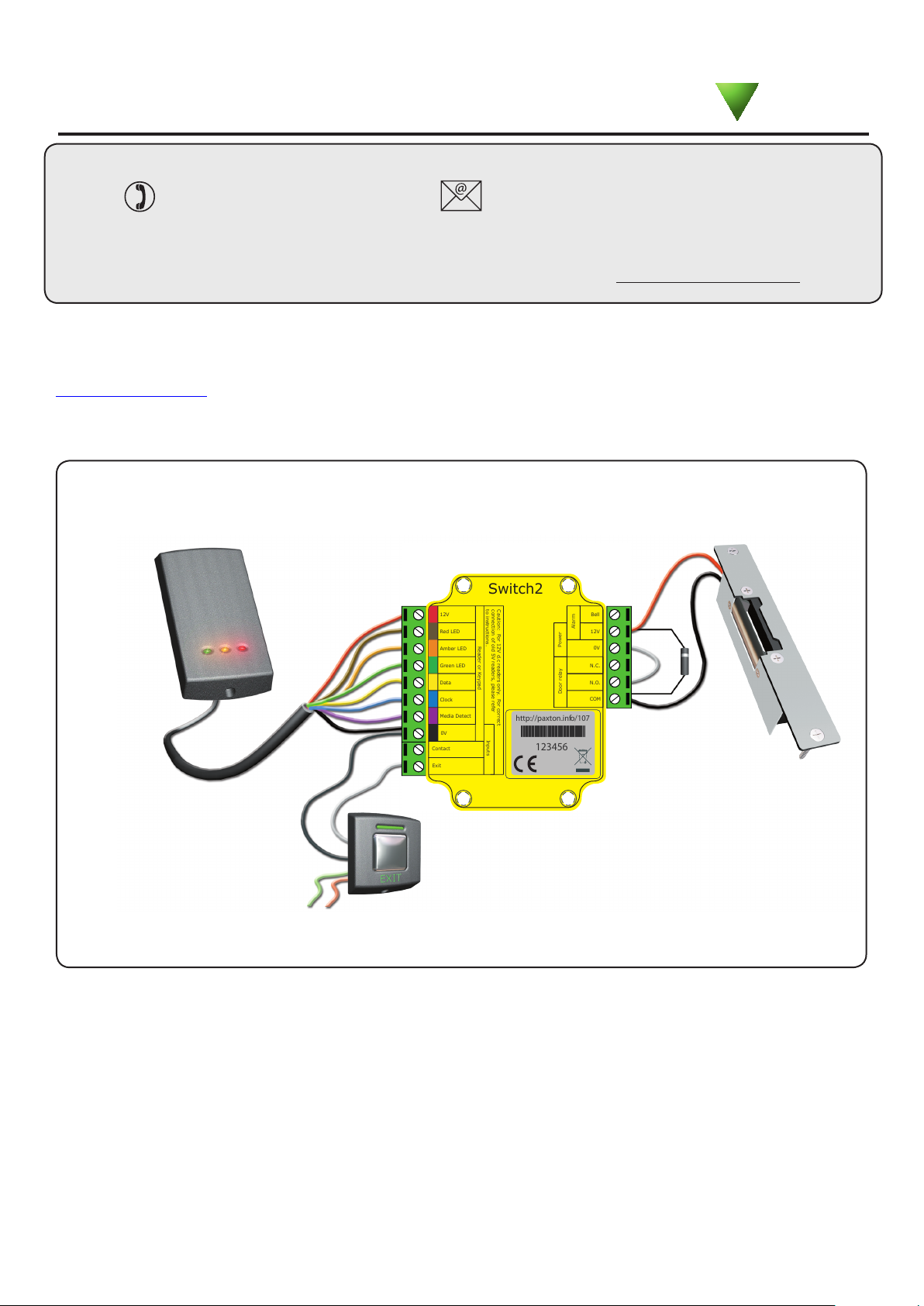
Reader or Keypad
Door relay
Power
Alarm
12V
Red LED
Amber LED
Bell
12V
0V
N.C.
N.O.
COM
Green LED
Data
Caution: For 12V d.c readers only. For correct
connection of old 5V readers, please refer
to instructions.
Clock
Exit
Inputs
Contact
Media Detect
0V
PLACE SERIAL
NUMBER
LABEL HERE
Switch2
http://paxton.info/107
123456
22/01/2013
Ins-30010 Switch2 control unit
Paxton
Technical Support
01273 811011
Technical help is available: Monday - Friday from 07:00 - 19:00 (GMT)
Saturday from 09:00 - 13:00 (GMT)
Documentation on all Paxton products can be found on our website - http://www.paxton.co.uk/
support@paxton.co.uk
Quickstart guide
This supplement is a brief guide to installing a Switch2 system. Further information is available for download at:
http://paxton.info/45 or call the communications team on: 01273 811011.
Wiring
Reader
Fail closed release
*
(for Paxton exit buttons
GREEN and RED wires go
to reader terminals)
To change a reader port voltage to 5V, move the red jumper(s) located beneath the wiring label to the 5V setting.
Fail open locks
For a fail open lock (Maglock), wire 0V to the "N.C." terminal instead of "N.O."
Exit button
Black/0V and Exit
(push to make)
This product is not suitable for retail sale. All warranties are invalid if this product is not installed by a competent person.
Page
1
Page 2
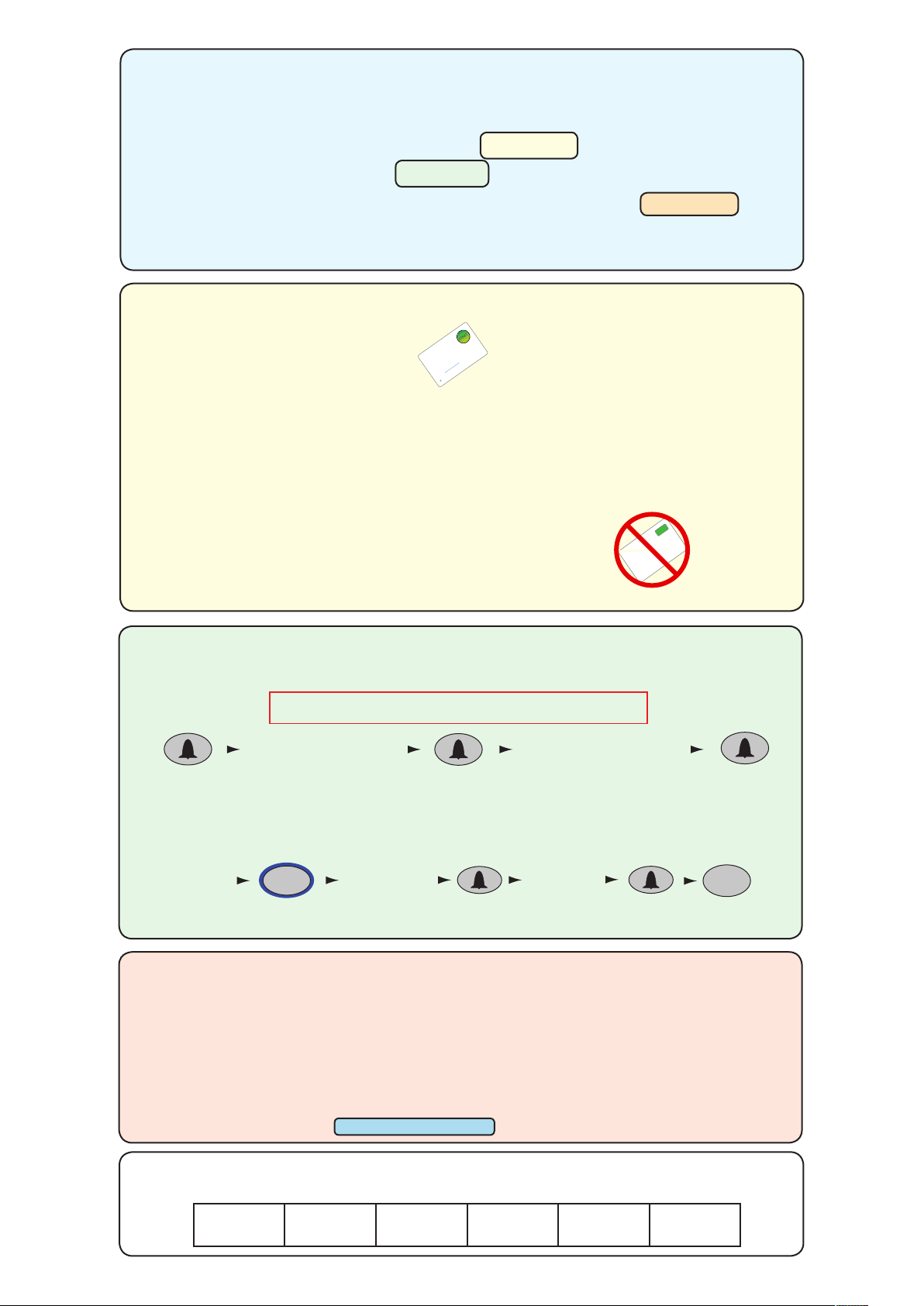
INITIALISING A NEW SYSTEM
1. At installation, present this card to the
reader to
validate the to
kens in this pack
2. To re-validate a user to
ken present this
enrolment card to the reader followed
by the
user token
Paxton Access
FUNCTION CARD
enrolment card
More info:
http://paxton.info/74
The rst time the system is powered up the control unit will beep 3 times a second.
This indicates the unit needs programming. There are 3 programming options:
Using tokens only (CARDLOCK or PROXIMITY) see Section 1
Using codes only (TOUCHLOCK) see Section 2
Using tokens and PIN/codes (CARDLOCK/PROXIMITY with TOUCHLOCK) see Section 3
The reader's default indication has all the LED's on. Access granted is denoted
with a single ashing Green LED. Access Denied is a single ashing Red LED.
Section 1 - CARDLOCK or PROXIMITY
Enrolling a card pack.
Present/swipe enrolment card
PROXIMITY
enrolment card
1. At installation, present this
card to the reader to validate
the tokens in this pack.
2. To re-validate a user token,
present this enrolment card
to the reader followed by the
user token.
All tokens will now be validated.
Tokens can now be issued to users
Adding an additional Proximity card pack. You need to be in possession of a
valid enrolment card for this system. Present this enrolment card to the reader and the Amber
LED will ash with the Green & Red LED's off. Present the Enrolment card from the new card
pack. The reader will beep and all LED's will be lit. The additional cards will now be valid. Repeat
this with each reader and with any additional card packs. Any valid enrolment card can be used
to add further packs. If an incorrect enrolment card is used to start the process, the Red LED will
be lit and the reader will produce a squeak sound as it rejects the card.
To bar a user:
Present/swipe user's shadow card
The user card is now barred
A user can be re-validated by showing the enrolment card
followed by the user card or re-entered if used in Card+PIN mode.
Section 2 - TOUCHLOCK
Choose a 6 digit Programming Code and load this into the unit as follows:
DO NOT USE 123456 - The default User Code (1234) will open the
door before the Programming Code had been fully entered.
6 digit Programming
Code
The default user code is now set to 1234
You can now set up the user codes and features using the programming chart.
6 digit Programming
Code
Example: - Setting a user code to unlock the door under Normal conditions.
Enter 6 digit
Programming
Code
8
Enter user code
4-8 digits
Hold for 3 secs Normal
Re-enter
user code
4
FACTORY RESET
1. Disconnect power
2. Disconnect GREEN and MAUVE wires
3. Insert link wire between GREEN and MAUVE terminals
4. Reconnect power - unit will beep 4 times
5. Disconnect power
6. Remove link wire
7. Reconnect GREEN and MAUVE wires
8. Reconnect power - unit will beep 3 times a second
9. Proceed with Initialising a new system
This box can be used to write down the Programming Code for future reference.
Ensure that this information is stored in a secure place.
Page
2
Page 3

START - Enter the 6 digit Programming Code and hold down a function key
1. At installation, present this card to the
reader to
validate the to
kens in this pack
2. To re-validate a user to
ken present this
enrolment card to the reader followed
by the
user token
Paxton Access
FUNCTION CARD
enrolment card
More info:
http://paxton.info/74
for 3 seconds. - The unit beeps and the LED ashes faster.
Continue the key sequence to set the option - The keypad returns to operating mode.
Set a
user code
Combined Card &
Keypad modes
Door open time
(seconds)
Single or multiple
codes
Silent operation
20 wrong keystrokes
= 60 second lockout
Exit button
Change
Programming Code
8
Enter user code
4-8 digits
1
See Section 3
5
2
3
4
7
6
X
Enter time in seconds
(default = 07, max = 60)
2
2
2
2
Enter 6 digit
Programming Code
X
One code only
Beep on
OFF ON
Open door for
time in option 5
Re-enter
user code
OR
OR
OR
OR
Multiple codes allowed
6
Silent
6
6
Toggle door open
until pressed again or
4
toggle code entered
Re-enter 6 digit
Programming Code
OR
OR
OR
4
6
8
2
= Normal
= Toggle
= Duress
= Delete
Data Reset (except
Programming code)
9
Enter 6 digit
Programming Code
9
Function keys
= Hold down for 3 secs
Section 3 - CARDLOCK/PROXIMITY with TOUCHLOCK mode
(i) The KP reader must rst be initialised in TOUCHLOCK mode: See Section 2
(Individual Toggle function is not available)
(ii) Set up the required operating mode, as follows:
Enter 6 digit
Programming
Code
1
Hold for 3 secs
1
Card plus PIN Card or CodeCard plus Code
OR OR
(iii) Present enrolment card
Card plus Code. Access is granted by presenting a valid token and then entering a valid user code.
Card or Code. Access is granted by presenting a valid token or entering a valid user code.
Touchlock programming - Function 2 to enable multiple user codes, Function 8 to add user codes. (4 digits)
2
3
Card plus PIN. A card requires a 4 digit PIN to be assigned to it before it will work, as follows:
Present
enrolment
card
PROXIMITY
enrolment card
1. At installation, present this
card to the reader to validate
the tokens in this pack.
2. To re-validate a user token,
present this enrolment card
to the reader followed by the
Amber ashes
user token.
Present user
card
Amber and
Green ash
Enter PIN
Re-Enter PIN
LED's ash faster
Page
3
Page 4

Technical Help
Here is the list of topics about this product that receive the most technical support enquiries.
We list them here to help you speed up the installation and trouble shooting process.
1 - How to reset the controller.Q- See Main Text
2 - Two readers on the same controller.
QSimply wire the PROXIMITY or CARDLOCK readers in parallel, colour for colour. It is possible to mix 5V
Qand 12V readers. The jumper on the Switch2 must be set to provide 5V at the Red terminal and the
Q12V reader must then be powered directly from the 12V terminal.
3. - Replacing a white labelled control unit. (pre 2004 design)
QOn a White labelled unit the Red voltage terminal output was 5V DC. The new Yellow labelled unit has
Qthis output set to 12V DC. For systems where 5V readers/keypads are to be used, readers must not be
Qconnected to yellow label controllers until the jumper setting has been changed on the controller PCB.
QNOTE: The Touchlock membrane keypad is not compatible with this control unit.
4 - Initialising with 2 keypads.
QEither Keypad can be used to initialise the controller when using K-Series Keypads. Connect all wires in
Qparallel, colour for colour. If you are using the older Touchlock/SS then you must use the master keypad
Qwhich has the yellow wire connected to yellow terminal. (The slave keypad will have the yellow wire
Qconnected to the mauve terminal.)
5 - Bell/Alarm Output.
QA 12V DC alarm sounder can be wired between the 12V and Bell terminals. This output is capable of
Qdriving a 12V bell/buzzer up to 1A. This load must be taken into consideration when selecting a suitable
Qrated power supply. If door contacts are tted on a Switch2 system, across the Black and Contacts
Qterminals, the bell/alarm output is activated when the door is forced. On a Switch2 system using a
Qkeypad, the bell would normally activate this output. However, when using a door forced alarm, the bell
Qon a keypad will not activate the bell/buzzer connected to this output.
Electrical
Voltage
Current
Relay switchable voltage
Switchable current
Features
Number of Users
Number of Codes
Code length
Number of PIN's
Readers per interface
Door open time
Time zones (with additional time clock)
Access levels (Colour Zones)
Silent operation
Can be used with fail OPEN locks
Can be used with fail CLOSED locks
Exit button input
Door Contact input
Alarm/bell output voltage
Environment
Operating temperature
Waterproof
Dimensions
Control Unit
Plastic Cabinet
Specications
Min
11V DC 14V DC
Min
1 10,000
4 digits
1 3
1 sec
1 2
1 3
Min
-20 °C +55 °C
NO - If used externally, it must be protected in a plastic weatherproof housing
Width Height Depth
71 mm 70 mm
200 mm 200 mm
Max
80 mA
24V DC
4 A
Max
50
8 digits
3,000
60 secs
Max
Yes
Yes
Yes
Yes
Yes
Yes
23 mm
75 mm
Page
4
