Page 1

14/11/2011
Ins-30048 - Swipe card 25 kit
Technical Support
01273 811011
Technical help is available: Monday - Friday from 07:00 - 19:00 (GMT)
Saturday from 09:00 - 13:00 (GMT)
Documentation on all Paxton products can be found on our website - http://www.paxton.co.uk/
Suitability
Security-sensitive doors
Mounted on metal surface
Fitting the kit
Paxton
support@paxton.co.uk
Wet environments
Readers mounted together
Exit button
(push to make)
+12V
Exit
0V
0V
12V DC power
supply
+12V
0V
Electric release
User cards are NOT supplied with this unit. Please supply your own user cards.
This reader is compatible with any Track 2 ABA magstripe card, such as a debit/credit card.
12V DC release current rating must be less than 1A.
Page 2
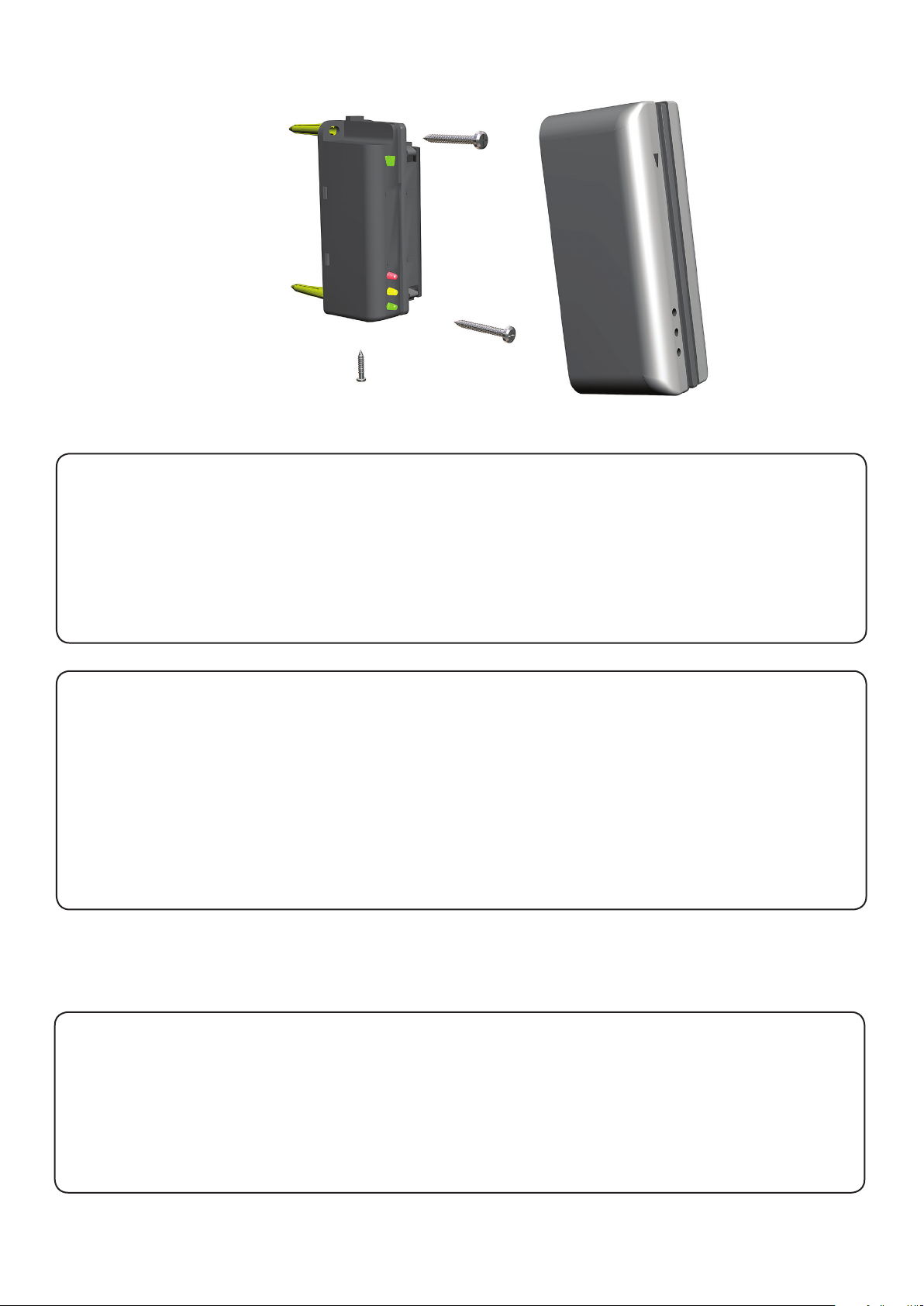
Installation
Fitting the reader
Step 1: Carefully mark out the mounting holes for the reader and the hole of the cable feed.
Step 2: Drill the marked holes for the mounting points and the cable feed. When drilling the holes, ensure
that you are aware of any hidden cables or pipes. Once the holes have been drilled, t the supplied wall
plugs and feed the cable through the cable feed hole before securing the reader to the wall using the
screws supplied.
Step 3: Fit the reader cover to the reader, and secure using the screw provided.
Fitting the power supply
Step 1: Mark the mounting points for the power supply. Drill the four holes, t the wall plugs and
screw the power supply to the wall.
Step 2: Run the black/red cables from the reader to the power supply. Attach the red wire to the 12V
power supply terminal, and the black wire to the 0V power supply terminal. The cables can be secured in
place using the cable clips provided. Please ensure that the cable is not damaged when tting the cable
clips. Fit the power lead provided.
Step 3: Using the guides provided, make a gap for the cables on the power supply cover. Fit the cover,
feeding the cables through the gap. Do not connect the power supply to the mains until the lock is tted.
Once this is done, power the system up, and start programming the system.
Full System Reset
1. Power down the unit.
2. Press and hold down the exit button.
3. Power up the unit and release the exit button. The reader will beep and the red LED will come on.
4. After 3 seconds the unit will beep 3 times again and all the LED's will come on.
Page 3

This Magstripe kit contains the following items. If you nd that any of the
parts are missing or damaged, please notify your supplier.
x1
x1
x1
x4
Master Card
1. To enrol a user card, write the user’s name on
a paper card, swipe it through the reader, then
swipe the user card through the reader
2. To set the door open time, swipe this card, the
reader will beep, wait for the required period,
swipe the card again, the bleeping will stop.
x1
x25
x3
x1
Swipe this card to bar:
Write name:
x4
x4
x1
x2
x2
Other Items Required
Fail open or fail closed lock Push to make exit button
5.5 mm masonary drill bit 10 mm masonary drill bit
Electric drill Screwdrivers
Safety goggles Hammer
Any ISO magstripe card encoded on track 2
Page 4

Programming the system
BEEP!
BEEP!
Master Card
1. To enrol a user card, write the user’s name on
a paper card, swipe it through the reader, then
swipe the user card through the reader
2. To set the door open time, swipe this card, the
reader will beep, wait for the required period,
swipe the card again, the bleeping will stop.
Swipe this card to bar:
Write name:
John Smith
Swipe this card to bar:
Write name:
John Smith
Master Card
1. At installation, present this
card to the reader to validate
the tokens in this pack.
2. To re-validate a user token,
present this enrolment card
to the reader followed by the
user token.
Swipe this card to bar:
Write name:
John Smith
Swipe this card to bar:
Write name:
John Smith
1
2
3 4
Swipe this card to bar:
Write name:
John Smith
1 2 3 4
Swipe this card to bar:
Write name:
John Smith
Swipe this card to bar:
Write name:
John Smith
Swipe this card to bar:
Write name:
John Smith
Swipe this card to bar:
Write name:
John Smith
Swipe this card to bar:
Write name:
John Smith
Adding the card pack
1. Take the master card from storage.
2. Swipe the master card through the reader.
3. The reader beeps and the LED's light up as the master card is acknowledged.
4. Return the master card to storage. The shadow card pack can now used for enroling user cards.
Adding user cards
1. Select a shadow card and write the name of the user on it.
2. Swipe the shadow card through the reader.
3. Swipe a supplied user card. ( or any card encoded on Track 2 ) - That user card is now enrolled.
4. Return the shadow card to storage and keep in a safe place.
Barring user cards
1 2 3 4
2254 3333 4596 7788
Swipe this card to bar:
Swipe this card to bar:
Swipe this card to bar:
Write name:
1. Ascertain which card you wish to bar.
2. Take the matching shadow card from storage.
3. Swipe the shadow card through the reader and return to storage.
4. The user card will no longer be granted entry and the Red LED will display.
John Smith
Swipe this card to bar:
Write name:
Swipe this card to bar:
John Smith
John Smith
Write name:
John Smith
Write name:
John Smith
Write name:
Page 5

Unbarring user cards
1 2 3 4
2254 3333 4596 7788
Swipe this card to bar:
Swipe this card to bar:
Swipe this card to bar:
Swipe this card to bar:
Write name:
Write name:
Write name:
Write name:
John Smith
Swipe this card to bar:
Write name:
John Smith
John Smith
John Smith
John Smith
1. If a barred user card is found, it can be re-validated on the system.
2. Find the matching shadow card.
3. Swipe this card through the reader and return it to storage.
4. Swipe the barred user card through the reader - it is now re-validated.
Setting the door open time
1 3 4
Master Card
1. To enrol a user card, write the user’s name on
a paper card, swipe it through the reader, then
swipe the user card through the reader
2. To set the door open time, swipe this card, the
reader will beep, wait for the required period,
swipe the card again, the bleeping will stop.
2
BEEP!
BEEP!
1. Take the master card from storage.
2. Swipe the card through the reader. The reader will commence beeping once a second.
3. Wait the required time.
4. Swipe the master card again and return to storage.
Setting the lock type
1 2 3 4
BEEP!
Swipe this card to bar:
Swipe this card to bar:
Swipe this card to bar:
Swipe this card to bar:
Swipe this card to bar:
John Smith
Write name:
John Smith
Write name:
John Smith
Write name:
John Smith
Write name:
John Smith
Write name:
FUNCTION CARD
fail open release
This card is used with systems where a fail open
electric release is used for the safe operation in the
event of a fire. Present the card to the reader to
drive a fail open release or a maglock. Present the
card again to revert to the fail closed operation
Paxton Access
1. The system can be used with a fail open or fail closed lock. The default setting is fail closed.
2. Take the Fail Open release card from storage and swipe the card through the reader.
3. The reader will beep and the lock setting is changed.
4. To change back, simply swipe the Fail Open release card again
BEEP!
Page 6

To delete a card pack
1. Card packs may be deleted from the system if required. Once a card pack has been deleted another one may
be enrolled in its place.
2. To delete a card pack, take the master card and swipe it backwards through the reader. The LEDs should then
start to ash in sequence, one after the other.
3. During this phase, swipe the master card backwards again and the reader will beep once and the LEDs will all
come back on.
4. The card pack will now have been removed from the system
Specications
Environment
Operating temperature
Cable length
IP Rating
Reader head life
Electrical
Voltage
Current
Maximum load output current
Magnetic stripe coercivity
Number of Cards
Number of Card Packs
Dimensions
Reader
Min
-20 °C +55 °C
IPX7
1,000,000
Min
11V DC 14V DC
90 mA 100 mA
300 Oe 4000 Oe Lo-Co & Hi-Co
Width
34mm 89mm
Max
Max
1 A
1000
4
Height
3 metres
Outdoor Use
Swipes
Depth
34mm
Important information
Electrical shock can cause injury or death. Remove all power before making any electrical connections,
performing maintenance or repair.
Mains electrical connections should be made only by qualied personel in accordance with local regulations.
1. Safety goggles should be worn while using power tools.
2. Before drilling the mounting holes, check the area for concealed wires and pipes.
3. The power supply provided is suitable for internal mounting only.
The declaration of conformity is available on request. Contact details are provided at: http://paxton.info/596
