Page 1
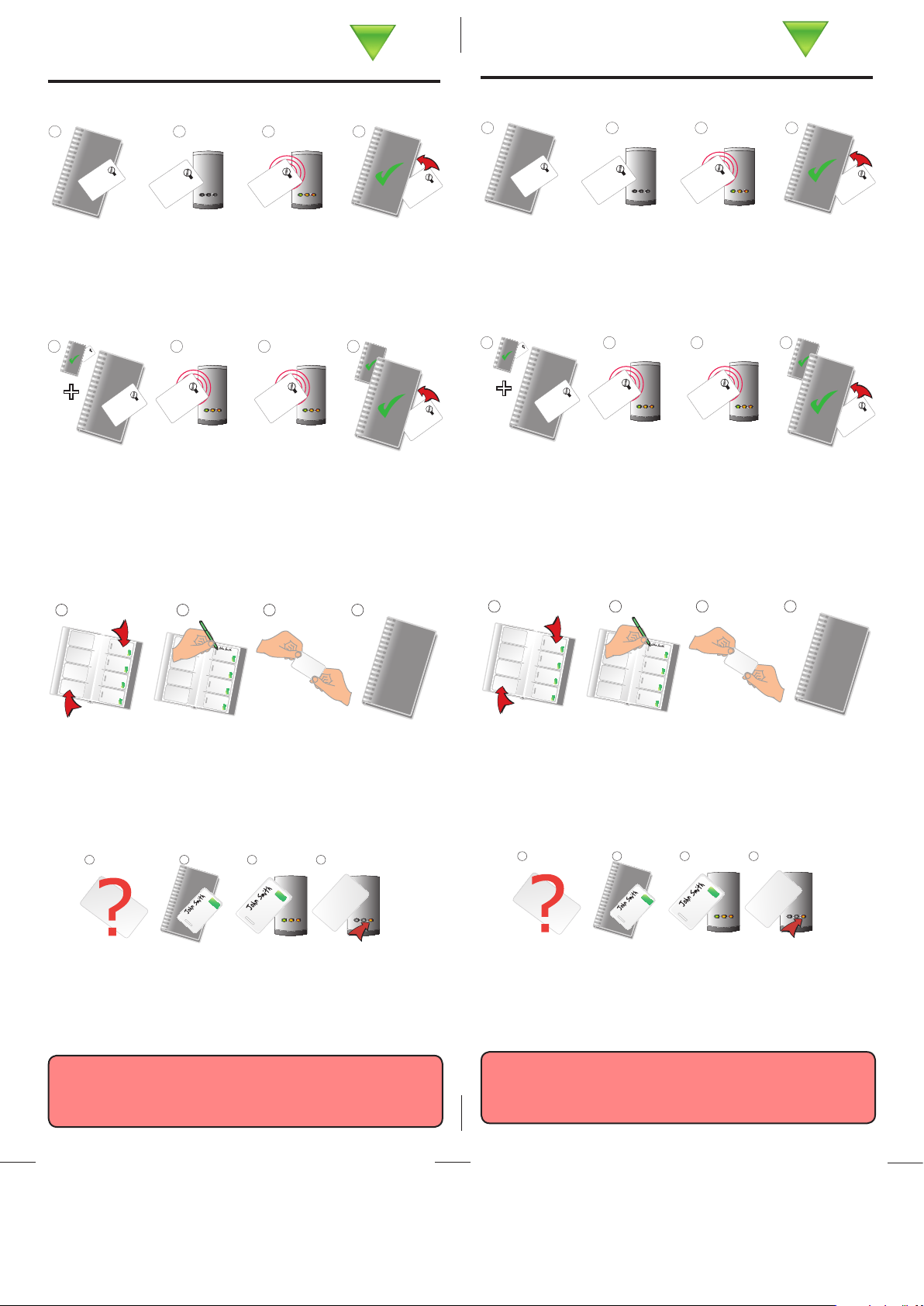
0AXTON!CCESS
PROXIMITY ISO
card pack
Initialising a new system
WARNING: Do not deal with more than one user at the same
time. The security and administration of your system will be
seriously compromised if unmarked cards become mixed up.
PROXIMITY
enrolment card
1. A
t installation, present this
card to the reader to v
alidate
the tok
ens in this pack.
2. T
o re-
v
alidate a user tok
en,
present this enrolment card
to the reader followed b
y the
user tok
en.
BEEP!
BEEP!
PROXIMITY
enrolment card
1. A
t installation, present this
card to the reader to v
alidate
the tok
ens in this pack.
2. T
o re-
v
alidate a user tok
en,
present this enrolment card
to the reader followed b
y the
user tok
en.
PROXIMITY
enrolment card
1. A
t installation, present this
card to the reader to v
alidate
the tok
ens in this pack.
2. T
o re-
v
alidate a user tok
en,
present this enrolment card
to the reader followed b
y the
user tok
en.
PROXIMITY
enrolment card
1. A
t installation, present this
card to the reader to v
alidate
the tok
ens in this pack.
2. T
o re-
v
alidate a user tok
en,
present this enrolment card
to the reader followed b
y the
user tok
en.
PROXIMITY
enrolment card
1. A
t installation, present this
card to the reader to v
alidate
the tok
ens in this pack.
2. T
o re-
v
alidate a user tok
en,
present this enrolment card
to the reader followed b
y the
user tok
en.
1 2 3 4
1. Take the enrolment card from the new pack.
2. Present the enrolment card to the reader.
3. The reader beeps and the LED’s become lit.
4. ALL USERS ARE NOW VALID. Return enrolment card to pack.
Adding another pack to an existing system
1 2 3 4
PROXIMITY
enrolment card
1. At installation, present this
card to the reader to validate
the tokens in this p
ack.
2. To re-validate a user token,
present this enrolment card
to the reader followed by the
user token.
+
PROXIMITY
enrolment c
ard
1. At
installa
t
i
o
n,
p
rese
nt t
his
card to the reader to validate
the tokens in this pack.
2. To re-valida
te
a user t
oke
n,
prese
nt th
is enr
olme
nt card
to the reader followed by the
user token.
PROXIMITY
enrolment card
1. At installation, present this
card to the reader to v
alidate
the tokens in this pack.
2. To re-validate a user token,
present this enrolment
card
to the reader followed by the
user token.
PROXIMITY
enrolment card
1. At installation, present this
card to the reader to validate
the tokens in this pack.
2. To re-validate a user token,
present this enrolment card
to the reader followed by the
user token.
BEEP!
BEEP!
PROXIMITY
enrolment card
1. At installation, present this
card to the reader to validate
the tokens in this pack.
2. To re-validate a user token,
present this enrolment card
to the reader followed by the
user token.
PROXIMITY
enrolment card
1. At installation, present this
card to the reader to validate
the tokens in this pack.
2. To re-validate a user token,
present this enrolment card
to the reader followed by the
user token.
BEEP!
BEEP!
PROXIMITY
enrolment card
1. At installation, present this
card to the reader to validate
the tokens in this pack.
2. To re-validate a user token,
present this enrolment card
to the reader followed by the
user token.
1. You need BOTH the enrolment card from the rst card pack
AND the enrolment card from the new card pack
2. Present the ORIGINAL enrolment card to the reader
3. Present the NEW enrolment card to the reader
4. NEW USERS ARE NOW VALID. Return enrolment cards to pack
Each User has a matched pair of tokens.
DO NOT MIX UP THE PAIRS
Issuing tokens
1. Across each double page there are ‘pairs’ of cards - a ‘User
card’ and a corresponding ‘Shadow card’.
2. Write the name of the user on the shadow card.
3. Issue the matching user card to the user.
4. Keep the card pack containing the shadow cards in a safe place.
1 2 3 4
Bar a user
Ins-141
1 2 3 4
25/07/2008
1. When a card is lost or stolen it is important to bar the card from
your system to avoid unauthorized access.
2. To bar a card, locate it’s corresponding shadow card.
3. Present this shadow card to the reader. This will bar the user.
4. A card can re-validated by presenting the enrolment card
followed by that user card to the reader.
User cards
Shadow cards
0AXTON!CCESS
PROXIMITY ISO
card pack
Initialising a new system
WARNING: Do not deal with more than one user at the same
time. The security and administration of your system will be
seriously compromised if unmarked cards become mixed up.
PROXIMITY
enrolment card
1. A
t installation, present this
card to the reader to v
alidate
the tok
ens in this pack.
2. T
o re-
v
alidate a user tok
en,
present this enrolment card
to the reader followed b
y the
user tok
en.
BEEP!
BEEP!
PROXIMITY
enrolment card
1. A
t installation, present this
card to the reader to v
alidate
the tok
ens in this pack.
2. T
o re-
v
alidate a user tok
en,
present this enrolment card
to the reader followed b
y the
user tok
en.
PROXIMITY
enrolment card
1. A
t installation, present this
card to the reader to v
alidate
the tok
ens in this pack.
2. T
o re-
v
alidate a user tok
en,
present this enrolment card
to the reader followed b
y the
user tok
en.
PROXIMITY
enrolment card
1. A
t installation, present this
card to the reader to v
alidate
the tok
ens in this pack.
2. T
o re-
v
alidate a user tok
en,
present this enrolment card
to the reader followed b
y the
user tok
en.
PROXIMITY
enrolment card
1. A
t installation, present this
card to the reader to v
alidate
the tok
ens in this pack.
2. T
o re-
v
alidate a user tok
en,
present this enrolment card
to the reader followed b
y the
user tok
en.
1 2 3 4
1. Take the enrolment card from the new pack.
2. Present the enrolment card to the reader.
3. The reader beeps and the LED’s become lit.
4. ALL USERS ARE NOW VALID. Return enrolment card to pack.
Adding another pack to an existing system
1 2 3 4
PROXIMITY
enrolment card
1. At installation, present this
card to the reader to validate
the tokens in this p
ack.
2. To re-validate a user token,
present this enrolment card
to the reader followed by the
user token.
+
PROXIMITY
enrolment c
ard
1. At
installa
t
i
o
n,
p
rese
nt t
his
card to the reader to validate
the tokens in this pack.
2.
To re-valida
te
a user t
oke
n,
prese
nt th
is enr
olme
nt card
to the reader followed by the
user token.
PROXIMITY
enrolment card
1. At installation, present this
card to the reader to v
alidate
the tokens in this pack.
2. To re-validate a user token,
present this enrolment
card
to the reader followed by the
user token.
PROXIMITY
enrolment card
1. At installation, present this
card to the reader to validate
the tokens in this pack.
2. To re-validate a user token,
present this enrolment card
to the reader followed by the
user token.
BEEP!
BEEP!
PROXIMITY
enrolment card
1. At installation, present this
card to the reader to validate
the tokens in this pack.
2. To re-validate a user token,
present this enrolment card
to the reader followed by the
user token.
PROXIMITY
enrolment card
1. At installation, present this
card to the reader to validate
the tokens in this pack.
2. To re-validate a user token,
present this enrolment card
to the reader followed by the
user token.
BEEP!
BEEP!
PROXIMITY
enrolment card
1. At installation, present this
card to the reader to validate
the tokens in this pack.
2. To re-validate a user token,
present this enrolment card
to the reader followed by the
user token.
1. You need BOTH the enrolment card from the rst card pack
AND the enrolment card from the new card pack
2. Present the ORIGINAL enrolment card to the reader
3. Present the NEW enrolment card to the reader
4. NEW USERS ARE NOW VALID. Return enrolment cards to pack
Each User has a matched pair of tokens.
DO NOT MIX UP THE PAIRS
Issuing tokens
1. Across each double page there are ‘pairs’ of cards - a ‘User
card’ and a corresponding ‘Shadow card’.
2. Write the name of the user on the shadow card.
3. Issue the matching user card to the user.
4. Keep the card pack containing the shadow cards in a safe place.
1 2 3 4
Bar a user
Ins-141
1 2 3 4
23/10/2007
1. When a card is lost or stolen it is important to bar the card from
your system to avoid unauthorized access.
2. To bar a card, locate it’s corresponding shadow card.
3. Present this shadow card to the reader. This will bar the user.
4. A card can re-validated by presenting the enrolment card
followed by that user card to the reader.
User cards
Shadow cards
