Page 1
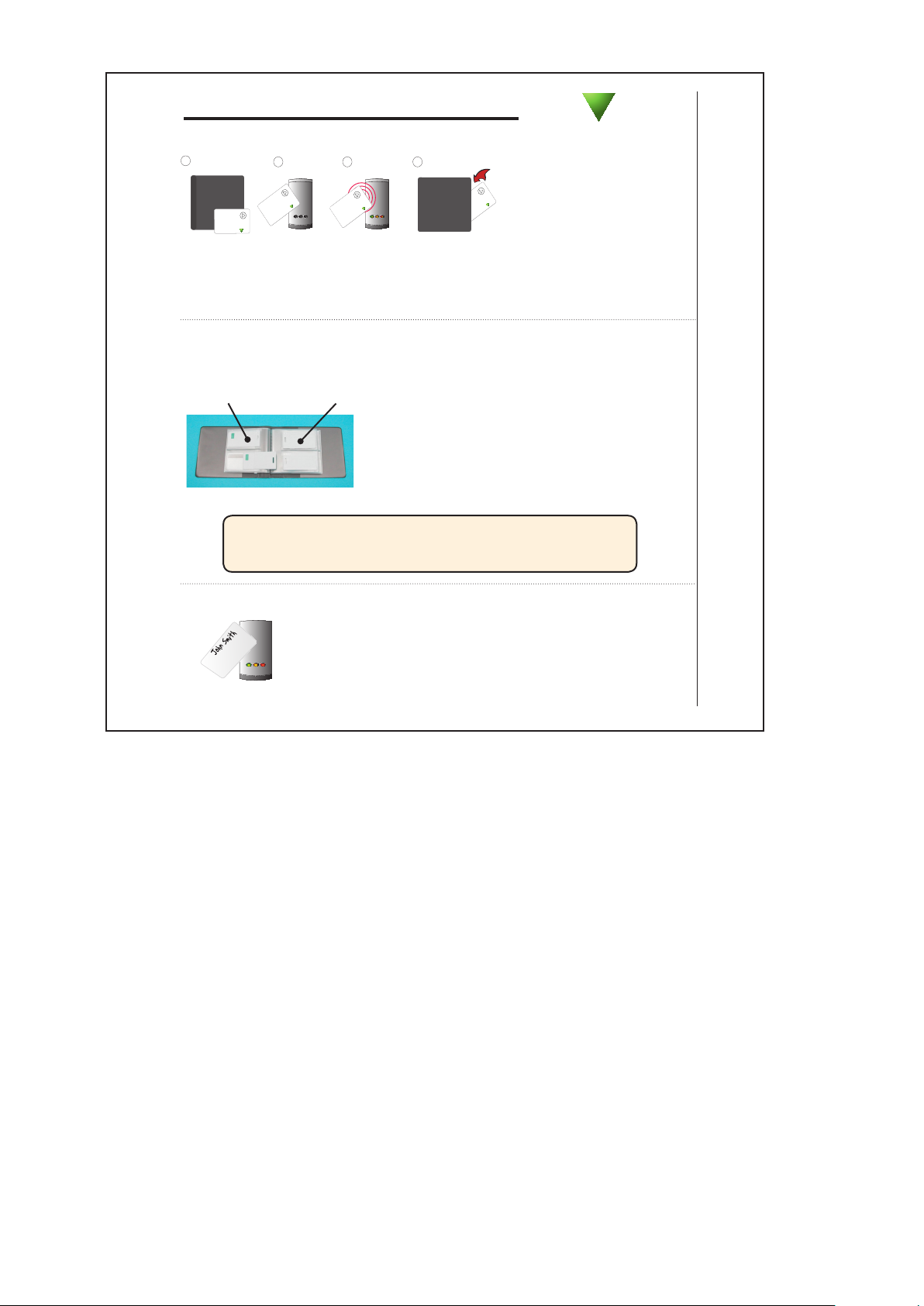
BEEP!
BEEP!
2 3 4
1
Paxton
FUNCTION CARD
Enrolment card
1. At installation, present this card to the
reader to validate the tokens in this pack
2. To re-validate a user token present this
enrolment card to the reader followed by the
user token
Paxton
FUNCTION CARD
Enrolment card
1. At installation, present this card to the
reader to validate the tokens in this pack
2. To re-validate a user token present this
enrolment card to the reader followed by the
user token
Paxton
FUNCTION CARD
Enrolment card
1. At installation, present this card to the
reader to validate the tokens in this pack
2. To re-validate a user token present this
enrolment card to the reader followed by the
user token
Paxton
FUNCTION CARD
Enrolment card
1. At installation, present this card to the
reader to validate the tokens in this pack
2. To re-validate a user token present this
enrolment card to the reader followed by the
user token
3 4
PROXIMITY card pack
Initialising a new system
Adding another pack
to an existing system
To add a new pack, rst
present an enrolment card
from an existing active
pack, followed by the
1. Take the enrolment card from the new pack.
2. Present the enrolment card to the reader.
3. The reader beeps and the LED’s light up.
4. ALL USERS ARE NOW VALID. Return enrolment card to pack.
enrolment card from the
new pack.
Paxton
Issuing tokens
Each user has a matching pair of tokens.
DO NOT MIX UP THE PAIRS
User card -
give to user.
Shadow card - write
name of user on this card.
1. Across each double page there are pairs of cards
- a user card and a corresponding shadow card.
2. Write the name of the user on the shadow card.
3. Issue the matching user card to the user.
4. Keep the card pack in a safe place.
WARNING: Do not deal with more than one user at the same
time. The security and administration of your system will be
seriously compromised if unmarked cards become mixed up.
Bar a user
Take the matching shadow card and present it to each
reader on your site. The user’s token is now barred.
A barred user can be re-validated by presenting an active
enrolment card followed by the user token to the reader.
Ins-195 25/09/2013
