Page 1
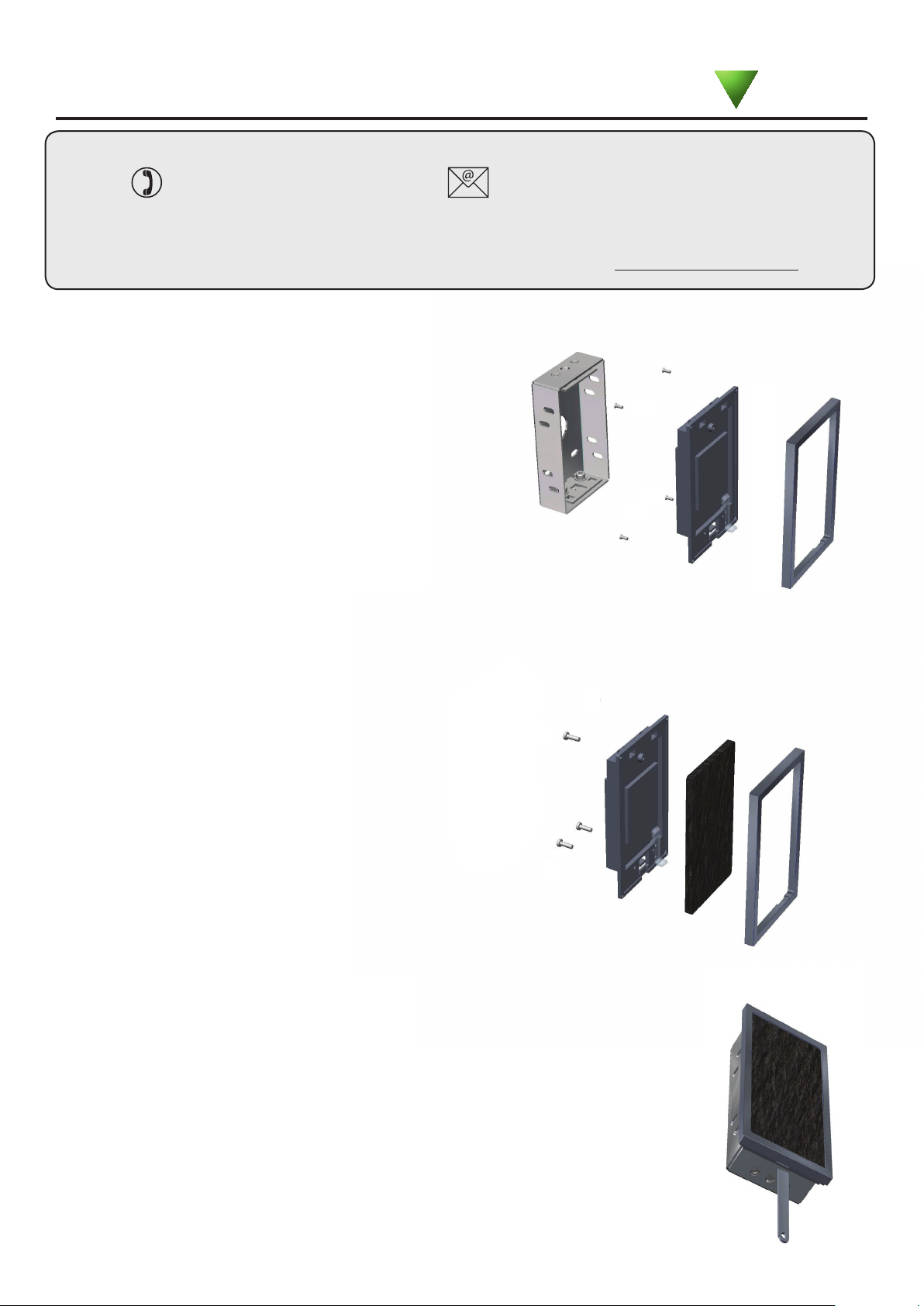
14/03/2011
Ins-30040 PROXIMITY architectural reader
Technical Support
01273 811011 support@paxton.co.uk
Technical help is available: Monday - Friday from 07:00 - 19:00 (GMT)
Saturday from 09:00 - 13:00 (GMT)
Documentation on all Paxton products can be found on our website - http://www.paxton.co.uk/
Fitting
Ensure that the backbox is mounted vertically and is
square with the wall surface.
Care must be taken when doing this, as no further 'twist'
adjustment is possible within the reader mountings.
Paxton
Reader insert
The reader insert is held against the backplate by an outer
decorative bezel secured with 4 small screws. Remove these
screws to release the bezel and ret after adding the insert.
If you have made an insert of less than 5 mm thick, this can
still be tted by using the 3 nylon screws supplied in the
tting kit to hold the insert against the bezel. (see diagram)
Mounting the reader
Line up the two locating pins on the top of the
reader with the top plate inside the backbox.
Once located, the reader can be clipped into the
box at the bottom using the clip feature.
Check that the reader is located against the
surface of the wall. If there is a gap between
the reader and the wall, or if the reader will
not successfully clip into the box, remove the
reader and adjust the mounting plates inside the
backbox using a 3 mm Allen key.
Removing the reader
To remove the reader, insert the
tool provided into the cut out
on the underside of the reader.
Push up the clip and pull the
reader from the backbox.
Page 2

Wiring
Connection to a control
unit reader port
WHITE labelled control units provide 5V at the Red terminal. The Red power wire
for the reader should therefore be directly connected to the 12V supply terminal.
IMPORTANT: This reader cannot
be connected in parallel with
other readers and keypads.
Connection modules
Reader junction box (325-020)
This module can be used to provide a
connection point for the reader RJ45 plug.
The terminals on the module are then wired
colour for colour to the controller.
Alternatively, the reader can be wired
directly into the screw terminals of the
control unit by rst cutting off the RJ45 plug
and stripping back the wires in the cable.
Reader port module (325-030)
This module may be purchased separately to speed up
the installation and replacement of readers.
The reader port module is designed to convert the
standard reader ports on Switch2 and Net2 controllers
to accept one or two RJ45 connections. Pull off the
screw terminal block from the reader port and simply
replace it with this module.
Cable extensions
Readers can be extended using Belden CR9540 10-core overall screened cable to a maximum of 100 metres.
Page 3

Technical Help
Here is the list of topics about this product that receive the most technical support enquiries.
We list them here to help you speed up the installation and trouble shooting process.
1 - Readers/Keypads not working.
Q- Software settings - Conrm that the settings of the reader or keypad are correct.
Q- Connections - Check the wiring and integrity of the connectors. If possible, test this reader on the other port.
Q- Cable - Belden 9540 should be used to extend the reader cable (100 m maximum). Twisted pair alarm cable
Q should not be used. To conrm that an extended reader cable is not faulty, wire the reader directly to the port.
Q- Supply voltage - Conrm that the voltage is within specication. (see table)
Q- User token - Conrm that the user token used for testing is OK by presenting it to a known working reader.
Q- Interference - Conrm whether the reader works when tested 'in hand' and not mounted on the wall.
Q Ensure PROXIMITY readers are not mounted back to back and there is no interference from other RF devices.
2 - Readers / Keypads - Extending cable.
QOnly Belden CR9538 / 9540 can be used for cable extensions. CR9538 8 core up to 25 m, CR9540 10 core
Qup to 100 m (maximum). With CR9540, the two additional cores should be used to double up the power.
3 - Net2. What to do if a user has no access - Check the reader LED's when a card is shown.
Q- No LED's - the reader has no power.
Q- No change in display - try the card on a known working reader. If there is still no response, replace the card.
Q- Green LED ashing when a card is presented; check relay 1 LED to check for activity and also the lock wiring.
Q- Red LED is ashing when a card is presented; check the validity of the user at the PC.
Q Check user's access level and ensure they should have access by clicking on Current Validity.
Q Check the 'Valid Until' date and conrm this has not expired.
Q- Reinstate the ACU from the doors screen. Select the ACU's you wish to reinstate and then click OK.
4 - Switch2 - Adding an additional card pack.
QYou need to be in possession of the original enrolment card. Present the original enrolment card to the reader
Qand the Amber LED will ash, Green & Red LED's will be off, then present the Enrolment card from the new
Qcard pack; the reader will beep and all LED's will be lit. The additional cards will now be valid. Repeat this with
Qeach reader and with any additional card packs. Any valid enrolment card can be used to add further packs.
QThis is the same for enrolling function card packs onto a system.
5 - Switch2 - How to reset the controller.
Q1. Disconnect the power and remove the wires from the Green and Mauve terminals.
Q2. Insert a wire link between the Green and Mauve terminals.
Q3. Reconnect the power (the unit will beep 4 times).
Q4. Disconnect the power and remove the link wire, reconnect the Green and Mauve wires.
Q5. Reconnect the power (the unit will beep 3 times per second). The unit is ready to be enrolled.
Suitability
Security-sensitive doors
Accepts customised inserts and bezels
Wet environments
Readers mounted together
300 mm
between
readers
Page 4

Specications
Electrical
Voltage
Current
Carrier frequency
Clock and data bit period
Environment
Operating temperatures - all items
Waterproof
Cable length
Dimensions
Reader
Backbox
Read Range
The declaration of conformity is available on request. Contact details are provided at: http://paxton.info/596
Min
10V DC 14V DC
Min
-20 °C
Width
70 mm 110 mm
60 mm 100 mm
Token
40 mm 25 mm
Max
140 mA
Max
+55 °C
Height
Keyfob
Hands Free Token
125 kHz
600 µs
IPX7
5 metres
Depth
10 mm
25 mm
400 mm
Contents in box
PROXIMITY architectural reader
Backbox assembly
Reader insert diagram
Instruction set
Fitting kit
Kit fk1-080 4 No 8 x 1in pozi pan self tapping screw - zinc
This product is not suitable for retail sale. All warranties are invalid if this product is not installed by a competent person.
Qty
4 35mm wall plugs
3 M3 x 10 nylon screw
1 Reader removal tool
Description
