Page 1
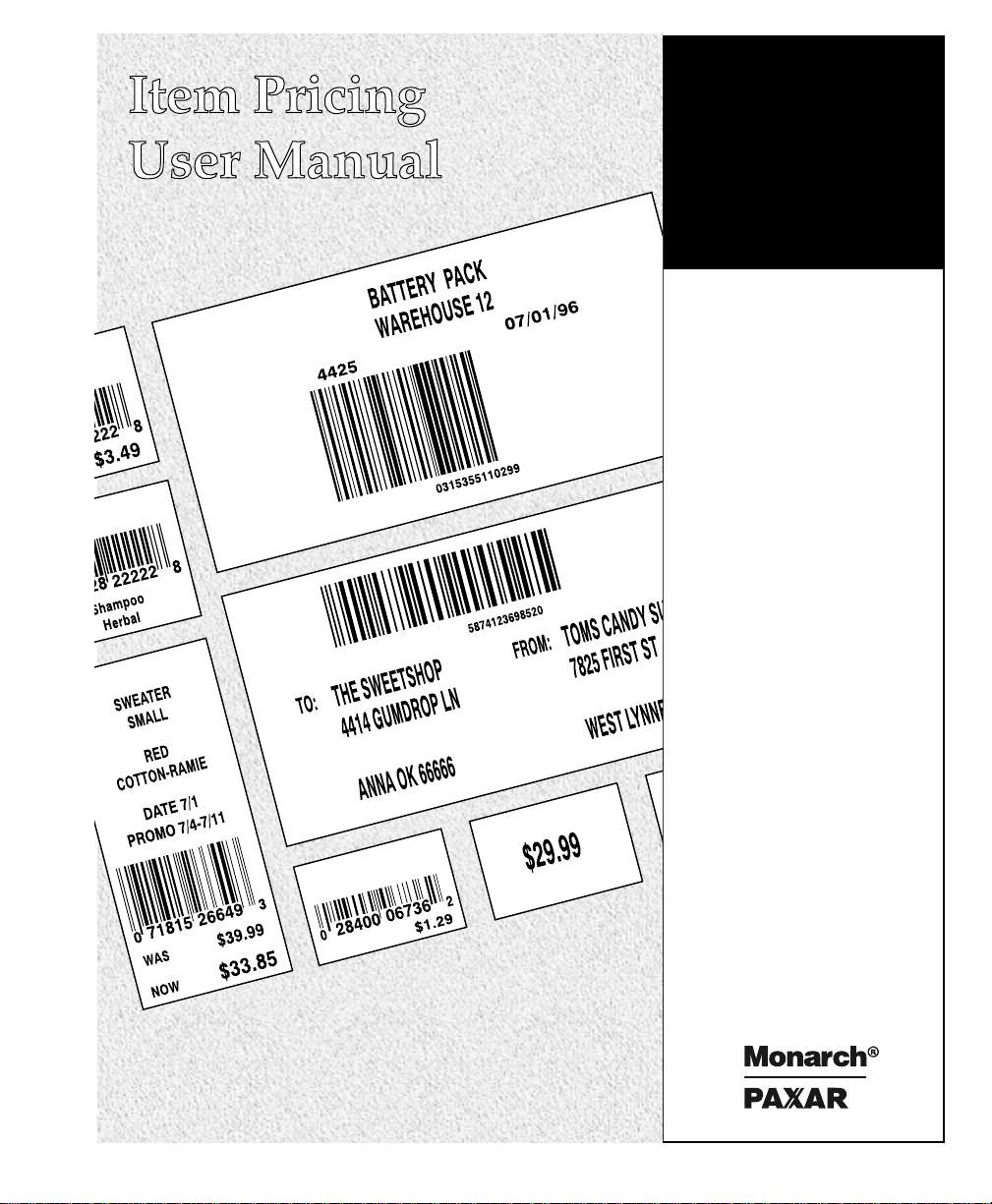
Monarch
PATHFINDER
Ultra Printers
TC6030ITUM Rev. A 1/98 ©1996 Monarch Marking Systems, Inc. All rights reserved.
Page 2
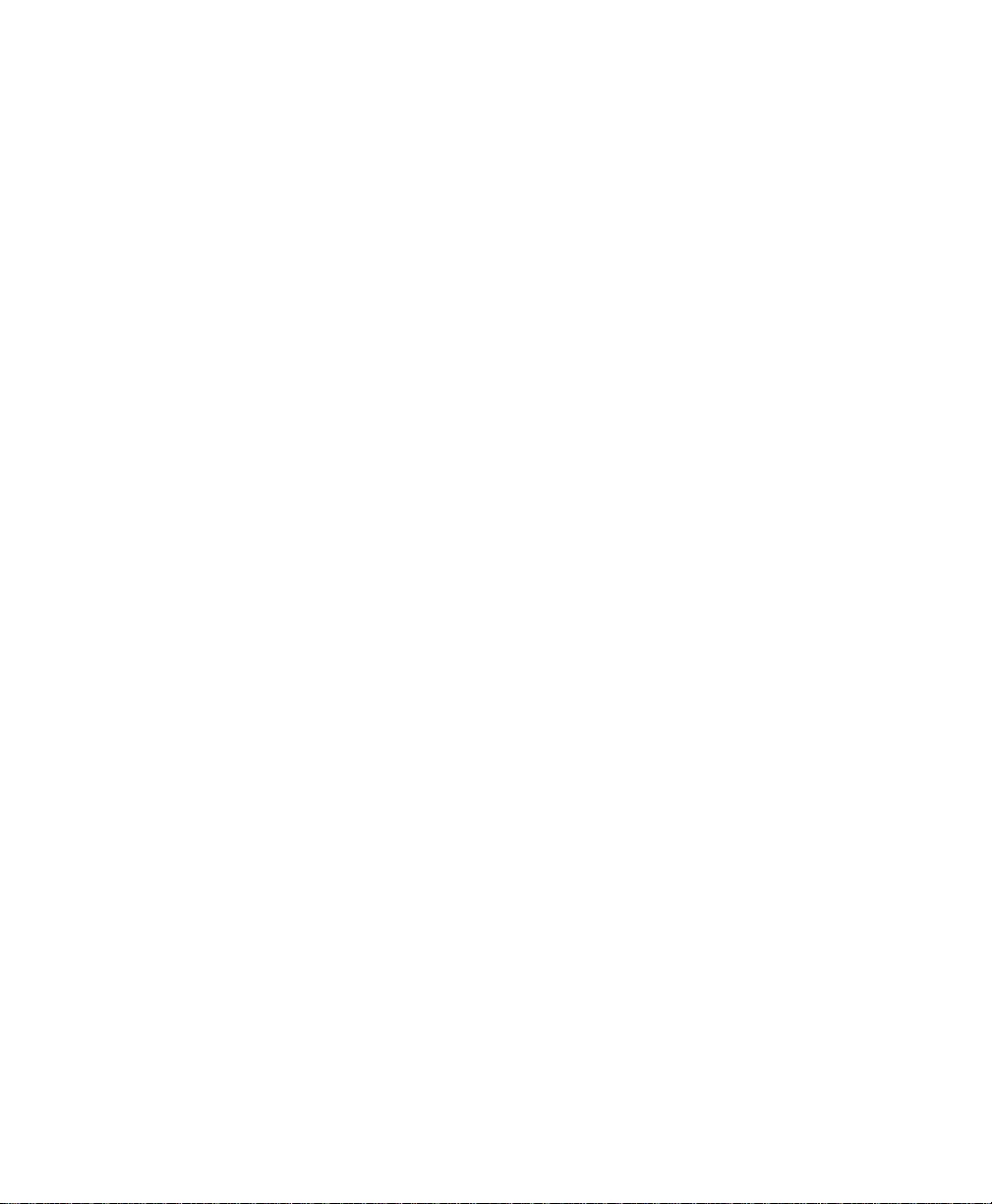
Each product and program carries a respective written warranty, the only
warranty on which the customer can rely. Monarch reserves the right to make
changes in the product and the programs and their availability at any time and
without notice. Although Monarch has made every effort to provide complete
and accurate information in this manual, Monarch shall not be liable for any
omissions or inaccuracies. Any update will be incorporated in a later edition of
this manual.
©1996 Monarch Marking Systems, Inc. All rights reserved. No part of this
publication may be reproduced, transmitted, stored in a retrieval system, or
translated into any language in any form by any means, without the written
permission of Monarch Marking Systems, Inc.
Trademarks
MONARCH®, PATHFINDER®, and PATHFINDER Ultra® are registered trademarks of Monarch Marking
Systems, Inc.
Paxar is a trademark of Paxar Corporation.
Windows is a trademark of Microsoft Corporation.
Monarch Marking Systems, Inc.
P.O. Bo 608
Dayton, OH 45401
Page 3
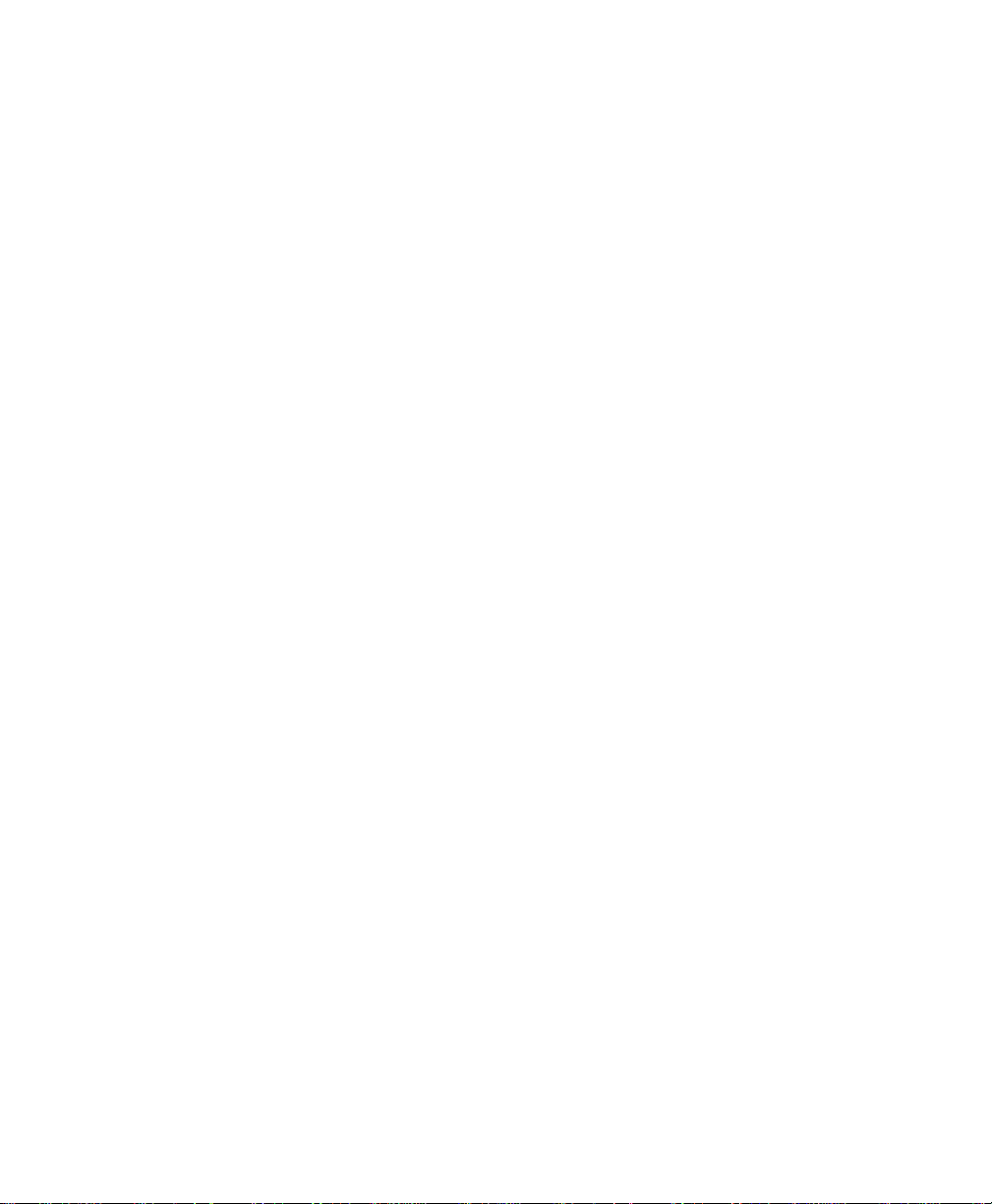
Table of Contents __________________________________________
Using the Keyboard......................................................................................................1
Using Function Keys..............................................................................................1
Using the Escape Key............................................................................................2
Toggling Between Alpha/Numeric Modes...............................................................2
Printing Options...........................................................................................................2
Non-Database Operating Instructions........................................................................... 3
Using Non-Database Formats................................................................................3
Selecting Non-Database Formats .......................................................................... 4
Setting Up for Database Operation ............................................................................34
Setting up the Printer........................................................................................... 34
Creating Sequential Database Files..................................................................... 36
Database Operating Instructions................................................................................ 37
Download Data to Database ................................................................................38
Upload Data to Host ............................................................................................39
Using Database Formats .....................................................................................40
Selecting Database Formats ................................................................................ 41
Appendix A................................................................................................................50
Template One......................................................................................................51
Template Two...................................................................................................... 52
Template Three...................................................................................................53
1
Page 4
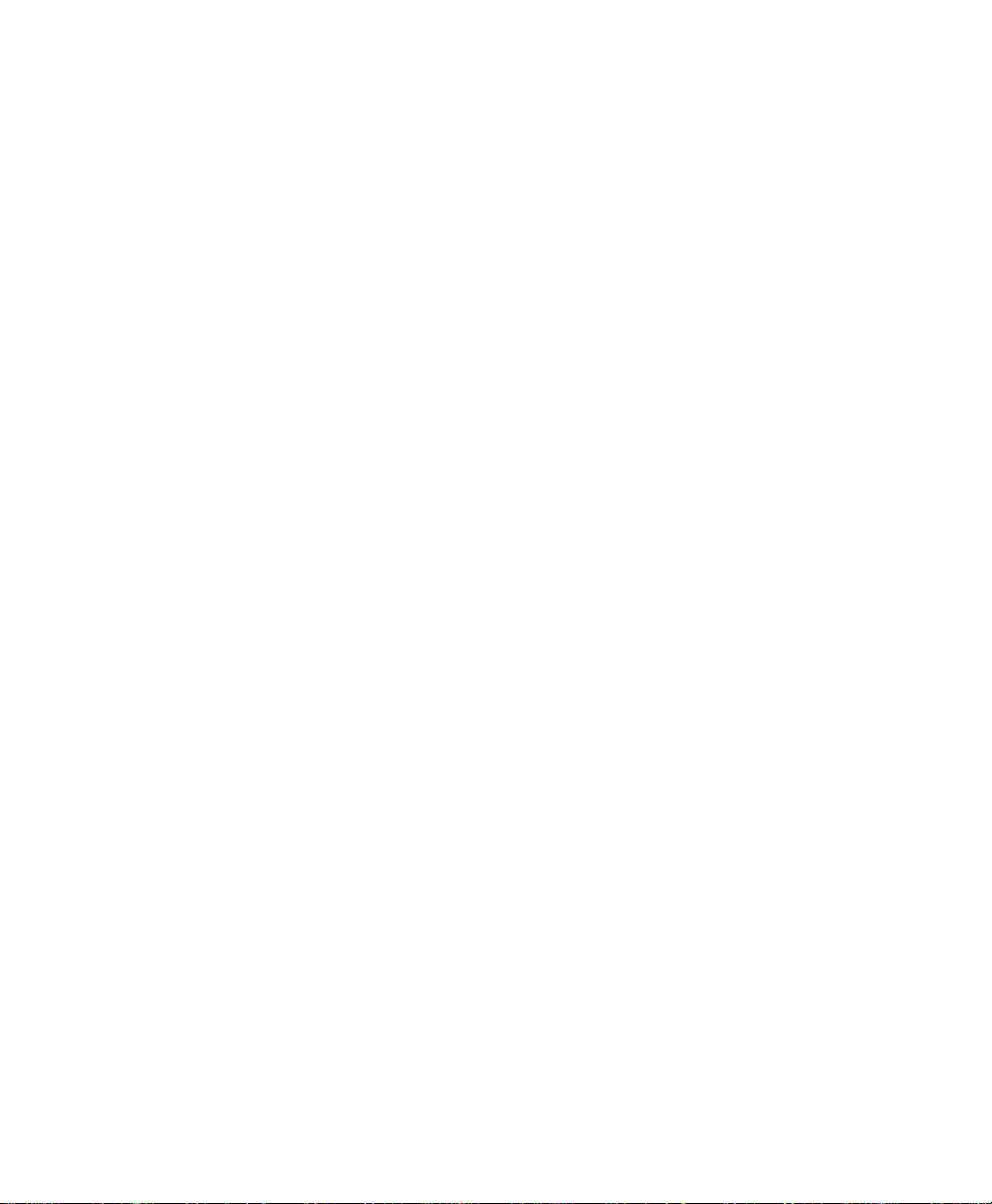
Item Pricing Application
________________________________________________________
2
Page 5
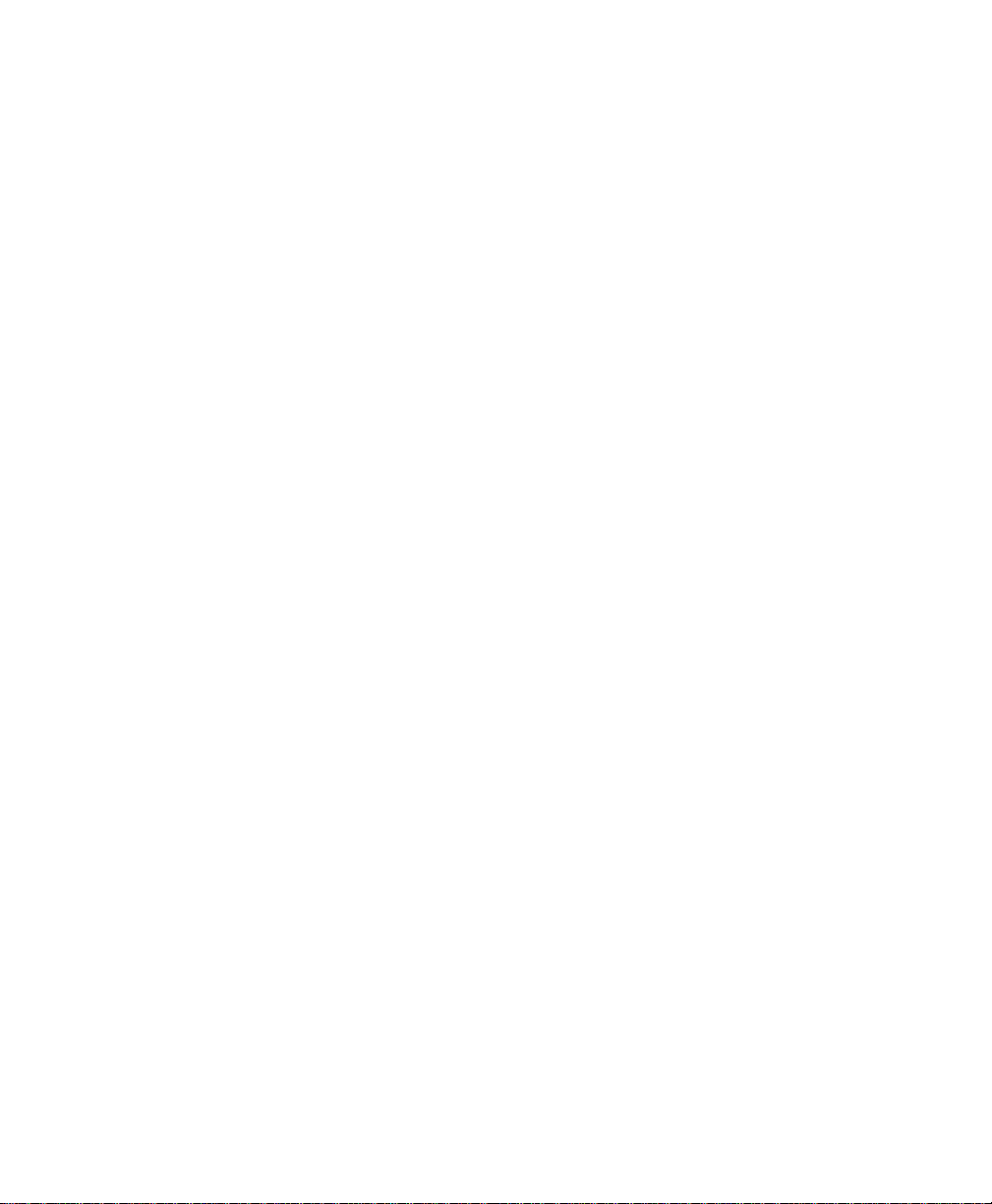
With this Item Pricing application, you can print preset labels in 26 non-database styles and
17 database styles. To print labels, you enter data manually or download data from a
database to the Monarch PATHFINDER Ultra printer.
This manual contains instructions for
♦ using the keyboard.
♦ printing.
♦ non-database operation.
♦ setting up the printer.
♦ creating sequential files for database operation.
♦ updating database files.
♦ database operation.
♦ using templates (see Appendix A).
Using the Keyboard ________________________________________
At the keyboard, you can use the following keys for special purposes:
♦ function keys F1, F2, F3, and F4.
♦ the shift key.
♦ the Escape key.
Using Function Keys
You can use any of four function keys at any Format # prompt.
♦ F1 allows you to select from the Main Menu:
♦ F2 allows you to select a print method. Press < or > to see
♦ F3 allows you to select
1. No Database
2. Use Database.
the options. For more information on printing options, see “Print
Methods.”
1. Save Upld Recs, or
2. Do Not Save
when using the database. For more information on these
functions, refer to “Database Operating Instructions.”
NOTE: You must select Save Upld Recs before scanning data if
you plan to upload.
1
Page 6
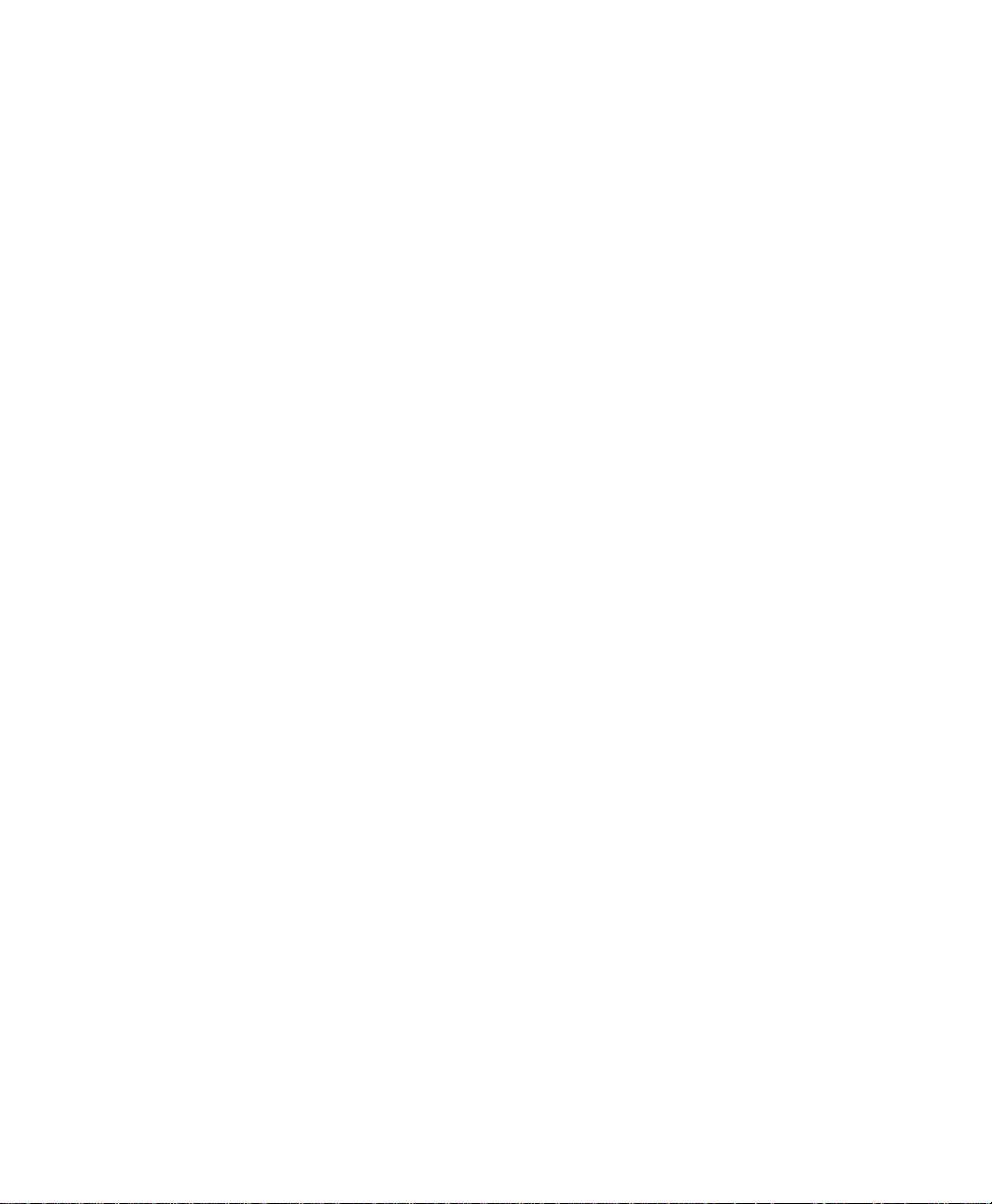
Item Pricing Application
________________________________________________________
♦ F4 allows you to Download Data and/or Upload Data when using
the database feature. For more information on these functions,
see “Updating Database Files.”
Using the Escape Key
Use the Escape key to display the previous prompt or exit from the
application.
To exit the application, press Escape until the display reads
Exit −− Are you
sure? Y/N
Type Y or N.
Toggling Between Alpha/Numeric Modes
To switch between alpha and numeric, press Shift. Alpha mode is
indicated by a blinking cursor.
Printing Options__________________________________________
When you load this application, you select the print option you want.
Use the F2 key to change printing options at any Format # prompt.
Use > to scroll for the following options:
♦ Print Method 1 - Prints 1 label automatically.
♦ Print Method 2 - Prints label strips with auto-trigger.
Enter quantity when prompted after entering format data.
NOTE: Remember to load in non-peel mode only.
♦ Print Method 3 - Prints with trigger.
♦ Print Method 4 - Prints required number of labels one at a time
with trigger. Enter quantity when prompted after entering format
data.
2
Page 7
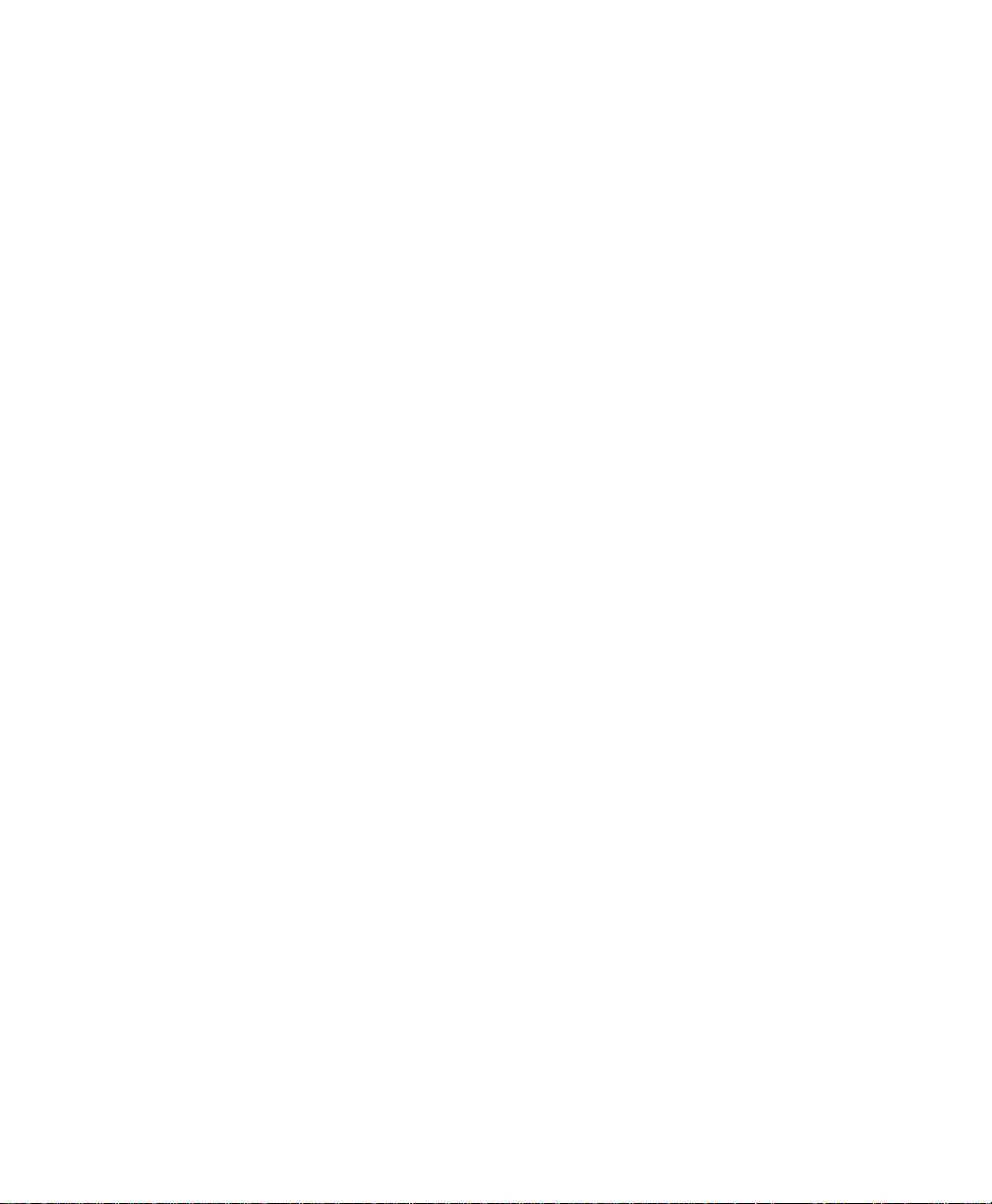
Item Pricing Application
________________________________________________________________________
Non-Database Operating Instructions________________________
You can scan or key data into the printer to print labels. Following are
instructions for
♦ operating in non-database mode.
♦ selecting non-database formats.
Using Non-Database Formats
You can select No Database from the Main Menu when you start the
printer, or press F1 to get to the Main Menu to select No Database.
Once you choose a label format, you can scan or key data into the
printer.
To print a label:
1. a. Select No Database from the Main Menu. Then press < or
> to select the format you need.
Press Enter.
OR
b. At Format # prompt, scan the template of the format you need
(see Appendix A for templates).
NOTE: The label size is a 4-digit number in the top right corner of
the display of the display. For example, 1511 indicates a
1.5” width x 1.1” feed length label.
2. Scan or key in data at each prompt and then press Enter.
3. Squeeze the trigger to print a label if it does not print
automatically.
Press Esc to return to the previous prompt.
3
Page 8
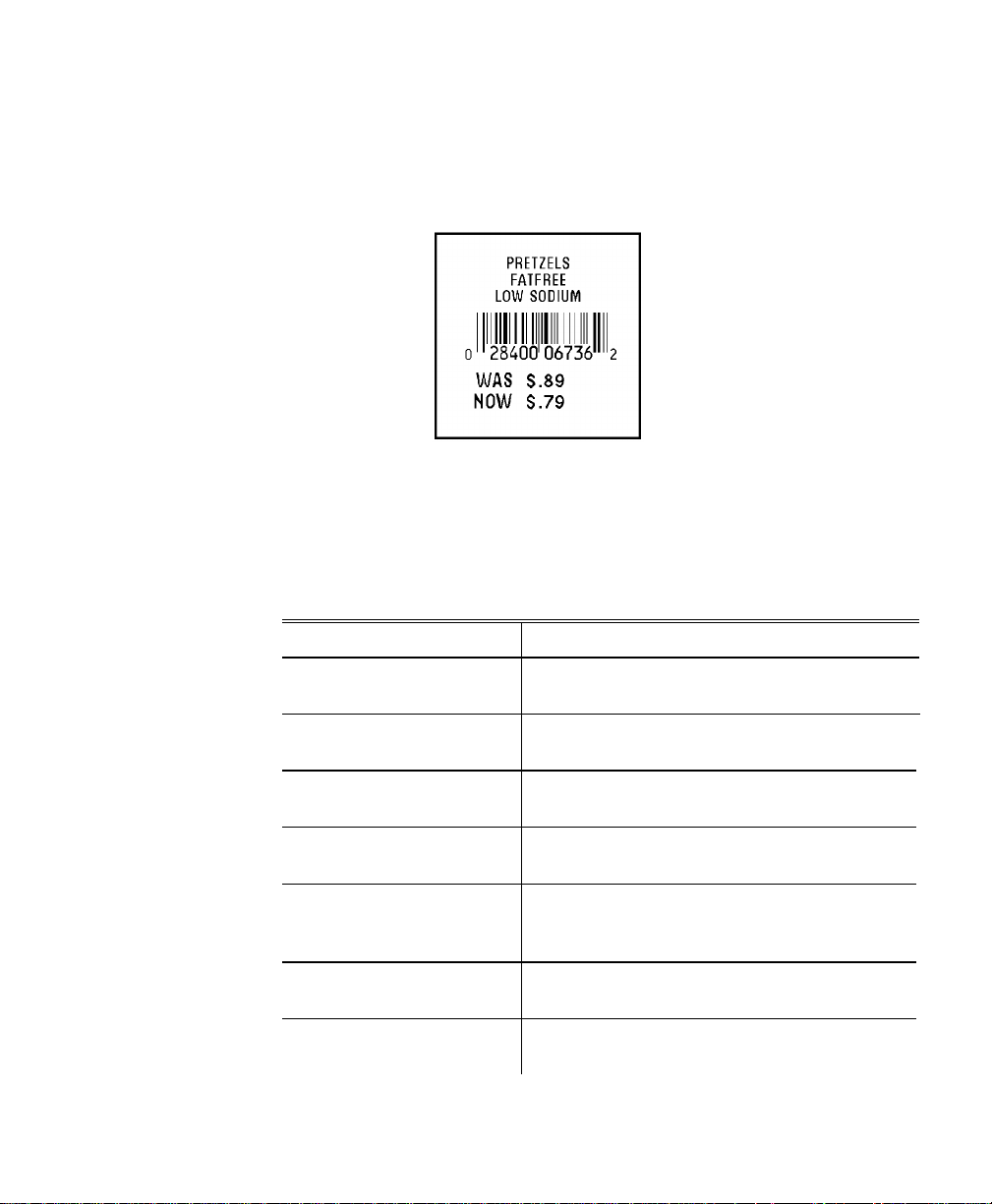
Item Pricing Application
________________________________________________________
Selecting Non-Database Formats
The following twenty-six non-database label formats are available:
Format 1
• 1515 1.5”x1.5” label
• 3L 3 description lines (0 - 14 alphanumeric characters)
• UPC 12 numeric characters
• Was/Now 2 prices (1 - 6 numeric characters)
Prompt What You Do
Format 1 - 1515
3L UPC Was/Now
Data Line 1
**************
Data Line 2
**************
Data Line 3
**************
UPC-A
************
Was Price
******
Now Price
******
4
Press Enter.
Enter up to 14 alphanumeric characters.
Press Enter.
Enter up to 14 alphanumeric characters.
Press Enter.
Enter up to 14 alphanumeric characters.
Press Enter.
Scan or enter 11 numeric characters
(automatic check digit).
Press Enter.
Enter 1 - 6 numeric characters.
Press Enter.
Enter 1 - 6 numeric characters.
Press Enter.
Page 9
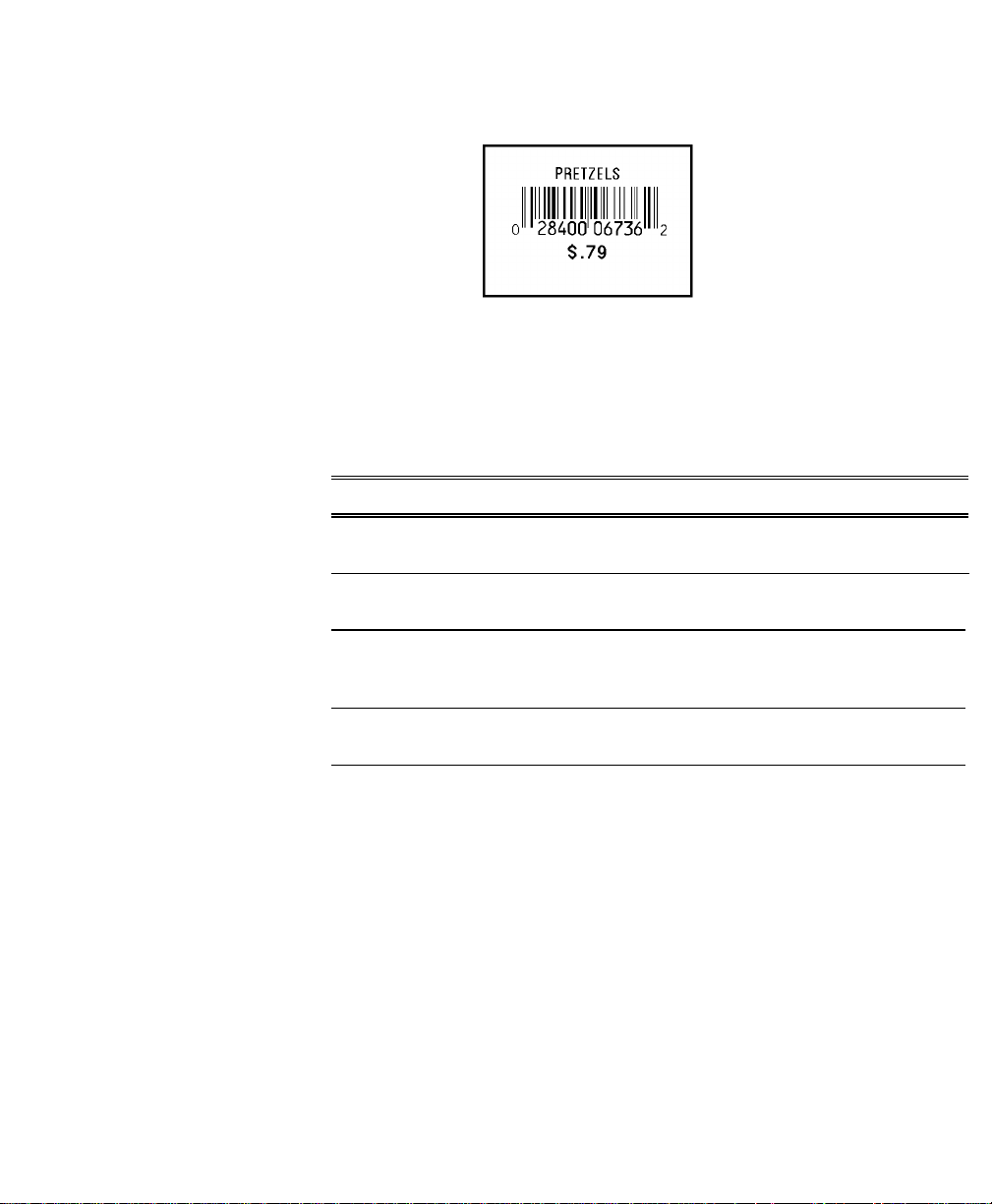
Item Pricing Application
________________________________________________________________________
Format 2
• 1511 1.5”x1.1” label
• 1L 1 description line (0 - 14 alphanumeric characters)
• UPC 12 numeric characters
• Price 1 price (1 - 6 numeric characters)
Prompt What You Do
Format 2 - 1511
1L UPC Price
Data Line 1
**************
UPC-A
************
Price
******
Press Enter.
Enter up to 14 alphanumeric characters.
Press Enter.
Scan or enter 11 numeric characters
(automatic check digit).
Press Enter.
Enter 1 - 6 numeric characters.
Press Enter.
5
Page 10
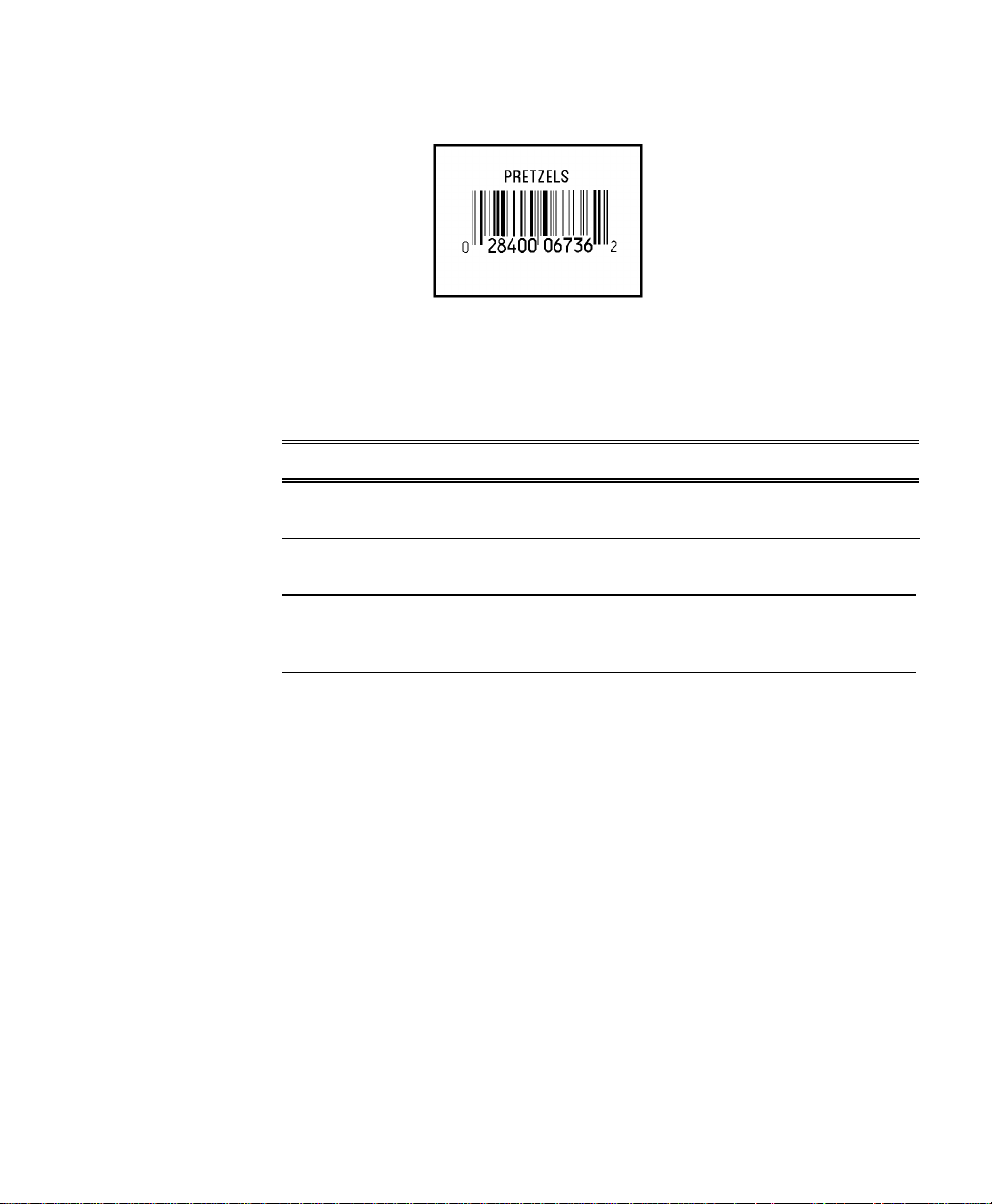
Item Pricing Application
________________________________________________________
Format 3
• 1511 1.5”x1.1” label
• 1L 1 description line (0 - 14 alphanumeric characters)
• UPC 12 numeric characters
Prompt What You Do
Format 3 - 1511
1L UPC No Price
Data Line 1
**************
UPC-A
************
Press Enter.
Enter up to 14 alphanumeric characters.
Press Enter.
Scan or enter 11 numeric characters
(automatic check digit).
Press Enter.
6
Page 11
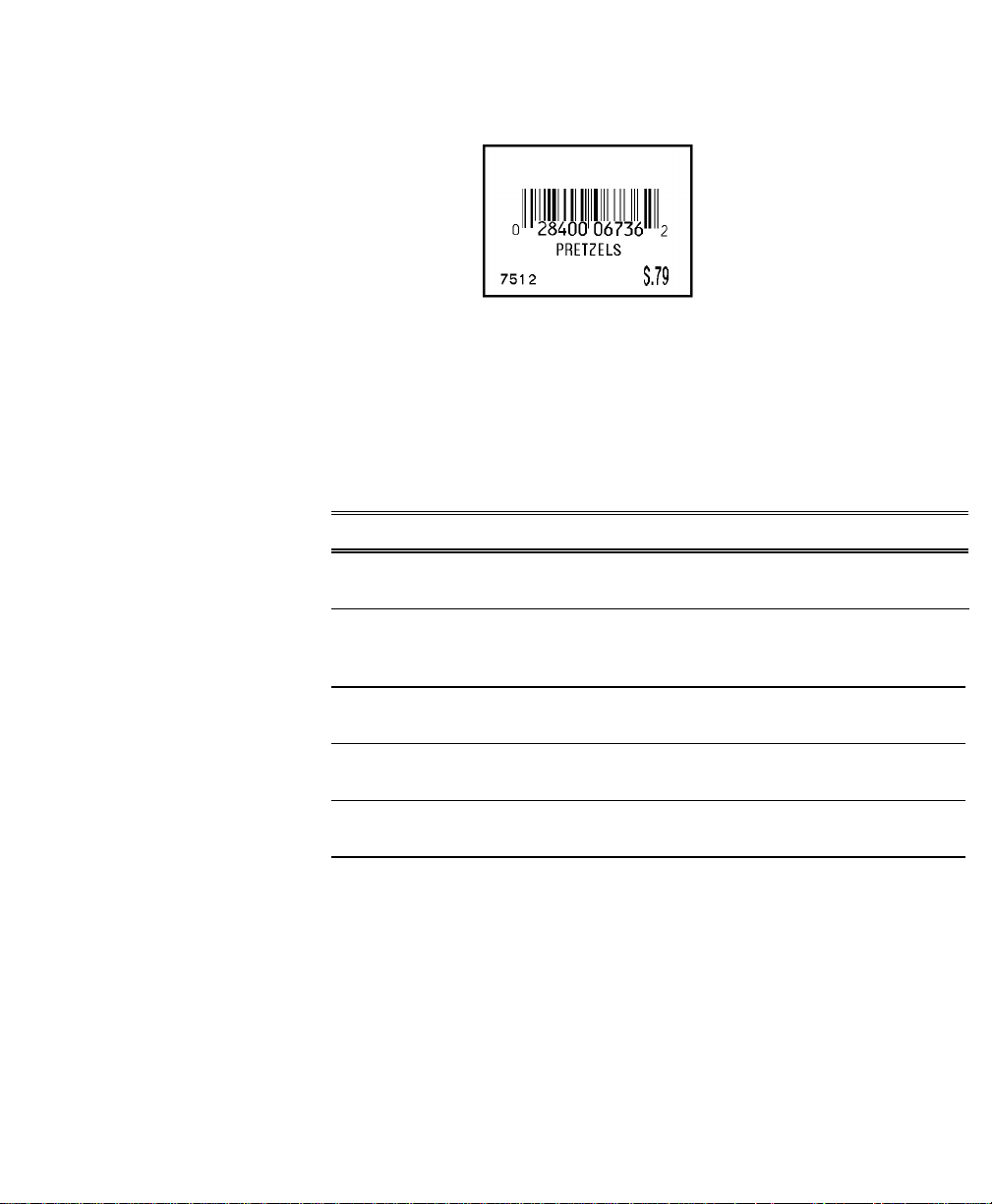
Item Pricing Application
________________________________________________________________________
Format 4
• 1511 1.5”x1.1” label
• UPC 12 numeric characters
• 1L 1 description line (0 - 14 alphanumeric characters)
• Dp Department (0 - 6 numeric characters)
• Price 1 price (1 - 6 numeric characters)
Prompt What You Do
Format 4 - 1511
UPC 1L Dp Price
UPC-A
************
Desc
**************
Price
******
Dept.
******
Press Enter.
Scan or enter 11 numeric characters
(automatic check digit).
Press Enter.
Enter up to 14 alphanumeric characters.
Press Enter.
Enter 1 - 6 numeric characters.
Press Enter.
Enter 0 - 6 numeric characters
Press Enter.
7
Page 12
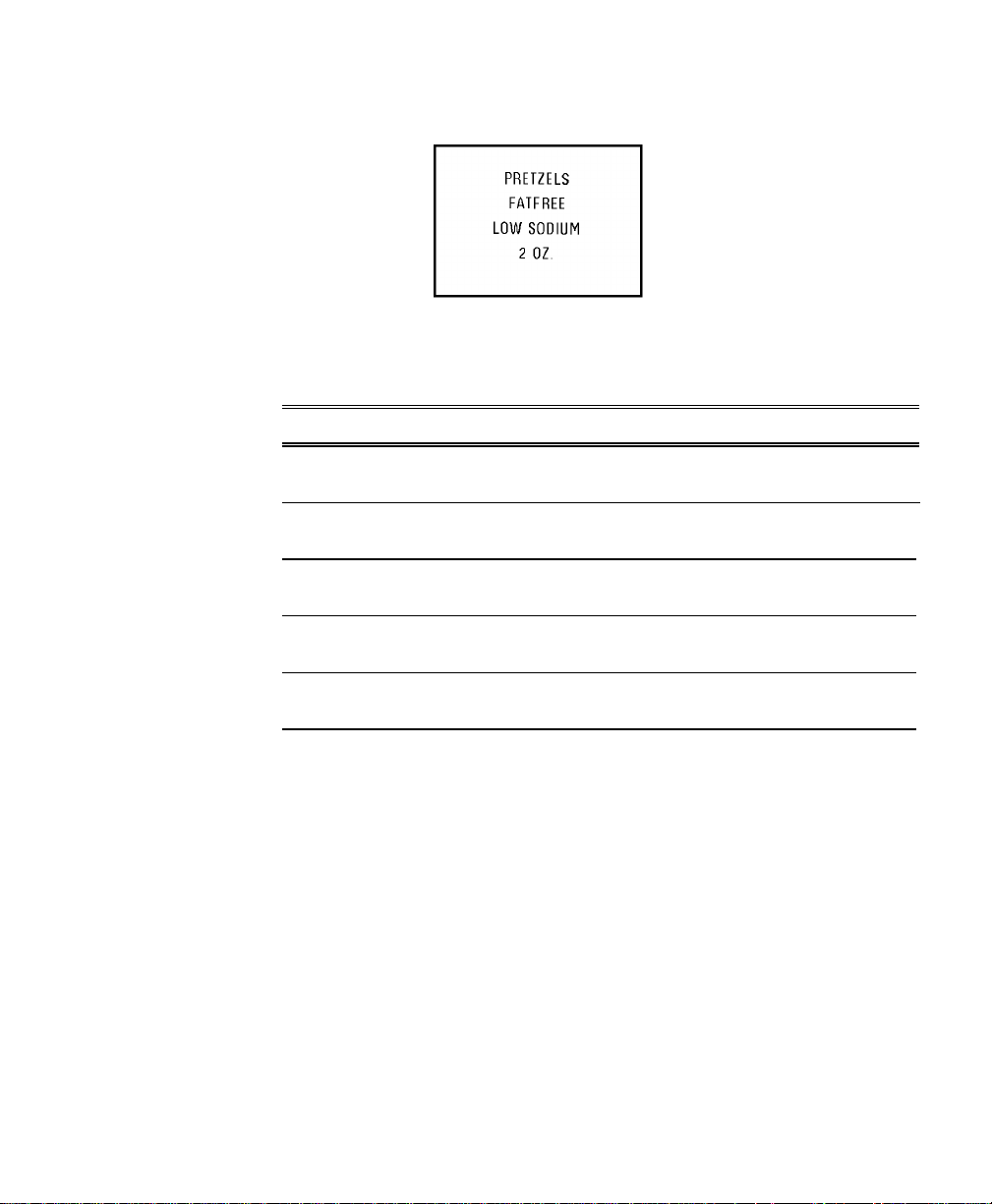
Item Pricing Application
________________________________________________________
Format 5
• 1511 1.5”x1.1” label
• 4L 4 description lines (0 - 14 alphanumeric characters)
Prompt What You Do
Format 5 - 1511
4 Lines
Data Line 1
**************
Data Line 2
**************
Data Line 3
**************
Data Line 4
**************
Press Enter.
Enter up to 14 alphanumeric characters.
Press Enter.
Enter up to 14 alphanumeric characters.
Press Enter.
Enter up to 14 alphanumeric characters.
Press Enter.
Enter up to 14 alphanumeric characters.
Press Enter.
8
Page 13
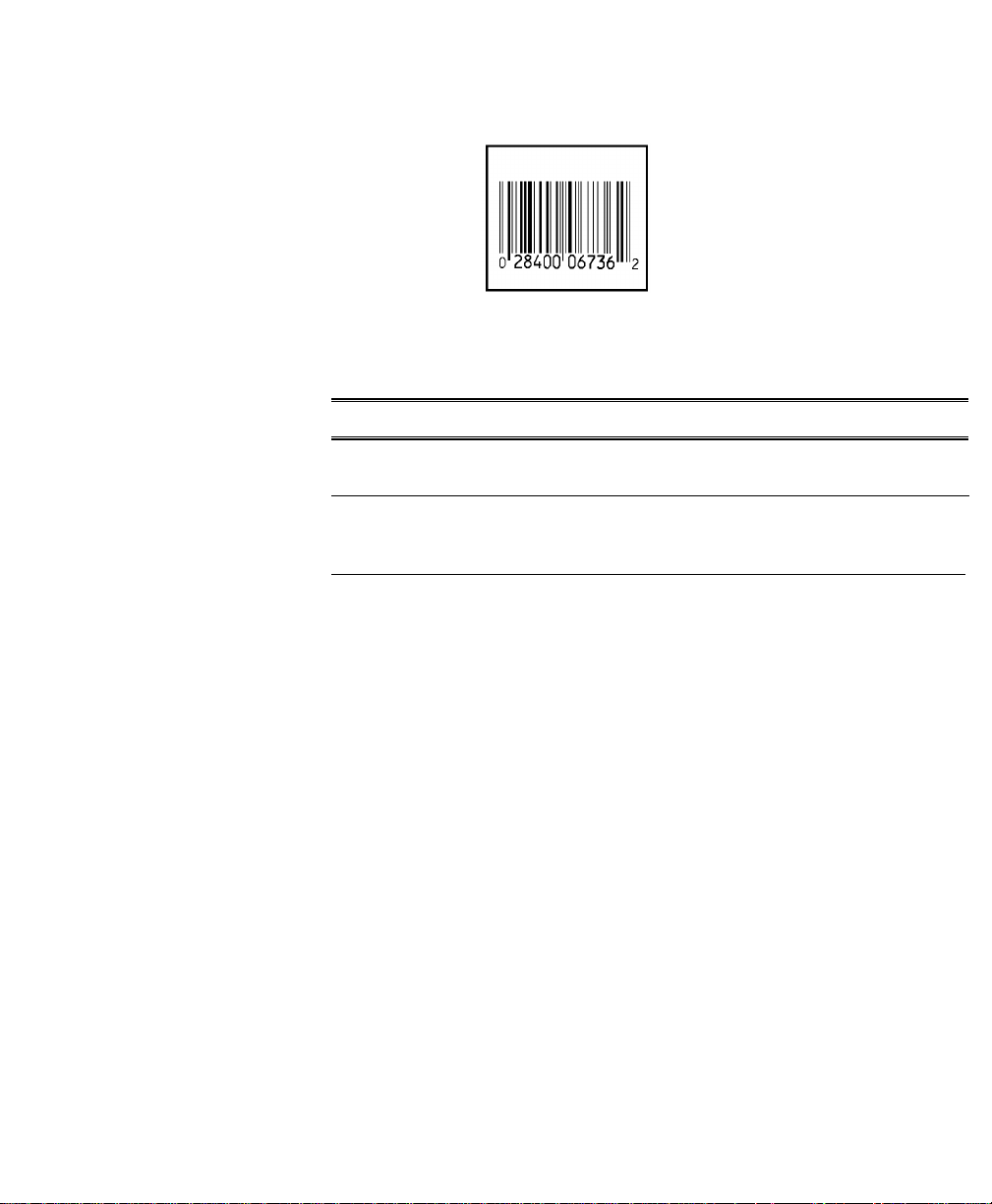
Item Pricing Application
________________________________________________________________________
Format 6
• 1211 1.2”x1.1” label
• UPC 12 numeric characters
Prompt What You Do
Format 6 1211
UPC-A
UPC-A
************
Press Enter.
Scan or enter 11 numeric characters
(automatic check digit).
Press Enter.
9
Page 14
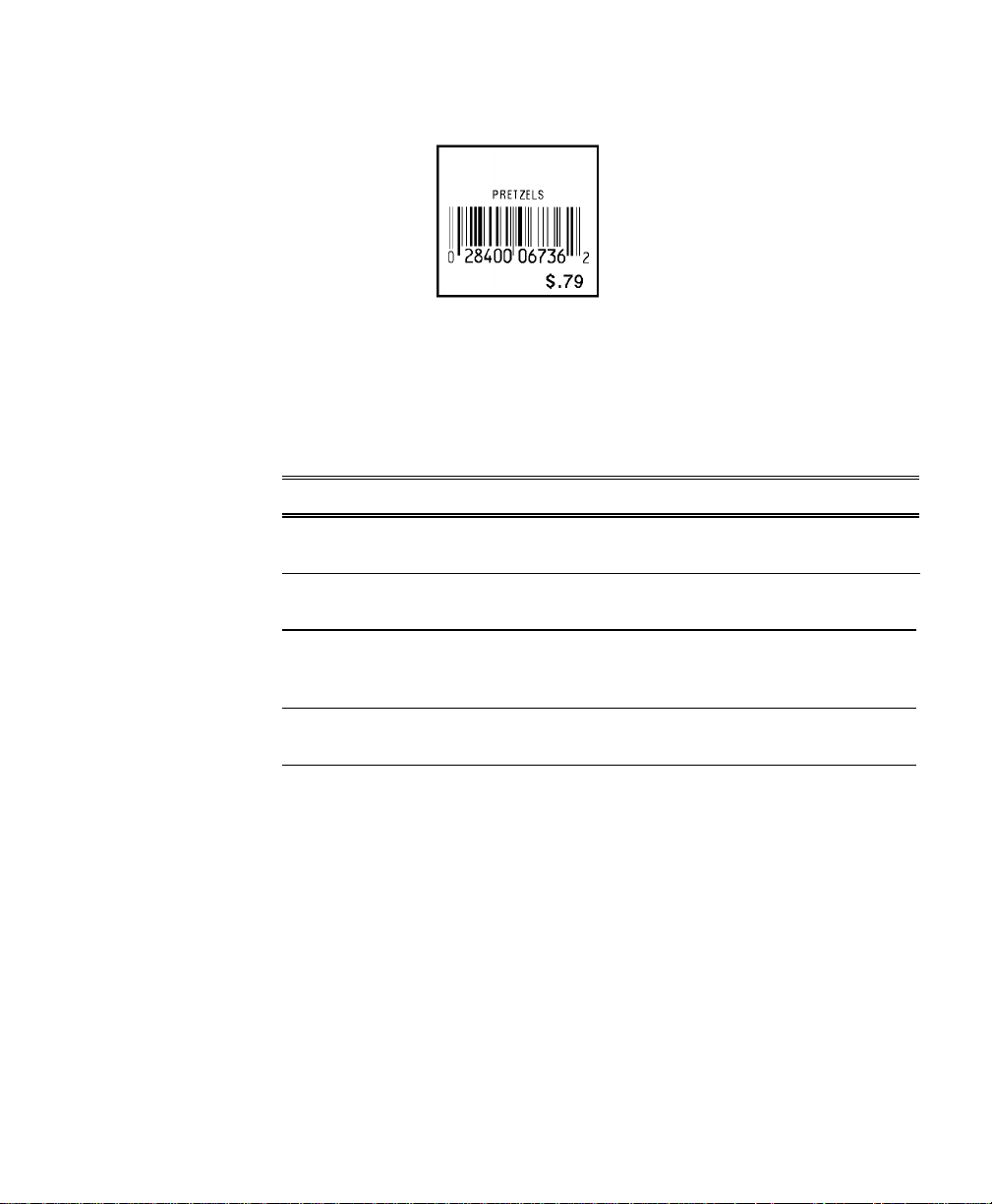
Item Pricing Application
________________________________________________________
Format 7
• 1211 1.2”x1.1” label
• 1L 1 description line (0 - 14 alphanumeric characters)
• UPC 12 numeric characters
• Price 1 price (1 - 6 numeric characters)
Prompt What You Do
Format 7 1211
1 Line UPC Price
Data Line 1
**************
UPC-A
************
Price
******
Press Enter.
Enter up to 14 alphanumeric characters.
Press Enter.
Scan or enter 11 numeric characters
(automatic check digit).
Press Enter.
Enter 1 - 6 numeric characters.
Press Enter.
10
Page 15
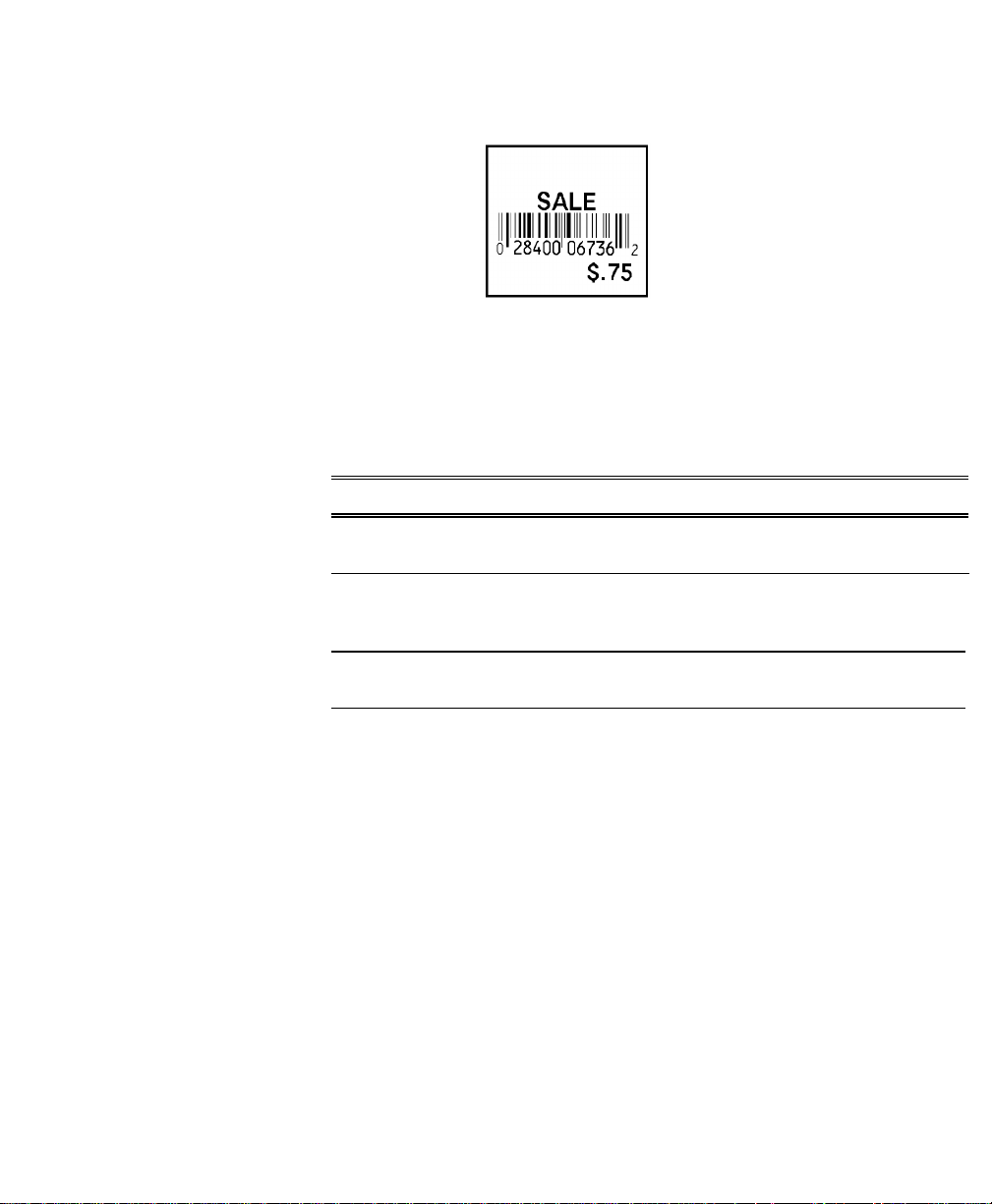
Item Pricing Application
________________________________________________________________________
Format 8
• 1211 1.2”x1.1” label
• Sale (No prompt)
• UPC 12 numeric characters
• Price 1 price (1 - 6 numeric characters)
Prompt What You Do
Format 8 - 1211
Sale UPC Price
UPC-A
************
Price
******
Press Enter.
Scan or enter 11 numeric characters
(automatic check digit).
Press Enter.
Enter 1 - 6 numeric characters.
Press Enter.
11
Page 16
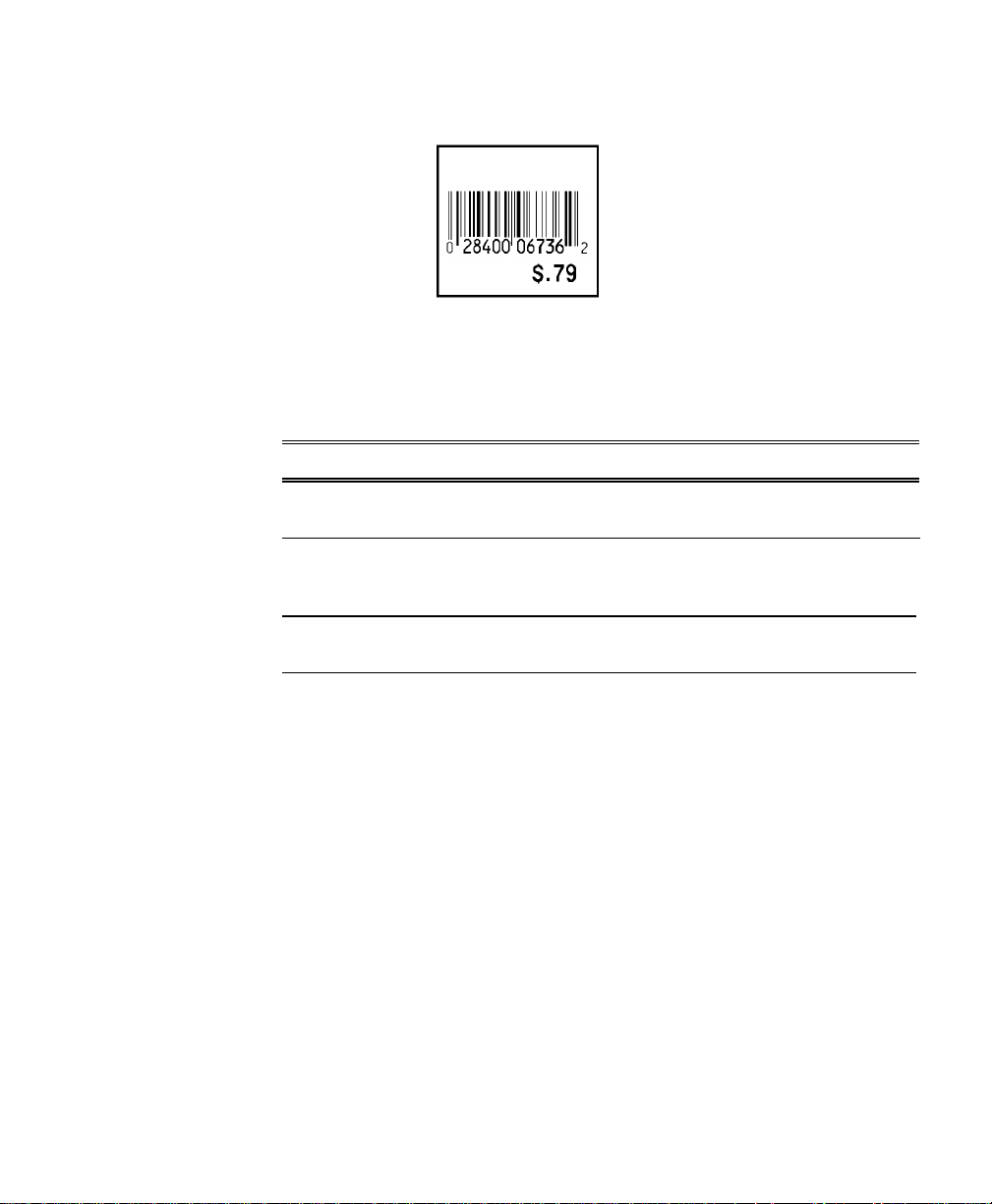
Item Pricing Application
________________________________________________________
Format 9
• 1211 1.2”x1.1” label
• UPC 12 numeric characters
• Price 1 price (1 - 6 numeric characters)
Prompt What You Do
Format 9 - 1211
UPC Price
UPC-A
************
Price
******
Press Enter.
Scan or enter 11 numeric characters
(automatic check digit).
Press Enter.
Enter 1 - 6 numeric characters.
Press Enter.
12
Page 17
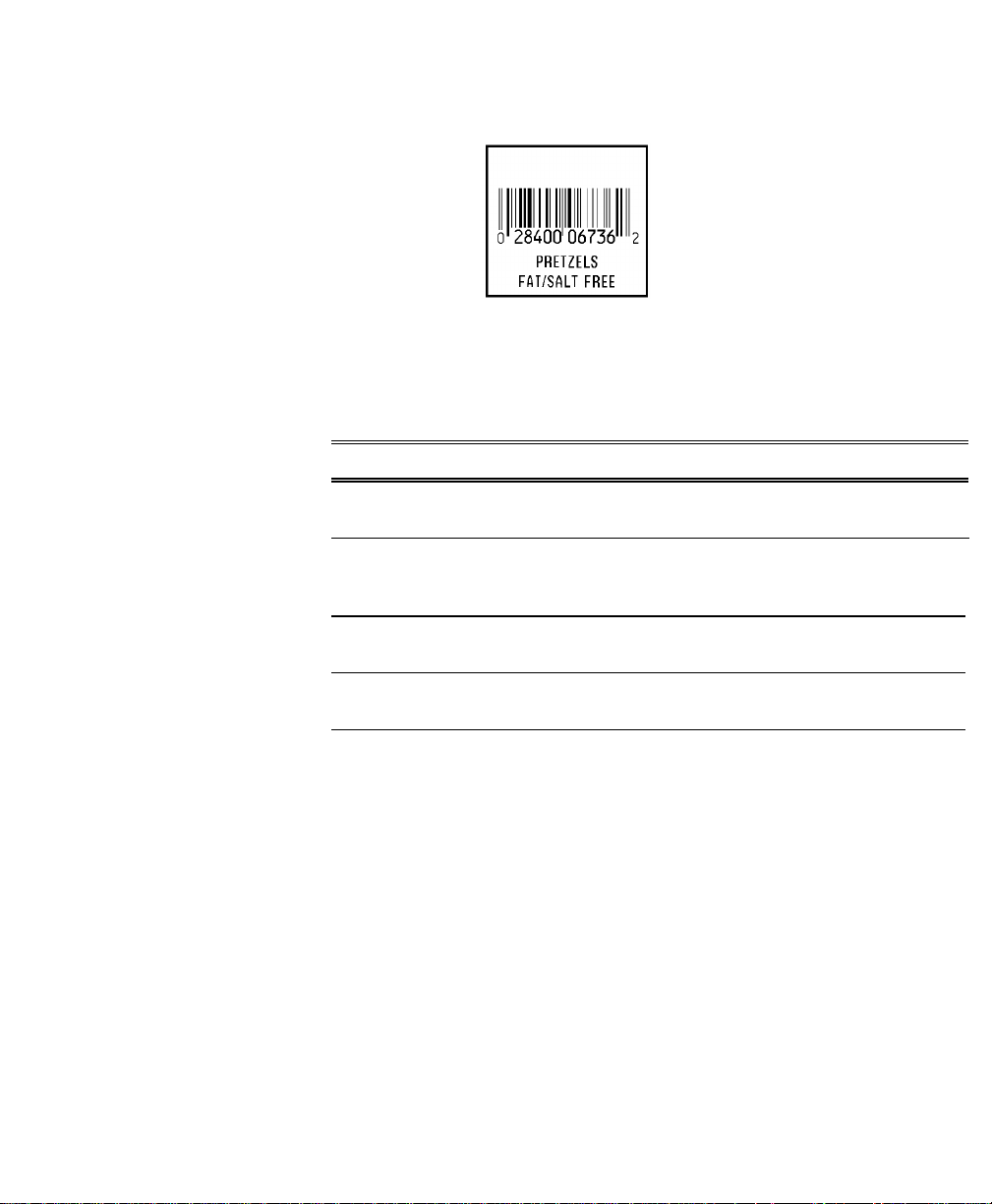
Item Pricing Application
________________________________________________________________________
Format 10
• 1211 1.2”x1.1” label
• UPC 12 numeric characters
• 2L 2 description lines (0 - 14 alphanumeric characters)
Prompt What You Do
Format 10 - 1211
UPC 2Lines
UPC-A
************
Data Line 1
**************
Data Line 2
**************
Press Enter.
Scan or enter 11 numeric characters
(automatic check digit).
Press Enter.
Enter up to 14 alphanumeric characters.
Press Enter.
Enter up to 14 alphanumeric characters.
Press Enter.
13
Page 18
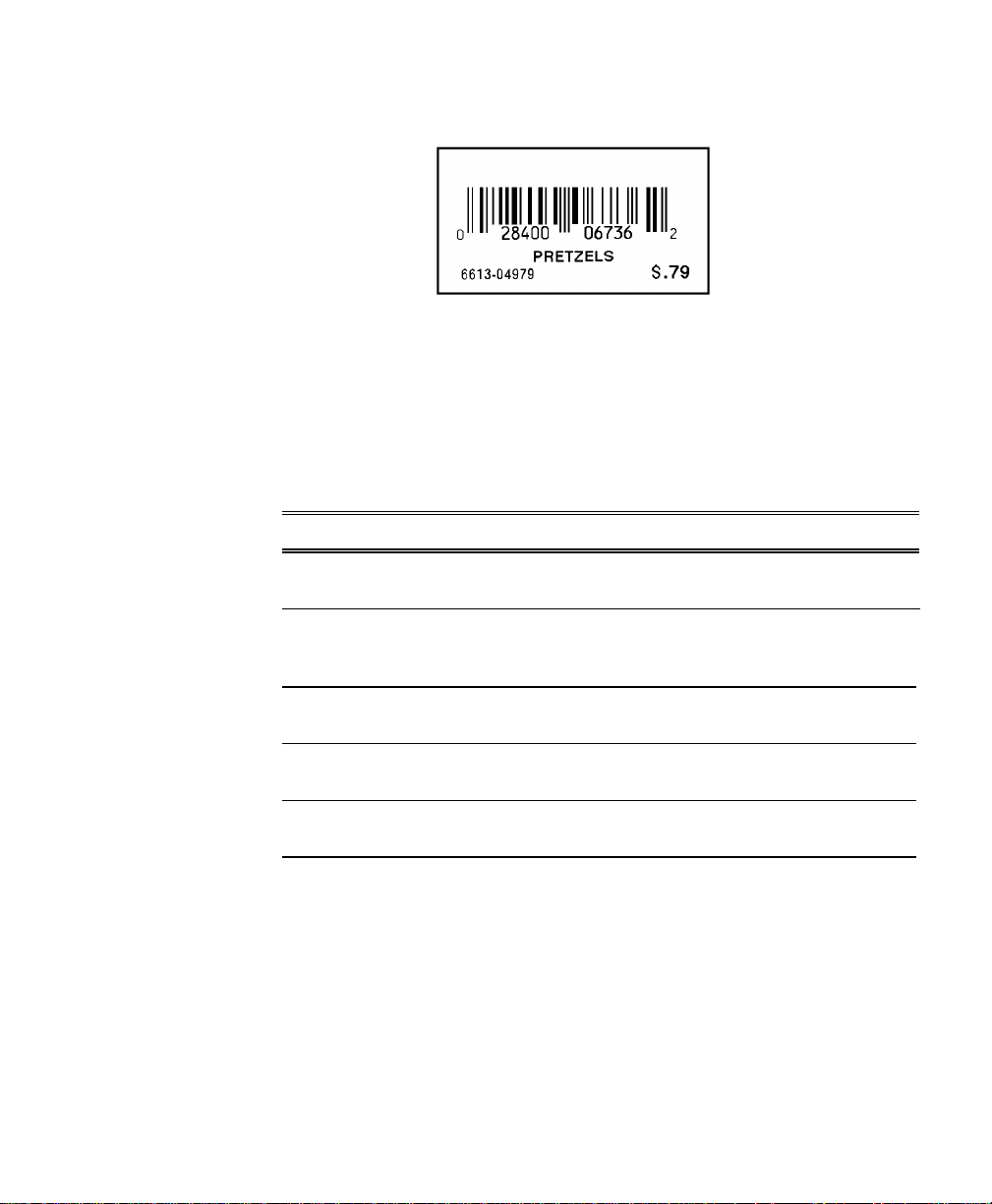
Item Pricing Application
________________________________________________________
Format 11
• 2011 2.0”x1.1” label
• UPC 12 numeric characters
• 1L 1 description line (0 - 14 alphanumeric characters)
• SKU Stock number (1 - 10 alphanumeric characters)
• Price 1 price (1 - 6 numeric characters)
Prompt What You Do
Format 11 - 2011
UPC 1L SKU Price
UPC-A
************
Description
**************
SKU
**********
Price
******
Press Enter.
Scan or enter 11 numeric characters
(automatic check digit).
Press Enter.
Enter up to 14 alphanumeric characters.
Press Enter.
Enter 1 - 10 alphanumeric characters
Press Enter.
Enter 1 - 6 numeric characters.
Press Enter.
14
Page 19

Item Pricing Application
________________________________________________________________________
Format 12
• 2011 2.0”x1.1” label
• EAN+5 18 numeric characters
• Dt Date (No prompt)
• Dp Department (0 - 6 numeric characters)
• Was/Now 2 prices (1 - 6 numeric characters)
Prompt What You Do
Format 12 - 2011
EAN+5 Dt Dp 2Pri
EAN13+5
******************
Dept.
******
Was Price
******
Now Price
******
Press Enter.
Scan or enter 18 numeric characters.
Press Enter.
Enter 0 - 6 numeric characters.
Press Enter.
Enter 1 - 6 numeric characters.
Press Enter.
Enter 1 - 6 numeric characters.
Press Enter.
15
Page 20

Item Pricing Application
________________________________________________________
Format 13
• 2011 2.0”x1.1” label
• EAN+5 18 numeric characters
• Dt Date (No prompt)
• Dp Department (0 - 6 numeric characters)
• Price 1 price (1 - 6 numeric characters)
Prompt What You Do
Format 13 - 2011
EAN+5 Dt Dp Pri
EAN13+5
********************
Dept.
******
Price
******
Press Enter.
Scan or enter 18 numeric characters.
Press Enter.
Enter 0 - 6 numeric characters.
Press Enter.
Enter 1 - 6 numeric characters.
Press Enter.
16
Page 21

Item Pricing Application
________________________________________________________________________
Format 14
• 2011 2.0”x1.1” label
• UPC+2 14 numeric characters
• Dt Date (No prompt)
• Dp Department (0 - 6 numeric characters)
• Was/Now 2 prices (1 - 6 numeric characters)
Prompt What You Do
Format 14 - 1511
UPC+2 Dt V 2Pri
UPC-A+2
**************
Dept.
******
Was Price
******
Now Price
******
Press Enter.
Scan or enter 14 numeric characters.
Press Enter.
Enter 0 - 6 numeric characters.
Press Enter.
Enter 1 - 6 numeric characters.
Press Enter.
Enter 1 - 6 numeric characters.
Press Enter.
17
Page 22

Item Pricing Application
________________________________________________________
Format 15
• 2011 2.0”x1.1” label
• Code 39 1 - 10 alphanumeric characters
• Shelf 1 description line (0 - 15 alphanumeric characters)
• SKU Stock number (1 - 10 numeric characters)
• Price 1 price (1 - 6 numeric characters)
Prompt What You Do
Format 15 - 2011
Code 39 Shelf
Code 39
**********
Description
***************
SKU
**********
Price
******
Press Enter.
Scan or enter 1 - 10 alphanumeric
characters.
Press Enter.
Enter up to 15 alphanumeric characters.
Press Enter.
Enter 0 - 10 numeric characters.
Press Enter.
Enter 0 - 6 numeric characters.
Press Enter.
18
Page 23

Item Pricing Application
________________________________________________________________________
Format 16
• 2011 2.0”x1.1” label
• UPC 12 numeric characters
• 2L 2 description lines (0 - 14 alphanumeric characters)
• Price 1 price (1 - 6 numeric characters)
Prompt What You Do
Format 16 - 2011
UPC 2Line Price
UPC-A
************
Data Line 1
**************
Data Line 2
**************
Price
******
Press Enter.
Scan or enter 11 numeric characters
(automatic check digit).
Press Enter.
Enter up to 14 alphanumeric characters.
Press Enter.
Enter up to 14 alphanumeric characters.
Press Enter.
Enter 1 - 6 numeric characters.
Press Enter.
19
Page 24

Item Pricing Application
________________________________________________________
Format 17
• 1522 1.5”x2.2” label
• Code 39 1 - 10 alphanumeric characters
• 2L 2 description lines (0 - 14 alphanumeric characters)
Prompt What You Do
Format 17 - 1522
Code 39 2 Lines
Code 39
**********
Desc 1
**************
Desc 2
**************
Press Enter.
Scan or enter 1 - 10 alphanumeric
characters.
Press Enter.
Enter up to 14 alphanumeric characters.
Press Enter.
Enter up to 14 alphanumeric characters.
Press Enter.
20
Page 25

Item Pricing Application
________________________________________________________________________
Format 18
• 1522 1.5”x2.2” label
• 6L 6 description lines (0-20 alphanumeric characters)
Prompt What You Do
Format 18 - 1522
6 Lines
Desc 1
********************
Desc 2
********************
Desc 3
********************
Desc 4
********************
Desc 5
********************
Desc 6
********************
Press Enter.
Enter up to 20 alphanumeric characters.
Press Enter.
Enter up to 20 alphanumeric characters.
Press Enter.
Enter up to 20 alphanumeric characters.
Press Enter.
Enter up to 20 alphanumeric characters.
Press Enter.
Enter up to 20 alphanumeric characters.
Press Enter.
Enter up to 20 alphanumeric characters.
Press Enter.
21
Page 26

Item Pricing Application
________________________________________________________
Format 19
• 1227 1.2”x2.7” label
• 6L 6 description lines (0 - 14 alphanumeric characters)
• UPC 12 numeric characters
• Was/Now 2 prices (1 - 6 numeric characters)
Prompt What You Do
Format 19 - 1227
6L UPC Was/Now
Data Line 1
**************
Data Line 2
**************
Data Line 3
**************
Data Line 4
**************
Press Enter.
Enter up to 14 alphanumeric characters.
Press Enter.
Enter up to 14 alphanumeric characters.
Press Enter.
Enter up to 14 alphanumeric characters.
Press Enter.
Enter up to 14 alphanumeric characters.
Press Enter.
22
Page 27

Item Pricing Application
________________________________________________________________________
Data Line 5
**************
Enter up to 14 alphanumeric characters.
Press Enter.
Data Line 6
**************
UPC-A
************
Was Price
******
Now Price
******
Enter up to 14 alphanumeric characters.
Press Enter.
Scan or enter 11 numeric characters
(automatic check digit).
Press Enter.
Enter 1 - 6 numeric characters.
Press Enter.
Enter 1 - 6 numeric characters.
Press Enter.
23
Page 28

Item Pricing Application
________________________________________________________
Format 20
• 2040 2.0”x4.0” label
• 2L 2 description lines (0 - 14 alphanumeric characters)
• Dt Date (No prompt)
• Lt Lot number (0 - 10 numeric characters)
• Code 128 1 - 20 numeric characters
24
Prompt What You Do
Format 20 - 2040
2L Dt Lt Code128
Desc 1
********************
Desc 2
********************
Lot #
****
Code 128
************
Press Enter.
Enter up to 20 alphanumeric characters.
Press Enter.
Enter up to 20 alphanumeric characters.
Press Enter.
Enter 0 - 10 numeric characters.
Press Enter.
Scan or enter 1 - 20 numeric characters.
Press Enter.
Page 29

Item Pricing Application
________________________________________________________________________
Format 21
• 2040 2.0”x4.0” label
• UPC 12 numeric characters
• To 4 description lines (0 - 20 alphanumeric characters)
• From 4 description lines (0 - 20 alphanumeric characters)
Prompt What You Do
Format 21 - 2040
UPC To/From
UPC-A
************
From:
********************
Fr _ Addr 1
********************
Fr _ Addr 2
********************
Fr _ City/St/Zip
********************
To:
********************
Press Enter.
Scan or enter 11 numeric characters
(automatic check digit).
Press Enter.
Enter 0 - 20 alphanumeric characters.
Press Enter.
Enter 0 - 20 alphanumeric characters.
Press Enter.
Enter 0 - 20 alphanumeric characters.
Press Enter.
Enter 0 - 20 alphanumeric characters.
Press Enter.
Enter 0 - 20 alphanumeric characters.
Press Enter.
25
Page 30

Item Pricing Application
________________________________________________________
To _ Addr 1:
********************
To _ Addr 2:
********************
To _ City/St/Zip:
********************
Enter 0 - 20 alphanumeric characters.
Press Enter.
Enter 0 - 20 alphanumeric characters.
Press Enter.
Enter 0 - 20 alphanumeric characters.
Press Enter.
26
Page 31

Item Pricing Application
________________________________________________________________________
Format 22
• 2040 2.0”x4.0” label
• Code 128 1 - 20 numeric characters
• To 4 description lines (0 - 20 alphanumeric characters)
• From 4 description lines (0 - 20 alphanumeric characters)
Prompt What You Do
Format 22 - 2040
Code 128 To/From
Code 128
********************
From:
********************
Fr _ Addr 1
********************
Fr _ Addr 2
********************
Fr _ City/St/Zip
********************
To:
********************
Press Enter.
Scan or enter 1 - 20 numeric characters.
Press Enter.
Enter 0 - 20 alphanumeric characters.
Press Enter.
Enter 0 - 20 alphanumeric characters.
Press Enter.
Enter 0 - 20 alphanumeric characters.
Press Enter.
Enter 0 - 20 alphanumeric characters.
Press Enter.
Enter 0 - 20 alphanumeric characters.
Press Enter.
27
Page 32

Item Pricing Application
________________________________________________________
To _ Addr 1:
********************
To _ Addr 2:
********************
To _ City/St/Zip:
********************
Enter 0 - 20 alphanumeric characters.
Press Enter.
Enter 0 - 20 alphanumeric characters.
Press Enter.
Enter 0 - 20 alphanumeric characters.
Press Enter.
28
Page 33

Item Pricing Application
________________________________________________________________________
Format 23
• 2040 2.0”x4.0” label
• I 2 of 5 2 - 20 numeric characters, even numbers only
• To 4 description lines (0 - 20 alphanumeric characters)
• From 4 description lines (0 - 20 alphanumeric characters)
Prompt What You Do
Format 23 - 2040
I 2 of 5 To/From
I 2 of 5
********************
From:
********************
Fr _ Addr 1
********************
Fr _ Addr 2
********************
Fr _ City/St/Zip
********************
To:
********************
Press Enter.
Scan or enter 2 - 20 numeric characters,
even numbers only.
Press Enter.
Enter 0 - 20 alphanumeric characters.
Press Enter.
Enter 0 - 20 alphanumeric characters.
Press Enter.
Enter 0 - 20 alphanumeric characters.
Press Enter.
Enter 0 - 20 alphanumeric characters.
Press Enter.
Enter 0 - 20 alphanumeric characters.
Press Enter.
29
Page 34

Item Pricing Application
________________________________________________________
To _ Addr 1:
********************
To _ Addr 2:
********************
To _ City/St/Zip:
********************
Enter 0 - 20 alphanumeric characters.
Press Enter.
Enter 0 - 20 alphanumeric characters.
Press Enter.
Enter 0 - 20 alphanumeric characters.
Press Enter.
30
Page 35

Item Pricing Application
________________________________________________________________________
Format 24
• 1208 1.2”x0.8” label
• UPC 12 numeric characters
Prompt What You Do
Format 24 1208
UPC-A
UPC-A
************
Press Enter.
Scan or enter 11 numeric characters
(automatic check digit).
Press Enter.
31
Page 36

Item Pricing Application
________________________________________________________
Format 25
• 1208 1.2”x0.8” label
• UPC 12 numeric characters
• Price 1 price (1 - 6 numeric characters)
Prompt What You Do
Format 25 1208
UPC-A Price
UPC-A
************
Price
******
Press Enter.
Scan or enter 11 numeric characters
(automatic check digit).
Press Enter.
Enter 1 - 6 numeric characters.
Press Enter.
32
Page 37

Item Pricing Application
________________________________________________________________________
Format 26
• 1208 1.2”x0.8” label
• Price 1 price (1 - 6 numeric characters)
Prompt What You Do
Format 26 1208
Price Only
Price
******
Press Enter.
Enter 1 - 6 numeric characters.
Press Enter.
33
Page 38

Item Pricing Application
________________________________________________________
Setting Up for Database Operation __________________________
The printer must be set up to use the database. Following are
instructions for
♦ setting up the printer.
♦ creating sequential or flat files.
Setting up the Printer
In database mode, you update the records by downloading data from
the PC and uploading data to the PC. Updating requires you to set up
the printer for communication with the PC.
To install the printer application files, database file, and DOSPFX
transfer utility on a PC:
NOTE: The PC should NOT be running Windows during this
process.
1. Insert the diskette in the A or B drive.
2. On the c: drive, create the directory called Monarch:
md \Monarch
34
3. Change to the directory containing the database files:
cd \Monarch
4. Type at the DOS prompt:
copy a:*.*
NOTE: If you used the B drive, type: copy b:*.*
Page 39

Item Pricing Application
________________________________________________________________________
To set up the printer to communicate:
♦ the communication parameters must be set.
♦ a communications cable must be connected from your PC to your
printer.
♦ the printer must be in Receive mode.
The following are the correct settings - an asterisk indicates factory-set
defaults.
Parameter Default
Baud Rate: 9600*
Parity: Odd*
Data Bits: 7*
Stop Bits: 1*
Flow Control: Xon/Xoff*
Echo BEL: (does not matter)
ENQ Polling: enable
Resp.Timeout: 30*
35
Page 40

Item Pricing Application
________________________________________________________
Creating Sequential Database Files
The printer requires a comma-delimited ASCII sequential or flat file to
use the database option. Create the sequential file using nine commadelimited fields.
NOTE: Although formats may not require all of the fields, separate
each field with a comma even if the field is blank.
The nine fields include the following:
1. bar code - numeric or alphanumeric (UPC-A, EAN+5, UPC+2,
Code 39, and Code 128 can be supported.)
2. item number - numeric only
3. description 1 - alphanumeric (general information field)
4. description 2 - alphanumeric(general information field)
5. price - numeric only (decimal automatically inserted for cents)
6. lot number - numeric only
7. date - numeric only (entered with or without slashes)
8. user 1 - alphanumeric (used for NOW price field)
36
9. user 2 - alphanumeric (used for VENDOR or DEPT field)
For the maximum size of each field, see the individual formats.
A full record might look like this example:
028028111119,11111,DESC1,DESC2,10000,111,11/2/59,USER1,9999
Page 41

Item Pricing Application
________________________________________________________________________
Make sure data entered in the sequential file is appropriate for the
formats you are using. For example, you cannot print formats using
EAN+5 bar codes if the sequential file contains only UPC-A bar codes.
If you use one file for several formats, make sure the data matches the
combined requirements for all formats selected. For example, if you
want to use Formats 1-4, the sequential file must include all fields
required by Format 3 since that format requires the most data. In this
case, the data stream
028028111119,,Toothpaste,,239,,,45342,
could be used by Formats 1-4.
NOTE: You must save this file to data.txt or you cannot download
successfully.
For individual formats and their contents, see “Selecting Database
Formats.”
Database Operating Instructions ____________________________
Once data is entered in the sequential file, the printer can print labels
using the database. You can update database files by downloading or
uploading records. Use F3 at Format Menu to change the saving
records option for uploading.
NOTE: You must select Save Upld Recs before scanning data if
you plan to upload.
Following are instructions for
♦ updating the database files.
♦ operating in database mode.
♦ selecting database formats.
37
Page 42

Item Pricing Application
________________________________________________________
Download Data to Database
In database mode, you can download a new sequential or lookup file
without leaving the application. Downloading a new sequential file
erases the previous file.
You must install the following files on the PC to download successfully:
• PU2420v0.cfu • PF2420v0.fmt
• PFXSEND.exe • PL2420v0.txt
(use as reference)
NOTE: You must be in database mode to download records.
To download data to the database:
1. Press F4.
2. a. If you saved records, the printer displays this message:
1. Download
2. Upload
Press 1.
b. If you did not save records, the printer displays this message:
Download Data?
Y/N>
Press Y.
38
3. The printer displays this message:
CLEAR LOOKUP
FILES? Y/N
Press Y to erase the current lookup files and make room for new
files.
4. The printer displays the Waiting message.
NOTE: Do not press ENTER at this point.
5. On the PC, type
cd \Monarch
Press Enter. Then type
PFXSEND PU2420v0.cfu /O:data.txt /L
Page 43

Item Pricing Application
________________________________________________________________________
6. Press Enter at the PC to begin the download.
7. When the download finishes, the printer displays this message:
DNLD SUCCESS
8. The printer returns to the previously selected format.
The PC returns to the DOS prompt.
Upload Data to Host
In database mode, if you selected Save Upld Recs (F3), you can use
the upload feature to record and display how many labels were printed
for each item bar code scanned.
NOTE: You must be in database mode to upload records.
To upload data to the PC:
1. Connect the printer to your PC with a communications cable.
2. On the c: drive of the PC, type
cd \Monarch
Press Enter. Then type
pfxget
3. Press Enter on the PC.
4. On the printer, Esc from the format. Press F4.
The printer displays this message:
1. Download Data
2. Upload Data
Press 2.
Press Enter to prepare to upload. The display reads
Press ENTER to
begin upload.
5. Press ENTER to upload.
6. When the upload finishes, the printer displays this message:
SUCCESS ERASE
FILE? Y/N
The PC displays this message:
Status: Waiting X Packet(s) Received
7. On the printer, press Y or N to erase or retain the file.
On the PC, press Escape.
39
Page 44

Item Pricing Application
________________________________________________________
8. The printer returns to Upload Data to Host.
The PC displays this final message:
Successfully received X packet(s)
Uploading data stores the information to c:\Ultra.txt. This file contains
the item bar code numbers followed by the quantity of labels printed
for each. Contact the System Administrator to print this file.
Using Database Formats
You can select Use Database from the Main Menu when you start the
printer, or press F1 to get to the Main Menu to select Use Database.
You must then decide whether or not to save records.
Saving records allows you to track how many labels were printed by
item bar code. Not saving records provides memory for other features.
To use the database, scan or key a bar code at the prompt. The
printer searches for the bar code in the database, collects additional
information, and prints a label.
To print a label:
1. Select Use Database from the Main Menu. Then select
1. Save Upld Recs, or
2. Do Not Save.
NOTE: You must select Save Upld Recs before
scanning data if you plan to upload.
Press Enter.
40
2. a. Press < or > to select the format you need.
Press Enter.
OR
b. At Format # prompt, scan the template of the format you need
(see Appendix A for templates).
NOTE: The label size is a 4-digit number in the top right corner of
the display. For example, 1511 indicates a 1.5” width x
1.1” feed length label.
3. Scan or key a bar code for the item.
4. Squeeze the trigger to print a label if it doesn’t print automatically.
Press Esc to return to the previous prompt.
Page 45

Item Pricing Application
________________________________________________________________________
Selecting Database Formats
Use the following structure to create a sequential file for the formats:
Format 1 1511
028028111119,,Toothpaste,,239,,,,
Field 1 = UPC-A Bar code, 12 numeric characters
Field 3 = Description, 0 - 14 alphanumeric characters
Field 5 = Price, 1 - 6 numeric characters
Fields 2, 4, and 6 - 9 = Not Needed
NOTE: The label size is a 4-digit number in the top right corner of the
display. For example, 1511 indicates a 1.5” width x 1.1” feed
length label.
41
Page 46

Item Pricing Application
________________________________________________________
Format 2 1511
028028222228,,Shampoo,,,,,,
Field 1 = UPC-A Bar code, 12 numeric characters
Field 3 = Description, 0 - 14 alphanumeric characters
Fields 2 and 4 - 9 = Not Needed
Format 3 1511
42
028028333337,,detergent,,629,,,45342,
Field 1 = UPC-A Bar code, 12 numeric characters
Field 3 = Description, 0 - 14 alphanumeric characters
Field 5 = Price, 1 - 6 numeric characters
Field 8 = Department, 0 - 6 numeric characters
Fields 2, 4, 6 - 7, and 9 = Not Needed
NOTE: The label size is a 4-digit number in the top right corner of the
display. For example, 1511 indicates a 1.5” width x 1.1” feed
length label.
Page 47

Item Pricing Application
________________________________________________________________________
Format 4 1211
028028111119,,,,,,,,
Field 1 = UPC-A Bar code, 12 numeric characters
Fields 2 - 9 = Not Needed
Format 5 1211
028028222228,,Shampoo,,349,,,,
Field 1 = UPC-A Bar code, 12 numeric characters
Field 3 = Description, 0 - 14 alphanumeric characters
Field 5 = Price, 1 - 6 numeric characters
Fields 2, 4, and 6 - 9 = Not Needed
NOTE: The label size is a 4-digit number in the top right corner of the
display. For example, 1511 indicates a 1.5” width x 1.1” feed
length label.
43
Page 48

Item Pricing Application
________________________________________________________
Format 6 1211
028028333337,,,,629,,,,
Field 1 = UPC-A Bar code, 12 numeric characters
Field 5 = Price, 1 - 6 numeric characters
Fields 2 - 4 and 6 - 9 = Not Needed
Format 7 1211
44
028028111119,,,,239,,,,
Field 1 = UPC-A Bar code, 12 numeric characters
Field 5 = Price, 1 - 6 numeric characters
Fields 2 - 4 and 6 - 9 = Not Needed
NOTE: The label size is a 4-digit number in the top right corner of the
display. For example, 1511 indicates a 1.5” width x 1.1” feed
length label.
Page 49

Item Pricing Application
________________________________________________________________________
Format 8 1211
028028222228,,Shampoo,Herbal,,,,,
Field 1 = UPC-A Bar code, 12 numeric characters
Field 3 = Description, 0 - 14 alphanumeric characters
Field 4 = Description, 0 - 14 alphanumeric characters
Fields 2 and 5 - 9 = Not Needed
Format 9 2011
028028333337,75123,detergent,,629,,,,
Field 1 = UPC-A Bar code, 12 numeric characters
Field 2 = Item Number, 1 - 10 numeric characters
Field 3 = Description, 0 - 14 alphanumeric characters
Field 5 = Price, 1 - 6 numeric characters
Fields 4 and 6 - 9 = Not Needed
NOTE: The label size is a 4-digit number in the top right corner of the
display. For example, 1511 indicates a 1.5” width x 1.1” feed
length label.
45
Page 50

Item Pricing Application
________________________________________________________
Format 10 2011
978038071834450650,,,,899,,7/3/96,45342,599
Field 1 = EAN+5 Bar code, 18 numeric characters
Field 5 = Price, 1 - 6 numeric characters
Field 7 = Date, 0 - 8 numeric characters (with or without slashes)
Field 8 = Department, 0 - 6 numeric characters
Field 9 = NOW Price, 1 - 6 numeric characters
Fields 2 - 4 and 6 = Not Needed
Format 11 2011
46
978038071834450650,,,,899,,7/3/96,45342,
Field 1 = EAN+5 Bar code, 18 numeric characters
Field 5 = Price, 1 - 6 numeric characters
Field 7 = Date, 0 - 8 numeric characters (with or without slashes)
Field 8 = Department, 0 - 6 numeric characters
Fields 2 - 4, 6, and 9 = Not Needed
NOTE: The label size is a 4-digit number in the top right corner of the
display. For example, 1511 indicates a 1.5” width x 1.1” feed
length label.
Page 51

Item Pricing Application
________________________________________________________________________
Format 12 2011
02802855555555,,,,259,,7/3/96,45342,209
Field 1 = UPC-A+2 Bar code, 14 numeric characters
Field 5 = Price, 1 - 6 numeric characters
Field 7 = Date, 0 - 8 numeric characters (with or without slashes)
Field 8 = Department, 0 - 6 numeric characters
Field 9 = NOW Price, 1 - 6 numeric characters
Fields 2 - 4 and 6 = Not Needed
Format 13 2011
1010101010,75126,sweater,,3999,,,,
Field 1 = Code 39 Bar code, 1 - 20 alphanumeric characters
Field 2 = Item Number, 1 - 10 numeric characters
Field 3 = Description, 0 - 15 alphanumeric characters
Field 5 = Price, 1 - 6 numeric characters
Fields 4 and 6 - 9 = Not Needed
NOTE: The label size is a 4-digit number in the top right corner of the
display. For example, 1511 indicates a 1.5” width x 1.1” feed
length label.
47
Page 52

Item Pricing Application
________________________________________________________
Format 14 2011
028028222228,,Shampoo,Herbal,349,,,,
Field 1 = UPC-A Bar code, 12 numeric characters
Field 3 = Description, 0 - 14 alphanumeric characters
Field 4 = Description, 0 - 14 alphanumeric characters
Field 5 = Price, 1 - 6 numeric characters
Fields 2 and 6 - 9 = Not Needed
Format 15 2040
48
978038071834450650,,coffee,gourmet,,6381,7/3/96,,
Field 1 = Code 128 Bar code, 1 - 20 alphanumeric characters
Field 3 = Description, 0 - 20 alphanumeric characters
Field 4 = Description, 0 - 20 alphanumeric characters
Field 6 = Lot Number, 1 - 4 numeric characters
Field 7 = Date, 0 - 8 numeric characters (with or without slashes)
Fields 2, 5, and 8 - 9 = Not Needed
Page 53

Item Pricing Application
________________________________________________________________________
Format 16 1208
028028333337,,,,629,,,,
Field 1 = UPC-A Bar code, 12 numeric characters
Field 5 = Price, 1 - 6 numeric characters
Fields 2 - 4 and 6 - 9 = Not Needed
Format 17 1208
,,,,2999,,,,
Field 5 = Price, 1 - 6 numeric characters
Fields 1 - 4 and 6 - 9 = Not Needed
NOTE: The label size is a 4-digit number in the top right corner of the
display. For example, 1511 indicates a 1.5” width x 1.1” feed
length label.
49
Page 54

Item Pricing Application
________________________________________________________
Appendix A _______________________________________________
Rather than scroll to locate data, you can scan bar codes in these
templates to
♦ select format numbers,
♦ upload,
♦ download,
♦ change the database/non-database option,
♦ select the print method options,
♦ exit the application.
You can also key in the single-digit number or letter just below the bar
code that corresponds to the selection you want.
NOTE: At any format number prompt, scan the bar code or key the
number or letter below the bar code in the template.
50
Page 55

Item Pricing Application
________________________________________________________________________
Template One
51
Page 56

Item Pricing Application
________________________________________________________
Template Two
52
Page 57

Item Pricing Application
________________________________________________________________________
Template Three
53
Page 58

