Page 1

CopperLink™ 1214E Series
Extended Temperature
Ethernet Extender
Quick Start Guide
Important—This is a Class A device and is intended for use in a light
industrial environment. It is not intended nor approved for use in an
industrial or residential environment.
REGULATORY MODEL NUMBER: 03340D4-001
Part Number: 07MCL1214E-QS, Rev. C
Revised: July 24, 2014
Sales Office: +1 (301) 975-1000
Technical Support: +1 (301) 975-1007
E-mail: support@patton.com
WWW: www.patton.com
Page 2
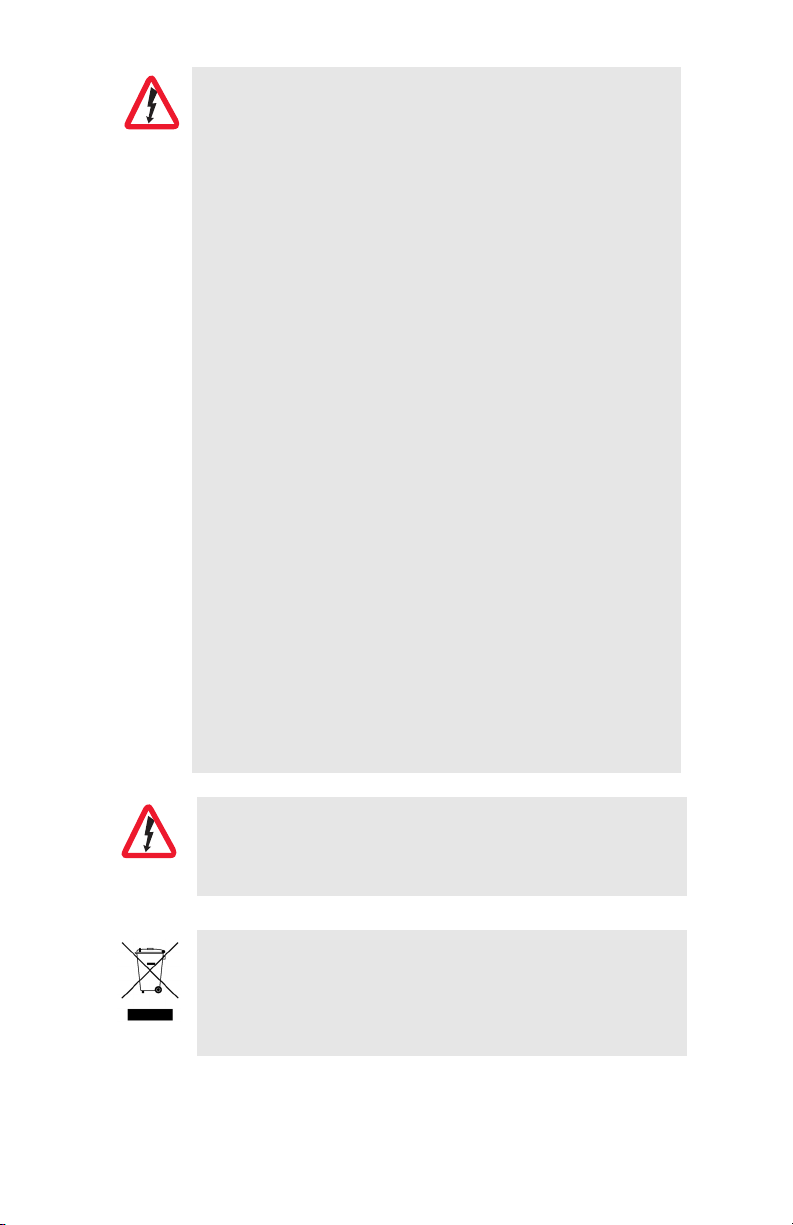
• Do not open the device when the power cord is con-
WARNING
WARNING
nected. For systems without a power switch and without an external power adapter, line voltages are
present within the device when the power cord is connected.
• For devices with an external power adapter, the power
adapter shall be a listed Limited Power Source The
mains outlet that is utilized to power the device shall
be within 10 feet (3 meters) of the device, shall be easily accessible, and protected by a circuit breaker in
compliance with local regulatory requirements.
• For AC powered devices, ensure that the power cable
used meets all applicable standards for the country in
which it is to be installed.
• For AC powered devices which have 3 conductor power
plugs (L1, L2 & GND or Hot, Neutral & Safety/Protective Ground), the wall outlet (or socket) must have an
earth ground.
• For DC powered devices, ensure that the interconnecting cables are rated for proper voltage, current, anticipated temperature, flammability, and mechanical
serviceability.
• WAN, LAN & PSTN ports (connections) may have hazardous voltages present regardless of whether the
device is powered ON or OFF. PSTN relates to interfaces such as telephone lines, FXS, FXO, DSL, xDSL,
T1, E1, ISDN, Voice, etc. These are known as “hazardous network voltages” and to avoid electric shock use
caution when working near these ports. When disconnecting cables for these ports, detach the far end connection first.
• Do not work on the device or connect or disconnect
cables during periods of lightning activity.
This device is NOT intended nor approved for connection
to the PSTN. It is intended only for connection to customer
premise equipment.
In accordance with the requirements of council directive
2002/96/EC on Waste of Electrical and Electronic Equipment (WEEE), ensure that at end-of-life you separate this
product from other waste and scrap and deliver to the
WEEE collection system in your country for recycling.
2 CopperLink 1214E Series Quick Start Guide
Page 3
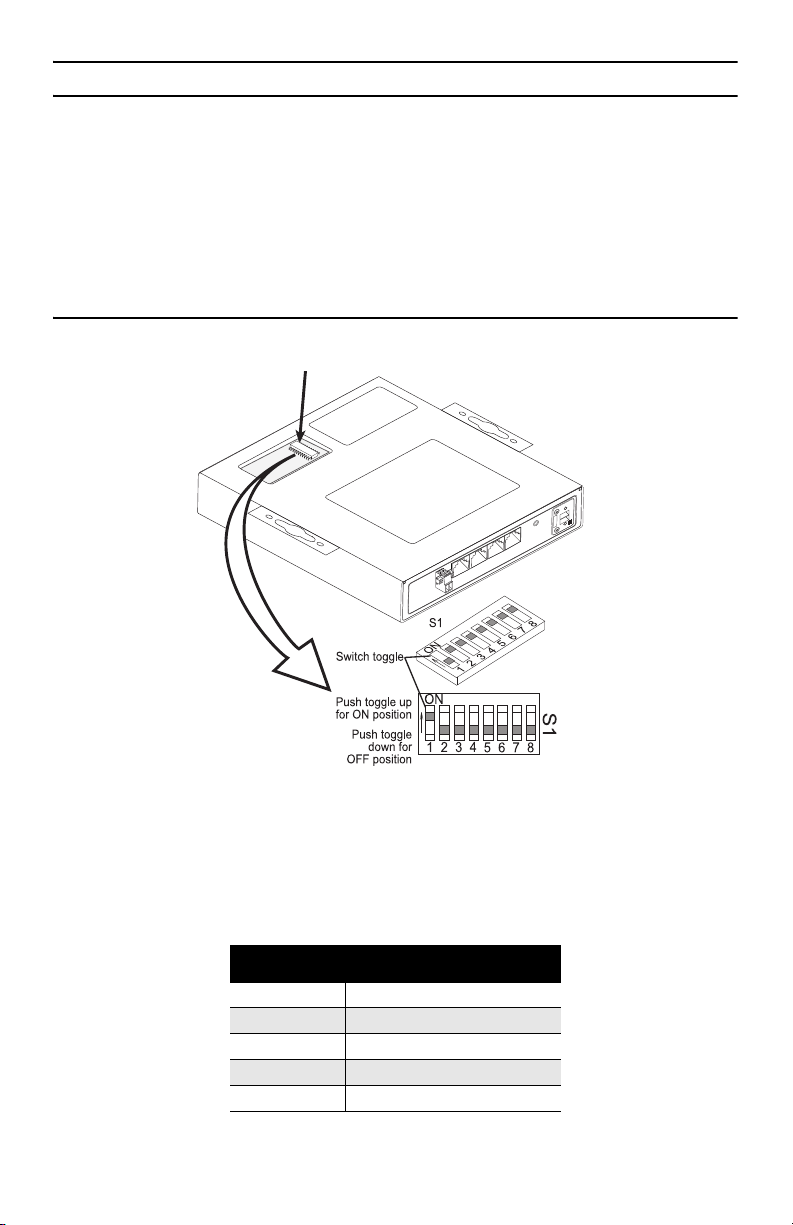
1.0 Configure the DIP Switches
The CL1214E has eight DIP switches (S1) for configuring the unit for a wide variety of
applications. Once the Cl1214E’s are properly installed, they should operate transparently. No user settings required.
Note Before applying power to the CL1214E, please review section 2.0,
“Power up the CL1214E Series” on page 5 to verify that the unit is connected to the appropriate power source.
1.1 Configuring the Hardware DIP Switches
The DIP switches are externally accessible from the underside of the CL1214E.
Figure 1 shows the orientation of the DIP switches in the ON and OFF positions.
Figure 1.
DIP switch orientation
Configuring DIP Switch S1
DIP Switch S1 is where you configure the CopperLink line. The following tables
describe the configuration for the CL1214E.
Table 1.
Position Description
S1-2 Line Rate/Symmetry
S1-3 Line Rate/Symmetry
S1-4 Reserved
S1-5 SNR Margin
S1-6 Reserved
CopperLink 1214E Series Quick Start Guide 3
S1 Summary
Page 4

Table 1. S1 Summary
Position Description
S1-7 Reserved
S1-8 Reserved
Switch S1-1: Local/Remote Configuration
Use Switch S1-1 to configure the unit as Remote or Local in the CL1214E.
Table 2. Local/Remote Unit Configuration
S1-1 Setting
ON CPE/Remote
OFF CO/Local
Switches S1-2 and S1-3: Symmetric/Asymmetric Operation
Use Switches S1-2 and S1-3 to configure the CopperLink line rate type and operation.
Table 3. Symmetric/Asymmetric Selection Chart
S1-2 S1-3 Setting
OFF OFF High-Speed “Symmetric”
OFF ON High-Speed “Asymmetric”
ON OFF FastPath High-Speed “Asymmetric”
ON ON Long-Range “Asymmetric”
Switch S1-5: General Protection (Signal to Noise Ratio)
Use Switch S1-5 to configure line noise protection.
Table 4. Signal to Noise Ratio
S1-5 Setting
ON 6dB
OFF 9dB
• 6dB: Original line noise protection with 6dB SNR
• 9dB: Better line noise protection with SNR up to 9dB
4 CopperLink 1214E Series Quick Start Guide
Page 5

2.0 Power up the CL1214E Series
The CL1214E Series comes with an external AC power supply (see figure 2).
Figure 2.
2.1 Models with external AC adapter
1. To connect the AC power supply, determine the positive lead and negative lead on
the power adapter.
2. Insert the positive lead into the opening on the terminal block labeled + and the
negative lead into the opening on the terminal block labeled -.
3. Tighten the screws on the block to secure the wires.
The CL1214E Series powers up as soon as it is connected to an AC power source—
there is no power switch.
2.2 Power up indication
Verify that the Power LED on the front panel (see figure 3) illuminates and remains lit.
Power Supply Installation
Figure 3.
CL1214E front panel
3.0 Connect the CopperLink interface
1. Obtain single-twisted-pair cable with an RJ-45 plug connector at each end.
CopperLink 1214E Series Quick Start Guide 5
Page 6

2. Plug one end of the cable into the RJ-45 socket (labeled Line) on the CL1214E.
Verify that the other end of the cable is connected to the Line port on the other
CL1214E and that the port is correctly configured.
3. When a link is established, the Line Link LED will turn on.
4.0 Connect the Ethernet port(s)
The RJ-45 ports labeled Eth 0 through Eth 3 are the Auto-MDIX 10/100Base-T interface. These ports are designed to connect directly to a 10/100Base-T device or network.
You may connect this port to a hub or PC using a straight through or crossover cable
that is up to 328 ft (100 m) long.
5.0 Additional information
For detailed information about installing, configuring, and operating the CopperLink,
refer to the CopperLink 1214E Series User Manual at www.patton.com/manuals/
CL1214E-UM.pdf.
A.0 Compliance Information
A.1 Compliance
EMC:
• EN55022, Class A
• EN55024
Safety:
• IEC/EN60950-1, 2nd edition
PSTN:
• This device is not intended nor approved for connection to the PSTN
1.2 Radio and TV Interference (FCC Part 15)
This equipment generates and uses radio frequency energy, and if not installed and
used properly—that is, in strict accordance with the manufacturer's instructions—may
cause interference to radio and television reception. This equipment has been tested
and found to comply with the limits for a Class A computing device in accordance with
the specifications in Subpart B of Part 15 of FCC rules, which are designed to provide
reasonable protection from such interference in a commercial installation. However,
there is no guarantee that interference will not occur in a particular installation. If the
equipment causes interference to radio or television reception, which can be determined by disconnecting the cables, try to correct the interference by one or more of the
following measures: moving the computing equipment away from the receiver, re-ori-
6 CopperLink 1214E Series Quick Start Guide
Page 7

enting the receiving antenna, and/or plugging the receiving equipment into a different
AC outlet (such that the computing equipment and receiver are on different branches).
A.3 CE Declaration of Conformity
(See section A.4 “EG-Konformitätserklärung” for German version.)
Product Description: CopperLink 1214E Series
This equipment conforms to the requirements of Council Directive 1999/5/EC on the
approximation of the laws of the member states relating to Radio and Telecommunication Terminal Equipment and the mutual recognition of their conformity and the Directive 2011/65/EC relating to RoHS compliance.
The safety advice in the documentation accompanying the
products shall be obeyed. The conformity to the above direc-
tive is indicated by the CE sign on the device.
The signed Declaration of Conformity can be downloaded from www.patton.com/certi-
fications/.
A.4 EG-Konformitätserklärung
(see section A.3 “CE Declaration of Conformity” for English version)
Produktbezeichnung: CopperLink 1214E Series
Die bezeichneten Produkte stimmen in der von uns in Verkehr gebrachten Ausführung
mit den Vorschriften folgender Richtlinie überein:
R&TTE 1999/5/EG
Richtlinie des europäischen Parlaments und des Rates zur Angleichung der
Rechtsvorschriften der Mitgliedstaaten über Funkanlagen und
Telekommunikations-Endeinrichtungen und die gegenseitige Anerkennung
ihrer Konformität.
Die Sicherheitshinweise in der mitgelieferten
Produktdokumentation sind zu beachten. Die Konformität mit
der oben erwähnten Richtlinie wird durch das CE-Zeichen
auf dem Gerät bestätigt.
Die unterzeichnete Konformitätserklärung kann heruntergeladen werden von:
www.patton.com/certifications/.
A.5 Authorized European Representative
D R M Green
European Compliance Services Ltd
Greyfriars Court
Paradise Square
Oxford, OX1 1BE, UK
CopperLink 1214E Series Quick Start Guide 7
Page 8

Copyright statement
Copyright © 2013, Patton Electronics Company. All rights reserved.
The information in this document is subject to change without notice. Patton Electron-
ics assumes no liability for errors that may appear in this document.
Trademarks statement
The term CopperLink is a trademark of Patton Electronics Company. All other trademarks presented in this document are the property of their respective owners.
Patton support headquarters in the USA
• Online support: Available at www.patton.com
• E-mail support: E-mail sent to support@patton.com will be answered within 1 busi-
ness day
• Telephone support: Standard telephone support is available five days a week—from
8:00 am to 5:00 pm EST (1300 to 2200 UTC/GMT)—by calling +1 (301) 975-1007
• Support via VoIP: Contact Patton free of charge by using a VoIP ISP phone to call
sip:support@patton.com
• Fax: +1 (301) 869-9293
Alternate Patton support for Europe, Middle East, and Africa (EMEA)
• Telephone support: Standard telephone support is available five days a week—from
8:00 am to 5:00 pm CET (0900 to 1800 UTC/GMT)—by calling +41 (0)31 985 25 55
• Fax: +41 (0)31 985 25 26
Note For additional service and support information, refer to the “Contacting
Patton for assistance” chapter of the CopperLink 1214E Series User
Manual available online at www.patton.com/manuals/CL1214E-
UM.pdf
.
Warranty, Trademark, & Compliance Information
For warranty, trademark and compliance information, refer to the CopperLink 1214E
Series User Manual available online at www.patton.com/manuals/CL1214E-UM.pdf.
8 CopperLink 1214E Series Quick Start Guide
