Patriot PV760MBUMXGM-US User Manual


INTRODUCTION
Thank you for purchasing the Viper V760 gaming keyboard. This keyboard uses super quiet mechanical Kailh Brown
switches for an undisruptive experience and each key can be individually customized to 16.8 million colors. The keyboard
also features rollover anti-ghosting and 103 fully programmable macro keys for an optimal gaming experience that can be
saved to up to 5 gaming proles.
An aircraft grade aluminum chassis housing ensures the keyboard will be able to handle everything thrown its way and USB
pass through port conveniently allows any USB device to be used directly from the keyboardIncluded magnetic palm rest is
designed for user comfort during long gaming sessions and is easily attached and removed.

GAME MODE BUTTON
5 GAMING PROFILES
100% KAILH
MECHANICAL
BROWN SWITCHES
104 KEY ROLLOVER
ANTI-GHOSTING
FULL SPECT RUM RGB
16.8 MILLION COLOR S
FOR INDIVIDUAL LY
CUST OMIZABLE
BACKLIT KEYS
LIGHT CONTROL KEYS
USB PASS
THROUGH PORT
AIRCRAFT GRADE
ALUMINUM CHASSIS
RESET BUTTON
REMOVABLE MAGNETIC PALM REST
FUNCTION
BUTTON
LIGHT EFFECT
SPEED BUTTON
LIGHT DIRECTION
BUTTONS
DIMMING AND BRIGHTNESS
BUTTONS
FEATURES & TECHNICAL
SPECIFICATIONS
• 100% Kailh mechanical brown switches
• 103 key rollover anti-ghosting
• Full spectrum RGB LED
• Individually customizable backlit
keys up to 16.8 million colors
• USB pass through port
• Game Mode
PACKAGAGE CONTENTS
• Onboard memory
• Viper V760 gaming keyboard
• 103 programmable macro keys
• Detachable magnetic palm rest
• 6 Multimedia control keys
• Keycap remover
• Supports up to 6 Proles
• Quick start guide
• 14 light control keys
• Viper sticker
• 10 level LED reaction management
• Multi-level LED backlit dimming

INSTALLATION
HARDWARE INSTALLATION
Connect the keyboard to two available USB ports. Wait 5-10 seconds for the keyboard to be recognized by the computer.
SOFTWARE INSTALLATION
Please download the keyboard software from the product page at http://www.patriotmemory.com to change light effects, create
and manage macros, manage proles, adjust latency, response and more.
Once downloaded, double-click on the software to start the installation. Follow the onscreen instructions to nish the process.

KEYBOARD SHORTCUTS

MULTI-MEDIA KEYS
FN+1
PLAY/PAUSE
FN+4
MUTE
FN+2
PREVIOUS TRACK
FN+5
VOLUME DOWN
FN+3
NEXT TRACK
FN+6
VOLUME UP
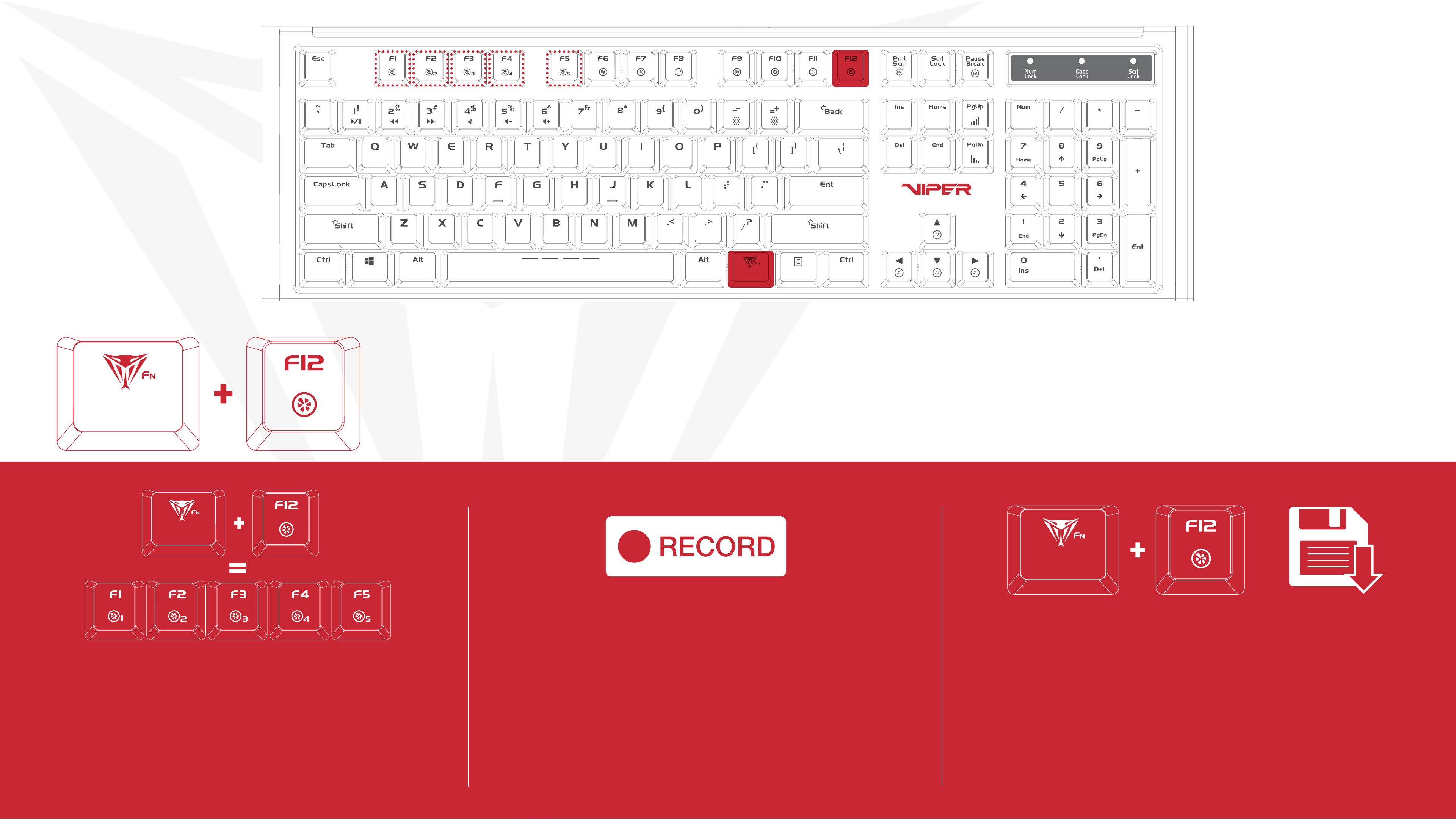
BACKLIGHT RECORDING MODES
Record and Save custom key congurations
Pressing FN+F12 -key causes F1-F5 to
enter a blinking state in preperation to
record a custom key conguration. Once in
this blinking state, select any of the F1-F5
keys to assign a conguration.
Pressing any key in record mode will change the
color of the key and pressing it again will cycle
through preset colors.
Do this until keyboard is customized to preference.
i.e: if keys WASD were selected, WASD will be illuminated, indicating that these keys were recorded
and assigned to the selected “F” key
When Recording is complete, press FN+F12
to save your customized conguration.
Repeat the previous steps as needed to
complete the recording of other customized
congurations
