Page 1
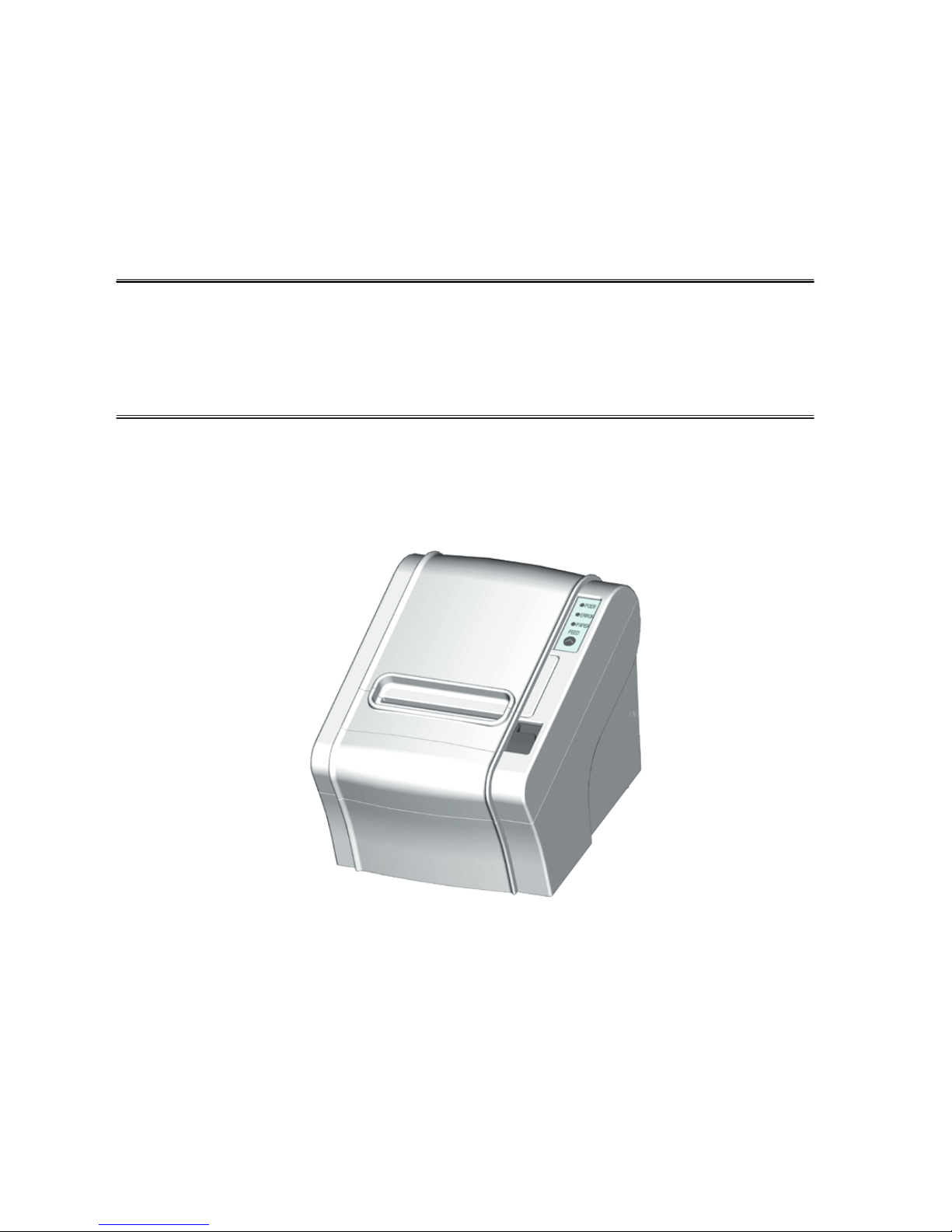
RP-320
Receipt Printer User’s Manual
All specications are subject to change without notice
Page 2

Page 3
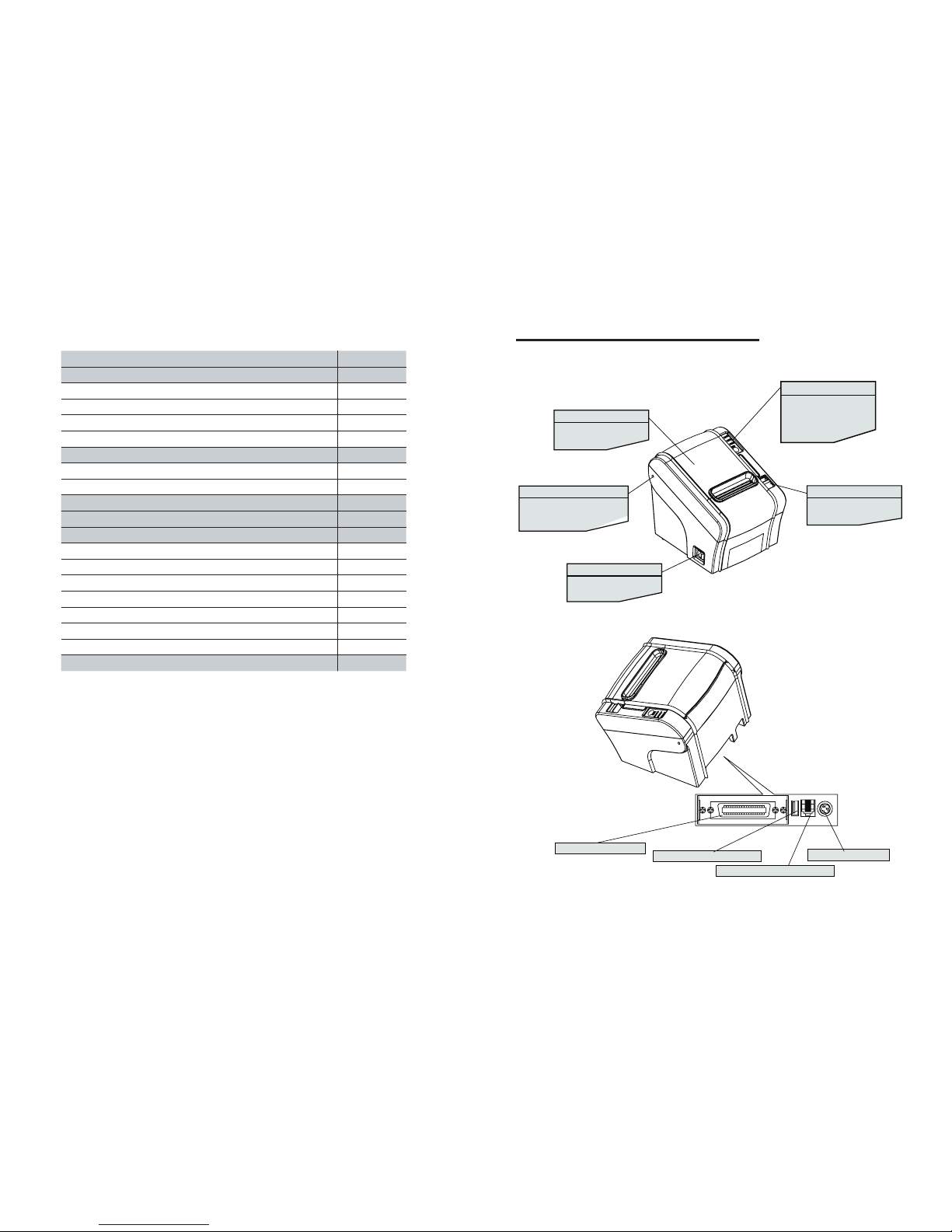
RP-320 User’s Manual
3
1. Parts Identications
TABLE OF CONTENTS
1. Parts Identifications 3
2. Setting up the printer 4
2.1 Unpacking 4
2.2 Connecting the cables 5
2.3 Loading the roll paper 9
2.4 Dip switch setting 11
3. Control panel and other functions 14
3.1 Control panel 14
3.2 Error Indicating 14
4. Self Test 15
5. Hexadecimal Dump 16
6. Specifications 17
6.1. General Specifications 17
6.2. Auto Cutter Specifications 19
6.3. Interface 19
6.4. Electrical Characteristics 19
6.5. Environmental Requirements 20
6.6. Reliability 20
6.7. Certification 20
7. Command List 21
INTERFACE CONNECTOR
INTERFACE CONNECTOR(USB)
PERIPHERAL DRIVE CONNECTOR
POWER CONNECTOR
PRINTER COVER
Open this cover to load or
replace paper.
HINGE HOLE
Fit the hinge of the Spillproof
Cover
into the hinge hole of
.
POWER SWITCH
Used to turn on/off power
to the printer.
COVER OPEN BUTTON
Push down this button to
open the printer cover.
CONTROL PANEL
Features LED indicators
to indicate printer status
and switches to operate
the printer.
the printer.
Page 4
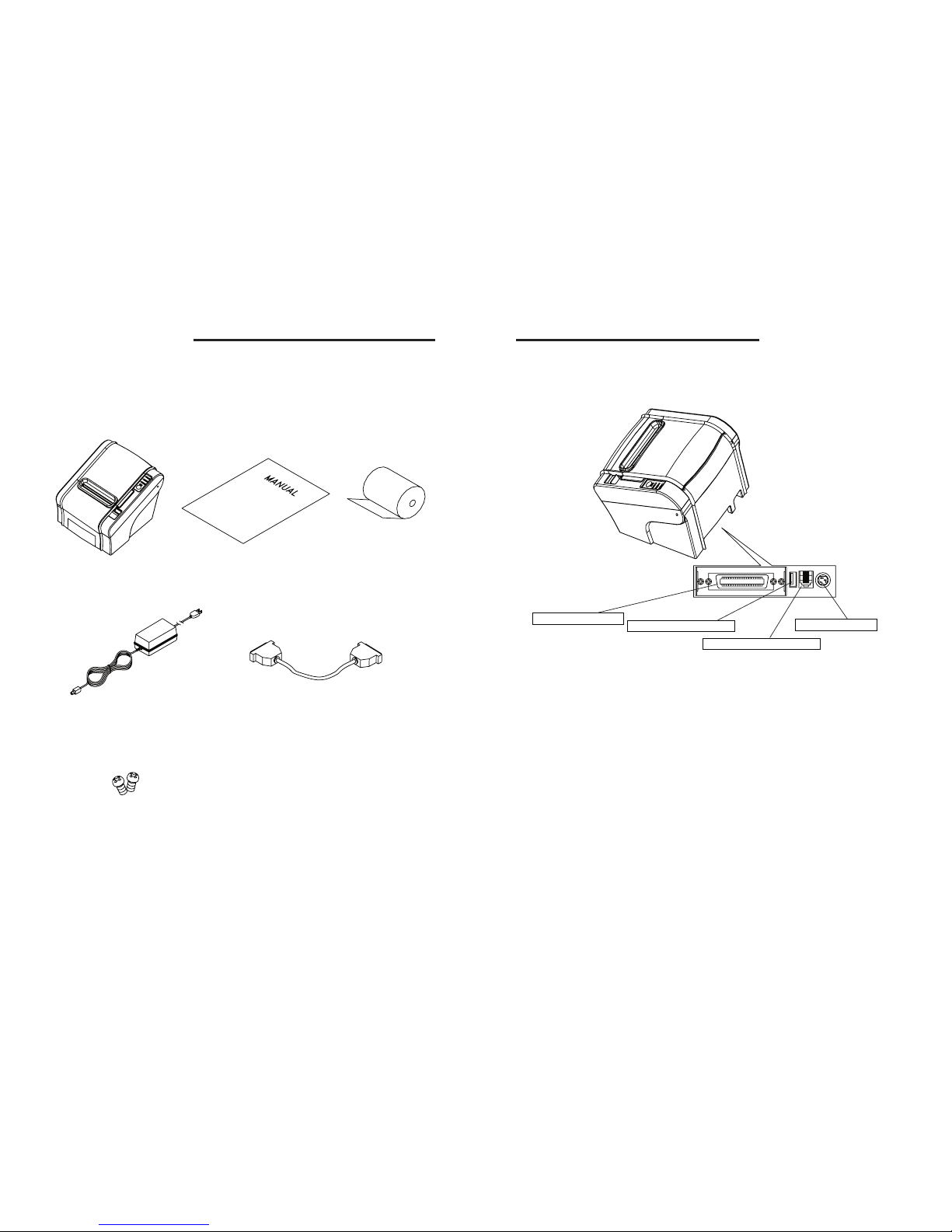
RP-320 User’s Manual
4
RP-320 User’s Manual
5
2-2. Connecting the Cables
You can connect up the cables required for printing to the printer.
They all connect to the connector panel on the back of the printer, which is shown below :
Before connecting any of the cables, make sure that both the printer and the computer are
turned off.
2. Setting Up the Printer
2-1. Unpacking
Your printer box should include these items. If any items are damaged or missing, please contact
your dealer for assistance.
The Printer User's Manual Roll Paper
Adaptor(Option) Interface Cable(optional)
Screw(Option)
For connection to a
host computer.
For connection to a
host computer.
For connection of
the AC adapter.
Never unplug the
AC adapter while
the printer is on.
Connects to peripheral units
such as cash drawers, etc.
Do not connect this to
a telephone.
INTERFACE CONNECTOR
INTERFACE CONNECTOR(USB)
PERIPHERAL DRIVE CONNECTOR
POWER CONNECTOR
Page 5
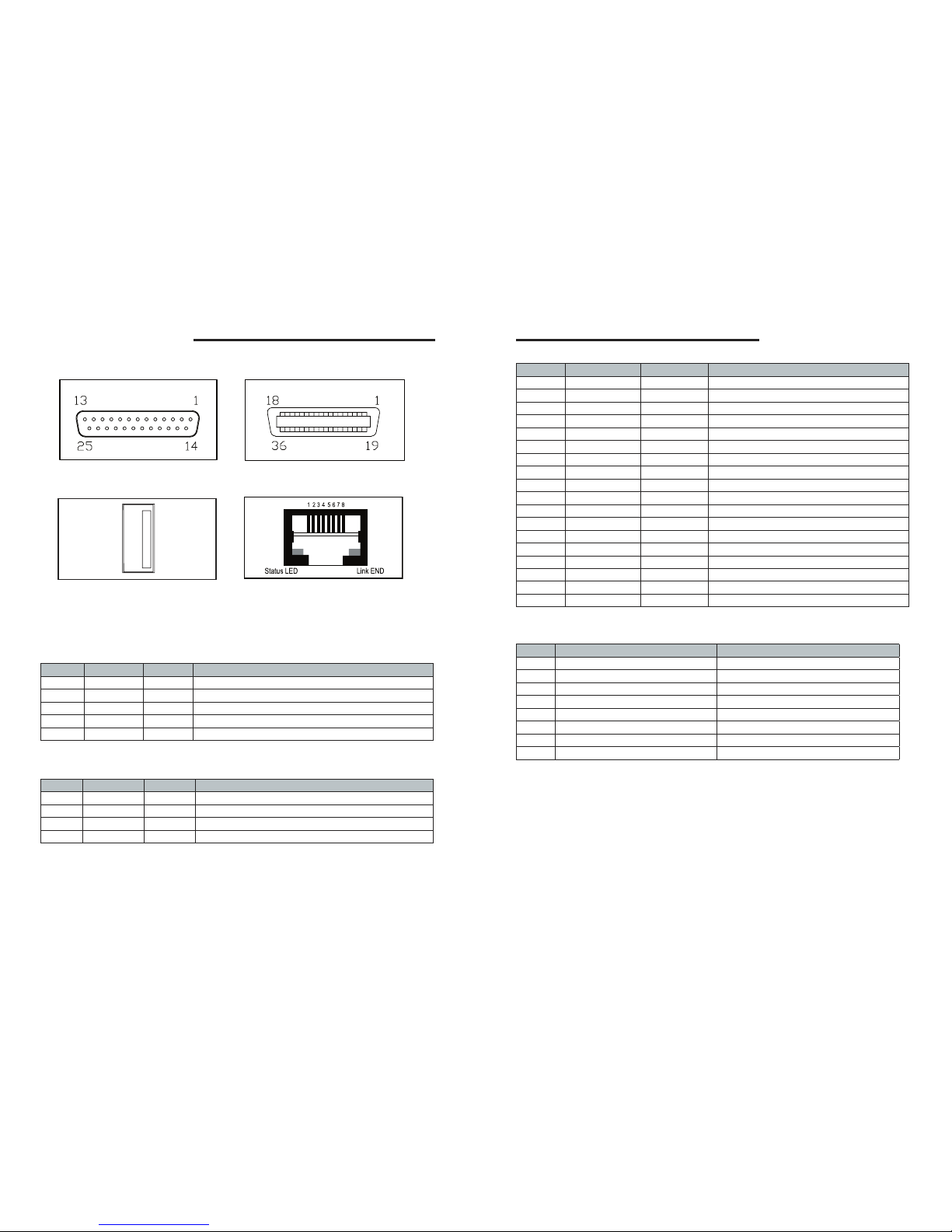
RP-320 User’s Manual
6
RP-320 User’s Manual
7
- Centronics Parallel interface
PIN SIGNAL I/O DESCRIPTION
1 STROBE- Input Synchronize signal Data received
2~9 DATA0~7 Input/Output Data bit Transmitted 0 ~7
10 ACK- Output Data receiving completed.
11 BUSY Output Impossible to print of data receiving
12 PE Output Paper empty
13 SELECT Output Printer’s status for ON/OFF line
14 AUTO FEED- Input Paper auto feed signal
15 GROUND - System ground
16 GROUND - System ground
17 NC 18 LOGIC-H - +5V
19~30 GROUND - System Ground
31 INIT- Input Initialize
32 ERROR- Output Printer Error
33 GROUND - System Ground
34 NC 35 +5V - +5V
36 SELLECT IN- Input Printer select signal
- Ethernet Interface
PIN SIGNAL I/O
1 Data Out + Output Data +
2 Data Out - Output Data 3 GND Ground
4 Data IN + Input Data +
5 Data IN - Input Data 6 N.C
7 N.C
8 N.C
2-2-1. Interface Connector
- Serial interface
PIN SIGNAL I/O DESCRIPTION
2 TxD Output Printer transmit data line RS-232C level
3 RxD Input Printer receive data line RS-232C level
4, 20 DTR Output Printer handshake to host line RS-232C level
6 DSR Input Data Send Ready
1, 7 GND - System Ground
- USB interface
PIN SIGNAL I/O DESCRIPTION
1 +5V - +5V
2 DATA- - Printer transmit data line
3 DATA+ - Printer transmit data line
4 GND - System Ground
<D-SUB 25 Female Serial>
<USB “A” Type>
<Centronics Parallel>
<Ethernet>
Page 6

RP-320 User’s Manual
8
RP-320 User’s Manual
9
2-3. Loading the Roll Paper
Notes: Be sure to use paper rolls that meet the specications. Do not use paper rolls that
have the paper glued to the core because the printer cannot detect the paper end correctly.
(Turn off power switch)
1. Make sure that the printer is not receiving data; Otherwise, data may be lost.
2. Open the paper roll cover by pushing down the cover-open button.
3. Remove the used paper roll core if there is one inside.
4. Insert new paper roll as shown.
2-2-2. Cash Drawer Connector
The printer can operate two cash drawers with a 6 pin RJ-11 modular connector.
The driver is capable of supplying a maximum current of 1.0A/24VDC for 510ms or less
when not printing.
PIN SIGNAL DESCRIPTION
1 Signal GND 2 Drawer kick-out drive signal 1 Output
3 Drawer open/close signal Input
4 +24V 5 Drawer kick-out drive signal 2 Output
6 Signal GND -
Caution : To avoid an overcurrent, the resistance of the drawer kick-out solenoid must be 24 Ω
or more.
Page 7

RP-320 User’s Manual
10
RP-320 User’s Manual
11
2-4. Dip Switch Setting
The printer is set up at the factory to be appropriate for almost all users. On the other hand,
offers some more settings for users with special requirements.
It has DIP switches that allow you to change communication setting, such as handshaking and
parity check, as well as print density.
Your printer has two sets of DIP switches. The functions of the switches are shown in the
following tables.
♦Note : Power off. And open the cover of Dip Switch and change setting.
2-4-1. Serial Interface Specication
DIP Switch Set 1 Functions
SW
FUNCTION ON OFF
DEFAULT
2 Hexadecimal HEXDUMP NORMAL OFF
5
Cut Mode Full Cut Partial Cut OFF
6 Handshaking XON/XOFF DTR/DSR OFF
8
Paper Low Mode Paper Low Do not detect OFF
Baud rate selection
Transmission speed SW-9 SW-10
115200 bps ON ON
9600 bps OFF ON
19200 bps ON OFF
38400 bps OFF OFF
Print Density
Print Density SW-3 SW-4
Low Power ON ON
Normal OFF ON
Normal ON OFF
Dark OFF OFF
Signal tone selection
Signal tone selection SW-1 SW-7
No signal tone OFF OFF
Short signal tone OFF ON
Medium signal tone ON OFF
Long signal tone ON ON
5. Be sure to note the correct direction that the paper comes off the roll.
6. Pull out a small amount of paper, as shown. Then, close the cover.
7. Tear off the paper as shown.
Page 8

RP-320 User’s Manual
12
RP-320 User’s Manual
13
♣CAUTION:
When the paper is jammed with cutter, the top cover might be stuck. In this case, repeat power
on and off several times.
If the top cover is still stuck, please follow the steps to release the papers from jamming.
1. Make sure the printer is turned off.
2. Take out cutter cover as shown.
3. Turn the knobble with your nger to clear the paper jam at cutter.
♣CAUTION:
Turn off the printer while removing the DIP switch cover to prevent an electric short, which can
damage the printer.
1. Make sure the printer is turned off.
2. Remove the screw from the DIP switch cover. Then, take off the DIP switch cover as shown in
the illustration below.
3. Set the switches using a pointed tool, such as tweezers or a small screwdriver.
4. Replace the DIP switch cover. Then, secure it with the screw.
The new settings take effect when you turn on the printer.
**Until you see white dot in the home position window**
Page 9

RP-320 User’s Manual
14
RP-320 User’s Manual
15
4. Self Test
The self-test lets you know if your printer is operating properly. It checks the control circuits,
printer mechanisms, print quality, ROM version and DIP switch settings.
This test is independent of any other equipment or software.
Running the self test
1. Make sure the printer is turned off and the printer cover is closed properly.
2. While holding down the FEED button, turn on the printer using the switch on the front of the
printer to begin the self-test. The Self Test prints the printer settings and then prints the following,
Cuts the paper, and pauses. (Error LED On)
Self test printing
Please press the PAPER FEED button.
3. Press the FEED button to continue printing.
The printer prints a pattern using the built-in character set.
4. The self test automatically ends and cuts the paper after printing the following:
*** Completed ***
The printer is ready to receive data as soon as it completes the self-test.
3. Control panel and other functions.
3-1. Control panel
You can control the basic paper feeding operations of the printer with the button on the control
panel. The indicator lights help you to monitor the printer’s status.
Control Panel
Button
The button can be disabled by the ESC c 5 command.
Press the FEED button once to advance paper one line. You can also hold down the FEED button
to feed paper continuously.
3-2. Error indicators
This section explains the different patterns signaled by the two LED indicators located on the
top cover of the printer.
STATUS
PAPER ERROR POWER
REMARKS
RED RED GREEN
Power off OFF OFF OFF
Normal power is not supplied to
the printer
Power on OFF OFF ON
Normal power is supplied to the
printer
On line OFF OFF ON Normal error-free mode
Cover open OFF ON ON Close cover
Paper empty OFF ON ON Insert new paper roll
Paper near end ON OFF ON Paper is low
Test mode OFF OFF ON Ignored error led
PAPER
POWER
ERROR
FEED
Page 10

RP-320 User’s Manual
16
RP-320 User’s Manual
17
6. Specications
Appendix A : Specications
6-1. General Specications
(1) Printing Method Direct line thermal printing.
(2) Print speed 200mm/sec.
(3) Dot density
180DPI(Hor/Ver)
180 / 180 (0.142mm / 0.142mm dot)
(4) Printing Width
180DPI
Max 72mm (512dots)
(5) Number of print columns.
No. of columns
Font “A” Font “B”
180DPI
42 56
(6) Roll paper Refer to chapter 2 for details on the recommended roll Paper.
Paper width : 50mm~82.5mm
Roll diameter : Max. Ø83mm
(7) Weight 3.75 lbs (1.7Kg)
5. Hexadecimal Dump
This feature allows experienced users to see exactly what data is coming to the printer. This can
be useful in nding software problems.
When you turn on the hex dump functions, the printer prints all commands and other data in
hexadecimal format along with a guide section to help you nd specic commands.
To use the hex dump feature, follow these steps:
1. After you make sure that the printer is off and Dip s/w 1-2 is ON, turn on the printer.
2. Run any software program that sends data to the printer. The printer prints “Hexadecimal
Dump” and then all the codes it receives in a two-column format. The rst column contains the
hexadecimal codes and the second column gives the ASCⅡ characters that correspond to the
codes.
Hexadecimal Dump
1B 21 00 1B 26 02 40 40 .!..& . @ @
1B 25 01 1B 63 34 00 1B .%.. c4 ..
41 42 43 44 45 46 47 48 ABCDEFGH
□ A period (.) is printed for each code that has no ASCⅡequivalent.
3. Turn off the printer, and make sure that Dip sw 1-2 off.
4. Turn on the printer.
Page 11

RP-320 User’s Manual
18
RP-320 User’s Manual
19
6-2. Auto Cutter Specications
(1) Cutting Frequency Max. 30 cuts per minute
(2) Thickness of paper 0.06 ~ 0.09 mm
(3) Cutter Life 1.0 million cuttings
(if the paper thickness is between 65 and100µm)
6-3. Interface
RS232C Serial Interface, Centronics Parallel Interface(IEEE1284), USB Interface
USB COMBO Interface, Ethernet Interface(10Mbps), Wi-(802.11b)
6-4. Electrical Characteristics
(1) Input Voltage DC 24V ± 10%
(2) Current Consumption Operating: Approx. 1.5 A (at ASC II printing)
Peak : Approx. 10 A
(at print duty 100%, For 10 seconds or less)
Stand-by : Approx. 0.15 A
(3) Power Connector
Page 12

RP-320 User’s Manual
20
RP-320 User’s Manual
21
7. Command List
No. Command Function REMARKS
1 HT Horizontal tab
2 LF Print and line feed
3 CR Print and carriage return
4 FF Print and return to standard mode(in page mode)
5 CAN Cancel print data in page mode
6 DLE EOT Real-time status transmission
7 DLE ENQ Real-time request to printer
8 DLE DC4 Generate pulse at real-time
9 ESC FF Print data in page mode
10 ESC SP Set right-side character spacing
11 ESC ! Select print mode(s)
12 ESC $ Set absolute print position
13 ESC % Select/cancel user-dened character set
14 ESC & Dene user-dened characters
15 ESC * Set bit-image mode
16 ESC - Turn underline mode on/off
17 ESC 2 Select default line spacing
18 ESC 3 Set line spacing
19 ESC = Select peripheral device
20 ESC ? Cancel user-dened characters
21 ESC @ Initialize printer
22 ESC D Set horizontal tab positions
23 ESC E Turn emphasized mode on/off
24 ESC G Turn double-strike mode on/off
25 ESC J Print and feed paper using minimum units
26 ESC L Select page mode
27 ESC M Select character font
28 ESC R Select an international character set
29 ESC S Select standard mode
30 ESC T Select print direction in page mode
31 ESC V Turn 90° clockwise rotation mode on/off
32 ESC W Set printing area in page mode
33
ESC \
Set relative print position
34 ESC a Select justication
35 ESC c 3 Select paper sensor(s) to output paper-end signals
36 ESC c 4 Select paper sensor(s) to stop printing
37 ESC c 5 Enable/disable panel buttons
38 ESC d Print and feed paper n lines
♠Important!
When connecting or disconnecting the power supply from the printer, be sure that the
following cautions are observed.
(1) Use a power supply (Limited Power Supply) of DC 24V10% and more than 2.5A.
(2) Be careful about installin gthe printer in an area where there is noise.
(3) Take the appropriate measure to protect against electrostatic AC line noise, etc.
6-5. Environmental Requirements
(1) Operating
Temperature 5°C to 40°C
Humidity 10% to 90% RH (without condensation)
(2) Transport/Storage (except paper)
Temperature -20°C to 60°C
Humidity 10% to 90% RH (without condensation)
6-6. Reliability
(1) MCBF 60 million lines (based on an average printing rate of 12.5% with paper
thickness in the range of from 65µm - 75µm)
35 million lines (based on an average printing rate of 12.5% with paper
thickness in the range of from 76µm - 150µm)
(2) Head Life 160million pulses, 160Km
(3) Cutter Life 1.5 million cuttings (if the paper thickness is between 65 and 90µm)
6-7. Certication
(1) FCC PART15 CLASS A
(2) UL/cUL (UL 60950-1)
(3) CE-EMCD
(CE-EMCD Class B should use Parallel shield Cable complied with IEEE-1284 standards)
Page 13

RP-320 User’s Manual
22
RP-320 User’s Manual
23
:: MEMO ::
No. Command Function
REMARKS
39 ESC p General pulse
40 ESC t Select character code table
41 ESC { Turn upside-down printing mode on/off
42 FS p Print NV bit image
43 FS q Dene NV bit image
44 GS ! Select character size
45 GS $ Set absolute vertical print position in page mode
46 GS * Dene downloaded bit image
47 GS / Print downloaded bit image
48 GS B Turn white/black reverse printing mode on/off
49 GS H Select printing position of HRI characters
50 GS I Transmit printer ID
51 GS L Set left margin
52 GS P Set horizontal and vertical motion units
53 GS V Select cut mode and cut paper
54 GS W Set printing area width
55
GS \
Set relative vertical print position in page mode
56 GS a Enable/disable Automatic Status Back(ASB)
57 GS f Select font for HRI characters
58 GS h Set bar code height
59 GS k Print bar code
60 GS r Transmit status
61 GS v 0 Print raster bit image
62 GS w Set bar code width
< Add >
1 ESC i Full cut
2 ESC m Partial cut
3 FS ! Set print mode(s) for Kanji characters
4 FS & Select Kanji character mode
5 FS - Turn underline mode on/off for Kanji character
6 FS . Cancel Kanji character mode
7
FS 2 c1 d1…dk
Dene user-dened Kanji characters
8 FS C Select Kanji character code system
9 FS S 1 2 Set Kanji character spacing
10 FS W Turn quadruple-size mode on/off for Kanji character
11
RS Beep Sound
Page 14

RP-320 User’s Manual
24
RP-320 User’s Manual
25
♣
注意事項
:
在移除
DIP switch
蓋子前,須先將
printer
電源關掉,以免發生短路導致
printer燒毀.
1.
先確認
printer
電源確實關閉
2. 移除DIP switch
蓋子上之螺絲,再將蓋子打開,如圖示
3.
使用尖型工具,設定
switches,
諸如鑷子或小螺絲起子.
4.
使用原先移除之螺絲,將
DIP switch
蓋子鎖住.
如此新設定將於電源重新起動後生效.
♣
注意事項:
當列印紙切割跳脫或卡住時,可能是被上端蓋子卡住. 在此種狀況下, 請重複將電源開
關數次.
如果故障仍無法排除,請依循以下步驟排除故障
1. 確認printer電源確實關閉
2. 移除切刀蓋如圖示
3.轉動螺桿直到紙脫離切刀
Caution label:
警語
這是甲類的資訊產品,在居住的環境使用時,可能會造成射頻干擾,在這種情況下,
使用者會被要求採取某些適當的對策
**Until you see white dot in the home position window**
Page 15

Rev. 1. 0
