
PT-6910 Series
User Manual


i
Copyright
This publication, including all photographs, illustrations and software, is protected under international
copyright laws, with all rights reserved. Neither this manual, nor any of the material contained herein, may be
reproduced without written consent of the author.
Disclaimer
The information in this document is subject to change without notice. The manufacturer makes no representa-
tions or warranties with respect to the contents hereof and specically disclaims any implied warranties of
merchantability or tness for any particular purpose. The manufacturer reserves the right to revise this publi-
cation and to make changes from time to time in the content hereof without obligation of the manufacturer to
notify any person of such revision or changes.
Trademark Recognition
All product names used in this manual are the properties of their respective owners and are acknowledged.
Federal Communications Commission (FCC)
This equipment has been tested and found to comply with the limits for a Class A digital device, pursuant to
Part 15 of the FCC Rules. These limits are designed to provide reasonable protection against harmful interference in a residential installation. This equipment generates, uses, and can radiate radio frequency energy
and, if not installed and used in accordance with the instructions, may cause harmful interference to radio
communications. However, there is no guarantee that interference will not occur in a particular installation. If
this equipment does cause harmful interference to radio or television reception, which can be determined by
turning the equipment off and on, the user is encouraged to try to correct the interference by one or more of
the following measures:
Reorient or relocate the receiving antenna.•
Increase the separation between the equipment and the receiver.•
Connect the equipment onto an outlet on a circuit different from that to which the receiver is connected.•
Consult the dealer or an experienced radio/TV technician for help.•
Shielded interconnect cables and a shielded AC power cable must be employed with this equipment to ensure
compliance with the pertinent RF emission limits governing this device. Changes or modications not expressly approved by the system’s manufacturer could void the user’s authority to operate the equipment.
Declaration of Conformity
This device complies with part 15 of the FCC rules. Operation is subject to the following conditions:•
This device may not cause harmful interference, and•
This device must accept any interference received, including interference that may cause undesired •
operation.

ii
About this Manual
PT-6910 Series POS Terminal Models
This manual is for users of the PT-6910 Series. In the text we refer to any of these models as the PT-6910
Series, or to the specic model if there is a difference.
The manual consists of the following sections:
Chapter 1 Getting Started: This section covers unpacking and checking the
package contents, and identifying components.
Information on connecting peripheral devices, and
powering on is also provided.
Chapter 2 BIOS Setup Utility: The BIOS chapter provides information on navigating
and changing settings in the BIOS Setup Utility.
Chapter 3 Upgrading Components: This section provides information on upgrading
components.
Appendix: The appendix covers troubleshooting, information on
having the PT-6910 Series serviced, and technical
specications.
Safety information
Before installing and using the PT-6910 Series POS, take note of the following precautions:
Read all instructions carefully. •
Do not place the unit on an unstable surface, cart, or stand. •
Do not block the slots and opening on the unit, which are provided for ventilation. •
Do not push objects in the ventilation slots as they may touch high voltage components and result in •
shock and damage to the components.
The unit uses a three-wire ground cable, which is equipped with a third pin to ground the unit and •
prevent electric shock. Do not defeat the purpose of this pin. If your outlet does not support this kind of
plug, contact your electrician to replace your obsolete outlet.
Do not place anything on the power cord. Place the power cord where it will not be in the way of foot •
trafc.
Follow all warnings and cautions in this manual and on the unit case. •
When replacing parts, ensure that your service technician uses parts specied by the manufacturer. •
Avoid using the system near water, in direct sunlight, or near a heating device.•
WARNING
The system uses a 3V CR2032 battery mounted on the mainboard to
keep time. There is a risk of explosion if the wrong battery type is used
when replacing. Dispose of used batteries according to local ordinance
regulations.
CAUTION
The USB ports can be damaged if care is not taken when connecting
devices. Ensure USB devices are correctly inserted.
Plugging a phone line into the LAN port (RJ-45 connector) can damage
the connector. Take care only plug an RJ-45 connector into the LAN port.
Revision history
Version 1.0, November 2008

iii
TABLE OF CONTENTS
PT-6910 Series POS Terminal Models .........................................................ii
CHAPTER 1 GETTING STARTED ................................................ 1
PT-6910 Series POS Terminal Models .........................................................1
Unpacking ......................................................................................................1
Unpacking the Machine .................................................................................1
Checking the package contents ....................................................................2
Identifying components .................................................................................3
Removing the rear cover ................................................................................7
Attaching the Customer Display (PT-6910 / PT-6915F) .................................8
Attaching the Customer Display (PT-6915) ....................................................9
Adjusting the Customer Display Angle (PT-6910 / PT-6915F) .....................10
Setup Considerations ...................................................................................10
Connecting Peripheral Devices ....................................................................11
Connecting a Cash Drawer ..........................................................................12
Powering the PT-6910 Series On and Off ....................................................13
CHAPTER 2 BIOS SETUP .......................................................... 15
About the Setup Utility .................................................................................15
Entering the Setup Utility ........................................................................16
BIOS Navigation Keys .............................................................................16
Using BIOS .............................................................................................17
Standard CMOS Features............................................................................18
Advanced BIOS Features ............................................................................20
CPU Feature ................................................................................................21
Hard Disk Boot Priority .................................................................................22
Advanced Chipset Features .........................................................................23
Integrated Peripherals ..................................................................................25
► OnChip IDE Device .............................................................................26
► Onboard Device ..................................................................................28
► SuperIO Device ...................................................................................29
Power Management Setup...........................................................................30
PnP/PCI Congurations ...............................................................................32
► IRQ Resources ....................................................................................33
PC Health Status..........................................................................................34
Frequency/Voltage Control...........................................................................35
Other BIOS Options .....................................................................................36
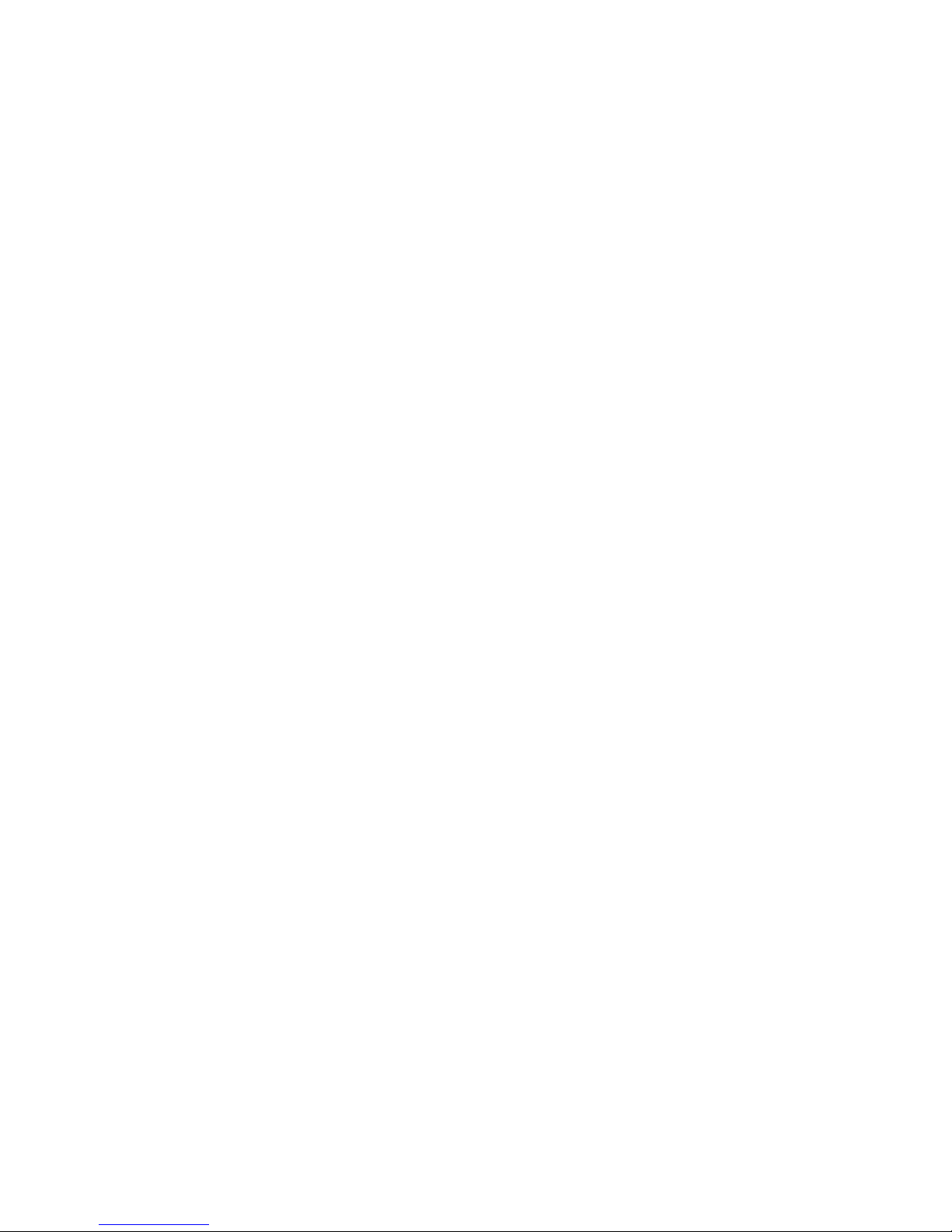
iv
CHAPTER 3 UPGRADING COMPONENTS ............................... 39
Safety and Precautions ...............................................................................39
Before You Begin ........................................................................................40
Installing a hard disk drive ...........................................................................40
Installing a CompactFlash card (PT-6910 / PT-6915F) ................................42
APPENDIX .................................................................................. 44
Troubleshooting ...........................................................................................44
Tips for Troubleshooting ...............................................................................44
The Power-On Self Test ...............................................................................44
Beep Errors at POST ...................................................................................44
Beep Message Errors at POST ...................................................................45
General Problems .......................................................................................46
Having the PT-6910 Series Serviced ..........................................................47
Specications ...............................................................................................48

1
CHAPTER 1
GETTING STARTED
PT-6910 Series POS Terminal Models
This manual is for users of the PT-6910 Series. In the text we refer to any of these models as the PT-6910
Series, or to the specic model if there is a difference.
Unpacking
This chapter describes the procedures from unpacking the PT-6910 Series POS, to powering it on. The following topics are described.
Unpacking the machine on page • 1
Checking the package contents on page • 2
Identifying components on page • 3
Removing the rear cover on page 7•
Attaching the customer display on page 8•
Adjusting display angles o• n page 8
Connecting peripheral devices on page 10•
Connecting a cash drawer on page 11•
Powering the PT-6910 Series on and off on page 12•
Unpacking the Machine
The machine and cable accessories are packed in a cardboard carton with foam padding for protection during
shipping.
Figure 1.1 Unpacking the
machine
Carefully unpack the machine and keep the packing materials. If you need to ship it in the future, repack it
as shown in Figure 1.1.

2 C H A P T E R 1 G E T T I N G S T A R T E D
Checking the package contents
After you unpack the device check that the following items are included.
If any item is missing or appears damaged, contact your dealer immediately.
PT-6910 Series (Some units ship with
customer display and MSR installed.
Power Adapter
Power Cable
MSR (optional)
Customer Display (optional)
System QIG
System
QIG
CF Card Reader (optional)
1. User Manual and Driver CD
2. WEPOS Recovery DVD (optional)

3
Identifying components
This section describes the parts and connectors on the machine.
Front-right view
Figure 1.2 Front-right view
Component Description
1 15-inch TFT LCD touch screen
2 Power Button
3 USB Cover
4 Green Power indicator LED
5 Amber Hard drive activity LED
13452
USB Cover

4 C H A P T E R 1 G E T T I N G S T A R T E D
Rear view
Figure 1.3 Rear view
Component Description
1 Heat sink rear cover (PT-6915)
2 CompactFlash card cover
3 Rear cover
4 Rear cover latches
PT-6915 PT-6910 / PT-6915F
2
3
4
1

5
I/O connectors
Figure 1.4 PT-6910 Series I/O connectors
Connector Description
1 Audio Line out
2 Act LED (green) lights when network activity is detected
3 RJ-45 (LAN) connector
4 Link LED (orange) lights when the network is found
5 PS/2 mouse connector
6 COM3 connector
7 Parallel connector
8 COM2 connector
9 Power connector
10 RJ-11 cash drawer connector
11 COM1 connector
12 VGA connector
13 COM4
14 PS/2 keyboard connector
15 USB connectors
16 Mic in
61 3 5 7 8
16
15
1314 12 11 10 9
2 4

6 C H A P T E R 1 G E T T I N G S T A R T E D
CAUTION
Do not plug a phone line into the RJ-45 (ADSL or router) connector.
Doing so can damage the connector.
COM6 is reserved for the optional customer display.
NOTE
NOTE

7
Removing the rear cover
Refer to the following to remove the rear cover.
Tilt the display to its full vertical orienta-1.
tion.
Release the rear cover latches. 2.
Remove the rear cover. 3.

8 C H A P T E R 1 G E T T I N G S T A R T E D
Attaching the Customer Display (PT-6910 / PT-6915F)
The PT-6910 and PT-6915F may ship with a customer display attached. If you ordered the display separately,
refer to the following to attach it.
1. Remove the customer display cover by sliding it
in the direction shown by the arrow.
2. Connect the customer display cable.
3. Align the groove on the customer display bracket
and slide the customer display rmly into place.
4. Secure the display with the two supplied screws.
NOTE
To supply power to the customer display, the COM6 voltage is factory
set to DC+12V.

9
Attaching the Customer Display (PT-6915)
The PT-6915 may ship with a customer display attached. If you ordered the display separately, refer to the
following to attach it.
1. Connect the customer display cable.
2. Line up the bracket with the holes in the rear of
the housing and secure with two screws.
NOTE
To supply power to the customer display, the COM6 voltage is factory
set to DC+12V.

10 CHAPTER 1 GETTING STARTED
Adjusting the Customer Display Angle (PT-6910 / PT-6915F)
The main display can be tilted back from an upright position to about 45 degrees as shown in Figure 1.5. The
customer display can be tilted as shown in Figure 1.6.
Note: The customer display for the PT-6915 is xed and cannot be adjusted.
Figure 1.5 Adjusting the display Figure 1.6 Adjusting the customer display
Setup Considerations
When setting up the PT-6910 Series, consider the following:
Place the unit on a stable and even surface•
Ensure there is enough room around the sides and rear of the PT-6910 Series for ventiliation•
Ensure there is room to connect cables and that cables are long enough to reach peripheral •
devices or a power outlet

11
Figure 1.7 Connecting peripheral devices
Connecting Peripheral Devices
Peripheral devices such as a printer or scanner can be connected to the machine. Refer to the user manual of
the device you are connecting for instructions on installing drivers where needed.
CAUTION
Do not plug a phone line into the RJ-45 (ADSL or router) connector.
Doing so can damage the connector.
USB Compliant
devices
Mouse
Printer
MR HSAA CD OHSD RD TR
2880
0bps
ADSL modem
or router
MonitorKeyboard Cashdrawer
Microphone
!MPLIFIEROR
SPEAKERS
Headphones
COM2
COM3
COM4
COM1
Power plug

12 CHAPTER 1 GETTING STARTED
Figure 1.8 Connecting a cash drawer
Connecting a Cash Drawer
Refer to the following to connect a cash drawer.
IMPORTANT
The cash drawer RJ-11 connector is DC+24V. Ensure the cash drawer
to be connected matches this power specication.
1. Remove the rear cover (See “Removing the rear cover” on Page 7.
2. Connect the RJ-11 cable from the cash drawer to the RJ-11 connector on the PT-6910 Series as shown in
Figure 1.8.
Cashdrawer
3. Turn on the PT-6910 Series (See “Powering the PT-6910 Series on and off” below.)

13
Powering the PT-6910 Series On and Off
Refer to the following to power on and off the machine.
Remove the rear cover . (See “Re-1.
moving the rear cover” on page 7.)
Connect the power cable to the 2.
power connector on the PT-6910
Series rear panel and to the AC
adapter.
Connect the AC adapter to an 3.
electrical outlet.
Adapter
Press the power button on the 4.
underside of the display panel. The
power LED turns on.
To turn off the PT-6910 Series, shut 5.
down the operating system. The
main power turns off automatically.
NOTE
You may need to force power off the machine, for example if the
operating system you are using does not support power down by the OS
or if the system crashes or hangs. To force power off, press and keep
the power button pressed for ve seconds.

14 CHAPTER 1 GETTING STARTED

15
CHAPTER 2
BIOS SETUP
The primary function of the BIOS (Basic Input and Output System) is to identify and initiate component
hardware. The BIOS parameters are stored in non-volatile BIOS memory (CMOS). CMOS contents don’t get
erased when the computer is turned off. The following topics are described in this chapter.
About the Setup Utility on page 1• 4
Entering the Setup Utility on page 15•
Standard BIOS Setup • on page 17
Advanced BIOS Features on page 1• 8
Advanced Chipset Features on page 2• 0
Integrated Peripherals on page 2• 2
Power Management Setup on page 2• 6
PnP/PCI Congurations on page 2• 8
PC Health Status on page 3• 0
Frequency/Voltage Control on page 3• 1
Other BIOS Options on page 3• 2
About the Setup Utility
The BIOS Setup Utility enables you to congure the following items:
Hard drives, diskette drives, and peripherals •
Video display type and display options •
Password protection from unauthorized use•
Power management features •
This Setup Utility should be used for the following:
When changing the system conguration •
When a conguration error is detected and you are prompted to make changes to the Setup Utility •
When trying to resolve IRQ conicts •
When making changes to the Power Management conguration •
When changing the User or Supervisor password •

16 CHAPTER 2 BIOS SETUP
Entering the Setup Utility
When you power on the system, BIOS enters the Power-On Self Test (POST) routines. POST is a series of
built-in diagnostics performed by the BIOS. After the POST routines are completed, the following message
appears:
Press DEL to enter SETUP
Press the delete key <Delete> to access the Award BIOS Setup Utility:
BIOS Navigation Keys
The BIOS navigation keys are listed below.
Key Function
←↑↓→ Scrolls through the items on a menu
+/–/PU/PD Modies the selected eld’s values
Esc Exits the current menu
F1 Displays a screen that describes all key functions
F5 Loads previously saved values to CMOS
F6 Loads a minimum conguration for troubleshooting
F7 Loads an optimum set of values for peak performance
F10 Saves the current conguration and exits Setup
Phoenix - AwardBIOS CMOS Setup Utility
Standard CMOS Feature ►
Advanced BIOS Features ►
Advanced Chipset features ►
Integrated Peripherals ►
Power Management Setup ►
PnP/PCI Congurations ►
PC Health Status ►
Frequency/Voltage Control ►
Load Fail-Safe Defaults
Load Optimized Defaults
Set Supervisor Password
Set User Password
Save & Exit Setup
Exit Without Saving
Esc : Quit
F10 : Save & Exit Setup
↑ ↓ → ← : Select Item
Time, Date, Hard Disk Type...
Main BIOS menuFigure 2.1

17
Using BIOS
When you start the Setup Utility, the main menu appears. The main menu of the Setup Utility displays a list
of the options that are available. A highlight indicates which option is currently selected. Use the cursor arrow
keys to move the highlight to other options. When an option is highlighted, execute the option by pressing
<Enter>.
Some options lead to pop-up dialog boxes that prompt you to verify that you wish to execute that option.
Other options lead to dialog boxes that prompt you for information.
Some options (marked with a triangle ►) lead to submenus that enable you to change the values for the
option. Use the cursor arrow keys to scroll through the items in the submenu.
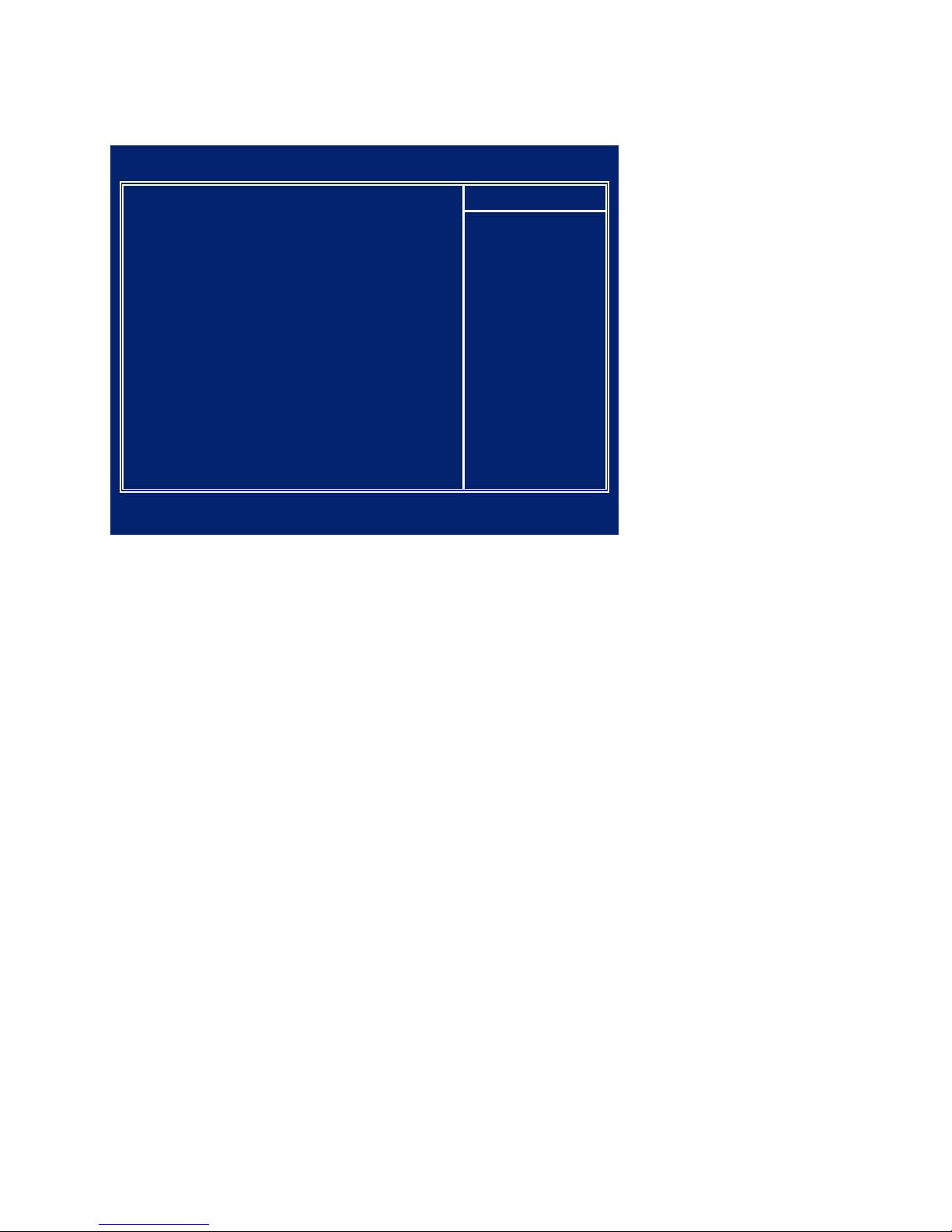
18 CHAPTER 2 BIOS SETUP
Standard CMOS Features
Selecting Standard CMOS Features on the main menu displays the following menu:
Date and Time
The Date and Time items show the current date and time held by the machine. If you are running a Windows
OS, these items are automatically updated whenever you make changes to the Windows Date and Time
Properties utility.
Video
These elds is used to select the default video device. The default setting is EGA/VGA.
Halt On
This item denes the operation of the system POST (Power On Self Test) routine. You can use this item to
select which types of errors in the POST are sufcient to halt the system.
Base Memory, Extended Memory, and Total Memory
These items are automatically detected by the system at start up time. These are display-only elds. You
cannot make changes to these elds.
Base Memory – This eld displays the amount of conventional memory detected by the system during •
boot.
Extended Memory – This eld displays the amount of extended memory detected by the system dur-•
ing boot.
Total Memory – This eld displays the total amount of memory (Base and Extended) detected by the •
system during boot.
Standard Figure 2.2
CMOS Features menu
Phoenix - AwardBIOS CMOS Setup Utility
Standard CMOS Features
Date (mm:dd:yy) Thu, Oct 22 2008
Time (hh:mm:ss) 8 : 33 : 14
IDE Channel 0 Master ► [ None]
IDE Channel 0 Slave ► [ None]
IDE Channel 2 Master ► [ST380815AS]
IDE Channel 2 Slave ► [ None]
IDE Channel 3 Master ► [ None]
IDE Channel 3 Slave ► [ None]
Video [EGA/VGA]
Halt On [All , But Keyboard]
Base Memory 640K
Extended Memory 514048K
Total Memory 515072K
Item Help
↑↓→←:Move Enter:Select +/-/PU/PD:Value F10:Save ESC:Exit F1:General Help
F5:Previous Values F6:Fail-Safe Defaults F7:Optimized Defaults

19
IDE Channel 0/2/3 Master/Slave
This eld is used to congure the IDE hard drive installed in the system. Move the cursor to highlight the IDE
Primary/Secondary Master/Slave elds and press <Enter>. The IDE Primary Master submenu opens:
IDE HDD Auto-Detection
Press Enter while this item is highlighted if you want the Setup Utility to automatically detect and congure
a hard disk drive on the IDE channel. (Note: If you are setting up a new hard disk drive that supports LBA
mode, moe than one line will appear in the parameter box. Choose the line that lists LBA for an LBA drive.)
IDE Channel 0/2/3 Master/Slave
If you leave this item at Auto, the system will automatically detect and congure any IDE devices it nds. If
it fails to nd a hard disk, change the value to Manual and then manually congure the drive by entering the
characteristics of the drive in the elds described below:
Capacity – displays the capacity of the HDD in megabytes (MB). •
Cylinder – indicates the number of cylinders that the HDD has. A cylinder is the sum total of all tracks •
that are in the same location on every disk surface.
Head – displays the number of heads in the HDD. A head is a device that reads and writes data on the •
hard disk.
Precomp – displays the track where precompensation is initiated. Precompensation is a feature •
whereby the HDD uses a stronger magnetic eld to write data in sectors that are closer to the center
of the disk. In CAV recording, in which the disk spins at a constant speed, the sectors closest to the
spindle are packed tighter than the outer sectors.
Landing Zone – displays the location of the safe non-data area on a hard disk that is used for parking •
the read/write head.
Sector – displays the number of sectors available on the HDD. A sector is the smallest unit of storage •
space on a disk.
Access Mode
This item denes special ways that can be used to access IDE hard disks such as LBA (Large Block
Addressing). Leave this value at Auto and the system will automatically decide the fastest way to access the
hard disk drive.
Phoenix - AwardBIOS CMOS Setup Utility
IDE Channel 2 Master
IDE HDD Auto-Detection [Press Enter]
IDE Channel 0 Master [Auto]
Access Mode [Auto]
Capacity 80 MB
Cylinder 38309
Head 16
Precomp 0
Landing Zone 39309
Sector 255
Item Help
↑↓→←:Move Enter:Select +/-/PU/PD:Value F10:Save ESC:Exit F1:General Help
F5:Previous Values F6:Fail-Safe Defaults F7:Optimized Defaults
IDE Channel 2 Figure 2.3
Master menu

20 CHAPTER 2 BIOS SETUP
Advanced BIOS Features
Selecting Advanced BIOS Features on the main menu opens up this screen:
First/Second/Third Boot Device
The BIOS loads the operating system from the disk drives in the sequence selected in these three elds. The
default setting is USB-ZIP/USB-CDROM/Hard Disk.
Boot Other Device
When enabled, the system searches all other possible locations for an operating system if it fails to nd one in
the devices specied under the First, Second, and Third boot devices. The default setting is Enabled.
Security Option
Select whether the password is required every time the system boots or only when you enter setup. The
default setting is Setup.
Option Description
System
The system will not boot and access to Setup will be denied if the correct password is not
entered at the prompt.
Setup
The system will boot, but access to Setup will be denied if the correct password is not
entered at the prompt.
APIC Mode
This item is used to activate the ACPI (Advanced Conguration and Power Management Interface) Mode.
The default setting is Enabled.
IMPORTANT
ACPI is a power management specication that makes hardware status information available to the operating system. ACPI enables a PC
to turn its peripherals on and off for improved power management. It
also allows the PC to be turned on and off by external devices, so that
mouse or keyboard activity wakes up the machine.
Phoenix - AwardBIOS CMOS Setup Utility
Advanced BIOS Features
CPU Feature ► [Press Enter]
Hard Disk Boot Priority ► [Press Enter]
First Boot Device [USB-ZIP]
Second Boot Device [USB-CDROM]
Third Boot Device [Hard Disk]
Boot Other Device [Enabled]
Boot Up NumLock Status [On]
Gate A20 Option [Fast]
Typematic Rate Setting [Disabled]
Security Option [Setup]
Typematic Rate (Chars/Sec) 6 x
Typematic Delay (Msec) 250 x
APIC Mode [Enabled]
MPS Version Control For OS[1.4]
Full Screen LOGO Show [Disabled]
Small Logo(EPA) Show [Enabled]
Item Help
↑↓→←:Move Enter:Select +/-/PU/PD:Value F10:Save ESC:Exit F1:General Help
F5:Previous Values F6:Fail-Safe Defaults F7:Optimized Defaults
Advanced BIOS Figure 2.4
Features menu

21
CPU Feature
Selecting CPU Feature opens up this screen.
Phoenix - AwardBIOS CMOS Setup Utility
CPU Feature
Delay Prior to Thermal [16 Min]
Thermal Management Thermal Monitor 1
Execute Disable Bit [Enabled]
Item Help
↑↓→←:Move Enter:Select +/-/PU/PD:Value F10:Save ESC:Exit F1:General Help
F5:Previous Values F6:Fail-Safe Defaults F7:Optimized Defaults
CPU Feature Figure 2.5
submenu
Delay Prior to Thermal
The Delay Prior To Thermal BIOS feature controls the activation of the Thermal Monitor’s automatic mode.
It allows you to determine when the Pentium 4’s Thermal Monitor should abe activated in automatic mode
after the system boots. For example, with the default value of 16 minutes after the system starts booting up.
Execute Disable Bit
When disabled, forces the XD feature ag to always return 0.

22 CHAPTER 2 BIOS SETUP
Hard Disk Boot Priority
Selecting Hard Disk Boot Priority opens up this screen.
Phoenix - AwardBIOS CMOS Setup Utility
Hard Disk Boot Priority
1. Ch2 M. : ST380815AS
2. Bootable Add-in Cards
Item Help
↑↓→←:Move Enter:Select +/-/PU/PD:Value F10:Save ESC:Exit F1:General Help
F5:Previous Values F6:Fail-Safe Defaults F7:Optimized Defaults
Hard Disk Boot Figure 2.6
Priority menu
Hard Disk Boot Priority
This screen allows setting the boot priority. Use the PageUp and PageDown to change the order. And then his
Esc to set.

23
Advanced Chipset Features
This option displays critical timing parameters of the mainboard. Leave the items on this menu at their default
settings unless you are very familiar with the technical specications of the system hardware. If you change
the values incorrectly, you may introduce fatal errors or recurring instability into the system.
Advanced Figure 2.7
Chipset Features menu
Phoenix - AwardBIOS CMOS Setup Utility
Advanced Chipset Features
DRAM Timing Selectable [By SPD]
CAS Latency Time 2 x
DRAM RAS# to CAS# Delay 3 x
DRAM RAS# Precharge 3 x
Precharge delay (tRAS) 9 x
System Memory Frequency 400MHz x
System BIOS Cacheable [Enabled]
Video BIOS Cacheable [Disabled]
** VGA Setting **
On-Chip Frame Buffer Size [8MB]
Item Help
↑↓→←:Move Enter:Select +/-/PU/PD:Value F10:Save ESC:Exit F1:General Help
F5:Previous Values F6:Fail-Safe Defaults F7:Optimized Defaults
DRAM Timing Selectable
Set this to the default value to enable the system to automatically set the SDRAM timing by SPD (Serial
Presence Detect). SPD is an EEPROM chip on the DIMM module that stores information about the memory
chips it contains, including size, speed, voltage, row and column addresses, and manufacturer. The default
value is By SPD.
CAS Latency Time
When the DRAM Timing Selectable is set to [Manual], this eld is adjustable. When synchronous DRAM is
installed, the number of clock cycles of CAS latency depends on the DRAM timing. The default value is 2.5.
DRAM RAS# to CAS# Delay
When the DRAM Timing Selectable is set to [Manual], this eld is adjustable. This eld lets you insert
a timing delay between the CAS and RAS strobe signals, used when DRAM is written to, read from, or
refreshed. Fast gives faster performance; and Slow gives more stable performance. This eld applies only
when synchronous DRAM is installed in the system. The default value is 3.
DRAM RAS# Precharge
When the DRAM Timing Selectable is set to [Manual], this eld is adjustable. This setting controls the
number of cycles for Row Address Strobe (RAS) to be allowed to precharge. If insufcient time is allowed
for the RAS to accumulate its charge before DRAM refresh, refresh may be incomplete and DRAM may fail
to retain data. This item applies only when synchronous DRAM is installed in the system. The default value
is 3.
Precharge delay
This feature allows user to set Active to Precharge Delay, if any SDRAM installed. The options are: Auto, 4,
5, 6, 7, 8, 9, 10, 11, 12, 13, 14.
System Memory Frequency
This allows the user the set the memory frequency. The options are: Auto, 333MHz, 400MHz and 500MHz.

24 CHAPTER 2 BIOS SETUP
System/Video BIOS Cacheable
These items allow the video and/or system to be cached in memory for faster execution. We recommend that
you leave these items at the default value. The default setting is Enabled/Disabled.
** VGA Setting **
The following items allow you to congure the settings for On-Chip VGA.
On-Chip Frame Buffer Size
This item is used to select the video frame buffer size. The default setting is 8MB.

25
Integrated Peripherals
This option denes the operation of peripheral components on the system’s input/output ports.
Onboard Serial Port 3/4/5/6
These items allow you to select an address for the third and fourth serial ports. The default setting is
3E8/2E8/4F8/4E8.
Serial Port 3/4/5/6 Use IRQ
These items allow you to select an corresponding interrupt for the third and fourth serial ports. The default
setting is IRQ5/IRQ10/IRQ11/IRQ5.
Com3/4 With Voltage
COM3/4 port can be set to supply both data and power to the peripherals that connect to them. Check if the
device you connect needs power from the COM3/4 port or if it has its own power supply. The factory setting
is None.
IMPORTANT
The voltage for the COM ports is set at None at the factory. However,
for example to provide power to an installed customer display, this
setting must be set at 12V for the corresponding COM port. For a 5V
device such as a barcode scanner, the setting should be 5V.
Integrated Figure 2.8
Peripherals menu
Phoenix - AwardBIOS CMOS Setup Utility
Integrated Peripherals
OnChip IDE Device ► [Press Enter]
Onboard Device ► [Press Enter]
SuperIO Device ► [Press Enter]
Onboard Serial Port 3 [3E8]
Serial Port 3 Use IRQ [IRQ5]
Onboard Serial Port 4 [2E8]
Serial Port 4 Use IRQ [IRQ10]
Onboard Serial Port 5 [4F8]
Serial Port 5 Use IRQ [IRQ11]
Onboard Serial Port 6 [4E8]
Serial Port 6 Use IRQ [IRQ5]
Com3 With Voltage [None]
Com4 With Voltage [None]
Item Help
↑↓→←:Move Enter:Select +/-/PU/PD:Value F10:Save ESC:Exit F1:General Help
F5:Previous Values F6:Fail-Safe Defaults F7:Optimized Defaults

26 CHAPTER 2 BIOS SETUP
► OnChip IDE Device
Use this item to enable or disable the PCI IDE channels that are integrated on the mainboard. Select the item
and press <Enter> to open the following menu:
VIA OnChip IDE Figure 2.9
Device submenu
IDE HDD Block Mode
When enabled, the system executes read/write requests to hard disk in block mode. The options are: Enabled,
Disable
IDE DMA Transfer Access
This BIOS feature allows you to enable or disable DMA (Direct Memory Access) support for all IDE devices.
If you disable this BIOS feature, the BIOS will disable DMA transfers for all IDE drives. They will revert to
PIO mode transfers.
If you enable this BIOS feature, the BIOS will enable DMA transfers for all IDE drives. The proper DMA
mode will be detected at boot-up. If the drive does not support DMA transfers, then it will use PIO mode
instead.
It is highly recommended that you leave this BIOS feature at the default setting of Enabled. If the drive
supports DMA transfers, the proper DMA transfer mode will be enabled for that drive, allowing it to burst
data at anywhere from 33MB/s to 133MB/s (depending on the transfer mode supported).
On-Chip Primary PCI IDE
Use this item to enable or disable the PCI IDE channels that are integrated on the mainboard. The default
setting is Enabled.
IDE Primary Master/Slave PIO
Each IDE channel supports a master device and a slave device. These four items let you assign which kind of
PIO (Programmed Input/Output) is used by IDE devices. Choose Auto to let the system auto detect which PIO
mode is best, or select a PIO mode from 0-4. The default setting is Auto.
Primary Master/Slave UltraDMA
Each IDE channel supports a master device and a slave device. This mainboard supports UltraDMA
technology, which provides faster access to IDE devices. If you install a device that supports UltraDMA,
change the appropriate item on this list to Auto. You may have to install the UltraDMA driver supplied with
this mainboard in order to use an UltraDMA device. The default setting is Auto.
Phoenix - AwardBIOS CMOS Setup Utility
OnChip IDE Device
IDE HDD Block Mode [Enabled]
IDE DMA transfer access [Enabled]
OnChip Primary PCI IDE [Enabled]
IDE Primary Master PIO [Auto]
IDE Primary Slave PIO [Auto]
IDE Primary Master UDMA [Auto]
IDE Primary Slave UDMA [Auto]
OnChip Secondary PCI IDE [Enabled]
IDE Secondary Master PIO [Auto]
IDE Secondary Slave PIO [Auto]
IDE Secondary Master UDMA [Auto]
IDE Secondary Slave UDMA [Auto]
** On-Chip Serial ATA Setting **
SATA Mode [Enabled]
On-Chip Serial ATA [Enhanced Mode]
PATA IDE Mode x Primary
SATA Port P0, P2 is Primary
Item Help
↑↓→←:Move Enter:Select +/-/PU/PD:Value F10:Save ESC:Exit F1:General Help
F5:Previous Values F6:Fail-Safe Defaults F7:Optimized Defaults

27
On-Chip Secondary
Use this item to enable or disable the PCI IDE channels that are integrated on the mainboard. The default
setting is Enabled.
IDE Secondary Master/Slave PIO
Each IDE channel supports a master device and a slave device. These four items let you assign which kind of
PIO (Programmed Input/Output) is used by IDE devices. Choose Auto to let the system auto detect which PIO
mode is best, or select a PIO mode from 0-4. The default setting is Auto.
Primary Secondary Master/Slave UltraDMA
Each IDE channel supports a master device and a slave device. This mainboard supports UltraDMA
technology, which provides faster access to IDE devices. If you install a device that supports UltraDMA,
change the appropriate item on this list to Auto. You may have to install the UltraDMA driver supplied with
this mainboard in order to use an UltraDMA device. The default setting is Auto.
SATA Mode
This feature allows users to select SATA mode. The options are: IDE, RAID, and ACHI. The default is IDE.
On-Chip Serial ATA
This feature allows users to select the SATA function modes. Setting at Disabled will disable SATA controller.
Set at Auto will allow the BIOS to arrange it. Setting Combined Mode will make PATA and SATA combined.
Max. of 2 IDE drives in each channel (primary master/slave; secondary master/slave). Enhanced Mode allows
max. of 6 IDE drives supported. SATA Only will make SATA operates in legacy mode. The options are:
Disabled, Auto, Combined Mode, Enhanced Mode, SATA Only.
PATA IDE Mode
This option determines whether the IDE devices are considered the primary or secondary ports on the system
SATA Port
This option controls the operation speed of the SATA 2 ports, allowing for either legacy SATA-150 operation
or full speed SATA 2 operation. Note that this setting is enabled only while the On-Chip Serial ATA option is
set to Enhanced Mode.

28 CHAPTER 2 BIOS SETUP
► Onboard Device
Use this item to enable or disable the PCI devices that are integrated on the mainboard. Select the item and
press <Enter> to open the following menu:
VIA OnChip PCI Figure 2.10
Device submenu
USB Controller
This item must be enabled to use the Universal Serial Bus ports on the mainboard. The default setting is
Enabled.
USB 2.0 Controller
The USB 2.0 Controller item allows USB 2.0 functionality. The default setting is Enabled.
USB Keyboard Support
Enable this item if you plan to use a keyboard connected through the USB port in a legacy operating system
(such as DOS) that does not support Plug and Play. The default setting is Enabled.
Azalia/AC97 Audio Select
Enables and disables the onboard audio chip. Disable this item if you are going to install a PCI audio add-in
card. The default setting is “AC97 Audio only”.
Onboard Lan Boot ROM
This feature allows users to enable or disable the onboard Lan boot
ROM to boot system. The options are: Enabled, Disabled.
Phoenix - AwardBIOS CMOS Setup Utility
Onboard Device
USB Controller [Enabled]
USB 2.0 Controller [Enabled]
USB Keyboard Support [Enabled]
Azalia/AC97 Audio Select [AC97 Audio only]
Onboard Lan Boot ROM [Disabled]
Item Help
↑↓→←:Move Enter:Select +/-/PU/PD:Value F10:Save ESC:Exit F1:General Help
F5:Previous Values F6:Fail-Safe Defaults F7:Optimized Defaults

29
► SuperIO Device
Use this item to change settings for I/O devices. Select the item and press <Enter> to open the following
menu:
Onboard Serial Port 1/2
These items are used to assign the I/O address and IRQ for the onboard serial port 1/2. The default setting is
(3F8/IRQ4) / (2F8/IRQ3).
Onboard Parallel Port
Allows you to select from a given set of parameters if the parallel port uses the onboard I/O controller.
Parallel Port Mode
Allows you to connect with an advanced printer via the port mode it supports. The options are: SPP, ECP,
EPP, EPP+ECP.
PWRON After PWR-Fail
This feature allows you to set the power-on action to be taken when the system recovers from a power failure.
The options are Former-Sts, On, Off.
SuperIO Device Figure 2.11
submenu
Phoenix - AwardBIOS CMOS Setup Utility
SuperIO Device
Onboard Serial Port 1 [3F8/IRQ4]
Onboard Serial Port 2 [2F8/IRQ3]
Onboard Parallel Port [378/IRQ7]
Parallel Port Mode [SPP]
PWRON After PWR-Fail [Off]
Item Help
↑↓→←:Move Enter:Select +/-/PU/PD:Value F10:Save ESC:Exit F1:General Help
F5:Previous Values F6:Fail-Safe Defaults F7:Optimized Defaults

30 CHAPTER 2 BIOS SETUP
Power Management Setup
Use these items to control system power management. Modern operating systems take care of much of the
power management. This mainboard supports ACPI (Advanced Conguration and Power Interface).
ACPI
This mainboard supports ACPI (Advanced Conguration and Power management Interface). Use this item to
enable or disable the ACPI feature. The default setting is Enabled.
NOTE
ACPI is a power management specication that makes hardware status
information available to the operating system. ACPI enables a PC to
turn its peripherals on and off for improved power management. It also
allows the PC to be turned on and off by external devices, so that mouse
or keyboard activity wakes up the machine.
Power Figure 2.12
Management Setup Menu
ACPI Suspend Type
Use this item to dene how the system suspends. In the default, S1(POS), the suspend mode is equivalent to a
software power down. If you select S3(STR), the suspend mode is a suspend to RAM - the system shuts down
with the exception of a refresh current to the system memory. The default setting is S1(POS).
Power Management
This item acts like a master switch f or the power-saving modes and hard disk timeouts. If this item is set to
Max Saving, power-saving modes occur after a short timeout. If this item is set to Min Saving, power-saving
modes occur after a longer timeout. If the item is set to User Dene, you can dene timeouts for the powersaving modes. The default setting is User Dene.
Video Off Method
This item denes how the video is powered down to save power. The default setting is DPMS.
Video Off In Suspend
This option denes if the video is powered down when the system is put into suspend mode. The default
setting is Yes.
Suspend Type
If this item is set to the default Stop Grant, the CPU will go into idle mode during power saving mode.
Phoenix - AwardBIOS CMOS Setup Utility
Power Management Setup
ACPI Function [Enabled]
Power Management [User Dene]
Video Off In Suspend [Yes]
Suspend Mode [Disabled]
HDD Power Down [Disabled]
Soft-Off by PWR-BTN [Instant-Off]
CPU THRM-Throttling [50.0%]
Power On by Ring [Disabled]
Resume by Alarm [Disabled]
Date(or Month) Alarm 0 x
Time(hh:mm:ss) Alarm 0 : 0 : 0 x
** Reload Global Timer Events **
Primary IDE 0 [Enabled]
Primary IDE 1 [Enabled]
Secondary IDE 0 [Enabled]
Secondary IDE 1 [Enabled]
PCI PIRQ[A-D]# [Enabled]
Item Help
↑↓→←:Move Enter:Select +/-/PU/PD:Value F10:Save ESC:Exit F1:General Help
F5:Previous Values F6:Fail-Safe Defaults F7:Optimized Defaults

31
Suspend Mode
The CPU clock will be stopped and the video signal will be suspended if no Power Management events occur
for a specied length of time. Full power will return when a Power Management event is detected. Options
are from 1 Min to 1 Hour and Disabled. The default setting is Disabled.
HDD Power Down
The IDE hard drive will spin down if it is not accessed within a specied length of time. Options are from 1
Min to 15 Min and Disabled. The default setting is 15 Min.
Soft-Off by PWR-BTN
Under ACPI (Advanced Conguration and Power management Interface) you can create a software power
down. In a software power down, the system can be resumed by Wake Up Alarms. This item lets you install
a software power down that is controlled by the normal power button on your system. If the item is set to
Instant-Off, then the power button causes a software power down. If the item is set to Delay 4 Sec. then you
have to hold the power button down for four seconds to cause a software power down. The default setting is
Instant-Off.
CPU THRM-Throttling
This item allows you to select the CPU THRM-Throttling rate. The default setting is 50.0%.
Resume by Alarm
When set to Enabled, the following two elds become available and you can set the date (day of the month),
hour, minute and second to turn on your system. When set to 0 (zero) for the day of the month, the alarm will
power on your system every day at the specied time. The default setting is Disabled.
Date (of Month) Alarm
When set to “0” the system powers on everyday at the time specied in the “Time (hh:mm:ss) Alarm” eld.
Select a date from 1 to 31 for the system to power on at the time specied in the “Time (hh:mm:ss) Alarm”
eld. The default setting is 0.
Time (hh:mm:ss) Alarm
Set the time for the system to power on as dened in the ‘Date (of Month) Alarm” eld. The time set in this
eld must be later than the time in the RTC time as shown in the “Standard CMOS Features” on page 9.
Primary IDE0
When the primary master HDD is working, the system timer will be re-loaded and the system will not go into
suspend mode. The options are: Disabled , Enabled.
Primary IDE1
When the primary master HDD is working, the system timer will be re-loaded and the system will not go into
suspend mode. The options are: Disabled , Enabled.
Secondary IDE0
When the primary master HDD is working, the system timer will be re-loaded and the system will not go into
suspend mode. The options are: Disabled , Enabled.
Secondary IDE1
When the primary master HDD is working, the system timer will be re-loaded and the system will not go into
suspend mode. The options are: Disabled , Enabled.
PCI PIRQ[A-D]#
When the PCI PIRQ[A-D]# has been alerted, the system timer will be re-loaded and the system will not go
into suspend mode. The options are: Disabled, Enabled.

32 CHAPTER 2 BIOS SETUP
PnP/PCI Congurations
This option congures how PnP (Plug and Play) and PCI expansion cards operate in the system. Both the
ISA and PCI buses on the mainboard use system IRQs (Interrupt ReQuests) and DMAs (Direct Memory
Access). You must set up the IRQ and DMA assignments correctly through the PnP/PCI Congurations menu;
otherwise, the mainboard will not work properly. Selecting “PnP/PCI Congurations” on the main menu
displays this menu:
Reset Conguration Data
If you enable this item and restart the system, any PnP conguration data stored in the BIOS Setup is cleared
from memory. The default setting is Disabled.
Resources Controlled By
You should leave this item at the default Auto (ESCD). Under this setting, the system dynamically allocates
resources to plug and play devices as they are required. If you cannot get a legacy ISA (Industry Standard
Architecture) expansion card to work properly, you might be able to solve the problem by changing this item
to Manual, and then opening up the IRQ Resources sub-menu.
PCI/VGA Palette Snoop
This item is designed to overcome some problems that can be caused by some non-standard VGA cards. This
mainboard includes a built-in VGA system that does not require palette snooping so you must leave this item
disabled. The default setting is Disabled.
PnP/PCI Figure 2.13
Conguration menu
Phoenix - AwardBIOS CMOS Setup Utility
PnP/PCI Congurations
Reset Conguration Data [Disabled]
Resources Controlled By [Auto(ESCD)]
IRQ Resources x Press Enter
PCI/VGA Palette Snoop [Disabled]
Item Help
↑↓→←:Move Enter:Select +/-/PU/PD:Value F10:Save ESC:Exit F1:General Help
F5:Previous Values F6:Fail-Safe Defaults F7:Optimized Defaults

33
Phoenix - AwardBIOS CMOS Setup Utility
IRQ Resources
IRQ-3 assigned to [PCI Device]
IRQ-4 assigned to [PCI Device]
IRQ-5 assigned to [PCI Device]
IRQ-7 assigned to [PCI Device]
IRQ-9 assigned to [PCI Device]
IRQ-10 assigned to [PCI Device]
IRQ-11 assigned to [PCI Device]
IRQ-12 assigned to [PCI Device]
IRQ-14 assigned to [PCI Device]
IRQ-15 assigned to [PCI Device]
Item Help
↑↓→←:Move Enter:Select +/-/PU/PD:Value F10:Save ESC:Exit F1:General Help
F5:Previous Values F6:Fail-Safe Defaults F7:Optimized Defaults
► IRQ Resources
This menu can only be accessed when the Resources Controlled by menu is set to Manual.
In the IRQ Resources sub-menu, if you change any of the IRQ assignations to Legacy ISA, then that Interrupt
Request Line is reserved for a legacy ISA expansion card. Press <Esc> to close the IRQ Resources sub-menu.
IRQ Resources Figure 2.14
submenu
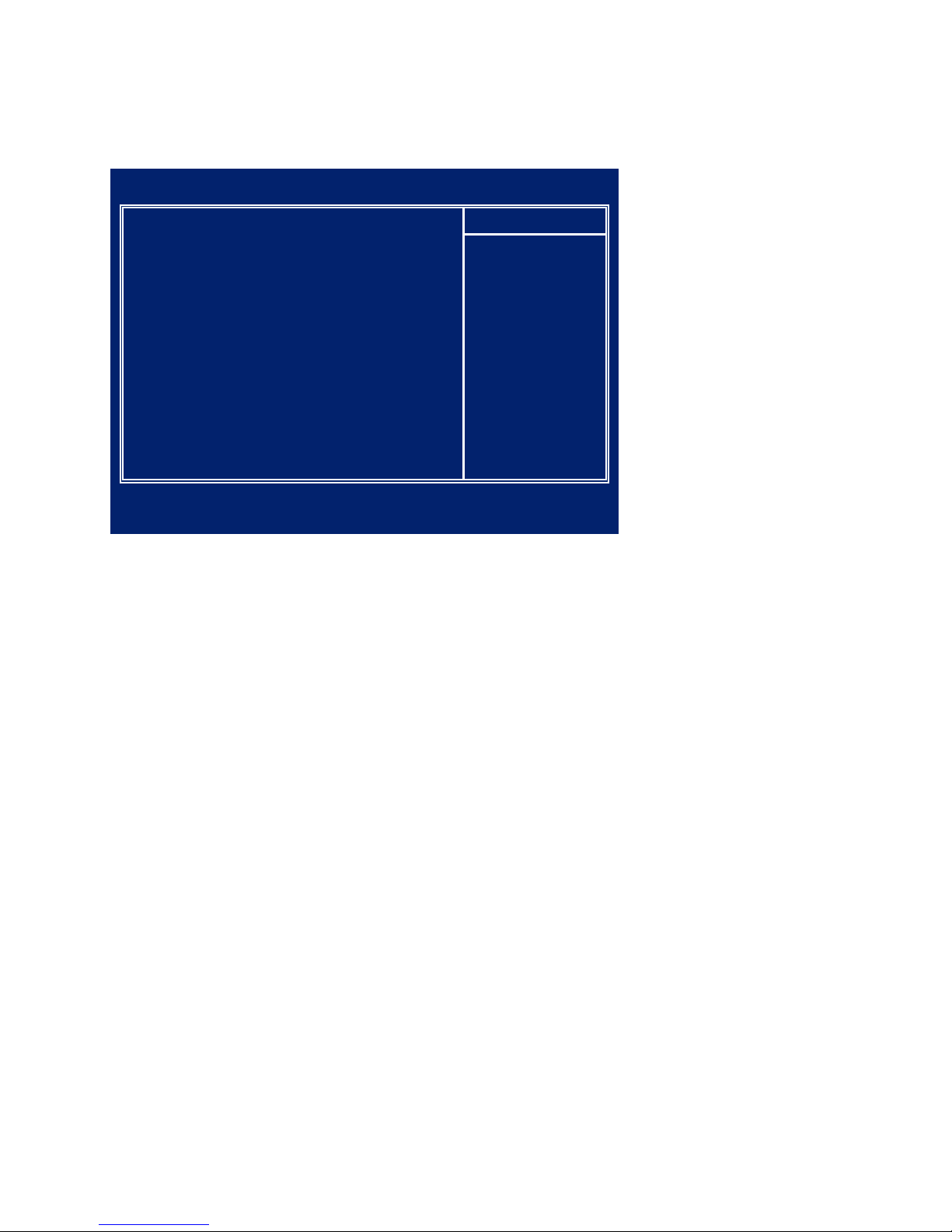
34 CHAPTER 2 BIOS SETUP
PC Health Status
On mainboards that support hardware monitoring, this item lets you monitor the parameters for critical
voltages, and critical temperatures. Several elds are for information only and are not congurable.
PC Health Figure 2.15
Status menu
These items display the current status of system temperatures and power status.
CPU Warning Temperature
This item when enabled will sound an alarm when the temperature exceeds a particular setting. The options
are: Disabled (Default), or 50ºC/122ºF, 53ºC/127ºF, 56ºC/133ºF, 60ºC/140ºF, 63ºC/145ºF, 66ºC/151ºF,
70ºC/158ºF.
Shutdown Temperature
This item allows setting the shutdown temperature. Once enabled, the machine will automatically shutdown
when the temperature reaches the limit specied. The options are: Disabled (Default), or 60ºC/140ºF,
65ºC/149ºF, 70ºC/158ºF, 75ºC/167ºF.
Phoenix - AwardBIOS CMOS Setup Utility
PC Health Status
CPU Warning Temperature [Disabled]
Current System Temperature 46ºC/114ºF
Current CPU1 Temperature 68ºC/147ºF
Current CPUFAN1 Speed 0 RPM
Vcore 1.15 V
Vccp 1.05 V
VCC3 3.44 V
+ 5 V 5.18 V
+12 V 12.64 V
VBAT(V) 3.31 V
5VSB(V) 4.99 V
Shutdown Temperature [Disabled]
Item Help
↑↓→←:Move Enter:Select +/-/PU/PD:Value F10:Save ESC:Exit F1:General Help
F5:Previous Values F6:Fail-Safe Defaults F7:Optimized Defaults

35
Frequency/Voltage Control
Use these items to control system frequency and voltage.
Frequency/Figure 2.16
Voltage Control menu
Spread Spectrum
When the motherboard clock generator pulses, the extreme values (spikes) of the pulses creates EMI
(Electromagnetic Interference). The Spread Spectrum function reduces the EMI generated by modulating the
pulses so that the spikes of the pulses are reduced to atter curves. If you do not have any EMI problem, leave
the setting at Disabled for optimal system stability and performance. The default setting is Enabled.
Phoenix - AwardBIOS CMOS Setup Utility
Frequency/Voltage Control
Spread Spectrum [Enabled]
Item Help
↑↓→←:Move Enter:Select +/-/PU/PD:Value F10:Save ESC:Exit F1:General Help
F5:Previous Values F6:Fail-Safe Defaults F7:Optimized Defaults

36 CHAPTER 2 BIOS SETUP
Other BIOS Options
This section covers the other options that are available from the main menu:
Load Fail-Safe Defaults
This option opens a dialog box that lets you load fail-safe defaults for all appropriate items in the Setup
Utility. The fail-safe defaults place minimum demand on the system and are generally stable. If the system
is not functioning correctly, try loading the fail-safe defaults as a rst step in getting the system working
properly again. If you only want to load fail-safe defaults for a specic option, select and display that option,
and then press <F6>.
Follow these instructions: to load the fail-safe defaults:
1. From the main menu, scroll to Load Fail-Safe Defaults.
2. Press <Enter> to open the Load Setup Fail-Safe Defaults menu.
3. Press <Y>.
4. Press <Enter> to load the defaults.
Load Optimized Defaults
This option opens a dialog box that lets you load optimized defaults for all appropriate items in the Setup
Utility. The optimized defaults place demands on the system that may be greater than the performance level
of the components, such as the CPU and the memory. You can cause fatal errors or instability if you load the
optimized defaults when the hardware does not support them. If you only want to load Setup defaults for a
specic option, select and display that option, and then press <F7>.
Follow these instructions to load the optimized defaults:
1. From the main menu, scroll to Load Optimized Defaults.
2. Press <Enter> to open the Load Optimized Defaults menu.
3. Press <Y>.
4. Press <Enter> to load the defaults.
Phoenix - AwardBIOS CMOS Setup Utility
Standard CMOS Feature ►
Advanced BIOS Features ►
Advanced Chipset features ►
Integrated Peripherals ►
Power Management Setup ►
PnP/PCI Congurations ►
PC Health Status ►
Frequency/Voltage Control ►
Load Fail-Safe Defaults
Load Optimized Defaults
Set Supervisor Password
Set User Password
Save & Exit Setup
Exit Without Saving
Esc : Quit
F10 : Save & Exit Setup
↑ ↓ → ← : Select Item
Time, Date, Hard Disk Type...
Other BIOS Figure 2.17
Options

37
Set Supervisor and User Passwords
These items can be used to install a password. A Supervisor password takes precedence over a User password,
and the Supervisor can limit the activities of a User. To install a password, follow these steps:
1. Highlight the item Set Supervisor/User Password on the main menu and press <Enter>.
2. The password dialog box appears.
Enter Password:
3. If you are installing a new password, type in the password. You cannot use more than eight
characters or numbers. The Set Supervisor/User Password item differentiates between upper and
lower case characters. Press <Enter> after you have typed in the password. If you are deleting a
password that is already installed press <Enter> when the password dialog box appears. You see a
message that indicates that the password has been disabled.
PASSWORD DISABLED !!!
Press any key to continue . . .
4. Press any key. You are prompted to conrm the password.
Conrm Password:
5. Type the password again and press <Enter>, or press <Enter> if you are deleting a password that is
already installed.
Write the passwords down and keep them in a safe place.
IMPORTANT
If you do not save changes when you exit BIOS, changes to the passwords are saved anyway.
Save & Exit Setup
Highlight this item and press <Enter> to save the changes that you have made in the Setup Utility and exit the
Setup Utility. When the Save and Exit dialog box appears, press <Y> to save and exit, or press <N> to return
to the main menu.
Exit Without Saving
Highlight this item and press <Enter> to discard any changes that you have made in the Setup Utility and exit
the Setup Utility. When the Exit Without Saving dialog box appears, press <Y> to discard changes and exit,
or press <N> to return to the main menu.
NOTE
If you have made settings that you do not want to save, use the “Exit
Without Saving” item and press Y to discard any changes you have
made.

38 CHAPTER 2 BIOS SETUP

39
CHAPTER 3
UPGRADING COMPONENTS
This chapter describes how to upgrade components for the PT-6910 Series. The following topics are
described.
Safety and precautions on page 3• 5
Before you begin on page 3• 6
Upgrading the hard drive on page 3• 7
Safety and Precautions
Computer components and electronic circuit boards can be damaged by discharges of static electricity.
Working on computers that are still connected to a power supply can be extremely dangerous. Follow these
guidelines to avoid damage to the computer or injury to yourself.
Always disconnect the unit from the power outlet.•
Leave all components inside the static-proof packaging that they ship with until they are ready for instal-•
lation.
After replacing optional devices, make sure all screws, springs, or other small parts are in place and are •
not left loose inside the case. Metallic parts or metal akes can cause electrical shorts.
If the LCD breaks and uid gets onto your hands or into your eyes,
immediately wash with water and seek medical attention.
WARNING
CAUTION
Only qualied personnel should perform repairs on the PT-6910 Series.
Damage due to unauthorized servicing is not covered by the warranty.
If you are not condent of installing a hard drive or CompactFlash card,
we recommend that you refer the job to qualied personnel.
The inverter card produces high voltage. Do not touch the inverter card
while power is connected to the machine. Unplug the power cord before
attempting to replace any part.
WARNING
CAUTION
To prevent static damage to components, wear a grounded wrist strap.
Alternatively, discharge any static electricity by touching the bare metal
chassis of the unit case, or the bare metal body of any other grounded
appliance.
CAUTION
Hold electronic circuit boards by the edges only. Do not touch the
components on the board unless it is necessary to do so. Do not ex or
stress the circuit board. Do not hold components such as a processor
by its pins; hold it by the edges.

40 CHAPTER 3 UPGRADING COMPONENTS
Before You Begin
Make sure you have a stable, clean working environment. Dust and dirt can get into components and may
cause mal-function. Adequate lighting and proper tools can prevent you from accidentally damaging the
internal components.
Most of the electrical and mechanical connections can be disconnected by using your ngers. It is
recommended that you do not use needle-nosed pliers to disconnect connectors as these can damage the soft
metal or plastic parts of the connectors.
CAUTION
To prevent scratching the case of the machine, make sure the worktop
surface is clean and at.
Installing a hard disk drive
Refer to the following to install an HDD.
1. Tilt the display straight up.
2. Release the two latches.
3.Remove the back cover.

41
4. Remove the two screws which
secure the plate to the chassis,
then remove the screws from
the sides of the hard disk.
Disconnect the SATA/power
connector.
5. Secure the new hard disk onto
the HDD tray, and then secure
the tray to the chassis.
6. Reconnect the SATA/power
cable.
NOTE
You may need to force power off the machine, for example if the
operating system you are using does not support power down via the
OS or if the system crashes or hangs. To force power off, press and hold
the power button down for ve seconds.

42 CHAPTER 3 UPGRADING COMPONENTS
Installing a CompactFlash card (PT-6910 / PT-6915F)
The CompactFlash card reader uses an IDE (Integrated Drive Electronics) interface and only supports storage
cards. Plug and play is not supported so you must insert the card before you turn the PT-6910 Series POS on.
After inserting a CompactFlash card, replace the cover to prevent the card from being accidently removed
while power is on.
Refer to the following instructions to install a CompactFlash card.
1. Remove the screw and the card reader cover.
2. Insert the CompactFlash card as shown.
Caution: The CompactFlash card inserts into the
card reader in one orientation. Incorrect insertion
may damage the card reader pins. Refer to the
illustration for the correct orientation before
installing.
3. To remove a card press the eject button and pull
the card out.
4. Replace the cover and screw.

43

44 APPENDIX
APPENDIX
This appendix describes locating and solving problems that you may encounter while using the PT-6910
Series POS.
Troubleshooting
Often after time spent troubleshooting, the problem is traced to something as simple as a loose connection.
Check the following before proceeding to problem-specic solutions.
Tips for Troubleshooting
In each problem-specic section, try the steps in the order suggested. This may help you to solve the problem
more quickly. Try to pinpoint the problem and thus avoid replacing non-defective parts. For example, if you
replace batteries and the problem remains, put the original batteries back and go to the next step.
Keep a record of the steps you take when troubleshooting: The information may be useful when calling for
technical support or for passing the issue on to service personnel.
Use another electrical device to conrm that the electrical outlet is working.•
Ensure all connections are securely attached.•
The Power-On Self Test
The Power-On Self Test (POST) runs every time you turn on or reset the computer. The POST checks
memory, the mainboard, the display, the keyboard, the disk drives, and other installed options.
If a failure is detected in an area other than the mainboard (such as the keyboard or an adapter card), an error
message is displayed on the screen and testing is stopped.
If your system does not successfully complete the POST, but displays a blank screen, have the PT-6910 Series
serviced.
Beep Errors at POST
There are two kinds of beep codes in the BIOS.
Video error - a single long beep followed by three short beeps repeatedly indicates a video error, the •
screen can not be initialized and no information can be displayed.
DRAM error - a single long beep repeatedly indicates that a DRAM error has occurred.•

45
Beep Message Errors at POST
If the BIOS detects an error during the POST, a message is displayed. Refer to the following table for a list of
the errors that display.
The system uses a 3V CR2032 battery (CMOS battery) mounted on the
mainboard to keep time. There is a risk of explosion if the wrong battery
type is used when replacing. Dispose of used batteries according to local ordinance regulations.
WARNING
ERROR MESSAGE CAUSE SOLUTION
CMOS BATTERY HAS
FAILED
The CMOS battery is
depleted.
Replace the battery.
CMOS CHECKSUM ERROR
The battery may be weak. Replace the battery.
The CMOS may be corrupt. Have the PT-6910 Series serviced.
HARD DISK(S) FAIL (80) HDD reset failed. Have the PT-6910 Series serviced.
HARD DISK(S) FAIL (40)
HDD controller diagnostics
failed.
Have the PT-6910 Series serviced.
HARD DISK(S) FAIL (20) HDD initialization error. Have the PT-6910 Series serviced.
HARD DISK(S) FAIL (10)
Unable to recalibrate xed
disk.
Have the PT-6910 Series serviced.
KEYBOARD IS LOCKED
OUT - UNLOCK THE KEY
The keyboard is locked and
the key-board controller is
pulled low.
Have the PT-6910 Series serviced.
KEYBOARD ERROR OR NO
KEYBOARD PRESENT
A keyboard is not detected.
Make sure the keyboard is attached
correctly and no key is pressed
during boot.
MANUFACTURING POST
LOOP
Indicates keyboard failure. Replace the keyboard.
BIOS ROM CHECKSUM
ERROR - SYSTEM HALTED
The ROM address is incorrect. Have the PT-6910 Series serviced.
MEMORY TEST FAIL
The memory card is not
correctly installed or is
damaged.
Have the PT-6910 Series serviced.

46 APPENDIX
General Problems
Refer to the following general problems you may encounter.
PROBLEM SOLUTION
An incorrect date and time are displayed. Correct the date and time using the CMOS Setup.
If the date and time become incorrect after a short
time, the CMOS battery may be depleted. Replace
the battery.
The following message appears at boot up:
“Invalid system disk, Replace the disk, and then
press any key”
Ensure that an operating system is installed.
Check the boot sequence in the BIOS setup utility.
You hear irregular beeps during operation of the
computer and the system halts.
Have the PT-6910 Series serviced.
An unidentied message is displayed. Reboot the computer and run the BIOS Setup
Utility. Conrm the Setup Utility parameters. If the
same message is displayed after booting up again,
have the PT-6910 Series serviced.
You cannot use a mouse or keyboard. Check the cable connection.
Check the mouse or keyboard with another
computer to see if it works. If the same problem
occurs, replace the mouse or keyboard.
The screen is blank and you don’t hear any beeps. Check that the AC adapter is connected to the PT-
6910 Series and the power cord is plugged into a
working electrical outlet.
Check that the power is on. (Press the power
switch again for conrmation.)
The screen is blank and you hear a continuous
beep, or two or more beeps.
Have the PT-6910 Series serviced.
Only the cursor appears. Reinstall the operating system, and power on the
PT-6910 Series.
Audio problems Ensure the audio cable is not defective.
Ensure that the mute is off.

47
Having the PT-6910 Series Serviced
If you are unable to solve the problem, you should have the terminal serviced. Pack the terminal in the
original carton. (See “Unpacking the PT-6910 Series” on page 1.) Include a description of the problem and a
checklist of the steps you took when trying to x the problem. The information may be useful to the service
personnel. Return the terminal to the place you purchased it.

48 APPENDIX
LCD 15” TFT color LCD, resolution is 1024 x 768
Touch 5-wire Resistive touch (RS-232 interface)
CPU PT-6910 Intel Celeron-M Processor @ 1GMhz, L2 Cache 0KB, FSB
400MHz, w/o fan
PT-6915 Intel Celeron-M Processor @ 1.5GMhz, L2 Cache 1M, FSB
400MHz, w/o fan
PT-6915F Intel Celeron-M Process @ 1.5GHz, L2 Cache, 1M, FSB,
400MHz, w/fan
Chipset NB - Intel QC82910GMLE
SB - Intel NM82801FBM
Memory 200-pin DDR2 SO-DIMM x 1 , System ships with 512MB as the standard,
maximum 1GB
BIOS Award System BIOS, 4M bits ash ROM
Graphics On-Board Graphics:
Integrated Graphics Accelerator 900
Integrated dynamic video shared memory
D-sub 15-pin VGA port x1
On board LVDS connector for LCD support
Dual Display: support dual view, dual contents (default value 16MB)
Ethernet Realtek Gigabit Ethernet controller
Audio AC’97 2.2 VSR Audio Codec
HDD Internal 3.5” type SATA HDD 80GB
I/O Interface 6 * COM ports (COM 1~4 at back I/O(, COM5~6 on M/B) (COM3/4 provides DC
+5V/12V with BIOS setting)
1 * DB-15 VGA port
1 * DB-25 for LPT port
1 * RJ11 port for 2 cash drawer (+24V)
1 * PS2 Keyboard port
1 * PS2 Mouse port
1 * RJ-45 LAN port with activity and link LEDs
2 * Audio ports (1 * Line-out, 1 * MIC-in)
6 * USB 2.0 (2 in the front; 2 in the back; 2 on the M/B)
1 * DC +19V yellow power adaptor connector
Expansion
Options
Compact Flash card socket, IDE interface
1 * Mini PCI socket
Optional
Peripherals
Tripple-track MSR
Customer display module (2x20 VFD)
802.11 b/g Mini PCI Module support WiFi function
uDOC (Disk on Module) as boot and storage device
Biometric Reader, Smart Card Reader, I-Button, RFID reader
KB-32 32-key keypad
Specications

49
Operating
System
Windows XP, XP embedded, CE.Net, Linux (Fedora, SuSE), WEPOS
Power Supply AC 100V~240V/DC19V, 4.75A, 90 watt power adaptor (3P)
Dimensions
Physical: 344(W)x331(H)x259(D)mm
Operating
Temperature
0~+40˚C
Storage
Temperature
-20˚C~+60˚C
Operating &
Storage
Humidity
10%~80%
Color Dark Charcoal
Certication CE/FCC, Class A, UL, cUL, CB, VCCI, BSMI, 3C
* Specication subject to change without prior notice

50 APPENDIX
