Page 1
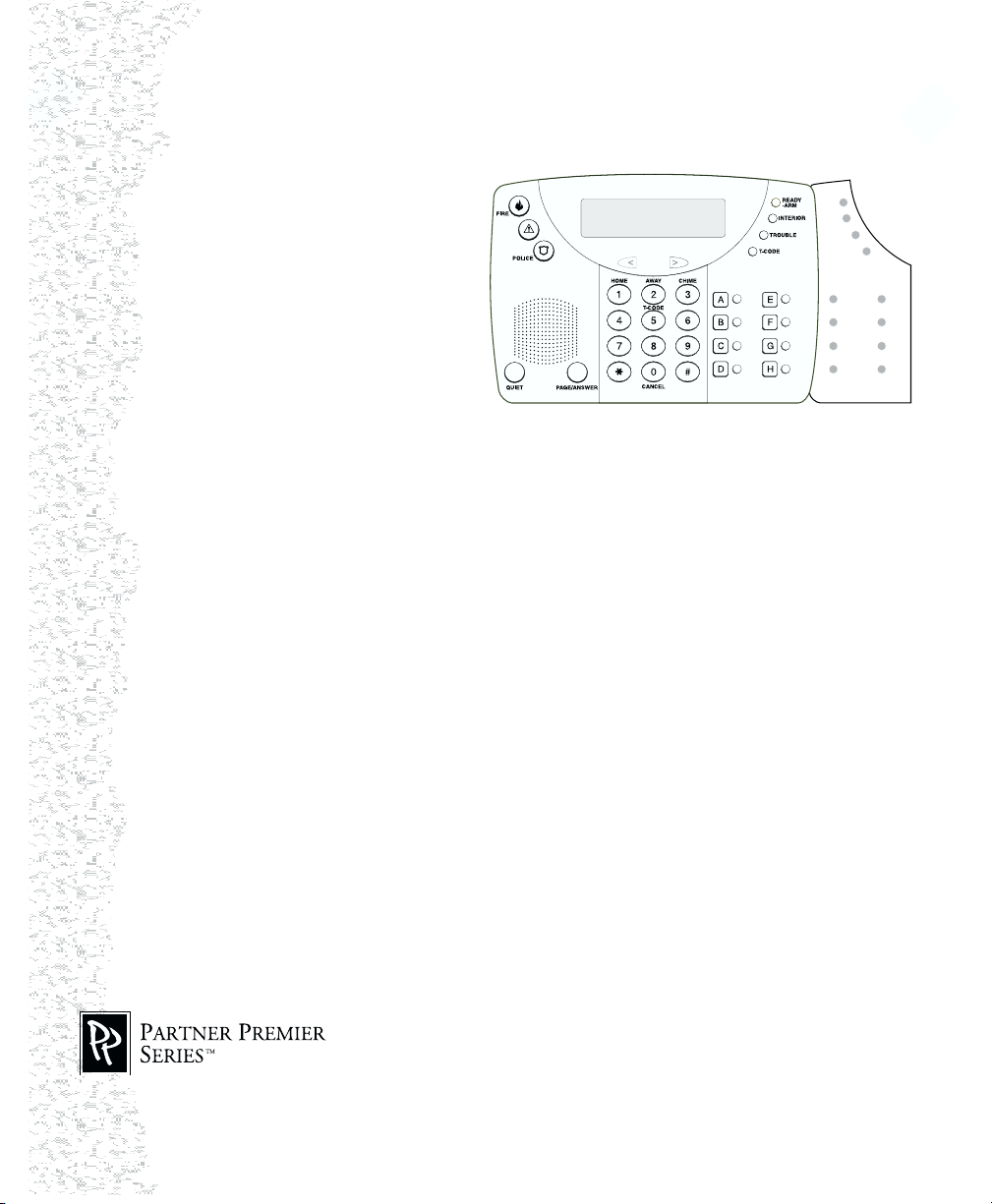
Partner Elite (PEKP) Keypad & Intercom Station
Installation Instructions
1. Introduction
The Partner Elite keypad is for use on
P-16128 v3.1 and higher. The Partner
Elite presents system status via a 32character liquid crystal display. Each
keypad is connected to the panel via the
4-wire Combus. In addition to regular
keypad functions, the Elite can be used
to initiate or receive pages, answer
incoming calls, answer the doorbell,
monitor rooms, or sound an alarm
follower. To use the audio portion of the
unit, each keypad must be home run to
the PC4936 audio interface module using shielded 22 gauge, 4 conductor wire.
2. Specifications
• Connects to control panel via 4-wire Combus
• Current draw (from Combus): 50mA (standby), 100mA (with backlighting boost)
• Current draw (from PC4936): 20mA (standby), 50mA (max.)
• Thirteen programmable function keys (Home, Away, Chime, T-Code, Cancel, A to H)
• Eight programmable two-color LEDs
• Three emergency keys (Fire, Auxiliary, Police)
• Four status lights: Ready-Arm, Interior, Trouble, and T-Code
• Built-in intercom station with speaker, microphone, Page/Answer button, and Quiet (do not
disturb) button
AUX
3. Installation
Unpacking
The Partner Elite package includes the following parts:
• One Partner Elite (PEKP) keypad
• Four mounting screws
• One inner-door sticker
Mounting
Mount the keypad where it is accessible to designated points of entry/exit. Once a dry and
secure location is selected, perform the following steps to mount the keypad:
1.1.
1. Remove the keypad backplate by loosening the screw located at the base of the unit.
1.1.
2.2.
2. Secure the keypad backplate to the wall in the desired location. Use the screws provided.
2.2.
Before mounting the keypad to its backplate, complete keypad wiring as described over.
Please refer to the System Installation Manual for information on limitations regarding product
use and function and information on the limitations as to liability of the manufacturer.
Page 2
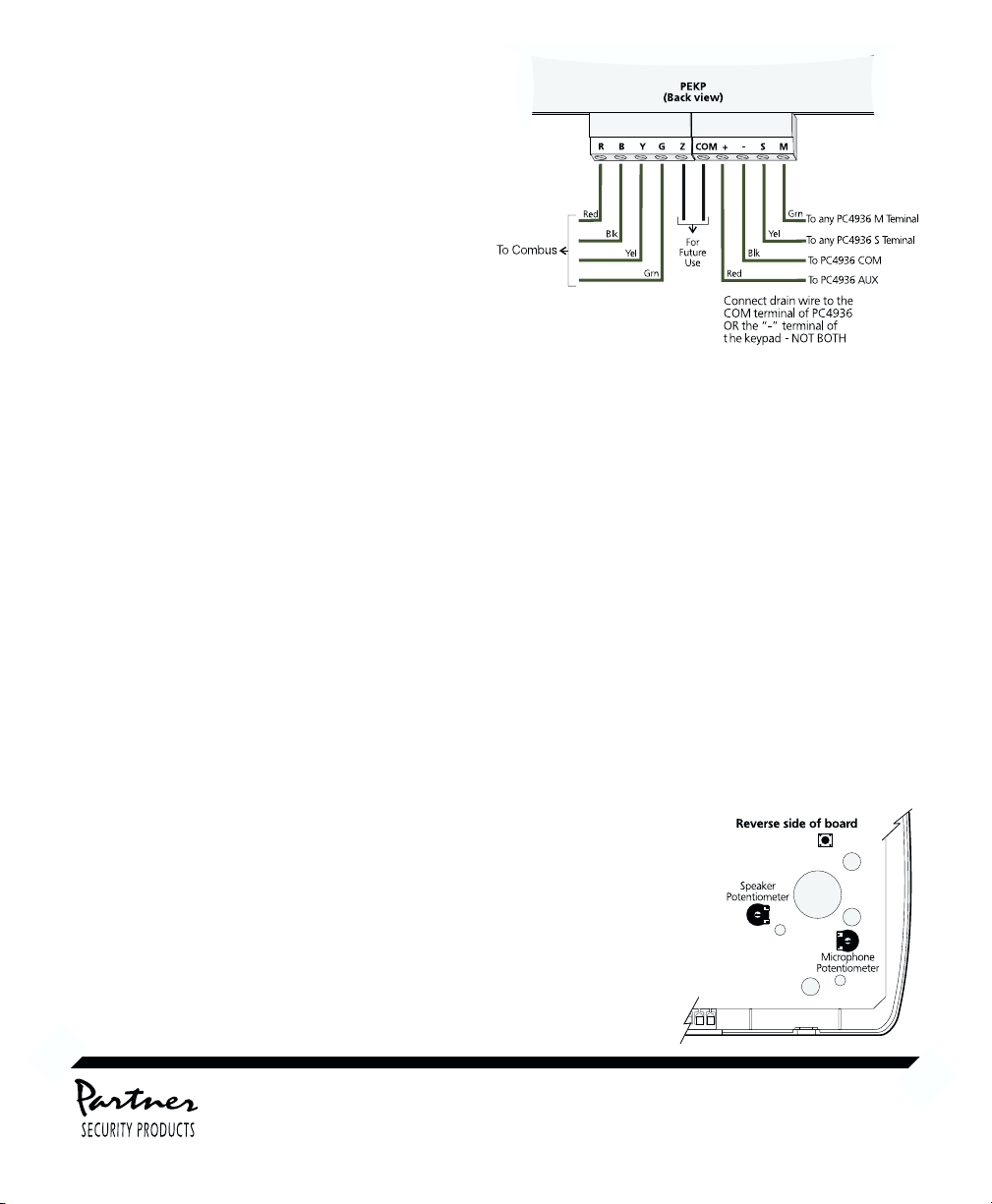
Wiring
Before beginning to wire the unit, ensure that all
power (AC transformer and battery) is
disconnected from the control panel.
• Connect the four Combus wires (red, black,
yellow and green) to the keypad terminals (R B Y
G). Consult the diagram below.
• Use shielded wire to connect the +, -, S and M
terminals to the PC4936 Audio Interface module,
as shown below.
• When you have finished the wiring, mount the
keypad on its backplate.
Applying Power
Once all wiring is complete, apply power to the control panel. Connect the battery leads to the battery, then
connect the AC transformer. For more information on control panel power specifications, see the control panel
Installation Manual
.
NOTE: Do not connect the power until all wiring is complete.
4. Enrolling the Keypad
Once all wiring is complete, you must enroll the keypad on the system. For instructions on enrolling keypads,
see your
P-16128 Installation Manual
.
5. Programming the Keypad
Various programming items affect the operation of the keypad. See your
descriptions of the programmable features. See your
PC4936 Installation Manual
station functions and programming. You may want to program the following options:
• Partition and global keypad options • Keypad lockout
• Keypad toggle options • Keypad tampers
• Keypad time-out • Function keys: To alter the default setting of the
• Keypad blanking function keys their default settings, see the list of
• Keypad - audio port assignment available options in the
• Fire, Medical and Police key programming • Programmable two-color LEDs
P-16128 Installation Manual
for information on audio
P-16128 Installation Manual
for
.
6. Volume and Sensitivity Settings
There are two potentiometers on each keypad that control the speaker
volume and microphone sensitivity (one potentiometer for each). Turning
the speaker potentiometer clockwise increases the volume, turning it
counter-clockwise decreases the volume. Turning the microphone
potentiometer clockwise increases the sensitivity, turning it counterclockwise decreases the sensitivity. The drawing shows the placement of
the potentiometers.
™Trademark and Division of Digital Security Controls Ltd.
© 2001 Digital Security Controls Ltd.
TM
Toronto, Canada • Technical Help Desk: 1-888-646-6817
wwwwww
.dsc.com .dsc.com
www
.dsc.com Printed in Canada 29005892 R001
wwwwww
.dsc.com .dsc.com
