Parrot ZIKMU SOLO User Guide
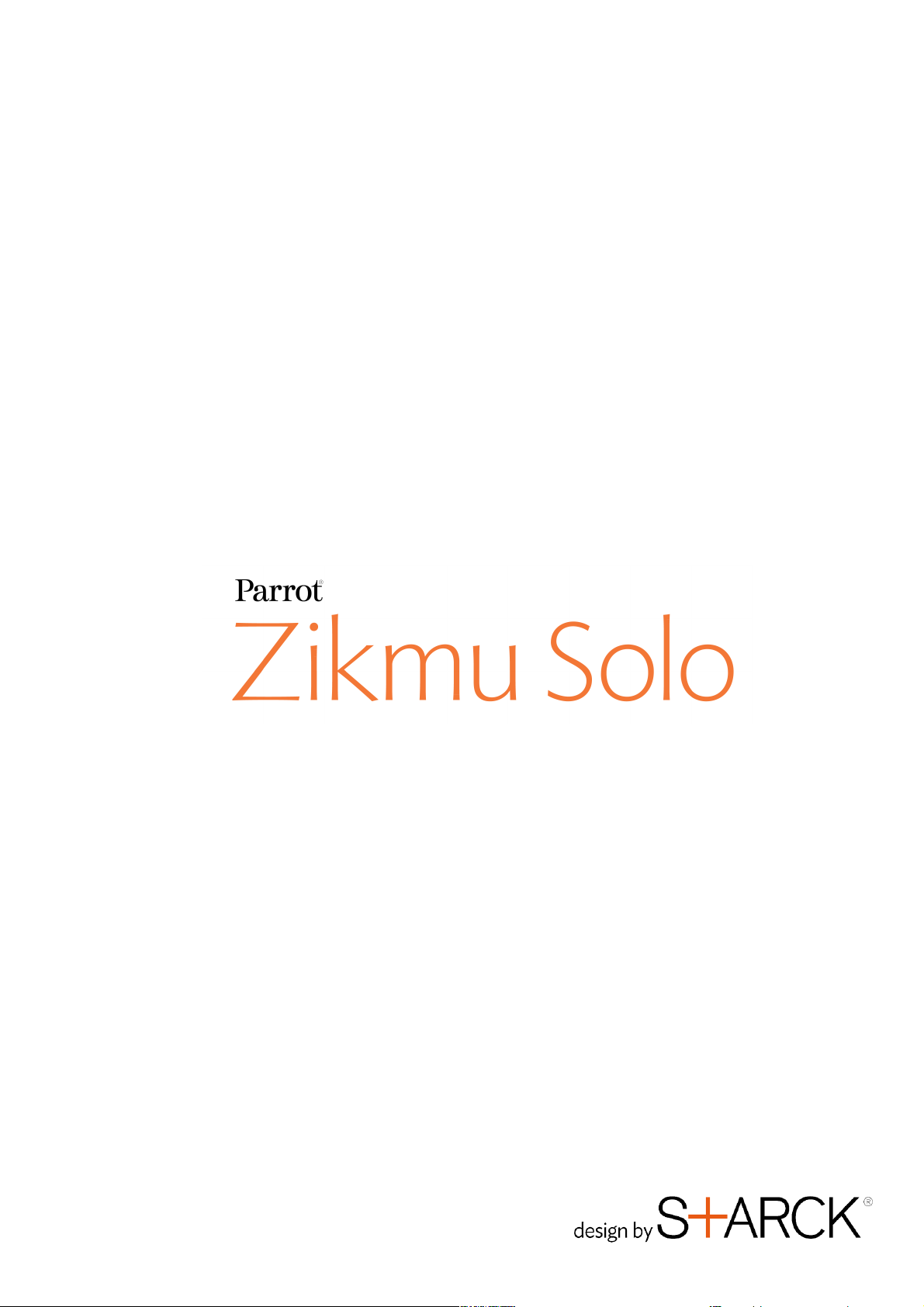
User Guide
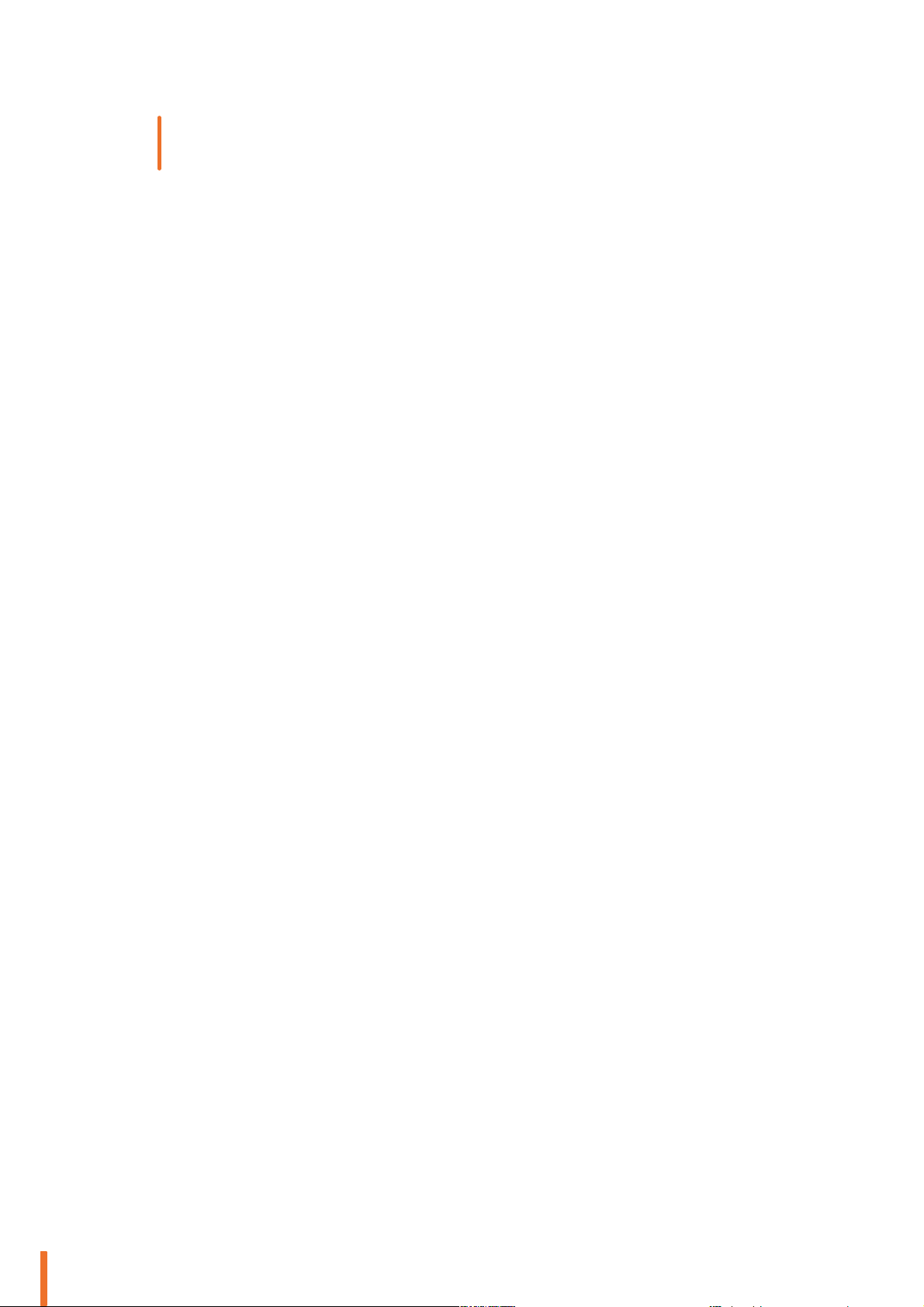
Table of contents
............................................
...........................................................................................................................................5Getting started
..................................................................................................................................................................................5Positioning the Zikmu Solo
..................................................................................................................................................................................5Connection to mains supply
..................................................................................................................................................................................6Remote control
..................................................................................................................................................................................6Turning the Parrot Zikmu Solo on / off
..................................................................................................................................................................................7Removing the front grid
..................................................................................................................................................................................8Lights
..................................................................................................................................................................................8Selecting an audio source
..................................................................................................................................................................................8Controlling the volume
..................................................................................................................................................................................9Controlling the music playback
..................................................................................................................................................................................9Maintenance and precautions
...........................................................................................................................................10iPod
..................................................................................................................................................................................10Compatibility
..................................................................................................................................................................................10Using the dock adapter
..................................................................................................................................................................................10Connecting the iPod
..................................................................................................................................................................................11Using the application
...........................................................................................................................................12Wi-Fi
..................................................................................................................................................................................12Before you begin
..................................................................................................................................................................................12Identifying the connection type
..................................................................................................................................................................................12Connection with WPS
..................................................................................................................................................................................13Connection with an RJ45 cable
..................................................................................................................................................................................14Connection with an iPhone
..................................................................................................................................................................................14Manual connection
..................................................................................................................................................................................14Using the web interface
..................................................................................................................................................................................15Transferring music via a UPnP / DLNA server
...........................................................................................................................................................................15With Windows Media Player
...........................................................................................................................................................................15With web interface
..................................................................................................................................................................................15Accessing shared folders on your computer
..................................................................................................................................................................................16Accessing available servers
...........................................................................................................................................17Bluetooth
..................................................................................................................................................................................17Using the Parrot Zikmu Solo with a Smartphone
..................................................................................................................................................................................18Using the Parrot Zikmu Solo with a computer
...........................................................................................................................................................................18Establishing a connection with a PC
...........................................................................................................................................................................18Establishing a connection with a Mac
...........................................................................................................................................20Jack
...........................................................................................................................................21Settings
..................................................................................................................................................................................21Web interface
...........................................................................................................................................................................21Using the random and repeat options
...........................................................................................................................................................................22Using the equaliser
...........................................................................................................................................................................22Balancing the volume levels
2

...........................................................................................................................................................................22Defining the compensation level for the room
...........................................................................................................................................................................22Using the volume ramp
...........................................................................................................................................................................22Using the Bass Extender option
...........................................................................................................................................................................22Disable all sound effects
...........................................................................................................................................................................23Changing the Internet settings
..................................................................................................................................................................................23Parrot Audio Suite
...........................................................................................................................................................................23Defining the compensation level for the room
...........................................................................................................................................................................23Using the volume ramp
...........................................................................................................................................................................23Using the Bass Extender option
...........................................................................................................................................................................24Using the equaliser
...........................................................................................................................................................................24Using the mixer
...........................................................................................................................................................................24Connecting to the Wi-Fi network
...........................................................................................................................................................................24Disable all sound effects
...........................................................................................................................................................................24Select a source
..................................................................................................................................................................................25Changing the Bluetooth settings
...........................................................................................................................................................................25Changing the Bluetooth name
...........................................................................................................................................................................25Changing the PIN code
...........................................................................................................................................26Updating
..................................................................................................................................................................................26Check the Parrot Zikmu Solo software version
..................................................................................................................................................................................26Check the Parrot Zikmu Solo latest software version available
..................................................................................................................................................................................26Updating the Parrot Zikmu Solo via Wi-Fi or Ethernet
..................................................................................................................................................................................26Updating the Parrot Zikmu Solo using a shared folder
...........................................................................................................................................28Troubleshooting
..................................................................................................................................................................................28Resetting the Parrot Zikmu Solo
..................................................................................................................................................................................28Pairing the remote control
..................................................................................................................................................................................29Compatibility
..................................................................................................................................................................................29For more information
..................................................................................................................................................................................29General information
3

4

Getting started
.........................................................................................................................................................
Note : To make this guide easier to read, the iPod touch® and iPhone® (in music mode) shall be designated by the term "iPod" in
this manual. Compatible telephones or tablet PCs shall be designated by the term "Smartphone".
Positioning the Zikmu Solo
To install your Parrot Zikmu Solo, we recommend the following:
To ensure the low frequencies are reproduced accurately, leave a distance of at least 40 cm from rear or side walls.
Positioning near walls has the effect of increasing the level of the low frequencies.
When your Parrot Zikmu Solo is installed and working, download the Parrot Audio Suite App in order to define the
characteristics of the environment for the Parrot Zikmu Solo (dimensions of the room, distance away from walls). Refer
to the Settings section for more information.
Connection to mains supply
Plug the speaker into an electrical outlet using the provided power cable.
>The speaker turns on automatically. The icon blinks for a few seconds then becomes steady.
5Getting started
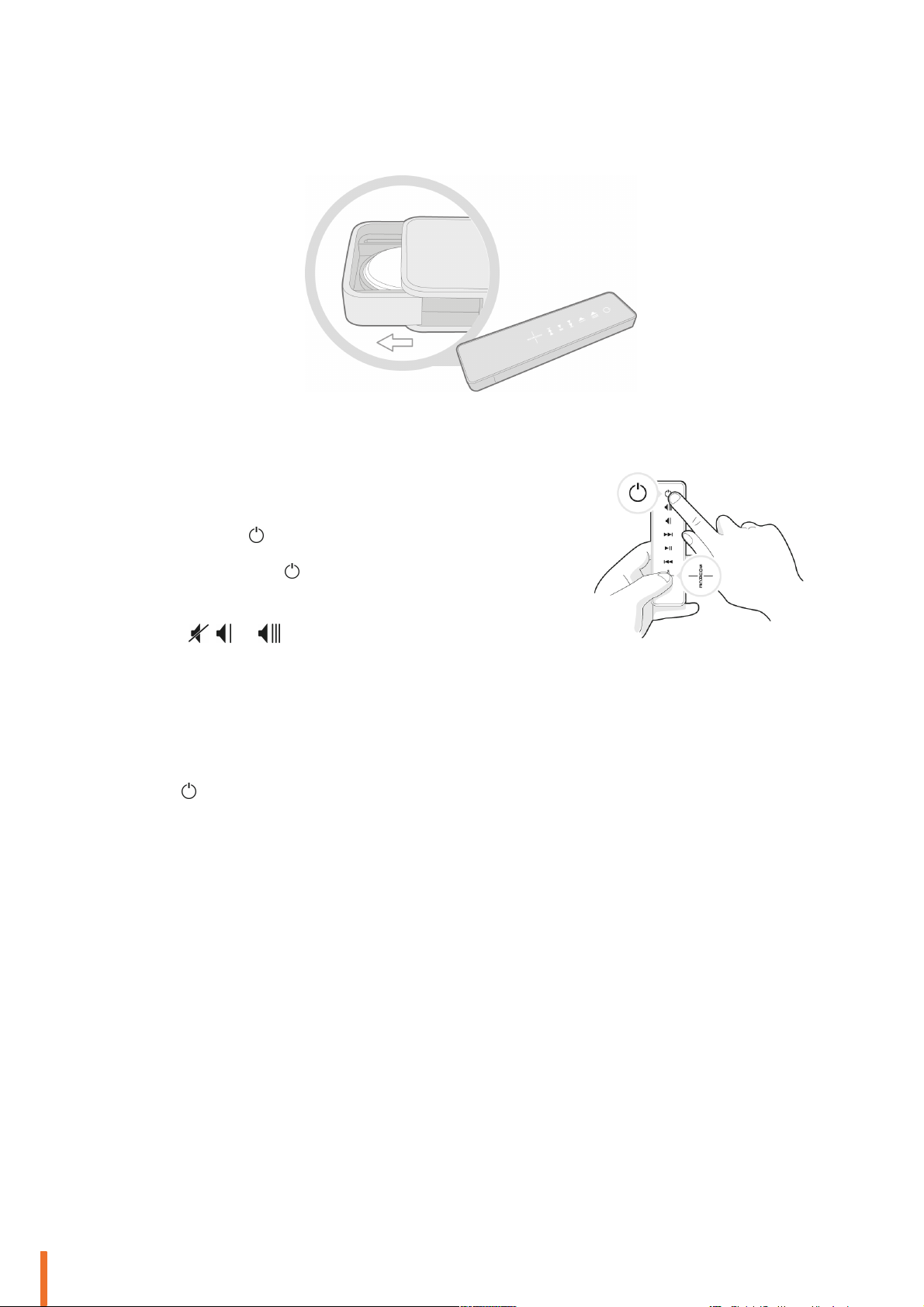
Remote control
To pair the remote control to the Parrot Zikmu Solo :
1.
Reboot the speaker.
2.
Wait for the light to stop flashing.
3.
Press the SOURCE and buttons simultaneously to pair the remote control
to the speaker. You have one minute after rebooting the speaker to perform
this action.
> The , and lights flash simultaneously to indicate that the pairing
was successful.
Insert the provided remote control battery into the specific battery compartment.
Note: Use only a CR2032 battery.
Note: Dispose of used batteries in compliance with current recycling legislation in the country of use.
Note: The pairing of the remote control is necessary after a reset of the speaker (long press on the Reset button).
Turning the Parrot Zikmu Solo on / off
Press the button of the remote control or control panel to turn the speaker on / off.
6 Getting started
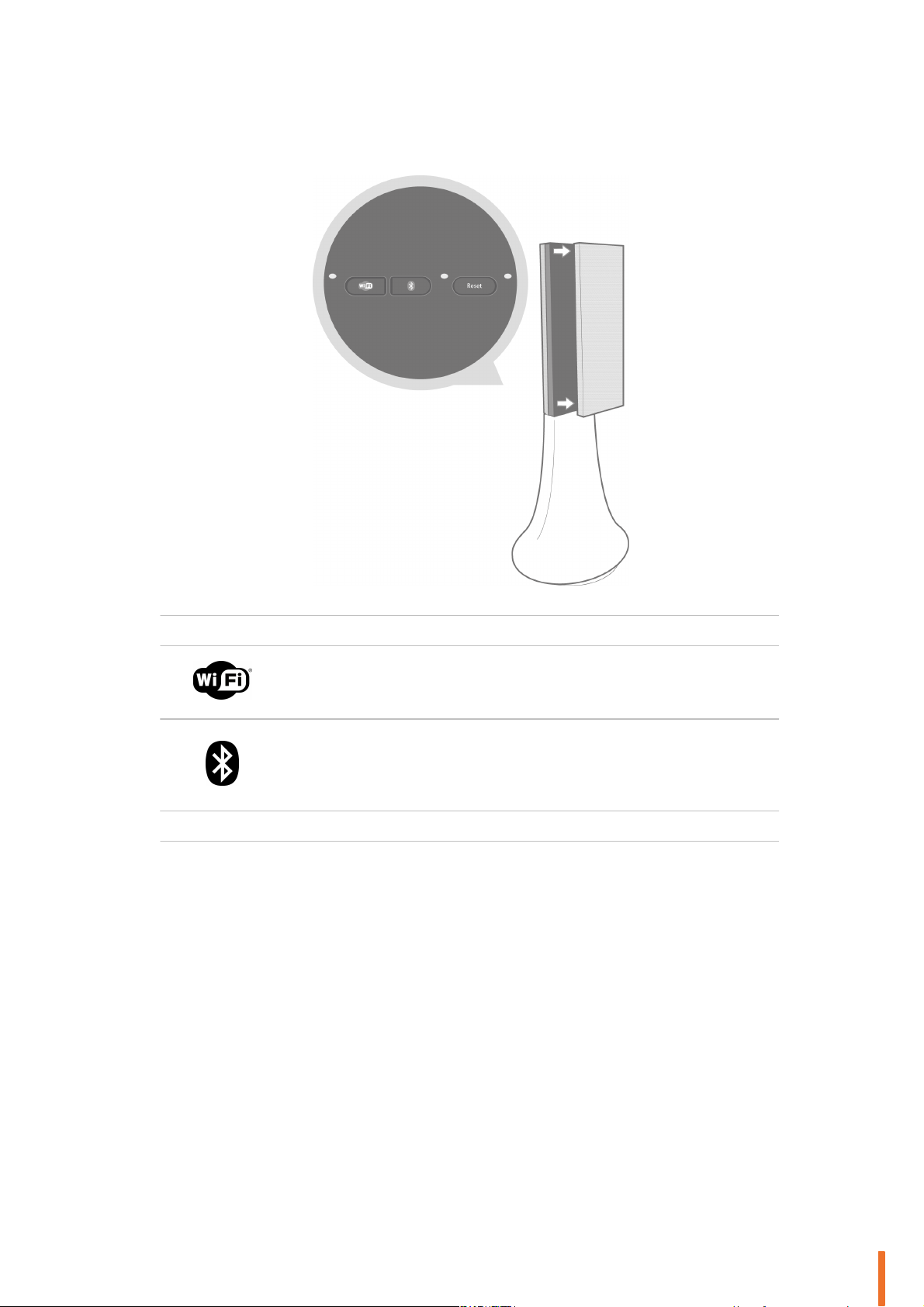
Removing the front grid
Button
Function
Short press: Establish Wi-Fi connection with a modem / router supporting WPS
technology (refer to the Wi-Fi > Connection with WPS section).
Long press : Reset Wi-Fi and Ethernet parameters.
Short press: Make the Parrot Zikmu Solo visible via
Bluetooth
. Press this button before
connecting a
Bluetooth
device to the speaker for the first time (refer to the
Bluetooth >
Con nec tion sect ion)
.
Long press : Delete all pairings (except the one of the currently connected device).
Reset
Long press: Reboot the speaker.
The Wi-Fi,
Bluetooth
and Reset buttons are accessible by removing the magnetic Parrot Zikmu Solo front grid.
Note: For a long press, you must keep the button pressed down for at least 5 seconds.
7Getting started
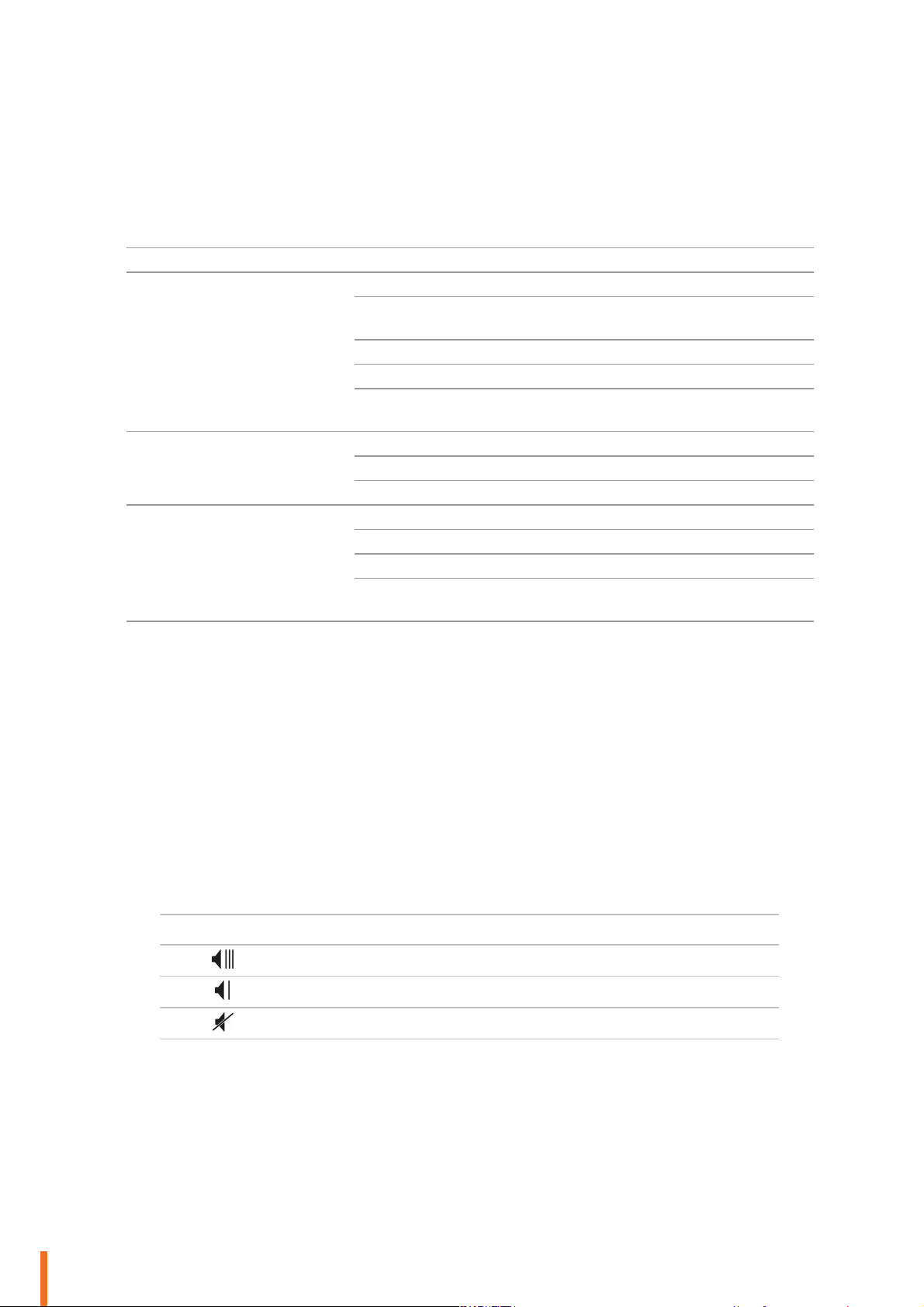
Lights
Indic ator
Behaviour
Meaning
Wi-Fi (green)
Off
Wi-fi not enabled
Pale
Wi-Fi network generated by the speaker
(SoloNET) available.
Flashing slowly
Connecting to the Wi-Fi network
Flashing quickly
Awaiting a WPS connection
Constantly on
Successfully connected to the Wi-Fi
network.
Bluetooth (blue)
Off
Speaker not visible via
Bluetooth
.
Flashing quickly
Speaker visible via
Bluetooth
.
Constantly on
Speaker connected via
Bluetooth
.
Ethernet (white)
Off
Ethernet interface not connected.
Flashing slowly
Connecting.
Pale
Point-to-point connection established.
Lit
Successfully connected to the Ethernet
network.
Button
Function
Increase the volume.
Decrease the volume.
Mute the speaker / Stop the source*
Note: The lights turn off automatically after 5 seconds without the need to press any button.
Selecting an audio source
The Parrot Zikmu Solo allows you to use several types of audio sources: computer connected via Wi-Fi, computer or
Smartphone connected via
Press the SOURCE button of the remote control to switch among the active audio sources.
If you start playing a music file from a second source, this source is automatically selected. The music currently played from
the first source is automatically suspended except if the first source is an analogue audio player connected via a Jack cable.
Bluetooth
, iPod/iPhone, analogue audio player, TV or DVD player with an optical audio output.
Controlling the volume
* : This function marked with an asterisk is only available if you use the Parrot Zikmu Solo with controllable sources (iPod,
Bluetooth, UPnP, Samba).
8 Getting started

Controlling the music playback
Buttons
Functions
Quick press: Move onto the next track
Quick press: Pause/play
Quick press: Return to the start of a track/return to the previous track
Maintenance and precautions
To remove dust or fingerprints from the speaker, use a slightly damp cloth.
Avoid the use of chemical products to clean the speaker.
The Parrot Zikmu Solo is a high technology product and should be handled with particular care.
9Getting started
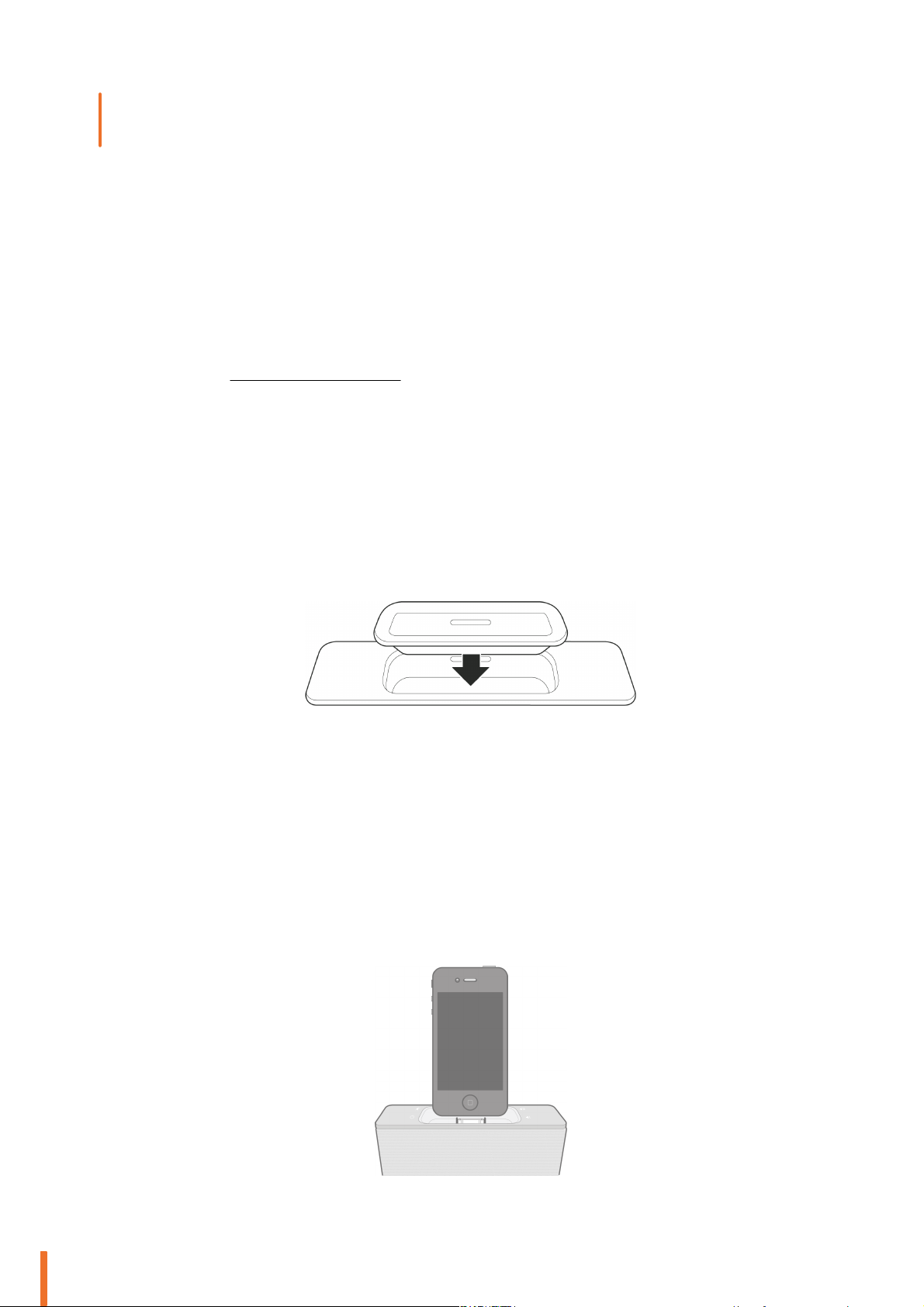
iPod
.........................................................................................................................................................
Compatibility
Please refer to the iPod/iPhone compatibility page for more information on the iDevices compatible with the speaker.
Using the dock adapter
Two dock adapters provided with the Parrot Zikmu Solo allow you to use the speaker with iPhone 3/3GS/4 & 4S. To use the
Parrot Zikmu Solo with another iDevice, use the dock adaptor supplied with the iDevice.
To insert the dock adapter:
Position the adapter above the connector.
1.
Insert the front part with the tabs.
2.
Lock by pressing the bottom part.
3.
Note: The dock cover dust cap supplied with your Parrot Zikmu Solo protects your dock from dust. Remove it when you want to
connect your device.
Connecting the iPod
Once the dock adapter is inserted on the speaker:
Unplug the earphones from your iPod.
1.
Connect your iPod to the speaker.
2.
>The iPod battery charges until it is fully charged.
> You can now browse for a track on your iPod.
10 iPod
