Page 1

Parrot Zik 2
Quick start guide
Guide d’utilisation rapide
Page 2

Page 3
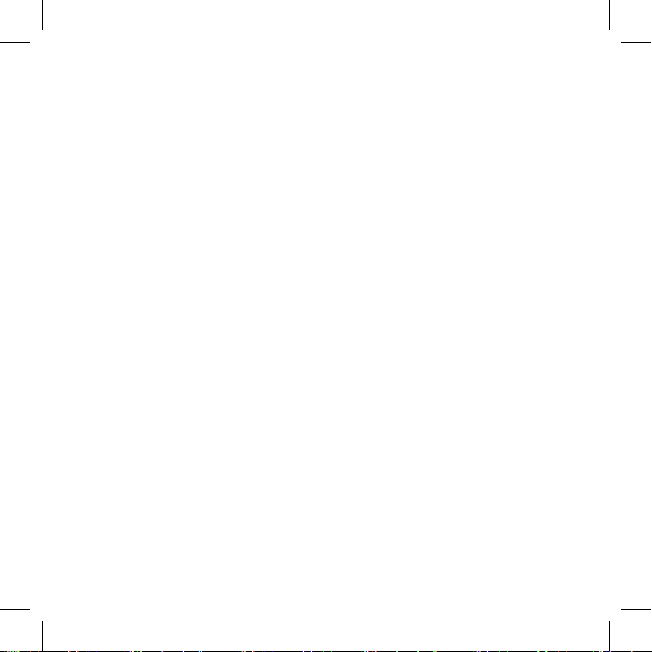
Parrot Zik 2
English ...............................................
Français .............................................
p.5
p.17
Page 4
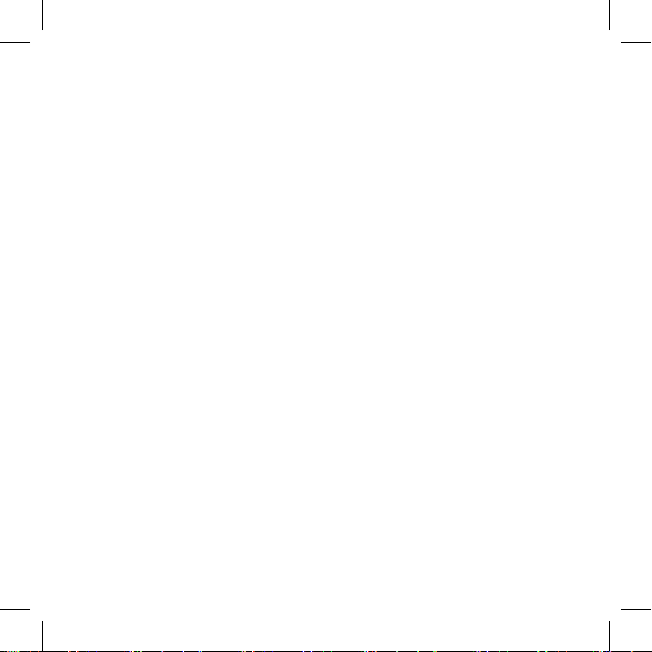
Page 5

ENGLISH
User
Content
Getting started..................................................
Music ................................................................
Parrot Audio Suite 2 .........................................
Telephone ........................................................
Troubleshooting ..............................................
General information .........................................
Guide
p.6
p.8
p.9
p.10
p.12
p.13
5
Page 6

ENGLISH
Getting started
Battery
To install the battery, lift up the magnetic cover on the left hand speaker and insert
the battery in its compartment.
Before you use it for the first time, the Parrot Zik 2 must be fully charged. To do this,
connect the Parrot Zik 2 to your computer via the USB to micro-USB cable. The button illuminates with a red light to show that the device is charging. Once charging
is complete, the button light turns white.
Note: You can also charge the Parrot Zik 2 baery using a wireless Qi charging device. To
do so, place the right speaker ear cushion onto the charger.
When the battery is flat, you can still use the Parrot Zik 2 to listen to music if your
audio player is connected to the headset via the Jack to Jack cable. Conversely, the
telephone and Bluetooth® music transfer functions, audio eects and touch sensitive
panel are not available.
Switching the Parrot Zik 2 on/o
Press the button to switch the product on/o.
You can also use the headset without switching it on by using the Jack to Jack cable
(passive mode). In that case, the telephone and Bluetooth® music transfer functions,
audio eects and touch sensitive panel are not available.
You can set a period of time after which the Parrot Zik 2 automatically switches itself
o. To do so, launch the Parrot Audio Suite 2 application and select Sengs > Auto
switch o. This option is deactivated by default.
Note: For the Parrot Zik 2 to switch o automacally, you must not be charging or using
it. Make sure that the sensor located on the right hand speaker does not touch anything.
6
Page 7
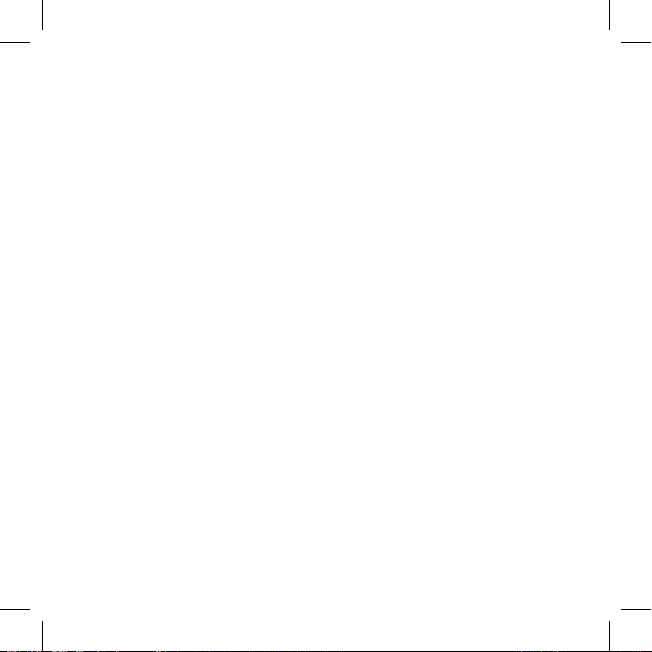
ENGLISH
Wearing the headset
Adjust the band without forcing it, so that the headphones will fit comfortably
over your ears, then put the headset on, using the letters (L) and (R) to help you
distinguish left and right. These letters can be seen on the headband.
Note : The touch sensitive panel is located on the right speaker.
Downloading the Parrot Audio Suite 2 application
Connect to the App Store® or Android Market® and download the free Parrot Audio
Suite 2 application. This application will allow you to change the settings of the Parrot
Zik 2.
Bluetooth® Connection
Before the Parrot Zik 2 can be used with your telephone or Bluetooth® audio player,
the two devices must be paired. Once the two devices have detected each other, it is
no longer necessary to pair each time.
1. From your telephone or Bluetooth® audio player, start a search for Bluetooth®
peripherals.
2. Select “Parrot Zik 2”.
3. Enter “0000” on your telephone or audio player, if asked to do so. Depending
on your model of telephone, it is possible that a PIN code will not be required.
Once your telephone is paired with the Parrot Zik 2, the two devices will connect
to each other automatically each time that the Parrot Zik 2 is switched on. It is not
possible to simultaneously connect several devices to the Parrot Zik 2.
Note: You can acvate / deacvate the automac connecon via Bluetooth of your Parrot Zik 2 to your smartphone. To do so, launch the Parrot Audio Suite 2 applicaon and
select Sengs > Bluetooth auto-connecon.
7
Page 8

ENGLISH
Note : The touch sensitive panel is located on the right speaker.
Connecting the Parrot Zik 2 to the audio source
Connect the Jack to Jack cable supplied to the Parrot Zik 2’s right headphone and
connect the other end to your audio player. If your telephone / Bluetooth® audio
player supports Bluetooth® A2DP, you can also send music to your Parrot Zik 2 via
Bluetooth®.
Volume
To increase the volume, swipe your finger upward on the touch sensitive panel. To
decrease the volume, swipe your finger downward on the touch sensitive panel.
Next / previous
If your audio player is connected to the Parrot Zik 2 via Bluetooth®:
• To return to the previous track, swipe your finger backward on the touch sensitive panel.
• To move to the next track, swipe your finger forward on the touch sensitive
panel.
Pause / Play
To pause the music, take o the headset or tap the touch sensitive panel.
To start playing again, put the headset back on or tap the touch sensitive panel once
more.
8
Music
Page 9

ENGLISH
Parrot Audio Suite 2
Once the Parrot Audio Suite 2 is installed on your smartphone, create an account on
the Parrot Cloud to benefit from all the Parrot Zik 2 features:
• activating / deactivating / managing Active noise cancellation ;
• using the Parrot Concert Hall eect, which allows you to simulate a musical
scene ;
• adjust sound frequencies according to your preferences ;
• download presets from your friends or celebrities and link them to tracks,
albums or genres.
9
Page 10
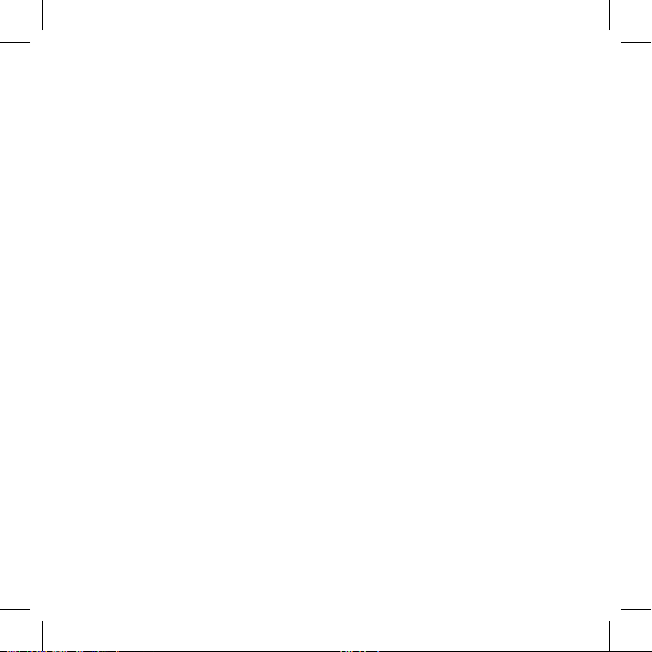
ENGLISH
10
Telephone
Note : The touch sensitive panel is located on the right speaker.
Receiving a call
An incoming call is indicated by a ring tone. The name of the caller is announced if his
number is recorded in the phonebook of the phone connected to the Parrot Zik 2 and
if the Speech recognition setting is defined.
• If you want to accept the call, tap the touch sensitive panel.
• If you want to refuse the call, press and hold the touch sensitive panel for two
seconds.
Note : If you are not wearing the headset or you are taking it o at the moment the call
arrives, it is transferred to your telephone.
Making a call
To make a call using your telephone voice recognition, press and hold the touch sensitive panel for 2 seconds.
Use during a call
To increase the volume during a call, swipe your finger upward on the touch sensitive
panel. To decrease the volume during a call, swipe your finger downward on the touch
sensitive panel. The volume is saved for future calls.
To transfer a call to your telephone, take the Parrot Zik 2 o.
To hang up, tap the touch sensitive panel.
Page 11
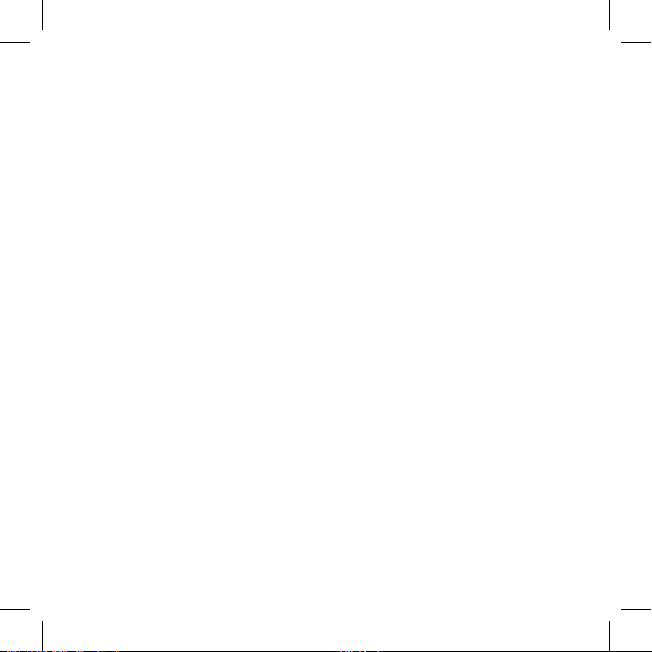
ENGLISH
Managing a second call
The Parrot Zik 2 allows you to manage two calls simultaneously, as long as your
telephone supports this feature.
• Tap the touch sensitive panel to accept the second incoming call. The first call
is automatically put on hold.
• Press and hold the touch sensitive panel for two seconds to refuse the
second incoming call. You can also refuse the call from your telephone.
• Swipe the touch sensitive panel forward or backward to switch between calls.
11
Page 12

ENGLISH
12
Troubleshooting
Reset
In the event of a problem, you can reset the Parrot Zik 2 by removing the battery.
Updating
Access your free product update and download directly from our website at www.
parrot.com, “Support” section and update the Parrot Zik 2 software using the pro-
vided USB / micro-USB cable. These updates allow you to improve your product’s
compatibility.
For more information
For more information or to contact our technical support team, visit our website at
www.parrot.com, “Support” section.
Page 13

ENGLISH
General information
Warning
• Listening to music at high volumes for long periods can lead to hearing problems. We do not recommend using these headphones at maximum volume,
particularly for long periods of time. To protect your hearing, turn down the
volume of your music player before connecting your headphones. After
putting on the headphones, gradually turn up the volume until you reach a
suitable level. Sound levels are measured in decibels (dB). Exposure to sound
85 dB or above may result in gradual loss of hearing. Monitor your use. Hearing
loss depends on the intensity of the sound and the duration. The higher the
volume, the less your exposure capacity will last. The lower the volume, the
longer your exposure period can be.
• Be responsible: pay attention to your environment (acoustic) when you are
wearing your headphones and listening to music or the radio.
• Avoid hazardous behavior that may cause an accident for you or somebody
else (pedestrians, motorcyclists, drivers, cyclists) or cause damage to property
when you are wearing your headphones.
• Parrot would like to inform you that the use of stereo headphones is strictly
forbidden when driving a motor vehicle. Parrot also recommends not listening
to music or the radio through your headphones when riding a bicycle, a scooter or any other means of transport for which it is not compulsory to wear a
helmet. Parrot cannot accept any responsibility if you choose to ignore these
warnings.
Security information
• Do not disassemble, open, drop (mechanical abuse), crush, bend, deform,
puncture, or shred.
• Do not modify or remanufacture, attempt to insert foreign objects into the
13
Page 14

ENGLISH
14
battery, immerse or expose to water or other liquids, or expose to fire or excessive heat including soldering irons, or put in microwave.
• Only use the battery with the charging system specified by the manufacturer/
supplier.
• Do not short-circuit a battery or allow metallic or conductive objects to
contact both battery terminals simultaneously.
• Replace the battery only with another battery that has been qualified with
same characteristics. Use of an unqualified battery may present a risk of fire,
explosion, leakage, or other hazard.
• Dispose of used batteries promptly according to the manufacturer/supplier’s
instructions.
• Improper battery use may result in a fire, explosion, or other hazard.
• Battery usage by children should be supervised.
Warranty
Without prejudice of legal warranty, Parrot products are warranted during 1 year from
the date of purchase for defects in materials and workmanship, provided that no
deterioration to the product has been made, and upon presentation of proof of purchase (date of purchase, location of sale and product serial number) to the retailer.
Warranty does not cover: upgrading of the software items of the Parrot products with
Bluetooth® cell phones for compatibility purpose, data recovery, deterioration of the
external aspect due to normal use of the product, any damage caused by accident,
misuse, misapplication, or non-Parrot products. Parrot is not responsible for storage,
loss or damaged to data during transit or repair. Any product wrongfully declared to
be defective will be returned to sender and inspection, process and carriage costs
will be invoiced to him.
Information relating to the battery and to the charger - Safety precautions
Only use the provided charger. Never use a damaged charger. Remember to charge
the device before storing for a long period of time. Do not leave your device in hot
Page 15
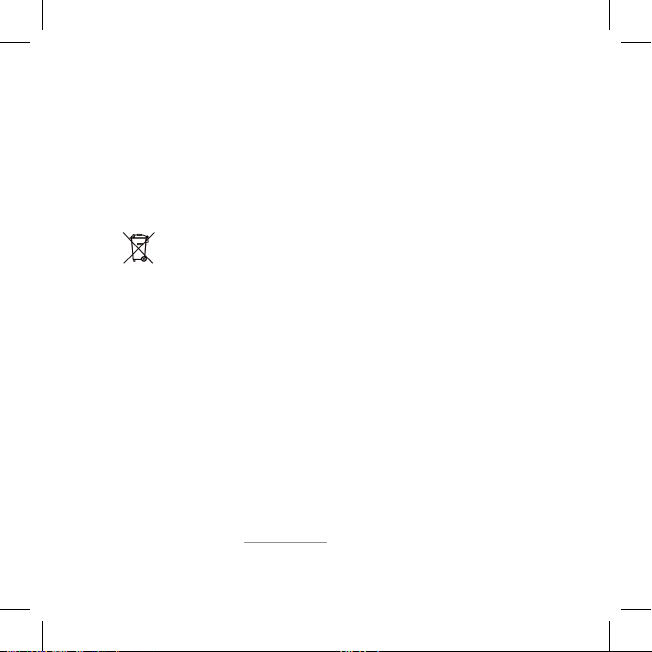
ENGLISH
or cold areas (car in direct sunlight or parked in a garage in winter). Always store
in area where temperatures remain stable.The charger and the device can become
hot during charging. Do not cover. Do not use your device in the rain or in/near any
damp area. Do not disassemble the device. In the event of battery leakage, avoid
contact of the liquid with skin and eyes. If contact occurs, rinse aected areas with
plenty of water and contact a physician.
Correct disposal of This Product (Waste Electrical & Electronic Equipment)
This marking shown on the product or its literature indicates that it should
not be disposed with other household wastes at the end of its working
life. To prevent possible harm to the environment or human health from
uncontrolled waste disposal, please separate this from other types of wastes and
recycle it responsibly. Reset to promote the sustainable reuse of material resources.
Household users should contact either the retailer where they purchased this product, or their local government oce for details of where and how they can take this
item for environmentally safe recycling. Business users should contract their supplier
and the terms and conditions of the purchase contract. This product should not be
mixed with other commercial wastes for disposal.
Modifications
The explanations and specifications in this guide are given for information purposes
only and may be modified without prior notice. They are deemed to be correct at the
time of going to press. The utmost care has been taken when writing this guide as
part of the aim to provide you with accurate information. However, Parrot shall not
be held responsible for any consequences arising from any errors or omissions in the
guide, nor for any damage or accidental loss of data resulting directly or indirectly
from the use of the information herein. Parrot reserves the right to amend or improve
the product design or user guide without any restrictions and without any obligation
to notify users. If so, a later version of this guide might be available in electronic format at Parrot’s website at www.parrot.com.
15
Page 16

ENGLISH
16
Declaration of Conformity
Parrot SA, 174 quai de Jemmapes, 75010 Paris, France, declare under their sole responsibility that the product described in this user guide complies with technical
standards EN300328, EN301489-1, IEC60065following the provision of the Radio
Equipment, Telecommunication Equipment directive (1999/5/EC R&TTE), and of
the General Safety directive (2004/108/CE).
FCC and IC Compliance Statement
This equipment has been tested and found to comply with the limits for a Class B
Digital Device, pursuant to Part 15 of the FCC Rules / with Industry Canada Licenceexempt RSS standard(s). These limits are designed to provide reasonable protection
against harmful interference in a residential installation. This equipment generates,
uses and can radiate radio frequency energy and, if not installed and used in accordance with the instructions, may cause harmful interference to radio communications. However, there is no guarantee that interference will not occur in a particular
installation. If this equipment does cause harmful interference to radio or television
reception, which can be determined by turning the equipment o and on, the user is
encouraged to try to correct the interference by one or more of the following measures: Reorient or relocate the receiving antenna ; Increase the distance between the
equipment and receiver ; Connect the equipment to an outlet on a circuit dierent
from that to which the receiver is connected.
Copyright © 2014 Parrot. All rights reserved.
Licences
Parrot and the Parrot logo are registered trademarks of PARROT SA. ZIK 2 is a trademark of Parrot SA. App Store is a trademark of Apple Inc, registered in the USA and in
other countries. Android is a trademark of Google Inc.The Bluetooth® word mark and
logos are owned by the Bluetooth® SIG, Inc. and any use of such marks by Parrot S.A.
is under license. All other trademarks mentioned in this guide are protected and are
the property of their respective owners.
Page 17

FRANÇAIS
Mode
Sommaire
Première utilisation ..........................................
Musique ............................................................
Parrot Audio Suite 2 .............................................
Téléphone .........................................................
En cas de problème ..........................................
Informations générales ....................................
d’emploi
p.18
p.21
p.22
p.23
p.25
p.26
17
Page 18
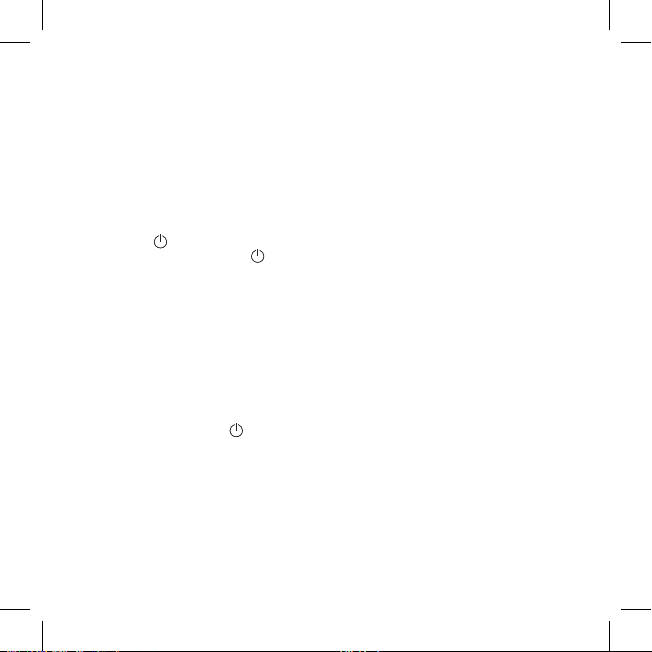
FRANÇAIS
18
Première utilisation
Batterie
Pour installer la batterie, soulevez la coque magnétique de l’écouteur gauche (1) et
insérez la batterie dans le compartiment réservé à cet eet (2).
Avant la première utilisation, le Parrot Zik 2 doit être chargé complètement. Pour cela,
connectez le Parrot Zik 2 à votre PC en utilisant le câble USB / micro-USB (3). La
touche s’allume en rouge pour indiquer que la charge est en cours. Une fois la
charge terminée, la touche devient blanche.
Note: Vous pouvez également charger la baerie du Parrot Zik 2 en ulisant un chargeur
sans l Qi. Pour cela, posez le coussinet de l’écouteur droit sur le chargeur.
Lorsque la batterie est vide, vous pouvez toujours utiliser le Parrot Zik 2 pour écouter votre musique si votre lecteur audio est connecté au casque via le câble jack/
jack (mode passif). En revanche, les fonctions téléphone et transfert de musique via
Bluetooth®, les eets audio ainsi que le panneau de commande tactile ne seront plus
disponibles.
Allumer / éteindre le Parrot Zik 2
Appuyez sur la touche pour allumer / éteindre le produit.
Vous pouvez également utiliser le casque sans l’allumer. Dans ce cas, vous pouvez
utiliser le Parrot Zik 2 pour écouter votre musique si votre lecteur audio est connecté
au casque via le câble jack/jack (mode passif). En revanche, les fonctions téléphone
et transfert de musique via Bluetooth®, les eets audio ainsi que le panneau de commande tactile ne seront plus disponibles.
Vous pouvez programmer l’arrêt automatique du Parrot Zik 2 en sélectionnant la
durée d’inactivité après laquelle vous voulez qu’il s’éteigne automatiquement. Pour
Page 19

FRANÇAIS
cela, ouvrez l’application Parrot Audio Suite 2 et sélectionnez Réglages > Arrêt auto-
maque. Cette option est désactivée par défaut.
Note : Pour que le Parrot Zik 2 s’éteigne automaquement, il ne doit pas être en charge
ou en cours d’ulisaon. Assurez-vous également que le capteur situé sur l’écouteur
droit n’est pas en contact avec un objet.
Port du casque
Ajustez le serre-tête sans forcer afin que les écouteurs s’adaptent bien sur vos
oreilles, puis mettez le casque en vous aidant des lettres qui diérencient l’écouteur
de gauche (L) de l’écouteur de droite (R). Ces lettres sont situées sur le serre-tête.
Télécharger l’application Parrot Audio Suite 2
Connectez-vous sur l’App StoreSM ou sur l’AndroidTM Market et téléchargez l’application gratuite Parrot Audio Suite 2. Cette application vous permettra d’ajuster les
paramètres du casque.
Connexion Bluetooth®
Avant d’utiliser le Parrot Zik 2 avec votre téléphone ou lecteur audio Bluetooth®, vous
devez appairer (jumeler) les deux appareils. Lorsque les deux appareils se seront
détectés mutuellement, il ne sera plus nécessaire de procéder à cette opération.
1. Depuis votre téléphone ou lecteur audio Bluetooth®, lancez une recherche de
périphériques Bluetooth®.
2. Sélectionnez « Parrot Zik 2 ».
3. Entrez « 0000 » sur votre téléphone ou lecteur audio si celui-ci vous y invite.
Selon le modèle de votre téléphone, il est possible qu’aucun code PIN ne soit
demandé.
Une fois votre téléphone appairé avec le Parrot Zik 2, la connexion entre les 2 appa-
19
Page 20

FRANÇAIS
20
reils sera automatique à chaque allumage du Parrot Zik 2. Il n’est pas possible de
connecter simultanément plusieurs appareils au Parrot Zik 2.
Note : Vous pouvez acver / désacver la connexion automaque via Bluetooth de votre
smartphone au Parrot Zik 2. Pour cela, ouvrez l’applicaon Parrot Audio Suite 2 et séleconnez Réglages > Auto-connexion Bluetooth.
Page 21

FRANÇAIS
Musique
Connecter le Parrot Zik 2 à la source audio
Connectez le câble jack/jack fourni à l’écouteur droit du Parrot Zik 2 et connectez
l’autre extrémité à votre lecteur audio. Si votre téléphone / lecteur audio Bluetooth®
supporte le profil Bluetooth® A2DP, vous pouvez également envoyer de la musique via
Bluetooth® sur votre Parrot Zik 2. Pour cela, connectez votre appareil au lecteur audio,
puis lancez la lecture d’un morceau.
Volume
Pour augmenter le volume sonore, eeurez le panneau de commande tactile en
déplaçant votre doigt vers le haut. Pour diminuer le volume sonore, eeurez le panneau de commande tactile en déplaçant votre doigt vers le bas.
Morceau suivant / précédent
Si votre lecteur audio est connecté au Parrot Zik 2 via Bluetooth® :
• Pour revenir au morceau précédent, eeurez le panneau de
commande tactile en déplaçant votre doigt vers l’arrière.
• Pour passer au morceau suivant, eeurez le panneau de
commande tactile en déplaçant votre doigt vers l’avant.
Pause / Lecture
Pour mettre votre musique en Pause, retirez le casque ou appuyez sur le panneau
de commande tactile. Pour relancer la lecture, remettez le casque ou appuyez à
nouveau sur le panneau de commande tactile.
21
Page 22

FRANÇAIS
22
Parrot Audio Suite 2
Une fois l’application Parrot Audio Suite 2 installée sur votre smartphone, créez un
compte sur le Parrot Cloud pour profiter pleinement des fonctionalités du Parrot
Zik 2.
Vous pourrez ensuite :
• activer / désactiver / paramétrer le contrôle actif de bruit ;
• utiliser l’eet Parrot Concert Hall vous permettant de simuler une scène
musicale ;
• régler les fréquences sonores selon vos préférences ;
• télécharger des pré-réglages définis par vos amis ou des célébrités et les
associer à des morceaux, albums ou genres.
Page 23

FRANÇAIS
Téléphone
Recevoir un appel
Un appel entrant est indiqué par une sonnerie. Le nom du contact est annoncé si le
numéro de ce contact est enregistré dans le répertoire du téléphone connecté au
Parrot Zik 2 et si le paramètre Reconnaissance vocale est défini.
• Si vous souhaitez accepter cet appel, touchez le panneau de commande
tactile.
• Si vous souhaitez refuser cet appel, appuyez sur le panneau de commande
tactile pendant 2 secondes.
Note : Si vous ne portez pas le casque ou si vous retirez le casque au moment de l’appel
entrant, l’appel est transféré sur votre téléphone.
Emettre un appel
Pour émettre un appel en utilisant la reconnaissance vocale de votre téléphone,
appuyez sur le panneau de commande tactile pendant 2 secondes.
Utilisation pendant un appel
Pour augmenter le volume sonore lors d’une communication, eeurez le panneau de commande tactile en déplaçant votre doigt vers le haut. Pour diminuer
le volume sonore lors d’une communication, eeurez le panneau de commande
tactile en déplaçant votre doigt vers le bas. Le volume est sauvegardé pour les
communications suivantes.
Pour transférer une communication en cours sur votre téléphone, retirez le Parrot
Zik 2.
23
Page 24

FRANÇAIS
24
Pour raccrocher, appuyez sur le panneau de commande tactile.
Double appel
Le Parrot Zik 2 vous permet de gérer deux appels simultanément sous réserve que
votre téléphone dispose de cette fonctionnalité.
• Appuyez sur le panneau de commande tactile pour accepter le deuxième
appel entrant. Le premier appel est automatiquement mis en suspens.
• Appuyez 2 secondes sur le panneau de commande tactile pour refuser le
deuxième appel entrant. Vous pouvez également refuser cet appel depuis
votre téléphone.
• Eeurez le panneau de commande tactile vers l’avant ou vers l’arrière pour
basculer d’un appel à l’autre.
Page 25

FRANÇAIS
En cas de problème
Redémarrage
En cas de problème, vous pouvez redémarrer le Parrot Zik 2 en retirant sa batterie.
Mise à jour
Téléchargez gratuitement la dernière mise à jour de votre produit sur notre site web
www.parrot.com section “Support”, et installez la mise à jour en connectant le Parrot
Zik 2 à votre ordinateur via le câble USB / micro-USB fourni. Ces mises à jour vous
permettront d’améliorer la compatibilité du produit.
Pour plus d’informations
Pour plus d’informations ou pour contacter notre support technique, connectezvous sur notre site web www.parrot.com, section “Support”.
25
Page 26
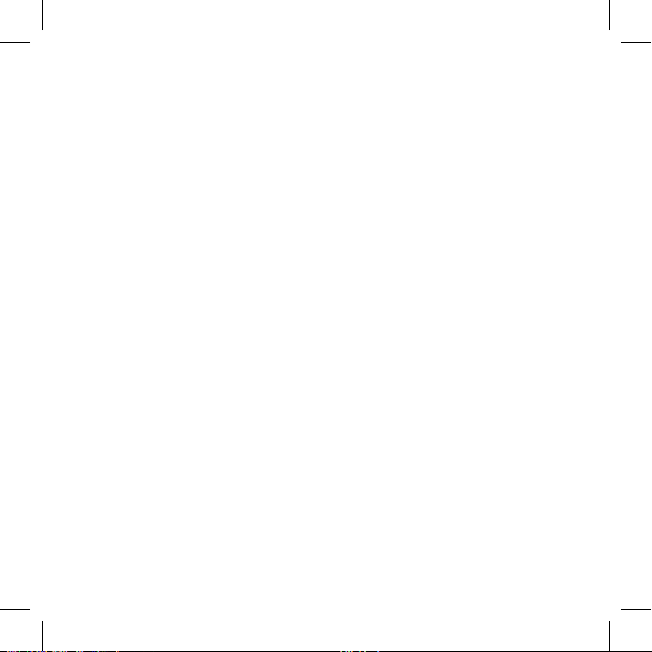
FRANÇAIS
26
Informations générales
Avertissements
• L’écoute prolongée de musique à volume élevé peut causer des troubles auditifs. Il est conseillé de ne pas utiliser ce casque au volume maximum, en particulier pendant de longues durées.
• Pour éviter d’endommager votre audition, veillez à baisser le volume de
votre lecteur de musique avant de brancher votre casque. Après avoir placé
votre casque sur vos oreilles, augmentez progressivement le volume jusqu’à
atteindre un niveau d’écoute agréable. Les niveaux sonores sont mesurés
en décibels (dB). Toute exposition sonore égale ou supérieure à 85 dB peut
engendrer la perte progressive de l’ouie. Surveillez votre utilisation, la perte de
l’ouïe dépend de l’intensité du son sur la durée. Plus le volume sera important,
moins votre capacité d’exposition durera. Plus le volume sera faible, plus la
durée de votre exposition pourra être importante.
• Soyez responsable : prêtez attention à votre environnement (acoustique)
quand vous portez votre casque et que vous écoutez de la musique ou la radio.
• Evitez tout comportement dangereux qui pourrait causer un accident à vousmême ou à autrui (piéton, motard, conducteur, cycliste) ou occasionner des
dommages aux biens lorsque vous portez votre casque.
• Parrot vous informe que l’utilisation d’un casque audio stéréo est strictement
interdite pendant la conduite d’un véhicule automobile. Parrot vous recommande également de ne pas écouter de la musique ou la radio avec votre
casque quand vous utilisez un vélo, une trottinette, ou tout moyen de locomotion pour lequel le port d’un casque de protection n’est pas obligatoire. Parrot
dégage toute responsabilité si vous choisissez d’ignorer ces mises en garde.
Page 27
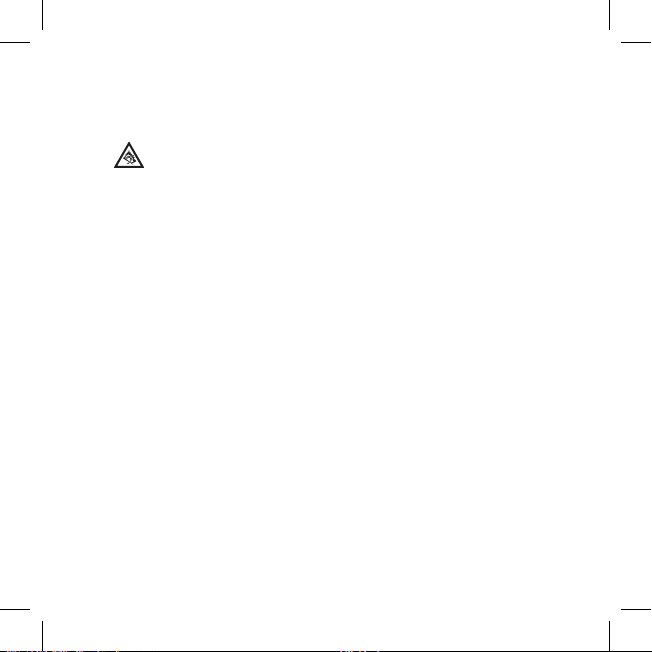
FRANÇAIS
Informations de sécurité
A pleine puissance, l’écoute prolongée du baladeur peut endommager
l’oreille de l’utilisateur.
• Ne pas démonter, ouvrir, jeter contre un obstacle, écraser, plier ou déformer,
percer ou déchiqueter.
• Ne pas modifier la batterie, essayez d’insérer des objets étrangers dans la
batterie, immerger ou exposer à l’eau ou autres liquides, exposer au feu ou
à la chaleur excessive, y compris les fers à souder, ou mettre au four à microondes.
• Utiliser la batterie uniquement avec le système de charge spécifié par le fabricant.
• Ne pas court-circuiter la batterie à l’aide d’objets métalliques ou conducteurs,
ne pas relier les deux bornes de la batterie simultanément
• Remplacez uniquement la batterie par une autre batterie qui a été qualifiée
du même type et avec les mêmes caractéristiques. L’utilisation d’une batterie
non conforme peut présenter un risque d’incendie, d’explosion, de fuite ou
d’autres dangers.
• Jetez la batterie usagée rapidement selon les instructions du fabricant / fournisseur.
• L’utilisation inadéquate de la batterie peut entraîner un risque d’incendie,
d’explosion, ou d’autres dangers.
• Lors de l’utilisation de la batterie par des enfants, ceux-ci doivent être surveillés.
Garantie
Sans préjudice de la garantie légale et de l’application des articles L -211-4, L 211-5 et
L211-12 du code de la consommation et des articles 1641 à 1646 du code civil français,
27
Page 28

FRANÇAIS
28
les produits PARROT sont garantis pendant une durée de 12 mois à compter de la date
d’achat initial eectué par le consommateur, contre tout défaut de matériaux et de fabrication, sur présentation de la preuve d’achat (ticket de caisse, facture) au revendeur.
Pendant la durée de garantie, le produit défectueux devra être retourné
dans son emballage d’origine auprès du service SAV du revendeur. Après
inspection du produit, PARROT, à son entière discrétion, procèdera à la
réparation ou au remplacement de la pièce ou du produit défectueux, à l’exclusion de tout autre dédommagement. La garantie ne couvre pas la mise à jour
des logiciels inclus dans les produits Parrot avec des téléphones mobiles Blue-
tooth® à des fins de compatibilité, la récupération de données, la détérioration extérieure du produit due à une utilisation normale du produit, tout dommage causé par accident, une utilisation anormale ou non autorisée du produit,
un produit non Parrot. Parrot n’est pas responsable du stockage, de la perte
ou de l’endommagement des données durant le transport ou la réparation.
Tout produit s’avérant non défectueux sera retourné à l’expéditeur et les frais de
traitement, de vérification et de transport lui seront facturés.
Comment recycler ce produit ?
Déchets d’équipements électriques et électroniques
Le symbole sur le produit ou sa documentation indique qu’il ne doit pas être éliminé
en fin de vie avec les autres déchets ménagers. L’élimination incontrôlée
des déchets pouvant porter préjudice à l’environnement ou à la santé
humaine, veuillez le séparer des autres types de déchets et le recycler de
façon responsable. Vous favoriserez ainsi la réutilisation durable des ressources matérielles. Les particuliers sont invités à contacter le distributeur leur ayant
vendu le produit ou à se renseigner auprès de leur mairie pour savoir où et comment
ils peuvent se débarrasser de ce produit afin qu’il soit recyclé en respectant l’environnement. Les entreprises sont invitées à contacter leurs fournisseurs et à consulter
les conditions de leur contrat de vente. Ce produit ne doit pas être éliminé avec les
Page 29
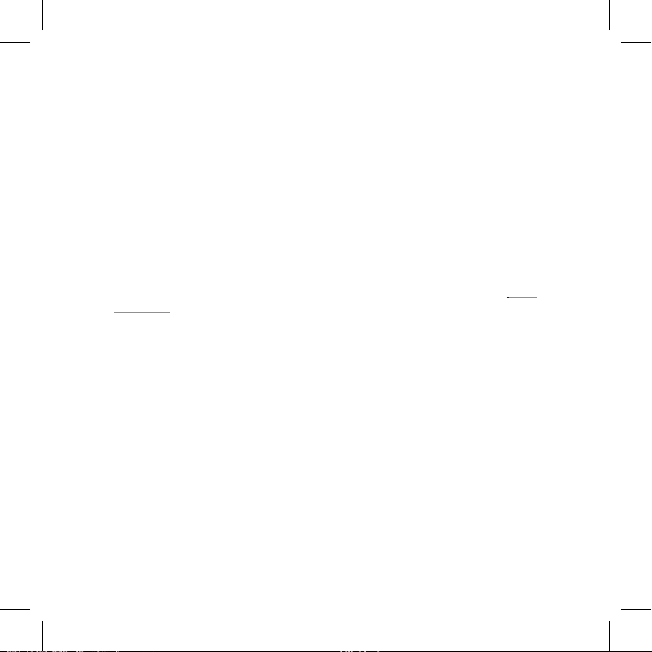
FRANÇAIS
autres déchets commerciaux.
Modifications
Les explications et spécifications contenues dans ce guide utilisateur ne sont fournies qu’à titre d’information et peuvent être modifiées sans notification préalable.
Ces informations sont correctes au moment de l’impression et le plus grand soin est
apporté lors de leur rédaction afin de vous fournir des informations les plus précises
possible. Cependant, Parrot S.A. ne saurait être tenu responsable, directement ou
indirectement, des éventuels préjudices ou pertes de données accidentelles résultant d’une erreur ou omission au sein du présent document. Parrot S.A. se réserve le
droit d’amender ou améliorer le produit ainsi que son guide utilisateur sans aucune
restriction ou obligation de prévenir l’utilisateur. Vous pourrez éventuellement trouver une nouvelle version du guide utilisateur au format électronique sur le site www.
parrot.com.
Déclaration de conformité
Parrot SA, 174 quai de Jemmapes, 75010 Paris, France, déclare sous son unique responsabilité que le produit décrit dans le présent guide utilisateur est en conformité
avec les normes techniques EN300328, EN301489-1, IEC60065 suivant les dispositions de la directive R&TTE 99/5/EC et les exigences qui se rapportent à la directive
EMC 2004/108/CE.
Copyright © 2014 Parrot. Tous droits réservés.
Marques déposées
Le nom et le logo Bluetooth® sont des marques déposées de Bluetooth® SIG, Inc. et
toute utilisation de ces derniers par Parrot S.A. est faite sous licence.
App Store est une marque de service de Apple Inc.
AndroidTM est une marque de Google Inc.
29
Page 30
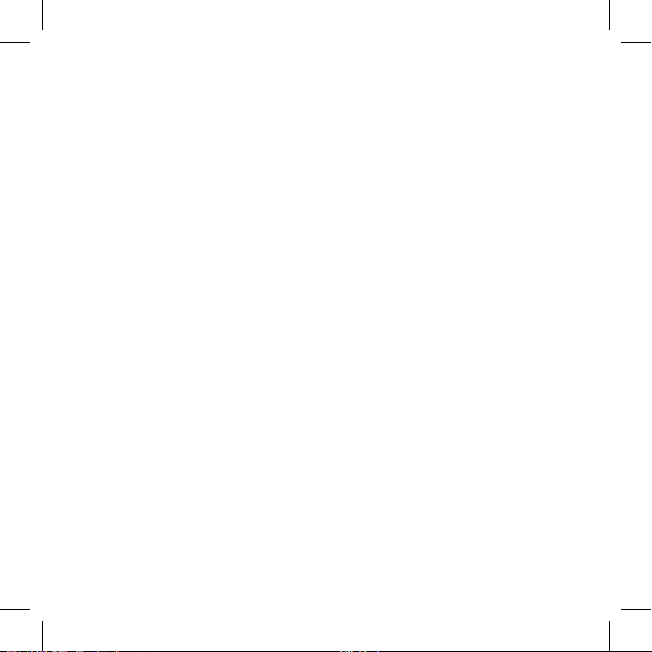
FRANÇAIS
30
Parrot, les logos Parrot sont des marques enregistrées de PARROT SA en France et
dans d’autres pays.
ZIK 2 est une marque de Parrot SA.
Toutes les autres marques mentionnées dans ce guide sont protégées et la propriété
de leurs titulaires respectifs.
Déclaration de conformité Canada
L’utilisation de ce dispositif est autorisée seulement aux conditions suivantes :
1) il ne doit pas produire de brouillage et
2) l’utilisateur du dispositif doit être prêt à accepter tout brouillage radioélectrique,
même si ce brouillage est susceptible de compromettre le fonctionnement du
dispositif. Cet appareil numérique de la classe B est conforme à la norme NMB-003
du Canada.
Page 31
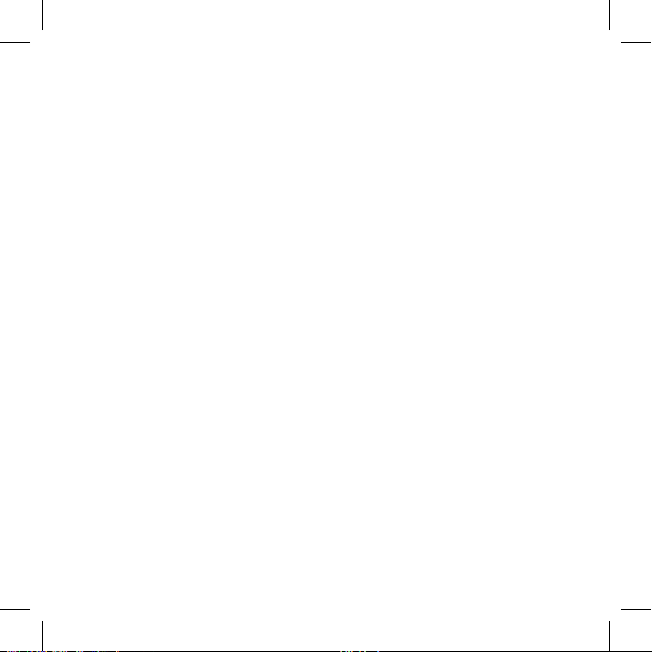
Page 32

