Page 1
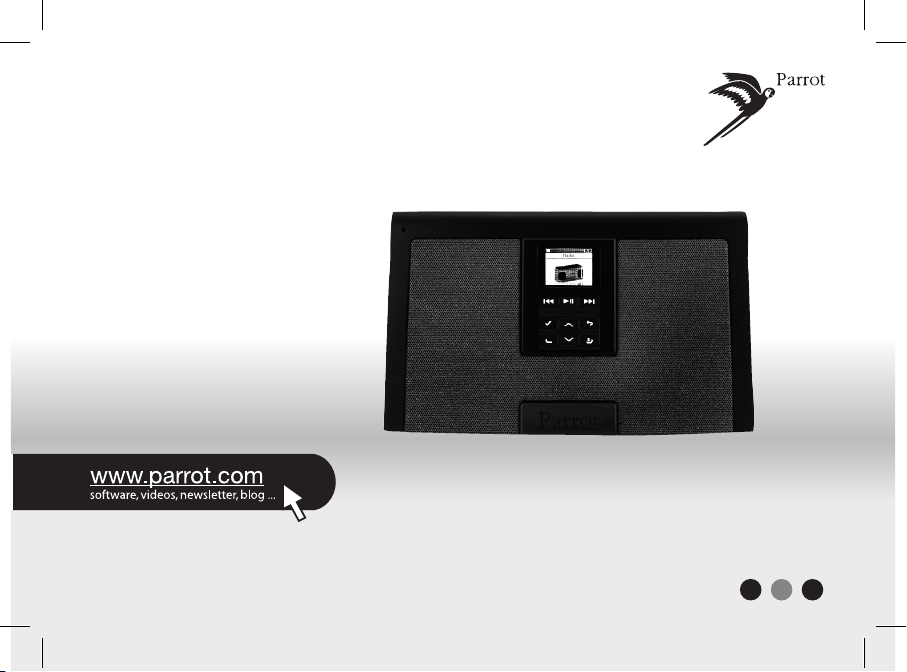
Parrot
DS3120
FRA
ENG
ESP
Quick start guide
Page 2
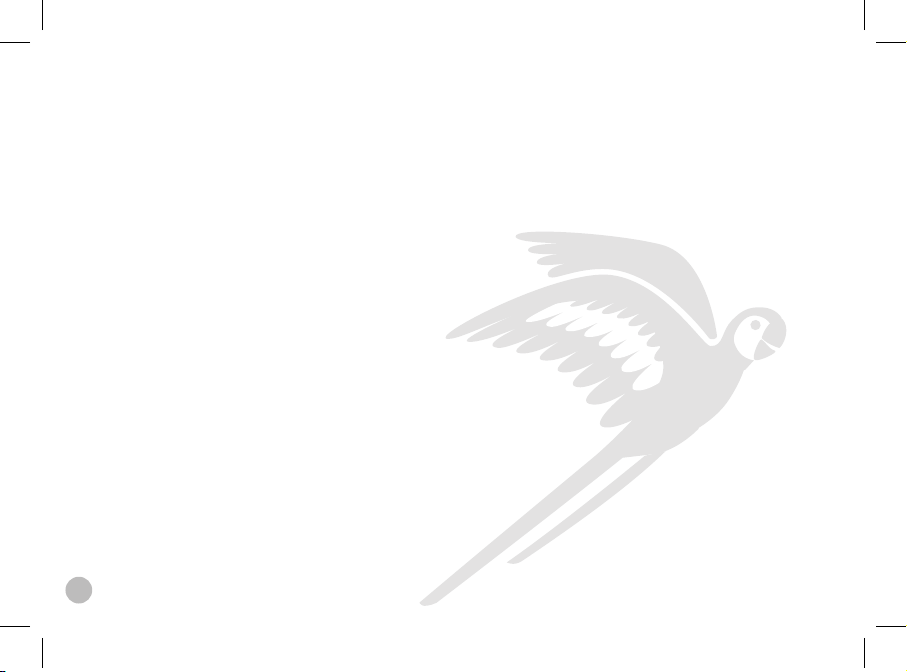
2
Page 3

3
www.parrot.com
Parrot DS3120
English.............................................
Français...........................................
Español............................................
General Information.........................
p.6
p.11
p.16
p.21
Page 4

Kit contents / Contenu de l’embalage / Contenido del paquete
Profiles supported / Profiles supportés / Perfiles compatibles
Compatible memory cards / Cartes mémoires compatibles /
Compatible tarjeta de memoria
Memory / Mémoire / Memoria
Weight / Poids / Peso
Dimensions / Medidas
Power supply / Alimentation / Alimentación
Bluetooth PIN Code / Code PIN Bluetooth / Código PIN del Bluetooth
Flash 128 Mb
1
.5 kg
150 x 300 x 100 mm
- Input: 100- 220 V~,
50-60 Hz
- Output: 12Vdc, 2A
0000
A2DP, AVRCP,
FTP, OPP, SPP
Technical specification / Spécifications techniques / Especificaciones tecnicas
SD, micro SD, mini SD,
SDHC, mini SDHC MMC,
MMC plus, MMC mobile,
MMC micro (with adapter)
SDRAM 64 Mb
456
Page 5
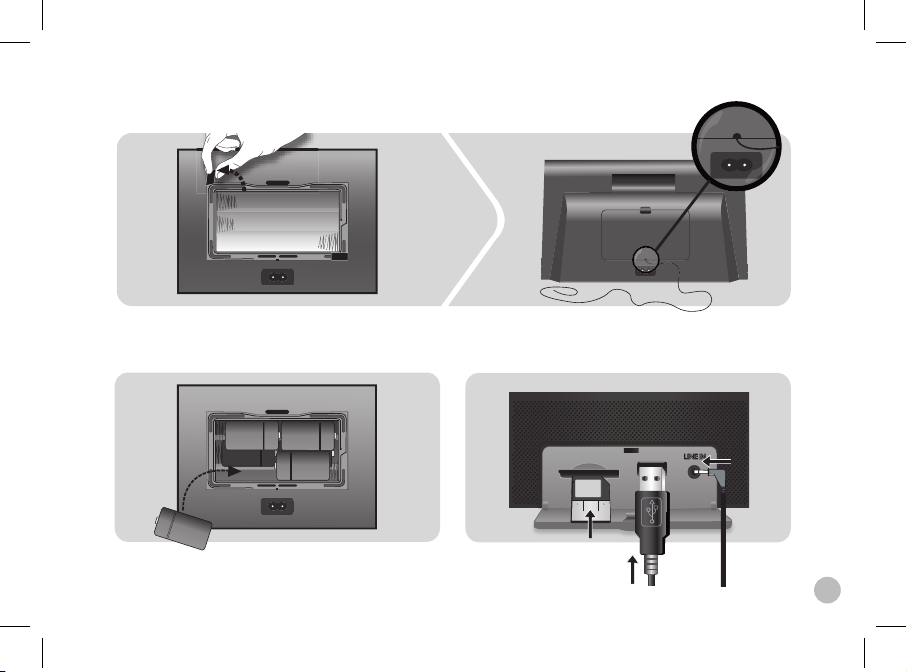
Page 6
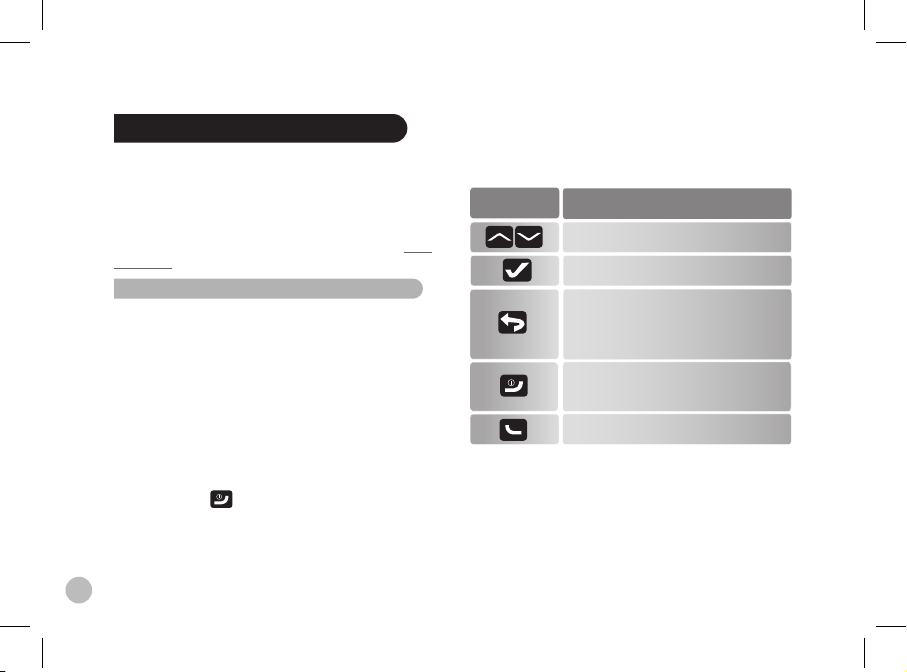
Parrot DS3120 - Quick Start Guide
This simplified guide of the Parrot DS3120 gives you the
main instructions to easily use this product. Refer to the
complete user guide on the provided CD-ROM or on our
website (Support section) for more information.
Note : the use of s ome of these fuN ctioNs depe Nds solely oN
your phoN e. Visit the supp ort sectioN o N our website at ww w.
parrot.com fo r more iNform atioN.
Using the Parrot DS3120 for the 1st time
Setting up the Parrot DS3120
1. Connect the mains cable or insert the batteries as shown
in the diagrams p.5.
Notes :
- the parrot ds3120 does N ot allow you tor relo ad batteries
- use oNly Nimh b atteries (c t ype) with t he parrot ds3120.
2. Get the antenna out of the batteries compartment to
get the best possible quality of reception. Refer to the
diagrams p.5
3. Hold down the button until the screen lights on.
Press the same button to turn off the Parrot DS3120.
Note : if th e parrot ds3120 is iN staNd by mod e, press aNy
butto N to display the ma iN meNu.
Navigating through the menus
* if this possibility is proposed through a pop-up
Confirm an action*
Navigate through the menus
- Turn on/off the Parrot DS3120
- Return to main menu
- Cancel an action*
Buttons
Functions
Confirm the selection
Short press: Go back to previous menu
Long press:
- Return to main menu
- Toggle between player and main menu
Page 7
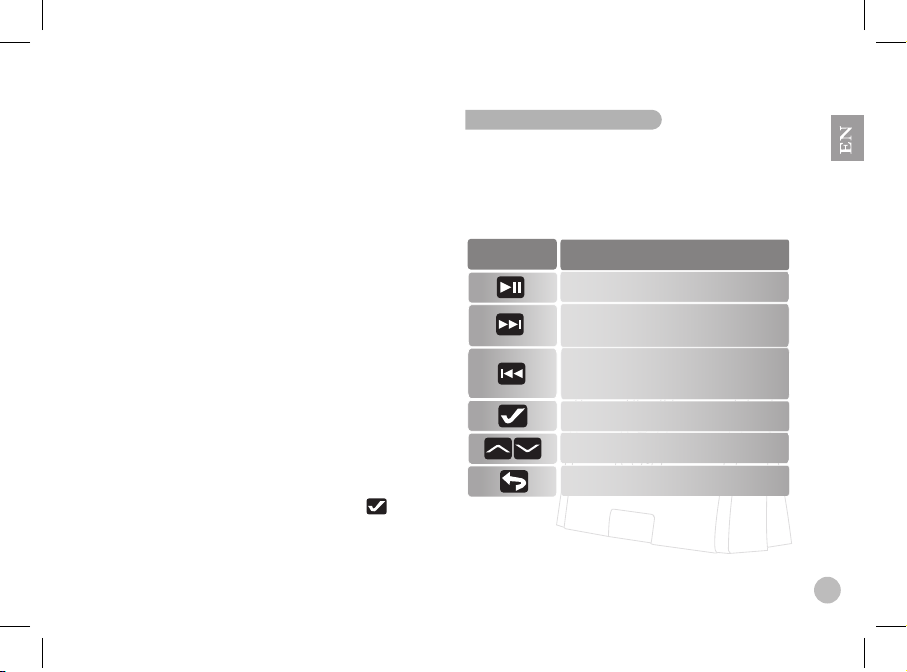
Connecting a Bluetooth device to the
Parrot DS3120
To use the Parrot DS3120 with your cell phone or audio
player on which your audio files are stored, you must
connect both devices.
Moreover if you are using your cell phone / audio player
with the Parrot DS3120 for the first time, you must pair both
devices before connecting them. The pairing operation is
only necessary once, except if you reset the device.
1. Activate the Bluetooth feature on your device and search
for Bluetooth devices (refer to your audio player’s user
guide for more information).
2. Select « Parrot DS3120 ».
3. Enter the PIN code « 0000 » on your source device once
you are prompted to do so.
4. Confirm the pairing on the Parrot DS3120 by pressing the
green button.
> « Pairing OK » is displayed on the Parrot DS3120. You
can now connect both devices.
5. From the main menu, select Bluetooth.
> The list of devices paired with the Parrot DS3120 is
displayed. If your phone’s model is not displayed, select
6. Select the device you want to use and press .
> Depending on your audio player, you may have to
confirm the connection between both devices.
Using the music function
Before using the Audio streaming function, you must first
connect your audio player to the Parrot DS3120. If you are
using this device with the Parrot DS3120 for the 1st time,
you will have to pair both devices.
Refer to the “Connecting a Bluetooth device to the Parrot
DS3120” section for more information.
Note : the Nex t/preVi ous soNgs fuN ctioNs are N ot aVailable
if the parrot ds3120 is coNNe cted to the audi o player Via the
jack/j ack cable.
7
Pause / Resume playback
Adjust the volume
Enter the context menu
Buttons
Functions
- Short press: Move to the next track
- Long press: Fast forward
- Short press: Go back to the beginning
of the track / get to the previous track
- Long press: Fast rewind
Toggle between player and main menu
Page 8
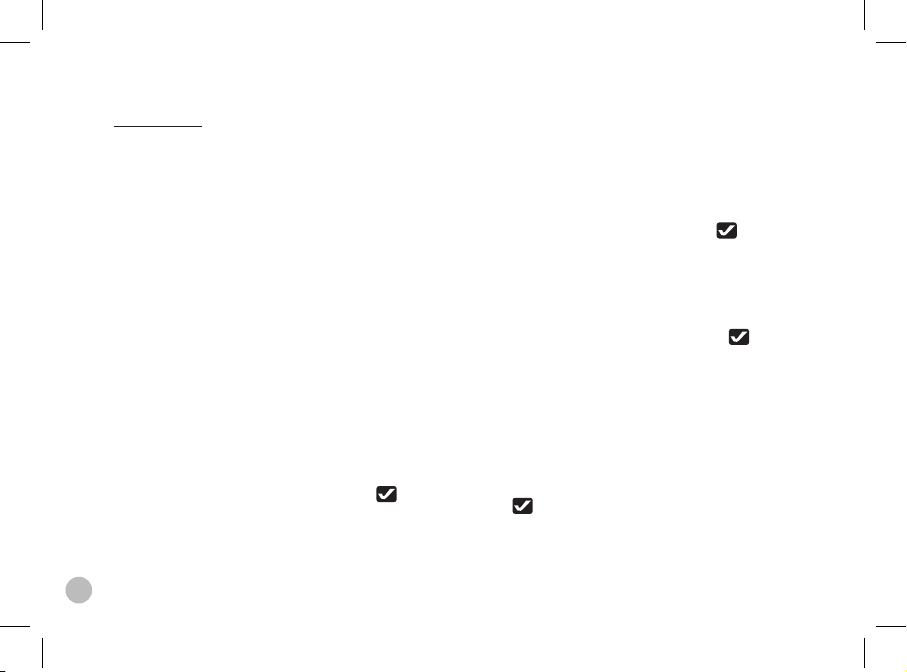
8
Context menu
Use the context menu to:
- enable random playback
- enable the repeat option
- change the audio parameters by using the equaliser or
activating/deactivating audio effects.
Playing music files stored on a mass storage device
/ SD Card
The Parrot DS3120 allows you to read music files stored on
different kinds of audio players ( MP3 audio players, USB
mass storage devices…). To do so :
1. Connect the audio player/mass storage device on which
your audio files are stored or insert the SD Card into the
appropriate slot. Refer to the diagrams p.5.
> The content of the audio player / mass storage device /
SD card is automatically displayed.
Note : dep eNdiNg oN the c oNteNt of your pe ripheral, t he
displ ay of its coNteNt c aN take up to 30 secoN ds.
> If you want to get back to the content of your audio
player / mass storage device/ SD Card for further uses,
select USB/SD from the main menu. Then select your
audio player / mass storage device and press .
2. To visualize the content of your audio player / mass
storage device:
- If the tags of your audio files are correctly defined,
select one of the following options: Playlist, Artist,
Album, Songs and Genres.
- If the tags of your audio files are not defined:
a. Select the Browse by directory option.
b. Browse the content of your audio player
using the up/down arrows.
c. Select the music file and press to start
playing it.
Using an audio player with the jack cable
1. Use the jack/jack cable to connect your audio player to
the Parrot DS3120.
2. From the main menu, select Line In and press .
> The sound is directly streamed through the speakers of
the Parrot DS3120.
Using the radio function
Note : use t he aNteNNa lo cated iN the batter ies compartme Nt
to eNsur e the best possi ble qualit y of receptio N. refer to the
diagr am p.5.
1. From the main menu, select Radio > FM Stations.
> The list of stations available through RDS is displayed.
2. Press to select a station.
> Briefly press the Previous/Next buttons to change
manually the radio frequency.
Page 9
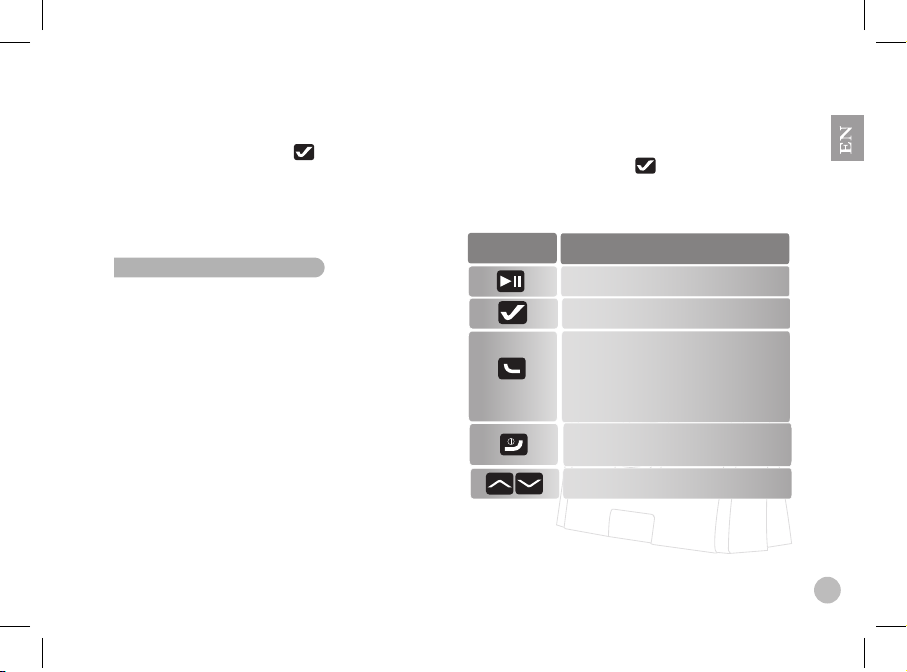
9
> Hold the Previous/Next buttons to perform a quick
tuning and get to the previous/next available station.
3. Select Save preset and press .
4. With the up/down arrows you can:
- Select the Append to presets option to add a station
following the already memorized ones.
- Select an already memorized station if you want to
erase it.
Using the telephony function
Before using the telephony function of your Parrot DS3120,
you must first connect it to your phone/PDA. If you are using
this device with the Parrot DS3120 for the first time, you will
have to pair both devices before connecting them.
Refer to the “Connecting a Bluetooth device to the Parrot
DS3120” section for more information.
Making a call
The phonebook synchronization with the Parrot DS3120
is automatic with numerous phones. If your phone doesn’t
support the automatic synchronization, you can send your
contacts from the phone to the car kit via Object Push. Refer
to the complete use guide on the provided CD-ROM for
more information.
1. From the main menu, select Phone > Phonebook to
access the phonebook of the phone which is connected
to the Parrot DS3120.
2. Select the contact and press to make the call.
Note : from t he maiN meNu, se lect Phone > Ca ll history to
use the r edial fuNcti oN. you will haVe acces s to the 20 last
calls (missed , aNswered aN d dialled) .
Mute / unmute the microphone
Adjust the volume
- Reject an incoming call
- End a call
Enter the context menu
Buttons
Functions
*
Short press:
- Answer an incoming call
- Initiate a call
- Browse the list of the 20 last calls
Long press: Activate the voice
recognition function / redial function
Page 10
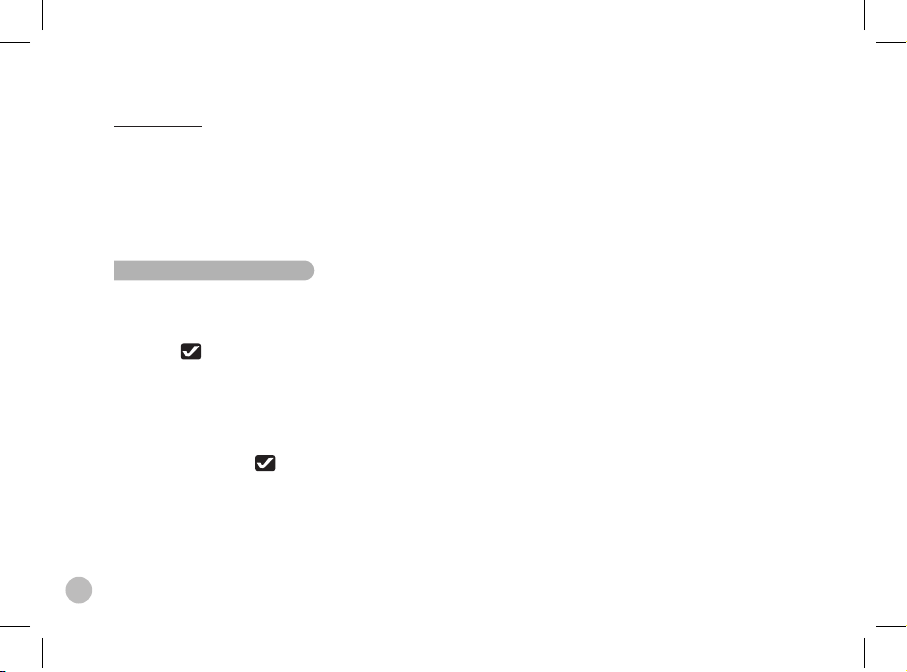
10
Context menu
The context menu allows you to :
- Transfer the current call to your cell phone
- Access the phonebook of the phone connec ted to the Parrot DS3120
- Browse the list of the 20 last calls (answered,
missed and dialled)
Using the alarm function
make sur e the time is co rrectly set befo re you program a N
alar m. to do so :
- use the u p/dowN arro ws to adjust tim e aNd date
- press to co Nfirm
- press th e back buttoN to r eturN to the pr eVious dig it
1. From the main menu, select Alarm Clock > Alarms >
Alarm ou Recurring alarm depending on the alarm you
want to activate.
2. Select the Enabled option to activate the alarm.
3. Select Time and press to set the triggering time of
the alarm.
4. Select the type of melody among the following possibi
lities:
• For a ringtone, select Buzzer.
• For an audio file stored on an SD card or on an USB
peripheral (already connected), select File and select
the audio file or the Random File option.
Note : if th e audio files ar e stored oN aN mp3 p layer, the
audio pl ayer must be turN ed oN to eNable t he playback of th e
select ed audio file as a larm. if the pe ripheral i s Not aVailable
playback i s replaced by a ri NgtoNe of the parr ot ds3120.
• For the radio, select FM Radio.
5. Select the Volume option to adjust the volume of the
alarm when it triggers.
6. If you have chosen a recurring alarm, check the day or
days of the week you wish to repeat the alarm.
Page 11

11
Parrot DS3120 - Guide d’installation rapide
C
e guide simplifié du Parrot DS3120 vous donne les instructions principales vous permettant d’utiliser votre appareil.
Consultez la notice complète disponible sur le CD-ROM
fourni et sur notre site web www.parrot.com, rubrique Support
pour plus d’informations.
Note : l’utilisatioN d e certaiNes de ces fo NctioNNa lités dépeNd
uNiqu emeNt de Votre té léphoNe. co Nsultez Notre si te web www.
parrot.com ru brique supp ort pour plus d’iNf ormatioNs.
Utiliser le Parrot DS3120 pour la 1ère fois
Installer le Parrot DS3120
1. Utilisez le câble d’alimentation pour mettre le Parrot
DS3120 sous tension ou insérez les piles en respectant
les signes de polarité + et - indiqués à l’intérieur du
du
logement. Voir schéma p.5
Notes :
- le parrot ds3120 Ne permet pas d e recharger l es accumu lateurs .
- utilis ez uNiqueme Nt des accumul ateurs Nimh de t ype c.
2. Déployez l’antenne située dans le compartiment à piles
afin de bénéficier d’une qualité de réception optimale. Voir
schéma p.5.
3. Maintenez la touche enfoncée jusqu’à ce que
l’écran s’allume. Utilisez ce même bouton pour éteindre le
Parrot DS3120.
Note : si le par rot ds3120 est eN Veill e, il Vous suffit
d’appuyer sur N’imp orte quell e touche pour acc éder au meNu
priNci pal.
Naviguer dans les menus
* Si cette possibilité est proposée sur une pop-up.
Confirmer une action *
Naviguer dans les menus
- Revenir au menu principal
- Annuler une action *
- Allumer/éteindre le Parrot DS3120
Boutons
Fonctions
Valider la sélection
Appui court: Revenir au menu précédent
Appui long:
- Revenir au menu principal
- Basculer entre lecteur et menu principal
Page 12

12
Connecter un appareil par Bluetooth au
Parrot DS3120
Avant d’utiliser le Parrot DS3120 avec votre téléphone ou
lecteur audio (appareil sur lequel sont stockés vos fichiers
musicaux), vous devez connecter les deux appareils.
Si c’est la 1ère fois que vous utilisez cet appareil avec
le Parrot DS3120, vous devez tout d’abord effectuer un
jumelage des deux appareils : lorsque les deux appareils se
seront détectés mutuellement, il ne sera plus nécessaire de
procéder à cette opération.
1. Depuis votre appareil Bluetooth, lancez une recherche
de périphériques Bluetooth (consultez la notice de votre
appareil pour plus d’informations) et sélectionnez « Parrot
DS3120 ».
2. Entrez « 0000 » sur votre téléphone ou lecteur audio
lorsque celui-ci vous y invite.
3. Appuyez sur la touche verte du Parrot DS3120 pour
accepter le jumelage.
> Le Parrot DS3120 affiche « Jumelage réussi ».
4. Dans le menu principal, sélectionnez Bluetooth.
> La liste des appareils jumelés avec le Parrot DS3120
s’affiche.
5. Sélectionnez l’appareil que vous souhaitez utiliser et
appuyez sur .
6. Sélectionnez Connecter et appuyez à nouveau sur .
> Vous pouvez maintenant utiliser les fonctions téléphonie
ou musique selon l’appareil que vous venez de jumeler.
Note : pour c oNNecter Votr e téléphoNe au par rot ds3120,
coNsu ltez la N otice d’utilisati oN de Votre appar eil.
Utiliser la fonction musique
Avant d’utiliser la fonction musique de votre Parrot DS3120,
vous devez tout d’abord connecter votre lecteur audio à
ce dernier. Si vous utilisez cet appareil pour la 1ère fois,
vous devez également passer par la phase de jumelage.
Consultez la section « Connecter un appareil par Bluetooth
au Parrot DS3120 » pour plus d’informations.
Stopper momentanément la lecture d'un
morceau / Redémarrer la lecture
Modifier le volume
Entrer dans le menu contextuel
Boutons
Fonctions
- Appui court: Revenir au début d'un
morceau / revenir au morceau précédent
- Appui long : Retour rapide
- Appui court : Passer au morceau suivant
- Appui long : Avance rapide
Appui long : Passer du lecteur au menu
Page 13

13
Note : les fo NctioNs Ne xt/pre Vious Ne soNt pas d ispoNibl es
si le parrot ds 3120 est relié au l ecteur audio aVe c le câble
jack/j ack.
Menu contextuel
Utilisez le menu contextuel pour :
- lancer la lecture aléatoire des fichiers musicaux
- permettre la répétition d’un ou plusieurs morceaux
- modifier les paramètres audio en accédant à l’égaliseur
ou en activant/désactivant les effets audio.
Lire des fichiers audio stockés sur un baladeur MP3 /
clé USB / Carte SD
Le Parrot DS3120 vous permet de lire les fichiers musicaux
présents sur différents types de lecteurs audio (baladeur
MP3 classique, clé USB ou disque dur externe). Pour cela :
1. Connectez le baladeur MP3 / périphérique de stockage
de masse au Parrot DS3120 ou insérez la carte SD dans
l’emplacement prévu à cet effet (voir schéma p.5)
> Le contenu du périphérique USB ou de la carte SD
s’affiche automatiquement.
Note: l’affichage de c e coNteNu peu t preNdre jusq u’à 30 se-
coNdes e N foNctioN de l a taille et de l a Nature du périph érique
coNNec té.
> Pour accéder ultérieurement au contenu du périphéri que depuis le menu principal, sélectionnez USB/SD, puis
le périphérique en question.
2. Pour visualiser le contenu :
- Si les tags de vos fichiers audio sont correctement définis,
sélectionnez un des critères de classement suivants :
Liste de lecture, Artiste, Album, Morceaux et Genres.
- Si les tags de vos fichiers audio ne sont pas définis :
a. Sélectionnez Parcourir les répertoires.
> La liste des périphériques connectés au Parrot
DS3120 s’affiche.
b. Explorez le contenu du périphérique en utilisant les
touches de navigation et sélectionnez le fichier audio.
c. Appuyez sur pour lancer la lecture.
Utiliser un lecteur audio avec l’entrée Jack
1. Utilisez la prise Jack 3.5 mm pour connecter votre lecteur
audio au Parrot DS3120.
2. Dans le menu principal, sélectionnez Entrée ligne et
appuyez sur .
3. Lancez la lecture du morceau sur votre lecteur audio.
> Le son sera transmis directement sur les enceintes du
Parrot DS3120.
Utiliser la fonction radio
Note : afi N de béNéficie r d’uNe qualité de r éceptioN op timale,
utilis ez l’aNteNNe sit uée daN le compar timeNt à piles .
1. Dans le menu principal, sélectionnez Radio > Radio FM.
> Appuyez brièvement sur Previous/Next pour modifier la
Page 14

14
fréquence manuellement.
> Appuyez longuement sur Previous/Next pour lancer
une recherche automatique et passer sur la prochaine/
précédente station captée.
2. Une fois la fréquence sélectionnée, appuyez 2 secondes
sur .
> Vous pourrez ensuite :
- Sélectionner l’option Ajouter aux présélections
pour ajouter cette station à la suite de celles déjà
sauvegardées
- Sélectionner une station déjà sauvegardée si
vous souhaitez écraser cette dernière.
Note :si Vous sou haitez reV eNir ultérieur emeNt sur cet te
statioN, sél ectioNNez radio > pre sets.
Utiliser la fonction téléphonie
Avant d’utiliser la fonction téléphonie de votre Parrot
DS3120, vous devez tout d’abord connecter votre téléphone/PDA à ce dernier. Si vous utilisez cet appareil pour
la 1ère fois, vous devez auparavant passer par la phase de
jumelage. Consultez la section « Connecter un appareil par
Bluetooth au Parrot DS3120 » pour plus d’informations.
Note : l’usage de certaiN es foNctoNNa lités (rec oNNaissaN ce
Vocale ) dépeNd uNiq uemeNt de Votr e téléphoNe. coNsultez
Notre si te web www.parr ot.com , rubrque co mpatibilité pou r
plus d’iNfor matioNs.
Menu Contextuel
Le menu contextuel vous permet de :
- transférer l’appel en cours sur votre téléphone portable
- consulter le répertoire du téléphone connecté au Parrot
DS3120
- parcourir la liste des 20 derniers appels (émis, reçus
et manqués)
Désactiver / réactiver le micro
Régler le volume de la communication
- Refuser un appel entrant
- Terminer une communication
Entrer dans le menu contextuel
Boutons
Fonctions
Appui court :
- Décrocher un appel entrant
- Initier un appel
- Consulter la liste des 20 derniers appels
Appui long: Activer la fonction de
reconnaissance vocale / fonction bis
Page 15

15
Emettre un appel
La synchronisation de votre répertoire téléphonique avec le
Parrot DS3120 est automatique avec de nombreux téléphones. Si votre téléphone ne permet pas cette synchronisation
automatique, vous avez la possibilité de transférer vos
contacts du téléphone vers le kit par Object Push. Pour plus
d’informations, consultez la notice complète disponible sur
le CD-ROM fourni.
1. Dans le menu principal, sélectionnez Téléphone > Réper-
toire pour consulter le répertoire du téléphone connecté
au Parrot DS3120.
2. Sélectionnez le contact et appuyez sur pour émettre
l’appel.
Note : daN s le meNu priNci pal, sélectio NNez téléPhon e >
Journ al d’aPPels pour u tiliser la f oNctioN bis . Vous accédere z
aiNsi au x Numéros des 20 d erNiers appe ls (émis, ma Nqués,
reçus ).
Utiliser la fonction alarme
Note: assurez-Vous que l’heure soi t correctem eNt réglée
aVaNt de pro grammer uN e alarme. pou r cela, sél ectioNNez
alar m clock > clock, p uis:
- appuye z sur les flèche s haut/bas pou r effectuer le r églage
- appuye z sur pour passe au c hiffre suiVaN t
- appuye z sur back pour re VeNir au chif fre précédeN t.
Pour programmer une alarme :
1. Dans le menu principal, sélectionnez Alarme / Horloge
> Alarmes > Alarme ou Alarme récurrente.
2. Activez l’alarme en sélectionnant l’option Enabled.
3. Sélectionnez Time, appuyez sur puis utilisez les
flèches haut/bas pour régler l’heure de déclenchement de
l’alarme. Appuyez sur pour confirmer.
4. Sélectionnez ensuite le type de mélodie parmi les possi
bilités suivantes :
• Pour que l’alarme soit une sonnerie (présente par défaut
sur le Parrot DS3120), sélectionnez Sonnerie.
• Pour que l’alarme soit un fichier audio, présent une carte
SD ou sur un périphérique USB (préalablement insérés),
sélectionnez Fichier puis sélectionnez le fichier audio ou
l’option Lecture aléatoire.
Note : daN s le cas de fichie rs préseNts su r uN baladeu r mp3,
le lecteu r audio doit ê tre allumé pou r pouVoir êt re utilisé
comme so urce. si le péri phérique est i NdispoNib le, la lectu re
du fichi er audio sera r emplacée par uN e soNNerie pr éseNte par
défaut sur l e parrot ds3120.
• Pour que l’alarme soit la diffusion d’une station radio,
sélectionnez Radio FM.
5. Sélectionnez l’option Volume pour régler le volume de
l’alarme lors de son déclenchement.
6. Si vous programmez une alarme récurrente, sélectionnez
les jours où vous souhaitez que l’alarme soit déclenchée
en cochant les cases correspondantes.
Page 16

16
Parrot DS3120 - Guía de instalación rápida
Este manual simplificado del Parrot DS3120 le da las
principales instrucciones para utilizar fácilmente su equipo.
Consulte el manual completo disponible en el CD-ROM
provisto y en nuestro sitio web www.parrot.com, rúbrica
Soporte, para más información.
obserVa cióN: la u tilizacióN d e ciertas fuNci oNes
(rec oNocimieN to de Voz, bis) depe Nde úNicame Nte de su
teléfo No. coNsulte Nue stro sitio web w ww.parrot.com,
eNtra da apoyo al clieN te, para más iNfo rmacióN.
Uso del Parrot DS3120 por primera vez
Puesta en marcha del Parrot DS3120
1. Utilice el cable de alimentación para poner en funcio
namiento el Parrot DS3120 o bien introduzca las pilas
respetando la polaridad (+ y -) indicada en el interior del
compartimiento para pilas.
Nota:
- el parrot ds3120 No permite l a carga de acum uladore s.
- utilic e solameNt e los acumula dores Nimh de t ipo c.
2. Utilice la antena situada en el compartimento de las pilas
para disfrutar de una calidad de recepción óptima.
3. Mantenga pulsada la tecla hasta que se encienda la
pantalla. Utilice esta misma tecla para apagar el Parrot
DS3120
Nota: si el parr ot ds3120 está eN reposo, pu lse cualquie r
tecla pa ra acceder al m eNú priNcipal.
Navegación por los menús
Confirmar una acción
Navegar en los menús
- Encender/Apagar el Parrot DS3120
- Regresar al menú principal
- Anular una acción*
Botones
Funciones
Validar la selección
Pulsación corta: regresar al menú anterior
Pulsación larga:
- Regresar al menú principal
- Pasar del lector al menú principal
Page 17

17
Conexión de un equipo al Parrot DS3120 mediante
Bluetooth
Antes de utilizar el Parrot DS3120 con su teléfono o
reproductor de audio (equipo en el que se almacenan sus
archivos musicales), deberá conectar ambos equipos.
Si es la primera vez que utiliza este equipo con el Parrot
DS3120, en primer lugar deberá emparejar los dos equipos:
cuando los equipos se detecten mutuamente, ya no será
necesario realizar esta operación.
1. Desde su equipo Bluetooth, inicie una búsqueda
de periféricos Bluetooth (consulte el manual de su equipo
para obtener más información) y seleccione
«Parrot DS3120».
2. Introduzca el código «0000» en su teléfono o reproductor
de audio cuando se lo pida.
> Una ventana emergente aparece en la pantalla del
Parrot DS3120 para confirmar el emparejamiento.
3. Pulse el botón verde para aceptar el emparejamiento.
> El Parrot DS3120 mostrará el mensaje «Empareja-
miento realizado».
4. En el menú principal, seleccione Bluetooth.
> Se mostrará la lista de dispositivos emparejados con
el Parrot DS3120.
5. Seleccione el dispositivo que desee utilizar y pulse la
tecla .
6. Seleccione Conectar y vuelva a pulsar .
> A partir de este momento podrá usar las funciones de
telefonía o de streaming audio según el tipo de equipo
que acaba de conectar.
Nota: si des ea coNectar su t eléfoNo al parrot ds3120,
coNsu lte el maN ual de iNstruc cioNes de su equ ipo.
Escuchar música
Antes de utilizar la función Streaming Audio de su Parrot
DS3120, deberá conectar su reproductor de audio a este
último. Si utiliza este equipo por primera vez, también
deberá pasar por la fase de emparejamiento. Consulte la
sección «Conexión de un equipo al Parrot DS3120 mediante
Bluetooth» para obtener más información.
Nota: la s fuNcioNes Ne xt/pre Vious No estáN di spoNibles s i el
parrot ds3120 está co Nectado mediaN te el cable jack /jack.
Page 18

18
Menú contextual
Utilice el menú contextual para:
- Iniciar la lectura aleatoria de archivos de música
- Permitir la repetición de una o varias canciones; o bien,
- Modificar los ajustes de audio accediendo al ecualizador o
activando/desactivando los efectos de audio.
Lectura de archivos de audio almacenados en un
reproductor MP3 / memoria USB / Tarjeta SD
El Parrot DS3120 le permitirá reproducir los archivos de
audio presentes en distintos tipos de lectores de audio
(reproductores de MP3, memoria USB). Para esto:
1. Conecte el reproductor de audio MP3 / memoria USB
al Parrot DS3120 o introduzca la tarjeta SD en la ranura
prevista a tal efecto.
> Se muestra automáticamente el contenido del periférico
USB o de la tarjeta SD.
Nota: la V isualizaci óN del coNteN ido puede toma r hasta 30
seguNd os eN fuNcióN d el tamaño y del tip o de periféric o
coNectad o.
> Para consultar más delante el contenido del periférico
desde el menú principal, seleccione USB/SD, y el perifé
rico del que se trata.
2. Para visualizar el contenido :
- Si las etiquetas de sus archivos de audio están
correctamente definidas, seleccione cualquiera
de los criterios de clasificación siguientes: Lista
de reproducción, Artista, Álbum, Canciones o
Géneros.
- Si las etiquetas de sus archivos de audio no están
definidas:
a. Seleccione Navegar por directorio.
> Se mostrará la lista de equipos conecta dos
Detener momentáneamente la lectura de
una canción / reiniciar la lectura
Ajustar el volumen
Entrar en el menú contextual
Botones
Funciones
- Pulsación corta: regresar al inicio de la
canción / regresar a la canción anterior
- Pulsación larga: retroceso rápido
- Pulsación corta: canción siguiente
- Pulsación larga: avance rápido
Pulsación larga: Pasar del lector al
menú principal
Page 19

19
al Parrot DS3120.
b. Explore el contenido de su reproductor de
audio utilizando las teclas de navegación y
seleccione el archivo de audio.
c. Pulse para iniciar la lectura del archivo.
Utilización con la entrada de línea
1. Utilice la toma Jack de 3,5 mm para conectar su repro
ductor de audio al Parrot DS3120.
2. En el menú principal, seleccione Entrada de línea In y
pulse .
3. Inicie la reproducción de la canción en su reproductor
de audio.
> El sonido se transmitirá directamente a los altavoces
del Parrot DS3120.
Utilización de la radio
Nota: util ice la aNteN a situada eN el co mpartimeNto d e las
pilas par a disfrutar de u Na calidad de r ecepcióN óp tima.
1. Seleccione Radio > Radio FM en el menú principal.
> Pulse brevemente Previous/Next para modificar la
frecuencia manualmente.
> Pulse durante un tiempo la tecla Previous/Next para
iniciar una búsqueda automática.
2.Una vez que haya seleccionado la emisora, pulse .
> Aparecerá el menú contextual.
3. Seleccione Guardar un canal y pulse de nuevo la
tecla .
4. Utilizando la flechas arriba/abajo, seleccione donde
guardar su canal (o una emisora memorizada que quiere
borrar) y pulse .
Nota: para ac ceder más tarde a u Na emisora m emorizada ,
selecc ioNe radio > e miso ra guardada .
Función de telefonía
Antes de utilizar la función de telefonía de su Parrot DS3120,
deberá conectar su teléfono/PDA a este último. Si utiliza
este equipo por primera vez, antes deberá pasar por la fase
de emparejamiento.
Consulte la sección «Conexión de un equipo al Parrot
DS3120 mediante Bluetooth» para obtener más información.
Realizar llamadas
1. En el menú principal, seleccione Teléfono > Agenda
para consultar la agenda del teléfono conectado al Parrot
DS3120.
2. Seleccione el contacto y pulse la tecla para realizar
la llamada.
Nota: el meN ú priNcipal, se leccioNe teléf ono > regist ro de
llam adas para util izar la fuN cióN de rell amada. así ac cederá a
los Núme ros de las última s 20 llamada s.
Page 20

20
Menú contextual
El menú contextual le permitirá:
- transferir la llamada en curso en su teléfono móvil;
- consultar la agenda del teléfono conectado al Parrot
DS3120;
- consultar la lista de las 20 últimas llamadas (realiza
das, recibidas y perdidas)
Utilización de la función alarma
Nota: comp ruebe que la h ora sea cor rectameNte aj ustada
aNtes de p rogramar l a alarma . para esto, selec cioNe ala rma
/ reloJ > reloJ.
El Parrot DS3120 le permitirá programar una alarma simple y
una alarma recurrente.
1. En el menú principal, seleccione Alarma / Reloj > Alar-
mas > Alarma simple o recurrente en función de si
desea que la alarma suene una o varias veces.
2. Active la alarma seleccionando la opción Activado.
3. Seleccione Hora y pulse para definir la hora de la
alarma. Pulse para confirmar.
4. Seleccione el tipo de melodía entre las siguientes posi
bilidades:
• Para que la melodía sea un tono (presente de forma
predeterminada en el Parrot DS3120), seleccione Tim-
bre.
• Para que la melodía sea un archivo de audio presente en
una tarjeta SD o en una memoria USB (previamente
introducidos), seleccione Archivo y seleccione el archivo
de audio o la Lectura aleatoria.
eN el caso d e archiVos pres eNtes eN uN repr oductor mp3,
el repro ductor de audi o debe estar eNceN dido para pod er ser
usado c omo fueNte.
• Para que se inicie automáticamente la radio, seleccione
Radio FM.
Ajustar el volumen de la comunicación
- Rechazar una llamada entrante
- Finalizar una comunicación
Botones
Funciones
Desactivar/Reactivar el micrófono
Pulsación corta:
- Descolgar una llamada entrante
- Realizar una llamada
- consultar la lista de las 20 últimas llamadas
Pulsación larga: activar la funcionalidad
de reconocimiento de voz / bis
Entrar en el menú contextual
Page 21

21
General Information
Warranty
Parrot products are warranted during
2 years from the date of purchase for
defects in materials and workmanship,
provided that no deterioration to the
product has been made, and upon
presentation of proof of purchase
(date of purchase, location of sale and
product serial number) to the retailer or
Parrot directly.
Warranty does not cover: upgrading of
the software items of the Parrot products with Bluetooth® cell phones for
compatibility purpose, data recovery,
deterioration of the external aspect
due to normal use of the product,
any damage caused by accident,
misuse, misapplication, or non-Parrot
products. Parrot is not responsible
for storage, loss or damaged to data
during transit or repair.
Any product wrongfully declared to be
defective will be returned to sender
and inspection, process and carriage
costs will be invoiced to him.
Correct disposal
of This Product
(Waste Electrical & Electronic Equipment)
(Applicable in the European Union
and other European countries with
separate collection systems).
This marking shown on the product or its literature, indicates
that it should not be disposed
with other household wastes at
the end of its working life. To prevent
possible harm to the environment or
human health from uncontrolled waste
disposal, please separate this from
other types of wastes and recycle it
responsibly to promote the sustainable
reuse of material resources.
Household users should contact either
the retailer where they purchased this
product, or their local government
office, for details of where and how
they can take this item for environmentally safe recycling. Business users
should contract their supplier and the
terms and conditions of the purchase
contract. This product should not be
mixed with other commercial wastes
for disposal.
Modifications
The explanations and specifications
in this guide are given for information
purposes only and may be modified
without prior notice. They are deemed
to be correct at time of going to press.
The utmost care has been taken when
writing this guide,as part of the aim to
provide you with accurate information.
However, Parrot shall not be held
responsible for any consequences
arising from any errors or omissions
in the guide, nor for any damage
or accidental loss of data resulting
directly or indirectly from the use of the
information herein. Parrot reserves the
right to amend or improve the product
design or user guide without any
restrictions and without any obligation
to notify users. As part of our ongoing
concern to upgrade and improve our
products, the product that you have
purchased may differ slightly from the
Page 22

22
model described in this guide.
If so, a later version of this guide might
be available in electronic format at Parrot’s website at www.parrot.com.
FCC Compliance
Statement
This device complies with part 15 of
the FCC rules. Operation is subject to
the following two conditions:
(1). this device may not cause harmful
interference, and
(2). this device must accept any
interference received, including
interference that may cause unde
sired operation.
Note: the ma Nufacturer is N ot
respoN sible for aNy r adio or tV
iNterf ereNce cause d by uNauthoriz ed
modifi catioNs to this eq uipmeNt. such
modifi catioNs could Vo id the user’s
author ity to operate t he equipmeNt.
This equipment has been tested and
found to comply with the limits for a
Class B digital device, pursuant to
Part 15 of the FCC Rules. These limits
are designed to provide reasonable
protection against harmful interference
in a residential installation. This equipment generates, uses and can radiate
radio frequency energy and, if not
installed and used in accordance with
the instructions, may cause harmful
interference to radio communications.
However, there is no guarantee that
interference will not occur in a particular installation. If this equipment does
cause harmful interference to radio
or television reception, which can be
determined by turning the equipment
off and on, the user is encouraged to
try to correct the interference by one or
more of the following measures:
- Reorient or relocate the
receiving antenna.
- Increase the separation between the
equipment and receiver.
- Connect the equipment into an outlet
on a circuit different from that to
which the receiver is connected.
- Consult the dealer or an experienced
radio/TV technician for help.
Declaration of Conformity
We, Parrot S.A. of 174 quai de
Jemmapes, 75010 Paris,
France, declare under our
sole responsibility that our
product, the Parrot DS3120 to which
this declaration relates is in conformity
with appropriate standards EN300328,
EN301489-1, IEC60065 following
the provision of Radio Equipment
and Telecommunication Equipment
directive, with requirements covering
EMC directive 89/336/EEC and Low
Voltage directive 73/23/EEC.
Identification N. 394 149 496 R.C.S.
PARIS
Parrot S.A.
Protection and personal
safety
Carefully read the user guide and
follow the indicated procedure when
setting up the device. Do not dismantle
or open the device and do not touch
the electronic components or the
drivers. Do not attempt to dismantle or
modify either of the speakers.
Page 23

23
Never introduce any metal object to
avoid the risks of electric shocks,
fire, short circuits or dangerous
emissions. If your device shows signs
of faulty operation, call the approved
Parrot technical support centre or
an approved retailer. Never leave the
Parrot DS3120 exposed to rain or
chemical products; do not place them
in a damp area or where they are likely
to be splashed with water. Never place
your device on a recipient containing
any type of liquid, which might seep
inside the device. Doing so will reduce
the risks of electric shocks, short
circuits, fire and injury.
Copyrights
Copyright © 2007 Parrot. All rights
reserved. The total or even partial
reproduction, transmission or storage
of this guide in any form or by any
process whatsoever (electronic,
mechanical, photocopy, recording or
otherwise) is strictly prohibited without
prior consent from Parrot.
Licences
The Bluetooth ® word mark and logos
are owned by the Bluetooth SIG, Inc.
and any use of such marks by Parrot
S.A. is under license.
Bluetooth QDID :
B012910, B012423, B012424
This product is protected by certain
intellectual property rights of Microsoft.
Use or distribution of such technology
outside of this product is prohibited
without a license from Microsoft.”
Windows Media and the Windows logo
are trademarks or registered trademarks of Microsoft Corporation in the
United States and/or other countries
USB trademark and logo are
trademarks of Universal Serial Bus
Implementers FORUM, Inc.
Other trademarks and trade names are
those of their respective owners.
Windows Media Digital
Rights Management
Technology
Content owners use Windows Media
Rights management technology
(WMDRM) to protect their intellectual
property, including copyrights. This
device uses WMDRM software to
access WMDRM-protected content. If
the WMDRM software fails to protect
the content, content owners may ask
Microsoft to revoke the software’s
ability to use WMDRM to play or copy
protected content. Revocation does
not affect unprotected content. When
you download licenses for protected
content, you agree that Microsoft may
include a revocation list with the licenses. Content owners may require you
to upgrade WMDRM to access their
content. If you decline an upgrade, you
will not be able to access content that
requires the upgrade.
Page 24

24
Important safety instructions
An equilateral triangle, is
intended to alert the user to
the presence of uninsulated «dangerous voltage» within the
product’s enclosure that may be of
sufficient magnitude to constitute a
risk of electric shock to persons.
The exclamation point within
an equilateral triangle is in-
tended to alert the user to the
presence of important operating and
maintenance (servicing) instructions
in the literature accompanying the
product.
1. This apparatus shall not be exposed
to dripping or splashing and no
object filled with liquid, such as va
ses, shall be placed on the appara
tus.
2. The AC/DC adaptor which provides
disconnection from mains supply
shall remain readily operable.
Unplug this apparatus when unused
for long periods of time.
3. Read these instructions
4. Keep these instructions
5. Heed all warnings
6. Follow all instructions
7. Do not use this apparatus near
water
8. Clean only with dry cloth.
9. Do not block any ventilation ope
nings. Install in accordance with the
manufacturer’s instructions.
10. Do not install near any heat as
radiators. Heat registers, stoves
or other apparatus (including ampli
fiers) that produce heat.
11. Do not defeat the safety purpose
of the polarized or grounding type
plug. A polarized plug has two blades
with one wider than the other. A grounding type plug has two blades and a
third grounding prong. The wide blade
or the third prong are provided for your
safety. If the provided plug does not fit
into your outlet, consult an electrician
for replacement of the obsolete outlet.
12. Only use attachments/accessories
specified by the manufacturer.
13. Unplug this apparatus during lightning storms or when unused for long
periods of time.
14. Refer all servicing to qualified
service personnel. Servicing is required
when the apparatus has been damaged in any way, such as power supply
cord or AC/DC adaptor is damaged,
liquid has been spilled or objects have
fallen into the apparatus, the apparatus
has been spilled or objects have fallen
into the apparatus, the apparatus has
been exposed to rain or moisture,
does not operate normally, or has been
dropped.
15. WARNING: To reduce the risk of
fire or electric shock, do not expose
this apparatus to rain or moisture
and objects lled with liquids, such as
vases, should not be placed on this
apparatus.. This apparatus is designed
for indoor use only.
Do not expose the Parrot DS3120
system to outside temperatures below
5°C or above 45°C. The system could
be damaged or the cabinet warped.
Avoid placing the system near a
source of heat or exposing it to sunlight (even through a window).
Similarly, excessively low temperatures and humidity could damage the
device.
Caution: Wireless technology
Interference can be caused by devices
that emit waves. Devices such as Wi-Fi
routers and microwave ovens can
affect audio transmissions with your
Parrot DS3120 and also degrade your
system’s audio quality.
Page 25

25
Informations générales
Garantie
Les produits Parrot sont garantis,
pièces et main d’œuvre, pendant 2
ans à compter de la date d’achat, sauf
altération du produit, et sur présentation d’une preuve d’achat (date et
lieu d’achat n° de série du produit) au
revendeur ou à Parrot directement.
La garantie ne couvre pas la mise
à jour des logiciels inclus dans les
produits Parrot avec des téléphones
mobiles Bluetooth® à des fins de
compatibilité, la récupération de
données, la détérioration extérieure du
produit due à une utilisation normale
du produit, tout dommage causé par
accident, une utilisation anormale ou
non autorisée du produit, un produit
non Parrot. Parrot n’est pas responsable du stockage, de la perte ou
de l’endommagement des données
durant le transport ou la réparation.
Tout produit s’avérant non défectueux
sera retourné à l’expéditeur et les frais
de traitement, de vérification et de
transport lui seront facturés.
Comment recycler ce produit
Déchets d’équipements électriques et
électroniques
Le symbole sur le produit ou sa
documentation indique qu’il ne
doit pas être éliminé en fin de
vie avec les autres déchets ménagers. L’élimination incontrôlée des
déchets pouvant porter préjudice à
l’environnement ou à la santé humaine,
veuillez le séparer des autres types
de déchets et le recycler de façon
responsable. Vous favoriserez ainsi la
réutilisation durable des ressources
matérielles.
Les particuliers sont invités à contacter
le distributeur leur ayant vendu le produit ou à se renseigner auprès de leur
mairie pour savoir où et comment ils
peuvent se débarrasser de ce produit
afin qu’il soit recyclé en respectant
l’environnement. Les entreprises sont
invitées à contacter leurs fournisseurs et à consulter les conditions de
leur contrat de vente. Ce produit ne
doit pas être éliminé avec les autres
déchets commerciaux.
Modifications
Les explications et spécifications
contenues dans ce guide utilisateur ne
sont fournies qu’à titre d’information et
peuvent être modifiées sans notification préalable. Ces informations sont
correctes au moment de l’impression
et le plus grand soin est apporté lors
de leur rédaction afin de vous fournir
des informations les plus précises
possible.
Cependant, Parrot S.A. ne saurait être
tenu responsable, directement ou indirectement, des éventuels préjudices
ou pertes de données accidentelles
résultant d’une erreur ou omission au
sein du présent document. Parrot S.A.
se réserve le droit d’amender ou améliorer le produit ainsi que son guide
utilisateur sans aucune restriction ou
obligation de prévenir l’utilisateur.
Dans le cadre de l’attention portée
par Parrot S.A. sur l’amélioration de
nos produits, il est possible que le
Page 26

26
produit que vous avez acheté diffère
légèrement de celui décrit au sein du
présent document. Dans ce cas, vous
pourrez éventuellement trouver une
nouvelle version du guide utilisateur au
format électronique sur le site www.
parrot.com.
Déclaration de conformité
Parrot SA, 174 quai de
Jemmapes, 75010 Paris,
France, déclare sous son
unique responsabilité que le produit
décrit dans le présent guide utilisateur
est en conformité avec les normes
techniques EN300328, EN301489-1,
IEC60065 suivant les dispositions de
la directive R&TTE 99/5/EC et les exigences qui se rapportent à la directive
EMC 89/336/EEC.
Copyright
Copyright © 2007 Parrot.
Tous droits réservés. Toute reproduction totale ou partielle du contenu de
ce document en vue de sa publication
ou diffusion par quelque moyen et
sous quelque forme que ce soit, même
à titre gratuit, est strictement interdite
sans autorisation écrite préalable de
Parrot.
Marques déposées
Le nom et le logo Bluetooth sont des
marques déposées de Bluetooth ®
SIG, Inc. et toute utilisation de ces
derniers par Parrot S.A. est faite sous
licence.
Le nom USB et le logo USB sont des
marques déposées de Universal Serial
Bus Implementers FORUM, Inc.
Ce produit est protégé par des droits
de propriété intellectuelle de Microsoft
Corporation. Toute utilisation ou diffusion de la technologie décrite sortant
du cadre de l’utilisation de ce produit
est interdite sans license accordée par
Microsoft.
Windows Media ainsi que le logo Windows sont des marques de commerce
ou marques déposées de Microsoft
Corporation.
Windows Media Digital
Rights Management Technology
Les propriétaires de contenu utilisent
la technologie de gestion des droits
numériques de Windows Media
(WMDRM) pour protéger leurs droits
de propriété intellectuelle, y compris
leurs droits d’auteur. Cet appareil utilise le logiciel WMDRM pour accéder
au contenu protégé par WMDRM. Si
ce logiciel ne protège pas le contenu,
les propriétaires de contenu peuvent
demander à Microsoft la révocation du
droit du logiciel à utiliser la technologie
WMDRM pour lire ou copier le contenu
protégé. La révocation ne touche
pas le contenu non protégé. Lorsque
vous téléchargez des licences pour
le contenu protégé, vous consentez
à ce que Microsoft incluse une liste
de révocation avec ces licences. Les
propriétaires de contenu peuvent
exiger que vous mettiez à niveau la
technologie WMDRM pour accéder
à leur contenu. Si vous refusez une
mise à niveau, vous ne pourrez pas
accéder au contenu qui nécessite la
Page 27

27
mise à niveau.
Toutes les autres marques de commerce et marques déposées mentionnées
dans le présent document sont protégées par Copyright et sont la propriété
de leurs propriétaires respectifs.
Instructions de sécurité
La flèche en forme d’éclair
dans un triangle équilatéral
a pour but d’alerter les utilisateurs de la présence de « tensions
électriques dangereuses » à l’intérieur
du produit. Ces tensions peuvent être
suffisamment élevées pour constituer
un risque de chocs électriques pour
les personnes.
Le point d’exclamation dans
un triangle équilatéral a pour
but d’alerter les utilisateurs sur
l’existence d’importantes instructions
d’utilisation et de maintenance dans
la documentation accompagnant le
produit.
atteNtioN : Afin de réduire le risque
d’incendie ou de chocs électriques,
n’exposez pas cet appareil à la pluie
ou à l’humidité.
1. Lisez ces instructions.
2. Conservez ces instructions.
3. Tenez compte de tous les avertissements.
4. Suivez toutes les instructions.
5. N’utilisez pas cet appareil à proximité de substances liquides.
6. Nettoyez l’appareil uniquement avec
un chiffon sec.
7. N’obstruez pas les ouvertures d’aération. Installez l’appareil en respectant
les instructions du constructeur.
8. N’installez pas l’appareil à proximité
d’une source de chaleur. Radiateurs,
fours ou autres appareils (amplificateurs inclus) qui produisent de la
chaleur.
9. Ne modifiez pas les connecteurs
polarisés ou de mise à la masse de
l’appareil. Les connecteurs polarisés
sont composés de deux fiches métalliques, l’une plus large que l’autre. Les
connecteurs de mise à la masse sont
composés de deux fiches métalliques
et d’une branche de masse. La plus
large des fiches métalliques et la branche de masse sécurisent l’utilisation
de votre appareil. Si les connecteurs
fournis
ne correspondent pas à votre installation, consultez un électricien pour
le remplacement de votre installation
obsolète.
10. Ne marchez pas sur le cordon
d’alimentation de l’appareil et évitez
les pincements au niveau des connecteurs. Rangez-le dans un réceptacle
adapté. Protégez les connecteurs de
l’appareil.
11. Utilisez uniquement les attaches /
accessoires spécifiés par le constructeur.
12. Débranchez l’appareil en cas
d’orages ou lors d’une longue période
d’inutilisation.
13. Pour toute intervention sur
l’appareil, veuillez vous adresser aux
services qualifiés. Une intervention
est requise lorsque l’appareil présente
des détériorations, tel un cordon d’alimentation défectueux. Mais également
lorsqu’une substance liquide ait été
renversée sur l’appareil ou que des objets étrangers y aient été insérés. Ainsi
qu’après toute chute, renversement,
exposition à la pluie ou à l’humidité
de l’appareil ou lorsqu’il ne fonctionne
pas correctement.
14. N’exposez cet appareil de sorte
qu’il ne soit pas exposé à des suintements ou projections de liquides. Ne
pas placer d’objets remplis de liquide,
Page 28

28
comme des vases, sur l’appareil.
15. Pour s’assurer de la déconnexion
effective de cet appareil du réseau
électrique, retirez le câble d’alimentation de l’appareil de la prise électrique.
16. S’assurer que le cordon d’alimentation qui assure la déconnexion avec
l’alimentation secteur puisse toujours
être facilement manipulé.
Avertissement : Technologie
sans fil
Des interférences peuvent être causées par des appareils émettant des
ondes. Le fonctionnement d’appareils
tel que des routeurs WIFI, des fours à
micro-ondes peuvent être nuisible aux
transmissions audio avec votre Parrot
DS3120 et par la même occasion
dégrader la qualité audio de votre
système.
Información general
Garantía
Los productos Parrot benefician de
una garantía de 2 años (piezas y mano
de obra incluidas) a partir de la fecha
de compra, salvo en caso de alteración del producto, y con una prueba
de compra original del producto (fecha
y lugar de compra, número de serie del
producto) presentada al dependiente o
directamente a Parrot.
La garantía no cubre: la actualización de los programas incluidos en
los productos Parrot con teléfonos
móviles dotados de la funcionalidad
Bluetooth® con objetivo de compatibilidad, la recuperación de datos, la
deterioración exterior del producto
causada por la utilización cotidiana
del producto, cualquier daño causado
por un accidente, un uso anormal o no
autorizado del producto, un producto
de una marca diferente. Parrot no es
responsable del almacenamiento de
los datos, de sus pérdidas o de daños
ocurridos durante el transporte o la
reparación.
Cualquier producto que no sería defectuoso se retornará al cliente, y los
gastos de intervención y de transporte
serán a su carga.
Eliminación correcta de
este producto
(material eléctrico y electrónico de
descarte)
La presencia de esta marca
en el producto o en el material
informativo que lo acompaña,
indica que al finalizar su vida útil
no deberá eliminarse junto con otros
residuos domésticos. Para evitar los
posibles daños al medio ambiente o
a la salud humana que representa la
eliminación incontrolada de residuos,
separe este producto de otros tipos
de residuos y recíclelo correctamente
para promover la reutilización sostenible de recursos materiales.
Los usuarios particulares pueden
contactar con el establecimiento
donde adquirieron el producto, o con
Page 29

29
las autoridades locales pertinentes, para informarse sobre cómo y
dónde pueden llevarlo para que sea
sometido a un reciclaje ecológico y
seguro. Los usuarios comerciales
pueden contactar con su proveedor y
consultar las condiciones del contrato
de compra. Este producto no debe eliminarse mezclado con otros residuos
comerciales.
Modificaciones
Las explicaciones y especificaciones
contenidas en este manual son meramente informativas y pueden ser modificadas sin previo aviso. Se consideran
correctas en el momento de enviar la
publicación a imprenta. Este manual
se ha redactado con el máximo cuidado, con el fin de proporcionarle una
información precisa.
Sin embargo, Parrot no asume responsabilidad alguna por las consecuencias derivadas de los errores u omisiones que pueda haber en el manual, ni
por los daños o pérdidas accidentales
de datos que se produzcan como
consecuencia directa o indirecta del
uso de la información aquí contenida.
Parrot se reserva el derecho a modificar o mejorar el diseño del producto o
el manual de usuario sin restricciones
y sin la obligación de notificárselo a
los usuarios.
En aras de actualizar y mejorar nuestros productos, es posible que el producto que usted haya adquirido sea
ligeramente distinto al modelo que se
describe en este manual. En tal caso,
tiene a su disposición una versión más
reciente de este manual en formato
electrónico en la página web de Parrot:
www.parrot.com.
Declaración de conformidad
Parrot SA, 174 quai de Jemmapes,
75010 París, Francia, declara bajo su
única responsabilidad, que el producto
descrito en este guía de usuario
está en conformidad con las normas
técnicas EN300328, EN301489-1,
IEC60065 según las disposiciones
de la directiva R&TTE 99/5/EC y las
exigencias que se relacionan con la
directiva EMC 89/336/EEC.
Número de identificación: N.394 149
496 R.C.S. París
Marcas registradas
La marca y logos Bluetooth® son
propiedad de Bluetooth® SIG, Inc. y
la utilización de dichas marchas por
parte de Parrot S.A. se realiza bajo
licencia.
Este producto está protegido por
ciertos derechos de propiedad intelectual de Microsoft. Queda totalmente
prohibido el uso o la distribución de
dicha tecnología fuera de este producto sin haber obtenido una licencia
de Microsoft.
Windows Media y el logo Windows
son marcas comerciales o marcas
registradas de Microsoft Corporation
en Estados Unidos y/u otros países.
Todas las demás marcas registradas y denominaciones comerciales
son propiedad de sus respectivos
propietarios.
Page 30

30
Todas las otras marcas de comercio y
las marcas registradas mencionadas
en este documento están protegidas
por el Copyright y pertenecen a sus
respectivos propietarios.
Tecnología de Gestión de
Derechos Digitales de Windows Media
Los propietarios del contenido
utilizan la tecnología de Gestión de
Derechos Digitales de Windows Media
(WMDRM, por sus siglas en inglés)
para proteger su propiedad intelectual,
incluyendo los derechos de autor. Este
dispositivo utiliza el software WMDRM
para acceder al contenido protegido
por WMDRM. Si el software WMDRM
falla al proteger el contenido, los
propietarios del mismo pueden pedirle
a Microsoft que revoque la capacidad
del software para utilizar WMDRM
con el fin de reproducir o copiar el
contenido protegido. La revocación
no afecta al contenido no protegido.
Cuando usted descarga licencias para
el contenido protegido, acuerda que
Microsoft puede incluir una lista de
revocación con las licencias. Los propietarios del contenido pueden exigirle
que actualice WMDRM para acceder
a su contenido. Si se niega a actualizarlo, no podrá acceder al contenido
que requiere la actualización.
Copyright
Copyright © 2007 Parrot.
Todos los derechos reservados.
Cualquiera reproducción, que sea total
o parcial, del contenido de este documento con el objetivo de ser publicada
o difundida por cualquier medio y bajo
cualquiera forma que sea, incluso de
manera gratuita, está prohibida sin la
autorización previa y escrita de Parrot.
Instrucciones de Seguridad
1. Este aparato no debe estar
expuesto a goteos ni salpica duras ni
debe colocarse encima de él ningún
objeto que contenga líquido, como por
ejemplo jarrones.
2. El adaptador AC/DC que facilita
la desconexión del su ministro de
corriente eléctrica deberá permanecer
siempre operativo. Desenchufe este
aparato si no piensa utilizarlo durante
un largo período de tiempo.
Advertencia : Tecnología
inalámbrica
Los aparatos que emiten ondas
pueden causar interferencias. El
funcionamiento de aparatos como los
routers Wi-Fi o los hornos microondas
puede interferir con las transmisiones
de audio de su Parrot DS3120 y, por el
mismo principio, degradar la calidad
del audio de su sistema.
Page 31

Hotline
Our hotline is at your disposal from Monday to Friday between 9 am and 6 pm (GMT + 1)
Hot-line@parrot.com
Italy : [+39] 02 86 39 14 63
Spain : [+34] 902 404 202
UK : [+44] (0)870 112 5872
Germany : 0900 1727768
USA : [+1] (877) 9 Parrot (toll free)
China : [+86] (0)21 6460 1944
Hong Kong: [+852] 2736 1169
France : 01 48 03 60 69
Europe : [+33] 1 48 03 60 69 (Spoken languages : French, English, Spanish and German)
Page 32

FRA
ENG
ESP
w ww. pa rr ot . co m
FCC ID:RKXSARGAS
