Page 1
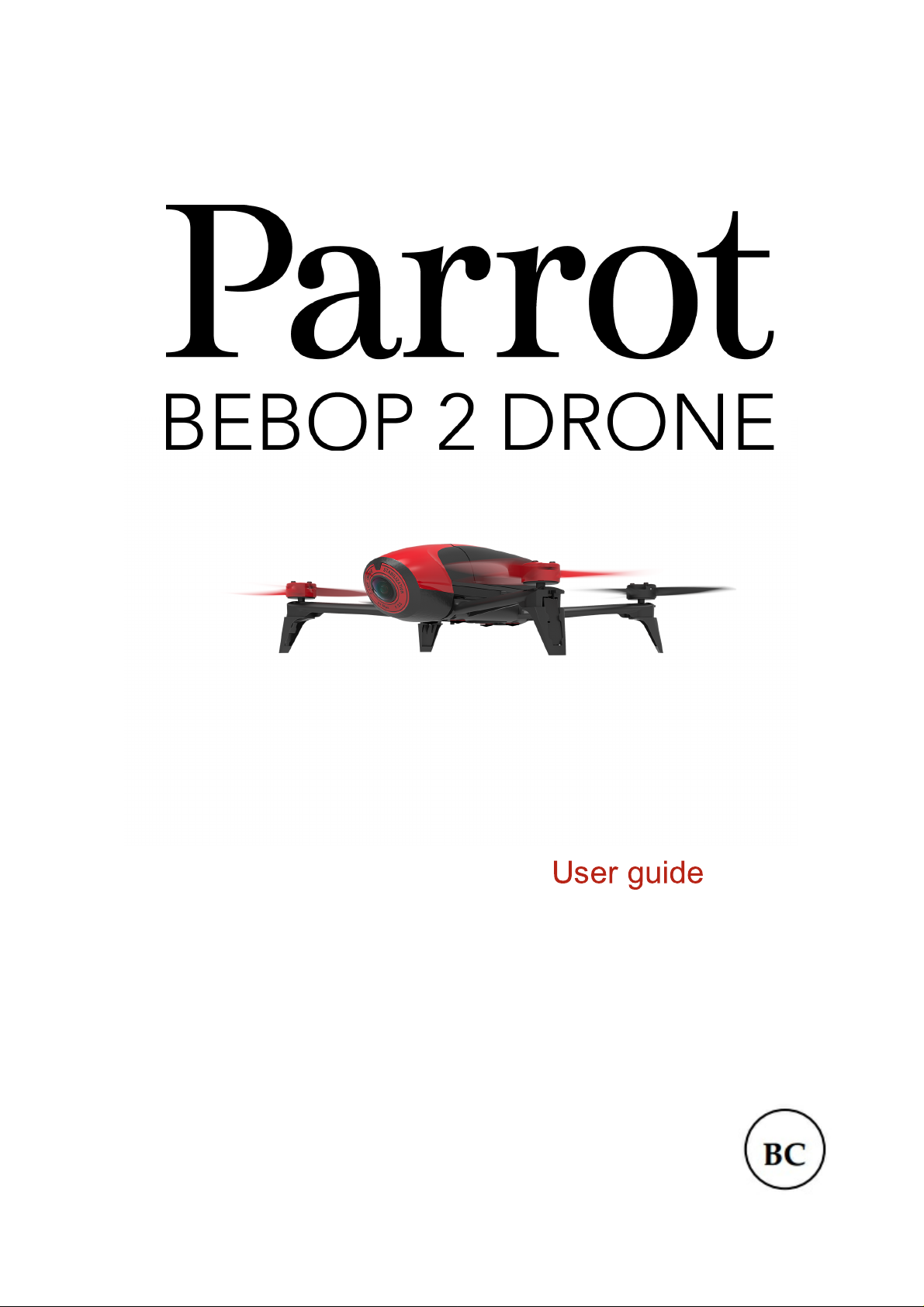
User guide
Page 2
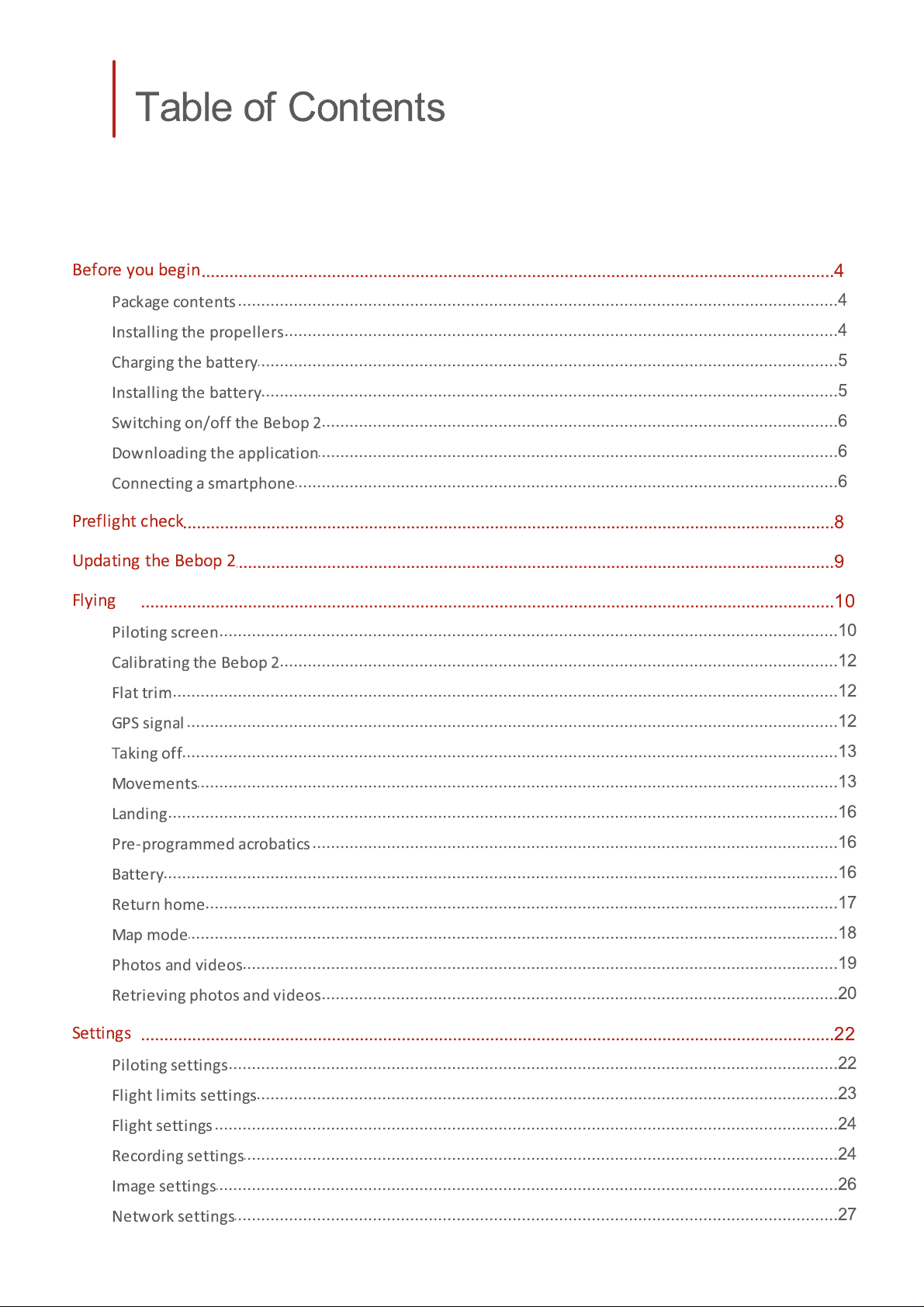
Table of Contents
Before you begin
Preflight check
Updating the Bebop 2
Flying
.....................................................................................................................................................4
........................................................................................................................................................4
Package contents
........................................................................................................................................................4
Installing the propellers
........................................................................................................................................................5
Charging the battery
........................................................................................................................................................5
Installing the battery
........................................................................................................................................................6
Switching on/off the Bebop 2
........................................................................................................................................................6
Downloading the application
........................................................................................................................................................6
Connecting a smartphone
.....................................................................................................................................................8
.....................................................................................................................................................9
.....................................................................................................................................................10
........................................................................................................................................................10
Piloting screen
........................................................................................................................................................12
Calibrating the Bebop 2
........................................................................................................................................................12
Flat trim
........................................................................................................................................................12
GPS signal
........................................................................................................................................................13
Taking off
........................................................................................................................................................13
Movements
........................................................................................................................................................16
Landing
........................................................................................................................................................16
Pre-programmed acrobatics
........................................................................................................................................................16
Battery
........................................................................................................................................................17
Return home
........................................................................................................................................................18
Map mode
........................................................................................................................................................19
Photos and videos
........................................................................................................................................................20
Retrieving photos and videos
Settings
.....................................................................................................................................................22
........................................................................................................................................................22
Piloting settings
........................................................................................................................................................23
Flight limits settings
........................................................................................................................................................24
Flight settings
........................................................................................................................................................24
Recording settings
........................................................................................................................................................26
Image settings
........................................................................................................................................................27
Network settings
Page 3
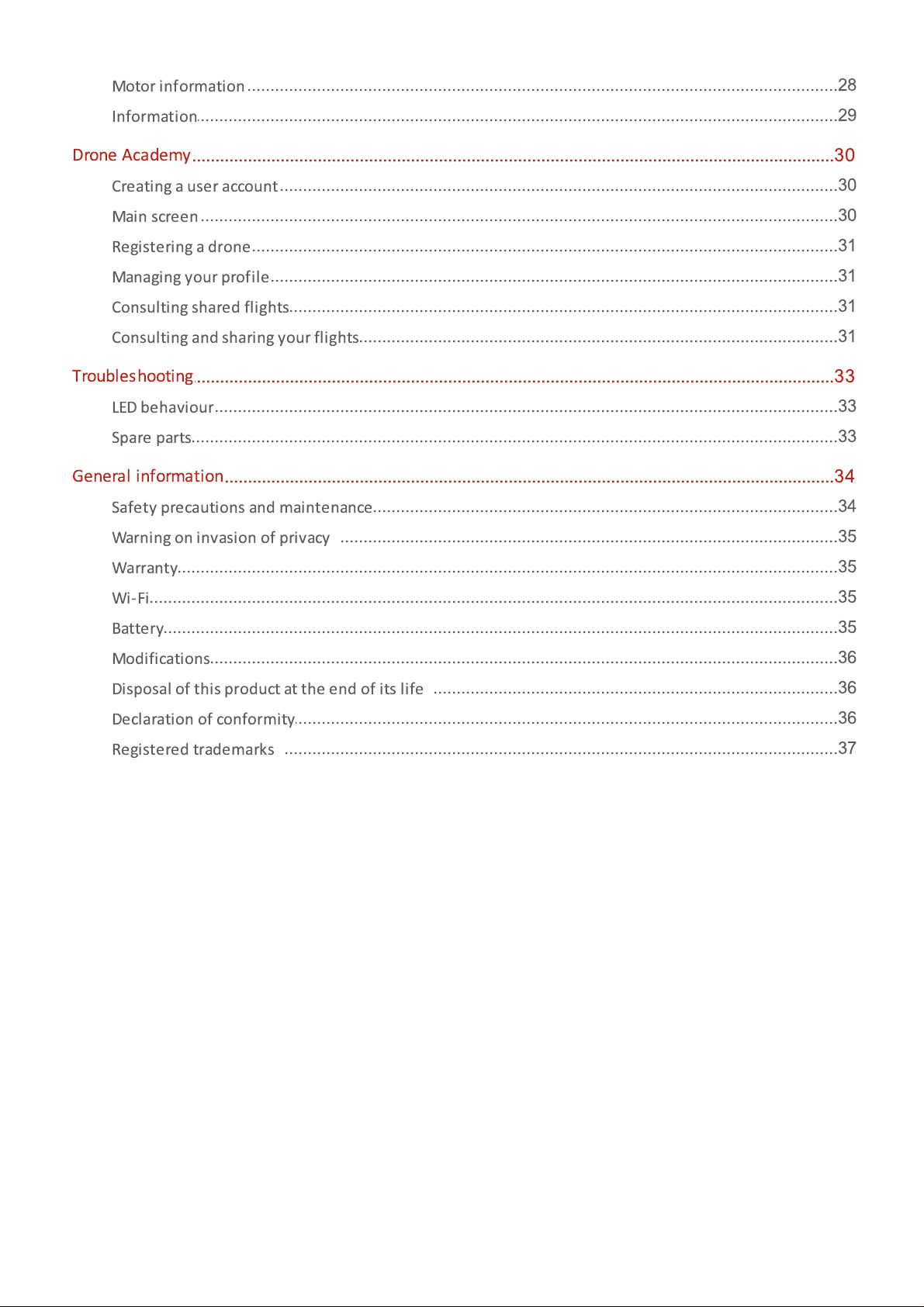
........................................................................................................................................................28
Motor information
........................................................................................................................................................29
Information
Drone Academy
Troubleshooting
General information
.....................................................................................................................................................30
........................................................................................................................................................30
Creating a user account
........................................................................................................................................................30
Main screen
........................................................................................................................................................31
Registering a drone
........................................................................................................................................................31
Managing your profile
........................................................................................................................................................31
Consulting shared flights
........................................................................................................................................................31
Consulting and sharing your flights
.....................................................................................................................................................33
........................................................................................................................................................33
LED behaviour
........................................................................................................................................................33
Spare parts
.....................................................................................................................................................34
........................................................................................................................................................34
Safety precautions and maintenance
........................................................................................................................................................35
Warning on invasi on of privacy
........................................................................................................................................................35
Warranty
........................................................................................................................................................35
Wi-Fi
........................................................................................................................................................35
Battery
........................................................................................................................................................36
Modifications
........................................................................................................................................................36
Disposal of this product at the end of its life
........................................................................................................................................................36
Declaration of conformity
........................................................................................................................................................37
Regis tered trademarks
Page 4
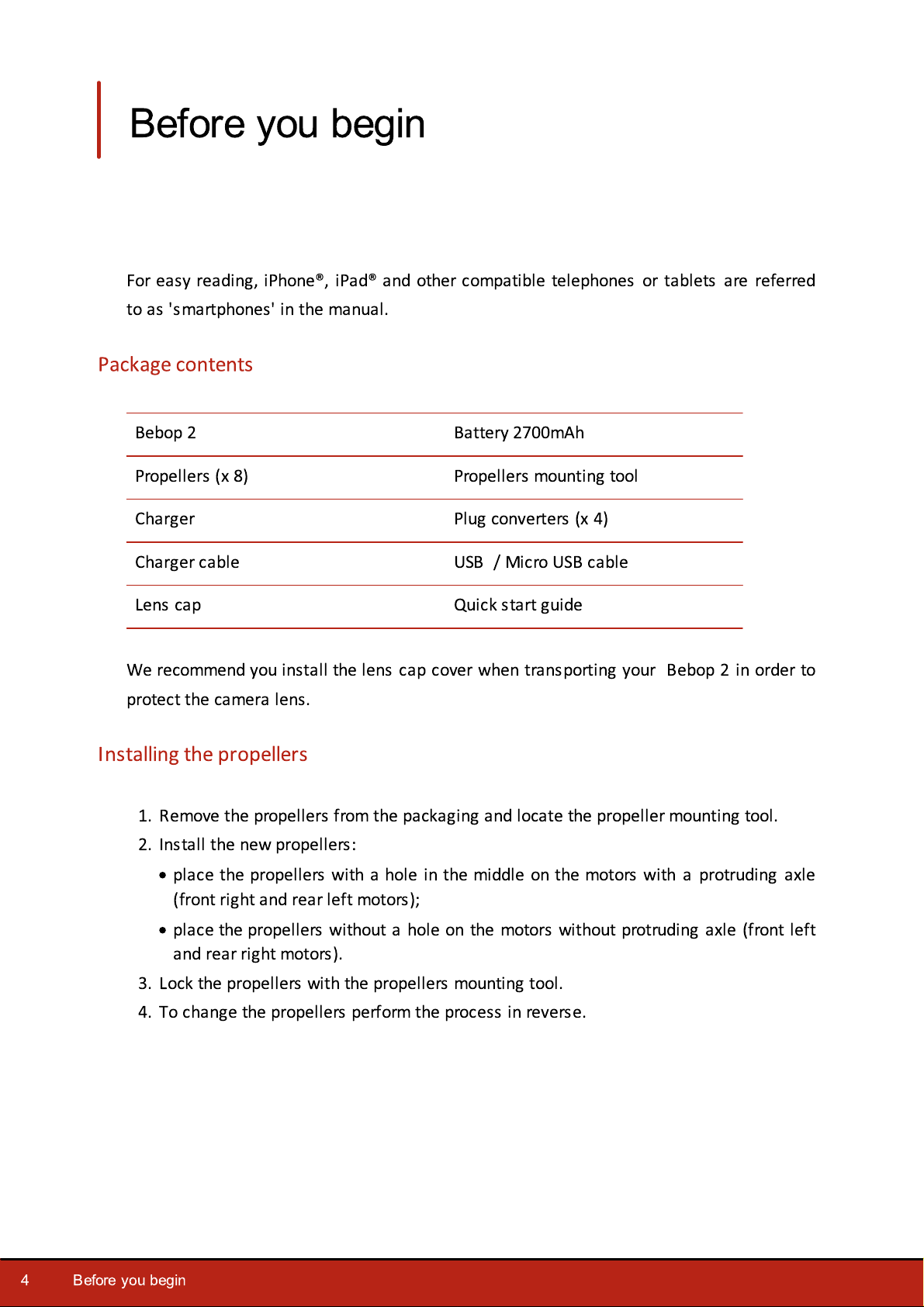
Before you begin
Bebop 2
Battery 2700mAh
Propellers (x 8)
Propellers mounting tool
Charger
Plug converters (x 4)
Charger cable
USB / Micro USB cable
Lens cap
Quick start guide
For easy reading, iPhone®, iPad® and other compatible telephones or tablets are referred
to as 'smartphones' in the manual.
Package contents
We recommend you install the lens cap cover when transporting your Bebop 2 in order to
protect the camera lens.
Installing the propellers
1. Remove the propellers from the packaging and locate the propeller mounting tool.
2. Install the new propellers:
·
place the propellers with a hole in the middle on the motors with a protruding axle
(front right and rear left motors);
·
place the propellers without a hole on the motors without protruding axle (front left
and rear right motors).
3. Lock the propellers with the propellers mounting tool.
4. To change the propellers perform the process in reverse.
4
Before you begin
Page 5
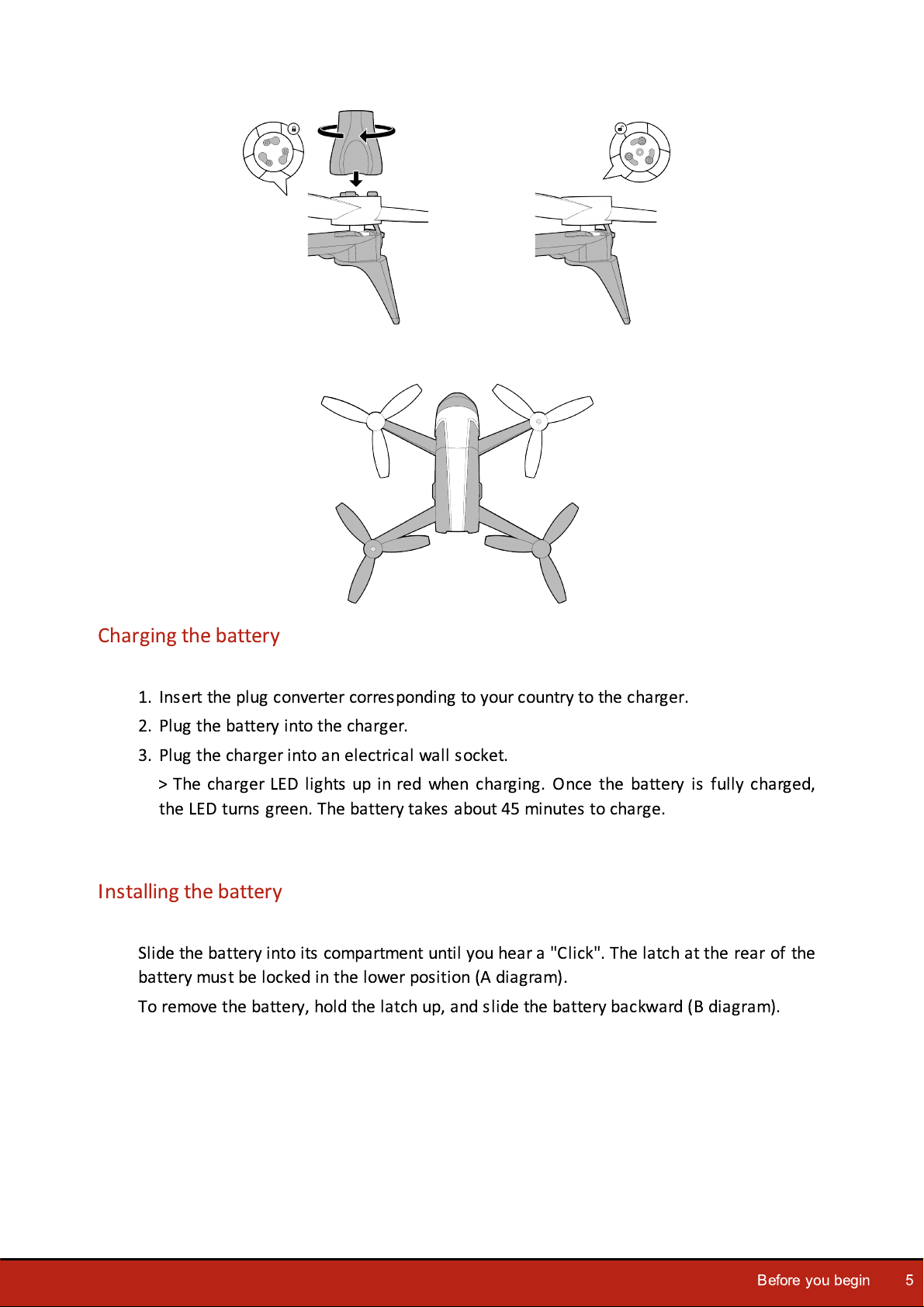
Charging the battery
1. Insert the plug converter corresponding to your country to the charger.
2. Plug the battery into the charger.
3. Plug the charger into an electrical wall socket.
> The charger LED lights up in red when charging. Once the battery is fully charged,
the LED turns green. The battery takes about 45 minutes to charge.
Installing the battery
Slide the battery into its compartment until you hear a "Click". The latch at the rear of the
battery must be locked in the lower position (A diagram).
To remove the battery, hold the latch up, and slide the battery backward (B diagram).
Before you begin
5
Page 6
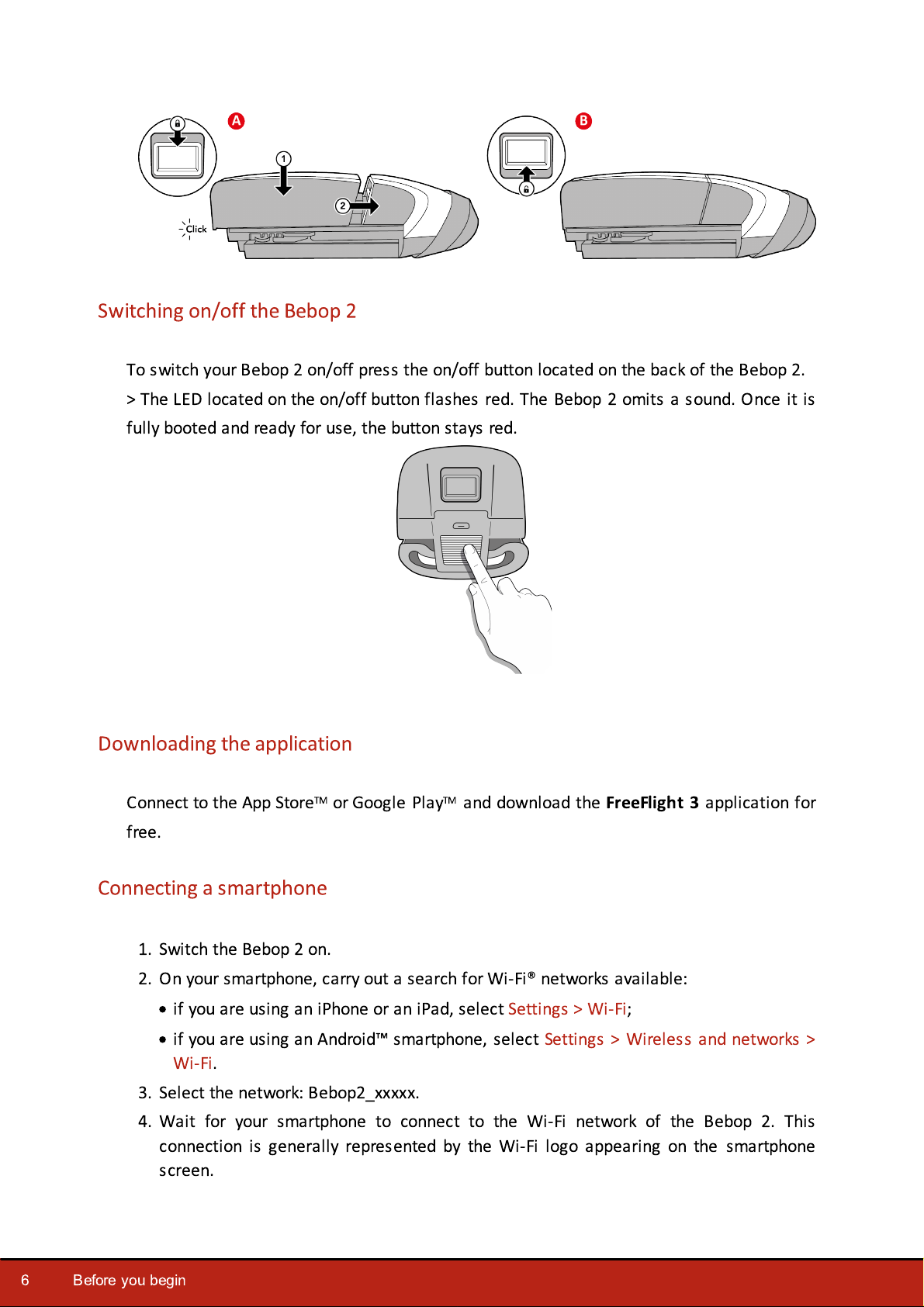
Switching on/off the Bebop 2
To switch your Bebop 2 on/off press the on/off button located on the back of the Bebop 2.
> The LED located on the on/off button flashes red. The Bebop 2 omits a sound. Once it is
fully booted and ready for use, the button stays red.
Downloading the application
Connect to the App StoreTM or Google PlayTM and download the
free.
FreeFlight 3
application for
Connecting a smartphone
1. Switch the Bebop 2 on.
2. On your smartphone, carry out a search for Wi-Fi® networks available:
·
if you are using an iPhone or an iPad, select Settings > Wi-Fi;
·
if you are using an Android™ smartphone, select Settings > Wireless and networks >
Wi-Fi.
3. Select the network: Bebop2_xxxxx.
4. Wait for your smartphone to connect to the Wi-Fi network of the Bebop 2. This
connection is generally represented by the Wi-Fi logo appearing on the smartphone
screen.
6
Before you begin
Page 7
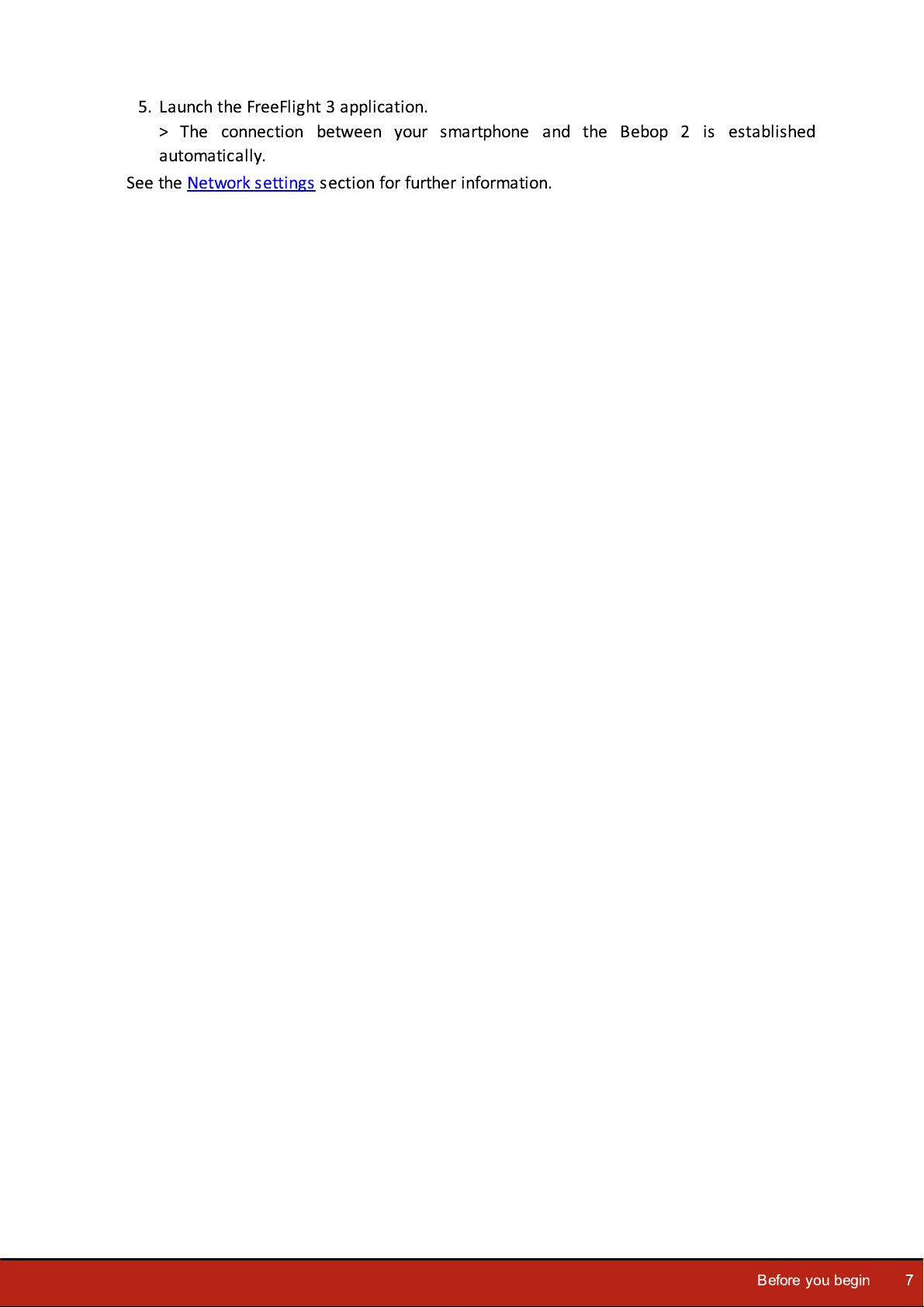
5. Launch the FreeFlight 3 application.
> The connection between your smartphone and the Bebop 2 is established
automatically.
See the Network settings section for further information.
Before you begin
7
Page 8
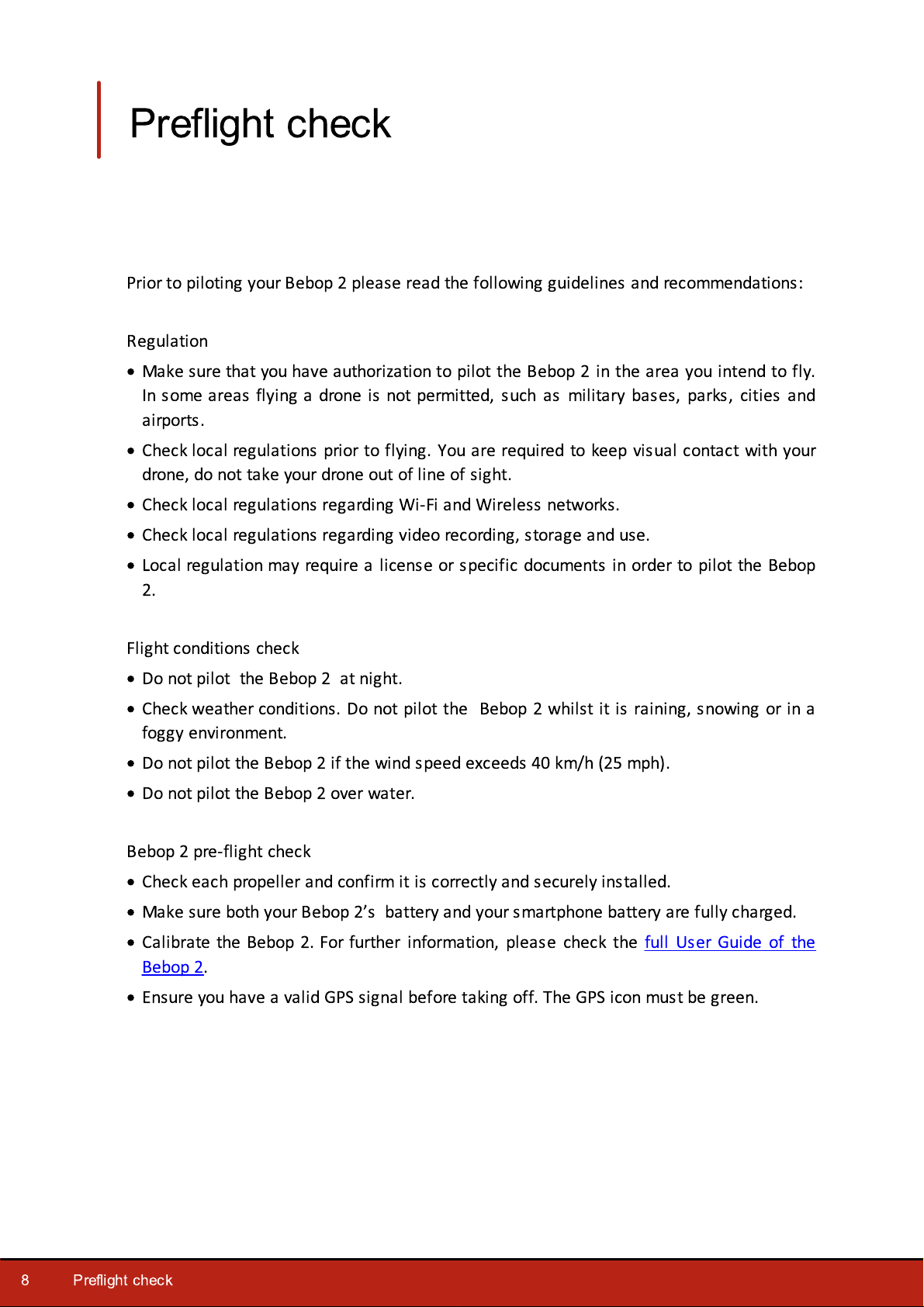
Preflight check
Prior to piloting your Bebop 2 please read the following guidelines and recommendations:
Regulation
·
Make sure that you have authorization to pilot the Bebop 2 in the area you intend to fly.
In some areas flying a drone is not permitted, such as military bases, parks, cities and
airports.
·
Check local regulations prior to flying. You are required to keep visual contact with your
drone, do not take your drone out of line of sight.
·
Check local regulations regarding Wi-Fi and Wireless networks.
·
Check local regulations regarding video recording, storage and use.
·
Local regulation may require a license or specific documents in order to pilot the Bebop
2.
Flight conditions check
·
Do not pilot the Bebop 2 at night.
·
Check weather conditions. Do not pilot the Bebop 2 whilst it is raining, snowing or in a
foggy environment.
·
Do not pilot the Bebop 2 if the wind speed exceeds 40 km/h (25 mph).
·
Do not pilot the Bebop 2 over water.
Bebop 2 pre-flight check
·
Check each propeller and confirm it is correctly and securely installed.
·
Make sure both your Bebop 2’s battery and your smartphone battery are fully charged.
·
Calibrate the Bebop 2. For further information, please check the full User Guide of the
Bebop 2.
·
Ensure you have a valid GPS signal before taking off. The GPS icon must be green.
8
Preflight check
Page 9
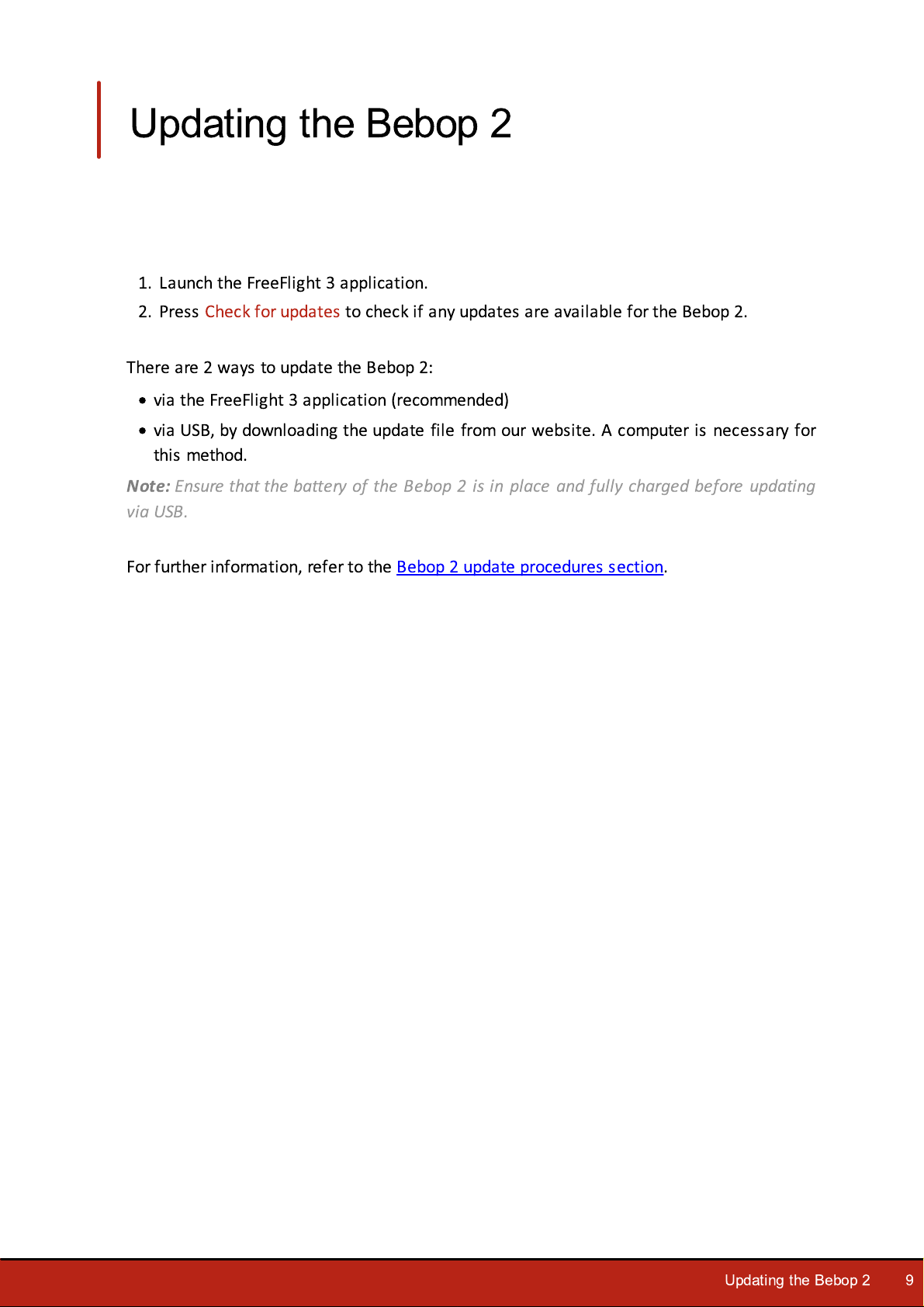
Updating the Bebop 2
1. Launch the FreeFlight 3 application.
2. Press Check for updates to check if any updates are available for the Bebop 2.
There are 2 ways to update the Bebop 2:
·
via the FreeFlight 3 application (recommended)
·
via USB, by downloading the update file from our website. A computer is necessary for
this method.
Note:
via USB.
For further information, refer to the Bebop 2 update procedures section.
Ensure that the battery of the Bebop 2 is in place and fully charged before updating
Updating the Bebop 2
9
Page 10
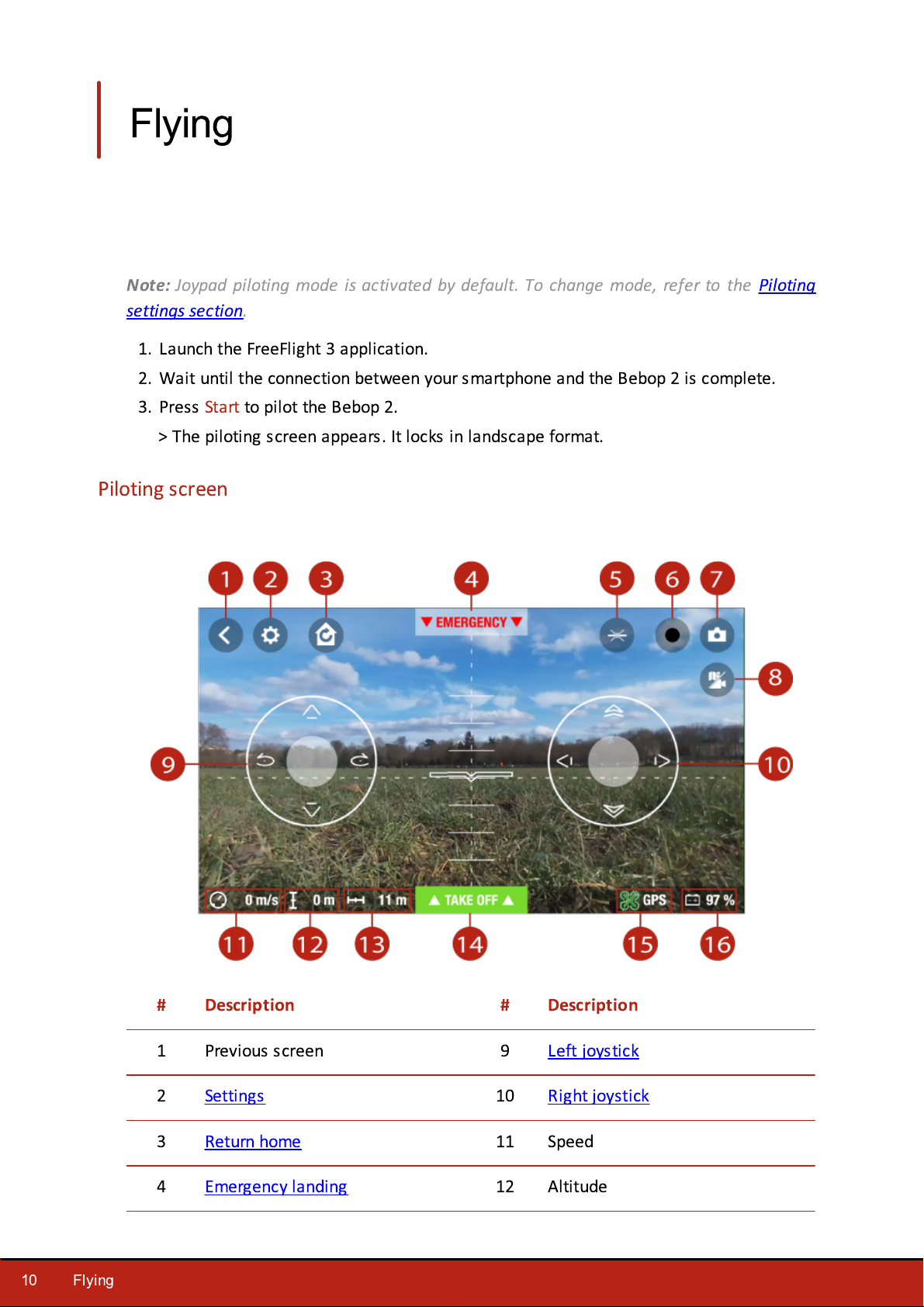
Flying
#
Description
#
Description
1
Previous screen
9
Left joystick
2
Settings
10
Right joystick
3
Return home
11
Speed
4
Emergency landing
12
Altitude
Note:
settings section.
Joypad piloting mode is activated by default. To change mode, refer to the Piloting
1. Launch the FreeFlight 3 application.
2. Wait until the connection between your smartphone and the Bebop 2 is complete.
3. Press Start to pilot the Bebop 2.
> The piloting screen appears. It locks in landscape format.
Piloting screen
10
Flying
Page 11
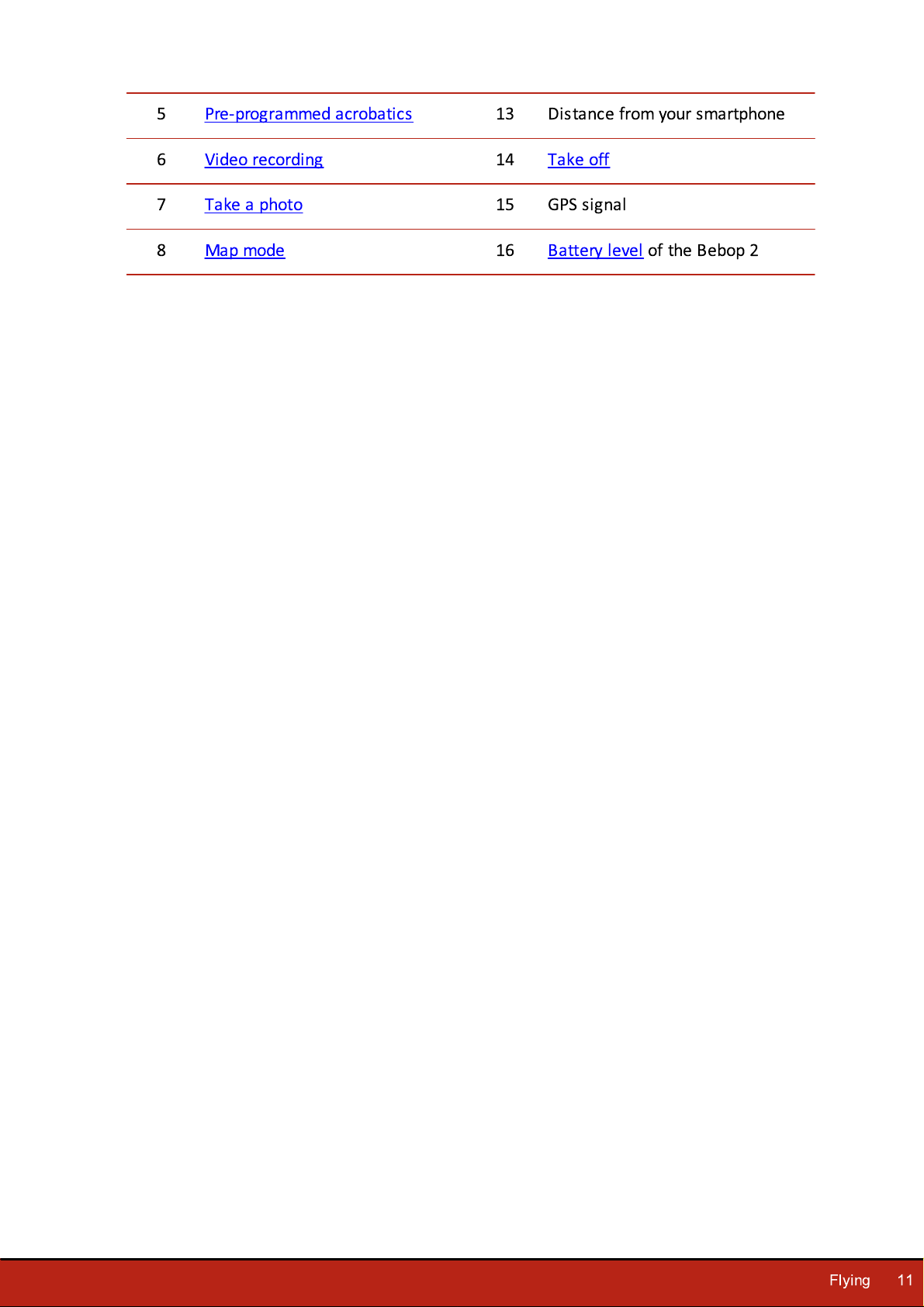
5
Pre-programmed acrobatics
13
Distance from your smartphone
6Video recording
14
Take off
7
Take a photo
15
GPS signal
8
Map mode
16Battery level of the Bebop 2
Flying
11
Page 12
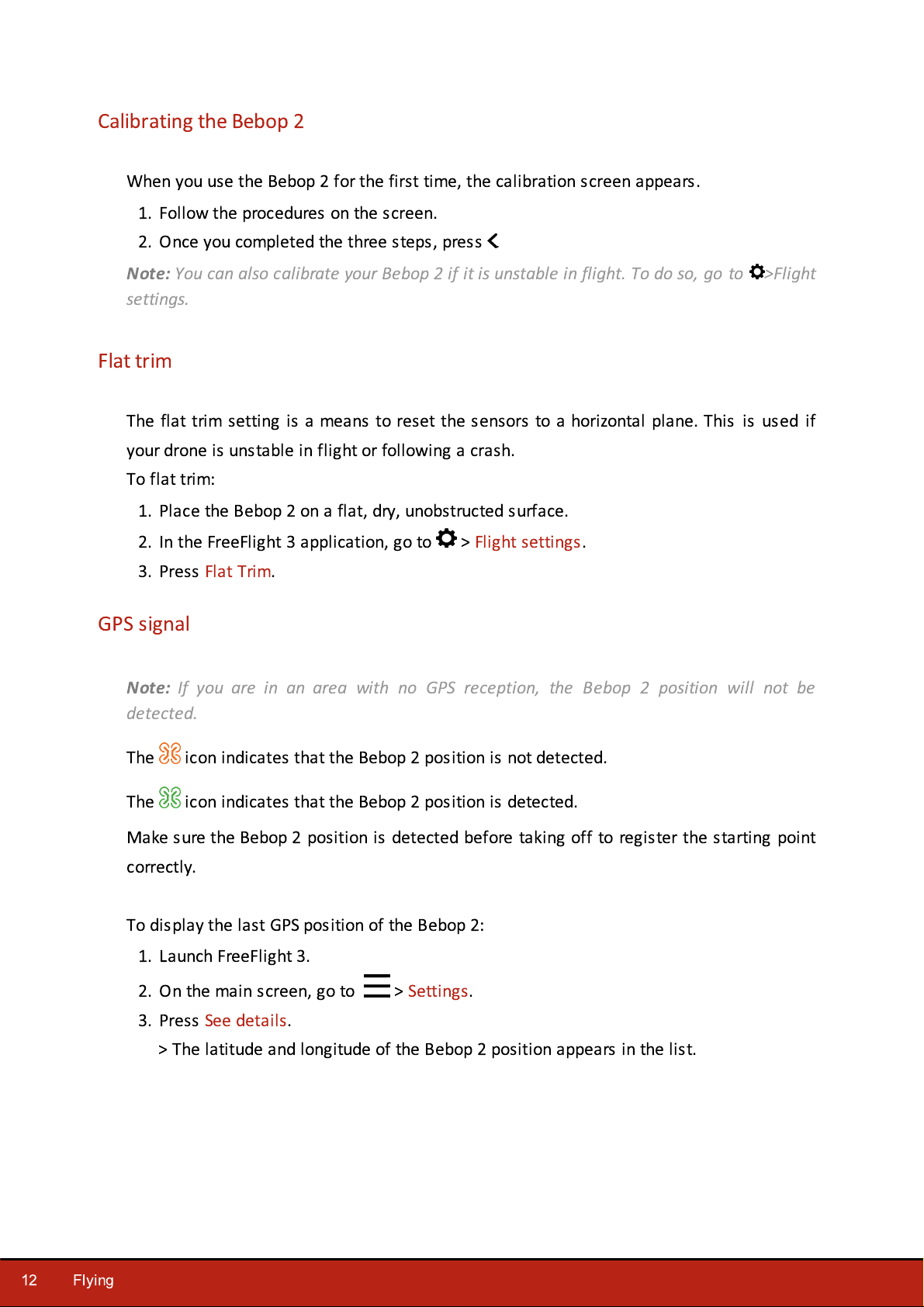
Calibrating the Bebop 2
When you use the Bebop 2 for the first time, the calibration screen appears.
1. Follow the procedures on the screen.
2. Once you completed the three steps, press
Note:
You can also calibrate your Bebop 2 if it is unstable in flight. To do so, go to >Flight
.
settings.
Flat trim
The flat trim setting is a means to reset the sensors to a horizontal plane. This is used if
your drone is unstable in flight or following a crash.
To flat trim:
1. Place the Bebop 2 on a flat, dry, unobstructed surface.
2. In the FreeFlight 3 application, go to > Flight settings.
3. Press Flat Trim.
GPS signal
Note:
detected.
If you are in an area with no GPS reception, the Bebop 2 position will not be
The icon indicates that the Bebop 2 position is not detected.
The icon indicates that the Bebop 2 position is detected.
Make sure the Bebop 2 position is detected before taking off to register the starting point
correctly.
To display the last GPS position of the Bebop 2:
1. Launch FreeFlight 3.
2. On the main screen, go to > Settings.
3. Press See details.
> The latitude and longitude of the Bebop 2 position appears in the list.
12
Flying
Page 13

Taking off
Left joypad
Right joypad
rotate to the left
fly forwards
rotate to the right
fly backwards
fly upwards
fly right
fly downwards
fly left
1. Place the Bebop 2 on a flat and dry surface and in a unobstructed and lit area.
2. Press Take Off.
> The Bebop 2 takes off and hovers at approximately 1 meter above the ground.
Note:
Make sure the take-off location of the Bebop 2 is saved. To do so wait for the
icon to turn green.
Movements
Movements depend on the flight and piloting settings. See the Settings section for further
information. By default, the Joypad option is activated and inverted option is deactivated.
Joypad mode
Flying
13
Page 14

Normal mode
Left joypad
Right joypad
rotate to the left
H
old the central button and tilt your
smartphone to fly the Bebop 2.
rotate to the right
fly upwards
fly downwards
Hold the central button and tilt your smartphone forwards or backwards to pilot the Bebop 2 forwards or backwards.
14
Flying
Page 15

Hold the central button and tilt your smartphone to the left or right to fly the Bebop 2 to the left or right.
Left joypad
Right joypad
rotate to the left
Slide to orientate the camera regardless
of the position of the Bebop 2.
rotate to the right
fly upwards
fly downwards
H
old the central button and tilt your
smartphone to fly the Bebop 2.
Ace mode
Flying
15
Page 16

Landing
back flip
front flip
left flip
right flip
no flip
Ensure that the Bebop 2 is over a flat, dry and unobstructed surface, then press Landing to
make the Bebop 2 land.
Press Emergency in an emergency case only. The motors will cut out and the Bebop 2 will
immediately drop from the height at which it is flying. Using the landing button is sufficient
in most instances.
Pre-programmed acrobatics
The Bebop 2 can perform acrobatics while flying, whether it is stationary or moving.
1. Press the flip icon to change the flip. is selected by default.
16
Battery
Flying
2. Tap on your smartphone screen twice to perform a flip.
The button indicates the Bebop 2's battery level. The Bebop 2 has a battery life of
approximately 25 minutes.
When the battery level is low, an alert appears on your smartphone screen. The Bebop 2's
on/off button lights up twice and shuts off.
Note:
The number of acrobatics can have an impact on the Bebop 2's battery life.
Page 17

Return home
Note:
If neither your smartphone nor the Bebop 2 receives a GPS signal, the
Return home
feature cannot be activated.
The Return home feature enables you to make the Bebop 2 fly back to:
·
the last take off location,
·
your smartphone location if the Bebop 2 has received no GPS signal.
Note:
To locate your position on the map, the FreeFlight 3 application must have access to
your smartphone location services. For iOS devices, activate the function in Settings >
FreeFlight 3 > Location service. For Android devices, activate the function in Settings >
Application manager > FreeFlight 3 > Permissions. For further information, see your
smartphone user guide.
Press for the Bebop 2 to return to its starting point.
> The button turns green and the Bebop 2 returns to its starting point. Once the
Bebop 2 reaches its starting point, it remains at 2 meters above the ground.
Warning: The Bebop 2 returns to its starting point in a straight line. The Bebop 2
cannot
automatically avoid obstacle in its trajectory.
Y
ou can take control over the Bebop 2 when it is returning to its starting point.
If the Bebop 2 altitude is below 20 meters, it will rise to an altitude of 20 meters before
returning to its starting point. This decreases the chance of colliding into obstacles.
Flying
17
Page 18

If the connection between your smartphone and the Bebop 2 is lost, the Bebop 2 returns to
its starting point automatically after a certain period of time. To set this period of time.
Within the FreeFlight 3 application, go to Settings > Navigation and set the desired period
of time.
Map mode
Y
ou can display a map instead of the camera video feedback to see the position of your
Bebop 2.
Before activating the map mode:
·
preload a map. If you fly the Bebop 2 in an area without internet connection, or if the
internet connection is lost while flying, the Bebop 2 will still be located on the map.
·
wait until the icon turns green to indicate the Bebop 2 GPS position is detected.
Preloading a map
1. Go to the main screen of FreeFlight 3.
2. Go to > Settings.
3. Press Preload a map.
> The map appears. The blue dot indicates your position.
Note:
To locate your position on the map, the FreeFlight 3 application must have access to
your smartphone location services. For iOS devices, activate the function in Settings >
FreeFlight 3 > Location service. For Android devices, activate the function in Settings >
Application manager > FreeFlight 3 > Permissions. For further information, see your
smartphone user guide.
4.Zoom in your flight area. If you already are in your flight area, press Center on your
location, then zoom.
18
Flying
Page 19

5. Press Preload.
6
. Wait until the preloading is completed.
Activating map mode
Press .
The icon indicates your smartphone's position.
The icon indicates the Bebop 2 position.
To switch back to the video mode, press again.
Photos and videos
Note:
Bebop 2 is for stabilization only.
Y
For further information, refer to the Recording settings section.
The camera is located at the front on the Bebop 2. The camera located under the
ou can set the Bebop 2 in video or photo mode. The video mode is activated by default.
Flying
19
Page 20

Orienting the
camera
Control the angle of the camera regardless of the Bebop 2 position.
·
in Normal and Joypad modes: slide two fingers on the screen.
Note :
The vertical orientation commands are reversed. If you slide your
finger upwards, the camera angle will move downwards. If you slide your
finger downwards, the camera angle will move upwards.
·
in Ace mode : slide .
Taking a photo
Press to take a photo.
The internal memory of the Bebop 2 is 8GB. The maximum number of
photos stored in the internal memory depends on the selected format. To
choose a photo format, see Recording settings. Once the memory is full, it
is no longer possible to take a photo.
Note:
To obtain high quality photos, make sure that the Bebop 2 is set in
photo mode. To do so, refer to the Recording settings section.
Recording a
video
The video recording starts automatically when you press Take off. The
button blinks during recording.
To stop the video record, press . To start a new video, press again.
The video recording stops after 25 minutes of recording.
Note:
It is not possible to record a video when the Bebop 2 is set in
timelapse mode. To deactivate timelapse mode, refer to the Recording
settings section.
Retrieving photos and videos
Y
ou can retrieve photos and/or videos taken with the Bebop 2:
·
on your smartphone, using the FreeFlight 3 application,
·
on your computer, using a USB/micro USB cable (supplied).
Retrieving photos and videos on your smartphone
To retrieve photos and videos from the FreeFlight 3 application:
1. On your smartphone, launch the FreeFlight 3 application.
2. Go to > Internal memory.
> The list of photos and videos stored in the Bebop 2 internal memory appears.
3. Select one or several photos and/or videos.
4. Press Transfer to retrieve the photos and/or videos on your smartphone.
20
Flying
5. Press Delete if you want to delete the photos and/or videos from the internal memory
of the Bebop 2.
Page 21

Retrieving photos and videos on your computer
·
Windows :
1. Connect the Bebop 2 to your computer with the USB/micro USB cable (supplied).
2. Switch the Bebop 2 on.
> Your computer detects the Bebop 2 automatically. Wait until the driver installation
is complete. A pop-up appears like the one shown below.
The appearance, content and location of this message depends on your operating
system.
3.Open the file, as though it were a USB flash drive.
> You can copy the photos and/or videos on your computer.
·
Mac :
3. Connect the Bebop 2 to your computer with the USB/micro USB cable (supplied).
4. Switch the Bebop 2 on.
> Your computer detects the Bebop 2 automatically and the Photos application opens.
Y
ou can copy the photos and/or videos on your computer.
Flying
21
Page 22

Settings
Max inclination
Define a maximum angle pitch when you fly the Bebop 2
forwards and backwards. The lower the maximum inclination
value, the smaller the angle of pitch.The higher the maximum
inclination value, the greater the angle of pitch.
Note
: This setting affects the acceleration. With a greater
angle of pitch, the Bebop 2 accelerates faster.
J
oypad inverted
Reverse the controls on your smartphone.
Within the FreeFlight 3 application, press to access the Bebop 2 settings menu.
Slide the screen right or left to access the different settings screens.
Press to reset the Bebop 2 to factory settings. This action deletes your settings and
preferences, photos and videos stored in the Bebop 2's internal memory.
Note:
Bebop 2 on and press the on/off button for 10 seconds.
You can also reset the Bebop 2 without the Bebop 2 application. To do so, switch the
Piloting settings
22
Settings
Page 23

Three piloting modes are available: Normal, Joypad (activated by default) and Ace. For
Max altitude
Define a maximum altitude when you fly the Bebop 2 upwards.
When the Bebop 2 is about to reach this limitation, it
stabilizes at the altitude selected.
Distance max
define a maximum distance when you fly the Bebop 2. When
the Bebop 2 is about to reach this limitation, an alert message
appears on your smartphone.
Note :
Before using this feature, make sure the GPS icon is
green.
more information about these modes, see the Movement section.
Flight limits settings
Settings
23
Page 24

Flight settings
Banked turn
Select this option for a sporty flight behaviour of the Bebop 2.
Calibrate
Calibrate the Bebop 2. Use this feature when the Bebop 2 is
unstable in flight.
Flat Trim
The flat trim feature is used to reset the sensors to there
horizontal position. Launch the flat trim feature after a crash
or if the Bebop 2 appears to drift in flight. For more
information, see the Flat Trim section.
Max vertical speed
Define a maximum speed when you fly the Bebop 2 upwards.
Max rotation speed
Define a maximum speed when you make the Bebop 2 rotate.
When you fly the Bebop 2 horizontally, its speed depends on
the angle of inclination.
Recording settings
The Bebop 2 is equipped with a fisheye (wide-angle) camera.
Note:
The camera lens is situated at the front of the
Bebop 2
.
24
Settings
Page 25

Photo mode
Activate the photo feature.
V
ideo mode
Activate the video feature. This mode is activated by default.
DNG
Select this format to take high resolution photos.
J
PEG
Select this format to take medium resolution photos.
J
PEG 180
°
Select this format to keep the Fisheye effect on your photos.
Note :
This format does not save the picture's metadata.
Timelapse mode
Activate Timelapse mode:
1. Press Timelapse mode.
2. Slide your finger on the circle to select the interval
between each photo. If you select 10'', the Bebop 2 will
take a picture every 10 seconds.
Note :
When the Bebop 2 is set in timelapse mode, it is not
possible to record a video.
Note :
When the DNG option is activated, the timelapse mode
enables the Bebop 2 to take a picture every 10 seconds
minimum. When the JPEG option is activated, the timelapse
mode enables the Bebop 2 to take a picture every 8 seconds
minimum.
Antiflickering mode
Delete the flickering effect on the video. Select this to reduce
the flickering effect observed when videoing indoors under
florescent lighting. Select Auto to adapt the frequency to the
country selected on the Network settings screen.
Settings
25
Page 26

Image settings
Set the image contrast.
Set the image exposure.
automatic
daylight
cloudy
white fluorescent light
tungusten bulb
Select one of the following buttons to adapt the white balance according to your
environment:
26
Settings
Page 27

Network settings
Product name
Change the network name of your Bebop 2:
1. Change the Bebop 2 name in the Product name field.
2. Reboot the Bebop 2.
Note:
The network name of the Bebop 2 can only contain
letters, numbers and underscores ("_"). It must not exceed 32
characters in length.
WPA2
Set a password for your Bebop 2's Wi-Fi network.
Select country
Select your country.
Wi-Fi type
Connect the Bebop 2 to the 2.4 or 5 GHz Wi-Fi bands.
·
The 2.4 GHz Wi-Fi band enables you to fly the Bebop 2 from
a greater distance. It is generally more congested than the 5
GHz Wi-Fi band in urban areas.
·
The 5 GHz Wi-Fi band enables you to obtain a better quality
connection between the Bebop 2 and your smartphone for
streaming footage. Check your smartphone user guide (or
the technical specifications) to see whether it supports
connection to the 5 GHz Wi-Fi band. If it does not, use the
2.4 GHz Wi-Fi band only.
To switch the Wi-Fi band (2.4 GHz or 5 Ghz) manually without
using the application, hold down the on/off button of the
Bebop 2 for 5 seconds .
Note :
The diagram at the bottom of the screen shows the
state of the Wi-Fi channels. Red curves represent congested
channels. Green curves represent less congested channels. The
channel without curves are free.
Settings
27
Page 28

Before flying the Bebop 2, ensure that you comply with the Wi-Fi frequencies restrictions
Motor information
·
The motor state
·
The software version
·
The last flight duration
·
The total flight time
·
The last error date
for the area in which you intend to fly. Certain frequencies may be restricted or forbidden.
Selecting the country and activating the outdoor option enable FreeFlight 3 to adapt the
available channels according to the legislation of the selected country. For example, in
certain countries using the 5 GHz Wi-Fi band may be prohibited in outdoor mode.
In automatic mode, FreeFlight 3 automatically selects a channel according to the country,
the mode (outdoor/indoor), and the Wi-Fi band selected and the congestion of the
channels.
If you encounter a problem with the quality level of the Wi-Fi connection:
1. Select Manual mode.
2. Select a non-overloaded channel using the information displayed on the diagram. Give
preference to channel without curves or with green curves.
Motor information
28
Settings
Page 29

Information
Information
·
FreeFlight 3 version
·
Bebop 2 firmware version
·
Bebop 2 hardware version
·
GPS hardware version
Settings
29
Page 30

Drone Academy
#
Description
1
Access the FreeFlight 3 application home screen
Note:
An internet connection is necessary to use the Drone Academy.
To launch Drone Academy:
1. Launch the FreeFlight 3 application.
2. Press Drone Academy.
Creating a user account
Y
ou need a user account to use Drone Academy.
1. Press Sign up now.
2. Type a user name, a password and an e-mail address.
3. Press Register your profile.
Main screen
30
Drone Academy
Page 31

2
V
isualize the map of the flights
3
Access the list of your drones
4
Access the list of your flights
5
Modify and disconnect your profile
6
Send a Drone Academy invitation
Registering a drone
To register a drone, press My Drones.
Note:
register your Bebop 2 in the Drone Academy.
The first time you connect the Bebop 2 to your smartphone, a pop-up asks you to
Managing your profile
To modify or delete your profile:
1. Press the Profile tab.
2. Press .
3. Press Logout or Edit.
4. If you edit your profile, scroll to the left to access all pages and to complete your
profile.
Consulting shared flights
1. Press Map.
2. Press to search flights amongst:
·
your flights or other user's flights
·
the type of media.
Press to search flights by user or by location.
Consulting and sharing your flights
1. Press My pilotings.
>The list of your flights appears. You can sort them by date, rank or type.
2. Press the flight you want to share.
3. Press Public to share the flight. You can also:
Drone Academy
31
Page 32

·
press the stars to rate the flight.
·
press the tabs at the bottom of the screen to view the flight information.
32
Drone Academy
Page 33

Troubleshooting
Behavior
Signification
Steady red
Normal state.
Slowly blinking
red
The Bebop 2 is booting up.
Quickly blinking
red
A motor error is detected. To locate the
defective motor:
1. In FreeFlight 3, press Start.
2. Press > Motor information.
>The screen indicates the defective
motor.
3. Ensure the propeller is not blocked or
damaged.
LED behaviour
Spare parts
Y
ou can buy spare parts of the Bebop 2 on our online store.
For further information about replacing spare parts, see the video tutorials on our support
page.
Troubleshooting
33
Page 34

General information
The pilot must operate his/her Bebop 2 in his/her line-of–sight at all times in order to
avoid any obstacles, and must take care only to use it in suitable locations chosen to
ensure that people, animals and property remain safe at all times.
The internal memory for video recording is limited to 29 minutes.
Before flying your Bebop 2, check your local civil aviation regulation for your country and
read the guidelines on www.parrot.com.
Safety precautions and maintenance
The Bebop 2 is not suitable for children under 14 years of age.
The Bebop 2 is a model aircraft designed for recreational and leisure purposes. The pilot
must always maintain direct visual contact with the Bebop 2 and monitor its trajectory. The
Bebop 2 must be used in accordance with the civil aviation regulations in your country. You
should only use the Bebop 2 in open spaces so that you can ensure the safety of people,
animals and property at all times. There are some public places such as train stations,
airports, etc., and roads where you may not be permitted to use your Bebop 2.
During flight, the propellers of the Bebop 2 can cause injury to people and damage
property.
Do not touch the Bebop 2 while it is in flight! Wait until the propellers have completely
stopped before handling the Bebop 2.
Only use accessories specified by the manufacturer.
Irreversible damage may be caused if sand or dust get into the Bebop 2. Should this occur,
your drone may not function as intended.
Do not use the Bebop 2 in adverse weather conditions such as rain, strong winds, and
snow, or in poor visibility conditions, for example, at night.
K
eep the Bebop 2 away from high voltage power lines, buildings or any other potentially
dangerous areas.
34
Do not use this device near liquids. Do not land the Bebop 2 on water or any wet surface
as this may cause irreversible damage.
Avoid subjecting theBebop 2 to any sudden significant changes in altitude. Do not leave
the Bebop 2 in sunlight.
Risk of ingestion of small parts. The packaging is not part of the product and should be
General information
Page 35

disposed of for safety reasons.
Warning on invasion of privacy
Recording and circulating an image or the voice of a person without their consent could
constitute an infringement of their image and privacy rights and incur your liability. Ask for
consent before filming people and recording their voices, particularly if you want to keep
your recordings and/or share them on the Internet.
Do not share any degrading images or sounds which could undermine the reputation or
dignity of an individual.
Warranty
For warranty conditions please refer to the retailer’s General Conditions of Sale where you
purchased your Bebop 2.
Wi-Fi
Before flying the Bebop 2, please ensure that you comply with the Wi-Fi frequencies
restrictions in the area you intend to fly. Certain frequencies may be restricted or
forbidden. For example, in certain countries using the 5 GHz Wi-Fi band may be prohibited
in outdoor mode.
Battery
Read the entire instruction sheet included with this battery. Failure to follow all
instructions could cause permanent damage to the battery and its surroundings, and cause
bodily harm. Never use anything except a LiPo approved charger. Always use a LiPo cell
balancing charger or a LiPo cell balancer. Never charge through the discharge lead. Never
trickle charge, or allow to discharge below 2.5V per cell. Never allow the battery
temperature to exceed 140°F (60°C). Never disassemble or modify pack wiring in any way
or puncture cells. Never place on combustible materials or leave unattended during charge.
Always charge in a fireproof location. Always set charger’s output volts to match battery
volts. Always keep out of reach of children. Improper battery use may result in a fire,
explosion or other hazard.
The battery terminals should not be allowed to short-circuit. The product should be
connected only to class II appliances which display the symbol.
General information
35
Page 36

Modifications
The explanations and specifications in this guide are given for information purposes only
and may be modified without prior notice. They are deemed to be correct at time of going
to press. The utmost care has been taken when writing this guide,as part of the aim to
provide you with accurate information. However, Parrot shall not be held responsible for
any consequences arising from any errors or omissions in the guide, nor for any damage or
accidental loss of data resulting directly or indirectly from the use of the information
herein. Parrot reserves the right to amend or improve the product design or user guide
without any restrictions and without any obligation to notify users. As part of our ongoing
concern to upgrade and improve our products, the product that you have purchased may
differ slightly from the model described in this guide. If so, a later version of this guide
might be available in electronic format at Parrot’s website at www.parrot.com.
Disposal of this product at the end of its life
At the end of this product’s life, please do not dispose of this product in your
general household waste. Instead, in order to prevent possible harm to the environment or
human health from uncontrolled waste disposal, please dispose of this product separately
in accordance with your local laws and regulation. For more information on the separate
collection systems for waste electrical and electronic equipment that are available for
consumers, near your home, free of charge, please contact your local municipality
authority. You can also contact the retailer from which you purchased your Bebop 2 he
might have put in place recycling services or he may be part of a specific recycling scheme.
Declaration of conformity
This equipment may be operated in: DE, AT, BE, BG, CY, HR, DK, ES, EE, FI,
FR, GR, HU, IE, IT, LV, LT, LU, MT, NL, PL, PT, CZ, RO, GB, SK, SI, SE.
The restriction concerns only the first sub-band of the 5 GHz band (5150-5250 MHz) for an
outdoor use within the member states of the European Union.
36
Parrot Drones SAS, 174 quai de Jemmapes, 75010 Paris, France, declare under their sole
responsibility that the product described in this user guide complies with technical
standards EN 301489-1, EN 301489-3, EN 301489-17, EN 62311, EN300328, EN301893,
General information
Page 37

EN300 440-2, EN71-1, EN71-2, EN62115, EN50581 following the provision of the Radio
Equipment, Telecommunication Equipment directive (1
999
/5/EC R&TTE), and of the
General Safety directive (2001/95/EC) and of ROHS directive 2011/65/EC.
http://www.parrot.com/uk/ce/?bebop-2
Regis tered trademarks
Parrot, Bebop Drone and the Parrot logo are registered brands of Parrot Drones SAS.
iPhone and iPad are Apple Inc. brands registered in the USA and in other countries. App
Store is an Apple Inc. service mark.
Google Play and Android are Google Inc. brands.
Wi-Fi® is a Wi-Fi Alliance registered brand.
All other brands mentioned in this guide are protected and the property of their respective
owners.
General information
37
