Page 1

Hydrofoil Drone
NEWZ ORAK
User Guide
Page 2
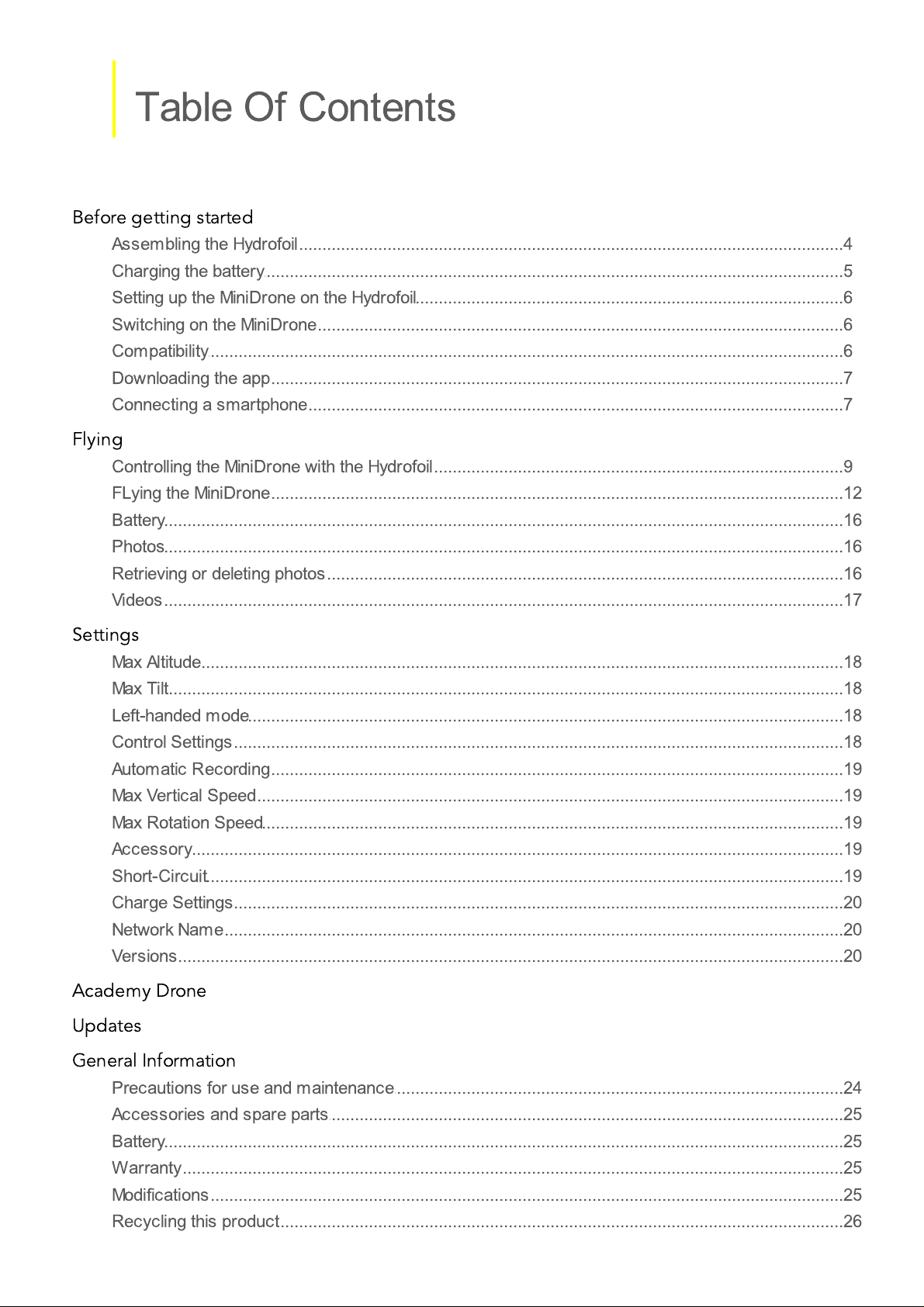
Table Of Contents
Before getting started
Flying
Settings
.......................................................................................................................................................4
.......................................................................................................................................................4Assembling the Hydrofoil
.......................................................................................................................................................5Charging the battery
.......................................................................................................................................................6Setting up the MiniDrone on the Hydrofoil
.......................................................................................................................................................6Switching on the MiniDrone
.......................................................................................................................................................6Compatibility
.......................................................................................................................................................7Downloading the app
.......................................................................................................................................................7Connecting a smartphone
.......................................................................................................................................................8
.......................................................................................................................................................9Controlling the MiniDrone with the Hydrofoil
.......................................................................................................................................................12FLying the MiniDrone
.......................................................................................................................................................16Battery
.......................................................................................................................................................16Photos
.......................................................................................................................................................16Retrieving or deleting photos
.......................................................................................................................................................17Videos
.......................................................................................................................................................18
.......................................................................................................................................................18Max Altitude
.......................................................................................................................................................18Max Tilt
.......................................................................................................................................................18Left-handed mode
.......................................................................................................................................................18Control Settings
.......................................................................................................................................................19Automatic Recording
.......................................................................................................................................................19Max Vertical Speed
.......................................................................................................................................................19Max Rotation Speed
.......................................................................................................................................................19Accessory
.......................................................................................................................................................19Short-Circuit
.......................................................................................................................................................20Charge Settings
.......................................................................................................................................................20Network Name
.......................................................................................................................................................20Versions
Academy Drone
Updates
General Information
.......................................................................................................................................................21
.......................................................................................................................................................23
.......................................................................................................................................................24
.......................................................................................................................................................24Precautions for use and maintenance
.......................................................................................................................................................25Accessories and spare parts
.......................................................................................................................................................25Battery
.......................................................................................................................................................25Warranty
.......................................................................................................................................................25Modifications
.......................................................................................................................................................26Recycling this product
Page 3
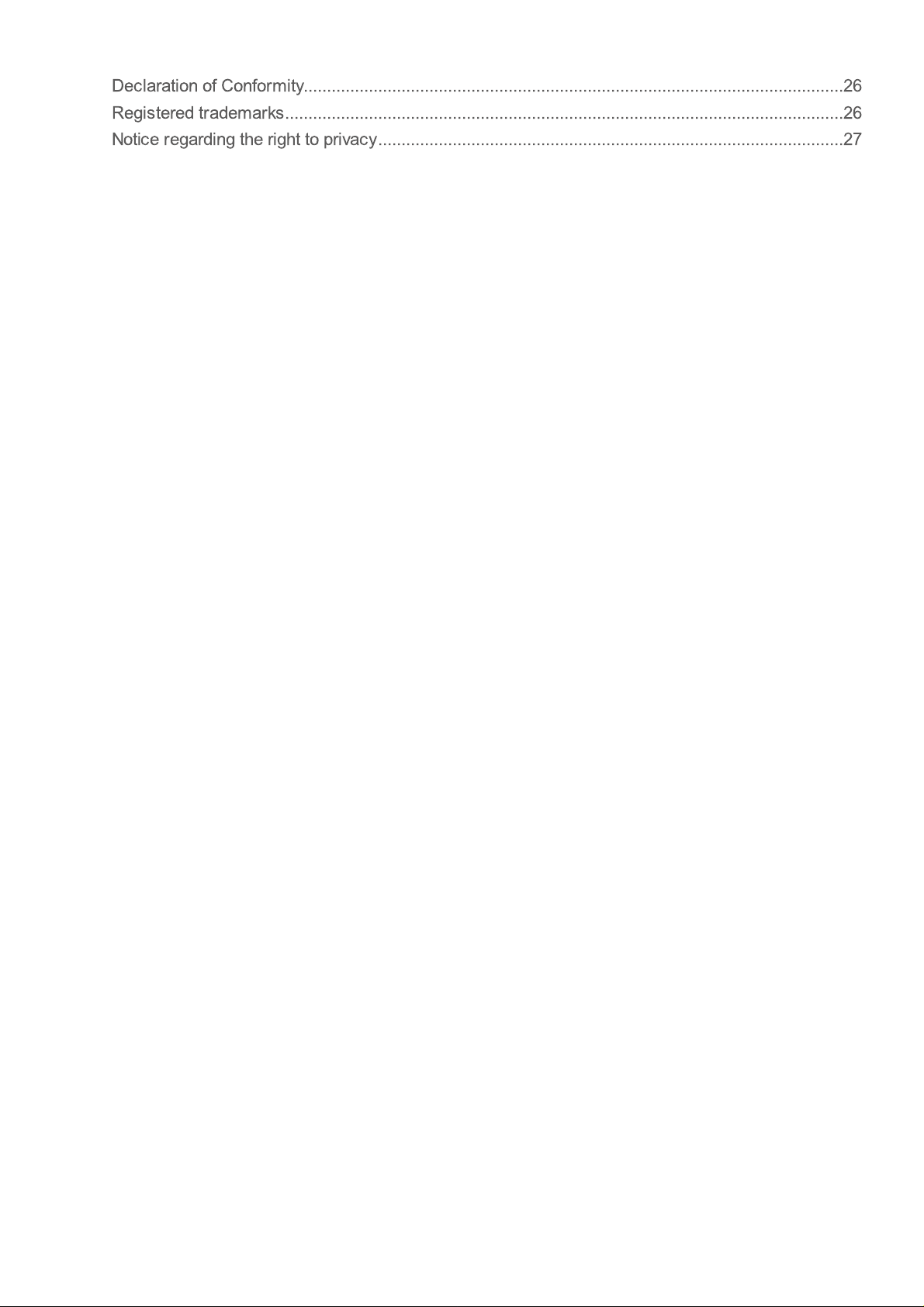
.......................................................................................................................................................26Declaration of Conformity
.......................................................................................................................................................26Registered trademarks
.......................................................................................................................................................27Notice regarding the right to privacy
Page 4
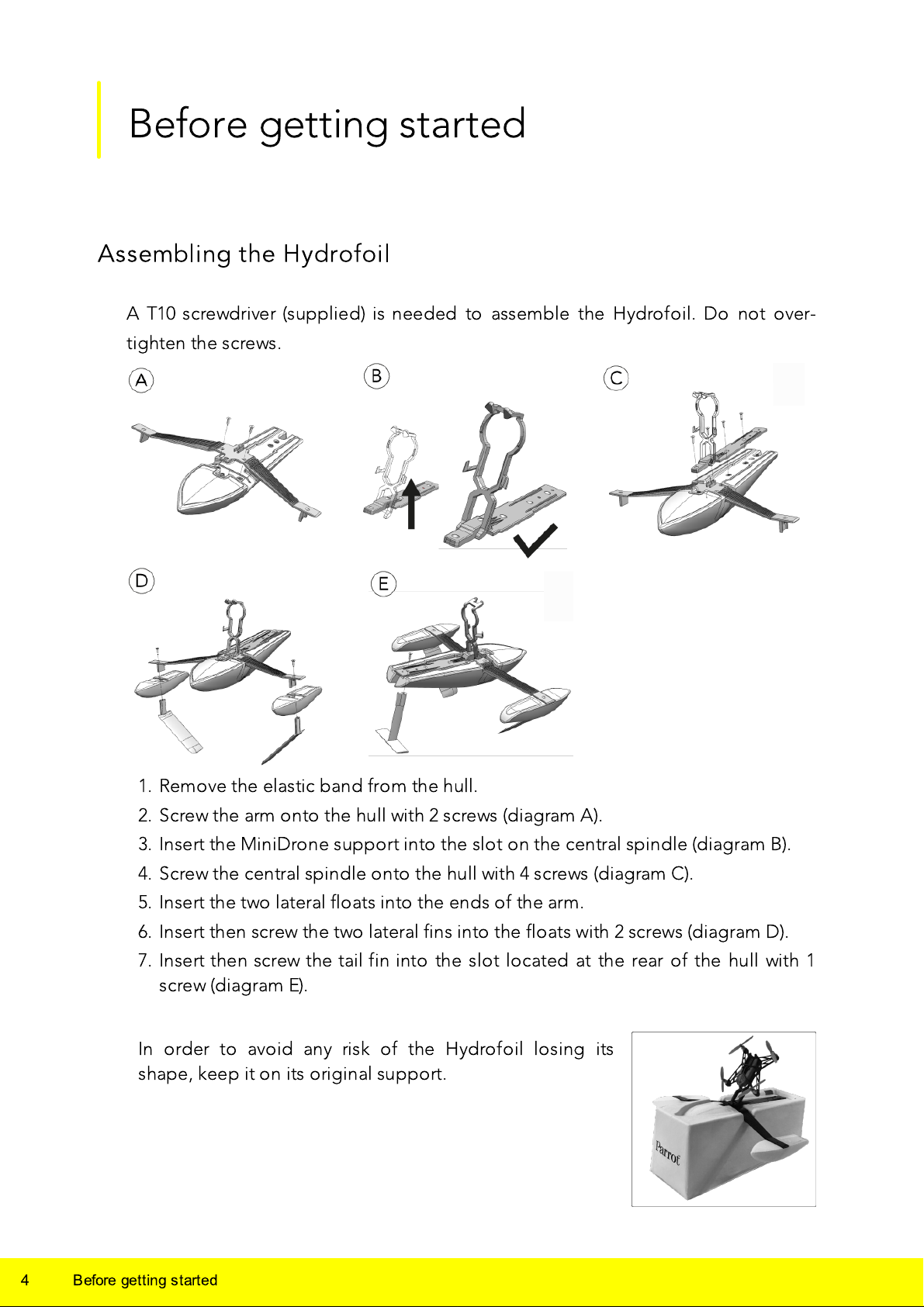
Before getting started
Assembling the Hydrofoil
A T10 screwdriver (supplied) is needed to assemble the Hydrofoil. Do not over-
tighten the screws.
1. Remove the elastic band from the hull.
2. Screw the arm onto the hull with 2 screws (diagram A).
3. Insert the MiniDrone support into the slot on the central spindle (diagram B).
4. Screw the central spindle onto the hull with 4 screws (diagram C).
5. Insert the two lateral floats into the ends of the arm.
6. Insert then screw the two lateral fins into the floats with 2 screws (diagram D).
7. Insert then screw the tail fin into the slot located at the rear of the hull with 1
screw (diagram E).
In order to avoid any risk of the Hydrofoil losing its
shape, keep it on its original support.
4
Before getting started
Page 5
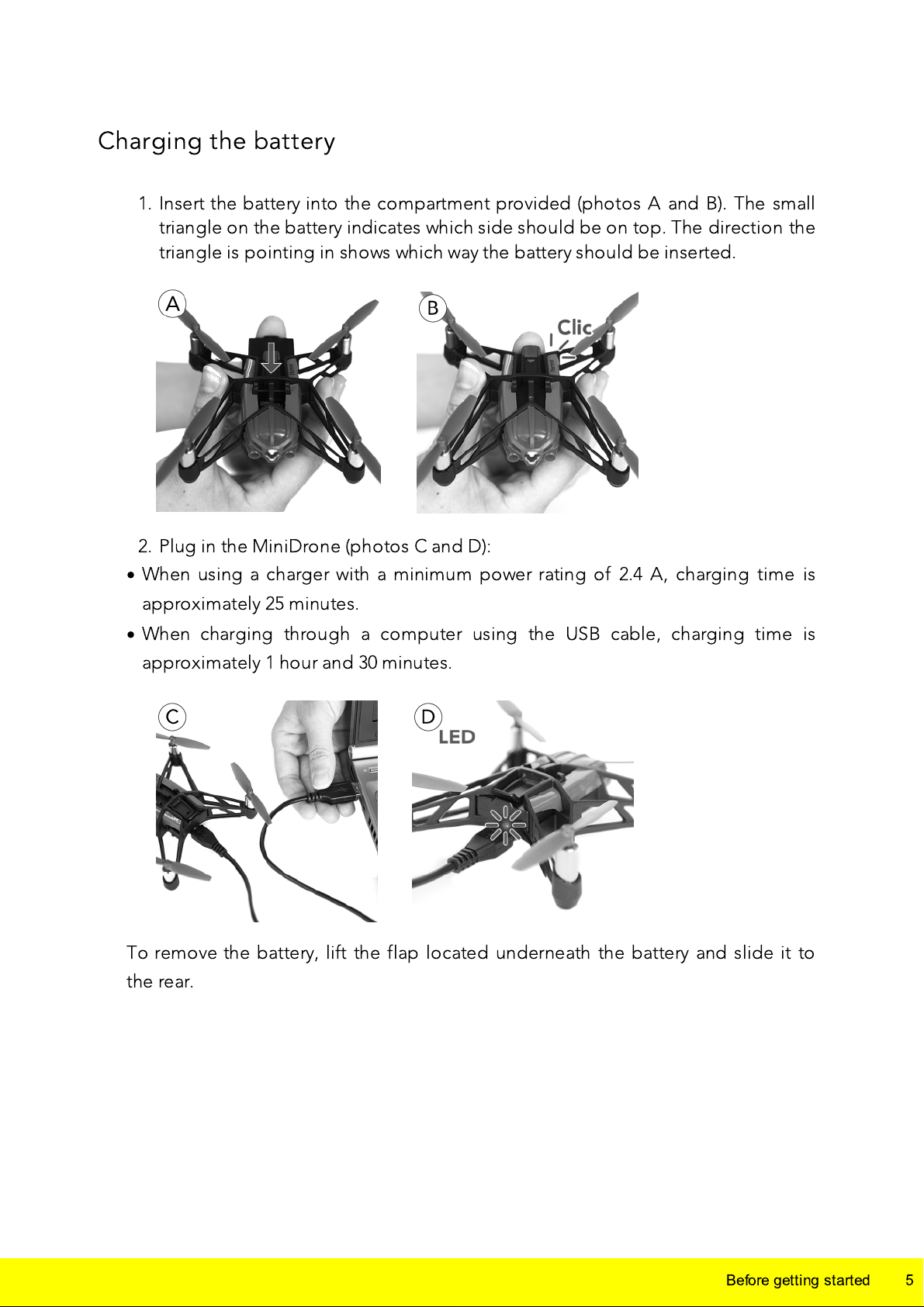
Charging the battery
1. Insert the battery into the compartment provided (photos A and B). The small
triangle on the battery indicates which side should be on top. The direction the
triangle is pointing in shows which way the battery should be inserted.
2. Plug in the MiniDrone (photos C and D):
·
When using a charger with a minimum power rating of 2.4 A, charging time is
approximately 25 minutes.
·
When charging through a computer using the USB cable, charging time is
approximately 1 hour and 30 minutes.
To remove the battery, lift the flap located underneath the battery and slide it to
the rear.
Before getting started
5
Page 6
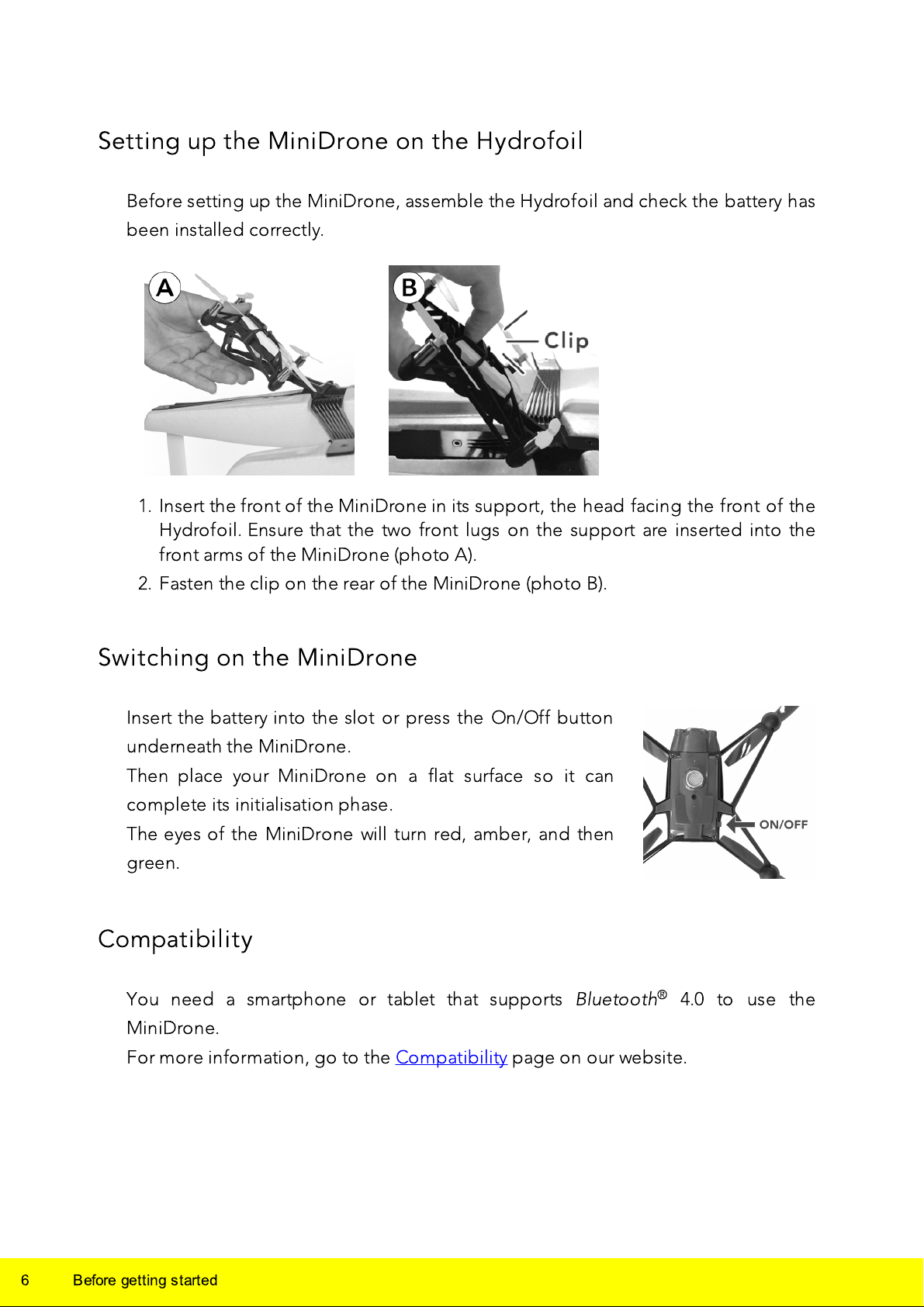
Setting up the MiniDrone on the Hydrofoil
Before setting up the MiniDrone, assemble the Hydrofoil and check the battery has
been installed correctly.
1. Insert the front of the MiniDrone in its support, the head facing the front of the
Hydrofoil. Ensure that the two front lugs on the support are inserted into the
front arms of the MiniDrone (photo A).
2. Fasten the clip on the rear of the MiniDrone (photo B).
Switching on the MiniDrone
Insert the battery into the slot or press the On/Off button
underneath the MiniDrone.
Then place your MiniDrone on a flat surface so it can
complete its initialisation phase.
The eyes of the MiniDrone will turn red, amber, and then
green.
Compatibility
You need a smartphone or tablet that supports
MiniDrone.
For more information, go to the Compatibility page on our website.
Bluetooth® 4.0 to use the
6
Before getting started
Page 7
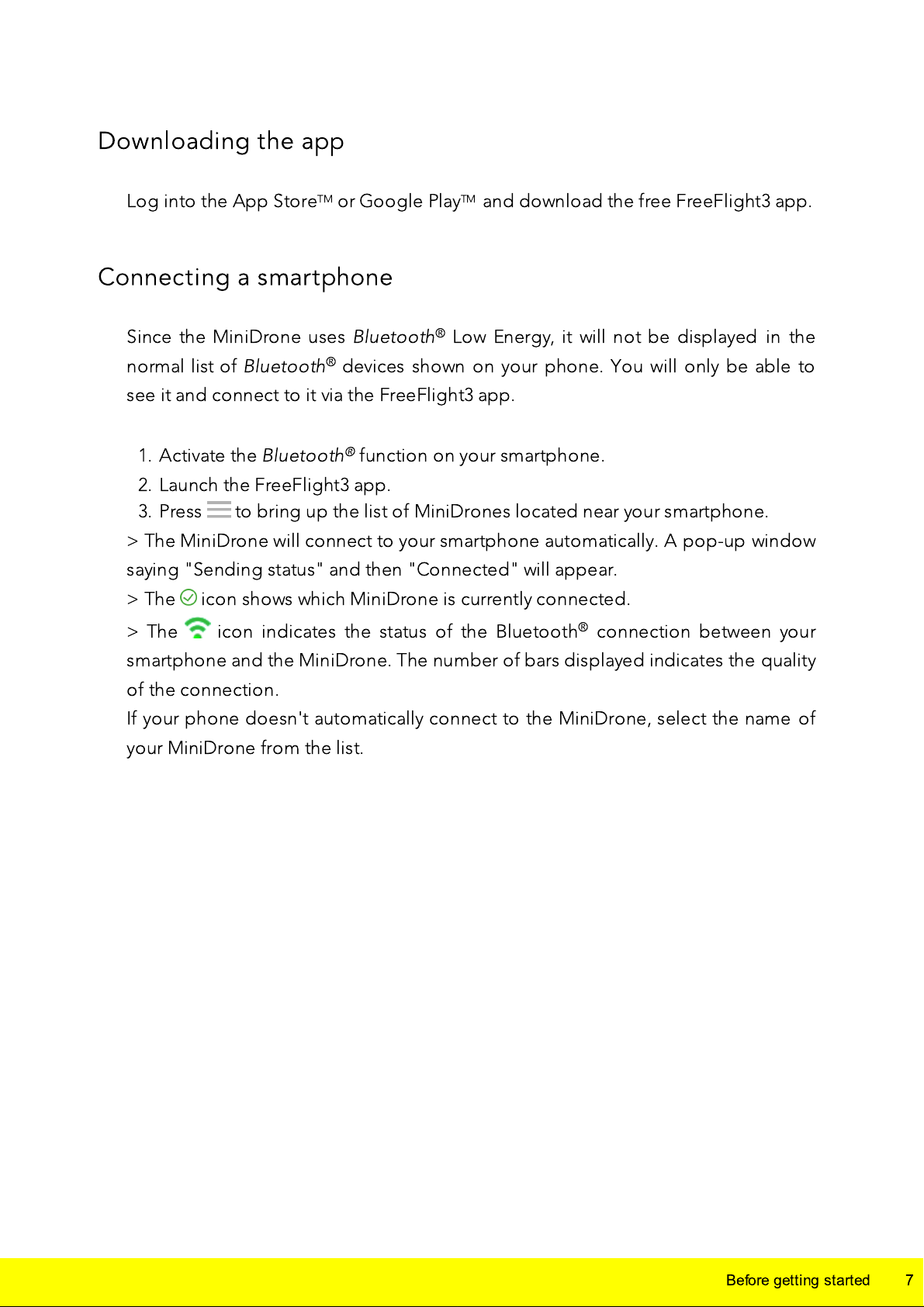
Downloading the app
Log into the App StoreTM or Google Play
TM
and download the free FreeFlight3 app.
Connecting a smartphone
Since the MiniDrone uses
normal list of
Bluetooth® devices shown on your phone. You will only be able to
see it and connect to it via the FreeFlight3 app.
1. Activate the
Bluetooth® function on your smartphone.
2. Launch the FreeFlight3 app.
3. Press to bring up the list of MiniDrones located near your smartphone.
> The MiniDrone will connect to your smartphone automatically. A pop-up window
saying "Sending status" and then "Connected" will appear.
> The icon shows which MiniDrone is currently connected.
> The icon indicates the status of the Bluetooth® connection between your
Bluetooth® Low Energy, it will not be displayed in the
smartphone and the MiniDrone. The number of bars displayed indicates the quality
of the connection.
If your phone doesn't automatically connect to the MiniDrone, select the name of
your MiniDrone from the list.
Before getting started
7
Page 8
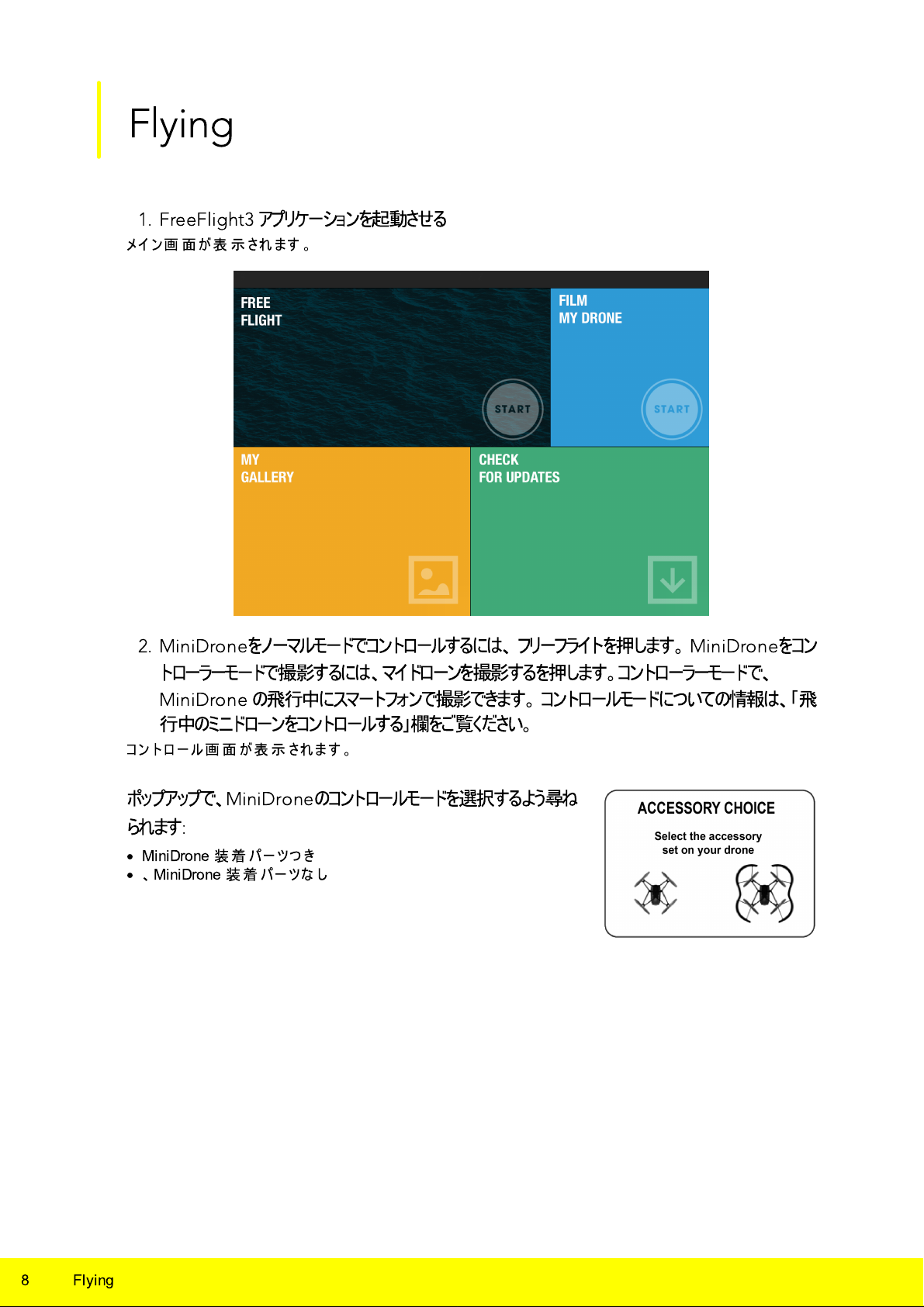
Flying
1. FreeFlight3 アプリ
メイ ン 画 面 が 表 示 され ま す 。
ケーションを起動させる
2. MiniDroneをノーマル
モードでコントロールするには、 フリーフライト
を押します。
MiniDroneをコン
トローラー
MiniDrone
モードで撮影するには、
マイドローンを撮影する
の飛行中にスマートフォンで撮影できます。 コントロールモードについての情報は、「飛
行中のミニドローンをコントロールする」欄をご覧ください。
コント ロ ー ル画 面 が 表 示 されます 。
ポップアップで、
られます
·
MiniDrone 装 着 パ ー ツつ き
·
、MiniDrone 装 着 パーツ な し
:
MiniDrone
のコントロールモードを選択するよう尋ね
を押します。
コントローラー
モードで、
8
Flying
Page 9
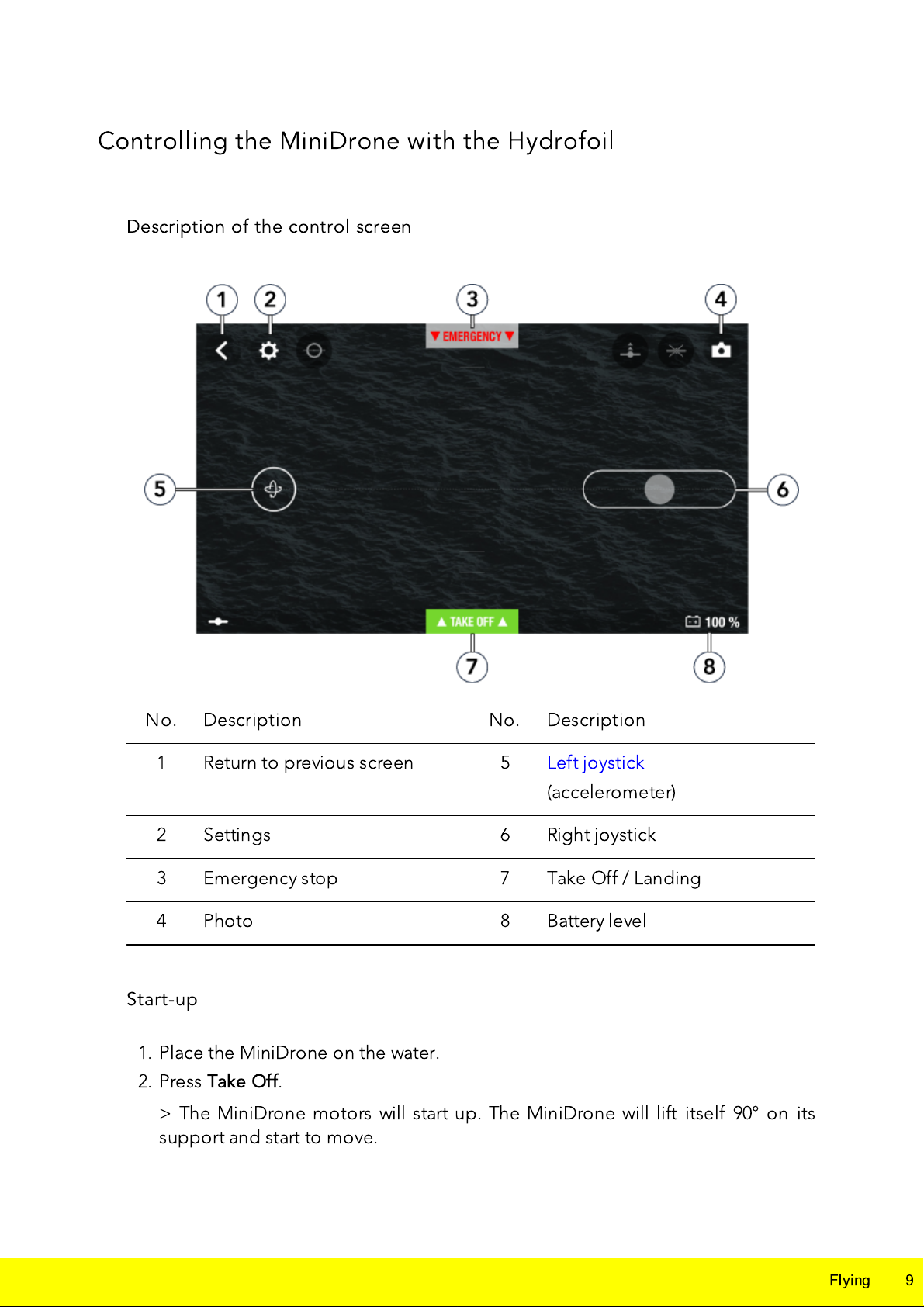
Controlling the MiniDrone with the Hydrofoil
No.
Description
No.
Description
1
Return to previous screen
5
Left joystick
(accelerometer)
2
Settings
6
Right joystick
3
Emergency stop
7
Take Off / Landing
4
Photo
8
Battery level
Description of the control screen
Start-up
1. Place the MiniDrone on the water.
2. Press
> The MiniDrone motors will start up. The MiniDrone will lift itself 90° on its
support and start to move.
Take Off
.
Flying
9
Page 10

Navigation
Left joystick (accelerometer)
Right joystick
·
This joystick will only appear once
Take Off has been pressed.
·
Press the joystick and tilt your
smartphone up or down to increase
or decrease the motor speed of the
MiniDrone.
·
Tilt your smartphone left or right to
move the MiniDrone to the left or
right.
·
Drag the joystick left or right to
pivot the MiniDrone to the left or
right.
Left joystick (accelerometer)
·
Press the joystick and tilt your smartphone up or down to increase or decrease
the motor speed of the MiniDrone.
·
Tilt your smartphone left or right to move the MiniDrone to the left or right.
N
avigation depends on the settings for the selected control mode:
Controller
,
Normal
or
Expert
.
Normal
mode is selected by default. To change the control
mode, see the Control Settingssection.
Normal
Expert
10
Flying
Page 11

Controller
Left joystick
Right joystick
·
Drag the cursor up or down to
increase or decrease the motor
speed of the MiniDrone.
·
Drag the cursor left or right to pivot
the MiniDrone to the left or right.
The
Controller
mode lets you film the MiniDrone with the camera on your
smartphone while you are driving it.
To do this, press . Videos are automatically saved to the gallery in the FreeFlight
3 app. To stop recording, press again.
Stopping
Press
Only press
Landing
Emergency
to stop the motors on the MiniDrone.
in the event of a genuine emergency. The four motors will
cut out immediately.
Flying
11
Page 12
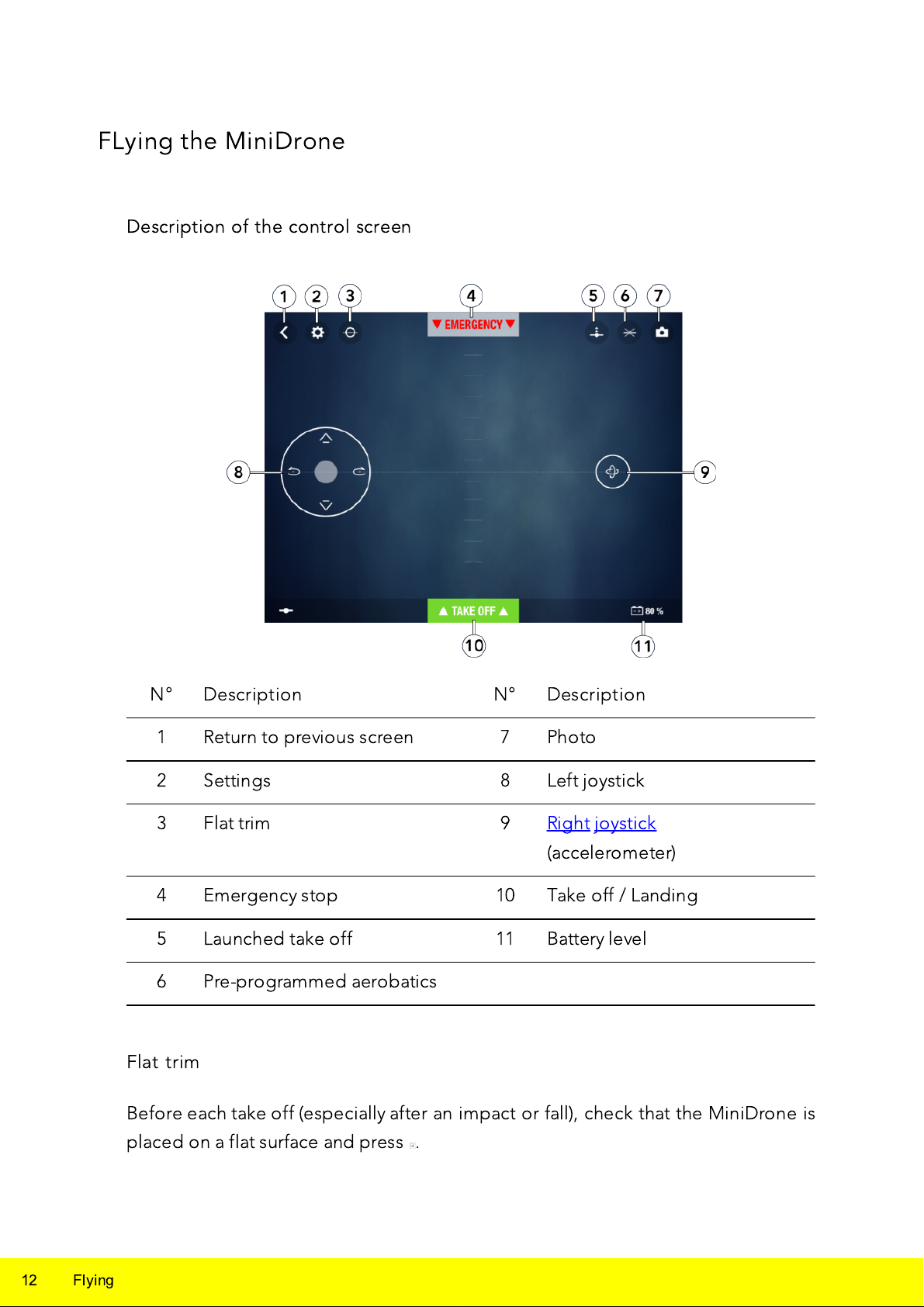
FLying the MiniDrone
N°
Description
N°
Description
1
Return to previous screen
7
Photo
2
Settings
8
Left joystick
3
Flat trim
9
Right joystick
(accelerometer)
4
Emergency stop
10
Take off / Landing
5
Launched take off
11
Battery level
6
Pre-programmed aerobatics
Description of the control screen
Flat trim
Before each take off (especially after an impact or fall), check that the MiniDrone is
placed on a flat surface and press .
12
Flying
Page 13
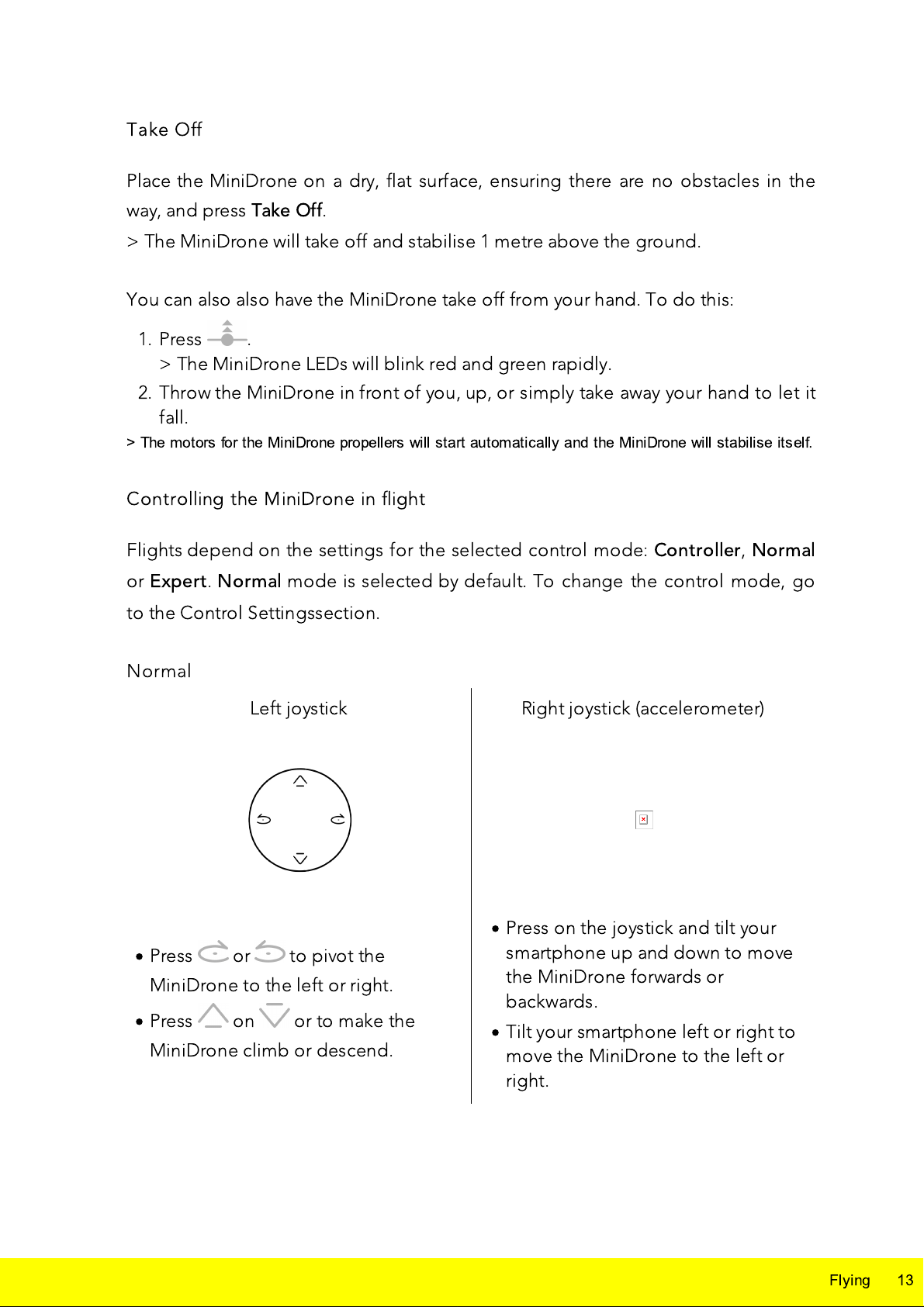
Take Off
Left joystick
Right joystick (accelerometer)
·
Press or to pivot the
MiniDrone to the left or right.
·
Press on or to make the
MiniDrone climb or descend.
·
Press on the joystick and tilt your
smartphone up and down to move
the MiniDrone forwards or
backwards.
·
Tilt your smartphone left or right to
move the MiniDrone to the left or
right.
Place the MiniDrone on a dry, flat surface, ensuring there are no obstacles in the
way, and press
Take Off
.
> The MiniDrone will take off and stabilise 1 metre above the ground.
You can also also have the MiniDrone take off from your hand. To do this:
1. Press .
> The MiniDrone LEDs will blink red and green rapidly.
2. Throw the MiniDrone in front of you, up, or simply take away your hand to let it
fall.
> The motors for the MiniDrone propellers will start automatically and the MiniDrone will stabilise itself.
Controlling the MiniDrone in flight
Flights depend on the settings for the selected control mode:
or
Expert. Normal
mode is selected by default. To change the control mode, go
Controller, Normal
to the Control Settingssection.
Normal
Flying
13
Page 14

Expert
Left joystick
Right joystick
·
Press or to pivot the
MiniDrone to the left or right.
·
Press on or to make the
MiniDrone climb or descend.
·
Hold down the middle button and tilt
your smartphone to move the
MiniDrone.
·
Drag your finger from the middle of
the joystick to the or to make
a quarter turn to the left or right.
·
Drag your finger from the middle of
the joystick to the or to make
a half turn to the left or right.
Left joystick
Right joystick
·
Press or to pivot the MiniDrone
to the left or right.
·
Press on or to make the
MiniDrone climb or descend.
·
Drag the joystick up or down to move
the MiniDrone forwards or backwards.
·
Drag the joystick left or right to move
the MiniDrone to the left or right.
Controller
The
Controller
14
Flying
smartphone while you are flying it.
To do this, press . Videos are automatically saved to the gallery in the
FreeFlight3 app.
mode lets you film the MiniDrone with the camera on your
Page 15

To stop recording, press again.
Back loop
Front loop
Left loop
Right loop
N
o trick
Pre-programmed aerobatics
1. Press the Loop icon to bring up the list of pre-programmed aerobatics.
By default, no trick is selected.
2. Press the desired trick.
> The icon is displayed in place of
.
3. Tap your smartphone screen twice to perform the selected trick.
4. Press on the aerobatic icon again to edit it.
Landing
Make sure that the MiniDrone is above a flat, dry and unobstructed surface, then
press
Only press
Landing
Emergency
to land your MiniDrone.
in the event of a genuine emergency. The motors will
immediately cut out and the MiniDrone will fall from whatever height it is currently
at.
Flying
15
Page 16

Battery
The
A fully charged battery lasts for around 7 minutes when the hulls are attached to the
MiniDrone, and around 9 minutes if the hulls aren't used. The indicator turns red
when the battery level is low. When the battery level is too low, bring the
MiniDrone back towards you or land it.
icon shows the battery level for your MiniDrone.
Photos
Press the button to take a photo using the MiniDrone vertical camera. The
photo will be saved in the MiniDrone memory.
You can save hundreds of photos in the MiniDrone internal memory. When the
memory is full, a warning message will appear telling you it is no longer possible to
take photos.
Retrieving or deleting photos
To retrieve or delete photos, your smartphone must be connected to the
MiniDrone.
1. Bring up the context menu. To do this:
·
If the control screen is open, press then .
·
If the main screen is open, press .
2. Press
> The list of stored photos in the MiniDrone memory will appear.
3. Select one or more files.
4. Press
> The files will be transferred to the FreeFlight3 gallery and into your smartphone's
memory.
You can also retrieve or delete them by connecting the MiniDrone to your
computer using the USB cable. To do this, the battery for the MiniDrone must be
installed. Once connected, the MiniDrone will show up as a USB drive on your
computer. You can then copy files using your computer.
Internal Memory
Delete
or
Transfer
.
.
16
Flying
Page 17

Videos
You can film your MiniDrone using your smartphone while you are flying it. To do
this, the
Controller
control mode must be activated. For more information, go to
the Control Settingssection.
To record a video, press . The icon will flash during recording. Frame your
MiniDrone with your smartphone.
To stop recording, press . The icon will change to
.
The videos will be automatically saved in the FreeFlight3 gallery and in your
phone's memory. To open the gallery:
1. Open the FreeFlight3 home screen.
2. Press then
Gallery
.
Flying
17
Page 18
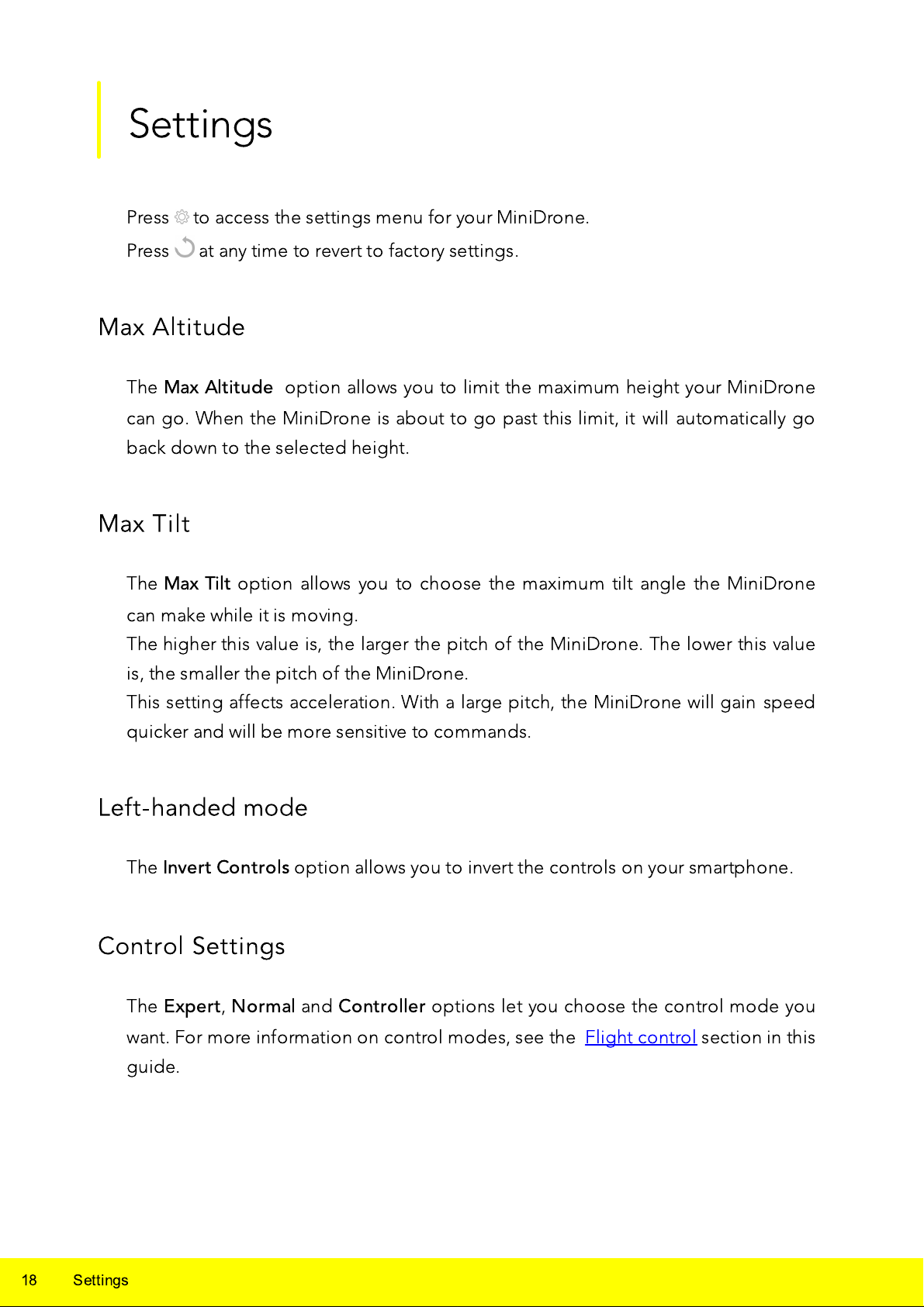
Settings
Press to access the settings menu for your MiniDrone.
Press at any time to revert to factory settings.
Max Altitude
The
Max Altitude
can go. When the MiniDrone is about to go past this limit, it will automatically go
back down to the selected height.
Max Tilt
option allows you to limit the maximum height your MiniDrone
The
Max Tilt
can make while it is moving.
The higher this value is, the larger the pitch of the MiniDrone. The lower this value
is, the smaller the pitch of the MiniDrone.
This setting affects acceleration. With a large pitch, the MiniDrone will gain speed
quicker and will be more sensitive to commands.
option allows you to choose the maximum tilt angle the MiniDrone
Left-handed mode
The
Invert Controls
option allows you to invert the controls on your smartphone.
Control Settings
The
Expert, Normal
and
Controller
options let you choose the control mode you
18
want. For more information on control modes, see the Flight control section in this
guide.
Settings
Page 19

Automatic Recording
The
Auto Rec
option is available in
Controller
mode only. It is used to
automatically trigger video recording as soon as you press
information on video recording, see the Video section.
Take Off
Max Vertical Speed
The
Max Vertical Speed
downward speed of the MiniDrone when you press the or buttons.
option allows you to set the maximum upward and
Max Rotation Speed
The
Max Rotation Speed
the MiniDrone when you press the or buttons.
option allows you to set the maximum rotation speed for
Accessory
. For more
Activate the
hydrofoil.
Activate the
hydrofoil.
Hydrofoil
None
option when you are driving the MiniDrone without the
option when you are driving the MiniDrone with the
Short-Circuit
The
Short-Circuit
impact to the propellers on your MiniDrone. This option is deactivated by default,
but is useful if you are a beginner pilot.
option allows you to cut the motors in the event of prolonged
Settings
19
Page 20

Charge Settings
The
Charge Settings
battery level of your MiniDrone.
screen shows you the last type of charging used and the
Network Name
The
Network Name
MiniDrone will be seen by your smartphone in the FreeFlight3 app. The name
change will take effect once the MiniDrone has been restarted.
The MiniDrone network name can only contain numbers, letters and underscores. It
must not be longer than 32 characters.
option allows you to edit the
Bluetooth® name of how the
Versions
The
General Information
·
The version number of the FreeFlight3 app currently installed on your
smartphone.
·
The version number of the firmware installed on your MiniDrone.
·
The hardware version of your MiniDrone.
shows you:
20
Settings
Page 21

Academy Drone
N°
Description
1
Accessing the FreeFlight3 application home screen
2
V
isualizing the map of the flights
3
Accessing your list of drones
4
Accessing your list of flights
An internet connection is necessary to use the Drone Academy.
To launch the Drone Academy:
1. Launch the
2. Press
A profile is necessary to access the Drone Academy.
To create a profile:
1. Press
2. Type a user name, a password and an e-mail address.
3. Press
> The Drone Academy main screen appears
Drone Academy.
Sign up
Register your profile
FreeFlight3
now.
application.
.
Academy Drone
21
Page 22

5
Modifying and disconnecting your profile
6
Sending a Drone Academy invitation
To modify or delete your profile:
1. Press the Profile tab.
2. Press
3. Press Logout or Edit.
4. If you edit your profile slide the screens towards left to complete your profile.
To register a MiniDrone press
My drones.
The first time you connect the MiniDrone to your smartphone, a pop-up ask you to
register your MiniDrone in the Drone Academy.
To consult the shared flights:
1. Press
Map.
2. Press to search flights amongst:
·
your flights or other user's flights,
·
the type of media.
Press to search flights by user or place.
To consult and share your flights:
1. Press My pilotings.
>The list of your flights appears. You can sort them by date, rank or type.
2. Press the flight you wish to share.
3. Press Public to share the flight. You can also:
·
press the stars to rate the flight,
·
press the tabs at the bottom of the screen to consult the flight information.
22
Academy Drone
Page 23

Updates
Press
There are two ways to update your MiniDrone:
Updates
·Via USB by downloading the update file from our website. This method requires
a computer. Check that the MiniDrone battery is installed and fully charged
before carrying out updates via USB link.
·Via the FreeFlight3 app by pressing
to check if any software updates are available for the MiniDrone.
Updates
.
Updates
23
Page 24

General Information
Precautions for use and maintenance
The MiniDrone is not suitable for children under 14 years of age.
The MiniDrone is a model aircraft designed for recreational and leisure purposes.
The pilot must always maintain direct visual contact with the MiniDrone and control
its trajectory. The MiniDrone should only be used in suitable spaces so you are
always able to ensure the safety of nearby people, animals and property. There are
some public places where you may not be permitted to use your MiniDrone.
When you are using the MiniDrone alone, ensure you do so in accordance with the
civil aviation rules in your country. Keep the MiniDrone away from high voltage
power lines, buildings, and any other potentially dangerous areas. Only use
accessories specified by the manufacturer. The MiniDrone and all its components
are fragile and should be handled with care. Only use the MiniDrone on fresh
water. If sand, sea salt, seaweed or any other biological matter gets into the
MiniDrone, irreversible damage may be caused and it will no longer function
properly. Do not use the MiniDrone in adverse weather conditions (rain, strong
winds, snow) or when visibility is poor (at night). Ensure you keep the MiniDrone
within a reasonable distance in order to maintain the
your smartphone at all times. Make sure to anticipate how long you can use your
MiniDrone for and how far it can go according to the battery life, so that you can
recover it safely.
The propellers of the MiniDrone can cause injury to people or property when in
use. Do not touch the MiniDrone once you've started it up. Wait until the
propellers have completely stopped before handling the MiniDrone. Install the
protections to reduce the risk of direct contact of the propellers with nearby
people or objects in case of pilot error or failure of the MiniDrone. Do not leave
the MiniDrone in direct sunlight.
Bluetooth® connection with
24
General Information
Page 25

Accessories and spare parts
Accessories and spare parts are available from your Parrot retailer or from our
website store.parrot.com
Battery
Failure to comply with instructions may cause permanent damage to the battery or
its surroundings, and may cause injury. Always use a LiPo battery charger. Never
charge via a discharge lead. Never trickle charge or charge below 2.5 V. Never allow
the battery temperature to exceed 60°C (140°F). Never disassemble or modify the
wiring in the battery pack, or puncture the battery cell. Never place the battery on
top of flammable materials or leave it unattended while charging. Always charge in
a fireproof location. Always make sure that the charger output voltage corresponds
to the battery voltage. Always keep out of reach of children. Incorrect use of the
battery can cause fires, explosions or other damage.
The battery terminals should not be allowed to short-circuit. The product
must only be connected to class II appliances that display the symbol
opposite.
Warranty
For the warranty conditions please refer to the retailer’s General Conditions of Sale
where you purchased your MiniDrone.
Modifications
The explanations and specifications in this guide are given for information
purposes only and may be modified without prior notice. They are deemed to be
correct at time
of going to press. The utmost care has been taken when writing this guide,as part
of the aim to provide you with accurate information. However, Parrot shall not be
held responsible for any consequences arising from any errors or omissions in the
guide, nor for any damage or accidental loss of data resulting directly or indirectly
from the use of the information herein. Parrot reserves the right to amend or
General Information
25
Page 26

improve the product design or user guide without any restrictions and without any
obligation to notify users.
As part of our ongoing concern to upgrade and improve our products, the product
that you have purchased may differ slightly from the model described in this guide.
If so, a
later version of this guide might be available in electronic format at Parrot’s website
at www.parrot.com.
Recycling this product
The symbol on this product and on its literature shows that at the end of its
life, it is not to be disposed of with household waste. The uncontrolled
disposal of waste is harmful to the environment: please separate this from
other types of waste and dispose of responsibly. Private individuals are invited to
contact the retailer who sold them the product or to ask advice from their local
authority to find out how and where it can be recycled.
Declaration of Conformity
Parrot SA, 174 quai de Jemmapes, 75010 Paris, France, declares under their sole
responsibility that the product described in this user guide complies with E
301489-17, EN300328, EN71-1, EN71-2, EN62115 technical standards following the
provision of the Radio Equipment, Telecommunication Equipment directive
(1
999
/5/EC R&TTE), and of the General Safety directive (2001/95/EC).
The Declaration of Conformity is available on our website:
www.parrot.com/fr/ce/?airborne-cargo-drone
Registered trademarks
Parrot, Parrot MiniDrones and the Parrot logo are trade-marks of PARROT SA.
App Store is a service mark of Apple Inc.
N
26
Google Play is a trademark of Google Inc.
The
Bluetooth® word mark and logos are registered trademarks owned by
Bluetooth SIG, Inc. and any use of such marks by Parrot SA is under license.
All other trademarks mentioned in this guide are protected and are the property of
their respective owners.
General Information
Page 27

Notice regarding the right to privacy
Recording and distributing images of an individual without their consent could
constitute a violation of their privacy, for which you may be held liable. Ask for
permission before filming individuals, particularly if you want to keep your
recordings and/or share them online. Do not distribute any degrading images or
those that could undermine an individual's reputation or dignity.
General Information
27
