Page 1
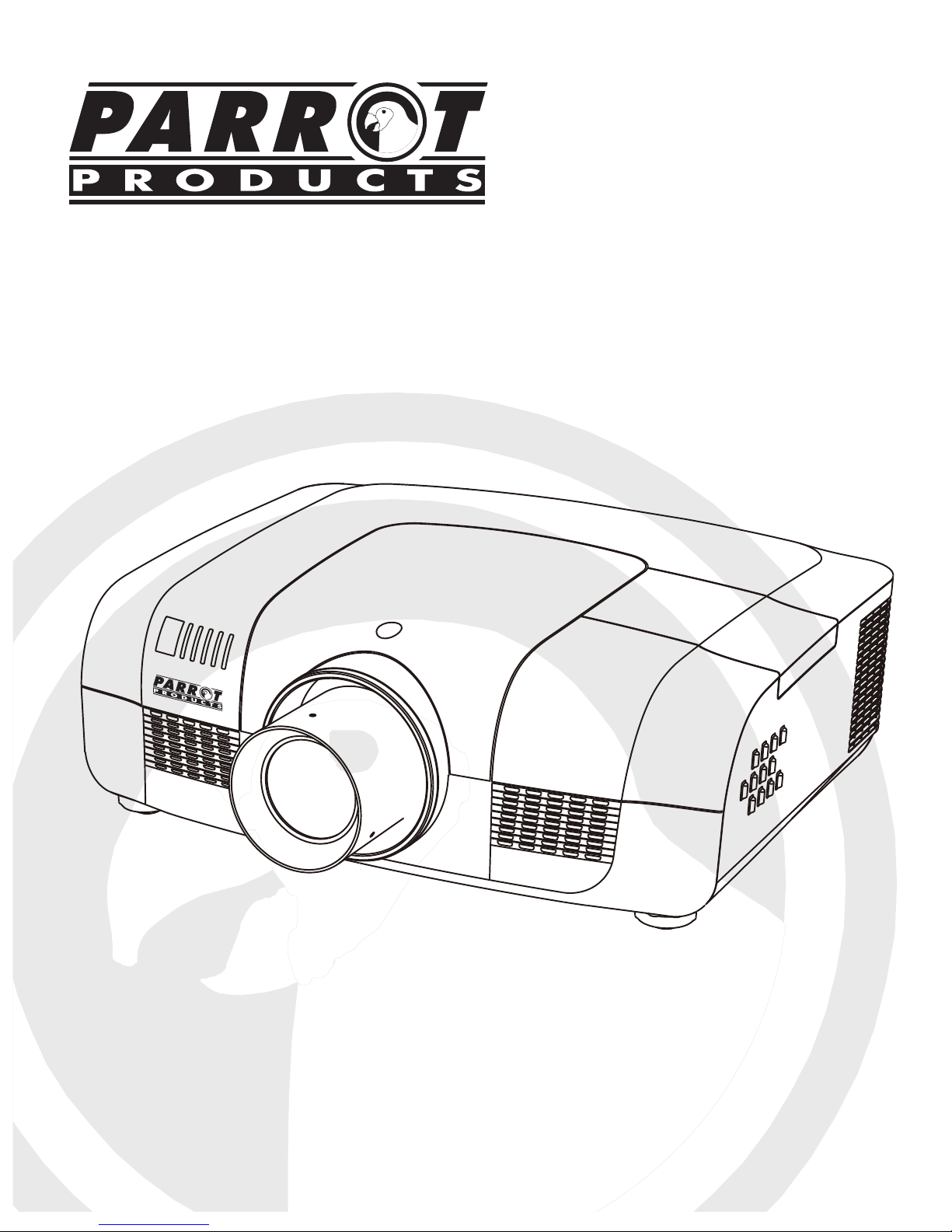
Users manual for Large Venue Projector LCD HDMI XGA
Page 2
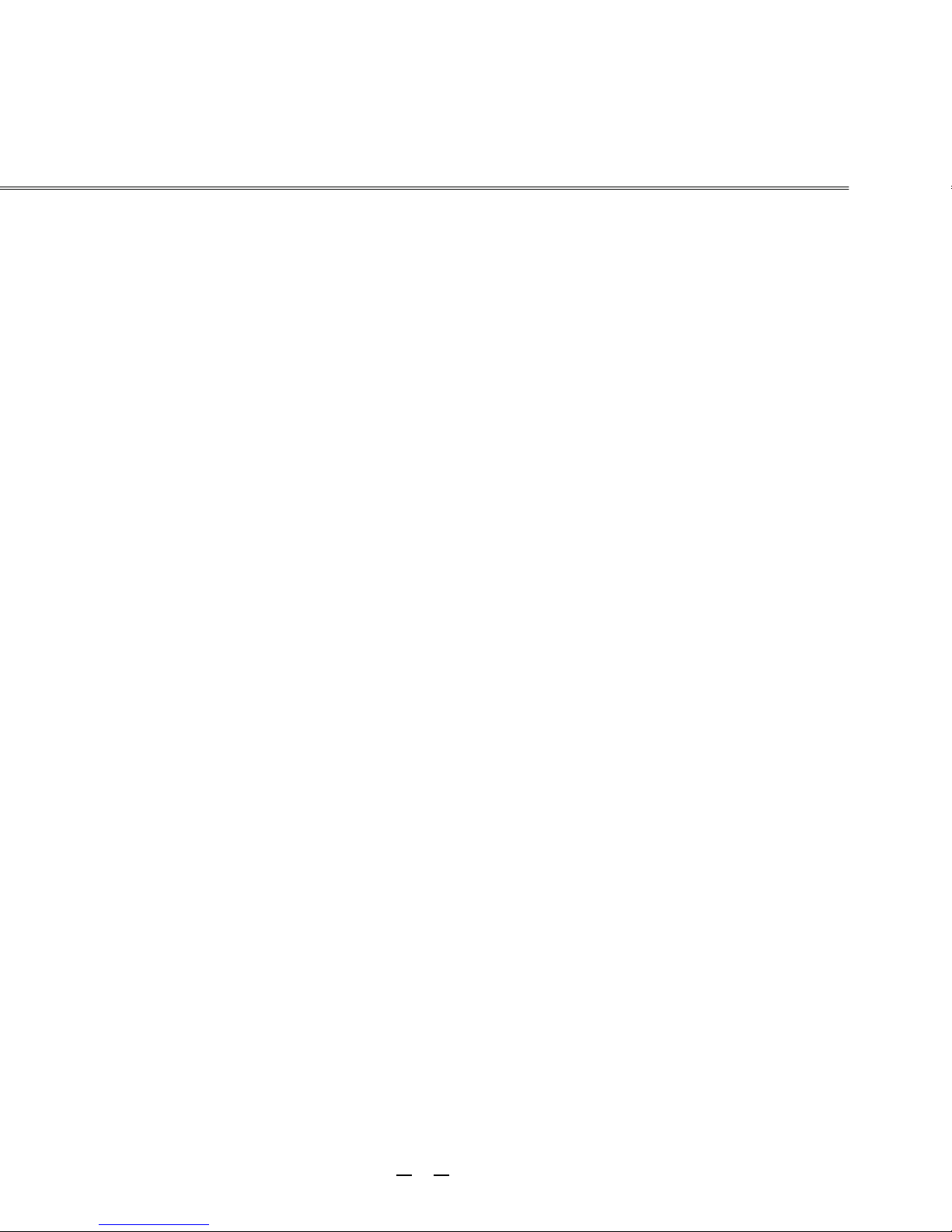
Table of Contents
Table of Contents . . . . . . . . . . . . . . . . . . . . . .2
To the Owner. . . . . . . . . . . . . . . . . . . . . . . . . .3
Safety Guide . . . . . . . . . . . . . . . . .. . . . . . . . .5
Air Circulation 6
Installing the Projector in Proper Directions 6
Moving the Projector 6
Part Names and Functions . . . . . . . . . . . . . .7
Front 7
Back 7
Bottom 7
Rear Terminal 8
Side control and indicators 9
Remote Control 10
Remote Control Battery Installation 12
Operating Range 12
Installation. . . . . . . . . . . . . . . . . . . . . . . . . . .13
Positioning the Projector 13
Feet Shift Adjustable 13
Connecting to a Computer 14
Connecting to Video Equipment 15
Connecting to Audio
Equipment
16
Connecting the AC Power Cord 17
Lens installation 18
Basic Operation . . . . . . . . . . . . . . . . . . . . . .19
Turning On the Projector 19
Turning Off the Projector 20
How to Operate the On-Screen Menu 21
ShortCut Menu 21
Full Menu 21
Full Menu Bar
22
Zoom and Focus Adjustment 23
23
Keystone
23
Auto Setup Function
Sound Adjustment 24
Remote Control Operation 25
Computer Inputmputer Input . . . . . . . . . . . . . . . . . . . . . .27
Input Source Selection (Computer 1/2) 27
Computer System Selection 29
Auto PC Adjustment 30
Manual Adjustment 31
Selecting Image Mode 32
Adjusting Image 33
Adjusting Screen Size 34
Video Input . . . . . . . . . . . . . . . . . . . . . . . . . .35
Selecting Input Source 35
Selecting AV System 36
Selecting image mode 37
Adjusting Image 38
Adjusting Screen Size 39
Setting . . . . . . . . . . . . . . . . . . . . . . . . . . . . . .40
Setting 40
Information . . . . . . . . . . . . . . . . . . . . . . . . . .48
Display Input Source 48
Maintenance and Cleaning . . . . . . . . . . . . .49
Maintenance . . . . . . . . . .. . . . . . . . . . . .. . 53
Appendix . . . . . . . . . .. . . . . . . . . . . .. .. . . 54
Warning Temper indicator 49
Cleaning the Filters 50
Resetting the Filter Counter 50
Covering the lens properly 51
Cleaning the Lens 51
Cleaning the Projector’s Shell 51
Replacing the lamp 52
Changing the lamp model 53
Troubleshooting 54
Indicator and project state 57
Campatibel PCs 58
Configurations of Terminals 59
PIN Code memorandum 59
Technical Specifications 60
Outer Dimensions 61
Optional parts 62
2
Page 3
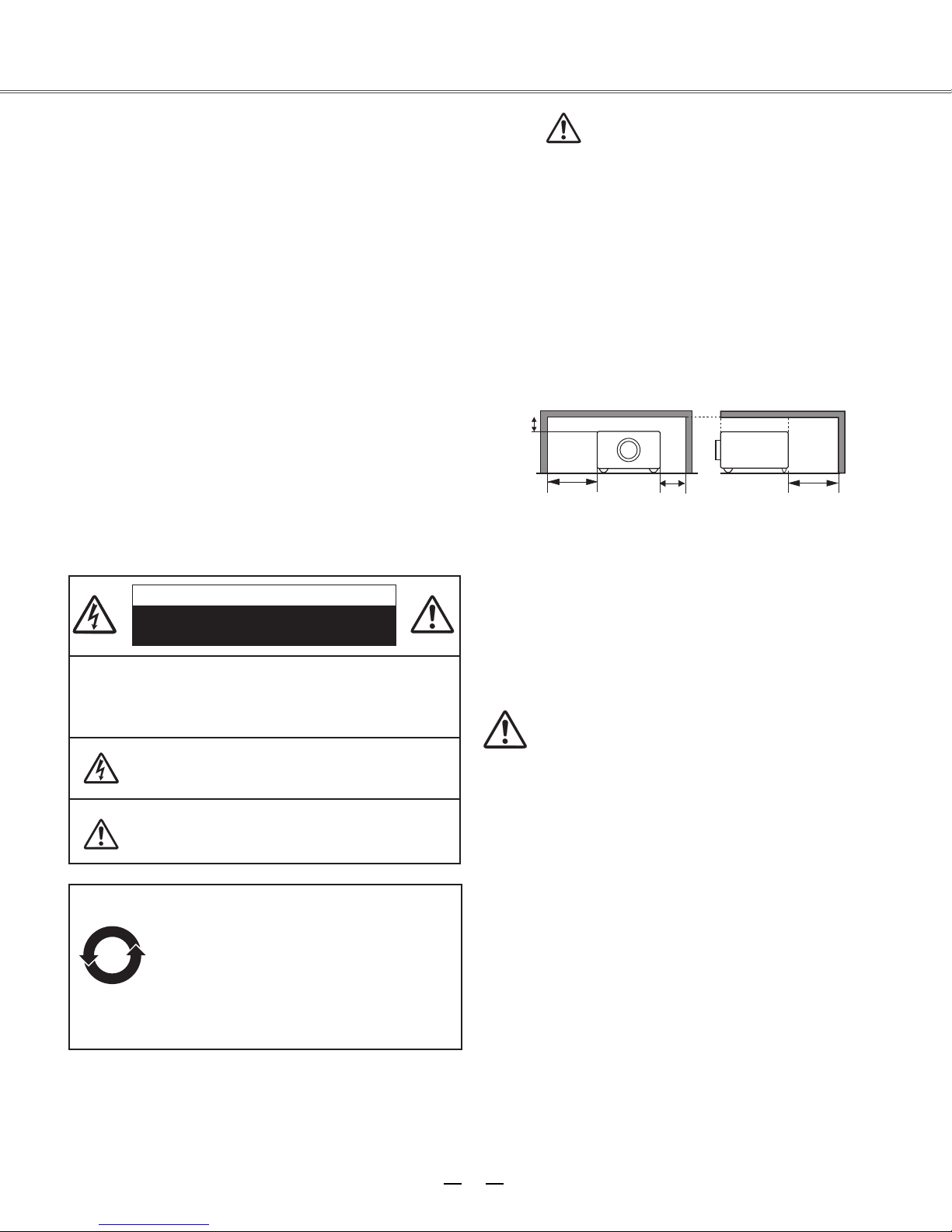
To the owner
Please read this manual completely before installing and
operating the projector.
The projector provides many convenient features and
functions. Proper operation may enable you to fully utilize
the features and keep it in good condition. Otherwise, it
will not only shorten the service life of the unit, but also
may cause malfunction, a fire, or other accidents.
If your projector cannot work properly, please read this
manual again, check the operating methods and cable
connection, and try the solutions in the part of
Troubleshooting. If the problem still exists, contact the
dealer or the service center.
The lamp of the projector is a wearing part. The luminance
may decrease after a period of operation and be weaker
than that of a new lamp. This is normal. Please strictly
follow the steps in Turning on the unit and Turning off the
unit to turn on/off the projector, and the requirements in
Maintaining and cleaning the projector to service and clean
the projector regularly. Or the high temperature residual
heat may not radiate, greatly shortening the service life of
the projector and lamp, or even damaging them within a
short period.
Caution
Electric shock
Do not open
Caution: To reduce the risk of electric shock, do not
remove the cover (or back). No
user-serviceable parts inside except lamp
replacement. Refer servicing to qualified
service personnel.
Safety precautions
Caution:
●
●
-- This projector produces intense light from the projection
lens. Avoid staring directly into the lens, otherwise eye
damage could be caused. Be especially careful that
children do not stare directly into the beam.
-- Place the projector in a proper position. Otherwise it
may result in fire hazard.
--Leave an appropriate space from the top, sides, and back
of the shell in order to ventilate and cool down the
projector. The figures below indicate the minimum
distance to be left. It must be satisfied if the projector is
placed in sealed environment like a cabinet.
20cm
--Do not cover the vent of the projector. Poor radiation
may shorten the service life or even cause dangers.
--Remove the AC power plug if the projector is not to be
used for a long time.
--Do not project the same image for a long time; otherwise,
a residual image may appear on the LCD panel due to its
characteristic.
Caution
The projector must be grounded.
Do not expose the projector to raindrops or high
humidity to avoid a fire or electric shock.
1m
50cm
1m
The sign indicates the danger of high voltage,
i.e., electric shock.
The sign indicates important operating and
maintenance instructions in the manual with the
unit.
Environment-friendly use conditions: The
environment-friendly life time of the
projector and remote control is 10 years, the
lamp (consumable) 5 years, and the
10
provided batteries (consumable) 5 years.
The use conditions of the
environment-friendly use period are the
same with that of the product. Properly
operate and effectively maintain the
projector according to the requirements in
this manual.
Do not set the projector in greasy, wet, or smoky
conditions such as in a kitchen, to prevent a malfunction or
accident. If the projector comes in contact with oil or
chemicals, it may become deteriorated.
Read and keep this manual for future reference.
3
Page 4
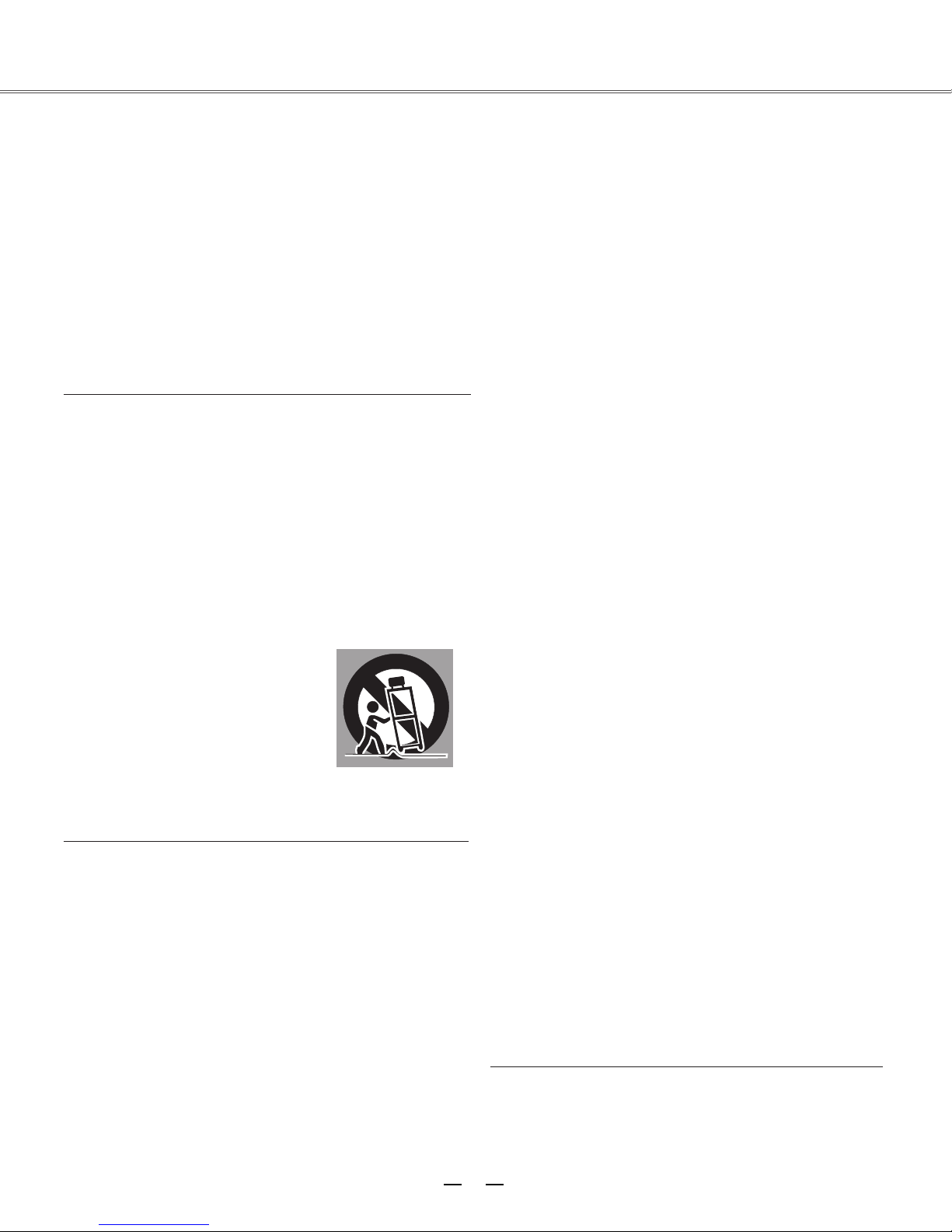
Safety guide
All the safety and operating instructions should be read
before the product is operated.
Read all of the instructions given here and retain them
for later use. Unplug this projector from AC power supply
before cleaning. Do not use liquid or aerosol cleaners.
Use a damp cloth for cleaning.
Fo llow al l warnings and ins tructi ons ma rked on the
projector.
For added protection to the projector during a lightning
storm, or when it is left unattended and unused for long
periods of time, unplug it from the wall outlet. This will
prevent damage due to lightning and power line surges.
Do not expose this unit to rain or use near water... for
example, in a wet basement, near a swimming pool, etc...
Do not us e at t ach m e n t s not re c o m men d e d by the
manufacturer as they may cause hazards.
Do not place this projector on an unstable cart, stand,
or table. The projector may fall, causing serious injury
to a child or adult, and serious damage to the projector.
Us e only wit h a cart or stand rec o mmende d by the
manufacturer, or sold with the projector. Wall or shelf
mounting should follow the manufacturer’s instructions,
an d sho u ld us e a m o un tin g ki t ap pro v ed by th e
manufacturers.
An appliance and cart combination
should be moved with care. Quick
stops, excessive force, and uneven
surfaces may cause the appliance and
cart combination to overturn.
Slots and openings in the back and bottom of the cabinet
are provided for ventilation, to ensure reliable operation of
the equipment and to protect it from overheating.
The openings should never be covered with cloth or other
materials, and the bottom opening should not be blocked
by placing the projector on a bed, sofa, rug, or other
similar surface. This projector should never be placed
near or over a radiator or heat register.
This projector should not be placed in a built-in installation
such as a book case unless proper ventilation is provided.
Ne ver push objects of any kind into this pr oject or
through cabinet slots as they may touch dangerous
voltage points or short out parts that could result in a
fire or electric shock. Never spill liquid of any kind on the
projector.
Do not install the projector near the ventilation duct of
air-conditioning equipment.
This projector should be operated only from the type
of power source indicated on the marking label. If you
are not sure of the type of power supplied, consult your
authorized dealer or local power company.
Do not overload wall outlets and extension cords as this
can result in fire or electric shock. Do not allow anything
to rest on the power cord. Do not locate this projector
where the cord may be damaged by persons walking on
it.
Do not attempt to service this projector yourself as
opening or remov i n g Covers may expose yo u to
dangerous voltage or other hazards. Refer all servicing
to qualified service personnel.
Unplug this projector from wall outlet and refer servicing
to quali fied service perso nnel under the fol lowin g
conditions:
a. When the power cord or plug is damaged or frayed.
b. If liquid has been spilled into the projector.
c. If the projector has been exposed to rain or water.
d. If the projector does not operate normally by
following the operating instructions. Adjust only those
controls that are covered by the operating instructions
as improper adjustment of other controls may result
in damage and will often require extensive work by a
qualified technician to restore the projector to normal
operation.
e. If the projector has been dropped or the cabinet has
been damaged.
f. When the projector exhibits a distinct change in
performance-this indicates a need for service.
When replacement parts are required, be sure the
service technician has used replacement parts specified
by the manufacturer that have the same characteristics
as the original part. Unauthorized substitutions may
result in fire, electric shock, or injury to persons.
Upon completion of any service or repairs to this
projector, ask the service technician to perform routine
safety checks to determine that the projector is in safe
operating condition.
4
Page 5

Safety guide
Air circulation
Openings in the cabinet are provided for ventilation. To
ensure reliable operation of the product and to protect it
from overheating, these openings must not be blocked or
covered.
Caution
Hot air is exhausted from the exhaust vent. When using
or installing the projector, the following precautions
should be taken.
--Do not put any flammable objects, or spray can near
the projector. Hot air is exhausted from the air vents.
--Keep the exhaust vent at least 1 m away from any
objec
--Do not touch a peripheral part of the exhaust vent,
especially screws and metallic part. This area will
become hot while the projector is being used.
--Do not put anything on the projector. Objects put on the
cabinet will not only get damaged but also may cause
fire hazard by heat.
Cooling fans are provided to cool down the projector.
The fan’s running speed is changed according to the
temperature inside the projector.
ts.
Installing the projector in proper directions
Install the projector properly for normal operation.
Improper installation may reduce the lamp lifetime and
cause a fire hazard. The projector may project images
upward, downward, or slantwise when it is installed
vertically to the surface level. Keep the bottom of the
projector upward for installation when it is tilted
downward.
To flip an image, set the ceiling function ON.
Positioning precautions
10˚
Do not roll the projector over 10
10˚
degrees
Do not point
t an
projec
from side to side.
the projector down to
image.
Air intake vent
Air intake vent
Air intake vent
Exhaust vent
10° 10°
Do not roll the projector over 10 degrees from
side to side when projecting an image upward.
Do not tilt the projector over 10 degrees from
side to side when projecting an image downward.
10°
10°
Caution on ceiling mounting
For ceiling mounting, you need the ceiling mount kit
designed for this projector. When not mounted properly,
the projector may fall, causing hazards or injury. For
details, consult your dealer. The warranty on this
projector does not cover any damage caused by use of
any non-recommended ceiling mount kit or installation
of the ceiling mount kit in an improper location.
5
Page 6
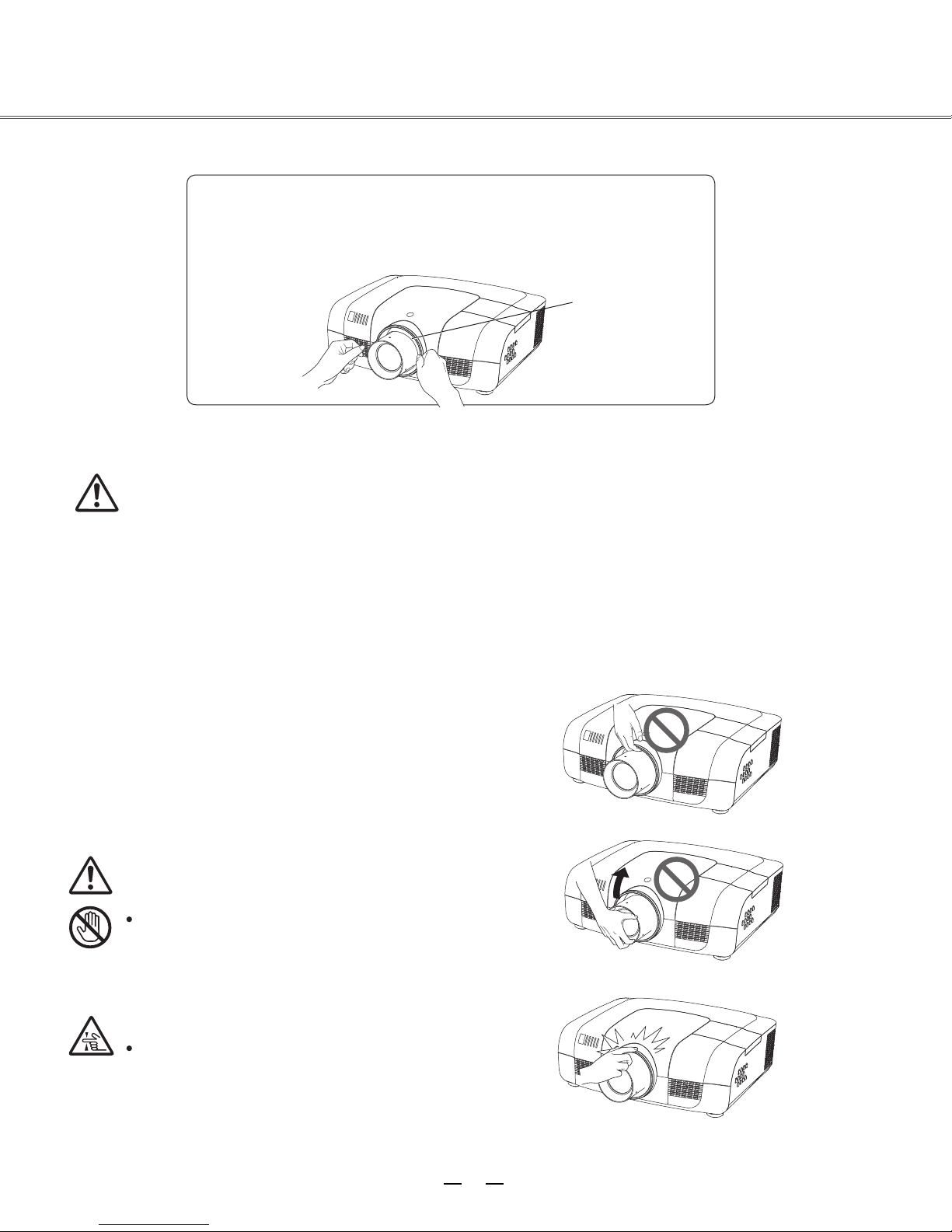
Moving the projector
Caution on lens protector
Before use, remove the lens protector. To move the projector, press and
hold the Shift or lens key more than 5 seconds to center the lens back.
Then, install the protector to protect the lens.
Lens protector
When moving the projector, retract the adjustable feet to prevent damage to the lens and cabinet.
Put it into a suitable case when the projector is not in use for a long period.
Caution in moving or transporting the projector
– Do not drop or bump the projector, otherwise damages or malfunctions may result.
– When carrying the projector, use a suitable carrying case.
– Do not transport the projector by courier or any other transport service in an unsuitable transport
case. This may cause damage to the projector. For information about transporting the projector by
courier or any other transport service, consult your dealer.
– Do not put the projector in a case before it is cooled enough.
Safety guide
Caution in handling the projector
When lifting or moving the projector, do not hold the lens
or the directive hood to prevent damage to the lens or the
unit.
Handle the projector with care. Do not drop or bump it to
avoid strong force, or place other objects on the cabinet.
Caution
The lens of the projector is electric.
When operating the projector, pay
attention to the following conditions.
When the lens is rotating, do not
touch it, otherwise your fingers may
get hurt.
Do not allow a child to touch the lens.
Do not hold the lens and the peripheral part.
6
Page 7
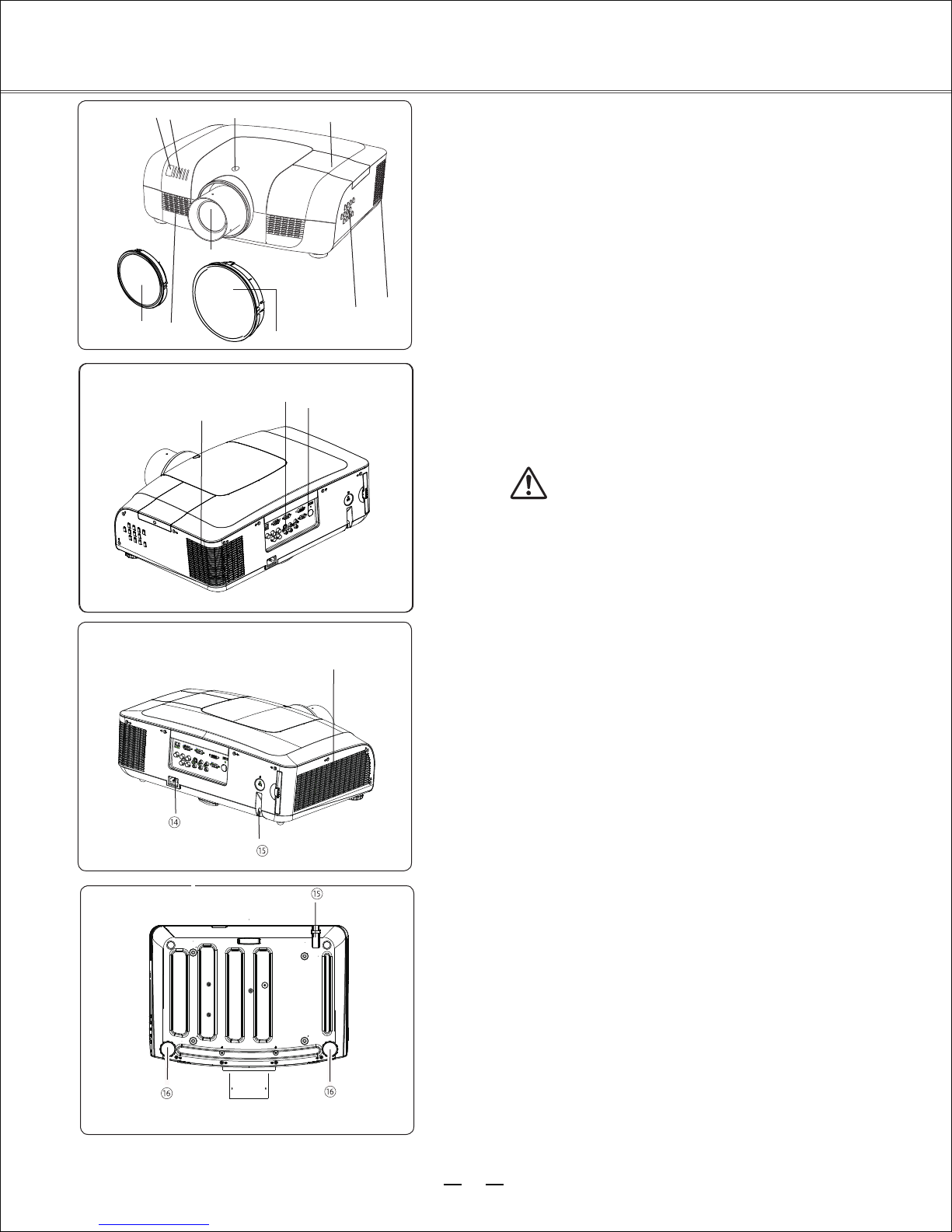
Part names and functions
Front
(1) Lens release button
(2) Indicator
(3) Lamp cover
(4) Speaker
(5) Lens cap
(6) Projector lens
(7) Decorative cover
(8) Remote receiver (Front & top)
(9) Side control panel
Back
Back
(10) Exhaust vent
Caution
Hot air is exhausted from the exhaust vent. Do
not put heat-sensitive objects near this side.
(11) Remote receiver (Back)
(12) Terminals and connectors
(13) Air filter and air-intake vent
(14) Power cord connector
Bottom
(15) Safety lock
(16) Adjustable feet
7
Page 8
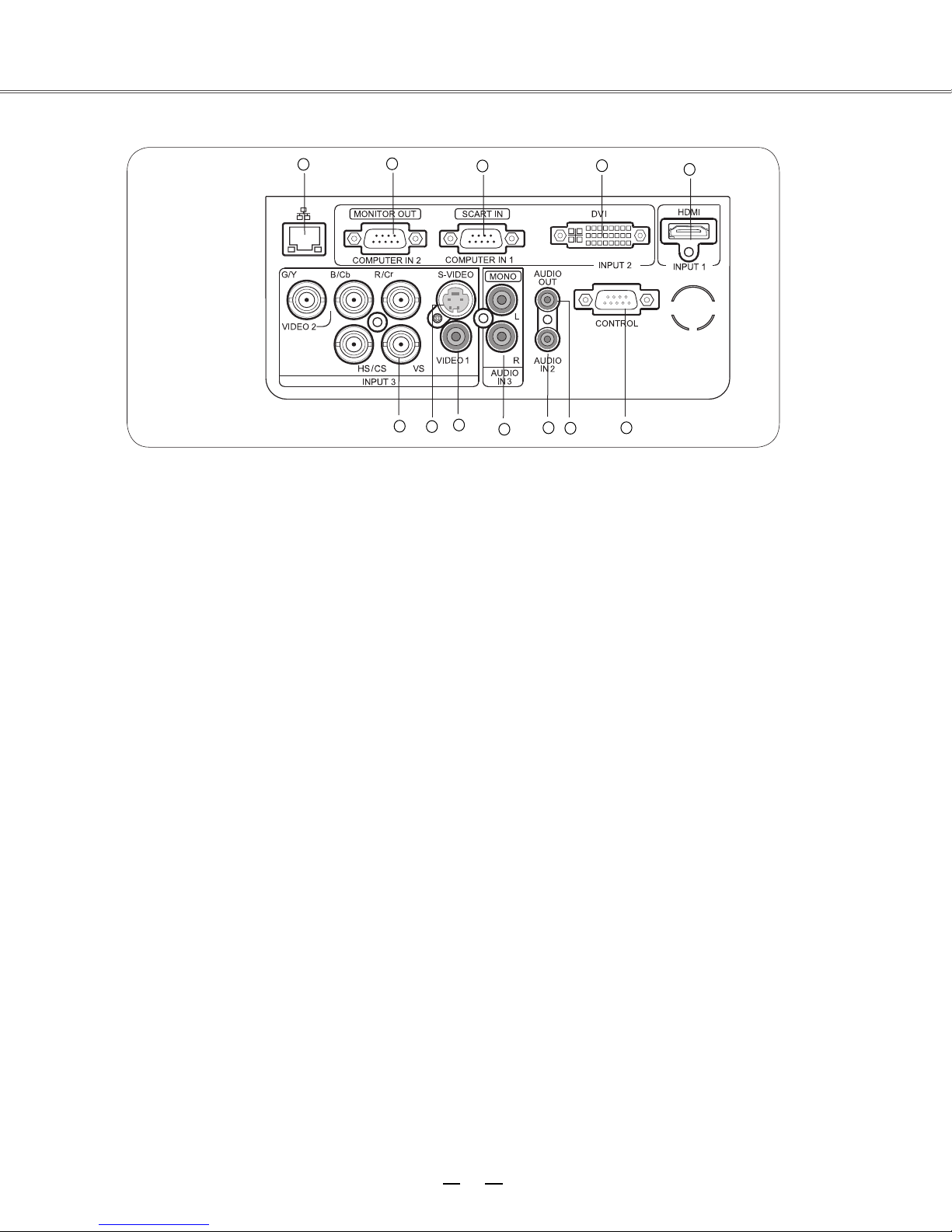
Rear terminal
Part names and functions
1
(1) Network port
Used to connect the network cable.
2
6
7
3
8
10
9
4
11
12
5
(7) S-VIDEO
Used to connect the S-video output of video
equipment.
(2)
COMPUTER IN2/MONITOR OUT
- Used to connect the computer output.
- Used to output the analog signals from (3) or
(8) Composite (video) input jacks
Connect the composite signals to this
terminal.
(6) to the other monitor.
(9) AUDIO IN3
(3)
COMPUTER IN1/SCART IN
Connect the audio to these jacks, When Video
equipment connected to INput3.
- Used to connect a computer or RGB SCART
output.
AUDIO IN2
(10)
(4)
DVI
Used to connect the DVI digital output.
Connect the audio to this jack (stereo), When Video
equipment connented to INput2
(5) HDMI
Used to connect the HDMI digital output.
(6) BNC
jacks
CCronnect
the component video output to Y, Cb
or composite video
output from video
equipment to VIDEO 2 terminal, or connect
the RGBHV format (5 line system) signal
to G, B, R, Hs, and Vs
jacks.
(111) AUDIO OUT
Used to output the audio from (9) or (10) or (15).
(2)
CONTROL
When using RS232 to control the projector,
please connect the serial control line to this
terminal.
8
Page 9
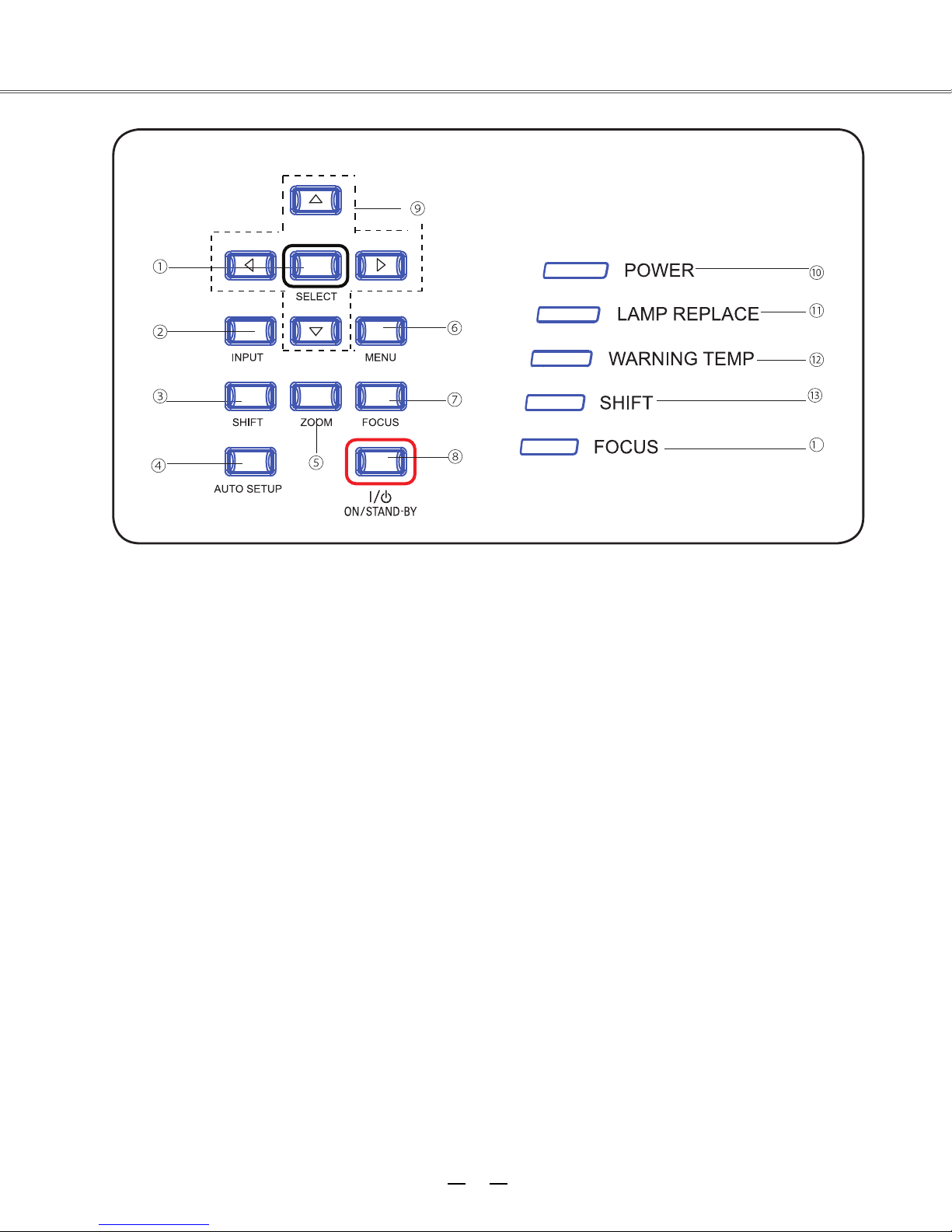
Part names and functions
Side control and indicators
Side control
(1
)
SELECT button
–Enter full menu from shortcut.
–Execute the selected item.
–Expand or compress the image in the Digital zoom
Mode.
(2) INPUT button
To select an input source.
(3) SHIFT button
To enter the lens shift mode.
Indicators (Top panel)
(9)
(10)
▲▼◄►
Point
Select an item or adjust the value in the
–
On-Screen Menu.
Pan the image in the D. Zoom +/- mode.
–
Adjust the volume level.
–
POWER indicator
– Lights red when the projector is in stand-by
mode.
– Lights green during operations.
– Flashes green in the Power management mode
(VOLUME +/–) buttons
4
(44) AUTO SETUP button
To perform various settings configured
automatically, including the input source
search function and auto PC adjust function.
(5) ZOOM button
To zoom in/out images.
(6) MENU button
To open or close the screen menu.
(7) FOCUS button
To adjust the focus.
(8) ON/STAND-BY button
To turn on/off the projector.
LAMP REPLACE indicator
(11)
It turns orange when the life of the projection
lamp draws to an end.
(12)
WARNING TEMP indicator
It flashes red when the internal projector
temperature is too high.
(13)
SHIFT indicator
It lights blue when the projector lens is
moving.
It lights blue when the projector lens is
moving to the end.
(1 )
FOCUS indicator
It lights green when zooming in/out.
9
Page 10
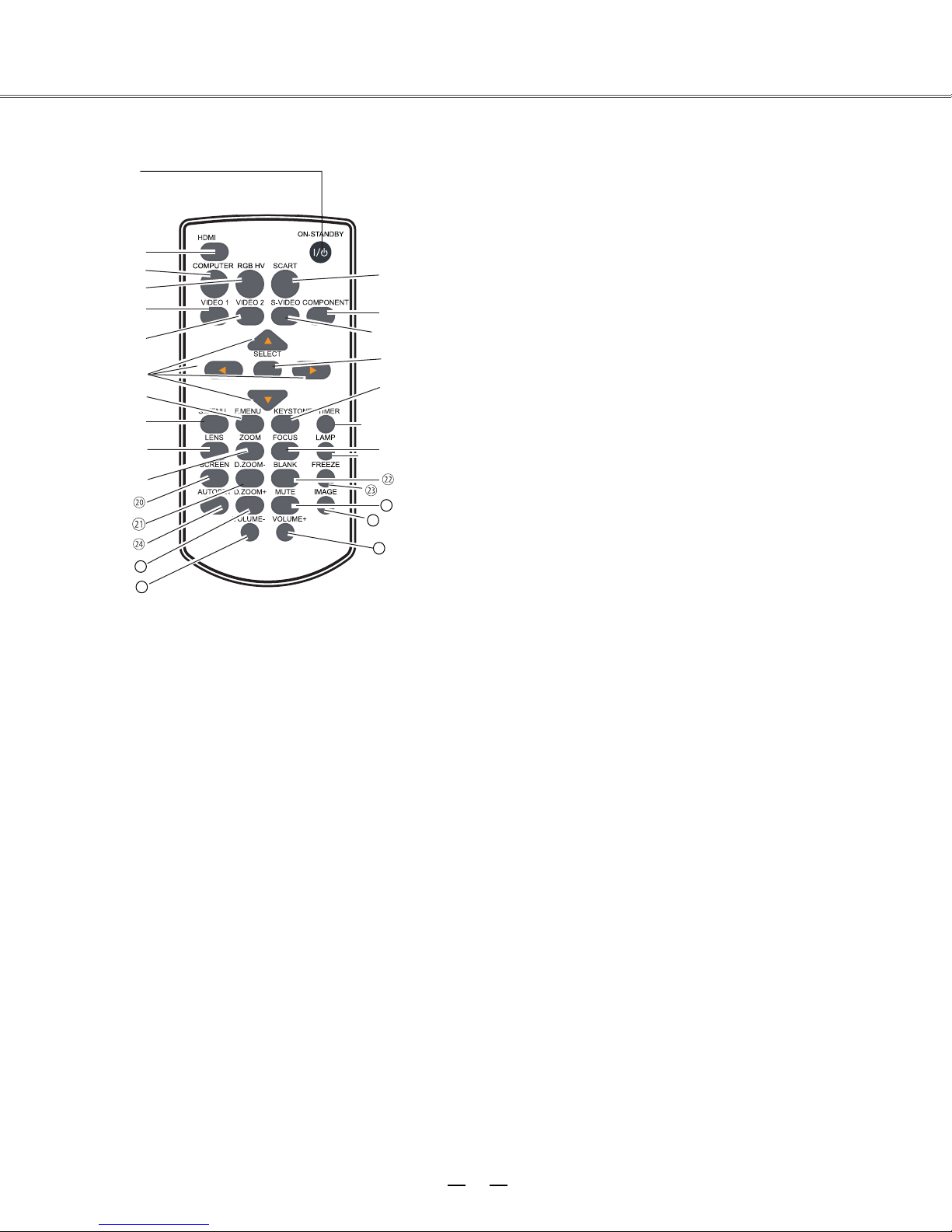
Remote control
Part names and functions
ON-STANDBY
button
Turn the projector on or off.
/DVI
HDMI/DVI
Select HDMI or DVI input source.
COMPUTER
Select VGA1 or VGA2 input source.
RGBHV
Select RGBHV input source.
button
button
button
26
27
29
25
28
SCART
Select SCART input source.
VIDEO 1
Select VIDEO 1 input source.
VIDEO 2
Select VIDEO 2 input source.
S-VIDEO
button
button
button
button
Select the S-Video input source.
COMPONENT
Select the component input source.
▲▼◄►
button
button
– Select an item or adjust the value in the
on-screen menu.
– Pan the image in Digital zoom + mode.
SELECT
-Access the full menu or select an item in the
menu.
S.MENU
Open or close the shortcut menu.
F.MENU
Open or close the full screen menu.
KEYSTONE
Calibrate keystone type distortion.
button
button
button
button
TIMER
button
Enable the timer function.
10
Page 11
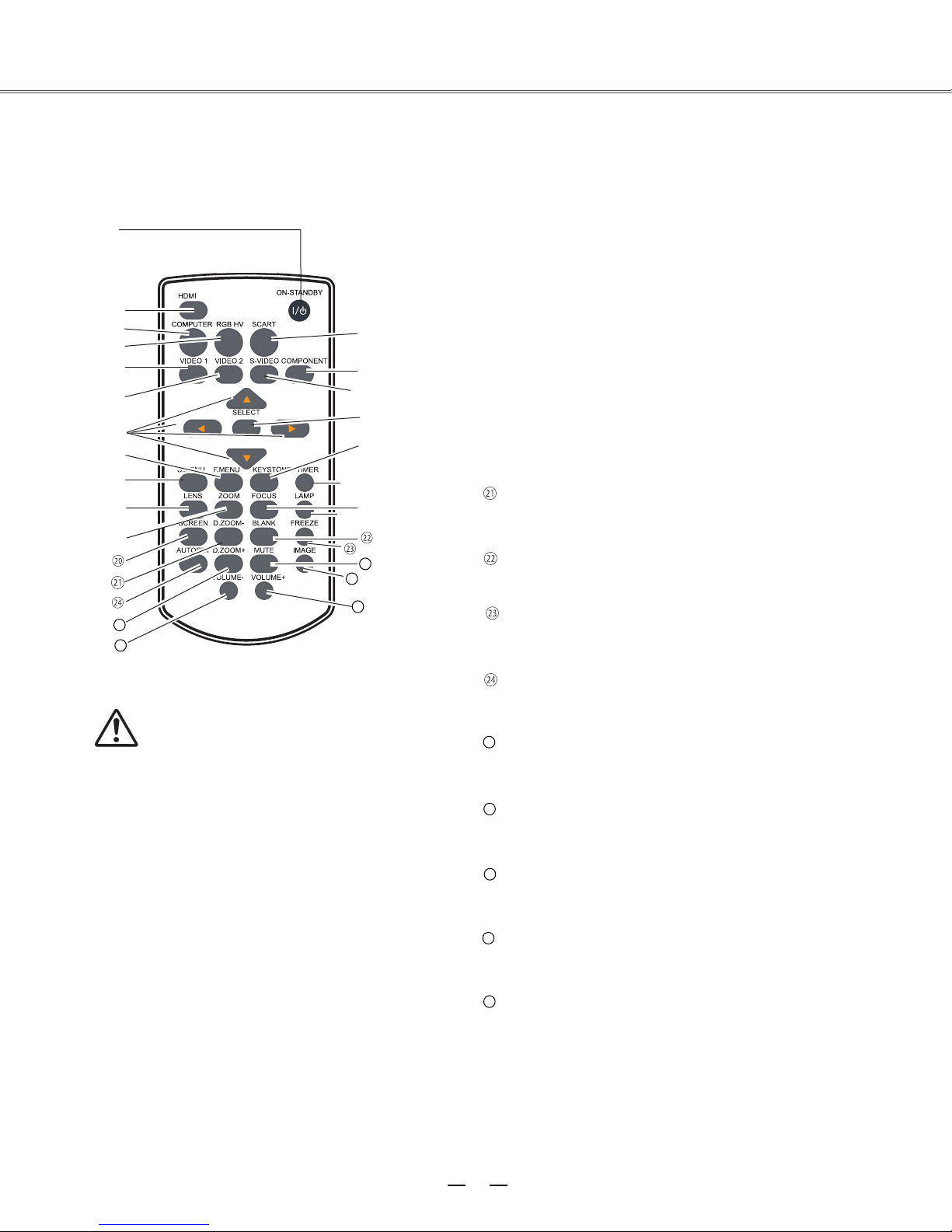
Remote control
/DVI
25
28
Part names and functions
FOCUS
26
27
29
LAMP
D.ZOOM-
button
LENS
Select the lens shift mode.
ZOOM
button
Zoom in/out images.
button
Adjust the focus.
button
Select the lamp mode.
SCREEN
button
Select a screen display mode.
button
Select the digital zoom - mode.
BLANK
button
Temporarily close the on-screen image.
FREEZE
button
Freeze the projected image.
To ensure safe oper
ation, observe
the following precautions:
– Do not bend, drop, or expose the remote
control to moisture or heat.
– For cleaning, use a soft dry cloth. Do not
apply benzene, thinner, splay, or any other
chemicals.
AUTOSET
button
Enter the AUTOSET mode.
25
D.ZOOM+
button
Select the digital zoom + mode.
26
MUTE
button
Mute the sound.
27
IMAGE
button
Select the image mode.
28
VOLUME-
Decrease the volume level.
29
VOLUME+
Increase the volume level.
button
button
11
Page 12
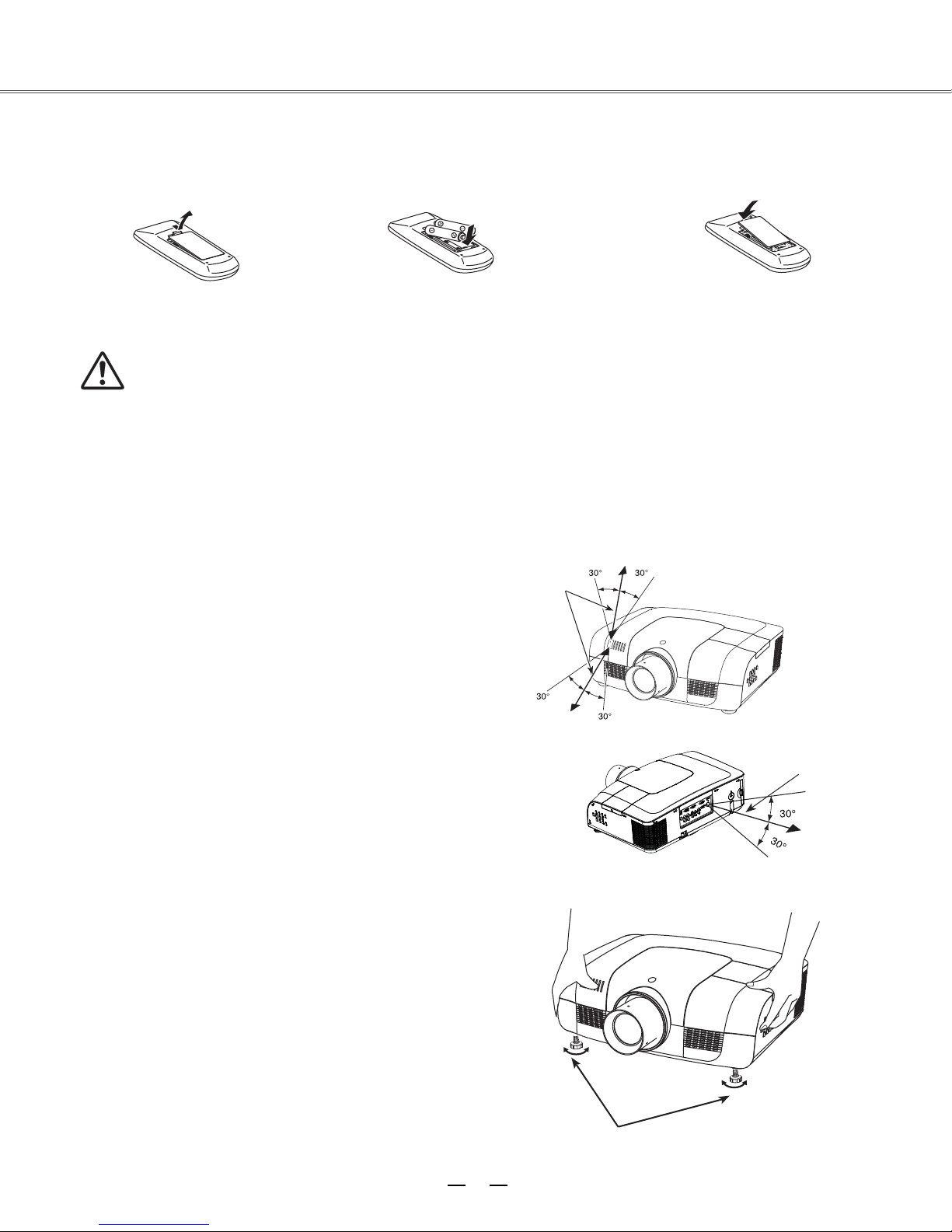
Remote control battery installation
Part names and functions
Open the battery
1 2 3
compartment lid.
Install new batteries into the
compartment.
For correct polarity
(+ and –), be
sure
battery terminals are in
with pins in the
contact
compartment.
To ensure safe operation, please observe the following precautions:
●
Use two (2) AAA or LR03 type alkaline batteries.
●
Always replace batteries in sets.
●
Do not use a new battery with a used battery.
Avoid contact with water or liquid matter.
●
Do not expose the remote control to moisture or heat.
●
Do not drop the remote control.
●
If the battery has leaked on the remote control, carefully
●
wipe the case clean and install new batteries.
Risk of explosion if a battery is replaced by an incorrect
●
●
Dispos
e of used batteries according to the instructions.
type.
5M
Replace the compartment
lid.
Operating range
Point the remote control toward the projector when pressing any
button. The maximum operating range for the remote control is
about 5 meters and 60 degrees.
Adjustable feet
Projection angle can be adjusted up to 5.0 degree with the
adjustable feet.
Rotate the adjustable feet to lift the projector to a certain height.
During lifting, rotate the two feet clockwise.
To lower or retract the adjustable
counterclockwise.
Keystone distortion of the projected image can be corrected by
menu operation.
feet, rotate the two feet
Adjustable feet
5M
12
Page 13
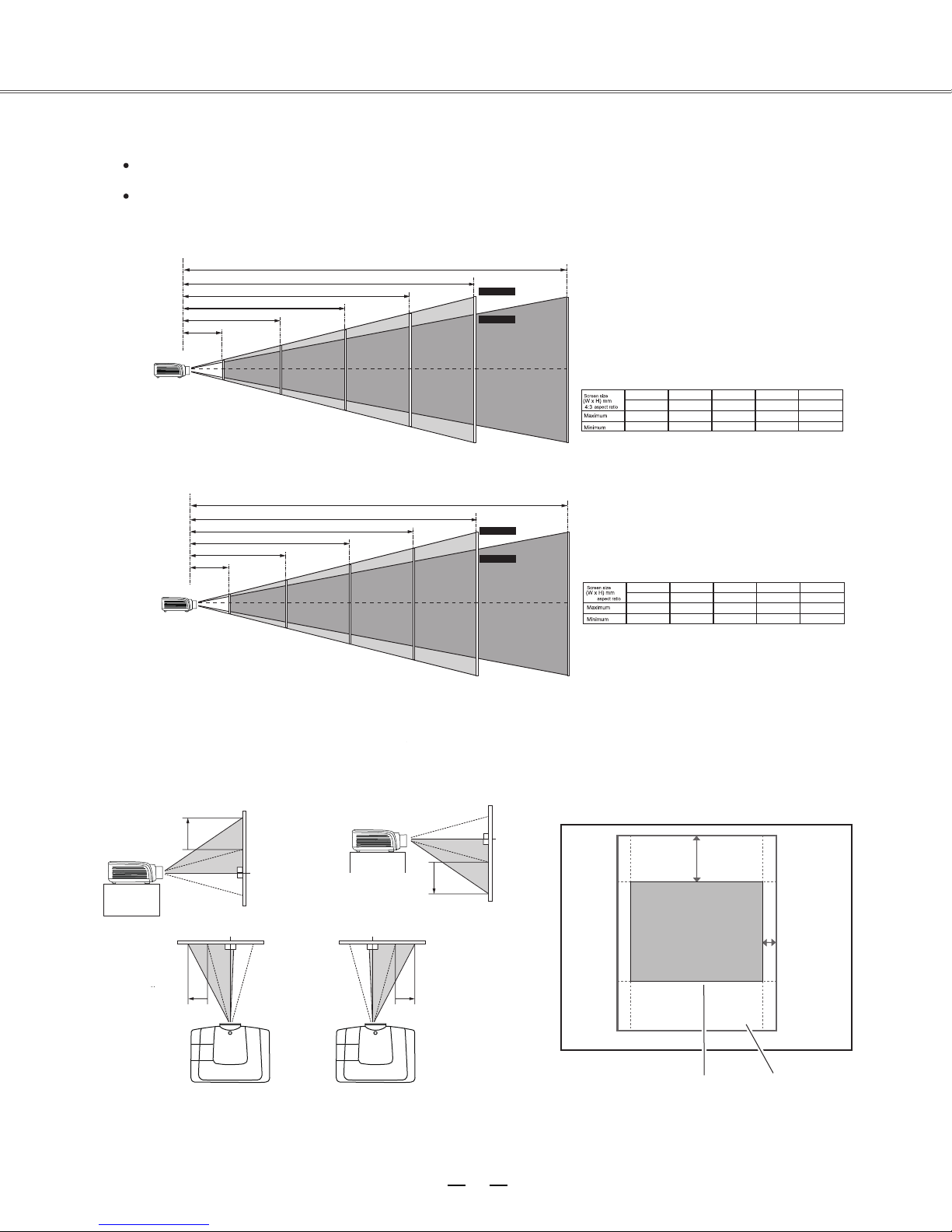
Positioning the projector
Note
√
The brightness in the room has a great influence on picture quality. It is recommended to limit the ambient lighting
in order to get the best image.
All measurements are approximate and may vary from the actual sizes.
10.647 m
7.974 m
5.301 m
2.628 m
WIDE
18.187 m
11.319 m
8.489 m
5.645 m
2.8 m
17.481 m
Max. frame
Min. frame
Max. frame
Min. frame
( )
Diagonal
( )
Diagonal
400”
400”
40”
813 x 610
1.024 m
1.705 m
100”
2032 x 1524
2.628 m
4.334 m
200”
4064 x 3048
5.301 m
8.716 m
Installation
300”
6096 x 4572
7.974 m
13.098 m
400”
8128 x 6096
10.647 m
17.481 m
Lens shift adjustment
Projection lens can be moved from side to side and up an
function makes the positioning of images easy on the screen.
The display
position can be
shifted upward up
to 50% elevation
of the display.
When the lens is shifted to top. When the lens is shifted to bottom.
The display
position can be
shifted to the left
up to 10% width
of the display.
When the lens is shifted to leftmost. When the lens is shifted to rightmost.
The display
position can be
shifted downward
up to 50%
elevation of the
display.
The display position can
be shifted to the right up
to 10% width of the
display.
40”
16:10
862 x 539
1.093 m
1.777 m
Adjusting range
When the lens is
shifted to the center.
100”
2154 x 1346
2.8 m
4.514 m
50%
200”
4308 x 2692
5.645 m
9.077 m
300”
10%
400”
8616 x 5385
11.319 m
18.187 m
6462 x 4039
8.489 m
13.64 m
Shifting range
13
Page 14
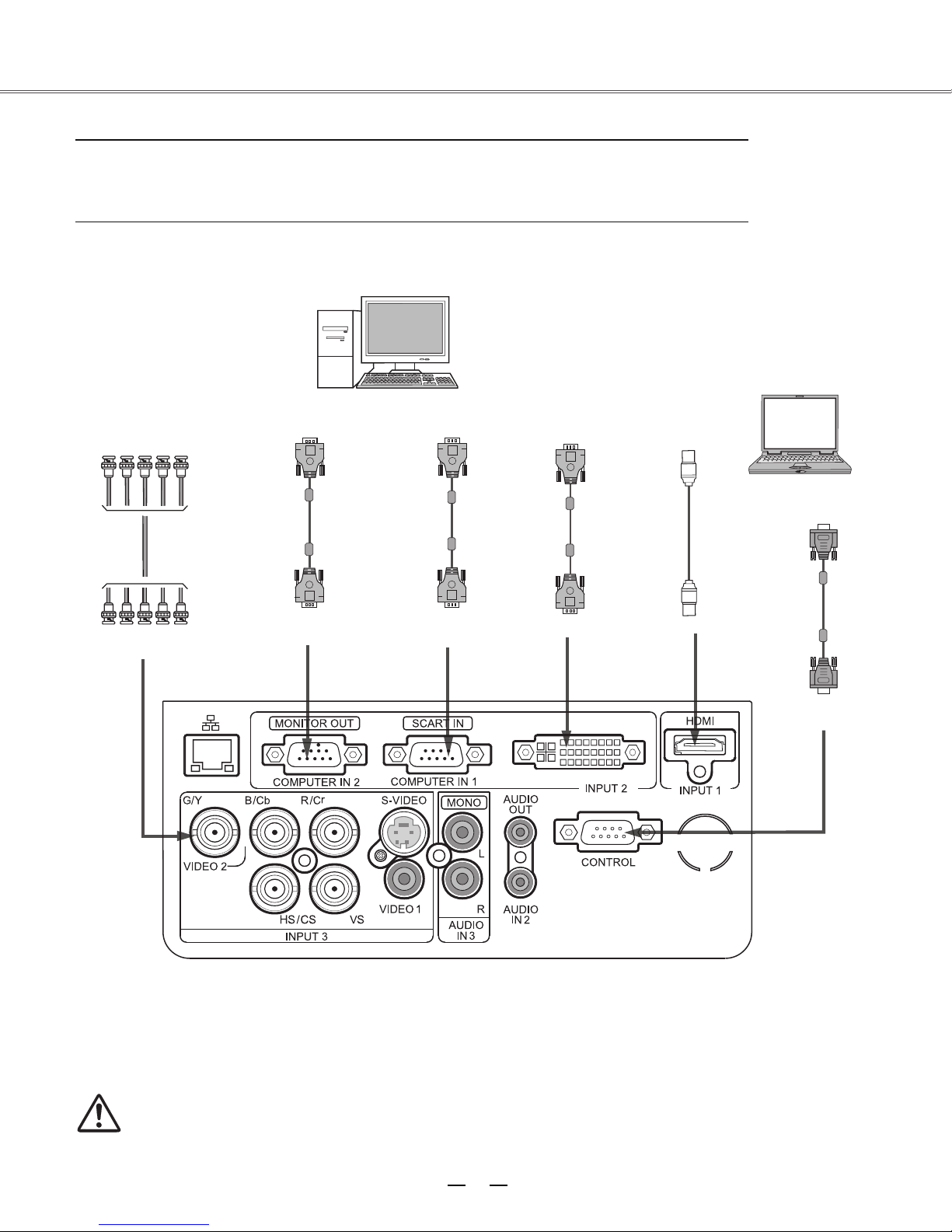
Connecting to computer (Digital and analog RGB)
Installation
Cables used for connection ( =Cables are not supplied with the projector.)
•
VGA cable (1)
BNC cable *
•
Monitor output
BNC cable
G B R H V
Serial output
VGA cable
Control terminal
Serial crossover cable (F-F) *
•
HDMI cable *
•
Monitor input *
Monitor output HDMI terminal
Serial output
VGA cable
DVI cable
HDMI cable
Serial
crossover
Anal
og output
Analog input
HDMI
cable
Unplug the power cords of both the projector and external
equipment from the AC outlet before connecting
the cables.
Control port
DVI
14
Page 15

Connecting to video equipment
Cables used for connection (*=Cables are not supplied with the projector.)
•
Video cable (RCA* 1 or RCA*3) *
•
BNC cable (BNC*1 or BNC*3) *
•
S-Video cable *
•
Scart-VGA cable *
S-video
Composite
video
Refer to the
analog outpu
signal table as
shown in the
figure above.
Component
output
video
Composite
video
RGB Scart 21-pin
output
output
Installation
Video
Video
Analog
otput
RCA
cable cable
Y - Pb/Cb - Pr/Cr
video
Scart-VGA
Analog input
S-video
cable
S-VIDEO
DVI
Unplug the power cords of both the projector and external equipment from the
AC outlet before connecting
the cables.
15
Page 16
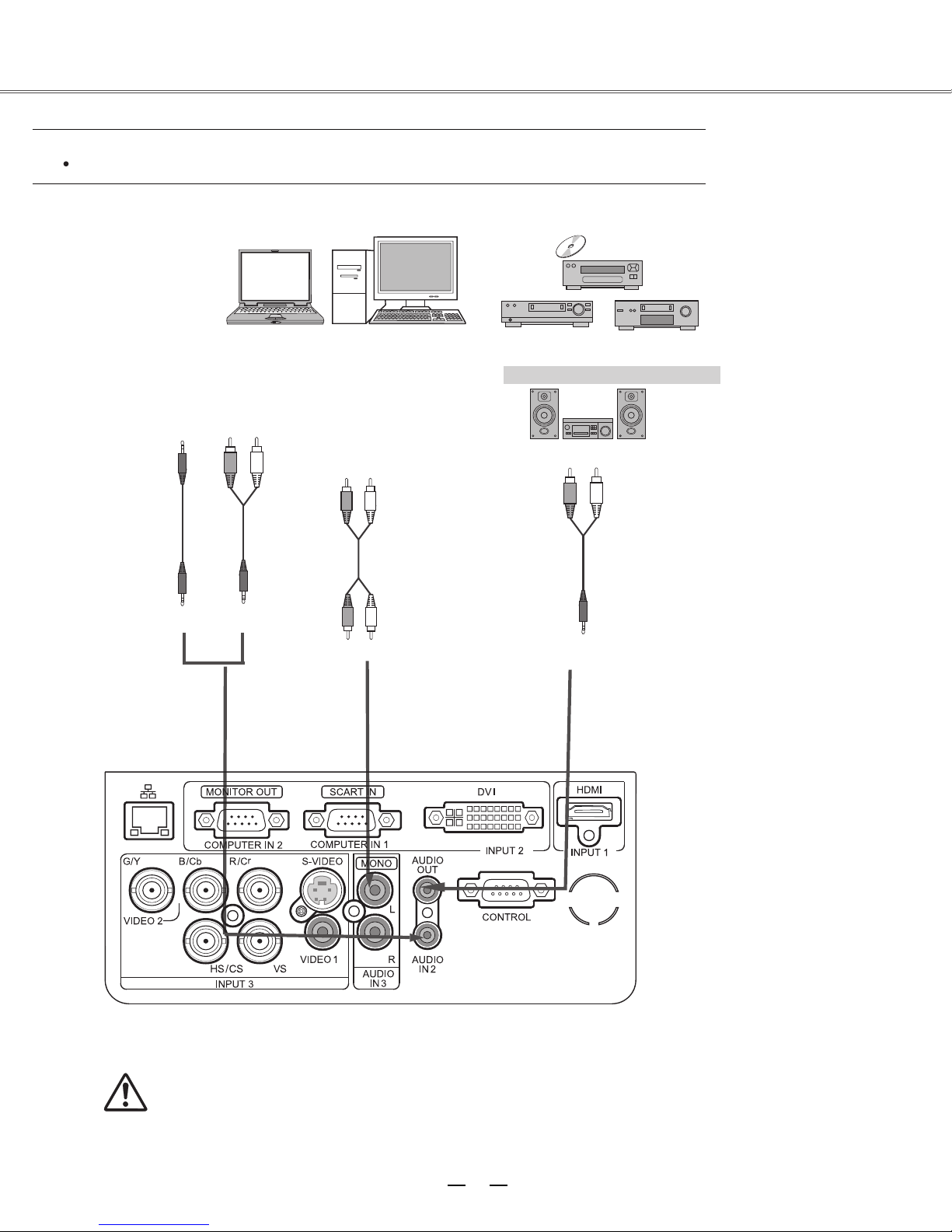
Installation
Connecting to audio equipment
Cables used for connection (* =Cables are not supplied with the projector.)
Audio cable *
External audio equipment
Audio output
Audio output
(R) (L)
Audio cable
(Stereo)
or
Audio IN
Audio cable
(Stereo)
(R) (L)
(R) (L)
Audio cable
Audio input
Audio cable
(Stereo)
Audio cable
(Stereo)
Unplug the power cords of both the projector and external
equipment from the AC outlet before connecting
the cables.
16
Page 17
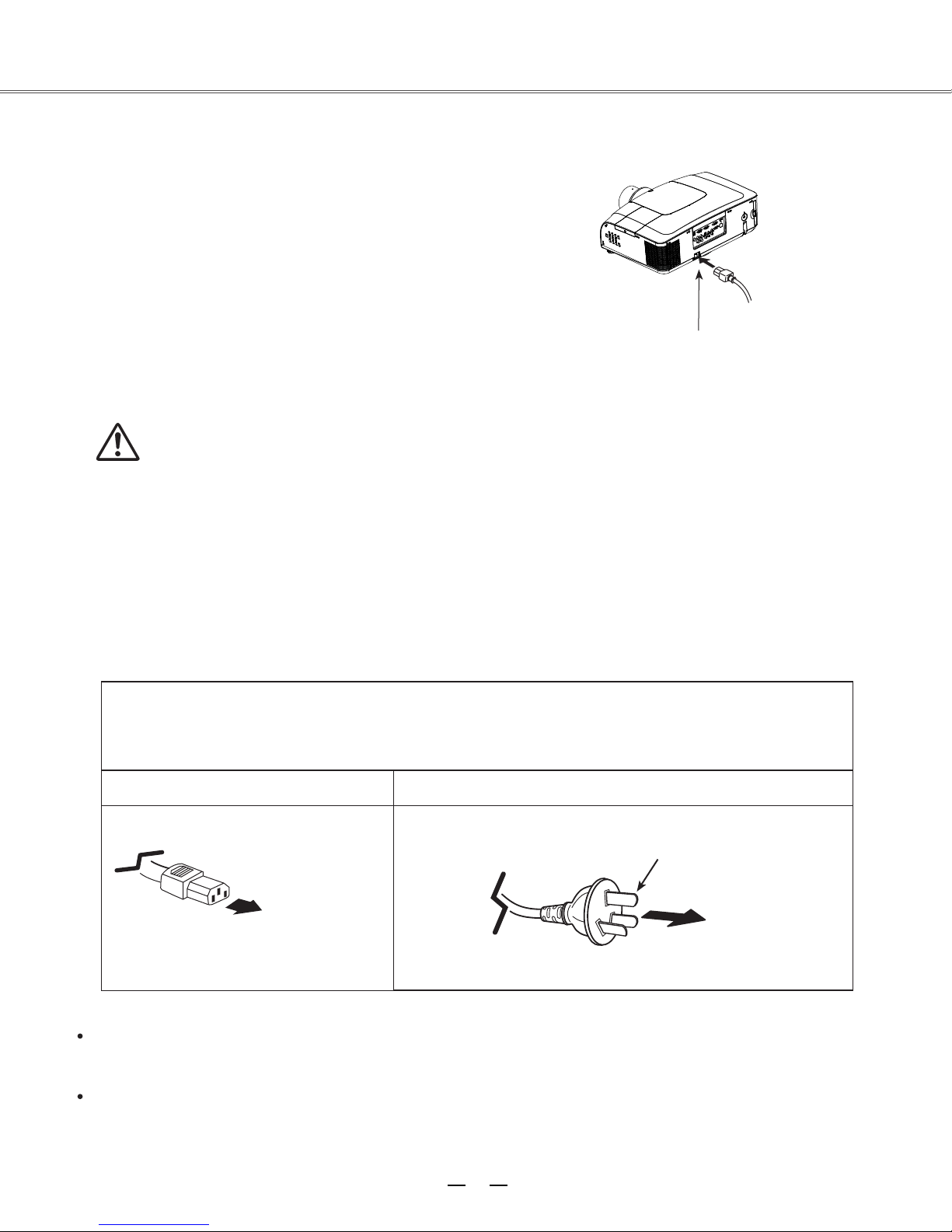
Connecting to the AC power cord
This projector uses nominal input voltages of 100–240 V AC
and it automatically selects the
designed to work with a single-phase power system having a
grounded neutral conductor. To re
shock, do not plug into any other type of power system. If
you are not sure of the type of power being supplied, consult
your authorized dealer or
projector with all peripheral equipment before tu
The AC outlet should be near this equipment and must be easily accessible.
correct input voltage. It is
duce the risk of electrical
service station. Connect the
rning it on.
Installation
Connect the AC power cord
(supplied) to the projector.
Note:
Unplug the AC power cord when the projector is not in use. When the
projector is connected to an outlet with AC power cord, it is in stand-by
mode and consumes a little electric power.
Note on the power cord
AC power cord must meet the requirements of the country where you use the projector.
Confirm the AC plug type with the chart below and proper AC power cord must be used.
If the supplied AC power cord does not match
Projector side
To power cord connector
on your projector.
AC outlet side
Ground
To the AC outle
(100-240 V AC)
t.
Note:
Using incorrect power cord may influence the product performance, or even cause hazards like an electric shock
or fire. To ensure the product performance and security, please apply the cable of the same model with the original
one.
Common connecting cables include the AC power cord, vari ous VGA cables, audio cable,
control cable.
video cable, and serial
17
Page 18

Installation
Lens installation
Follow the instructions below to install the lens upon replacing or using the provided lens. For the specification of
projector lens, contact your dealer.
Removing the lens
Shift the lens to the center with the lens shift
1
function.
Turn off the projector, and unplug the AC power
2
cord.
Press and hold the lens release button on the top
3
counterclockwise
until the lens cannot be rotated.
Draw it out slowly from the projector.
Caution
Do not drop the lens when handling.
Lens release button
Installing the lens
Remove the lens decorator.
1
Red point
Align the red point on the lens with that on the
2
projector to install the lens.
Rotate the lens clockwise slowly until it clicks.
3
Make sure that the lens is
the projector.
Caution
While installing the lens, do not hold the release button.
Notes on lens installation
●
Do not touch or remove any part except lens and its relative part. This may cause a malfunction, electric shock,
fire or other hazards.
Make sure the mode of the lens is compatible with your projector before installing or replacing the lens.
●
For information about the lens and its installation, contact the local dealer.
●
18
Page 19
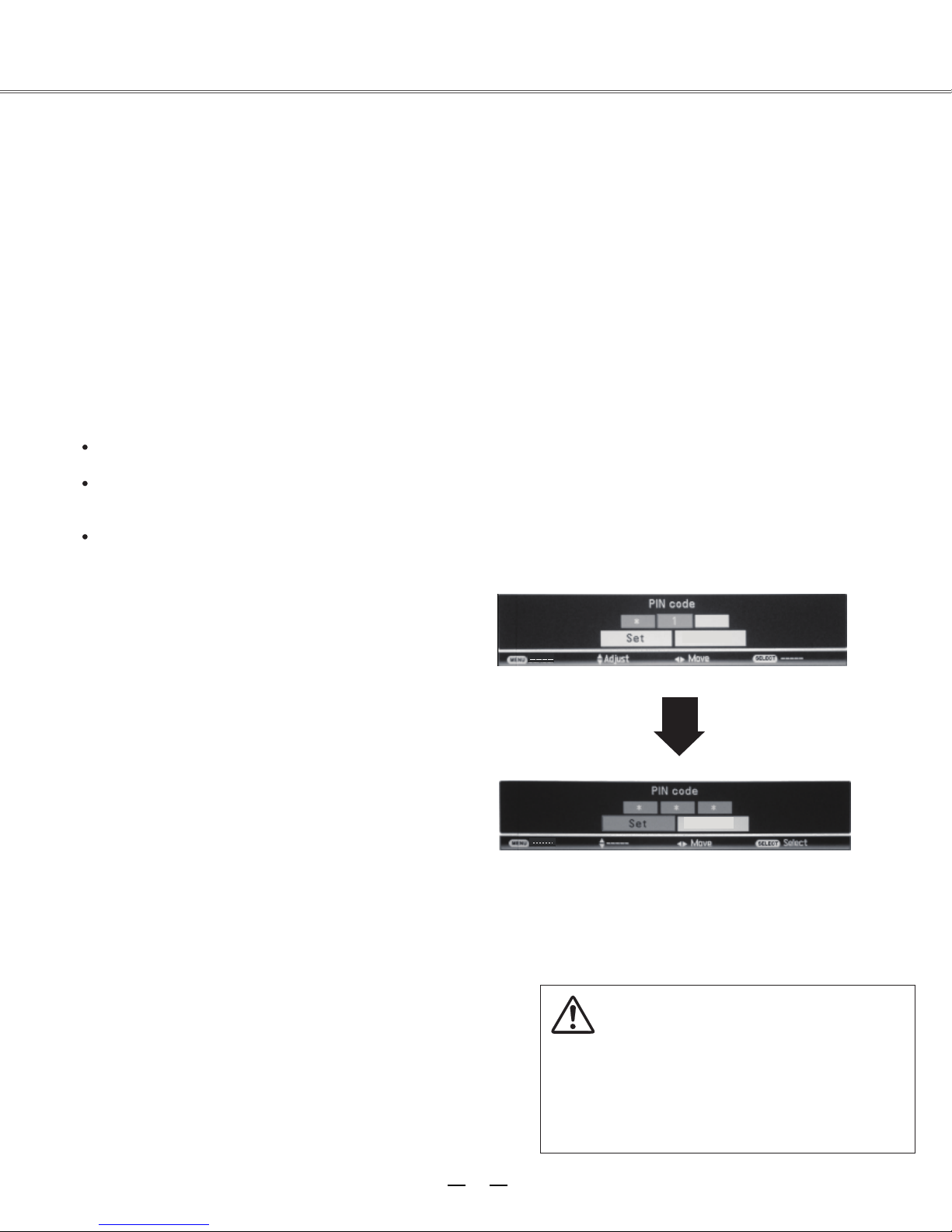
Basic operation
Turning on the projector
1 Complete peripheral connections (with a computer, VCR, etc.) before
turning on the projector.
Connect the projector’s AC power cord into an AC outlet. The
2
POWER indicator turns red. Open the lens cap.
3 Press the ON/STAND-BY button on the top control or on the remote
control. The POWER indicator becomes green and the cooling fans
start to operate. The preparation display appears on the screen and the
count down starts.
4
If the projector is locked with a PIN code, a PIN code Input Dialog
Box appears. Enter the PIN code as instructed below.
Note:
When the logo select
will not be
displayed on the screen.
When the display function is set to be
"Off,” the logo and countdown
on the screen.
During the countdown period, all operations are
invalid except shutdown.
option is set to be "Off,” the
will not be displayed
logo
Enter a PIN code
Select a number by pressing the
and then press the
button to fix the number
►
▲▼
buttons,
and move the cursor. The number changes to "*".
If you fixed an incorrect number, move the cursor
to the number you want to correct by pressing the
◄
button, and then select the correct number by
pressing the
buttons.
▲▼
Repeat this step to complete entering a three-digit
number.
After entering the three-digit number, move the
cursor to "Set", then you can start to operate the
projector.
If you entered an incorrect PIN code, the "PIN
code" and the number (***) turn red. Enter the
correct PIN code all over again.
What is PIN code?
PIN (Personal Identification Number) code is a security code that
allows the person who knows it to operate the projector. Setting the
PIN code prevents unauthorized use of the projector.
A PIN code consists of a three-digit number. Refer to the PIN code
lock function in the Setting Menu on pages 46 for locking operation
of the projector with your PIN code.
Clear
Clear
Move the cursor to Set, and press SELECT.
Caution on handling the PIN code
If you forget your PIN code, the projector
can no longer be started. Take a special
care in setting a new PIN code; write
down the number in a column on page 59
of this manual and keep it at hand. Should
the PIN code be missing or forgotten,
consult your dealer or service center.
19
Page 20

Turning off the projector
Press the ON/STAND-BY button on the side control or on
1
the remote control, and “Power off?” appears on the screen.
Press the ON/STAND-BY button again to turn off the
2
projector. The POWER indicator starts to flash red, and the
cooling fans keep running. (You can select the level of the
fans’ quietness and running speed.) At this time you can
unplug the AC power cord even if the fans are still running.
Basic operation
Power off ?
“Power off” disappears after 4 seconds.
3
When the projector has cooled d
again, the POWER indicator stops flashing.
To maintain the lamp life, once you turn the
projector on, wait at least 5 minutes before turning if off.
Do not operate the projector continuously without
reset. Continuous use may result in shortening the lamp life.
Turn off the projector and let it stand for about an hour in
every 24 hours.
own enough to be turned on
Note:
When the On start function is “On,” this projector is turned on automatically by connecting the AC power cord
to an AC outlet (p. 44).
The running speed of cooling fans is changed according to the temperature inside the projector.
Do not put the projector in a case before the projector is cooled enough.
If the WARNING indicator flashes or emits a red light, see “Warning Indicator”.
While the POWER indicator is flashing, the lamp is being cooled down and the projector cannot be turned on.
Wait until the POWER indicator turns red to turn on the projector again.
The fan rotation will terminate directly if the AC power cord is unplugged immediately after the projector is
turned off.
The projector can be turned on after the POWER indicator turns red. The waiting time to restart will be
shortened when the normal power-off processing for fan cooling is completed, comparing with the time the AC
power cord is immediately unplugged after the power-off.
20
Page 21

How to operate the on-screen menu
The projector can be adjusted or set via the on-screen
menu, including Shortcut menu and Full menu.
General operations are available via the shortcut menu.
A full menu features multiple structures. Each main
menu can be divided into several levels of submenus,
and submenus are also divided into several levels of
sub-submenus. For each adjustment and setting
procedure, refer to the respective sections in this
manual.
Shortcut menu
Basic operation
Remote control
Indicators
Select button
button
Full menu button
Press the menu button on the side control or the S.MENU button on the remote control to display the shortcut
1
menu.
2
Press the
Press the menu button on the side control or the S.MENU button on the remote control again to quit the shortcut
3
buttons to select a menu entry. Press the
▲▼
buttons to adjust settings.
◄►
menu. Or press the SELECT button again to show the full menu.
Full menu
1
Press the menu button on the side control to display
the shortcut menu, and then the SELECT button
again to show the full menu
press the F.MENU button to show it.
Press the
2
buttons to select an entry in the
▲▼
main menu and then the
submenu.
3
Press the
buttons to select your required
▲▼
entry, and then press SELECT or the
set or enter the submenu.
4
Press the
▲▼◄►
buttons to adjust settings or
switch among the entries. Press the SELECT button
for corresponding operation and then return to the
submenu.
. Or you may directly
►
button to access the
►
button to
Full menu
MENU
HDMI
DVI
Computer 1
Computer 2
Component
S-video
Video 1
Video 2
RGBHV
SCART
System
Exit
Input
Move
Next
SELECT
Next
Input
Press the
5
button to return to the previous menu.
◄
Press the F.MENU on the remote control again to
quit the full menu mode.
21
Page 22

Full menu bar
Main menu Sub menu
Basic operation
HDMI
DVI
Computer 1
Computer 2
Component
S-video
Video 1
Video 2
RGBHV
SCART
System
MENU
Exit
Input
Move
Next
SELECT
Input
Next
(1) PC adjust menu
Used to adjust parameters, like 、 、 、 、
、 、 , to match with VGA input signal format.
D i s p l a y a r e a V Reset Mode free 、 Store
Auto PC adj. Fine sync Total dots Horizontal、 Vertical、 Clamp、D i s p l a y a r e a H
(2) Screen menu
If a computer is selected as a signal source, the following setup options for the image size are available: Normal, True,
Full, Custom, or Digital zoom +/-.
If video equipment is selected as a signal source, the following setup options for the image size are available: Normal,
Full, Zoom, Wide, Natural wide, Cusrom.
(3) Image select menu
available image modes are: Dynamic, Normal, Cinema, Blackboard (Green), Colorboard, or User Image.
The
(4) Image adjust menu
If a computer is selected as a signal source, the following image adjusting options are available: Contrast, Brightness,
Color temp, Red,Green,Blue, Sharpness, and Gamma.
If video equipment is selected as a signal source, the fo llowing image adjusting options are available: Contrast,
Brightness, Color , T i n t , Red,Green,Blue, Sharpness, Gamma, Noise reduction, and
(5) Input m
Used to select input source, HDMI,
enu
DVI,
Computer
1
, Computer 2, Component, Video 1, Video 2, S-Video, RGBHV or SCART.
Progressive.
(6) Sound menu
Used to adjust the volume level or mute the sound.
(7) Setting menu
Used to configure the projector operation settings.
(8) Network menu
Used to access the network function.
(9) Information menu
Used to display information.
22
Page 23

Basic operation
Auto setup function
This function is available just by pressing the Auto Setup
button on the top control. The system then automatically
performs various settings in the setup menu, including input
source search, and auto computer adjustment.
Remote control
Lens shift Control panel (on the right side of the projector body)
1.Use SHIFT on the control panel or LENS of the remote control to adjust the lens.
2. “Lens shift” will jump out on the screen. According to the instruction, please use
▲▼◄► to move the image to the desired place without causing image
distortion. The maximum shift range is ±50°vertically and ±10°horizontally.
3.Push SHIFT on the control panel or LENS of the remote control and hold on for
at least 5 seconds to reset the lens to the center
Arrow keys
Keystone
correcting
button
Auto setup
▲▼
LENS
button
Note:
•when the lens is in unshifted, the arrows turn green.
•when the lens is shifted, the arrows turn yellow
•when the lens reaches its maximum shift range, the arrows turn red.
Zoom adjustment
1.Push ZOOM on the control panel or ZOOM of the remote control to
enter zoom adjustment.
2. “Zoom” will jump out on the screen. According to instruction, please
use▲ ▼ to zoom in or zoom out.
Focus adjustment
1.Push FOCUS on the control panel or FOCUS of the remote control
to enter focus adjustment.
2. “Focus” will jump out on the screen. According to instruction, please
use▲ ▼ to adjust the focus.
Shift
button
Lens shift
Zoom+
Focus+
23
Page 24

Basic operation
Keystone
If a projected picture has keystone distortion, correct the image
with the Keystone function.
Press the KEYSTONE button on the top control or on the
remote control. The keystone dialog box appears. Correct
keystone distortion with the arrow buttons
adjustment can be stored.
Reduce the upper
width with
▲ button.
the
width with the
Sound adjustment
Direct operation
Volume
Press the VOLUME+/– buttons on the side control or on
the remote control to adjust the volume.
▲▼ . Keystone
Reduce the lower
▼ button.
●
The arrows are white when there is
no correction.
The direction of the arrows which
●
are being corrected turns red.
●
maximum correction.
●
button on the top control or on the
remote control once more while the
keystone dialog box is being
displayed, the keystone adjustment
is canceled.
●
The adjustable range can be limited
depending on the input signal.
Remote control
Keystone
▲
▼
Mute
Press the MUTE button on the remote control and select
ON to turn off the sound temporarily. To restore the sound
to its previous level, press the MUTE button again or press
the VOLUME+/– buttons. Mute function is also effective
for AUDI
O OUT jack.
Full menu operation
1. Press the F.MENU button to display the full screen
menu. Use the
the Sound Menu icon. Press SELECT or the
button to enter the submenu entry.
2. Use the
buttons to move the cursor to the
▲▼
desired item, and then press the SELECT button.
Volume
Press the ▲ button to increase the volume; press the
button to decrease the volume.
Mute
Press the SELECT buttons to switch the mute function. After
the sound is turned off, the mute dialog box display is
changed to “On”. To restore the sound, press the Volume +/- button.
buttons to move the cursor to
▲▼
►
▼
Volume –
button
Sound menu
Volume
Mute
MENU
Exit Move
S o u n d
Next
16
SELECT
Off
N
ext
Mute button
Volume+
button
24
Page 25

Basic operation
Remote control operation
Using the remote control for some frequently used operations is advisable. Just pressing one of the buttons enables
you to make the desired operation quickly without calling up the on-screen menu.
Remote control
Direct INPUT
button
Press the Computer/video/HDMI/ DVI/S-Video/RGBHV/
SCART
/component button to select an input source.
FREEZE button
Press the FREEZE button to freeze the picture on the screen. To
cancel the Freeze function, press the FREEZE button again or
press any other button.
D.ZOOM button
Press the D.ZOOM button and use the ▲▼ buttons to access
the digital zoom mode.
HDMI/DVI
Computer
button
Video button
ZD. oom +/-
button
/DVI
Arrow buttons
√ Note:
See the next page for the
description of other buttons.
S-Video
button
Component
button
▲▼
Lamp mode
button
Freeze
button
LAMP button
Press the LAMP button to select the lamp mode to change the brightness of
the screen.
Normal … Normal brightness
Auto …… Brightness changes according with the input signal, providing the
contrast of images and thus more real images.
Eco …… Lower brightness reduces the lamp power consumption and extends
the lamp life.
25
Page 26

Basic operation
BLANK button
Press the BLANK button to black out the image. To restore to
normal, press the BLANK button again or press any other
button. The screen changes each time you press the button as
follows.
Black out →Normal →Black out →Normal...
TIMER button
Press the TIMER button. The timer display “00:00” appears on the
screen and the timer starts to count time (00:00–59:59).
To stop the Timer, press the T
button again, and then the Timer display disappears.
IMAGE button
Press the IMAGE button on the remote control to
select your required image mode.
SCREEN button
Press the SCREEN button on the remote control to
select your required screen mode.
IMER button. Press the TIMER
LENS button
ZOOM button
Screen mode
button
Blank
“Blank” disappears after 4 seconds if
there is no other button operation.
Timer display
02
:
02
Focus button
Blank button
button
Timer button
LENS button
Press the LENS button on the remote control to adjust the lens
position.
ZOOM button
Press the ZOOM button on the remote control to zoom in/out images.
FOCUS button
Press the FOCUS butt
on on the remote control to adjust the focus of images.
√Note:
See the previous page for
the description of other
buttons.
26
Page 27

Computer input
Input source selection (Computer 1 or Computer 2)
Direct operation
Press the INPUT button on the side control or the COMPUTER
button on the remote control to select either
Computer 1 or Computer 2
Remote control
COMPUTER button
Computer 1
Computer 2
F.MENU button
Full menu operation
Press the F.MENU button to display the full
1
screen menu. Use the ▲▼ buttons to select the
input source icon and press the ► button or
SELECT button.
Press the ▲▼ buttons to select Computer 1 or Computer 2
2
and then press the SELECT button.
Input menu
HDMI
DVI
Computer 1
Computer 2
Component
S-video
Video 1
Video 2
RGBHV
SCART
System
MENU
Exit
Input
Move
HDMI
DVI
Computer 1
Computer 2
Component
S-Video
Video1
deo2
Vi
RGBHV
SCART
SELECT
Next
Input
Next
Input source selection (RGBHV)
Direct operation
Press the INPUT button on the side control or the RGBHV
button on the remote control to select RGBHV.
Remote control
RGBHV button
RGBHV
F.MENU button
HDMI
DVI
Computer 1
Computer 2
Component
S-Video
Video1
Video2
RGBHV
SCART
27
Page 28

Computer input
Full menu operation
1. Press the F.MENU button to display the full screen
menu. Use the
source icon and press the
▲▼ buttons to select the input
► button or SELECT
button.
2. Press the ▲ ▼ buttons to select RGBHV, and
then press the SELECT button.
Input source selection (DVI)
Direct operation
Press the INPUT button on the side control or the DVI
button on the remote control to select DVI.
Remote control
/DVI
HDMI/DVI button
HDMI/DVI
Input menu
HDMI
DVI
Computer 1
Computer 2
Component
S-video
Video 1
Video 2
RGBHV
SCART
System
MENU
Exit
Input
Input
Next
SELECT
Next
Move
HDMI
DVI
Computer 1
Computer 2
Component
S-Video
F.MENU button
Full menu operation
1. Press the F.MENU button to display the full screen
menu. Use the
source icon and press the
▲▼ buttons to select the input
► button or SELECT
button.
2. Press the ▲ ▼ buttons to select DVI
, and
then press the SELECT button.
Input menu
HDMI
DVI
Computer 1
Computer 2
Component
S-video
Video 1
Video 2
RGBHV
SCART
System
MENU
Exit
Video1
Video2
RGBHV
SCART
Input
Move
Next
SELECT
Input
Next
28
Page 29

Computer input
Computer system selection
The projector automatically tunes to various types of computers with its function of Multi-scan system and Auto PC
Adjustment. If a computer is selected as a signal source, the projector automatically detects the signal format and
tunes to project proper images without any additional setting.
Auto
One of the following messages may appear
when:
The projector cannot recognize the signal
beyond the signal format table, “Auto” is
splayed on the PC System Menu icon and the
di
Auto PC Adjustment function works to display
proper images. If images are not projected
properly, adjust manually.
-----
There is no signal input from computer. Check
the connection between your computer and
projector.
Selecting computer system manually
The system can also be selected manually.
VGA system menu
Input
HDMI
DVI
Computer 1
Computer 2
Component
S-video
Video 1
Video 2
RGBHV
SCART
System
MENU
Exit
Move
Next
SELECT
The PC system menu displays
the selected system.
Input
Next
1. Press the F.MENU button to display the full screen menu. Use the ▲▼ buttons to select the input source icon,
and press ► button or SELECT button.
2. Use the ▲▼ buttons to selec
t System (Si
gnal format), and press ► button or SELECT button.
3. Press the ▲▼ buttons to select your required system, and then press the SELECT button.
29
Page 30

Computer input
Auto PC adjustment
Auto PC Adjustment function is provided to automatically adjust total dots, horizontal position, vertical position,
Display area H , and Display area V to conform to your computer.
PC adjust menu
Full menu operation
Auto PC adjustment
1. Press the F.MENU button to display the full screen
menu. Use the ▲▼ buttons to select the PC adjust
icon and press the ► button or SELECT button.
2. Press the ▲ ▼ buttons to select AUTO PC
Adjustment, and then press the SELECT button.
To store the adjuste
The syste
√ Note:
m parameters adjusted in the Auto PC Adjustment can be stored in the projector.
Total dots and horizontal & vertical positions of some computers cannot be fully adjusted with this Auto PC
Adjustment function. When the image is not provided properly with this operation, manual adjustments are
required.
The Auto PC Adjustment cannot be operated when 480i, 575i, 480p, 575p, 720p, 1035i,
or 1080i is selected in
d parameters
the PC System Menu
Auto PC adj.
Fine sync
Total dots
Horizontal
Vertical
Clamp
D i s p l a y a r e a H
D i s p l a y a r e a V
Reset
Mode free
Store
MENU
Exit Move Next Next
PC adjust
SELECT
16
0
0
0
1
0
0
30
Page 31

Computer input
Manual adjustment via PC
As some PCs adopt special signal formats, the multi-purpose scanner of the projector may not detect them. To match the
special-format signals, the projector
the projector
provides 5 independent memory sections, where the manually adjusted parameters can be saved. In the case
of specific PC, the user can make use of the memory space to set up whenever necessary.
offers function of manual adjustment, with which users can adjust the parameters.
1. Press F. Menu to display the F. Menu. Press ▲▼ to
select the icon
for PC adjustment. Then press ► or
press Select.
2. Press ▲▼ to select the item to be adjusted, and
then press Select. At the time, the adjustment
dialogue box will appear. Press ◄► to set the value.
Fine sync:
Use it to eliminate the flashing of the image. Press ◄►
to adjust the value.
PC adjust menu
Auto PC adj.
Fine sync
Total dots
Horizontal
Vertical
Clamp
D i s p l a y a r e a H
D i s p l a y a r e a V
Reset
Mode free
Store
MENU
Exit Move Next Next
PC adjust
Total dots:
Press ◄►
to adjust the total dots for a cycle so that it can match the image on PC.
Horizontal:
Press ◄► to adjust the horizontal position of the image.
ertical
V
:
Press ◄► to adjust the vertical position of the image.
Clamp:
Press ◄► to adjust the clamp position. When black strips appear on the image, you can use this function.
D i s p l a y a r e a H:
Press ◄► to adjust the area of horizontal projection.
SELECT
16
0
0
0
1
0
0
D i s p l a y a r e a V:
Press ◄► to adjust the area of vertical projection.
Reset:
To re-set the adjusted data, you should select the initial state, and then press Select. Click Yes when the dialogue box
appears for confirmation. After that, all adjusted value will return to the initial state.
Mode free:
To delete the saved data, you should select the Standby Mode, and press ► or Select. The mode to be deleted will be
highlighted. At the time, click Select.
tore:
S
To save the adjusted data, you should select Save, and press ► or Select. Then move the cursor to select the saving
mode from the items 1-5. Finally click Select.
√ Note:
If you select 480i, 575i, 480p, 575p, 720p, 1035i or 1080i from the system menu, the functions of both h
image and vertical image will
be disabled.
orizontal
31
Page 32

Selecting image mode
Direct selection:
Use the key Image on the remote control to select the
image mode.
Operation through F. Menu
1. Press F. Menu to display the F. Menu. Press
select the icon for Image select . Then press
press Select.
2. Press ▲▼ to select the desired item, and then press
Select.
Dynamic
When the image is viewed in a bright room, select this mode.
Normal
This is the default image mode.
▲▼ to
Computer input
Remote control
► or
Key for selecting an image mode
Cinema
Multiple grey scales can be selected, and it suits for
tching movies.
wa
Blackboard(Green)
This mode can be used to project the image on a green
board to enhance the image quality. It mainly functions
on a green board, not black board.
Colorboard
This mode is suitable for projecting the image onto the
red, blue, yellow or green wallpaper.
User Image
This is the image mode pre-set by in the image
adjustment menu.
Image select menu
Image select
Dynamic
Normal
Cinema
Blackboard(Green)
Colorboard
User Image
MENU
Move Next Exit
Next
SELECT
Red
32
Page 33

Adjusting image
1. Press F. Menu on the remote control to display the on-screen
menu. Press ▲▼ to select the icon for image adjust
Then press ► or press Select.
2. Press ▲▼ to select the item to be adjusted, and then press
Select. At the time, the adjustment dialogue box will appear.
Press ◄► to set the value.
Contrast
Press ◄ to decrease the contrast and press ► to increase it.
Brightness
Press ◄ to decrease the brightness and press ►to increase it.
Color temp.
Press◄► to select the desired color temperature (option
“Mid ” and “ low”)
Red
Press ◄ to make the red color lighter and press ►to make it stronger.
.
are “ High ”,
Computer input
Image adjust menu
Image adjust
Contrast
32
Brightness
32
Color temp.
32
Red
32
Green
32
Blue
8
Sharpness
8
Gamma
MENU
Exit
Move
Next
SELECT
Mid
Next
Green
Press ◄ to make the green color lighter and press ► to make it stronger.
Blue
Press ◄ to make the blue color lighter and press ► to make it stronger.
Sharpness
Press ◄ to soften the image and press ► to sharpen it.
Gamma
Press ◄► to adjust the grey level to achieve better contrast and balance.
Note:
● After white balance (red), white balance (green) or white
balance (blue) is adjusted, the color temperature will change to
“User”.
● When Blackborad (Green) or colorboard is selected in the “
”
olor temperature will change to “ Blackboard
select
, the c
or “ colorboard
”
Image
”
33
Page 34

Computer input
Adjusting screen size
The size of the screen can be re-set to the value
1. Press F. Menu on the remote control to display the
on-screen menu. Press ▲▼ to select the screen. Then
press ► or press Select.
2. Press ▲▼ to select the desired item, and then press
Select.
Normal
This function will make the width-height proportion of the
projected image consistent with the input signals.
True
T
his item provides the image with the o
original image is larger than the screen (1920X1200), the projector
a
utomatically enter the selection mode for image display
Will
section. The user can press ▲▼◄► to select the image
display section. During adjustment, the arrow turns red.
When the max. value is reached, the arrow will disappear.
Full
This item provides normal video images with a width-height
proportion 16:10
Custom
This item can help users manually adjust the proportion and
position of the screen.
en this item is selected, press ►. The indication of
Wh
self-definition will appear on the s
creen. You can press ▲▼
to select the items to be adjusted.
the user desires.
riginal size. If the
Screen Menu
Normal
True
Full
Custom
Digital zoom +
Digital zoom -
MENU
Exit
Screen
Next
SELECT
Next
Move
Remote control
Navigation keys
Select
Zoom in/out+/-
Digital zoom +
After you select the digital zoom +, the on-screen menu
will disappear, while the information on digital zoom +
Se
appears. You can press
and press
▲▼◄► to move the image horizontally and
lect to zoom in the image size
vertically
The moving is effective only when the image is larger
than the size of the screen.
You can also press D.zoom +or select
to z
control
oom in the projected image.
on the remote
,
Scale H/V
screen.
H&V
will
meaning “disabled”. You can
and
the w
Position H/V
the screen.
Common : Use this item to save input adjusted
When you press Select at th
up for confirmation. To save the proportion, press Select
at Yes. If you select self-definition, the system will
:
adjust
To
:
When this item is enabled, the width-height proportion
locked.
be
The
modify the
then
idth-height proportion.
horizontal/vertical proportion
the
vertical
proportion is displayed
horizontal
the
adjust
proportion of the screen on
in grey,
proportion
the basis of
: To adjust the horizontal/vertical position of
proportion.
is item, a dialog
box will pop
use
the saved proportion.
Reset
:
This item allows you to re-set the adjusted
In the initial sta
up for confirmation. To re-set the parameters,
te, press Select, an
d a dialog box
will
press Select
at Yes.
of the
values.
pop
Note:
√
The projector
●
higher than 1920
,
PC is high than this
a lower value beforeing
●
Image data other than WUXGA (1920X1200)
can’tdisplay images
×
1200. If the
value, you should adjust
to the PC.
modified to those adaptable to the screen size in
the initial state.
●
If
no signal is detected in the menu of
True
, Full and digital zoom +/- will be disabled.
Digital zoom -
After you select the digital zoom -, the on-screen men
will disappear, while the information on digital zoom -
appears. You can press Select to zoom out the imag
size. Yo
remote control to zoom out the projected ima
u can also press
D.zoom - or select
To exit the “digital zoom +/-“ mode, press any button except
the D.ZOOM+/- and the SELECT button
To return to Normal size, select “ Screen” in the menu
to adjust screen size, or enter a new input source in the
menu “Input”. Or use keys for digital zoom to adjust
▲
▼
the screen size
with
esolution of
r
PC,
r
esolution
the
it to
on the
ge.
will be
34
Page 35

Selecting input source (video, S-video, Component, SCART, HDMI)
Direct selection
Press the input key on the control panel at the side , or press Video, S-video, Component,
SCART, HDMI on the remote control, to select Video, S-video, Component, SCART and HDMI
AV Input
HDMI
SCART
Remote control
Operation through menu
1. Press F. Menu on the remote control to display the
F. Menu. Press ▲▼ to select the icon for
input source. Then press ► or press Select.
2. Press ▲▼ to select “ video” or “ S
-video ”
, and then press Select.
Component
Select “Component” if the input source is a video
device connected to Y, Cb/Pb and Cr/Pr through the
component VGA cable.
HDMI/DVI
HDMI
DVI
Computer 1
Computer 2
Component
S-video
Video 1
Video 2
RGBHV
SCART
System
MENU
Exit
Input menu
Vide
Component
S-VIDEO
Input
Move
Next
o
Input
SELECT
Next
Video
Select Video when input video signal is connected to
VIDEO terminal.
S-video
Select S-video when input video signal is
connected to the S-video.
SCART
Select “SCART” if the input source is a video device
connected to SCART IN/COMPUTER IN through the
SCART VGA cable.
HDMI
Connect to HDMI when the video signal is connected
to HDMI terminal.
35
Page 36

AV Input
Selecting AV system
1. Press F. Menu on the remote control to display
the on-screen menu. Press ▲▼ to select the
icon for input source. Then press ► or press
Select.
2. Press ▲▼ to select “ Component ”, “ video ”
or “ S-video ” , and then press Select.
3. Press ▲▼ to select the system, and then press
► or press Select. Press ▲▼ to select the
signal format, then press Select.
Video or S-video.
Auto
The projector
s
ystem and optimize its own state. If the video
system is PAL-M or PAL-N, you should
select the system.
can automatically detect the input video
manually
AV System Menu (Video or S-video)
Input
HDMI
DVI
Computer 1
Computer 2
Component
S-video
Video 1
Video 2
RGBHV
SCART
System
MENU
Exit
Next
SELECT
Move
Input
Next
PAL/SECAM/NTSC/NTSC4.43/PAL-M/PAL-N
The projector
if can’t reproduce the image, you should
select a specific signal format from PAL, SECAM,
NTSC, NTSC 4.43, PAL-M and PAL-N.
Component
Auto
The projector
can automatically detect the input video
system and optimize its own state.
Component video signal format
The projector
If
can’t reproduce the image, you should
select a specific component video signal format
from 480i, 575i, 480p, 575p, 720p, 1035i and 1080i.
√ Note:
●
If SCART or HDMI is selected, AV system menu
will be disabled.
AV System Menu (Component)
Input
HDMI
DVI
Computer 1
Computer 2
Component
S-video
Video 1
Video 2
RGBHV
SCART
System
MENU
Exit
Move
Next
SELECT
Input
Next
36
Page 37

Selecting image mode
AV Input
Direct selection:
Use the key Image on the remote control to select
the image mode.
Menu selection
1. Press F. Menu to display the F. Menu. Press
▲
▼ to select the icon for image select. Then
press► or press Select.
2. Press ▲
▼ to select the desired item, and then
press Select.
Dynamic
When the image is viewed in a bright room, select this
mode.
Normal
This is the default image mode.
Cinema
Improved half-tone lifelike image mode.
Remote control
Key for selecting an image mode
Menu for selecting image quality
Blackboard(Green)
This mode can be used to project the image on a
green board to enhance the image quality. It mainly
functions on a green
board, not black board.
Colorboard
This mode is suitable for projecting the image onto
the red, blue, yellow or green wallpaper.
User Image
This is the image mode pre-set by in the image
adjustment menu.
Dynamic
Normal
Cinema
Blackboard(Green)
User Image
MENU
Exit
Image select
Move
Next
SELECT
edR board roloC
Next
37
Page 38

AV Input
Adjusting image
1. Press F. Menu on the remote control to display the
on-screen menu. Press ▲▼ to select the icon for
image adjust. Then press ► or press Select.
2. Press ▲▼ to select the item to be adjusted, and
then press Select. At the time, the adjustment
dialogue box will appear. Press ◄►to set the
value.
Contrast
Press ◄ to decrease the contrast and press ►to increase
it.
Brightness
Press ◄ to decrease the brightness and press ►to
increase it.
Color
Press ◄ to decrease the color gamut and press ►to
increase it.
Tint
Press ◄► to select the appropriate tone for the image.
White balance (Red)
Press ◄ to make the red color lighter and press ►to
make it stronger.
Image adjust menu
Image adjust
Contrast
32
Brightness
32
Color
Tint
Red
Green
Blue
Sharpness
Gamma
Noise reduction
Progressive
MENU SELECT
32
32
32
32
32
8
8
On
L1
Exit
Move
Next
Next
White balance (Green)
Press ◄ to make the green color lighter and press ►to
make it stronger.
White balance (Blue)
Press ◄ to make the blue color lighter and press ►to
make it stronger.
Sharpness
Press ◄ to soften the image and press ► to sharpen it.
Gamma
Press ◄► to adjust the grey level to achieve better
contrast and balance.
Noise reduction
Enable this item to reduce the snow interference and
achieve more smooth and
clear image.
Progressive
The interlaced video signal can be converted into images
in a progressive manner. You can select one from the
options below:
OFF: Disabled;
L1:
Projecting dynamic image;
L2: Projecting still image;
Film: This item is
it is selected, will restore the images
with high
quality to reduce image distortion.
used for watching films. When
This projector
38
Page 39

Adjusting screen size
AV Input
The size of the screen can be re-set to the value the
user desires.
1.Press F. Menu on the remote control to display the screen menu.
Press ▲▼ to select the screen. Then press ► or press Select.
2.Press ▲▼ to select the desired item, and then press Select.
Normal
Provide the image to fit the screen size while maintaining the aspect
ratio of input signal.
Full
Provide full screen image
Zoom
Pan the horizontal direction of the image and cut the vertical direction
of the image to fit the screen size (16:9).
Wide
Provide the image at the 16:9 wide screen ratio.
Natural wide
Modify the image to fit the screen sizeby stretching the image to make
it look natural
Screen Menu
Normal
Full
Zoom
Wide
Natural wide
Custom
MENU
Exit
Screen
Move
Next
SELECT
Next
√Note:
●If no signal is detected, the system will be
automatically set as normal state. At the
time, the related dialog box disappears.
●The horizontal/vertical proportion and
of horizontal/vertical position should be
adjusted according to the input signal.
Custom
This item can help users manually adjust the proportion and
position of the screen.
When this item is selected, press ►. The indication of self-definition
will appear on the screen. You can press ▲▼ to select the items
to be adjusted.
Scale H/V:
To adjust the horizontal/vertical proportion
H&V: When this item is enabled, the
width-height proportion will be
of the screen.
locked. The vertical proportion is displayed in grey, meaning
“disabled”. You can adjust thehorizontal proportion, and then
modify the proportion of the screen on the basis of the width-height
proportion.
Position H/V:
To adjust the horizontal/vertical
position of the screen.
Common: Use this item to save input adjusted proportion. When you press Select
at this item, a dialog box will pop up for confirmation. To save the proportion, press
Select at Yes. If you select self-definition, the system will use the saved proportion.
This item allows you to re-set the adjusted values. In the initial state,
Reset:
press Select, and a dialog box will pop up for confirmation. To re-set the parameters,
press Select at Yes.
39
Page 40

Setting
Setting
You can use the
setting menu to configure the
following functions.
1. Press F. Menu on the remote control to display the
on-screen menu. Press
Then press
or press Select to enter the
►
to select Setting.
▲ ▼
submenu.
2.
Press
adjusted, and then press
to select the desired item to be
▲ ▼
or press Select to
►
reach the selected item.
3.
Press
▲▼
to select the desired item and then
press Select.
OSD language
OSD languages include English, Chinese, French,
Spanish, Portugal, German, Italian, Japanese, Korean,
Russian, Finnish, Dutch, Thai, Vientnamese, Turkish,
Afrikaans, Bahasa Indonesia, Arabic.
OSD setting
Press ▲▼ to select OSD setting. then press Select or
Menu position:
You can use this function to change
the
position
of
on-screen menu. To do that, select menu position
and press Select. Each time you press Select,
the menu’s position on the screen in the order
below:
Upper left→Upper right→ Cent
er→ Lower left→
Lower right→Upper left→…
►
menu
.
MENU
menu
MENU
Language
OSD setting
Auto setup
Keystone
Blue Back
Display
Logo
Ceiling
Rear
Terminal
Power management
Back
Exit
On start
Standby mode
Closed caption
Lamp control
Test pattern
Security
Cooling fast
High land
Filter counter
Warning log
Factory default
Back
Exit
Setting
1/2
Monitor out
Move
Setting
2/2
Move
SELECT
English
Store
On
On
Auto
Off
Off
SELECT
Off
Eco
Off
Off
Off
Next
Next
Translucent
This item allows you to change the transparency of
the on-screen menu. Press ▲▼ to select from these
options: Off, High, Mid and Low.
Background
This item allows you to change the background of the
on-screen menu. Press ▲▼ to select from options
0-6.
40
Page 41

Auto setup
This function enables Input search,
by pressing the
AUTO SET button on the remote
can be altered as follo
Input search
This function detects the input signal automatically. When
a signal is found, the search will stop. Use the Point ▲▼
buttons to select one of the following options.
Off ........... Input search will not work.
On........... ..Active Input Sourcing fuction. It detects the
Auto PC Adjustment
On........... ..Press Auto Set button on the Top Control or
Off ........... Disables Auto PC Adjustment.
AUTO SETUP button on the top control or the
ws:
input signal and search stops when the signal is
found.
remote control to enable Auto PC Adjustment
function.
and Auto PC adjustment
control. Settings for those
Setting
NOTE:
• Only the last selected input source can be
detected.
• If the INPUT button on the top control or
the COMPUTER 1/2 buttons, VIDEO or
S-video or COMPONENT buttons on the
remote control is pressed during Input
search is in progress, Input search will stop
and go back to the previous input signal.
• Input Search, Auto PC Adj.
be set
• Fine sync., Total dots, Horizontal and
Vertical position of some computers
cannot be fully adjusted with the Auto PC
Adjustment function. When the image is
not provided properly with this operation,
manual adjustments are required.
Off
at the same time.
can not
Keystone Correction
This function is used to store or reset the keystone
correction when the AC power cord is unplugged. Use the
Point ▲▼ buttons to switch between each option.
Store ...... ...... Keep the keystone correction even when
the AC power cord is unplugged.
Reset ...... ...... Release the keystone correction when the
AC power cord is unplugged.
To correct keystone distortion, press the SELECT button.
Keystone appears on the screen. Use the Point ▲▼
buttons to correct keystone distortion.
Blue back
You can use this item to set the background of
The time when no signal is detected.
You can press ▲▼ to switch over between the
items below:
ON: To enable the blue background for
projection;
OFF: To disable the blue background.
41
Page 42

Setting
Display
You can use this item to set whether the startup animation is displayed.
On ............................ Show startup screen
Off ............................ Show the input image instead of the on-start screen
Logo (Logo and Logo PIN code lock settings)
This function allows you to customize the screen logo with Logo select, Capture, Logo PIN code lock
and Logo PIN code change functions.
NOTE:
When On is selected in the Logo PIN code lock function, Logo select and Capture functions cannot be
selected.
Logo select
This function decides on the starting-up display
from among following options.
User ........ Show the image you captured.
Default .... Show the factory-set logo.
Off ........... Show the countdown display only.
Capture
This function enables you to capture an image being projected to use it for a starting-up display or interval of
presentations.
Select Capture and press the SELECT button. A confirmation box appears and select Yes to capture the
projected image.
After capturing the projected image, go to the Logo select function and set it to User. Then the captured image
will be displayed the next time you turn on the projector.
Logo PIN code lock
This function prevents an unauthorized person from changing the screen logo.
Off ...... .....The screen logo can be changed freely from the Logo Menu.
On ...... .....The screen logo cannot be changed without a Logo PIN code.
If you want to change the Logo PIN code lock setting, press the SELECT button and the Logo PIN code
dialog box appears. Enter a Logo PIN code by following the steps below.
42
Page 43

Setting
Logo PIN code lock
Use the Point ▲▼ buttons to enter a number. Press the Point ► button to fix the number and move the red
frame pointer to the next box. The number changes to “*”. If you fixed an incorrect number, use the Point ◄
button to move the pointer to the number you want to correct, and then enter the correct number.
Repeat this step to complete entering a three-digit
After entering the three-digit number, move the pointer to Set. Press the SELECT button so that you can start
to operate the projector.
If you entered an incorrect Logo PIN code, Logo PIN code and the number (***) will turn red for a moment.
Enter the correct Logo PIN code all over again.
Change the Logo PIN code lock setting
Use the Point ▲▼ buttons to switch No or yes , and then
press the SELECT button to make a choice.
Logo PIN code change
Logo PIN code can be changed to your desired threedigit number. Press the SELECT button to select Logo
PIN code change. Logo Pin code dialog box appears,
use the Point ▲▼ buttons to enter the correct code. The
New Logo PIN code input dialog box appears. Set a new
Logo PIN code, confirmation box appears, choose yes to
set the new Logo Pin code.
number.
Be sure to note the new Logo PIN code and keep it on
hand. If you lost the number, you could no longer change
the Logo PIN code setting.
CAUTION:
WHEN YOU HAVE CHANGED THE LOGO PIN CODE,
WRITE DOWN THE NEW PIN CODE IN COLUMN OF
THE LOGO PIN CODE NO. MEMO ON PAGE 59, AND
KEEP IT SECURELY. SHOULD THE LOGO PIN CODE
BE LOST OR FORGOTTEN, THE LOGO PIN CODE
SETTING CAN NO LONGER BE CHANGED.
43
Page 44

Setting
Ceiling
This function is used to project the image from a ceilingmounted projector.
Off ......Disable this function.
Auto ........The picuture will be top/bottom and left/right
reversed automatically.
On..........The picture will be top/bottom and left/right
Rear
reversed.
Rear
When this function is set to On, the picture will be left/right
reversed. This function is used to project the image from
rear of the screen.
Terminal
The COMPUTER IN 2/MONITOR OUT terminal on the back of the projector is switchable for computer input or
monitor output. (See page 9) Select Computer or Monitor Out with the Point ▲▼ buttons.
PC 2 ................. ...Computer 2 Inputomputer 2 Input
Monitor Out ........Monitor Output
Power management
For reducing power consumption as well as maintaining the lamp life, the Power management function turns off
the projection lamp when the projector is not operated for a certain period.
Select one of the following options:
Ready .................. When the lamp has been fully cooled down, the POWER indicator changes to green blinking.
In this condition, the projection lamp will be turned on if the input signal is reconnected or any
button on the top control or remote control is pressed.
Shut down .......... When the lamp has been fully cooled down, the power will be turned off.
Off ....................... Power management function is off.
Timer ................... If the input signal is interrupted and no button is pressed for more than 30 seconds, the timer
display with No signal appears. It starts the countdown until the lamp is turned off. Use the
Point ▲▼ buttons to set the Timer(1~30min.).
NOTE:
Factory default is Ready: 5 Min.
On start
This function enables projector auto power on with detection connection with AC power cord.
Power management
No signal
01 : 20
Time left before Lamp is off.
44
Page 45

Setting
Standby mode
This function is available when operating the projector via network.
Normal ...... Supply the power to the network function even after turning off the projector. You can turn on/ off
the projector via network, modify network environment, and receive an e-mail about projector
status while the projector is powered off.
Eco ........... Select Eco when you do not use the projector via network. The projector’s network function will
stop when turning off the projector.
Closed Caption
Closed Caption is a text version of the program sound or other information displayed on the screen.If the input
signal contains closed captions, you can turn on the feature and switch the channels. Press the Point ▲▼
buttons to select Off, CC1, CC2, CC3 or CC4.
If the closed caption is not clear, you can change the text from Color to white.
NOTE:
The Closed Caption is available only under the situation below.
• When the input signal is NTSC of component and S-video, and the system is set according to the signal or
set on Auto.
• The system must be set on NTSC or Auto in Video System Selection. (P.36)
• The icon of Closed Caption is displayed in gray while it is not available.
• The Closed caption is unavailable when On-Screen menu and Timer are displayed.
Lamp Control
This function allows you to change brightness of the screen.
Normal ...... Normal brightness
Eco ............ Lower brightness reduces the lamp power consumption and extends the lamp life.
Auto............ Brightness is adjusted according to the input signal.
Test Pattern
This function enables you to test & set interior signals.
Security (Key lock and PIN code lock)
This function allows you to use the Key lock and PIN code lock function to set the security for the projector
operation.
Key lock
This function locks the top control and remote control buttons to prevent operation by unauthorized persons.
Select Key lock and then press the SELECT button, and select the desired item by pressing the Point ▲▼
buttons.
Off .................. Unlocked.
Projector ........ Lock the operation of the top control. To unlock, use the remote control.
Remote Control ..... Lock the operation of the remote control. To unlock, use the top control.
If the top control accidentally becomes locked and you do not have the remote control nearby or there is
something wrong with your remote control, contact the dealer where you purchased the projector or the
service center.
45
Page 46

Setting
PIN code lock
This function prevents the projector from being operated by unauthorized persons and provides the following
setting options for security.
Off ............ Unlocked.
On ........... Enter the PIN code every time turning on the projector.
Whenever you change the PIN code lock setting or the PIN code (the three-digit number), you are required to
enter the PIN code. The “111” is set as the initial PIN code at the factory.
If you want to change the PIN code lock setting, Press the SELECT button and the PIN code dialog box
appears.
Enter a PIN code
Use the Point ▲▼ buttons to enter a number. Press the Point ► button to fix the number and move the red►
frame pointer to the next box. The number changes to “*”. If you fixed an incorrect number, use the Point ◄◄
button to move the pointer to the number you want to correct, and then enter the correct number.
Repeat this step to complete entering a three-digit number.
After entering the three-digit number, move the pointer to “Set.” Press the SELECT button so that you can
start to operate the projector.
If you entered an incorrect PIN code, PIN code and the number (***) will turn red for a moment. Enter the
correct PIN code all over again.
Change the PIN code lock setting
Use the Point ▲▼ buttons to select Ye
PIN code change
The PIN code can be changed to your desired three-digit number. Press ▲▼ SELECT button to select PIN
code change. Pin code dialog box appears, use the Point ▲▼ buttons to enter the correct code. The New
PIN code input dialog box appears. Set a new PIN code.
CAUTION:
WHEN YOU HAVE CHANGED THE PIN CODE, WRITE DOWN THE NEW PIN CODE IN COLUMN OF
THE PIN CODE NO. MEMO ON PAGE 59, AND KEEP IT SECURELY. IF YOU FORGET YOUR PIN CODE,
THE PROJECTOR CAN NO LONGER BE STARTED.
s or No,and t
hen press the SELECT button to make a choice.
46
Page 47

Setting
Cooling fast
There are the following options in the cooling fans operation when the projector is turned off.
ON ... Faster and louder-sound than the normal operation, but it takes less time to cool the projector down.
OFF ... Normal operation.
High land
This projector provides Fan control function in the "Setting" menu. Choose the running speed of cooling fans
from the following options according to the ground elevation where you use the projector.
Off......Normal speed.Set this function to "Off" when using the projector in non-high altitude environment.
ON (1)........ The fan runs faster than normal speed. When
(2000m), the cooling fan will produce weaker effects. So, you should select this item.
ON (2)........ The fan runs faster than “ON (1)”. When operated in places with high altitude
(above 3000m), the cooling fan will produce weaker effects. So, you should select this item.
Filter counter
This function is used to set a frequency for the filter cleaning.
When the projector reached a specified time between cleanings, a Filter warning icon appears on the screen,
notifying the cleaning is necessary. After cleaning the filter, be sure to select RESET and set the timer. The Filter
warning icon will not turn off until the filter counter is reset.
Factory default
This function returns all setting values except for the User
Lamp counter
Filter counter
and
to the factory default settings.
operated in places with high altitude
logo, PIN code lock, Logo PIN code lock,
47
Page 48

Information
Displaying input source
The information menu is used to detect signal of projected image and running state
Operation through menu
Press ▲▼ to select the information. And the information menu will appear.
You can then see the information displayed as follows:
Menu Operation
Press menu on the Top Control and then press SELECT
button to display on screen menu. Press the Point ▲▼
buttons to select the Information. The Information Menu is
displayed.
See below for displayed information.
Input
The selected input source is displayed.
H-sync freq .
The horizontal frequency of the input signal is displayed in
KHz, or - - - -KHz when no signal.
V-sync freq .
The vertical frequency of the input signal is displayed in Hz,
or - - - - Hz when no signal. Numbers of Hz doubles when
during Interlace.
Screen
The selected screen size is displayed.
Language
The selected language is displayed.
Lamp status
The selected lamp mode is displayed.
Lamp counter
The cumulative lamp operating time is displayed.
Power management
Off, Ready or Shut down is displayed.
Input
H-sync freq.
V-sync freq.
Screen
Language
Lamp status
Lamp counter
Power management
Key lock
MENU
KH
Back
Exit
Information
Component
1080i
H
Normal
Move
English
10 H
Off
1 min
SELECT
z
z
A
Key lock
Display Off, Remote Control or the Projector.
48
Page 49

“Warning Temper” indicator
Maintenance
The “Warning Temper” indicator tells in what protection state
check the “Warning Temper” indicator and power indicator to make sure they work.
Projector is in OFF state, and “Warning Temper” indicator flashes red.
When its internal temperature exceeds the normal value,
will be automatically powered off to protect
When
When it is cooled enough (restore
√ Note:
When
“Warning TEMP” indicator will flash continuously. If you
Check the items below:
-Whether the site where
ventilated, and whether the vent is blocked.
-Whether installed near the vent of air
conditioner. Note it can not be installed at that place.
-Whether the filter is clean. You should clean it
regularly.
in a cooled state, the power
temperature), you can
the system.
restores
normal operating
its
re-start the projector, it will stop
press the
installed is well
indicator will blink.
the normal operating
power key to
temperature, the
flashing.
the parts.
start up
engaged. The user should
On-top contr
“Warning TEMP” indicator is illuminated red.
ol panel
Projector is in OFF
indicator is
When any abnormity
will be automatically powered off to protect its internal
parts. At the time, the “Warning TEMP” indicator will
be illuminated red. In this case, you should unplug the
power cord and plug it again, then power on the
projector again for check. If the projector is still in OFF
state and “Warning TEMP” indicator is illuminated red,
you should unplug the power cord and contact the
repair center for maintenance.
illuminated red.
Note:
When abnormity occurs, the user should cut
off the AC power. Otherwise, it may lead to
fire or electric shock.
state, and “Warning TEMP ”
is detected, The projector
49
Page 50

Maintenance
Cleaning the filter
The filter prevents dust from accumulating on the surface of lens assembly.
filter become clogged with dust particles, it will reduce the cooling fan’s effectiveness and may result
in inte
rnal heat buildup and adversely affect the life of the projector. If a Filer warning icon appears on
the screen, you should clean the filter immediately. To do that, follow the steps below:
1. Turn off the projector, and unplug the AC power
cord from the outlet.
2. Remove the air filter from the projector.
3. Brush the filter clean.
4. Install the filter onto the projector again and make
sure it is secured properly.
Note:
Do not operate the projector when the
filter is removed. Other
ulated on lens and thus affect the
accum
image quality.
Never attempt to place any objects to the
air intake vents. Otherwise, the projector
may malfunction.
Resetting the filter counter
1. Press F. Menu on the remote control to display the
F. Menu. Press ▲▼ to select the icon for the
setting menu. Then press ► or press Select.
2. Press ▲▼ to select Filter counter , and then press
press Select. Press ▲▼ to select Reset Filter,
► or
then press Select. At the time, you will see the
prompt information “Reset the filter counter ?” displayed
on the screen. Select Yes.
3. W
hen another
select Yes and reset the filter.
dialog box pops up, you should
wise, dust will be
Filter
Note:
Keep from dust and smog.
Otherwise, the image quality may deteriorate.
When
with dust and smog, the dust and dirt will
accumulate on its lens, liquid crystal board or
the lens assembly inside the projector. If that
happens, you should contact the local
distributor or repair center for correct
cleaning.
Should the
operated in an environment
50
Page 51

Covering the lens properly
If needs to be moved or won’t be used for
extended period of time, you should cover the lens
properly.
Cleaning the lens
Unplug the AC power cord before cleaning.
Apply some non-abrasive cleaning agent exclusively
designed for cameras onto a piece of clean cloth, and then
use it to wipe the lens gently. Or you can use cleaning
paper or commercial blower to clean the lens.
Maintenance
Avoid excessive use of cleaning agent. Abrasive cleaning
agent, solvent or other coarse chemicals may scratch the
lens.
Cleani
ng the projector’s shell
Unplug the AC power cord before cleaning.
Use a piece of clean cloth to gently wipe the surface of
projector. If the projector is quite polluted, you can apply
some neutral cleaning agent onto a piece of clean cloth,
and use it to wipe the shell. Avoid excessive use of
cleaning agent. Abrasive cleaning agent, solvent or other
coarse chemicals may scratch the lens.
When not used, you should put it into a bag to
avoid dust and scratch.
51
Page 52

Maintenance
Replacing the lamp
When the service life of the projection lamp is over, the
icon suggests that the lamp needed to be replaced will
appear on the screen, and the indicator for the
replacement will flash yellow. If so, you should
immediately replace it with a new one of the same model.
The flashing time of the replacement indicator is subject
to the lamp mode.
Note:
As temperature inside the projector is high, you
should cool the projector for at least 45 minutes
before you open the lamp cover.
Note:
When the lamp isn’t illuminated, it may indicate that the lamp has been damaged.
When you replace the lamp in a projector installed on the ceiling, you should stand beside the lamp
cover but not under it; for the broken glass may fall down to hurt you. To do that, remove the lamp
cover gently to avoid being hurt by the dropped glass. If glass drops into your eyes or mouth, you
should see the doctor immediately.
To replace the lamp, follow the steps below:
1. Power off the projector and unplug the power
cord. Then let the project cool for at least 45
minutes.
2. Loosen the screws on the lamp cover and open
the cover.
3. Make sure the lamp is well protected and
remove two screws. Hold the handle and pull
out the lamp.
4. Install a new lamp with the same model and
tighten the two screws. Make sure the
installation is correct. Put lamp cover in place
and then tighten the screws.
5. Plug the AC power cord and power on the
projector.
Note:
For the sake of safety, only use the lamp of the
same model. Never drop the lamp onto the ground
nor touch the glass bulb! The glass can shatter and
hurt.
Handle
Screw
Screw
Lamp
Lamp
cover
Screw
52
Page 53

Maintenance
Changing the lamp model
Purchasing new lamps
Users can buy new lamps through the local distributor. Your purchase order should include the
information below:
:1300016500
Lamp model
●
LAMP HANDLING PRECAUTIONS
This projector uses a high-pressure lamp which must be handled carefully and properly.
Improper handling may result in accidents, injury, or create a fire hazard.
● Lamp life may differ from lamp to lamp and according to the environment of use. There is no guarantee
of the same life for each lamp. Some lamps may fail or terminate their life in a shorter period of time
than other similar lamps.
● If the projector indicates that the lamp should be replaced, i.e., if the LAMP REPLACE indicator lights
up, replace the lamp with a new one IMMEDIATELY after the projector has cooled down.
(Follow carefully the instructions in the Lamp Replacement section of this manual.) Continuous use of
the lamp with the LAMP REPLACE indicator lighted may increase the risk of lamp explosion.
● A Lamp may explode as a result of vibration, shock or degradation as a result of hours of use as its
lifetime draws to an end. Risk of explosion may differ according to the environment or conditions in
which the projector and lamp are being used.
IF A LAMP EXPLODES, THE FOLLOWING SAFETY PRECAUTIONS SHOULD BE TAKEN .
If a lamp explodes, disconnect the projector’s AC plug from the AC outlet immediately. Contact an
authorized service station for a checkup of the unit and replacement of the lamp. Additionally, check
carefully to ensure that there are no broken shards or pieces of glass around the projector or coming out
from the cooling air circulation holes. Any broken shards found should be cleaned up carefully. No one
should check the inside of the projector except those who are authorized trained technicians and who
are familiar with projector service. Inappropriate attempts to service the unit by anyone, especially those
who are not appropriately trained to do so, may result in an accident or injury caused by pieces of broken
glass.
53
Page 54

Appendix
Troubleshooting
Before you contact the local distributor or repair center, you may check the items below once again.
-Make sure you have properly connected to the peripheral equipment.
-Make sure all equipment has been connected to AC power source and the power source is in ON state.
-If it can’t project image output from a PC, please re-start the PC.
eruliaF
noituloS
Machine can’t be powered on -Plug the power cord of the projector into the AC power outlet.
-Check whether the power indicator turns re
d.
-Only when the power indicator turns red can you power on the
projector again.
-Check the Warning Temp indicator. If it is illuminated red, you can’t
power
-Check the projection lamp.
-Unlock the “key lock” function.
No initial displaying -Make sure both displa ying and count-down functions are enabled.
Initial displaying is inconsistent
with
factory defaults
Input signals are automatically swi
tched
-Make sure the item User or OFF is not selected in the startup
animation.
-Adjust the search function of input source properly.
(can’t be switched)
When input is pressed during startup, a
-This icon warns that the filter needs to be replaced.
non-Lamp icon appears.
An icon of non-input mode or lamp mode
appears
-This icon indicates the replacement of lamp or warns for the filter.
Ambiguous images -Adjust the focus
Image turns over leftward/rightward
Image turns over upward/downward
Image not bright enough
-Set a more proper projection distance.
-Check whether the lens needs to be cleaned.
-When moved from a environment with low temperature to
the one with
higher temperature, water will be condensed on the lens. If
so, you have to wait till the condensed water disappears.
-Check the function of “ceiling/rear”.
-Check the function of “ceiling”.
-Check whether the contrast or brightness is adjusted correctly.
-Check whether the image mode is properly selected.
-Check the function of lamp brightness adjusting.
-Check the lamp and replace the indicator. If the indicator is
illuminated,
it means the service life of the lamp is over. You should replace the lamp
with a new one of the same model immediately.
54
Page 55

Appendix
No image -Check the connection between PC or video equipment
-Check with the signal from PC is correct. If connected to
certain laptops, the settings of their video adapters need to be changed.
You can refer to the operating instructions of the PC for such
modification.
-Images can show up only about 20 seconds after the projector is
powered on.
-Check the input signal, color system, video system or PC system mode.
-Make sure that the temperature doesn’t exceed
temperature (41F–95
-If non-displaying function is enabled, no image will appear on the
screen. You can then press the non-display key or other keys.
No sound is heard. -Check that the audio cable from the input source is correctly connected.
-Adjust the audio source.
-Press the key “+”.
-Press the key “Mute”.
-If the audio cable is inserted into the port AUDIO OUT, the internal
speaker of the projector will be disconnected.
there any image proje
-Is
screen, can the sound be heard.
F [5
C]).
C–35
cted? Only when the image appears on the
the permitted oper
ating
Abnormal color -Check the input signal, color system, video system or PC system mode.
-Make sure the green board is not selected in the item “image quality”.
Some information can’t be seen in the
operation.
Automatic adjustment through PC can’t
be effective.
Settings can’t be saved after the system is
powered off.
Ineffective power control
Ineffective icon selection
Ineffective automatic setting
-Check the function of displaying.
-Check the signal of input source. Automatic adjustment through PC
won’t be effective when 480p, 575p, 720p,
480i, 575i, 1035i or 1080i is selected.
-Make sure you have selected “store
Some settings can’t be saved if “ ” is not selected.
-When the system is standstill, or no-display function is enabled, the
power control is ineffective.
-Check the wiring and the signal of input source, and make sure there is
signal.
-Make sure all functions in automatic
-Make sure the function of ceiling is not enabled.
” after you changed the settings.
store
setting are enabled.
55
Page 56

Appendix
Distorted image or no image
The PIN code dialog box popes up in the
startup
Remote control doesn’t work
The indicator is illuminated or flashes
Excalmatory point appears on the screen -Ineffective
The side control panel doesn’t work
PIN code lock for startup animation, key lock
and PIN code lock can’t be unlocked.
process
-Check and adjust the PC menu or on-screen menu.
-A PIN code is set for locking.
-Check the battery.
-Make sure there is no obstacle
remote control.
-To use the remote control, keep it within 5 meters away from the
projector.
-Make sure the code of the remote
projector.
-Unlock the key through the setup menu.
-Check the state of the projector according to the indicator.
-Unlock the keys on the side control panel through the item
“security” in the setup menu.
-Contact the local distributor or the repair center.
between the projector and the
control is consistent with the
operation. You should operate the system correctly.
Warning:
s operated with high voltage. Do not open its casing!
IIf the problem still exists after you take the aforesaid measures, you should contact the local distributor or the repair
center and tell the machine model. wThe projector ill tell you how to handle the issue.
56
Page 57

Indicator and projector state
Check the indicator to know about the state of projector.
Indicator
POWER
(Green/red) (Red) (Yellow) (Blue)
WARNING
LAMP
?
SHIFT
FOCUS
(Green)
Is in normal working state.
State of projector
Is in power-off state (AC power cord not
inserted).
Is in standby state. Press ON/STNADBY to
power on the projector.
Is ready to be in standby mode or the
projection lamp is being cooled. Before you power
on the projector, you should wait till the lamp is cool
enough and the power indicator flashes.
Is in suspension state.
Internal temperature too high. can’t be
powered on. When the projector is cool enough, the
temperature is restored to the normal value and the
power indicator is illuminated red, you can then
power on the projector (The indicator Warning Temp
keeps on flashing).
When the projector is cool enough, the temperature
is restored to the normal value and the power
indicator is illuminated red, you can then power on
the projector, At the time, the indicator Warning
Temp stops flashing.
Can’t be powered on because error is
detected. You should unplug the power cord. Then
insert it again and power on the projector. If the
projector is powered off again, you should cut off
the power and contact the local distributor or repair
center. In this case, stop the projector. Otherwise,
electric shock or fire may occur.
The service life
replace it with a new one in time.
of the la
mp is over. You should
Appendix
green
green flash
red
red flash
*When the projector bulb reaches its endurance, the indicator light will be yellow and you need to
change the bulb.
Lens is moving and being adjusted.
Focus being adjusted.
blue
?
yellow
57
off
Page 58

Appendix
Compatible PCs
Is compatible with all analog and digital signal formats under 160MHz of DCLK, whose resolution and
correspondent field frequencies are listed below:
Signal format Resolution Field frequency(HZ)
640x400 60
640x400 70
640x400 85
VGA
640x480 60
640x480 65
640x480 72
640x480 75
640x480 85
800x600 50
800x600 60
800x600 65
SVGA
800x600 72
800x600 75
800x600 85
800x600 120
832x624 75
XGA 1024x768 60
1024x768 65
1024x768 70
1024x768 72
1024x768 75
1024x768 80
1024x768 85
1024x768 120
1152x864 70
1035i 60
1080i 60
1080i 50
Signal format Resolution Field frequency(HZ)
1152x900 65
1152x900 75
1280x1024 60
SXGA
1280x1024 65
1280x1024 70
1280x1024 72
1280x1024 75
1280x1024 85
WX
GA 1280x768 60
1280x768 75
1280x768 85
1280x768 120
1360x768 60
1360x768 72
1366x768 60
1280x800 60
1280x800 75
1280x800 85
1280x800 120
WUXGA
1
080psf24
1
080psf25
1
080psf30
920x1200
1
920x1080
1
1920x1080 25
1920x1080 30
60
24
480i 60
575i 50
480p 60
575p 50
720p 50
720p
60
Note:
The specification is subject to change without prior notice.
58
Page 59

Appendix
Configuration of terminals
OMPUTER IN 1/COMPUTER IN 2/MONITOR OUT (analog)
Terminal: Analog RGB (D-sub 15-pin)
Red (Input/output)
2
34
9 678
1
1112
5
10
15
14 13
1
Green (Input/output)
2
Blue (Input/output)
3
4
Grounding (line synchronizing)
5
6
7
8
Grounding (red)
Grounding (green)
Grounding (blue)
-----
CONTROL PORT terminal (D-SUB-9-Pin) LAN terminal
-----
1
R X D
2
T X D
3
-----
4
GND
5
-----
6
7
-----
-----
8
8 7 6 5 4 3 2 1
-----9
PIN code memorandum
Write down the PIN code in the blank below and keep it,
please contact the repair center.
-----9
Grounding (field synchronizing)
10
Grounding
11
DDC data
12
Horizontal synchronizing
13
Vertical synchronizing
14
DDC clock
15
TX +
1 -----
TX –
2
3
RX +
4
(compound sync.) input/output
input/output
5
RX –
-----
----------
6
7
8
PIN code lock
Locking startup-animation PIN code
Factory default PIN code 111*
Factory default PIN code 111*
*If this 3-digit number is changed,
the factory
default number will be ineffective.
59
Page 60

Appendix
Technical Specifications
Physical properties
elgna toof elbatsujdA
gk8.01thgiew teN
mm 091 x mm 093 x mm 535 )D×H×W( snoisnemid retuO
°5
Monitor’s resolution
Compatible signals
Optical elements
Image size (diagonal lines)
Projection distance
Lens
Lamp power 330w
Terminal
Input terminal for chromatic aberration (video)
S-video input terminal
Input terminal for COMPUTER IN 1/SCART
Terminal for COMPUTER IN 2/ SCART
Input terminal for RGBHV (video)
Input terminal for HDMI
Audio input terminal for COMPUTER 1/COMPUTER 2/DVI Mini terminal (stereo) x 1
Audio input terminal
Audio output terminal
Control terminal D-sub 9-pin x 1
N
etwork terminal
DVI
metsys DCL
noitulosers’rotinoM
dradnats roloC
ycneuqerf gninnacS
frequency: 50–120 Hz
40”-400”, adjustable
1.025m-17.48m/1.093m-18.187m
F value: 1.7 -2.2, f=22~23; Electric zooming and focusing;
Zoom
BMCx3 (Veptitieuse RGBHV)
Mini DIN 4-pin x 1
Mini D-sub 15-pin x 1
Mini D-sub 15-pin x 1
x 5(repetitive use)
BNC
HDMI A interface 19-pin x 1
RCA ×2
Mini plug (stereo) ×1 (variable volume)
100 Base-T
DVI-D 24+1pin
stod 1200 x 0291
TN ,MACES ,LAP
SC, NTSC4.43, PAL-M and PAL-N
erf latnoziroH
times: 1.6
X (100 Mbps)/10 Base-T (10Mbps),RJ45
panel-3 ,xirtam evitca ,TFT "67.0
P0801 dna i0801 ,i5301 ,p027 ,p575 ,i575,p084 ,i084 langis VT DH
Audio
Embedded audio amplifier 7w single channel
Embedded speaker 7W RMS 4ohm, diameter, 28mm
Power supply
Voltage and power consumption AC 100–240 V(Max. 6A),50/60 Hz
Operating environment
Operati
Storage temperature
Remote control
Battery
Effective area
Outer dimensions
Net weight
Accessories
User’s Manual
AC power cord
Remote control and battery
VGA cable
● The aforesaid specification is subject to change without prior notice.
● Liquid crystal panel is made on the basi
nature of th
ng temperaure
e liquid crystal panel, a fraction of
41F-95F (5C-35C
14F-140F (-10C-60C)
AAA or LR03 1.5V alkali battery x 2
16.4' (5 m)/±30
52mm (W) x 18mm (H) x 110mm (D)
67g (including battery)
s of high standard, where 99.99% of the pixels are e
the pixels (0.01% or less) may be ineffective.
)
60
ffective. Due to the
Page 61

Appendix
Outer dimensions
1 5 0
534.5
LENS RELEASE
3 0 0
LCD PROJECTOR
146
114
Unit: mm
Screw hole used when
installed on the ceiling
Screw:M6
Depth:10.0
193.4
176.9
465 1.
398 5.
380 5.
2 3 8
5 8
1 0
Content of hazardous substances and elements
Name of parts
Hazardous substances and elements
Pb Hg Cd Cr6+ PBB PBDE
○
○
○
○
○ ○ ○ ○
Body
Accessories
Plastic parts
Metal parts
Optical parts
PCB assembly
Other parts
Remote control
Cable
○○
○
×
×
○ ○ ○ ○ ○
×
○ ○ ○ ○ ○
× ○ ○ ○ ○ ○
× ○ ○ ○ ○ ○
× ○ ○ ○ ○ ○
○: It means that contents of hazardous substances in all homogeneous materials in this part don’t
exceed “Required Limitations” specified in SJ/T11363-2006.
×: It means that contents of hazardous substances in at least one homogeneous material in this part
exceed “Required Limitations” specified in SJ/T11363-2006.
61
Page 62

Appendix
Optional parts
Listed below are optional parts. Users should provide distributors with such information as part name and model
when they place the
order.
Wide-range
Type
lens
Short-focus
lens
tandard lens
Telephoto
lens
Ultra-long
-focus
lens
Appearance
Electric
Zoom/Focus
Foci(mm)
F value
NO
Flred/Power
13.05
2.0
YES
X1.3/Power
20.4-27.6
1.8-2.3
YES
X1.6/Power
22-35
1.7-2.2
YES
X1.6/Power
45.6-73.8
1.8-2.3
YES
X1.6/Power
73.9-117.1
1.8-2.3
Replacing lens
lenIs s can be replaced by those of other models, a design that allows the projector to be used for
multi-purposes.
If you want to install or replace the lens, you should contact the local distributor. Only qualified sales personnel or
repair engineers are permitted to install or replace the lens. To avoid injury, never attempt to install or replace the
lens without permissi
on.
When you need to lift or move, do not grasp the lens for that purpose. Otherwise, the projector
may be seriously damaged.
To sales personnel and repair engineers:
For information on installation and replacement of lens, please refer to related operating instructions. Before
installing or replacing the lens, make sure the model of the lens is correct.
62
