Page 1

PARROT
MKi9200
Quick start guide
Guide d’utilisation rapide
Οδηγός γρήγορης εγκατάστασης
Page 2
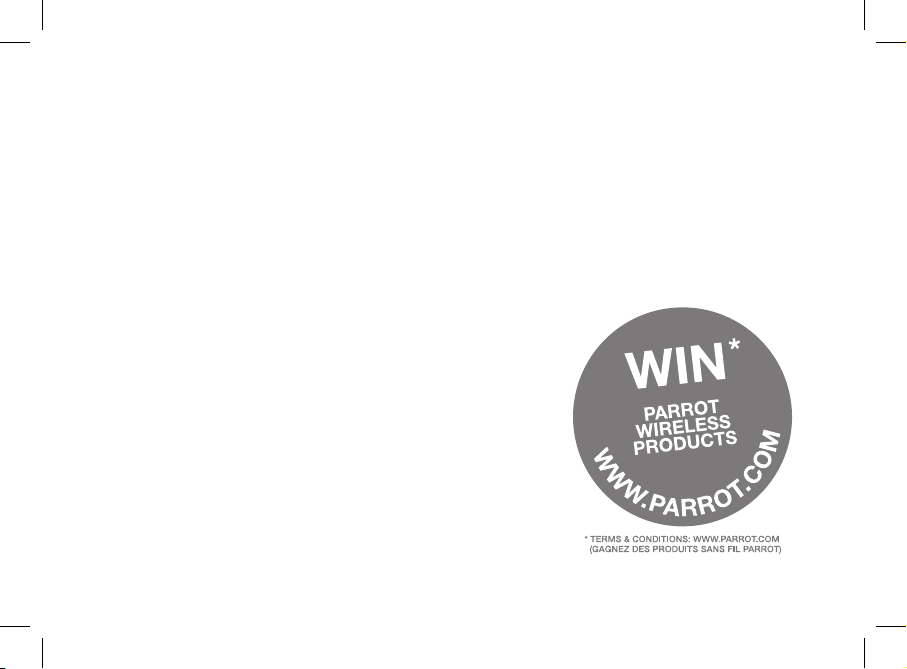
Page 3
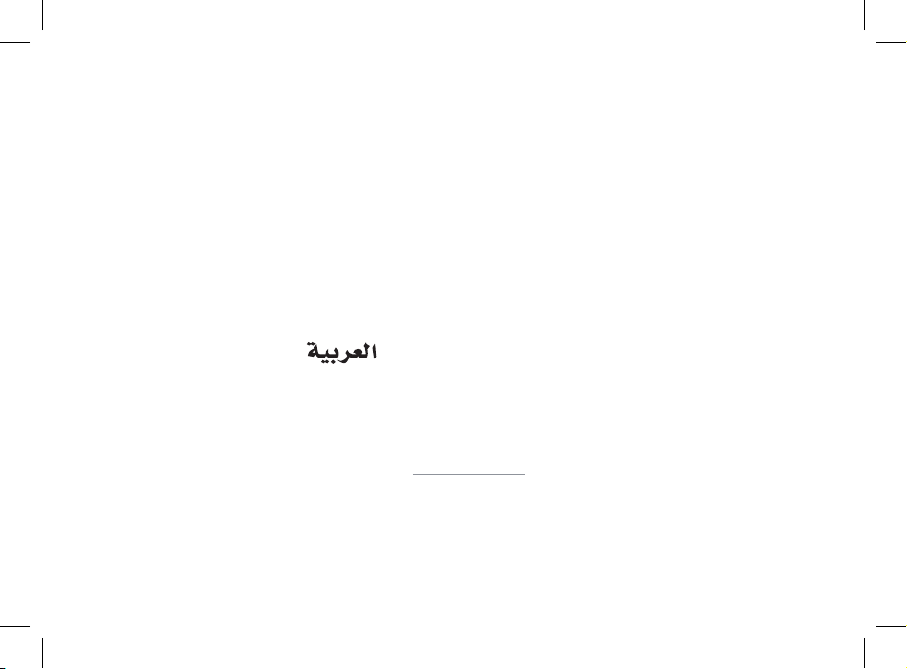
www.parrot.com
Parrot MKi9200
Installation diagrams ........................
English .............................................
Français ...........................................
Ελληνικά ...........................................
. ..........................................
General Information.........................
p.04
p.12
p.19
p.26
p.39
p.40
Page 4

Page 5
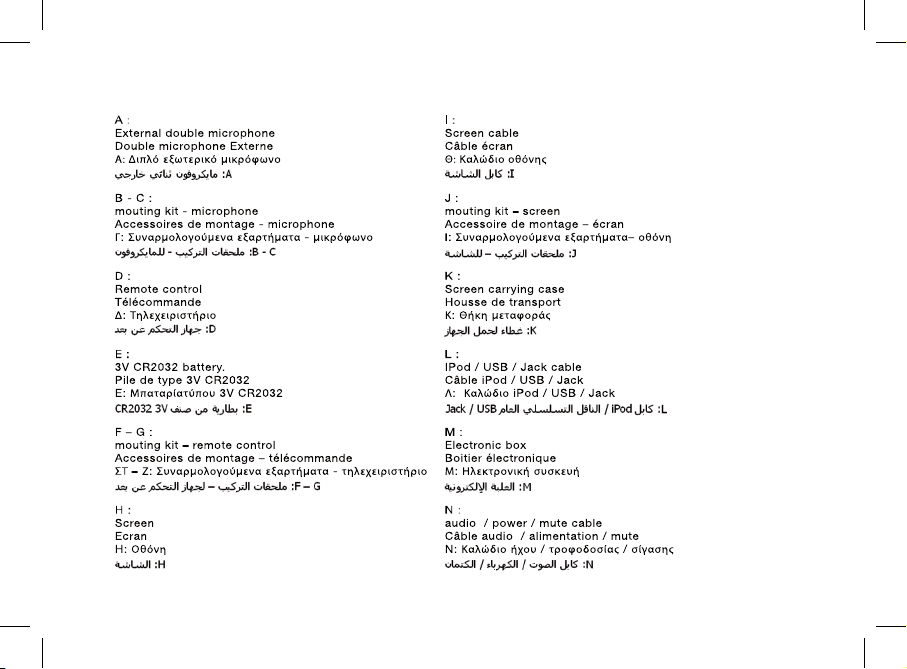
5
Page 6

www.parrot.com
• A: 12V ignition (orange)
• B: 12V battery supply (red)
• C: Ground
• D: Connection to the vehicle’s power supply
• E : Connection to the vehicle’s speakers
1. Rear right speaker (purple / purple-black)
2. Front right speaker (grey / grey-black)
3. Front left speaker (white / white-black)
4. Rear left speaker (green / green-black)
• F : This wiring is not used.
Not used
- Car stereo with an ISO connector
- Autoradio avec connecteur ISO
- Ηχοσύστημα με βύσματα ISO
6
Page 7
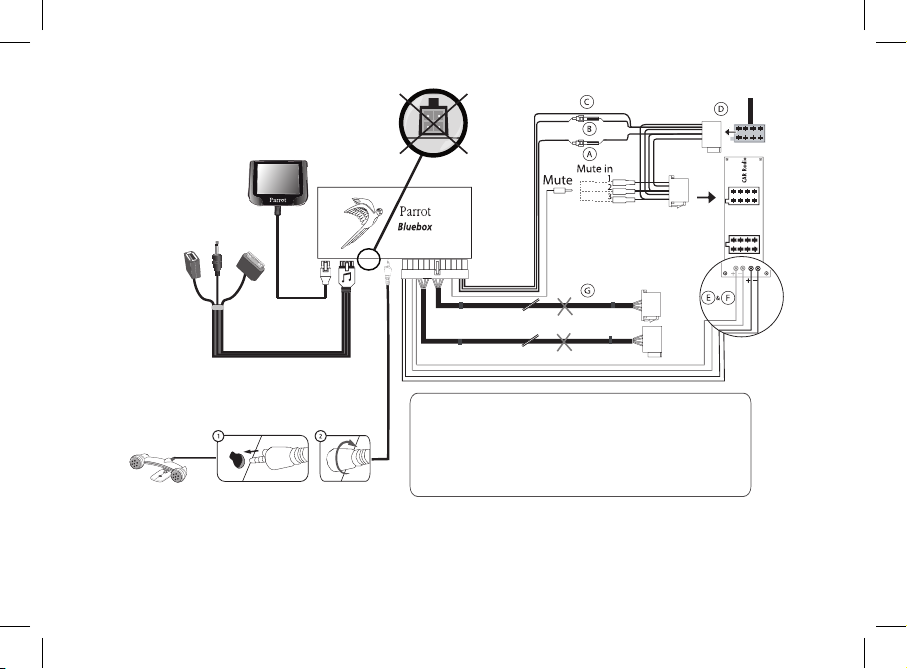
www.parrot.com
• A : 12V ignition (orange)
• B : 12V battery supply (red)
• C : Ground
• D : Connection to the vehicle’s power supply
• E : Line-out 1
1 : Line 1 + : white
2 : Line 1 - : brown
• F : Line-out 2
1 : Line 2 + : red
2 : Line 2 -: black
• G : These wirings are not used
Not used
- Car stereo with Line In input
- Autoradio avec entrées Line In
- Ηχοσύστημα με εισόδους Line
7
Page 8

- Inser ting the remote control batter y
- Inser tion de la pile de la télécommande
- Εισαγωγή της μπαταρίας του τηλεχειριστηρίου
The remote control only works with a 3V CR2032 battery.
L’autonomie de la télécommande est assurée par une pile de type 3V
CR2032 uniquement.
Η αυτονομία του τηλεχειριστηρίου πραγματοποιείται αποκλειστικά μέσω
μίας μπαταρίας τύπου 3V CR2032.
8
Page 9
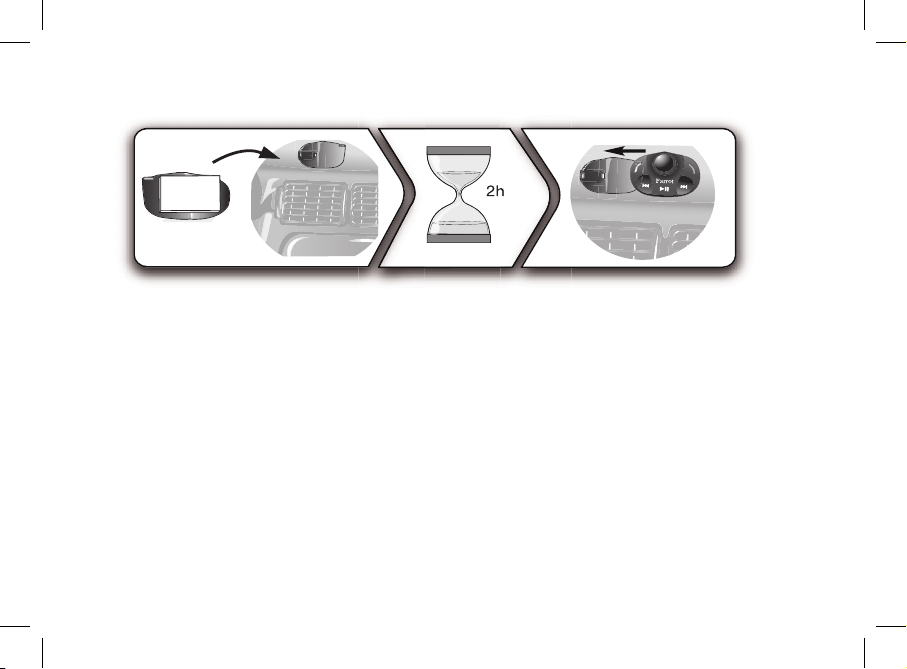
- Installing the remote control on the dashboard
- Installation de la télécommande sur le tableau de bord
- Εγκατάσταση του τηλεχειριστηρίου στο ταμπλό του αυτοκινήτου
9
Page 10
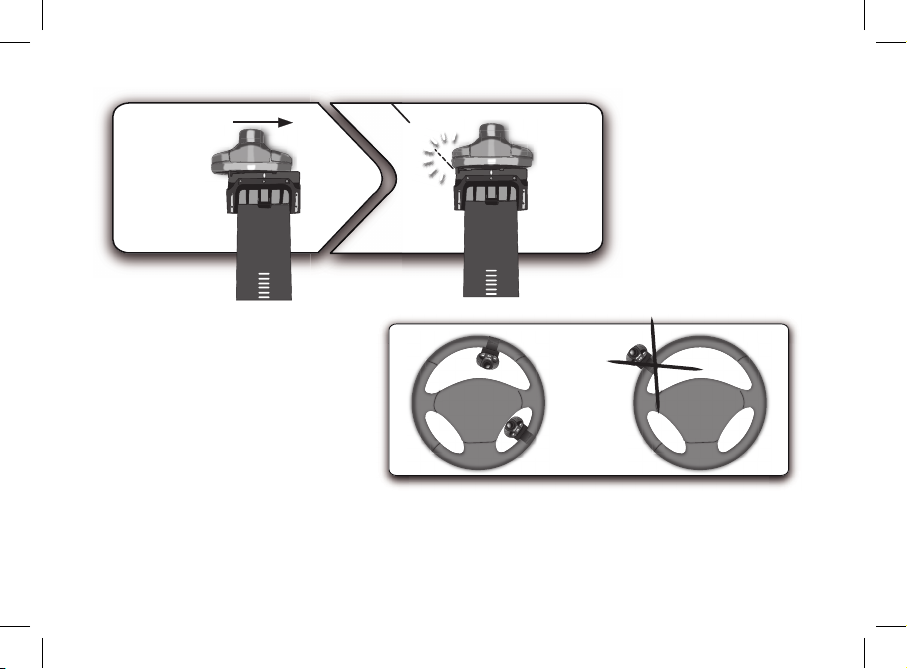
clic
- Do not install the remote
control on the outside of the
steering wheel
- N’installez pas la
télécommande sur le côté
extérieur du volant
- Μην εγκαταστείτε το
τηλεχειριστήριο στο εξωτερικό
τμήμα του τιμονιού
10
Page 11

11
- Installing the screen
- Installation de l’écran
- Μην εγκαταστείτε το τηλεχειριστήριο στο
εξωτερικό τμήμα του τιμονιού
- Using the Parrot MKi9200 with an SD card
- Utiliser le Parrot MKi9200 avec une carte SD
Page 12
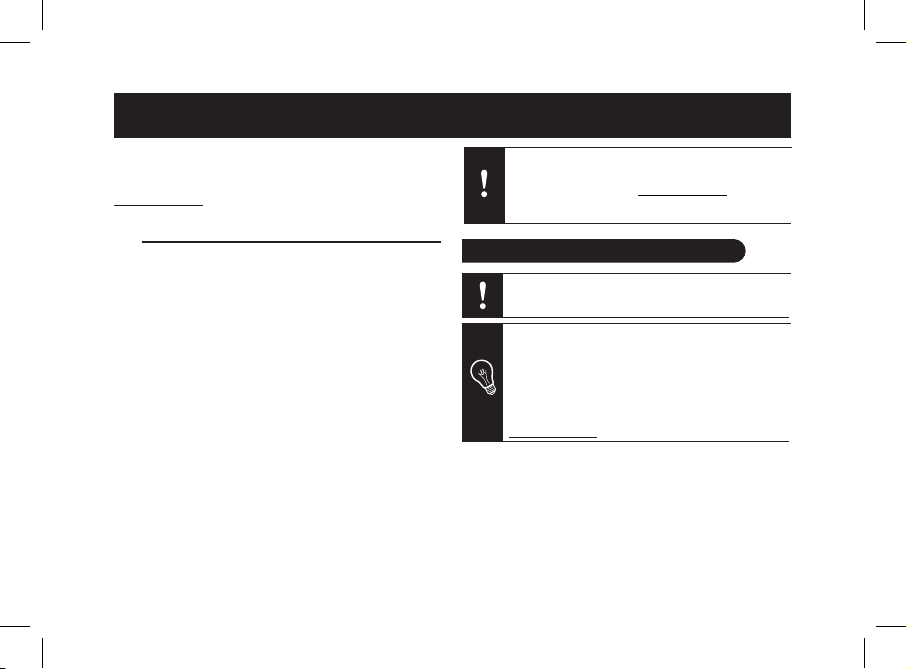
This simplified guide of the Parrot MKi9200 gives you the
main instructions to easily use this product. For further
information, refer to the user guide available on our website
www.parrot.com.
Contents
• Remove the audio system from your vehicles dashboard to
access the wiring harness.
• The cables supplied with the kit feature ISO connectors
and two pairs of line-out terminals. The line-out terminals
can be used if your audio system features this option.
Several set-ups are therefore possible depending on the
English
English
The availability of some functionality only depends
on your mobile phone.
► Refer to our website www.parrot.com, in the
Compatibility section, for further information.
Installing the PARROT MKi9200
We advise our customers to have the Parrot
MKi9200 fitted by a professional.
Installing the Parrot MKi9200..............................................
Installing the electronic box.........................................
Car stereo with an ISO connector................................
Car stereo with line-in..................................................
Car stereo without ISO connectors..............................
Installing the kit’s power cable.....................................
Checking the wiring......................................................
Installing the audio connectors....................................
Installing the remote control........................................
Installing the double microphone................................
Installing the screen.....................................................
Using the Parrot MKi9200 for the 1st time.........................
Associating the control unit with the remote control...
Navigating through the menus.....................................
Pairing and connecting a phone to
the Parrot MKi9200......................................................
Using the telephone function..............................................
Synchronizing the phonebook.....................................
Commands...................................................................
Receiving a calll...........................................................
Making a call................................................................
Making a call via voice recognition..............................
Using the magic words................................................
Using the Music function.....................................................
Selecting an audio source............................................
Commands...................................................................
12
13
13
13
13
13
14
14
14
15
15
15
15
15
15
16
16
16
17
17
17
17
17
17
18
A steering wheel control interface can be
used to connect your vehicle’s steering wheel
controls to your Parrot hands-free kit. With this
interface, you will be able to make phone calls via
the steering wheel controls while keeping your
hands on the wheel. Refer to our website
www.parrot.com for more information.
12
Page 13
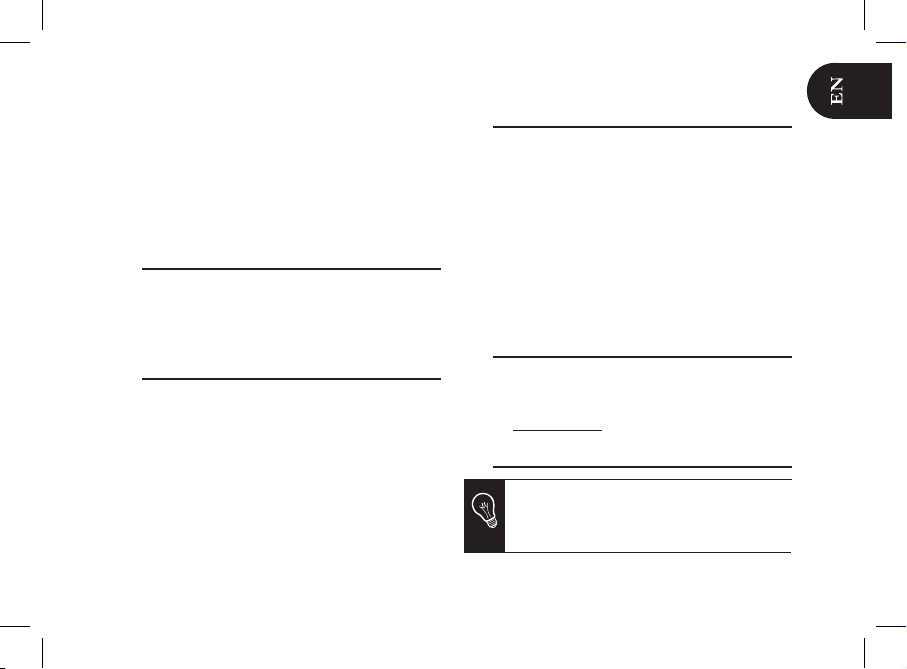
type of car stereo and your vehicle.
• The mute function is used to cut the sound of your car
stereo to enable a phone call or music playback. The
choice of the mute-in terminal depends on your car
stereo’s configuration.
• Make sure the cables are not pinched at the end of
the installation process.
Installing the electronic box
Avoid installing the electronic box:
- near heating or air-conditioning system;
- on a spot directly exposed to sunlight;
- behind metal walls.
Car stereo with an ISO connector
► Refer to the installation diagram p.4.
1. Connect the male connectors of the hands-free kit to the
car stereo.
2. Join the vehicle’s audio and power supply cables to the
female connectors of the Parrot MKi9200.
3. On the installation cable, connect the free yellow wire to
one of the audio system’s corresponding mute-input if
available (mute in 1, mute in 2 or mute in 3).
Car stereo with line-in
► Refer to the installation diagram p.5.
• Use this type of connection by wiring the line-out
(brown & white wire or red & black wire) to your car
stereo’s line-in.
• Using the two pairs of line-out will enable you to take
advantage of the streaming audio function in stereo
over your vehicle’s speakers.
• On the installation cable, connect the free yellow wire
to the corresponding audio system’s mute-input if available
(mute in 1, mute in 2 or mute in 3).
Car stereo without ISO connectors
If your car stereo is not equipped with ISO connectors, you
will need to purchase an ISO adapter cable to simplify the
wiring procedure. Refer to the range of ISO adapters on our
website: www.parrot.com.
Installing the kit’s power cable
In order to check the wiring, connect the screen
before placing it on the dashboard.
► Refer to the Checking the wiring section for
more information.
13
Page 14

• Refer to your car stereo’s wiring diagram.
• The red wire of the kit’s cable must correspond to the
constant +12V supply, the orange wire to the ignition +12V
and the black wire to ground.
• Check that the orange wire is not connected to the
constant +12V supply, as you could run down the vehicle’s
battery, preventing your hands-free kit from operating
correctly.
Checking the wiring
To perform the installation check, turn the ignition on, wait
a few seconds then turn it off once the Parrot MKi9200 is
installed: the message “Good bye!” must be displayed.
If it is not the case, it is necessary to inverse the positions of
the red and orange wires. Indeed, the red wire of the power
cable must be connected to the permanent 12V, the orange
wire to the 12V ignition and the black wire to the ground.
This can be done simply by reversing both fuse holders
located on the Parrot wiring.
Installing the audio connectors
• Connect the music cable to the electronic box and
place the USB / iPod / Jack connectors into the glove
box, the central console or the parcel tray depending on
the configuration of your dashboard. Make sure that the
cable is accessible and not pinched.
• Use the provided protection cap to protect the connectors.
Installing the remote control
► Refer to the diagrams p.7/8.
• Choose the place for the remote control inside your
vehicle. We would advise you to fit it in the center of the
dashboard or close to the steering wheel.
• If you want to place the remote control on the steering
wheel, make sure it is securely attached, so that it does
not move when you are driving. Do not install the
remote control on the outside of the steering wheel and
ensure it does not get in the way when driving.
• If you want to place the remote control on the dashboard,
stick the double-sided tape located on the flat side of the
bracket to fix it against the dashboard. You can then insert
the remote onto the bracket.
On some vehicles, there is no ignition +12V on the
vehicle’s connectors. You must therefore connect
the orange power supply wire to the fuse box or
another ignition power source.
14
Page 15
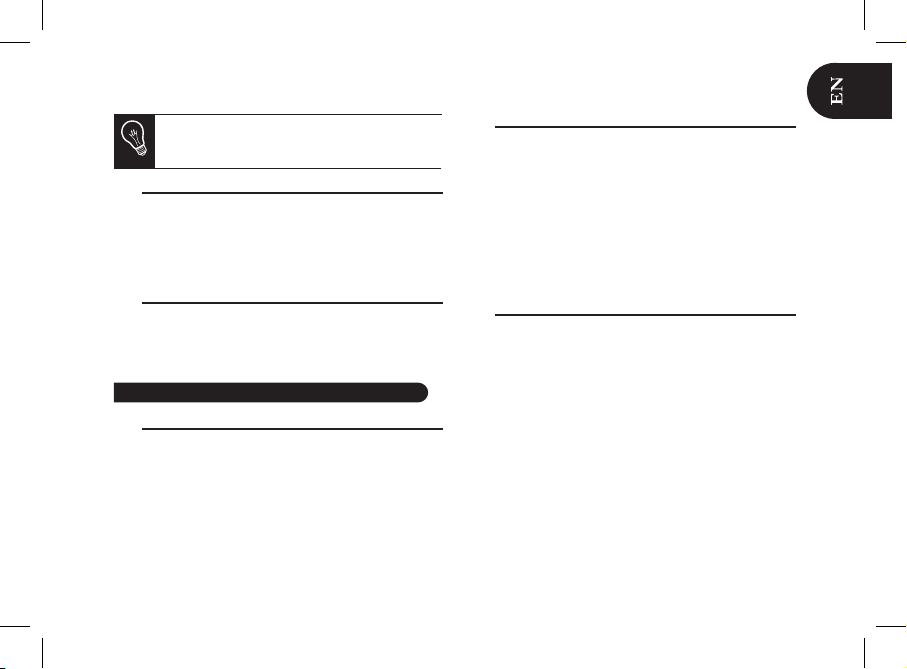
Installing the double microphone
Parrots microphones are directional and need to be pointed
towards the user to pick up clear speech. The microphone
should be installed near the front roof light cluster, in the
centre of the vehicle with a clear path to the user.
Installing the screen
Remember to remove your screen when leaving the vehicle
to avoid tempting any would-be thieves and to prevent
prolonged exposure to sunlight.
Associating the control unit with the remote control
If the remote control doesn’t seem to be associated to the
electronic box while using the Parrot MKi9200 for the first
time, press several times the red button while holding down
the green and Play buttons until the «Pairing remote control»
message is displayed. This has to be done during a 30
seconds period once the ignition is turned on.
Navigating through the menus
• Press the central jog wheel to access the menus.
> The kit says and displays the name of the current menu.
• Browse through the menus by turning the wheel and
confirm with the green button or by pressing the scroll
wheel.
• To exit the menu, press the red button or wait for a
few seconds.
Pairing and connecting a mobile phone
to the Parrot MKi9200
Prior to using your Parrot MKi9200 with your phone for the
very first time, you must initially pair both devices.
1. Make sure the Parrot MKi9200 is set so that it is visible by
all Bluetooth ® devices. To do so, press the jog wheel and
select Settings > Bluetooth > Visibility > Visible. The
Parrot MKi9200 is visible by default.
2. Press the jog wheel and select Settings > Pair with...
> If your mobile phone’s model appears in the list, select it
and confirm.
> If your mobile phone model doesn’t appear in the list,
select the Other phones option.
3. From your phone, search for Bluetooth peripherals. Refer
to your phone user guide for more information.
> The list of the available Bluetooth peripherals
Using the PARROT MKi9200 for the 1st time
Once you have stuck the support on the
dashboard, wait for approximately 2 hours to make
sure the adhesive tape adheres well.
15
Page 16

Using the telephone function
is displayed.
4. Select «Parrot MKi9200» in the list.
> You are prompted to enter a PIN code.
5. Enter «0 0 0 0» on your phone.
> «Pairing successful» is displayed on the screen of the
Parrot MKi9200.
> Once your phone is paired to the Parrot MKi9200,
the connection between both devices will be
automatically established each time you enter
your vehicle if your screen is plugged in.
Before using your Parrot MKi9200 with your phone, both
devices first have to be connected.
► Refer to the Pairing and Connecting a phone via
Bluetooth section for more information.
Synchronizing the phonebook
With most of Bluetooth phones, the Parrot MKi9200
automatically synchronizes the names and phone numbers
in your mobile with its phonebook.
If your phone doesn’t support automatic synchronization,
you can also send contacts from your mobile to the car kit
via Object Push. To do so:
1. Press the jog wheel and select Phone > Receive
contacts.
> The kit says « Waiting for contact ».
2. Refer to your phones’ user guide for more information
about sending contacts via Object Push.
Commands
Button
Functions
Short press :
- Answer an incoming call
- Transfer the call on the phone
(discreet mode)
- Exit discreet mode
- Answer a second incoming call /
toggle between two calls
Long press : Call the last dialled number
- Reject an incoming call (or a second
incoming call)
- Hang up
Adjust the communication volume
Short press : Use the DTMF function
(to manage interactive vocal servers)
Mute / unmute the microphone (secret mode)
16
Page 17

Receiving a call
An incoming call is indicated by a ringtone.
• If you want to answer the call, press the green button.
Then press the red button to end the call.
• If you want to reject this call, press the red button.
Making a call
• If the contact you want to call is in the phonebook of the
phone connected to the Parrot MKi9200:
1. Press the jog wheel to enter the main menu and
select Phonebook.
> You access the phonebook of the connected phone.
2. Select a letter and press the jog wheel;
> Once the contact chosen:
- Press the green key to call this contact;
- or use the jog wheel to choose between different
numbers of the same contact.
Selecting a music source
• Use the USB, iPod / iPhone or Jack connectors to connect
the Parrot MKi9200 to your MP3 player / USB stick / iPod /
iPhone / audio player.
If you are using the Parrot MKi9200 with the iPod
Mini, iPod Photo, iPod 3G and iPod Shuffle, then
connect your iPod to the Parrot MKi9200 using the
Jack cable.
Make sure your iPod is updated before using it with
the Parrot MKi9200.
• The Parrot MKi9200 also allows you to play music les
stored on an SD card. To transfer music les:
1. Insert the SD card into the appropriate slot.
2. Connect the Parrot MKi9200 to your computer using
a USB / mini-USB cable.
3. Copy your music files in MP3 or WMA formats as if it
was an USB ash drive.
• Press the Play button to launch the music function.
While navigating through the menus, press the Play
button to get back to the music player.
Using the Music function
17
Page 18

The Next/Previous tracks functions are not
available if the Parrot MKi9200 is connected to
the audio player via the Jack connector.
• To change the music source, press the jog wheel to access
the source menu and select:
- iPod (or iPhone) ;
- USB (MP3 player / USB ash drive) ;
- Audio Bluetooth (audio player supporting A2DP
prole connected via Bluetooth) ;
- Line In (analogue audio player).
If your Parrot MKi9200 is connected to an iPhone
and an USB flash drive, the iPhone has priority: you
can only browse through your iPhone content.
Commands
Button
Functions
Short press:
- Start music mode
- Pause / resume playback
Long press: Access to the audio effects
menu
- Short press: Go back to the beginning
of the track / get to the previous track
- Long press : Fast rewind
- Short press: Go to the next track
- Long press: Fast forward
Adjust the volume
Get to the current playlist
18
Page 19

L’utilisation de certaines fonctionnalités dépend
uniquement de votre téléphone.
► Consultez notre site web www.parrot.com,
section Compatibilité pour plus d’informations.
Installer le Parrot MKi9200..................................................
Installation du boitier électronique...............................
Autoradio avec connecteur ISO..................................
Autoradio avec entrées Line in....................................
Autoradio sans connecteurs ISO.................................
Installation du câble d’alimentation du kit...................
Vérifier l’installation......................................................
Installation des connecteurs audio..............................
Installation de la télécommande..................................
Installation du double microphone..............................
Installation de l’écran...................................................
Utiliser le Parrot MKi9200 pour la 1ère fois.......................
Associer la télécommande et le boitier électronique...
Naviguer dans les menus............................................
Jumeler et connecter un téléphone
au Parrot MKi9200.......................................................
Utiliser la fonction téléphonie.............................................
Synchroniser le répertoire du téléphone......................
Commandes.................................................................
Recevoir un appel.........................................................
Emettre un appel..........................................................
Utiliser la fonction Musique................................................
Sélectionner une source audio....................................
Commandes................................................................
19
20
20
20
20
20
21
21
21
22
22
22
22
22
22
23
23
23
24
24
24
24
25
Une interface commande au volant vous
permet de relier les commandes aux volants de
votre véhicule à votre kit mains-libres Parrot. Avec
cette interface vous pourrez passer des appels
téléphoniques en utilisant les boutons commandes
de votre volant tout en gardant les mains sur le
volant. Consultez notre site web www.parrot.com
pour plus d’informations.
19
Ce guide simplifié du Parrot MKi9200 vous donne les
instructions principales qui vous permettront d’utiliser
facilement cet appareil. Pour plus d’informations, consultez
notre site web www.parrot.com.
Sommaire
• Retirez les connecteurs d’origine du système audio de
votre véhicule avant de fixer les différents éléments du kit
mains-libres.
• Les câbles fournis sont équipés de connecteurs ISO ainsi
que de deux sorties Line. Les sorties Line peuvent être
utilisées si votre système audio possède cette option.
Plusieurs montages sont donc possibles selon le type de
Français
Installer le PARROT MKi9200
Nous vous recommandons de faire appel à un
professionnel pour l’installation du Parrot MKi9200.
Page 20

20
votre autoradio et de votre véhicule.
• La fonction Mute permet d’interrompre le son de votre
autoradio pour laisser place à la communication ou à la
lecture d’un fichier musical. Le choix de l’entrée Mute
dépend de la configuration de votre autoradio.
• Assurez-vous que les câbles du Parrot MKi9200 ne se
retrouvent pas pliés ou coincés à l’issue de l’installation.
Installation du boitier électronique
Evitez d’installer le boîtier :
- près du chauffage ou de la climatisation
- à un endroit exposé au soleil
- derrière des parois métalliques.
Autoradio avec connecteur ISO
► Consultez le schéma d’installation p.4.
1. Branchez les connecteurs mâles du kit mains-libres
à l’autoradio.
2. Reliez les faisceaux audio et alimentation du véhicule aux
connecteurs femelles du Parrot MKi9200.
3. Sur le câble d’installation, reliez le l jaune libre à l’une des
entrées mute correspondante du système audio s’il en est
équipé (mute in1, mute in2 ou mute in3).
Autoradio avec entrées Line in
► Consultez le schéma d’installation p.5.
• Utilisez ce type de connexion en reliant une sortie « Line »
(fils marron et blanc ou fils rouge et noir) sur l’entrée
« Line » de votre système audio.
• L’utilisation des deux paires de sorties « Line » permet de
bénécier de la fonction Streaming Audio en stéréo sur les
haut-parleurs de votre véhicule.
• Sur le câble d’installation, reliez le l jaune libre à l’une des
entrées mute correspondante du système audio s’il en est
équipé (mute in1, mute in2 ou mute in3).
Autoradio sans connecteurs « ISO »
Si votre autoradio n’est pas équipé de connecteurs ISO,
vous devez vous procurer un câble adaptateur ISO an de
faciliter le montage. Consultez la gamme d’adaptateur ISO
sur notre site internet : www.parrot.com.
Installation du câble d’alimentation du kit
Afin de procéder à la vérification de l’installation,
connectez d’abord l’écran sans le placer sur le
tableau de bord.
► Consultez la section Vérifier l’installation pour
plus d’informations.
Page 21

Sur certains véhicules, il n’y a pas de +12V après
contact sur les connecteurs du véhicule. Il est alors
nécessaire de brancher le fil d’alimentation orange
sur la boite à fusible ou sur une autre source
d’alimentation après contact.
• Consultez le schéma électrique de votre autoradio.
• Le l rouge du câble du kit doit correspondre au +12V
permanent, le l orange au 12V après-contact et le l noir
à la masse.
• Vériez que votre l orange n’est pas connecté au 12V
permanent, vous risqueriez de décharger la batterie du
véhicule et cela entraînerait un dysfonctionnement de votre
kit mains-libres.
Vérifier l’installation
Vériez la polarité de l’alimentation de votre kit mains-libres.
Pour cela, coupez le contact de votre véhicule une fois le
Parrot MKi9200 installé : le message « Au revoir » doit alors
s’afficher à l’écran.
Si ce n’est pas le cas, vous devez inverser les positions des
fils rouge et orange. En effet, le fil rouge du câble
d’alimentation doit être connecté au 12V permanent, le fil
orange au 12V après-contact et le l noir à la masse. Cette
opération s’effectue simplement en inversant les deux
cosses situées sur le câblage Parrot.
Installation des connecteurs audio
• Reliez les connecteurs audio au boitier électronique et
installez les connecteurs audio (USB / iPod / Jack) dans
la boîte à gants, la console centrale ou le vide poche en
fonction de la configuration de votre tableau de bord.
Assurez vous que le câble est accessible et qu’il ne se
retrouve pas plié ou coincé.
• Utilisez le bouchon de protection fourni an de protéger
les connecteurs.
Installation de la télécommande
► Consultez les schémas p.7/8.
• Choisissez l’emplacement de la télécommande dans
l’habitacle de votre véhicule. Nous vous conseillons de la
positionner au centre de votre tableau de bord ou proche
du volant.
• Si vous la placez sur le volant, veillez à ce qu’elle soit
fermement attachée afin qu’elle ne bouge pas durant votre
conduite. Ne l’installez pas du côté extérieur du volant an
de ne pas vous gêner lors de la conduite.
• Si vous utilisez le second support, utilisez l’adhésif double
face situé au dos de celui-ci afin de le coller sur le tableau
de bord. Vous pouvez ensuite insérer la télécommande sur
ce support.
21
Page 22

Installation du double microphone
Le double microphone doit être dirigé vers le conducteur
et installé de préférence entre le pare-soleil et le rétroviseur
central.
Installation de l’écran
Afin d’éviter les risques de vol et d’exposition prolongée
au soleil, pensez à enlever votre écran lorsque vous quittez
votre véhicule.
Associer la télécommande et le boitier électronique
Si lors de votre première utilisation du Parrot MKi9200 la
télécommande ne semble pas associée au boitier
électronique, appuyez plusieurs fois sur le bouton rouge tout
en maintenant enfoncés les boutons Play et vert. Cette manipulation doit être effectuée dans les 30 secondes suivant le
démarrage de votre véhicule jusqu’à ce que le Parrot
MKi9200 annonce «Réappairage de la télécommande».
Naviguer dans les menus
• Appuyez sur la molette centrale pour accéder aux menus.
> Le kit énonce et affiche le nom du menu atteint.
• Naviguez dans les menus en tournant la molette, et validez
avec le bouton vert ou en appuyant sur la molette.
• Pour sortir du menu, appuyez sur le bouton rouge ou
attendez quelques secondes.
Jumeler et connecter un téléphone portable
au Parrot MKi9200
Si vous utilisez votre téléphone avec le Parrot MKi9200 pour
la 1ère fois, vous devez effectuer un jumelage des deux
appareils : lorsque les deux appareils se seront détectés
mutuellement, il ne sera plus nécessaire de procéder à cette
opération. Pour cela :
1. Assurez-vous que votre Parrot MKi9200 soit réglé pour
être visible par tous les appareils Bluetooth®. Pour cela,
appuyez sur la molette et sélectionnez Préférences >
Visibilité > Visible. Le Parrot MKi9200 est visible par
défaut.
2. Appuyez sur la molette et sélectionnez Préférences >
Jumeler avec...
> Si le modèle de votre téléphone apparait dans la liste,
sélectionnez le et appuyez sur la molette.
> Si le modèle de votre téléphone n’apparait pas dans la
liste, sélectionnez l’option Autres téléphones...
Utiliser le PARROT MKi9200 pour la 1ère fois
22
Patientez environ 2 heures après la fixation du
support adhésif et assurez-vous qu’il soit bien fixé
à votre tableau de bord.
Page 23

Utiliser la fonction téléphonie
3. Depuis votre téléphone, lancez une recherche de
périphériques Bluetooth.
> La liste des périphériques Bluetooth s’affiche.
> Une fois la recherche terminée, sélectionnez «Parrot
MKi9200».
4. Lorsque le téléphone vous invite à entrer le code PIN
Bluetooth, entrez « 0 0 0 0 » .
> L’écran du Parrot MKi9200 affiche « Jumelage réussi».
> Une fois votre téléphone jumelé avec le Parrot MKi9200,
la connexion entre les 2 appareils sera automatique à
chaque fois que vous entrerez dans votre véhicule. Pour
cela, l’écran du Parrot MKi9200 doit être branché.
Avant d’utiliser le Parrot MKi9200 avec votre téléphone, les
deux appareils doivent d’abord être connectés.
► Consultez la section Jumeler et connecter un téléphone
par Bluetooth pour plus d’informations.
Synchroniser le répertoire du téléphone
Avec la plupart des téléphones Bluetooth, la synchronisation
des contacts de votre mobile avec le répertoire du kit Parrot
est automatique.
Si votre téléphone ne supporte pas la synchronisation
automatique, vous pouvez aussi envoyer les contacts de
votre téléphone vers le Parrot MKi9200 par Bluetooth.
Pour cela :
1. Appuyez sur la molette et sélectionnez Téléphone >
Recevoir contacts.
2. Consultez la notice de votre téléphone pour connaître la
procédure d’envoi de contacts par Object Push.
Commandes
Bouton Fonctions
Appui court:
- Répondre à un appel entrant
- Sortir du mode discret
- Répondre à un second appel entrant /
basculer entre plusieurs appels
Appui long : Initier un appel vers le dernier
numéro appelé
- Refuser un appel entrant (ou un second
appel entrant)
- Raccrocher
Régler le volume de la communication
Appui court : Activer la fonction DTMF
(afin de gérer les serveurs vocaux interactifs)
Désactiver / réactiver le micro (mode secret)
- Transférer l'appel sur le téléphone (mode
discret)
23
Page 24

Utiliser la fonction Musique
24
Recevoir un appel
Un appel entrant est indiqué par une sonnerie et le numéro
du contact s’affiche sur l’écran.
• Si vous souhaitez accepter cet appel, appuyez sur la
touche verte. Appuyez ensuite sur la touche rouge pour
terminer l’appel.
• Si vous souhaitez refuser cet appel, appuyez sur la
touche rouge.
Emettre un appel
• Si le contact que vous souhaitez appeler se trouve dans le
répertoire du téléphone connecté au Parrot MKi9200:
1. Appuyez sur la molette et sélectionnez Répertoire.
2. Sélectionnez une lettre et appuyez sur la molette.
> Une fois le contact choisi :
- Appuyez sur le bouton vert pour lancer l’appel vers le
numéro par défaut.
- Utilisez éventuellement la molette pour choisir parmi
les différents numéros du contact.
Sélectionner une source audio
• Utilisez les connecteurs USB, iPod ou Jack pour relier le
Parrot MKi9200 à votre balladeur MP3 / clé USB / iPod /
iPhone / lecteur audio.
Connectez votre iPod au Parrot MKi9200 via le
câble jack si vous utilisez les modèles d’iPod
suivants : iPod Mini, iPod Photo, iPod 3G et iPod
Shuffle.
Assurez-vous que votre iPod est mis à jour avant
de l’utiliser avec le Parrot MKi9200.
• Vous pouvez également lancer la lecture de chiers
musicaux présents sur une carte SD. Pour transférer
ces fichiers :
1. Insérez la carte SD dans l’emplacement prévu à
cet effet.
2. Connectez le Parrot MKi9200 sur votre PC en
utilisant un câble USB / mini-USB.
3. Transférez les chiers musicaux comme s’il s’agissait
d’une simple clé.
• Appuyez sur le bouton Play pour lancer la fonction
Musique.
Page 25

Lorsque vous naviguez dans les menus, appuyez
sur le bouton Play pour revenir au lecteur.
• Pour changer la source de musique, appuyez sur la
molette pour accéder au menu et sélectionnez :
- iPod (ou iPhone) ;
- USB (balladeur MP3, clé USB) ;
- Audio Bluetooth (lecteur audio connecté
par Bluetooth) ;
- Entrée Ligne (appareil équipé d’une sortie Jack).
Si votre Parrot MKi9200 est connecté à un iPhone
et une clé USB, l’iPhone sera prioritaire : vous pourrez seulement parcourir le contenu de votre iPhone.
Commandes
Les fonctions Précédent/Suivant ne sont pas
disponibles si le Parrot MKi9200 est relié au lecteur
audio via le connecteur Jack.
Bouton
Fonctions
Appui court:
- Lancer le mode musique
- Suspendre / reprendre la lecture
Appui long: Accéder au menu des effets
audio
- Appui court : Revenir au début du
morceau / revenir au morceau précédent
- Appui long : Effectuer un retour rapide
- Appui court : Passer au morceau suivant
- Appui long : Effectuer une avance rapide
Modifier le volume
Accéder à la liste de lecture courante
25
Page 26

Αυτός ο απλουστευμένος οδηγός Parrot MKi9200 σας
δίνει τις κύριες οδηγίες με τις οποίες να μπορείτε να
χρησιμοποιείτε εύκολα αυτή την συσκευή.
Η χρήση ορισμένων λειτουργιών εξαρτάται
αποκλειστικά από το τηλέφωνό σας.
Πepiexomena
Σας συνιστούμε να απευθυνθείτε σε ένα
επαγγελματία γι’ αυτήν την εγκατάσταση.
• Πριν εγκαταστήσετε τα διαφορετικά στοιχεία του κιτ
ανοικτής συνομιλίας στο σαλόνι του αυτοκινήτου, συνδέστε
πρώτα τα διαφορετικά καλώδια στο ηλεκτρικό κιβώτιο.
Αποσυνδέστε προηγουμένως τα καλώδια του συστήματος
ήχου του αυτοκινήτου σας.
• Τα καλώδια που παρέχονται είναι εξοπλισμένα με βύσματα
ISO καθώς και με δύο εξόδους Line. Οι έξοδοι Line
μπορούν να χρησιμοποιηθούν εάν το σύστημα ήχου σας
διαθέτει αυτή τη λειτουργία. Υπάρχει συνεπώς δυνατότητα
διαφορετικών ειδών εγκατάστασης ανάλογα με τον τύπο του
ηχοσυστήματος και του αυτοκινήτου σας.
• Η λειτουργία σίγασης ήχου (Mute) επιτρέπει να διακόψετε
English
Ελληνικά
Εγκατάσταση του Parrot MKi9200
Οι λειτουργίες που περιγράφονται στις παρούσες
οδηγίες χρήσης είναι προσπελάσιμες μόνο εάν οι
πληροφορίες του ευρετηρίου έχουν καταχωρηθεί σε
λατινικούς χαρακτήρες. Επιπλέον, είναι απαραίτητο
να σέβεστε την προφορά και την τονικότητα
της γλώσσας της συσκευής Parrot MKi9200
(προεπιλεγμένη γλώσσα: αγγλικά).
26
Εγκατάσταση του Parrot MKi9200....................................
Ηχοσύστημα με βύσματα ISO......................................
Ηχοσύστημα με εισόδους Line in.................................
Ηχοσύστημα χωρίς βύσματα «ISO»............................
Εγκατάσταση του καλωδίου τροφοδοσίας του κιτ........
Επαλήθευση της εγκατάστασης...................................
Εγκατάσταση των βυσμάτων ήχου.............................
Εγκατάσταση του ηλεκτρικού κιβωτίου........................
Εγκατάσταση του τηλεχειριστηρίου..............................
Τοποθέτηση του διπλού μικροφώνου...........................
Εγκατάσταση της οθόνης.............................................
Πρώτη χρήση......................................................................
Ζευγοποίηση του τηλεχειριστηρίου και του
ηλεκτρικού κιβωτίου.....................................................
Προσπέλαση των μενού της συσκευής Parrot
MKi9200.......................................................................
Ζευγοποίηση και σύνδεση ενός κινητού τηλεφώνου
στο Parrot MKi9200 ....................................................
Συγχρονισμός του ευρετηρίου του τηλεφώνου.............
Χρήση της λειτουργίας Τηλεφωνία..................................
Απάντηση εισερχόμενης κλήσης..................................
Κλήση ενός τηλεφώνου................................................
Εντολές........................................................................
Χρήση της λειτουργίας Μουσική......................................
Επιλογή μίας πηγής ήχου............................................
Εντολές........................................................................
26
27
27
27
27
28
28
28
28
29
29
29
29
29
29
30
30
30
30
31
32
32
33
Page 27

27
EL
τον ήχο του ηχοσυστήματός σας προκειμένου να
επικοινωνήσετε. Η επιλογή της εισόδου σίγασης ήχου
(Mute) εξαρτάται από τη διαμόρφωση του ηχοσυστήματός
σας.
Ηχοσύστημα με βύσματα ISO
1. Συνδέστε τα αρσενικά βύσματα του κιτ ανοικτής συνομιλίας
στο ηχοσύστημα.
2. Ενώστε την καλωδίωση ήχου και την τροφοδοσία του
αυτοκινήτου με τα θηλυκά βύσματα του Parrot MKi9200.
3. Στο καλώδιο εγκατάστασης, ενώστε το ελεύθερο κίτρινο
σύρμα με μία αντίστοιχη είσοδο σίγασης ήχου (mute) του
ηχοσυστήματος, εάν το ηχοσύστημά σας διαθέτει αυτή τη
λειτουργία (mute in1, mute in2 ή mute in3).
Ηχοσύστημα με εισόδους Line in
• Χρησιμοποιείτε αυτόν τον τύπο σύνδεσης, συνδέοντας μία
έξοδο « Line » (καφέ και λευκό σύρμα ή κόκκινο και μαύρο
σύρμα) στην είσοδο « Line » του ηχοσυστήματός σας.
• Η χρήση των δύο ζευγών εξόδου « Line » επιτρέπει να
επωφελείστε της στερεοφωνικής λειτουργίας Streaming
Audio με τα ηχεία του αυτοκινήτου σας.
• Στο καλώδιο εγκατάστασης, ενώστε το ελεύθερο κίτρινο
σύρμα με μία αντίστοιχη είσοδο σίγασης ήχου (mute) του
ηχοσυστήματος, εάν το ηχοσύστημά σας διαθέτει αυτή τη
λειτουργία (mute in1, mute in2 ή mute in3).
Ηχοσύστημα χωρίς βύσματα «ISO»
Για πιο εύκολη σύνδεση, πρέπει να προμηθευτείτε ένα
καλώδιο - προσαρμογέα ISO. Συμβουλευτείτε τη σειρά
προσαρμογέων ISO στη δικτυακή μας διεύθυνση:
www.parrot.com.
Εγκατάσταση του καλωδίου τροφοδοσίας του κιτ
• Συμβουλευτείτε το σχέδιο της ηλεκτρικής εγκατάστασης του
ηχοσυστήματός σας.
• Το κόκκινο σύρμα του καλωδίου του κιτ πρέπει να συνδεθεί
με τη μόνιμη τάση των +12V, το πορτοκαλί σύρμα με την
τάση των 12V κατόπιν εκκίνησης και το μαύρο σύρμα με τη
γείωση.
• Βεβαιωθείτε ότι το πορτοκαλί σύρμα δεν είναι συνδεδεμένο
στη μόνιμη τάση των 12V, γιατί υπάρχει κίνδυνος
αποφορτισμού της μπαταρίας και δυσλειτουργίας του κιτ
ανοικτής συνομιλίας σας.
• Σε ορισμένα αυτοκίνητα, χρειάζεται να αντιστρέψετε τις
θέσεις του κόκκινου και του πορτοκαλί σύρματος
τροφοδοσίας. Η διαδικασία αυτή πραγματοποιείται απλά
αντιστρέφοντας τους δύο ασφαλειοφορείς που βρίσκονται
στο καλώδιο εγκατάστασης Parrot MKi9200.
Page 28

Σε ορισμένα αυτοκίνητα, ενδέχεται να λείπει η
τάση +12V κατόπιν εκκίνησης από τα βύσματα
του ηχοσυστήματος. Συνεπώς είναι απαραίτητο
να συνδέσετε το πορτοκαλί σύρμα τροφοδοσίας
στο κιβώτιο ασφαλειών ή σε μία άλλη πηγή
τροφοδοσίας κατόπιν εκκίνησης.
Επαλήθευση της εγκατάστασης
Ελέγξτε την πολικότητα της τροφοδοσίας του κιτ ανοικτής
συνομιλίας σας. Για το σκοπό αυτό, μετά την εγκατάσταση
του Parrot MKi9200, διακόψτε τη λειτουργία του κινητήρα του
αυτοκινήτου σας: το μήνυμα « Αντίο » θα πρέπει
να εμφανιστεί στην οθόνη.
Εάν το μήνυμα δεν εμφανιστεί στην οθόνη, αντιστρέψτε τις
θέσεις του κόκκινου και κίτρινου σύρματος. Πράγματι, το
κόκκινο σύρμα του καλωδίου τροφοδοσίας πρέπει να είναι
συνδεδεμένο με μόνιμη τάση 12V, το κίτρινο σύρμα με 12V
κατόπιν εκκίνησης και το μαύρο σύρμα με τη γείωση. Η
διαδικασία αυτή πραγματοποιείται απλά αντιστρέφοντας τις
δύο απολήξεις του καλωδίου Parrot.
Εγκατάσταση των βυσμάτων ήχου
• Συνδέστε τα βύσματα ήχου (USB / iPod/ Jack) στο ηλεκτρικό
κιβώτιο και τοποθετήστε τα στο ντουλάπι, στην κεντρική
κονσόλα ή στον ανοιχτό χώρο τακτοποίησης ανάλογα με τη
διαμόρφωση του ταμπλό σας.
• Χρησιμοποιήστε το προστατευτικό κάλυμμα που παρέχεται.
Εγκατάσταση του ηλεκτρικού κιβωτίου
Αποφεύγετε να εγκαταστείτε το κιβώτιο:
- κοντά στο σύστημα θέρμανσης ή κλιματισμού ;
- σε ένα μέρος εκτεθειμένο στον ήλιο ;
- πίσω από μεταλλικές επιφάνειες.
Εγκατάσταση του τηλεχειριστηρίου
• Επιλέξτε τη θέση του τηλεχειριστηρίου στον εσωτερικό χώρο
του αυτοκινήτου σας. Σας προτείνουμε να το τοποθετήσετε
στο κέντρο του ταμπλό σας ή κοντά σας.
• Εάν το τοποθετήσετε στο τιμόνι, φροντίστε ώστε να είναι
καλά στερεωμένο προκειμένου να μην μετακινείται κατά τη
διάρκεια της οδήγησης. Μην εγκαταστείτε το τηλεχειριστήριο
στο εξωτερικό τμήμα του τιμονιού προκειμένου να μην σας
ενοχλεί κατά τη διάρκεια της οδήγησης. Συμβουλευτείτε τα
σχέδια σελ. 7.
• Εάν χρησιμοποιήσετε τη δεύτερη διάταξη στήριξης,
χρησιμοποιήστε την κολλητική ταινία διπλής όψεως που
βρίσκεται στο πίσω μέρος της προκειμένου να την στηρίξετε
στο ταμπλό. Μπορείτε στη συνέχεια να τοποθετήσετε το
τηλεχειριστήριο στη διάταξη στήριξης. Συμβουλευτείτε τα
σχέδια σελ. 7.
Αναμείνετε περίπου 2 ώρες μετά τη στερέωση
της διάταξης στήριξης με την κολλητική ταινία και
βεβαιωθείτε ότι έχει στερεωθεί καλά στο ταμπλό
σας.
28
Page 29

Τοποθέτηση του διπλού μικροφώνου
Το μικρόφωνο πρέπει να είναι στραμμένο προς το μέρος του
οδηγού και μπορεί να εγκατασταθεί μεταξύ του αλεξήλιου και
του εσωτερικού καθρέφτη.
Σκόπιμο είναι να το τοποθετήσετε στη μέση του ταμπλό.
Εγκατάσταση της οθόνης
Προκειμένου να αποφύγετε τον κίνδυνο κλοπής ή
παρατεταμένης έκθεσης στον ήλιο, μην ξεχνάτε να αφαιρείτε
την οθόνη όταν βγαίνετε από το αυτοκίνητό σας.
Ζευγοποίηση του τηλεχειριστηρίου και του
ηλεκτρικού κιβωτίου
Εάν, κατά τη διάρκεια της πρώτης χρήσης του Parrot
MKi9200, το τηλεχειριστήριο δεν είναι συνδεδεμένο με
το ηλεκτρικό κιβώτιο, πατήστε μερικές φορές το κόκκινο
πλήκτρο, διατηρώντας πατημένο το πράσινο πλήκτρο και το
πλήκτρο Play. Αυτή η ενέργεια πρέπει να πραγματοποιηθεί 30
δευτερόλεπτα μετά την εκκίνηση του κινητήρα του αυτοκινήτου
σας έως ότου το μήνυμα «Pairing remote control» εμφανιστεί
στην οθόνη του Parrot MKi9200.
Προσπέλαση των μενού της συσκευής
Parrot MKi9200
• Πιέστε το κεντρικό πλήκτρο επιλογής για να προσπελάσετε
τα μενού.
> Το κιτ ανακοινώνει την ονομασία του επιλεγμένου μενού.
• Προσπελάστε τα μενού, περιστρέφοντας το πλήκτρο
επιλογής και επιβεβαιώστε την επιλογή σας πατώντας το
πράσινο πλήκτρο ή το πλήκτρο επιλογής.
• Για να εξέλθετε από το μενού, πατήστε το κόκκινο πλήκτρο ή
περιμένετε μερικά δευτερόλεπτα.
Ζευγοποίηση και σύνδεση ενός κινητού τηλεφώνου
στο Parrot MKi9200
Εάν χρησιμοποιείτε το τηλέφωνό σας με το Parrot MKi9200
για πρώτη φορά, πρέπει να ζευγοποιήσετε τις δύο συσκευές:
μόλις οι δύο συσκευές αλληλο-εντοπιστούν, δεν θα είναι
πλέον απαραίτητο να επαναλάβετε εκ νέου αυτή την ενέργεια.
Για το σκοπό αυτό:
1. Βεβαιωθείτε ότι το Parrot MKi9200 σας είναι ρυθμισμένο
κατά τρόπο ώστε να είναι ορατό από όλες τις συσκευές
Bluetooth®. Για το σκοπό αυτό, πατήστε το πλήκτρο
επιλογής και επιλέξτε Settings > Bluetooth > Visibility
> Visible. Το Parrot MKi9200 είναι ορατό από προεπιλογή.
2. Πατήστε το πλήκτρο επιλογής και επιλέξτε Settings
> Pair with...
Πρώτη χρήση
29
EL
Page 30

> Εάν το μοντέλο του τηλεφώνου σας εμφανίζεται στη
λίστα, επιλέξτε το και πατήστε το πλήκτρο επιλογής.
> Εάν το μοντέλο του τηλεφώνου σας δεν εμφανίζεται στη
λίστα, επιλέξτε Other phones...
3. Από το τηλέφωνό σας, κάντε μία αναζήτηση των
περιφερειακών Bluetooth.
> Η λίστα των περιφερειακών Bluetooth εμφανίζεται στην
οθόνη.
> Μόλις ολοκληρωθεί η αναζήτηση, επιλέξτε το
« Parrot MKi9200».
4. Μόλις σας ζητηθεί ο κωδικός PIN Bluetooth,
πληκτρολογήστε τον κωδικό « 0 0 0 0 ».
> Το μήνυμα « Pairing successfull» εμφανίζεται στην οθόνη
του Parrot MKi9200.
Συγχρονισμός του ευρετηρίου του τηλεφώνου
Με ορισμένα τηλέφωνα Bluetooth, το ευρετήριο του
τηλεφώνου συγχρονίζεται αυτόματα με τη μνήμη του κιτ.
Εάν το τηλέφωνό σας δεν πραγματοποιεί αυτόματα το
συγχρονισμό, μπορείτε επίσης να χρησιμοποιήσετε τη
λειτουργία Object Push του τηλεφώνου σας προκειμένου να
στείλετε τις επαφές του τηλεφώνου σας στη συσκευή Parrot
MKi9200 μέσω Bluetooth. Για το σκοπό αυτό:
1. Πατήστε το πλήκτρο επιλογής και επιλέξτε τη λειτουργία
Receive contacts.
2. Συμβουλευτείτε τις οδηγίες χρήσης του τηλεφώνου σας για
να μάθετε τη διαδικασία αποστολής των επαφών σας μέσω
Object Push.
Χρήση της λειτουργίας Τηλεφωνία
Πριν χρησιμοποιήσετε τη λειτουργία τηλεφωνίας της
συσκευής Parrot MKi9200, πρέπει πρώτα να συνδέσετε το
τηλέφωνο/PDA με τη συσκευή.
Απάντηση εισερχόμενης κλήσης
Ένας ήχος κλήσης σας προειδοποιεί ότι δέχεστε μία
εισερχόμενη κλήση.
• Εάν θέλετε να δεχτείτε την κλήση, πατήστε το πράσινο
πλήκτρο. Πατήστε στη συνέχεια το κόκκινο πλήκτρο για να
τερματίσετε την κλήση.
• Εάν θέλετε να απορρίψετε την κλήση, πατήστε το κόκκινο
πλήκτρο.
Κλήση ενός τηλεφώνου
• Εάν η επαφή, που επιθυμείτε να καλέσετε, βρίσκεται στο
ευρετήριο του τηλεφώνου που είναι συνδεδεμένο με τη
συσκευή Parrot MKi9200:
1. Πατήστε το πλήκτρο επιλογής και επιλέξτε τη
λειτουργία Phonebook.
2. Επιλέξτε ένα γράμμα και πατήστε το πλήκτρο
επιλογής.
30
Page 31

> Μόλις επιλέξετε την επαφή:
- Πατήστε το πράσινο πλήκτρο
για να πραγματοποιήσετε την κλήση του
προεπιλεγμένου αριθμού.
- Χρησιμοποιήστε το πλήκτρο επιλογής για να
επιλέξετε μεταξύ των διαφορετικών αριθμών
κλήσης για τη συγκεκριμένη επαφή.
Εντολές
Κουμπί Λειτουργίες
Σύντομο πάτημα:
- Απάντηση εισερχόμενης κλήσης
- Μεταφορά κλήσης στο τηλέφωνο
(διακριτική λειτουργία)
- Έξοδος από τη διακριτική λειτουργία
- Απάντηση δεύτερης εισερχόμενης
κλήσης/ προσπέλαση περισσότερων
κλήσεων
Παρατεταμένο πάτημα: Κλήση του
τελευταίου αριθμού
- Απόρριψη εισερχόμενης κλήσης (ή μίας
δεύτερης εισερχόμενης κλήσης)
- Τέλος κλήσης
Ρύθμιση της έντασης της συνομιλίας
Σύντομο πάτημα: Ενεργοποιήστε τη
λειτουργία DTMF
Απενεργοποίηση / ενεργοποίηση του
μικροφώνου (διακριτική λειτουργία)
31
EL
Page 32

Επιλογή μίας πηγής ήχου
• Χρησιμοποιήστε τα βύσματα USB, Jack ή iPod για να
συνδέσετε το Parrot MKi9200 με τη συσκευή
αναπαραγωγής ήχου/ MP3 / κλειδί USB.
Συνδέστε το iPod στο Parrot MKi9200 μέσω του
καλωδίου jack εάν χρησιμοποιείτε τα ακόλουθα
μοντέλα iPod: iPod Mini, iPod Photo, iPod 3G και
iPod Shufe.
Βεβαιωθείτε ότι το iPod είναι ενημερωμένο πριν το
χρησιμοποιήσετε με το Parrot MKi9200.
• Πατήστε το πλήκτρο Play για να προσπελάσετε τη
λειτουργία Μουσική.
Πατήστε για 2 δευτερόλεπτα το πλήκτρο Play για να
ενεργοποιήσετε/ απενεργοποιήσετε τη λειτουργία
Virtual Bass.
• Για να αλλάξετε την πηγή μουσικής, πατήστε το πλήκτρο
επιλογής για να προσπελάσετε το μενού και να επιλέξετε
την πηγή, σύμφωνα με την ακόλουθη σειρά:
- iPod,
- περιφερειακό USB,
- περιφερειακό συνδεδεμένο μέσω Bluetooth,
- συσκευή εξοπλισμένη με έξοδο Jack.
• Η συσκευή μπορεί να αναπαράγει επίσης μουσικά αρχεία
αποθηκευμένα σε μία κάρτα μνήμης SD. Για να μεταφέρετε
αυτά τα αρχεία:
1. Εισάγετε μία κάρτα μνήμης SD στην ειδική θέση.
2. Συνδέστε το Parrot MKi9200 με τον Η/Υ σας
χρησιμοποιώντας ένα καλώδιο USB / mini-USB.
3. Μεταφέρετε τα μουσικά αρχεία, σαν να
χρησιμοποιούσατε ένα κλειδί USB.
Χρήση της λειτουργίας Μουσική
32
Page 33

Κουμπί Λειτουργίες
Σύντομο πάτημα:
- Ενεργοποίηση της λειτουργίας μουσικής
- Διακοπή/ συνέχιση της ανάγνωσης
Παρατεταμένο πάτημα: Ενεργοποίηση της
λειτουργίας Virtual Bass
Σύντομο πάτημα: Επιστροφή στην
αρχή του τραγουδιού/ Επιστροφή στο
προηγούμενο τραγούδι
Παρατεταμένο πάτημα: Γρήγορη
επιστροφή.
- Σύντομο πάτημα: Μετάβαση στο επόμενο
τραγούδι
- Παρατεταμένο πάτημα: Γρήγορη
μετάβαση.
Ρύθμιση της έντασης του ήχου
Οι λειτουργίες Προηγούμενο/Επόμενο δεν
είναι διαθέσιμες εάν το Parrot MKi9200 είναι
συνδεδεμένο στη συσκευή αναπαραγωγής ήχου με
καλώδιο jack/jack.
ντολές
33
EL
Page 34

343536
Page 35

Page 36

Page 37

37
Page 38

38
Page 39

39
Page 40

40
Warranty
Without prejudice of legal warranty,
Parrot products are warranted during
1 year from the date of purchase for
defects in materials and workmanship,
provided that no deterioration to the
product has been made, and upon
presentation of proof of purchase (date
of purchase, location of sale and product serial number) to the retailer.
Warranty does not cover: upgrading of
the software items of the Parrot products with Bluetooth® cell phones for
compatibility purpose, data recovery,
deterioration of the external aspect
due to normal use of the product,
any damage caused by accident,
misuse, misapplication, or non-Parrot
products. Parrot is not responsible
for storage, loss or damaged to data
during transit or repair.
Any product wrongfully declared to be
defective will be returned to sender
and inspection, process and carriage
costs will be invoiced to him.
Due to the technical nature of this
product, we advise you to ask your
garage mechanic to take care of the
installation. Parrot shall not be held
responsible of any dysfunction caused
by an installation which does not
follow the instructions provided in this
user guide or an incorrect installation.
Correct disposal of This Product
(Waste Electrical & Electronic Equipment)
(Applicable in the European Union
and other European countries with
separate collection systems).
This marking shown on the product
or its literature, indicates that
it should not be disposed with
other household wastes at the
end of its working life. To prevent possible harm to the environment
or human health from uncontrolled
waste disposal, please separate this
from other types of wastes and recycle
it responsibly to promote the sustainable reuse of material resources.
Household users should contact either
the retailer where they purchased this
product, or their local government
office, for details of where and how
they can take this item for environmen-
tally safe recycling. Business users
should contract their supplier and the
terms and conditions of the purchase
contract. This product should not be
mixed with other commercial wastes
for disposal.
Modifications
The explanations and specifications
in this guide are given for information
purposes only and may be modified
without prior notice. They are deemed
to be correct at time of going to press.
The utmost care has been taken when
writing this guide,as part of the aim to
provide you with accurate information.
However, Parrot shall not be held
responsible for any consequences
arising from any errors or omissions
in the guide, nor for any damage
General Information
Page 41

41
or accidental loss of data resulting
directly or indirectly from the use of the
information herein. Parrot reserves the
right to amend or improve the product
design or user guide without any
restrictions and without any obligation
to notify users. As part of our ongoing
concern to upgrade and improve our
products, the product that you have
purchased may differ slightly from the
model described in this guide.
If so, a later version of this guide might
be available in electronic format at Parrot’s website at www.parrot.com.
FCC Compliance Statement
This device complies with part 15 of
the FCC rules. Operation is subject to
the following two conditions:
(1). this device may not cause harmful
interference, and
(2). this device must accept any
interference received, including
interference that may cause unde
sired operation.
Note: The manufacturer is not responsible for any radio or tv interference
caused by unauthorized modifications
to this equipment. Such modifications
could void the user’s authority to
operate the equipment.
Declaration of Conformity
We, Parrot S.A. of 174 quai
de Jemmapes, 75010 Paris,
France, declare under our
sole responsibility that our product,
the Parrot MKi9200 to which this
declaration relates in conformity with
appropriate standards EN300328,
EN300220-1, for a class 2 receiver,
EN301489-17, EN301489-3, EN60950
following the provision of Radio
Equipment, Telecommunication
Equipment directive (1999/5/EC
R&TTE), with requirements covering
EMC directive 89/336/EEC, Low
Voltage directive 73/23/EEC and
automotive directive 2006/28/EC.
Industry Canada: this Class B digital
apparatus complies with Canadian
ICES-003.
Identication N. 394 149 496 R.C.S.
PARIS - Parrot S.A.
Copyrights
Copyright © 2009 Parrot. All rights
reserved.
Licences
Parrot logo and trademarks are the
property of PARROT SA.
The Bluetooth ® word mark and logos
are owned by the Bluetooth SIG, Inc.
and any use of such marks by Parrot
S.A. is under license.
Bluetooth QDID :
B013655, B013858, B012423
iPhone is a trademark of Apple Inc.
iPod is a trademark of Apple Inc, registered in the US and others countries.
«Made for iPod» means that an electronic accessory has been designed
to connect specifically to iPod and
has been certified by the developer to
meet Apple performance standards.
«Works with iPhone» means that
Page 42

42
an electronic accessory has been
designed to connect specifically to
iPhone and has been certified by the
developer to meet Apple performance
standards.
xscreensaver, Copyright (c) 1992-2006
Jamie Zawinski jwz@jwz.org
Other trademarks and trade names are
those of their respective owners.
Compatibility problems
Some special edition cars can be
released with some differences from
the original model. This could cause
some compatibility problems with the
interfaces.
Our company is not responsible of
compatibility problems caused by new
equipment or devices updated by the
car manufacturer without advise.
Speex & Flac Licences
Redistribution and use in source and
binary forms, with or without modification, are permitted provided that the
following conditions are met:
• Redistributions of source code must
retain the above copyright notice,
this list of conditions and the following
disclaimer.
• Redistributions in binary form must
reproduce the above copyright notice,
this list of conditions and the following
disclaimer in the documentation and/or
other materials provided with the
distribution.
• Neither the name of the Xiph.org
Foundation nor the names of its
contributors may be used to endorse
or promote products derived from this
software without specific prior written
permission.
This software is provided by the
copyright holders and contributors ``as
is’’ and any express or implied warranties, including, but not limited to, the
implied warranties of merchantability
and fitness for a particular purpose
are disclaimed. In no event shall the
foundation or contributors be liable
for any direct, indirect, incidental,
special, exemplary, or consequential
damages (including, but not limited to,
procurement of substitute goods or
services; loss of use, data, or profits;
or business interruption) however
caused and on any theory of liability,
whether in contract, strict liability,
or tort (including negligence or otherwise) arising in any way out of the use
of this software, even if advised of the
possibility of such damage.
Page 43

43
Garantie
Sans préjudice de la garantie légale,
les produits Parrot sont garantis,
pièces et main d’oeuvre, pendant 1
an à compter de la date d’achat, sauf
altération du produit, et sur présentation d’une preuve d’achat (date et
lieu d’achat n° de série du produit) au
revendeur.
La garantie ne couvre pas la mise
à jour des logiciels inclus dans les
produits Parrot avec des téléphones
mobiles Bluetooth® à des fins de
compatibilité, la récupération de
données, la détérioration extérieure du
produit due à une utilisation normale
du produit, tout dommage causé par
accident, une utilisation anormale ou
non autorisée du produit, un produit
non Parrot. Parrot n’est pas responsable du stockage, de la perte ou de l’endommagement des données durant le
transport ou la réparation.
Tout produit s’avérant non défectueux
sera retourné à l’expéditeur et les frais
de traitement, de vérification et de
transport lui seront facturés.
En raison de la technicité de ce
produit, nous vous recommandons de
faire effectuer l’installation par votre
garagiste. Parrot ne saurait en aucun
cas être responsable de tout dysfonctionnement dû à une installation non
conforme aux instructions figurant sur
la notice et/ou une installation non
conforme effectuée par vous-même.
Comment recycler ce produit
Déchets d’équipements électriques et
électroniques
Le symbole sur le produit ou sa
documentation indique qu’il ne
doit pas être éliminé en fin de
vie avec les autres déchets mé-
nagers. L’élimination incontrôlée des
déchets pouvant porter préjudice à
l’environnement ou à la santé humaine,
veuillez le séparer des autres types
de déchets et le recycler de façon
responsable. Vous favoriserez ainsi la
réutilisation durable des ressources
matérielles.
Les particuliers sont invités à contacter
le distributeur leur ayant vendu le pro-
duit ou à se renseigner auprès de leur
mairie pour savoir où et comment ils
peuvent se débarrasser de ce produit
afin qu’il soit recyclé en respectant
l’environnement. Les entreprises sont
invitées à contacter leurs fournisseurs et à consulter les conditions de
leur contrat de vente. Ce produit ne
doit pas être éliminé avec les autres
déchets commerciaux.
Modifications
Les explications et spécifications
contenues dans ce guide utilisateur ne
sont fournies qu’à titre d’information et
peuvent être modifiées sans notification préalable. Ces informations sont
correctes au moment de l’impression
et le plus grand soin est apporté lors
de leur rédaction afin de vous fournir
des informations les plus précises
possible.
Cependant, Parrot S.A. ne saurait être
Informations générales
Page 44

tenu responsable, directement ou indi-
rectement, des éventuels préjudices
ou pertes de données accidentelles
résultant d’une erreur ou omission au
sein du présent document. Parrot S.A.
se réserve le droit d’amender ou améliorer le produit ainsi que son guide
utilisateur sans aucune restriction ou
obligation de prévenir l’utilisateur.
Dans le cadre de l’attention portée par
Parrot S.A. sur l’amélioration de nos
produits, il est possible que le produit
que vous avez acheté diffère légèrement de celui décrit au sein du présent
document. Dans ce cas, vous pourrez
éventuellement trouver une nouvelle
version du guide utilisateur au format
électronique sur le site
www.parrot.com.
Déclaration de conformité
Parrot SA, 174 quai de
Jemmapes, 75010 Paris,
France, déclare sous son
unique responsabilité que le produit
décrit dans le présent guide utilisateur
est en conformité avec les normes
techniques EN300328, EN3002201 (pour un récepteur de classe 2),
EN301489-17, EN301489-3, EN60950
suivant les dispositions de la directive
R&TTE 99/5/CE, ainsi qu’avec les
exigences de la directive EMC 89/336/
CE, de la directive 73/23/CEE relative
aux appareils à basse tension et de la
directive Automobile 2006/28/CE.
Industrie Canada: cet appareil numé-
rique de classe B est conforme à la
norme NMB-003 du Canada.
Copyright
Copyright © 2009 Parrot.
Tous droits réservés.
Marques déposées
Le nom et le logo Bluetooth sont des
marques déposées de Bluetooth ®
SIG, Inc. et toute utilisation de ces
derniers par Parrot S.A. est faite sous
licence.
iPod est une marque d’Apple Inc.,
déposée aux Etats-Unis et dans
d’autres pays.
iPhone est une marque d’Apple Inc.
Le logo « Made for iPod » signifie
qu’un accessoire électronique a été
développé spécifiquement pour l’iPod
et que son développeur certifie qu’il
répond aux normes de performance
Apple.
Le logo « Works with iPhone » signifie
qu’un accessoire électronique a
été développé spécifiquement pour
l’iPhone et que son développeur
certifie qu’il répond aux normes de
performance Apple.
Les marques et le logo Parrot sont la
propriété de PARROT SA.
Toutes les autres marques de commerce et marques déposées mentionnées
dans le présent document sont
protégées par Copyright et sont la propriété de leurs propriétaires respectifs.
Problèmes de compatibilité
Certaines voitures produites en édition
limitée peuvent présenter des différen-
ces par rapport au modèle original, ce
qui peut entraîner certains problèmes
de compatibilité avec cet appareil.
Parrot S.A. n’est pas responsable de
ces éventuels problèmes de compa-
tibilité liés à ces équipements lancés
sans notification par le fabricant.
44
Page 45

Γενικές πληροφορίες
Εγγύηση
Χωρίς βλάβη της νομικής εγγύησης,
τα προϊόντα Parrot έχουν εγγύηση, για
ανταλλακτικά και εργατικά, για 1 έτος
από την ημερομηνία αγοράς, εκτός
από αλλοίωση προϊόντος, με επίδειξη
απόδειξης αγοράς (ημερομηνία
και τόπος αγοράς, αύξων αριθμός
προϊόντος) στον μεταπωλητή ή
απευθείας στην Parrot.
Η εγγύηση δεν καλύπτει την
αναβάθμιση των λογισμικών που
περιλαμβάνονται στα προϊόντα Parrot
με τα κινητά τηλέφωνα Bluetooth® για
λόγους συμβατότητας, την ανάκτηση
δεδομένων, την εξωτερική φθορά
του προϊόντος λόγω μη φυσιολογικής
χρήσης του, οιαδήποτε ζημιά λόγω
ατυχήματος, τη μη φυσιολογική ή μη
εξουσιοδοτημένη χρήση του προϊόντος,
προϊόν που δεν είναι Parrot. Η
Parrot δεν φέρει καμία ευθύνη για την
αποθήκευση, την απώλεια ή τη ζημιά
των δεδομένων κατά τη μεταφορά ή
την επισκευή.
Κάθε προϊόν που τυχόν αποδειχθεί
ελαττωματικό θα επιστρέφεται στον
αποστολέα ενώ τα έξοδα επισκευής,
ελέγχου και μεταφοράς θα χρεώνονται
σε αυτόν.
Λόγω της τεχνικής φύσεως αυτής της
συσκευής, σας συνιστούμε να σας
κάνει την εγκατάσταση ο μηχανικός
σας. Η Parrot δεν φέρει καμία ευθύνη
σε περίπτωση δυσλειτουργίας λόγω
εγκατάστασης μη σύμφωνης με τις
οδηγίες χρήσεως και/ή μη σύμφωνη
εγκατάσταση που τυχόν κάνετε
μόνος(η) σας.
Απ’συρση
Αυτ τ σύμ λ πάνω στ πρ ϊ ν ή στη
συσκευασία τ υ υπ δεικνύει, τι αυτ τ πρ
ϊ ν δεν μπ ρεί να απ συρθεί με τα καν
νικά ικιακά απ ρρίμματα, αλλά πρέπει
να παραδ θεί σε μια θέση συλλ γής για
την ανακύκλωση των ηλεκτρικών και
ηλεκτρ νικών συσκευών.
Με την πρ σ ρά σας στη σωστή
απ συρση αυτ ύ τ υ πρ ϊ ντ ς πρ
στατεύετε τ περιάλλ ν καιτην υγεία των
συνανθρώπων σας. Τ περιάλλ ν και
η υγεία τίθενται σε κίνδυν απ μια λάθ
ςαπ συρση.
Περαιτέρω πληρ ρίες για την
ανακύκλωση αυτ ύ τ υ πρ ϊ ντ ς
μπ ρείτε να έ ετε στ δημαρ εί σας,
στην υπηρεσία απ κ μιδής των απ
ρριμμάτων ή στ κατάστημα, στ π ί αγ
ράσατε αυτ τ πρ ϊ ν. Αυτ ς καν νισμ ς ις
ύει μ ν για τις ώρες μέλη της ΕΕ.
Τροποποιήσεις
Οι εξηγήσεις και περιγραφές αυτού του
οδηγού δίδονται για ενημερωτικούς
λόγους μόνο και μπορούν να
τροποποιηθούν χωρίς προειδοποίηση.
Θεωρούνται σωστές τη στιγμή που
πάνε για εκτύπωση. Η μέγιστη μέριμνα
που έχει ληφθεί κατά τη σύνταξη
αυτού του οδηγού έχει σκοπό να σας
παράσχει ακριβείς πληροφορίες.
Ωστόσο, η Parrot δεν φέρει καμία
ευθύνη για τυχόν συνέπειες που
μπορεί να προκύψουν από λάθη ή
παραλείψεις σε αυτό τον οδηγό, ή
για τυχόν ζημιά ή τυχαία απώλεια
δεδομένων που μπορεί να προκύψει
45
Page 46

έμμεσα ή άμεσα από τη χρήση αυτών
των πληροφοριών. Η Parrot διατηρεί
το δικαίωμα να τροποποιήσει ή να
βελτιώσει το σχέδιο του προϊόντος ή
τον οδηγό χρήστη χωρίς περιορισμούς
και χωρίς καμία υποχρέωση
προειδοποίησης των χρηστών.
Σαν συνέπεια της παραπάνω
μέριμνάς μας να αναβαθμίσουμε ή
να βελτιώσουμε τα προϊόντα μας, το
προϊόν που αγοράσατε μπορεί να
διαφέρει λίγο από το μοντέλο που
περιγράφεται σε αυτό τον οδηγό. Αν
αυτό ισχύει, ενδέχεται να διατεθεί
διορθωμένη έκδοση αυτού του οδηγού
σε ηλεκτρονική μορφή στον ιστότοπο
της
Σήματα κατατεθέντα
Το όνομα και το λογότυπο Bluetooth
είναι σήματα κατατεθέντα της Bluetooth
® SIG, Inc. και κάθε χρήση αυτών από
την Parrot S.A. γίνεται με άδεια.
Το iPod είναι σήμα της Apple Inc., το
οποίο έχει κατατεθεί στις Ηνωμένες
Πολιτείες και άλλες χώρες.
Η ετικέτα «Made for iPod» σημαίνει
ότι ένα ηλεκτρονικό αξεσουάρ έχει
σχεδιαστεί ειδικά για το iPod και ότι
εκείνος που το ανέπτυξε πιστοποιεί
ότι ανταποκρίνεται στα πρότυπα
απόδοσης Apple.
Όλα τα άλλα εμπορικά σήματα και
σήματα κατατεθέντα που αναφέρονται
στις παρούσες οδηγίες χρήσεως
προστατεύονται από κοπιράιτ και είναι
ιδιοκτησία των αντίστοιχων κατόχων
τους.
46
FCC ID: RKXMK6200PLUS
Hotline
?...
Our hotline is at your disposal from Monday to Friday between 9 am and 6 pm (GMT + 1) - Hot-line@parrot.com
Italy : [+39] 02 59 90 15 97
Spain : [+34] 902 404 202
UK : [+44] (0)844 472 2360
Germany : 0900 1727768
USA : [+1] (877) 9 Parrot (toll free)
China : [+86] 755 8203 3307
Hong Kong : [+852] 2736 1169
France : 01 48 03 60 69
Europe : [+33] 1 48 03 60 69 (Spoken languages : French, English and Spanish)
Page 47

FCC ID: RKXMK6200PLUS
Hotline
?...
Our hotline is at your disposal from Monday to Friday between 9 am and 6 pm (GMT + 1) - Hot-line@parrot.com
Italy : [+39] 02 59 90 15 97
Spain : [+34] 902 404 202
UK : [+44] (0)844 472 2360
Germany : 0900 1727768
USA : [+1] (877) 9 Parrot (toll free)
China : [+86] 755 8203 3307
Hong Kong : [+852] 2736 1169
France : 01 48 03 60 69
Europe : [+33] 1 48 03 60 69 (Spoken languages : French, English and Spanish)
Page 48

www.parro t.com
