Page 1
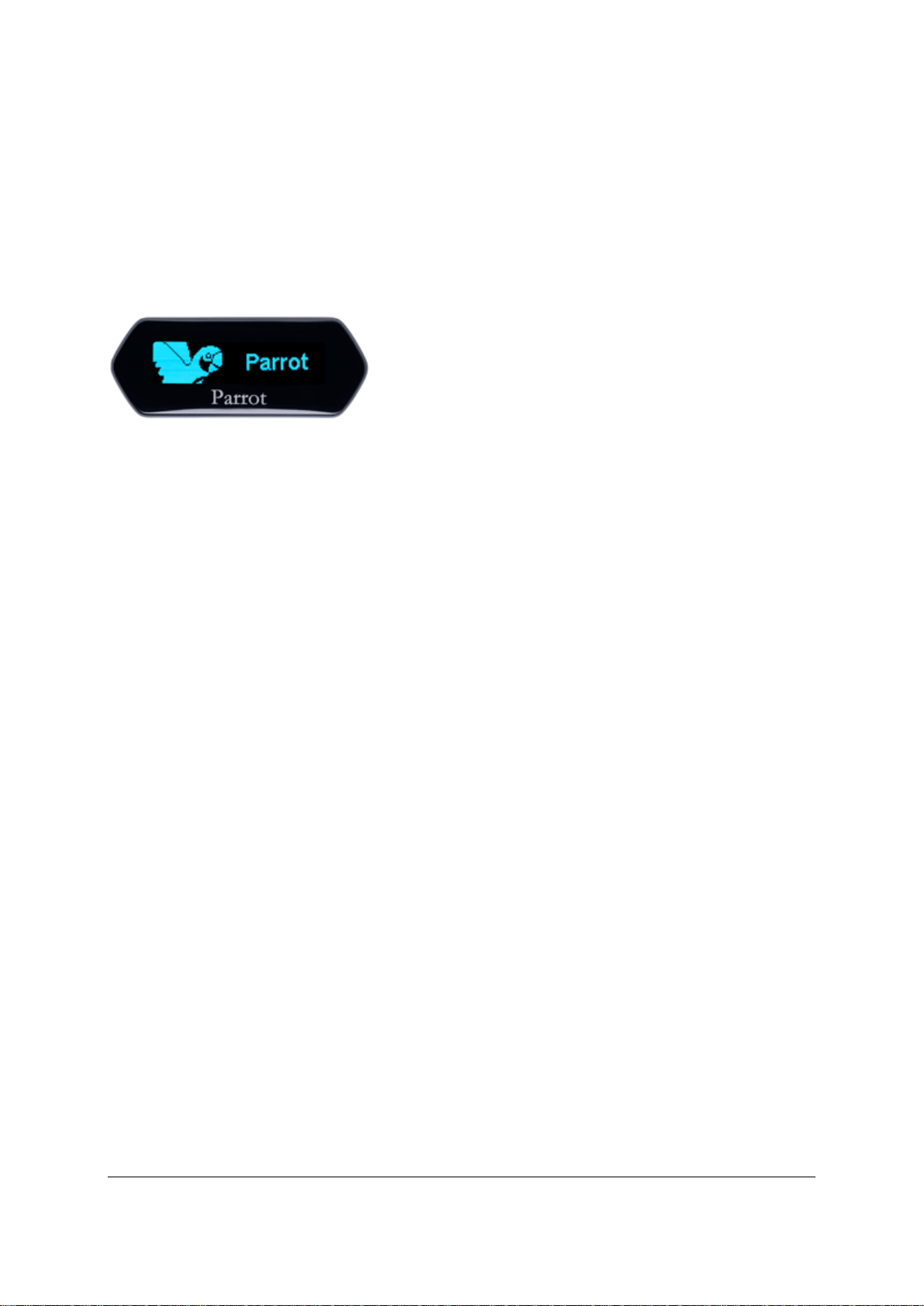
1
Parrot MKi9100
User guide
Page 2
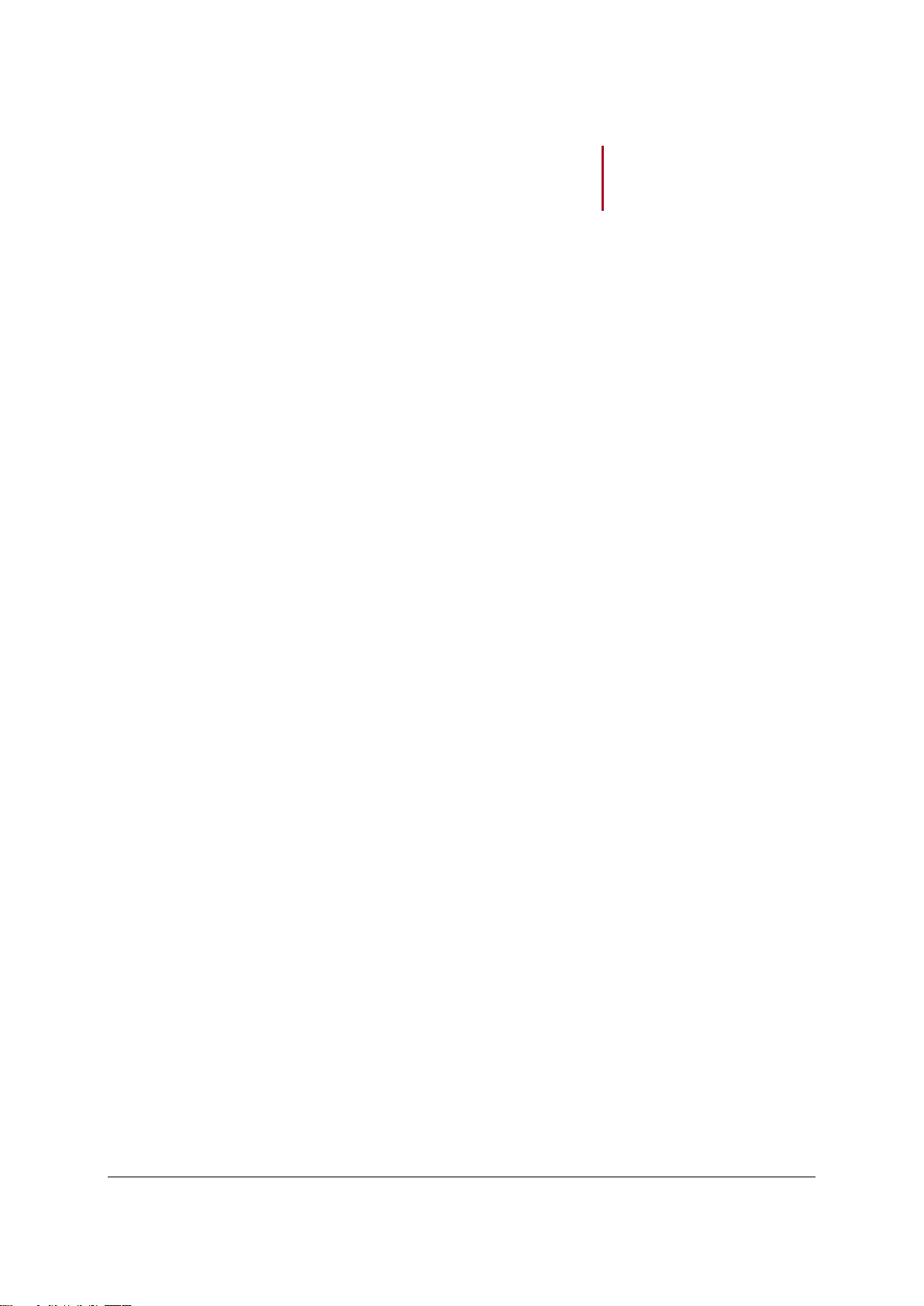
2
Contents
Contents .................................................................................................................... 2
Installation ................................................................................................................. 3
Before you begin ..................................................................................................................................... 3
Checking the car configuration ...................................................................................................... 3
Caution .......................................................................................................................................... 3
Removing the car stereo ............................................................................................................... 3
Installing the kit ........................................................................................................................................ 4
Car stereo with ISO connectors .................................................................................................... 4
Car stereo with line-in .................................................................................................................... 4
Installing the electronic box ........................................................................................................... 5
Installing the kit‟s power cable ...................................................................................................... 6
Checking the wiring ....................................................................................................................... 6
Installing the audio connectors ...................................................................................................... 6
Installing the individual components ........................................................................................................ 7
Installing the double microphone .................................................................................................. 7
Installing the remote control .......................................................................................................... 8
Installing the screen .................................................................................................................... 10
Getting started ........................................................................................................ 11
Navigating through the menus............................................................................................................... 11
Associating the remote control to the electronic box .................................................................. 11
Commands .................................................................................................................................. 11
Using the vocal menus ................................................................................................................ 12
Establishing a Bluetooth connection with a phone ................................................................................ 12
Using a phone with the Parrot MKi9100 for the first time ............................................................ 12
Managing Bluetooth devices ....................................................................................................... 13
Synchronizing the phonebook ............................................................................................................... 14
Phone....................................................................................................................... 15
Making and receiving calls .................................................................................................................... 15
Making a call ............................................................................................................................... 15
Receiving a call ........................................................................................................................... 16
Using the Parrot MKi9100 while on a call ................................................................................... 16
Using voice recognition ......................................................................................................................... 18
Receiving a call via voice recognition ......................................................................................... 18
Making a call via voice recognition .............................................................................................. 18
Music ....................................................................................................................... 20
Using the Parrot MKi9100 with an external source ............................................................................... 20
Using the Parrot MKi9100 with an iPod / iPhone ........................................................................ 20
Using the Parrot MKi9100 with a USB peripheral ....................................................................... 21
Using the Parrot MKi9100 with an audio player connected via Bluetooth .................................. 21
Using the Parrot MKi9100 with an analogue audio player .......................................................... 22
Commands ............................................................................................................................................ 22
Settings ................................................................................................................... 23
Brightness ................................................................................................................................... 23
Ringtone ...................................................................................................................................... 23
Call .............................................................................................................................................. 23
Activating the external noise elimination ..................................................................................... 24
Audio ........................................................................................................................................... 25
Page 3
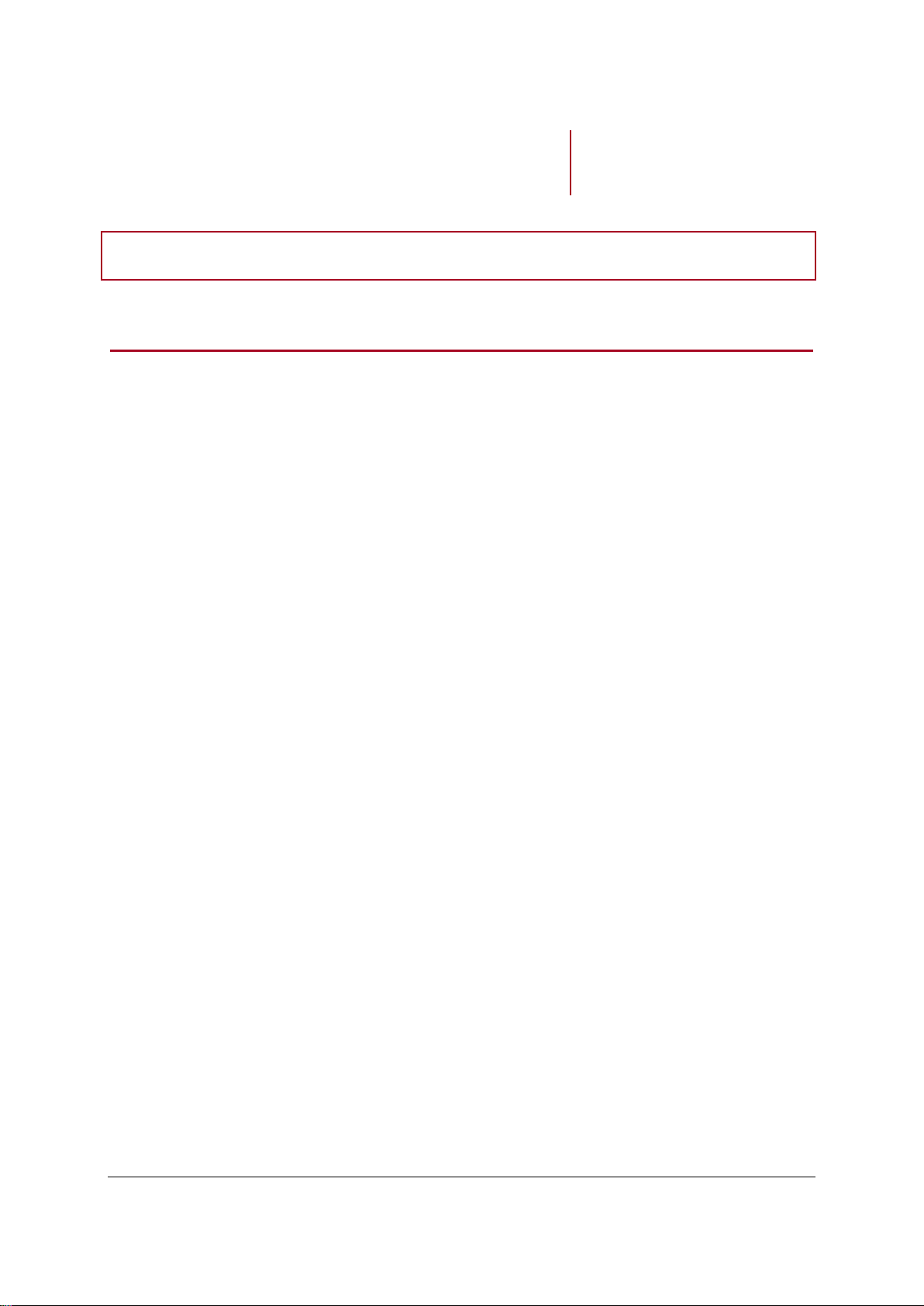
3
Installation
WARNING: We advise our customers to have the Parrot MKi9100 fitted by a professional.
Before you begin
Checking the car configuration
The cables supplied with the kit feature ISO connectors and two pairs of line-out jacks. The
line-out jacks can be used if your audio system features this option (use of an amplifier).
Several set-ups are therefore possible depending on the type of car stereo and your vehicle.
If your car stereo is not fitted with ISO connectors, you need to purchase an ISO adapter
cable to simplify the wiring procedure. Refer to the range of ISO adapters on our website.
Caution
Unplug the battery before installing the kit‟s power cable.
Before you install the individual components, check that the installation locations have been
selected in such a way that the cable length is sufficient to connect every element.
Do not install any component (screen, remote control…) in the airbag deployment area.
Once the installation is complete, make sure that no cables are pinched.
Removing the car stereo
Remove your car stereo from you vehicle. You may need release keys to do so.
► Refer to your car stereo user guide or contact your car dealer for more information.
Remove the audio system from your vehicles dashboard to access the wiring harness.
The mute function is used to cut the sound of your car stereo to enable a phone call. The
choice of the mute-in jack depends on your car stereo‟s configuration.
Page 4
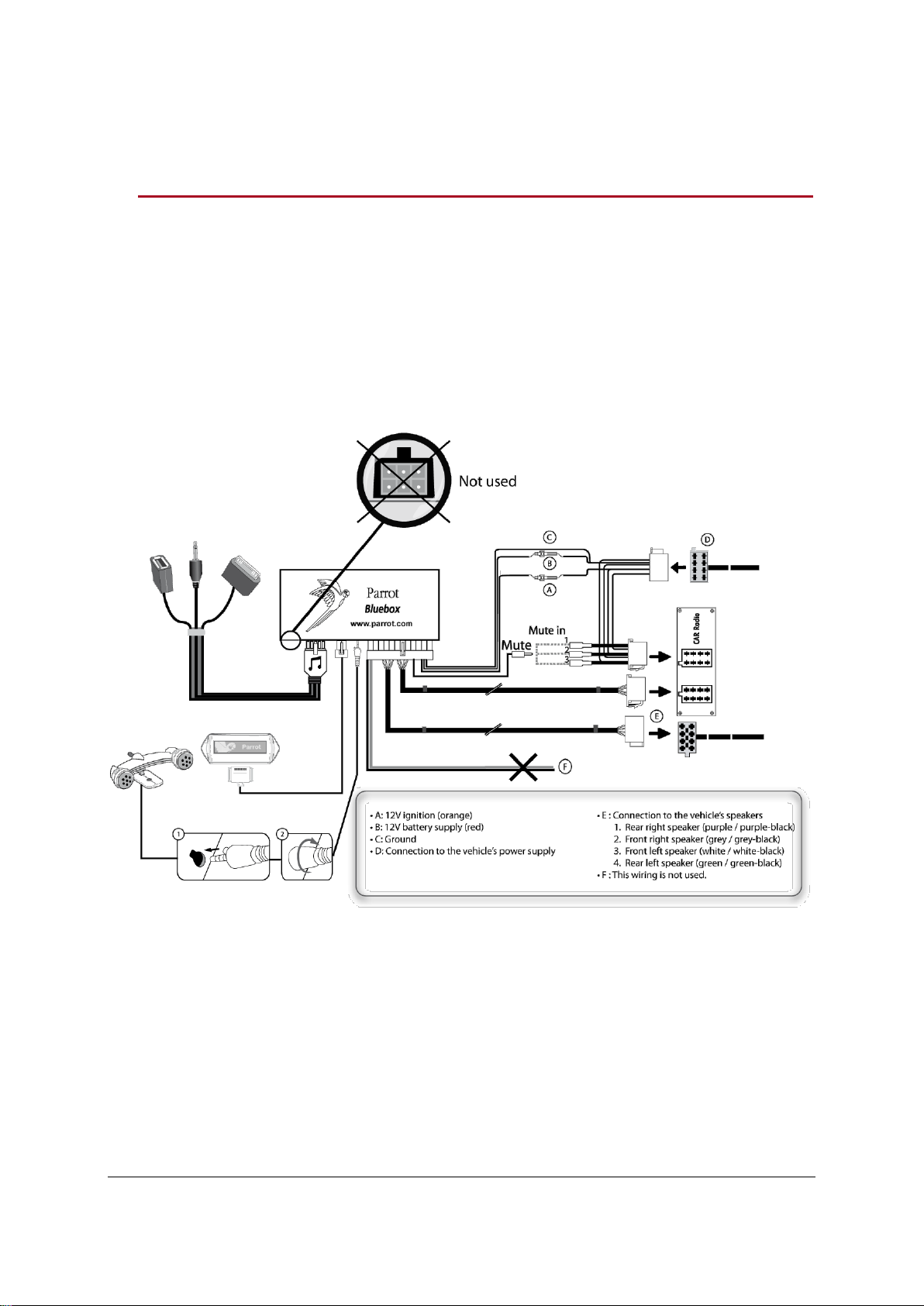
4
Installing the kit
Car stereo with ISO connectors
1. Connect the male connectors of the hands-free kit to the car stereo.
2. Join the vehicle‟s audio and power supply cables to the female connectors of the Parrot
MKi9100.
3. On the installation cable, connect the free yellow wire to one of the audio system‟s
corresponding mute-in jacks if available (mute in 1, mute in 2 or mute in 3).
Car stereo with line-in
Use this type of connection by wiring the line-out (brown & white wire or red & black wire) to
your car stereo‟s line-in.
Using the two pairs of line-out will enable you to take advantage of the music function in
stereo over your vehicle‟s speakers.
Page 5
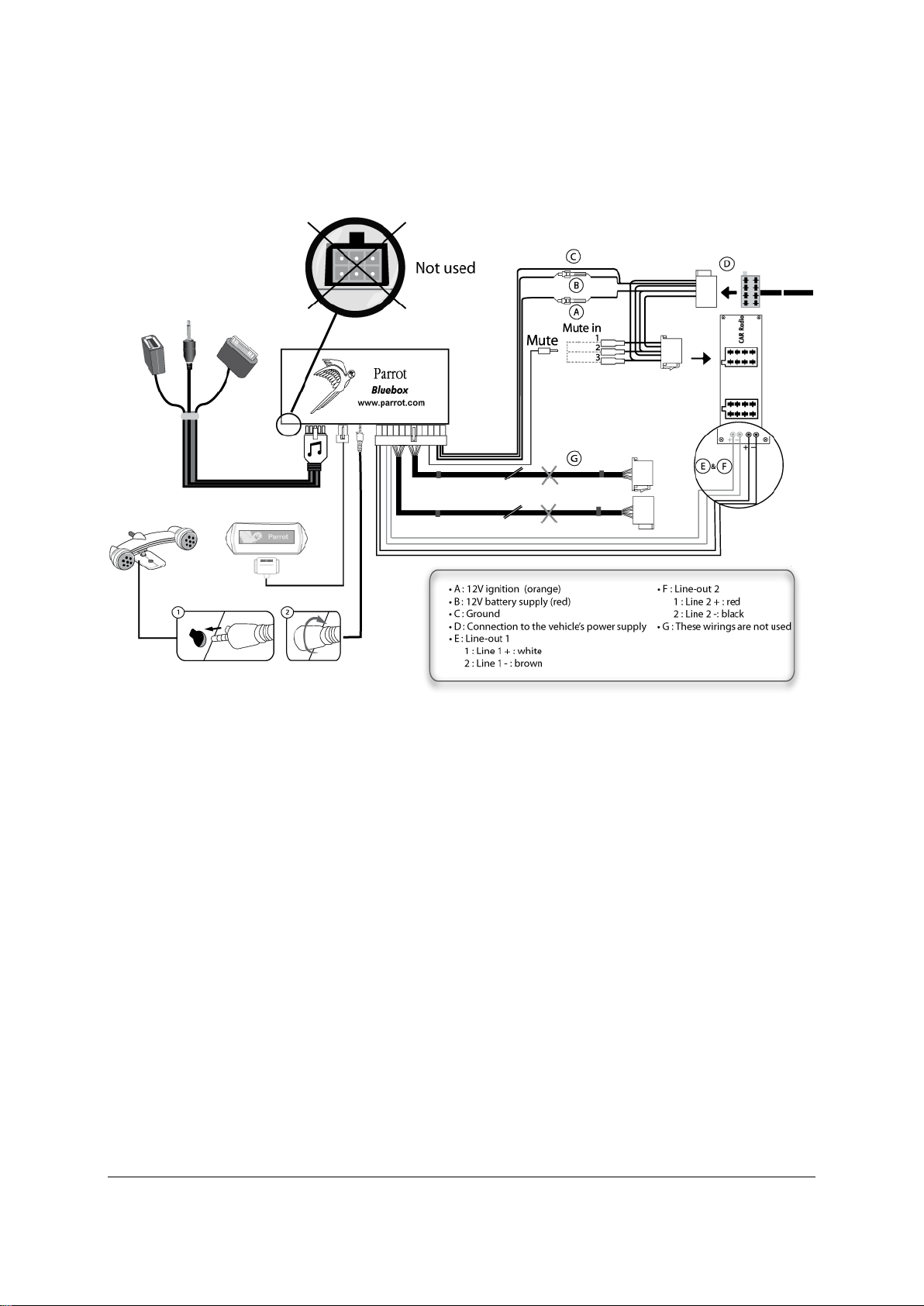
5
On the installation cable, connect the free yellow wire to the corresponding audio system‟s
mute-input if available (mute in 1, mute in 2 or mute in 3).
Installing the electronic box
Avoid installing the electronic box near heating or air-conditioning system, on a spot directly
exposed to sunlight or behind metal walls.
Make sure the electronic box stays fixed once it is installed and that it will not move while
you are driving.
Do not reinstall the car stereo forcibly. If you are short of space behind the car stereo to
install the electronic box, consider installing it in the glove box.
Page 6
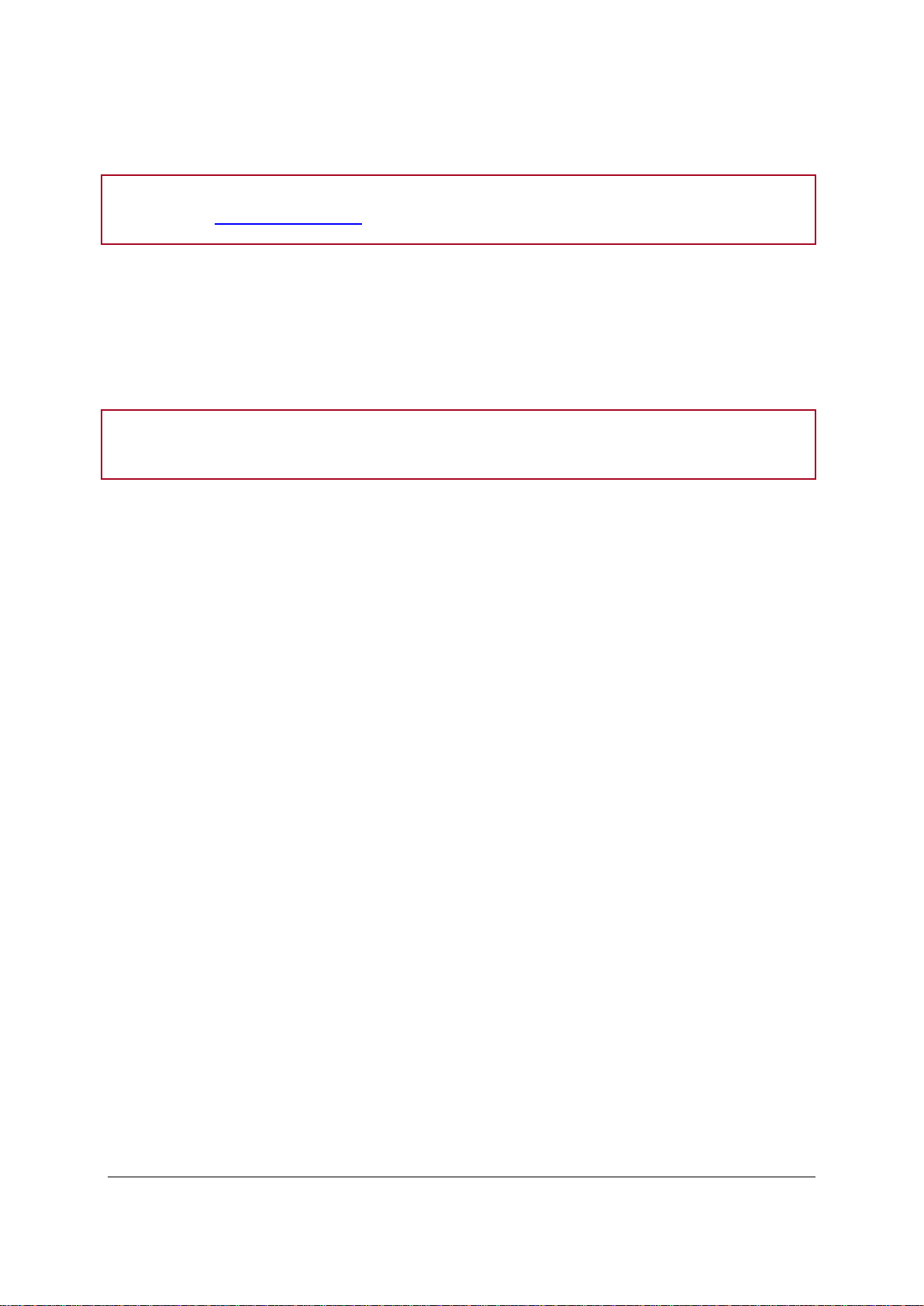
6
Note : In order to check the wiring, connect the screen before placing it on the dashboard.
► Refer to the Checking the wiring section for more information.
Note : On some vehicles, there is no ignition +12V on the vehicle’s connectors. You must therefore
connect the orange power supply wire to the fuse box or another ignition power source.
Installing the music
cable binding
system
The music cable binding system allows you to adjust the cable length
while reducing its wear.
1. Drill a 20 mm hole in your dashboard (glove compartment or parcel
tray).
2. Insert manually two flexible arms of the binding system.
3. Use a flat screwdriver in order to insert the last two arms.
> You can now connect your music cable to the bluebox.
Installing the kit‟s power cable
Refer to your car stereo‟s wiring diagram.
The red wire of the kit‟s cable must correspond to the constant +12V supply, the orange wire
to the ignition +12V and the black wire to ground. Check that the orange wire is not
connected to the constant +12V supply, as you could run down the vehicle‟s battery.
Checking the wiring
To perform the installation check, turn the ignition on then off once the Parrot MKi9100 is
installed: the message “Goodbye!” must be displayed.
If it is not the case, it is necessary to inverse the positions of the red and orange wires.
Indeed, the red wire of the power cable must be connected to the permanent 12V, the
orange wire to the 12V ignition and the black wire to the ground. This can be done simply by
reversing both fuse holders located on the Parrot wiring.
Installing the audio connectors
Page 7
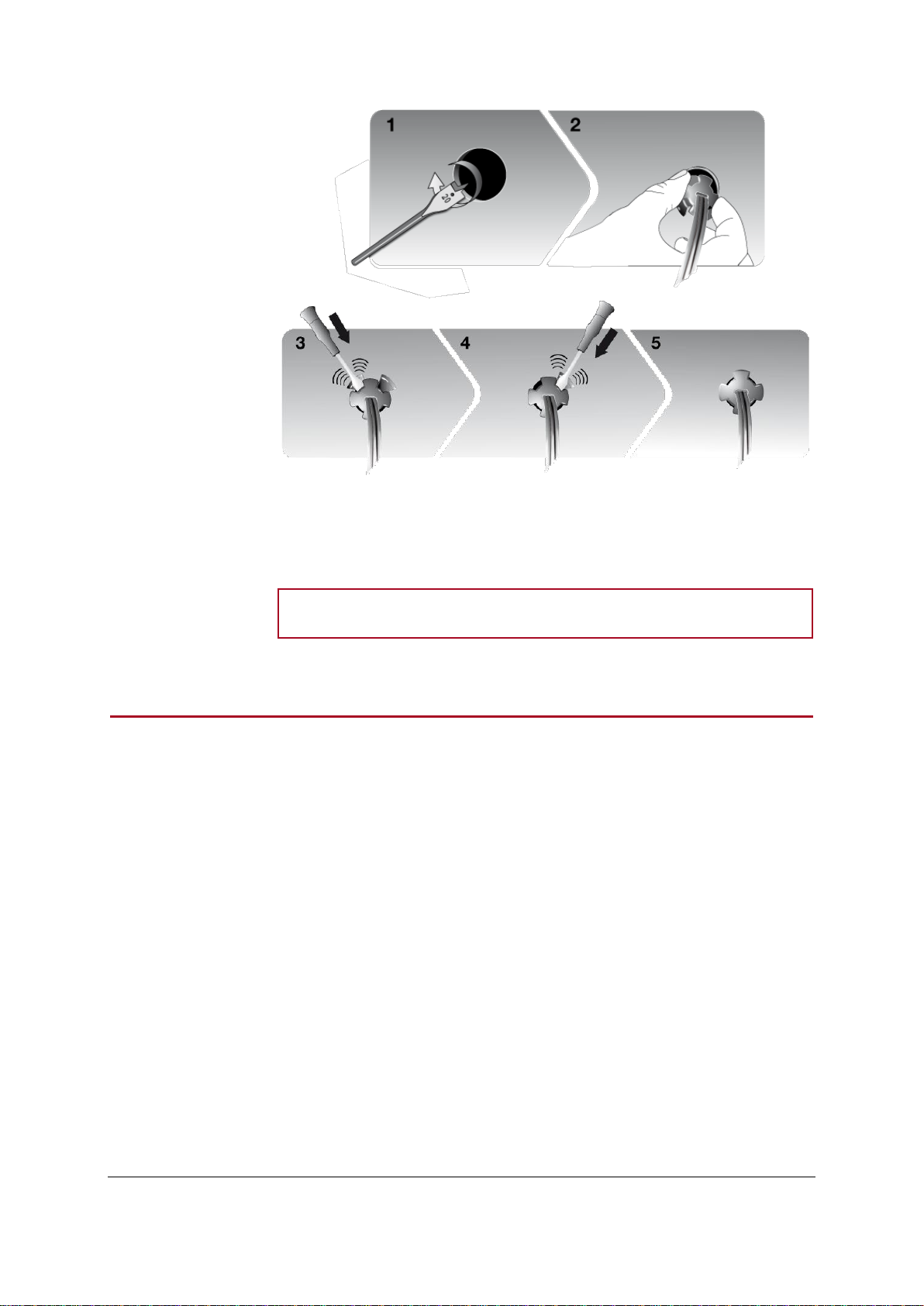
7
Installing the music
cable
Connect the music cable to the electronic box and place the USB /
iPod / Jack connectors into the glove box, the central console or the
parcel tray depending on the configuration of your dashboard. Make
sure that the cable is not pinched.
Note : Use the provided protection cap to protect the connectors.
Selecting a
location
In order to get hi-quality conversations, we advise you to respect the following
recommendations:
Make sure the microphone is installed as close to the mouth of the user as
possible. The ideal distance is 60 cm. The best possible location for the
microphone is near the rear-view mirror.
The microphone needs to be pointed towards the user.
Installing the individual components
Installing the double microphone
Page 8
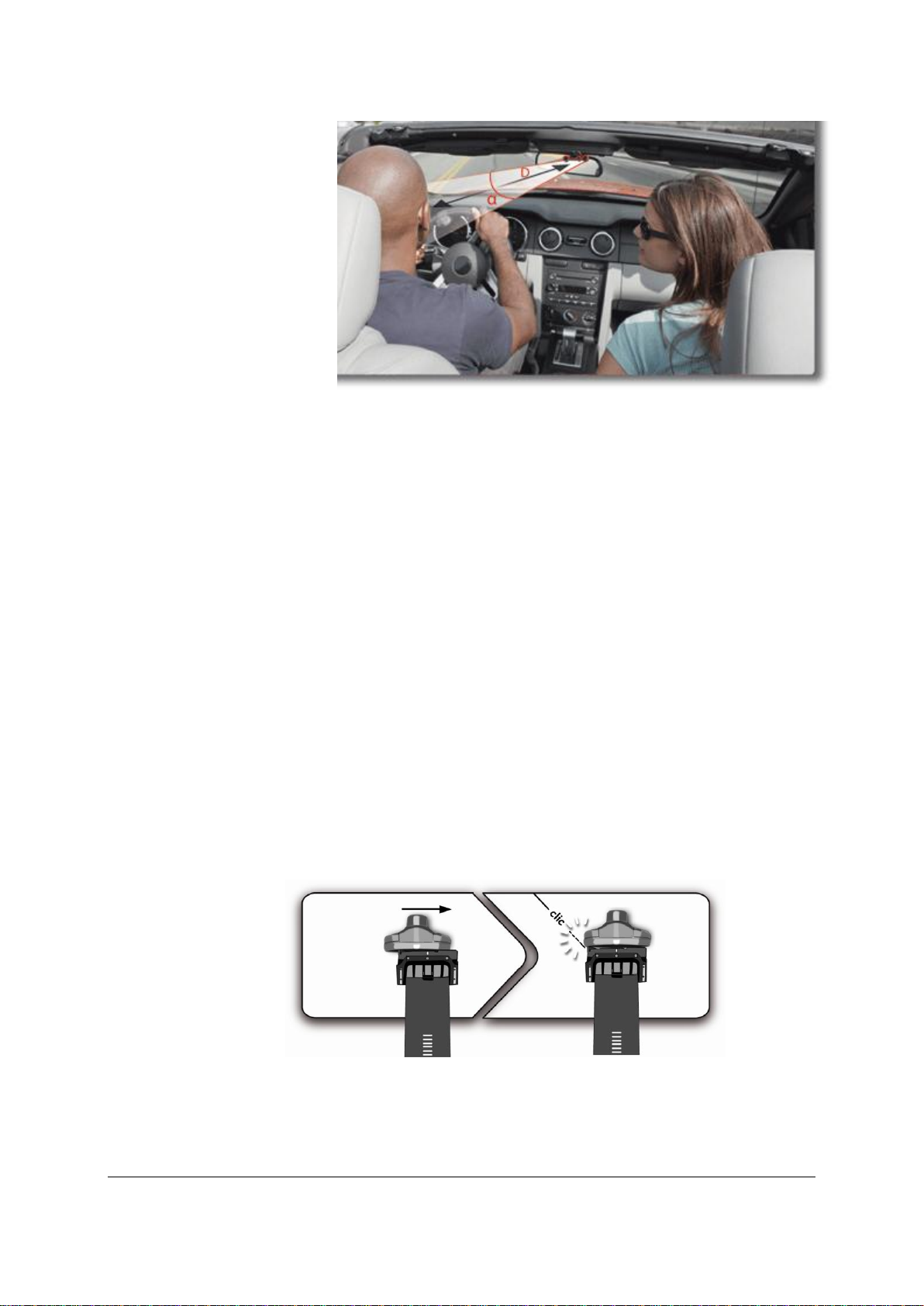
8
D < 60 cm
α < 45°
Make sure the microphone is not exposed to the air stream from air vents.
Do not install the microphone cable in heating, ventilation or air
conditioning systems.
Mounting the
double microphone
The mounting location for the microphone must be clean and free from grease
or dust. Prior to installation, clean the area with an appropriate cleansing
product.
Once you have stuck the support on the dashboard, wait for approximately 2
hours to make sure the adhesive tape adheres well.
Installing the remote
control on the
steering wheel
If you want to place the remote control on the steering wheel, make sure it is
securely attached, so that it does not move when you are driving.
Installing the remote control
Page 9

9
WARNING: Do not install the remote control on the outside of the
steering wheel and ensure it does not get in the way when driving.
Installing the remote
control on the
dashboard
If you want to place the remote control on the dashboard, stick the doublesided tape located on the flat side of the bracket to fix it against the
dashboard. You can then insert the remote onto the bracket.
WARNING: Once you have stuck the support on the dashboard, wait
for approximately 2 hours to make sure the adhesive tape adheres
well.
Replacing the
battery
The remote control only works with a 3V CR2032 battery.
Make sure the battery is correctly positioned before inserting it into the
remote control.
Page 10

10
Selecting a
location
Install the screen in an easily accessible and visible location.
Do not install the screen in the airbag deployment area or in a possible head
impact area.
Mounting the
screen
The mounting location for the
screen must be clean and free
from grease or dust. Prior to
installation, clean the area with
an appropriate cleansing
product.
Once you have stuck the
support on the dashboard, wait
for approximately 2 hours to
make sure the adhesive tape
adheres well.
Avoiding theft
and sunlight
exposure
Remember to remove your screen when leaving the vehicle to avoid tempting any wouldbe thieves and to prevent prolonged exposure to sunlight.
Installing the screen
Page 11

11
Getting
started
WARNING : If the remote control doesn’t seem to be associated to the electronic box while
using the Parrot MKi for the first time, refer to the Associating the remote control to the
electronic box section.
Accessing the main
menu
Press the central jog wheel to access the menus.
> The kit says the name of the current menu.
Browsing through
the menus
Turn the jog wheel to browse through the menus.
Press the button or the jog wheel to confirm.
Press the button to get back to the previous menu.
Exiting the menu
Press the button to exit the menu or get back to the Now
Playing screen if a song is currently being played.
Navigating through the menus
Associating the remote control to the electronic box
If the remote control doesn‟t seem to be associated to the electronic box while using the Parrot MKi for
the first time, press several times the button while holding down the and buttons until the
«Pairing remote control» message is said.
This has to be done during a 30 seconds period once the ignition is turned on.
Commands
Page 12

12
Using the vocal menus
Activating /
deactivating the
vocal menus
You can activate or deactivate the vocal menus of the Parrot
MKi9100. To do so:
1. Press the jog wheel and select Settings > Audio >
Spoken menus.
2. Press the jog wheel to activate or deactivate this option.
Adjusting the vocal
menus volume
1. Press the jog wheel and select Settings > Audio > Menu
Volume.
2. Use the jog wheel to adjust the volume and confirm.
Adjusting the kit
visibility
Before pairing your phone with the Parrot MKi9100, make sure that it is visible
by all Bluetooth ® devices. To do so press the jog wheel and select Settings
> Bluetooth >Visibility. Then, make sure this option is selected.
If it is not the case, select it by pressing the jog wheel.
Note : The Parrot MKi9100 is visible by default.
Pairing a phone
1. Press the jog wheel and select Settings > Bluetooth > Pair with….
> If your mobile phone‟s model appears in the list, select it and
confirm by pressing the jog wheel.
> If your mobile phone model doesn‟t appear in the list, select the Other
phones option.
2. From your phone, search for Bluetooth peripherals. Refer to your phone
user guide for more information.
> The list of the available Bluetooth peripherals is displayed.
3. Select « Parrot MKi9100 » in the list.
4. Enter « 0000 » on your phone when you are prompted to enter a PIN
code.
> «Pairing successful» is displayed on the screen of the Parrot
MKi9100.
Establishing a Bluetooth connection with a phone
Using a phone with the Parrot MKi9100 for the first time
Page 13

13
Automatic
connection
Once your phone is paired to the Parrot MKi9100, the connection between
both devices will be automatically established each time you enter your
vehicle if your screen is plugged in.
Disconnecting a
phone
1. Press the jog wheel and select Settings > Bluetooth > Paired
devices.
2. Select the phone you want to disconnect from the kit.
3. Select Disconnect.
Connecting an
already used
phone
The Parrot MKi9100 automatically connects itself to the last phone you
used with it. If you want to connect the Parrot MKi9100 to another
phone you already paired:
1. Press the jog wheel and select Settings > Bluetooth > Paired
devices.
2. Select the phone you want to connect to the Parrot MKi9100.
3. Select the Connect option.
Managing the
“Memory full”
problem
You can pair up to 10 devices with the Parrot MKi9100.
If you attempt to pair an 11th phone, you will get the « Memory full »
message. You must then delete a phone from the paired devices list.
To do so:
1. Press the jog wheel and select Settings > Bluetooth > Paired
devices.
2. Select the phone you want to delete from the list.
3. Select Delete.
Managing Bluetooth devices
Page 14

14
Synchronizing the phonebook
Note : Only contacts stored in the memory of the phone will be synchronised in the kit’s memory.
Automatic
synchronisation
With most of the Bluetooth phones, the phonebook is automatically synchronized
in the kit‟s memory. Refer to the compatibility section of our website for more
information.
WARNING : The automatic synchronization is limited to 2 000 contacts for
each paired phone.
Sending
contacts via
Object Push
If your phone doesn‟t support automatic synchronization, you can also send
contacts from your mobile to the car kit via Object Push. To do so:
1. Press the jog wheel and select Phone > Receive contacts.
2. Refer to your phones „user guide for more information about sending
contacts via Object Push.
Deleting a
contact
Note : You can only delete contacts sent via Object Push.
1. Press the jog wheel and select Phone > Contacts management.
2. Select the contact you want to delete.
3. Press the jog wheel and select Delete contact.
Deleting all
contacts
Note : You can only delete contacts sent via Object Push.
Press the jog wheel and select Phone > Delete all contacts.
Page 15

15
Phone
Calling a contact in the
phonebook
If the contact you want to call is in the phonebook of the phone
connected to the Parrot MKi9100:
1. Press the jog wheel to enter the main menu and select
Phonebook.
2. Select a letter and press the jog wheel.
> Once the contact chosen:
- Press the button to call this contact.
- Or use the jog wheel to choose between different
numbers of the same contact.
Dialling a number
If the contact you want to call is not in the phonebook of the phone
connected to the Parrot MKi9100, stop your vehicle in a safe location,
press the jog wheel and select Phonebook > Dial a number. You can
then use the jog wheel to select the digits.
You can also make the call directly from your phone.
Bringing up the last
dialled number
Hold down the key of the Parrot MKi9100 for two seconds to redial
the last dialled number.
Before using your Parrot MKi9100 telephone function, you first have to connect it with your
phone / PDA.
► For more information,refer to the Establishing a Bluetooth connection with a phone section.
Making and receiving calls
The network signal at the top of the screen shows wether you are in range of the cellular network and
can make and receive calls. The more bars, the stronger the signal.
Making a call
Page 16

16
Receiving a call
Answering a call
Press the button to answer an incoming call.
Declining a call
Press the button to decline an incoming call.
Adjusting the volume
Use the jog wheel during a call to adjust the communication volume.
> The volume setting is saved for subsequent calls.
Transfering a call to
the phone
During a call, if you want to continue the conversation on your
phone (private conversation), press the button of the Parrot
MKi9100.
> The call is automatically transferred to the phone.
If you want to switch back to the kit, press the button again.
Muting a call
If you want to deactivate the microphone during a call, press the
button : you will still hear your caller but your caller will not be
able to hear you.
Press the button to reactivate it again.
Managing a second
call
During a call, you can receive another call if your phone supports this
functionality.
Press the button to accept the second incoming call.
> The first call is automatically put on hold.
Press the button to decline the second incoming call.
You can also hang up directly from your phone.
Press the button to switch from a call to another.
An incoming call is indicated by a ringtone. The name of the caller is announced if his details are
stored in the phonebook of the phone connected to the Parrot MKi9100.
Using the Parrot MKi9100 while on a call
Page 17

17
Managing voice mail
During a call, the Parrot MKi9100 allows you to send DTMFs to manage
your voice mail for example. To do so :
1. Press the jog wheel to access the DTMF menu.
> « 0 » is displayed by the kit.
2. Use the jog wheel to select your DTMF between the following
possibilities : 0,1,2,3,4,5,6,7,8,9,# or *.
3. Press the jog wheel to send this DTMF to your phone.
Ending a call
Press the button to end a call.
Page 18

18
Using voice recognition
Activating /
deactivating the magic
words
Note : Magic words are activated by default.
1. Press the jog wheel and select Phone > Voice Commands > Magic
words.
2. Press the jog wheel to activate/deactivate the magic words.
Accepting a call
Say « Accept » to answer an incoming call.
Declining a call
Say « Reject » to decline an incoming call.
Calling a contact with
one phone number
1. Press the button to launch the voice recognition feature.
> The Parrot MKi9100 asks you the name of the contact you want
to call.
2. Say the name of the contact.
> The call is automatically launched if the voice tag is correctly
understood.
> If it is not the case, a confirmation message is asked.
3. Confirm if necessary by saying “Yes” or “call”.
Receiving a call via voice recognition
To receive a call via voice recognition, magic words must be activated.
Making a call via voice recognition
Page 19

19
Calling a contact with
several phone
numbers
If there are several phone numbers associated to the contact
you want to call, you can specify the type of number.
To do so, the following vocal commands are available:
- Home
- At home
- Work
- At work
- Office
- At office
- At the office
- Mobile
- Cellular
- Cell
- On mobile
- On cellular
- On cell
- On mobile phone
- On cellular phone
- On cell phone
- Mobile phone
- Cellular phone
- Cell phone
- Other
- General
- Default
- Preferred
Exiting voice
recognition mode
Press the button to exit voice recognition mode.
Page 20

20
Music
Notes :
- While playing a song, press the button to get to main menu.
- While navigating through the menus, press the button to get to the Now Playing screen.
WARNING: Make sure your iPod is updated before using it with the Parrot MKi9100.
Compatibility
If you are using the Parrot MKi9100 with the iPod Mini, iPod
Photo, iPod 3G and iPod Shuffle, then connect your iPod to the
Parrot MKi9100 using the Jack cable.
Use the iPod connector if you are using another model of iPod
or an iPhone.
Playing music files
If your iPod / iPhone is connected to the Parrot MKi9100 via the
iPod connector :
1. Press the jog wheel and select iPod.
2. Select one of the classification criteria (artist, album,
songs, genres, playlist) and press the jogwheel.
Note : Use the and buttons to navigate more easily through the
content of your iPod.
3. Select the song and press the jog wheel.
If your iPod is connected to the Parrot MKi9100 via the jack
cable, refer to the Using the Parrot MKi9100 with an analogue
player section.
Using the Parrot MKi9100 with an external source
Using the Parrot MKi9100 with an iPod / iPhone
Page 21

21
Using the Parrot MKi9100 with a USB peripheral
WARNING: If your Parrot MKi9100 is connected to an iPhone and an USB flash drive, the
iPhone has priority: you can only browse through your iPhone content.
Note : Use the and buttons to navigate more easily through the content of your USB flash
drive.
Compatibility
You can use the Parrot MKi9100 to listen to songs stored on your mobile
phone / PDA / smartphone. Your mobile phone must support the
Bluetooth® A2DP profile (Advanced Audio Distribution Profile).
Playing a music file
If you are using a Bluetooth audio player for the 1st time, you
have to pair both devices.
► Refer to the Pairing a phone section.
If both devices are already paired :
1. Press the jog wheel and select Settings > Bluetooth >
Paired devices.
2. Choose an audio player and press the jog wheel.
3. Select Play Bluetooth audio.
4. Get back to main menu and select Audio Bluetooth.
5. Start playing a song on your audio player.
1. Connect the USB flash drive or the MP3 player using the USB cable.
2. Press the jog wheel and select USB.
> You access the content of your USB peripheral.
- If the tags of your audio files are correctly defined, select one of the
classification features (artist, album, songs, genres, playlist) and press the jog
wheel.
- If the tags of your audio files are not defined, select Directories or Flat
directories.
3. Select the song and press the jog wheel.
Using the Parrot MKi9100 with an audio player connected via Bluetooth
Page 22

22
Note : Volume for calls and for streaming audio work separately.
WARNING: The Next/Previous tracks functions are not available if the Parrot MKi9100 is
connected to the audio player via the Jack connector.
To do so
Proceed this way
Pause a song
Press the button.
Resume playback
Press the button.
Raise or lower the volume
Turn the jog wheel.
Rewind or fast-forward
Hold down the or buttons.
Restart a song
Press the button.
Skip to the next song
Press the button.
Skip to the previous song
Press the button twice.
Get to the audio effects menu
Hold down the button for 2
seconds.
Using the Parrot MKi9100 with an analogue audio player
1. Connect your audio player to the Parrot MKi9100 using the Jack connector.
2. Press the jog wheel and select Line In.
3. Start playing a song on your audio player.
Commands
Page 23

23
Settings
Note : You can also adjust the brightness parameter by holding down the jog wheel for 2 seconds.
Displaying / hiding
identification
If you do not want your phone number to be displayed on your
contact‟s phone while making a call, activate the Allow #31#
option. To do so:
1. Press the jog wheel and select Phone > Advanced
Settings > Allow #31#.
2. Select Activate.
Deactivate the Allow #31# option to allow your contacts to see
your number while you are calling them.
Making an
international call
You can configure the Parrot MKi9100 to add a prefix while making a call
from or towards a foreign country. To do so:
1. Press the jog wheel and select Phone > Advanced settings >
Change + to.
2. Select the prefix you want to use.
Brightness
You can adapt the screen brightness of the Parrot MKi9100. To do so :
1. Press the jog wheel and select Settings > Brightness.
2. Select Night mode or Day mode.
Ringtone
To adjust the volume of the ringtone which indicates an incoming call :
1. Press the jog wheel and select Settings > Audio > Ringtone volume.
2. Use the jog wheel to adjust the volume.
Call
Page 24

24
Activating the external noise elimination
WARNING: Make sure the double microphone is angled towards the driver before activating
the Lateral noise reduction effect. If not, the driver’s voice will be considered as an external
noise.
In order to improve the listening comfort of your interlocutor, the Parrot MKi9100 allows you
to tone down the noise from outside your car (motorcycles, trucks) if your window is open.
To activate / deactivate this setting, press the jog wheel and select Settings > Audio >
Lateral noise detection.
Lateral noise detection effect activated – Microphone correctly installed
Page 25

25
Note : While playing a song, hold down the button for 2 seconds to access to the audio effects
menu.
Using the equalizer
The equalizer allows you to adjust the low, medium and high
frequencies depending on your preferences. To activate or deactivate
it:
1. Press the jog wheel and select Audio effects > Equalizer.
2. Press the jog wheel to activate or deactivate this option.
You can choose between 10 default presets to adapt the frequencies
to the music style you are listening to. To do so:
1. Press the jog wheel and select Audio effects > Settings >
Equalizer presets.
2. Use the jog wheel to select a preset.
Audio
Lateral noise detection effect deactivated – Microphone misplaced
Page 26

26
Using the Virtual
Super Bass
The Virtual Super Bass effect allows you to amplify the low
frequencies. To activate or deactivate it:
1. Press the jog wheel and select Audio effects > Virtual Super
Bass.
2. Press the jog wheel to activate or deactivate this option.
You can change the settings of the Virtual Super Bass effect by
selecting Audio effects > Settings > Vsb preferences..
Setting the Parrot
MKi9100 to repeat
songs
1. Press the jog wheel and select Audio effects > Settings > Repeat.
2. Activate or deactivate the option by pressing the jog wheel.
WARNING : If you are using the Parrot MKi9100 with an iPod, select
Audio effects > Settings > Repetition (iPod).
Setting the Parrot
MKi9100 to shuffle
songs
To activate or deactivate the random playback of the music files:
1. Press the jog wheel and select Audio effects > Settings > Random.
2. Press the jog wheel to activate or deactivate this option.
WARNING: The shuffle option is only available if you are using the
Parrot MKi9100 with an iPod. Modifying this option on the Parrot
MKi9100 will not modify your iPod settings.
Deactivating the
Mute on Streaming
This option automatically mutes the tuner when a song is played.
This option is activated by default.
You can deactivate this option and mute the tuner manually via the
Mute cable. To do so, press the jog wheel then select Settings >
Audio > Mute on Streaming. Press the jog wheel to deactivate this
option.
