
PARROT
MKi9100
Quick start guide
Guide d’utilisation rapide
Guía de instalación rápida
Bedienungsanleitung
Guida all’uso
Gebruikershandleiding
Manual do utilizador
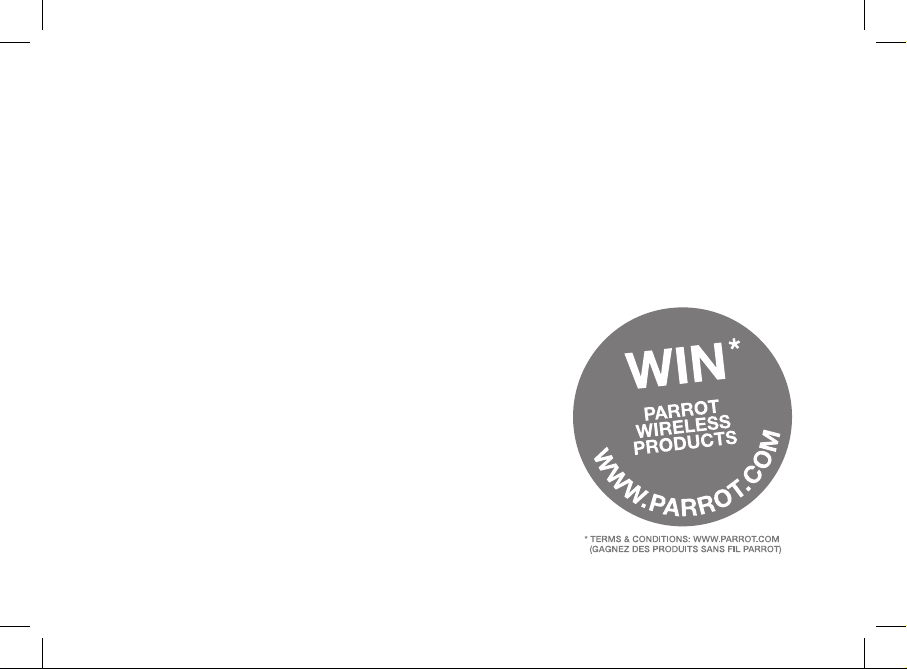

www.parrot.com
Parrot MKi9100
Installation diagrams........................
English.............................................
Français...........................................
Español...........................................
Deutsch ..........................................
Italiano ............................................
Nederlands .....................................
Português........................................
General Information.........................
p.04
p.09
p.17
p.25
p.33
p.41
p.49
p.57
p.65

www.parrot.com
• A: 12V ignition (orange)
• B: 12V battery supply (red)
• C: Ground
• D: Connection to the vehicle’s power supply
• E : Connection to the vehicle’s speakers
1. Rear right speaker (purple / purple-black)
2. Front right speaker (grey / grey-black)
3. Front left speaker (white / white-black)
4. Rear left speaker (green / green-black)
• F : This wiring is not used.
Not used
- Car stereo with an ISO connector
- Autoradio avec connecteur ISO
- Autorradio con conector ISO
- Autoradio mit ISO-Anschluss
- Autoradio con connettore ISO
- Autoradio met ISO-connector
- Auto-rádio com conector ISO
4

www.parrot.com
• A : 12V ignition (orange)
• B : 12V battery supply (red)
• C : Ground
• D : Connection to the vehicle’s power supply
• E : Line-out 1
1 : Line 1 + : white
2 : Line 1 - : brown
• F : Line-out 2
1 : Line 2 + : red
2 : Line 2 -: black
• G : These wirings are not used
•
A : 12V ignition (orange)
•
B : 12V battery supply (red
)
•
C : Gr
o
und
•
D : Connection to the vehicle’s power supply
•
E : Line-out 1
1 : Line 1 + : white
2 : Line 1 - : brown
•
F : Line-out 2
1 : Line 2 + : re
d
2 : Line 2 -: blac
k
•
G : These wirings are not use
d
Not used
- Car stereo with Line In input
- Autoradio avec entrées Line In
- Autorradio con entradas Line In
- Autoradio mit Leitungseingang (Line In)
- Autoradio con ingresso Line In
- Autoradio met Line-In ingangen
- Auto-rádio com entradas Line In
5

- Inserting the remote control battery
- Insertion de la pile de la télécommande
- Inserción de la pila del mando
- Einführen der Batterie in die Fernbedienung
- Inserimento della pila del telecomando
- De batterij van de afstandsbediening inzetten
- Introdução da pilha no controlo remoto
The remote control only works with a 3V CR2032 battery.
L’autonomie de la télécommande est assurée par une pile de type 3V
CR2032 uniquement.
La autonomía del mando a distancia se hace únicamente por una pila
de tipo 3V CR2032.
Die Autonomie der Fernbedienung wird ausschließlich durch eine
Batterie des Typs 3V CR2032 sichergestellt.
L’autonomia del telecomando è garantita esclusivamente da una
pila da 3 V CR2032.
De autonomie van de afstandsbediening wordt uitsluitend verzorgd
door een batterij type 3V CR2032.
A autonomia do controlo remoto é garantida apenas por uma pilha
do tipo 3V CR2032.
6

- Installing the remote control on the dashboard
- Installation de la télécommande sur le tableau de bord
- Instalación del mando sobre el salpicadero
- Anbringen der Fernbedienung am Armaturenbrett
- Installazione del telecomando sul cruscotto
- De afstandsbediening op het dashboard bevestigen
- Instalação do controlo remoto no painel de instrumentos
- Installing the screen
- Installation de l’écran
- Instalación de la pantalla
- Bildschirminstallation
- Installazione dello schermo
- Installatie van het scherm
- Instalação do ecrã
7

clic
- Do not install the remote
control on the outside of the
steering wheel
- N’installez pas la
télécommande sur le côté
extérieur du volant
- No instale el mando en el lado
exterior del volante
- Anbringen der Fernbedienung
am Armaturenbrett
- Non installare il telecomando
sul lato esterno del volante
- Installeer de afstandsbediening
niet op de buitenzijde van het
stuur
- Não instale o controlo remoto
na parte exterior do volante
8

This simplified guide of the Parrot MKi9100 gives you the
main instructions to easily use this product. For further
information, refer to the user guide available on our website
www.parrot.com.
Contents
• Remove the audio system from your vehicles dashboard to
access the wiring harness.
• The cables supplied with the kit feature ISO connectors
and two pairs of line-out jacks. The line-out jacks can be
used if your audio system features this option (use of an
amplier). Several set-ups are therefore possible
English
English
The availability of some functionality only depends
on your mobile phone.
► Refer to our website www.parrot.com, in the
Compatibility section, for further information.
We advise our customers to have the Parrot
MKi9100 fitted by a professional.
Installing the Parrot MKi9100..............................................
Installing the electronic box.........................................
Car stereo with an ISO connector................................
Car stereo with line-in..................................................
Car stereo without ISO connectors..............................
Installing the kit’s power cable.....................................
Checking the wiring......................................................
Installing the audio connectors....................................
Installing the remote control........................................
Installing the double microphone................................
Installing the screen.....................................................
Using the Parrot MKi9100 for the 1st time.........................
Associating the control unit with the remote control...
Navigating through the menus.....................................
Pairing and connecting a phone to
the Parrot MKi9100......................................................
Using the telephone function..............................................
Synchronizing the phonebook.....................................
Commands...................................................................
Receiving a calll...........................................................
Making a call................................................................
Making a call via voice recognition..............................
Using the magic words................................................
Using the Music function.....................................................
Selecting an audio source............................................
Commands...................................................................
09
10
10
10
10
10
11
11
11
12
12
12
12
12
12
13
13
13
14
14
14
15
15
15
16
A steering wheel control interface can be
used to connect your vehicle’s steering wheel
controls to your Parrot hands-free kit. With this
interface, you will be able to make phone calls via
the steering wheel controls while keeping your
hands on the wheel. Refer to our website
www.parrot.com for more information.
Installing the PARROT MKi9100
9

depending on the type of car stereo and your vehicle.
• The mute function is used to cut the sound of your car
stereo to enable a phone call. The choice of the mute-in
jack depends on your car stereo’s configuration.
• Make sure the cables are not pinched at the end of
the installation process.
Installing the electronic box
Avoid installing the electronic box:
- near heating or air-conditioning system;
- on a spot directly exposed to sunlight;
- behind metal walls.
Car stereo with an ISO connector
► Refer to the installation diagram p.4.
1. Connect the male connectors of the hands-free kit to the
car stereo.
2. Join the vehicle’s audio and power supply cables to the
female connectors of the Parrot MKi9100.
3. On the installation cable, connect the free yellow wire to
one of the audio system’s corresponding mute-in jacks if
available (mute in 1, mute in 2 or mute in 3).
Car stereo with line-in
► Refer to the installation diagram p.5.
• Use this type of connection by wiring the line-out
(brown & white wire or red & black wire) to your car
stereo’s line-in.
• Using the two pairs of line-out will enable you to take
advantage of the streaming audio function in stereo
over your vehicle’s speakers.
• On the installation cable, connect the free yellow wire
to the corresponding audio system’s mute-input if available
(mute in 1, mute in 2 or mute in 3).
Car stereo without ISO connectors
To simplify the wiring procedure, you will need to purchase
an ISO adapter cable. Refer to the range of ISO adapters on
our website: www.parrot.com.
Installing the kit’s power cable
In order to check the wiring, connect the screen
before placing it on the dashboard.
► Refer to the Checking the wiring section for
more information.
10

• Refer to your car stereo’s wiring diagram.
• The red wire of the kit’s cable must correspond to the
constant +12V supply, the orange wire to the ignition +12V
and the black wire to ground.
• Check that the orange wire is not connected to the
constant +12V supply, as you could run down the vehicle’s
battery, preventing your hands-free kit from operating
correctly.
Checking the wiring
To perform the installation check, turn the ignition on then off
once the Parrot MKi9100 is installed: the message
“Good bye!” must be displayed.
If it is not the case, it is necessary to inverse the positions of
the red and orange wires. Indeed, the red wire of the power
cable must be connected to the permanent 12V, the orange
wire to the 12V ignition and the black wire to the ground.
This can be done simply by reversing both fuse holders
located on the Parrot wiring.
Installing the audio connectors
• Connect the music cable to the electronic box and
place the USB / iPod / Jack connectors into the glove
box, the central console or the parcel tray depending on
the configuration of your dashboard. Make sure that the
cable is not pinched.
• Use the provided protection cap to protect the connectors.
Installing the remote control
► Refer to the diagrams p.7/8.
• Choose the place for the remote control inside your
vehicle. We would advise you to fit it in the center of the
dashboard or close to the steering wheel.
• If you want to place the remote control on the steering
wheel, make sure it is securely attached, so that it does
not move when you are driving. Do not install the
remote control on the outside of the steering wheel and
ensure it does not get in the way when driving.
• If you want to place the remote control on the dashboard,
stick the double-sided tape located on the flat side of the
bracket to fix it against the dashboard. You can then insert
the remote onto the bracket.
On some vehicles, there is no ignition +12V on the
vehicle’s connectors. You must therefore connect
the orange power supply wire to the fuse box or
another ignition power source.
11

Installing the double microphone
Parrots microphones are directional and need to be pointed
towards the user to pick up clear speech. The microphone
should be installed near the front roof light cluster, in the
centre of the vehicle with a clear path to the user.
Installing the screen
Remember to remove your screen when leaving the vehicle
to avoid tempting any would-be thieves and to prevent
prolonged exposure to sunlight.
Associating the control unit with the remote control
If the remote control does not seem to be associated to the
electronic box while using the Parrot MKi9100 for the first
time, press several times the red button while holding down
the green and Play buttons until the «Pairing remote control»
message is displayed. This has to be done during a 30
seconds period once the ignition is turned on.
Navigating through the menus
• Press the central jog wheel to access the menus.
> The kit says and displays the name of the current menu.
• Browse through the menus by turning the wheel and
confirm with the green button or by pressing the scroll
wheel.
• To exit the menu, press the red button or wait for a
few seconds.
Pairing and connecting a phone
to the Parrot MKi9100
Prior to using your Parrot MKi9100 with your phone for the
very first time, you must initially pair both devices.
1. Make sure the Parrot MKi9100 is set so that it is visible by
all Bluetooth ® devices. To do so, press the jog wheel and
select Settings > Bluetooth > Visibility > Visible.
The Parrot MKi9100 is visible by default.
2. Press the jog wheel and select Settings > Pair with...
> If your mobile phone’s model appears in the list, select it
and confirm.
> If your mobile phone model doesn’t appear in the list,
select the Other phones option.
Using the PARROT MKi9100 for the 1st time
Once you have stuck the support on the
dashboard, wait for approximately 2 hours to make
sure the adhesive tape adheres well.
12
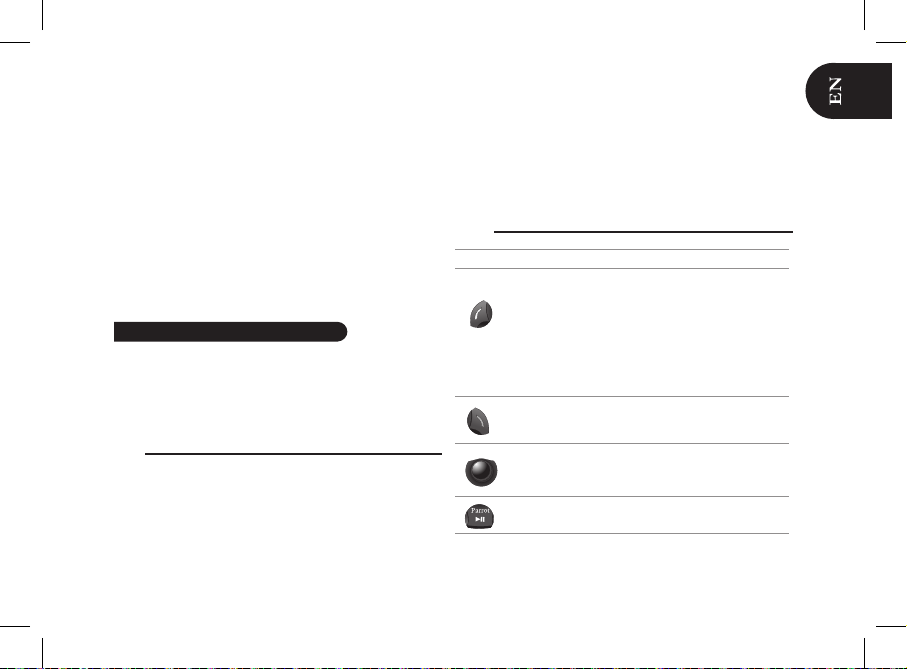
Using the telephone function
3. From your phone, search for Bluetooth peripherals. Refer
to your phone user guide for more information.
> The list of the available Bluetooth peripherals
is displayed.
4. Select «Parrot MKi9100» in the list.
> You are prompted to enter a PIN code.
5. Enter «0 0 0 0» on your phone.
> «Pairing successful» is displayed on the screen of the
Parrot MKi9100.
> The connection will then be automatic as soon as you
enter your vehicle if your screen is plugged in.
Before using your Parrot MKi9100 telephone function, you
first have to connect both devices.
► Refer to the Pairing and Connecting a phone via
Bluetooth section for more information.
Synchronizing the phonebook
With some Bluetooth phones, the Parrot MKi9100
automatically synchronizes the names and phone numbers
in your mobile with its phonebook.
If your phone doesn’t support automatic synchronization,
you can also send contacts from your mobile to the car kit
via Object Push. To do so:
1. Press the jog wheel and select Phone > Receive
contacts.
> The kit says « Waiting for contact ».
2. Refer to your phones’ user guide for more information
about sending contacts via Object Push.
Commands
Button
Functions
Short press :
- Answer an incoming call
- Launch voice recognition mode
- Transfer the call on the phone
(discreet mode)
- Exit discreet mode
- Answer a second incoming call /
toggle between two calls
Long press : Call the last dialed number
- Reject an incoming call (or a second
incoming call)
- Hang up
Adjust the communication volume
Short press : Use the DTMF function
(to manage interactive vocal servers)
Mute / unmute the microphone (secret mode)
13

Receiving a call
An incoming call is indicated by a ringtone.
The name of the caller is announced and displayed
if his details are stored in the phonebook of the
phone connected to the Parrot MKi9100.
• If you want to answer the call, press the green button.
Then press the red button to end the call.
• If you want to reject this call, press the red button.
► If you want to use the voice recognition feature to
pick up or reject a call, refer to the Using the magic
words section.
Making a call
• If the contact you want to call is in the phonebook of the
phone connected to the Parrot MKi9100:
1. Press the jog wheel to enter the main menu and
select Phonebook.
> You access the phonebook of the connected phone.
2. Select a letter and press the jog wheel;
> Once the contact chosen:
- Press the green key to call this contact;
- or use the jog wheel to choose between different
numbers of the same contact.
• If the contact you want to call is not in the phonebook
of the phone connected to the Parrot MKi9100, stop your
vehicle in a safe location, press the jog wheel and select
Phonebook > Dial a number.
Making a call via voice recognition
You can make a call using voice recognition directly after
automatic synchronization or Object Push process. The
Parrot MKi9100 will automatically recognize the contact you
wish to call.
1. Press the green button to launch the voice
recognition feature.
> The Parrot MKi9100 asks you the name of the contact
you want to call.
2. Say the name of the contact and the type of number if
there are several numbers associated to your contact.
> The call is automatically launched if the voice tag is
correctly understood.
> If it is not the case, a confirmation message is asked
by the kit.
You can make a call via voice recognition using
several combinations of keywords. For example,
« call ‘Bob’» or simply « ‘Bob’ ». You can also
associate the type of number you want to call:
«call ‘Bob’ at home», «’Bob’ home », etc.
14

Using the Music function
Bob!
Call Bob!
Call Bob at home!
Call Bob office!
Bob mobile!
3. Confirm by saying « Yes » or « Call » or precise the type
of number («mobile», «office», «home»... )
> The call is initiated.
Using the magic words
To use the magic words, you must activate them.
To do so:
1. Press the jog wheel and select Phone > Vocal
commands > Magic words.
2. Press the jog wheel to activate/deactivate the
magic words.
• The magic word «Accept» allows you to accept an
incoming call.
• The magic word «Reject» allows you to reject an
incoming call.
Selecting an audio source
• Use the USB, iPod or Jack connectors to connect the
Parrot MKi9100 to your MP3 player / USB stick / iPod /
audio player.
If you are using the Parrot MKi9100 with the iPod
Mini, iPod Photo, iPod 3G and iPod Shuffle, then
connect your iPod to the Parrot MKi9100 using the
Jack cable.
Make sure your iPod is updated before using it with
the Parrot MKi9100.
• Press the Play button to launch the music function.
While navigating through the menus or when the
screensaver is active, press the Play button to get
back to the music player.
• To change the music source, press the jog wheel to access
the menu and select the source in the following order :
- iPod (or iPhone) ;
- USB (MP3 player / USB ash drive) ;
- Audio Bluetooth (audio player supporting A2DP
profile connected via Bluetooth) ;
- Line In (analogue audio player).
15

The Next/Previous tracks functions are not available if the Parrot MKi9100 is connected to the audio
player via the Jack connector.
Commands
Button
Functions
Short press:
- Start music mode
- Pause / resume playback
Long press: Access to the audio effects
menu
- Short press: Go back to the beginning
of the track / get to the previous track
- Long press : Fast rewind
- Short press: Go to the next track
- Long press: Fast forward
Adjust the volume
Get to the current playlist
If your Parrot MKi9100 is connected to an iPhone
and an USB flash drive, the iPhone has priority: you
can only browse through your iPhone content.
16

L’utilisation de certaines fonctionnalités dépend
uniquement de votre téléphone.
► Consultez notre site web www.parrot.com,
section Compatibilité pour plus d’informations.
Installer le Parrot MKi9100..................................................
Installation du boitier électronique...............................
Autoradio avec connecteur ISO..................................
Autoradio avec entrées Line in....................................
Autoradio sans connecteurs ISO.................................
Installation du câble d’alimentation du kit...................
Vérifier l’installation......................................................
Installation des connecteurs audio..............................
Installation de la télécommande..................................
Installation du double microphone..............................
Installation de l’écran...................................................
Utiliser le Parrot MKi9100 pour la 1ère fois.......................
Associer la télécommande et le boitier électronique...
Naviguer dans les menus............................................
Jumeler et connecter un téléphone
au Parrot MKi9100.......................................................
Utiliser la fonction téléphonie.............................................
Synchroniser le répertoire du téléphone......................
Commandes.................................................................
Recevoir un appel.........................................................
Emettre un appel..........................................................
Emettre un appel par reconnaissance vocale.............
Utiliser les mots magiques...........................................
Utiliser la fonction Musique................................................
Sélectionner une source audio....................................
Commandes................................................................
17
18
18
18
18
18
19
19
19
20
20
20
20
20
20
21
21
21
22
22
22
23
24
24
24
Une interface commande au volant vous
permet de relier les commandes aux volants de
votre véhicule à votre kit mains-libres Parrot. Avec
cette interface vous pourrez passer des appels
téléphoniques en utilisant les boutons commandes
de votre volant tout en gardant les mains sur le
volant. Consultez notre site web www.parrot.com
pour plus d’informations.
Ce guide simplifié du Parrot MKi9100 vous donne les
instructions principales qui vous permettront d’utiliser
facilement cet appareil. Pour plus d’informations, consultez
notre site web www.parrot.com.
Sommaire
• Retirez les connecteurs d’origine du système audio de
votre véhicule avant de fixer les différents éléments du kit
mains-libres.
• Les câbles fournis sont équipés de connecteurs ISO ainsi
que de deux sorties Line. Les sorties Line peuvent être
utilisées si votre système audio possède cette option.
Plusieurs montages sont donc possibles selon le type de
Français
Installer le PARROT MKi9100
Nous vous recommandons de faire appel à un
professionnel pour l’installation du Parrot MKi9100.
17

votre autoradio et de votre véhicule.
• La fonction Mute permet d’interrompre le son de votre
autoradio pour laisser place à la communication. Le choix
de l’entrée Mute dépend de la configuration de votre
autoradio.
• Assurez-vous que les câbles du Parrot MKi9100 ne se
retrouvent pas pliés ou coincés à l’issue de l’installation.
Installation du boitier électronique
Evitez d’installer le boîtier :
- près du chauffage ou de la climatisation
- à un endroit exposé au soleil
- derrière des parois métalliques.
Autoradio avec connecteur ISO
► Consultez le schéma d’installation p.4.
1. Branchez les connecteurs mâles du kit mains-libres
à l’autoradio.
2. Reliez les faisceaux audio et alimentation du véhicule aux
connecteurs femelles du Parrot MKi9100.
3. Sur le câble d’installation, reliez le l jaune libre à l’une des
entrées mute correspondante du système audio s’il en est
équipé (mute in1, mute in2 ou mute in3).
Autoradio avec entrées Line in
► Consultez le schéma d’installation p.5.
• Utilisez ce type de connexion en reliant une sortie « Line »
(fils marron et blanc ou fils rouge et noir) sur l’entrée
« Line » de votre système audio.
• L’utilisation des deux paires de sorties « Line » permet de
bénécier de la fonction Streaming Audio en stéréo sur les
haut-parleurs de votre véhicule.
• Sur le câble d’installation, reliez le l jaune libre à l’une des
entrées mute correspondante du système audio s’il en est
équipé (mute in1, mute in2 ou mute in3).
Autoradio sans connecteurs « ISO »
Afin de faciliter le montage, vous devez vous procurer un
câble adaptateur ISO. Consultez la gamme d’adaptateur ISO
sur notre site internet : www.parrot.com.
Installation du câble d’alimentation du kit
Afin de procéder à la vérification de l’installation,
connectez d’abord l’écran sans le placer sur le
tableau de bord.
► Consultez la section Vérifier l’installation pour
plus d’informations.
18
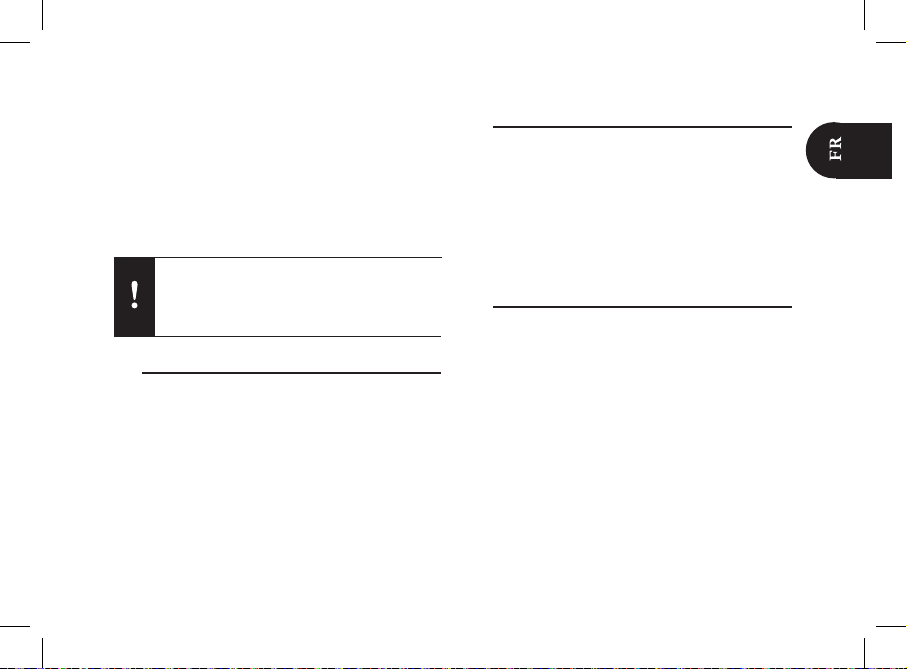
Sur certains véhicules, il n’y a pas de +12V après
contact sur les connecteurs du véhicule. Il est alors
nécessaire de brancher le fil d’alimentation orange
sur la boite à fusible ou sur une autre source
d’alimentation après contact.
• Consultez le schéma électrique de votre autoradio.
• Le l rouge du câble du kit doit correspondre au +12V
permanent, le fil orange au 12V après-contact et le fil noir
à la masse.
• Vériez que votre l orange n’est pas connecté au 12V
permanent, vous risqueriez de décharger la batterie du
véhicule et cela entraînerait un dysfonctionnement de votre
kit mains-libres.
Vérifier l’installation
Vérifiez la polarité de l’alimentation de votre kit mains-libres.
Pour cela, coupez le contact de votre véhicule une fois le
Parrot MKi9100 installé : le message « Au revoir » doit alors
s’afficher à l’écran.
Si ce n’est pas le cas, vous devez inverser les positions des
fils rouge et orange. En effet, le fil rouge du câble d’alimentation doit être connecté au 12V permanent, le fil orange au
12V après-contact et le fil noir à la masse. Cette opération
s’effectue simplement en inversant les deux cosses situées
sur le câblage Parrot.
Installation des connecteurs audio
• Reliez les connecteurs audio au boitier électronique et
installez les connecteurs audio (USB / iPod / Jack) dans
la boîte à gants, la console centrale ou le vide poche en
fonction de la configuration de votre tableau de bord.
Assurez vous que le câble ne se retrouve pas plié
ou coincé.
• Utilisez le bouchon de protection fourni an de protéger
les connecteurs.
Installation de la télécommande
► Consultez les schémas p.7/8.
• Choisissez l’emplacement de la télécommande dans
l’habitacle de votre véhicule. Nous vous conseillons de la
positionner au centre de votre tableau de bord ou proche
du volant.
• Si vous la placez sur le volant, veillez à ce qu’elle soit
fermement attachée afin qu’elle ne bouge pas durant votre
conduite. Ne l’installez pas du côté extérieur du volant afin
de ne pas vous gêner lors de la conduite.
• Si vous utilisez le second support, utilisez l’adhésif double
face situé au dos de celui-ci afin de le coller sur le tableau
de bord. Vous pouvez ensuite insérer la télécommande sur
ce support.
19

Installation du double microphone
Le double microphone doit être dirigé vers le conducteur
et installé de préférence entre le pare-soleil et le rétroviseur
central. Nous vous conseillons de l’installer au milieu du
tableau de bord.
Installation de l’écran
Afin d’éviter les risques de vol et d’exposition prolongée
au soleil, pensez à enlever votre écran lorsque vous quittez
votre véhicule.
Associer la télécommande et le boitier électronique
Si lors de votre première utilisation du Parrot MKi9100 la
télécommande ne semble pas associée au boitier
électronique, appuyez plusieurs fois sur le bouton rouge
tout en maintenant enfoncés les boutons Play et vert. Cette
manipulation doit être effectuée dans les 30 secondes suivant le démarrage de votre véhicule jusqu’à ce que le Parrot
MKi9100 annonce «Réappairage de la télécommande».
Naviguer dans les menus
• Appuyez sur la molette centrale pour accéder aux menus.
> Le kit énonce et affiche le nom du menu atteint.
• Naviguez dans les menus en tournant la molette, et vali
dez avec le bouton vert ou en appuyant sur la molette.
• Pour sortir du menu, appuyez sur le bouton rouge ou
attendez quelques secondes.
Jumeler et connecter un téléphone
au Parrot MKi9100
Si vous utilisez votre téléphone avec le Parrot MKi9100 pour
la 1ère fois, vous devez effectuer un jumelage des deux
appareils : lorsque les deux appareils se seront détectés
mutuellement, il ne sera plus nécessaire de procéder à cette
opération. Pour cela :
1. Assurez-vous que votre Parrot MKi9100 soit réglé pour
être visible par tous les appareils Bluetooth®. Pour cela,
appuyez sur la molette et sélectionnez Préférences >
Bluetooth > Visibilité > Visible.
Le Parrot MKi9100 est visible par défaut.
2. Appuyez sur la molette et sélectionnez Préférences >
Jumeler avec...
> Si le modèle de votre téléphone apparait dans la liste,
Utiliser le PARROT MKi9100 pour la 1ère fois
Patientez environ 2 heures après la fixation du
support adhésif et assurez-vous qu’il soit bien fixé
à votre tableau de bord.
20

Utiliser la fonction téléphonie
sélectionnez le et appuyez sur la molette.
> Si le modèle de votre téléphone n’apparait pas dans la
liste, sélectionnez l’option Autres téléphones...
3. Depuis votre téléphone, lancez une recherche de
périphériques Bluetooth.
> La liste des périphériques Bluetooth s’affiche.
> Une fois la recherche terminée, sélectionnez «Parrot
MKi9100».
4. Lorsque le téléphone vous invite à entrer le code PIN
Bluetooth, entrez « 0 0 0 0 » .
> L’écran du Parrot MKi9100 affiche « Jumelage réussi».
Avant d’utiliser la fonction téléphonie de votre Parrot
MKi9100, vous devez tout d’abord connecter votre
téléphone/PDA à ce dernier.
► Consultez la section Jumeler et connecter un téléphone
par Bluetooth pour plus d’informations.
Synchroniser le répertoire du téléphone
Avec certains téléphones Bluetooth, la synchronisation des
contacts de votre mobile avec le répertoire du kit Parrot est
automatique.
Si votre téléphone ne supporte pas la synchronisation
automatique, vous pouvez aussi envoyer les contacts de
votre téléphone vers le Parrot MKi9100 par Bluetooth.
Pour cela :
1. Appuyez sur la molette et sélectionnez Téléphone >
Recevoir contacts.
2. Consultez la notice de votre téléphone pour connaître la
procédure d’envoi de contacts par Object Push.
Commandes
Bouton Fonctions
Appui court:
- Répondre à un appel entrant
- Lancer le mode de reconnaissance vocale
- Transférer l'appel sur le téléphone (mode
discret)
- Sortir du mode discret
- Répondre à un second appel entrant /
basculer entre plusieurs appels
Appui long : Initier un appel vers le dernier
numéro appelé
- Refuser un appel entrant (ou un second
appel entrant)
- Raccrocher
Régler le volume de la communication
Appui court : Activer la fonction DTMF
(afin de gérer les serveurs vocaux interactifs)
Désactiver / réactiver le micro (mode secret)
21
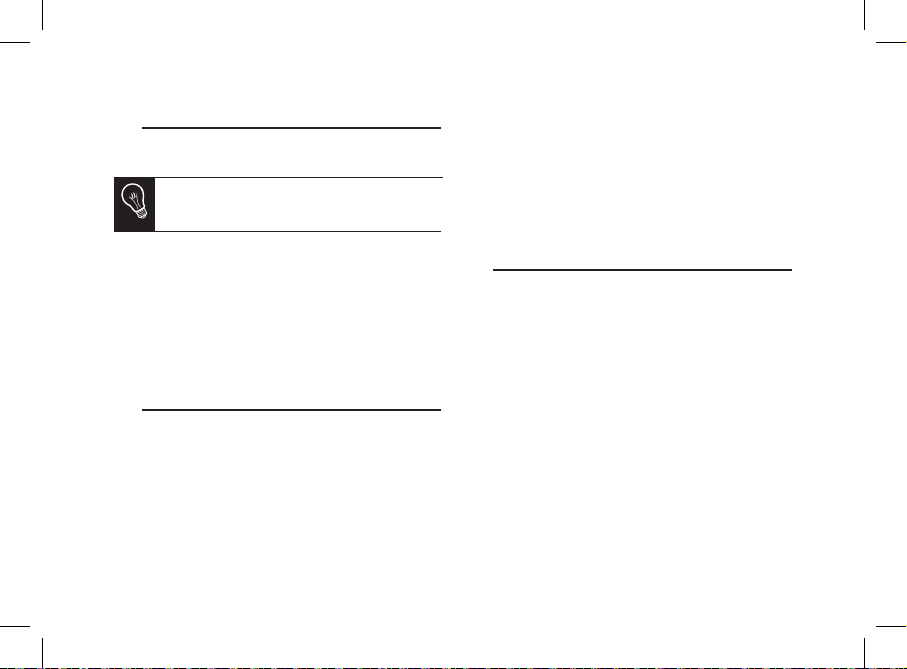
Recevoir un appel
Un appel entrant est indiqué par une sonnerie et le numéro
du contact s’affiche sur l’écran.
Le nom du contact est affiché et annoncé si le
numéro de ce contact fait partie du répertoire du
téléphone connecté au Parrot MKi9100.
• Si vous souhaitez accepter cet appel, appuyez sur la
touche verte. Appuyez ensuite sur la touche rouge pour
terminer l’appel.
• Si vous souhaitez rejectr cet appel, appuyez sur la
touche rouge.
► Si vous souhaitez utiliser les commandes vocales pour
décrocher ou rejeter un appel entrant, consultez la section
Utiliser les mots magiques.
Emettre un appel
• Si le contact que vous souhaitez appeler se trouve dans le
répertoire du téléphone connecté au Parrot MKi9100:
1. Appuyez sur la molette et sélectionnez Répertoire.
2. Sélectionnez une lettre et appuyez sur la molette.
> Une fois le contact choisi :
- Appuyez sur le bouton vert pour lancer l’appel vers le
numéro par défaut.
- Utilisez éventuellement la molette pour choisir parmi
les différents numéros du contact.
• Si le contact que vous souhaitez appeler ne se trouve
pas dans le répertoire du téléphone connecté au Parrot
MKi9100, arrêtez votre véhicule à un emplacement appro prié, appuyez sur la molette et sélectionnez Répertoire >
Numéroter. Vous pouvez également lancer l’appel à partir
de votre téléphone.
Emettre un appel par reconnaissance vocale
Vous pouvez initier un appel par reconnaissance vocale
directement après la synchronisation du répertoire de votre
téléphone ou l’envoi de vos contacts par Object Push. Le
Parrot MKi9100 reconnaitra automatiquement le contact de
votre répertoire que vous souhaitez appeler.
1. Appuyez sur le bouton vert pour initier le processus de
reconnaissance vocale.
> Le Parrot MKi9100 vous demande le nom du contact
que vous souhaitez appeler.
2.Prononcez le nom du contact que vous souhaitez appeler
suivi du type de numéro si ce contact dispose de
plusieurs numéros.
> L’appel vers ce contact est automatiquement initié si
la commande vocale a été bien comprise. Dans le cas
contraire, le kit mains libres diffuse un message de
confirmation.
22

Paul !
Appelle Paul !
Appeler Paul !
Appelle Paul maison !
Appeler Paul maison !
3. Confirmez en prononçant « Oui », « Appelle » ou
« Appeler » ou précisez le type de numéro
(ex : Maison, Bureau, Portable)
> L’appel vers ce contact est alors lancé.
Utiliser les mots magiques
Pour utiliser les mots magiques suivants, vous devez auparavant les activer. Pour cela :
1. Appuyez sur la molette, sélectionnez Téléphone >
Commandes vocales > Mots magiques puis
sélectionnez le mot magique que vous souhaitez activer
ou désactiver.
2. Appuyez sur la molette pour activer/désactiver le
mot magique sélectionné.
• Le mot magique « Accepter » vous permet d’accepter
un appel entrant.
• Le mot magique « Rejeter » vous permet de rejeter un
appel entrant.
Vous avez la possibilité d’émettre un appel par
plusieurs combinaisons de mots clés. Par exemple,
« appelle ‘Paul’ », « appeler ‘Paul’ », ou simplement
« Paul ». Vous pouvez également y associer le
type de numéros de ce contact : « appelle ‘Paul’
‘maison’ », « appeler ‘Paul’ ‘à la maison’ » ou «
‘Paul’ ‘maison’ ».
23

Les fonctions Précédent/Suivant ne sont pas
disponibles si le Parrot MKi9100 est relié au lecteur
audio via le connecteur Jack.
Sélectionner une source audio
• Utilisez les connecteurs USB, iPod ou Jack pour relier le
Parrot MKi9100 à votre baladeur MP3 / clé USB / iPod /
lecteur audio.
Connectez votre iPod au Parrot MKi9100 via le
câble jack si vous utilisez les modèles d’iPod
suivants : iPod Mini, iPod Photo, iPod 3G et iPod
Shuffle.
Assurez-vous que votre iPod est mis à jour avant
de l’utiliser avec le Parrot MKi9100.
• Appuyez sur le bouton Play pour lancer la fonction
Musique.
• Pour changer la source de musique, appuyez sur la
molette pour accéder au menu et sélectionnez la source
selon l’ordre suivant :
- iPod (ou iPhone) ;
- USB (balladeur MP3, clé USB) ;
- Audio Bluetooth (lecteur audio connecté
par Bluetooth) ;
- Entrée Ligne (appareil équipé d’une sortie Jack).
Commandes
Utiliser la fonction Musique
Bouton
Fonctions
Appui court:
- Lancer le mode musique
- Suspendre / reprendre la lecture
Appui long: Accéder au menu des effets
audio
- Appui court : Revenir au début du
morceau / revenir au morceau précédent
- Appui long : Effectuer un retour rapide
- Appui court : Passer au morceau suivant
- Appui long : Effectuer une avance rapide
Modifier le volume
Accéder à la liste de lecture courante
En mode veille ou lorsque vous naviguez dans les
menus, appuyez sur le bouton Play pour revenir
au lecteur.
Si votre Parrot MKi9100 est connecté à un iPhone
et une clé USB, l’iPhone sera prioritaire : vous pourrez
seulement parcourir le contenu de votre iPhone.
24

El uso de algunas funciones depende únicamente
de su teléfono.
► Consulte nuestro sitio web www.parrot.com
pestaña Compatibilidad, para obtener más
información.
Instalar el Parrot MKi9100..................................................
Instalación de la caja electrónica................................
Autorradio con conector ISO.....................................
Autorradio con entradas Line in..................................
Autorradio sin conectores ISO....................................
Instalación del cable de alimentación del kit.............
Comprobar la instalación............................................
Instalación de los conectores de audio......................
Instalación del mando a distancia...............................
Instalación del doble micrófono..................................
Instalación de la pantalla.............................................
Utilizar el Parrot MKi9100 por 1ª vez.................................
Asociar la caja electrónica al mando a distancia.........
Navegar por los menús...............................................
Enlazar y conectar un teléfono
con el Parrot MKi9100................................................
Utilizar el modo Teléfono....................................................
Sincronización de la agenda del teléfono...................
Mandos.......................................................................
Recibir una llamada.....................................................
Realizar una llamada...................................................
Realizar una llamada por reconocimiento de voz.......
Utilizar las palabras mágicas.......................................
Utilizar el modo Música......................................................
Seleccionar una fuente de audio.................................
Mandos........................................................................
25
26
26
26
26
26
27
27
27
28
28
28
28
28
28
29
29
29
30
30
30
31
31
31
32
Esta guía simplificada del Parrot MKi9100 le ofrece las
principales instrucciones que le permiten usar fácilmente
este equipo. Para obtener más información, consulte nuestro
sitio web www.parrot.com.
Indice
• Antes de jar los distintos elementos del kit manos libres
en el interior del vehículo, desconecte las conexiones de
origen del sistema de audio de su vehículo.
Español
Instalar el PARROT MKi9100
Para esta instalación, recomendamos
a nuestros clientes que recurran a un profesional
del automóvil.
Pronto estará disponible una interfaz de mando
de control al volante permitiéndole conectar los
mandos al volante de su vehículo a los kits manos
libres Parrot. Con esta interfaz, podrá realizar
llamadas telefónicas utilizando los botones de
control del mando sin quitar las manos del volante.
Consulte nuestro sitio web www.parrot.com para
más información.
25

• Los cables que se proporcionan con el kit van equipados
con conectores ISO y dos pares de salidas Line. Las
salidas Line pueden utilizarse si su sistema de audio está
equipado con esta opción (utilización de un amplificador).
Entonces, existen varios tipos de montaje, según su tipo
de autorradio y su vehículo.
• La función Mute permite interrumpir el sonido de su
autorradio para pasar al sonido de la comunicación. La
elección de la entrada del Mute depende de la
configuración de su autorradio.
• Asegúrese de que los cables no se enreden o corten al
final de la instalación.
Instalación de la caja electrónica
Evitar la instalación de la caja:
- al lado del aire acondicionado o de la rejilla
de ventilación ,
- en un punto expuesto al sol ,
- tras superficies metálicas.
Autorradio con conector ISO
► Vea los esquemas de instalación p.4.
1. Enchufe los conectores macho del kit manos libres
al autorradio.
2. Conecte el cableado del audio y el de alimentación del
vehículo a los conectores hembra del Parrot MKi9100.
3. En el cable de instalación, conecte el cable amarillo libre a
una de las entradas Mute que se corresponda al sistema
de audio, si lo lleva (Mute in1, Mute in2 o Mute in3).
Autorradio con entradas Line in
► Vea los esquemas de instalación p.5.
• Utilice este tipo de conexión conectando una salida «Line»
(cables marrón y blanco o cables rojo y negro) a la entrada
«Line» de su sistema de audio.
• La utilización de dos pares de salidas «Line» permite apro vechar la función de Streaming Audio en estéreo a través
de los altavoces de su vehículo.
• Una, en el cable de instalación, el cable amarillo libre a una
de las entradas Mute y que se corresponden al sistema de
audio, si lo lleva (Mute in1, Mute in2 o Mute in3).
Autorradio sin conectores ISO
Para facilitar el montaje, debe conseguir un cable adaptador
ISO. Consulte la gama de adaptadores ISO en nuestro sitio
Internet: www.parrot.com.
26

Instalación del cable de alimentación del kit
• Consulte el esquema eléctrico de su autorradio.
• El cable rojo del cable del kit debe corresponderse con
el de +12V permanente, el cable naranja con el +12V bajo
llave y el cable negro a la masa.
• Compruebe que su cable naranja no está conectado al de
+12V permanente, ya que podría descargar la batería del
vehículo lo que provocaría un malfuncionamiento de su kit
manos libres.
• En algunos vehículos, es necesario invertir los cables rojo
y naranja de alimentación. Esta operación se efectúa
simplemente invirtiendo los dos porta-fusibles situados en
el cable de instalación del Parrot MKi9100.
Comprobar la instalación
Para comprobar la instalación, encienda y apague el
contacto tras haber instalado el Parrot MKi9100: debe
aparecer el mensaje “hasta luego!” en la pantalla.
Si no es el caso, tiene que invertir las posiciones de los
cables rojo y naranja. En efecto, el cable rojo del cable de
alimentación debe ser conectado al 12V permanente, el
cable naranja al 12V bajo llave y el negro a la tierra. Esto se
realiza simplemente invir tiendo los dos terminales ubicados
en el cableado Parrot.
Instalación de los conectores de audio
• Conecte los conectores de audio a la caja electrónica e
instale los conectores (USB / iPod / Jack) en la guantera
o en la caja central en función de la configuración de su
salpicadero.
• Utilice la tapa de protección proporcionada para proteger
los conectores.
Instalación del mando a distancia
► Vea los esquemas de la p.7/8.
• Coloque el mando a distancia en el interior del vehículo.
Le recomendamos colocarlo al centro de su salpicadero o
cercano al volante.
Para comprobar el cableado, conecte la pantalla
antes de instalarla sobre el salpicadero.
► Consulte la sección Comprobar la instalación
para más información.
En algunos vehículos, no existe un +12V bajo
llave en los conectores del vehículo. En ese caso,
es necesario conectar el cable de alimentación
naranja en la caja de fusibles o en otra fuente de
alimentación bajo llave.
27

• Si lo coloca en el volante, asegúrese de que esté bien
sujeto para que no pueda moverse durante el trayecto.
No lo instale en el lado exterior del volante para que no le
moleste durante la conducción.
• Si utiliza el segundo soporte, pegue las bandas adhesivas
de doble cara en el soporte y péguelo en el salpicadero.
Después, se puede encajar el mando en este soporte.
Instalación del doble micrófono
El doble micrófono debe ser orientado hacia el conductor
y puede instalarse entre la visera y el retrovisor interior del
vehículo.
Instalación de la pantalla
Para evitar cualquier riesgo de robo o de exposición
prolongada al sol, no olvide retirar la pantalla al salir de su
vehículo.
Asociar la caja electrónica al mando a distancia
Si el mando a distancia parece que no está enlazado con
la centralita del Parrot MKi9100 durante el primer uso,
pulse varias veces el botón rojo mientras mantiene pulsado
los botones de Play y verde hasta que vea el mensaje
«Acoplamiento del mando a distancia». Esto sólo es posible
durante los 30 primeros segundos después del encendido
del producto.
Navegar por los menús
• Pulse la rueda central para acceder a los menús.
> El kit enuncia y muestra el nombre del menú
seleccionado.
• Navegue por los menús girando la rueda y valide pulsando
el botón verde o pulsando la rueda.
• Para salir del menú, pulse el botón rojo o espere algunos
segundos.
Enlazar y conectar un teléfono
con el Parrot MKi9100
Si es la primera vez que utiliza este teléfono con el Parrot
MKi9100, debe enlazar ambos dispositivos. Una vez
Utilizar el PARROT MKi9100 por 1ª vez
Espere unas 2 horas tras haber colocado el
adhesivo y compruebe que está bien sujeto
al salpicadero.
28

Utilizar el modo Teléfono
enlazados, no será necesario realizar este proceso
de nuevo. Para hacer esto:
1. Compruebe que el Parrot MKi9100 esté visible por
todos los dispositivos Bluetooth®. Para hacer
esto, pulse la rueda y seleccione Preferencias >
Bluetooth > Visibilidad > Visible.
El Parrot MKi9100 está visible por defecto.
2. Pulse la rueda y seleccione Preferencias > Enlazar con...
> Seleccione el modelo de su teléfono móvil y valide la
opción.
> Si su teléfono no está en dicha lista, seleccione la
opción Otros teléfonos.
3. Desde su teléfono, inicie una búsqueda de dispositivos
Bluetooth.
> La lista de los dispositivos Bluetooth aparece.
4. Una vez finalizada la búsqueda, seleccione el «Parrot
MKi9100».
5. Introduzca «0 0 0 0» en su teléfono cuando éste así se
lo indique.
> El Parrot MKi9100 enuncia «Enlace realizado».
Antes de utilizar el modo Teléfono de su Parrot MKi9100,
debe conectar su teléfono / PDA con el dispositivo.
► Consulte la sección Enlazar y conectar un teléfono
mediante Bluetooth para más información.
Sincronización de la agenda del teléfono
Con algunos teléfonos Bluetooth, la agenda se sincroniza
automáticamente en la memoria del kit. Si su teléfono no
soporta la sincronización automática, también se puede
utilizar la función Object Push de su teléfono para enviar
contactos desde su teléfono hacia el Parrot MKi9100 mediante Bluetooth.Para hacer esto:
1. Pulse la rueda y seleccione Teléfono > Recibir
contactos.
2. Consulte el manual de usuario de su teléfono para
conocer el proceso de envío de contactos mediante
Object Push.
Si la pantalla está conectada, las próximas
conexiones entre este teléfono y el Parrot MKi9100
serán automáticas tras haber encendido el
contacto del vehículo.
29

Mandos
Recibir una llamada
Una llamada entrante se señala por un timbre y el nombre
del contacto aparece en la pantalla.
• Si desea aceptar la llamada, pulse el botón verde. Pulse
después el botón rojo para acabar la llamada.
• Si desea rechazar la llamada, pulse el botón rojo.
• Si desea activar las palabras mágicas, se puede utilizar
los comandos vocales para descolgar o rechazar una
llamada entrante.
► Consulte la sección Utilizar las palabras mágicas para
más información.
Realizar una llamada
• Si el contacto que desea llamar está en la agenda del
teléfono conectado al Parrot MKi9100:
1. Pulse la rueda y seleccione la opción Agenda.
2. Seleccione una letra y pulse la rueda.
> Una vez seleccionado el contacto:
- Pulse el botón verde para realizar la llamada hacia el
número por defecto.
- Utilice la rueda para navegar por los distintos
números del mismo contacto.
• Si el contacto que desea llamar no está en la agenda del
teléfono conectado al Parrot MKi9100, pare su vehículo en
un lugar adecuado, pulse la rueda y seleccione Agenda >
Marcar. También se puede realizar la llamada directa-
mente desde su teléfono.
Pulsación corta:
- Descolgar una llamada
- Iniciar el modo de reconocimiento de voz
- Transferir una llamada a su teléfono
(modo privado)
- Salir del modo privado
- Contestar a una segunda llamada /
gestionar varias llamadas
Pulsación larga: Llamar el último número marcado
- Rechazar una llamada (o una segunda llamada)
- Colgar
Ajustar el volumen de la comunicación
Pulsación corta: Activar la función DTMF
(para controlar los servidores vocales activos)
Activar / desactivar el micrófono (modo secreto)
Bóton
Funciones
El nombre del contacto se visualiza si el número
de este contacto está en la agenda del teléfono
conectado al Parrot MKi9100.
30

Realizar una llamada por reconocimiento de voz
Todos sus contactos, tras la sincronización o el envío por
Object Push, están automáticamente dotados de una
etiqueta de voz en el Parrot MKi9100. Entonces, no necesita
grabar su propia etiqueta en cada contacto para realizar una
llamada mediante reconocimiento de voz.
1. Pulse el botón verde para iniciar el proceso de
reconocimiento de voz.
> El Parrot MKi9100 le pedirá el nombre del contacto a
quien desea llamar.
2. Diga el nombre del contacto y el tipo de número, si hay
varios números asociados a ese contacto.
> La llamada a este contacto se inicia automáticamente si
el comando vocal ha sido bien entendido.
> Si no es el caso, el kit manos libres enuncia un mensaje
de confirmación.
3. Confirme diciendo «Si» o «Llamar»o precise el tipo de
numero si fuera necesario.
> Se inicia la llamada.
Utilizar las palabras mágicas
Para utilizar las palabras mágicas, hay que activar las palabras mágicas. Para hacer esto:
1. Pulse la rueda para entrar en el menú principal y
seleccione Teléfono > Mandos vocales > Palabras
mágicas y seleccione la palabra mágica que desea
activar o desactivar.
2. Pulse la rueda para activar / desactivar las
palabras mágicas.
• La palabra mágica «Aceptar» le permite aceptar una
llamada entrante.
• La palabra mágica «Rechazar» le permite rechazar una
llamada entrante.
Se puede realizar una llamada por varias combinaciones de palabras clave. Por ejemplo, « llame
a ‘Pedro’ », « llamar ‘Pedro’», o simplemente
« Pedro». Se puede también añadir el tipo de
número del contacto: « llame a ‘Pedro’ ‘casa’ »,
«llamar ‘Pedro’ ‘a la casa’ » o « ‘Pedro’ ‘casa’ ».
Pedro!
Llamar a Pedro!
Llamar a Pedro a la casa!
LLamar Pedro móvil!
Pedro oficina!
31

Seleccionar una fuente de audio
• Utilice los conectores USB, iPod o Jack para conectar
el Parrot MKi9100 a su reproductor MP3 / dispositivo de
almacenamiento / iPod / reproductor de audio.
Si está usando el Parrot MKi9100 con un iPod Mini,
iPod Photo, iPod 3G o un iPod Shuffle, debe conectar su iPod al Parrot a través del conector jack.
Asegúrese de que su iPod está actualizado antes
de usarlo con el Parrot MKi9100.
• Pulse el botón Play para iniciar el modo Música.
Pulse el botón Play para pasar del menú principal
al lector cuando el salvapantallas está activado o al
navegar en los menús.
• Pulse la rueda para cambiar de fuente de música en
función del orden siguiente:
- iPod (o iPhone);
- USB (reproductor MP3, memoria USB);
- Audio Bluetooth (lector de audio conectado por
Bluetooth);
- Entrada de Línea (dispositivo con salida Jack).
Mandos
Las funciones pista anterior/pista siguiente no
están disponibles si el Parrot MKi9100 está
usando la entrada de jack.
Utilizar el modo Música
Bóton
Funciones
Pulsación corta:
- Iniciar el modo música
- Parar / reproducir música
Pulsación larga: Acceder al menú de los
efectos de audio
- Pulsación corta: Regresar al principio de
una pista / regresar a la pista anterior
- Pulsación larga: Realizar un retroceso rápido
- Pulsación corta: Pasar a la pista siguiente
- Pulsación larga: Realizar un avance rápido
Ajustar el volumen
Acceder a la lista de lectura activa
Si su Parrot MKi9100 está conectado a un iPhone
y a una memoria USB, el iPhone será prioritario:
sólo podrá leer el contenido del iPhone.
32

Die Verfügbarkeit einiger Funktionen ist von Ihrem
Audio-Player oder Mobiltelefon abhängig. Weitere
Informationen hierzu finden Sie auf unserer Website
www.parrot.com, Rubrik «Kundendienst».
Installation des Parrot MKi9100.........................................
Autoradio mit ISO-Stecker...........................................
Autoradio mit Line-In-Eingängen.................................
Autoradio ohne ISO-Stecker........................................
Einbau des Stromversorgungskabels des Kits............
Installation der Audio-Stecker......................................
Installation des Elektronikgehäuses.............................
Installation der Fernbedienung.....................................
Installation des doppelten Mikrofons...........................
Erste Verwendung des Parrot MKi9100..............................
Zugriff auf die Menüs der Freisprechanlage................
Koppelung eines Mobiltelefons
mit dem Parrot MKi9100.............................................
Verwendung der Telefoniefunktion.....................................
Verwendung des Adressbuchs....................................
Bedienung der Funktionstasten..................................
Empfangen eines Anrufs..............................................
Tätigen eines Anrufs.....................................................
Tätigen eines Anrufs über die Spracherkennung........
Die Verwendung der Zauberwörter..............................
Verwendung der Musikwiedergabefunktion.......................
Auswahl der Audioquelle.............................................
Bedienung der Funktionstasten..................................
33
34
34
34
34
35
35
35
35
36
36
36
37
37
38
38
38
39
39
40
40
40
Utiliser la fonction Musique
33
Diese Installationsanleitung in Form einer Kurzübersicht für
die Freisprechanlage Parrot MKi9100 enthält alle
grundlegenden Anweisungen und Installationsschritte, die
eine problemlose Verwendung der Anlage garantieren.
Zusätzliche Informationen nden Sie in der Bedienungsanleitung, die Ihnen auf unserer Website zur Verfügung steht:
www.parrot.com.
Inhalt
Eine Steuerungsschnittstelle am Lenkrad bietet die
Möglichkeit, die Steuerung am Lenkrad Ihres
Fahrzeugs mit der Parrot Freisprechanlage zu
verbinden. Dank dieser Schnittstelle können Sie
über die Steuerungstasten an Ihrem Lenkrad einen
Anruf tätigen, ohne die Hände vom Steuer zu
nehmen. Weitere Informationen finden Sie auf
unserer Website www.parrot.com.
• Bevor Sie die verschiedenen Elemente der
Freisprechanlage im Fahrerbereich anbringen, verbinden
Sie die verschiedenen Kabel mit dem Elektronikgehäuse.
Ziehen Sie zuerst die Stecker des Audiosystems Ihres
Autos heraus.
Deutsch
Installation des PARROT MKi9100
Für diese Installation sollten Sie einen Fachmann
heranziehen.

34
• Die mitgelieferten Kabel sind mit ISO-Steckern sowie mit
2 Line-Ausgängen versehen. Sie können die Line Ausgänge verwenden, wenn Ihr Audio-System über
diese Option verfügt. Es gibt verschiedene Montage
Möglichkeiten, je nach Ausführung Ihres Autoradios und
Ihres Fahrzeugs.
• Mit der Mute-Funktion können Sie die Tonausgabe Ihres
Autoradios für ein Gespräch unterbrechen. Die Wahl der
Mute-Eingabe hängt von der Konfiguration Ihres
Autoradios ab.
Autoradio mit ISO-Stecker
1. Schließen Sie die Stecker der Freisprechanlage an
das Autoradio an.
2. Verbinden Sie die Audio- und Stromversorgungskabeln
des Fahrzeugs mit den Buchse des Parrot MKi9100.
3. Verbinden Sie den freien gelben Draht (Mute) des
mitgelieferten Kabels mit dem Mute Eingang Ihres Audio
systems (mute in 1, mute in 2, mute in 3), falls ein solcher
vorhanden ist.
Autoradio mit Line-In-Eingängen
• Verwenden Sie diese Anschlussart, indem Sie einen
Line-Ausgang des mitgelieferten Kabels (brauner und
weißer Draht oder roter und schwarzer Draht) mit dem
Line-Eingang Ihres Audiosystems verbinden.
• Mit den beiden Line-Ausgängen können Sie die Funktion
Streaming Audio in Stereo auf den Lautsprechern Ihres
Fahrzeugs nutzen.
• Verbinden Sie den freien gelben Draht (Mute) des
mitgelieferten Kabels mit dem Mute Eingang Ihres Audio
systems (mute in 1, mute in 2, mute in 3), falls ein solcher
vorhanden ist.
Autoradio ohne ISO-Stecker
Zur Erleichterung der Montage besorgen Sie sich ein ISOAdapterkabel. Konsultieren Sie die Produktpalette an ISO-
Adaptern auf unserer Website: www.parrot.com.
Einbau des Stromversorgungskabels des Kits
• Ziehen Sie den Schaltplan Ihres Autoradios zu Rate.
• Die rote Kabelader des Kits muss der +12V-
Dauerversorgung, die orange Ader der 12 V-Versorgung
über Zündung und die schwarze Ader der Masse
entsprechen.
• Überprüfen Sie, dass die orange Kabelader nicht an die
12V-Dauerversorgung angeschlossen ist. Sonst besteht
die Gefahr, die Fahrzeugbatterie zu entladen. Dies könnte
eine Funktionsstörung Ihrer Freisprechanlage zur
Folge haben.
• Bei bestimmten Fahrzeugen ist es nötig, die roten und

orangen Stromversorgungsdrähte umzudrehen. Das macht
man einfach, indem man die beiden Sicherungshalter auf
dem Installationskabel des Parrot MKi9100 umkehrt.
An gewissen Fahrzeugen gibt es an den Steckverbindern des Fahrzeugs keinen +12V-Anschluss
über Zündung. In diesem Fall muss die orange
Kabelader mit dem Sicherungskasten oder einer
anderen Stromquelle über die Zündung angeschlossen werden.
Prüfung der Anlage
Überprüfen Sie die Polarität der Stromversorgung der Freisprechanlage. Schalten Sie dazu nach dem Einbau die Anlage
über die Zündung an und wieder aus: Auf dem Bildschirm
wird „Auf Wiedersehen“ angezeigt.
Ist das nicht der Fall, müssen die Anschlüsse der roten und
der gelben Kabelader vertauscht werden. Die rote Ader des
Stromkabels muss mit dem 12 V Dauerstrom, die gelbe mit
den 12 V über die Zündung und die schwarze mit der Masse
verbunden werden. Dazu müssen Sie nur die beiden Kabel
an den Sicherungshaltern vertauschen (Rot auf Orange,
Orange auf Rot).
Installation der Audio-Stecker
• Verbinden Sie die Audio-Stecker mit dem
Elektronikgehäuse und installieren Sie diese (USB,
iPod der Jack) im Handschuhfach, in der Mittelkonsole
oder im Ablagefach je nach der Konfiguration
Ihrer Armaturentafel.
• Verwenden Sie den mitgelieferten Schutzdeckel.
Installation des Elektronikgehäuses
Vermeiden Sie die Installation des Gehäuses:
- in der Nähe der Heizung oder der Klimaanlage
- an einem Ort unter starker Sonnenbestrahlung
- hinter Metallwänden.
Installation der Fernbedienung
► Betrachten Sie die Darstellungen auf Seite 7/8.
• Wählen Sie den Platz für die Fernbedienung im
Fahrerbereich Ihres Fahrzeugs. Wir empfehlen Ihnen,
sie mitten auf Ihrem Armaturenbrett oder in Ihrer Nähe zu
positionieren.
• Wenn Sie die Fernbedienung am Lenkrad anbringen
wollen, beachten Sie das diese gut befestigt ist und sich
während der Fahrt nicht bewegt. Installieren Sie sie nicht
auf der Außenseite des Lenkrads, damit Sie diese während
der Fahrt nicht stört.
35

• Wenn Sie die zweite Halterung verwenden, verwenden
Sie das hinten angebrachte doppelseitige Klebeband, um
sie auf das Armaturenbrett zu kleben. Sie können dann die
Fernbedienung in diese Halterung einfügen.
Installation des doppelten Mikrofons
Das doppelte Mikrofon muss auf den Fahrer gerichtet sein
und sollte vorzugsweise zwischen Sonnenblende und
zentralem Rückspiegel angebracht werden.
Einbau des Bildschirms
Um Diebstahl und langer Sonneneinstrahlung vorzubeugen,
empfehlen wir, den Bildschirm abzunehmen, wenn Sie das
Fahrzeug verlassen.
Warten Sie noch etwa 2 Stunden nach der
Anbringung der Halterung und stellen Sie sicher,
dass sie gut am Armaturenbrett befestigt ist.
Koppeln der Fernbedienung mit
dem Elektronikgehäuse
Wenn die Fernbedienung bei der ersten Verwendung der
Parrot MKi9100 nicht mit dem Elektronikgehäuse gekoppelt
zu sein scheint, drücken Sie mehrmals die rote Taste und
halten dabei gleichzeitig die Wiedergabe- und die grüne
Taste gedrückt. Führen Sie diesen Vorgang innerhalb von
30 Sekunden nach dem Start Ihres Wagens durch, bis die
Parrot MKi9100 die Meldung Fernbedienung koppeln anzeigt
bzw. laut ausgibt.
Zugriff auf die Menüs der Freisprechanlage
• Drücken Sie der zentrale Drehknopf, um auf die Menüs
zuzugreifen.
• Die Fortbewegung zwischen den Menüs erfolgt durch
Drehen des Drehknopfs, zur Bestätigung einer Auswahl
drücken Sie die grüne Taste oder den Drehknopf.
• Um die Menüs wieder zu verlassen, drücken Sie die rote
Taste oder warten Sie einfach ein paar Sekunden.
Erste Verwendung des PARROT MKi9100
36

Verwendung der Telefoniefunktion
Koppelung eines Mobiltelefons mit
dem Parrot MKi9100
Wenn Sie Ihr Telefon zum ersten Mal mit dem Parrot
MKi9100 verwenden, müssen Sie die beiden Geräte
koppeln: Wenn sich die beiden Geräte gegenseitig
erkannt haben, ist diese Operation nicht mehr nötig. Dafür:
1. Stellen Sie sicher, dass Ihr Parrot MKi9100 so eingestellt
ist, dass er für alle Bluetooth®-Geräte sichtbar ist.
Drücken Sie auf das Reglerrädchen und wählen Sie
Einstellungen > Sichtbarkeit > Sichtbar. Die
Standardeinstellung des Parrot MKi9100 ist sichtbar.
2. Drücken Sie auf das Reglerrädchen und wählen Sie
Einstellung > Koppelung mit...
> Wenn das Modell Ihres Telefons auf der Liste erscheint,
wählen Sie es aus und drücken Sie auf das
Reglerrädchen.
> Wenn das Modell Ihres Telefons nicht auf der Liste
erscheint, wählen Sie die Option Andere Telefone...
3. Von Ihrem Telefon aus starten Sie eine Suche nach
Bluetooth-Peripheriegeräten.
> Nach Beendigung der Suche wählen Sie
«Parrot MKi9100».
4. Wenn Ihr Telefon Sie auffordert, den Bluetooth-PIN-Code
einzugeben, geben Sie « 0 0 0 0 » ein.
> Der Bildschirm des Parrot MKi9100 zeigt „Kopplung
erfolgreich“ an.
Bevor Sie die Telefoniefunktion der Parrot MKi9100 verwenden können, müssen Sie eine Verbindung zu Ihrem Telefon/
PDA herstellen. Bei der ersten Verwendung des Geräts muss
zudem zunächst eine Kopplung durchgeführt werden.
► Detaillierte Anweisungen hierzu finden Sie im Abschnitt
Koppelung eines Mobiltelefons mit dem Parrot MKi9100.
Verwendung des Adressbuchs
Für zahlreiche Telefone wird automatisch eine
Synchronisation des Adressbuchs mit der Parrot MKi9100
durchgeführt. Sollte Ihr Telefon keine automatische
Synchronisation unterstützen, können Sie Ihre
Telefonkontakte per Object Push auf die Parrot MKi9100
übertragen. Gehen Sie dazu vor wie folgt:
1. Wählen Sie im Hauptmenü der Parrot MKi9100 die Option
Einstellung > Kontakte empfangen.
> Auf dem Display erscheint die Meldung Standby
für Kontakt.
2. Detaillierte Anweisungen zur Übertragung der Kontakte
per Object Push können Sie der Bedienungsanleitung
Ihres Telefons entnehmen.
Nur die im Speicher Ihres Telefons erfassten
Kontakte werden synchronisiert.
37

38
Bedienung der Funktionstasten
Empfangen eines Anrufs
• Ein eingehender Anruf wird durch einen Rufton
ausgewiesen. Der Name des Kontakts wird angezeigt und
angesagt, wenn die Nummer dieses Kontakts in dem mit
dem Parrot MKi9100 verbundenen Telefonverzeichnis
aufgeführt ist.
• Wenn Sie den Anruf annehmen möchten, drücken Sie die
grüne Taste. Drücken Sie die rote Taste, um den Anruf
zu beenden.
• Wenn Sie den Anruf ablehnen möchten, drücken Sie
die rote Taste.
• Wenn Sie die Zauberwörter aktiviert haben, können Sie
die Stimmbefehle verwenden, um abzuheben oder einen
eingehenden Anruf abzulehnen.
► Ziehen Sie den Abschnitt Entgegennahme eines
Anrufs über die Spracherkennung für weitere
Informationen zu Rate.
Tätigen eines Anrufs
• Der Teilnehmer, den Sie anrufen möchten, ist als Kontakt
im Adressbuch des mit dem Parrot MKi9100 verbundenen
Telefons gespeichert:
1. Drücken Sie das Reglerrad und wählen
Sie Adressbuch.
2. Wählen Sie den gewünschten Kontakt und drücken
Sie dann das Reglerrad.
• Wenn der anzurufende Teilnehmer nicht im Adressbuch
des mit dem Parrot MKi9100 verbundenen Telefons
enthalten ist, halten Sie das Auto an einem sicheren Ort an
und tätigen Sie den Anruf ausgehend von Ihrem Telefon.
Taste Funktionen
Kurzer Druck:
- Anrufannahme
- Stimmerkennung einschalten
- Anruf auf das Te lefon umleiten (Stummschaltung)
- Ausschalten der Stummschaltung
- Annahme eines weiteren eingehenden Anrufs /
Umschaltung zwischen mehreren Anrufen
Langer Druck: Letzte gewählte Nummer anrufen
- Eingehenden Anruf (oder zweiten eingehenden
Anruf) ablehnen
- Auflegen
Einstellung der Gesprächslautstärke
Kurzer Druck: Die Funktion DTMF aktivieren
(zur Verwaltung der interaktiven Stimmserver)
Das Mikrofon deaktivieren / reaktivieren
(Geheimmodus)

Tätigen eines Anrufs über die Spracherkennung
Diese Funktion ist nur verfügbar, wenn Sie zuvor
Ihre Kontakte in der Freisprechanlage
aufgezeichnet haben.
1. Drücken Sie die grüne Taste, um den
Spracherkennungsprozess zu starten.
> Daraufhin wird ein Signalton ausgegeben, der auf den
Beginn der Spracherkennung verweist.
2. Sagen Sie das Schlüsselwort „Anrufen“ und
anschließend den Namen des anzurufenden Kontakts.
> Die Freisprechanlage stellt automatisch eine Verbindung
mit dem anderen Teilnehmer her, vorausgesetzt, der
Sprachbefehl wurde erkannt. Ist das nicht der Fall, dann
wird eine Bestätigungsmeldung ausgegeben.
3. Bestätigen Sie Ihre Anforderung in diesem Fall mit „Ja“,
„Ruf an“ oder „Anrufen“.
> Daraufhin wird die Verbindung hergestellt.
Entgegennahme eines Anrufs über die
Spracherkennung
Um folgende Zauberwörter verwenden zu können, müssen
Sie sie zuerst aktivieren. Dafür:
1. Drücken Sie auf das Reglerrad und wählen Sie
Einstellungen > Zauberwörter.
2. Drücken Sie auf das Reglerrad, um die Zauberworte zu
aktivieren/deaktivieren.
• Das Zauberwort « Annehmen » ermöglicht Ihnen, einen
Anruf anzunehmen.
• Das Zauberwort « Ablehnen » ermöglicht Ihnen, einen
Anruf abzulehnen.
Paul!
Ruf an ‚Paul’!
Anrufen ‚Paul’ ‚Zuhause’!
Ruf an ‚Paul’ ‚Arbeit’!
‘Paul’ ‚Handy’!
Für das Tätigen eines Anrufs stehen Ihnen verschiedene Kombinationen der Schlüsselwörter zur
Auswahl. Ein Beispiel: „Ruf an ‚Paul’“, „Anrufen
‚Paul’“ oder einfach nur „Paul“. Sie können auch
direkt eine bestimmte Rufnummer angeben: „Ruf
an ‚Paul’ ‚Büro/Arbeit’“, „Anrufen ‚Paul’ ‚Privat/
Zuhause’» oder „‘Paul’ ‚Handy/Mobiltelefon’“.
39

Auswahl der Audioquelle
• Verwenden Sie die USB-, Jack- oder iPod-Stecker, um
den Parrot MKi9100 an Ihr Audio-Laufwerk, an Ihren MP3-
Player oder an Ihren USB-Stick anzuschließen.
Verbinden Sie Ihren iPod über das Klinkenkabel mit
der Parrot MKi9100, wenn Sie eines der folgenden
iPod-Modelle verwenden: iPod Mini, iPod Photo,
iPod 3G oder iPod Shuffle.
Stellen Sie sicher, dass Sie Ihren iPod auf die neueste
Version aktualisieren, bevor Sie ihn mit der Parrot
MKi9100 verwenden.
• Drücken Sie auf « Play », um die Funktion Musik zu starten.
• Zur Änderung der Musikquelle drücken Sie auf das
Reglerrädchen, um zum Menü zu gelangen, und wählen
Sie die Quelle in folgender Reihenfolge: iPod, USB-
Peripheriegerät, Bluetooth-Peripheriegerät, Gerät mit
Klinkenausgang.
Bedienung der Funktionstasten
Verwendung der Musikwiedergabefunktion
Die Funktionen Voriges/Nächstes sind nicht
verfügbar, wenn der Parrot MKi9100 mit einem
Audio-Laufwerk und einem Jack-Jack-Kabel
verbunden ist.
Taste
Funktionen
Kurzer Druck:
- Musikmodus starten
- Wiederaufnahme unterbrechen bzw.
wiederaufnehmen
Langer Druck: Zugriff auf das Menü der
Audio-Effekte
- Kurzer Druck: An den Beginn des Stücks
zurückkehren / auf das vorhergehende Stock
zurückkommen
- Langer Druck: Schneller Rücklauf
- Kurzer Druck: Zum nächsten Stück weitergehen
- Langer Druck: Schneller Vorlauf
Lautstärkeregelung
Zugriff auf die derzeit abgespielte Liste
Wenn Sie an Ihre Parrot MKi9100 sowohl ein
iPhone als auch einen USB-Schlüssel anschließen,
erhält das iPhone Vorrang: Sie können dann nur
den Inhalt Ihres iPhones abrufen.
40

L’uso di alcune funzioni dipende esclusivamente dal
telefono in uso. Per ulteriori informazioni, consultare il nostro sito Web www.parrot.com alla sezione
dedicata alla compatibilità.
Installazione del Parrot MKi9100....................................
Autoradio con connettore ISO.................................
Autoradio con entrate Line In...................................
Autoradio senza connettori ISO...............................
Installazione del cavo di alimentazione del kit........
Installazione dei connettori audio............................
Installazione della centralina elettronica..................
Installazione del telecomando.................................
Installazione del microfono doppio.........................
Installazione dello schermo.....................................
Primo utilizzo del Parrot MKi9100.................................
Accesso ai menu del kit..........................................
Accoppiare un telefono cellulare
al Parrot MKi9100...................................................
Sincronizzazione della rubrica telefonica...............
Uso della funzione telefono...........................................
Comandi.................................................................
Ricezione delle chiamate........................................
Come effettuare le chiamate...................................
Esecuzione delle chiamate mediante
riconoscimento vocale.............................................
Ricezione delle chiamate mediante
riconoscimento vocale.............................................
Uso della funzione Musica..............................................
Selezionare l’audio...................................................
Comandi...................................................................
41
42
42
42
42
43
43
43
44
44
44
44
44
45
45
45
46
46
46
47
47
47
48
41
Nella presente guida semplificata del Parrot MKi9100
vengono illustrate in modo semplice le principali istruzioni
per l’uso dell’apparecchio. Per ulteriori informazioni,
consultare nostro sito Web www.parrot.com.
Indice
Un’interfaccia di comando sul volante permette di
collegare i comandi del veicolo installati sul volante
al kit viva voce Parrot. Con questa interfaccia
potete effettuare delle chiamate usando i tasti di
comando posti sul volante, senza staccare le mani
da quest’ultimo. Consultare il nostro sito web
www.parrot.com per maggiori informazioni.
• Prima d’installare nell’abitacolo i diversi elementi del kit
viva voce, collegare i cavi alla centralina elettronica. Ri
muovere innanzi tutto i connettori originali del sistema
audio del veicolo.
• I cavi forniti sono equipaggiati di connettori ISO e di due
uscite Line. Le uscite Line possono essere utilizzate se
Italiano
Installazione del PARROT MKi9100
Per questa installazione, si consiglia di rivolgersi ad
un tecnico professionista.

42
il sistema audio ha questo optional. E’ possibile effettuare
diversi tipi d’installazione, secondo il modello di autoradio
e di veicolo.
• La funzione Mute permette d’interrompere il suono
dell’autoradio per utilizzare il telefono. La scelta
dell’entrata Mute dipende dalla configurazione dell’auto
radio.
Autoradio con connettore ISO
1. Collegare i connettori maschio del kit viva voce
all’autoradio.
2. Collegare i fasci dei fili audio e di alimentazione del
veicolo ai connettori femmina del Parrot MKi9100.
3. Sul cavo d’installazione, collegare il lo giallo libero ad
una delle entrate “mute” corrispondenti del sistema audio,
se quest’ultimo ne è equipaggiato (mute sull’entrata 1,
mute sull’entrata 2 o mute sull’entrata 3).
Autoradio con entrate Line In
• Utilizzare questo tipo di connessione collegando un’uscita
« Line » (fili marrone e bianco o fili rosso e nero) all’entrata
« Line » del sistema audio.
• L’impiego delle due coppie di uscite « Line » permette
di usufruire della funzione Streaming Audio in stereo, sugli
altoparlanti del veicolo.
• Sul cavo d’installazione, collegare il lo giallo libero ad
una delle entrate “mute” corrispondenti del sistema audio,
se quest’ultimo ne è equipaggiato (mute sull’entrata 1,
mute sull’entrata 2 o mute sull’entrata 3).
Autoradio senza connettori « ISO »
Per semplificare l’installazione, utilizzare un cavo adattore
ISO. Consultare la gamma di adattatori ISO nel nostro sito
Internet: www.parrot.com.
Installazione del cavo di alimentazione del kit
• Vedi lo schema elettrico dell’autoradio.
• Il lo rosso del cavo del kit deve corrispondere al +12 V
permanente, il filo arancione al 12 V dopo contatto ed il filo
nero alla massa.
• Controllare che il lo arancione non sia collegato al 12 V
permanente: c’è il rischio di scaricare la batteria del veicolo
e di provocare un disfunzionamento del kit viva voce.
• In alcuni veicoli, è necessario invertire i li rosso e
arancione di alimentazione. Questa operazione si effettua
semplicemente invertendo i due portafusibili posti sul cavo
d’installazione del Parrot MKi9100.

Controllare l’installazione
Controllare la polarità dell’alimentazione del kit viva voce.
Dopo avere installato il Parrot MKi9100, spegnere il motore
del veicolo: sullo schermo deve apparire il messaggio
« Arrivederci ».
Se il messaggio non appare, invertire le posizioni dei li
rosso e giallo. In effetti, il filo rosso del cavo di alimentazione
deve essere collegato al 12 V permanente, il filo giallo al 12
V dopo contatto ed il lo nero alla massa. Questa operazione
si effettua semplicemente invertendo i due capicorda posti
sul cablaggio del Parrot.
Installazione dei connettori audio
• Collegare i connettori audio alla centralina elettronica ed
installare i connettori audio (USB/iPod/Jack) nel vano
portaoggetti, nella console centrale o sulla mensola, a
seconda della configurazione del cruscotto.
• Usare il tappo di protezione fornito.
Installazione della centralina elettronica
Si consiglia di non installare la centralina:
- vicino all’impianto di riscaldamento o di aria
condizionata
- in una zona esposta al sole
- dietro le pareti metalliche.
Installazione del telecomando
► Vedi gli schemi a pagina 7/8
• Scegliere l’ubicazione del telecomando nell’abitacolo del
veicolo. Si consiglia di posizionarlo al centro del cruscotto
o vicino al posto di guida.
• Se il telecomando viene installato sul volante, ssarlo bene
per evitare che si sposti durante la guida. Non installarlo
sul lato esterno del volante per non ostacolare la guida.
• Se si desidera installare il secondo supporto, usare
l’adesivo “double face” posto a tergo, per fissare il
supporto sul cruscotto. In seguito, è possibile inserire il
telecomando nel supporto.
Attendere 2 ore circa dopo l’installazione del
supporto adesivo e accertarsi che sia
correttamente fissato sul cruscotto.
In alcuni veicoli, il 12 V dopo contatto non è
presente sui connettori del veicolo. In tal caso,
bisogna collegare il filo di alimentazione arancione
alla scatola dei fusibili o ad un’altra fonte di alimentazione dopo contatto.
43

Installazione del microfono doppio
Il microfono doppio deve essere rivolto verso il conducente e
installato preferibilmente tra l’aletta parasole e lo specchietto
retrovisore centrale.
Si consiglia agli utenti l’installazione al centro del cruscotto.
Installazione dello schermo
Per evitare il rischio di furto e di esposizione prolungata al
sole, rimuovere lo schermo quando lasciate il veicolo.
Associzione del telecomando con la
centralina elettronica
Se il telecomando senza li non funziona durante il primo
utilizzo del Parrot MKi9100, tenere premuti i tasti “Play/
Pausa” e verde e premere ripetutamente il tasto rosso, entro
30 secondi dall’accensione del Parrot. Un segnale visivo vi
avviserà dell’avvenuta associazione.
Accesso ai menu del kit
• Premere la rotellina centrale per accedere ai menu. Il kit
emette un messaggio con il nome del menu selezionato.
• Utilizzare i menu ruotando la rotellina e confermare con il
tasto verde oppure premendo la rotellina stessa.
• Per uscire da un menu, premere il tasto rosso oppure
attendere alcuni secondi.
Accoppiare un telefono cellulare
al Parrot MKi9100
Se il telefono viene utilizzato con il Parrot MKi9100 per la
prima volta, effettuare l’accoppiamento dei due apparecchi:
quando i due apparecchi si saranno identificati a vicenda,
non sarà più necessario effettuare questa operazione.
Attendere 2 ore circa dopo l’installazione del
supporto adesivo e accertarsi che sia
correttamente fissato sul cruscotto.
Primo utilizzo del Parrot MKi9100
44

A questo scopo:
1. Accertarsi che il Parrot MKi9100 sia regolato in modo
da essere visibile a tutti gli apparecchi Bluetooth®. A
questo scopo, premere la rotella e selezionare
Preferenze > Visibilità > Visibile.
Il Parrot MKi9100 è visibile per difetto.
2. Premere la rotella e scegliere Preferenze > Accoppiare
con ...
> Se il vostro modello di telefono appare nell’elenco,
selezionarlo e premere la rotella.
> Se il vostro modello di telefono non appare nell’elenco,
selezionare l’opzione Altri modelli di telefono...
3. Lanciare una ricerca delle periferiche Bluetooth dal
vostro telefono.
> Appare l’elenco delle periferiche Bluetooth.
> Quando la ricerca è terminata, selezionare
«Parrot MKi9100».
4. Quando un messaggio vi chiede di immettere il codice PIN
Bluetooth, digitare « 0 0 0 0 ».
> Sullo schermo del Parrot MKi9100 appare il messaggio
« Accoppiamento riuscito».
Sincronizzazione della rubrica telefonica
La sincronizzazione della rubrica telefonica con il Parrot
MKi9100 avviene automaticamente per molti telefoni cellulari
Se il telefono in uso non consente di effettuare la
sincronizzazione automatica, è possibile trasferire i contatti
del telefono sul kit tramite il prolo Object Push. A tale scopo:
1. Nel menu principale di Parrot MKi9100, selezionare
Impostazioni > Ricevi contatti.
> Sul display viene visualizzato il messaggio In attesa
di contatto.
2. Per informazioni sulla procedura di invio di ontatti tramite
il prolo Object Push, consultare le istruzioni del telefono
in uso.
Solo i contatti registrati nella memoria del telefono
si sincronizzano.
45

Tasto Funzioni
Pressione breve:
- Rispondere ad una chiamata in arrivo
- Avviare la modalità di riconoscimento vocale
- Trasferire la chiamata sul telefono
(modalità “privacy”)
- Uscire dalla modalità privacy
- Rispondere ad un’altra chiamata in arrivo /
passare da una chiamata all’altra
Pressione prolungata: Richiamare l’ultimo
numero chiamato
- Rifiutare una chiamata in arrivo
(od una seconda chiamata in arrivo)
- Riagganciare
Regolare il volume
Pressione breve: Attivare la funzione DTMF
(per gestire i server vocali interattivi)
Disattivare/riattivare il microfono
(modalità “privacy”)
Uso della funzione telefono
46
Prima di utilizzare la funzione telefono di Parrot MKi9100,
è necessario innanzitutto effettuare la connessione tra
quest’ultimo e il telefono/PDA.
► Per ulteriori informazioni, consultare la sezione
Accoppiare un telefono cellulare al Parrot MKi9100.
Comandi
Ricezione delle chiamate
La chiamata in arrivo è indicata da una suoneria.
Il nome del contatto appare ed è annunciato se il
numero di questo contatto è incluso nella rubrica
del telefono collegato al Parrot MKi9100.
• Per accettare la chiamata, premere il tasto verde. Per
terminare la chiamata, premere il tasto rosso.
• Per riutare la chiamata premere il tasto rosso.
• Se sono state attivate le parole chiave è possibile usare i
comandi vocali per rispondere o rifiutare una chiamata
in arrivo.
► Vedi il paragrafo Ricezione delle chiamate mediante
riconoscimento vocale per maggiori informazioni.
Come effettuare le chiamate
• Se il contatto che si desidera chiamare è incluso nella
rubrica del telefono connesso al Parrot MKi9100, effettuare
quanto segue:
1. Premere la rotellina per accedere al menu principale,
quindi selezionare Rubrica.
2. Selezionare il contatto, quindi premere la rotellina.
• Se il contatto da chiamare non è incluso nella rubrica del
telefono connesso al Parrot MKi9100, arrestare l’auto in un

luogo appropriato, quindi effettuare la chiamata
utilizzando il telefono cellulare.
Esecuzione delle chiamate mediante
riconoscimento vocale
Questa funzione è disponibile solo se i contatti
sono stati precedentemente salvati nel kit
viva voce.
1. Premere il tasto verde per avviare il processo di
riconoscimento vocale.
> Viene emesso un segnale acustico che vi chiede di
pronunciare il nome del contatto che si desidera chiamare.
2. Pronunciare il nome del contatto che si desidera chiamare.
> Se il contatto è stato pronunciato in modo corretto e
chiaro, la chiamata verrà avviata automaticamente.
Diversamente, il kit viva voce vi chiederà di pronunciare il
nome di nuovo.
3. Se il contatto avesse più numeri associati, confermare
pronunciando il tipo di numero da chiamare (Es:
“cellulare”, “ufficio” “casa”)
> La chiamata verso il contatto viene quindi avviata.
Ricezione delle chiamate mediante
riconoscimento vocale
Per utilizzare le parole chiave, occorre prima attivarle. A
questo scopo:
1. Premere la rotella e selezionare Preferenze >
Parole chiave.
2. Premere la rotella per attivare/disattivare le
parole chiave.
• La parola chiave « Accettare » permette di accettare una
chiamata in arrivo.
• La parola chiave « Rifiutare » permette di rifiutare una
chiamata in arrivo.
Paolo!
Chiama Paolo!
chiamare Paolo casa/
domicilio!
chiama Paolo ufficio/lavoro!
Paolo portatile/cellulare!
47
È possibile effettuare le chiamate utilizzando
diverse combinazioni di parole chiave. Ad esempio,
«chiama Paolo», «chiamare Paolo» o semplicemente «Paolo». Inoltre, è possibile associarvi un tipo di
numero: «chiama Paolo ufficio/lavoro», «chiamare
Paolo casa/domicilio» o «Paolo portatile/cellulare».

Selezionare l’audio
• Utilizzare i connettori USB, Jack oppure iPod per collegare
il Parrot MKi9100 al lettore audio/MP3/alla chiave USB.
Se utilizzate il Parrot MKi9100 con un iPod Mini,
iPod Photo, iPod 3G o iPod Shuffle, collegate il
Vostro iPod con il jack da 3,5mm e non utilizzando
il connetore iPod.
Verificare che il Vostro iPod sia aggiornato prima di
utilizzarlo con il Parrot MKi9100.
• Premere il tasto Play per avviare la funzione Musica.
Nel modo standby o quando navigate nei menu,
premere il tasto Play per ritornare al lettore.
• Per cambiare l’audio, premere la rotella per accedere al
menu e selezionare l’audio rispettando il seguente ordine:
- iPod,
- periferica USB,
- periferica collegata tramite Bluetooth,
- apparecchio equipaggiato di un’uscita Jack.
Comandi
Le funzioni Precedente/Successivo non sono
disponibili se il Parrot MKi9100 è collegato al
lettore audio tramite il cavo jack/jack.
Tasto
Funzioni
Pressione breve:
- Avviare la modalità “musica”
- Interrompere/riprendere la lettura
Pressione prolungata
: Accedere al menu degli
effetti audio
- Pressione breve: Ritornare all’inizio del brano
/ ritornare al brano precedente
-
Pressione prolungata: Effettuare un ritorno rapido
- Pressione breve: Passare al brano successivo
-
Pressione prolungata
: Effettuare un avanzamento
rapido
Modificare il volume
Accedere all'elenco di lettura in corso
Uso della funzione musica
Se il Parrot MKi9100 in uso è collegato a un
iPhone e a una chiave USB, l’iPhone ha la priorità,
ossia è possibile accedere soltanto al contenuto
dell’iPhone.
48

Het gebruik van bepaalde functies hangt uitsluitend
af van uw telefoon.
Kijk op onze website www.parrot.com rubriek
‘Support’ voor meer informatie.
49
50
50
50
50
51
51
51
51
52
52
52
52
52
53
53
53
54
54
54
55
55
55
56
De Parrot MKi9100 installerenren.................................
Autoradio met ISO aansluiting...................................
Autoradio met Line In ingangen.................................
Autoradio zonder ISO aansluitingen...........................
Installatie van het voedingssnoer uit de set ..............
Installatie van de audioverbinding ............................
Installatie van de kast ...............................................
Installatie van de afstandbediening...........................
De dubbele microfoon installeren..............................
Installatie van het scherm ..........................................
Eerste ingebruikneming van de Parrot MKi9100..........
De afstandsbediening pairen met de kast..................
In de menu’s navigeren...............................................
Uw Bluetooth telefoon /PDA koppelen......................
Het telefoonboek gebruiken.......................................
De telefoonfunctie gebruiken..........................................
Commando’s..............................................................
Een oproep ontvangen...............................................
Een oproep starten.....................................................
Telefoneren via spraakherkenning..............................
Een oproep aannemen door middel van
spraakherkenning.......................................................
De muziekfunctie gebruiken.........................................
Een audiobron kiezen.................................................
Commando’s..............................................................
Met een interface “stuurbediening” kunt u de bedieningen aan het stuur van uw voertuig aansluiten
op uw Parrot hands-free set. Met deze interface
kunt u telefoneren met behulp van de knoppen
aan uw stuur, terwijl u beide handen aan het stuur
houdt. Raadpleeg onze website www.parrot.com
voor meer informatie.
49
In deze beknopte handleiding van de Parrot MKi9100 vindt u
de voornaamste instructies om dit apparaat snel te kunnen
gebruiken. Uitgebreidere informatie vindt u in de gebruikershandleiding die beschikbaar is op onze website
www.parrot.com.
Inhoudsopgave
• Voordat u de verschillende onderdelen van de hands-free
set in cabine installeert, sluit u eerst de verschillende
snoeren aan op de kast. Verwijder eerst de aansluitingen
van het oorspronkelijke radiosysteem van uw voertuig.
• De meegeleverde snoeren zijn uitgerust met ISO
aansluitingen en twee Line uitgangen. De Line uitgangen
kunnen worden gebruikt als uw audiosysteem over deze
Nederlands
De PARROT MKi9100 installeren
Wij raden u aan de Parrot MKi9100 door een
vakman te laten installeren.

Op sommige voertuigen heeft u geen +12V na
contact op de aansluitingen van het voertuig. U
moet hier de oranje voedingsdraad aansluiten op
de zekeringkast of een andere voedingsbron
na contact.
50
optie beschikt. U kunt dus op verschillende manieren
installeren, afhankelijk van uw autoradio en uw voertuig.
• De functie Mute laat u het geluid van de autoradio
onderbreken, om plaats te maken voor gesprekken. De
keuze van de Mute ingang hangt af van de configuratie van
uw autoradio.
Autoradio met ISO aansluiting
1. Sluit de stekkers van de hands-free set aan op
de autoradio.
2. Sluit de audiobundel en de voeding van het voertuig aan
op de aansluitingen van de Parrot MKi9100.
3. Op het installatiesnoer sluit u de vrije gele draad aan op
één van de Mute ingangen van het audiosysteem, als
deze aanwezig zijn (mute in1, mute in2 of mute in3).
Autoradio met Line In ingangen
• Gebruik dit type aansluiting door een uitgang “Line” (bruine
en witte draad of rode en zwarte draad) op de ingang
“Line” van uw audiosysteem aan te sluiten.
• Door het gebruik van twee paar uitgangen “Line” kunt u
proteren van de functie Streaming Audio in stereo op de
luidsprekers van uw voertuig.
• Op het installatiesnoer sluit u de vrije gele draad aan op
één van de Mute ingangen van het audiosysteem, als deze
aanwezig zijn (mute in1, mute in2 of mute in3).
Autoradio zonder « ISO » aansluitingen
Om de installatie te vereenvoudigen moet u een snoer met
een ISO adapter aanschaffen. Raadpleeg de ISO adapters
op onze website: www.parrot.com.
Installatie van het voedingssnoer uit de set
• Raadpleeg het elektrische schema van uw autoradio.
• De rode draad van het snoer in de set moet overeenkomen
met +12V permanent, de oranje met 12V na contact en de
zwarte draad is de massa.
• Controleer dat de oranje draad niet aangesloten is op 12V
permanent, zo ontlaadt u de accu van het voertuig en uw
hands-free set functioneert niet correct.
• Op sommige voertuigen moet u de rode en oranje
voedingsdraden verwisselen. Dit doet u door de twee
zekeringdragers op het installatiesnoer van de Parrot
MKi9100 te verwisselen.

De installatie controleren
Controleer de polariteit van de voeding van uw hands-free
set. Hiervoor verbreekt u het contact van uw voertuig nadat
u de Parrot MKi9100 heeft geïnstalleerd: het bericht “Tot
ziens» moet nu op het scherm verschijnen.
Als dit niet het geval is, moet u de posities van de rode en de
gele draad omwisselen. De rode draad van het snoer in de
set moet overeenkomen met 12V permanent, de oranje met
12V na contact en de zwarte draad is de massa. Dit doet u
door de twee kabelschoenen op het snoer van de Parrot te
verwisselen.
Installatie van de audioverbinding
• Sluit de audioverbinding aan op de kast en installeer
de audioverbinding (USB / iPod/ Jack) in het
handschoenenkastje, de middenconsole of het
rommelbakje, afhankelijk van uw dashboard.
• Gebruik de meegeleverde beschermingsdop.
Installatie van de kast
Installeer deze niet:
- vlak bij de verwarming of de airco
- op een plek waar hij in de zon kan komen
- achter metalen wanden
Installatie van de afstandbediening
► Raadpleeg de schema’s op blz. 7/8.
• Kies de plek voor de afstandbediening in de cabine van uw
voertuig. Wij raden u aan deze midden op uw dashboard
of dicht bij u te plaatsen.
• Als u deze op het stuur plaatst, let er dan op dat hij
goed bevestigd is zodat hij niet beweegt tijdens het rijden.
Installeer hem niet aan de buitenzijde van het stuur zodat
u er geen last van heeft tijdens het rijden.
• Als u de tweede houder gebruikt, gebruik dan het
dubbelzijdige plakband op de rug ervan om hem op het
dashboard te plakken. U kunt vervolgens de
afstandbediening op deze steun bevestigen.
Wacht ongeveer 2 uur na bevestiging van de
zelfklevende houder en let erop dat deze goed op
het dashboard bevestigd is.
De dubbele microfoon installeren
De microfoon moet naar de bestuurder worden gericht
en kan worden geïnstalleerd tussen de zonneklep en de
achteruitkijkspiegel.
Wij raden aan hem in het midden van het dashboard te
plaatsen.
51

Installatie van het scherm
Om diefstal en een langdurige blootstelling aan de zon te
voorkomen, moet u uw scherm verwijderen als u uw voertuig
verlaat.
Wacht ongeveer 2 uur na bevestiging van de
zelfklevende houder en let erop dat deze goed op
het dashboard bevestigd is.
De afstandsbediening pairen met de kast
Als bij het eerste gebruik van de Parrot MKi9100 blijkt dat
de afstandsbediening niet gepaird is met de elektronische
bedieningsunit, druk dan meerdere keren op de rode toets
terwijl u de Play en groene knop ingedrukt houdt.
U moet deze handeling uitvoeren binnen 30 seconden nadat
u uw auto hebt gestart, totdat de Parrot MKi9100 het bericht
Pairing van de afstandsbediening succesvol weergeeft.
In de menu’s navigeren
• Druk op de scrollknop in het midden om de menu’s op
te roepen.
> De handsfree-kit toont de naam van het bereikte menu.
• Navigeer in de menu’s door de scrollknop te draaien en
bevestig uw keuzes door een druk op de groene toets
of op de scrollknop.
• Om het menu af te sluiten, drukt u op de rode toets of
wacht u enkele seconden.
Uw Bluetooth telefoon /PDA koppelen
Voordat u de Parrot MKi9100 met uw telefoon kunt gebruiken, moet u eerst de verbinding tussen de twee apparaten
tot stand brengen.
Als u uw telefoon voor het eerst met de Parrot MKi9100
gebruikt, moet u de twee apparaten eerst koppelen. Als de
twee apparaten elkaar eenmaal wederzijds hebben gedetecteerd, is het voortaan niet meer nodig deze handeling
uit te voeren.
1. Verzekert u zich ervan dat de Parrot MKi9100 is ingesteld
om te worden gezien door alle Bluetooth® apparaten.
Daarvoor drukt u op het wieltje en kiest Voorkeuren
> Zichtbaarheid > Zichtbaar. De Parrot MKi9100 is
standaard zichtbaar.
2. Druk op het wieltje en kies Voorkeuren > Koppelen met...
> Als het model van uw mobiel in de lijst staat, selecteert
u deze en drukt op het wieltje.
> Als het model van uw mobiel niet in de lijst staat, kiest u
de optie Andere telefoons….
3. Vanaf uw telefoon gaat u naar Bluetooth apparaten
zoeken.
52
Eerste ingebruikneming van de Parrot MKi9100

> De lijst met Bluetooth apparaten wordt zichtbaar.
> Wanneer u klaar bent met zoeken selecteert u
“Parrot MKi9100”.
4. Als uw telefoon u vraagt om de Bluetooth PIN code, voert
u “0000” in.
> Op het scherm van de Parrot MKi9100 verschijnt
“Koppeling geslaagd”.
Het telefoonboek gebruiken
Alleen de contacten die in het geheugen van de
mobiel staan worden gesynchroniseerd.
Bij vele telefoons wordt het telefoonboek van uw telefoon
automatisch met de Parrot MKi9100 gesynchroniseerd.
Als uw telefoon deze automatische synchronisatie niet toe-
laat, kunt u met behulp van Object Push uw contacten van
de telefoon naar de Parrot MKi9100 overbrengen.
Hiervoor gaat u als volgt te werk:
1. In het hoofdmenu van de Parrot MKi9100 selecteert u
Instellingen > Contacten ontvangen.
> Op het scherm verschijnt Wacht op een contact.
2. Zie de gebruiksaanwijzing van uw telefoon om te weten
wat de procedure is voor het verzenden van contacten
via Object Push.
Voordat u de telefoonfunctie van uw Parrot MKi9100 kunt
gebruiken, moet u eerst de verbinding met uw telefoon/PDA
tot stand brengen.
► Zie het gedeelte Uw Bluetooth telefoon /PDA koppelen
verbinden voor meer informatie.
Commando’s
De telefoonfunctie gebruiken
Knop Functies
Kort drukken:
- Een binnenkomend gesprek aannemen
- De modus stemherkenning inschakelen
- Het gesprek overschakelen naar de mobiel
(discrete modus)
- De discrete modus opheffen
- Een tweede binnenkomend gesprek aannemen /
wisselen tussen verscheidene gesprekken
Lang drukken: Bellen naar het laatst gedraaide
nummer
- Een binnenkomend gesprek weigeren (of een
tweede inkomend gesprek)
- Ophangen
Het volume van het gesprek instellen
Kort drukken: De functie DTMF inschakelen
(om interactieve stemservers te beheren)
De microfoon in- of uitschakelen (discrete modus)
53

U kunt een oproep starten door middel van
verschillende combinaties van sleutelwoorden.
Voorbeelden: «bel ‘Paul’», «‘Paul’ bellen», of alleen
«Paul». U kunt er ook een type nummer aan
toevoegen: «bel ‘Paul’ ‘kantoor/werk’», «‘Paul’
bellen ‘huis/thuis’» of «‘Paul’ ‘mobiel/GSM’».
54
Een oproep ontvangen
Een inkomend gesprek wordt gemeld door een beltoon
De naam van het contact wordt getoond en
aangekondigd, als het nummer van dit contact is
opgenomen in het telefoonboek van de telefoon die
is aangesloten op de Parrot MKi9100.
• Als u de oproep wilt aannemen, drukt u op de groene
knop. Druk als u uitgesproken bent op de rode knop om
de oproep te beëindigen.
• Om de oproep te weigeren, drukt u meteen op de
rode knop.
• Als u de trefwoorden heeft ingeschakeld, kun u de ste
mopdrachten gebruiken om op te hangen of een inkomend
gesprek te weigeren.
► Raadpleeg het onderdeel Trefwoorden gebruiken
voor meer informatie.
Een oproep starten
• Als de contactpersoon die u wilt bellen in het
telefoonboek van de met de Parrot MKi9100 verbonden
telefoon staat, doet u het volgende:
1. Druk op de scrollknop om het hoofdmenu te openen
en selecteer Telefoonboek.
2. Selecteer het contact en druk op de scrollknop.
• Als de contactpersoon die u wilt bellen niet in het
telefoonboek van de met de Parrot MKi9100 verbonden
telefoon staat, zet uw auto dan op een geschikte plaats
stil en start de oproep vanaf uw telefoon.
Telefoneren via spraakherkenning
Deze functie is slechts beschikbaar als uw
contacten van tevoren in de handsfree-kit zijn
opgenomen.
1. Druk op de groene knop om het procedure voor
spraakherkenning te starten.
> Er klinkt een geluidssignaal om u te melden dat de
procedure voor spraakherkenning is gestart.
2. Spreek het sleutelwoord «Bellen» uit gevolgd door de
naam van de persoon die u wilt bellen.
> Als het spraakcommando goed begrepen is, wordt de
oproep naar deze persoon automatisch gestart. Is dit niet
het geval, dan vraagt de handsfree-kit om bevestiging.

3. Bevestig door «Ja», «bel» of «bellen» te zeggen.
> De oproep naar de contactpersoon wordt nu gestart.
Een oproep aannemen door middel
van spraakherkenning
Om de volgende trefwoorden te gebruiken moet u de
trefwoorden inschakelen. Hiervoor:
1. Druk op het wieltje en kies Instellingen >
Trefwoorden...
2. Druk op het wieltje om de trefwoorden in- of uit
te schakelen.
• Het trefwoord « Aannemen » zorgt ervoor dat u een
inkomend gesprek kunt aannemen.
• Het trefwoord « Weigeren » zorgt ervoor dat u een
inkomend gesprek kunt weigeren.
Een audiobron kiezen
• Gebruik de USB, Jack of iPod aansluitingen om uw Parrot
MKi9100 aan te sluiten op uw geluidsbron / MP3 speler /
USB stick.
Sluit uw iPod met de jack-kabel op de Parrot MKi9100
aan, als u een van de volgende iPod modellen gebruikt:
iPod Mini, iPod Photo, iPod 3G en iPod Shuffle.
Controleer of uw iPod geüpdatet is, voordat u hem met
de Parrot MKi9100 gebruikt.
• Druk op de knop Play om de Muziek functie te activeren.
In stand-by modus of wanneer u door de menu’s
bladert, drukt u op Play om terug te gaan naar de
lezer.
• Om een andere muziekbron te kiezen, drukt u op het
wieltje om het menu te openen en selecteert de bron in de
volgende volgorde:
- iPod,
- USB stick,
- Bluetooth verbinding,
- apparaat aangesloten op de jack uitgang.
De muziekfunctie gebruiken
55
Paul!
bel ‘Paul’!
‘Paul’ bellen ‘huis/thuis’!
bel ‘Paul’ ‘kantoor/werk’!
‘Paul’ ‘mobiel/GSM’!

Commando’s
Knop
Functies
Kort drukken:
- Muziekmodus activeren
- Het afspelen pauzeren / hervatten
Lang drukken: het menu voor de geluidseffecten
openen
- Kort drukken: Naar het begin van het stuk gaan
/ naar het voorgaande stuk gaan
- Lang drukken: Snel terugdraaien
- Kort drukken: Naar het volgende nummer gaan
- Lang drukken: Snel vooruitdraaien
Het volume wijzigen
De lijst met huidige nummers openen
De functies Voorgaande/Volgende wijn niet
beschikbaar als de Parrot MKi9100 via het jack/jack
snoer op de audiolezer aangesloten is.
Als uw Parrot MKi9100 zowel op een iPhone als op
een USB-sleutel is aangesloten, krijgt de iPhone
voorrang: u zult enkel de inhoud van uw iPhone
kunnen bekijken.
56

A utilização de determinadas funcionalidades
depende apenas do seu telefone. Para mais informações, visite o nosso sítio da Internet
www.parrot.com, na secção de compatibilidade.
57
58
58
58
58
59
59
59
60
60
60
60
60
61
61
61
62
62
62
63
63
63
64
Instalar o Parrot MKi9100.................................................
Auto-rádio com conectores ISO.................................
Auto-rádio com entradas Line In ...............................
Auto-rádio sem conectores ISO.................................
Instalação do cabo de alimentação do kit .................
Instalação dos conectores áudio................................
Instalação da caixa electrónica...................................
Instalação do telecomando........................................
Instalar o microfone duplo.........................................
Instalação do ecrã......................................................
Utilizar o Parrot MKi9100 pela primeira vez..................
Navegação entre menus............................................
Acoplar um telemóvel ao Parrot MKi9100..................
Utilizar o directório......................................................
Utilizar a função de telefone............................................
Comandos...................................................................
Receber uma chamada...............................................
Fazer uma chamada .................................................
Fazer uma chamada por reconhecimento de voz.......
Receber uma chamada por reconhecimento
de voz..........................................................................
Utilizar a função Música...................................................
Seleccionar uma fonte áudio.....................................
Comandos..................................................................
57
Este manual simplificado do Parrot MKi9100 indicalhe as
principais instruções para utilizar facilmente este
equipamento. Para mais informações, consulte o manual do
utilizador disponível no nosso sítio da Internet
www.parrot.com.
Ìndice
• Antes de xar os diferentes elementos do kit mãos-livres
no habitáculo, ligue primeiro os diferentes cabos na caixa
electrónica. Retire previamente os conectores de origem
do sistema áudio do seu veículo.
• Os cabos fornecidos estão equipados com conectores ISO
e duas saídas Line. As saídas Line podem ser utilizadas
Português
Instalar o PARROT MKi9100
Recomendamos que solicite a ajuda de um
profissional para fazer a instalação.
Um interface de comando no volante permite-lhe
ligar os comandos no volante do seu veículo ao
seu kit mãos-livres da Parrot. Com este interface,
pode transferir as chamadas telefónicas, utilizando
os botões dos comandos do seu volante, mantendo as mãos no volante. Consulte o nosso website
www.parrot.com para obter mais informações.

58
se o seu sistema áudio possuir esta opção.
Consequentemente, são possíveis diversas montagens
consoante o tipo do seu auto-rádio e do seu veículo.
• A função Mute permite interromper o som do seu auto-
rádio para passar para a comunicação. A selecção da
entrada Mute depende da configuração do seu auto-rádio.
Auto-rádio com conectores ISO
1. Ligue os conectores do tipo macho do kit mãos-livres
no auto-rádio.
2. Ligue os feixes áudio e alimentação do veículo aos
conectores do tipo fêmea do Parrot MKi9100.
3. No cabo de instalação, ligue o fio amarelo livre a uma
das entradas Mute correspondente do sistema áudio, se
equipado (mute in1, mute in2 ou mute in3).
Auto-rádio com entradas Line In
• Utilize este tipo de ligação para ligar uma saída Line (os
castanho e branco ou fios vermelho e preto) à entrada Line
do seu sistema áudio.
• A utilização dos dois pares de saídas Line permite tirar
partido da função Streaming Audio em estéreo nos
altifalantes do seu veículo.
• No cabo de instalação, ligue o o amarelo livre a uma
das entradas Mute correspondente do sistema áudio, se
equipado (mute in1, mute in2 ou mute in3).
Auto-rádio sem conectores ISO
Para facilitar a montagem, deverá possuir um cabo adap-
tador ISO. Consulte a gama de adaptadores ISO no nosso
sítio da Internet: www.parrot.com.
Instalação do cabo de alimentação do kit
• Consulte o esquema eléctrico do seu auto-rádio.
• O o vermelho do cabo do kit deve corresponder ao de
+12V permanente, o fio cor-de-laranja ao de +12V
pós-ignição e o fio preto ao de terra.
• Certique-se de que o seu o cor-de-laranja não está
ligado ao de 12V permanente, pois arriscar-se-ia a
descarregar a bateria do veículo, provocando dessa forma
um mau funcionamento do seu kit mãos-livres.
• Em determinados veículos, é necessário inverter os os
vermelho e cor-de-laranja de alimentação. Para efectuar
esta operação, basta inverter os dois porta-fusíveis
localizados no cabo de instalação do Parrot MKi9100.

Verificar a instalação
Verifique a polaridade da alimentação do seu kit mãos-livres.
Para isso, corte o contacto do seu veículo quando tiver o
Parrot MKi9100 instalado: A mensagem “Adeus” tem de
aparecer no ecrã.
Se não for o caso, deverá inverter as posições dos os
vermelho e amarelo. Na verdade, o fio vermelho do cabo da
alimentação deverá ser ligado a 12V permanente, o fio amarelo a 12V após contacto e o fio preto à terra. Esta operação
é efectuada simplesmente invertendo os dois terminais que
se encontram nos cabos da Parrot.
Instalação dos conectores áudio
• Ligue os conectores áudio à caixa electrónica e instale
os conectores áudio (USB/iPod/Jack) no porta-luvas,
na consola central ou no compartimento de arrumação
consoante a configuração do seu painel de instrumentos.
• Utilize a tampa de protecção fornecida.
Instalação da caixa electrónica
Evite instalar a caixa:
- junto do aquecimento ou da climatização
- num local exposto ao sol
- atrás de paredes metálicas.
Instalação do telecomando
► Consulte os esquemas apresentados na página 7/8.
• Seleccione o local onde pretende colocar o telecomando
no habitáculo do seu veículo. Aconselhamo-lo a colocá-lo
no centro do seu painel de instrumentos ou perto de si.
• Se o colocar no volante, certique-se de que está
correctamente fixado para não se deslocar enquanto
estiver a conduzir. Não o instale do lado exterior do
volante para que você não seja incomodado enquanto
estiver a conduzir.
• Se utilizar o segundo suporte, utilize a ta adesiva de
dupla face localizada na parte posterior do mesmo para
colá-lo no painel de instrumentos. Em seguida, pode
colocar o telecomando neste suporte.
Em determinados veículos, não existe fio de
+12V pós-ignição nos conectores do veículo.
Consequentemente, é necessário ligar o fio de
alimentação cor-de-laranja à caixa de fusíveis ou a
outra fonte de alimentação pós-ignição.
59

Instalar o microfone duplo
O microfone duplo deve car orientado para o condutor e
instalado de preferência entre a pala protectora do sol e o
retrovisor central. Aconselhamos a instalação a meio do
painel de instrumentos.
Instalação do ecrã
De modo a evitar riscos de roubo e de exposição prolongada ao sol, retire o seu ecrã quando sair do veículo.
Aguarde cerca de 2 horas após a fixação do
suporte adesivo e certifique-se de que está correctamente fixado no seu painel de instrumentos.
Associar o control remoto a caixa electrónica
Se a primeira utilização do Parrot MKI9100, o control remoto
não parece estar associado a caixa electrónica, carregue
varias vezes na tecla vermelho sem relaxer as teclas verde
e Play.
Esta operação deve ser efectuada nos 30s seguinte a
ignição do motor até que a mensagem «Ligação com
telecomando» aparece no Parrot MKi9100.
Navegação entre menus
• Prima o botão rotativo central para aceder aos menus.
> O kit indica o nome do menu obtido.
• Para navegar entre menus utilize o botão rotativo,
confirmando a sua opção com o botão verde ou premindo
o botão rotativo.
• Para sair do menu, prima o botão vermelho ou aguarde
alguns segundos.
Acoplar um telemóvel ao Parrot MKi9100
Se utilizar pela primeira vez o seu telefone com o Parrot
MKi9100, deverá proceder ao acoplamento dos dois
aparelhos: quando os dois aparelhos se tiverem detectado
mutuamente, já não será necessário proceder a esta
operação Para tal:
1. Certifique-se de que o seu Parrot MKi9100 é regulado
para ser visível por todos os aparelhos Bluetooth®.
Para isso, prima o botão e seleccione Preferências >
Visibilidade > Visível. O Parrot MKi9100 é visível por
predefinição.
2. Prima o botão e seleccione Preferências > Emparelhar
com...
> Se o modelo do seu telefone aparecer na lista,
seleccione-o e prima o botão.
> Se o modelo do seu telefone não aparecer na lista,
Utilizar o PARROT MKi9100 pela primeira vez
60

seleccione a opção Outros telefones...
3. A partir do seu telefone, inicie uma procura de
periféricos Bluetooth.
> A lista de periféricos Bluetooth aparece.
> Quando a procura terminar, seleccione
“Parrot MKi9100”.
4. Quando o telefone lhe pedir para inserir o código PIN
Bluetooth, insira “0 0 0 0”.
> O ecrã do Parrot MKi9100 apresenta a mensagem
“Emparelhagem com sucesso”.
Utilizar o directório
A sincronização do seu directório (lista) telefónico com o
Parrot MKi9100 é automática com a maior parte dos telefones. No caso do seu telefone não permitir esta sincronização
automática, pode transferir os seus contactos do telefone
para o Parrot MKi9100 através de Object Push. Para tal :
1. No menu principal do Parrot MKi9100, seleccione
Telefone > Receber contactos.
> Surge no ecrã «A aguardar contacto».
2. Consulte o folheto informativo do seu telefone
para conhecer o procedimento de envio de
contactos através do Object Push.
Antes de utilizar a função de telefone do seu Parrot MKi9100
deverá, em primeiro lugar, ligar o seu telefone/PDA a
este último.
► Consulte a secção Acoplar um telemóvel ao Parrot
MKi9100 para mais informações.
Comandos
Utilizar a função de telefone
Apenas os contactos gravados na memória do
telefone se sincronizam.
61
Botão Funções
Pressão breve:
- Responder a uma chamada recebida
- Iniciar o modo de reconhecimento de voz
- Transferir a chamada para o telefone
(modo discreto)
- Sair do modo discreto
- Responder a uma segunda chamada /
passar de uma chamada para outra
Pressão longa: Efectuar uma chamada para o
último número marcado
- Rejeitar uma chamada recebida (ou uma
segunda chamada recebida)
- Desligar
Regular o volume da comunicação
Pressão breve: Activar a função DTMF
(para gerir os servidores de voz interactivos)
Desactivar/reactivar o micro (modo secreto)

Esta função estará disponível apenas se os seus
contactos estiverem previamente registados no kit
mãos-livres.
62
Receber uma chamada
A recepção de uma chamada é assinalada por um
sinal sonoro.
• Se pretender aceitar a chamada, prima o botão verde. A
seguir, prima o botão vermelho para terminar a chamada.
• Se pretender rejeitar a chamada, prima o botão vermelho.
• Se tiver activado as palavras mágicas, pode utilizar os
comandos de voz para atender ou rejeitar uma
chamada recebida.
► Consulte a secção Receber uma chamada por
reconhecimento de voz para mais informações.
Fazer uma chamada
• Se o contacto que pretende ligar estiver memorizado no
directório do telefone ligado ao Parrot MKi9100:
1. Prima o botão para aceder ao menu principal, depois
seleccione Directório.
2. Seleccione o contacto e prima o botão rotativo.
• Se o contacto que pretender ligar não se encontrar no
directório do telefone ligado ao Parrot MKi9100,
estacione o seu veículo num local adequado e efectue a
chamada no seu telefone.
Fazer uma chamada por reconhecimento de voz
1. Prima a tecla verde para iniciar o processo de
reconhecimento de voz.
> O Parrot MKi9100 precisará o nome do contacto que
voce quer chamar.
2. Pronuncie o nome do contacto que voce quer chamar
seguido do tipo de número se o contacto dispõe de vários
números.
> A chamada é automaticamente iniciada se a operação
foi bien compreendida.
> No caso contrario, o kits mãos livres anuncia un
mensagem de confirmação
Poderá efectuar uma chamada através de diversas
combinações de palavras-chave. Por exemplo,
“ligar ‘Paul’”, “ligar a ‘Paul’”, ou simplesmente
“Paul”. Poderá associar a esta combinação um tipo
de número ao nome: “ligar a ‘Paul’ ‘escritório/
trabalho’”, “ligar a ‘Paul’ ‘casa/domicilio” ou “‘Paul’
‘telemóvel/móvel”.
O nome do contacto é apresentado e anunciado
se o número deste contacto fizer parte da agenda
telefónica ligada ao Parrot MKi9100.

3. Confirme se forre necessário em proferido “sim”,
“chamada” ou “ligar” ou precisa o tipo de número que
voce deseja chamar
> A chamada para esse contacto é iniciada.
Receber uma chamada por reconhecimento de voz
Para utilizar as seguintes palavras mágicas, deverá activar
as palavras mágicas. Para tal:
1. Prima o botão rotativo e seleccione Preferências >
Palavras mágicas.
2. Prima o botão rotativo para activar/desacti
var as palavras mágicas.
• A palavra mágica «Aceitar» permite-lhe aceitar uma
chamada recebida.
• A palavra mágica «Rejeitar» permite-lhe rejeitar uma
chamada recebida.
Seleccionar uma fonte áudio
• Utilize os conectores USB, Jack ou iPod para ligar o Parrot
MKi9100 ao seu leitor áudio/leitor de MP3/pen USB.
Conecta o seu Ipod ao cabo Jack do Parrot
MKi9100 se possui os modelos de Ipod seguintes:
iPod Mini, iPod Photo, iPod 3G e iPod Shuffle.
Verifique que o sofware do seu Ipod esta
actualizado antes de utilizar-lo com o seu Parrot
MKI9100.
• Prima o botão Play para iniciar a função Música.
No modo de hibernar, ou quando navegar nos
menus, prima o botão “Play” para voltar ao leitor.
• Para alterar a fonte da música, prima o botão rotativo
para aceder ao menu e seleccione a fonte de acordo com
a seguinte ordem:
- iPod,
- periférico USB,
- periférico ligado através de Bluetooth,
- aparelho equipado com uma saída Jack.
Utilizar a função Música
Paul!
ligar ‘Paul’!
ligar a ‘Paul’ ‘casa/domicilio!
ligar a ‘Paul’ ‘escritório/trabalho’
‘Paul’ ‘telemóvel/móvel!
63

Comandos
As funções Anterior/Seguinte não se encontram
disponíveis se o Parrot MKi9100 estiver ligado ao
leitor áudio com o cabo jack/jack.
Botão
Funções
Pressão breve:
- Iniciar o modo música
- Suspender / retomar a leitura
Pressão longa: Aceder ao menu dos efeitos
de áudio
- Pressão breve: Voltar ao início da faixa /
voltar à faixa anterior
- Pressão longa: Voltar rapidamente
- Pressão breve: Ir para a faixa seguinte
- Pressão longa: Avançar rapidamente
Modificar o volume
Aceder à lista de reprodução actual
No caso do seu Parrot MKi9100 estar ligado a
um iPhone e a uma chave USB, o iPhone terá
prioridade: poderá percorrer apenas o conteúdo
do seu iPhone.
64

65
Warranty
Without prejudice of legal warranty,
Parrot products are warranted during
1 year from the date of purchase for
defects in materials and workmanship,
provided that no deterioration to the
product has been made, and upon
presentation of proof of purchase (date
of purchase, location of sale and product serial number) to the retailer.
Warranty does not cover: upgrading of
the software items of the Parrot products with Bluetooth® cell phones for
compatibility purpose, data recovery,
deterioration of the external aspect
due to normal use of the product,
any damage caused by accident,
misuse, misapplication, or non-Parrot
products. Parrot is not responsible
for storage, loss or damaged to data
during transit or repair.
Any product wrongfully declared to be
defective will be returned to sender
and inspection, process and carriage
costs will be invoiced to him.
Due to the technical nature of this
product, we advise you to ask your
garage mechanic to take care of the
installation. Parrot shall not be held
responsible of any dysfunction caused
by an installation which does not
follow the instructions provided in this
user guide or an incorrect installation.
Correct disposal of This Product
(Waste Electrical & Electronic Equipment)
(Applicable in the European Union
and other European countries with
separate collection systems).
This marking shown on the product or its literature, indicates
that it should not be disposed
with other household wastes at
the end of its working life. To prevent
possible harm to the environment or
human health from uncontrolled waste
disposal, please separate this from
other types of wastes and recycle it
responsibly to promote the sustainable
reuse of material resources.
Household users should contact either
the retailer where they purchased this
product, or their local government
office, for details of where and how
they can take this item for environmentally safe recycling. Business users
should contract their supplier and the
terms and conditions of the purchase
contract. This product should not be
mixed with other commercial wastes
for disposal.
Modifications
The explanations and specifications
in this guide are given for information
purposes only and may be modified
without prior notice. They are deemed
to be correct at time of going to press.
The utmost care has been taken when
writing this guide,as part of the aim to
provide you with accurate information.
However, Parrot shall not be held
responsible for any consequences
arising from any errors or omissions
in the guide, nor for any damage
General Information

66
or accidental loss of data resulting
directly or indirectly from the use of the
information herein. Parrot reserves the
right to amend or improve the product
design or user guide without any
restrictions and without any obligation
to notify users. As part of our ongoing
concern to upgrade and improve our
products, the product that you have
purchased may differ slightly from the
model described in this guide.
If so, a later version of this guide might
be available in electronic format at Parrot’s website at www.parrot.com.
FCC Compliance
Statement
This device complies with part 15 of
the FCC rules. Operation is subject to
the following two conditions:
(1). this device may not cause harmful
interference, and
(2). this device must accept any
interference received, including
interference that may cause unde
sired operation.
Note: The manufacturer is not responsible for any radio or tv interference
caused by unauthorized modifications
to this equipment. Such modifications
could void the user’s authority to
operate the equipment.
Declaration of Conformity
We, Parrot S.A. of 174 quai
de Jemmapes, 75010 Paris,
France, declare under our
sole responsibility that our product,
the Parrot MKi9100 to which this
declaration relates in conformity with
appropriate standards EN300328,
EN300220-1, for a class 2 receiver,
EN301489-17, EN301489-3, EN60950
following the provision of Radio
Equipment, Telecommunication
Equipment directive (1999/5/EC
R&TTE), with requirements covering
EMC directive 89/336/EEC, Low
Voltage directive 73/23/EEC and
automotive directive 2006/28/EC.
Identication N. 394 149 496 R.C.S.
PARIS - Parrot S.A.
Copyrights
Copyright © 2007 Parrot. All rights
reserved. The total or even partial
reproduction, transmission or storage
of this guide in any form or by any
process whatsoever (electronic,
mechanical, photocopy, recording or
otherwise) is strictly prohibited without
prior consent from Parrot.
Licences
The Bluetooth ® word mark and logos
are owned by the Bluetooth SIG, Inc.
and any use of such marks by Parrot
S.A. is under license.
Bluetooth QDID :
B013655, B013858, B012423
iPod is a trademark of Apple Inc, registered in the US and others countries.
Made for iPod means that an electronic accessory has been designed
to connect specifically to iPod and
has been certified by the developer to
meet Apple performance standards.
«Works with iPhone» means that
an electronic accessory has been

67
designed to connect specifically to
iPhone and has been certified by the
developer to meet Apple performance
standards.
Other trademarks and trade names are
those of their respective owners.
Compatibility problems
Some special edition cars can be
released with some differences from
the original model. This could cause
some compatibility problems with the
interfaces.
Our company is not responsible of
compatibility problems caused by new
equipment or devices updated by the
car manufacturer without advise.
Speex & Flac Licences
Redistribution and use in source and
binary forms, with or without modification, are permitted provided that the
following conditions are met:
• Redistributions of source code must
retain the above copyright notice,
this list of conditions and the following
disclaimer.
• Redistributions in binary form must
reproduce the above copyright notice,
this list of conditions and the following
disclaimer in the documentation and/or
other materials provided with the
distribution.
• Neither the name of the Xiph.org
Foundation nor the names of its
contributors may be used to endorse
or promote products derived from this
software without specific prior written
permission.
This software is provided by the
copyright holders and contributors ``as
is’’ and any express or implied warranties, including, but not limited to, the
implied warranties of merchantability
and fitness for a particular purpose
are disclaimed. In no event shall the
foundation or contributors be liable
for any direct, indirect, incidental,
special, exemplary, or consequential
damages (including, but not limited to,
procurement of substitute goods or
services; loss of use, data, or profits;
or business interruption) however
caused and on any theory of liability,
whether in contract, strict liability,
or tort (including negligence or otherwise) arising in any way out of the use
of this software, even if advised of the
possibility of such damage.

68
Garantie
Sans préjudice de la garantie légale,
les produits Parrot sont garantis,
pièces et main d’oeuvre, pendant 1
an à compter de la date d’achat, sauf
altération du produit, et sur présentation d’une preuve d’achat (date et
lieu d’achat n° de série du produit) au
revendeur.
La garantie ne couvre pas la mise
à jour des logiciels inclus dans les
produits Parrot avec des téléphones
mobiles Bluetooth® à des fins de
compatibilité, la récupération de
données, la détérioration extérieure du
produit due à une utilisation normale
du produit, tout dommage causé par
accident, une utilisation anormale ou
non autorisée du produit, un produit
non Parrot. Parrot n’est pas responsable du stockage, de la perte ou de l’endommagement des données durant le
transport ou la réparation.
Tout produit s’avérant non défectueux
sera retourné à l’expéditeur et les frais
de traitement, de vérification et de
transport lui seront facturés.
En raison de la technicité de ce
produit, nous vous recommandons de
faire effectuer l’installation par votre
garagiste. Parrot ne saurait en aucun
cas être responsable de tout dysfonctionnement dû à une installation non
conforme aux instructions figurant sur
la notice et/ou une installation non
conforme effectuée par vous-même.
Comment recycler ce produit
Déchets d’équipements électriques et
électroniques
Le symbole sur le produit ou sa
documentation indique qu’il ne
doit pas être éliminé en fin de
vie avec les autres déchets ménagers. L’élimination incontrôlée des
déchets pouvant porter préjudice à
l’environnement ou à la santé humaine,
veuillez le séparer des autres types
de déchets et le recycler de façon
responsable. Vous favoriserez ainsi la
réutilisation durable des ressources
matérielles.
Les particuliers sont invités à contacter
le distributeur leur ayant vendu le produit ou à se renseigner auprès de leur
mairie pour savoir où et comment ils
peuvent se débarrasser de ce produit
afin qu’il soit recyclé en respectant
l’environnement. Les entreprises sont
invitées à contacter leurs fournisseurs et à consulter les conditions de
leur contrat de vente. Ce produit ne
doit pas être éliminé avec les autres
déchets commerciaux.
Modifications
Les explications et spécifications
contenues dans ce guide utilisateur ne
sont fournies qu’à titre d’information et
peuvent être modifiées sans notification préalable. Ces informations sont
correctes au moment de l’impression
et le plus grand soin est apporté lors
de leur rédaction afin de vous fournir
des informations les plus précises
possible.
Cependant, Parrot S.A. ne saurait être
Informations générales

tenu responsable, directement ou indirectement, des éventuels préjudices
ou pertes de données accidentelles
résultant d’une erreur ou omission au
sein du présent document. Parrot S.A.
se réserve le droit d’amender ou améliorer le produit ainsi que son guide
utilisateur sans aucune restriction ou
obligation de prévenir l’utilisateur.
Dans le cadre de l’attention portée
par Parrot S.A. sur l’amélioration de
nos produits, il est possible que le
produit que vous avez acheté diffère
légèrement de celui décrit au sein du
présent document. Dans ce cas, vous
pourrez éventuellement trouver une
nouvelle version du guide utilisateur au
format électronique sur le site www.
parrot.com.
Déclaration de conformité
Parrot SA, 174 quai de
Jemmapes, 75010 Paris,
France, déclare sous son
unique responsabilité que le produit
décrit dans le présent guide utilisateur
est en conformité avec les normes
techniques EN300328, EN300220-1
(pour un récepteur de classe 2),
EN301489-17, EN301489-3, EN60950
suivant les dispositions de la directive
R&TTE 99/5/CE, ainsi qu’avec les
exigences de la directive EMC 89/336/
CE, de la directive 73/23/CEE relative
aux appareils à basse tension et de la
directive Automobile 2006/28/CE.
Copyright
Copyright © 2007 Parrot.
Tous droits réservés.
Marques déposées
Le nom et le logo Bluetooth sont des
marques déposées de Bluetooth ®
SIG, Inc. et toute utilisation de ces
derniers par Parrot S.A. est faite sous
licence.
iPod est une marque d’Apple Inc.,
déposée aux Etats-Unis et dans
d’autres pays.
Le logo « Made for iPod » signifie
qu’un accessoire électronique a été
développé spécifiquement pour l’iPod
et que son développeur certifie qu’il
répond aux normes de performance
Apple.
Le logo « Works with iPhone » signifie
qu’un accessoire électronique a
été développé spécifiquement pour
l’iPhone et que son développeur
certifie qu’il répond aux normes de
performance Apple.
Toutes les autres marques de commerce et marques déposées mentionnées
dans le présent document sont protégées par Copyright et sont la propriété
de leurs propriétaires respectifs.
Problèmes de compatibilité
Certaines voitures produites en édition
limitée peuvent présenter des différences par rapport au modèle original, ce
qui peut entraîner certains problèmes
de compatibilité avec cet appareil.
Parrot S.A. n’est pas responsable de
ces éventuels problèmes de compatibilité liés à ces équipements lancés
sans notification par le fabricant.
69

Garantía
Sin perjudicar la garantía legal, Parrot
garantiza sus productos, piezas y
mano de obra incluidos, por el período
de 1 año a partir de la fecha de compra, salvo en caso de alteración del
producto. Esta fecha de compra debe
estar certificada por una prueba de
compra original del producto (fecha y
lugar de compra, número de seri e del
producto) presentada al dependiente.
La garantía no cubre: la actualización de los programas incluidos en
los productos Parrot con teléfonos
móviles dotados de la funcionalidad
Bluetooth® con objetivo de compatibilidad, la recuperación de datos, la
deterioración exterior del producto
causada por la utilización cotidiana
del producto, cualquier daño causado
por un accidente, un uso anormal o no
autorizado del producto, un producto
de una marca diferente. Parrot no es
responsable del almacenamiento de
los datos, de sus pérdidas o de daños
ocurridos durante el transporte o la
reparación.
Cualquier producto que no sería defectuoso se retornará al cliente, y los
gastos de intervención y de transporte
serán a su carga.
Debido a la tecnicidad de este
producto, le recomendamos que
haga efectuar la instalación por su
garajista. Parrot no será responsable
de ninguna disfunción resultante de
una instalación no conforme con las
instrucciones dadas en el manual y/o
una instalación no conforme efectuada
por usted.
Eliminación correcta de este
producto
La presencia de esta marca
en el producto o en el material
informativo que lo acompaña,
indica que al finalizar su vida útil
no deberá eliminarse junto con otros
residuos domésticos. Para evitar los
posibles daños al medio ambiente o
a la salud humana que representa la
eliminación incontrolada de residuos,
separe este producto de otros tipos
de residuos y recíclelo correctamente
para promover la reutilización sostenible de recursos materiales.
Los usuarios particulares pueden
contactar con el establecimiento
donde adquirieron el producto, o con
las autoridades locales pertinentes, para informarse sobre cómo y
dónde pueden llevarlo para que sea
sometido a un reciclaje ecológico y
seguro. Los usuarios comerciales
pueden contactar con su proveedor y
consultar las condiciones del contrato
de compra. Este producto no debe eliminarse mezclado con otros residuos
comerciales.
Modificaciones
Las explicaciones y especificaciones
contenidas en este manual son meramente informativas y pueden ser modi-
cadas sin previo aviso. Se consideran
correctas en el momento de enviar la
publicación a imprenta. Este manual
se ha redactado con el máximo cui-
Información general
70

dado, con el fin de proporcionarle una
información precisa.
Sin embargo, Parrot no asume responsabilidad alguna por las consecuencias derivadas de los errores u omisiones que pueda haber en el manual, ni
por los daños o pérdidas accidentales
de datos que se produzcan como
consecuencia directa o indirecta del
uso de la información aquí contenida.
Parrot se reserva el derecho a modificar o mejorar el diseño del producto o
el manual de usuario sin restricciones
y sin la obligación de notificárselo a
los usuarios.
Declaración de conformidad
Parrot SA, 174 quai de
Jemmapes, 75010 París,
Francia, declara bajo su
exclusiva responsabilidad la conformidad del producto descrito en este
mismo manual de usuario con las siguientes normas técnicas: EN300328,
EN300220-1 por un receptor de
clase 2, EN301489-17, EN301489-3,
EN60950 de acuerdo con las disposi-
ciones de la directiva R&TTE 1999/5/
EC, de la directiva de Bajo Voltaje
EMC 89/336/EEC y de la directiva
Automóvil 2006/28/EC.
Número de identificación: N.394 149
496 R.C.S. París
Marcas registradas
El nombre y el logotipo Bluetooth son
marcas registradas de Bluetooth ®
SIG, Inc. y toda utilización de estos
últimos por Parrot S.A se hace con
una licencia.
iPod es una marca de Apple Inc.,
registrada en los Estados Unidos y en
otros países.
“Made for iPod” significa que un aparato electrónico fue especialmente
diseñado para conectarse a un iPod
y fue certificado por un desarrollador
con el fin de satisfacer los resultados
estándares de Apple.
“Works with iPhone” significa que un
aparato electrónico fue especialmente
diseñado para conectarse a un iPhone
y fue certificado por un desarrollador
con el fin de satisfacer los resultados
estándares de Apple.
Apple no es responsable del funcio-
namiento de este dispositivo o de
su conformidad con las normas de
seguridad.
Todas las otras marcas de comercio y
las marcas registradas mencionadas
en este documento están protegidas
por el Copyright y pertenecen a sus
respectivos propietarios.
Copyright
Copyright © 2007 Parrot.
Todos los derechos reservados.
Problemas de compatibilidad
Es posible que algunos coches de
edición especial presenten algunas
diferencias respecto al modelo original.
Esto podría causar problemas de
compatibilidad con las interfaces.
Nuestra empresa no se responsabiliza
de los problemas de compatibilidad
causados por equipos o dispositivos
nuevos actualizados por el fabricante
del coche sin asesoramiento.
71

Kompatibilitätsprobleme
Manche Kfz-Sondermodelle weichen in
einigen Aspekten vom Originalmodell
ab. Das kann zu Kompatibilitätsproble-
men mit den Schnittstellen führen.
Die Firma Parrot zeichnet nicht verantwortlich für etwaige Kompatibilitätsprobleme, die auf neue Ausstattungen
oder vom Kfz-Hersteller ohne entsprechende Vorankündigung aufgerüstete
Geräte zurückzuführen sind.
Änderungen
Die in dieser Anleitung enthaltenen
Beschreibungen und technischen
Kenndaten dienen ausschließlich der
Information und können Änderungen
ohne vorhergehende Ankündigung
unterliegen. Zum Zeitpunkt des Drucks
galten die enthaltenen Angaben als
zutreffend. Bei der Verfassung dieser
Anleitung wurde größte Sorgfalt auf
deren Inhalt angewendet, damit Ihnen
möglichst präzise Informationen
bereitgestellt werden können.
Parrot haftet jedoch weder für Folgen,
die sich aus ggf. in dieser Anleitung
enthaltenen Fehlern oder Unterlassun-
gen ergeben, noch für Schäden oder
den versehentlichen Verlust von Daten
als direkte oder indirekte Folge der
Verwendung der enthaltenen Informationen. Parrot behält sich das Recht
vor, das Produktdesign oder die Bedienungsanleitung zu ändern bzw. zu
verbessern, ohne dass diesbezüglich
Beschränkungen vorliegen und ohne
jede Verpflichtung, die Benutzer hiervon in Kenntnis zu setzen.
Korrekte Entsorgung dieses Produkts
(Elektromüll)
(Anzuwenden in den Ländern
der Europäischen Union und
anderen europäischen Ländern
mit einem separaten Sammel-
system) Die Kennzeichnung auf dem
Produkt bzw. auf der dazugehörigen
Literatur gibt an, dass es nach seiner
Lebensdauer nicht zusammen mit dem
normalen Haushaltsmüll entsorgt wer-
den darf. Entsorgen Sie dieses Gerät
bitte getrennt von anderen Abfällen,
um der Umwelt bzw. der menschlichen
Gesundheit nicht durch unkontrollierte
Müllbeseitigung zu schaden. Recyceln
Sie das Gerät, um die nachhaltige
Wiederverwertung von stoffl ichen
Ressourcen zu fördern.
Private Nutzer sollten den Händler, bei
dem das Produkt gekauft wurde, oder
die zuständigen Behörden kontaktieren, um in Erfahrung zu bringen, wie
sie das Gerät auf umweltfreundliche
Weise recyceln können. Gewerbliche
Nutzer sollten sich an Ihren Lieferanten
wenden und die Bedingungen des
Verkaufsvertrags konsultieren. Dieses
Produkt darf nicht zusammen mit anderem Gewerbemüll entsorgt werden.
Garantie
Unbeschadet der gesetzlichen Garantie gilt für die Produkte von Parrot
eine 1-jährige Garantie ab Kaufdatum
für Ersatzteile und Reparaturkosten,
sofern am Produkt keine Änderungen
vorgenommen werden. Für die Inans
Allgemeine Hinweise
72

Inanspruchnahme der Garantie ist dem
Fachhändler ein Kaufnachweis (Datum
und Ort des Erwerbs, Seriennummer
des Produkts) vorzulegen.
Die Garantie deckt weder die
Aktualisierung der im Lieferumfang
der Parrot-Produkte enthaltenen
Softwareprogramme mit Bluetooth®-
Mobiltelefonen zu Kompatibilitätszwecken noch die Wiederherstellung von Daten, die äußere Abnutzung
der Produkte aufgrund einer normalen
Produktverwendung, die auf einen
Unfall oder eine unsachgemäße
bzw. nicht autorisierte Verwendung
der Produkte zurückzuführenden
Schäden oder Produkte anderer
Hersteller. Parrot haftet keinesfalls für
die Speicherung, den Verlust oder die
Beschädigung von Daten während
des Transports oder im Rahmen von
Reparaturarbeiten.
Jedes Produkt, an dem keine Mängel
festzustellen sind, wird an den Absender zurückgeschickt, wobei die Kosten
für Bearbeitung, Prüfung und Transport
dem Absender in Rechnung gestellt
werden.
Eingetragene Marken
Die Marke und das Logo Bluetooth
sind eingetragene Marken der
Bluetooth
iPod ist eine Marke der Apple Inc.,
eingetragen in den USA sowie in
anderen Ländern.
Das Label „Made for iPod“ verweist
darauf, dass ein elektronisches Gerät
speziell für den iPod entwickelt wurde
und dass der Entwickler die Konformität des Geräts mit den Leistungsstandards von Apple zertifiziert.
Alle anderen Handelsmarken und
eingetragenen Marken, die im
vorliegenden Dokument erwähnt werden, sind durch Copyright geschützt
und das Eigentum ihrer jeweiligen
Inhaber.
73

Garanzia
Senza pregiudizio della garanzia legale, i prodotti Parrot sono garantiti, per
sostituzione pezzi e mano d’opera, per
1 anno a partire dalla data di acquisto,
salvo alterazioni del prodotto, e su
presentazione di una prova di acquisto
(data e luogo di acquisto, numero di
serie del prodotto) al rivenditore.
La garanzia non copre gli aggiornamenti dei software inclusi nei prodotti
Parrot con i telefoni cellulari Blue-
tooth® ai fini di compatibilità, il recupero di dati, il deterioramento esterno
del prodotto dovuto al normale uso
del prodotto stesso, i danni causati
accidentalmente, da un uso anomalo
o non autorizzato del prodotto, un
prodotto non Parrot. Parrot non è
responsabile della memoria, della
perdita o del danneggiamento dei dati
durante il trasporto o la riparazione.
Date le caratteristiche tecniche del
presente prodotto, l’installazione deve
essere effettuata da un tecnico. Parrot
non potrà in alcun caso essere ritenuta
responsabile per eventuali problemi di
funzionamento dovuti ad un’installazione non conforme a quanto indicato
nelle istruzioni e/o ad un’installazione
non conforme effettuata dall’utente
stesso.
Corretto smaltimento del prodotto
(rifi uti elettrici ed elettronici)
(Applicabile nei Paesi dell’Unione Europea e in quelli con sistema di raccolta
differenziata)
Il marchio riportato sul prodotto o sulla
sua documentazione indica
che il prodotto non deve essere
smaltito con altri rifi uti domes-
tici al termine del ciclo di vita.
Per evitare eventuali danni all‘ambiente
o alla salute causati dall‘inopportuno
smaltimento dei rifi uti, si invita l‘utente
a separare questo prodotto da altri
tipi di rifi uti e di riciclarlo in maniera
responsabile per favorire il riutilizzo
sostenibile delle risorse materiali.
Gli utenti domestici sono invitati
a contattare il rivenditore presso il
quale è stato acquistato il prodotto o
l‘uffi cio locale preposto per tutte le
informazioni relative alla raccolta differenziata e al riciclaggio per questo tipo
di prodotto. Gli utenti aziendali sono
invitati a contattare il proprio fornitore
e verifi care i termini e le condizioni del
contratto di acquisto. Questo prodotto
non deve essere smaltito unitamente
ad altri rifi uti commerciali.
Modifiche
Le spiegazioni e le specifiche riportate
nella presente guida sono solo a scopo
informativo e possono subire modifiche senza preavviso. Tali informazioni
sono da considerarsi corrette al momento della pubblicazione. La presente
guida è stata redatta prestando grande
attenzione, al fine di fornire ai clienti
informazioni precise e attendibili.
Tuttavia, Parrot non può essere
ritenuta responsabile per eventuali
conseguenze derivanti da omissioni
o errori nella presente guida, né per
Informazioni generali
74

eventuali danni o perdite accidentali
di dati causati direttamente o indirettamente dall’uso delle informazioni ivi
contenute. Parrot si riserva il diritto di
modicare/migliorare il prodotto o la
guida per l’utente senza limitazione
alcuna e senza l’obbligo di notifica
agli utenti.
Poiché il costante impegno
dell’azienda è volto a garantire continui
aggiornamenti e miglioramenti, il prodotto acquistato dall’utente potrebbe
risultare leggermente diverso dal
modello descritto nella presente guida.
In tal caso, verificare la disponibilità di
una versione aggiornata della guida
in formato elettronico nel sito Web di
Parrot all’indirizzo www.parrot.com.
Marchi registrati
Il nome e il logo Bluetooth sono marchi
registrati di Bluetooth ® SIG, Inc. e il
loro uso da parte di Parrot S.A. è soggetto a regolari contratti di licenza.
iPod è un marchio di Apple Inc. depo-
sitato negli Stati Uniti e in altri paesi.
La dicitura «Made for iPod» indica che
l’accessorio elettronico è stato sviluppato specificamente per l’iPod e che
il relativo sviluppatore ne garantisce
la conformità alle norme prestazionali
di Apple.
Tutti gli altri marchi commerciali e
marchi registrati citati nel presente
documento sono protetti da Copyright
e sono di proprietà dei rispettivi
proprietari.
75

Garantie
Op de Parrot producten rust gedurende 1 jaar vanaf de verkoopdatum
garantie op onderdelen en arbeidsloon,
behoudens aan het product aangebrachte veranderingen, tegen overlegging van de koopbon (met datum en
plaats van aankoop en serienummer
van het product) aan de leverancier.
De garantie heeft geen betrekking op
het voor doeleinden van compatibiliteit
met de mobiele Bluetooth ® telefoons
updaten van de in de Parrot producten
inbegrepen software, het terughalen
van gegevens, de uitwendige verslechtering van het product tengevolge
van normaal gebruik van het product,
per ongeluk veroorzaakte schade,
abnormaal of ongeoorloofd gebruik
van het product, een niet-Parrot
product. Parrot is niet aansprakelijk voor de opslag, het verlies of de
beschadiging van gegevens tijdens het
transport of de reparatie. Ieder product
dat niet defect blijkt te zijn zal aan de
afzender worden geretourneerd en de
kosten voor behandeling, verificatie
en transport zullen hem in rekening
worden gebracht.
Wegens het technisch karakter
van dit product raden wij u aan de
installatie te laten verrichten door uw
garagehouder. Parrot is in geen geval
aansprakelijk voor een verkeerde werking veroorzaakt door een installatie
die niet overeenkomt met de in de
gebruiksaanwijzing gegeven aanwijzin-
gen en/of een door uzelf uitgevoerde
niet-conforme installatie.
Afgedankte elektrische en elektronische apparatuur (WEEE)
In overeenstemming met de Europese
richtlijn 2002/96/EG betreffende afgedankte elektrische en elektronische
apparatuur (AEEA) geeft de vermelding
van het hierboven vermelde symbool
op het product of de verpakking aan
dat dit artikel niet in de normale,
niet-gesorteerde stedelijke afvalstroom
mag worden verwerkt. In plaats daarvan ligt de verantwoordelijkheid van de
afvoer van dit product bij de gebruiker,
die het dient aan te bieden bij een
inzamelpunt voor de recyclage van
afgedankte elektrische en elektronische apparatuur. De gescheiden inzameling van dit afval helpt de eventuele
te recupereren materialen terug te
winnen of te recycleren en vermindert
de impact ervan op het milieu en
de gezondheid van de mens. Voor
meer informatie betreffende de juiste
afvoermethode.
Wijzigingen
De in deze handleiding gegeven uitleg
en technische gegevens dienen uitsluitend ter informatie en kunnen zonder
voorafgaande kennisgeving worden
gewijzigd. Deze gegevens worden
geacht correct te zijn op het moment
van het ter perse gaan van deze
handleiding. Aan het opstellen van
deze handleiding is de uiterste zorg
Algemene informatie
76

besteed in het kader van ons streven u
accurate informatie te
verschaffen.
Parrot zal echter niet aansprakelijk
gesteld kunnen worden voor de gevolgen die voortvloeien uit vergissingen
of weglatingen in deze handleiding,
evenmin als voor enige beschadiging
of accidenteel verlies van gegevens
die direct of indirect voortkomen uit
het gebruik van de in deze handleiding
vervatte informatie. Parrot behoudt
zich het recht voor het productontwerp of de gebruikershandleiding te
wijzigen of verbeteren zonder enige
beperkingen en zonder de verplichting
de gebruikers hiervan op de hoogte
te stellen.
In het kader van ons voortdurende
streven om onze producten uit te breiden en te verbeteren, kan het door u
gekochte product enigszins verschillen
van het in deze handleiding beschreven model. In dit geval is mogelijk een
recentere versie van deze handleiding
in elektronische vorm beschikbaar op
de Parrot website: www.parrot.com.
Gedeponeerde merken
De naam en het logo Bluetooth zijn
gedeponeerde merken van Bluetooth
® SIG, Inc. en ieder gebruik hiervan
door Parrot S.A. gebeurt onder licentie.
iPod is een in de Verenigde Staten en
in andere landen gedeponeerd merk
van Apple Inc.
Het etiket «Made for iPod» betekent
dat een elektronisch accessoire
speciaal voor de iPod is ontwikkeld
en dat de ontwikkelaar certificeert dat
het voldoet aan de prestatienormen
van Apple.
Alle andere in dit document vermelde
handelsmerken en gedeponeerde
merken worden door Copyright
beschermd en zijn het eigendom van
hun respectieve eigenaren.
77

Garantia
Os produtos Parrot, peças e mão-de-
obra, têm garantia de 1 ano a contar
da data de aquisição, salvo alteração
do produto e mediante a apresentação
da prova de compra (data e local de
compra, n.º de série do produto) ao
revendedor.
A garantia não cobre a actualização
dos softwares incluídos nos produtos
Parrot com telemóveis Bluetooth ®
com vista a torná-los compatíveis, a
recuperação de dados, a deterioração
exterior do produto causada pelo seu
uso normal, qualquer dano resultante
de acidentes, uma utilização anormal
ou não conforme do produto, um
produto que não seja Parrot. A Parrot
não é responsável pela armazenagem,
perda ou dano de dados durante o
transporte ou reparação.
Todos os produtos considerados sem
defeito serão remetidos ao expedidor
e os custos de tratamento, de verificação e transporte ser-lhe-ão imputados.
Devido à especificidade técnica
deste produto, recomendamos que
a sua instalação seja feita pelo seu
mecânico. Em nenhum caso a Parrot
será responsável por qualquer dano
causado por uma instalação que
não esteja em conformidade com as
instruções constantes no folheto infor-
mativo e/ou uma instalação incorrecta
efectuada pelo cliente.
Eliminação correta deste produto
(Resíduos de Equipamentos Elétricos
e Eletrônicos)
Esta marca, apresentada no produto
ou no seu manual indica que ele não
deverá ser eliminado juntamente com
os resíduos domésticos comuns no
final do seu período de vida útil. Para
impedir danos ao ambiente e à saúde
humana causados pela eliminação
incontrolada de resíduos, este equipamento deverá ser separado de outros
tipos de resíduos e reciclado de forma
responsável, para promover uma
reutilização sustentável dos recursos
materiais.
Modificações
As explicações e especificações
presentes neste manual são meras
informações concedidas, podendo ser
modificadas sem aviso prévio.
Marca registada
O nome e o logotipo Bluetooth são
marcas registadas de Bluetooth ®
SIG, Inc., e qualquer utilização pela
Parrot S.A. encontra-se licenciada.
iPod é uma marca registada da Apple
Inc., dos Estados Unidos e em outros
países.
A etiqueta “Made for iPod” significa
que um acessório electrónico foi
desenvolvido especificamente para o
iPod e que o seu fabricante certifica
que ele cumpre com as normas de
desempenho impostas pela Apple.
Todas as outras marcas comerciais
e marcas registadas indicadas no
presente documento estão protegidas
pelos Direitos de autor e são da
exclusiva propriedade dos respectivos
proprietários.
Informação geral
78

Hotline
Our hotline is at your disposal from Monday to Friday between 9 am and 6 pm (GMT + 1)
Hot-line@parrot.com
Italy : [+39] 02 59 90 15 97
Spain : [+34] 902 404 202
UK : [+44] (0)844 472 2360
Germany : 0900 1727768
USA : [+1] (877) 9 Parrot (toll free)
Hong Kong : [+852] 2736 1169
France : 01 48 03 60 69
Europe : [+33] 1 48 03 60 69 (Spoken languages : French, English and Spanish)
FCC ID: RKXMK6100PLUS

www.parro t.com
