Page 1

Quick start guide
Guide d’utilisation rapide
Guía de instalación rápida
Bedienungsanleitung
Guida all’uso
Gebruikershandleiding
Manual do utilizador
PARROT
MKi9000
Page 2
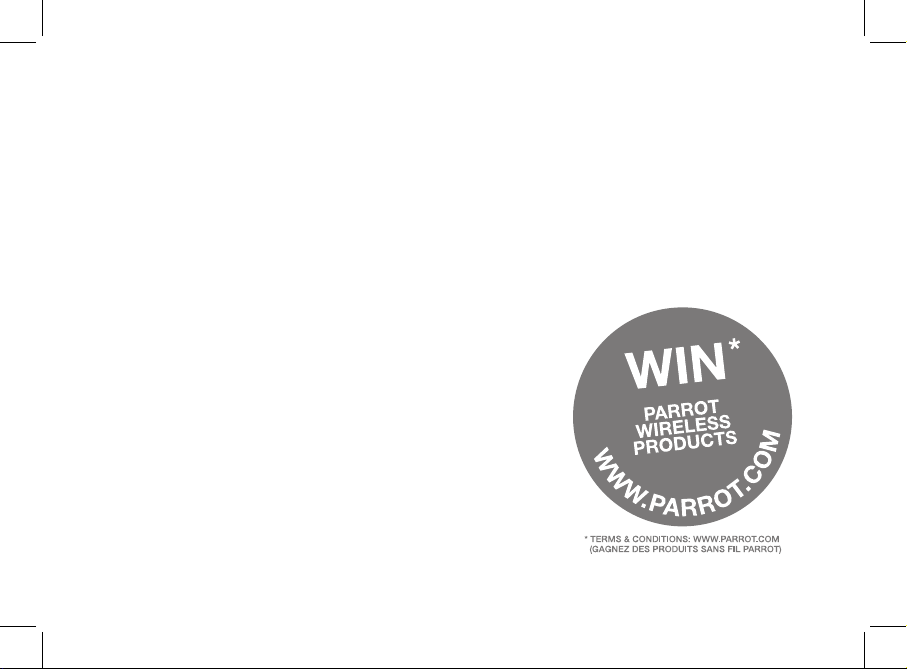
Page 3
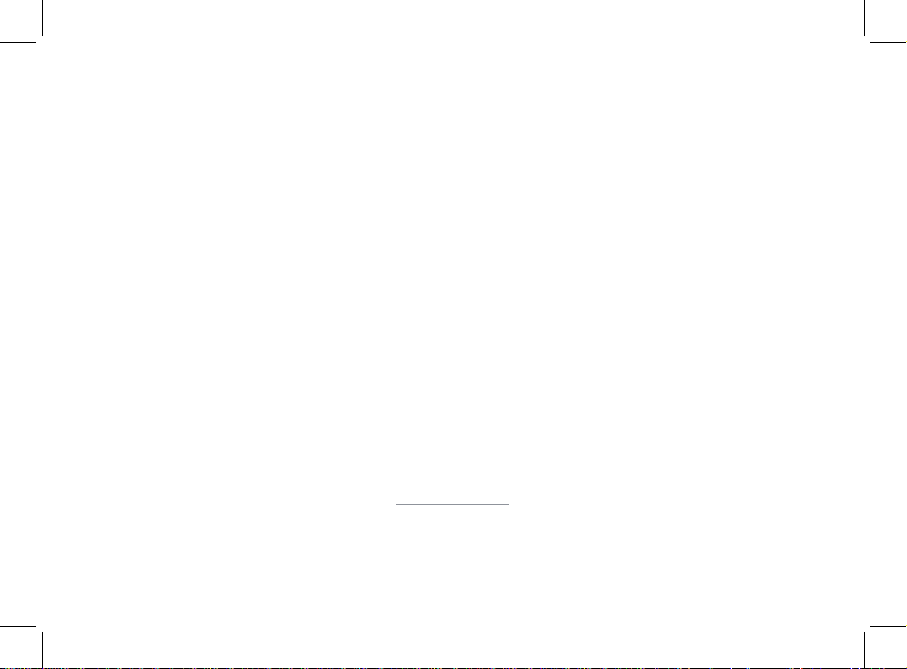
www.parrot.com
Parrot MKi9000
Installation diagrams........................
English.............................................
Français...........................................
Español...........................................
Deutsch ..........................................
Italiano ............................................
Nederlands .....................................
Português........................................
General Information.........................
p.06
p.11
p.18
p.26
p.34
p.42
p.50
p.58
p.66
Page 4
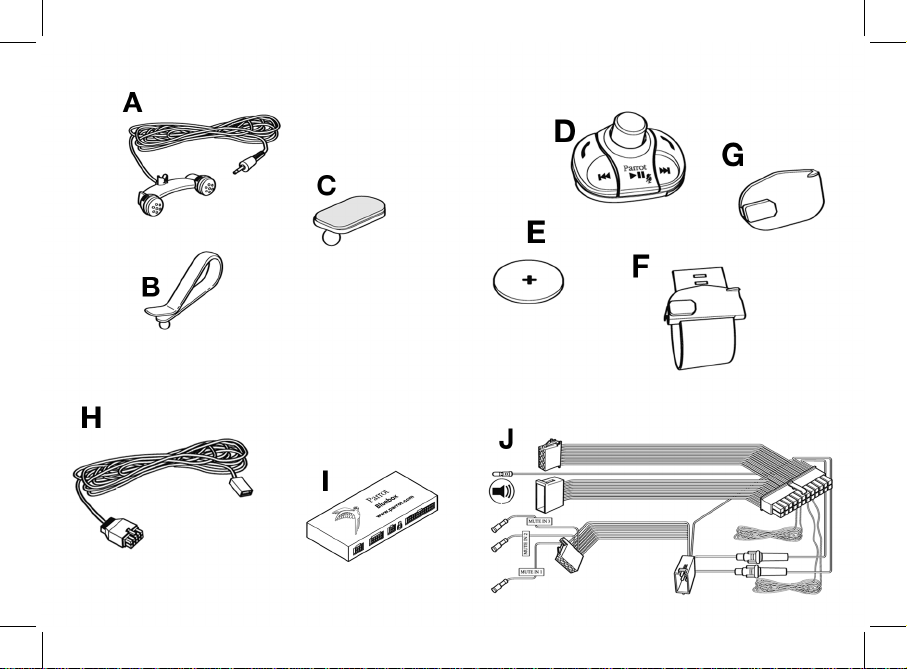
4
Page 5
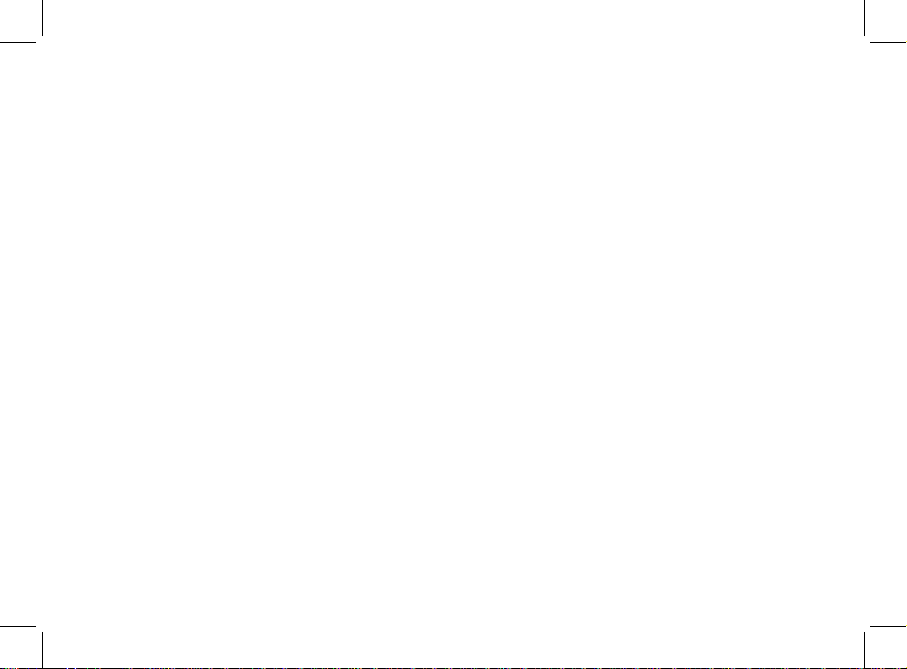
A
External double microphone
Double microphone Externe
Doble micrófono
Externes Doppelmikrofon
Doppio microfono esterno
Externe dubbele microfoon
Microfone duplo externo
B - C
Mouting kit - Microphone
Accessoires de montage - Microphone
Accesorios - Doble micrófono
Zubehörteil - Doppelmikrofon
Accessori - Microfono
Accessoires - Microfoon
Acessórios - Microfone
D
Remote control
Télécommande
Mando a distancia
Fernbedienung
Telecomando
Afstandsbediening
Telecomando
E
3V CR2032 battery.
Pile de type 3V CR2032
Pila - 3V CR2032
Batterie - 3V CR2032
Pila - CR2032.
Batterij - 3V CR2032.
Pilha - 3V CR2032
F – G
Mouting kit – Remote control
Accessoires de montage – Télécommande
Accesorios - Mando a distancia
Zubehörteil - Fernbedienung
Accessori - Telecomando
Accessoires - Afstandsbediening
Acessórios - Telecomando
H
USB cable
Câble USB
Cable USB
USB-Kabel
Cavo USB
USB-kabel
Cabo USB
I
Electronic box
Boitier électronique
Caja electrónica
Elektronikgehäuse
Centralina elettronica
Kast
Caixa electrónica
J
Audio / Power / Mute cable
Câble audio / Alimentation / Mute
Cable de atenuación con conectores ISO
Mute-Kabel mit ISO-Anschlüssen
Cavo Mute con connettori ISO
Mutekabel met ISO-connectoren
Cabo mute com conectores ISO
5
Page 6
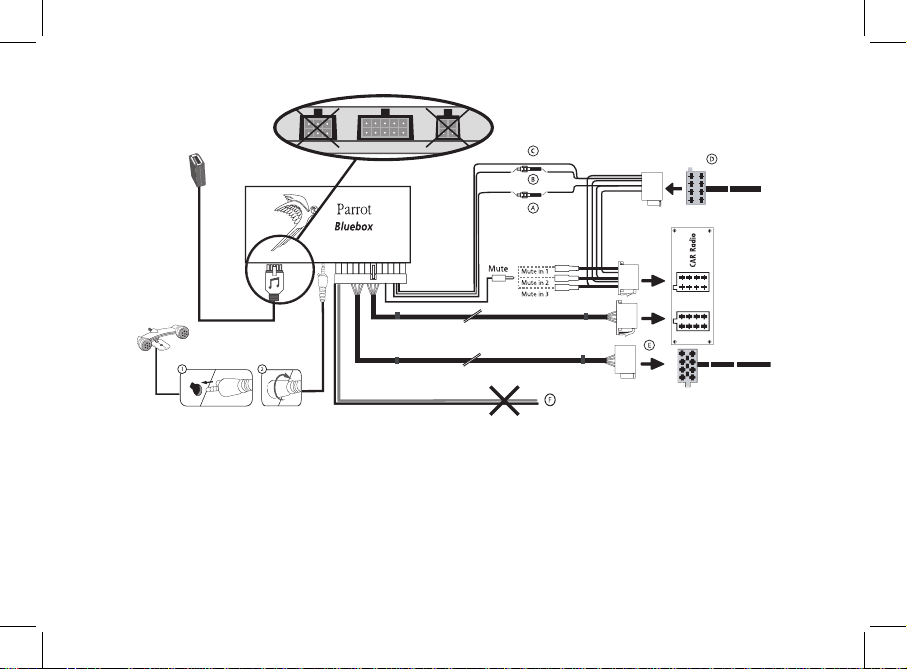
- Car stereo with an ISO connector
- Autoradio avec connecteur ISO
- Autorradio con conector ISO
- Autoradio mit ISO-Anschluss
- Autoradio con connettore ISO
- Autoradio met ISO-connector
- Auto-rádio com conector ISO
www.parrot.com
• A: 12V ignition (orange)
• B: 12V constant power supply (red)
• C: Ground
• D: Connection to the vehicle’s power supply
• E : Connection to the vehicle’s speakers
1. Rear right speaker (purple / purple-black)
2. Front right speaker (grey / grey-black)
3. Front left speaker (white / white-black)
4. Rear left speaker (green / green-black)
• F : This wiring is not used.
6
Page 7
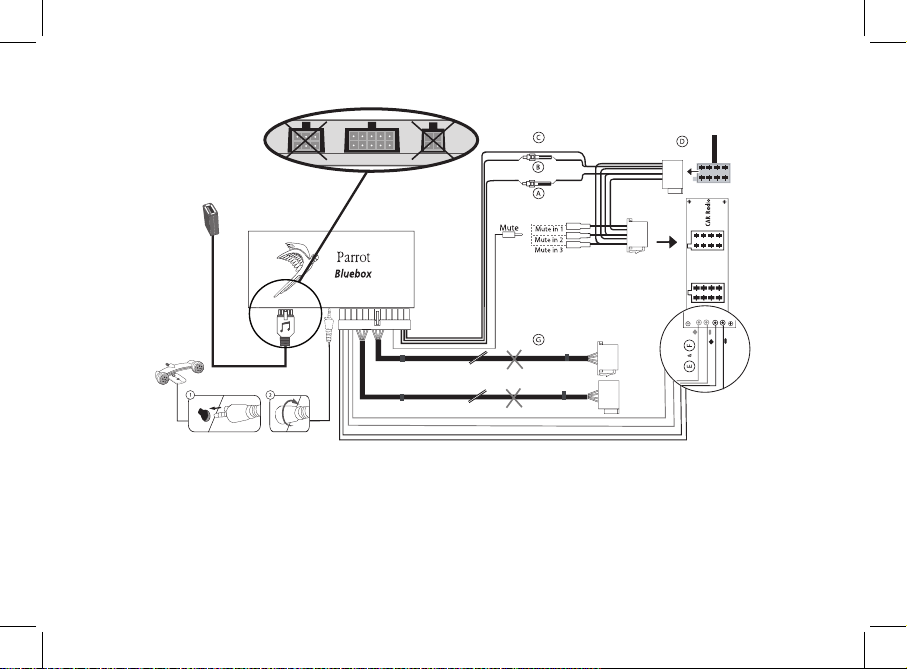
- Car stereo with Line In input
- Autoradio avec entrées Line In
- Autorradio con entradas Line In
- Autoradio mit Leitungseingang (Line In)
- Autoradio con ingresso Line In
- Autoradio met Line-In ingangen
- Auto-rádio com entradas Line In
www.parrot.com
• A : 12V ignition (orange)
• B : 12V constant power supply (red)
• C : Ground
• D : Connection to the vehicle’s power supply
• E : Line-out 1
1 : Line 1 + : white
2 : Line 1 - : brown
• F : Line-out 2
1 : Line 2 + : red
2 : Line 2 -: black
• G : This wiring is not used
7
Page 8
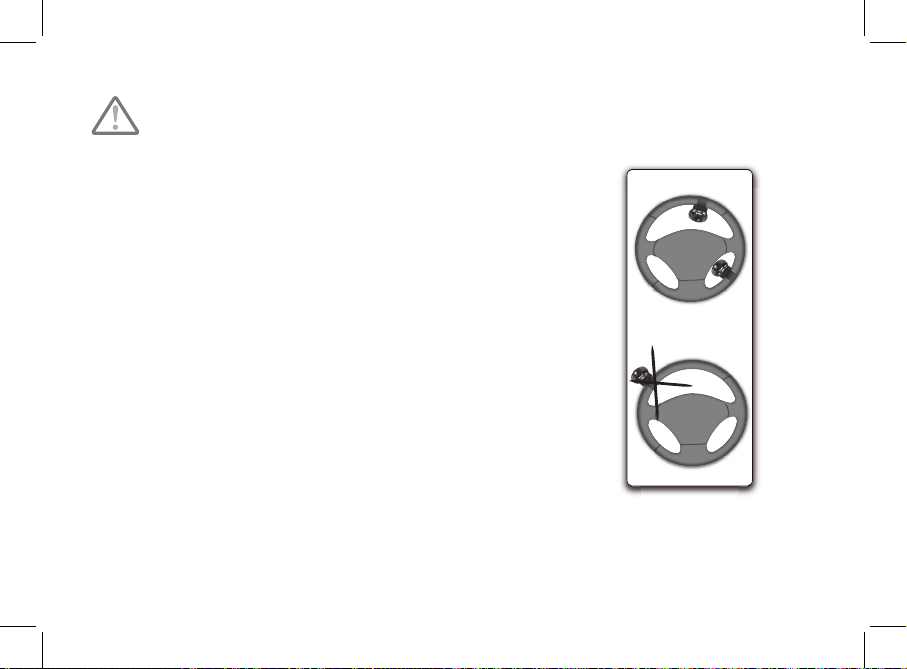
- Do not install the remote control on the outside of the steering wheel.
- N’installez pas la télécommande sur le côté extérieur du volant.
- No instale el mando en el lado exterior del volante.
- Anbringen der Fernbedienung am Armaturenbrett.
- Non installare il telecomando sul lato esterno del volante.
- Installeer de afstandsbediening niet op de buitenzijde van het stuur.
- Não instale o controlo remoto na parte exterior do volante.
8
Page 9
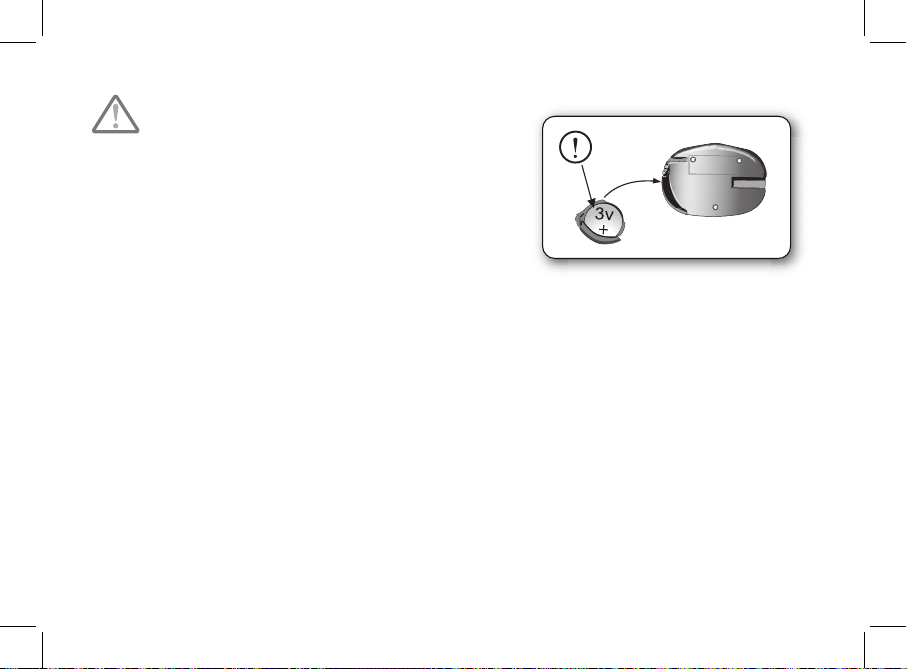
- The remote control only works with a 3V CR2032 battery.
- L’autonomie de la télécommande est assurée par une pile de
type 3V CR2032 uniquement.
- La autonomía del mando a distancia se hace únicamente por
una pila de tipo 3V CR2032.
- Die Autonomie der Fernbedienung wird ausschließlich durch eine Batterie des Typs 3V CR2032
sichergestellt.
- L’autonomia del telecomando è garantita esclusivamente da una pila da 3 V CR2032.
- De autonomie van de afstandsbediening wordt uitsluitend verzorgd door een batterij type 3V CR2032.
- A autonomia do controlo remoto é garantida apenas por uma pilha do tipo 3V CR2032.
9
Page 10
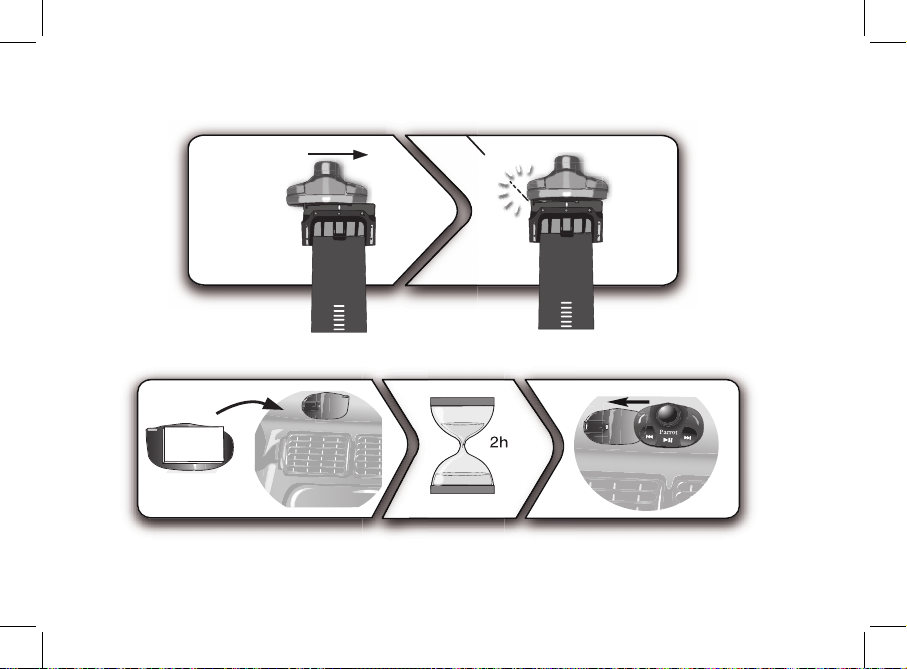
clic
10
Page 11
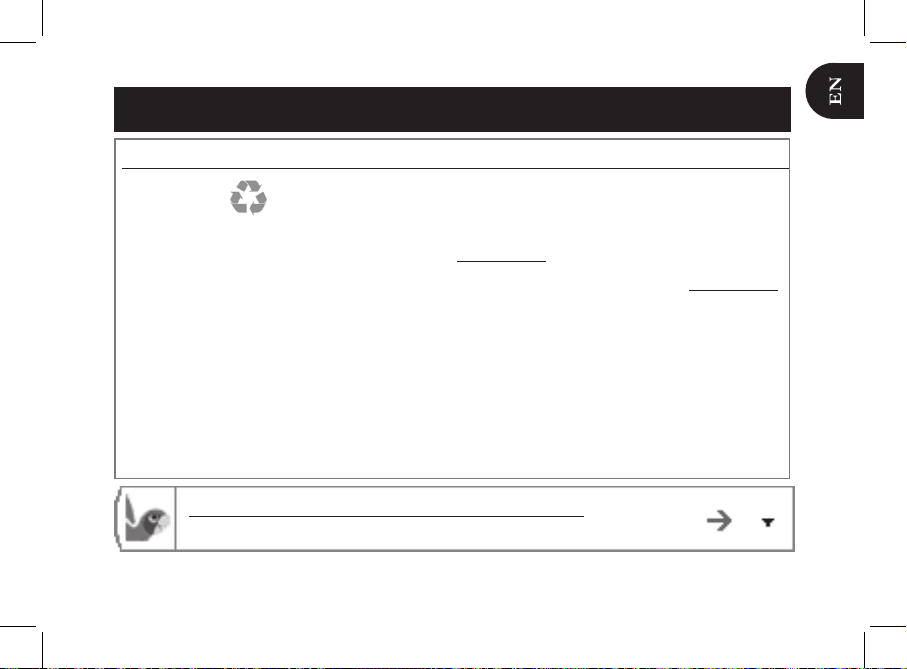
http://www.parrot.com/uk/support
Complete user guide, tutorials, software updates...
English
Before you begin
About this
guide
In order to limit our paper consumption, and as part of our environmentally friendly and responsible approach, Parrot prefers to put user documents online rather than print them out.
This simplified guide to the Parrot MKi9000 is there fore limited to providing you with the main
instructions that will make it easy for you to use the device. More information can be found on the Sup-
port & Downloads section of our website, www.parrot.com: the full manual, FAQs, tutorials, and more.
Download the latest update for free (and check the update procedure) on our website www.parrot.com,
in the Support & Downloads section. These updates will enable you to receive new features and
improve the product’s compatibility.
Software
updates
ISO adapter
If your car stereo is not fitted with ISO connectors, you need to purchase an ISO adapter cable to
simplify the wiring procedure. Refer to the range of ISO adapters on our website.
Contents
Installation.................................................
Getting started..........................................
Phone........................................................
Music.........................................................
In case of problem.....................................
p.12
p.14
p.15
p.16
p.17
11
Page 12
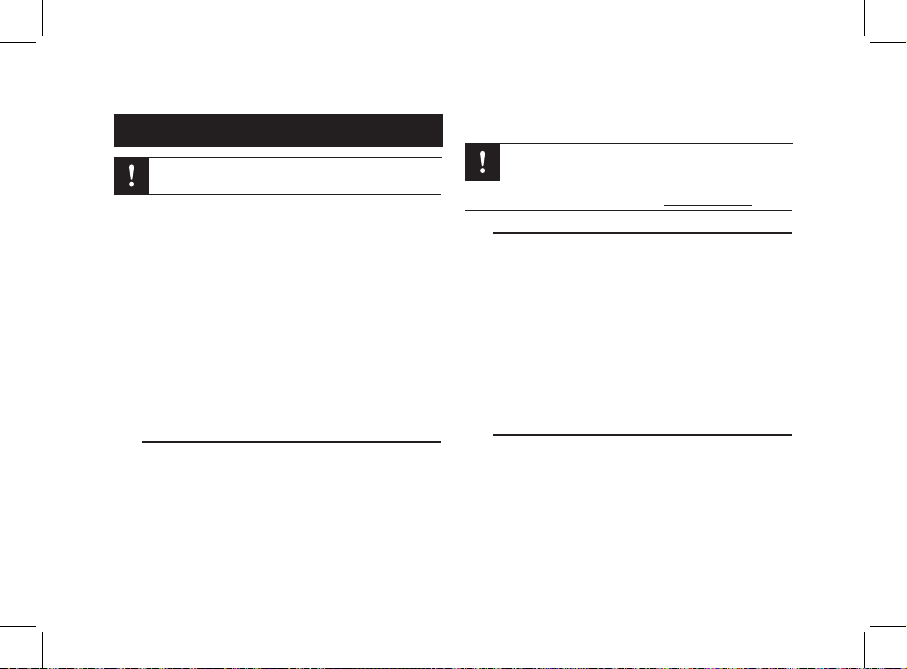
Installation
We would advise our customers to have the Parrot
MKi9000 fitted by a professional.
The cables supplied with the kit feature ISO connectors and •
two pairs of line-out jacks. The line-out jacks can be used if
your audio system features this option (use of an amplifier).
Several set-ups are therefore possible depending on the
type of car stereo and your vehicle.
Prior to fixing the hands-free kit’s different components •
inside the car, connect the installation cables, control keypad and double microphone to the electronic
control unit.
The mute function is used to cut the sound of your car ste-•
reo to enable a phone call. The choice of the mute-in jack
depends on your car stereo’s configuration.
Car stereo with an ISO connector
Connect the male connectors of the hands-free kit to 1.
the car stereo.
Join the vehicle’s audio and power supply cables to the 2.
female connectors of the Parrot MKi9000.
On the installation cable, connect the free yellow wire to 3.
one of the audio system’s corresponding mute-in jacks if
available (mute in 1, mute in 2 or mute in 3).
If your car stereo is not equipped with ISO connectors, you will need to purchase an ISO adapter cable
to simplify the wiring procedure. Refer to the range of
ISO adapters on our website: www.parrot.com.
Car stereo with line-in jacks
Use this type of connection by wiring a line-out jack •
(brown & white wire or red & black wire) to your car
stereo’s line-in jack.
Using the two pairs of line-out jacks will enable you to take •
advantage of the streaming audio function in stereo over
your vehicle’s speakers.
On the installation cable, connect the free yellow wire to •
one of the audio system’s corresponding mute-in jacks if
available (mute in 1, mute in 2 or mute in 3).
Installing the kit’s power cable
Refer to your car stereo’s wiring diagram.
The red wire of the kit’s cable must correspond to the con-•
stant +12V supply, the orange wire to the ignition +12V and
the black wire to ground.
Check that the orange wire is not connected to the constant •
12
Page 13
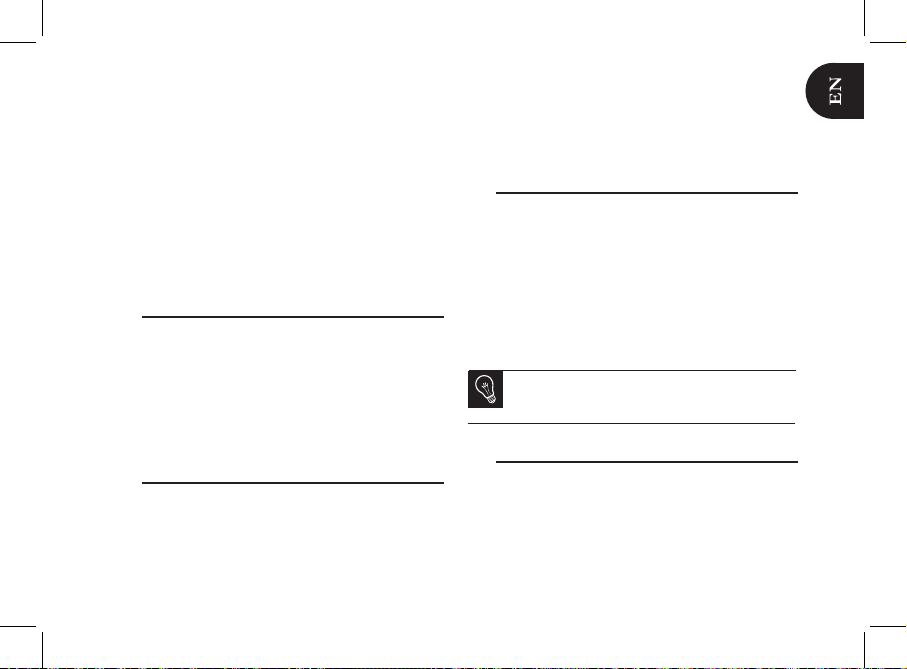
13
+12V supply, as you could run down the vehicle’s battery.
On some vehicles, the red and orange power supply wires •
may need to be reversed. This can easily be done by reversing the two fuse holders on the Parrot MKi9000 installation
cable.
Many new vehicles do not have a 12 volt ignition supply. •
The 12 V ignition must then be taken elsewhere on the
vehicle such as the fusebox or cigar lighter. An additional
device generating an artificial ignition 12V signal may also
be necessary.
Installing the audio connectors
The music cable grommet system allows you to adjust the
cable length while reducing its wear.
Drill a 20 mm hole in your dashboard (glove compart-1.
ment or parcel tray).
Insert manually two flexible arms of the grommet system.2.
Use a flat screwdriver in order to insert the last two arms. 3.
> You can now connect your music cable to the bluebox.
Installing the electronic box
Avoid installing the electronic box near heating or air-con-•
ditioning system, on a spot directly exposed to sunlight or
behind metal walls.
Make sure the electronic box stays fixed once it is installed •
and that it will not move while you are driving.
Do not reinstall the car stereo forcibly. If you are short of •
space behind the car stereo to install the electronic box,
consider installing it in the glove box.
Installing the remote control
If you want to place the remote control on the steering •
wheel, make sure it is securely attached, so it does not
move when you are driving. Do not install the remote control on the outside of the steering wheel and ensure it does
not get in the way when driving.
If you want to place the remote control on the dashboard, •
stick the double-sided tape located on the flat side of the
bracket to fix it against the dashboard. You can then insert
the remote onto the bracket.
Once you have stuck the support on the dashboard,
wait for approximately 2 hours to make sure the
adhesive tape adheres well.
Installing the microphone
Make sure the microphone is installed as close to the mouth •
of the user as possible. The ideal distance is 60 cm. The
best possible location for the microphone is near the rearview mirror.
The microphone needs to be pointed towards the user. •
Page 14
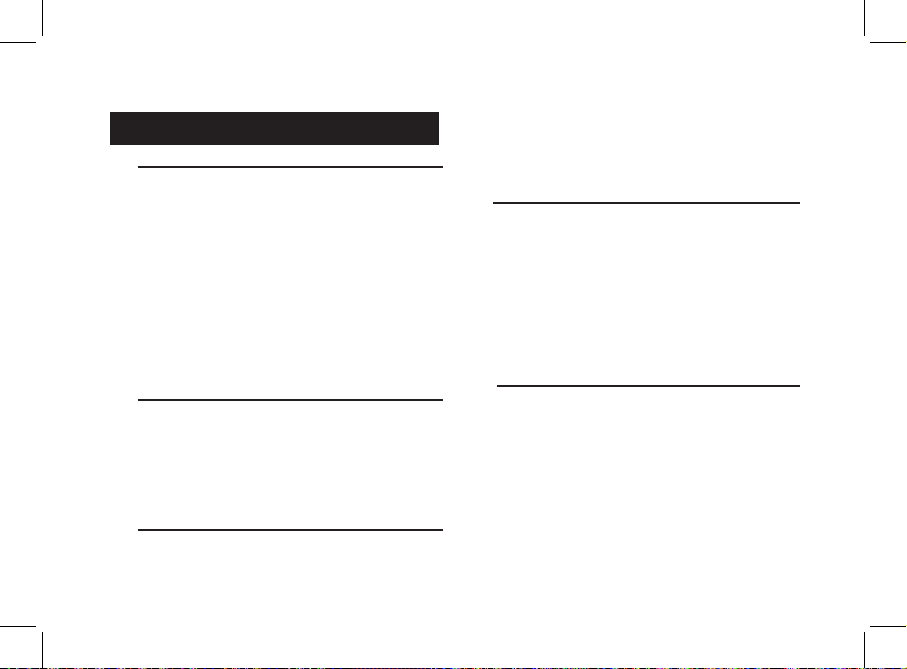
Getting started
Associating the control unit with the remote control
If the remote control does not seem to be associated to the
electronic box while using the Parrot MKi9000:
After verifying the CR2032 battery is properly inserted in •
the remote unit, press and hold the Play and green buttons
then press the red button several times. This has to be done
during a 30 seconds period once the ignition is turned on.
> Within 1 to 2 seconds, you should then hear a voice message saying “Remote control pairing successful”.
If you are unsuccessful on the first attempt, power off the •
unit until you see the “Goodbye” message, power it back
on, and repeat the process.
Selecting the language
While using the Parrot MKi9000 for the first time, use the jog •
wheel to browse through the available languages and press
the jog wheel to confirm your selection.
In case of a problem during language selection, hold down •
the red and green buttons for 2 seconds.
Navigating through the menus
Press the central jog wheel to access the menus. Browse
through the menus by turning the wheel and confirm with the
green button or by pressing the wheel. Press the red button or
wait a few seconds to exit the menu.
Pairing and connecting a phone
to the Parrot MKi9000
Prior to using your Parrot MKi9000 with your phone for 1.
the very first time, you must initially pair both devices.
From your phone, search for Bluetooth
®
peripherals.
Select «MKi9000» in the list.2.
Enter «0000» on your phone when prompted. 3.
> The Parrot MKi9000 says «Pairing successful» .
> The connection will then be automatic as soon as
you enter your vehicle.
Synchronising the phonebook
With some • Bluetooth phones, the phonebook is automati-
cally synchronized in the kit’s memory. Only the contacts
stored in the phone memory are synchronized.
If your phone doesn’t support automatic synchronization, •
you can also use the Object Push function of your phone to
send contacts from your mobile to the car kit via Bluetooth.
Press the jog wheel and select 1. Settings > Receive
contacts.
Refer to your phones’ user guide for more information 2.
about sending contacts via Object Push.
14
Page 15
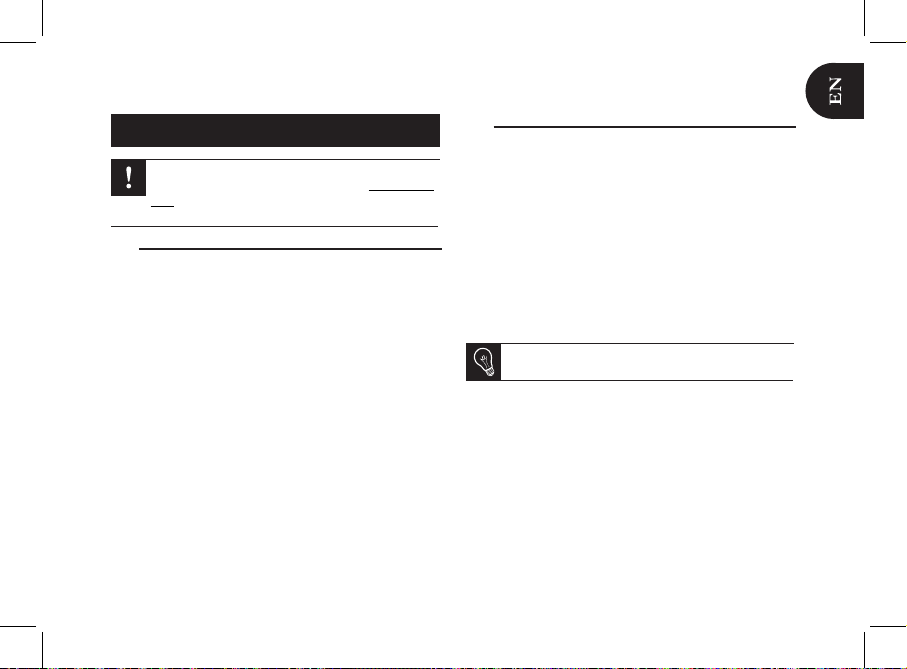
Phone
The availability of some functionality only depends on
your mobile phone. Refer to our website www.parrot.
com, in the Support > Compatibility section,
for further information.
Receiving a call
An incoming call is indicated by a ringtone. The name of the •
caller is announced if his number is recorded in the phonebook of the phone connected to the MKi9000 .
If you want to answer the call, press the green button. Then press the red button to end the call.
If you want to refuse this call, press the red button. -
If the magic words are activated, you can use the voice •
recognition feature to pick up and reject a call:
The magic word « - Accept» allows you to accept an
incoming call.
The magic word « - Reject» allows you to reject an incoming call.
Magic words are activated by default. To deactivate / •
activate them:
Press the jog wheel and select 1. Settings > Magic
words.
Press the jog wheel to activate/deactivate the 2.
magic words.
Making a call
To make a call via voice recognition:•
Press the green button to launch the voice 1.
recognition feature.
> The MKi9000 asks you the name of the contact you
want to call.
Say the name of the contact and the type of number 2.
(«Work», «Cellphone»...) if there are several numbers associated to your contact.
> The call is automatically launched if the voice tag is
correctly understood.
> If it is not the case, a confirmation message is
asked by the kit. Confirm by saying “Yes” or “Call”.
At any time, press the red key to exit voice recognition
mode.
To make a call manually: •
Press the jog wheel to enter the main menu and select 1.
Phonebook.
> You access the phonebook of the connected phone.
Select a letter and push the jog wheel.2.
Once the contact chosen:3.
Press the green key to call this contact; Use the jog wheel to choose between different num- bers of the same contact.
15
Page 16
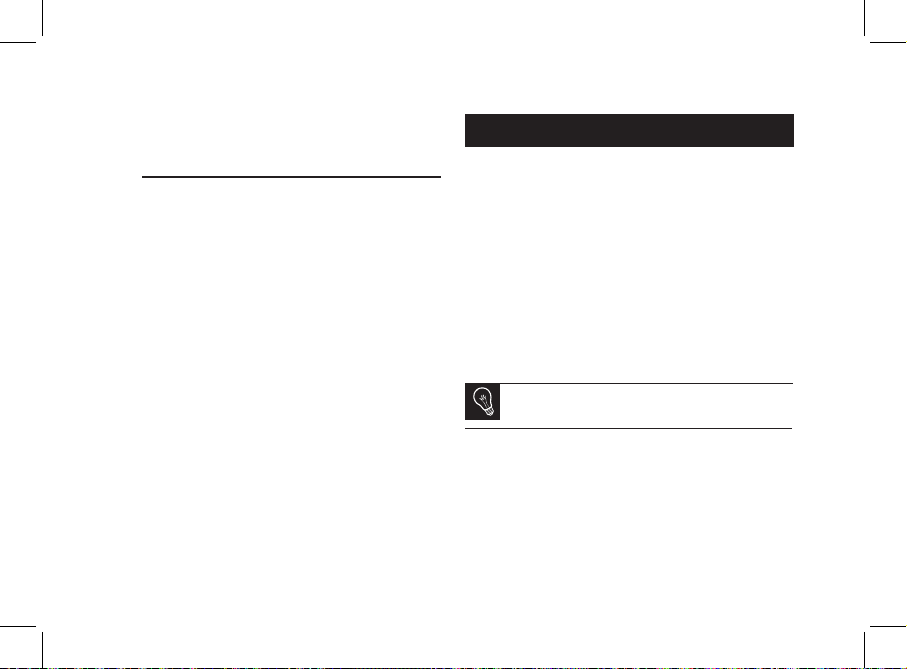
Hold down the green key of the MKi9000 for two seconds •
to redial the last dialled number.
Using the MKi9000 while on a call
Use the jog wheel during a call to adjust the communication •
volume. The volume setting is saved for subsequent calls.
During a call, if you want to continue the conversation on •
your phone (private conversation), press the button of the
MKi9000.
During a call, the MKi9000 allows you to send DTMFs to •
manage your voice mail for example. To do so, press the
jog wheel to access the DTMF menu.
Music
Use the iPod, USB or Jack connectors to connect the •
Parrot MKi9000 to your iPod / USB stick / audio player.
You can also use the Parrot MKi9000 to listen to songs •
stored on your mobile phone / PDA / smartphone. Your
mobile phone must support the Bluetooth® A2DP profile.
To change the music source, press the jog wheel to •
access the source menu and select it in the following
order :
iPod - (or iPhone) ;
USB - (MP3 player / USB flash drive) ;
Audio Bluetooth - (audio player supporting A2DPprofile
connected via Bluetooth) ;
Line In - (analogue audio player).
While playing a song, press the red button to get to
main menu. While navigating through the menus, press
the Play button to get to the Now Playing screen.
There is no restriction in terms of capacity of USB stick. Only
MP3 (Mpeg 1 Layer3) or WMA formats are
supported.
16
Page 17
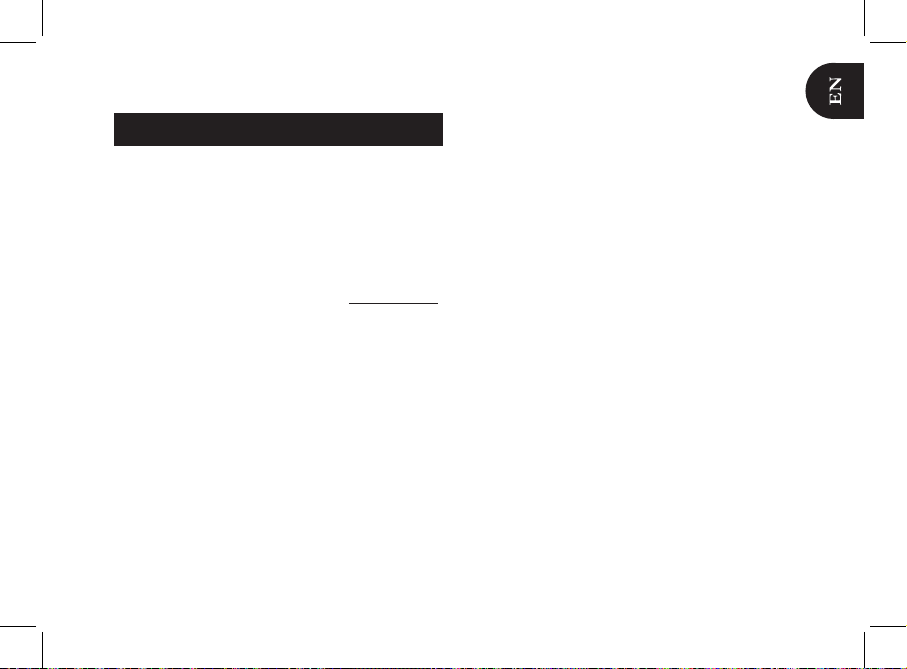
In case of problem
Before you begin
Make sure you have the latest software update on your
Parrot MKi9000. Compare this number with the one on our
website, Downloads section.
Problems while using the phone function
Make sure your phone is compatible with the Parrot •
MKi9000. To do so, refer to the compatibility list of the
Parrot MKi9000 available on our website www.parrot.com,
in the Support & Downloads section.
If your phone is compatible with the Parrot MKi9000 and if •
you already have the latest software update:
Erase the memory of the Parrot MKi9000. To do 1.
so, hold down btoh the red and green buttons for 3
seconds.
On your telephone, erase the Parrot system from the 2.
list of Bluetooth peripherals (or reboot your iPhone).
Repeat the linking procedure for the 2 devices. 3.
Problems while using the music function
Reboot your iPod / iPhone before connecting it to the •
Parrot MKi9000. To reboot your iPod / iPhone (this proce-
dure will not erase any of your data) :
iPod - : press Menu and the centre button
simultaneously until the iPod reboots.
iPhone - : Press the On/Off button and the Home button
simultaneously until the iPhone reboots. Do not touch
the screen when the message “Slide to shutdown”
appears.
Some problems may occur if the iPod / USB device is al-•
ready connected to the Parrot MKi9000 before you turn on
the ignition. Connect the iPod / USB device once the ignition is turned on.
If your Parrot MKi9000 is connected to an iPhone and •
an USB flash drive, the iPhone has priority: you can only
browse through your iPhone content.
Make sure that your iPod is updated.•
For any other problem or for more information
Refer to the Parrot MKi9000 FAQ available on our website, •
in the FAQ section.
Consult the Parrot discussion & help forum on •
our website.
Contact our support team (phone numbers / mail address •
on the last but one page).
17
Page 18
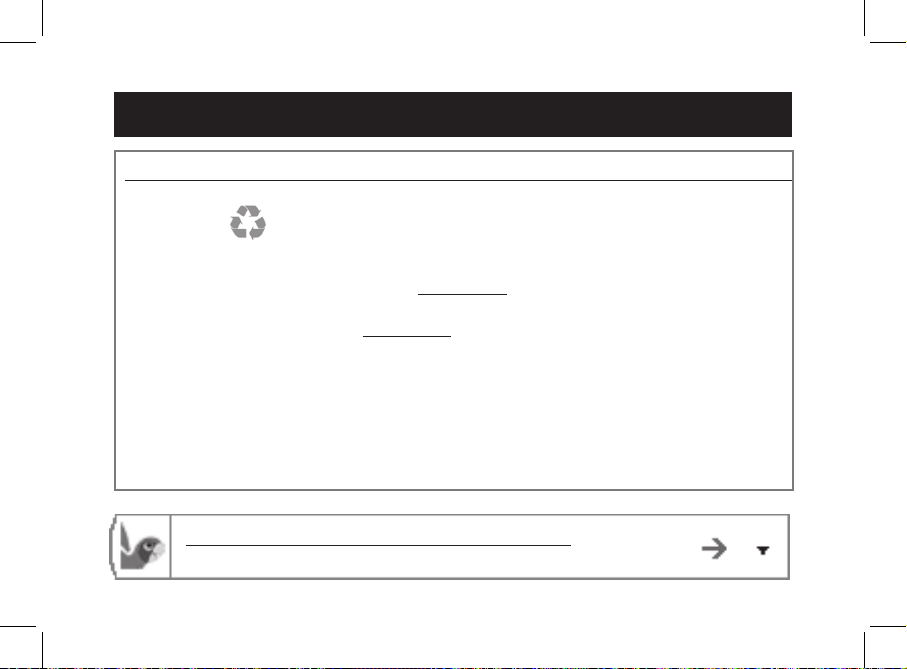
Français
http://www.parrot.com/fr/support
Notice complète, didacticiels, mises à jour...
Avant de commencer
Mise à jour
Téléchargez gratuitement la dernière mise à jour de votre produit (et consultez la procédure de mise à
jour) sur notre site web www.parrot.com section Support et téléchargements. Ces mises à jour vous
permettront de bénéficier de nouvelles fonctionnalités et d’améliorer la compatibilité du produit.
A propos de
ce guide
Afin de limiter notre consommation de papier et dans le cadre de notre démarche aussi responsable et respectueuse que possible de l’environnement, Parrot privilégie la mise en ligne des docu-
ments utilisateurs plutôt que leur impression.
Ce guide simplifié du Parrot MKi9000 se limite donc à vous fournir les principales instructions qui vous
permettront d’utiliser facilement cet appareil. Vous trouverez plus d’informations sur la section Support et
téléchargement de notre site web www.parrot.com : notice complète, FAQ, didacticiels...
Installation..............................................................p.19
Première utilisation.................................................p.21
Téléphone...............................................................p.22
Musique..................................................................p.24
En cas de problème................................................p.24
Sommaire
Câble
adaptateur ISO
Si votre autoradio n’est pas équipé de connecteurs ISO, vous devez vous procurer un câble adaptateur
ISO afin de faciliter le montage. Consultez la section installation de notre site internet.
18
Page 19
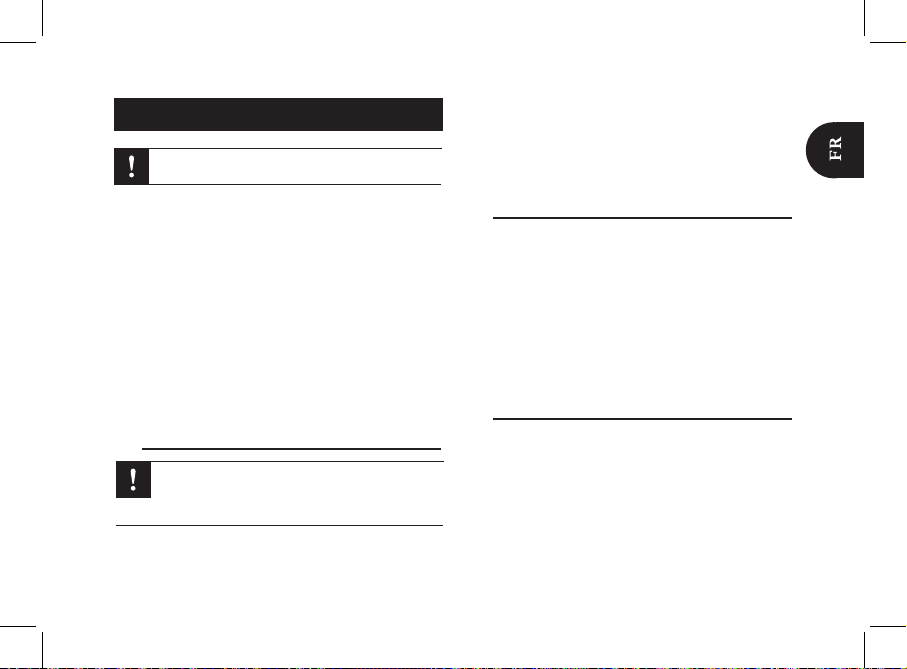
19
Installation
Avant de fixer les différents éléments du kit mains-libres •
dans l’habitacle, commencez par connecter les différents
câbles sur le boîtier électronique. Retirez auparavant les
connecteurs d’origine du système audio de votre véhicule.
Les câbles fournis sont équipés de connecteurs ISO ainsi •
que de deux sorties Line. Les sorties Line peuvent être
utilisées si votre système audio possède cette option.
Plusieurs montages sont donc possibles selon le type de
votre autoradio et de votre véhicule.
La fonction Mute permet d’interrompre le son de votre •
autoradio pour laisser place à la communication. Le
choix de l’entrée Mute dépend de la configuration de
votre autoradio.
Autoradio avec connecteur ISO
Branchez les connecteurs mâles du kit mains-libres à 1.
l’autoradio.
Reliez les faisceaux audio et alimentation du véhicule 2.
aux connecteurs femelles du Parrot MKi9000.
Sur le câble d’installation, reliez le fil jaune libre à l’une 3.
des entrées mute correspondante du système audio s’il
en est équipé (mute in1, mute in2 ou mute in3).
Autoradio avec entrées Line In
Utilisez ce type de connexion en reliant une sortie « Line » •
(fils marron et blanc ou fils rouge et noir) sur l’entrée « Line
» de votre système audio.
L’utilisation des deux paires de sorties « Line » permet de •
bénéficier de la fonction Streaming Audio en stéréo sur les
haut-parleurs de votre véhicule.
Sur le câble d’installation, reliez le fil jaune libre à l’une •
des entrées mute correspondante du système audio s’il en est équipé (mute in1, mute in2 ou mute in3).
Installation du câble d’alimentation du kit
Consultez le schéma électrique de votre autoradio. •
Le fil rouge du câble du kit doit correspondre au +12V per-•
manent, le fil orange au 12V après-contact et le fil noir à
la masse.
Vérifiez que votre fil orange n’est pas connecté au 12V •
permanent, vous risqueriez de décharger la batterie du
véhicule.
Nous vous recommandons de faire appel à un
professionnel pour l’installation du Parrot MKi9000.
Si votre autoradio n’est pas équipé de connecteurs
ISO, vous devez vous procurer un câble adaptateur
ISO afin de faciliter le montage. Consultez la gamme
d’adaptateur ISO sur notre site internet.
Page 20
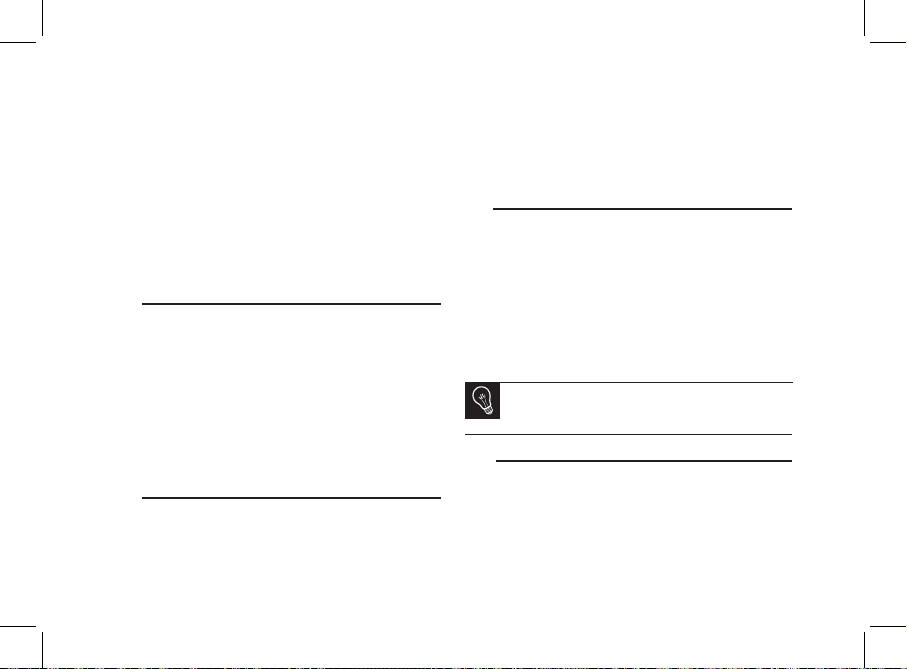
20
Sur certains véhicules, il est nécessaire d’inverser les fils •
rouge et orange d’alimentation. Cette opération s’effectue
simplement en inversant les deux portes fusibles situés sur
le câble d’installation du Parrot MKi9000.
Sur certains véhicules, il n’y a pas de +12V après contact •
sur les connecteurs du véhicule. Il est alors nécessaire de
brancher le fil d’alimentation orange sur la boite à fusible
ou sur une autre source d’alimentation après contact. Un
accessoire supplémentaire générant un 12V après contact
peut également être nécessaire.
Installation des connecteurs audio
Le système de fixation du câble musique vous permet
d’ajuster la longueur du câble tout en réduisant considérablement son usure.
Percez un trou de 20 mm dans votre tableau de bord 1.
(vide-poche ou boite à gant).
Insérez manuellement deux des quatre bras flexibles du 2.
système de fixation.
Utilisez un tournevis plat pour insérer les deux derniers 3.
bras.
Installation du boitier électronique
Evitez d’installer le boîtier près du chauffage ou de la cli-•
matisation, à un endroit exposé au soleil ou derrière des
parois métalliques.
Assurez-vous que le boitier reste immobile après son •
installation.
Une fois le boitier installé, ne forcez pas lors de la remise •
en place de l’autoradio. Si la place derrière l’autoradio est
insuffisante, envisagez le démontage de la boite à gants.
Installation de la télécommande
Si vous souhai• tez installer la télécommande sur le volant,
veillez à ce qu’elle soit fermement attachée afin qu’elle ne
bouge pas durant la conduite. Ne l’installez pas du côté
extérieur du volant afin de ne pas vous gêner lors de la
conduite. Consultez les schémas p.9.
Si vous utilisez le second support, utilisez l’adhésif double •
face situé au dos de celui-ci afin de le coller sur le tableau
de bord. Vous pouvez ensuite insérer la télécommande sur
ce support. Consultez les schémas p.10.
Patientez environ 2 heures après la fixation du support
adhésif et assurez-vous qu’il soit bien fixé à votre
tableau de bord.
Installation du double microphone
Assurez-vous que le microphone soit installé le plus près •
possible de la tête de l’utilisateur. La distance idéale est
de 60 cm. Installez de préférence le microphone près du
rétroviseur.
Orientez le microphone vers la bouche de l’utilisateur.•
Page 21
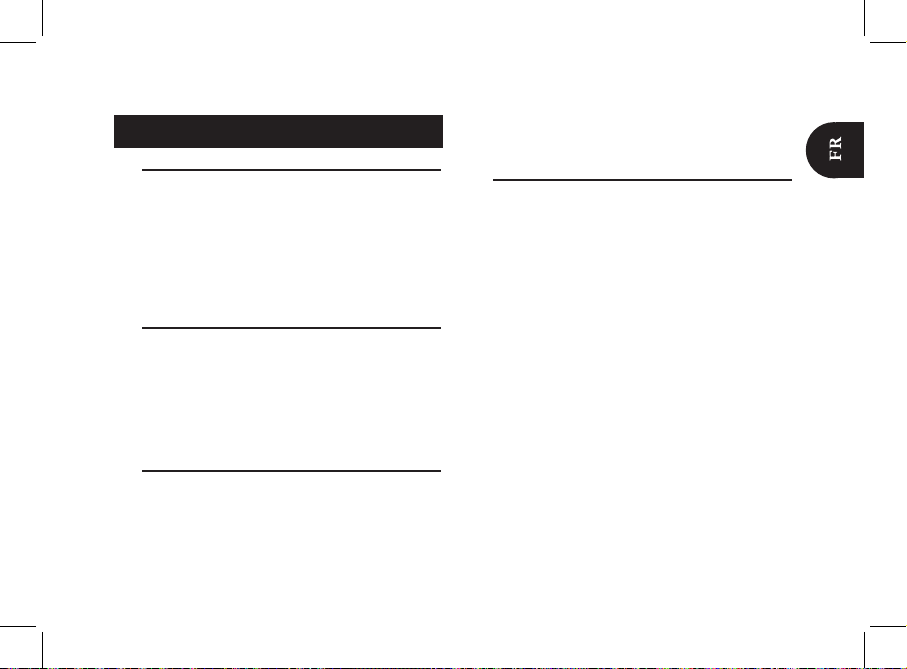
Première utilisation
Associer la télécommande et le boitier électronique
Si lors de votre première utilisation du Parrot MKi9000 la
télécommande ne semble pas associée au boitier électronique, appuyez plusieurs fois sur le bouton rouge tout en
maintenant enfoncés les boutons Play et vert. Cette manipulation doit être effectuée dans les 30 secondes suivant le
démarrage de votre véhicule jusqu’à ce que le Parrot MKi9000
annonce «Réappairage de la télécommande».
Sélectionner la langue
Lors de votre 1ère utilisation du Parrot MKi9000, utilisez •
la molette pour parcourir la liste des langues disponibles,
puis appuyez sur la molette pour valider votre sélection.
En cas d’erreur lors de la sélection de la langue, appuyez •
simultanément sur les boutons rouge et vert pendant 2
secondes.
Naviguer dans les menus
Appuyez sur la molette centrale pour accéder aux menus. •
> Le kit énonce le nom du menu atteint.
Naviguez dans les menus en tournant la molette, et validez •
avec le bouton vert ou en appuyant sur la molette.
Pour sortir du menu, appuyez sur le bouton rouge ou •
attendez quelques secondes.
Jumeler un téléphone au Parrot MKi9000
Si vous utilisez votre téléphone avec le Parrot MKi9000 pour
la 1ère fois, vous devez effectuer un jumelage des deux appareils : lorsque les deux appareils se seront détectés mutuellement, il ne sera plus nécessaire de procéder à cette
opération. Pour cela :
Depuis votre téléphone, lancez une recherche de 1.
périphériques Bluetooth
®
. Consultez la notice de
votre téléphone pour plus d’informations.
Une fois la recherche terminée, sélectionnez « Parrot 2.
MKi9000 ».
Entrez « 0000 » lorsque le code PIN vous est 3.
demandé.
> Le Parrot MKi9000 annonce « Jumelage réussi ».
> Une fois votre téléphone jumelé avec le Parrot
MKi9000, la connexion entre les 2 appareils sera
automatique à chaque fois que vous entrerez dans
votre véhicule.
21
Page 22
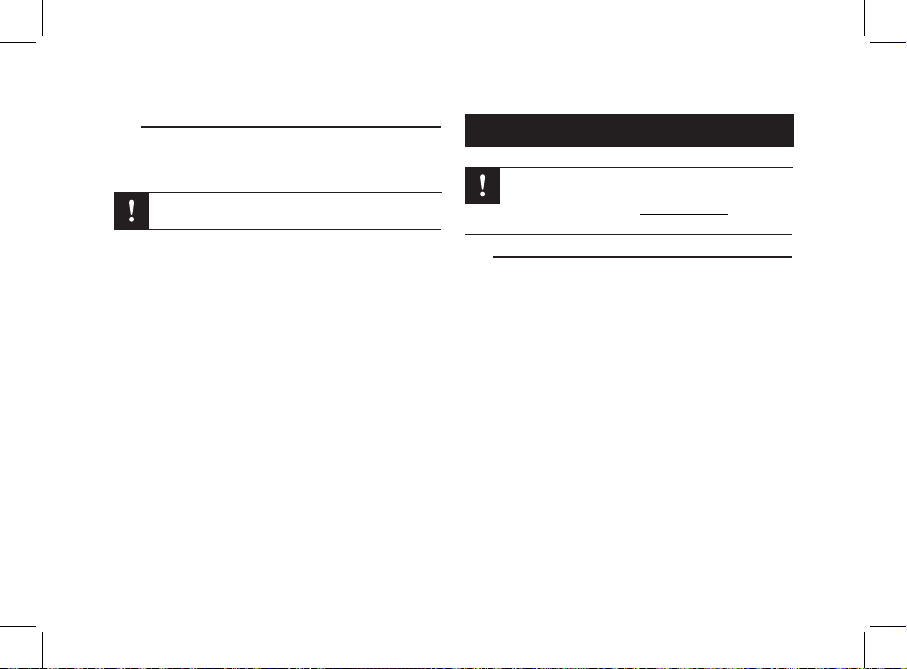
Synchroniser le répertoire du téléphone
Avec certains téléphones • Bluetooth, le répertoire du télé-
phone est automatiquement synchronisé dans la mémoire
du kit.
Seuls les contacts enregistrés dans la mémoire du
téléphone se synchronisent.
Si votre téléphone ne supporte pas la synchronisation •
automatique, vous pouvez aussi utiliser la fonctionnalité
Object Push de votre téléphone afin d’envoyer des contacts de votre téléphone vers le Parrot MKi9000 par
Bluetooth. Pour cela :
Appuyez sur la molette et sélectionnez 1. Préférences
> Recevoir contacts.
Consultez la notice de votre téléphone pour connaître 2.
la procédure d’envoi de contacts par Object Push.
Téléphone
L’utilisation de certaines fonctionnalités dépend
uniquement de votre téléphone.
Consultez notre site web www.parrot.com, section
Support > Compatibilité pour plus d’informations.
Recevoir un appel
Un appel entrant est indiqué par une sonnerie. Le nom •
du contact est annoncé si le numéro de ce contact est
enregistré dans le répertoire du téléphone connecté au
MKi9000.
Si vous souhaitez accepter cet appel, appuyez sur la touche verte. Appuyez ensuite sur la touche rouge
pour terminer l’appel.
Si vous souhaitez refuser cet appel, appuyez sur la touche rouge.
Si vous avez activé les mots magiques, vous pouvez •
utiliser les commandes vocales pour décrocher ou rejeter
un appel entrant.
Le mot magique « - Accepter » vous permet d’accepter un appel entrant.
Le mot magique « - Rejeter » vous permet de refuser
un appel entrant.
22
Page 23
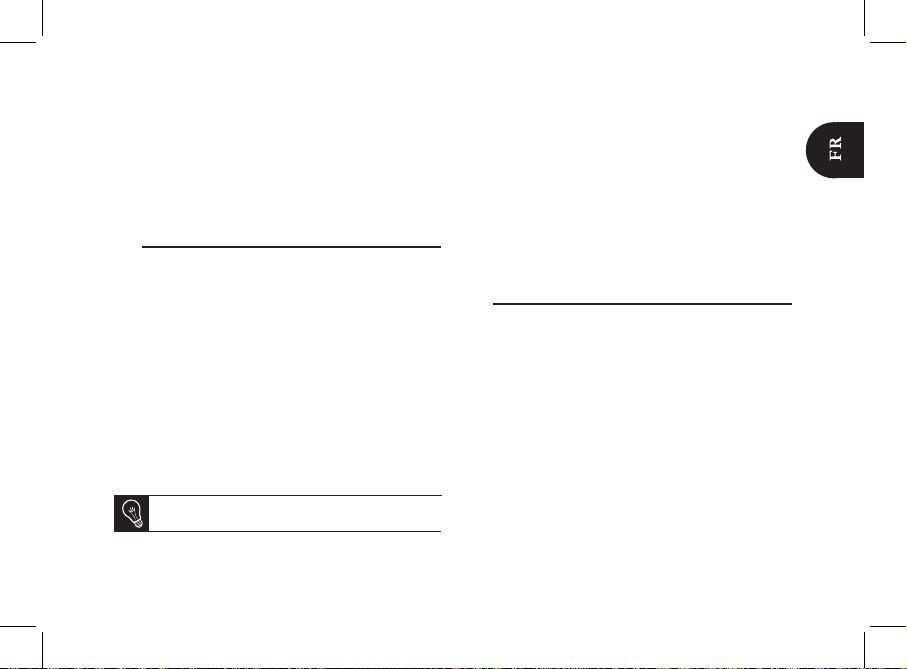
Les mots magiques sont activés par défaut. Pour les ac-•
tiver ou les désactiver :
Appuyez sur la molette et sélectionnez 1. Préférences
> Mots magiques.
Appuyez sur la molette pour activer/désactiver les 2.
mots magiques.
Emettre un appel
Pour émettre un appel par reconnaissance vocale:•
Appuyez sur le bouton vert pour initier le processus 1.
de reconnaissance vocale.
> Le MKi9000 vous demande le nom du contact que
vous souhaitez appeler.
Prononcez le nom du contact que vous souhaitez 2.
appeler suivi du type de numéro («Bureau»,
«Portable»...) si ce contact dispose de plusieurs
numéros.
> L’appel vers ce contact est automatiquement initié
si la commande vocale a été bien comprise.
> Dans le cas contraire, le kit mains libres diffuse un
message de confirmation. Confirmez en prononçant
« oui », « appelle » ou « appeler ».
A tout moment, appuyez sur la touche rouge pour
quitter le mode de reconnaissance vocale.
Pour émettre un appel manuellement: •
Appuyez sur la molette et sélectionnez 1. Répertoire.
Sélectionnez une lettre et appuyez sur la molette. 2.
Une fois le contact choisi, appuyez sur le bouton 3.
vert pour lancer l’appel vers le numéro par défaut
ou utilisez la molette pour choisir parmi les différents
numéros du contact («Bureau», «Portable»...).
Si vous souhaitez rappeler le dernier numéro composé, •
appuyez deux secondes sur le bouton vert.
Utiliser le MKi9000 pendant un appel
Pour régler le volume sonore lors d’une communication, •
utilisez la molette. Le volume est sauvegardé pour les
communications suivantes.
Si vous souhaitez transférer une communication en cours •
sur votre téléphone, appuyez sur la touche verte.
Le MKi9000 vous permet d’envoyer des DTMF en •
communication pour gérer votre messagerie vocale par
exemple. Pour cela, appuyez sur la molette au cours de
la communication.
23
Page 24
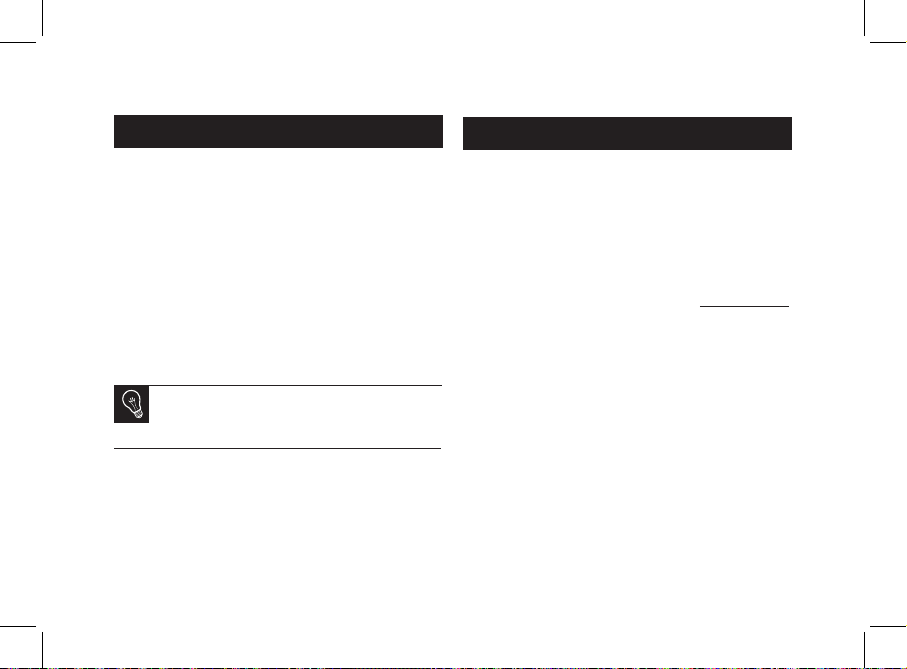
En cas de problème
24
Musique
Utilisez les connecteurs USB, iPod ou Jack pour •
relier le Parrot MKi9000 à votre balladeur MP3 / clé USB /
iPod / iPhone / lecteur audio.
Vous pouvez également transférer sur le Parrot MKi9000 •
des fichiers musicaux depuis un lecteur audio Bluetooth, si
celui-ci supporte le profil A2DP.
Pour changer la source de musique, appuyez sur la •
molette pour accéder au menu et sélectionnez :
iPod - (ou iPhone) ;
USB - (balladeur MP3, clé USB) ;
Audio Bluetooth - (lecteur audio connecté par
Bluetooth) ;
Entrée Ligne - (appareil équipé d’une sortie Jack).
Pendant la lecture d’un fichier musical, appuyez sur la
touche pour revenir au menu. A l’inverse, lorsque vous
naviguez dans les menus, appuyez sur la touche pour
revenir au lecteur.
Il n’existe aucune restriction au niveau de la capacité des •
clés USB. Les fichiers musicaux sur votre clé USB peuvent
être au format MP3 (mpeg1 layer3) ou WMA.
Avant de commencer
Vérifiez que vous avez la dernière mise à jour sur le
Parrot MKi9000. Comparez ce numéro de version avec celui
indiqué sur notre site web, section Téléchargements.
Problèmes liés à la fonction téléphonie
Vérifiez la compatibilité de votre téléphone avec le •
Parrot MKi9000. Vous trouverez la liste de compatibilité
du Parrot MKi9000 sur notre site web www.parrot.com,
section Support et Téléchargement.
Si votre téléphone est indiqué compatible, et si vous avez •
déjà installé la dernière mise à jour sur le Parrot MKi9000:
Effacez la mémoire du Parrot MKi9000. Pour cela, 1.
appuyez simultanément sur les touches verte et
rouge pendant 3 secondes.
Sur votre téléphone, supprimez le jumelage avec le 2.
Parrot MKi9000 (ou réinitialisez votre iPhone).
Réétablissez la connexion entre les 2 appareils. 3.
Page 25

Problèmes liés à la fonction musique
Réinitialis• ez votre iPod / iPhone avant de le reconnecter au
Parrot MKi9000. Pour réinitialiser un iPod / iPhone (cette
procédure n’effacera aucune donnée):
iPod - : appuyer simultanément sur Menu et sur le
bouton central jusqu’à ce que l’iPod redémarre.
iPhone - : appuyer simultanément sur le bouton On/Off
et le bouton Home jusqu’à ce que l’iPhone redémarre.
Ne touchez pas l’écran quand le message “Slide to
shutdown“ apparaît.
Certains problèmes peuvent apparaitre si le périphérique •
est déjà connecté au Parrot MKi9000 lorsque vous mettez
le contact. Réessayez en connectant le périphérique après
avoir mis le contact.
Si votre Parrot MKi9000 est connecté à un iPhone et une •
clé USB, l’iPhone sera prioritaire : vous pourrez seulement
parcourir le contenu de votre iPhone.
Assurez-vous que votre iPod est bien à jour.•
Pour tout autre problème, ou pour plus d’informations
Consultez la FAQ disponible sur notre site web, •
section FAQ.
Renseignez-vous sur le forum de discussions des •
utilisateurs Parrot, sur notre site web.
Contactez notre support technique (coordonnées sur •
l’avant dernière page).
25
Page 26

Español
http://www.parrot.com/es/apoyoalcliente
Manual completo, softwares didácticos y actualizaciones...
Antes de comenzar
Descargue gratis la última actualización del Parrot MKi9000 (y consulte el procedimiento de actualización
en nuestra página web www.parrot.com, sección Apoyo al cliente. Las actualizaciones le permitirán
disfrutar de nuevas funciones y mejorar la compatibilidad del Parrot MKi9000.
Actualización
del software
Instalación.............................................................p.27
Primera utilización................................................p.29
Teléfono.................................................................p.30
Música...................................................................p.32
En caso de problema ...........................................p.32
Indice
A propósito
de este
manual
Para limitar nuestro consumo de papel, siguiendo nuestra actuación lo más responsable y
respetuosa posible con el medio ambiente, Parrot prefiere poner en línea los documentos para los
usuarios en lugar de imprimirlos.
Este manual simplificado del Parrot MKi9000 se limita por tanto a aportarle las principales instrucciones
que le permitirán utilizar el aparato con facilidad. Podrá encontrar más información en la sección Apoyo
al cliente de nuestra página web www.parrot.com: manual completo, preguntas frecuentes, softwares
didácticos...
Si su autorradio no está dotado de conectores ISO, tiene que conseguir un cable adaptador ISO para
facilitar el montaje. Consulte la gama de adaptadores ISO en nuestro sitio Internet.
Cable
adaptador ISO
26
Page 27

27
Instalación
Para esta instalación, recomendamos a nuestros
clientes que recurran a un profesional del automóvil.
Antes de fijar los distintos elementos del kit manos libres en •
el interior del vehículo, conecte los cables de instalación a
la caja electrónica. Desconecte las conexiones de origen
del sistema de audio de su vehículo.
Los cables que se proporcionan con el kit van equipados •
con conectores ISO y dos pares de salidas Line. Las salidas Line pueden utilizarse si su sistema de audio está
equipado con esta opción (utilización de un amplificador).
Entonces, existen varios tipos de montaje, según su tipo
de autorradio y su vehículo.
La función Mute permite interrumpir el sonido de su •
autorradio para pasar al sonido de la comunicación.
La elección de la entrada del Mute depende de la
configuración de su autorradio.
Autorradio con conector ISO
Enchufe los conectores macho del kit manos libres al 1.
autorradio.
Conecte el cableado del audio y el eléctrico del vehículo 2.
a los conectores hembra del Parrot MKi9000.
En el cable de instalación, conecte el cable amarillo 3.
libre a una de las entradas Mute que se corresponda
al sistema de audio, si lo lleva (Mute in1, Mute in2 o
Mute in3).
Autorradio con entradas Line In
Utilice este tipo de conexión conectando una salida «Line» •
(cables marrón y blanco o cables rojo y negro) a la entrada
«Line» de su sistema de audio.
La utilización de dos pares de salidas «Line» permite •
aprovechar la función de Streaming Audio en estéreo a
través de los altavoces de su vehículo.
Una, en el cable de instalación, el cable amarillo libre a una •
de las entradas Mute y que se corresponden al sistema de
audio, si lo lleva (Mute in1, Mute in2 o Mute in3).
Instalación del cable de alimentación del kit
Consulte el esquema eléctrico de su autorradio.•
El cable rojo del cable del kit debe corresponderse con el •
de +12V permanente, el cable naranja con el +12V bajo
llave y el cable negro a la masa.
Compruebe que su cable naranja no está conectado al de •
+12V permanente, ya que podría descargar la batería del
Si su autorradio no está dotado de conectores ISO,
tiene que conseguir un cable adaptador ISO para
facilitar el montaje. Consulte la gama de adaptadores
ISO en nuestro sitio Internet: www.parrot.com.
Page 28

28
vehículo lo que provocaría un malfuncionamiento de su kit
manos libres.
En algunos vehículos, es necesario invertir los cables rojo •
y naranja de alimentación. Esta operación se efectúa simplemente invirtiendo los dos porta-fusibles situados en el
cable de instalación del Parrot MKi9000.
En algunos vehículos, no existe un +12V bajo llave en los •
conectores del vehículo. En ese caso, es necesario conectar el cable de alimentación naranja en la caja de fusibles
o en otra fuente de alimentación bajo llave. Puede que se
necesite un accesorio adicional que genere 12V después
del contacto.
Instalación de los conectores de audio
El sistema de fijación del cable música de los productos
Parrot le permite ajustar la longitud del cable reduciendo su
desgaste de manera muy importante.
Agujeree su salpicadero de 20 mm (guantera o caja 1.
central).
Inserte manualmente dos de los cuatro brazos flexibles 2.
del sistema de fijación.
Utilice un destornillador plano para insertar ambos 3.
últimos brazos.
Instalación de la caja electrónica
Asegúrese de que la botonera quede inmóvil tras su •
instalación.
Una vez instalada la botonera, no la fuerce al volver a insta-•
lar la auto-radio. Si el espacio que queda detrás de la autoradio es insuficiente, piense en desmontar la guantera.
Instalación del mando a distancia
Si lo coloca en el volante, asegúrese de que sea bien su-•
jeto para que no pueda moverse durante el trayecto. No
instálelo en el lado exterior del volante para no molestarle
durante la conducción. Consulte los esquemas p.9.
Si utiliza el segundo soporte, pegue las bandas adhesivas •
de doble cara en el soporte y péguelo en el salpicadero.
Después, se puede encajar el mando en este soporte.
Consulte los esquemas p.10.
Espere unas 2 horas después de fijar el soporte
adhesivo y asegúrese de que esté bien fijo en el
salpicadero.
Instalación del doble micrófono
Asegúrese de que el micrófono quede colocado lo más •
cerca posible de la cabeza del usuario. La distancia ideal
es de 60 cm. Coloque el micrófono preferiblemente cerca
del retrovisor.
Oriente el micrófono hacia la boca del usuario. •
Page 29

Primera utilización
Asociar la caja electrónica al mando a distancia
Si el mando a distancia parece que no está enlazado con la
centralita del Parrot MKi9000 durante el primer uso, pulse
varias veces el botón rojo mientras mantiene pulsado los
botones de Play y verde hasta que escuche el mensaje
«Acoplamiento del mando a distancia». Esto sólo es posible
durante los 30 primeros segundos después del encendido del
producto.
Seleccionar el idioma
La 1ª vez que utilice el Parrot MKi9000, utilice la rueda para •
recorrer la lista de idiomas disponibles y, una vez que haya
seleccionado uno, pulse la rueda.
Si se equivoca al seleccionar el idioma, pulse •
simultáneamente el botón rojo y el verde 2 segundos.
Navegar por los menús
Pulse la rueda central para acceder a los menús. •
> El kit enuncia el nombre del menú seleccionado.
Navegue por los menús girando la rueda y valide pulsando •
el botón verde o pulsando la rueda.
Para salir del menú, pulse el botón rojo o espere alguno •
segundos.
Enlazar y conectar un teléfono móvil
con el Parrot MKi9000
Si es la primera vez que utiliza este teléfono con el Parrot MKi9000, debe enlazar ambos dispositivos. Una vez
enlazados, no será necesario realizar este proceso
de nuevo.
Desde su teléfono, inicie una búsqueda de dispositi-1.
vos Bluetooth
®
. Consulte el manual de usuario de su
teléfono para más información.
> Aparece la lista de los dispositivos Bluetooth.
Una vez finalizada la búsqueda, seleccione 2.
«Parrot MKi9000».
Introduzca «0000» cuando se requiere un código PIN. 3.
> El Parrot MKi9000 enuncia «enlace realizado».
> Las próximas conexiones entre este teléfono y el
Parrot MKi9000 serán automáticas tras haber encendido
el contacto del vehículo.
Sincronizar la agenda del teléfono
Con algunos teléfonos • Bluetooth, la agenda se sincroniza
automáticamente en la memoria del kit.
29
Page 30

Solo los contactos grabados en la memoria del teléfono se sincronizan.
Si su teléfono no soporta la sincronización automática, •
también se puede utilizar la función Object Push de su
teléfono para enviar contactos desde su teléfono hacia el
Parrot MKi9000 mediante Bluetooth. Para hacer esto:
Pulse la rueda y seleccione 1. Preferencias > Recibir
contactos.
Consulte el manual de usuario de su teléfono para 2.
conocer el proceso de envío de contactos mediante
Object Push.
El uso de algunas funciones depende únicamente
de su teléfono. Consulte nuestro sitio web
www.parrot.com pestaña Soporte > Compatibilidad,
para obtener más información.
Recibir una llamada
Una llamada entrante se indica por un timbre. El nombre •
del contacto está anunciado si su número está memorizado en la agenda del teléfono conectado al MKi9000.
Si desea aceptar esta llamada, pulse la tecla verde. Después, pulse la tecla roja para acabar la
comunicación.
Si desea rechazar esta llamada, pulse la tecla roja. -
Si desea activar las palabras mágicas, se puede utilizar los •
comandos vocales para descolgar o rechazar una llamada
entrante.
La palabra mágica « - Aceptar» le permite aceptar una
llamada entrante.
La palabra mágica « - Rechazar» le permite rechazar
una llamada entrante.
Para utilizar las palabras mágicas, hay que activar las pa-•
labras mágicas. Para hacer esto:
Pulse la rueda para entrar en el menú principal y 1.
seleccione Teléfono > Mandos vocales > Palabras
Teléfono
30
Page 31

mágicas.
Pulse la rueda para activar / desactivar las palabras 2.
mágicas.
Realizar una llamada
Para hacer una llamada a través del reconocimiento •
de voz:
Pulse el botón verde para iniciar el proceso de 1.
reconocimiento de voz.
> El MKi9000 le pedirá el nombre del contacto al que
desea llamar.
Diga el nombre del contacto seguido del tipo de 2.
número (“Trabajo”, “Móvil”…) si el contacto tiene
varios números.
> La llamada a ese contacto se hará automáticamente si la instrucción de voz ha sido comprendida.
> En caso contrario, el kit de manos libres emitirá un
mensaje de confirmación. Confirme diciendo “sí”,
“llama” o “llamar”.
Para salir del modo de reconocimiento de voz, puede
pulsar en cualquier momento el botón rojo.
Para hacer una llamada manualmente: •
Pulse la rueda y seleccione la opción 1. Agenda.
Seleccione una letra y pulse la rueda. 2.
Una vez seleccionado el contacto: 3.
Pulse la tecla verde para realizar la llamada al número por defecto.
Si es necesario, utilice la rueda para elegir entre los distintos números del contacto.
Mantenga pulsado el botón verde del MKi9000 durante 2 •
segundos para llamar al último número marcado.
Utilizar el MKi9000 durante una llamada
Durante una llamada, el MKi9000 le permite ajustar el •
volumen de la comunicación. Para hacer esto, utilice
la rueda. El volumen está guardado para las próximas
llamadas.
Durante una llamada, pulse el botón verde para transferir •
una llamada a su teléfono. La llamada pasa automáticamente en su teléfono.
El MKi9000 le permite enviar DTMF durante una llamada •
para gestionar su buzón por ejemplo. Pulse la rueda para
entrar en el menú de los DTMF.
31
Page 32

Utilice los conectores USB, iPod o Jack para conectar el •
Parrot MKi9000 a su reproductor MP3 / iPod / iPhone /
reproductor de audio.
Puede utilizar el Parrot MKi9000 para escuchar en los •
altavoces de su vehículo archivos de música almacenados
en un lector de audio Bluetooth, si éste soporta el perfil
A2DP.
Para cambiar de fuente de música, pulse la rueda para •
entrar en el menú y seleccione:
iPod - (o iPhone) ;
USB - (llave USB o el walkman MP3)
Audio Bluetooth - (dispositivo conectado mediante
Bluetooth) ;
Entrada de línea - (dispositivo con salida Jack).
Durante la lectura de un archivo de música, pulse el
botón rojo para volver a la lista de canciones. Al
contrario, cuando navegue en los menús, pulse el botón
para volver al lector.
No existe ninguna restricción en la capacidad de las •
llaves USB. Los archivos de música de su llave USB
pueden estar en formato MP3 (mpeg1 layer3) o WMA.
Antes de comenzar
Compruebe que tiene la última actualización en
el Parrot MKi9000. Compare este número de versión con el indicado en la página web, apartado
Descargar.
Problemas relacionados con la función de telefonía
Compruebe la compatibilidad del teléfono con el Parrot •
MKi9000. Encontrará la lista de compatibilidad del Parrot
MKi9000 en nuestra página web www.parrot.com, apartado Apoyo al Cliente.
Si su teléfono viene indicado como compatible y ya ha in-•
stalado la última actualización en el Parrot MKi9000:
Hay que borrarla pulsando simultáneamente las 1.
teclas verde y rojo durante 3 segundos.
Elimine en su teléfono el emparejamiento con el 2.
Parrot MKi9000 (o reinicie el iPhone).
Para reiniciar un iPhone, pulse simultáneamente el
Encender/Apagar y el botón Inicio hasta que se inicie
de nuevo el iPhone. No toque la pantalla cuando
aparezca el mensaje “Bloquear pantalla”.
Reestablezca la conexión entre los 2 aparatos.3.
Música
32
En caso de problema
Page 33

33
Problemas relacionados con la función música
Reinicie el iPod / iPhone antes de volverlo a conectar al •
MKi9000.
Para reiniciar un iPod, pulse simultáneamente Menú y
el botón central hasta que se inicie de nuevo el iPod.
Este proceso no borrará ningún dato.
Pueden surgir algunos problemas si el periférico de audio •
ya está conectado al Parrot MKi9000 cuando le dé al contacto. Vuelva a intentarlo conectado el periférico después
de haberle dado al contacto.
Asegúrese de que el iPod está actualizado.•
Para cualquier otro problema
Consulte las preguntas frecuentes de nuestra página web, •
apartado Consultas Frecuentes.
Infórmese sobre el foro de comentarios de usuarios de •
Parrot, en nuestra página web.
Contacte con nuestro soporte técnico (datos en la •
anteúltima página).
Page 34

Deutsch
http://www.parrot.com/de/kundenkontakt
Vollständige Anleitung, Lernsoftware, Updates...
Bevor Sie beginnen
Das letzte Update Ihres Parrot MKi9000 können Sie kostenlos von unserer Website www.parrot.com
aus dem Bereich Support und Downloads herunter laden (und sich gleichzeitig über das Update-Verfahren informieren). Dank dieser Updates können Sie neue Funktionen nutzen und die Kompatibilität des
Parrot MKi9000 verbessern.
Update der
Software
Installation...................................................p.35
Erste Nutzung..............................................p.37
Telefon..........................................................p.39
Musik............................................................p.40
Bei Problemen..............................................p.41
Inhalt
Zu diesem
Leitfaden
Wir wollen unseren Papierverbrauch einschränken und so verantwortungsbewusst und umweltfreundlich wie möglich handeln. Daher zieht Parrot es vor, Dokumente für die Benutzer im Internet
zu veröffentlichen, anstatt sie auszudrucken.
Diese vereinfachte Anleitung des Parrot MKi9000 beschränkt sich daher auf die wichtigsten Anweisungen, damit Sie dieses Gerät leicht benutzen können. Weitere Angaben finden Sie im Bereich Support
und Downloads auf unserer Website www.parrot.com: Vollständige Anleitung, häufige Fragen...
Zur Erleichterung der Montage besorgen Sie sich ein ISO Adapterkabel. Konsultieren Sie die Produktpalette an ISO Adaptern auf unserer Website.
ISO Adapter
34
Page 35

35
Installation
Für diese Installation sollten Sie einen Fachmann
heranziehen.
Bevor Sie die verschiedenen Elemente der Freisprechan-•
lage im Fahrerbereich anbringen, verbinden Sie die verschiedenen Kabeln auf dem Elektronikgehäuse. Ziehen Sie
zuerst die Stecker des Audiosystems Ihres Autos heraus.
Die mitgelieferten Kabel sind mit ISO-Steckern sowie mit •
2 Line-Ausgängen versehen. Sie können die LineAusgänge verwenden, wenn Ihr Audio-System über diese
Option verfügt. Es gibt daher verschiedene MontageMöglichkeiten je nach der Ausführung Ihres Autoradios
und Ihres Autos.
Mit der Mute-Funktion können Sie den Ton Ihres •
Autoradios für ein Gespräch unterbrechen. Die Wahl
derMute-Eingabe hängt von der Konfiguration Ihres
Autoradios ab.
Autoradio mit ISO-Stecker
Zur Erleichterung der Montage besorgen Sie sich ein
ISO-Adapterkabel. Konsultieren Sie die Produktpalette
an ISO-Adaptern auf unserer Website:
www.parrot.com.
Schließen Sie die männlichen Stecker der Freisprechan-1.
lage an das Autoradio an.
Verbinden Sie die Audio- und Stromversorgungskabeln 2.
des Fahrzeugs mit den weiblichen Steckern des Parrot
MKi9000.
Am Installationskabel verbinden Sie den freien gelben 3.
Draht mit einem der entsprechenden Mute-Eingänge
des Audiosystems, falls es damit versehen ist (mute in1,
mute in2 oder mute in3).
Autoradio mit Line-In-Eingängen
Verwenden Sie diese Anschlussart, indem Sie einen •
Line-Ausgang (brauner und weißer Draht oder roter und
schwarzer Draht) mit dem Line-Eingang Ihres Audiosystems verbinden.
Mit den beiden Line-Ausgängen können Sie die Funktion •
Streaming Audio in Stereo auf den Lautsprechern Ihres
Fahrzeugs nutzen.
Am Installationskabel verbinden Sie den freien gelben •
Draht mit einem der entsprechenden Mute-Eingänge des
Audiosystems, falls es damit versehen ist (mute in1, mute
in2 oder mute in3).
Page 36

36
Einbau des Stromversorgungskabels des Kits
Ziehen Sie den Schaltplan Ihres Autoradios zu Rate. •
Die rote Kabelader des Kits muss der +12V- Dauerver-•
sorgung, die orange Ader der 12 V-Versorgung über Zündung und die schwarze Ader der Masse entsprechen.
Überprüfen Sie, dass die orange Kabelader nicht an die •
12V-Dauerversorgung angeschlossen ist. Sonst besteht
die Gefahr, die Fahrzeugbatterie zu entladen. Dies könnte
eine Funktionsstörung Ihrer Freisprechanlage zur Folge
haben.
Bei bestimmten Fahrzeugen ist es nötig, die roten und •
orangen Stromversorgungsdrähte umzudrehen. Das macht
man einfach, indem man die beiden Sicherungshalter auf
dem Installationskabel des Parrot MKi9000 umkehrt.
An gewissen Fahrzeugen gibt es an den Steckverbindern •
des Fahrzeugs keinen +12V-Anschluss über Zündung. In
diesem Fall muss die orange Kabelader mit dem Sicherungskasten oder einer anderen Stromquelle über die
Zündung angeschlossen werden. Ein Zusatzzubehör, das
12V Stromanschluss über Zündung erzeugt, kann ebenfalls
erforderlich sein.
Installation der Audio-Stecker
Die Befestigungsvorrichtung für das Audiokabel der ParrotProdukte ermöglicht Ihnen eine bedarfsgerechte Anpassung
der Kabellänge bei gleichzeitiger Vermeidung eventueller
Verschleißerscheinungen am Kabel.
Bohren Sie ein Loch mit 20 mm Durchmesser in das 1.
Armaturenbrett (Ablage oder Handschuhfach).
Führen Sie zwei der vier flexiblen Arme der Befesti-2.
gungsvorrichtung von Hand ein.
Verwenden Sie einen flachen Schrauben dreher, um 3.
auch die restlichen zwei Arme einzuführen.
Installation des Elektronikgehäuses
Vermeiden Sie die Installation des Gehäuses in der Nähe •
der Heizung oder der Klimaanlage, an einem Ort unter
starker Sonnenbestrahlung oder hinter Metallwänden.
Prüfen Sie, dass das Gehäuse sich nach dem Einbau nicht •
bewegt.
Nach Einbau des Gehäuses beim Wiedereinbau des Auto-•
radios keine Gewalt anwenden. Wenn hinter dem Autoradio nicht genügend Platz ist, sollten Sie einen Ausbau des
Handschuhfachs in Erwägung ziehen.
Page 37

Installation der Fernbedienung
Wenn Sie sie auf dem Lenkrad anbringen, beachten Sie, •
dass sie gut befestigt ist und sich während der Fahrt nicht
bewegt. Installieren Sie sie nicht auf der Außenseite des
Lenkrads, damit sie Sie nicht während der Fahrt stört. Betrachten Sie die Darstellungen auf Seite 9.
Wenn Sie die zweite Fassung verwenden, verwenden Sie •
das hinten angebrachte doppelseitige Klebeband, um sie
auf das Armaturenbrett zu kleben. Sie können dann die
Fernbedienung in diese Fassung einfügen. Betrachten Sie
die Darstellungen auf Seite 10.
Warten Sie noch etwa 2 Stunden nach der Anbringung
der Halterung und stellen Sie sicher, dass sie gut am
Armaturenbrett befestigt ist
Installation des doppelten Mikrofons
Achten Sie darauf, dass das Mikrofon so nah wie möglich •
beim Kopf des Benutzers installiert ist. Der ideale Abstand
ist 60 cm. Installieren Sie das Mikrofon vorzugsweise in der
Nähe des Rückspiegels.
Richten Sie das Mikrofon auf den Mund des Benutzers.•
Erste Nutzung
Koppeln der Fernbedienung mit
dem Elektronikgehäuse
Wenn die Fernbedienung bei der ersten Verwendung der
Parrot MKi9000 nicht mit dem Elektronikgehäuse gekoppelt
zu sein scheint, drücken Sie mehrmals die rote Taste und
halten dabei gleichzeitig die Wiedergabe- und die grüne
Taste gedrückt. Führen Sie diesen Vorgang innerhalb von 30
Sekunden nach dem Start Ihres Wagens durch, bis die Parrot
MKi9000 die Meldung Fernbedienung koppeln anzeigt bzw.
laut ausgibt.
Sprachwahl
Einstellen der gewünschten Sprache bei der ersten An-•
wendung des Parrot MKi9000: Mit dem Rädchen die Liste
aller verfügbaren Sprachen durchsuchen und die Auswahl
durch Druck auf das Rädchen bestätigen.
Korrektur eines Irrtums in der Sprachwahl: Die rote und die •
grüne Taste gleichzeitig 2 Sekunden lang drücken.
Zugriff auf die Menüs der Freisprechanlage
Drücken Sie das zentrale Drehknopf, um auf die Menüs •
zuzugreifen.
37
Page 38

Die Fortbewegung zwischen den Menüs erfolgt durch •
Drehen des Drehknopfs, zur Bestätigung einer Auswahl
drücken Sie die grüne Taste oder das Drehknopf.
Um die Menüs wieder zu verlassen, drücken Sie die rote •
Taste oder warten Sie einfach ein paar Sekunden.
Verkopplung eines Mobiltelefons
mit dem Parrot MKi9000
Wenn Sie Ihr Telefon zum ersten Mal mit dem Parrot •
MKi9000 verwenden, müssen Sie die beiden Geräte verkoppeln: Wenn sich die beiden Geräte gegenseitig erkannt
haben, ist diese Operation nicht mehr nötig. Dafür:
Starten Sie ausgehend von Ihrem 1. Bluetooth-Telefon
eine Suche nach Bluetooth
®
-Peripheriegeräten. Sehen Sie sich diesbezüglich die Bedienungsanleitung
Ihres Telefons an.
Wählen Sie den Eintrag «MKi9000» in der Liste aus.2.
Geben Sie bei der entsprechenden Aufforderung den 3.
Code «0000» auf Ihrem Telefon ein.
> Sobald die zwei Geräte miteinander gekoppelt sind,
gibt der Parrot MKi9000 den Hinweis «Kopplung
erfolgreich» aus.
Verwendung des Adressbuchs
Für zahlreiche Telefone wird automatisch eine Synchro-•
nisation des Adressbuchs mit der Parrot MKi9000 durchgeführt.
Nur die im Speicher Ihres Telefons erfassten
Kontakte werden synchronisiert.
Sollte Ihr Telefon keine automatische Synchronisation •
unterstützen, können Sie Ihre Telefonkontakte per Object
Push auf die Parrot MKi9000 übertragen. Gehen Sie dazu
vor wie folgt:
Wählen Sie im Hauptmenü der Parrot MKi9000 die 1.
Option Einstellung > Kontakte empfangen.
> Auf dem Display erscheint die Meldung Standby
für Kontakt.
Detaillierte Anweisungen zur Übertragung der 2.
Kontakte per Object Push können Sie der
Bedienungsanleitung Ihres Telefons entnehmen.
38
Page 39

Telefon
Die Verfügbarkeit einiger Funktionen ist von Ihrem
Audio-Player oder Mobiltelefon abhängig. Weitere
Informationen hierzu finden Sie auf unserer Website
www.parrot.com, Rubrik «Kundendienst».
Empfangen eines Anrufs
Ein eingehender Anruf wird durch einen Rufton ausgewiesen. •
Der Name des Kontakts wird laut ausgegeben, sofern
die zugehörige Rufnummer im Adressbuch des mit der
MKi9000 verbundenen Telefons enthalten ist.
Wenn Sie den Anruf annehmen möchten, drücken Sie die grüne Taste.
Wenn Sie den Anruf ablehnen möchten, drücken Sie die rote Taste.
Wenn Sie die Zauberwörter aktiviert haben, können Sie •
die Stimmbefehle verwenden, um abzuheben oder einen
eingehenden Anruf abzulehnen.
Das Zauberwort « - Annehmen » ermöglicht Ihnen,
einen Anruf anzunehmen.
Das Zauberwort « - Ablehnen » ermöglicht Ihnen, einen
Anruf abzulehnen.
Um folgende Zauberwörter verwenden zu können, müssen •
Sie sie zuerst aktivieren. Dafür:
Drücken Sie auf das Reglerrad und wählen Sie 1.
Einstellungen > Zauberwörter.
Drücken Sie auf das Reglerrad, um die Zauberworte 2.
zu aktivieren/deaktivieren.
Tätigen eines Anrufs
Um einen Anruf durch Spracherkennung einzuleiten:•
Auf den grünen Knopf drücken, um die Spracherken-1.
nung zu initiieren.
> Das MKi9000 fragt Sie nach dem Namen des
Kontaktes, den Sie anrufen wollen.
Nennen Sie den Namen des Kontaktes gefolgt von 2.
der Art der Nummer („Büro“, „Handy“ ...), sofern
für den Kontakt mehrere Nummern vorhanden sind.
> Der Kontakt wird automatisch angerufen, wenn die
Sprachanweisung richtig verstanden wurde.
> Ansonsten gibt die Freisprechanlage eine Bestätigung aus. Bestätigen Sie über „Ja“, „Ruft an“ oder
„Anrufen“.
Durch einen Druck auf die rote Taste können Sie die
Spracherkennung jederzeit ausschalten.
Um einen Anruf manuell einzuleiten: •
Drücken Sie das Reglerrad und wählen Sie 1.
Telefonbuch .
Wählen Sie den gewünschten Kontakt und drücken 2.
Sie dann das Reglerrad.
Halten Sie die grüne Taste der MKi9000 zwei Sekunden •
lang gedrückt, um die letzte gewählte Nummer anzurufen.
39
Page 40

40
Wenn der anzurufende Teilnehmer nicht im Adressbuch •
des mit dem Parrot MKi9000 verbundenen Telefons
enthalten ist, halten Sie das Auto an einem sicheren Ort an
und tätigen Sie den Anruf ausgehend von Ihrem Telefon.
Verwendung des MKi9000 während eines Anrufs
Drehen Sie während eines laufenden Gesprächs das Dreh-•
knopf auf dem MKi9000. Die eingestellte Lautstärke wird
für alle folgenden Gespräche gespeichert.
Wenn Sie ein Gespräch auf Ihr Telefon übertragen möchten, •
drücken Sie auf die grüne Taste Ihrer MKi9000.
Die MKi9000 ermöglicht Ihnen, DTMFs zu versenden, um •
z.B. Ihren Sprachspeicherdients zu verwalten. Drücken
Sie das zentrale Reglerrad, um auf das DTMF-Menü
zuzugreifen.
Musik
Verwenden Sie den USB-, iPod- oder Jack-Anschluss, um •
die Parrot MKi9000 mit einem MP3-Player, USB-Schlüssel,
iPod, iPhone, oder sonstigem Audio-Player zu verbinden.
Sie können den Parrot MKi9000 verwenden, um •
Musikdateien, die auf einem Bluetooth-Audiolaufwerk gespeichert sind, über die Lautsprecher Ihres Autos hören,
wenn das Audio-Laufwerk das A2DP-Profil unterstützt.
Zur Änderung der Musikquelle drücken Sie auf das •
Reglerrädchen, um zum Menü zu gelangen, und wählen
Sie die Quelle in folgender Reihenfolge:
iPod - (oder iPhone),
USB - (USB-Stick oder MP3-Player) ,
Bluetooth-audio Gerät - ;
Leitungseingang - (Gerät mit Klinkenausgang).
Während des Abspielens einer Musikdatei, drücken
Sie die rote Taste, um zur Titelliste zurückzukehren.
Drücken Sie auf die Taste Play, um zur Wiedergabe
zurückzukehren, wenn Sie in den Menüs blättern.
Es gibt keinerlei Einschränkungen im Bezug auf die Kapa-•
zität der USB-Sticks. Die Musikdateien auf Ihrer USB-Stick
können im Format MP3 (mpeg1 layer3) oder WMA sein.
Wenn Sie an Ihre Parrot MKi9000 sowohl ein iPhone als •
auch einen USB-Schlüssel anschließen, erhält das iPhone
Vorrang: Sie können dann nur den Inhalt Ihres iPhones
abrufen.
Page 41

41
Bei Problemen
Vorbemerkung
Prüfen Sie, dass Sie über das letzte Update des Parrot
MKi9000 verfügen. Vergleichen Sie diese Versionsnummer mit der aus dem Bereich Downloads auf unserer
Website.
Probleme in Verbindung mit der Telefonfunktion
Prüfen Sie, ob Ihr Telefon mit dem Parrot MKi9000 •
kompatibel ist. Die Liste der mit dem Parrot MKi9000
kompatiblen Geräte können Sie von unserer Website
www.parrot.com aus dem Bereich Kundenkontakt
abrufen.
Wenn Ihr Telefon als kompatibel angegeben wird und Sie •
das letzte Update des Parrot MKi9000 bereits installiert
haben:
Löschen Sie den Speicher des Parrot MKi9000. 1.
Drücken Sie dazu gleichzeitig die rote und die grüne
Taste und halten Sie sie 3 Sekunden lang gedrückt.
Löschen Sie die Koppelung mit dem Parrot MKi9000 2.
auf Ihrem Telefon (oder reinitialisieren Sie Ihr iPhone).
Zur Reinitialisierung eines iPhone gleichzeitig die Taste
On/Off und die Taste Home drücken, bis das iPhone
sich neu einschaltet. Berühren Sie das Display nicht,
wenn “Ausschalten” erscheint.
Stellen Sie die Verbindung zwischen den beiden 3.
Geräten wieder her.
Probleme in Verbindung mit der Musikfunktion
Reinitialisieren Sie Ihren iPod / Ihr iPhone, bevor das Gerät •
wieder mit dem MKi9000 verbunden wird.
Zur Reinitialisierung eines iPod gleichzeitig auf Menu
und die mittlere Taste drücken, bis der iPod sich
wieder einschaltet.
Es können Probleme auftreten, wenn das Audio-Gerät •
bereits mit dem Parrot MKi9000 verbunden ist, bevor Sie
die Zündung einschalten. Wiederholen Sie den Vorgang
und verbinden Sie das Gerät erst nach Einschaltung der
Zündung.
Prüfen Sie, dass der iPod über alle Updates verfügt.•
Bei anderen Problemen
Rufen Sie die Häufig gestellten Fragen auf unserer Website •
in der entsprechenden Rubrik auf.
Rufen Sie das Diskussionsforum der Parrot Benutzer auf •
unserer Website auf.
Wenden Sie sich an unseren technischen Support (Kontak-•
tdaten auf der vorletzten Seite).
Page 42

Italiano
http://www.parrot.com/it/assistenza
Manuale completo, documenti didattici, aggiornamenti...
Prima di iniziare
Scaricate gratuitamente l’ultimo aggiornamento del Parrot MKi9000 (e consultate la procedura di
aggiornamento) nel nostro sito web www.parrot.com, alla sezione Assistenza / Scaricare. Questi
aggiornamenti vi permetteranno di utilizzare le nuove funzionalità e di migliorare la compatibilità del
Parrot MKi9000.
Aggiornamento
del software
Installazione....................................................p.43
Primo utilizzo..................................................p.45
Telefono...........................................................p.47
Musica.............................................................p.48
In caso di problemi.........................................p.49
Indice
A proposito di
questa guida
Per limitare il nostro consumo di carta e nell’ambito della nostra azione responsabile volta
alla tutela dell’ambiente, abbiamo scelto l’immissione on line dei documenti destinati agli
utenti, che quindi non saranno più stampati. La presente guida semplificata del Parrot MKi9000
si limita quindi a dare le principali istruzioni che vi consentiranno di utilizzare facilmente questo
apparecchio. Troverete maggiori informazioni nella sezione Assistenza / Scaricare del nostro sito web
www.parrot.com: manuale completo, FAQ, documenti didattici, ecc
Se l’autoradio non è dotata di connettori ISO, occorre procurarsi un cavo adattatore ISO per facilitare
il montaggio. Consultare la sezione installazione del nostro sito internet.
Adattatore ISO
42
Page 43

43
Installazione
Per questa installazione, si consiglia di rivolgersi ad
un tecnico professionista.
Prima d’installare nell’abitacolo i diversi elementi del kit •
viva voce, collegare i cavi alla centralina elettronica. Ri
muovere innanzi tutto i connettori originali del sistema
audio del veicolo.
I cavi forniti sono equipaggiati di connettori ISO e di due •
uscite Line. Le uscite Line possono essere utilizzate se
il sistema audio ha questo optional. E’ possibile effettuare
diversi tipi d’installazione, secondo il modello di autoradio
e di veicolo.
La funzione Mute permette d’interrompere il suo-•
no dell’autoradio per utilizzare il telefono. La scelta
dell’entrata Mute dipende dalla configurazione dell’autoradio.
Autoradio con connettore ISO
Collegare i connettori maschio del kit viva voce 1.
all’autoradio.
Collegare i fasci dei fili audio e di alimentazione del 2.
veicolo ai connettori femmina del Parrot MKi9000.
Sul cavo d’installazione, collegare il filo giallo libero ad 3.
una delle entrate “mute” corrispondenti del sistema audio, se quest’ultimo ne è equipaggiato (mute sull’entrata
1, mute sull’entrata 2 o mute sull’entrata 3).
Autoradio con entrate Line In
Utilizzare questo tipo di connessione collegando un’uscita •
« Line » (fili marrone e bianco o fili rosso e nero) all’entrata
« Line » del sistema audio.
L’impiego delle due coppie di uscite «Line permette di •
usufruire della funzione Streaming Audio in stereo, sugli
altoparlanti del veicolo.
Sul cavo d’installazione, collegare il filo giallo libero ad una •
delle entrate “mute” corrispondenti del sistema audio, se
quest’ultimo ne è equipaggiato (mute sull’entrata 1,mute
sull’entrata 2 o mute sull’entrata 3).
Installazione del cavo di alimentazione del kit
Vedi lo schema elettrico dell’autoradio.•
Il filo rosso del cavo del kit deve corrispondere al +12 V •
permanente, il filo arancione al 12 V dopo contatto ed il filo
nero alla massa.
Controllare che il filo arancione non sia collegato al 12 V •
Se l’autoradio non è dotata di connettori ISO, occorre
procurarsi un cavo adattatore ISO per facilitare il
montaggio. Consultare la sezione installazione del
nostro sito internet.
Page 44
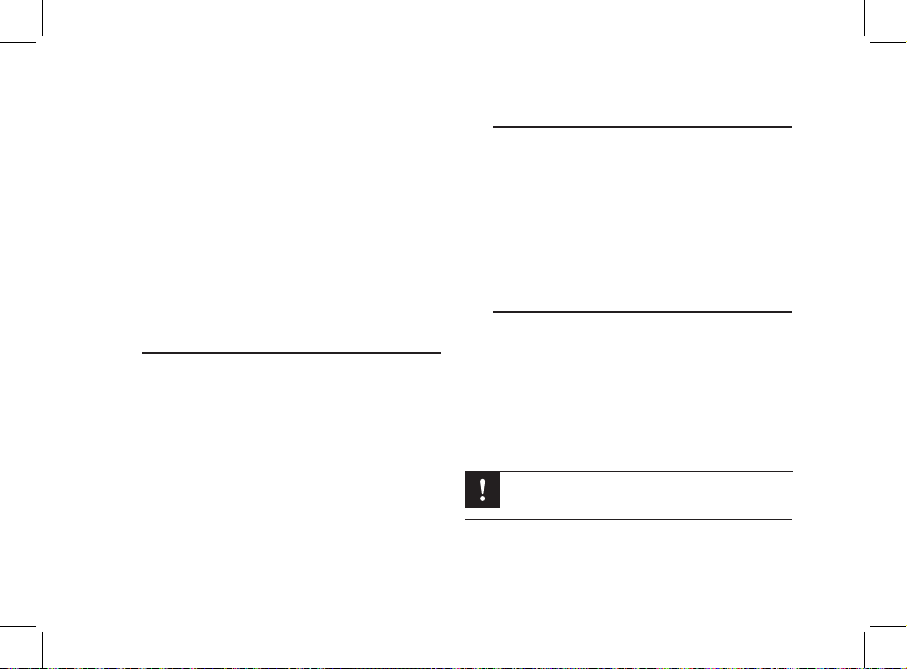
44
permanente: c’è il rischio di scaricare la batteria del veicolo e di provocare un disfunzionamento del kit viva voce.
In alcuni veicoli, è necessario invertire i fili rosso e aran-•
cione di alimentazione. Questa operazione si effettua semplicemente invertendo i due portafusibili posti sul cavo
d’installazione del Parrot MKi9000.
In alcuni veicoli, il 12 V dopo contatto non è presente sui •
connettori del veicolo. In tal caso, bisogna collegare il filo
di alimentazione arancione alla scatola dei fusibili o ad
un’altra fonte di alimentazione dopo contatto. Potrebbe
essere necessario un accessorio aggiuntivo che genera
12 V mediante contatto.
Installazione dei connettori audio
Il sistema di fissaggio del cavo musica permette di regolare
la lunghezza del cavo, riducendone allo stesso tempo
l’usura.
Praticare un foro di 20 mm nel cruscotto (in uno dei 1.
ripostigli o nel vano portaoggetti).
Inserire manualmente due dei quattro bracci flessibili del 2.
sistema di fissaggio.
Servirsi di un cacciavite a punta piatta per inserire gli 3.
ultimi due bracci.
Installazione della centralina elettronica
Non installare la centralina vicino al riscaldamento o alla •
climatizzazione, in luogo esposto al sole o dietro pareti
metalliche.
Dopo l’installazione, assicurarsi che la centralina sia sal-•
damente fissata.
Installata la centralina, risistemare l’autoradio senza forza-•
re. Se lo spazio dietro l’autoradio è insufficiente, prevedere
lo smontaggio del vano portaoggetti.
Installazione del telecomando
Se il telecomando viene installato sul volante, fissarlo bene •
per evitare che si sposti durante la guida. Non installarlo sul
lato esterno del volante per non ostacolare la guida. Vedi
gli schemi a pagina 9.
Se si desidera installare il secondo supporto, usare •
l’adesivo “double face” posto a tergo, per fissare il
supporto sul cruscotto. In seguito, è possibile inserire il
telecomando nel supporto. Vedi gli schemi a pagina 10.
Attendere 2 ore circa dopo l’installazione del
supporto adesivo e accertarsi che sia
correttamente fissato sul cruscotto.
Page 45

Installazione del microfono doppio
Assicurarsi che il microfono sia installato il più vicino pos-•
sibile alla testa dell’utilizzatore. La distanza ideale è di 60
cm. Installare il microfono preferibilmente accanto al retrovisore.
Orientare il microfono verso la bocca dell’utilizzatore.•
Primo utilizzo
Associzione del telecomando con la
centralina elettronica
Se il telecomando senza fili non funziona durante il primo
utilizzo del Parrot MKi9000, tenere premuti i tasti “Play/Pausa” e verde e premere ripetutamente il tasto rosso, entro 30
secondi dall’accensione del Parrot. Un segnale acustico vi
avviserà dell’avvenuta associazione.
Scegliere la lingua
Quando si utilizza il Parrot MKi9000 per la prima volta, •
servirsi della rotella per scorrere l’elenco delle lingue
disponibili, poi premere la rotella per confermare la scelta.
In caso di errore nella scelta della lingua, premere contem-•
poraneamente per 2 secondi i pulsanti rosso e verde.
Accesso ai menu del kit
Premere la rotellina centrale per accedere ai menu. Il kit •
emette un messaggio con il nome del menu selezionato.
Utilizzare i menu ruotando la rotellina e confermare con il •
tasto verde oppure premendo la rotellina stessa.
Per uscire da un menu, premere il tasto rosso oppure at-•
tendere alcuni secondi.
45
Page 46

Accoppiare un telefono cellulare
al Parrot MKi9000
Se il telefono viene utilizzato con il Parrot MKi9000 per la
prima volta, effettuare l’accoppiamento dei due apparecchi:
quando i due apparecchi si saranno identificati a vicenda,
non sarà più necessario effettuare questa operazione.
A questo scopo:
Dal telefono 1. Bluetooth
®
, avviare una ricerca delle perifer-
iche Bluetooth. Consultare le istruzioni del telefono.
Selezionare «MKi9000» nell’elenco.2.
Immettere «0000» sul telefono quando richiesto. 3.
> Una volta completata l’associazione dei due apparecchi, il Parrot MKi9000 emette il messaggio «Associazione riuscita».
Sincronizzazione della rubrica telefonica
La sincronizzazione della rubrica telefonica con il Par-•
rot MKi9000 avviene automaticamente per molti telefoni
cellulari.
Solo i contatti registrati nella memoria del telefono si
sincronizzano.
Se il telefono in uso non consente di effettuare la •
sincronizzazione automatica, è possibile trasferire i cont-
atti del telefono sul kit tramite il profilo Object Push. A tale
scopo:
Nel menu principale di Parrot MKi9000, selezionare1.
Impostazioni > Ricevi contatti.
> Sul display viene visualizzato il messaggio In attesa
di contatto.
Per informazioni sulla procedura di invio di ontatti 2.
tramite il profilo Object Push, consultare le istruzioni
del telefono in uso.
46
Page 47
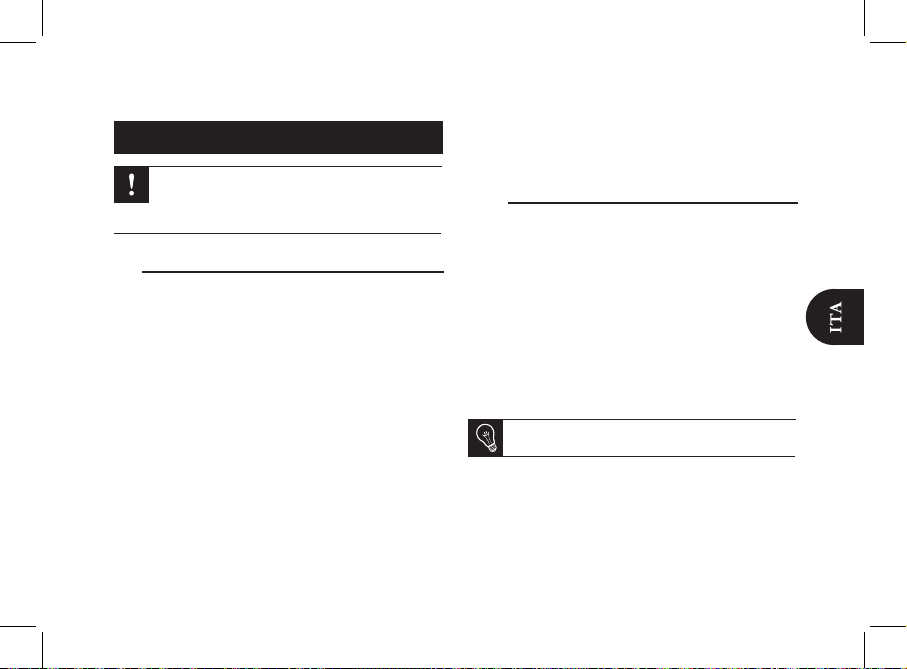
Telefono
L’uso di alcune funzioni dipende esclusivamente dal
telefono in uso. Per ulteriori informazioni, consultare
il nostro sito Web www.parrot.com alla sezione
dedicata alla compatibilità.
Ricezione delle chiamate
La chiamata in arrivo è indicata da una suoneria. Se il nume-•
ro del contatto è registrato nella rubrica del telefono connesso al MKi9000, viene emesso il nome di tale contatto.
Per accettare la chiamata, premere il tasto verde. Per terminare la chiamata, premere il tasto rosso.
Per rifiutare la chiamata premere il tasto rosso. -
Se sono state attivate le parole chiave è possibile usare i •
comandi vocali per rispondere o rifiutare una chiamata
in arrivo.
La parola chiave « - Accettare » permette di accettare
una chiamata in arrivo.
La parola chiave « - Rifiutare » permette di rifiutare
una chiamata in arrivo.
Per utilizzare le parole chiave, occorre prima attivarle. A •
questo scopo:
Premere la rotella e selezionare 1. Preferenze > Parole
chiave.
Premere la rotella per attivare/disattivare le parole 2.
chiave.
Come effettuare le chiamate
Per effettuare una chiamata mediante riconoscimento •
vocale:
Per iniziare il processo di riconoscimento vocale, 1.
premere il tasto verde.
> Il MKi9000 chiede il nome del contatto che si
intende chiamare.
Dire il nome del contatto seguito dal tipo di numero 2.
di telefono («Lavoro», «Cellulare», ecc.) se questo
contatto ha più numeri di telefono.
> La chiamata di questo contatto inizia automaticamente se il comando vocale è stato capito
correttamente.
Per uscire dal modo riconoscimento vocale, premere
il tasto rosso.
Per effettuare una chiamata manualmente: •
Premere la rotellina per accedere al menu principale, 1.
quindi selezionare Rubrica.
Selezionare il contatto seguito dal tipo di numero di 2.
telefono («Ufficio», «Cellulare», ecc.) se questo
47
Page 48

48
contatto ha più numeri di telefono.
Per richiamare l’ultimo numero composto, tenere premuto •
il tasto verde per due secondi.
Se il contatto da chiamare non è incluso nella rubrica del •
telefono connesso al Parrot MKi9000, arrestare l’auto
in un luogo appropriato, quindi effettuare la chiamata
utilizzando il telefono cellulare.
Come utilizzare il MKi9000 durante
una chiamata
Per regolare il volume sonoro durante una comunicazione, •
servirsi della rotella. Il volume è salvato per le conversazioni
successive.
Se si desidera trasferire una comunicazione in corso sul •
telefono, premere il tasto verde.
Il MKi9000 permette di inviare DTMF in conversazi-•
one per gestire – per esempio – la messaggeria vocale.
Premere la rotellina per accedere al menu dei DTMF.
Musica
Utilizzare i connettori USB, iPod o a spinotto per •
collegare il Parrot MKi9000 a lettori MP3 / chiavi USB /
iPod / iPhone / lettori audio.
Si possono trasferire sul Parrot MKi9000 file audio da un •
lettore audio Bluetooth che supporta il profilo A2DP.
Per cambiare l’audio, premere la rotella per accedere al •
menu e selezionare l’audio :
iPod - (o iPhone),
USB - (chiavetta USB o lettore MP3),
Audio Bluetooth - (periferica collegata tramite
Bluetooth),
Ingresso in linea - (apparecchio equipaggiato di
un’uscita Jack).
Per tornare al menu durante la lettura di un file
musicale, premere il tasto rosso. Inversamente, per
tornare al lettore quando si naviga tra i menu, premere
il tasto Play.
Non c’è nessun limite per quanto concerne la capacità •
delle chiavi USB. I file musicali sulla chiave USB possono
essere nel formato MP3 (mpeg1 layer3) o WMA.
Page 49

49
En caso de problema
Antes de comenzar
Compruebe que tiene la última actualización en el Parrot
MKi9000. Compare este número de versión con el indicado
en la página web, apartado Descargar.
Problemas relacionados con la función de telefonía
Compruebe la compatibilidad del teléfono con el Parrot •
MKi9000. Encontrará la lista de compatibilidad del Parrot
MKi9000 en nuestra página web www.parrot.com, apartado Apoyo al Cliente.
Si su teléfono viene indicado como compatible y ya ha in-•
stalado la última actualización en el Parrot MKi9000:
È necessario svuotare la memoria premendo con-1.
temporaneamente il tasto verde e il tasto rosso per
3 secondi.
Elimine en su teléfono el emparejamiento con el 2.
Parrot MKi9000 (o reinicie el iPhone).
Reestablezca la conexión entre los 2 aparatos. 3.
Problemas relacionados con la función música
Reinicie el iPod / iPhone antes de volverlo a conectar al •
Parrot MKi9000. Para reiniciar un iPod / iPhone (este pro-
ceso no borrará ningún dato) :
iPod - : Pulse simultáneamente Menú y el botón central
hasta que se inicie de nuevo el iPod.
iPhone - : pulse simultáneamente el Encender/Apagar y
el botón Inicio hasta que se inicie de nuevo el iPhone.
No toque la pantalla cuando aparezca el mensaje
“Bloquear pantalla”.
Si su Parrot MKi9000 está conectado a un iPhone y a una •
memoria USB, el iPhone será prioritario: sólo podrá leer el
contenido del iPhone.
Pueden surgir algunos problemas si el periférico de audio •
ya está conectado al Parrot MKi9000 cuando le dé al contacto. Vuelva a intentarlo conectado el periférico después
de haberle dado al contacto.
Asegúrese de que el iPod está actualizado.•
Para cualquier otro problema
Consulte las preguntas frecuentes de nuestra página web, •
apartado Consultas Frecuentes.
Infórmese sobre el foro de comentarios de usuarios de •
Parrot, en nuestra página web.
Contacte con nuestro soporte técnico (datos en la •
anteúltima página).
Page 50

50
Nederlands
http://www.parrot.com/nl/support
Complete documentatie, educatieve software, updates...
Voordat u begint
De software
updaten
Download gratis de recentste versie van uw Parrot MKi9000 (en raadpleeg de updateprocedure) op onze
website www.parrot.com, onderdeel Support & Downloads. Via deze updates profiteert u van nieuwe
functies en een verbeterde compatibiliteit van uw Parrot MKi9000.
Over deze
gids
Om ons papierverbruik te beperken en in het kader van onze zo verantwoordelijk mogelijke aanpak op het gebied van milieubehoud, geeft Parrot er de voorkeur aan om documentatie online
beschikbaar te stellen in plaats van deze af te drukken.
Deze vereenvoudigde gids voor de Parrot MKi9000 geeft u dus slechts de belangrijkste instructies die u
nodig heeft om dit apparaat makkelijk te gebruiken. U vindt meer informatie in het onderdeel Support &
Downloads van onze website www.parrot.com: complete documentatie, FAQ…
Als uw autoradio niet is uitgevoerd met ISO aansluitingen, moet u een adaptersnoer kopen om de
montage te vereenvoudigen. Raadpleeg het onderdeel installatie op onze website.
ISO-adapter
Installatie...............................................
Het eerste gebruik................................
Telefoon.................................................
Muziek...................................................
Indien zich een probleem voordoet.....
Inhoudsopgave
p.51
p.53
p.55
p.56
p.57
Page 51

51
Installatie
Wij raden u aan de Parrot MKi9000 door een vakman
te laten installeren.
Voordat u de verschillende onderdelen van de hands-free •
set in cabine installeert, sluit u eerst de verschillende snoeren aan op de kast. Verwijder eerst de aansluitingen van
het oorspronkelijke radiosysteem van uw voertuig.
De meegeleverde snoeren zijn uitgerust met ISO aansluit-•
ingen en twee Line uitgangen. De Line uitgangen kunnen
worden gebruikt als uw audiosysteem over deze optie beschikt. U kunt dus op verschillende manieren installeren,
afhankelijk van uw autoradio en uw voertuig.
De functie Mute laat u het geluid van de autoradio onder-•
breken, om plaats te maken voor gesprekken. De keuze
van de Mute ingang hangt af van de configuratie van uw
autoradio.
Autoradio met ISO aansluiting
Als uw autoradio niet is uitgevoerd met ISO aansluitingen, moet u een adaptersnoer kopen om de
montage te vereenvoudigen. Raadpleeg het onderdeel
installatie op onze website.
Sluit de stekkers van de hands-free set aan op de 1.
autoradio.
Sluit de audiobundel en de voeding van het voertuig aan 2.
op de aansluitingen van de Parrot MKi9000.
Op het installatiesnoer sluit u de vrije gele draad aan op 3.
één van de Mute ingangen van het audiosysteem, als
deze aanwezig zijn (mute in1, mute in2 of mute in3).
Autoradio met Line In ingangen
Gebruik dit type aansluiting door een uitgang “Line” •
(bruine en witte draad of rode en zwarte draad) op de
ingang “Line” van uw audiosysteem aan te sluiten.
Door het gebruik van twee paar uitgangen “Line” kunt u •
profiteren van de functie Streaming Audio in stereo op de
luidsprekers van uw voertuig.
•
Op het installatiesnoer sluit u de vrije gele draad aan op
één van de Mute ingangen van het audiosysteem, als deze
aanwezig zijn (mute in1, mute in2 of mute in3).
Installatie van het voedingssnoer uit de set
Raadpleeg het elektrische schema van uw autoradio. •
De rode draad van het snoer in de set moet overeenkomen •
met +12V permanent, de oranje met 12V na contact en de
zwarte draad is de massa.
Page 52

52
Controleer dat de oranje draad niet aangesloten is op 12V •
permanent, zo ontlaadt u de accu van het voertuig en uw
hands-free set functioneert niet correct.
Op sommige voertuigen moet u de rode en oranje •
voedingsdraden verwisselen. Dit doet u door de twee
zekeringdragers op het installatiesnoer van de Parrot
MKi9000 te verwisselen.
Op sommige voertuigen heeft u geen +12V na •
contact op de aansluitingen van het voertuig.
U moet hier de oranje voedingsdraad aansluiten op de zekeringkast of een andere voedingsbron
na contact.
Installatie van de audioverbinding
Met het bevestigingssysteem voor het muzieksnoer kunt u
de lengte van het snoer aanpassen, terwijl de slijtage ervan
aanzienlijk wordt beperkt.
Boor een gat van 20 mm in uw dashboard (rommel-1.
bakje of handschoenenkastje).
Voer handmatig twee van de vier flexibele verbindin-2.
gen van het bevestigingsysteem door.
Gebruik een platte schroevendraaier om de twee 3.
overige verbindingen door te voeren.
Installatie van de kast
Vermijdt installatie van het elektronicakastje vlakbij de ver-•
warming of de airco, op een plek waar het blootstaat aan
de zon of achter metalen wanden.
Zorg ervoor dat het kastje na installatie onbeweeglijk •
vast zit.
Wanneer het kastje is geïnstalleerd, forceer dan niet de •
radio bij het plaatsen. Als de ruimte achter de autoradio
onvoldoende is, bekijk dan of het demonteren van het
handschoenenvakje een oplossing is.
Installatie van de afstandbediening
Als u deze op het stuur plaatst, let er dan op dat hij goed •
bevestigd is zodat hij niet beweegt tijdens het rijden. Installeer hem niet aan de buitenzijde van het stuur zodat
u er geen last van heeft tijdens het rijden. Raadpleeg de
schema’s op blz.9.
Als u de tweede houder gebruikt, gebruik dan het •
dubbelzijdige plakband op de rug ervan om hem
op het dashboard te plakken. U kunt vervolgens de
afstandbediening op deze steun bevestigen. Raadpleeg de
schema’s op blz. 10.
Page 53

Wacht ongeveer 2 uur na bevestiging van de zelfklevende houder en let erop dat deze goed op het
dashboard bevestigd is.
De dubbele microfoon installeren
Zorg ervoor dat de microfoon zich zo dicht mogelijk bij het •
hoofd van de gebruiker bevindt. De ideale afstand is 60
cm. Installeer de microfoon bij voorkeur dicht bij de achteruitkijkspiegel.
Richt de microfoon op de mond van de gebruiker.•
Het eerste gebruik
De afstandsbediening pairen met de kast
Als bij het eerste gebruik van de Parrot MKi9000 blijkt dat
de afstandsbediening niet gepaird is met de elektronische bedieningsunit, druk dan meerdere keren op de rode
toets terwijl u de Play en groene knop ingedrukt houdt.
U moet deze handeling uitvoeren binnen 30 seconden nadat
u uw auto hebt gestart, totdat de Parrot MKi9000 het bericht
Pairing van de afstandsbediening succesvol aankondigt.
De taal kiezen
Bij het eerste gebruik van de Parrot MKi9000 gebruikt •
u het wieltje om door de lijst met beschikbare talen te
bladeren, vervolgens drukt u op het wieltje om uw keuze te
bevestigen.
Bij een fout gedurende de taalkeuze drukt u gelijktijdig op •
de rode en groene knop, gedurende twee seconden.
In de menu’s navigeren
Druk op de scrollknop in het midden om de menu’s op te •
roepen.
> De handsfree-kit toont de naam van het bereikte menu.
53
Page 54

Navigeer in de menu’s door de scrollknop te draaien en •
bevestig uw keuzes door een druk op de groene toets of
op de scrollknop.
Om het menu af te sluiten, drukt u op de rode toets of •
wacht u enkele seconden.
Uw Bluetooth telefoon koppelen
Voordat u de Parrot MKi9000 met uw telefoon kunt gebruiken, moet u eerst de verbinding tussen de twee apparaten
tot stand brengen.
Als u uw telefoon voor het eerst met de Parrot MKi9000
gebruikt, moet u de twee apparaten eerst koppelen. Als de
twee apparaten elkaar eenmaal wederzijds hebben gedetecteerd, is het voortaan niet meer nodig deze handeling
uit te voeren.
Start het zoeken van randapparaten vanaf uw 1. Bluetooth
®
telefoon. Zie de gebruiksaanwijzing van uw telefoon.
Selecteer «MKi9000» in de lijst. 2.
Toets «0000» in op uw telefoon wanneer u dit 3.
wordt gevraagd.
> De Parrot MKi9000 zegt «koppeling voltooid» wanneer de twee apparaten zijn gekoppeld.
Het telefoonboek gebruiken
Bij vele telefoons wordt het telefoonboek van uw telefoon •
automatisch met de Parrot MKi9000 gesynchroniseerd.
Alleen de contacten die in het geheugen van de
mobiel staan worden gesynchroniseerd.
Als uw telefoon deze automatische synchronisatie niet toe-•
laat, kunt u met behulp van Object Push uw contacten van
de telefoon naar de Parrot MKi9000 overbrengen. Hiervoor
gaat u als volgt te werk:
In het hoofdmenu van de Parrot MKi9000 selecteert u 1.
Instellingen > Contacten ontvangen.
> Op het scherm verschijnt Wacht op een contact.
Zie de gebruiksaanwijzing van uw telefoon om te 2.
weten wat de procedure is voor het verzenden van
contactenvia Object Push.
54
Page 55

Telefoon
Het gebruik van bepaalde functies hangt uitsluitend
af van uw telefoon.
Kijk op onze website www.parrot.com rubriek
‘Support’ voor meer informatie.
Een oproep ontvangen
Een inkomend gesprek wordt gemeld door een beltoon. De •
naam van de contactpersoon wordt uitgesproken als het
nummer van deze persoon is opgenomen in het telefoonboek van de met de MKi9000 verbonden telefoon.
Als u de oproep wilt aannemen, drukt u op de groene knop. Druk als u uitgesproken bent op de rode knop om
de oproep te beëindigen.
Om de oproep te weigeren, rukt u meteen op de rode knop.
Als u de trefwoorden heeft ingeschakeld, kun u de ste •
mopdrachten gebruiken om op te hangen of een inkomend
gesprek te weigeren.
Het trefwoord « - Aannemen » zorgt ervoor dat u een
inkomend gesprek kunt aannemen.
Het trefwoord « - Weigeren » zorgt ervoor dat u een
inkomend gesprek kunt weigeren.
Om de volgende trefwoorden te gebruiken moet u de •
trefwoorden inschakelen. Hiervoor:
Druk op het wieltje en kies1. Instellingen > Tref-
woorden...
Druk op het wieltje om de trefwoorden in- of uit te 2.
schakelen.
Een oproep starten
Om te bellen met behulp van de spraakherkenning:•
Druk op de groene toets om het spraakherkenning-1.
proces te initialiseren.
> De MKi9000 vraagt u naar de naam van het contact
dat u wilt bellen.
Spreek de naam van het contact uit, gevolgd door 2.
het soort nummer (“Werk”, “Mobiel”, enz.) als dit
contact verschillende nummers heeft.
> Als de spraakopdracht goed begrepen is, wordt
automatisch begonnen met bellen.
> In het tegengestelde geval wordt om bevestiging
gevraagd door de hands-free set. Bevestig door “ja”,
«bel» of «bellen» te zeggen.
Op elk moment kunt u op de rode toets drukken om
de modus spraakherkenning te verlaten.
Om handmatig te bellen: •
1. Druk op de scrollknop om het hoofdmenu te openen
en selecteer Telefoonboek.
55
Page 56

56
Selecteer het contact en druk op de scrollknop. 2.
Houdt de groene knop twee seconden lang ingedrukt om •
het laatst gebelde nummer nogmaals te bellen.
De MKi9000 tijdens het bellen
Om het geluidsvolume van een gesprek in te stellen •
gebruikt u de scrollknop. Het volume wordt opgeslagen
voor volgende gesprekken.
Als u een lopend gesprek wilt overzetten op uw telefoon, •
drukt u op de groene knop.
Met de MKi9000 kunt u DTMF’s verzenden tijdens een •
gesprek om bijvoorbeeld uw voicemail te beheren. Drukt u
op de scrollknop om het DTMF menu te openen.
Muziek
Gebruik de USB-, iPod- of jack-aansluitingen om de Parrot •
MKi9000 aan te sluiten op uw MP3 / USB-sleutel / iPod /
iPhone /draagbare muziekspeler.
U kunt muziekbestanden naar de Parrot MKi9000 •
overzetten van een Bluetooth audiolezer, als deze het
profiel A2DP ondersteunt.
Om een andere muziekbron te kiezen, drukt u op het wieltje •
om het menu te openen en selecteert de bron:
iPod - (of iPhone),
USB - (USB stick of MP3 speler),
Bluetooth audio - (Bluetooth verbinding),
Lijningang - (apparaat aangesloten op de jack
uitgang).
Tijdens het lezen van een muziekbestand drukt u op
de rode toets om terug te gaan naar het menu. Als u
echter door de menu’s heen bladert, drukt u op de
toets Play om terug te gaan naar de lezer.
U kunt USB-kaarten met elke capaciteit gebruiken. De •
muziekbestanden op uw USB-stick moeten in de indeling
MP3 (mpeg1 layer3) of WMA zijn opgeslagen.
Page 57

57
Indien zich een probleem voordoet
Voordat u begint
Controleer dat u over de meest recente update beschikt op de
Parrot MKi9000. Vergelijk dit versienummer met het nummer
dat is aangegeven op onze website, onderdeel Downloads.
Problemen in verband met de telefoonfunctie
Controleer of uw telefoon compatibel is met de Parrot •
MKi9000. U vindt de compatibiliteitslijst van de Parrot
MKi9000 op onze website www.parrot.com, onderdeel
Support & Downloads.
Als wordt aangegeven dat uw telefoon compatibel is en u •
hebt de meest recente update geïnstalleerd op de Parrot
MKi9000:
U moet het geheugen wissen door 3 seconden lang 1.
tegelijk op de groene en de rode knop te drukken.
Op uw telefoon wist u de koppeling met de Parrot 2.
MKi9000 (of u stelt uw iPhone op nul).
Om een iPhone op nul te stellen drukt u gelijktijdig op
de knop On/Off en de knop Home, totdat de iPhone
opnieuw opstart. Raak het scherm niet aan als het
bericht “Schuif om af te sluiten” verschijnt.
Maak opnieuw de verbinding tussen de 2 apparaten.3.
Problemen in verband met de muziekfunctie
Stel uw iPod/iPhone voordat u zich opnieuw verbindt met •
de MKi9000.
Om een iPod op nul te stellen drukt u gelijktijdig op
Menu en op de centrale knop, totdat de iPod opnieuw
opstart. Deze procedure wist geen gegevens.
Sommige problemen kunnen zich voordoen als de audio •
randapparatuur als aangesloten is op de Parrot MKi9000
wanneer u contact maakt. Probeer het nog eens door de
randapparatuur aan te sluiten nadat u contact gemaakt
hebt.
Verzeker u ervan dat uw iPod geüpdatet is.•
Voor alle andere problemen
Raadpleeg de FAQ op onze website, onderdeel FAQ.•
Informeer op het discussieforum voor Parrot gebruikers, op •
onze website.
Neem contact op met onze technische assistentie (adres-•
gegevens op de voorlaatste pagina).
Page 58

58
Portuguese
http://www.parrot.com/uk/support
Complete user guide, tutorials, software updates...
Antes de começar
Actualização
do software
Descarregue gratuitamente a última actualização do seu Parrot MKi9000 (e consulte o processo de
actualização) no nosso website www.parrot.com na secção Support & Downloads. Estas actualizações
irão permitir-lhe beneficiar de novas funcionalidades e melhorar a compatibilidade do Parrot MKi9000.
Acerca
deste guia
De modo a limitar o nosso consumo de papel, e no âmbito do nosso procedimento também
responsável e respeitando ao máximo o ambiente, a Parrot privilegia a colocação online dos
documentos para os utilizadores, em vez de os imprimir.
Este guia simplificado do Parrot MKi9000 limita-se a fornecer-lhe as principais instruções, que lhe irão
permitir utilizar facilmente este aparelho. Encontrará mais informações na secção Support & Downloads
do nosso website www.parrot.com: Manual completo, perguntas frequentes, software didáctico…
Se o seu auto-rádio não vier equipado com conectores ISO, deve obter um cabo adaptador ISO, de
modo a facilitar a montagem. Consulte a secção de instalação no nosso website.
Cabo adaptador
ISO
Ìndice
Instalação........................................
Primeira utilização...........................
Telefone............................................
Música..............................................
No caso de problemas....................
p.59
p.61
p.63
p.64
p.65
Page 59

59
Instalação
Recomendamos que solicite a ajuda de um
profissional para fazer a instalação.
Antes de fixar os diferentes elementos do kit mãos-livres •
no habitáculo, ligue primeiro os diferentes cabos na caixa
electrónica. Retire previamente os conectores de origem
do sistema áudio do seu veículo.
Os cabos fornecidos estão equipados com conecto-•
res ISO e duas saídas Line. As saídas Line podem ser
utilizadas se o seu sistema áudio possuir esta opção.
Consequentemente, são possíveis diversas montagens
consoante o tipo do seu auto-rádio e do seu veículo.
A função Mute permite interromper o som do seu •
autorádio para passar para a comunicação. A selecção
da entrada Mute depende da configuração do seu
auto-rádio.
Auto-rádio com conectores ISO
Se o seu auto-rádio não vier equipado com conectores ISO, deve obter um cabo adaptador ISO, de
modo a facilitar a montagem. Consulte a gama de
adaptadores ISO no nosso website.
Ligue os conectores do tipo macho do kit mãos-livres 1.
no auto-rádio.
Ligue os feixes áudio e alimentação do veículo aos 2.
conectores do tipo fêmea do Parrot MKi9000.
No cabo de instalação, ligue o fio amarelo livre a uma 3.
das entradas Mute correspondente do sistema áudio, se
equipado (mute in1, mute in2 ou mute in3).
Auto-rádio com entradas Line In
Utilize este tipo de ligação para ligar uma saída Line (fios •
castanho e branco ou fios vermelho e preto) à entrada Line
do seu sistema áudio.
A utilização dos dois pares de saídas Line permite tirar •
partido da função Streaming Audio em estéreo nos altifalantes do seu veículo.
No cabo de instalação, ligue o fio amarelo livre a uma das •
entradas Mute correspondente do sistema áudio, se equipado (mute in1, mute in2 ou mute in3).
Instalação do cabo de alimentação do kit
Consulte o esquema eléctrico do seu auto-rádio.•
O fio vermelho do cabo do kit deve corresponder ao de •
+12V permanente, o fio cor-de-laranja ao de +12V pósignição e o fio preto ao de terra.
Page 60

60
Certifique-se de que o seu fio cor-de-laranja não está li-•
gado ao de 12V permanente, pois arriscar-se-ia a descarregar a bateria do veículo, provocando dessa forma um
mau funcionamento do seu kit mãos-livres.
Em determinados veículos, é necessário inverter os fios •
vermelho e cor-de-laranja de alimentação. Para efectuar
esta operação, basta inverter os dois porta-fusíveis localizados no cabo de instalação do Parrot MKi9000.
Em determinados veículos, não existe fio de +12V pós-•
ignição nos conectores do veículo. Consequentemente, é
necessário ligar o fio de alimentação cor-de-laranja à caixa
de fusíveis ou a outra fonte de alimentação pós-ignição.
Instalação dos conectores áudio
O sistema de fixação do cabo de música permite-lhe ajustar
o comprimento do cabo, reduzindo consideravelmente o
seu desgaste.
Faça um orifício de 20 mm no seu painel de bordo 1.
(esvazia-bolsos ou porta-luvas).
Insira manualmente dois dos quatro braços flexíveis 2.
do sistema de fixação.
Utilize uma chave de fendas para inserir os dois 3.
últimos braços.
Instalação da caixa electrónica
Evite instalar a caixa perto do aquecimento ou da clima-•
tização, num local exposto ao sol ou atrás de paredes
metálicas.
Certifique-se de que a caixa permanece imóvel após a sua •
instalação.
Quando a caixa estiver instalada, não force durante a co-•
locação do auto-rádio no lugar. Se o lugar atrás do autorádio for insuficiente, tente desmontar o porta-luvas.
Instalação do telecomando
Se o colocar no volante, certifique-se de que está correcta-•
mente fixado para não se deslocar enquanto estiver a conduzir. Não o instale do lado exterior do volante para que
você não seja incomodado enquanto estiver a conduzir
Consulte os esquemas apresentados na página 9.
Se utilizar o segundo suporte, utilize a fita adesiva de dupla •
face localizada na parte posterior do mesmo para colá-lo
no painel de instrumentos. Em seguida, pode colocar o
telecomando neste suporte. Consulte os esquemas apresentados na página 10.
Page 61

Instalar o microfone duplo
Certifique-se de que o microfone está instalado o mais •
próximo possível da cabeça do utilizador. A distância ideal
é de 60 cm. Instale, de preferência, o microfone perto do
retrovisor.
Oriente o microfone para a boca do utilizador.•
Primeira utilização
Associar o telecomando a caixa electrónica
Se a primeira utilização do Parrot MKi9000, o telecomando
não parece estar associado a caixa electrónica, carregue
varias vezes na tecla vermelho sem relaxer as teclas verde
e Play. Esta operação deve ser efectuada nos 30s seguinte a ignição do motor até que o Parrot MK9000 pronuncia
«Ligação com telecomando».
Escolher o idioma
Durante a sua 1ª utilização do Parrot MKi9000, uti-•
lize o botão giratório para percorrer a lista dos idiomas
disponíveis e depois prima esse mesmo botão para validar
a sua escolha.
No caso de erro durante a escolha do idioma, prima •
em simultâneo os botões vermelho e verde durante 2
segundos.
Navegação entre menus
Prima o botão rotativo central para aceder aos menus.•
> O kit indica o nome do menu obtido.
Para navegar entre menus utilize o botão rotativo, confir-•
mando a sua opção com o botão verde ou premindo o
Aguarde cerca de 2 horas após a fixação do suporte
adesivo e certifique-se de que está correctamente
fixado no seu painel de bordo.
61
Page 62

botão rotativo.
Para sair do menu, prima o botão vermelho ou aguarde •
alguns segundos.
Acoplar um telemóvel ao Parrot MKi9000
Se utilizar pela primeira vez o seu telefone com o
Parrot MKi9000, deverá proceder ao acoplamento dos
dois aparelhos: quando os dois aparelhos se tiverem
detectado mutuamente, já não será necessário proceder a esta
operação Para tal:
1. No seu telefone Bluetooth
®
, faça uma busca a periféricos
Bluetooth. Consulte o folheto informativo do seu telefone
2. Seleccione «MKi9000» na lista.
3. Introduza “0000” no seu telefone quando este o pedir.
> O Parrot MKi9000 indicará “emparelhamento concluído”
logo que os dois aparelhos fiquem emparelhados.
Utilizar o directório
A sincronização do seu directório (lista) telefónico com •
o Parrot MKi9000 é automática com a maior parte dos
telefones.
Apenas os contactos gravados na memória do telefone se sincronizam.
No caso do seu telefone não permitir esta sincronização •
automática, pode transferir os seus contactos do telefone
para o Parrot MKi9000 através de Object Push. Para tal :
No menu principal do Parrot MKi9000, seleccione 1.
Preferências > Receber contactos.
> Surge no ecrã «A aguardar contacto».
Consulte o folheto informativo do seu telefone para 2.
conhecer o procedimento de envio de contactos
através do Object Push.
62
Page 63

Telefone
Het gebruik van bepaalde functies hangt uitsluitend
af van uw telefoon.
Kijk op onze website www.parrot.com rubriek
‘Support’ voor meer informatie.
Receber uma chamada
A recepção de uma chamada é assinalada por um sinal so-•
noro. O nome do contacto é anunciado no caso do número
deste contacto estar registado no directório do telefone
ligado ao MKi9000.
Se pretender aceitar a chamada, prima o botão verde. A seguir, prima o botão vermelho para terminar a
chamada.
Se pretender rejeitar a chamada, prima o botão vermelho.
Se tiver activado as palavras mágicas, pode utilizar •
os comandos de voz para atender ou rejeitar uma
chamada recebida.
A palavra mágica « - Aceitar» permite-lhe aceitar uma
chamada recebida.
A palavra mágica « - Rejeitar» permite-lhe rejeitar uma
chamada recebida.
Para utilizar as seguintes palavras mágicas, deverá activar •
as palavras mágicas. Para tal:
Prima o botão rotativo e seleccione 1. Preferências >
Palavras mágicas.
Prima o botão rotativo para activar/desactivar as 2.
palavras mágicas.
Fazer uma chamada
Para fazer uma chamada através do reconhecimento •
de voz:
Prima o botão verde para iniciar o processo de 1.
reconhecimento de voz.
> O MKi9000 pede-lhe o nome do contacto que
deseja contactar.
Pronuncie o nome do contacto, seguido do tipo 2.
de número (“Casa”, “Telemóvel”...), caso este
contacto tenha vários números.
> A chamada para este contacto é iniciada automaticamente, caso o comando de voz seja compreendido correctamente.
> Caso contrário, o kit mãos-livres emite uma mensagem de confirmação. Confirme, dizendo “sim”,
“telefonar” ou “chamada”.
A qualquer altura, prima o botão vermelho para sair do
modo de reconhecimento de voz.
Para fazer uma chamada manualmente: •
Prima o botão para aceder ao menu principal, depois 1.
63
Page 64

64
seleccione Directório.
Seleccione o contacto seguido do tipo de número 2.
(“Casa”, “Telemóvel”...), caso este contacto tenha
vários números.
Prima o botão verde do kit durante dois segundos para •
voltar a ligar para o último número marcado.
Utilizar o MKi9000 durante uma chamada
O MKi9000 permite-lhe regular o volume da comunicação •
durante uma chamada. Para tal, utilize o botão rotativo. O
volume é guardado para as comunicações seguintes.
Durante uma comunicação, se pretender retomar a chama-•
da no seu telefone (comunicação privada), deve premir o
botão verde do Parrot RKi8400.
O MKi9000 permite-lhe enviar DTMF em comunicação para •
gerir, por exemplo, a sua caixa de correio de voz. Prima o
botão rotativo para aceder ao menu dos DTMF.
Música
Utilize os conectores USB, iPod ou Jack para ligar o •
Parrot MKi9000 ao seu leitor MP3 / chave USB / iPod /
iPhone / leitor áudio.
Para alterar a fonte da música, prima o botão rotativo para •
aceder ao menu e seleccione a fonte:
iPod - (o iPhone) ;
USB - (leitor MP3 / chave USB) ;
áudio Bluetooth - (periférico ligado através de
Bluetooth) ;
entrada de linha - (aparelho equipado com uma saída
Jack).
No modo de hibernar, ou quando navegar nos menus,
prima o botão “Play” para voltar ao leitor.
No caso do seu Parrot MKi9000 estar ligado a um iPhone •
e a uma chave USB, o iPhone terá prioridade: poderá percorrer apenas o conteúdo do seu iPhone.
Page 65

65
Antes de começar
Verifique se tem a última actualização no Parrot MKi9000.
Compare este número da versão com aquele indicado no
nosso website, secção Downloads.
Problemas ligados à função de telefone
Verifique a compatibilidade do seu telemóvel com o •
Parrot MKi9000. Encontrará a lista de contabilidade do
Parrot MKi9000 no nosso website www.parrot.com, secção
Support and downloads.
Se o seu telemóvel for indicado como compatível, e se já •
tiver instalado a última actualização no Parrot MKi9000:
Apague a memória do Parrot MKi9000. prima 1.
simultaneamente o botão verde e o botão vermelho
durante 3 segundos.
No seu telemóvel, apague o emparelhamento com o 2.
Parrot MKi9000 (ou reinicie o seu iPhone).
Para reiniciar um iPhone, prima em simultâneo o
botão On/Off e o botão Home até que o iPhone seja
reiniciado. Não toque no ecrã quando a mensagem
“Slide to shutdown” aparecer.
Volte a estabelecer a ligação entre os 2 aparelhos.3.
Problemas ligados à função da música
Reinicie o seu iPod / iPhone antes de voltar a fazer a liga-•
ção ao MKi9000.
Para reiniciar um iPod, prima em simultâneo Menu e
o botão central até que o iPod seja reiniciado. Este
procedimento não apaga nenhum dos seus dados.
Poderão aparecer alguns problemas se o periférico de áu-•
dio já estiver ligado ao Parrot MKi9000 quando efectua o
contacto. Volte a tentar, ligando o periférico após ter efectuado o contacto.
Para qualquer outro problema
Consulte a secção de perguntas frequentes disponível no •
nosso website, secção FAQ.
Consulte o fórum de conversa dos utilizadores da Parrot •
no nosso website.
Contacte o nosso apoio técnico (dados na parte dianteira •
da última página).
No caso de problemas
Page 66

66
Warranty
Without prejudice of legal warranty,
Parrot products are warranted during
1 year from the date of purchase for
defects in materials and workmanship,
provided that no deterioration to the
product has been made, and upon
presentation of proof of purchase
(date of purchase, location of sale and
product serial number) to the retailer.
Warranty does not cover: upgrading
of the software items of the Parrot
products with Bluetooth® cell phones
for compatibility purpose, data recovery, deterioration of the external aspect
due to normal use of the product, any
damage caused by accident, misuse,
misapplication, or non-Parrot products.
Parrot is not responsible for storage,
loss or damaged to data during transit
or repair.
Any product wrongfully declared
to be defective will be returned to
sender and inspection, process and
carriage costs will be invoiced to him.
Due to the technical nature of this
product, we advise you to ask your
garage mechanic to take care of the
installation. Parrot shall not be held
responsible of any dysfunction caused by an installation which does not
follow the instructions provided in this
user guide or an incorrect installation.
Correct disposal of This Product
(Waste Electrical & Electronic Equipment)
(Applicable in the European Union and
other European countries with separate
collection systems)
This marking shown on the product or its literature, indicates
that it should not be disposed
with other household wastes at
the end of its working life. To prevent
possible harm to the environment or
human health from uncontrolled waste
disposal, please separate this from
other types of wastes and recycle it
responsibly to promote the sustainable
reuse of material resources.
Household users should contact either
the retailer where they purchased this
product, or their local government
office, for details of where and how they
can take this item for environmentally
safe recycling. Business users should
contract their supplier and the terms
and conditions of the purchase contract.
This product should not be mixed with
other commercial wastes for disposal.
Modifications
The explanations and specifications
in this guide are given for information
purposes only and may be modified
without prior notice. They are deemed
to be correct at time of going to press.
The utmost care has been taken when
writing this guide,as part of the aim to
provide you with accurate information.
However, Parrot shall not be held
responsible for any consequences
arising from any errors or omissions
in the guide, nor for any damage or
accidental loss of data resulting
directly or indirectly from the use of
the information herein. Parrot reserves
the right to amend or improve the product design or user guide without any
restrictions and without any obligation
General Information
Page 67

67
to notify users. As part of our ongoing
concern to upgrade and improve our
products, the product that you have
purchased may differ slightly from the
model described in this guide.
If so, a later version of this guide might
be available in electronic format at Parrot’s website at www.parrot.com.
FCC Compliance Statement
This device complies with part 15 of the
FCC rules. Operation is subject to the
following two conditions:
(1). this device may not cause harmful
interference, and
(2). this device must accept any
interference received, including
interference that may cause unde
sired operation.
FCC §15.105 statement
This equipment has been tested and
found to comply with the limits for a
Class B digital device, pursuant to
part 15 of the FCC Rules. These limits
are designed to provide reasonable
protection against harmful interference in a residential installation. This
equipment generates, uses and can
radiate radio frequency energy and, if not
installed and used in accordance with
the instructions, may cause harmful
interference to radio communications.
However, there is no guarantee that
interference will not occur in a particular installation. If this equipment does
cause harmful interference to radio
or television reception, which can be
determined by turning the equipment
off and on, the user is encouraged to
try to correct the interference by one or
more of the following measures:
—Reorient or relocate the receiving
antenna.
—Increase the separation between the
equipment and receiver.
—Connect the equipment into an outlet
on a circuit different from that to which
the receiver is connected.
—Consult the dealer or an experienced
radio/ TV technician for help.
Note: The manufacturer is not
responsible for any radio or tv
interference caused by unauthorized
modifications to this equipment. Such
modifications could void the user’s
authority to operate the equipment.
Caution to users
Changes or modifications not expressly approved by the party responsible
for compliance could void the user’s
authority to operate the equipment.
Declaration of Conformity
We, Parrot S.A. of 174 quai de
Jemmapes, 75010 Paris, France,
declare under our sole responsibility
that our product, the Parrot MKi9000
to which this declaration relates in
conformity with appropriate standards
EN300328, EN300220-1, for a class
2 receiver, EN301489-17, EN3014893, EN60950 following the provision of
Radio Equipment, Telecommunication
Equipment directive (1999/5/EC
R&TTE), with requirements covering
EMC directive 89/336/EEC, Low Voltage
directive 73/23/EEC and automotive
directive 2006/28/EC.
Identification N. 394 149 496 R.C.S.
PARIS - Parrot S.A.
This Class B digital apparatus
complies with Canadian ICES-003.
Copyrights
Copyright © 2009 Parrot.
Page 68

68
Licences
The Bluetooth ® word mark and
logos are owned by the Bluetooth
SIG, Inc. and any use of such marks
by Parrot S.A. is under license.
Bluetooth QDID :
B013655, B013858, B012423
Apple, Mac and Leopard are trademarks of Apple Inc., registered in the
U.S. and other countries.
iPhone, iPod, iPod classic, iPod nano
and iPod touch are trademarks of Apple Inc., registered in the U.S. and other
countries.
”Made for iPod” and “Made for iPhone”
mean that an electronic accessory has
been designed to connect specifically
to iPod, or iPhone, respectively, and
has been certified by the developer to
meet Apple performance standards.
Apple is not responsible for the operation of this device or its compliance
with safety and regulatory standards.
Compatibility problems
Some special edition cars can be
released with some differences from the
original model. This could cause some
compatibility problems with the interfaces. Our company is not responsible of
compatibility problems caused by new
equipment or devices updated by the
car manufacturer without advise.
Speex & Flac Licences
Redistribution and use in source and
binary forms, with or without modification, are permitted provided that the
following conditions are met:
• Redistributions of source code must
retain the above copyright notice,
this list of conditions and the following
disclaimer.
• Redistributions in binary form must
reproduce the above copyright notice,
this list of conditions and the following
disclaimer in the documentation and/or
other materials provided with the
distribution.
• Neither the name of the Xiph.org
Foundation nor the names of its contributors may be used to endorse or
promote products derived from this
software without specific prior written
permission.
This software is provided by the
copyright holders and contributors ``as
is’’ and any express or implied warranties, including, but not limited to, the
implied warranties of merchantability and fitness for a particular purpose
are disclaimed. In no event shall the
foundation or contributors be liable
for any direct, indirect, incidental,
special, exemplary, or consequential
damages (including, but not limited to,
procurement of substitute goods or
services; loss of use, data, or profits; or
business interruption) however caused and on any theory of liability,
whether in contract, strict liability, or
tort (including negligence or otherwise) arising in any way out of the
use of this software, even if advised
of the possibility of such damage.
Informations générales
Garantie
Sans préjudice de la garantie légale, les
produits Parrot sont garantis, pièces et
main d’oeuvre, pendant 1 an à compter de la date d’achat, sauf altération
du produit, et sur présentation d’une
preuve d’achat (date et lieu d’achat n°
de série du produit) au revendeur.
Page 69

69
La garantie ne couvre pas la mise à jour
des logiciels inclus dans les produits
Parrot avec des téléphones mobiles
Bluetooth® à des fins de compatibilité,
la récupération de données, la détérioration extérieure du produit due à
une utilisation normale du produit, tout
dommage causé par accident, une
utilisation anormale ou non autorisée du produit, un produit non Parrot.
Parrot n’est pas responsable du
stockage, de la perte ou de l’endommagement des données durant le
transport ou la réparation.
Tout produit s’avérant non défectueux
sera retourné à l’expéditeur et les frais
de traitement, de vérification et de
transport lui seront facturés.
En raison de la technicité de ce
produit, nous vous recommandons de
faire effectuer l’installation par votre
garagiste. Parrot ne saurait en aucun
cas être responsable de tout dysfonctionnement dû à une installation non
conforme aux instructions figurant sur
la notice et/ou une installation non
conforme effectuée par vous-même.
Comment recycler ce produit
Déchets d’équipements électriques et
électroniques.
Le symbole sur le produit ou sa
documentation indique qu’il
ne doit pas être éliminé en
fin de vie avec les autres
déchets ménagers. L’élimination
incontrôlée des déchets pouvant porter
préjudice à l’environnement ou à la
santé humaine, veuillez le séparer des
autres types de déchets et le recycler
de façon responsable. Vous favoriserez ainsi la réutilisation durable des
ressources matérielles.
Les particuliers sont invités à contacter le distributeur leur ayant vendu
le produit ou à se renseigner auprès
de leur mairie pour savoir où et
comment ils peuvent se débarrasser
de ce produit afin qu’il soit recyclé
en respectant l’environnement. Les
entreprises sont invitées à contacter
leurs fournisseurs et à consulter les
conditions de leur contrat de vente.
Ce produit ne doit pas être éliminé
avec les autres déchets commerciaux.
Modifications
Les explications et spécifications
contenues dans ce guide utilisateur ne
sont fournies qu’à titre d’information et
peuvent être modifiées sans notification préalable. Ces informations sont
correctes au moment de l’impression et
le plus grand soin est apporté lors de
leur rédaction afin de vous fournir des
informations les plus précises possible.
Cependant, Parrot S.A. ne saurait
être tenu responsable, directement ou
indirectement, des éventuels préjudices
ou pertes de données accidentelles résultant d’une erreur ou omission au sein
du présent document. Parrot S.A. se réserve le droit d’amender ou améliorer le
produit ainsi que son guide utilisateur
sans aucune restriction ou obligation
de prévenir l’utilisateur.
Dans le cadre de l’attention portée par
Parrot S.A. sur l’amélioration de nos
produits, il est possible que le produit
que vous avez acheté diffère légèrement de celui décrit au sein du présent
document. Dans ce cas, vous pourrez
éventuellement trouver une nouvelle
version du guide utilisateur au format
électronique sur le site www.parrot.com.
Déclaration de conformité
Parrot SA, 174 quai de Jemmapes,
Page 70

75010 Paris, France, déclare sous son
unique responsabilité que le produit
décrit dans le présent guide utilisateur
est en conformité avec les normes
techniques EN300328, EN3002201 (pour un récepteur de classe 2),
EN301489-17, EN301489-3, EN60950
suivant les dispositions de la directive
R&TTE 99/5/CE, ainsi qu’avec les exigences de la directive EMC 89/336/
CE, de la directive 73/23/CEE relative
aux appareils à basse tension et de
la directive Automobile 2006/28/CE.
Cet appareil numérique de la classe B
est conforme à la norme NMB-003 du
Canada.
Copyright
Copyright © 2009 Parrot.
Tous droits réservés.
Marques déposées
Le nom et le logo Bluetooth sont des
marques déposées de Bluetooth ®
SIG, Inc. et toute utilisation de ces
derniers par Parrot S.A. est faite sous
licence.
iPod est une marque d’Apple Inc., déposée aux Etats-Unis et dans d’autres pays.
Le logo « Made for iPod » signifie qu’un
accessoire électronique a été développé spécifiquement pour l’iPod et que
son développeur certifie qu’il répond
aux normes de performance Apple.
Le logo « Works with iPhone »
signifie qu’un accessoire électronique a été développé spécifiquement pour l’iPhone et que son
développeur certifie qu’il répond
aux normes de performance Apple.
Toutes les autres marques de commerce et marques déposées mentionnées
dans le présent document sont protégées par Copyright et sont la propriété
de leurs propriétaires respectifs.
Problèmes de compatibilité
Certaines voitures produites en édition
limitée peuvent présenter des différences par rapport au modèle original, ce
qui peut entraîner certains problèmes
de compatibilité avec cet appareil.
Parrot S.A. n’est pas responsable de ces éventuels problèmes de
compatibilité liés à ces équipements
lancés sans notification par le fabricant.
Información general
Garantía
Sin perjudicar la garantía legal,
Parrot garantiza sus productos, piezas y
mano de obra incluidos, por el
período de 1 año a partir de la fecha
de compra, salvo en caso de alteración
del producto. Esta fecha de compra
debe estar certificada por una prueba
de compra original del producto (fecha
y lugar de compra, número de seri e del
producto) presentada al dependiente.
La garantía no cubre: la actualización de los programas incluidos en
los productos Parrot con teléfonos
móviles dotados de la funcionalidad
Bluetooth® con objetivo de compatibilidad, la recuperación de datos, la
deterioración exterior del producto
causada por la utilización cotidiana
del producto, cualquier daño causado
por un accidente, un uso anormal o
no autorizado del producto, un producto de una marca diferente. Parrot
no es responsable del almacenamiento
de los datos, de sus pérdidas o de
daños ocurridos durante el transporte
o la reparación. Cualquier producto
70
Page 71

que no sería defectuoso se retornará
al cliente, y los gastos de intervención y de transporte serán a su carga.
Debido a la tecnicidad de este
producto, le recomendamos que haga
efectuar la instalación por su garajista.
Parrot no será responsable de ninguna
disfunción resultante de una instalación
no conforme con las instrucciones dadas en el manual y/o una instalación
no conforme efectuada por usted.
Eliminación correcta de este producto
(material eléctrico y electrónico de descarte)
La presencia de esta marca en
el producto o en el material informativo que lo acompaña, in-
dica que al finalizar su vida útil
no deberá eliminarse junto con otros
residuos domésticos. Para evitar los
posibles daños al medio ambiente o
a la salud humana que representa la
eliminación incontrolada de residuos,
separe este producto de otros tipos de
residuos y recíclelo correctamente para
promover la reutilización sostenible de
recursos materiales.
Los usuarios particulares pueden
contactar con el establecimiento
donde adquirieron el producto, o con
las autoridades locales pertinentes,
para informarse sobre cómo y dónde
pueden llevarlo para que sea sometido
a un reciclaje ecológico y seguro. Los
usuarios comerciales pueden contactar con su proveedor y consultar las
condiciones del contrato de compra.
Este producto no debe eliminarse mezclado con otros residuos comerciales.
Modificaciones
Las explicaciones y especificaciones
contenidas en este manual son meramente informativas y pueden ser modificadas sin previo aviso. Se consideran
correctas en el momento de enviar la
publicación a imprenta. Este manual se
ha redactado con el máximo cuidado,
con el fin de proporcionarle una información precisa.
Sin embargo, Parrot no asume responsabilidad alguna por las consecuencias
derivadas de los errores u omisiones
que pueda haber en el manual, ni por
los daños o pérdidas accidentales de
datos que se produzcan como consecuencia directa o indirecta del uso de
la información aquí contenida. Parrot
se reserva el derecho a modificar o
mejorar el diseño del producto o el
manual de usuario sin restricciones y
sin la obligación de notificárselo a los
usuarios.
En aras de actualizar y mejorar
nuestros productos, es posible que el
producto que usted haya adquirido sea
ligeramente distinto al modelo que se
describe en este manual. En tal caso,
tiene a su disposición una versión más
reciente de este manual en formato
electrónico en la página web de Parrot:
www.parrot.com.
Declaración de conformidad
Parrot SA, 174 quai de Jemmapes,
75010 París, Francia, declara bajo su
exclusiva responsabilidad la conformidad del producto descrito en este
mismo manual de usuario con las siguientes normas técnicas: EN300328,
EN300220-1 por un receptor de
clase 2, EN301489-17, EN301489-3,
EN60950 de acuerdo con las disposiciones de la directiva R&TTE 1999/5/
EC, de la directiva de Bajo Voltaje EMC
89/336/EEC y de la directiva Automóvil
2006/28/EC.
71
Page 72

Número de identificación:
N.394 149 496 R.C.S. París
Marcas registradas
El nombre y el logotipo Bluetooth son
marcas registradas de Bluetooth ® SIG,
Inc. y toda utilización de estos últimos
por Parrot S.A se hace con una licencia.
Este producto está protegido por
ciertos derechos de propiedad intelectual de Microsoft. Queda totalmente
prohibido el uso o la distribución de
dicha tecnología fuera de este
producto sin haber obtenido una
licencia de Microsoft.
Windows Media y el logo Windows
son marcas comerciales o marcas
registradas de Microsoft Corporation
en Estados Unidos y/u otros países.
iPod es una marca de Apple Inc., registrada en los Estados Unidos y en otros países.
“Made for iPod” significa que un
aparato electrónico fue especialmente
diseñado para conectarse a un
iPod y fue certificado por un desarrollador con el fin de satisfacer los
resultados estándares de Apple.
“Works with iPhone” significa que un
aparato electrónico fue especialmente
diseñado para conectarse a un
iPhone y fue certificado por un
desarrollador con el fin de satisfacer
los resultados estándares de Apple.
Apple no es responsable del funcionamiento de este dispositivo o de su conformidad con las normas de seguridad.
Technología de compresión de audío
MPEG Layer-3 utilizada bajo licencia de Fraunhofer IIS y THOMSON.
Todas las otras marcas de
comercio y las marcas registradas
mencionadas en este documento están
protegidas por el Copyright y pertenecen a sus respectivos propietarios.
Copyright
Copyright © 2009 Parrot.Allgemeine
Hinweise
Allgemeine Hinweise
Kompatibilitätsprobleme
Manche Kfz-Sondermodelle weichen in
einigen Aspekten vom Originalmodell
ab. Das kann zu Kompatibilitätsproblemen mit den Schnittstellen führen.
Die Firma Parrot zeichnet nicht
verantwortlich für etwaige Kompatibilitätsprobleme, die auf neue Ausstattungen oder vom Kfz-Hersteller
ohne entsprechende Vorankündigung
aufgerüstete Geräte zurückzuführen
sind.
Änderungen
Die in dieser Anleitung enthaltenen
Beschreibungen und technischen
Kenndaten dienen ausschließlich der
Information und können Änderungen
ohne vorhergehende Ankündigung
unterliegen. Zum Zeitpunkt des Drucks
galten die enthaltenen Angaben als
zutreffend. Bei der Verfassung dieser
Anleitung wurde größte Sorgfalt auf
deren Inhalt angewendet, damit Ihnen möglichst präzise Informationen
bereitgestellt werden können.
Parrot haftet jedoch weder für Folgen,
die sich aus ggf. in dieser Anleitung
enthaltenen Fehlern oder Unterlassungen ergeben, noch für Schäden
oder den versehentlichen Verlust von
72
Page 73

Daten als direkte oder indirekte Folge
der Verwendung der enthaltenen
Informationen.
Parrot behält sich das Recht
vor, das Produktdesign oder die
Bedienungsanleitung zu ändern bzw. zu
verbessern, ohne dass diesbezüglich
Beschränkungen vorliegen und ohne
jede Verpflichtung, die Benutzer hiervon in Kenntnis zu setzen.
Korrekte Entsorgung die ses Produkts
(Elektromüll)
(Anzuwenden in den Ländern der
Europäischen Union und anderen
europäischen Ländern mit einem
separaten Sammelsystem) Die Kenn-
zeichnung auf dem Produkt bzw.
auf der dazugehörigen Literatur
gibt an, dass es nach seiner
Lebensdauer nicht zusammen mit
dem normalen Haushaltsmüll entsorgt
werden darf. Entsorgen Sie dieses
Gerät bitte getrennt von anderen
Abfällen, um der Umwelt bzw.
der menschlichen Gesundheit nicht
durch unkontrollierte Müllbeseitigung
zu schaden. Recyceln Sie das Gerät,
um die nachhaltige Wiederverwertung
von stoffl ichen Ressourcen zu fördern.
Private Nutzer sollten den Händler, bei
dem das Produkt gekauft wurde, oder
die zuständigen Behörden kontaktieren, um in Erfahrung zu bringen, wie
sie das Gerät auf umweltfreundliche
Weise recyceln können. Gewerbliche
Nutzer sollten sich an Ihren Lieferanten wenden und die Bedingungen des
Verkaufsvertrags konsultieren. Dieses
Produkt darf nicht zusammen mit
anderem Gewerbemüll entsorgt werden.
Garantie
Unbeschadet der gesetzlichen Garantie gilt für die Produkte von Parrot
eine 1-jährige Garantie ab Kaufdatum
für Ersatzteile und Reparaturkosten,
sofern am Produkt keine Änderungen
vorgenommen werden. Für die InansInanspruchnahme der Garantie ist dem
Fachhändler ein Kaufnachweis (Datum
und Ort des Erwerbs, Seriennummer
des Produkts) vorzulegen.
Die Garantie deckt weder die Aktualisierung der im Lieferumfang der Parrot-Produkte enthaltenen Softwarepro-
gramme mit Bluetooth®-Mobiltelefonen
zu Kompatibilitätszwecken noch die
Wiederherstellung von Daten, die äußere
Abnutzung der Produkte aufgrund einer
normalen Produktverwendung, die auf
einen Unfall oder eine unsachgemäße
bzw. nicht autorisierte Verwendung der
Produkte zurückzuführenden Schäden
oder Produkte anderer Hersteller.
Parrot haftet keinesfalls für die Speicherung, den Verlust oder die Beschädigung von Daten während des
Transports oder im Rahmen von Reparaturarbeiten.
Jedes Produkt, an dem keine Mängel
festzustellen sind, wird an den Absender
zurückgeschickt, wobei die Kosten für
Bearbeitung, Prüfung und Transport dem
Absender in Rechnung gestellt werden.
Eingetragene Marken
Die Marke und das Logo Bluetooth sind
eingetragene Marken der Bluetooth
Alle anderen Handelsmarken und eingetragenen Marken, die im vorliegenden Dokument erwähnt werden, sind
durch Copyright geschützt und das
Eigentum ihrer jeweiligen Inhaber.
73
Page 74

Informazioni generali
Garanzia
Senza pregiudizio della garanzia legale,
i prodotti Parrot sono garantiti, per
sostituzione pezzi e mano d’opera, per
1 anno a partire dalla data di acquisto,
salvo alterazioni del prodotto, e su
presentazione di una prova di acquisto
(data e luogo di acquisto, numero di
serie del prodotto) al rivenditore.
La garanzia non copre gli aggiornamenti dei software inclusi nei prodotti Parrot
con i telefoni cellulari Bluetooth® ai fini
di compatibilità, il recupero di dati, il
deterioramento esterno del prodotto
dovuto al normale uso del prodotto
stesso, i danni causati accidentalmente,
da un uso anomalo o non autorizzato
del prodotto, un prodotto non Parrot.
Parrot non è responsabile della
memoria, della perdita o del danneggiamento dei dati durante il trasporto
o la riparazione. Date le caratteristiche tecniche del presente prodotto,
l’installazione deve essere effettuata
da un tecnico. Parrot non potrà in
alcun caso essere ritenuta respon-
sabile per eventuali problemi di funzionamento dovuti ad un’installazione
non conforme a quanto indicato nelle
istruzioni e/o ad un’installazione non
conforme effettuata dall’utente stesso.
Corretto smaltimento del prodotto
(rifi uti elettrici ed elettronici)
(Applicabile nei Paesi dell’Unione Europea e in quelli con sistema di raccolta
differenziata)
Il marchio riportato sul prodotto o
sulla sua documentazione indica
che il prodotto non deve essere
smaltito con altri rifi uti domestici
al termine del ciclo di vita. Per evitare
eventuali danni all‘ambiente o alla salute causati dall‘inopportuno smaltimento
dei rifi uti, si invita l‘utente a separare
questo prodotto da altri tipi di rifi uti e di
riciclarlo in maniera responsabile per favorire il riutilizzo sostenibile delle risorse materiali. Gli utenti domestici sono
invitati a contattare il rivenditore presso
il quale è stato acquistato il prodotto
o l‘uffi cio locale preposto per tutte le
informazioni relative alla raccolta
differenziata e al riciclaggio per questo
tipo di prodotto. Gli utenti aziendali
sono invitati a contattare il proprio
fornitore e verifi care i termini e le condizioni del contratto di acquisto. Questo
prodotto non deve essere smaltito
unitamente ad altri rifi uti commerciali.
Modifiche
Le spiegazioni e le specifiche riportate
nella presente guida sono solo a scopo
informativo e possono subire modifiche
senza preavviso. Tali informazioni sono
da considerarsi corrette al momento
della pubblicazione. La presente guida
è stata redatta prestando grande attenzione, al fine di fornire ai clienti informazioni precise e attendibili.
Tuttavia, Parrot non può essere ritenuta
responsabile per eventuali conseguenze derivanti da omissioni o errori nella
presente guida, né per eventuali danni
o perdite accidentali di dati causati
direttamente o indirettamente dall’uso
delle informazioni ivi contenute. Parrot
si riserva il diritto di modificare/migliorare il prodotto o la guida per l’utente
senza limitazione alcuna e senza
l’obbligo di notifica agli utenti. Poiché il costante impegno dell’azienda
74
Page 75

è volto a garantire continui aggiornamenti e miglioramenti, il prodotto
acquistato dall’utente potrebbe risultare leggermente diverso dal modello
descritto nella presente guida. In tal
caso, verificare la disponibilità di una
versione aggiornata della guida in
formato elettronico nel sito Web di
Parrot all’indirizzo www.parrot.com.
Marchi registrati
Il nome e il logo Bluetooth sono marchi
registrati di Bluetooth ® SIG, Inc. e
il loro uso da parte di Parrot S.A. è
soggetto a regolari contratti di licenza.
Tutti gli altri marchi commerciali e
marchi registrati citati nel presente
documento sono protetti da Copyright
e sono di proprietà dei rispettivi proprietari.
Algemene informatie
Garantie
Op de Parrot producten rust gedurende
1 jaar vanaf de verkoopdatum garantie
op onderdelen en arbeidsloon, behou-
dens aan het product aangebrachte
veranderingen, tegen overlegging van
de koopbon (met datum en plaats
van aankoop en serienummer van het
product) aan de leverancier.
De garantie heeft geen betrekking op
het voor doeleinden van compatibiliteit
met de mobiele Bluetooth ® telefoons
updaten van de in de Parrot producten
inbegrepen software, het terughalen
van gegevens, de uitwendige verslechtering van het product tengevolge
van normaal gebruik van het product,
per ongeluk veroorzaakte schade,
abnormaal of ongeoorloofd gebruik van
het product, een niet-Parrot product.
Parrot is niet aansprakelijk voor de
opslag, het verlies of de beschadiging
van gegevens tijdens het transport of
de reparatie. Ieder product dat niet
defect blijkt te zijn zal aan de afzender
worden geretourneerd en de kosten
voor behandeling, verificatie en transport zullen hem in rekening worden
gebracht.
Wegens het technisch karakter van dit
product raden wij u aan de installatie
te laten verrichten door uw garagehouder. Parrot is in geen geval aans-
prakelijk voor een verkeerde werking
veroorzaakt door een installatie die
niet overeenkomt met de in de gebruiksaanwijzing gegeven aanwijzingen en/
of een door uzelf uitgevoerde niet-conforme installatie.
Afgedankte elektrische en elek
tronische apparatuur (WEEE)
In overeenstemming met de
Europese richtlijn 2002/96/EG
betreffende afgedankte elektris-
che en elektronische apparatuur (AEEA) geeft de vermelding van
het hierboven vermelde symbool op
het product of de verpakking aan dat
dit artikel niet in de normale, niet-gesorteerde stedelijke afvalstroom mag
worden verwerkt. In plaats daarvan ligt
de verantwoordelijkheid van de afvoer
van dit product bij de gebruiker, die het
dient aan te bieden bij een inzamelpunt
voor de recyclage van afgedankte elektrische en elektronische apparatuur. De
gescheiden inzameling van dit afval
helpt de eventuele te recupereren materialen terug te winnen of te recycleren
en vermindert de impact ervan op het
milieu en de gezondheid van de mens.
75
Page 76

Voor meer informatie betreffende de
juiste afvoermethode.
Wijzigingen
De in deze handleiding gegeven uitleg
en technische gegevens dienen uitsluitend ter informatie en kunnen zonder
voorafgaande kennisgeving worden
gewijzigd. Deze gegevens worden
geacht correct te zijn op het moment
van het ter perse gaan van deze handleiding. Aan het opstellen van deze
handleiding is de uiterste zorg besteed
in het kader van ons streven u accurate
informatie te
verschaffen.
Parrot zal echter niet aansprakelijk gesteld kunnen worden voor de gevolgen
die voortvloeien uit vergissingen of weglatingen in deze handleiding, evenmin
als voor enige beschadiging of accidenteel verlies van gegevens die direct
of indirect voortkomen uit het gebruik
van de in deze handleiding vervatte
informatie.
Parrot behoudt zich het recht voor het
productontwerp of de gebruikershandleiding te wijzigen of verbeteren zonder enige beperkingen en zonder de
verplichting de gebruikers hiervan op
de hoogte te stellen.
In het kader van ons voortdurende
streven om onze producten uit te
breiden en te verbeteren, kan het door u
gekochte product enigszins verschillen
van het in deze handleiding beschreven
model.
In dit geval is mogelijk een recentere versie van deze handleiding in
elektronische vorm beschikbaar op
de Parrot website: www.parrot.com.
Gedeponeerde merken
De naam en het logo Bluetooth zijn
gedeponeerde merken van Bluetooth
® SIG, Inc. en ieder gebruik hiervan
door Parrot S.A. gebeurt onder licentie.
Alle andere in dit document vermelde
handelsmerken en gedeponeerde
merken worden door Copyright
beschermd en zijn het eigendom van
hun respectieve eigenaren.
Informação geral
Garantia
Os produtos Parrot, peças e mão-deobra, têm garantia de 1 ano a contar
da data de aquisição, salvo alteração
do produto e mediante a apresentação da prova de compra (data e local
de compra, n.º de série do produto) ao
revendedor.
A garantia não cobre a actualização
dos softwares incluídos nos produtos
Parrot com telemóveis Bluetooth ®
com vista a torná-los compatíveis, a
recuperação de dados, a deterioração
exterior do produto causada pelo seu
uso normal, qualquer dano resultante
de acidentes, uma utilização anormal
ou não conforme do produto, um produto que não seja Parrot. A Parrot não é
responsável pela armazenagem, perda
ou dano de dados durante o transporte
ou reparação.
Todos os produtos considerados sem
defeito serão remetidos ao expedidor e
os custos de tratamento, de verificação
e transporte ser-lhe-ão imputados.
Devido à especificidade técnica deste
76
Page 77

produto, recomendamos que a sua instalação seja feita pelo seu mecânico.
Em nenhum caso a Parrot será responsável por qualquer dano causado por uma instalação que não
esteja em conformidade com as
instruções constantes no folheto
informativo e/ou uma instalação incorrecta efectuada pelo cliente.
Eliminação correta deste produto
(Resíduos de Equipamentos Elétricos e
Eletrônicos)
Esta marca, apresentada no
produto ou no seu manual indica
que ele não deverá ser eliminado
juntamente com os resíduos
domésticos comuns no final do seu
período de vida útil. Para impedir danos
ao ambiente e à saúde humana causados pela eliminação incontrolada de
resíduos, este equipamento deverá ser
separado de outros tipos de resíduos
e reciclado de forma responsável, para
promover uma reutilização sustentável
dos recursos materiais.
Modificações
As explicações e especificações
presentes neste manual são meras
informações concedidas, podendo
ser modificadas sem aviso prévio.
Poderão ainda ser sujeitas a correcções
aquando da sua impressão. Este manual foi redigido com bastante atenção,
visando o fornecimento de informação
o mais precisa possível.
No entanto, a Parrot não será
responsável por consequências
resultantes de erros ou omissões no
presente manual, nem por danos ou
perdas acidentais resultante directa ou
indirectamente da utilização da informação aqui constante. A Parrot reserva-se o direito de alterar ou aperfeiçoar
o design do produto ou o manual de
utilização sem quaisquer restrições e
sem qualquer obrigação de notificar o
utilizador.
Como parte da nossa preocupação
contínua em actualizar e aperfeiçoar os nossos produtos, o produto
que adquiriu pode ser ligeiramente
diferente do modelo descrito no
presente manual. Se for o caso, poderá
existir uma versão mais recente do
presente manual em formato electrónico no sítio da Internet da Parrot, em
www.parrot.com.
Marca registada
O nome e o logotipo Bluetooth são
marcas registadas de Bluetooth ®
SIG, Inc., e qualquer utilização pela
Parrot S.A. encontra-se licenciada.
Todas as outras marcas comerciais
e marcas registadas indicadas no
presente documento estão protegidas pelos Direitos de autor e são da
exclusiva propriedade dos respectivos
proprietários.
77
Page 78

A steering wheel control interface can be used to connect your
vehicle’s steering wheel controls to your Parrot hands-free kit.
With this interface, you will be able to make phone calls via the
steering wheel controls while keeping your hands on the wheel.
Refer to our website www.parrot.com for more information.
Une interface commande au volant vous permet de relier les
commandes aux volants de votre véhicule à votre kit mains-libres
Parrot. Avec cette interface vous pourrez passer des appels téléphoniques en utilisant les boutons commandes de votre volant
tout en gardant les mains sur le volant. Consultez notre site web
www.parrot.com pour plus d’informations.
Pronto estará disponible una interfaz de mando de control al volante permitiéndole conectar los mandos al volante de su vehículo a los kits manos libres Parrot. Con esta interfaz, podrá realizar
llamadas telefónicas utilizando los botones de control del mando
sin quitar las manos del volante. Consulte nuestro sitio web www.
parrot.com para más información.
Eine Steuerungsschnittstelle am Lenkrad bietet die Möglichkeit,
die Steuerung am Lenkrad Ihres Fahrzeugs mit der Parrot Freisprechanlage zu verbinden. Dank dieser Schnittstelle können Sie
über die Steuerungstasten an Ihrem Lenkrad einen Anruf tätigen,
ohne dieHände vom Steuer zu nehmen. Weitere Informationen
finden Sie auf unserer Website www.parrot.com.
Un’interfaccia di comando sul volante permette di collegare i
comandi del veicolo installati sul volante al kit viva voce Parrot.
Con questa interfaccia potete effettuare delle chiamate usando
i tasti di comando posti sul volante, senza staccare le mani da
quest’ultimo. Consultare il nostro sito web www.parrot.com per
maggiori informazioni.
Met een interface “stuurbediening” kunt u de bedieningen aan
het stuur van uw voertuig aansluiten op uw Parrot hands-free set.
Met deze interface kunt u telefoneren met behulp van de knoppen
aan uw stuur, terwijl u beide handen aan het stuur houdt. Raadpleeg onze website www.parrot.com voor meer informatie.
Parrot UNIKA
78
Page 79

FCC ID: RKXEBOX4R2
RKXSAMOS4
Hotline
Our hotline is at your disposal from Monday to Friday between 9 am and 6 pm (GMT + 1) - Hot-line@parrot.com
Italy : [+39] 02 59 90 15 97
Spain : [+34] 902 404 202
UK : [+44] (0)844 472 2360
Germany : 0900 1727768
USA : [+1] (877) 9 Parrot (toll free)
China : [+86] 755 8203 3307
Hong Kong : [+852] 2736 1169
France : 01 48 03 60 69
Europe : [+33] 1 48 03 60 69 (Spoken languages : French, English and Spanish)
Page 80

www.parro t.com
