Page 1
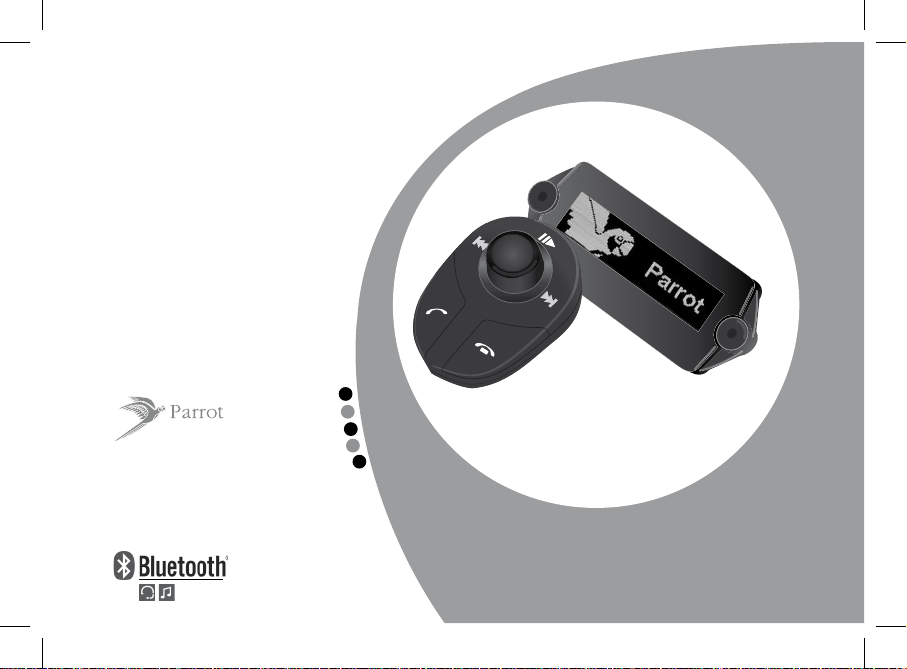
Hands-free
Car Kit
Parrot
MK6100
User manual
For Bluetooth®
Mobile Phone
P.3
FRA
ENG
ESP
ITA
DEU
Page 2
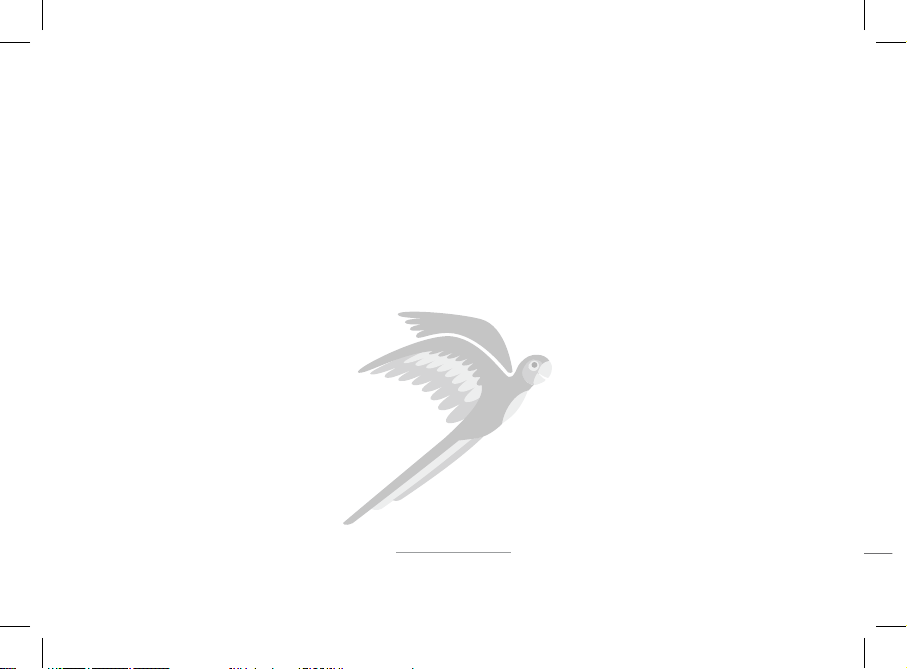
www.parrot.com
Parrot MK6100
English
Français
Español
Deutsch
Italiano
......................................................................
......................................................................
......................................................................
......................................................................
......................................................................
7-24
25-42
43-60
61-80
81-97
Page 3
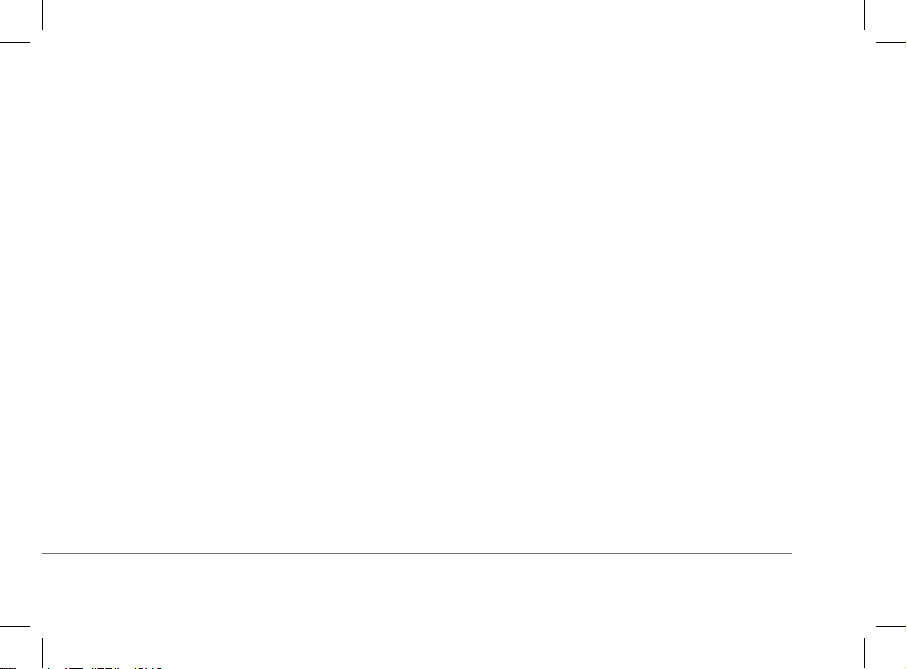
GENERAL INFORMATION
Page 4
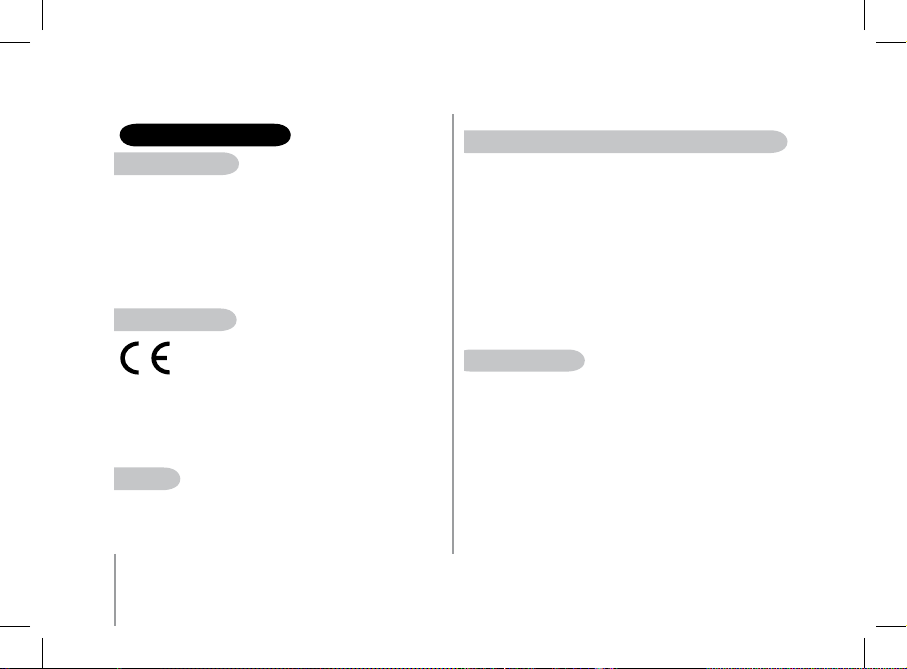
4
Parrot MK6100
SAFETY INFORMATION
FCC ComplianCe Statement
This device complies with part 15 of the FCC rules. Operation is subject
to the following two conditions:
(1). this device may not cause harmful interference, and
(2). this device must accept any interference received, including
interference that may cause undesired operation.
Note: The m anufacturer is not re sponsible for any ra dio or tv interfer ence
caused by u nautho rized mod ifications to this equ ipment. Such modi fication s
could void the user ’s author ity to ope rate the equipment.
DeClaration oF ConFormity
We, Parrot S.A. of 174 quai de Jemmapes, 75010
Paris, France, declare under our sole responsibility
that our product, the Parrot MK6100 to which this
declaration relates in conformity with appropriate
standards EN300328, EN300220-1, for a class 3 receiver, EN30148917, EN301489-3, EN60950 following the provision of Radio Equipment
and Telecommunication Equipment directive (1999/5/EC R&TTE), with
requirements covering EMC directive 89/336/EEC and Low Voltage
directive 73/23/EEC.
Bluetooth
The Bluetooth word mark and logos are owned by the Bluetooth® SIG,
Inc. and any use of such marks by Parrot S.A. is under license. Other
trademarks and trade names are those of their respective owners.
CorreCt DiSpoSal oF thiS proDuCt (WaSte eleCtriCal & eleCtroniC equipment)
(Applicable in the European Union and other European countries with
separate collection systems). This marking shown on the product or its
literature, indicates that it should not be disposed with other household
wastes at the end of its working life. To prevent possible harm to the
environment or human health from uncontrolled waste disposal, please
separate this from other types of wastes and recycle it responsibly to
promote the sustainable reuse of material resources. Household users
should contact either the retailer where they purchased this product,
or their local government office, for details of where and how they can
take this item for environmentally safe recycling. Business users should
contract their supplier and the terms and conditions of the purchase
contract. This product should not be mixed with other commercial
wastes for disposal.
Compatibility problemS
Some special edition cars can be released with some differences from
the original model. This could cause some compatibility problems with
the interfaces.
Our company is not responsible of compatibility problems caused by
new equipment or devices updated by the car manufacturer without
advise
Page 5
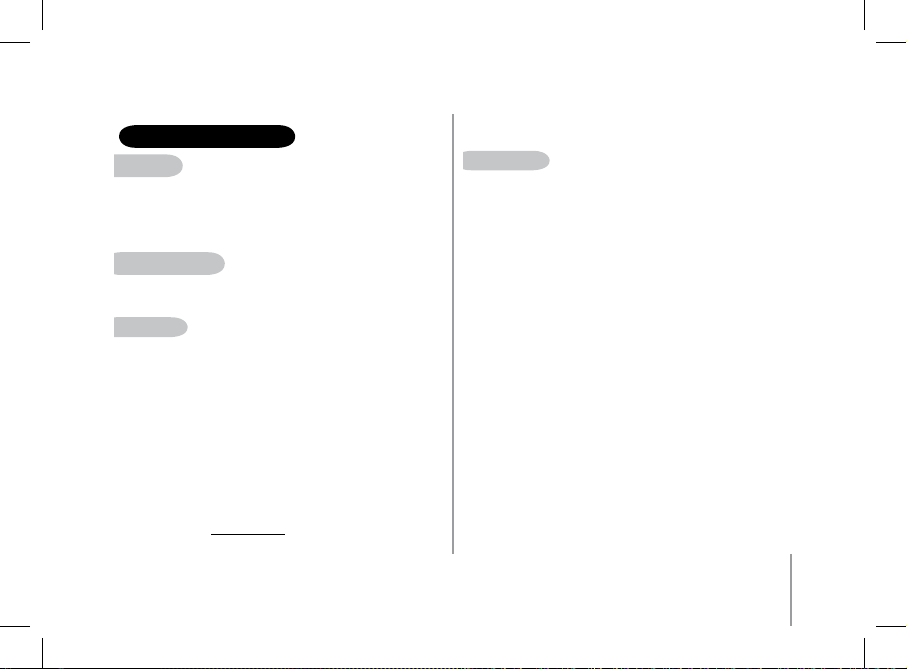
5
GENERAl INFORMATION
CopyrightS
Copyright © 2004 Parrot. All rights reserved. The total or even partial
reproduction, transmission or storage of this guide in any form or by any
process whatsoever (electronic, mechanical, photocopy, recording or
otherwise) is strictly prohibited without prior consent from Parrot.
Identification n° : 394 149 496 R.C.S. PARIS
regiStereD traDemarkS
All the names and trademarks mentioned in this document are copyrightprotected and are the property of their respective owners.
moDiFiCationS
The explanations and specifications in this guide are given for
information purposes only and may be modified without prior notice.
They are deemed to be correct at time of going to press. The utmost
care has been taken when writing this guide, as part of the aim to
provide you with accurate information. However, Parrot shall not be held
responsible for any consequences arising from any errors or omissions in
the guide, nor for any damage or accidental loss of data resulting directly
or indirectly from the use of the information herein. Parrot reserves the
right to amend or improve the product design or user guide without any
restrictions and without any obligation to notify users.
As part of our ongoing concern to upgrade and improve our products,
the product that you have purchased may differ slightly
from the model described in this guide.
if so, a later version of this guide might be available in electronic format
at Parrot’s website at www.parrot.com.
SpeeX liCenSe
Redistribution and use in source and binary forms, with or without
modification, are permitted provided that the following conditions are
met:
• Redistributions of source code must retain the above copyright notice,
this list of conditions and the following disclaimer.
• Redistributions in binary form must reproduce the above copyright
notice, this list of conditions and the following disclaimer in the
documentation and/or other materials provided with the distribution.
• Neither the name of the Xiph.org Foundation nor the names of its
contributors may be used to endorse or promote products derived from
this software without specific prior written permission.
This software is provided by the copyright holders and contributors ``as
is’’ and any express or implied warranties, including, but not limited to,
the implied warranties of merchantability and fitness for a particular
purpose are disclaimed. In no event shall the foundation or contributors
be liable for any direct, indirect, incidental, special, exemplary, or
consequential damages (including, but not limited to, procurement of
substitute goods or services; loss of use, data, or profits; or business
interruption) however caused and on any theory of liability, whether
in contract, strict liability, or tort (including negligence or otherwise)
arising in any way out of the use of this software, even if advised of the
possibility of such damage.
Page 6

6
Parrot MK6100
FlaC liCenSe
Redistribution and use in source and binary forms, with or without
modification, are permitted provided that the following conditions are
met:
• Redistributions of source code must retain the above copyright notice,
this list of conditions and the following disclaimer.
• Redistributions in binary form must reproduce the above copyright
notice, this list of conditions and the following disclaimer in the
documentation and/or other materials provided with the distribution.
• Neither the name of the Xiph.org Foundation nor the names of its
contributors may be used to endorse or promote products derived from
this software without specific prior written permission.
This software is provided by the copyright holders and contributors
“as is” and any express or implied warranties, including, but not limited
to, the implied warranties of merchantability and fitness for a particular
purpose are disclaimed. In no event shall the foundation or contributors
be liable for any direct, indirect, incidental, special, exemplary, or
consequential damages (including, but not limited to, procurement of
substitute goods or services; loss of use, data, or profits; or business
interruption) however caused and on any theory of liability, whether
in contract, strict liability, or tort (including negligence or otherwise)
arising in any way out of the use of this software, even if advised of the
possibility of such damage.
Page 7
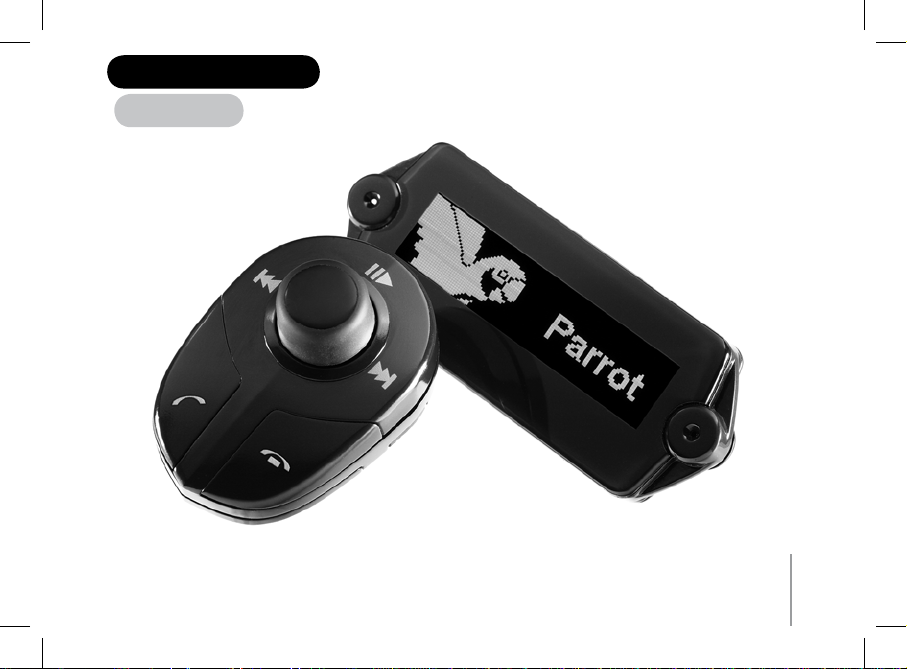
7
English
PARROT MK6100
Page 8
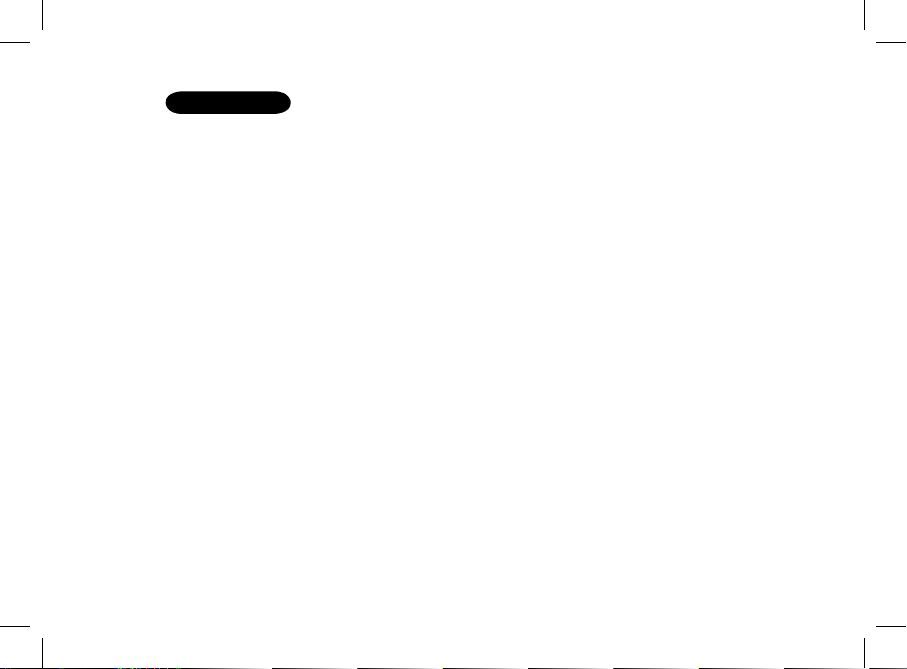
CONTENTS
Introduction ......................................................................................................................................................................................................................................................................
Kit contents .......................................................................................................................................................................................................................................................................
Using for the first time
Installing the Parrot MK6100 ..............................................................................................................................................................................................................
Description of the Parrot MK6100........................................................................................................................................................................................................
Connecting your Bluetooth phone / PDA ........................................................................................................................................................................................
Features
Telephony ............................................................................................................................................................................................................................................
Voice Menu Structure ...........................................................................................................................................................................................
Description and Use of the features ......................................................................................................................................................................
Using a Bluetooth Headset .............................................................................................................................................................................................................
Pairing a Headset ..................................................................................................................................................................................................
Using the Headset .................................................................................................................................................................................................
Voice recognition ................................................................................................................................................................................................................................
Selecting the Voice Recognition Feature on the Parrot MK6100.............................................................................................................................
Recording keywords and magics words ................................................................................................................................................................
Saving contacts in the Parrot MK6100...................................................................................................................................................................
Streaming Audio .................................................................................................................................................................................................................................
Pairing your audio player with the Parrot MK6100................................................................................................................................................
Updating ..........................................................................................................................................................................................................................................................................
Hotline .............................................................................................................................................................................................................................................................................
Technical Specifications ....................................................................................................................................................................................................................................................
Notes ................................................................................................................................................................................................................................................................................
9
10
10
15
16
17
17
18
20
20
20
20
20
20
21
21
22
23
23
24
24
Page 9

9
INTROduCTION
The Bluetooth technology enables voice and data to be sent via a short-distance radio link. It allows several electronic devices to communicate with each other, particularly
phones and hands-free kits. Parrot is drawing on its long years of experience in signal processing and voice recognition technology to offer a hands-free kit with superior audio
quality during calls. The Parrot MK6100 is using the double microphone and the new beamforming technology which allows for greater call quality and improved noise reduction.
You can navigate through the menus on your Parrot MK6100 using the remote controls. The Parrot MK6100 comes with a detachable screen, meaning that you can take it with you
when you leave your vehicle.
With the Parrot MK6100, you will be able to make phone calls from your car while keeping your hands on the wheel. Combined with the voice recognition feature, the text-tospeech function (automatic conversion of contact names into speech) gives you direct access to your phonebook from the Parrot MK6100. The Parrot MK6100 also lets you receive
calls on a Bluetooth headset to make sure of the confidentiality of your calls. You can also use the streaming audio function on your hands-free kit to listen to the music files on
your phone, PDA or audio player over your vehicle’s speakers (if your phone, PDA or audio player supports the streaming audio function). It acts as a real extension of your mobile
phone.
Page 10

10
Parrot MK6100
uSING FOR ThE FIRST TIME
INSTAllING ThE PARROT MK6100
Prior to fix the hands-free kit’s different components inside the car,
connect the installation cables and the screen cable to the electronic
control unit.
Remove the original connectors from your vehicle’s audio system.
The cables supplied with the kit feature ISO connectors and two pairs
of line-out jacks. The line-out jacks can be used if your audio system
features this option (use of an amplifier). Several set-ups are therefore
possible, depending on the type of car stereo and your vehicle:
Car Stereo With an iSo ConneCtor (reFer to the FolloWing Diagram)
• Connect the male connectors of the hands-free kit to the car stereo.
• Join the vehicle’s audio and power supply cables to the female
connectors of the Parrot MK6100.
• On the installation cable, connect the free yellow wire to one
of the audio system’s corresponding mute-in jacks if available
(mute in 1, mute in 2 or mute in 3).
Note: the mute function is used to silence the sound from
your car stereo to make way for a call. The choice of the
mute-in jack depends on your car stere o’s configuration.
KIT CONTENTS
• Control screen
• Screen cable
• Screen bracket
• Wireless remote controls
• Remote bracket (for steering wheel and dashboard)
• Installation cables
• Electronic control unit
• User guide
• Parrot product guide
• Double-sided tape
Caution
blaSt riSkS may oCCur iF the battery iS replaCeD With an
inCorreCt battery type.
throW uSeD batterieS in the garbage in ComplianCe
With the proViDeD inStruCtionS.
Page 11

11
uSing iSo ConneCtorS
• A: Ignition 12V
• B: Constant 12V supply
• C: Ground
• D: Connection to the vehicle’s power supply
• E: Connection to the vehicle’s speakers
1. Rear right speaker (purple / purple-black)
2. Front right speaker (grey / grey-black)
3. Front left speaker (white / white-black)
4. Rear left speaker (green / green-black)
• F: This wiring is not used.
Page 12
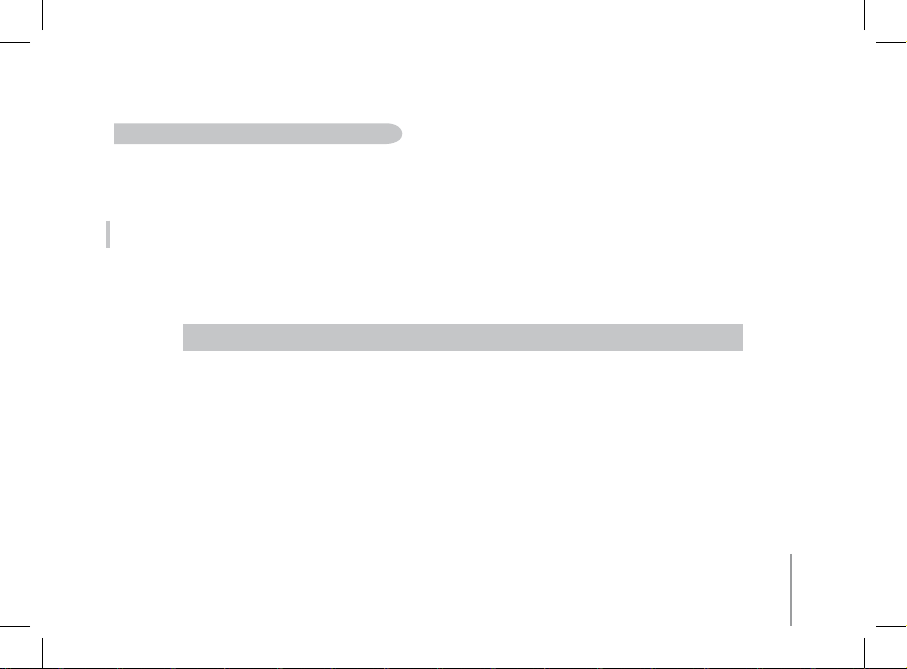
12
Car Stereo With line-in jaCkS (reFer to the FolloWing Diagram)
• Use this type of connection by wiring a line-out jack (brown & white wire or red & black wire) to your car stereo’s line-in jack.
• Using the two pairs of line-out jacks will enable you to take advantage of the streaming audio function in stereo over your vehicle’s speakers.
• On the installation cable, connect the free yellow wire to one of the audio system’s corresponding mute-in jacks if available (mute in 1, mute in 2 or mute in 3).
Note: the mute function is used to silence the sound from your car stereo to make way for a call. The choice of the mute-in jack
depends on your car stereo’s configuration.
Note: with this type of set-up, the original connectors of your vehicle’s audio system need not be removed.
Page 13
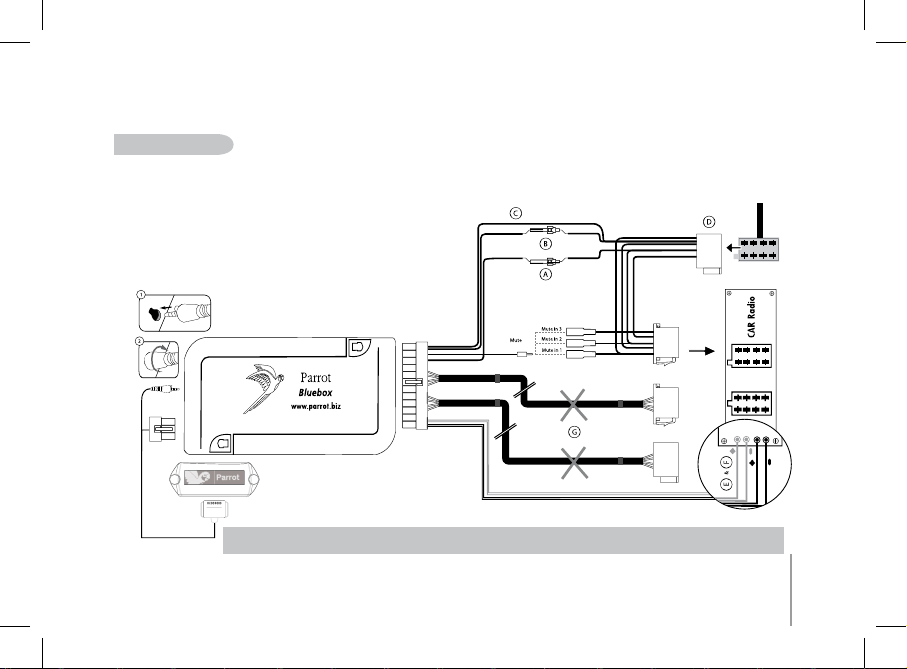
13
uSing line-in jaCkS
• A: Ignition 12V
• B: Constant 12V supply
• C: Ground
• D: Connection to the vehicle’s power supply
• E: Line-out 1
1: Line 1 +: white
2: Line 1 -: brown
• F: Line-out 2
1: Line 2 +: red
2: Line 2 -: black
• G: This wiring is not used.
Note: with this type of set-up, the original connectors of your vehicle’s audio system need not be removed.
Page 14
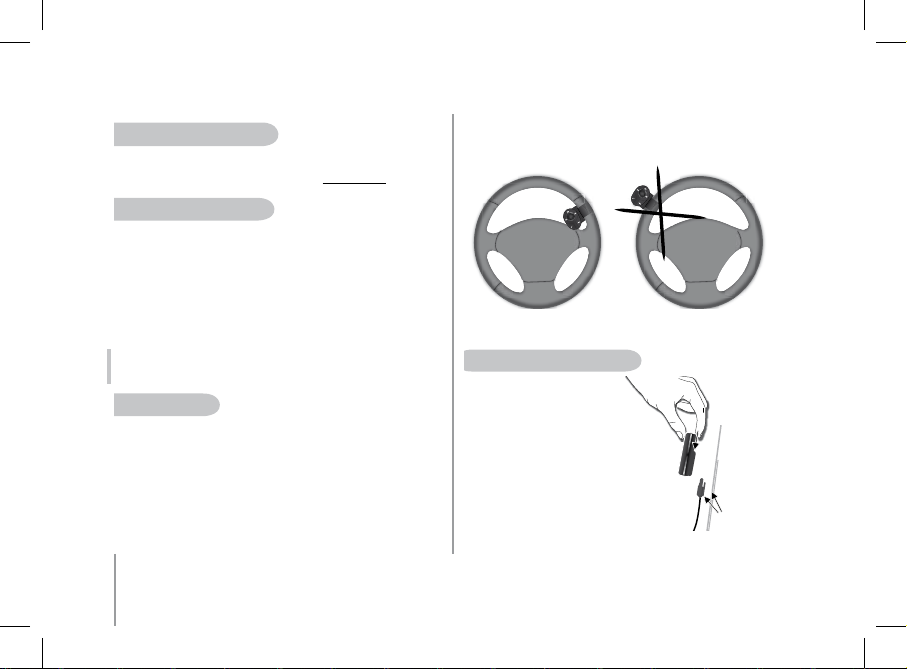
14
Parrot MK6100
Double sided tape
Car Stereo Without iSo ConneCtorS
• To simplify the wiring procedure, you will need to purchase an ISO adapter cable.
• Refer to the range of ISO adapters on our website: www.parrot.com
inStalling the kit’S poWer Cable
• Refer to your car stereo’s wiring diagram.
• The red wire of the kit’s cable must correspond to the constant +12V supply,
the orange wire to the ignition +12V and the black wire to ground.
• Check that the orange wire is not connected to the constant +12V supply, as
you could run down the vehicle’s battery, preventing your hands-free kit from
operating correctly.
• On some vehicles, the red and orange power supply wires may need to be
reversed. This can easily be done by reversing the two fuse holders on the Parrot
MK6100 installation cable.
Note: on some vehicles, there is no ignition +12V on the vehicle’s connectors.
You must therefore connect the orange power supply wire to the fuse box or
another ignition power source.
CheCking the Wiring
• When you switch off your vehicle’s ignition, you should see «Goodbye» on the
Parrot MK6100 screen.
Otherwise, the ignition +12V and the constant +12V supply have been reversed. In
this case, reverse the two fuse holders on the kit’s power supply lead.
Choose the place for the control screen inside your vehicle. We would advise you to
fit it in the centre of the dashboard or near you. You can place the wireless controls
either on the dashboard or the steering wheel. Ensure that you place them within
easy reach.
IMPORTANT: if you place them on the steering wheel, make sure that they are securely
attached, so that they do not move when you are driving. Do not install the controls
on the outside of the steering wheel, so that they do not get in the way when driving.
inStalling the parrot mk6100 SCreen
There are two different ways to install the
Parrot MK6100 screen.
The first way lets you place the screen against
the dashboard.
• Stick the double-sided tape to the flat side
of the connector of the screen’s cable and
then fix against the dashboard.
• Then insert the screen into its connector.
Page 15
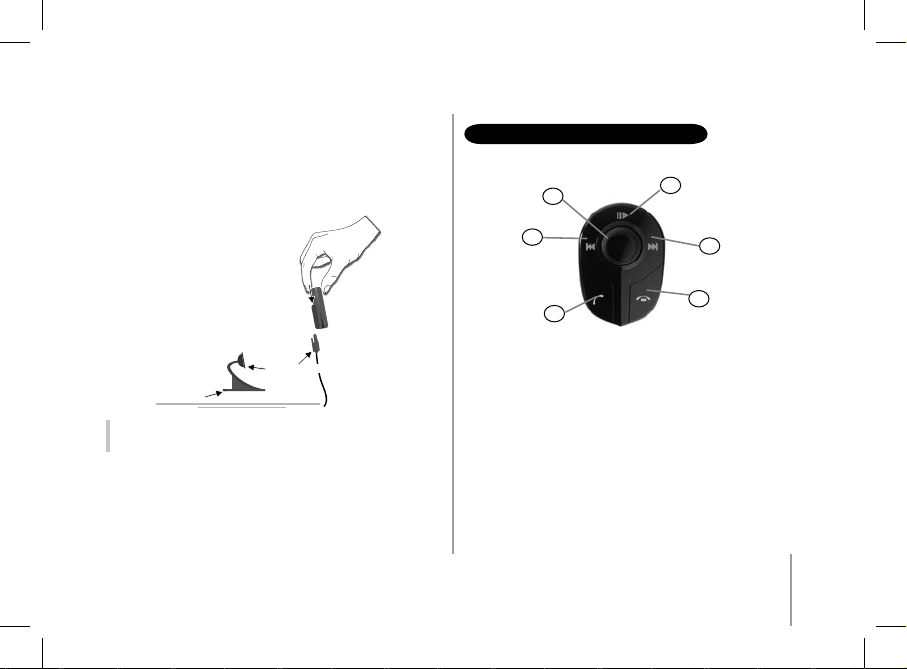
15
English
The second way lets you place the Parrot MK6100 screen higher up using the bracket
supplied.
• Use the adhesive tape beneath the bracket to fix it against the dashboard.
• Stick the double-sided tape to the flat side of the connector of the screen’s cable
and then fix against the flat part of the bracket.
• Then insert the screen into its connector.
IMPOR TANT: Remembe r to remove your screen w hen leavi ng
the vehicle to avoid tempt ing any would-be thie ves and to preve nt
prolong ed exposure to sunli ght.
dESCRIPTION OF ThE PARROT MK6100
1) Scroll wheel:
- Call / streaming audio volume adjustment
- Scrolling through the menus
- Press to confirm
2) Call mute button
Play / pause during streaming audio
3) Fast forward / next track button
4) Hang up / cancel button
5) Pick up / confirm button
6) Fast rewind / previous track button
1
2
3
4
5
6
Double sided tape
A
dhesive tape
Page 16

16
Parrot MK6100
7
8
9
10
11
12
13
8) Network level
9) Reward / previous icon
10) Play / Pause / Stop
11) Forward / next icon
12) Mode day / night
13) Battery level
Note : The us e of cert ain feature s (battery and networ k bars, streaming
control ic ons) depends exclusivel y on your pho ne. Refer to the Suppor t
heading o n our website at ww w.p arrot.com for furt her infor mation.
7) Double microphone
CONNECTING YOuR Bluetooth PhONE / PdA
Prior to use your Parrot MK6100 with your phone for the very first time, you must
initially pair both devices.
pairing your phone With the parrot mk6100
1. Press then turn the scroll wheel of the remote controls until the «Settings» menu is
displayed and then press the scroll wheel.
2. Select the «Pair with...» menu and confirm.
3. Select your mobile phone’s model and confirm.
If your phone’s model is not displayed, select the «Other Phones» option.
4. From your Bluetooth phone, search for Bluetooth peripherals (consult your
phone’s user guide or refer to the «Support» heading on the www.parrot.com
website).
5. Select the Parrot MK6100 in the list.
6. Enter «0000» on your phone when prompted.
• The Parrot MK6100 displays «Pairing successful» when both
devices are connected.
• The hands-free kit updates its screen to allow you to use your
Parrot MK6100. The «Phone» menu is now available: it will
enable you to use the various features on your hands-free kit.
When pairing the first phone with your Parrot MK6100, you will automatically be
prompted to adjust the direction of the double microphone. This step will enable the
kit to optimise call quality. The following directions are available:
• Left: the driver is on the left of the hands-free kit.
• Centre: the driver is in front of the hands-free kit.
• Right: the driver is on the right of the hands-free kit.
• No special direction: allows callers to hear both the driver and
the passenger. Noise reduction is then less effective.
Subsequently, you can change this setting by going to the «Music & Sounds / Mic
direction» menu.
Page 17
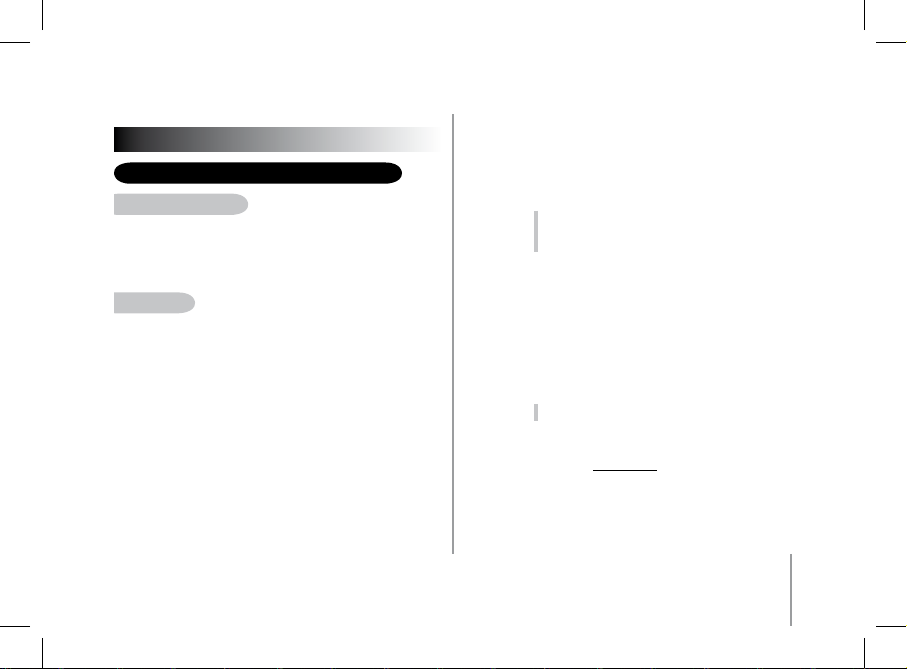
17
English
FEATURES
TELEPHONY - Voice Menu Structure
SCrolling through the menuS
• Press the central scroll wheel to access the menus.
The kit displays the name of the current menu.
• Browse through the menus by turning the wheel and confirm with the green
button or by pressing the scroll wheel.
• To exit the menu, press the red button or wait a few seconds.
menu StruCture
• Phonebook: this menu gives you direct access to your contacts if your phone
supports automatic contact synchronisation. Otherwise, you must first send your
contacts from the phone to the kit by activating the «Receive contacts» options in
the «Phone» menu.
• Calls: lists the calls made, received and missed. You can select and then call back
one of the numbers.
• Dial number: lets you manually dial the required phone number.
• Phone : this menu provides access to several submenus.
- Contacts management: used to select a contact in your phone
book, so that you can record / delete the associated voiceprint
and delete the contact.
- Receive contacts: prepares the hands-free kit to receive a contact
from your phone by Bluetooth.
- Delete all contacts: lets you delete all the contacts in the phone
book associated with your phone.
- Voice cmds: lets you enable the voice recognition feature of the
hands-free kit, as well as enable/disable the magic words and
keywords, so that you can use this feature more effectively.
- Advanced Settings: lets you adjust the phonebook zoom,
sort the phonebook and use different international
dialling codes, as well as the Hide ID option.
• Settings: this menu provides access to several submenus.
- Connected phone: lets you quickly connect a phone that
has already been paired with your Parrot MK6100 to the
hands-free kit.
Note : When you are not navigating through the
menus or not on a call, this menu is available by
holding down the red button on the remote
controls.
- Pair with... : lets you select a specific pairing menu in order
to configure the Bluetooth connection between your
Parrot MK6100 and your phone. A menu is dedicated to
using your hands-free kit with a headset.
- Paired devices : this menu displays the list of Bluetooth
devices paired with your Parrot MK6100. By selecting
your Bluetooth phone, you can manually connect
or disconnect it. You can also delete the device’s memory
and trigger the streaming audio feature on a Bluetooth
device paired with your hands-free kit.
- Luminosity: lets you toggle the screen display between day
and night modes when driving.
Note : You can switch between these two modes at
any time by holding down the central button.
- Information: this submenu provides information on the
software built into the Parrot MK6100.
- Software update: enable this option before updating via
Bluetooth (www.parrot.com, Download section).
Doing so will increase the number of devices compatible
with your Parrot MK6100.
• Music and sounds: this menu provides access to several submenus.
- Play: lists the tracks stored on your phone.
- Mic direction: lets you adjust the direction of the double
microphone built into the Parrot MK6100.
Page 18

18
Parrot MK6100
- Volume: lets you adjust the volume of the menus and calls.
- Rings: allows you to select different ringtones and adjust
their volume.
- Equalizer: lets you select specific sound settings to suit
certain types of music.
TELEPHONY - Description and use of the features
making a Call manually From the phone
• Dial the number using the phone’s keypad and start the call.
• The call automatically changes to hands-free mode. Otherwise, press the green
button on the Parrot MK6100.
making a Call From the hanDS-Free kit’S phonebook
• Click on the central scroll wheel and turn it until the kit says «Phonebook», and
then confirm.
• Turn the scroll wheel to change to the next letter. Press the scroll wheel or the
green button to consult the contact names beginning with that letter.
• Press the scroll wheel or the green button on the kit to select a contact.
• By turning the scroll wheel, the kit says the different types of phone number
available for that contact: «general», «mobile», «work», «home» and «other».
• Press the scroll wheel or the green button on the kit to start the call.
• The call is transmitted to the vehicle’s speakers.
• IMPORTANT: you must first associate voiceprints with your contacts (refer to the
chapter entitled «Voice recognition»).
making a Call Via the VoiCe reCognition Feature
• Press the green button on the Parrot MK6100.
• Say the name of the person that you wish to call after the «beep».
• IMPORTANT: you must have first recorded the voice prints on your phone or the
kit (refer to the chapter entitled «Voice recognition»).
• When using the kit’s voice recognition feature, say «home», «work», «mobile»,
«general» or «other» after the second beep.
reCeiVing a Call
• The Parrot MK6100 screen lets you know when there is an incoming call. A ringtone
played over the vehicle’s speakers also warns you that there is an incoming call.
• If the caller’s name is known by the kit, the name will be voiced through the
vehicle’s speakers.
• Press the green button on the device to answer the call. The car stereo will
automatically be muted and the call reproduced through the vehicle’s front
speakers.
enDing a Call
• To end a call, press the red button on the Parrot
MK6100. The car stereo will automatically come
back on.
reDial FunCtion
• Hold down the green key on the kit for two seconds to redial the
last number dialled.
Page 19
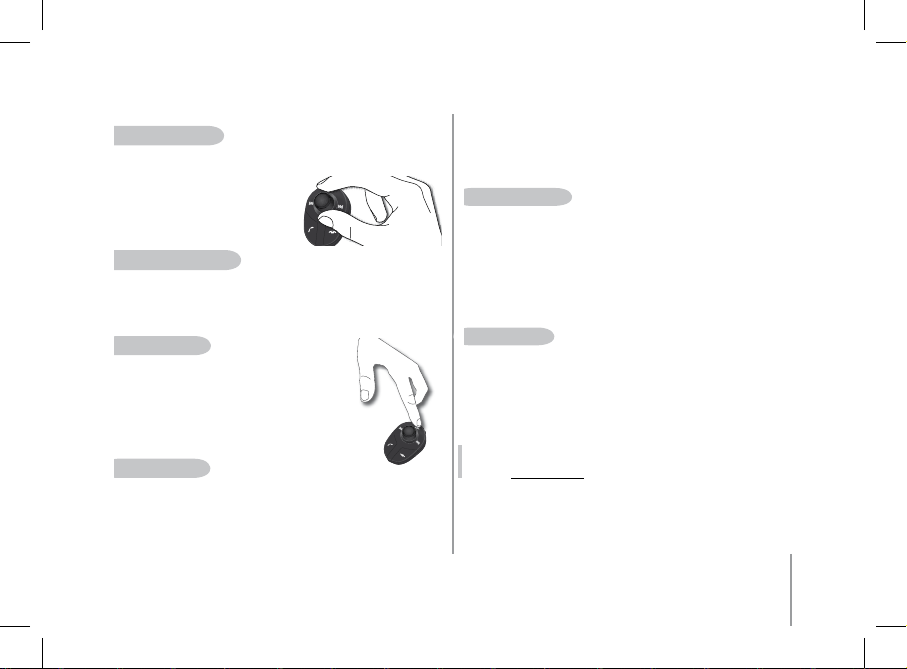
19
English
aDjuSting the Volume
• During the call, turn the scroll wheel on the Parrot MK6100. The volume setting is
saved for subsequent calls.
Changing to DiSCreet moDe
• During a call, if you want to continue the conversation on your phone (private
conversation), press the green button on the Parrot MK6100. The call is
transferred to the phone.
• If you want to switch back to the kit, press the green button again.
miCrophone mute
• During a call, if you do not want the person on the other
end of the line to hear you, quickly press the «Play» button
on the remote controls of the Parrot MK6100. Press the
button again to cancel the mute.
SenDing DtmFS
• During a call, you can send DTMFs (Dual-Tone Multi-Frequency) for touch-tone
dialling. This feature can be used for managing your voicemail, for example.
• Press the scroll wheel - the kit says «0».
• Turn the wheel to scroll through the numbers.
• Press the scroll wheel to send the selected number to the phone.
• Repeat this sequence for sending other DTMFs.
Clearing the memory
• You can pair up to 10 devices.
• If you attempt to pair an 11th device, the kit displays «memory full».
• To pair a new phone, you must clear the memory by the sub-menu “Settings /
paired devices”.
CAUTION: This will clear all the contacts and voiceprints associated with the phone
at the same time.
SeleCting a phone
If several phones are paired with the Parrot MK6100, you can easily select the phone
to be used.
1. Hold down the red button.
> The kit displays the list of available phones.
2. Select the phone that you wish to use via the scroll wheel.
3. Confirm.
Note: the use of certain features (voice recognition, redial, discreet mode)
depends exclusively on your phone. Refer to the Support heading on our
website at www.parrot.com for further information.
Page 20
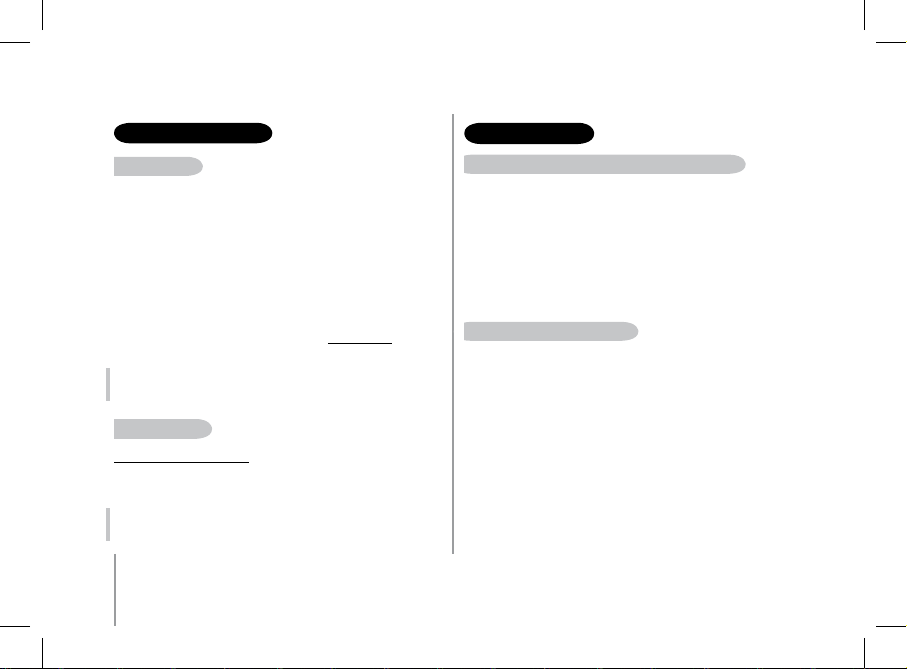
20
Parrot MK6100
USING A Bluetooth HEADSET
pairing a heaDSet
The Parrot MK6100 lets you receive calls on a Bluetooth headset to guaranty the
confidentiality of your calls. To use this feature, you must first pair your headset with
the Parrot MK6100 .
1. Press then turn the scroll wheel until the «Settings»
menu is displayed and then confirm.
2. Select the «Pair with ...» option and then «Headset».
> The Parrot MK6100 searches for Bluetooth devices and
displays the results of its search.
3. Select your headset.
The hands-free kit then lets you select the PIN code from two options corresponding
to your headset: «0000», «1234». To find out what your headset’s PIN code is, refer to
the headset’s user guide or visit the Support heading on www.parrot.com for further
information.
Note: The hands-free kit only allows one Bluetooth
headset to be used at any one time. If you pair a second headset with your
Parrot MK6100, it will replace the first headset.
uSing the heaDSet
Transferring calls to the headset
• When an active call is being relayed through your vehicle’s speakers, simply press
the green button on the remote controls to transfer the call to the headset.
Note: when your hands-free kit is paired with a headset, the discreet mode
feature is no longer available.
VOICE RECOGNITION
SeleCting the VoiCe reCognition Feature on the parrot mk6100
The Parrot MK6100 lets you benefit from the built-in voice recognition system,
which is specially suited for in-car use.
You can select this option as follows:
1. Press then turn the scroll wheel until the «Phone» menu
is displayed and then confirm.
2. Select the «Voice recognition» submenu and confirm.
3. Select the «Select voice recognition» option and then
confirm.
4. Place the cursor on the «Hands-free kit» option and then
press the green button on the steering wheel controls.
reCorDing keyWorDS anD magiC WorDS
To offer you as many features as possible, the Parrot MK6100 lets you record
keywords: «general», «mobile», «work», «home», «other», as well as magic
words: «phone» and «hang up».
- The magic word «phone» lets you accept an incoming call, as well as start
the voice recognition feature.
- The magic word «hang up» lets you terminate a call.
- In the event of a contact with several phone numbers, the keywords allow
you to choose the number to call.
1. Turn the scroll wheel until the «Phone» menu is displayed
and then confirm.
2. Select the «Voice recognition» submenu and confirm.
3. Select the «Keywords» option and then confirm.
Page 21
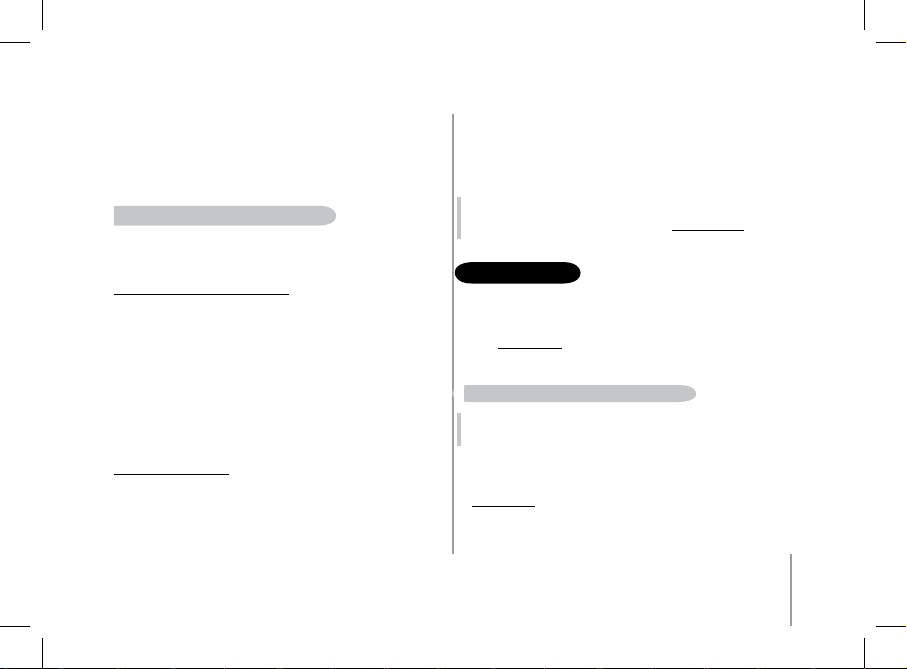
21
English
- Select the keyword you want to record. Press the central scroll wheel or the green
button to start recording.
- Follow the prompts given by the kit. You will need to record each keyword twice for
greater recognition. When a keyword is correctly recorded, you can choose an other
keyword. Otherwise, it prompts you to record it again.
- You can exit the menu at any time by pressing the red button and then go back to
record or modify the keywords whenever required.
SaVing ContaCtS in the parrot mk6100
Prior to use the voice recognition feature, your contacts must first be saved in the
hands-free kit’s memory. There are several possibilities for doing so, depending on
your phone’s capabilities.
Automatically synchronising the contacts:
If your phone supports automatic contact synchronisation, the «Phonebook» menu on
the Parrot MK6100 is immediately accessible and contains all your contacts. To use the
voice recognition feature of the Parrot MK6100 , you must follow the procedure below
to add a voiceprint to a name:
• Select the «Phone/Contact management» menu.
>The kit says «A».
• Turn the scroll wheel to change to the next letter. Press the scroll wheel or the green
button to consult the contact names beginning with that letter. To exit the menu,
press the red button or wait a few seconds.
• Press the scroll wheel or the green button on the kit to select a contact. Press the
red button on the Parrot MK6100 to change letter.
• Select the «Record voice tag» option, then follow the prompts given by the kit.
Sending contacts manually:
To use the voice recognition feature of the Parrot MK6100, you must send the contacts
by Bluetooth from your phone to the kit. Proceed as follows:
• In the «Phone» menu, select «Receive contacts».
• Press the scroll wheel or the green button: the Parrot MK6100 and the phone
disconnect the Parrot MK6100 is now ready to receive contacts.
• On your phone, select the contacts and send them by Bluetooth (refer to your
phone’s user guide or our website).
• Once received, you can add voiceprints via the «Phone / Contact management»
menu or continue sending contacts.
Note: the use of certain features (voice recognition, automatic contact synchronisation, send contacts by Bluetooth) depends exclusively on your phone.
Refer to the Support heading on our website at www.parrot.com for further
information.
The streaming audio feature lets you play the music tracks recorded on your Bluetooth audio player over the vehicle’s speakers. This feature depends on your audio
player. Some phones also incorporate this feature. For further information, refer to our
website: www.parrot.com.
Prior to use the Parrot MK6100 with your audio player, you will need to pair both
devices.
pairing your auDio player With the parrot mk6100
Note: if you are using your phone for the hands-free and streaming audio
functions at the same time, the following phase is not required. Your phone
is already recognised by the kit.
To pair your Bluetooth audio player:
• From your Bluetooth audio player, search for Bluetooth peripherals (consult
your audio player’s user guide or refer to the «Support» heading on the
www.parrot.com website).
• Select «MK6100».
• Enter «0000» on your audio player when prompted.
• The Parrot MK6100 displays «pairing successful» when both devices are paired. The
device sounds a beep when connected.
STREAMING AUDIO
Page 22

22
Parrot MK6100
• As soon as the connection between the hands-free kit and your audio player is
active, the “Play / Pause” icon is displayed on the screen of the Parrot MK6100 .
Note: sinc e some audio player s do not have an i nterfac e for entering the
pairin g code. In th is case:
1. Switch on your P arrot MK6100.
2. Go to the pair ing menu (Sett ings > Pair w ith > Other phones ...).
3. Simply enable th e pairin g mode on you r audio player. Refer to your
device’s use r guide.
playing muSiC FileS
• If a connection for Streaming Audio is active, press the
«Play / Pause» button to start playing the music files
stored in your phone’s / player’s memory.
pauSing During playbaCk
• When playing music files, quickly press the «Play / Pause»
button to momentarily stop playback. During the Pause, the
car stereo is still muted and the “Pause“ icon flashes.
• Quickly pressing the «Play / Pause» button resumes playback
of the music track.
Stopping playbaCk
• Hold down the «Play / Pause» button to stop playback. The car stereo is once again
played through the vehicle’s speakers.
aDjuSting the Volume
• When playing a music file, the scroll
wheel on the hands-free kit can be
used to adjust the volume.
• The volume for calls and the volume
for the streaming audio function work
separately.
SeleCting muSiC FileS
• When playing a music file, you can change
to the next or previous track by pressing the
«Next» and «Previous» buttons respectively.
Note : If your audio player supports this
feature, the next/previous icons are displayed
on the screen of your Parrot MK6100 .
FaSt ForWarDing / FaSt reWinDing the Current traCk
• During playback, you can fast forward or rewind
by holding down the «Next» and «Previous» buttons respectively.
Note : If your audio player supports this feature, the next/previous icons are
displayed on the screen of your Parrot MK6100 .
SeleCting an auDio player
If your Parrot MK6100 is paired with several Bluetooth audio players, you can
easily select the one you want to use. To do so:
1. Press the «Play» button and hold it down for a moment.
> The list of the available audio players is displayed.
Page 23

23
English
2. Select the audio player you want to use with the scroll wheel.
3. Confirm with the green key.
Note: the use of certain features (selecting music files, fast forward /
fast rewind) depends exclusively on your phone. Refer to the Support
heading on our website at www.parrot.com for further information.
When using the streaming audio function on your hands-free kit, you can still
access the different menus: Phonebook, and so on. Simply press and then turn
the scroll wheel on the Parrot MK6100 . The streaming audio feature pauses
when browsing through the menus.
The phone functions of your Parrot MK6100 remain active while streaming
audio is being used (except for use of the magic word «phone»). When using
the Parrot MK6100 in phone mode, the streaming audio feature is suspended.
uPdATING
You can update the software of your Parrot MK6100 by Bluetooth.
Simply enable this mode before updating.
The update is performed by Bluetooth from a computer equipped with Bluetooth.
Updating provides access to new features and improves compatibility with an even
wider range of phones.
For further information, visit our website to download the latest software version:
www.parrot.com
hOTlINE
Our hotline is at your disposal to provide you with any assistance
required. You can contact the hotline by email or telephone. Open from
Monday to Friday between 9 am and 6 pm (GMT+1).
Italy : [+39] 02 86 39 14 63
Spain : [+34] 902 404 202
UK : [+44] (0)870 112 5872
Germany : 0900 172 77 68
USA : [+1] (877) 9 Parrot (toll free)
China : [+86] (0)21 6460 1944
Hong Kong: [+852] 2736 1169
France : 01 48 03 60 69
Europe : [+33] 1 48 03 60 69 (Spoken languages : French, English,
Spanish and German).
Check out our website at www.parrot.com for further information.
•
•
•
•
•
•
•
•
•
Page 24
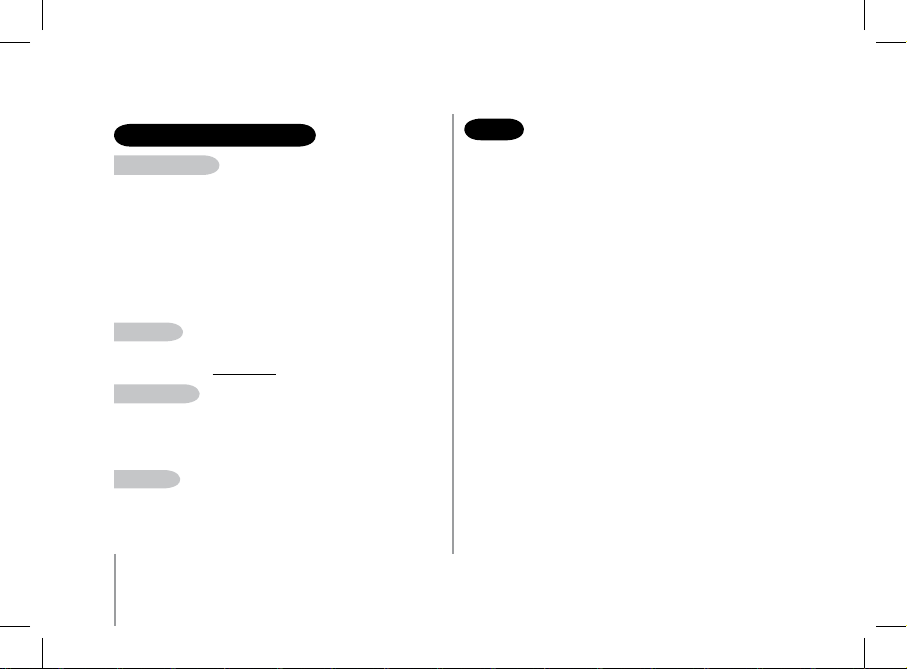
24
Parrot MK6100
TEChNICAl SPECIFICATIONS
Bluetooth
- Bluetooth 1.2 qualified
- Hands-free profile 1.0 and 1.5
- Headset profile 1.1
- Object Push Profile 1.1
- Advanced Audio Distribution Profile 1.0
- Audio/Video Remote Control Profile 1.0
- Bluetooth PIN code «0000» for phones
- Maximum range: around 10 m
- Pairing of up to 10 phones, including 1 headset
- 8000 contacts per phone
- 150 voiceprints per phone
ConneCtionS
- ISO connector
- ISO adapter available at:www.parrot.com
Signal proCeSSing
- Beamforming and noise reduction
- Echo cancellation
- Built-in voice recognition
- Text-to-speech feature
ComplianCe
- FCC
- Bluetooth
- CE
- Environment qualified
NOTES
Page 25
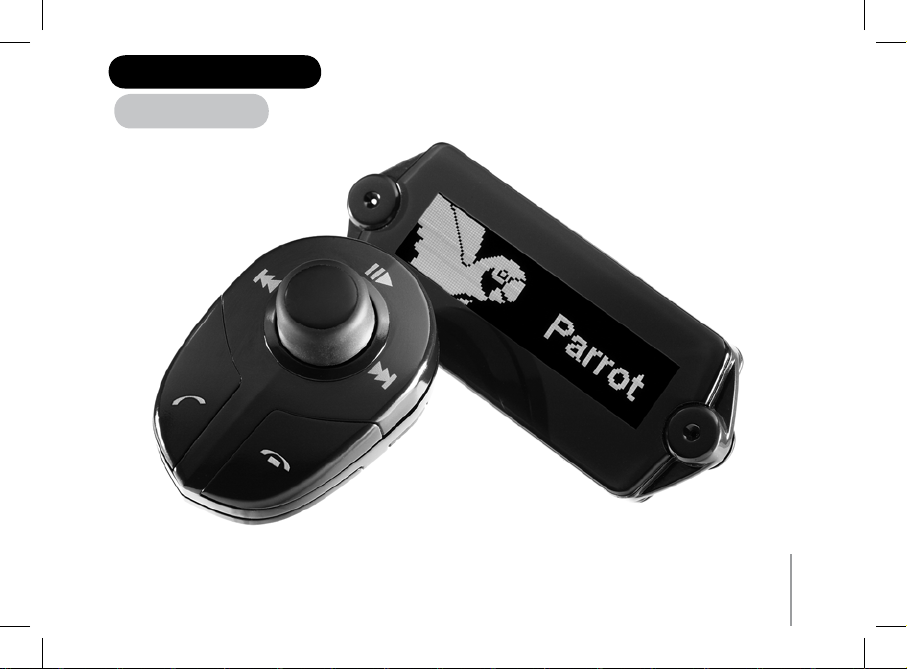
25
Français
PARROT MK6100PARROT MK6100
Page 26
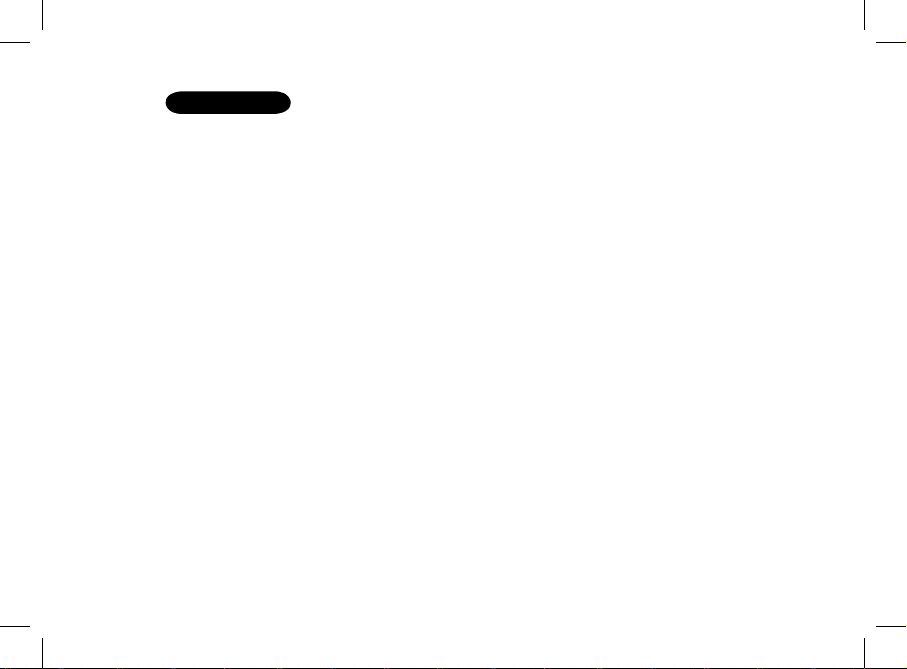
SOMMAIRE
Introduction ......................................................................................................................................................................................................................................................................
Contenu de l’emballage ...................................................................................................................................................................................................................................................
Première utilisation
Installation du Parrot MK6100 ............................................................................................................................................................................................................
Installation de l’écran du Parrot MK6100............................................................................................................................................................................................
Description du Parrot MK6100.............................................................................................................................................................................................................
Connecter son téléphone / PDA Bluetooth ......................................................................................................................................................................................
Fonctionnalités
Téléphonie ..........................................................................................................................................................................................................................................
Arborescence des menus vocaux ..........................................................................................................................................................................
Description et utilisation des fonctionnalités ........................................................................................................................................................
Utilisation d’une oreillette Bluetooth ..............................................................................................................................................................................................
Jumelage d’une oreillette .....................................................................................................................................................................................
Utilisation de l’oreillette .......................................................................................................................................................................................
Reconnaissance vocale .......................................................................................................................................................................................................................
Sélectionner la fonctionnalité reconnaissance vocale du Parrot MK6100..............................................................................................................
Enregistrer les mots clés et les mots magiques ....................................................................................................................................................
Enregistrer des contacts dans le Parrot MK6100...................................................................................................................................................
Streaming Audio .................................................................................................................................................................................................................................
Jumelage de votre lecteur audio avec le Parrot MK6100.......................................................................................................................................
Mise à jour .......................................................................................................................................................................................................................................................................
Hotline .............................................................................................................................................................................................................................................................................
Spécifications techniques .................................................................................................................................................................................................................................................
Notes ...............................................................................................................................................................................................................................................................................
27
28
28
32
33
34
35
35
36
38
38
38
38
38
38
39
39
39
41
41
42
42
Page 27

27
INTROduCTION
La technologie Bluetooth permet d’établir des communications voix et données via une liaison radio courte distance. Elle permet à de nombreux équipements électroniques de
communiquer entre eux, notamment les téléphones et les kits mains-libres.
Parrot tire bénéfice de ses longues années d’expérience en traitement du signal et reconnaissance vocale pour vous proposer un kit mains-libres d’une qualité audio supérieure
lors des communications, intégrant la technique Beamforming à travers un double microphone. Cette technologie permet une meilleure qualité de communication et une meilleure
réduction de bruit. Vous pourrez naviguer à travers les menus de votre Parrot MK6100 en utilisant les commandes déportées. Le Parrot MK6100 est doté d’un écran détachable qui
vous permettra de l’emporter lorsque vous quittez votre véhicule.
Avec le Parrot MK6100, vous allez pouvoir passer des appels téléphoniques depuis votre voiture tout en gardant les mains sur le volant. Associée à la fonction Reconnaissance
Vocale, la fonction Text To Speech (lecture automatique des noms de contacts) vous permet d’accéder à votre répertoire téléphonique directement depuis le Parrot MK6100. Le
Parrot MK6100 vous permet également de réceptionner vos appels sur une oreillette Bluetooth afin de préserver la confidentialité de vos appels. Vous pouvez également utiliser
la fonction Streaming Audio de votre kit mains-libres pour écouter les fichiers musicaux de votre téléphone / PDA ou de votre lecteur audio sur les haut-parleurs de votre véhicule
(si votre téléphone/ PDA ou lecteur audio supporte la fonction streaming audio). Il fonctionne comme une véritable extension de votre téléphone portable.
Page 28
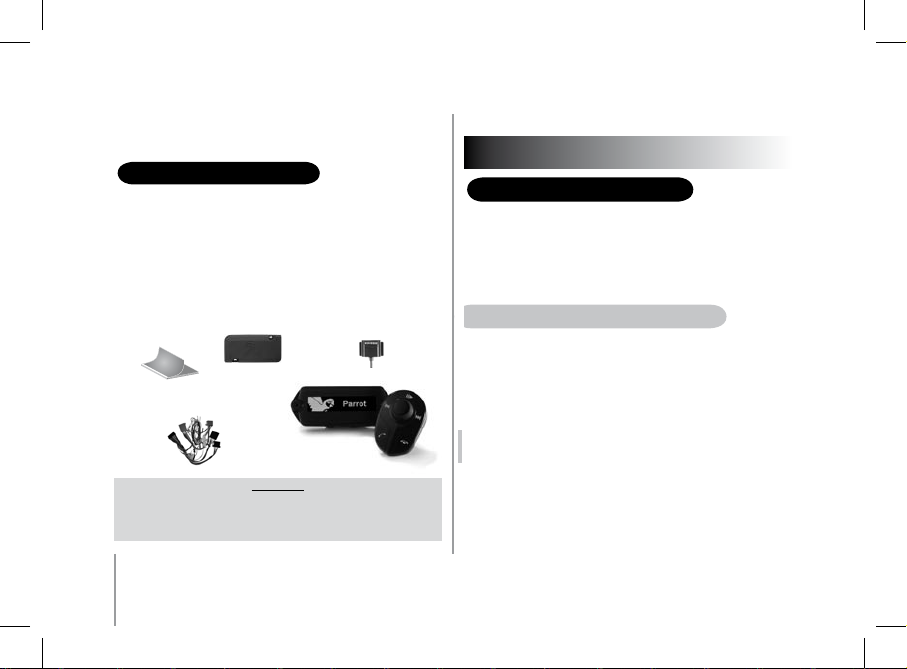
28
Parrot MK6100
PPPP
PREMIERE uTIlISATION
INSTAllATION du P
ARROT MK6100
Avant de fixer les différents éléments du kit mains-libres dans l’habitacle, connectez
les câbles d’installation, et le câble de l’écran sur le boîtier électronique.
Retirez les connecteurs d’origine du système audio de votre véhicule.
Les câbles fournis avec le kit sont équipés de connecteurs ISO et de deux paires
de sorties « Line ». Les sorties « Line » peuvent être utilisées si votre système audio
possède cette option (utilisation d’un amplificateur). Plusieurs montages
sont donc possibles selon le type de votre autoradio et de votre véhicule.
autoraDio aVeC ConneCteur iSo ( Voir SChéma SuiVant)
• Branchez les connecteurs mâles du kit mains-libres à l’autoradio
• Reliez les faisceaux audio et alimentation du véhicule aux connecteurs femelles
du Parrot MK6100.
• Sur le câble d’installation, reliez le fil jaune libre à l’une des entrées « Mute »
correspondante du système audio s’il en est équipé (Mute in1, Mute in2
ou Mute in3).
Note : La fonct ion Mute permet d’interromp re le son de votre autoradio pour
laisser p lace au son de la commu nication. Le choix d e l’entrée M ute dépend
de la config uration de votre autoradio.
CONTENu dE l'EMbAllAGE
• Ecran de contrôle
• Câble pour écran
• Support pour écran
• Commandes déportées sans fil
• Câbles d’installation
• Boîtier électronique
• Notice d’utilisation
• Guide produit Parrot
• Adhésif double face
• Supports pour commandes (volant et tableau de bord)
attention
il y a riSque D’eXploSion Si la batterie eSt remplaCée par
une batterie De type inCorreCt.
DebarraSSeZ VouS DeS batterieS uSagéeS ConFormément
auX inStruCtionS.
Page 29
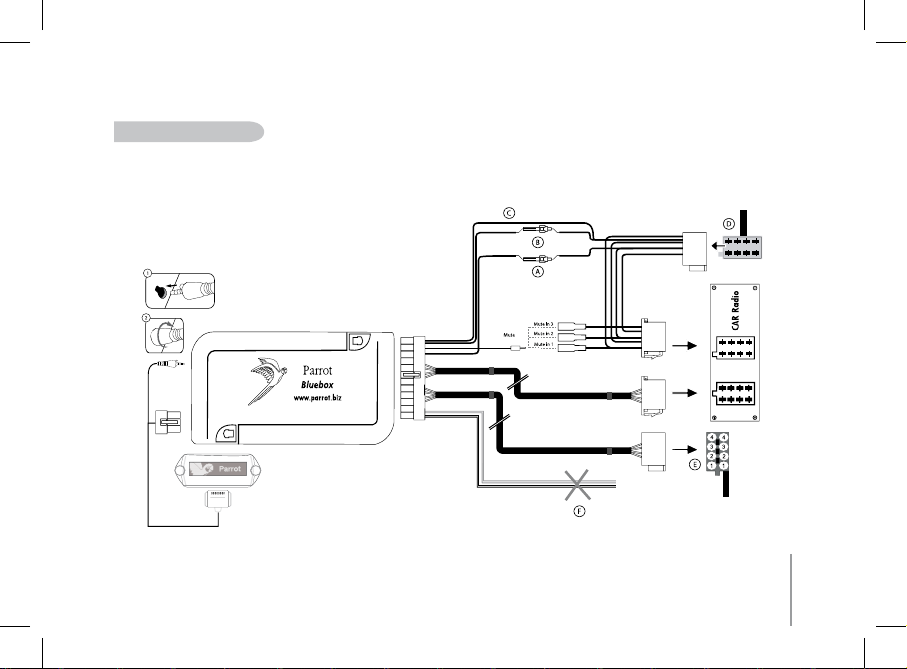
29
utiliSation De ConneCteurS iSo
• A: 12V contact
• B : 12V permanent
• C : Masse
• D : Connexion sur l’alimentation du véhicule
• E : Connexion sur les haut-parleurs du véhicule
1.Haut-parleur arrière droit (violet / violet-noir)
2.Haut-parleur avant droit (gris / gris-noir)
3.Haut-parleur avant gauche (blanc / blanc-noir)
4.Haut-parleur arrière gauche (vert / vert-noir)
• F : Ce câblage n’est pas utilisé
Page 30
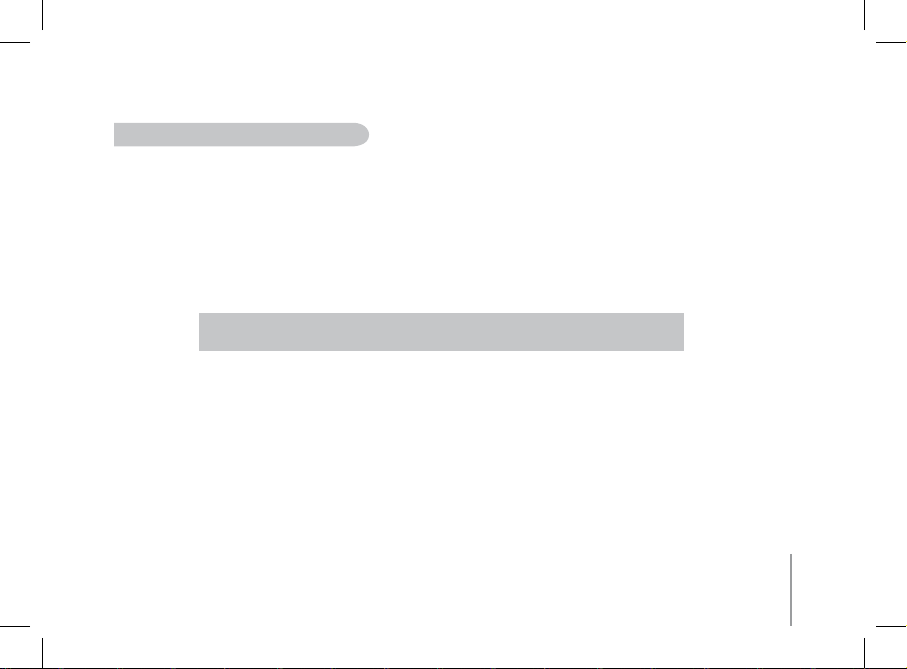
30
autoraDio aVeC entréeS « line in » (Voir SChéma SuiVant)
• Utilisez ce type de connexion en reliant une sortie « Line » (fils marron et blanc ou fils rouge et noir) sur l’entrée « Line » de votre système audio.
• L’utilisation des deux paires de sorties « Line » permet de bénéficier de la fonction Streaming Audio en stéréo sur les haut-parleurs de votre véhicule.
• Sur le câble d’installation, reliez le fil jaune libre à l’une des entrées «Mute» correspondante du système audio s’il en est équipé (Mute in1, Mute in2 ou Mute in3).
Note: Avec ce type de montage, il est nécessaire de ne pas retirer les connecteurs d’origine
du système audio de votre véhicule.
Page 31
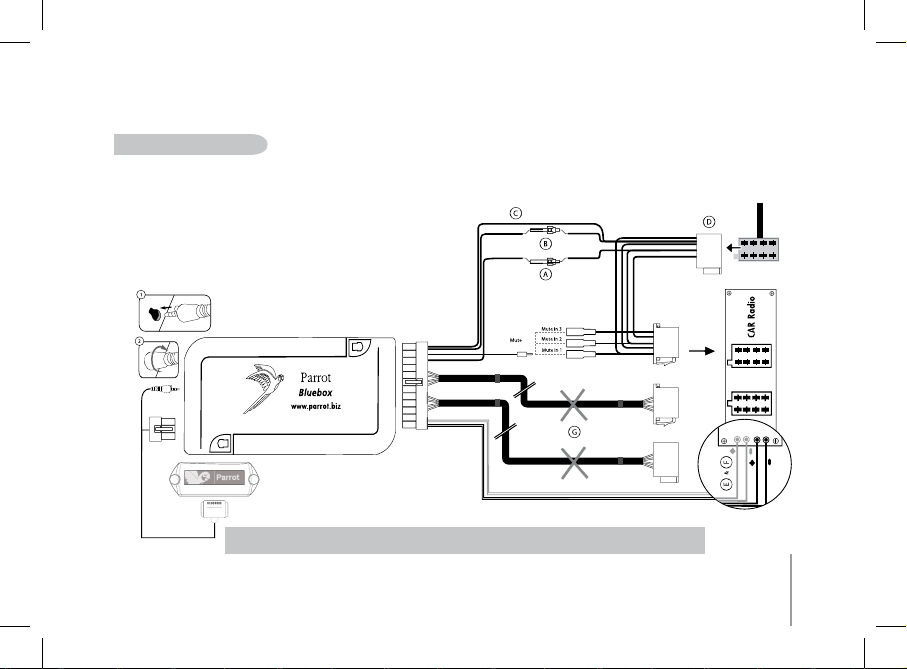
31
utiliSation D’entrée «line»
• A : 12V contact
• B : 12V permanent
• C : Masse
• D : Connexion sur l’alimentation du véhicule
• E : Sortie 1 « Line »
1 : Line 1 + : blanc
2 : Line 1 - : marron
• F : Sortie 2 « Line »
1 : Line 2 + : rouge
2 : Line 2 - : noir
• G : Ce câblage n’est pas utilisé
Note: Avec ce type de montage, il est nécessaire de ne pas retirer les connecteurs d’origine
du système audio de votre véhicule.
Page 32

32
Parrot MK6100
dhesif double face
autoraDio SanS ConneCteurS iSo
• Afin de faciliter le montage, vous devez vous procurer un câble adaptateur ISO,
• Consultez la gamme d’adaptateur ISO sur notre site internet : www.parrot.com
inStallation Du Câble D’alimentation Du kit
• Consultez le schéma électrique de votre autoradio.
• Le fil rouge du câble du kit doit correspondre au +12V permanent, le fil orange au
+12V après-contact et le fil noir à la masse.
IMPORTANT : Vérifiez que votre fil orange n’est pas connecté au +12V permanent :
vous risqueriez de décharger la batterie du véhicule et cela entraînerait un dysfonctionnement de votre kit mains-libres.
• Sur certains véhicules, il est nécessaire d’inverser les fils rouge et orange d’alimenta
tion. Cette opération s’effectue simplement en inversant les deux portes fusibles
situés sur le câble d’installation du Parrot MK6100.
Note : Sur certains véhicules, il n’y a pas de +12V après contact sur les
connecteurs du véhicule. Il est alors nécessaire de brancher le fil d’alimentation orange sur la boite à fusible ou sur une autre source d’alimentation
après contact.
VériFiCation De l’inStallation
• A la coupure du contact de votre véhicule, le message « Au Revoir » doit apparaître
sur l’écran du Parrot MK6100.
Si vous n’observez pas ce comportement, le +12V contact et le +12V permanent
sont inversés. Dans ce cas là, inversez les deux porte fusibles du câble d’alimentation
du kit.
Choisissez l’emplacement de l’écran dans l’habitacle de votre véhicule. Nous vous
conseillons de le positionner au centre de votre tableau de bord ou proche de vous.
Vous pouvez placer la commande sans fil soit sur le tableau de bord soit sur le volant.
Veillez à la placer de façon qu’elle demeure facilement accessible.
IMPORTANT : Si vous la placez sur le volant, veillez à ce qu’elle soit fermement
attachée afin qu’elle ne bouge pas durant votre conduite. Ne l’installez pas du côté
extérieur du volant afin de ne pas vous gêner lors de la conduite
inStalliation De l’éCran Du parrot mk6100
Vous pouvez installer l’écran du Parrot MK6100
de deux façons différentes. La première façon
vous permet de placer l’écran contre le tableau
de bord.
• Collez l’adhésif double face sur la face plane
du connecteur du câble écran, puis collez
l’ensemble contre le tableau de bord.
• Insérez ensuite l’écran sur son connecteur.
Page 33

33
Français
La deuxième façon vous permet de placer l’écran du Parrot MK6100 en hauteur à
l’aide du support fourni.
• Utilisez les bandes adhésives se situant sous le support pour le coller sur le tableau
de bord.
• Collez l’adhésif double face sur la face plane du connecteur du câble écran, puis
collez l’ensemble sur la partie plane du support.
• Insérez ensuite l’écran sur son connecteur.
IMPORTANT : Pensez à enlever votre écran lorsque vous quittez votre véhicule
afin d’éviter les risques de vol et d’exposition prolongée au soleil.
dESCRIPTION du PARROT MK6100
1) Molette :
-Réglage volume communication / Streaming Audio
- Déplacement dans les menus
- Appuyez pour valider
2) Bouton Mute en communication
Lecture / Pause en Streaming Audio
3) Bouton Avance rapide / piste suivante
4) Bouton Raccrocher / Annuler
5) Bouton Décrocher / Valider
6) Bouton Retour rapide / piste précedente
Adhesif double face A
dhesif double face
Bande adhésive
1
2
3
4
5
6
Page 34

34
Parrot MK6100
7
8
9
10
11
12
13
8) Niveau de réseau
9) Icône retour / précédent
10) Lecture / Pause / Stop
11) Icône suivant / avance rapide
12) Mode jour / nuit
13) Niveau de batterie
Note : Cer taines de ces foncti onnali tés (Ba rre de bat terie, Ba rre de réseau,
icones de c ontrôle Streami ng) dépe nd uniquement de vot re téléphone.
Consul tez notre site w eb www.parrot.com rubrique S upport pour pl us
d’inform ations.
7) Double microphone
CONNECTER SON TéléPhONE / PdA Bluetooth
Avant d’utiliser votre Parrot MK6100 avec votre téléphone pour la première fois, vous
devez tout d’abord effectuer un jumelage des deux appareils.
jumelage De Votre téléphone aVeC le parrot mk6100
1. Appuyez sur la molette des commandes déportées, tournez la jusqu’à l’apparition
du menu « Preferences» puis validez.
2. Sélectionnez le menu « Jumeler avec... » et validez.
3. Sélectionnez le modèle de votre téléphone portable et validez. Si le modèle
de votre téléphone n’apparait pas, sélectionnez l’option « Autres téléphones ».
4. Depuis votre téléphone Bluetooth, lancez une recherche de périphériques
Bluetooth (référez-vous à la notice de votre téléphone ou connectez vous sur
www.parrot.com, rubrique Support).
5. Sélectionnez Parrot MK6100 dans la liste.
6. Entrez « 0000 » sur votre téléphone lorsque celui-ci vous y invite.
• Le Parrot MK6100 affiche « Jumelage réussi » lorsque les deux appareils sont
jumelés.
• Le kit mains-libres met à jour son écran pour vous permettre d’utiliser votre
Parrot MK6100. Un menu « Téléphone» est désormais disponible : il vous permet
tra d’utiliser les diverses fonctionnalités de votre kit mains-libres.
Lors du jumelage d’un premier téléphone avec votre Parrot MK6100, il vous sera
automatiquement demandé de régler la direction du double microphone. Cette étape
permettra au kit d’optimiser la qualité de la communication. Les directions suivantes
sont alors disponibles :
• Direction gauche : Le conducteur est placé à gauche du kit main libres.
• Direction centrale : Le conducteur est en face du kit main libres.
• Direction droite : Le conducteur est placé à droite du kit main libres.
• Pas de direction privilégiée : Permet à l’interlocuteur d’entendre le conducteur
et le passager. La réduction de bruit est alors moins efficace.
Vous pourrez par la suite modifier ce réglage en allant dans le menu « Musique &
Sons / Direction Micro ».
Page 35
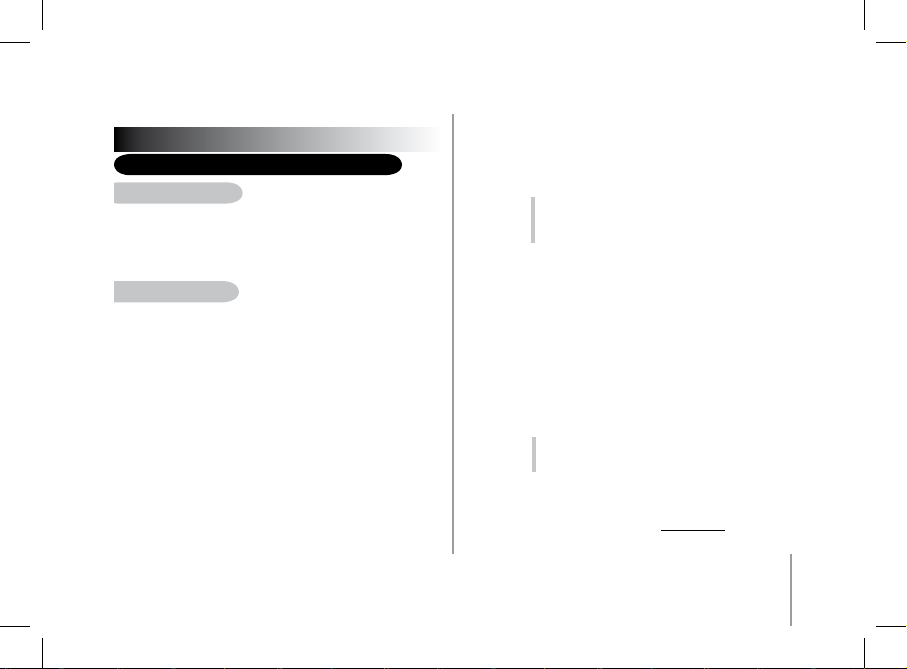
35
Français
FONCTIONNALITES
TELEPHONIE - Arborescence des menus
naVigation DanS leS menuS
• Appuyez sur la molette centrale pour accéder aux menus. Le kit affiche le nom du
menu atteint.
• Naviguez dans les menus en tournant la molette, et validez avec le bouton vert
ou en appuyant sur la molette.
• Pour sortir du menu, appuyez sur le bouton rouge ou attendez quelques secondes.
arboreSCenCe DeS menuS
• Répertoire : Ce menu vous permet d’accéder directement à vos contacts
si votre téléphone permet la synchronisation automatique des contacts.
Dans le cas contraire, vous devrez au préalable envoyer vos contacts du téléphone
vers le kit en activant l‘option « Recevoir des contacts » du menu « Téléphone».
•
Appels: Liste les appels émis, reçus et manqués. Vous pouvez sélectionner
un des ces numéros pour rappeler vos correspondants.
• Numéroter : Permet de composer chiffre par chiffre le numéro de téléphone
de votre correspondant.
• Téléphone : Ce menu donne accès à plusieurs sous-menus.
- Gestion des contacts : Permet de sélectionner un contact de
votre répertoire pour procéder à l’enregistrement / suppression
d’empreinte vocale ainsi qu’à la suppression du contact.
- Recevoir des contacts : Prépare le kit mains-libres à recevoir par
Bluetooth un contact depuis votre téléphone.
- Supprimer tous contacts : Permet d’effacer tous les contacts du
répertoire associé à votre téléphone.
- Commandes vocales: Permet d’activer la fonctionnalité de
reconnaissance vocale du kit mains-libres. Ainsi qu’activer/
désactiver les mots magiques et les mots clés pour une meilleure
gestion de cette fonctionnalité
- Réglages avancés : Permet de régler le zoom répertoire, de
trier le répertoire, d’utiliser différents indicatifs d’appels
internationaux ainsi que l’option #31#.
• Préférences: Ce menu donne accès à plusieurs sous menus.
- Connecter Téléphone : Permet de connecter au kit mains
libres.
Note : En dehors de toute navigation dans les
menus ou d’appel, ce menu est disponible par un
appui long sur le bouton rouge des commandes
déportées.
- Téléphones appairés : Permet d’accéder à la liste des
appareils Bluetooth jumelés avec votre Parrot MK6100.
En sélectionnant votre téléphone Bluetooth, vous
pourrez le connecter ou le déconnecter manuellement.
Il vous est également possible d’effacer la mémoire de
votre appareil et de déclencher la fonction Streaming
Audio d’un appareil Bluetooth jumelé avec votre kit
mains-libres.
- Jumeler avec...: Permet de sélectionner un menu de
jumelage particulier afin de configurer la connexion
Bluetooth entre votre Parrot MK6100 et votre télé
phone. Un menu est dédié à l’utilisation de votre kit
mains-libres avec une oreillette.
- Luminosité : Permet de basculer entre le mode d’éclairage
de l’écran adapté à la conduite de jour et celui adapté à la
conduite de nuit.
Note : A tout moment vous pouvez basculer entre
ces deux modes par un appui long sur le bouton
central.
- Informations : Ce sous-menu vous donne accès aux
informations concernant le logiciel embarqué du Parrot
MK6100.
- Mise à jour logiciel : Activez cette option avant de faire
la mise à jour par Bluetooth (www.parrot.com, rubrique
Téléchargement). Ceci permet d’augmenter le nombre
d’appareils compatibles avec votre Parrot MK6100.
Page 36

36
Parrot MK6100
TElEPhONIE - dESCRIPTION ET uTIlISATION
dES FONCTIONNAlITéS
paSSer un appel manuellement DepuiS le téléphone
• Composez le numéro en utilisant le clavier du téléphone et lancez l’appel.
• La communication passe automatiquement en mode mains libres. Si ce n’est pas le
cas, appuyez sur le bouton vert du Parrot MK6100.
paSSer un appel DepuiS le répertoire Du kit mainS-libreS
1. Cliquez sur la molette centrale et sélectionnez «Répertoire».
2. Tournez la molette pour passer aux lettres suivantes.
3. Appuyez sur la molette centrale ou le bouton vert pour consulter les contacts
dont le nom commence par la lettre choisie.
4. Appuyez sur la molette ou sur le bouton vert du kit pour sélectionner un contact.
5. Tournez la molette pour afficher les différents types de numéros de téléphones
disponibles pour ce contact : « général », « mobile », « travail », « maison »,
«autre».
6. Appuyez sur la molette ou sur le bouton vert du kit pour lancer l’appel.
> La communication est retransmise sur les haut-parleurs du véhicule.
paSSer un appel en reConnaiSSanCe VoCale
IMPORTANT : Vous devez avoir au prélable associé des empreintes vocales à vos
contacts. (voir chapitre «Reconnaissance vocale»)
1. Appuyez sur le bouton vert du Parrot MK6100.
2. Prononcez le nom de votre correspondant après le « bip ».
3. S’il existe différents types de numéros associés à ce contact, prononcez «Domicile»,
«Travail», «Mobile», «Général» ou «Autre» après le deuxième bip.
reCeVoir un appel
• Lors d’un appel entrant, l’écran du Parrot MK6100 vous informe de ce nouvel appel.
Une sonnerie transmise par les haut-parleurs de votre véhicule vous informe
également de cet appel.
• Si le nom du correspondant est connu par le kit, le nom sera énoncé
dans les haut-parleurs du véhicule.
• Appuyez sur le bouton vert de l’appareil pour décrocher.
> Le son de l’autoradio sera coupé automatiquement et la communication
sera retransmise sur les hauts parleurs avant de votre véhicule.
raCCroCher un appel
• Pour terminer une communication, appuyez sur le
bouton rouge du Parrot MK6100.
> Le son de l’autoradio reviendra automatiquement.
• Musique et sons : Ce menu donne accès à plusieurs sous-menus
- Lire: Liste les titres des fichiers musicaux stockés sur votre
téléphone portable.
- Direction Micro : Permet de régler la direction du double
microphone intégré du Parrot MK6100.
- Volume : Permet de régler le volume sonore des menus et
des communications.
- Sonneries : Permet de sélectionner différentes sonneries
ainsi que de régler leur volume sonore.
- Equalizer : Permet de sélectionner une ambiance corres
pondant au type de musique que vous écoutez.
Page 37
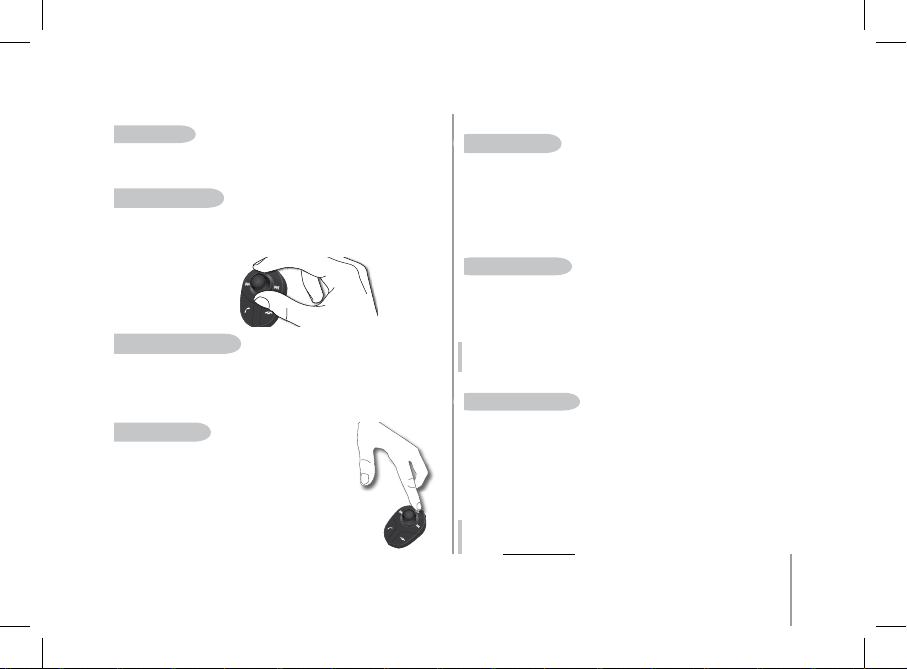
37
Français
FonCtion biS
• Appuyez sur le bouton vert du kit pendant deux secondes pour rappeler
le dernier numéro composé.
réglage Du Volume
• En cours de communication, tournez la molette du Parrot MK6100.
> Le volume est sauvegardé pour les communications suivantes.
paSSer en moDe DiSCret
• En cours de communication, si vous voulez reprendre la communication sur votre
téléphone (communication privée), appuyez sur le bouton vert du Parrot MK6100.
> La communication bascule sur le téléphone.
• Si vous voulez repasser sur le kit, appuyez de nouveau sur le bouton vert.
Coupure miCrophone
• En cours de communication, si vous ne voulez pas que votre
interlocuteur vous entende, appuyez brièvement sur le bouton
«Lecture» de la commande déportée du Parrot MK6100.
• Faites la même action pour reprendre la communication.
enVoi De DtmF
Pendant une communication, vous pouvez envoyer des DTMF (Dual-Tone Multi-Frequency). Cela permet de gérer votre messagerie vocale par exemple.
1. Appuyez sur la molette, le kit affiche « 0 ».
2. Tournez la molette pour faire défiler les chiffres.
3. Appuyez sur la molette pour envoyer le numéro sélectionné au téléphone.
4. Répétez cette séquence pour envoyer d’autres DTMF.
eFFaCer la mémoire
• Vous pouvez jumeler jusqu’à 10 appareils.
• Si vous jumelez un onzième appareil, le kit affiche « mémoire pleine ».
• Pour jumeler un nouveau téléphone, vous devez effacer la mémoire par le sous menu « Préference / Appareils jumelés ».
ATTENTION : ceci effacera en même temps tous les contacts et empreintes
vocales associées à ce téléphone
SéleCtion D’un téléphone
Si plusieurs téléphones sont jumelés au Parrot MK6100, vous pouvez facilement
sélectionner l’appareil à utiliser.
1. Appuyez longuement sur le bouton rouge.
> Le kit affiche la liste des téléphones disponibles.
2. Sélectionnez le téléphone que vous souhaitez utiliser à l’aide de
la molette.
3. Validez.
Note : L’utilisation de certaines de ces fonctionnalités (Reconnaissance Vocale,
Bis, Mode Discret) dépend uniquement de votre téléphone. Consultez notre
site web www.parrot.com rubrique Support pour plus d’informations.
Page 38

38
Parrot MK6100
UTILISATION D’UNE OREILLETTE Bluetooth
jumelage D’une oreillette
Le Parrot MK6100 vous permet de recevoir vos appels à travers une oreillette
Bluetooth afin de préserver la confidentialité de vos appels. Afin d’utiliser cette
fonctionnalité vous devez au préalable jumeler votre oreillette au Parrot MK6100.
1. Tournez la molette jusqu’à l’apparition du menu « Préferences » puis validez.
2. Sélectionnez l’option «Jumeler avec...» puis « Oreillette »
> Le Parrot MK6100 effectue une recherche d’appareil Bluetooth et vous affiche
le résultat de sa recherche.
3. Sélectionnez votre oreillette.
> Le kit mains-libres vous permet alors de sélectionner le code PIN parmis deux
options correspondant à votre oreillette : « 0000 », « 1234 ».
Afin de connaître le code PIN de votre oreillette, consultez la notice de votre oreillette
ou connectez-vous sur www.parrot.com, rubrique Support pour plus d’informations.
Note : Le kit mains-libres ne permet l’usage que d’une seule oreillette Bluetooth. Si vous jumelez une deuxième oreillette avec votre Parrot MK6100,
celle-ci remplacera la première oreillette.
utiliSation De l’oreillette
Transfert d’appel sur oreillette
• Lorsqu’une communication est diffusée à travers les hauts parleurs de votre
véhicule, il vous suffit d’appuyer sur le bouton vert de vos commandes déportées
pour transférer l’appel sur l’oreillette.
Note : Lorsque votre kit mains-libres est jumelé avec une oreillette, le mode
discret n’est plus disponible.
RECONNAISSANCE VOCALE
SéleCtionner la FonCtionnalité reConnaiSSanCe VoCale Du parrot mk6100
Le Parrot MK6100 vous permet de bénéficier de son système de reconnaissance vocale intégré qui est spécialement adapté à une utilisation voiture.
Vous pouvez sélectionner cette option de la manière suivante :
1. Appuyez sur la molette, tournez la jusqu’à l’apparition du menu
«Téléphone» puis validez.
2. Sélectionnez le sous-menu « Commandes vocales » puis validez.
3. Sélectionnez l’option « Sélection reco vocale » puis validez.
4. Placez le curseur sur l’option « Kit Mains Libres » puis appuyez sur le bouton
vert de votre commande aux volants.
enregiStrer leS motS CléS et leS motS magiqueS
Afin de vous offrir un maximum de fonctionnalité, le Parrot MK6100 vous permet d’enregistrer les mots clés : « général », « mobile », « travail », « maison
», « autre » ainsi que les mots magiques « téléphone » et « raccrocher ».
• Les mots clés permettent de choisir le numéro de téléphones à appeler dans
le cas de contact ayant plusieurs numéros de téléphone.
• Le mot magique « Téléphone » vous permet d’accepter un appel entrant
ainsi que de déclencher la fonction reconnaissance vocale.
• Le mot magique « raccrocher » vous permet de raccrocher un appel.
1. Appuyez sur la molette, puis tournez la jusqu’à l’apparition du menu «
Téléphone» puis validez.
2. Sélectionnez le sous menu « Commandes vocales » puis validez.
3. Sélectionnez l’option « mots clés» puis validez.
4. Sélectionnez le mots clés que vous souhaitez enregistrer. Appuyez sur la
molette centrale ou le bouton vert pour commencer l’enregistrement.
Page 39

39
Français
5. Suivez les indications données par le kit. Vous aurez besoin d’enregistrer deux fois
chaque mot clé pour une meilleure reconnaissance.
> Quand un mot clé est bien enregistré, vous pouvez sélectionner un autre mots
clés. Sinon, il vous demande de le réenregistrer.
6. Quittez le menu à tout moment en appuyant sur le bouton rouge. Vous pourrez
revenir enregistrer ou modifier les mots clés quand vous le souhaiterez.
enregiStrer DeS ContaCtS DanS le parrot mk6100
L’usage de la fonction reconnaissance vocale nécessite au préalable que vos contacts
soient enregistrés dans la mémoire du kit mains libres. Pour cela, plusieurs possibilités
existent selon les capacités de votre téléphone.
Synchronisation automatique des contacts
Si votre téléphone permet la synchronisation automatique des contacts, le menu « Répertoire » du Parrot MK6100 sera immédiatement accessible et contiendra l’ensemble
de vos contacts. Afin d’utiliser la fonction Reconnaissance vocale du Parrot MK6100,
vous devrez suivre les étapes suivantes pour ajouter une empreinte sur un nom :
1. Entrez dans le menu «Téléphone \ Gestion des contacts » .
> Le kit énonce « A ».
2. Tournez la molette pour passer à la lettre suivante.
3. Appuyez sur la molette centrale ou le bouton vert pour consulter les contacts
dont le nom commence par cette lettre.
Pour sortir du menu, appuyez sur le bouton rouge du kit ou attendez quelques
instants.
4. Appuyez sur la molette ou sur le bouton vert du kit pour sélectionner un contact.
5. Une fois sélectionné, activez l’option « Enregistrer empreinte », puis suivez les
indications du kit mains-libres afin d’enregistrer une empreinte vocale à votre
contact.
Envoi manuel de contacts
Pour utiliser la reconnaissance vocale du Parrot MK6100, vous devez envoyer les
contacts par Bluetooth depuis votre mobile vers le kit. Suivre les étapes suivantes :
1. Entrez dans le menu « Téléphone \ Recevoir des contacts ».
2. Pressez la molette ou appuyez sur le bouton vert.
> Le Parrot MK6100 et le téléphone se déconnectent : le Parrot MK6100 est prêt à
recevoir des contacts.
3. Depuis votre téléphone, sélectionnez les contacts et envoyez les par Bluetooth
(consultez la notice de votre téléphone ou notre site internet).
4. Une fois reçu, vous pouvez ajouter des empreintes vocales depuis le menu
«Téléphone / Gestion des contacts» ou continuer l’envoi de contacts.
Note : L’utilisation de certaines de ces fonctionnalités (Reconnaissance
Vocale, Synchronisation automatique des contacts, Envoi de contacts par
Bluetooth) dépend uniquement de votre téléphone. Consultez notre site
web www.parrot.com rubrique Support pour plus d’informations.
La fonction Streaming Audio vous permet de lire sur les hauts parleurs de votre
véhicule les morceaux de musique enregistrés sur votre lecteur audio Bluetooth.
Cette fonction est dépendante de votre lecteur audio. Certains téléphones intègrent
également cette fonctionnalité. Pour plus d’information veuillez consulter notre site
internet : www.parrot.com.
jumelage De Votre leCteur auDio aVeC le parrot mk6100
Note : Si vous utilisez votre téléphone pour les fonctions mains-libres et Streaming Audio à la fois, la phase suivante n’est pas nécessaire. Votre téléphone
est déjà reconnu par le kit.
1. Depuis votre lecteur audio Bluetooth, lancez une recherche de périphériques
Bluetooth (référez-vous à la notice de votre lecteur audio ou connectez vous sur
www.parrot.com, rubrique Support).
2. Sélectionnez «MK6100».
STREAMING AUDIO
Page 40

40
Parrot MK6100
3. Entrez « 0000 » sur votre lecteur audio lorsque celui-ci vous y invite.
> Le Parrot MK6100 affiche «jumelage réussi » lorsque les deux appareils sont
appairés.
> L’appareil émet un bip une fois connecté.
> L’icône « Lecture / Pause » s’affiche sur l’écran du Parrot MK6100 dès que la
connexion entre le kit mains-libres et votre lecteur audio est actif.
Note : Certains lecteurs audio n’ont pas d’interface vous permettant de rentrer un code de jumelage. Dans ce cas :
1. Allumer votre Parrot MK6100.
2. Entrer dans le menu d’appairage (Préférences > Jumeler appareil > Autre
téléphone...
3. Activez le mode jumelage sur votre lecteur audio (consultez la notice de
votre appareil).
leCture De FiChierS muSiCauX
• Si une connexion pour le Streaming Audio est active, appuyez sur le bouton “Lecture
/ Pause” pour activer la lecture de fichiers musicaux stockés sur la mémoire de votre
téléphone / lecteur.
pauSe penDant la leCture De FiChierS muSiCauX
• Pendant la lecture de fichiers musicaux, faites un appui bref
sur le bouton « Lecture / Pause » pour stopper
momentanément la lecture de fichiers musicaux. Pendant
cette pause votre autoradio est toujours coupé et l’icône
“Pause” clignote.
• Un bref appui sur le bouton « Lecture / Pause » redémarre
la lecture du fichier musical.
arrêt De la leCture De FiChierS muSiCauX
• Appuyez longuement sur le bouton « Lecture / Pause » pour arrêter la lecture de
fichiers musicaux. Le son de votre autoradio est de nouveau sur les haut parleurs de
votre voiture.
réglage Du Volume
• Lors de la lecture d’un fichier musical,
tournez la molette du kit mains-libres pour
ajuster le volume sonore.
• Le réglage du volume sonore des communications
et celui de la fonction Streaming Audio sont indépendants.
SéleCtion De FiChierS muSiCauX
• Pendant la lecture d’un fichier musical, vous pouvez
passer au morceau suivant ou précédent en appuyant
respectivement sur les boutons « Suivant » et
« Précédent ».
Note : Si votre lecteur audio permet cette
fonctionnalité, les icônes avant/arrière
s’affichent sur l’écran du Parrot MK6100.
aVanCe rapiDe / retour rapiDe Sur le FiChier en CourS De leCture
• Pendant la lecture, vous pouvez effectuer des avances ou
retours rapide en appuyant longuement sur les boutons « Suivant »
et « Précédent ».
Note : Si votre lecteur audio permet cette fonctionnalité, les icônes « avant/
arrière » s’affichent sur l’écran du Parrot MK6100.
Page 41
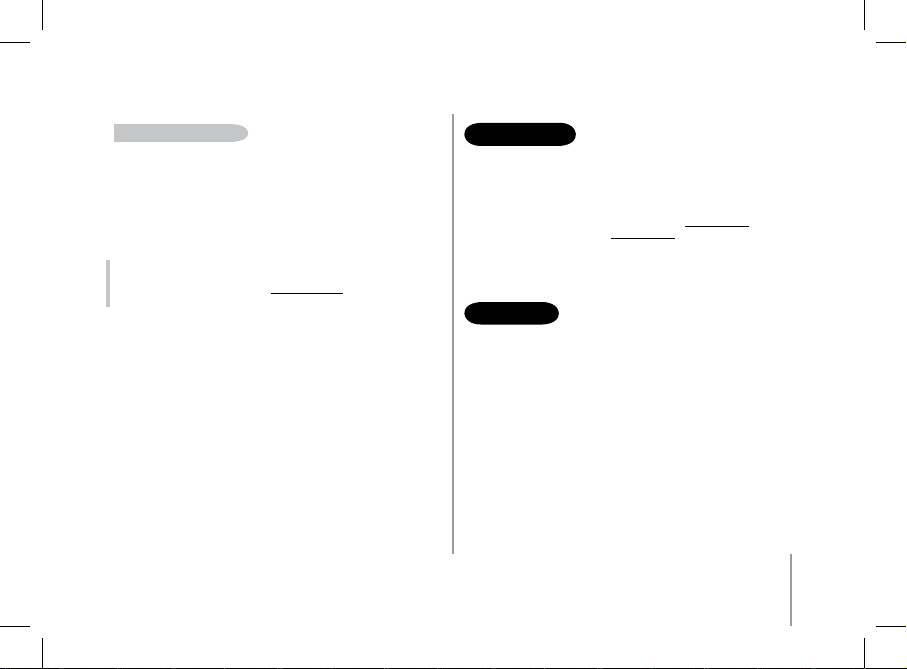
41
Français
SéleCtion D’un leCteur auDio
Si plusieurs lecteurs audio Bluetooth sont jumelés au Parrot MK6100, vous pouvez
facilement sélectionner l’appareil à utiliser. Pour cela :
1. Appuyez longuement sur le bouton lecture.
> Le kit affiche la liste des lecteurs audio disponibles.
2. Sélectionnez le lecteur audio que vous souhaitez utiliser à l’aide de la
molette.
3. Validez.
Note : L’utilisation de certaines de ces fonctionnalités (Sélection de fichiers
musicaux, Avance rapide / Retour rapide,) dépend uniquement de votre
téléphone. Consultez notre site web www.parrot.com rubrique Support pour
plus d’informations.
Lorsque vous utilisez la fonction streaming audio de votre kit mains-libres, vous
pouvez toujours accéder aux différents menus : Répertoire… Il vous suffit d’appuyer,
puis de tourner la molette du Parrot MK6100. La fonction Streaming Audio est en
pause pendant votre navigation dans les menus.
Les fonctions téléphonies de votre Parrot MK6100 restent actives pendant l’usage
du streaming audio (excepté l’utilisation du mot magique «Téléphone »). Lors de
l’utilisation du Parrot MK6100 en mode téléphonie la fonction streaming audio sera
suspendue.
MISE A jOuR
Vous pouvez mettre à jour le logiciel de votre Parrot MK6100 par Bluetooth. Activez
ce mode avant la mise à jour.
Celle-ci s’effectue par Bluetooth depuis un ordinateur équipé de Bluetooth. La
mise à jour permet de nouvelles fonctionnalités, et d’améliorer la compatibilité avec
les fonctions avancées d’un plus grand nombre de téléphones.
Rendez-vous sur notre site web pour plus d’informations : www.parrot.com
Connectez-vous sur notre site Internet www.parrot.com pour télécharger la dernière
version logicielle.
hOTlINE
Notre hot-line se tient à votre disposition pour vous aider. Vous pouvez la contacter
par email ou par téléphone. Permanence du lundi au vendredi de 9h00 à 18h00
(GMT +1).
• Europe : [+33] 1 48 03 60 69 (langues parlées : Français, Anglais,
Espagnol et Allemand)
• France : 01 48 03 60 69
• Italie : [+39] 02 86 39 14 63
• Espagne : [+34] 902 404 202
• UK : [+44] (0) 870 112 5872
• Allemagne : 0900 172 77 68
• USA : [+1] (877) 9 PARROT (appel gratuit)
• Chine : [+ 86] (0)2164 601 944
• Hong Kong: [+852] 2736 1169
Page 42

42
Parrot MK6100
SPECIFICATIONS TEChNIquES
Bluetooth
• Qualifié Bluetooth 1.2
• Handsfree Profile 1.0 et 1.5
• Headset Profile 1.1
• Object Push Profile 1.1
• Advanced Audio Distribution Profile 1.0
• Audio/Video Remote Control Profile 1.0
• Code PIN Bluetooth « 0000 » pour les téléphones
• Portée maximale : environ 10m
• Jumelage jusqu’à 10 téléphones dont 1 oreillette
• 8000 contacts
• 150 empreintes vocales
ConneCtionS
• Connecteur ISO
• Adaptateur ISO disponible sur : www.parrot.com
Signal proCeSSing
• Beamforming et réduction du bruit
• Annulation d’écho
• Reconnaissance vocale intégrée
• Fonction Text To Speech
qualiFiCationS
• FCC
• Bluetooth
• CE
• Qualif. Environnement
NOTES
Page 43
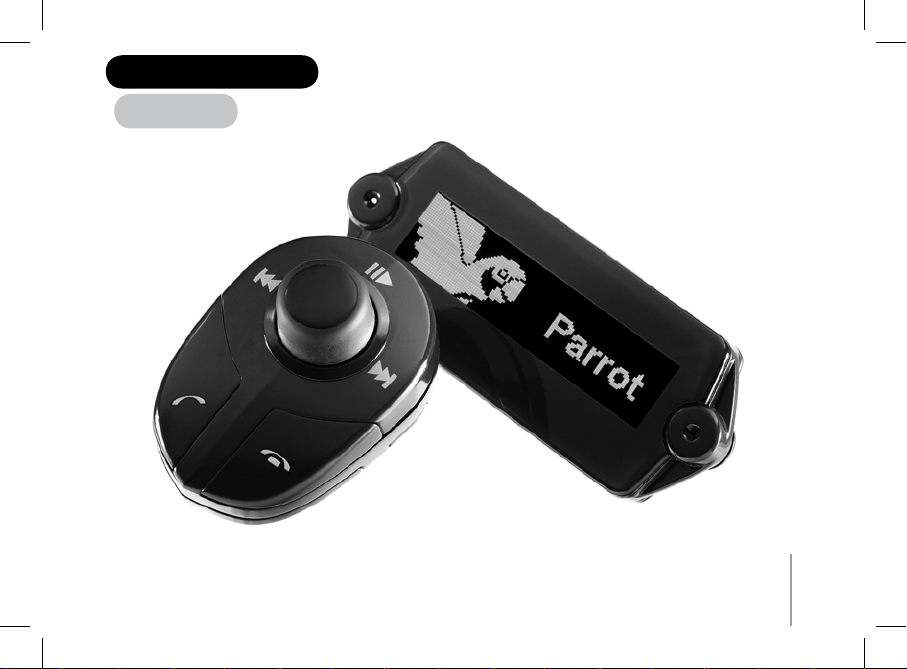
43
Español
PARROT MK6100
Page 44

INdICE
Introducción ...............................................................................................................................................................................................................................
Contenido del paquete ..............................................................................................................................................................................................................
Al utilizarlo por primera vez
Instalación del Parrot MK6100 ........................................................................................................................................................................................
Descripción del Parrot MK6100........................................................................................................................................................................................
Cómo conectar su teléfono / PDA Bluetooth ..................................................................................................................................................................
Funciones
Telefonía ..........................................................................................................................................................................................................................
Ramificación de los menús de voz .......................................................................................................................................................................
Descripción y utilización de las funciones ............................................................................................................................................................
Utilización de un auricular Bluetooth ...............................................................................................................................................................................
Emparejamiento del auricular ................................................................................................................................................................................
Utilización del auricular ..........................................................................................................................................................................................
Reconocimiento de voz ...................................................................................................................................................................................................
Seleccionar la función de reconocimiento de voz del Parrot MK6100 ..................................................................................................................
Cómo grabar las palabras clave y las palabras mágicas .....................................................................................................................................
Cómo grabar contactos en el Parrot MK6100........................................................................................................................................................
Streaming Audio ..............................................................................................................................................................................................................
Enlazamiento de su lector de audio con el Parrot MK6100...................................................................................................................................
Descripción y utilización de las funciones .............................................................................................................................................................
Actualización .............................................................................................................................................................................................................................
Atencion al cliente .....................................................................................................................................................................................................................
Especificaciones tecnicas .........................................................................................................................................................................................................
Notas..........................................................................................................................................................................................................................................
45
46
46
51
52
53
53
54
56
56
56
56
56
57
57
58
58
58
59
59
60
60
Page 45

45
INTROduCCIÓN
La tecnología Bluetooth® permite mantener transmisiones de voz y de datos a través de una conexión de radio de corta distancia. Permite que
numerosos equipos electrónicos se comuniquen entre ellos, especialmente los teléfonos y los kits manos libres.
Parrot saca partido de sus muchos años de experiencia en el tratamiento de la señal y reconocimiento de voz para presentarle un kit manos libres
de una calidad de audio superior para las comunicaciones. El Parrot MK6100 integra la técnica Beamforming a través de un doble micrófono. Esta
tecnología permite una mejor calidad de transmisión y una mayor reducción del ruido. Podrá navegar por los menús de su Parrot MK6100 utilizando el
adaptador de los mandos. El Parrot MK6100 está dotado con una pantalla desmontable que se podrá llevar con usted cuando salga del vehículo.
Con el Parrot MK6100 podrá realizar sus llamadas telefónicas desde su coche sin quitar las manos del volante. Asociada a la función de
Reconocimiento de Voz, la función Text to Speech (lectura automática de los nombres de los contactos) le permitirá acceder a su agenda telefónica
directamente desde el Parrot MK6100. El Parrot MK6100 también le permite recibir sus llamadas sobre un auricular Bluetooth para preservar la
confidencialidad de éstas. También puede utilizar la función de Streaming Audio de su kit manos libres para escuchar los archivos musicales de
su teléfono/PDA o de su lector de audio en los altavoces de su vehículo (si su teléfono/PDA o lector de audio soporta la función Streaming Audio).
Funciona como si fuera una extensión de su teléfono móvil.
Page 46

46
Parrot MK6100
Al uTIlIZARlO POR PRIMERA VEZ
inStalaCión Del parrot mk6100
Antes de fijar los distintos elementos del kit manos libres en el interior
del vehículo, conecte los cables de instalación y el cable de la pantalla a
la caja electrónica.
Elimine las conexiones de origen del sistema audio de su vehículo.
Los cables que se proporcionan con el kit van equipados con conexiones
ISO y dos pares de salidas «Line». Las salidas «Line» pueden utilizarse
si su sistema de audio está equipado con esta opción (utilización de un
amplificador). Es por lo que son muchos los posibles montajes, según su
tipo de autorradio y su vehículo.
autorraDio Con ConeXión iSo (Ver el Siguiente eSquema)
• Enchufar las conexiones macho del kit manos libres al autorradio.
• Una el cableado del audio y el eléctrico del vehículo
a las conexiones hembra del Parrot MK6100.
• Una, en el cable de instalación, el cable amarillo libre
a una de las entradas Mute que se corresponda al sistema de audio,
si lo lleva (Mute in1, Mute in2 o Mute in3).
Obser vación: La función Mute per mite interrumpi r el sonido de su autor radio
para pasa r al sonido de la comunicació n. La elecc ión de la ent rada del Mute
depende d e la configuración d e su autorradio.
CONTENIdO dEl PAquETE
• Pantalla de control
• Cable para la pantalla
• Base para la pantalla
• Adaptador de los mandos inalámbrico
• Cables de instalación
• Caja electrónica
• Instrucciones de utilización
• Guía de productos Parrot
• Adhesivo de doble cara
atenCión
hay rieSgo De eXploSión Si la batería eS SuStituiDa por otra
De tipo inCoreCto.
poner al reChaZo laS bateríaS gaStaDaS De aCuerDo Con laS
inStruCioneS.
Page 47

47
utiliZaCión De laS ConeXioneS iSo
• A :12V llave
• B : 12V permanente
• C : Masa
• D : Se conecta a la electricidad del vehículo
• E : Se conecta a los altavoces del vehículo
1. Altavoz posterior derecho
(violeta/violeta-negro)
2. Altavoz anterior derecho (gris/gris-negro)
3. Altavoz anterior izquierdo
(blanco/blanco-negro)
4. Altavoz posterior izquierdo
(verde/verde-negro)
• F : Este cableado no se utiliza
Page 48

48
autorraDio Con entraDaS «line» (Ver el Siguiente eSquema)
• Utilice este tipo de conexión uniendo una salida «Line» (cables marrón y blanco o cables rojo y negro) en la entrada «Line»
de su sistema de audio.
• La utilización de dos pares de salidas «Line» permite aprovechar la función de Streaming Audio en estéreo a través de los altavoces de su vehículo.
• Una, en el cable de instalación, el cable amarillo libre a una de las entradas Mute y que se corresponden al sistema de audio, si lo lleva (Mute in1,
Mute in2 o Mute in3).
Obser vación:
La función Mute per mite interrumpi r el sonido de su autor radio para pasar al s onido de la c omunicación. La e lección de la entrad a del Mute depende de l a
configur ación de su autorradio.
Observación: Con este tipo de montaje, es necesario que no elimine las conexiones de origen al
sistema de audio de su vehículo.
Page 49

49
utiliZaCión De la entraDa «line»
• A : 12V llave
• B : 12V permanente
• C : Masa
• D : Se conecta a la electricidad del vehículo
• E : Salida 1 «Line»
1 : Line 1 + : blanco
2 : Line 1 - : marrón
• F : Salida 2 «Line»
1 : Line 2 + : rojo
2 : Line 2 - : negro
• G : Este cableado no se utiliza
Observación: Con este tipo de montaje, es necesario que no elimine las conexiones de origen al
sistema de audio de su vehículo.
Page 50

50
Parrot MK6100
autorraDio Sin ConeXioneS iSo
• Para facilitar el montaje, debe conseguir un cable adaptador ISO.
• Consulte la gama de adaptadores ISO en nuestro sitio Internet:
www.parrot.com
inStalaCión Del Cable De alimentaCión Del kit
• Consulte el esquema eléctrico de su autorradio.
• El cable rojo del cable del kit debe corresponderse con el de +12V
permanente, el cable naranja con el +12V después del contacto
y el cable negro a masa.
• Compruebe que su cable naranja no está conectado al de +12V
permanente, ya que podría descargar la batería del vehículo
lo que provocaría un malfuncionamiento de su kit manos libres.
• En algunos vehículos, es necesario invertir los cables rojo y naranja
de alimentación. Esta operación se efectúa de forma simple
invirtiendo los dos porta-fusibles situados en el cable de instalación
del Parrot MK6100
Obser vación: En alguno s vehículos, no exis te el de +12V después del
contacto en l as conexi ones del ve hículo. En ese caso, es n ecesario
conectar el cable de a limentación nar anja en la caja de fusi bles o en otra
fuente de al imentación despu és del cont acto.
VeriFiCaCión De la inStalaCión
• Cuando se interrumpa el contacto con el vehículo debería aparecer
el mensaje «Adiós» en la pantalla del Parrot MK6100.
Si no observa este comportamiento, es que el +12V llave y el +12V
permanente están invertidos. En ese caso, debe invertir los dos portafusibles del cable de alimentación del kit.
Elija el emplazamiento de la pantalla en el interior de su vehículo. Nuestro
consejo es que lo coloque en el centro del salpicadero o cerca de usted.
Podrá colocar el adaptador de los mandos inalámbrico en el salpicadero
o en el volante. Colóquelo de modo que sea fácilmente accesible.
IMPOR TANTE: Si lo co loca sobre el volan te, compru ebe que está bien
fijo para qu e no se mueva durante la co nducción. No lo inst ale en la parte
exteri or del vola nte para que n o le moleste d urante la co nducción.
Page 51

51
Español
inStalaCión De la pantalla Del parrot mk6100
Puede instalar la pantalla del Parrot MK6100 de dos modos distintos.
El primer modo le permitirá colocar la pantalla contra el salpicadero.
• Pegue el adhesivo de doble cara sobre la cara plana del conector
del cable de la pantalla, después pegue el conjunto contra
el salpicadero.
• Encaje la pantalla sobre su conector.
El segundo modo le permitirá colocar la pantalla del Parrot MK6100
en la parte superior utilizando la base que se entrega.
• Utilice las bandas adhesivas situándolas bajo la base para encolarla
sobre el salpicadero.
• Pegue el adhesivo de doble cara sobre la cara plana del conector
del cable de la pantalla, después pegue el conjunto sobre la parte
plana de la base.
• Encaje la pantalla sobre su conector.
Adhesivo de doble cara
IMPOR TANTE: Rec uerde sac ar la pantalla cuand o salga del vehículo p ara
evitar el r iesgo de robo y de una exposició n al sol prol ongada.
dESCRIPCIÓN dEl PARROT MK6100
1
2
3
4
5
6
Adhesivo
Adhesivo de doble cara
Page 52

52
Parrot MK6100
CÓMO CONECTAR Su TEléFONO / PdA Bluetooth
Antes de utilizar su Parrot MK6100 con su teléfono por primera vez,
debe efectuar un enlazamiento de ambos aparatos.
enlaZamiento De Su teléFono Con el parrot mk6100
• Pulse y gire la rueda central del adaptador de los mandos hasta que
aparezca el menú «Preferencias» y después pulse la rueda central.
• Seleccione el menú «Enlazar téléfono» y valídelo.
• Seleccione el modelo de su teléfono móvil y valide la opción.
Si no aparece el modelo de su teléfono, seleccione la opción «Otros
teléfonos».
• Desde su teléfono Bluetooth, lance una búsqueda de los periféricos
Bluetooth (consulte el manual de su teléfono o conéctese
a www.parrot.com, entrada Apoyo al cliente).
• Seleccione «MK6100» en la lista.
• Entre «0000» en su teléfono cuando éste así se lo indique.
- El Parrot MK6100 muestra «Enlace terminado» cuando
los dos aparatos se han emparejado.
- El kit manos libres actualiza su pantalla para permitirle
utilizar su Parrot MK6100. Ahora ya está el menú «Teléfono»
disponible: Le permitirá utilizar las distintas funciones
de su kit manos libres.
Cuando haya un primer teléfono emparejado con su Parrot MK6100,
automáticamente se le pedirá que regule la dirección del doble
micrófono. Esta etapa le permitirá al kit mejorar la calidad de la
comunicación. Estarán disponibles las siguientes direcciones:
• Dirección izquierda: El conductor está situado a la izquierda
del kit manos libres.
• Dirección central: El conductor está en frente del kit manos libres.
• Dirección derecha: El conductor está situado a la derecha
del kit manos libres.
• Sin dirección especial: Le permite al interlocutor oír al conductor y al
1) Botón central:
- Regulador del volumen de la transmisión / Streaming
Audio
- Navegación por el menú
- Pulsar para validar
2) Botón Mute en comunicación
Lectura / Pausa en el Streaming Audio
3) Botón de Avance rápido / pista siguiente
4) Botón de Colgar / Anular
5) Botón para Descolgar / Validar
6) Botón de Retroceso rápido / pista anterio
7) Doble microphono
8) Nivel de la red
9) Nivel de bateria
10) Simbolo volver / avance rapido
11) Simbolo siguiente / precedente
12) Modo dia / noche
13) Lectura / Pausa / Stop
7
10
11
8
9
13
12
Page 53

53
Español
de reconocimiento de voz del kit manos libres. También
activar/desactivar las palabras mágicas y las palabras clave
para gestionar mejor esta función.
- Pref avanzadas: Permite ajustar el zoom de la agenda, ordenar
la agenda, utilizar distintos indicativos para las llamadas
internacionales, así como la opción #31#.
• Preferencias: A través de este menú se accede a varios submenús.
- Conectar Teléfono : Permite conectar rápidamente un teléfono
ya emparejado con su Parrot MK6100 al kit manos libres.
Observación: Estando fuera de la navegación por los menús
o de las llamadas, este menú está disponible mediante
una pulsación larga sobre el botón rojo del adaptador de los
mandos.
- Aparatos enlazados: Permite acceder a la lista de dispositivos
Bluetooth emparejados con su Parrot MK6100. Seleccionando
su teléfono Bluetooth, podrá conectarlo o desconectarlo
manualmente. También le será posible borrar la memoria de
su aparato y activar la función Streaming Audio de un aparato
Bluetooth emparejado con su kit manos libres.
- Enlazar teléfono…: Permite seleccionar un menú de
emparejamiento particular para configurar la conexión
Bluetooth entre su Parrot MK6100 y su teléfono. Hay un menú
destinado a la utilización de su kit manos libres con un auricular.
- Iluminación: Permite cambiar entre el modo de iluminación
de la pantalla adaptada a la conducción de día y la adaptada
a la conducción de noche.
Observación: Puede cambiar en cualquier momento entre estos
dos modos mediante una pulsación larga sobre el botón
central.
- Información: Este submenú le proporciona acceso
a la información relacionada con el programa informático
integrado del Parrot MK6100.
- Actualización del soft: Active esta opción antes de realizar
la actualización vía Bluetooth (www.parrot.com, sección
Descargar). Esto permite aumentar el número de dispositivos
compatibles con su Parrot MK6100.
pasajero. En este caso, la reducción del ruido es menos eficaz.
Después podrá modificar estos ajustes yendo al menú «Música
& Sonidos / Dirección micro».
FuNCIONES
TELEFONIA - Ramificación de los menús
naVegaCión por loS menúS
• Pulsar sobre el botón central para acceder a los menús.
El kit lee el nombre del menú en el que se está.
• Navegue por los menús girando el botón y valide con el botón verde
o pulsando sobre la parte central del mismo botón.
• Para salir del menú, pulse sobre el botón rojo o espere algunos
segundos.
• Agenda: Este menú le permite acceder directamente a sus
contactos si su teléfono permite la sincronización automática
de los contactos. En el caso contrario, previamente deberá enviar
sus contactos del teléfono hacia el kit activando l’opcion «Recibir
contactos» del menú «Teléfono».
• Llamadas: Lista de las llamadas realizadas, recibidas y perdidas.
Puede seleccionar uno de estos números para llamar
a sus interlocutores.
• Marcar: Permite marcar número a número el teléfono
de su interlocutor.
• Teléfono: A través de este menú se accede a varios submenús.
- Gestión contactos: Permite seleccionar un contacto
de su agenda para grabar/suprimir la etiqueta
de voz y también suprimir el contacto.
- Recibir contactos: Prepara el kit manos libres para recibir
desde su teléfono un contacto por Bluetooth.
- Suprimir los contactos: Permite borrar todos los contactos
de la agenda vinculada a su teléfono.
- Instr vocales : Permite activar la funcionalidad
Page 54

54
Parrot MK6100
una llamada.
• La comunicación se retransmite a través de los altavoces
del vehículo.
• IMPORTANTE: Antes deberá haber vinculado las etiquetas de voz
a sus contactos. (ver el capítulo «Reconocimiento de voz»)
realiZar una llamaDa Con el reConoCimento De VoZ
• Pulse el botón verde del Parrot MK6100.
• Pronuncie el nombre de su corresponsal después del «bip».
• IMPORTANTE: Antes debe haber grabado las etiquetas de voz en su
teléfono o en el kit (ver el capítulo «Reconocimiento de voz»).
• En el caso de que utilice el reconocimiento de voz del kit, pronuncie
«Domicilio», «Trabajo», «Móvil», «General» u «Otro» después del
segundo bip.
reCepCión De una llamaDa
• Cuando entra una llamada, la pantalla del MK6100 le informa de esta nueva
llamada. El tono que transmiten los altavoces de su vehículo le informarán también
de esta llamada.
• Si el nombre del corresponsal ya lo conoce el kit, el nombre sonará en los altavoces
del vehículo.
• Pulse el botón verde del aparato para descolgar. El sonido del autorradio se inter
rumpirá automáticamente y la comunicación se retransmitirá a través de los
altavoces anteriores de su vehículo.
• Música & Sonidos:
A través de este menú se accede a varios submenús.
- Leer: Lista de los nombres de los ficheros de música
guardados en el teléfono móvil.
- Dirección micro: Permite ajustar la dirección del doble
micrófono integrado del Parrot MK6100.
- Volumen: Permite regular el volumen de los menús
y de las comunicaciones.
- Melodía: Permite seleccionar distintos tonos y también regular
el volumen del sonido.
- Ecualizador: Permite seleccionar un ambiente adecuado
para ciertos tipos de música.
TELEFONIA - Descripción y utilización de las
funciones
realiZar una llamaDa manual DeSDe el teléFono
• Marcar el número utilizando el teclado del teléfono y realizar
la llamada.
• La comunicación pasa automáticamente al modo manos libres.
Si no fuera así, pulse el botón verde del Parrot MK6100.
realiZar una llamaDa DeSDe la agenDa Del kit manoS libreS
• Pulse el botón central y gírelo hasta que el kit lee «Agenda»,
y valídelo.
• Gire el botón para pasar a la siguiente letra. Pulse sobre el botón
central o el botón verde para consultar los contactos cuyo nombre
comience por esta letra.
• Pulse el botón central o sobre el botón verde del kit para
seleccionar un contacto.
• Al girar el botón, el kit lee los distintos tipos de números
de teléfono disponibles para este contacto: «general», «móvil»,
«trabajo», «casa», «otro».
• Pulse el botón central o el botón verde del kit para realizar
Page 55

55
Español
Colgar una llamaDa
• Para finalizar una comunicación, pulse el botón rojo
del Parrot MK6100. Se volverá a escuchar el sonido del
autorradio.
FunCión biS
• Pulsar el botón verde del kit durante dos segundos para volver a llamar al último
número marcado.
regulaCión Del Volumen
• Durante la comunicación, gire el botón central del Parrot MK6100. El volumen queda
guardado para las siguientes comunicaciones.
paSar al moDo DiSCreto
• Durante la comunicación, si quiere volver a pasar la comunicación a su teléfono
(comunicación privada), pulse el botón verde del Parrot MK6100. La comunicación
revierte al teléfono.
• Si quiere volverla a pasar al kit, pulse de nuevo el botón verde.
Cortar el miCróFono
• Durante la comunicación, si usted no quiere que su interlocutor le oiga, efectúe
una presión rápida sobre el botón «Lectura» del adaptador de los mandos
del Parrot MK6100.
• Realice la misma acción para retomar la comunicación.
enVío Del DtmF
• Durante una comunicación, puede enviar DTMF (Dual-Tone Multi-Frequency). Así
podrá gestionar su buzón de voz, por ejemplo.
• Pulse el botón central, el kit muestra «0».
• Gire el botón central para que vayan pasando los números.
• Pulse el botón central para enviar el número seleccionado al teléfono.
• Repita esta secuencia para enviar otros DTMF.
borrar la memoria
• Puede enlazar hasta 10 aparatos.
• Si enlaza un once aparato, el kit muestra «memoria llena».
• Para enlazar un nuevo teléfono, deberá borrar la memoria desde el menú « Preferen
cias / Aparatos enlazados ».
Atención: así también va a borrar todos los contactos y etiquetas de voz asociadas.
ATENCIÓN: borrará al mismo tiempo todos los contactos y etiquetas de voz
vinculadas a este teléfono.
SeleCCión De un teléFono
Si hay varios teléfonos emparejados con el Parrot MK6100, podrá seleccionar
fácilmente el aparato que quiera utilizar.
1. Haga una pulsación prolongada sobre el botón rojo.
> El kit muestra la lista de telefonos disponibles.
2. Seleccione el teléfono que desee utilizar con la rueda central.
3. Valide.
Page 56

56
Parrot MK6100
UTILIZACIóN DE UN AURICULAR Bluetooth
emparejamiento Del auriCular
El Parrot MK6100 también le permite recibir sus llamadas sobre un auricular Bluetooth para preservar la confidencialidad de sus llamadas. Para poder utilizar esta
función, deberá antes emparejar su auricular con el Parrot MK6100.
1. Gire la rueda central hasta que aparezca el menú «Preferencias» y valídelo.
2. Seleccione la opción «Enlazar telefono…» y después «Auricular».
> El Parrot MK6100 efectúa una búsqueda de los aparatos Bluetooth y le mues tra el resultado de su búsqueda.
3. Seleccione su auricular.
> El kit manos libres le permite seleccionar el código PIN entre las 2 opciones que
se corresponden con su auricular: «0000», «1234».
Para poder conocer el código PIN de su auricular, consulte las instrucciones de su auricular o conéctese a www.parrot.com, sección Apoyo al cliente para más información.
Observación: El kit manos libres no permite utilizar más que un único auricular Bluetooth. Si empareja un segundo auricular con su Parrot MK6100, éste
reemplazará al primer auricular.
RECONOCIMIENTO DE VOZ
Observación: La utilización de ciertas funciones (Reconocimiento de Voz, Bis,
Modo Discreto) depende únicamente de su teléfono. Consulte nuestro sitio
web www.parrot.com, entrada Apoyo al cliente, para más información.
utiliZaCión Del auriCular
Transferencia de la llamada al auricular
- Cuando hay una llamada activa y la comunicación se difunde a través de los
altavoces de su vehículo, es suficiente con pulsar el botón verde del adaptador de los
mandos para transferir la llamada sobre el auricular.
Observación: Cuando su kit manos libres esté emparejado con un auricular,
la función «modo discreto» ya no está disponible.
SeleCCionar la FunCión De reConoCimiento De VoZ Del parrot mk6100
El Parrot MK6100 le permitirá aprovechar su sistema de reconocimiento de voz
integrado que está especialmente adaptado a su utilización en el coche.
También puede seleccionar esta opción del siguiente modo:
1. Gire la rueda central hasta que aparezca el menú «Teléfono» y valídelo.
2. Seleccione el submenú «Reco vocal» y valídelo.
3. Seleccione la opción «Selección reco vocal» y valídelo.
4. Coloque el cursor sobre la opción «Reco vocal car kit» y después pulse el botón
verde de su mando en el volante.
Page 57

57
Español
Cómo grabar laS palabraS ClaVe y laS palabraS mágiCaS
Para ofrecerle el máximo de funciones, el Parrot MK6100 le permite grabar unas
palabras clave: «general», «móvil», «trabajo», «casa», «otro», así como las palabras
mágicas «teléfono» y «colgar».
La palabra mágica «teléfono» le permite aceptar una llamada entrante así como
descolgar la función de reconocimiento de voz.
La palabra mágica «colgar» le permite colgar una llamada.
En el caso de que el contacto tenga varios números de teléfono,
las palabras clave le permiten elegir el número de teléfono a llamar.
• Gire la rueda central hasta que aparezca el menú «Teléfono» y valídelo.
• Seleccione el submenú «Reco vocal» y valídelo.
• Seleccione la opción «Palabras clave» y valídelo.
• Seleccione la opción «Grabar las palabras clave».
En el caso de que una o varias palabras clave ya estén grabadas, el kit se sitúa sobre
la primera palabra clave no grabada.
• Pulse el botón central o el botón verde para iniciar la grabación. Siga las indicacio
nes que le proporcione el kit. Tendrá que grabar dos veces cada palabra
para que se pueda reconocer mejor.
• Cuando la palabra clave ha quedado bien grabada, el kit pasa automáticamente
a la siguiente. Si no, le va a pedir que la vuelva a grabar.
• Puede salir del menú en cualquier momento pulsando el botón rojo y regresar
a la grabación o modificar las palabras clave cuando usted lo desee.
• Si no desea grabar todas las palabras clave, gire el botón central para acceder
a la palabra deseada.
Cómo grabar ContaCtoS en el parrot mk6100
Para utilizar la función de reconocimiento de voz deberá haber grabado antes a sus
contactos en la memoria del kit manos libres. Para ello existen distintas posibilidades,
según las posibilidades de su teléfono.
Sincronización automática de los contactos:
Si su teléfono permite la sincronización automática de los contactos, el menú «Agenda»
del Parrot MK6100 queda inmediatamente accesible y contiene la totalidad de sus
contactos. Con el fin de utilizar la función de Reconocimiento de Voz del Parrot MK6100,
deberá seguir los siguientes pasos para añadir una etiqueta a un nombre:
• Regrese al menú «Telefono / Gestión contactos». El kit muestra «A».
• Gire el botón para pasar a la siguiente letra. Pulse sobre el botón central o el botón
verde para consultar los contactos cuyo nombre comience por esta letra.
Para salir del menú, pulse el botón rojo del kit o espere algunos instantes.
• Pulse el botón central o sobre el botón verde del kit para seleccionar un contacto.
Pulse el botón rojo del Parrot MK6100 para cambiar de letra.
• Una vez seleccionada, el kit le pide que grabe el nombre correspondiente a dicho
contacto. Esta etiqueta de voz se asignará a dicho contacto.
• Una vez seleccionado, active la opción «Grabar huella vocal», después siga las ins
trucciones del kit manos libres para registrar una etiqueta de voz al contacto.
Envío manual de los contactos
Para utilizar el reconocimiento de voz del Parrot MK6100, debe enviar los contactos
por Bluetooth desde su móvil hacia el kit. Siga los siguientes pasos:
• Vaya al menú «Telefono / Recibir contactos»
• Pulse el botón central o pulse el botón verde: el Parrot MK6100 y el teléfono
se desconectan, el Parrot MK6100 está listo para recibir los contactos.
• Desde su teléfono, seleccione los contactos y envíelos por Bluetooth (por favor,
consulte las instrucciones de su teléfono o en nuestro sitio Internet).
• Una vez recibido, podrá añadir las etiquetas de voz desde el menú «Telefono /
Gestión contactos» o seguir con el envío de los contactos.
Page 58
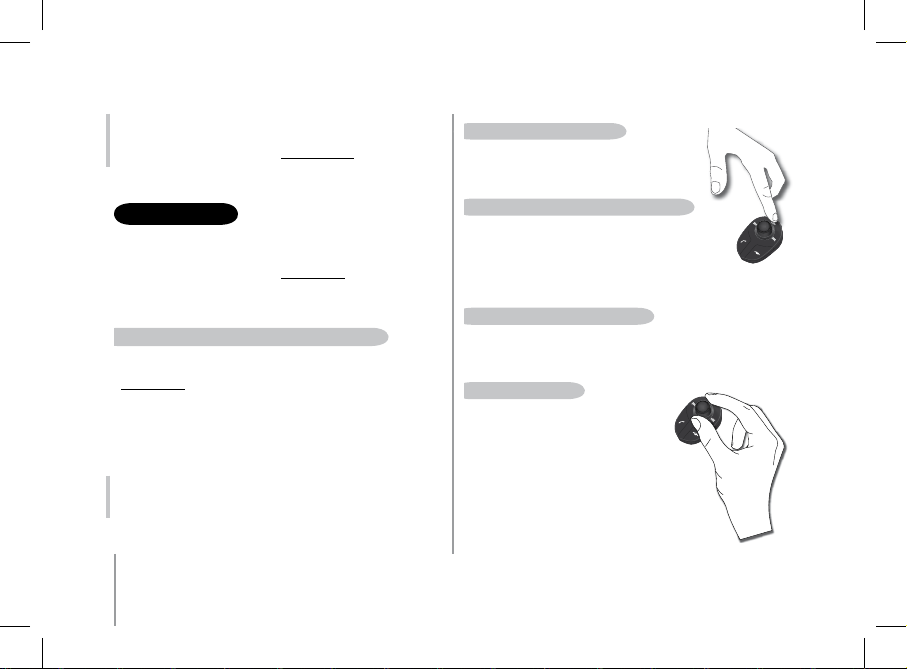
58
Parrot MK6100
Observación: La utilización de ciertas de estas funciones (Reconocimiento de
Voz, Sincronización Automática de los Contactos, Envío de los Contactos por
Bluetooth) depende únicamente de su teléfono (ayuda del perfil Handsfree
o Headset). Consulte nuestro sitio web www.parrot.com, entrada Apoyo al
cliente, para más información.
La función Streaming Audio le permite leer por los altavoces de su vehículo los fragmentos de música grabados en su lector de audio Bluetooth. Esta función depende
de su lector de audio. Ciertos teléfonos integran también esta función. Si desea más
información, consulte nuestro sitio Internet: www.parrot.com.
Antes de utilizar el Parrot MK6100 con su lector de audio, es necesario enlazar los
dos aparatos.
enlaZamiento De Su leCtor De auDio Con el parrot mk6100
• Desde su lector de audio Bluetooth, lance una búsqueda de los periféricos
Bluetooth (consulte el manual de su lector de audio o conéctese a
www.parrot.com, entrada Apoyo al cliente).
• Seleccione «MK6100».
• Entre «0000» en su lector de audio cuando éste así se lo indique.
• El Parrot MK6100 muestra «emparejamiento realizado» cuando los dos aparatos se
han emparejado. El aparato emite un bip cuando ya está conectado.
• El simbolo « Lectura / Pausa » se escribe en la pantalla del Parrot MK6100 desde
que se activa la conneccion entre el kit de manos libres y su lector audio.
Observación: Algunos de los lectores de audio que no tienen interfaz le
permitirán introducir un código de enlazamiento; entonces, será suficiente
con que active el modo de enlazamiento en su lector de audio (por favor,
consulte las instrucciones de su aparato) y encienda su Parrot MK6100.
STREAMING AUDIO
leCtura De loS arChiVoS muSiCaleS
• Si hay una conección activa para el Streaming Audio, pulsar
el botón «Lectura / Pausa» para activar la lectura de archivos
de música guardados en la memoria de su teléfono / lector.
pauSa Durante la leCtura De loS arChiVoS De múSiCa
• Durante la lectura de los archivos de música, haga una pulsación
breve sobre el botón “Lectura / Pausa” para parar momentáneamente
la lectura de los archivos de música. Durante la pausa su autoradio
esta todavia en silencio y el simbolo “Lectura” parpadea.
• Una pulsación corta sobre el botón «Lectura / Pausa» reinicia la lectura del fichero
de música.
parar la leCtura De loS arChiVoS De múSiCa
• Haga una pulsación prolongada sobre el botón «Lectura / Pausa» para parar la
lectura de los archivos de música. El sonido de su autorradio vuelve a escucharse
por los altavoces de su coche.
regulaCión Del Volumen
• Cuando lee de un archivo de música, el botón central
del kit manos libres sirve para ajustar el volumen.
• El volumen de las comunicaciones y el de las
comunicaciones Streaming Audio se ajustan
independientemente.
Page 59
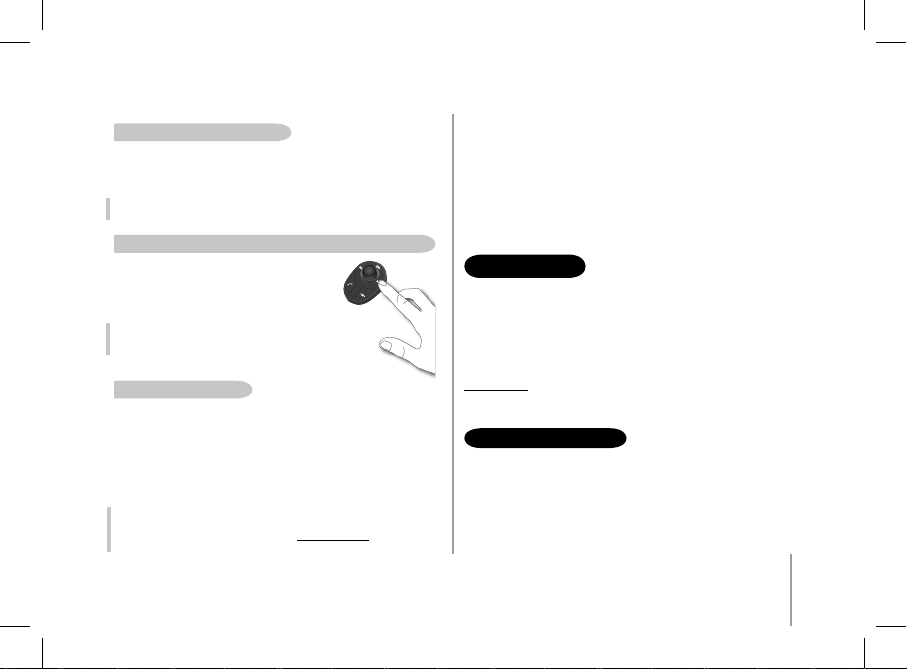
59
Español
SeleCCión De loS arChiVoS De múSiCa
• Durante la lectura de un archivo de música, podrá pasar al fragmento siguiente
o al anterior con distintas pulsaciones cortas, respectivamente, sobre los botones
«Siguiente» y «Anterior».
Observación: Si su lector de audio le permite esta función, los símbolos
«avanca/ retroceso» se escriben en la pantalla del Parrot MK6100.
aVanCe rápiDo / retroCeSo rápiDo a traVéS Del FiChero en CurSo De leCtura
• Durante la lectura, podrá efectuar avances
o retrocesos rápidos con unas pulsaciones prolongadas,
respectivamente, sobre los botones “Siguiente”
y “Anterior”.
Observación: Si su lector de audio le permite esta función, los
símbolos «avanca/ retroceso” se escriben en la pantalla
del Parrot MK6100.
SeleCCion Del leCtor auDio
Si varios lectores audio Bluetooth estan enlazados al Parrot MK6100, podeis
selectionar facilmente el aparato a utilizar. Para eso :
1. Appoyar un cierto tiempo sobre el boton lectura.
> El aparato muestra la lista de los lectores audios disponibles.
2. Seleccionar con medio de la botonera el lector audio que quiere utilizar.
3. Validar.
Observación: La utilización de ciertas de las funciones (Selección de los
archivos de música, Avance rápido / Retroceso rápido) depende únicamente
de su teléfono. Consulte nuestro sitio web www.parrot.com, entrada Apoyo
al cliente, para más información.
ACTuAlIZACIÓN
Se puede actualizar la versión del programa del Parrot MK6100
por medio de Bluetooth.
Basta con activar este modo antes de actualizarlo.
Se efectúa por Bluetooth desde un ordenador equipado con Bluetooth.
Su actualización permite nuevas funciones y mejorar la compatibilidad con un gran
número de teléfonos.
Visite nuestro sitio web para descargar la última versión del programa:
www.parrot.com
ATENCIÓN Al ClIENTE
Nuestro servicio de atención al cliente está a su disposición para ayudarle. Puede
ponerse en contacto por email o por teléfono. Servicio de lunes a viernes de las 9h a
las 18h (GMT+1).
• Europa: [+33] 1 48 03 60 69
• Italia: [+39] 02 86 39 14 63
• España: [+34] 902 404 202
Cuando usted utiliza la función de Streaming Audio de su kit manos libres, siempre
puede acceder a los distintos menús: Agenda…. Sólo tendrá que hacer unas pulsa
ciones, después de girar el botón central del Parrot MK6100. La función de Streaming
Audio está en pausa mientras usted navega por los menús.
Las funciones telefónicas de su Parrot MK6100 siguen activas durante el uso del
Streaming Audio (excepto la utilización de la palabra clave «Teléfono»). Cuando se
utiliza el Parrot MK6100 en modo telefónico, la función de Streaming Audio queda
suspendida.
Page 60

60
Parrot MK6100
ESPECIFICACIONES TECNICAS
Bluetooth
• Cualificado para Bluetooth 1.2.
• Handsfree Profile 1.0 y 1.5
• Headset Profile 1.1
• Object Push Profile 1.1
• Advanced Audio Distribution Profile 1.0
• Audio/Video Remote Control Profile 1.0
• Código PIN Bluetooth “0000” para los teléfonos.
• Código PIN Bluetooth programable para el auricular.
• Alcance máximo: cerca de 10 m
• Permite enlazar hasta 10 teléfonos y un auricular.
• 8000 contactos por teléfono
• 150 etiquetas de voz por teléfono
ConeCtiViDaD
• Conexión ISO
• Adaptador ISO disponible en: www.parrot.com
NOTAS
PARROT MK6100
• Reino Unido: [+44] (0) 870 112 5872
• Alemania: 0900 172 77 68
• EE.UU.: [+1] (877) 9 PARROT (número gratuito)
• China: [+ 86] (0)2164 601 944
tratamiento De la Señal
• Beamforming y reducción del ruido.
• Sin ecos
• Reconocimiento de voz integrado
• Función Text To Speech
CualiFiCaCioneS
• FCC
• Bluetooth
• CE
• Cualif. Medioambientales
Page 61

61
DEutsch
PARROT MK6100PARROT MK6100
Page 62
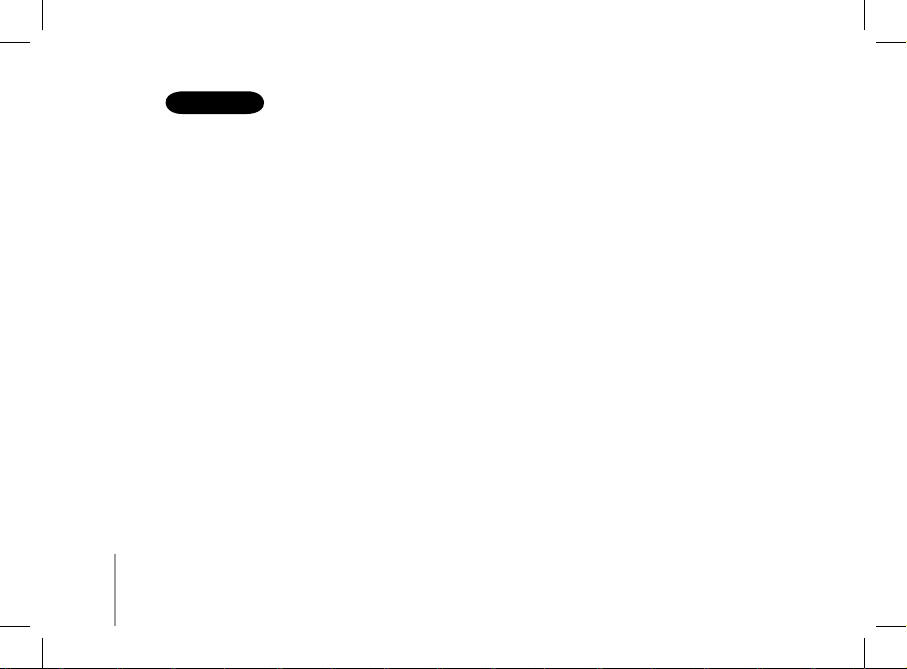
62
Parrot MK6100
INhAlT
Einführung ........................................................................................................................................................................................................................................................................
Verpackungsinhalt ............................................................................................................................................................................................................................................................
Erste Verwendung
Installation des Parrot MK6100 ..........................................................................................................................................................................................................
Installation des Displays der Parrot MK6100 ......................................................................................................................................................................................
Beschreibung des Parrot MK6100 .......................................................................................................................................................................................................
Kopplung Ihres Bluetooth-Mobiltelefons/PDA ................................................................................................................................................................................
Funktionen
Telefonie .............................................................................................................................................................................................................................................
Aufbau der Sprachmenüs ......................................................................................................................................................................................
Beschreibung und Verwendung der Funktionen ....................................................................................................................................................
Verwendung eines Bluetooth-Headset ...........................................................................................................................................................................................
Kopplung eines Headset .......................................................................................................................................................................................
Verwendung des Headset .....................................................................................................................................................................................
Spracherkennung ................................................................................................................................................................................................................................
Auswahl der Spracherkennungsfunktion der Parrot MK6100................................................................................................................................
Speichern der Schlüsselwörter und Zauberworte ..................................................................................................................................................
Speichern der Kontakte im Parrot MK6100 ...........................................................................................................................................................
Audio-Streaming .................................................................................................................................................................................................................................
Kopplung Ihres Audio-Players mit dem Parrot MK6100.........................................................................................................................................
Aktualisierung ..................................................................................................................................................................................................................................................................
Hotline .............................................................................................................................................................................................................................................................................
Technische Kenndaten ......................................................................................................................................................................................................................................................
Anmerkungen ..................................................................................................................................................................................................................................................................
63
64
64
68
69
70
71
71
72
74
74
74
75
75
76
76
77
77
79
79
79
80
Page 63

63
EINFühRuNG
Die Bluetooth-Technologie ermöglicht eine Übertragung von Sprache und Daten über kurze Entfernungen per Funkverbindung. Unter Rückgriff auf Bluetooth können unterschiedliche elektronische Geräte miteinander kommunizieren, insbesondere Telefone und Freisprecheinrichtungen.
Aufbauend auf seine langjährige Erfahrung im Bereich Signalverarbeitung und Spracherkennung kann Parrot heute mit einer Freisprecheinrichtung aufwarten, die sich durch
eine herausragende Audioqualität bei der Kommunikation auszeichnet. Die Parrot MK6100 benutzt hierfür ein Doppelmikrofon und die neue Beamforming Technologie. Diese
Technologie ermöglicht eine grundlegende Verbesserung der Kommunikationsqualität und eine umfassend verbesserte Geräuschreduzierung. Die Navigation durch die Menüs
der Parrot MK6100 erfolgt über die dezentralen Bedienelemente. Die MK6100 ist mit einem abnehmbaren Display ausgestattet, sodass Sie das Display ganz einfach mitnehmen
können, wenn Sie das Fahrzeug verlassen.
Mit dem Parrot MK6100 können Sie alle anstehenden Anrufe erledigen, während Sie mit dem Auto unterwegs sind – Ihre Hände bleiben dabei am Steuer. In Verbindung mit der
Spracherkennungsfunktion steht die Funktion «Text-To-Speech» bereit (automatisches Lesen der Namen der Kontakte), die Ihnen den direkten Zugriff auf Ihr Adressbuch über den
Parrot MK6100 ermöglicht. Die Parrot MK6100 ermöglicht Ihnen ebenfalls die Entgegennahme Ihrer Anrufe über ein Bluetooth-Headset, damit persönliche Gespräche vertraulich
bleiben. Mit der Audio-Streaming-Funktion der Freisprecheinrichtung können Sie darüber hinaus die Musikdateien auf Ihrem Telefon/PDA oder Ihrem Audio-Player über die
Lautsprecher Ihres Wagens wiedergeben (sofern natürlich Ihr Telefon/PDA bzw. Ihr Audio-Player Audio-Streaming unterstützt). Der Parrot MK6100 fungiert damit als richtiggehende
Erweiterung Ihres Mobiltelefons.
Page 64

64
Parrot MK6100
PPPP
ERSTE VERwENduNG
INSTAllATION dES PARROT MK6100
Bevor Sie die verschiedenen Bestandteile der Freisprechanlage im Innenraum Ihres
Fahrzeugs anbringen, müssen Sie die Anschluss- und das Displaykabel mit der Elektronikeinheit verbinden. Trennen Sie die vorhandenen Anschlüsse vom Audiosystem
Ihres Kraftfahrzeugs.
Die im Lieferumfang der Freisprecheinrichtung enthaltenen Kabel sind mit einem
«ISO»-Anschluss sowie mit zwei Leitungsausgängen «Line» (zwei Adernpaare)
ausgestattet. Die Ausgänge «Line» können verwendet werden, wenn Ihr Audiosystem
über diese Option verfügt (Verwendung eines Verstärkers). Somit gestaltet sich
die Installation je nach Typ Ihres Autoradios und Kraftfahrzeugs unterschiedlich
(siehe nachfolgende Beschreibungen).
autoraDio mit «iSo»-anSChluSS (Siehe naChStehenDe abbilDung)
• Verbinden Sie die Anschlussstecker der Freisprecheinrichtung
mit dem Autoradio.
• Schließen Sie die Audio- und Versorgungsleiterbündel
des Kraftfahrzeugs an die Steckbuchsen des Parrot MK6100 an.
• Verbinden Sie den frei stehenden gelben Draht des Anschlusskabels
mit einem der «Mute»-Eingänge des Audiosystems, sofern vorhanden
(mute in1, mute in2 oder mute in3).
Hinweis : Die Stummschal tfunktion «M ute» ermöglicht di e Unterbrechung
der Tonausga be des Autoradios fü r die Dauer Ihrer Telefongesprä che. Die
Auswahl d es «Mute»- Eingang s ist von der Konfigurat ion Ihres Autoradi os
abhängi g.
VERPACKuNGSINhAlT
• Kontrolldisplay
• Displaykabel
• Displayhalterung
• Dezentrale drahtlose Bedienfläche
• Anschlusskabel
• Elektronikeinheit
• Halter für Fernbedienung
• Bedienungsanleitung
• Parrot-Produktführer
• Doppelseitiges Klebeband
aChtung
bei VerWenDung FalSCher akku-typen kann eXploSionSgeFahr beStehen. bitte laSSen Sie altakkuS gemÄSS beiliegenDer
anWeiSungen in ihrer WerkStatt entSorgen.
Page 65

65
VerWenDung DeS iSo-anSChluSSeS
• A :12V Zündung
• B : 12V Dauer
• C : Masse
• D : Anschluss an die Stromversorgung des Kraftfahrzeugs
• E : Anschluss an die Lautsprecher des Kraftfahrzeugs
1. Lautsprecher hinten rechts (violett/violett-schwarz)
2. Lautsprecher vorn rechts (grau/grau-schwarz)
3. Lautsprecher vorn links (weiß/weiß-schwarz)
4. Lautsprecher hinten links (grün/grün-schwarz)
• F : Diese Verdrahtung findet keine Verwendung.
Page 66

66
autoraDio mit «line»-eingang (Siehe naChStehenDe abbilDung)
• Bei diesem Anschlusstyp verbinden Sie einen Leitungsausgang «Line» (brauner und weißer oder roter und schwarzer Draht)
mit dem Leitungseingang «Line» Ihres Audiosystems.
• Bei Verwendung beider Leitungsausgänge «Line» (d. h. beider Adernpaare) steht die Audio-Streaming-Funktion über die Lautsprecher Ihres Wagens
im Stereomodus zur Verfügung.
• Verbinden Sie den frei stehenden gelben Draht des Anschlusskabels mit einem der «Mute»-Eingänge des Audiosystems, sofern vorhanden (mute in1,
mute in2 oder mute in3).
Hinweis: Bei diesem Installationstyp dürfen die vorhandenen Anschlüsse nicht vom Audiosystem Ihres
Fahrzeugs getrennt werden.
Page 67

67
VerWenDung DeS leitungSeingangS «line»
• A : 12V Zündung
• B : 12V Dauer
• C : Masse
• D : Anschluss an die Stromversorgung des Kraftfahrzeugs
• E : Ausgang «Line» 1
1 : Line 1 +: Weiß
2 : Line 1 -: Braun
• F : Ausgang «Line» 2
1 : Line 2 +: Rot
2 : Line 2 -: Schwarz
• G : Diese Verdrahtung findet keine Verwendung.
Hinweis: Bei diesem Installationstyp dürfen die vorhandenen Anschlüsse nicht vom Audiosystem Ihres
Fahrzeugs getrennt werden.
Page 68

68
Parrot MK6100
autoraDio ohne «iSo»-anSChluSS
• Um die Installation zu erleichtern, sollten Sie über ein
ISO-Adapterkabel verfügen.
• Auf unserer Website finden Sie die gesamte Produktreihe
der ISO-Adapter: www.parrot.com.
anSChluSS DeS VerSorgungSkabelS Der FreiSpreCheinriChtung
• Sehen Sie sich das Schaltbild Ihres Autoradios an.
• Der rote Draht des Kabels der Freisprecheinrichtung muss mit
der dauerhaften 12V-Spannungsversorgung, der orangefarbene
Draht mit der zündungsgesteuerten 12V-Versorgung und
der schwarze Draht mit der Masse verbunden werden.
• Vergewissern Sie sich, dass der orangefarbene Draht nicht
an die 12V-Dauerversorgung angeschlossen wurde. Andernfalls
besteht die Gefahr einer Entladung der Fahrzeugbatterie,
was wiederum eine Funktionsstörung der Freisprecheinrichtung
zur Folge haben könnte.
• In manchen Kraftfahrzeugen müssen der rote und der orangefarbene
Draht invertiert werden.
Dazu sind lediglich die zwei Sicherungsträger am Anschlusskabel
des Parrot MK6100 auszuwechseln.
Hinweis : Manche Kraft fahrzeuge sind nicht mit e iner zündungsge steuerten
+12V-Versorgung an den Fa hrzeuganschl üssen aus gestatte t. In diese m Fall
muss das or angefarbene Vers orgungskabel an d ie Sicherungsdo se oder an
eine ande re mit der Zündung gekoppel te Versorgu ngsquelle angesc hlossen
werden.
prüFung Der inStallation
• Beim Ausschalten der Zündung Ihres Fahrzeugs muss auf dem Display
der MK6100 die Angabe «Auf Wiedersehen» erscheinen.
Wenn Sie dieses Verhalten nicht beobachten können, sind +12V
Zündung und +12V Kontakt invertiert. In diesem Fall sind die zwei
Sicherungsträger des Versorgungskabels der Freisprecheinrichtung zu
invertieren.
Wählen Sie eine Position für die Anbringung des Bedienfelds im
Innenraum des Fahrzeugs. Empfohlen wird die Mitte des Armaturenbretts
oder eine Position in Ihrer Nähe.
Sie können die drahtlose Bedienfläche entweder auf dem Armaturenbrett
oder am Lenkrad anbringen. Achten Sie bei der Anbringung darauf, dass
alle Bedienelemente leicht zugänglich sind.
WICHT IG: Wenn Sie die Bedi enfläche am Lenkra d anbrin gen, muss e ine
sichere B efestigung gewäh rleistet werden, damit sich di e Bedienfläche
während d er Fahrt nicht ver lagert. Eine An bringung an der Au ßenfläch e des
Lenkrad s sollte ver mieden werden, damit keine B ehinderung bei m Fahren
entsteht.
inStallation DeS DiSplayS Der parrot mk6100
Für die Installation des Displays der Parrot MK6100 sind zwei
Möglichkeiten gegeben.Zunächst besteht die Möglichkeit einer
Anbringung des Displays vorn am Armaturenbrett.
Page 69

69
Deutsch
Doppelseitiges Klebeband
Doppelseitiges Klebeband
Klebeband
• Bringen Sie das doppelseitige
Klebeband auf der ebenen Fläche
des Anschlusssteckers des Displaykabels
an und befestigen Sie die Einheit am
Armaturenbrett.
• Führen Sie das Display dann in den Anschluss ein.
Die zweite Möglichkeit besteht in der Anbringung des Displays
der MK6100 oben auf dem Armaturenbrett unter Verwendung der
mitgelieferten Halterung.
• Befestigen Sie die Halterung mithilfe der an der Halterungsunterseite
befindlichen Klebebänder auf dem Armaturenbrett.
• Bringen Sie das doppelseitige Klebeband
auf der ebenen Fläche des
Anschlusssteckers des Displaykabels
an und befestigen Sie die Einheit an
der ebenen Fläche der Halterung.
• Führen Sie das Display dann
in den Anschluss ein.
WICHT IG:
Vergesse n Sie nicht, d as Display h erauszunehme n, wenn Sie das Fahrzeug
verlass en, um Diebstahl und l ängere Sonneneinstrah lung zu ver meiden.
bESChREIbuNG dES PARROT MK6100
1) Drehknopf:
- Einstellung der Lautstärke für Kommunikation /
Audio-Streaming
- Fortbewegung in den Menüs
- Drücken des Reglers: «Bestätigen»
2) Taste «Stummschalten» (Mute) bei laufender Kommunikation
«Wiedergabe/Pause» beim Audio-Streaming
3) Taste «Schneller Vorlauf / Nächster Titel»
4) Taste «Auflegen / Abbrechen»
5) Taste «Abnehmen / Bestätigen»
6) Taste «Schneller Rücklauf / Vorhergehender Titel»
Doppelseitiges Klebeband
1
2
3
4
5
6
Page 70

70
Parrot MK6100
7
8
9
10
11
12
13
8) Netzfeldstärke
9) Rückwärts / letztes Lied
10) Start / Pause / Stopp
11) Vorwärts / nächstes Lied
12) Modus Tag / Nacht
13) Batteriestärke
Hinweis : Die Verfügbar keit eini ger Funk tionen (Netz feldstärke,
Batter iestärke...) ist ausschli eßlich von Ihrem Telefo n abhängi g. Weitere
Informationen hierzu fin den Sie auf unserer We bsite www.parrot.co m, Rubrik
«Kundenkontakt».
7) Doppelmikrofon
KOPPluNG IhRES Bluetooth-MObIlTElEFONS/PdA
Vor der ersten Verwendung des Parrot MK6100 mit Ihrem Mobiltelefon
müssen Sie beide Geräte zunächst koppeln.
koppeln ihreS teleFonS mit Dem parrot mk6100
1. Drehen Sie das Drehknopf auf der Bedienfläche, bis das Menü
«Einstellung» erscheint, und drücken Sie dann das Drehknopf.
2. Wählen Sie das Menü « Gerät koppeln » und bestätigen Sie Ihre
Auswahl.
3. Wählen Sie das Modell Ihres Mobiltelefons und bestätigen
Sie Ihre Auswahl. Sollte das betreffende Modell nicht angezeigt
werden, dann wählen Sie die Option « Andere Handy ».
4. Starten Sie ausgehend von Ihrem Bluetooth-Telefon eine Suche
nach Bluetooth-Peripheriegeräten (sehen Sie sich diesbezüglich
die Bedienungsanleitung Ihres Telefons an oder besuchen Sie
unsere Website www.parrot.com, Rubrik «Kundenkontakt»).
5. Wählen Sie den Eintrag «MK6100» in der Liste aus.
6. Geben Sie bei der entsprechenden Aufforderung den Code «0000»
auf Ihrem Telefon ein.
• Sobald die zwei Geräte miteinander gekoppelt sind,
zeigt die Parrot MK6100 den Hinweis «Kopplung OK» an.
• Die Freisprechanlage aktualisiert die Displayanzeige, damit Sie die
Parrot MK6100 direkt verwenden können. Ihnen steht dann das Menü
«Telefone» zur Verfügung: Über dieses Menü können Sie die
telefonspezifischen Funktionen der Freisprechanlage nutzen.
Bei der ersten Kopplung eines Telefons mit der Parrot MK6100
werden Sie automatisch zur Einstellung der Ausrichtung der zwei
Mikrofone aufgefordert. Dieser Schritt ermöglicht eine Optimierung der
Kommunikationsqualität. Folgende Ausrichtungen stehen zur Auswahl:
Page 71

71
Deutsch
• Ausrichtung Links: Der Fahrer befindet sich links von
der Freisprechanlage.
• Ausrichtung Mitte: Der Fahrer befindet sich genau gegenüber
der Freisprechanlage.
• Ausrichtung Rechts: Der Fahrer befindet sich rechts von
der Freisprechanlage.
• Keine bevorzugte Ausrichtung: In diesem Fall kann
der Gesprächspartner die Stimmen von Fahrer und Beifahrer
hören. Dadurch wird jedoch die allgemeine Geräuschreduzierung
eingeschränkt.
Über das Menü «Musik & Tone / Mikrofon ausrichten» können Sie die
Ausrichtung jederzeit zu einem späteren Zeitpunkt wieder ändern.
FuNKTIONEN
TELEFONIE - Aufbau der Sprachmenüs
naVigation in Den menüS
• Drücken Sie das zentrale Drehknopf, um auf die Menüs zuzugreifen.
Die Freisprecheinrichtung gibt den Namen des aktuellen Menüs aus.
• Die Fortbewegung zwischen den Menüs erfolgt durch Drehen des
Drehknopfs, zur Bestätigung einer Auswahl drücken Sie die grüne
Taste oder das Drehknopf.
• Um die Menüs wieder zu verlassen, drücken Sie die rote Taste oder
warten Sie einfach ein paar Sekunden.
auFbau Der menüS
• Telefonbuch : Dieses Menü ermöglicht Ihnen den direkten Zugriff auf
Ihre Kontakte, sofern Ihr Telefon die automatische Synchronisation der
Kontaktdaten unterstützt. Andernfalls müssen Sie die auf Ihrem Telefon
gespeicherten Kontakte zuerst manuell auf die Freisprecheinrichtung
übertragen. Dieser Vorgang wird über das Menü «Kontakte empfangen»
durchgeführt.
• Anrufe: Liste der getätigten und empfangenen Anrufe sowie der
Anrufe in Abwesenheit. Sie können eine der aufgeführten Nummern
auswählen, um den entsprechenden Teilnehmer zurückzurufen.
• Nummer wählen: Ermöglicht die Nummernwahl durch Eingabe der
einzelnen Ziffern der Rufnummer des anzurufenden Teilnehmers.
• Telefon: Dieses Menü stellt mehrere Untermenüs zur Auswahl.
- Kontaktverwaltung: Ermöglicht die Auswahl von
Kontakten in Ihrem Adressbuch, um Stimmabdrucke zu
speichern oder zu löschen oder um Kontakte zu entfernen.
- Kontakte empfangen: Bereitet die Freisprechanlage
auf den Empfang auf Kontakten von Ihrem Telefon
per Bluetooth vor.
- Alle Einträge loeschen: Ermöglicht das Löschen aller
Kontakte in dem mit Ihrem Telefon verknüpften Adressbuch.
- Spracherkennung: Ermöglicht die Aktivierung
der Spracherkennungsfunktion der Freisprechanlage.
Darüber hinaus können im Hinblick auf eine optimale Verwaltung
dieser Funktion die Zauber- und Schlüsselwörter aktiviert bzw.
deaktiviert werden.
- Einstellung: Ermöglicht die Einstellung des Adressbuch Zooms, die Sortierung der Adressbucheinträge, den Rückgriff
auf verschiedene Vorwahlen für Auslandsgespräche sowie die
Verwendung der Option #31#.
Page 72

72
Parrot MK6100
• Musik & Tone: Dieses Menü stellt mehrere Untermenüs zur Auswahl.
- Wiedergabe: Führt die Titel der auf dem Mobiltelefon
gespeicherten Musikdateien auf.
- Mikrofon ausrichten: Ermöglicht die Ausrichtung der zwei
integrierten Mikrofone der Parrot MK6100.
- Lautstärke: Ermöglicht die Einstellung der Lautstärke für
die Menüs und Telefongespräche.
- Ruftöne: Ermöglicht eine Auswahl unter verschiedenen
Ruftönen sowie die Einstellung der jeweiligen Lautstärke.
- Equalizer: Ermöglicht die Auswahl der geeigneten
Klangumgebung für verschiedene Musikstilrichtungen.
bESChREIbuNG uNd VERwENduNG dER FuNKTIONEN
tÄtigen eineS anruFS auSgehenD Von ihrem teleFon DurCh manuelle
nummerneingabe
• Geben Sie die Rufnummer über die Tastatur Ihres Telefons ein
und starten Sie den Verbindungsaufbau.
• Das Gespräch wird automatisch in den Freisprechmodus geschaltet.
Ist das nicht der Fall, dann drücken Sie die grüne Taste auf
dem Parrot MK6100.
tÄtigen eineS anruFS über DaS aDreSSbuCh Der FreiSpreCheinriChtung
• Drücken Sie das zentrale Drehknopf und wählen Sie «Telefonbuch»
vernehmen.
• Drehen Sie das Drehknopf, um zu den folgenden Buchstaben
umzuschalten. Durch Drücken des zentralen Drehknopfs oder
der grünen Taste können Sie alle Kontakte abrufen, deren Name
mit dem jeweils ausgewählten Buchstaben beginnt.
• Einstellung: Dieses Menü stellt mehrere Untermenüs zur Auswahl.
- Telefon verbinden: Ermöglicht den schnellen Aufbau einer
Verbindung zu einem Telefon, das bereits mit der Parrot
MK6100 gekoppelt wurde.
Hi nweis : Auß erhalb d er Naviga tion in den M enüs oder eines
An rufs kann dieses Me nü durch längeres D rücken der roten Taste
auf d er dezentralen Bed ienfläche aufger ufen werden.
- Koppeln mit Gerät... : Ermöglicht die Anzeige der Liste aller mit
der Parrot MK6100 gekoppelten Bluetooth-Geräte.
Durch die Auswahl Ihres Bluetooth-Telefons können Sie manuell
eine Verbindung zum Telefon herstellen bzw. eine bestehende
Verbindung trennen. Darüber hinaus besteht die Möglichkeit,
den Speicher Ihres Geräts zu löschen und die Audio-Streaming Funktion eines mit der Freisprechanlage gekoppelten Bluetooth Geräts zu aktivieren.
- Gekoppelte Geräte: Ermöglicht die Auswahl eines spezifischen
Kopplungsmenüs für die Konfiguration der Bluetooth Verbindung zwischen der Parrot MK6100 und Ihrem Telefon.
Ein Menü bezieht sich dabei konkret auf die Verwendung
er Freisprechanlage mit einem Headset.
- Helligkeit: Ermöglicht eine Umschaltung zwischen den
zwei Beleuchtungsmodi des Displays, die gezielt auf Tages bzw. auf Nachtfahrten ausgerichtet sind.
Hi nweis : Durch länger es Drücke n der Mitteltaste können Sie zu
jed em beliebigen Zei tpunkt z wischen diesen Modi umschalten.
- Sprache: Ermöglicht die Auswahl der gewünschten Sprache.
- Infos: Ermöglicht die Anzeige von Informationen zur
integrierten Software der Parrot MK6100.
- Software update: Aktivieren Sie diese Option, um eine
Aktualisierung der Software per Bluetooth durchzuführen
(www.parrot.com, Rubrik «Kundenkontakt – Zum Herunterladen»).
Dadurch lässt sich die Anzahl der mit der Parrot MK6100
kompatiblen Geräte erweitern.
Page 73
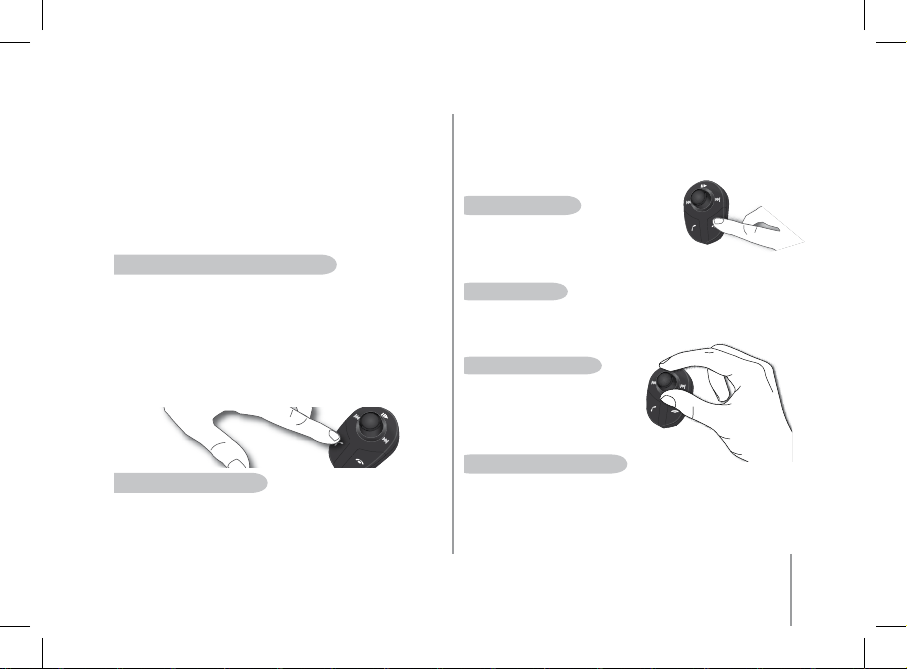
73
Deutsch
• Drücken Sie das Drehknopf oder die grüne Taste auf
der Freisprecheinrichtung, um einen Kontakt auszuwählen.
• Drehen Sie das Drehknopf. Die Freisprecheinrichtung gibt dabei
die verschiedenen Nummerntypen der für den ausgewählten Kontakt
verfügbaren Rufnummern aus:
«Allgemein», «Handy», «Geschäftlich», «Privat», «Andere».
• Drücken Sie das Drehknopf oder die grüne Taste auf
der Freisprecheinrichtung, um die Nummer zu wählen.
• Das Gespräch wird über die Lautsprecher des Fahrzeugs übertragen.
• Wichtig: Sie müssen den Kontakten zuvor Stimmabdrücke zuweisen
(siehe Kapitel «Spracherkennung»).
tÄtigen eineS anruFS über Die SpraCherkennung
• Drücken Sie die grüne Taste auf dem Parrot MK6100.
• Sprechen Sie nach dem Signalton den Namen
des gewünschten Teilnehmers.
• Wichtig: Sie müssen zuvor die entsprechenden Stimmabdrücke
auf Ihrem Telefon oder auf der Freisprecheinrichtung speichern
(siehe Kapitel «Spracherkennung»).
• Wenn Sie die Spracherkennungsfunktion der Freisprecheinrichtung
verwenden, müssen Sie nach dem zweiten Signalton Ihre Auswahl
präzisieren: «Privat», «Geschäftlich», «Handy», «Allgemein»
oder «Andere».
entgegennehmen eineS anruFS
• Von einem eingehenden Anruf werden Sie durch einen entsprechenden
Hinweis auf dem Display der MK6100 in Kenntnis gesetzt.
Darüber hinaus wird der Anruf durch einen über die Lautsprecher Ihres
Wagens ausgegebenen Rufton angekündigt.
• Wenn der Freisprecheinrichtung der Name des Anrufers bekannt ist,
wird dieser über die Lautsprecher des Fahrzeugs ausgegeben.
• Drücken Sie die grüne Taste auf dem Gerät, um den Anruf
anzunehmen. Die Tonausgabe des Autoradios wird automatisch
unterbrochen und das Telefongespräch über die Lautsprecher Ihres
Wagens übertragen.
beenDen eineS anruFS
• Um ein Gespräch zu beenden, drücken
Sie die rote Taste auf dem Parrot MK6100.
Die Tonausgabe des Autoradios wird automatisch wieder aktiviert.
WahlWieDerholung
• Drücken Sie die grüne Taste auf der Freisprecheinrichtung und halten
Sie sie zwei Sekunden lang gedrückt, um die zuletzt gewählte Nummer
erneut zu wählen.
einStellen Der lautStÄrke
• Drehen Sie während eines
laufenden Gesprächs das Drehknopf
auf dem Parrot MK6100.
Die eingestellte Lautstärke wird
für alle folgenden Gespräche gespeichert.
WeChSeln in Den «DiSkreten moDuS»
• Wenn Sie ein laufendes Gespräch auf Ihr Telefon zurückschalten
möchten (privates Gespräch), drücken Sie die grüne Taste auf
dem Parrot MK6100. Das Gespräch wird dadurch
auf Ihr Telefon umgeschaltet.
• Wenn Sie nach einer gewissen Zeit wieder die Freisprecheinrichtung
verwenden möchten, drücken Sie die grüne Taste erneut.
Page 74

74
Parrot MK6100
StummSChalten DeS mikroFonS
• Wenn Ihr Gesprächspartner Sie zu einem bestimmten Zeitpunkt des
Gesprächs nicht hören soll, drücken Sie kurz die Taste « Wiedergabe »
auf der dezentralen Bedienfläche der Parrot MK6100.
VerWenDen DeS tonWahlVerFahrenS (mFV/DtmF)
• Bei aktiver Verbindung können Sie nach Bedarf DTMF-Frequenzen
senden (Dual-Tone Multi-Frequency). Das ermöglicht Ihnen
beispielsweise die Steuerung Ihrer Sprachmailbox.
• Drücken Sie das Drehknopf. Die Freisprecheinrichtung gibt daraufhin
den Hinweis «0» aus.
• Drehen Sie das Drehknopf, um die verfügbaren Ziffern zu durchlaufen.
• Drücken Sie das Drehknopf, um die ausgewählte Ziffer
an das Telefon zu senden.
• Wiederholen Sie diesen Vorgang, wenn Sie weitere DTMF-Wahltöne
übertragen möchten.
löSChen DeS SpeiCherS
• Sie können die Freisprecheinrichtung mit bis zu 10 Geräten koppeln.
• Bei dem Versuch, ein elfte Gerät zu koppeln, gibt
die Freisprecheinrichtung den Hinweis «Speicher voll» aus.
• Um das neue Telefon koppeln zu können, müssen Sie zuerst
den Speicher löschen. Drücken Sie dazu gleichzeitig die grüne
und die rote Taste und halten Sie beide Tasten 3 Sekunden lang
gedrückt. Wichtig: Bei diesem Vorgang werden ebenfalls alle Kontakte
und zugehörigen Stimmabdrücke gelöscht.
ACHTUNG: Dabei werden alle dem Telefon zugeordneten Kontakte und
Stimmabdrücke gelöscht.
auSWahl eineS teleFonS
Wenn mehrere Telefone mit der Parrot MK6100 gekoppelt wurden,
können Sie ganz leicht das jeweils zu verwendende Telefon wählen.
1. Halten Sie die rote Taste längere Zeit gedrückt.
Auf der Freisprechanlage erscheint die Liste der verfügbaren Telefone.
2. Wählen Sie mithilfe des Drehknopfs das Telefon,
das Sie verwenden möchten.
3. Bestätigen Sie Ihre Auswahl.
Hinweis : Die Verfügbar keit eini ger Funk tionen (Spracherkenn ung,
Wahlwiederhol ung, disk reter Modu s) ist ausschließ lich von Ihrem Telefon
abhängi g. Weitere Informati onen hie rzu finde n Sie auf unserer Webs ite
www.par rot.com, Rubrik «Kun denkontakt».
VERwENduNG EINES Bluetooth-hEAdSET
kopplung eineS heaDSet
Die Parrot MK6100 ermöglicht Ihnen die Entgegennahme Ihrer
Anrufe über ein Bluetooth-Headset, um die Vertraulichkeit Ihrer
Telefongespräche zu gewährleisten. Um diese Funktion in Anspruch
nehmen zu können, müssen Sie zunächst Ihr Headset mit der Parrot
MK6100 koppeln.
1. Drehen Sie das Drehknopf, bis das Menü «Einstellung» angezeigt
wird, und bestätigen Sie dann Ihre Auswahl.
2. Wählen Sie die Option «Koppeln mit Gerät...» und anschließend
«Headset».
> Die Parrot MK6100 sucht daraufhin nach Bluetooth-Geräten
und zeigt schließlich das Ergebnis der Suche an.
3. Wählen Sie Ihr Headset.
> Die Freisprechanlage ermöglicht Ihnen dann die Auswahl des
auf Ihr Headset zutreffenden PIN-Codes. Dazu stehen 2 Optionen
zur Verfügung: Auswahl von «0000» oder Auswahl von «1234».
Page 75
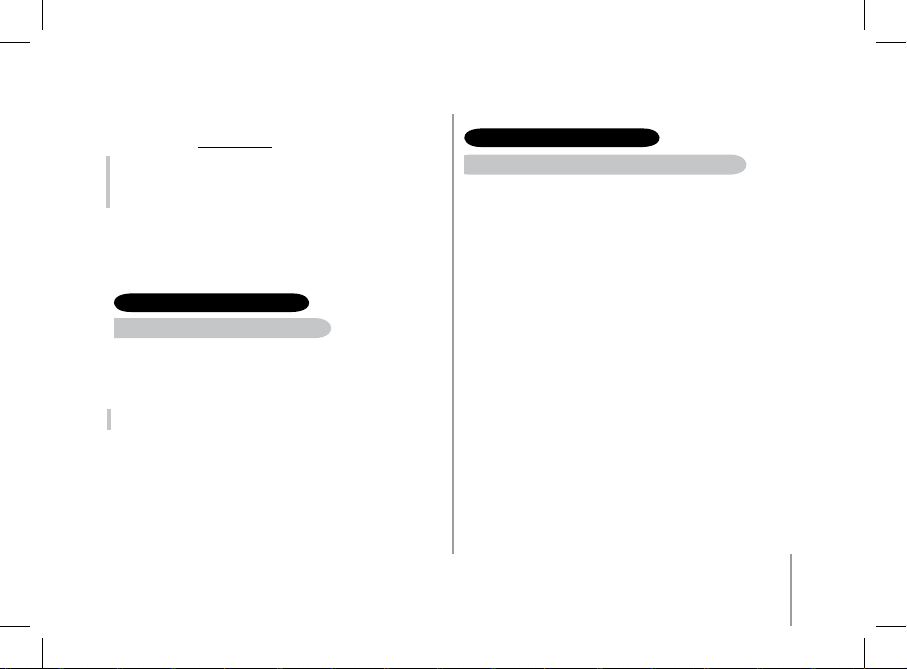
75
Deutsch
SPRAChERKENNuNG
auSWahl Der SpraCherkennungSFunktion Der parrot mk6100
Die Parrot MK6100 stellt Ihnen ein integriertes Spracherkennungssystem
zur Verfügung, das speziell für eine Verwendung in Kraftfahrzeugen
konzipiert wurde.
Für die Auswahl dieser Funktion gehen Sie folgendermaßen vor:
1. Drehen Sie das Drehknopf, bis das Menü «Telefon» angezeigt wird,
und bestätigen Sie dann Ihre Auswahl.
2. Wählen Sie das Untermenü «Spracherkennung» und bestätigen
Sie Ihre Auswahl.
3. Wählen Sie die Option «Schlüsselwörtern» und bestätigen
Sie Ihre Auswahl.
4. Setzen Sie den Cursor auf die Option «Car Kit Spracherkennung»
und drücken Sie die grüne Taste auf der dezentralen Bedienfläche.
Den PIN-Code Ihres Headset können Sie der zugehörigen
Bedienungsanleitung entnehmen. Weitere Informationen finden Sie
auf der Website www.parrot.com, Rubrik «Kundenkontakt».
Hinweis : Mit der Freisprechanlag e kann zu einem besti mmten Zeitpunkt
jeweils n ur ein Blu etooth-Headset ve rwend et werden. Wenn Sie ein
zweites H eadset mit der Par rot MK6100 koppeln, ersetzt die ses das zuvor
gekoppe lte Headset.
VERwENduNG dES hEAdSET
übertragung eineS geSprÄChS auF DaS heaDSet
• Wenn ein laufendes Telefongespräch über die Lautsprecher Ihres
Wagens ausgegeben wird, brauchen Sie nur die grüne Taste auf der
dezentralen Bedienfläche zu drücken, um das Gespräch auf das
Headset zu übertragen.
Hinweis : Wenn Ihre Freispre chanlag e mit einem Headset gekoppe lt ist, steht
die Funk tion «Diskreter Mo dus» nicht zur Verf ügung.
Page 76

76
Parrot MK6100
SpeiChern Der SChlüSSelWörter unD ZauberWorte
Damit Sie den gebotenen Funktionsumfang optimal nutzen
können, ermöglicht Ihnen der Parrot MK6100 die Speicherung von
Schlüsselwörtern: «Allgemein», «Handy», «Geschäftlich», «Privat»,
«Andere». Darüber hinaus können die Zauberworte «Telefon» und
«Auflegen» gespeichert werden.
• Das Zauberwort «Telefon» ermöglicht Ihnen die Annahme eines
eingehenden Anrufs sowie die Aktivierung der Spracherkennung.
• Mit dem Zauberwort «Auflegen» können Sie ein Gespräch beenden.
• Wenn für einen Kontakt mehrere Telefonnummern gespeichert wurden,
können Sie anhand der Schüsselwörter die zu wählende Nummer
identifizieren.
• Drehen Sie das Drehknopf, bis das Menü «Telefon»
angezeigt wird, und bestätigen Sie dann Ihre Auswahl.
• Wählen Sie das Untermenü «Spracherkennung» und bestätigen
Sie Ihre Auswahl.
• Wählen Sie die Option «Schlüsselwörter» und bestätigen Sie Ihre
Auswahl.
Wählen Sie die Schlüsselwörter, die Sie aufnehmen und speichern
möchten. Drücken Sie das zentrale Drehknopf oder die grüne Taste, um
die Aufzeichnung zu starten.
• Halten Sie sich dabei an die Anweisungen der Freisprechanlage.
Um eine optimale Erkennung zu gewährleisten, muss jedes
Schlüsselwort zweimal aufgezeichnet werden.
• Nach der erfolgreichen Aufzeichnung und Speicherung eines
Schlüsselworts können Sie ein anderes Schlüsselwort wählen.
Andernfalls müssen Sie das Schlüsselwort erneut speichern.
• Durch Drücken der roten Taste können Sie das Menü jederzeit
verlassen. Sie können dann ganz nach Bedarf zu einem späteren
Zeitpunkt zurückkehren, um neue Schlüsselwörter aufzuzeichnen
oder bereits gespeicherte Schlüsselwörter zu ändern.
SpeiChern Der kontakte im parrot mk6100
Um die Spracherkennungsfunktion nutzen zu können, müssen Sie zuvor Ihre Kontakte
im Speicher der Freisprecheinrichtung ablegen. Je nach Funktionsumfang Ihres
Telefons sind dafür mehrere Möglichkeiten gegeben.
Automatische Synchronisation der Kontakte:
Wenn Ihr Telefon die automatische Synchronisation der Kontaktdaten
unterstützt, ist auf dem Parrot MK6100 direkt das Menü «Telefonbuch»
verfügbar und enthält alle Ihre Kontakte. Um die Spracherkennung
des Parrot MK6100 nutzen zu können, führen Sie die nachstehend
aufgeführten Arbeitsschritte aus, um für die Kontaktnamen
entsprechende Stimmabdrücke hinzuzufügen:
1. Aktivieren Sie das Menü «Telefon / Kontaktverwaltung».
Die Freisprecheinrichtung gibt den Buchstaben «A» aus.
2. Drehen Sie das Drehknopf, um zu den folgenden Buchstaben
umzuschalten. Durch Drücken des zentralen Drehknopfs oder
der grünen Taste können Sie alle Kontakte abrufen, deren
Name mit dem jeweils ausgewählten Buchstaben beginnt.
Um die Menüs wieder zu verlassen, drücken Sie die rote Taste
auf der Freisprecheinrichtung oder warten Sie einfach kurze Zeit.
3. Drücken Sie das Drehknopf oder die grüne Taste auf
der Freisprecheinrichtung, um einen Kontakt auszuwählen.
Drücken Sie die rote Taste auf dem Parrot MK6100, um zu einem
anderen Buchstaben zu wechseln.
4. Nach der Auswahl eines Kontakts werden Sie von
der Freisprecheinrichtung zur Speicherung des zugehörigen
Namens aufgefordert. Der gespeicherte Stimmabdruck wird
dem Kontakt dann zugewiesen.
5. Aktivieren Sie nach der Auswahl die Option «Anrufnamen speich.» und
halten Sie sich dann an die Anweisungen der Freisprechanlage, um
einen Stimmabdruck für den gewählten Kontakt zu speichern.
Page 77

77
Deutsch
AUDIO STREAMING
Die Audio-Streaming-Funktion ermöglicht Ihnen die Wiedergabe der auf Ihrem
Bluetooth-Audio-Player gespeicherten Musiktitel über die Lautsprecher Ihres
Kraftfahrzeugs. Die Verfügbarkeit dieser Funktion ist von Ihrem Audio-Player abhängig.
Auch einige Telefone unterstützen diese Funktion. Detaillierte Informationen finden Sie
auf unserer Website: www.parrot.com
Bevor Sie den Parrot MK6100 mit Ihrem Audio-Player verwenden
können, müssen Sie die zwei Geräte koppeln.
Kopplung Ihres Audio-Players mit dem Parrot MK6100.
Hinweis : Wenn Sie Ihr Telefon glei chzeitig f ür die Freisprech- u nd die AudioStream ing-Funktion ei nsetzen, braucht d er nachste hende Ar beitsschrit t
nicht ausg eführt zu werde n. In diesem Fall wird I hr Telefon bereits von de r
Freispre cheinrichtung e rkannt.
WieDergabe Von muSikDateien
• Wenn eine Verbindung für das Audio-Streaming
hergestellt wurde, drücken Sie die Taste
«Wiedergabe / Pause”, um die Wiedergabe der im
Speicher Ihres Telefons bzw. Players abgelegten
Musikdateien zu starten.
Hinweis : Einige Audio-P layer stell en keine Sch nittstelle zur Ei ngabe eines
Kopplung scodes bereit. In diesem Fall aktivi eren Sie le diglich
den Kopplu ngsmodus auf dem Au dio-Player (Anw eisunge n hierzu finden
Sie in der B edienun gsanleitung des G eräts) und schal ten
den Parro t MK6100 ein.
koppeln ihreS Bluetooth-auDio-playerS
1. Starten Sie ausgehend von Ihrem Bluetooth-Audio-Player eine Suche
nach Bluetooth-Peripheriegeräten (sehen Sie sich diesbezüglich die
Bedienungsanleitung Ihres Audio-Players an oder besuchen Sie
unsere Website www.parrot.com, Rubrik «Kundenkontakt»).
2. Wählen Sie «MK6100» aus.
3. Geben Sie bei der entsprechenden Aufforderung den Code «0000»
auf Ihrem Audio-Player ein.
4. Sobald die zwei Geräte miteinander gekoppelt sind, gibt
der Parrot MK6100 den Hinweis «Gerätepaarung erfolgreich
durchgeführt» aus. Nach dem Aufbau einer Verbindung wird dann
ein Signalton ausgegeben.
5. Das icon «Wiedergabe / Pause» leuchtet auf,
sobald die Verbindung zwischen Freisprecheinrichtung
und Audio-Player hergestellt ist.
Manuelle Übertragung der Kontakte
Um die Spracherkennungsfunktion des Parrot MK6100 verwenden zu können, müssen
Sie Ihre Kontakte per Bluetooth von Ihrem Mobiltelefon auf die Freisprecheinrichtung übertragen. Führen Sie dazu folgende Arbeitsschritte aus:
1. Rufen Sie das Menü «Telefon / Kontakte empfangen» auf.
2. Drücken Sie das Drehknopf oder die grüne Taste: Die Verbindung zwischen
dem Parrot MK6100 und dem Telefon wird unterbrochen.
Damit ist der Parrot MK6100 bereit für den Empfang der Kontaktdaten.
3. Wählen Sie auf Ihrem Telefon einen Kontakt aus und senden Sie ihn per Bluetooth
(Anweisungen hierzu finden Sie in der Bedienungsanleitung Ihres Telefons oder
auf unserer Website).
4. Nach dem Empfang des Kontakts können Sie diesem über das Menü «Telefon /
Kontaktverwaltung» einen Stimmabdruck zuweisen oder weitere Kontakte
übertragen.
Hinweis : Die Verfügbar keit eini ger Funk tionen (Spracherkenn ung,
automati sche Synchronis ation der Kontakte, Ü bertr agung der Kontakte per
Bluetoot h) ist ausschließ lich von Ih rem Telefon abhängig ( Unterstützung
des Profil s Handsfr ee oder Headset) . Weitere Info rmationen finde n Sie auf
unserer We bsite www.parrot.co m, Rubrik «Kunden kontakt».
Page 78

78
Parrot MK6100
pauSieren Der WieDergabe Von muSikDateien
• Drücken Sie bei laufender Wiedergabe der Musikdateien kurz auf die
Taste «Wiedergabe / Pause», um die Wiedergabe vorübergehend zu
unterbrechen. Während dieser Pause bleibt das Autoradio stumm
geschaltet und das icon «Wiedergabe» blinkt.
• Durch kurzes Drücken der Taste «Wiedergabe / Pause» wird
die Wiedergabe der Musikdateien fortgesetzt.
Stopp Der WieDergabe Von muSikDateien
• Halten Sie die Taste «Wiedergabe / Pause» längere Zeit gedrückt,
um die Wiedergabe der Musikdateien zu beenden. Die Tonausgabe
des Autoradios wird erneut aktiviert und erfolgt wieder über
die Lautsprecher des Wagens.
einStellen Der lautStÄrke
• Bei der Wiedergabe einer Musikdatei können
Sie die Lautstärke über das Drehknopf der
Freisprecheinrichtung einstellen. Die
Lautstärkeregelung kann ebenfalls über das Telefon
erfolgen (Anweisungen hierzu finden Sie in der
Bedienungsanleitung des Telefons).
• Die Einstellung der Lautstärke für die Telefongespräche
erfolgt unabhängig von derjenigen für das
Audio-Streaming.
auSWahl Von muSikDateien
• Bei der Wiedergabe einer Musikdatei können
Sie durch kurzes Drücken der Taste «Weiter» bzw.
«Zurück» zum nächsten Titel vor- bzw. zum
vorhergehenden Titel zurückspringen.
Hinweis : Wenn Ihr Audio-Pl ayer diese Funkti on
unterstü tzt, leu chten das icon «Weiter»/»Zurück»
auf Ihre r Freispre cheinrichtung a uf.
SChneller VorlauF/rüCklauF in Der geraDe WieDergegebenen Datei
• Bei der Wiedergabe einer Musikdatei können Sie durch längeres Gedrückthalten der
Taste «Weiter» bzw. «Zurück» einen schnellen Vor- bzw. Rücklauf durchführen.
Hinweis : Wenn Ihr Audio-Pl ayer diese Funkti on unterst ützt, le uchten das
icon «Weiter»/»Zurück» auf Ih rer Freisprechei nrichtung auf.
Hinweis : Die Verfügbar keit eini ger Funk tionen (Auswah l von Musikd ateien,
Schnell er Vor-/Rücklauf, Ei nstellun g der Lauts tärke über das Telefon) i st
ausschl ießlich vo n Ihrem Telefon abhäng ig. Weitere Informati onen finden Sie
auf unser er Website www.par rot.com, Rub rik «Kund enkontak t».
Bei der Verwendung der Audio-Streaming-Funktion der
Freisprecheinrichtung können Sie jederzeit auf die verschiedenen Menüs
zugreifen: «Telefonbuch», «Stimmabdrücke hinzufügen» usw. Hierzu
brauchen Sie nur das Drehknopf des Parrot MK6100 zu drehen. Während
der Navigation in den Menüs wird die Audio-Streaming-Funktion auf
Pause gesetzt.
Die Telefonie-Funktionen des Parrot MK6100 bleiben bei Verwendung
der Audio-Streaming-Funktion aktiv (mit Ausnahme des Schlüsselworts
«Telefon»). Wenn Sie den Parrot MK6100 im Telefonie-Modus verwenden,
wird die Audio-Streaming-Funktion unterbrochen.
Page 79

79
Deutsch
AKTuAlISIERuNG
Sie haben die Möglichkeit, die Software des Parrot MK6100 über eine
Bluetooth-Verbindung zu aktualisieren.
Dazu braucht nur der Aktualisierungsmodus aktiviert zu werden.
Die Aktualisierung erfolgt dann per Bluetooth über einen Bluetoothfähigen Computer.
Durch eine Aktualisierung können neue Funktionen hinzugefügt werden.
Außerdem lässt sich die Kompatibilität mit einer größtmöglichen Anzahl
von Telefonen gewährleisten.
Von unserer Website können Sie die neueste Softwareversion
herunterladen: www.parrot.com
TEChNISChE KENNdATEN
Bluetooth
• Qualifikation Bluetooth 1.2
• Profil HFP 1.0 und 1.5 (Handsfree Profile)
• Profil HSP 1.1 (Headset Profile)
• Profil OPP 1.1 (Object Push Profile)
• Profil A2DP 1.0 (Advanced Audio Distribution Profile)
• AVRCP 1.0 (Audio/Video Remote Control Profile)
• Bluetooth-PIN-Code für Telefone: «0000»
• Bluetooth-PIN-Code für Headsets programmierbar
• Maximale Tragweite: Etwa 10 Meter
• Kopplung mit bis zu 10 Telefonen, davon 1 Headset
• 8000 Kontakte pro Telefon
• 150 Stimmabdrücke pro Telefon
hOTlINE
Unsere Hotline steht mit hilfreichen Tipps und Ratschlägen jederzeit
zu Ihrer Verfügung. Sie können sich per E-Mail oder per Telefon
an die Hotline wenden: Montag bis Freitag von 9:00 Uhr bis 18:00
Uhr (GMT +1).
• Europa: [+33] 1 48 03 60 69 (Englisch, Französisch, Spanisch und
Deutsch)
• Frankreich : 01 48 03 60 69
• Italien : [+39] 02 86 39 14 63
• Spanien : [+34] 902 404 202
• Großbritannien : [+44] (0) 870 112 5872
• Deutschland : 0900 172 77 68
• USA : [+1] (877) 9 PARROT (gebührenfrei)
• China : [+ 86] (0)2164 601 944
a
uSWahl eineS auDio-player
Wenn mehrere Telefone mit der Parrot MK6100 gekoppelt wurden,
können Sie ganz leicht das jeweils zu verwendende Telefon wählen.
1. Halten Sie die rote Taste längere Zeit gedrückt.
Auf der Freisprechanlage erscheint die Liste der verfügbaren
Telefone.
2. Wählen Sie mithilfe des Drehknopfs das Bluetooth Audio Player,
das Sie verwenden möchten.
3. Bestätigen Sie Ihre Auswahl.
Hinweis : Die Verfügbar keit eini ger Funk tionen (Spracherkenn ung,
Wahlwiederhol ung, disk reter Modu s) ist ausschließ lich von Ihrem Telefon
abhängi g. Weitere Informati onen hie rzu finde n Sie auf unserer Webs ite
www.par rot.com, Rubrik «Kun denkontakt»
Page 80

80
Parrot MK6100
PARROT MK6100
ANMERKUNGEN
anSChlüSSe
• ISO-Anschluss
• ISO-Adapter verfügbar auf der Website www.parrot.com
SignalVerarbeitung
• Beamforming und Geräuschreduzierung
• Echounterdrückung
• Integrierte Spracherkennung
• Funktion Text-To-Speech
Page 81

81
italiano
PARROT MK6100PARROT MK6100
Page 82

82
Parrot MK6100
INdICE
Introduzione .....................................................................................................................................................................................................................................................................
Contenuto delle confezione ..............................................................................................................................................................................................................................................
Primo utilizzo
Installazione del kit Parrot MK6100 ....................................................................................................................................................................................................
Installazione del display di Parrot MK6100 ........................................................................................................................................................................................
Descrizione del kit Parrot MK6100 ......................................................................................................................................................................................................
Connessione del telefono/PDA Bluetooth .......................................................................................................................................................................................
Funzioni
Telefonia .............................................................................................................................................................................................................................................
Struttura ad albero dei menu vocali .....................................................................................................................................................................
Descrizione e uso delle funzioni ...........................................................................................................................................................................
Uso di un auricolare Bluetooth .......................................................................................................................................................................................................
Associazione di un auricolare ..............................................................................................................................................................................
Uso dell’auricolare ...............................................................................................................................................................................................
Riconoscimento vocale .......................................................................................................................................................................................................................
Selezione della funzione di riconoscimento vocale di Parrot MK6100 .................................................................................................................
Registrazione delle parole chiave .........................................................................................................................................................................
Registrazione di contatti nel Parrot MK6100 ........................................................................................................................................................
Streaming Audio .................................................................................................................................................................................................................................
Associare il lettore audio Bluetooth .....................................................................................................................................................................
Aggiornamento del software............................................................................................................................................................................................................................................
Hotline .............................................................................................................................................................................................................................................................................
Caratteristiche tecniche ....................................................................................................................................................................................................................................................
83
83
84
87
88
89
90
90
91
93
93
93
93
93
94
94
95
95
96
96
97
Page 83

83
INTROduZIONE
La tecnologia Bluetooth consente di stabilire comunicazioni vocali e dati tramite un collegamento radio a breve distanza. Essa permette a svariati
dispositivi elettronici, in particolare telefoni e kit vivavoce, di comunicare tra loro.
Grazie all’esperienza pluriennale nei settori di elaborazione dei segnali e riconoscimento vocale, Parrot è in grado di proporre un kit vivavoce di qualità
audio superiore per quanto riguarda le comunicazioni vocali. Il kit vivavoce Parrot MK6100 integra la tecnologia Beamforming attraverso un doppio
microfono. Questa tecnologia garantisce una superiore qualità di comunicazione e una migliore riduzione dei disturbi.È possibile utilizzare i menu di
Parrot MK6100 mediante i comandi a distanza. Il modello MK6100 è dotato di un display rimovibile che potrete portare con voi ogni volta che lasciate
l’auto.
Con il Parrot MK6100, è possibile effettuare chiamate telefoniche durante la guida in auto, senza togliere le mani dal volante. La funzione Text To
Speech (lettura automatica dei nomi dei contatti), associata a quella di riconoscimento vocale, consente di accedere alla rubrica telefonica direttamente
dal Parrot MK6100. Parrot MK6100 consente inoltre di ricevere le chiamate su un auricolare Bluetooth in modo da mantenere la privacy delle
conversazioni. È inoltre possibile utilizzare la funzione Streaming Audio del kit vivavoce per ascoltare i file musicali contenuti nel telefono/PDA o nel
lettore audio utilizzando gli altoparlanti del proprio veicolo (se il telefono/PDA o il lettore audio in uso supporta la funzione di streaming audio). Il kit
diventa quindi una vera e propria estensione del telefono cellulare.
CONTENIdO dEl PAquETE
• Display di controllo
• Cavo per display
• Supporto per display
• Comandi a distanza senza fili
• Tastiera di controllo
• Cavi di installazione
• Supporto Telecomando (per volante o cruscotto)
• Pannello elettronico
• Istruzioni per l’uso
• Guida dei prodotti Parrot
• Nastro biadesivo
attenZione
riSChio Di eSploSione Se la batteria Viene SoStituita Con una batteria Di tipo errato.
attenerSi alle DiSpoSiZioni loCali per lo Smaltimento Delle batterie uSate.
Page 84

84
Parrot MK6100
PRIMO uTIlIZZO
INSTAllAZIONE dEl KIT PARROT MK6100
Prima di installare i vari elementi del kit vivavoce all’interno dell’abitacolo, collegare i
cavi di installazione e il cavo del display alla scatola elettronica.
Rimuovere i connettori originali del sistema audio del veicolo.
I cavi forniti con il kit sono dotati di connettori «ISO» e di due coppie di uscite «Line».
Le uscite «Line» possono essere utilizzate se il sistema audio in uso dispone di tale
opzione (uso di un amplificatore). A seconda del tipo di autoradio e di veicolo, è
quindi possibile eseguire il montaggio in svariati modi:
autoraDio Con Connettore «iSo» (VeDere lo SChema Seguente)
• Collegare i connettori maschio del kit vivavoce all’autoradio.
• Collegare i fasci di cavi audio e di alimentazione del veicolo ai
connettori femmina del Parrot MK6100.
• Sul cavo di installazione, collegare il filo giallo libero a uno degli
ingressi Mute corrispondenti del sistema audio, se questo ne è
dotato (mute in1, mute in2 o mute in3).
Nota: la fu nzione Mute conse nte di interrompere l ’audio del l’autoradio per
lasciare spazio a ll’audio d ella comunicaz ione telefo nica. La selezion e
dell’ing resso Mute dipend e dalla con figurazione del l’autoradio in uso.
autoraDio Con ingreSSi «line» (VeDere lo SChema Seguente)
• Utilizzare questo tipo di connessione collegando un’uscita «Line»
(fili marrone e bianco oppure fili rosso e nero) sull’ingresso «Line» del
sistema audio in uso.
• L’uso di due coppie di uscite «Line» consente di utilizzare la funzione
Streaming Audio in stereofonia sugli altoparlanti del veicolo.
• Sul cavo di installazione, collegare il filo giallo libero a uno degli
ingressi Mute corrispondenti del sistema audio, se questo ne è
dotato (mute in1, mute in2 o mute in3).
Page 85

85
uSo Dei Connettori iSo
• A: 12V sotto chiave
• B: 12V permanente
• C: massa
• D: collegamento sull’alimentazione del veicolo
• E: collegamento sugli altoparlanti del veicolo
1. Altoparlante posteriore destro (viola/viola-nero)
2. Altoparlante anteriore destro (grigio/grigio-nero)
3. Altoparlante anteriore sinistro (bianco/bianco-nero)
4. Altoparlante posteriore sinistro (verde/verde-nero)
• F: cablaggio inutilizzato
Page 86

86
Parrot MK6100
uSo Dell’ingreSSo «line»
• A: 12V sotto chiave
• B: 12V permanente
• C: massa
• D: collegamento sull’alimentazione del veicolo
• E: uscita 1 «Line»
1: Line 1 +: bianco
2: Line 1 -: marrone
• F: uscita 2 «Line»
1: Line 2 +: rosso
2: Line 2 -: nero
• G: cablaggio inutilizzato
Note: Con questo tipo di montaggio, non è necessario rimuovere i connettori originali
del sistema audio del proprio veicolo.
Page 87

87
Italiano
Nastro biadesivo
autoraDio SenZa Connettori «iSo»
• Per agevolare il montaggio, occorre procurarsi un cavo «adattatore ISO».
• Consultare la gamma di adattatori ISO sul sito Internet all’indirizzo:
www.parrot.com
inStallaZione Del CaVo Di alimentaZione Del kit
• Consultare lo schema elettrico dell’autoradio in uso.
• Il filo rosso del cavo del kit deve corrispondere a +12V permanente, il filo arancione
a +12V con contatto e il filo nero alla massa.
• Verificare che il filo arancione non sia collegato a +12V permanente. Diversamente,
è possibile che si verifichi il rischio di scaricamento della batteria del veicolo,
con conseguenti problemi di funzionamento del kit vivavoce.
• Su alcuni veicoli, è necessario invertire i fili rosso e arancione dell’alimentazione.
Questa operazione viene eseguita semplicemente invertendo i due portafusibili
situati sul cavo di installazione del Parrot MK6100.
Nota: su al cuni veicoli, non è pre sente alcun +12V con contatto
sui connettori de l veicolo. È pertan to necessario col legare il fi lo
di alime ntazion e arancione sulla scatola di fusibili o s u un’altra fon te
di alime ntazion e con contatto.
VeriFiCa Dell’inStallaZione
• Dopo aver spento il motore dell’auto, sul display di MK6100 viene visualizzato
un messaggio di chiusura
Se ciò non accade, significa che +12V sotto chiave e +12V permanente sono invertiti.
In tal caso, invertire i due portafusibili del cavo di alimentazione del kit.
Scegliere la posizione di installazione della tastiera nell’abitacolo del
veicolo. Si consiglia di collocarla al centro del cruscotto oppure vicino
alla posizione del guidatore.
È possibile installare il comando senza fili sul cruscotto o sul volante.
Posizionarli in modo da essere facilmente accessibili.
IMPOR TANTE: Se ven gono appl icati al volante, insta llarli in modo sal do
affinch é non si spostino durante la guida. Non ins tallarl i sul lato esterno del
volante; diversam ente potrebbero ost acolare l a guida.
inStallaZione Del DiSplay Di parrot mk6100
È possibile installare il display di
Parrot MK6100 in due modi diversi.
Il primo modo consente di posizionare
il display contro il cruscotto.
• Applicare il nastro biadesivo sulla
superficie piana del connettore del cavo
del display, quindi applicate l’insieme al
cruscotto.
• Inserire quindi il display sull’apposito
connettore.
Page 88

88
Parrot MK6100
Il secondo modo consente di posizionare il display di MK6100 in verticale
per mezzo del supporto in dotazione.
• Utilizzare i nastri adesivi che si trovano sotto il supporto per applicarlo
sul cruscotto.
• Applicare il nastro biadesivo sulla superficie piana del connettore
del cavo del display, quindi applicare l’insieme sulla parte piana del
supporto.
• Inserire quindi il display sull’apposito connettore.
IMPORTANTE: Si consiglia di rimuovere il display prima di uscire dal veicolo,
onde evitare il rischio di furto e di esposizione prolungata alla luce del sole.
dESCRIZIONE dEl KIT PARROT MK6100
1) Rotellina :
- Regolazione del volume in comunicazione/
streaming audio
- Consultazione dei menu
- Premere per confermare
2) di disattivazione audio in comunicazione
Lettura/pausa durante lo streaming audio
3) Tasto di chiamata/risposta o conferma
4) Tasto di fine chiamata o annullamento
5) Tasto di riproduzione rapida all’indietro/brano precedente
6) Tasto di avanzamento rapido/brano successivo
Nastro biadesivo
Nastro biadesivo
Nastro adesivo
1
2
3
4
5
6
Page 89

89
Italiano
7
8
9
10
11
12
13
8) Livello Segnale
9) Icona Indietro / Precedente
10) Play / Pausa / Stop
11) Icona Avanti / Prossimo
12) Modalità Giorno / Notte
13) Livello Batteria
Nota: l’us o di alcune di queste funzioni ( livello segnale, l ivello batteria...)
dipende e sclusivamente da l telefono in u so (supp orto del profilo Handsfree
o Headset ). Per ulte riori informa zioni, accedere al la sezione Assisten za
all’indi rizzo Web www.par rot.com.
7) Doppio microfono
CONNESSIONE dEl TElEFONO/PdA Bluetooth
Prima di utilizzare il kit Parrot MK6100 con il proprio telefono per la prima volta, è
necessario innanzitutto effettuare l’associazione tra i due apparecchi.
aSSoCiaZione Del teleFono in uSo Con il parrot mk6100
1. Ruotare la rotellina dei comandi a distanza finché non viene visualizzato
il menu «Impostazioni», quindi premere la rotellina.
2. Selezionare il menu «Collegare telefono» e confermare.
3. Selezionare il modello del telefono cellulare in uso e confermare.
Se il modello di telefono in uso non compare, selezionare l’opzione «Altri telefoni»
4. Dal telefono Bluetooth, avviare una ricerca delle periferiche Bluetooth (consul
tare le istruzioni del telefono o la sezione Assistenza all’indirizzo www.parrot.com).
5. Selezionare «MK6100» nell’elenco.
6. Immettere «0000» sul telefono quando richiesto.
• Una volta eseguita l’associazione dei due apparecchi,
Parrot MK6100 visualizza il messaggio «Associazion riuscito».
• Il kit vivavoce aggiorna il display per consentire l’uso di
Parrot MK6100. A questo punto è disponibile il menu «telefono»,
che consente di utilizzare le diverse funzionalità del kit vivavoce.
Al momento della prima associazione di un telefono con Parrot MK6100, verrà automaticamente richiesto di regolare la direzione dei due microfoni. Questa fase consente
al kit di ottimizzare la qualità di comunicazione. Sono disponibili le seguenti direzioni:
• Direzione sinistra: il conducente si trova a sinistra rispetto al kit vivavoce.
• Direzione centrale: il conducente si trova di fronte al kit viviavoce.
• Direzione destra: il conducente si trova a destra rispetto al kit vivavoce.
• Nessuna direzione preferenziale: consente all’interlocutore di sentire sia la voce
del conducente che quella del passeggero. In tal caso, la riduzione dei disturbi sarà
meno efficace.
Questa regolazione può essere modificata tramite il menu «Musica & Audio /
Direzione microfono».
Page 90

90
Parrot MK6100
FUNZIONI
TELEFONIA - Struttura ad albero dei menu vocali
uSo Dei menu
• Premere la rotellina centrale per accedere ai menu. Il kit emette un messaggio
con il nome del menu selezionato.
• Utilizzare i menu ruotando la rotellina e confermare con il tasto verde oppure
premendo la rotellina stessa.
• Per uscire da un menu, premere il tasto rosso oppure attendere alcuni secondi.
Struttura aD albero Dei menu
• Rubrica: questo menu consente di accedere direttamente ai contatti,
se il telefono permette la sincronizzazione automatica dei contatti.
Diversamente, occorrerà innanzitutto inviare i contatti del telefono
al kit attivando il menu «Ricevi contatti».
•
Chiamate: contiene l’elenco delle chiamate effettuate, ricevute e perse.
È possibile selezionare uno di questi numeri per richiamare i destinatari.
• Comporre: consente di comporre cifra per cifra il numero di telefono
del destinatario.
• Telefono: questo menu consente di accedere a svariati
sottomenu.
- Gestione contatti : consente di selezionare un contatto
della rubrica per procedere alla registrazione o eliminazione
del nome vocale nonché all’eliminazione del contatto.
- Ricevi contatti : consente di preparare il kit vivavoce alla
ricezione di un contatto dal telefono tramite Bluetooth.
- Elimina tutti i contatti : consente di eliminare tutti i contatti
della rubrica associata al telefono.
- Riconoscimento vocale: consente di attivare
la funzione di riconoscimento vocale del kit vivavoce,
nonché di attivare/disattivare le parole chiave per una
migliore gestione di questa funzione.
- Impostazioni: consente di regolare lo zoom della rubrica,
ordinare la rubrica, utilizzare i diversi prefissi di chiamate
internazionali nonché l’opzione #31#.
• Impostazioni: questo menu consente di accedere a svariati sottomenu.
- Connetti Telefono : consente di connettere rapidamente un
telefono già associato con Parrot MK6100 al kit vivavoce.
Nota : Quando non viene utilizzato per i menu o per
effettuare chiamate, questo menu è disponibile mediante
pressione prolun gata sul tasto rosso dei comandi a
distanza.
- Apparecchi collegati : consente di accedere all’elenco
dei dispositivi Bluetooth associati con Parrot MK6100.
Selezionando il telefono Bluetooth in uso, è possibile
connetterlo o disconnetterlo manualmente.
È inoltre possibile svuotare la memoria dell’apparecchio
in uso e disattivare la funzione Streaming Audio
di un dispositivo Bluetooth associato al kit vivavoce.
- Collegare telefono…: consente di selezionare un menu
di associazione particolare per configurare la connessione
Bluetooth tra Parrot MK6100 e il telefono in uso.
Un menu apposito è dedicato all’uso del kit vivavoce
con un auricolare.
- Illuminazione: consente di alternare tra il modo
di illuminazione del display per la guida diurna e la guida
notturna.
Nota : È possibile alternare tra i due modi in qualsiasi
momento mediante pressione prolungata sul tasto
centrale.
- Lingua: consente di selezionare la lingua desiderata.
- Informazioni: questo sottomenu consente di accedere
alle informazioni relative al software installato su Parrot
MK6100.
- Aggiornam. software: attivare questa opzione prima di
eseguire l’aggiornamento tramite Bluetooth (accedere alla
Page 91

91
Italiano
• Ruotando la rotellina, il kit emette messaggi relativi ai vari tipi di numero telefonico
disponibili per il contatto selezionato: «generale», «cellulare», «ufficio», «casa»,
«altro».
• Premere la rotellina o il tasto verde del kit per effettuare la chiamata.
• La comunicazione viene ritrasmessa sugli altoparlanti del veicolo.
• Importante: è necessario avere precedentemente assegnato dei nomi vocali ai
contatti (consultare il capitolo «Riconoscimento vocale»).
eSeCuZione Delle Chiamate meDiante riConoSCimento VoCale
• Premere il tasto verde del Parrot MK6100.
• Dopo il segnale acustico, pronunciare il nome dell’interlocutore desiderato.
• Importante: è necessario avere precedentemente registrato i nomi vocali sul
telefono o sul kit (vedere il capitolo «Riconoscimento vocale»).
• Se viene utilizzata la funzione di riconoscimento vocale del kit, dopo il secondo
segnale acustico pronunciare «Casa», «Ufficio», «Cellulare», «Generale» o «Altro».
riCeZione Delle Chiamate
• Alla ricezione di una chiamata, il display di MK6100 indica la nuova chiamata.
La chiamata in arrivo è inoltre indicata da una suoneria emessa dagli altoparlanti
dell’auto.
• Parrot MK6100. Il nome dell’interlocutore, se è registrato nel kit, verrà emesso dagli
altoparlanti del veicolo.
• Premere il tasto verde dell’apparecchio per rispondere alla chiamata. L’audio
dell’autoradio viene interrotto automaticamente e la comunicazione viene ritras
messa tramite gli altoparlanti del veicolo.
sezione per il download del sito Web www.parrot.com). Ciò
consente di aumentare il numero di apparecchi compatibili
con Parrot MK6100.
• Musica & Audio : questo menu consente di accedere a svariati sottomenu.
- Riproduci: contiene l’elenco dei titoli dei file musicali
memorizzati sul telefono cellulare.
- Direzione microfono: consente di regolare la direzione
dei due microfoni integrati di Parrot MK6100.
- Volume : consente di regolare il volume dei menu
e delle comunicazioni.
- Suoneria: consente di selezionare diverse suonerie
nonché di regolarne il volume.
- Equalizzatore: consente di selezionare un ambiente in base
a determinati tipi di musica.
TELEFONIA - Descrizione e uso delle funzioni
eSeCuZione manuale Delle Chiamate Dal teleFono
• Comporre il numero utilizzando la tastiera del telefono ed effettuare la chiamata.
• La comunicazione passa automaticamente alla modalità vivavoce. Se ciò non
avviene, premere il tasto verde del Parrot MK6100.
eSeCuZione Delle Chiamate Dalla rubriCa Del kit ViVaVoCe
• Cliccare la rotellina centrale e selezionare «Rubrica».
• Ruotare la rotellina per passare alla lettera successiva. Premere la rotellina
centrale o il tasto verde per consultare i contatti il cui nome comincia con la lettera
desiderata.
• Premere la rotellina o il tasto verde del kit per selezionare un contatto.
Page 92

92
Parrot MK6100
interruZione Delle Chiamate
• Per terminare una chiamata, premere il tasto rosso del
Parrot MK6100.
• L’audio dell’autoradio viene riattivato automaticamente.
FunZione Di ripetiZione Degli ultimi numeri Chiamati
• Premere per 2 secondi il tasto verde del kit per richiamare l’ultimo numero
composto.
regolaZione Del Volume
• Durante la comunicazione, ruotare la rotellina del Parrot MK6100. Il volume viene
mantenuto sullo stesso livello per le chiamate successive.
inVio Di DtmF (Dual-tone multi-FrequenCy)
• Durante una chiamata, è possibile inviare toni DTMF (Dual-Tone Multi-Frequency).
Ciò consente ad esempio di gestire la messaggeria vocale.
• Premere la rotellina; il kit emette il messaggio «0».
• Ruotare la rotellina per fare scorrere le cifre.
• Premere la rotellina per inviare il numero selezionato al telefono.
• Ripetere la procedura per inviare altri toni DTMF.
Come SVuotare la memoria
• È possibile eseguire l’associazione di un massimo di 10 apparecchi.
• Se viene associato un undicesimo telefono, il kit emette il messaggio «Memoria
piena».
• Per associare un nuovo telefono, occorre svuotare la memoria premendo contempo
raneamente i tasti verde e rosso per 3 secondi. Attenzione: questa operazione
elimina inoltre tutti i contatti e i relativi nomi vocali.
ATTENZIONE: Questa operazione elimina inoltre tutti i contatti e i relativi
nomi vocali associati al telefono.
SeleZione Di un teleFono
Se a Parrot MK6100 sono associati diversi telefoni, è possibile selezionare l’apparecchio
da utilizzare in modo semplice.
1. Premere a lungo il tasto rosso.
> Il kit visualizza l’elenco dei telefoni disponibili.
2. Selezionare il telefono che si desidera utilizzare mediante la rotellina.
3. Confermare.
Nota: l’uso di alcune di queste funzioni (riconoscimento vocale, ripetizione
degli ultimi numeri chiamati, modalità discreta) dipende esclusivamente dal
telefono in uso. Per ulteriori informazioni, accedere alla sezione Assistenza
all’indirizzo Web www.parrot.com.
paSSaggio alla moDalità DiSCreta
• Se durante una chiamata si desidera riprendere la comunicazione sul telefono
(comunicazione privata), premere il tasto verde del Parrot MK6100. La chiamata
viene trasferita sul telefono.
• Se si desidera tornare al kit, premere di nuovo il tasto verde.
DiSattiVaZione Dell’auDio Del miCroFono
• Se durante una chiamata si desidera che l’interlocutore non ascolti le parole emesse
tramite il microfono, premere brevemente il tasto «Lettura» del comando a distanza
di Parrot MK6100.
Page 93

93
Italiano
USO DI UN AURICOLARE Bluetooth
aSSoCiaZione Di un auriColare
Parrot MK6100 consente di ricevere le chiamate mediante un auricolare Bluetooth
in modo da mantenere la privacy delle conversazioni. Per utilizzare questa funzionalità, è necessario innanzitutto effettuare l’associazione tra l’auricolare e Parrot MK6100.
1. Ruotare la rotellina fino alla comparsa del menu «Impostazioni», quindi confermare.
2. Selezionare l’opzione «Collegare telefono…», quindi «Auricolare»
> Parrot MK6100 effettua la ricerca di dispositivi Bluetooth, quindi visualizza il
risultato.
3. Selezionare l’auricolare in uso.
> Il kit vivavoce consente quindi di selezionare il codice PIN tra 2 opzioni corrispon
denti all’auricolare in uso: «0000» & «1234».
Per conoscere il codice PIN dell’auricolare in uso, consultare le istruzioni dell’auri
colare oppure, per ulteriori informazioni, consultare la sezione dedicata all’assis
tenza del nostro sito Web www.parrot.com.
Nota: Il kit vivavoce consente l’uso di un solo auricolare Bluetooth. Se a Parrot MK6100 viene associato un secondo auricolare, quest’ultimo sostituirà il
primo auricolare associato.
uSo Dell’auriColare
Trasferimento di chiamata sull’auricolare
• Durante una chiamata in cui la comunicazione viene diffusa dagli altoparlanti
dell’auto, è sufficiente premere il tasto verde dei comandi a distanza per trasferire la
chiamata sull’auricolare.
Nota: Se il kit vivavoce è associato con un auricolare, la funzione della modalità privata non è disponibile.
RICONOSCIMENTO VOCALE
SeleZione Della FunZione Di riConoSCimento VoCale Di parrot mk6100
Parrot MK6100 consente di utilizzare il sistema di riconoscimento vocale integrato,
particolarmente adatto all’uso durante la guida.
È possibile selezionare questa opzione attenendosi alla procedura riportata di seguito:
1. Ruotare la rotellina fino alla comparsa del menu «Telefono», quindi confermare.
2. Selezionare il sottomenu «Riconoscimento vocale», quindi confermare.
3. Selezionare l’opzione «Selez. Ricon. Voc.», quindi confermare.
4. Posizionare il cursore in corrispondenza dell’opzione «car kit Riconoscimento
vocale», quindi premere il tasto verde dei comandi al volante.
Page 94
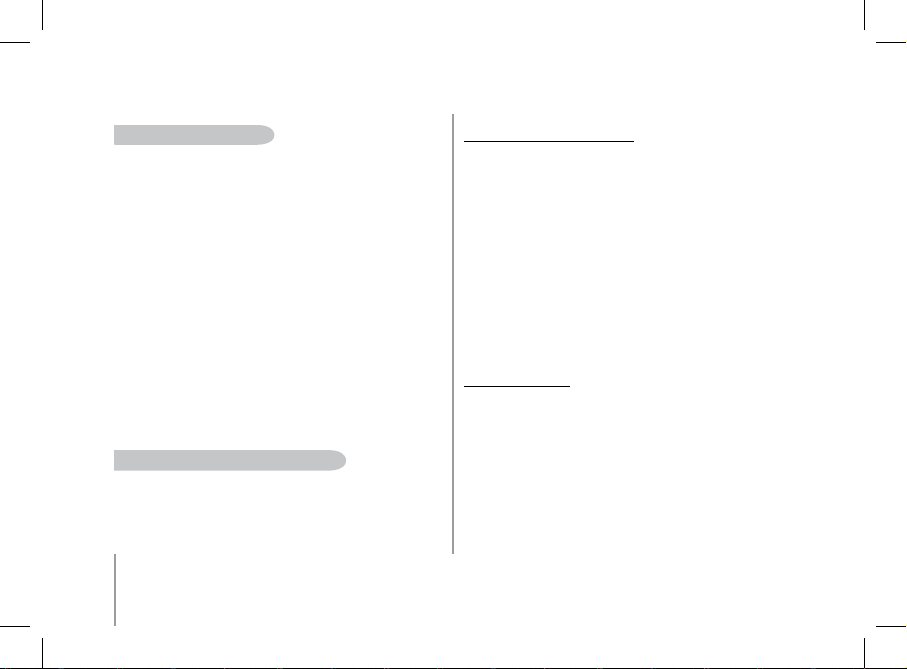
94
Parrot MK6100
regiStraZione Delle parole ChiaVe
Al fine di offrire il massimo delle prestazioni, il Parrot MK6100 consente di registrare
le parole chiave: «generale», «cellulare», «ufficio», «casa», «altro», nonché le parole
chiave «telefono» e «riagganciare».
La parola chiave «telefono» consente di accettare una chiamata in arrivo, nonché
di attivare la funzione di riconoscimento vocale. La parola chiave «riagganciare»
consente di terminare una chiamata.
Se un contatto dispone di più numeri di telefono associati, le parole chiave consentono di selezionare il numero da chiamare.
• Ruotare la rotellina fino alla comparsa del menu «Telefono»,
quindi confermare.
• Selezionare il sottomenu «Riconoscimento vocale», quindi confermare.
• Selezionare l’opzione «Parole chiave», quindi confermare.
• Selezionare le parole chiave che si desidera registrare. Premere la rotellina centrale
o il tasto verde per avviare la registrazione.
• Seguire le indicazioni fornite dal kit. È necessario registrare due volte ciascuna
parola chiave per un migliore riconoscimento.
• Una volta effettuata correttamente la registrazione di una parola chiave,
è possibile selezionare una nuova parola chiave.
Diversamente, viene richiesto di effettuare di nuovo la registrazione.
• È possibile uscire dal menu premendo il tasto rosso in qualsiasi momento.
È possibile riprendere la registrazione o modificare le parole chiave
in qualsiasi momento.
regiStraZione Di Contatti nel parrot mk6100
Per utilizzare la funzione di riconoscimento vocale, è necessario che i contatti siano
precedentemente registrati nella memoria del kit vivavoce. A tale scopo, esistono
svariate possibilità, a seconda delle capacità del telefono in uso.
Sincronizzazione automatica dei contatti
Se il telefono in uso consente la sincronizzazione automatica dei contatti, il menu «Rubrica» del Parrot MK6100 è immediatamente accessibile e contiene l’insieme di tutti i
contatti. Per utilizzare la funzione di riconoscimento vocale del Parrot MK6100, occorre
seguire le istruzioni riportate di seguito per aggiungere un nome vocale ai contatti:
1. Accedere al menu «Telefono / Gestione contatti». Il kit emette il messaggio «A».
2. Ruotare la rotellina per passare alla lettera successiva. Premere la rotellina centrale
o il tasto verde per consultare i contatti il cui nome comincia con la lettera
desiderata. Per uscire da un menu, premere il tasto rosso del kit oppure attendere
alcuni secondi.
3. Premere la rotellina o il tasto verde del kit per selezionare un contatto.
Premere il tasto rosso del Parrot MK6100 per cambiare lettera.
4. Una volta selezionato il contatto, il kit richiederà di registrare il nome
corrispondente allo stesso. Il nome vocale registrato verrà assegnato al contatto.
5. Una volta effettuata la selezione, attivare l’opzione «Gestione contatti / Registra
nome vocale», quindi seguire le indicazioni del kit vivavoce per associare un nome
vocale al contatto desiderato.
Invio manuale di contatti
Per utilizzare la funzione di riconoscimento vocale del Parrot MK6100, è necessario
inviare i contatti tramite Bluetooth dal telefono cellulare al kit. Eseguire le operazioni
descritte di seguito:
1. Accedere al menu «Telefono / Ricevi contatti».
2. Premere la rotellina o il tasto verde: il Parrot MK6100 e il telefono si disconnettono,
quindi il Parrot MK6100 è pronto a ricevere contatti.
3. Dal telefono, selezionare i contatti e inviarli mediante Bluetooth (per istruzioni,
consultare le istruzioni del telefono in uso oppure accedere al sito Web di Parrot).
4. Una volta ricevuti i contatti, è possibile aggiungervi dei nomi vocali dal menu
«Telefono/Gestione contatti» oppure continuare l’invio di contatti.
Page 95
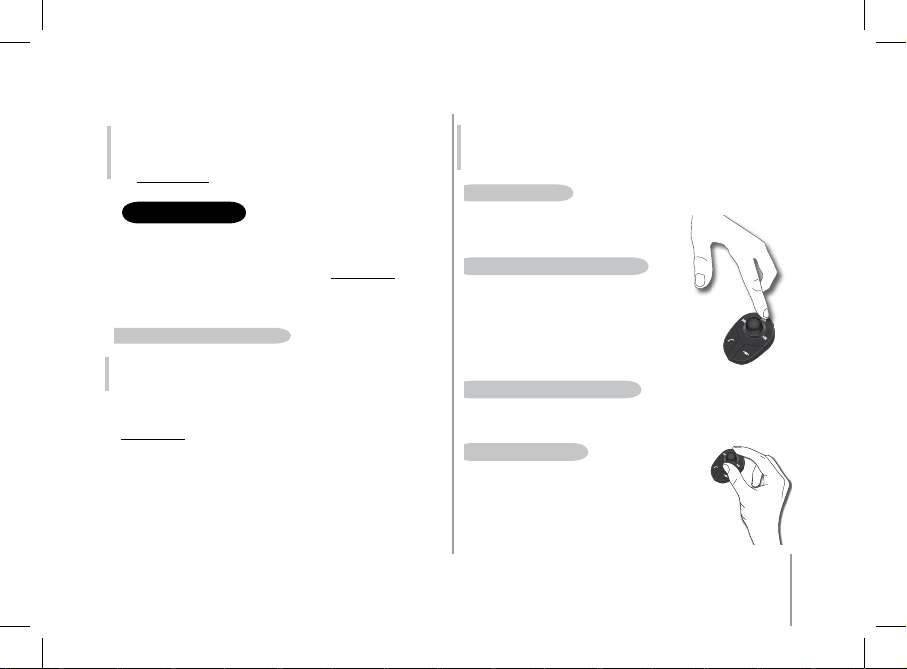
95
Italiano
STREAMING AUDIO
Nota: l’uso di alcune di queste funzioni (riconoscimento vocale, sincronizzazione automatica dei contatti, invio di contatti tramite Bluetooth) dipende
esclusivamente dal telefono in uso (supporto del profilo Handsfree o Headset). Per ulteriori informazioni, accedere alla sezione Assistenza all’indirizzo
Web www.parrot.com.
La funzione Streaming Audio consente di riprodurre mediante gli altoparlanti del veicolo i brani musicali registrati su un lettore audio Bluetooth. Questa funzione dipende
dal lettore audio in uso. Anche alcuni telefoni integrano tale funzione.
Per ulteriori informazioni, visitare il sito Web all’indirizzo: www.parrot.com.
Prima di utilizzare il Parrot MK6100 con un lettore audio,
occorre eseguire l’associazione tra i due apparecchi.
aSSoCiare il lettore auDio Bluetooth
Nota: se il telefono viene utilizzato sia per funzioni vivavoce che di streaming
audio, non è necessario eseguire la procedura descritta di seguito, poiché il
telefono è già riconosciuto dal kit.
1. Dal lettore audio Bluetooth, avviare una ricerca delle periferiche Bluetooth
(consultare le istruzioni del lettore audio o la sezione Assistenza all’indirizzo
www.parrot.com).
2. Selezionare «MK6100».
3. Immettere «0000» sul lettore audio quando richiesto.
4. Una volta completata l’associazione dei due apparecchi, il Parrot MK6100 emette
il messaggio «Associazione riuscita». Una volta connesso, l’apparecchio emette
un segnale acustico.
5. L’icona «Lettura/Pausa» si accende quando la connessione tra il kit
vivavoce e il lettore audio è attiva.
Nota: Con alcuni lettori audio che non dispongono di interfaccia, ma che
consentono comunque di immettere un codice di associazione, è sufficiente
attivare la modalità associazione sul lettore audio (consultare le istruzioni
dell’apparecchio in uso) e accendere il Parrot MK6100.
lettura Di File muSiCali
• Se è attiva una connessione per lo streaming audio,
premere il tasto «Lettura/Pausa» per attivare la lettura
dei file musicali memorizzati nel telefono/lettore.
pauSa Durante la lettura Di File muSiCali
• Durante la lettura di file musicali, premere brevemente
il tasto «Lettura/Pausa» per interrompere temporaneamente
la lettura dei file musicali stessi.
Durante tale pausa, l’audio dell’autoradio è sempre interrotto
e l’icona «Lettura» lampeggia.
• Premendo brevemente il icono «Lettura/Pausa», la lettura
del file musicale viene riavviata.
arreSto Della lettura Di File muSiCali
• Premere a lungo il icono «Lettura/Pausa» per arrestare la lettura di file musicali.
L’audio dell’autoradio viene di nuovo emesso dagli altoparlanti del veicolo.
regolaZione Del Volume
• Durante la lettura di un file musicale, utilizzare la rotellina
del kit vivavoce per regolare il volume dell’audio.
È inoltre possibile regolare il volume attraverso il telefono
(consultare le istruzioni del telefono in uso).
• La regolazione del volume delle comunicazioni e quella del volume
della funzione Streaming Audio sono indipendenti l’una dell’altra.
Page 96

96
Parrot MK6100
SeleZione Di File muSiCali
• Durante la lettura di un file musicale, è possibile passare
al brano successivo o precedente premendo brevemente
i tasti «Successivo» e «Precedente», rispettivamente.
Nota: se il lettore audio in uso dispone di tale
funzione, e l’icona anteriori/posteriori del kit vivavoce
si accendono.
riproDuZione rapiDa in aVanti/all’inDietro Del File in FaSe Di lettura
• Durante la lettura, è possibile riprodurre rapidamente in avanti o all’indietro
premendo in modo prolungato i tasti «Successivo» e «Precedente», rispettivamente.
Nota: se il l ettore audio in uso di spone di tale funzione, e l’icon a anteriori/
posterio ri del kit vivavoce s i accendono.
Nota: l’us o di alcune di queste funzioni ( selezione dei file mu sicali,
riproduzione rapida in avanti/all ’indietro, regola zione del volume da l telefono )
dipende e sclusivamente da l telefono in u so. Per ulte riori in formazioni,
accedere alla sezio ne Assistenza all’i ndiriz zo Web www.parrot.com.
Durante l’uso della funzione di streaming audio del kit vivavoce, è comunque possibile
accedere ai vari menu: Rubrica, Aggiungere dei nomi vocali e così via. È sufficiente
premere, quindi ruotare la rotellina del Parrot MK6100. La funzione di streaming audio
rimane in pausa durante la consultazione e l’uso dei menu.
Le funzioni di telefonia del Parrot MK6100 rimangono attive durante l’uso dello streaming audio (ad eccezione dell’uso della parola chiave «Telefono»). Durante l’uso del
Parrot MK6100 in modalità telefonica, la funzione di streaming audio verrà sospesa.
AGGIORNAMENTO dEl SOFTwARE
È possibile aggiornare il software del kit Parrot MK6100
in uso mediante Bluetooth.
È sufficiente attivare tale modalità prima di eseguire l’aggiornamento.
Quest’ultimo viene eseguito tramite la funzione Bluetooth a partire
da un computer dotato di tale tecnologia.
L’aggiornamento consente di utilizzare nuove funzioni e migliorare
la compatibilità con un maggior numero di modelli di telefono.
Per scaricare l’ultima versione software, accedere al sito Web
all’indirizzo: www.parrot.com.
SeleZione Di un lettore auDio
Se a Parrot MK6100 sono associati diversi telefoni,
è possibile selezionare l’apparecchio da utilizzare in modo semplice.
1. Premere a lungo il tasto rosso.
> Il kit visualizza l’elenco dei telefoni disponibili.
2. Selezionare il telefono che si desidera utilizzare mediante la rotellina.
3. Confermare.
Nota: l’us o di alcune di queste funzioni ( riconoscimento vocale, ri petizione
degli ult imi numeri chia mati, modalità discreta) di pende esc lusivamente
dal telefon o in uso. Per ulterior i informazioni, accedere alla sezio ne
Assistenz a all’indirizzo Web www.par rot.com.
Page 97

97
Italiano
CARATTERISTIChE TECNIChE
Bluetooth
• Compatibile con Bluetooth 1.2
• Handsfree Profile 1.0 e 1.5
• Headset Profile 1.1
• Object Push Profile 1.1
• Advanced Audio Distribution Profile 1.0
• Audio/Video Remote Control Profile 1.0
• Codice PIN Bluetooth «0000» per i telefoni
• Codice PIN Bluetooth programmabile per gli auricolari
• Raggio d’azione massimo: circa 10 m
• Associazione ad un massimo di 10 dispositivi tra i quali un auricolare
• 8000 contatti per telefono
• 150 nomi vocali per telefono
C
ertiFiCaZioni
• FCC
• Bluetooth
• CE
• Certificazione ambientale
NOTES
Connettori
• Connettore ISO
• Adattatore ISO disponibile sul sito: www.parrot.com
elaboraZione Dei Segnali
• Beamforming e riduzione dei disturbi
• Eliminazione dell’eco
• Funzione di riconoscimento vocale integrata
• Funzione Text To Speech
hOTlINE
La hot-line di Parrot è disponibile per i clienti tramite e-mail o
telefonicamente. Il servizio è attivo dal lunedì al venerdì, dalle ore 9 alle
ore 18 (GMT + 1).
• Europa: [+33] 1 48 03 60 69 (lingue parlate: inglese, francese, spagnolo
e tedesco).
• Italia: [+39] 02 86 39 14 63
• Spagna: [+34] 902 404 202
• Regno Unito: [+44] (0)870 112 5872
• Germania: 0900 172 77 68
• Stati Uniti: [+1] (877) 9 Parrot (numero verde)
• Cina: [+86] (0)21 6460 1944
• Hong Kong: [+852] 2736 1169
Page 98

98
Parrot MK6100
NOTES
Page 99

Page 100
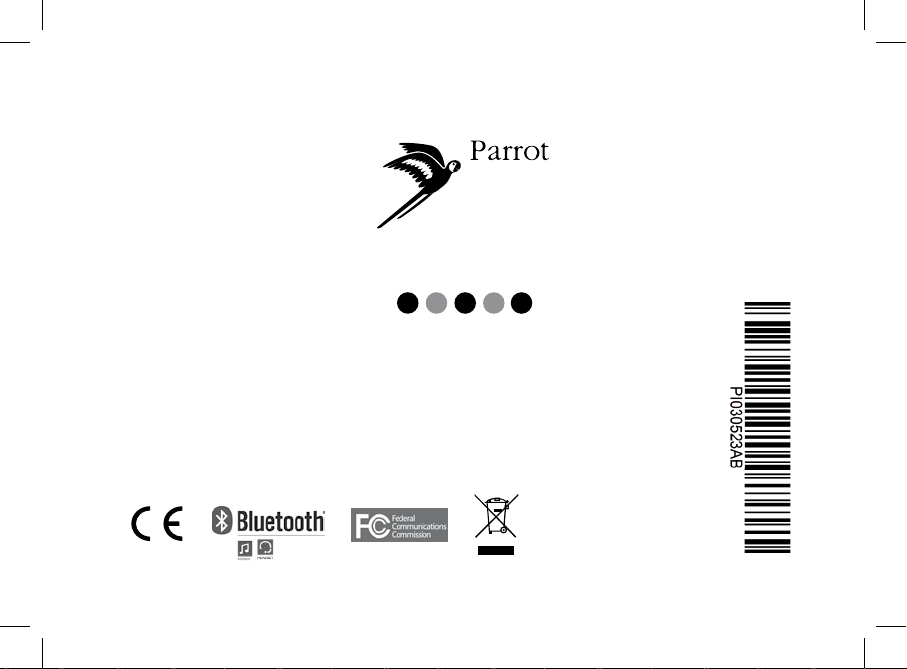
http://www.parrot.com
RKXSPICA
RKXCK3105
RKXSAMOS3
FRA
ENG
ESP
DEU
ITA
Pa rro t S .A. - 17 4, qua i de Jem map es - 750 10 Par is - Fra nce
Fa x + 33 1 45 03 06 66 / Pho ne +33 1 48 03 60 60
ww w.p arr ot. com
