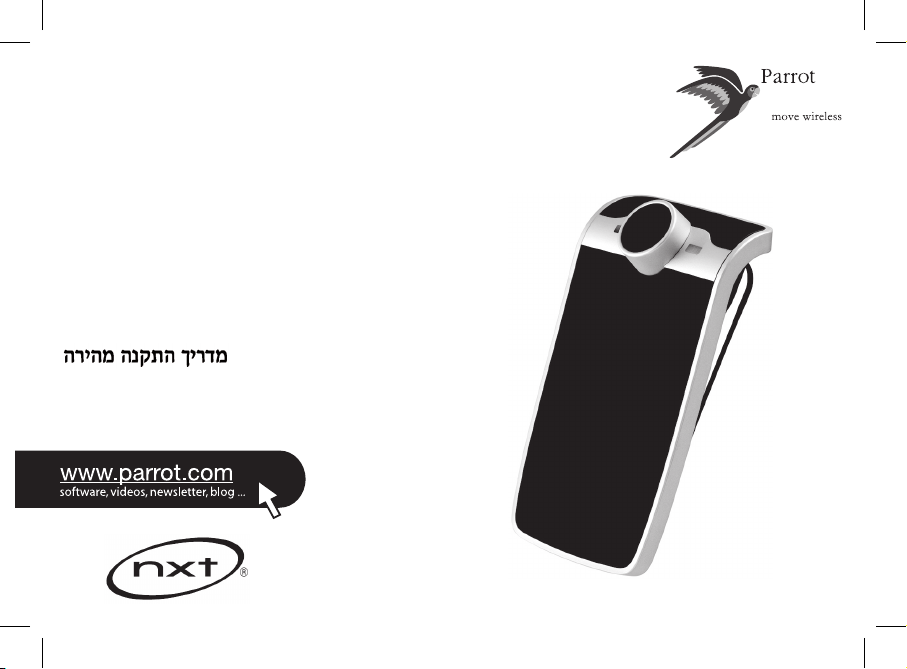
PARROT
MINIKIT Slim/Chic
Quick start guide
Hurtiginstallasjonsveiledning
Snap installationsguide
Hurtig installationsguide
Pikakäyttöopas
Οδηγός γρήγορης εγκατάστασης
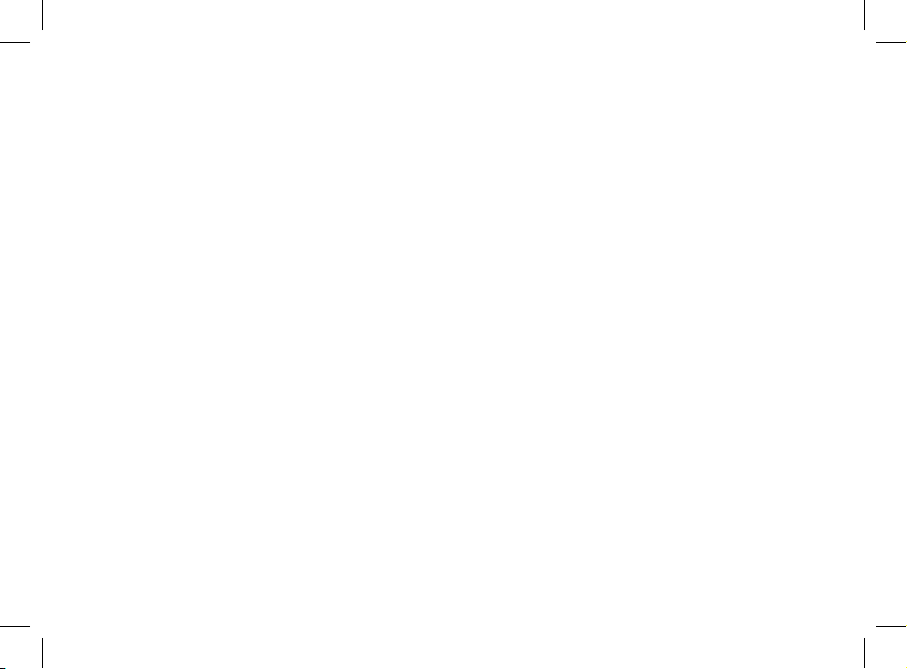
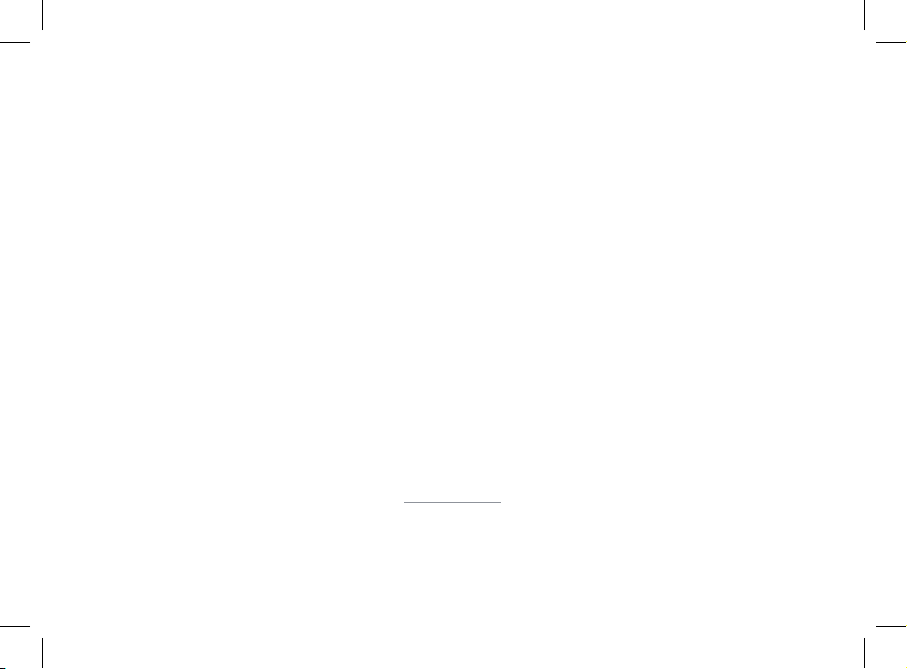
www.parrot.com
Parrot MINIKIT Slim / Chic
English.............................................
Norsk...............................................
Dansk...............................................
Svenska ..........................................
Suomi...............................................
Ελληνικά...........................................
תירבע................................................
General Information.........................
p.09
p.13
p.17
p.21
p.25
p.29
p.34
p.38
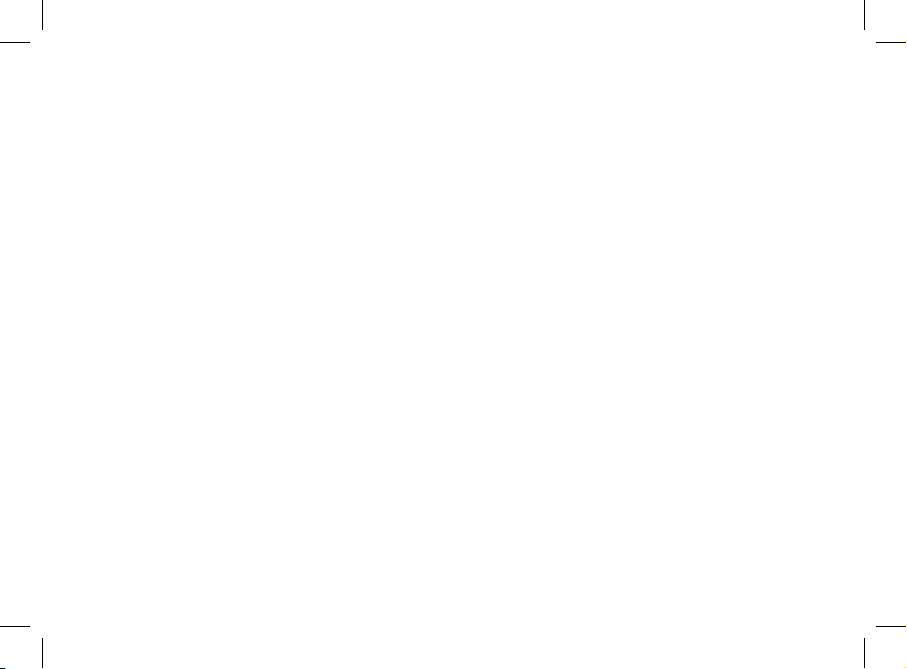
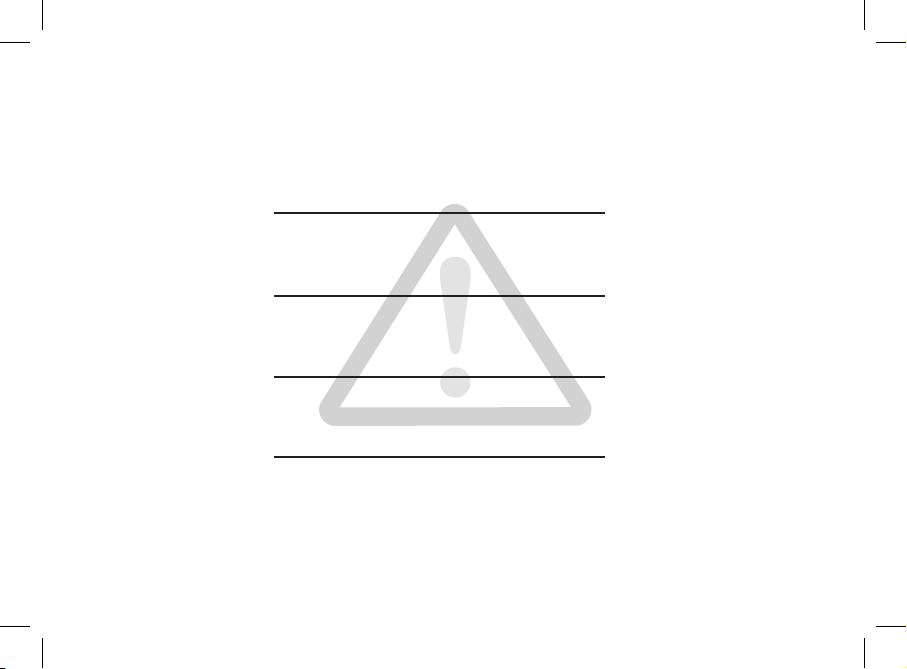
Funksjonene som er beskrevet i denne håndboken er kun tilgjengelige dersom din adresseliste
inneholder latinske tegn. Dessuten må uttalen og tonefallet til språket til Parrot MINIKIT Slim
(engelsk som standard) overholdes.
De funktioner, som er beskrevet i denne manual, er kun tilgængelige, hvis din telefonliste består
af latinske bogstaver. Man skal desuden overholde udtale og tonefald i for sproget i Parrot
MINIKIT Slim / Chic (engelsk som standard).
Funktionerna som beskrivs i den här användarhandboken är endast tillgängliga om din kontakt-
lista är skriven med latinska bokstäver. Användaren måste dessutom ta hänsyn till uttalet och
intonationen för språket i Parrot MINIKIT Slim / Chic (engelska som standard).
Tässä käyttöoppaassa kuvatut toiminnot ovat käytössä vain, jos hakemistosi toimii latinalaisilla
kirjaimilla. On tärkeää noudattaa Parrot MINIKIT Slim / Chihc -tuotteen käyttämän kielen ääntämystä ja intonaatiota (alkuperäinen kieli on englanti).
Οι λειτουργίες που περιγράφονται στις παρούσες οδηγίες χρήσης είναι προσπελάσιμες μόνο
εάν οι πληροφορίες του ευρετηρίου έχουν καταχωρηθεί σε λατινικούς χαρακτήρες. Επιπλέον,
είναι απαραίτητο να σέβεστε την προφορά και την τονικότητα της γλώσσας της συσκευής Parrot
MINIKIT Slim / Chic (προεπιλεγμένη γλώσσα: αγγλικά).
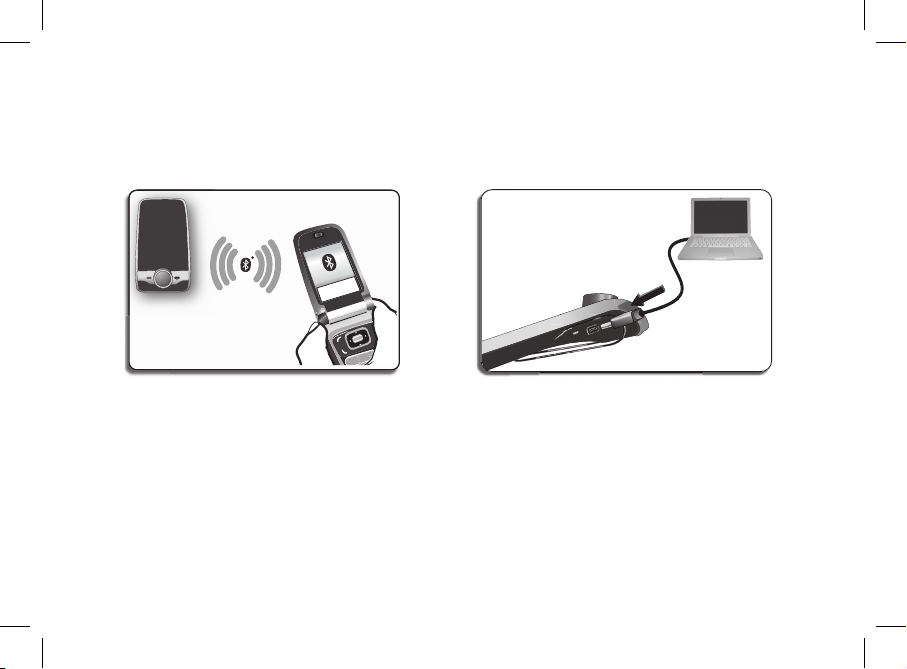
PIN
code :
1234
- Pairing your phone
- Pare og forbinde en telefon via Bluetooth
- Forbind og tilslut en telefon med Bluetooth
- Parkoppla och ansluta en telefon via Bluetooth
- Puhelimen:n paritus ja liittäminen
Bluetoothin® avulla
- Ζευγάρωμα και σύνδεση ενός κινητού
τηλεφώνου μέσω Bluetooth
- Charging the Parrot MINIKIT Slim / Chic
- Lade Parrot MINIKIT Slim-en
- Oplad Parrot MINIKIT Slim / Chic
- Ladda Parrot MINIKIT Slim / Chic
- Parrot MINIKIT Slim / Chic -sarjan lataus
- Φόρτιση της συσκευής Parrot MINIKIT
Slim / Chic

- Installing the Parrot MINIKIT Slim / Chic
- Montere Parrot MINIKIT Slim-en
- Monter Parrot MINIKIT Slim / Chic
- Installera Parrot MINIKIT Slim / Chic
- Parrot MINIKIT Slim / Chic -sarjan asennus
- Εγκατάσταση της συσκευής Parrot MINIKIT Slim / Chic
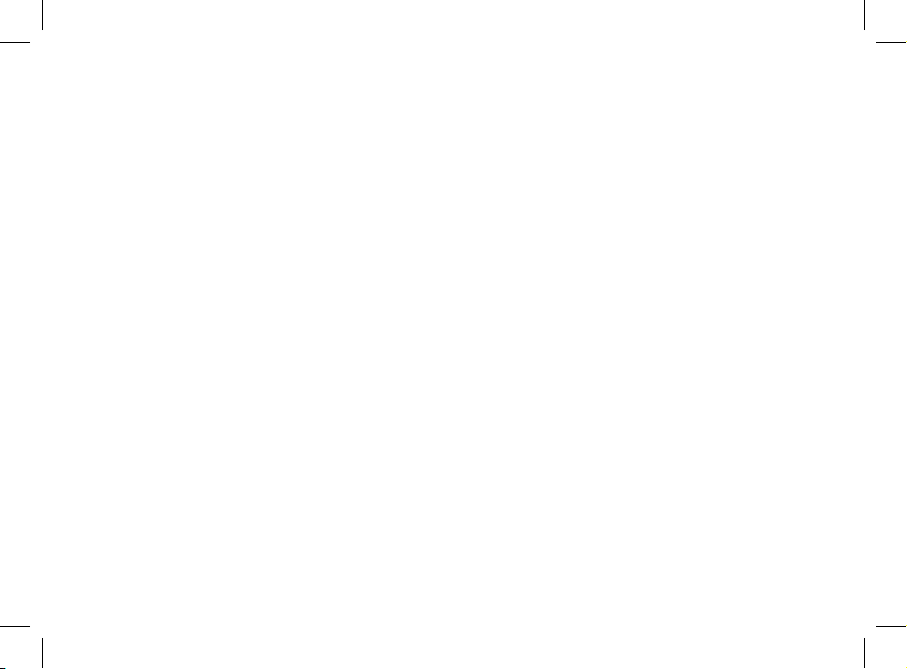
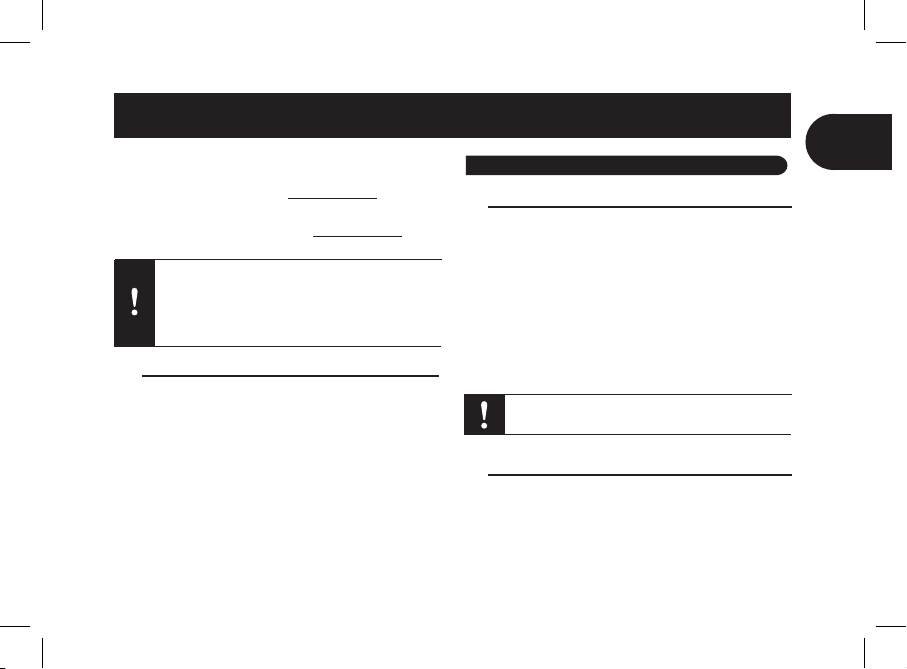
9
EN
- If your Parrot MINIKIT Slim / Chic gets out of
reach while driving, stop the vehicle in a safe location before picking or hanging up a call.
- The Parrot MINIKIT Slim / Chic is a high technology product. Please handle the speaker with care.
The cigar lighter charger of the Parrot MINIKIT Slim
/ Chic can only be used in cars.
This simplified guide of the Parrot MINIKIT Slim / Chic gives
you the main instructions to easily use this product. For more
information, refer to our website www.parrot.com.
The availability of some functionality only depends on your
mobile phone. Refer to our website www.parrot.com, in the
Compatibility section, for more information.
Charging the Parrot MINIKIT Slim / Chic
• The Parrot MINIKIT Slim / Chic must be charged before
being used for the first time. To do so, plug the charger
into your vehicle’s cigar lighter or connect the Parrot
MINIKIT Slim / Chic to your computer using the USB/mini-
USB cable (provided). Refer to the diagrams p.5.
> The LED located next to the mini-USB port turns red to
indicate that the battery is being charged.
> The LED turns off once the battery is fully charged.
• When the battery level is low, the Parrot MINIKIT Slim /
Chic emits a series of beeps.
Installing the Parrot MINIKIT Slim / Chic
Use the clip located on the back of the Parrot MINIKIT Slim /
Chic to fix it to the sun visor of your vehicle. Refer to the diagrams p.6. You can also use your Parrot MINIKIT Slim / Chic
at home by simply placing it on a stable surface.
Using the PARROT MINIKIT Slim/Chic for the 1st time
Content
English
Using the Parrot MINIKIT Slim / Chic for the 1st time........
Charging the Parrot MINIKIT Slim / Chic............................
Installing the Parrot MINIKIT Slim / Chic............................
Accessing the Parrot MINIKIT Slim / Chic menu................
Pairing and connecting a phone / PDA by Bluetooth ®.....
Using the telephone function...............................................
Synchronising the phonebook............................................
Recording voice tags .........................................................
Receiving a call...................................................................
Making a call.......................................................................
Making a call via voice recognition.....................................
Commands..........................................................................
Resetting the Parrot MINIKIT Slim / Chic............................
p.09
p.09
p.09
p.10
p.10
p.10
p.10
p.11
p.11
p.11
p.11
p.12
p.12
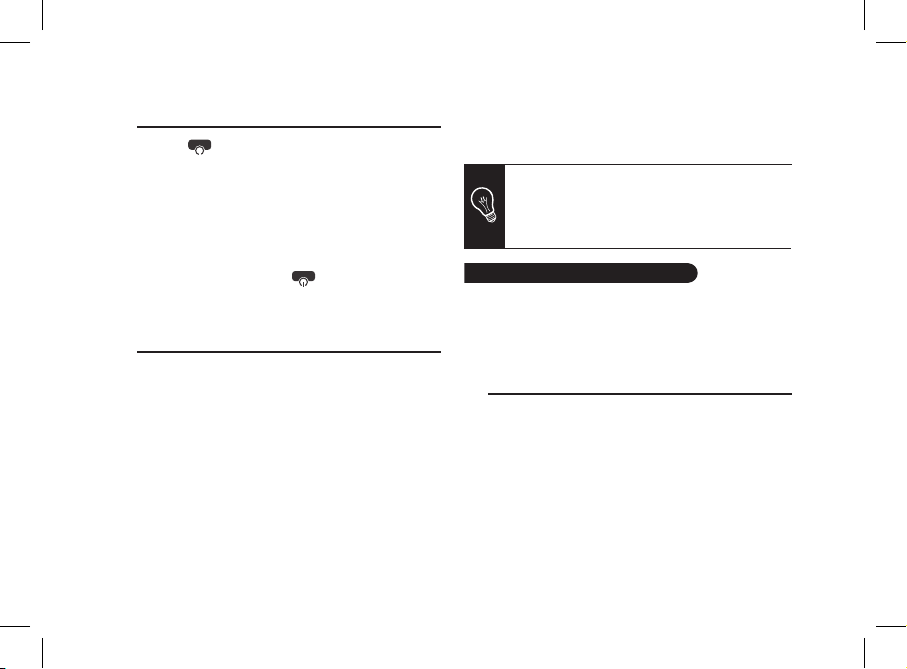
10
Using the telephone function
Accessing the Parrot MINIKIT Slim / Chic menu
Press the red
button for 2 seconds to turn on / off the
Parrot MINIKIT Slim / Chic.
• Press the jog wheel to access the main menu.
> The Parrot MINIKIT Slim / Chic says the name of the
current menu.
• Browse through the menus by turning the jog wheel and
conrm with the green button or by pressing the jog wheel.
• To exit the menu, press the red
button or wait for a
few seconds.
Pairing and connecting
a phone / PDA by Bluetooth®
Before using the Parrot MINIKIT Slim / Chic with your phone,
you first have to pair both devices. The pairing process is
only required once.
Depending on the model of your phone, the connection will
then be automatic as soon as you enter your vehicle.
1.From your Bluetooth phone, search for Bluetooth
peripherals (refer to your phone user guide for more
information).
> The list of the available Bluetooth peripherals is
displayed.
2. Select “Parrot MINIKIT Slim / Chic”.
3. Enter the “1234” PIN code and validate.
> The Parrot MINIKIT Slim / Chic says «Pairing
successful» when both devices are paired.
Before using your Parrot MINIKIT Slim / Chic telephony
function, you first have to pair and connect both devices.
► Refer to the Pairing and connecting a phone via
Bluetooth section for more information.
Synchronising the phonebook
With some Bluetooth phones, the phonebook is automatically
synchronized in the kit’s memory. If your phone doesn’t support automatic synchronization, you can also send contacts
manually from your mobile to the car kit via Bluetooth. To do
so:
1. From the main menu, select Phone > Receive contacts.
> The kit says «Waiting for contact».
2. Refer to your phones’ user guide for more information
about sending contacts (via Object Push).
You can pair up to five devices. If you attempt to
pair a sixth phone, the kit says «memory full». You
must clear the memory by holding down both the
red and green buttons for three seconds. Doing so
also clears all the contacts.
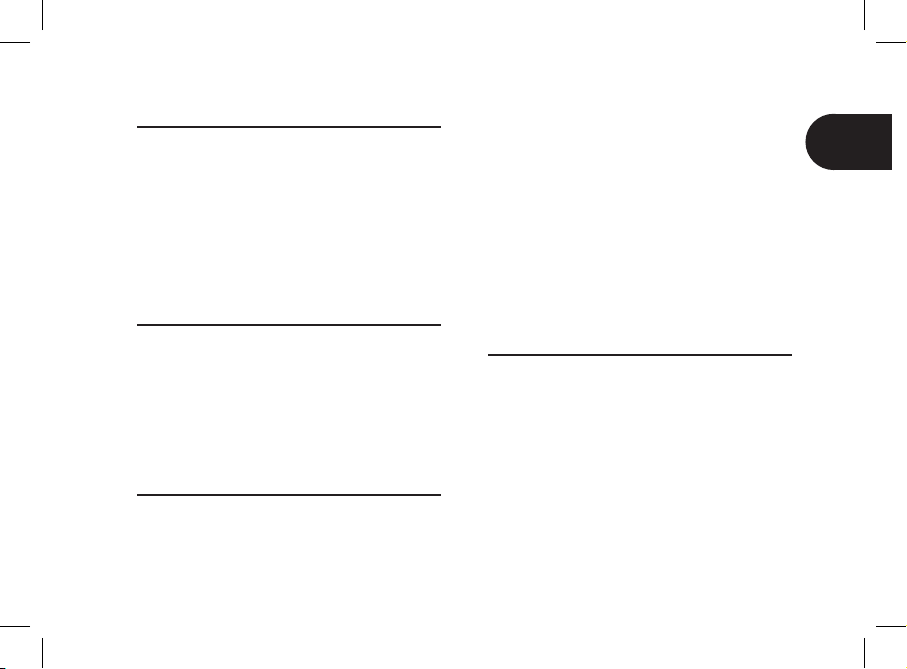
Recording voice tags
All your contacts, after automatic synchronization or Object •
Push process, are directly provided with a voice tag in the
Parrot MINIKIT Slim / Chic. Consequently, you don’t have
to record your own voice tag on each contact to make a
call via the voice recognition process.
However, if the Parrot MINIKIT Slim / Chic doesn’t un-•
derstand the name of one of your contacts or if a
voice tag is too long, you can record a new one. To do
so, press the jog wheel and select Add voice tags.
Receiving a call
An incoming call is indicated by a ringtone. The name
of the caller is announced if his number is recorded in the
phonebook of the phone connected to the Parrot MINIKIT
Slim / Chic.
• If you want to answer the call, press the green button.
Then press the red button to end the call.
• If you want to refuse this call, press the red button.
Making a call
• If the contact you want to call is in the phonebook of the
phone connected to the Parrot MINIKIT Slim / Chic:
1. Press the jog wheel to enter the main menu and
select Phonebook.
> You access the phonebook of the connected phone.
2. Select a letter and push the jog wheel;
> Once the contact chosen:
- Press the green key to call this contact;
- Use the jog wheel to choose between
different numbers of the same contact.
• If the contact you want to call is not in the phonebook
of the phone connected to the Parrot MINIKIT Slim / Chic,
stop your vehicle in a safe location and use your phone to
make the call.
Making a call via voice recognition
This functionality is only available if your contacts have
already been transferred into the phonebook of the Parrot
Minikit Slim / Chic.
1. Press the green button to launch the voice recognition
feature.
> A beep is emitted.
2. Say the « Call » keyword and the name of the contact you
want to call.
> The call is automatically launched if the voice tag is
correctly understood. If it is not the case, a confirmation
message is asked by the kit.
11
EN
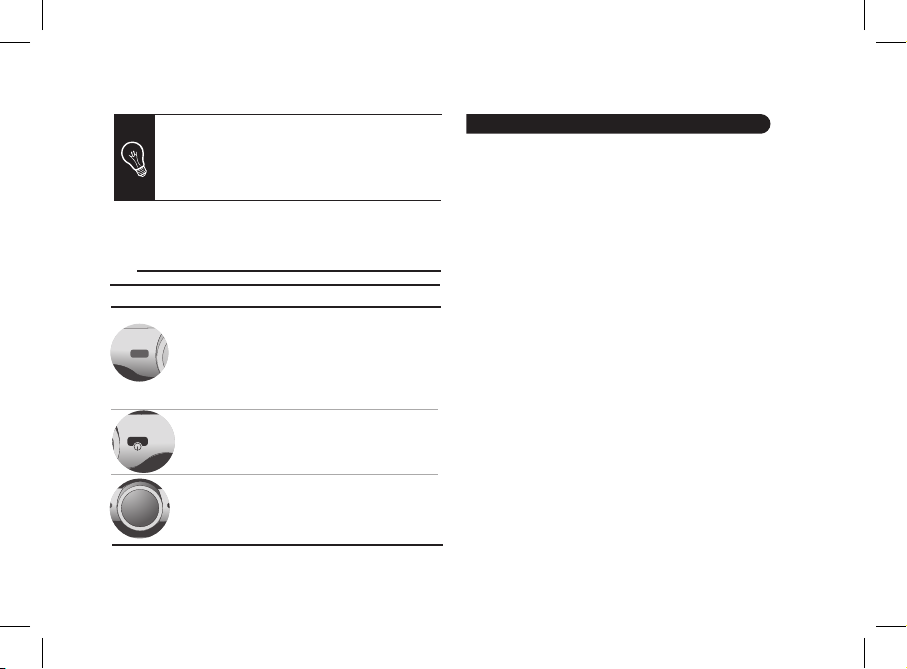
You can make a call via voice recognition using several combinations of keywords. For example, « call
‘Paul’» or simply « ‘Paul’ ». You can also associate
the type of number you want to call: «call ‘Paul’ at
home», «’Paul’ home », etc.
3. Confirm by saying « yes » or « call ».
> The call is initiated.
Commands
In case of malfunction, you can reboot the Parrot MINIKIT
Slim / Chic. To do so:
1. Press simultaneously the jog wheel and the Reset button
located at the back of the Parrot MINIKIT Slim / Chic.
2. Release the Reset button.
> You can now release the jog wheel.
Buttons
Functions
- adjust the communication volume
- short press during a call : use the DTMF
function (to manage interactive vocal servers)
- answer an incoming call
- use the voice recognition function
- long press : call the last dialed number
- short press during a call :
transfer a call on the mobile phone
- reject an incoming call
- hang up
Resetting the PARROT MINIKIT Slim / Chic
12
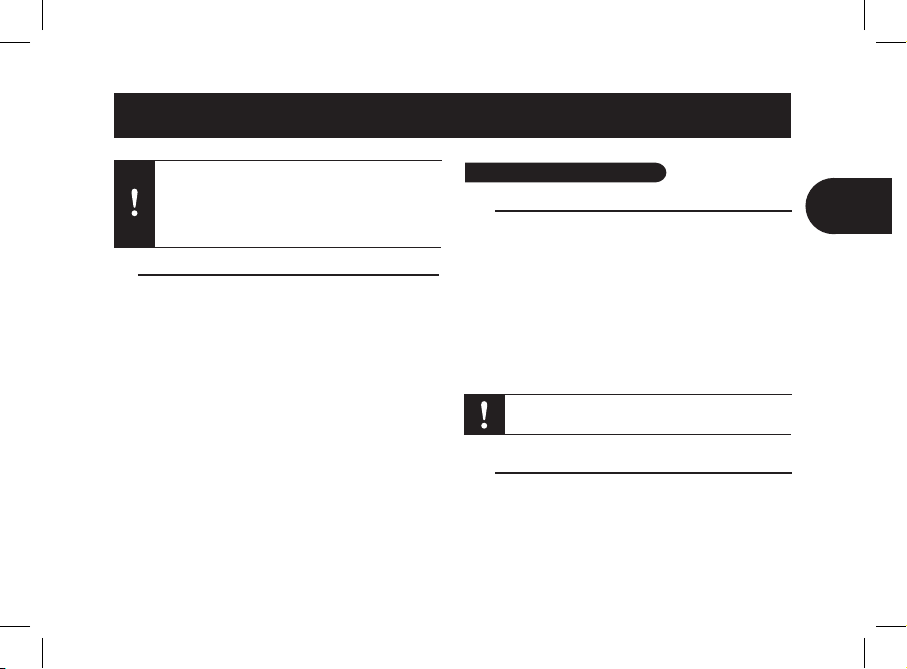
13
NO
- Dersom Parrot MINIKIT Slim-en ikke er på håndfri
når du kjører, så stans kjøretøyet et egnet sted for å
foreta eller avslutte et anrop.
-Parrot MINIKIT Slim-en er et høyteknologisk
apparat. Vær forsiktig når du justerer høyttaleren.
Laderen til Parrot MINIKIT Slim til bruk med
sigarettenner / brukes kun i biler.
Første gang den brukes
Lade Parrot MINIKIT Slim-en
• Før den tas i bruk første gang må Parrot MINIKIT Slim-en
lades. Til dette bruker du kontakten til kjøretøyets siga
rettenner, eller kobler Parrot MINIKIT Slim-en til PC-en din
ved bruk av den medfølgende USB-/mini-USB-kabelen. Se
skjemaer s. 4.
> Lampen ved siden av mini-USB-kontakten blir rød for å
indikere at lading pågår.
> Når ladingen er fullført slokkes lampen.
• Når det er lite strøm på batteriet avgir Parrot MINIKIT Slim-
en en serie pipelyder.
Montere Parrot MINIKIT Slim-en
Bruk festet på baksiden av Parrot MINIKIT Slim-en for å feste
den til solskjermen på kjøretøyet. Se skjemaer s. 5.
Du kan også bruke Parrot MINIKIT Slim-en hjemme, da plasserer du den ganske enkelt på en jevn ate.
Innhold
Norsk
Første gang den brukes......................................................
Lade Parrot MINIKIT Slim-en...............................................
Montere Parrot MINIKIT Slim-en..........................................
Få tilgang til Parrot MINIKIT Slim-ens menyer......................
Pare og forbinde en telefon /
lomme-PC via Bluetooth ®..................................................
Bruke telefonfunksjonen......................................................
Synkronisere telefonens adresseliste...................................
Motta et anrop .....................................................................
Foreta et anrop.....................................................................
Foreta et anrop ved hjelp av stemmegjenkjenning..............
Commands............................................................................
Oppdatere Parrot MINIKIT Slim-en....................................
p.13
p.13
p.13
p.14
p.14
p.14
p.14
p.15
p.15
p.15
p.16
p.16
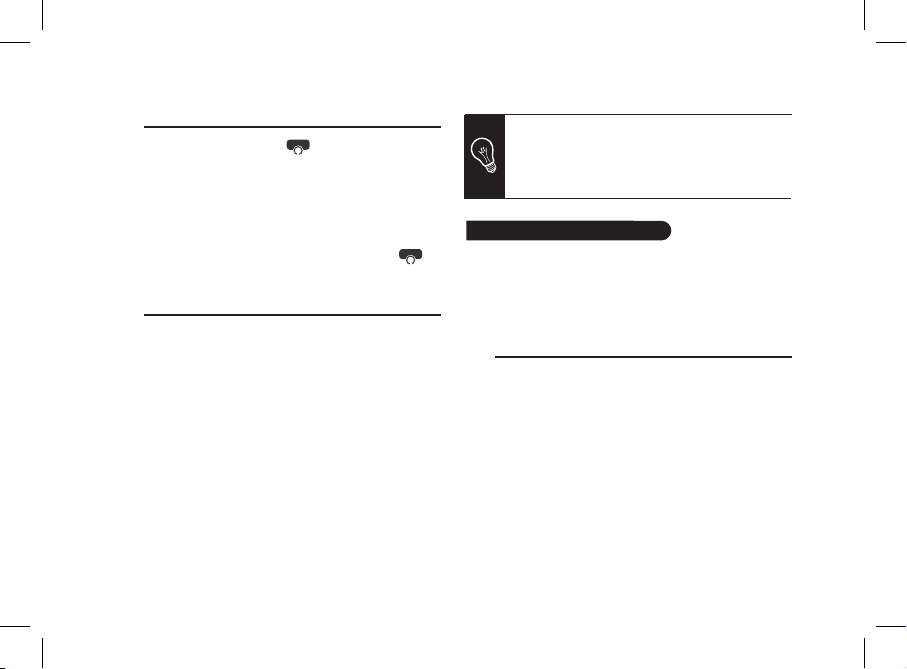
14
Få tilgang til Parrot MINIKIT Slim-ens menyer
Trykk i to sekunder på den røde
knappen for å slå på
Parrot MINIKIT Slim-en.
• Trykk på hjulet i midten for å få tilgang til menyene.
> Settet sier navnet på den aktuelle menyen.
• Naviger i menyene ved å dreie på hjulet, og godkjenn med
den grønne knappen eller ved å trykke på hjulet.
• Hvis du vil gå ut av menyen trykker du på den røde
knappen eller venter noen sekunder.
Pare og forbinde en telefon via Bluetooth ®
Før du bruker Parrot MINIKIT Slim-en sammen med telefonen din, må du pare de to apparatene. Når de to apparatene
gjensidig har oppdaget hverandre, er det ikke lenger nødvendig å foreta denne operasjonen.
Avhengig av telefonmodell vil tilkoblingen med Parrot MINI-
KIT Slim-en deretter skje automatisk når settet tennes.
1. Fra din Bluetooth-telefon starter du et søk etter Bluetooth enheter (se i brukerhåndboken til telefonen).
2. Velg «Parrot MINIKIT Slim».
3. Skriv inn « 1234 » på telefonen når den ber deg om det.
> Parrot MINIKIT Slim varsler « Pairing successful » når
de to apparatene er forbundet.
Før du bruker Parrot MINIKIT Slim-ens telefonfunksjon, må du
forbinde din telefon / lomme-PC til Parrot MINIKIT Slim-en.
► Se avsnittet Pare og forbinde en telefon / lomme-PC
via Bluetooth for mer informasjon.
Synkronisere telefonens adresseliste
Med visse Bluetooth-telefoner blir telefonens adresseliste
automatisk synkronisert i minnet til settet. Dersom din
telefon ikke utfører synkroniseringen automatisk, kan du
også bruke funksjonen Object Push på telefonen for å
sende kontakter fra telefonen til Parrot MINIKIT Slim-en via
Bluetooth. Slik går du fram:
Trykk på hjulet og velg alternativet 1. Receive
contacts.
Se i telefonens brukerhåndbok for å nne ut hvordan 2.
man sender kontakter ved hjelp av Object Push.
Du kan pare opptil 5 apparater. Dersom du parer en
sjette telefon, gir settet beskjeden « Memory full ».
Du sletter minnet ved å trykke på den grønne og røde
knappen samtidig i 3 sekunder. Dette sletter også alle
kontaktene.
Bruke telefonfunksjonen
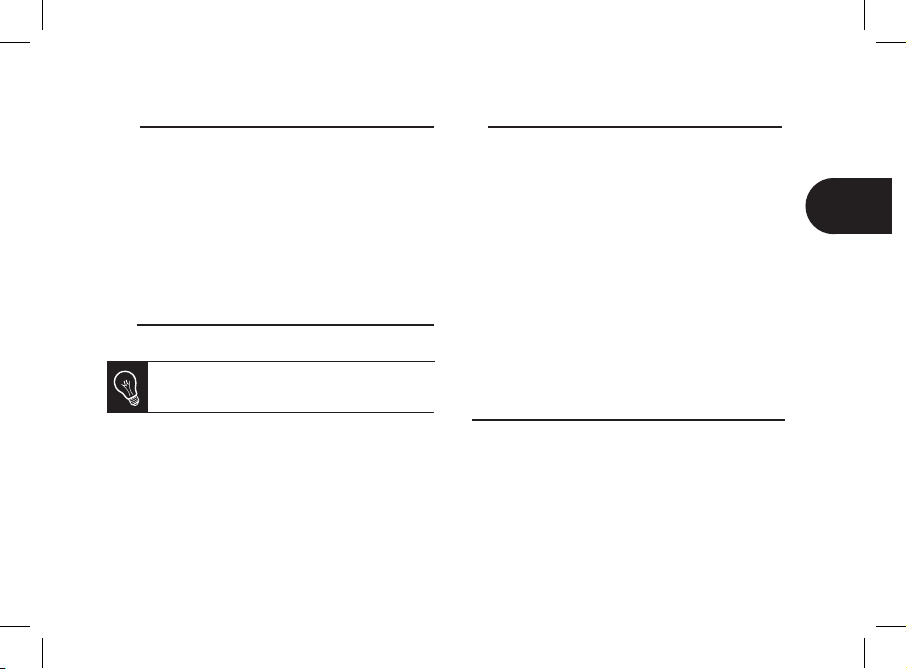
Registrere stemmeavtrykk
Etter synkronisering eller sending via Object Push blir alle •
kontaktene dine automatisk tildelt et stemmeavtrykk i Par-
rot Minikit Slim / Chic. Du trenger altså ikke å registrere ditt
eget avtrykk på hver enkelt kontakt for å foreta et anrop
ved hjelp av talegjenkjenning.
Hvis Parrot Minikit Slim / Chic tolker navnet på en av kon-•
taktene dine dårlig, er det imidlertid mulig for deg å registrere et nytt avtrykk. For å gjøre dette, gå inn i talemenyen
og velg Recording voice tags.
Motta et anrop
Et innkommende anrop angis med en ringetone.
Navnet på kontakten vises dersom nummeret til
kontakten er registrert i adresselisten på telefonen
som er forbundet til Parrot MINIKIT Slim-en.
Dersom du vil akseptere anropet, trykker du på den •
grønne knappen. Trykk på den røde knappen for å avslutte
anropet.
Dersom du vil avvise anropet, trykker du på den røde •
knappen.
Foreta et anrop
Dersom kontakten du ønsker å ringe opp nnes i adres •
selisten på telefonen som er forbundet til Parrot MINIKIT
Slim-en :
Trykk på hjulet og velg alternativet 1. Phonebook.
Velg en bokstav og trykk på hjulet. 2.
> Når kontakten er valgt :
Trykk på den grønne knappen for å ringe opp num- -
meret som er valgt som standard.
Bruk eventuelt hjulet til å velge mellom kontaktens forskjellige numre.
Dersom kontakten du vil ringe opp ikke nnes i listen på •
telefonen som er forbundet til Parrot MINIKIT Slim-en, så
stans kjøretøyet på et passende sted, og foreta anropet
fra telefonen.
Foreta et a rop ved hjelp av stemmegjenkjenning
Denne funksjonen er kun tilgjengelig dersom kontaktene dine
har blitt registrert på forhånd i håndfrisettet.
Trykk på den grønne knappen for å starte prosessen 1.
med stemmegjenkjenning.
> Et lydsignal blir avgitt for å informere deg om at prosessen med stemmegjenkjenning starter.
Uttal nøkkelordet « 2. Call », etterfulgt av navnet på kon-
15
NO

takten som du ønsker å ringe opp.
> Anropet til kontakten blir automatisk foretatt dersom
stemmekommandoen har blitt riktig forstått. I motsatt fall
utsender håndfrisettet en bekreftelsesmelding.
Du har mulighet for å foreta et anrop ved hjelp av
flere kombinasjoner av nøkkelord. For eksempel
« call ‘Paul’ » eller bare « Paul ». Du kan likedan
tilknytte typen nummer til denne kontakten: « call
‘Paul’ at home’ » eller « Paul home ».
3. Bekreft ved å si « Yes », eller « call ».
> Anropet til kontakten blir dermed foretatt.
Kommandoer
Ved problemer kan du starte Parrot MINIKIT Slim-en på nytt.
Slik går du fram:
Trykk samtidig på hjulet og på Tilbakestill-knappen som 1.
benner seg på baksiden av Parrot MINIKIT Slim-en.
Slipp Tilbakestill-knappen. Nå kan du slippe hjulet.2.
16
Knapp
Funksjoner
Justere samtalevolumet
Kort trykk: Aktivere funksjonen DTMF
(for å håndtere de interaktive stemme
serverne)
Kort trykk:
- Besvare et innkommende anrop
- Starte stemmegjenkjenningsmodusen
- Overføre anropet til telefonen (diskret modus)
- Gå ut av diskret modus
Langt trykk: Foreta et anrop til det senest
oppringte nummeret
- Avslutte en samtale
- Avvise et innkommende anrop
Problemløsning

17
DA
- Hvis Parrot ikke er lige ved hånden, skal bilen
standses et sikkert sted, for at et opkald kan
modtages eller afsluttes.
- Parrot er et højteknologisk apparat. Højtaleren
skal behandles med forsigtighed.
Oplad Parrot MINIKIT Slim / Chic
Inden brug skal Parrot MINIKIT Slim / Chic være opladt. •
Oplad Parrot MINIKIT Slim / Chic vedhjælp af bilens cigarettænder eller tilslut den til din PC med det medfølgende
USB-/mini USB-kabel. Se skemaerne på s. 4.
Lysdioden ved siden af mini USB-stikket lyser rødt for -
at angive, at opladningen er i gang.
Lysdioden slukker, når opladningen er afsluttet. -
Når batteriet er svagt, udsender Parrot MINIKIT Slim / Chic •
nogle bip-lyde.
Cigarrettænderopladeren til Parrot MINIKIT Slim
bruges kun i biler.
Monter Parrot MINIKIT Slim / Chic
Brug clipsen bag på Parrot MINIKIT Slim / Chic for at fastgøre
den til bilens solskærm. Se skemaerne på s. 5.
Du kan også bruge din Parrot MINIKIT Slim / Chic hjemme
ved at stille den på et stabilt underlag.
Første gang Parrot MINIKIT Slim / Chic benyttes
Indholdsfortegnelse
Dansk
Første gang den bruges......................................................
Oplad Parrot MINIKIT Slim / Chic.....................................
Monter Parrot MINIKIT Slim / Chic....................................
Få adgang til menuerne....................................................
Forbind og tilslut en telefon/PDA
med Bluetooth®................................................................
Brug telefon-funktionen.......................................................
Synkroniser telefonlisten....................................................
Modtag et opkald...............................................................
Foretag et opkald...............................................................
Foretag et opkald med stemmestyring..............................
Betjeninger.........................................................................
Fejlfinding............................................................................
p.17
p.17
p.17
p.18
p.18
p.18
p.19
p.19
p.19
p.19
p.19
p.20

18
Få adgang til menuerne
Tryk på den røde
knap i 2 sekunder for at tænde Parrot
MINIKIT Slim / Chic.
Tryk på den midterste drejeknap for at få adgang til •
menuerne.
> Sættet siger navnet på den pågældende menu.
Naviger rundt i menuerne ved at benytte drejeknappen •
og godkend med den grønne knap eller ved at trykke på
drejeknappen.
Tryk på den røde •
knap eller vent i nogle sekunder for
at forlade menuen.
Forbind og tilslut en telefon/PDA med Bluetooth®
Inden Parrot MINIKIT Slim / Chic bruges med din telefon,
skal du forbinde de to apparater. Når de to apparater har
registreret hinanden, er det ikke længere nødvendigt at
fortsætte denne handling.
Når sættet startes, forbindes der automatisk med Parrot MINIKIT Slim / Chic afhængigt af telefonmodellen.
Start en periferisk Bluetooth søgning med din Bluetooth 1.
telefon (se telefonens brugsanvisning).
Vælg ”Parrot MINIKIT Slim / Chic”.2.
Indtast ”1234” på din telefon, når der anmodes om det. 3.
> Parrot MINIKIT Slim / Chic meddeler ”Pairing suc-
cessfull”, når de to apparater er tilsluttet.
*
Du kan forbinde op til 5 apparater. Hvis du
forbinder en sjette telefon, siger sættet ”Memory
full”. Du kan slette hukommelsen ved at trykke på
den grønne og røde knap samtidig i 3 sekunder.
Hermed slettes også alle kontaktpersonerne.
Brug telefon-funktionen
Inden Parrot MINIKIT Slim / Chic telefonfunktionen bruges,
skal din telefon/PDA først tilsluttes.
► Se afsnittet Forbind og tilslut en telefon/PDA med
Bluetooth for yderligere informationer.
Synkroniser telefonlisten
Med nogle Bluetooth telefoner synkroniseres telefonlisten
automatisk med sættets hukommelse. Hvis din telefon
ikke foretager synkroniseringen automatisk, kan man også
anvende telefonens funktion Object Push for at sende tele-
fonens kontaktpersoner til Parrot MINIKIT Slim / Chic med
Bluetooth. For at gøre dette:
Tryk på drejeknappen og vælg 1. Receive contacts.
Læs om afsendelse af kontaktpersoner med Object 2.
Push i telefonens brugsanvisning.

Registrer stemmeprofiler
Efter synkronisering eller afsendelse med Object Push udstyres alle kontaktpersoner automatisk med en stemmeprofil
i Parrot Minikit Slim / Chic. Du skal derfor blot registrere
din egen prol for hver kontaktperson med henblik på at
foretage et opkald ved hjælp af stemmestyring. Men hvis
Parrot Minikit Slim / Chic fortolker navnet på en af dine
kontaktpersoner forkert, kan du registrere en ny profil. For at
gøre dette skal du gå til stemmestyringsmenuen og vælge
Recording voice tags.
Modtag et opkald
Et indgående opkald angives ved en ringetone.
Navnet på kontaktpersonen meddeles, hvis
nummeret på denne kontaktperson er gemt i
telefonlisten på den telefon, som er tilsluttet Parrot
MINIKIT Slim / Chic.
Tryk på den grønne knap, hvis du vil modtage dette opkald. •
Tryk herefter på den røde knap for at afslutte opkaldet.
Tryk på den røde knap, hvis du vil afvise dette opkald.•
Foretag et opkald
Hvis den kontaktperson, som du vil ringe til, er i telefon-•
listen på den telefon, som er tilsluttet Parrot MINIKIT Slim
/ Chic:
Tryk på drejeknappen og vælg 1. Phonebook.
Vælg et bogstav og tryk på drejeknappen. 2.
> Når kontaktpersonen er valgt:
Tryk på den grønne knap for at starte opkaldet til stan- -
dardnummeret.
Brug eventuelt drejeknappen til at vælge mellem kon- taktpersonens forskellige telefonnumre.
Hvis kontakten, som du vil ringe til, ikke er i telefonlisten •
på den telefon, som er tilsluttet Parrot MINIKIT Slim / Chic,
standses bilen et passende sted og herefter foretages
opkaldet med din telefon.
Foretag et opkald med stemmestyring
Denne funktion er kun tilgængelig, hvis dine kontaktpersoner allerede er gemt i det håndfrie sæt.
Tryk på den grønne knap for at aktivere stemmestyr-1.
ingen.
> Der høres et lydsignal, som angiver, at stemmestyringen er startet.
Udtal nøgleordet ”Call” efterfulgt af navnet på den 2.
kontaktperson, som du vil ringe til.
> Opkaldet til denne kontaktperson sker automatisk,
hvis stemmestyringen er forstået korrekt. I modsatte
fald udsender det håndfrie sæt en meddelelse om
bekræftelse.
19
DA

Du kan foretage et opkald med flere forskellige
kombinationer af nøgleord. F.eks. ”call ‘Paul’”
eller bare «Paul». Du kan også tilføje typen af telefonnummer på denne kontaktperson: ”call ‘Paul’
at home” eller ”Paul home”.
Bekræft ved at sige ”3. Yes” eller ”call”.
> Der foretages således et opkald til denne kontaktperson.
Betjeninger
I tilfælde af problemer kan Parrot MINIKIT Slim / Chic
genstartes. For at gøre dette:
Tryk samtidigt på drejeknappen og Reset-knappen bag 1.
på Parrot MINIKIT Slim / Chic.
Slip Reset-samtidig. 2.
> Du kan nu slippe drejeknappen.
Fejlfinding
20
Knap
Funktioner
Indstil volumen for samtalen
Kort tryk: Aktiver DTMF-funktionen (for at
styre de interaktive stemmeservere)
Kort tryk:
- Besvar et indgående opkald
- Start stemmestyringen
- Viderestil opkaldet på telefonen (diskret funktion)
- Forlad den diskrete funktion
Langt tryk: Foretag et opkald til det sidst
opkaldte nummer
- Afvis et indgående opkald
- Læg på

21
SV
– Om du inte lätt kan komma åt Parrot MINIKIT
Slim / Chic medan du kör ska du stanna fordonet
på en lämplig plats för att ta emot eller avsluta ett
samtal.
– Parrot MINIKIT Slim / Chic är en högteknologisk
apparat. Hantera högtalaren varsamt.
Använda apparaten första gången
Ladda Parrot MINIKIT Slim / Chic
Innan du använder Parrot MINIKIT Slim / Chic första gån-•
gen måste den laddas. Det gör du genom att ansluta den
till fordonets cigarrettuttag eller till datorn med hjälp av
medföljande USB-/mini-USB-kabel. Se bilderna på sid. 4.
Lampan som sitter bredvid mini-USB-uttaget lyser -
med rött sken för att ange att laddning pågår.
Lampan släcks när apparaten har laddats klart. -
När batteriet börjar ta slut avger Parrot MINIKIT Slim / Chic •
ett antal ljudsignaler.
Laddaren för cigarrettuttag för Parrot MINIKIT Slim
/ används endast för bilar.
Installera Parrot MINIKIT Slim / Chic
Använd fästanordningen på baksidan av Parrot MINIKIT Slim
/ Chic för att fästa den på fordonets solskydd. Se bilderna
på sid. 5.
Du kan också använda Parrot MINIKIT Slim / Chic hemma
genom att helt enkelt placera den på en plan yta.
Innehåll
Svenska
Använda apparaten första gången.....................................
Ladda Parrot MINIKIT Slim / Chic.....................................
Installera Parrot MINIKIT Slim / Chic.................................
Komma åt menyerna på Parrot MINIKIT Slim / Chic.........
Parkoppla och ansluta en
telefon/handdator via Bluetooth®.....................................
Använd telefonfunktionen...................................................
Synkronisera telefonens kontaktlista.................................
Ta emot ett samtal.............................................................
Ringa ett samtal.................................................................
Ringa ett samtal med röstigenkänning..............................
Manöverknappar................................................................
Problemlösning....................................................................
p.21
p.21
p.21
p.22
p.22
p.22
p.22
p.23
p.23
p.23
p.23
p.23

22
Komma åt menyerna på Parrot MINIKIT Slim / Chic
Tryck i två sekunder på den röda
knappen för att sätta
på Parrot MINIKIT Slim / Chic.
Tryck på vridknappen i mitten för att komma åt menyerna. •
> Satsen talar om vilken meny du befinner dig i.
Förytta dig i menyerna genom att vrida på vridknappen •
och bekräfta genom att trycka på den gröna knappen eller
vridknappen.
Om du vill lämna en meny trycker du på den röda •
knap-
pen eller väntar några sekunder.
Parkoppla och ansluta en telefon via Bluetooth®
Innan du använder Parrot MINIKIT Slim / Chic med din telefon
måste du parkoppla de två apparaterna. När de två apparaterna har upptäckt varandra behöver du inte genomför den
här processen på nytt.
Beroende på vilken telefonmodell du har sker anslutningen
med Parrot MINIKIT Slim / Chic sedan automatiskt när du
startar satsen.
Från din Bluetooth-utrustade telefon startar du en sökn-1.
ing efter Bluetooth-kringutrustning (se handboken för
telefonen).
Välj «Parrot MINIKIT Slim / Chic».2.
Ange «1234» på telefonen när du blir ombedd att 3.
göra det.
Parrot MINIKIT Slim / Chic säger «Pairing successful» -
när de två apparaterna har anslutits.
Du kan parkoppla upp till fem enheter. Om du
försöker parkoppla en sjätte enhet kommer Parrot
MINIKIT Slim / Chic att säga «memory full». Du
måste tömma minnet genom att hålla ned både röd
och grön knapp uner tre sekunder. Denna åtgärd
kommer också att radera alla kontakter.
Använd telefonfunktionen
Innan du använder telefonfunktionen på din Parrot MINIKIT
Slim / Chic måste du först ansluta din telefon/handdator till
den.
► Läs avsnittet Parkoppla och ansluta en telefon/handdator
via Bluetooth om du vill veta mer.
Synkronisera telefonens kontaktlista
Med vissa Bluetooth-telefoner synkroniseras telefonens kontaktlista automatiskt med satsens minne. Om telefonen inte
utför synkroniseringen automatiskt kan du också använda
telefonens Object Push-funktion för att skicka kontakter på
telefonen till Parrot MINIKIT Slim / Chic via Bluetooth. Gör
så här:
Tryck på vridknappen och välj alternativet 1. Receive
contacts.

Läs handboken till telefonen för att ta reda på hur du 2.
skickar kontakter via funktionen Object Push.
Ta emot ett samtal
När apparaten tar emot ett samtal avges en ringsignal.
Namnet på kontakten läses upp om kontaktens
telefonnummer har sparats i kontaktlistan på telefonen som är ansluten till Parrot MINIKIT Slim / Chic.
Tryck på den gröna knappen om du vill ta emot samtalet. •
Tryck sedan på den röda knappen för att avsluta samtalet.
Tryck på den röda knappen om du inte vill ta emot •
samtalet.
Ringa ett samtal
Görs så här om kontakten som du vill ringa till nns i •
samtalslistan för telefonen som är ansluten till Parrot MINIKIT Slim / Chic:
Tryck på vridknappen och välj alternativet 1. Phonebook.
Välj en bokstav och tryck på vridknappen. 2.
> Gör så här när du har valt en kontakt:
Tryck på den gröna knappen för att ringa upp person- -
ens standardnummer.
Använd eventuellt vridknappen för att välja bland de olika numren för kontakten.
Om kontakten som du vill ringa till inte finns i telefonbo-•
ken som är kopplad till Parrot MINIKIT Slim / Chic bör du
stanna fordonet på ett lämpligt ställe och sedan ringa direkt
från telefonen.
Ringa ett samtal med röstigenkänning
Den här funktionen är endast tillgänglig om dina
kontakter redan har sparats i handsfree-satsen.
Tryck på den gröna knappen för att starta röstigenkän-1.
ningsprocessen.
> En ljudsignal avges som talar om att röstigenkänningsprocessen har startat.
Säg nyckelordet «Call» följt av namnet på kontakten som 2.
du vill ringa till.
> Kontakten rings upp automatiskt om röstkommandot
har uppfattats rätt. Annars avger handsfree-satsen ett
bekräftelsemeddelande.
Du kan ringa ett samtal genom att kombinera flera
nyckelord. Till exempel «call ‘Paul’», eller bara
«Paul». Du kan också lägga till typ av nummer för
kontakten: «call ‘Paul’ at home’» eller «Paul
home».
23
SV

Bekräfta genom att säga “3. Ja” eller “Nej”.
> Kontakten rings upp.
Manöverknappar
Problemlösning
Om det uppstår problem kan du starta om Parrot MINIKIT
Slim / Chic. Gör så här:
Tryck samtidigt på vridknappen och knappen Återställ 1.
på baksidan av Parrot MINIKIT Slim / Chic.
Släpp upp knappen Återställ. 2.
> Nu kan du släppa upp vridknappen.
24
Knapp
Funktioner
Ställa in kommunikationsvolymen
Kort tryckning: Aktivera DTMF-funktionen (för
att hantera de interaktiva röstservrarna)
Kort tryckning:
– Svara på ett inkommande samtal
– Starta röstigenkänningsläget
– Föra över samtalet till telefonen (diskret läge)
– Avsluta diskret läge
Lång tryckning: Ringa upp det senast
slagna numret
– Avvisa ett inkommande samtal
– Lägga på

FI
25
- Jos autoa ajaessasi Parrot MINIKIT Slim / Chic
sarja ei ole kätesi ulottuvilla, pysäytä auto sopivaan
paikkaan ennen käyttöä.
- Parrot MINIKIT Slim / Chic on korkean
teknologian laite. Käytä laitetta varoen.
Parrot MINIKIT Slim / Chic -sarjan tupakansytytinlaturia voidaan käyttää vain autossa.
Tiettyjen toimintojen käyttö riippuu ainoastaan puhelimestasi.
► Mene nettisivullemme www.parrot.com, kohtaan
Yhteensopivuus, jos haluat lisätietoja.
Parrot MINIKIT Slim / Chic -sarjan lataus
Ennen ensimmäistä käyttökertaa Parrot MINIKIT •
Slim / Chic -sarjan tulee olla ladattu. Käytä latauk-
seen auton tupakansytytinliitintä tai liitä Parrot MINIKIT Slim / Chic PC:seen mukana tulevaa USB / mini
USB -kaapelia käyttämällä. Katso sivun 4 kaavio.
> Mini-USB -liittimen sivulla oleva LED-valo muuttuu punaiseksi, kun lataus on käynnissä.
> LED-valo sammuu, kun lataus on päättynyt.
Parrot MINIKIT Slim / Chic -sarjasta kuuluu sarja piippauk-•
sia, kun akku on heikko.
Parrot MINIKIT Slim / Chic -sarjan asennus
Kiinnitä Parrot MINIKIT Slim / Chic auton aurinkolippaan
selkäpuolella olevalla kiinnikkeellä. Katso sivun 5 kaavio.
Voit myös käyttää Parrot MINIKIT Slim / Chic -sarjaa kotona
pitämällä sitä tasaisen pinnan päällä.
Ensimmäinen käyttö
Yhteenveto
Suomi
Ensimmäinen käyttö..........................................................
Parrot MINIKIT Slim / Chic -sarjan lataus..........................
Parrot MINIKIT Slim / Chic -sarjan asennus......................
Parrot MINIKIT Slim / Chic -sarjan valikkojen käyttö........
Puhelimen:n paritus ja liittäminen Bluetoothin®avulla.......
Puhelintoiminnon käyttö....................................................
Puhelimen hakemiston synkronointi.................................
Äänitunnisteiden tallennus ...............................................
Puheluun vastaaminen......................................................
Puhelun soitto...................................................................
Puhelun soitto äänentunnistusta käyttäen........................
Komennot..........................................................................
Parrot MINIKIT Slim-sarjan uudelleenkäynnistys............
p.25
p.25
p.25
p.26
p.26
p.26
p.26
p.27
p.27
p.27
p.27
p.28
p.28

26
Puhelintoiminnon käyttö
Parrot MINIKIT Slim / Chic -sarjan valikkojen käyttö
Avaa Parrot MINIKIT Slim / Chic painamalla
nappia 2
sekunnin ajan.
Mene valikkoihin painamalla keskivierityspyörää. •
> Sarja ilmoittaa valitun valikon nimen.
Selaa valikkoja vierityspyörää kääntämällä, ja vahvista va-•
lintasi vihreällä napilla tai painamalla vierityspyörää.
Kun haluat poistua valikosta, paina nappia tai odota muu-•
tama sekunti.
Puhelimen / PDA:n paritus ja liittäminen
Bluetoothin ® avulla
Ennen kuin käytät Parrot MINIKIT Slim / Chic -sarjaa ¬puhelimesi kanssa, sinun tulee parittaa molemmat laitteet
keskenään. Kun laitteet ovat tunnistaneet toisensa, tätä toimenpidettä ei enää tarvitse suorittaa.
Riippuen puhelimen mallista, yhteys Parrot Minikit Slim / Chic
-sarjan kanssa tapahtuu automaattisesti heti sarjan käynnistyksen jälkeen.
Aloita Bluetooth-oheislaitteiden haku Bluetooth -puheli-1.
mellasi (katso ohjeet puhelimen käyttöohjeista).
Valitse «Parrot MINIKIT Slim / Chic».2.
Syötä « 1234 » puhelimeesi silloin kun sitä pyydetään. 3.
> Parrot MINIKIT Slim / Chic ilmoittaa « yhdistyminen
onnistunut » kun molemmat laitteet on yhdistetty
keskenään.
Ennen kuin käytät Parrot MINIKIT Slim / Chic -sarjan puhelintoimintoa, sinun tulee liittää puhelin/PDA sarjaan.
► Katso lisätietoja kohdasta Puhelimen / PDA:n paritus ja
liittäminen Bluetoothin avulla .
Puhelimen hakemiston synkronointi
Joissakin Bluetooth-puhelimissa puhelimen osoitekirja synkronoituu automaattisesti sarjan ¬muistiin. Jos puhelin ei suo-
rita automaattista synkronointia, voit myös käyttää puhelimen
Object Push -toimintoa lähettääksesi puhelimen yhteystiedot
Parrot MINIKIT Slim / Chic -sarjaan Bluetoothin kautta. Mitä
tehdä:
Paina vierityspyörää ja valitse Receive contacts.1.
Katso puhelimen käyttöohjeista lisätietoja yhteystietojen 2.
lähettämisprosessista Object Push in avulla.
Voit parittaa korkeintaan 5 laitetta. Jos paritat
kuudennen puhelimen, sarja ilmoittaa: « memory
full ». Sinun täytyy tyhjentää muisti painamalla samanaikaisesti vihreää ja punaista nappia 3 sekunnin
ajan. Tämä tyhjentää myös yhteystiedot.

Äänitunnisteiden tallennus
Kaikkiin synkronoituihin tai Object Push -toiminnolla lähetet-•
tyihin yhteystietoihin liitetään Parrot MINIKIT Slim / Chic
-sarjassa automaattisesti äänitunniste. Sinun ei siis tarvitse
tallentaa omaa äänitunnistettasi jokaiselle yhteystiedolle
voidaksesi soittaa puhelun äänentunnistuksen avulla.
Jos Parrot MINIKIT Slim / Chic -sarja tulkitsee väärin jonkin •
yhteystietosi nimistä tai jos haluat tallentaa lyhyemmän
äänitunnisteen, voit halutessasi tallentaa uuden äänitun-
nisteen. Tehdäksesi niin paina vierityspyörää ja valitse Add
voice tags.
Puheluun vastaaminen
Soittoääni ilmoittaa tulevasta puhelusta. Yhteystiedon nimi
ilmoitetaan, jos yhteyshenkilön numero on tallennettu Parrot
MINIKIT Slim / Chic -sarjaan liitetyn puhelimen hakemistoon.
Jos haluat vastata puheluun, paina vihreää nappia. Paina •
punaista nappia, kun haluat lopettaa puhelun.
Jos et halua vastata puheluun, paina punaista nappia. •
Puhelun soitto
Jos yhteyshenkilö, jolle haluat soittaa löytyy Parrot MINI-•
KIT Slim / Chic -sarjaan liitetyn puhelimen hakemistosta:
Paina vierityspyörää ja valitse vaihtoehto 1.
Phonebook.
Valitse kirjain ja paina vierityspyörää. 2.
> Kun olet valinnut yhteyshenkilön:
Paina vihreää nappia soittaaksesi valitsemaasi nu- meroon.
Voit käyttää vierityspyörää valitaksesi yhteyshenkilön useista numeroista.
Jos yhteyshenkilö, jolle haluat soittaa ei löydy Parrot MINI-•
KIT Slim / Chic -sarjaan liitetyn puhelimen hakemistosta,
pysäytä auto sopivaan paikkaan ja soita puhelu suoraan
puhelimestasi.
Puhelun soitto äänentunnistusta käyttäen
Tämä toiminto on käytettävissä vain, jos yhteystietosi on
etukäteen tallennettu handsfree-laitteeseen.
Paina vihreää nappia aloittaaksesi äänentunnistuspros-1.
essin.
> Äänimerkki ilmoittaa, kun äänentunnistusprosessi
alkaa.
Lausu avainsana « 2. Call » ja heti sen jälkeen yhteystiedon nimi, jolle haluat soittaa.
> Jos äänikomento on ymmärretty oikein, laite soittaa
automaattisesti yhteyshenkilölle. Jos äänikomentoa
ei ole ymmärretty oikein, kuulet handsfree-laiteesta
vahvistusviestin
FI
27

1.
3. Vahvista sanomalla « Call » tai « Yes ».
> Tämän jälkeen laite soittaa yhteyshenkilölle.
Komennot
Jos käytössä ilmenee ongelmia, voit käynnistää Parrot MINI-
KIT Slim / Chic -sarjan uudelleen. Mitä tehdä:
Paina Parrot MINIKIT Slim / Chic -sarjan takaosassa 1.
olevaa Reset-nappia ja vierityspyörää samaan aikaan.
Vapauta Reset-nappi. 2.
> Nyt voit vapauttaa vierityspyörän.
Voit soittaa puhelun käyttämällä useampia avainsanoja ja niiden yhdistelmiä. Esimerkiksi sanomalla
« Call ‘Paul’ » tai ainoastaan « Paul ». Voit myös
yhdistää yhteyshenkilön nimeen tietyn puhelinnumeron: « call paul at home » tai « ‘Paul’ ‘home’ ».
Parrot MINIKIT Slim-sarjan uudelleenkäynnistys
Nappi
Toiminnot
- Säätää puhelun äänenvoimakkuuden
- Lyhyt painallus puhelun aikana:
aktivoi DTMF-toiminnon (interaktiivisten
äänipalvelimien hallinta)
- Hyväksyy tulevan puhelun
- Aktivoi äänentunnistustoiminnon
- Pitkä painallus: Soittaa viimeksi soitettuun
numeroon
Lyhyt painallus puhelun aikana: Puhelun
siirto puhelimeen
- Kieltäytyy tulevasta puhelusta
- Lopettaa puhelun
28

29
EL
- Εάν, κατά τη διάρκεια της οδήγησης, δεν έχετε
πρόσβαση στη συσκευή Parrot MINIKIT Slim / Chic,
σταματήστε το όχημά σας σε κατάλληλο μέρος,
προκειμένου να απαντήσετε ή να τερματίσετε μία
κλήση.
- Η συσκευή Parrot MINIKIT Slim / Chic είναι μία
συσκευή υψηλής τεχνολογίας. Χρησιμοποιείτε το
μεγάφωνο με προσοχή.
Πρώτη χρήση
Φόρτιση της συσκευής Parrot MINIKIT Slim / Chic
Πριν χρησιμοποιήσετε τη συσκευή Parrot MINIKIT Slim •
/ Chic για πρώτη φορά, πρέπει να τη φορτίσετε. Για το
σκοπό αυτό, χρησιμοποιήστε την πρίζα του αναπτήρα
που διαθέτει το όχημά σας ή συνδέστε τη συσκευή Parrot
MINIKIT Slim / Chic με τον Η/Υ σας χρησιμοποιώντας
το καλώδιο USB / mini USB που διατίθεται μαζί με τη
συσκευή. Ανατρέξτε στις εικόνες σελ. 4.
> Η ενδεικτική λυχνία, που βρίσκεται δίπλα στην πρίζα
mini-USB, είναι κόκκινη για να υποδείξει ότι η φόρτιση είναι
σε εξέλιξη.
> Μόλις τελειώσει η φόρτιση, η ενδεικτική λυχνία σβήνει.
Όταν η στάθμη της μπαταρίας είναι χαμηλή, η •
συσκευή Parrot MINIKIT Slim / Chic παράγει μία σειρά
χαρακτηριστικών ήχων.
Ο φορτιστής για αναπτήρα της συσκευής
Parrot MINIKIT Slim πρέπει να χρησιμοποιείται
αποκλειστικά σε αυτοκίνητα.
Πepiexomena
Ελληνικά
Πρώτη χρήση......................................................................
Φόρτιση της συσκευής Parrot MINIKIT Slim / Chic...........
Εγκατάσταση της συσκευής Parrot MINIKIT Slim / Chic...
Προσπέλαση των μενού της
συσκευής Parrot MINIKIT Slim / Chic................................
Ζευγάρωμα και σύνδεση ενός κινητού τηλεφώνου / PDA
μέσω Bluetooth..................................................................
Χρήση της λειτουργίας τηλεφωνίας.................................
Συγχρονισμός του ευρετηρίου του τηλεφώνου..................
Καταχώριση φωνητικών εντολών......................................
Απάντηση εισερχόμενης κλήσης........................................
Κλήση ενός τηλεφώνου.....................................................
Εντολές..............................................................................
Ενημέρωση της συσκευής Parrot MINIKIT
Slim / Chic...........................................................................
p.29
p.29
p.30
p.30
p.30
p.31
p.31
p.31
p.31
p.32
p.32
p.33

30
Εγκατάσταση της συσκευής
Parrot MINIKIT Slim / Chic
Χρησιμοποιήστε τη διάταξη στήριξης που βρίσκεται στο
πίσω μέρος της συσκευής Parrot MINIKIT Slim / Chic για
να στηρίξετε τη συσκευή στο σκίαστρο του οχήματός σας.
Ανατρέξτε στις εικόνες σελ. 5.
Μπορείτε επίσης να χρησιμοποιήσετε τη συσκευή Parrot
MINIKIT Slim / Chic στο σπίτι, τοποθετώντας την σε μία
επίπεδη επιφάνεια.
Προσπέλαση των μενού
της συσκευής Parrot MINIKIT Slim / Chic
Πατήστε για
2 δευτερόλεπτα το κόκκινο πλήκτρο για να
ενεργοποιήσετε τη συσκευή Parrot MINIKIT Slim / Chic.
Πιέστε το κεντρικό πλήκτρο επιλογής για να προσπελάσετε •
τα μενού.
> Το κιτ ανακοινώνει την ονομασία του επιλεγμένου μενού.
Προσπελάστε τα μενού, περιστρέφοντας το πλήκτρο •
επιλογής και επιβεβαιώστε την επιλογή σας πατώντας το
πράσινο πλήκτρο ή το πλήκτρο επιλογής.
Για να εξέλθετε από το μενού, πατήστε •
το κόκκινο
πλήκτρο ή περιμένετε μερικά δευτερόλεπτα.
Ζευγάρωμα και σύνδεση ενός κινητού
τηλεφώνου / PDA μέσω Bluetooth ®
Πριν να χρησιμοποιήσετε τη συσκευή Parrot MINIKIT Slim
/ Chic με το τηλέφωνό σας, πρέπει να ζευγαρώσετε τις δύο
συσκευές. Μόλις οι δύο συσκευές αλληλο-εντοπιστούν, δεν
θα είναι πλέον απαραίτητο να επαναλάβετε εκ νέου αυτή την
ενέργεια.
Ανάλογα με το μοντέλο του τηλεφώνου σας, η σύνδεση με
τη συσκευή Parrot MINIKIT Slim / Chic θα πραγματοποιηθεί
αυτόματα κατά την ενεργοποίηση του κιτ.
Από το κινητό σας τηλέφωνο Bluetooth, εκκινήστε 1.
την αναζήτηση των περιφερειακών Bluetooth
(συμβουλευτείτε τις οδηγίες χρήσης του κινητού
τηλεφώνου σας).
Επιλέξτε τη συσκευή «2. Parrot MINIKIT Slim / Chic».
Πληκτρολογήστε τον κωδικό «1234» στο κινητό σας 3.
τηλέφωνο, όταν σας ζητηθεί.
> Η συσκευή Parrot MINIKIT Slim / Chic ανακοινώνει
« Pairing successful » (επιτυχές ζευγάρωμα) όταν
ενεργοποιηθεί η σύνδεση των δύο συσκευών.
Μπορείτε να ζευγαρώσετε έως 5 συσκευές. Εάν
ζευγαρώσετε μία έκτη συσκευή, το κιτ ανακοινώνει
ότι η μνήμη είναι πλήρης « Memory full ». Πρέπει
συνεπώς να διαγράψετε τη μνήμη, πατώντας
ταυτόχρονα το πράσινο και κόκκινο πλήκτρο για 3
δευτερόλεπτα. Αυτή η ενέργεια διαγράφει επίσης
όλες τις επαφές σας.

Χρήση της λειτουργίας τηλεφωνίας
Πριν χρησιμοποιήσετε τη λειτουργία τηλεφωνίας της
συσκευής Parrot MINIKIT Slim / Chic, πρέπει πρώτα να
συνδέσετε το τηλέφωνο/PDA με τη συσκευή.
► Συμβουλευτείτε την ενότητα Ζευγάρωμα και σύνδεση ενός
κινητού τηλεφώνου / PDA μέσω Bluetooth ® για περισσότερες
πληροφορίες.
Συγχρονισμός του ευρετηρίου του τηλεφώνου
Με ορισμένα τηλέφωνα Bluetooth, το ευρετήριο του τηλεφώνου
συγχρονίζεται αυτόματα με τη μνήμη του κιτ. Εάν το τηλέφωνό
σας δεν πραγματοποιεί αυτόματα το συγχρονισμό, μπορείτε
επίσης να χρησιμοποιήσετε τη λειτουργία Object Push του
τηλεφώνου σας προκειμένου να στείλετε τις επαφές του
τηλεφώνου σας στη συσκευή Parrot MINIKIT Slim / Chic μέσω
Bluetooth. Για το σκοπό αυτό:
Πατήστε το πλήκτρο επιλογής και επιλέξτε τη λειτουργία 1.
Receive contacts.
Συμβουλευτείτε τις οδηγίες χρήσης του τηλεφώνου σας 2.
για να μάθετε τη διαδικασία αποστολής των επαφών σας
μέσω Object Push.
Καταχώριση φωνητικών εντολών
Όλες οι επαφές σας, μετά το συγχρονισμό ή την αποστολή •
μέσω Object Push, είναι αυτόματα συνδυασμένες με
μία φωνητική εντολή στη συσκευή Parrot Minikit Slim /
Chic. Δεν χρειάζεται λοιπόν να ηχογραφήσετε το δικό
σας φωνητικό μήνυμα για κάθε επαφή προκειμένου να
προβείτε σε κλήσεις με φωνητική αναγνώριση.
Ωστόσο, εάν η συσκευή Parrot Minikit Slim / Chic προφέρει •
λάθος το όνομα μίας επαφής σας, έχετε τη δυνατότητα να
καταγράψετε τη δική σας φωνητική εντολή. Για το σκοπό
αυτό, προσπελάστε το φωνητικό μενού και επιλέξτε Re-
cording voice tags.
Απάντηση εισερχόμενης κλήσης
Ένας ήχος κλήσης σας προειδοποιεί ότι δέχεστε μία
εισερχόμενη κλήση.
Το όνομα της επαφής σας ανακοινώνεται,
υπό την προϋπόθεση ότι η επαφή σας είναι
καταχωρισμένη στο ευρετήριο του τηλεφώνου που
είναι συνδεδεμένο με τη συσκευή Parrot MINIKIT
Slim / Chic.
Εάν θέλετε να δεχτείτε την κλήση, πατήστε το πράσινο •
πλήκτρο. Πατήστε στη συνέχεια το κόκκινο πλήκτρο για να
τερματίσετε την κλήση.
31
EL

Εάν θέλετε να απορρίψετε την κλήση, πατήστε το κόκκινο •
πλήκτρο.
Κλήση ενός τηλεφώνου
Εάν η επαφή, που επιθυμείτε να καλέσετε, βρίσκεται στο •
ευρετήριο του τηλεφώνου που είναι συνδεδεμένο με τη
συσκευή Parrot MINIKIT Slim / Chic:
Πατήστε το πλήκτρο επιλογής και επιλέξτε τη λειτουργία 1.
Phonebook.
Επιλέξτε ένα γράμμα και πατήστε το πλήκτρο επιλογής. 2.
> Μόλις επιλέξετε την επαφή:
Πατήστε το πράσινο πλήκτρο για να πραγματοποιήσετε την κλήση του προεπιλεγμένου
αριθμού.
Χρησιμοποιήστε το πλήκτρο επιλογής για να επιλέξετε μεταξύ των διαφορετικών αριθμών κλήσης για τη
συγκεκριμένη επαφή.
Αν η επαφή που επιθυμείτε να καλέσετε δεν βρίσκεται στο •
ευρετήριο του τηλεφώνου που είναι συνδεδεμένο με τη
συσκευή Parrot MINIKIT Slim / Chic, σταματήστε το όχημα
σε κατάλληλο μέρος και έπειτα καλέστε απευθείας τον
αριθμό από το κινητό σας τηλέφωνο.
Κλήση με φωνητική αναγνώριση
Αυτή η λειτουργία είναι διαθέσιμη, υπό
την προϋπόθεση ότι οι επαφές σας έχουν
προηγουμένως καταχωριστεί στο κιτ ανοικτής
συνομιλίας.
Πατήστε το πράσινο πλήκτρο για να εκκινήσετε τη 1.
διαδικασία της φωνητικής αναγνώρισης.
> Ένας προειδοποιητικός ήχος σας πληροφορεί ότι η
φωνητική αναγνώριση έχει ενεργοποιηθεί.
Προφέρετε τη λέξη κλειδί « 2. Call » και το όνομα της
επαφής που θέλετε να καλέσετε.
> Η κλήση της επαφής πραγματοποιείται αυτόματα εάν
η συσκευή αναγνωρίσει σωστά τη φωνητική εντολή. Σε
αντίθετη περίπτωση, το κιτ ανοικτής συνομιλίας εκπέμπει
ένα μήνυμα επιβεβαίωσης.
Έχετε τη δυνατότητα να καλέσετε μία επαφή,
συνδυάζοντας περισσότερες από μία λέξεις κλειδιά.
Για παράδειγμα, « call ‘Paul’ », ή απλά « Paul ».
Μπορείτε επίσης να επιλέξετε το είδος τηλεφώνου
αυτής της επαφής: « call ‘Paul’ at home’ »ή
« Paul home ».
Επιβεβαιώστε την επιλογή σας προφέροντας τις λέξεις 3.
« Yes », ή « call ».
> Στη συνέχεια, πραγματοποιείται η κλήση της
επιλεγμένης επαφής.
32

Εντολές
Ενημέρωση της συσκευής Parrot MINIKIT Slim / Chic
Σε περίπτωση προβλήματος, μπορείτε να επανεκκινήσετε τη
συσκευή Parrot MINIKIT Slim / Chic. Για το σκοπό αυτό:
Πατήστε ταυτόχρονα το πλήκτρο επιλογής και το 1.
πλήκτρο Reset που βρίσκεται στο πίσω μέρος της
συσκευής Parrot MINIKIT Slim / Chic.
Απελευθερώστε το πλήκτρο Reset. 2.
> Μπορείτε να απελευθερώσετε στη συνέχεια το πλήκτρο
επιλογής.
33
EL

Parrot MINIKIT Slim / Chic-ה תכרע תאצמנ אל הגיהנה ןמזב םא
םייסל וא לבקל ידכ םיאתמ םוקמב ךבכר תא רוצע ,די גשיהב
רישכמ איה Parrot MINIKIT Slim / Chic-ה תכרע .החיש
.תוריהזב לוקמרה תא לעפת .תיליע היגולונכט לע ססובמה
רפס םא קרו ךא תונימז הז ךירדמב תוראותמה תויצקנופה
לע דיפקהל שי ,ךכל רבעמ .תויניטל תויתואב בותכ ךלש םינופלטה
Parrot MINIKIT SLIM-ה תכרעמ תפש לש היצנוטניאהו הייגהה
.)תילגנא :לדחמה תרירב(
Parrot MINIKIT Slim / Chic-ה תכרע תניעט
תכרע תא ןועטל שי ןושארה שומישה ינפל •
תיצמה עקשב שמתשה ,ךכ םשל .Parrot MINIKIT Slim / Chic-ה
תכרע תא רבח וא ךבכרבש
לבכ תועצמאב ךבשחמל Parrot MINIKIT Slim / Chic-ה
.4 דומעב םימישרת האר .ףרוצמה USB / miniUSB-ה
ידכ םודאב תקלוד miniUSB-ה עקת דיל תאצמנה דלה תרונ >
.תעצבתמ הניעטהש ךכ לע עיבצהל
.הבכ דלה תרונ ,הניעטה םויס םע >
העימשמ Parrot MINIKIT Slim / Chic-ה תכרע ,השלח הללוסהשכ •
."םיפיב" לש הרדס
Parrot MINIKIT Slim / Chic-ה תכרע תנקתה
Parrot MINIKIT Slim / Chic-ה תכרע בגבש הדמצהה ןקתהב שמתשה
.5 דומעב םימישרת האר .ךבכר לש תימדקה השמשה לע התוא עבקל ידכ
י"ע תיבב Parrot MINIKIT Slim / Chic-ה תכרעב שמתשהל םג ןתינ
.ירושימ חטשמ לע התחנה
ןושאר שומיש
תירבע
תכרע לש בכרל ןעטמב שמתשהל שי
.תוינוכמב קרו ךא Parrot MINIKIT Slim / Chic-ה
34

הינופלטה תייצקנופב שומיש
Parrot Minikit Slim / Chic-ה תכרע לש םיטירפתל השיג
תכרע תא ליעפהל ידכ
ןצחלה לע תוינש 2 ךשמב ץחל
.Parrot Minikit Slim / Chic-ה
.םיטירפתל תשגל ידכ בבותסמה רותפכה לע ץחל •
.תעגה וילאש טירפתה םש לע הזירכמ הכרעה >
ןצחלה תרזעב רחבו ,בבותסמה רותפכה בוביס י"ע םיטירפתב טוונ •
.בבותסמה רותפכה לע הציחל י"ע וא קוריה
.תוינש רפסמ ןתמה
וא ןצחלה לע ץחל ,טירפתהמ תאצל ידכ •
Bluetooth
®
תועצמאב PDA / ןופלט רישכמ רוביחו גוויז
רישכמ םע דחי Parrot MINIKIT Slim / Chic-ה תכרעב שומישה ינפל
,הז תא הז והזי םהש רחאל .םירישכמה ינש תא גווזל ךילע ,ךלש ןופלטה
וז הלועפ לע רוזחל ךרוצ דוע היהי אל
Parrot Minikit Slim / Chic-ה תכרע םע רוביחה השעיי ,ןכמ רחאל
ןופלטה רישכמ םגדל םאתהב ,הכרעה תלעפה םע דימ יטמוטוא ןפואב
.ךלש
1 .Bluetooth-ה ךמות ןופלטה רישכמב Bluetooth ינקתה שופיח עצב
.)ןופלטה רישכמ לש שמתשמה ךירדמב ןייע( ךלש
." 2 .Parrot Minikit Slim / Chic" רחב
.תאז שקבי אוהשכ ןופלטה רישכמב " 3 .1234" שקה
העצוב הדמצהה" הזירכמ Parrot MINIKIT Slim / Chic-ה תכרע >
.םירבוחמ םירישכמה ינש רשאכ "החלצהב
תכרע לש הינופלטה תייצקנופב שומישה ינפל
.PDA/ןופלטה רישכמ תא הילא רבחל ךילע ,Parrot MINIKIT Slim / Chic-ה
תועצמאב PDA/ןופלט רישכמ רוביחו גוויזב ןייע ,ףסונ עדימל ◄
.Bluetooth
ןופלטה רישכמ לש םינופלטה רפס ןורכנס
ןרכנתסמ הכרעה ןורכיז ,םימיוסמ Bluetooth יכמות ןופלט ירישכמ רובע
ןופלטה רישכמ םא .ןופלטה רישכמ לש םינופלטה רפס םע יטמוטוא ןפואב
תפיחד תייצקנופב םג שמתשהל לכות ,יטמוטוא ןורכנס עצבמ וניא ךלש
תכרעל ןופלטהמ רשק ישנא חולשל ידכ ןופלטה רישכמ לש םיטקיבואה
:ךכ םשל. Bluetooth תועצמאב Parrot MINIKIT Slim / Chic-ה
. 1 .Receive contacts תורשפאב רחבו בבותסמה רותפכה לע ץחל
דציכ תעדל ידכ ךלש ןופלטה רישכמ לש שמתשמה ךירדמב ןייע 2 .
.םיטקייבוא תפיחד תועצמאב רשק ישנא חולשל
ןופלט רישכמ גווזל הסנת םא .םירישכמ 5 דע גווזל ןתינ
ןורכיזה תא קוחמל שי ."memory full " זירכת הכרעה ,ישיש
הנועבו תעב םודאה ןצחלה לעו קוריה ןצחלה לע הציחל י"ע
ישנא לכ תא םג תקחומ וז הלועפ .תוינש 3 ךשמב תחא
.רשקה
35
HE

תולועפ
םיילוק םיגת תטלקה
,םיטקייבוא תפיחד תועצמאב החילשה וא ןורכנסה רחאל •
תכרעב ילוק גת יטמוטוא ןפואב ךלש רשקה ישנא לכל דמצומ
ילוק גת טילקהל ךירצ ךניא ןכל .Parrot MINIKIT Slim / Chic-ה
יוהיז תועצמאב תוחיש עצבל ידכ רשקה ישנאמ דחא לכ רובע ךלשמ
.ילוק
הניבמ הניא Parrot MINIKIT Slim / Chic-ה תכרע םא ,תאז םע •
טילקהל ךנוצרבש וא ,ךלש רשקה ישנאמ דחא לש ומש תא הכלהכ
רותפכה לע ץחל ,ךכ םשל .שדח גת טילקהל ןתינ ,רתוי רצק ילוק גת
.Add voice tag תורשפאב רחבו בבותסמה
החיש תלבק
לש רפסמה םא .לוצלצ תועצמאב תסנכנ החיש לע העידומ הכרעה
תכרעל רבוחמה ןופלטה רישכמ לש םינופלטה רפסב אצמנ רשקה שיא
.זרכומ ומש ,Parrot MINIKIT Slim / Chic-ה
לע ןכמ רחאל ץחל .קוריה ןצחלה לע ץחל ,החישה תא לבקל ךנוצרב םא •
.החישה תא םייסל ידכ םודאה ןצחלה
.םודאה ןצחלה לע ץחל ,החישה תא לבקל ברסל ךנוצרב םא •
החיש עוציב
רפסב אצמנ רשקתהל ךנוצרב וילאש רשקה שיא לש רפסמה םא •
תכרעל רבוחמה ןופלטה רישכמ לש םינופלטה
:Parrot MINIKIT Slim / Chic-ה
. 1 .Phonebook תורשפאב רחבו בבותסמה רותפכה לע ץחל
קורי
םודא
Bouton
Fonctions
- Régler le volume de la communication
- Appui court en communication : activer
la fonction DTMF (afin de gérer les serveurs
vocaux interactifs)
- Accepter un appel entrant
- Activer la fonction de reconnaissance vocale
- Appui long : Appeler le dernier numéro
composé
- Appui court en communication :
Transférer l'appel sur votre téléphone
- Refuser un appel entrant
- Terminer une communication
תסנכנ הח יש תלבק -
ילוקה יוהיזה תי יצקנו פ תלעפה -
שקוהש ןו רחאה רפ סמל החי ש עוציב :הכורא הציחל -
רישכמ ל החישה תר בעה :הח יש ןמז ב הרצק הצי חל -
ןופלטה
החישה ל ש לוקה תמצ וע ןווי כ -
תייצק נופ תלעפ ה :החיש ןמזב הרצק הצ יחל -
לוקה יתרש תא לעפתל יד כ( DTMF-ה
(םייביטקארטניאה
תסנכנ הח יש לבק ל בוריס -
החיש םו יס -
תויצקנופ ןצחל
36

.בבותסמה רותפכה לע ץחלו תוא רחב 2 .
:רשקה שיא רחבנש רחאל >
.לדחמ תרירבכ הז רפסמל רשקתהל ידכ קוריה ןצחלה לע ץחל -
ןיבמ רוחבל ידכ בבותסמה רותפכב שמתשה ,ךרוצ שי םא -
.רשקה שיא לש ןופלטה ירפסמ
אל רשקתהל ךנוצרב וילאש רשקה שיא לש רפסמה םא •
תכרעל רבוחמה ןופלטה רישכמ לש םינופלטה רפסב אצמנ
םיאתמ םוקמב ךבכר תא רוצע ,Parrot MINIKIT Slim / Chic-ה
רישכמ תדלקמב וילא רשקתהל ךנוצרבש ימ לש רפסמה תא שקהו
.ךלש ןופלטה
ילוק יוהיז תועצמאב החיש עוציב
תכרעב שארמ ורמשנ ךלש רשקה ישנא םא קר הנימז וז היצקנופ
.תירובידה
.ילוקה יוהיזה ךילה תא ליעפהל ידכ קוריה ןצחלה לע ץחל 1 .
.ילוקה יוהיזה ךילה תליחת לע עידוהל ידכ עמשומ ילוק תוא >
וילאש רשקה שיא םש תא הירחאו " Call " חתפמה תלימ תא רומא .2
.רשקתהל ךנוצרב
עצובת הז רשק שיאל החישה ,הכלהכ הנבוה תילוקה הדוקפה םא >
.רושיא תעדוה עימשת תירובידה תכרע ,אל םא .יטמוטוא ןפואב
."רשקתהל" וא "רשקתה" ,"ןכ" תרימא ידי לע רשא . 3
.תעצבתמ הז רשק שיאל החישה >
תכרע תא לחתאל ןתינ ,היעב לש הרקמב
:ךכ םשל .שדחמ Parrot MINIKIT Slim / Chic-ה
1 .Reset-ה ןצחל לעו בבותסמה רותפכה לע תחא הנועבו תעב ץחל
.Parrot MINIKIT Slim / Chic-ה תכרע בגב אצמנה
. 2 .Reset-ה ןצחל תא ררחש
.בבותסמה רותפכה תא ררחשל ןתינ תעכ >
.חתפמ תולימ לש םיפורצ רפסמ תועצמאב החיש עצבל ןתינ
ךכל ףיסוהל םג ןתינ ."Paul" טושפ וא "‘call ‘Paul" ,לשמל
"call ‘Paul’ ‘ at home" :הז רשק שיא לש רפסמה גוס תא
."‘Paul’ ‘home’" וא
שדחמ Parrot Minikit Slim / Chic-ה תכרע לוחתא
37
HE

38
Warranty
Without prejudice of legal warranty,
Parrot products are warranted during
1 year from the date of purchase for
defects in materials and workmanship,
provided that no deterioration to the
product has been made, and upon
presentation of proof of purchase (date
of purchase, location of sale and product serial number) to the retailer.
Warranty does not cover: upgrading of
the software items of the Parrot products with Bluetooth® cell phones for
compatibility purpose, data recovery,
deterioration of the external aspect
due to normal use of the product,
any damage caused by accident,
misuse, misapplication, or non-Parrot
products. Parrot is not responsible
for storage, loss or damaged to data
during transit or repair.
Any product wrongfully declared to be
defective will be returned to sender
and inspection, process and carriage
costs will be invoiced to him.
Correct disposal of This Product
(Waste Electrical & Electronic
Equipment)
(Applicable in the European Union
and other European countries with
separate collection systems).
This marking shown on the product
or its literature, indicates that
it should not be disposed with
other household wastes at the
end of its working life. To prevent possible harm to the environment
or human health from uncontrolled
waste disposal, please separate this
from other types of wastes and recycle
it responsibly to promote the sustainable reuse of material resources.
Household users should contact either
the retailer where they purchased this
product, or their local government
office, for details of where and how
they can take this item for environmentally safe recycling. Business users
should contract their supplier and the
terms and conditions of the purchase
contract. This product should not be
mixed with other commercial wastes
for disposal.
Modifications
The explanations and specifications
in this guide are given for information
purposes only and may be modified
without prior notice. They are deemed
to be correct at time of going to press.
The utmost care has been taken when
writing this guide,as part of the aim to
provide you with accurate information.
However, Parrot shall not be held
responsible for any consequences
arising from any errors or omissions
in the guide, nor for any damage
or accidental loss of data resulting
directly or indirectly from the use of the
information herein. Parrot reserves the
right to amend or improve the product
design or user guide without any
restrictions and without any obligation
to notify users. As part of our ongoing
concern to upgrade and improve our
products, the product that you have
purchased may differ slightly from the
General Information

39
model described in this guide.
If so, a later version of this guide might
be available in electronic format at Parrot’s website at www.parrot.com.
Declaration of Conformity
We, Parrot S.A. of 174 quai de
Jemmapes, 75010 Paris, France,
declare under our sole responsibility
that our product, the Parrot
MINIKIT Slim / Chic to which this
declaration relates in conformity with
appropriate standards EN300328,
EN301489-17, EN60950 following
the provision of Radio Equipment
and Telecommunication Equipment
directive (1999/5/EC R&TTE), with
requirements covering EMC directive
2004/108/EC, Low Voltage directive
73/23/EEC and automotive directive
72/245/EEC amended by 2006/28/EC
directive.
Identification N. 394 149 496 R.C.S.
PARIS - Parrot S.A.
Copyrights
Copyright © 2007 Parrot. All rights
reserved. The total or even partial
reproduction, transmission or storage
of this guide in any form or by any
process whatsoever (electronic,
mechanical, photocopy, recording or
otherwise) is strictly prohibited without
prior consent from Parrot.
Licences
The Bluetooth ® word mark and logos
are owned by the Bluetooth SIG, Inc.
and any use of such marks by Parrot
S.A. is under license.
NXT is a trademark of New
Transducers Limited.
Bluetooth QDID :
B013654, B013838, B012423
Other trademarks and trade names are
those of their respective owners.
Generell informasjon
Garanti
Med forbehold for lovlig fastsatt
garanti er Parrots produkter garantert
med hensyn til deler og arbeid i ett (1)
år fra innkjøpsdato, bortsett fra dersom
produktet er endret. Kjøpsbevis
(med angivelse av innkjøpsdato
og produktets serienummer) må
forelegges forhandler eller Parrot
direkte.
Garantien dekker ikke oppdatering
av programvare som er lastet inn i
Parrots produkter med Bluetooth®-
mobiltelefoner med sikte på
kompatibilitet eller gjenoppretting av
data. Garantien dekker heller ikke
utvendige skader på produktet ved
normal bruk, skader grunnet ulykke,
unormal eller uautorisert
bruk eller bruk av produkter som
ikke stammer fra Parrot. Parrot er
ikke ansvarlig for lagring eller tap/
ødeleggelse av data under transport
eller reparasjon.
Hvis det viser seg at det innsendte

produktet ikke er defekt, vil det
bli returnert til avsenderen, og
utgiftene forbundet med behandling,
kontroll og transport vil bli fakturert
vedkommende. Grunnet dette
produktets tekniske karakter anbefales
det å få utført installasjonen på
verkstedet. Parrot er ikke i noe tilfelle
ansvarlig for funksjonsfeil som skyldes
installasjon i strid med instruksjonene
i bruksanvisningen og/eller feil når du
selv har utført installasjonen.
Viktig merknad: Settet må kobles til
12V permanent og til 12V etter tenning.
Korrekt avhending av dette produkt
(håndtering av elektrisk
og elektronisk avfall)
Denne merkingen som vises på
produktet eller dens dokumentasjon,
indikerer at den ikke skal
kastes sammen med ordinært
husholdningsavfall ved slutten av sin
levetid. For å hindre mulige skade
på miljøet eller menneskelig helse fra
ukontrollert avfallsavhending, vennligst
atskill dette fra andre typer avfall og
resirkuler det ansvarlig for å fremme
bærekraftig gjenbruk av materielle ressurser. Husholdningsbrukere bør
kontakte enten forhandleren der de
kjøpte produktet, eller lokale myndigheter, for detaljer om hvor og hvordan
frakte denne artikkelen for miljømessig
trygg resirkulering.Forretningsbrukere
bør kontakte sin leverandør og
undersøke vilkårene i kjøpekontrakten.
Dette produktet skal ikke blandes med
kommersielt avfall som skal kastes.
Endringer
Forklaringene og spesikasjonene
i denne veiledningen gis kun i
informasjonsøyemed og kan endres
uten forvarsel. De anses for å være
korrekte på trykketidspunktet. Ved
utarbeidelsen av denne veiledningen
har vi gått svært omhyggelig frem for å
gi deg nøyaktig informasjon.
Men Parrot kan ikke holdes ansvarlig
for eventuelle følger som oppstår ved
feil eller utelatelser i veiledningen,
eller for skader eller tap av data som
direkte eller indirekte skyldes bruken
av informasjonene i håndboken. Parrot
forbeholder seg retten til å endre eller
forbedre produktets utforming eller
innholdet i brukerveiledningen uten
forbehold og uten forpliktelse til å
informere brukerne.
I rammen av vårt kontinuerlige arbeid
med å oppgradere og forbedre våre
produkter kan det være at produktet
du kjøpte er noe forskjellig fra modellen som er beskrevet i denne veiledningen. Er dette tilfelle, kan en oppdatert
versjon av denne veiledningen være
tilgjengelig i elektronisk format på Parrots webområde på www.parrot.com.
Registrerte varemerker
Bluetooth-navnet og -logoen er
registrerte varemerker for Bluetooth ®
SIG, Inc., og all bruk av disse av Parrot
S.A. skjer under lisens.
Alle andre handelsmerker og registrerte
varemerker anført i dette dokumentet
er beskyttet av copyright-lovgivningen
og tilhører sine respektive eiere.
40

Allmän information
Garanti
För Parrot-produkterna lämnas en 1
års garanti på delar och arbete räknat
från inköpsdagen - utom om produkten
ändrats - mot överlämnande av ett
inköpsbevis (med datum, inköpsställe
och produktens serienummer) till
återförsäljaren eller direkt till Parrot.
Detta gäller utan inverkan på den
lagstadgade garantin.
Garantin täcker inte uppdatering av
programvarorna som nns i Parrotprodukterna med Bluetooth® -mobiler i
syfte att skapa kompatibilitet,
hämtning av data, yttre skador på
produkten som uppstått vid normal
användning av produkten, alla skador
som uppstått genom olyckor, onormal
eller otillåten användning, eller
icke-Parrot produkter. Parrot är inte
ansvarig
för lagring av, förlust av eller skada i
data under transport eller reparation.
Alla produkter som visar sig vara ickedefekta returneras till avsändaren och
utgifterna för behandling, kontroll och
transport debiteras kunden.
På grund av produktens tekniska
nesser, rekommenderar vi att överlåta
installationen till en verkstad. Parrot
kan inte anses ansvarig för någon funktionsstörning som beror på en installation som inte uppfyller instruktionerna i
bruksanvisningen och/eller en felaktig
installation som du gjort själv.
Korrekt avfallshantering av
produkten
(Elektriska och elektroniska produkter)
Denna markering på produkten och i
manualen anger att den inte behöver
sorteras tillsammans med annat
hushållsavfall
när dess livstid är över. Till förebyggande av skada på miljö och hälsa
bör produkten hanteras separat för
ändamålsenlig återvinning av dess
beståndsdelar.Hushållsanvändare bör
kontakta den återförsäljare som sålt
produkten eller sin kommun för vidare
information om var och hur produkten
kan återvinnas på ett miljösäkert sätt.
Företagsanvändare bör kontakta
leverantören samt veriera angivna
villkor i köpekontraktet. Produkten bör
inte hanteras tillsammans med annat
kommersiellt avfall.
Ändringar
Förklaringarna och specikationerna
i denna instruktionsbok ges endast i
informationssyfte och kan ändras utan
förvarning. De bedöms vara korrekta
vid tidpunkten för tryckning. Denna
instruktionsbok har tagits fram med
stor omsorg, för att ge dig en noggrann
information.
Parrot kan emellertid inte hållas
ansvarigt för konsekvenser som är
resultatet av fel eller underlåtelser i
instruktionsboken, eller för skada eller
oavsiktlig förlust av data som en direkt
eller indirekt följd av användning av
information i den. Parrot förbehåller
sig rätten att ändra eller förbättra pro-
duktens design eller instruktionsboken
utan begränsningar och utan skyldighet
att meddela användarna därom.
Eftersom vi hela tiden förbättrar våra
41

produkter, kan det hända att produkten
som du har köpt skiljer sig en aning
från den modell som beskrivs i denna
manual. I så fall kan en senare version
av instruktionsboken vara tillgänglig i
elektroniskt format på Parrots webbplats www.parrot.com.
Varumärken
Namnet och loggan Bluetooth är
varumärken som tillhör Bluetooth ®
SIG, Inc. och all användning av de
sistnämnda av Parrot S.A. sker under
licens.
Alla andra kommersiella märken och
varumärken som nämns i detta doku-
ment är copyrightskyddade och tillhör
sina respektive ägare.
Generelle oplysninger
Garanti
Uden at give afkald på den lovbestemte garanti, er Parrot produkter dækket
af en 1-års garanti fra købsdatoen,
hvad angår dele og arbejdskraft, med
mindre produktet er blevet ændret, og
dette ved fremvisning af et bevis for
køb (dato og sted for køb, produktets
serienummer) direkte hos Parrot
forhandleren. Garantien dækker ikke
opdatering af software indbefattet
i Parrot produkter med Bluetooth®
mobiltelefoner beregnet
til regnskabsføring, indhentning af data,
udvendig beskadigelse af produktet
på grund af normal brug af produktet,
enhver beskadigelse forårsaget
af et uheld, en unormal brug eller en
ikke autoriseret brug af produktet,
et ikke Parrot produkt. Parrot er ikke
ansvarlig for opbevaring, tab eller
beskadigelse af data under transport
eller reparation.
Et produkt, der viser sig ikke at være
fejlbehæftet, vil blive returneret til af-
senderen, som vil få tilsendt en regning
for udgifter til behandling, kontrol og
transport. Da dette produkt er meget
teknisk avanceret, anbefaler vi at få det
installeret af en mekaniker. Parrot kan
under ingen omstændigheder drages
til ansvar for, at det fungerer dårligt på
grund af en installation, der ikke er i
overensstemmelse med brugsanvis-
ningen og/eller en installation du selv
har foretaget.
Korrekt affaldsbortskaffelse
af dette produkt
(elektrisk og elektronisk udstyr)
Til dette formål har alle kommuner
etableret indsamlingsordninger,
hvor affald af elektrisk og elektronisk
udstyr gratis kan aeveres af borgerne
på genbrugsstationer eller andre indsamlingssteder eller hentes direkte fra
husholdningerne. Nærmere information
skal indhentes hos kommunens tek-
niske forvaltning.Brugere af elektrisk og
elektronisk udstyr må ikke bortskaffe
affald af elektrisk og elektronisk udstyr
sammen med husholdningsaffald.
42

Brugere skal benytte de kommunale
indsamlingsordninger for at mindske
den miljømæssige belastning i
forbindelse med bortskaffelse af
affald af elektrisk og elek-tronisk udstyr
og øge mulighederne for genbrug, genanvendelse og nyttiggørelse af affald
af elektrisk og elektronisk udstyr.
Ændringer
Forklaringerne og specikationerne i
denne guide er kun vejledende og kan
blive ændret uden forudgående varsel.
De anses for at være korrekte på det
tidspunkt, hvor de bliver trykt. Denne
guide er blevet udarbejdet med største
omhu i den hensigt at give dig den
mest nøjagtige information.
Parrot kan dog ikke drages til ansvar
for konsekvenserne af fejl eller
udeladelser i denne guide, eller for
beskadigelser eller utilsigtet tab af
data, som direkte eller indirekte er et
resultat af brugen af informationen heri.
Parrot forbeholder sig ret til at ændre
eller forbedre produktets design eller
brugervejledningen uden nogen form
for begrænsning og uden forpligtigelse
til at underrette brugerne herom.
Da vi konstant bestræber os på at
opgradere og forbedre vores produkter,
kan det produkt, du har købt, være lidt
forskellig fra den model, der er beskrevet i denne guide. Hvis det er tilfældet,
kan der fås en senere udgave af denne
guide i elektronisk format på Parrots
website www.parrot.com.
Registrerede varemærker
Bluetooth navnet og logoet er registre-
rede varemærker af Bluetooth ® SIG,
Inc. og enhver brug af sidstnævnte af
Parrot S.A. sker med varemærkelicens.
Alle de andre registrerede handelsmærker og varemærker nævnt i
nærværende dokument er beskyttet af
Copyright og er deres respektive ejeres
ejendom.
Yleiset tiedot
Takuu
Haittaamatta laillista takuuta, Parrot-
tuotteilla sekä niiden osilla ja huol-
lolla on 1 vuoden takuu ostopäivästä
lähtien, lukuunottamatta tuotteen kulumista. Takuun voi todistaa ostotositteella (ostopäivä ja -paikka sekä tuotteen
sarjanumero) jälleenmyyjän luona tai
suoraan Parrot-yrityksessä.
Takuu ei kata Bluetooth® kännyköiden
kanssa toimivien Parrot-tuotteiden
sisältävien ohjelmistojen päivitystä
seuraavissa tarkoituksissa: yhteensopivuus, tietojen talteenotto, tuotteen ulk-
oinen kuluminen joka johtuu tuotteen
normaalista käytöstä, mikä tahansa
onnettomuuden, tuotteen epänormaalin
tai luvattoman käytön tai muun kuin
Parrot-tuotteen aiheuttama vahinko.
Parrot ei ole vastuussa kuljetuksen
tai korjauksen aikana tapahtuvasta
tuotteen säilytyksestä, katoamisesta tai
tietojen vahingoittamisesta.
Tuote, josta ei löydy minkäänlaista
vahinkoa tai vikaa palautetaan lähet-
43

täjälle. Lähettäjä maksaa käsittely-,
tarkastus- ja kuljetuskulut. Tuotteen
teknisten ominaisuuksien takia suo-
sittelemme, että annat huoltomiehen
asentaa sen. Parrotia ei voi missään
tapauksessa pitää vastuussa tuotteen
toimintahäiriöstä, joka johtuu
asennuksesta, jossa ei ole otettu
huomioon käyttöoppaan ohjeita ja/
tai käyttäjän itsensä suorittamasta
vääränlaisesta asennuksesta.
Tuotteen kierrätys
Sähköiset ja elektroniset laitteistojätteet
Tuotteessa ja sen käyttöoppaassa
oleva tunnus merkitsee, että tuotetta
ei saa hävittää tavallisten kotitalous-
jätteiden kanssa tuotteen käyttöajan
loputtua. Jätteiden valvomaton
hävittäminen voi aiheuttaa vahinkoa
ympäristölle ja ihmisen terveydelle. Älä
sekoita tuotetta muiden tyyppisten jätteiden kanssa, vaan kierrätä se oikealla
ja vastuullisella tavalla. Näin edistät
materiaalisten aineiden kestävää
uudelleenkäyttöä.
Yksityiset kuluttajat voivat ottaa
yhteyttä siihen jälleenmyyjään, joka on
myynyt tuotteen heille tai oman kunnan
palveluihin saadakseen tietoja tuotteen
hävittämisestä ja sen ympäristöystävällisestä kierrätyksestä. Yritykset voivat
ottaa yhteyttä tavaratoimittajaansa ja
hakea lisätietoja tuotteen myyntisopimuksen ehdoista. Tuotetta ei saa
hävittää muiden kaupallisten jätteiden
kanssa.
Muutokset
Käyttöoppaan sisältämät ohjeet ja
tiedot ovat viitteellisiä ja niitä voidaan
muuttaa ilman ennakkoilmoitusta. Käyttöoppaan tiedot ovat oikeita oppaan
tulostushetkellä. Tiedot on kirjoitettu
suurella huolella, jotta käyttäjä saisi
käyttöönsä mahdollisimman tarkat
tiedot.
Parrot S.A. yritystä ei voida kuitenkaan
pitää vastuullisena suorasti tai epä-
suorasti mahdollisesta tahattomasta
vahingosta tai tietojen katoamisesta,
joka johtuu kyseisestä käyttöoppaasta
puuttuvasta tai virheellisestä tiedosta.
Parrot S.A. pidättää oikeuden korjata
tai parantaa tuotetta sekä sen käyttöopasta ilman rajoituksia tai varoittamatta
käyttäjää siitä etukäteen.
Parrot S.A. kehittää jatkuvasti
tuotteitaan, joten ostamasi tuote
saattaa olla hieman erilainen kuin
käyttöoppaassa esitelty tuote. Siinä
tapauksessa voit yrittää hakea uuden
elektronisen version käyttöoppaasta
nettisivulla www.parrot.com.
Rekisteröity tavaramerkki
Bluetooth nimi ja logo ovat Bluetooth ®
SIG, Inc.in rekisteröimiä tavaramerkkejä. Parrot S.A. käyttää edellä mainittuja
tavaramerkkejä luvanalaisesti.
iPod on Apple Inc. yrityksen tavaramerkki, joka on rekisteröity Yhdysvalloissa
ja muissa maissa.
Kaikki muut käyttöoppaassa mainitut
kaupalliset merkit ja rekisteröidyt
tavaramerkit on suojeltu tekijänoikeuk-
silla (Copyright), ja ne ovat jokaisen
omistajan omaa omaisuutta.
44

MPEG Layer 3 -audiokoodausteknologian käyttö Fraunhofer IIS ja Thomsonin myöntämällä lisenssillä.
Yhteensopivuusongelmat
Jotkut rajoitetusti valmistetut automallit
voivat sisältää hieman eroavaisuuksia
alkuperäiseen automalliin verrattuna.
Se voi aiheuttaa tiettyjä yhteensopivuusongelmia tämän tuotteen kanssa.
Parrot S.A. ei ole vastuussa mahdollisista yhteensopivuusongelmista
jotka johtuvat lisätyistä laitteistoista,
joista valmistaja ei ole etukäteen
ilmoittanut.
Γενικές
πληροφορίεςΥπεύθυνη
συμπεριφορά
οδηγείτε με σύνεση και προσέχετε
ιδιαίτερα το περιβάλλον σας (ηχητικό).
Αποφεύγετε οποιαδήποτε επικίνδυνη
συμπεριφορά που θα μπορούσε να
προκαλέσει ατύχημα σε εσάς ή τους
άλλους χρήστες του οδικού δικτύου
(οδηγούς αυτοκινήτων, μηχανών ή
πεζούς). Η ταυτόχρονη χρήση των δύο
ακουστικών μπορεί να επιτραπεί μόνο
όταν βρίσκεστε εκτός των λωρίδων
δημόσιας κυκλοφορίας (π.χ.: πάρκινγκ,
ιδιωτικοί χώροι). Τηρείτε πάντα την
ισχύουσα νομοθεσία.
Εγγύηση
Χωρίς βλάβη της νομικής εγγύησης,
τα προϊόντα Parrot έχουν εγγύηση, για
ανταλλακτικά και εργατικά, για 1 έτος
από την ημερομηνία αγοράς, εκτός
από αλλοίωση προϊόντος, με επίδειξη
απόδειξης αγοράς (ημερομηνία
και τόπος αγοράς, αύξων αριθμός
προϊόντος) στον μεταπωλητή ή
απευθείας στην Parrot.
Η εγγύηση δεν καλύπτει την
αναβάθμιση των λογισμικών που
περιλαμβάνονται στα προϊόντα Parrot
με τα κινητά τηλέφωνα Bluetooth® για
λόγους συμβατότητας, την ανάκτηση
δεδομένων, την εξωτερική φθορά
του προϊόντος λόγω μη φυσιολογικής
χρήσης του, οιαδήποτε ζημιά λόγω
ατυχήματος, τη μη φυσιολογική ή μη
εξουσιοδοτημένη χρήση του προϊόντος,
προϊόν που δεν είναι Parrot. Η
Parrot δεν φέρει καμία ευθύνη για την
αποθήκευση, την απώλεια ή τη ζημιά
των δεδομένων κατά τη μεταφορά ή
την επισκευή.
Κάθε προϊόν που τυχόν αποδειχθεί
ελαττωματικό θα επιστρέφεται στον
αποστολέα ενώ τα έξοδα επισκευής,
ελέγχου και μεταφοράς θα χρεώνονται
σε αυτόν.
Λόγω της τεχνικής φύσεως αυτής της
συσκευής, σας συνιστούμε να σας
κάνει την εγκατάσταση ο μηχανικός
σας. Η Parrot δεν φέρει καμία ευθύνη
σε περίπτωση δυσλειτουργίας λόγω
εγκατάστασης μη σύμφωνης με τις
οδηγίες χρήσεως και/ή μη σύμφωνη
45

εγκατάσταση που τυχόν κάνετε
μόνος(η) σας.
Απ’συρση
Αυτ τ σύμ λ πάνω στ πρ ϊ ν ή στη
συσκευασία τ υ υπ δεικνύει, τι αυτ τ πρ
ϊ ν δεν μπ ρεί να απ συρθεί με τα καν
νικά ικιακά απ ρρίμματα, αλλά πρέπει
να παραδ θεί σε μια θέση συλλ γής για
την ανακύκλωση των ηλεκτρικών και
ηλεκτρ νικών συσκευών.
Με την πρ σ ρά σας στη σωστή
απ συρση αυτ ύ τ υ πρ ϊ ντ ς πρ
στατεύετε τ περιάλλ ν καιτην υγεία των
συνανθρώπων σας. Τ περιάλλ ν και
η υγεία τίθενται σε κίνδυν απ μια λάθ
ςαπ συρση.
Περαιτέρω πληρ ρίες για την
ανακύκλωση αυτ ύ τ υ πρ ϊ ντ ς
μπ ρείτε να έ ετε στ δημαρ εί σας,
στην υπηρεσία απ κ μιδής των απ
ρριμμάτων ή στ κατάστημα, στ π ί αγ
ράσατε αυτ τ πρ ϊ ν. Αυτ ς καν νισμ ς ις
ύει μ ν για τις ώρες μέλη της ΕΕ.
Τροποποιήσεις
Οι εξηγήσεις και περιγραφές αυτού του
οδηγού δίδονται για ενημερωτικούς
λόγους μόνο και μπορούν να
τροποποιηθούν χωρίς προειδοποίηση.
Θεωρούνται σωστές τη στιγμή που
πάνε για εκτύπωση. Η μέγιστη μέριμνα
που έχει ληφθεί κατά τη σύνταξη
αυτού του οδηγού έχει σκοπό να σας
παράσχει ακριβείς πληροφορίες.
Ωστόσο, η Parrot δεν φέρει καμία
ευθύνη για τυχόν συνέπειες που
μπορεί να προκύψουν από λάθη ή
παραλείψεις σε αυτό τον οδηγό, ή
για τυχόν ζημιά ή τυχαία απώλεια
δεδομένων που μπορεί να προκύψει
έμμεσα ή άμεσα από τη χρήση αυτών
των πληροφοριών. Η Parrot διατηρεί
το δικαίωμα να τροποποιήσει ή να
βελτιώσει το σχέδιο του προϊόντος ή
τον οδηγό χρήστη χωρίς περιορισμούς
και χωρίς καμία υποχρέωση
προειδοποίησης των χρηστών.
Σαν συνέπεια της παραπάνω
μέριμνάς μας να αναβαθμίσουμε ή
να βελτιώσουμε τα προϊόντα μας, το
προϊόν που αγοράσατε μπορεί να
διαφέρει λίγο από το μοντέλο που
περιγράφεται σε αυτό τον οδηγό. Αν
αυτό ισχύει, ενδέχεται να διατεθεί
διορθωμένη έκδοση αυτού του οδηγού
σε ηλεκτρονική μορφή στον ιστότοπο
της
Σήματα κατατεθέντα
Το όνομα και το λογότυπο Bluetooth
είναι σήματα κατατεθέντα της Bluetooth
® SIG, Inc. και κάθε χρήση αυτών από
την Parrot S.A. γίνεται με άδεια.
Όλα τα άλλα εμπορικά σήματα και
σήματα κατατεθέντα που αναφέρονται
στις παρούσες οδηγίες χρήσεως
προστατεύονται από κοπιράιτ και είναι
ιδιοκτησία των αντίστοιχων κατόχων
τους.
46

Trademark of New Transducers Limited
Hotline
Our hotline is at your disposal from Monday to Friday between 9 am and 6 pm (GMT + 1)
Hot-line@parrot.com
Italy : [+39] 02 59 90 15 97
Spain : [+34] 902 404 202
UK : [+44] (0)844 472 2360
Germany : 0900 1727768
USA : [+1] (877) 9 Parrot (toll free)
Hong Kong : [+852] 2736 1169
France : 01 48 03 60 69
Europe : [+33] 1 48 03 60 69 (Spoken languages : French, English and Spanish)
FCC ID: RKXMYNOS2

www.parro t.com
