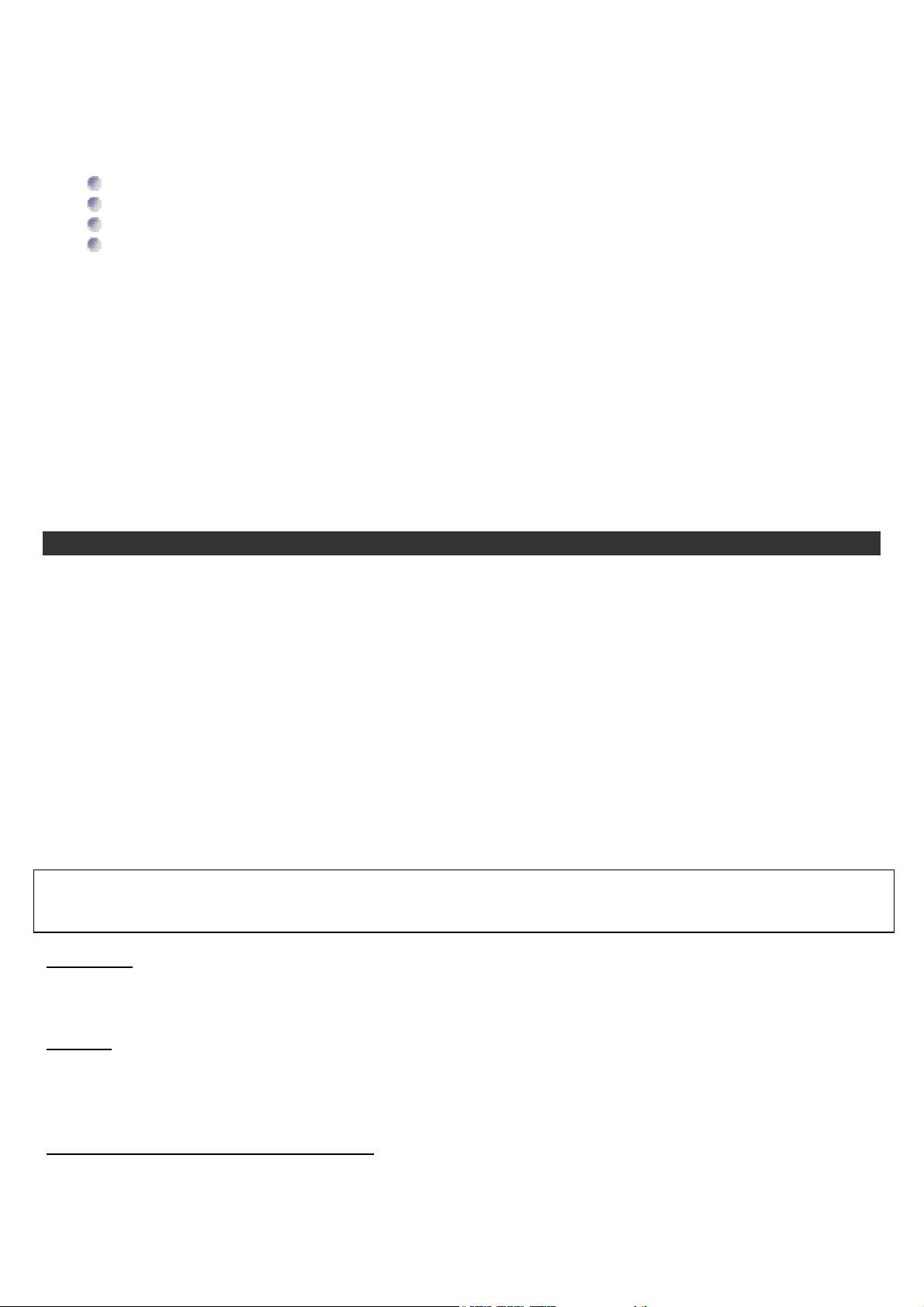
ENGLISH
Thank you for purchasing Parrot DriveBlue, the hands-free kit with voice recognition equipped with Bluetooth
technology.
Parrot Driveblue offers you the following functions:
TM
radio
Wireless radio connection with your telephone via Bluetooth;
Full duplex hands-free conversation with echo cancellation and digital signal processing (DSP)
Background noise reduction;
Voice recognition for up to 200 voice tags *;
* Only with specific phones
The DriveBlue functions available for most phones are:
- answering a call
- hanging up,
- making a call
- redialing
- dual calls
- setting the volume
- private mode
Additional functions such as phonebook synchronization and multiple phone management depend on the specific phone
used.
OVERVIEW AND INSTALLATION
The DriveBlue works:
- in half-duplex when the external microphone is not used
- in full-duplex when the external microphone is used.
Both modes of communication are included in the system.
With the internal microphone, the separation between the microphone and the speaker is small and allows for half-duplex
only. The driver has the priority over the party at the other end.
With the external microphone, the jack has to be fully plugged in to transfer from half-duplex to full-duplex. The separation
between the external microphone and the DriveBlue unit should be sufficient to remove echos (approximately 12 inches
depending on orientation, separate more if the echo remains). The communication channels for the driver and the other
party are available at the same time.
Removing the jack of the microphone restores the half-duplex
Use your normal voice, as you would with someone sitting next to you. Do not raise your voice, because the performance of
the DriveBlue will be diminished.
Microphone
The microphone should be directed towards the driver and should preferably be installed in between the visor and rear-view
mirror. Other central positions may be used. Positions on the door side are to be avoided. Also check that the ventilation
(or air conditioning system) does not blow directly into the microphone.
Extender:
The Driveblue operates in all cars. However, in some rare occasions ( some models of Ford Bronco, for exampleo),
because the depth at which the cigarette-lighter is placed, it is convenient to add an extender, so that the driver has the
DriveBlue in full view. You may get an extender by asking your store or by ordering it from any distributor listed on our
Website.
Finding the software version of the DriveBlue
If you want to find which is the software version of the unit, check which devices have been discovered when you do a
pairing. On the display of your phone, you willl see the list of devices found. For example, DriveBlue v3.10 indiactes that the
software version installed in your DriveBlue unit is v3.10.
:
:
1
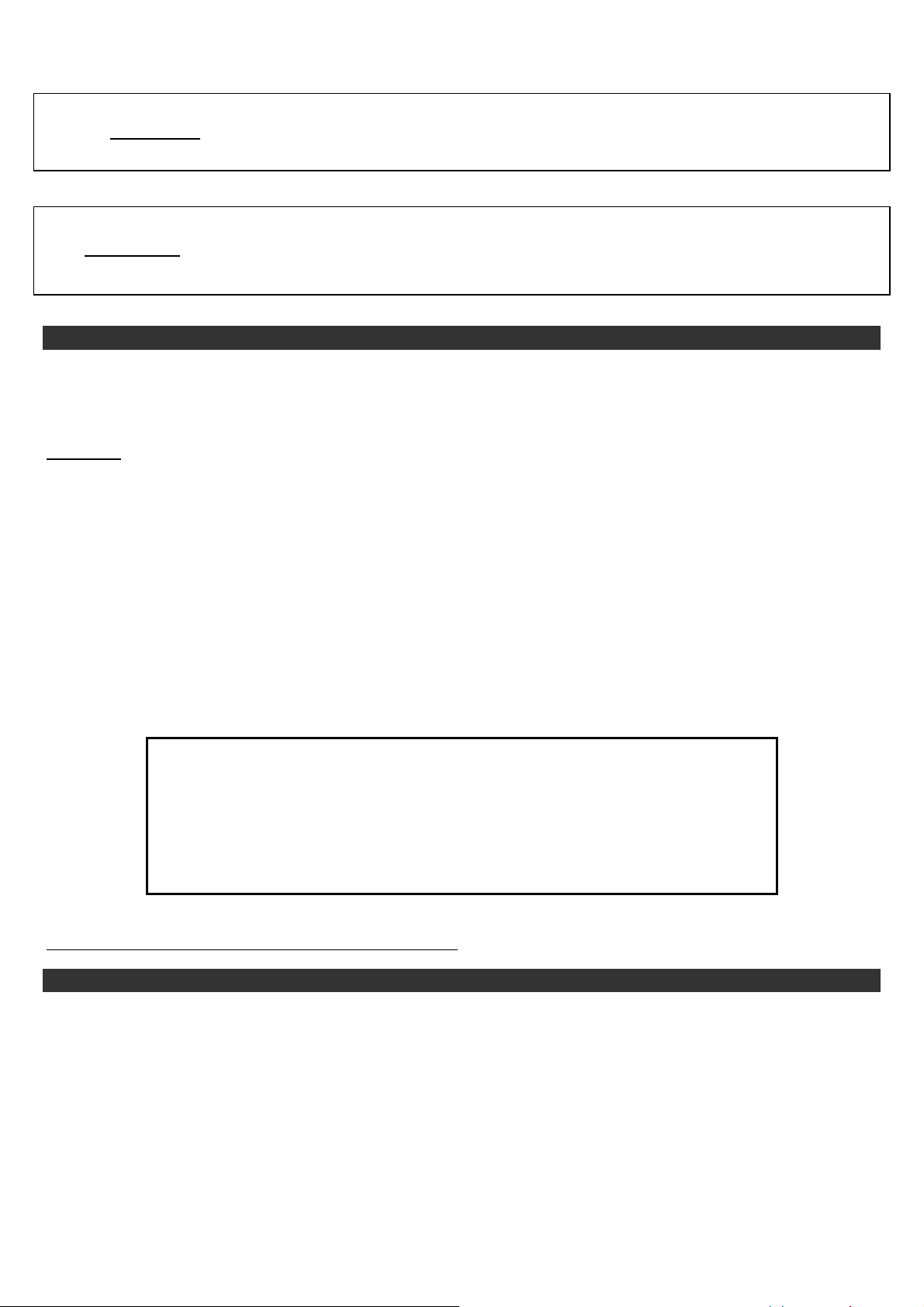
ENGLISH
A
NOKIA
IMPORTANT: DriveBlue operates only when the cigarette-lighter is on. The blue light must be on.
IMPORTANT:
Before using the DriveBlue, you must first pair it with your phone. See instructions below.
PAIRING WITH NOKIA 6310, 6310I, 8910, 8910I, 6650 AND 7600
You need to pair devices when powering up the DriveBlue for the first time or after resetting your hands-free. Subsequently,
all connections between your phone and the car kit are automatically established when both devices are within a few
meters range of each other. A 'beep' is heard when the connection is established.
Procedure :
Check that the blue light on top of the DriveBlue is on. You should hear the « Please pair device » instruction for the first
time. If not, reset your DriveBlue by pressing the green and the red buttons at the same time, and wait for « Please pair
device » instruction.
Now carry out the following sequence on your phone.
Access the Menu and scroll to "Bluetooth", press "Select". Find "On" to activate Bluetooth.
To "Search for audio accessories", press Select.
The display reads "Searching for devices". Please wait.
The display reads "Parrot DriveBlue v…", press "Select" to make the connection.
The display reads, "Enter password", enter 1234 then " Select".
From now on, when you press the keys on your phone, you should hear the sound coming through your vehicle
loudspeakers.
For more information, consult your Nokia phone user's guide.
fter getting into your car, your telephone should ask you whether you wish to establish
the Bluetooth connection with the DriveBlue. If you want to, you can disable this
function. To do that, go into the Menu, and select “Bluetooth” using the up and down
buttons.
Then, scroll until “view paired devices”, press “Select”.
<Parrot DriveBlue> appears, click on “Options”.
Scroll until «Request conn. Authorisation», enter «Select».
LEARNING NAMES
To assign a voice tag to a name, access your directory by scrolling with the or keys. Find the desired name and click
on "Details", then "Options". Find "Add voice tag" and click on "Select".
The following message is displayed: "Press Start then speak after the tone".
Then press "Start" and say the name.
To remove the voice tag for any name, access your directory by scrolling through the or keys and click on "Details",
then "Options". Find "Voice tag" and click "Select".
By clicking "Change", you can re-record over the voice tag.
By clicking "Erase", you will delete the previous voice tag recording.
2
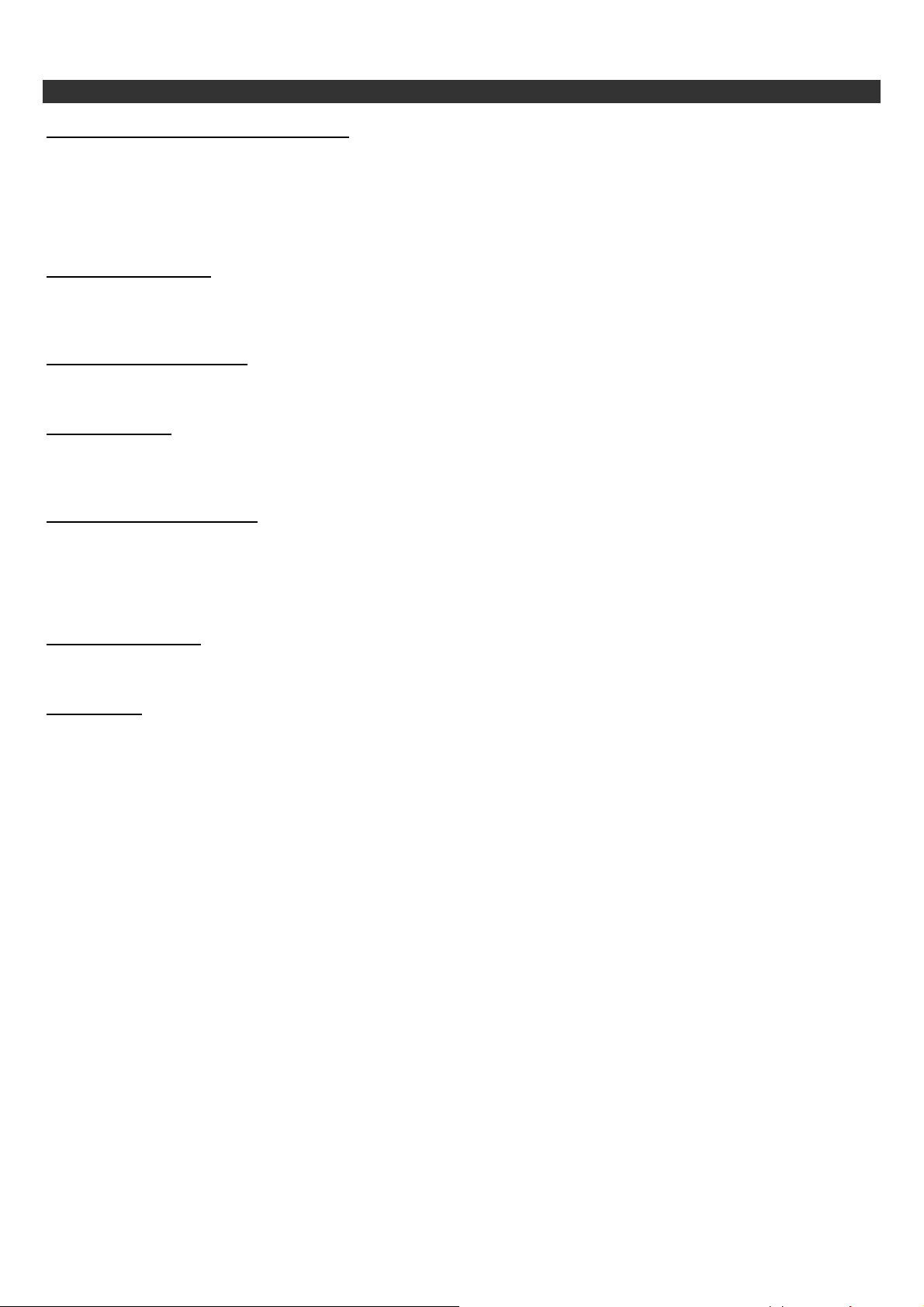
ENGLISH
NOKIA
COMMUNICATING
Making a call using the voice recognition*
Press the green button and wait for the tone, then say the name of the person you want to call.
Example: press green button, [beep], Nicholas.
* 10 In-phone Voice Tags only. Limited by Nokia software.
Making a call manually
:
Use the phone keypad to dial the number. Your call will be connected automatically, in hands-free mode. The
green and red buttons of your DriveBlue are your principal tool for making and receiving manual calls.
To redial last number called
:
Press and hold green button.
Answering a call:
Press green button to answer.
Press red button if you do not want to receive a call, the caller will then be forwarded to your voice mail.
Managing two incoming calls
:
A warning tone will alert you if someone is trying to get through while you are engaged on another phone call.
Press green button once to communicate with a new caller.
Press green button once to return to your first caller.
To end the communication, press red button once.
Adjusting the volume
:
Use the keys on the handset to adjust the volume of the conversation.
Private mode
:
Press the green button briefly to switch the conversation to hands-free or handset mode.
You are also able to activate the Private mode on the phone.
Refer to the manual for your handset.
:
3

ENGLISH
A
NOKIA/SIEMENS
PAIRING WITH NOKIA 3650, 3600, N-GAGE, 6600 AND SIEMENS SX1
You need to pair devices when powering up the DriveBlue for the first time or after resetting your hands-free. Subsequently,
all connections between your phone and the car kit are automatically established when both devices are within a few
meters range of each other. A 'beep' is heard when the connection is established.
Procedure :
Check that the blue light on top of the DriveBlue is on. You should hear the « Please pair device » instruction for the first
time. If not, reset your DriveBlue by pressing the green and the red buttons at the same time, and wait for « Please pair
device » instruction.
• From your phone, display the main menu, select :
the CONNECTIVITY icon, then the BLUETOOTH icon for Nokia 3650, 3600, 6600 and Siemens SX1
the TOOLS icon, then the BLUETOOTH icon for Nokia N-GAGE
•
Check that BLUETOOTH is ON, select the PAIRED DEVICES tab by pressing the right arrow, press OPTIONS.
• Select NEW PAIRED DEVICE (searching).
• Press STOP, Select Parrot DriveBlue v… (waiting).
•
Enter 1234 as PASSCODE, press OK.
After the 'beep', accept the connection request by pressing YES.
fter getting into your car, your telephone may ask you whether you wish to
establish the Bluetooth connection with the DriveBlue. If you want to, you
can disable this function :
In the BLUETOOTH menu, go in the PAIRED DEVICES tab by pressing the
right arrow
Select « Parrot DriveBlue v… » and then OPTIONS
Then, select SET AS AUTHORISED
USING PHONE-SPECIFIC FEATURES
Redialing:
• Press and hold the PICK UP (green) button on the keypad unit for 2 seconds to redial the last number called.
Dual call:
• Upon hearing a 'beep' during a call, press the PICK UP (green) button on the keypad. The active call is placed
on hold while the waiting call is accepted.
• Press the PICK UP button again to switch between the two calls.
• Press the HANG UP button on to reject the waiting call.
Private mode:
• During the call, press the PICK UP button on the DriveBlue to toggle between hands-free and private mode.
Auto Answer:
Private mode routes the call to the phone.
•
From your phone, display the main menu, select the TOOLS icon.
• Select SETTINGS, and then select :
ACCCESSORY icon for Nokia 3650, 3600, 6600 and Siemens SX1
ENHANCEMENT icon for Nokia N-GAGE
•
Select HANDSFREE, AUTOMATIC ANSWER, select OPTIONS, select CHANGE, select ON, press OK.
NOTE: Make sure the Bluetooth option is turned ON.
TRAINING NAMES
Your phone lets you assign voice tags to any phonebook entry. With the DriveBlue, you can use those tags to call your
contacts, press the PICK UP button and say the name after hearing the 'beep'.
Training Names
• From your phone, display the main menu, select the CONTACTS icon.
• From the phonebook list, select the name you wish to train, press OPTIONS.
• Select OPEN, press SELECT.
• Select the phone number you wish to train, and then select OPTIONS, select ADD VOICE TAG, press SELECT.
• Press START and say the name displayed.
Refer to your phone manual for details on how to edit the voice tags.
4
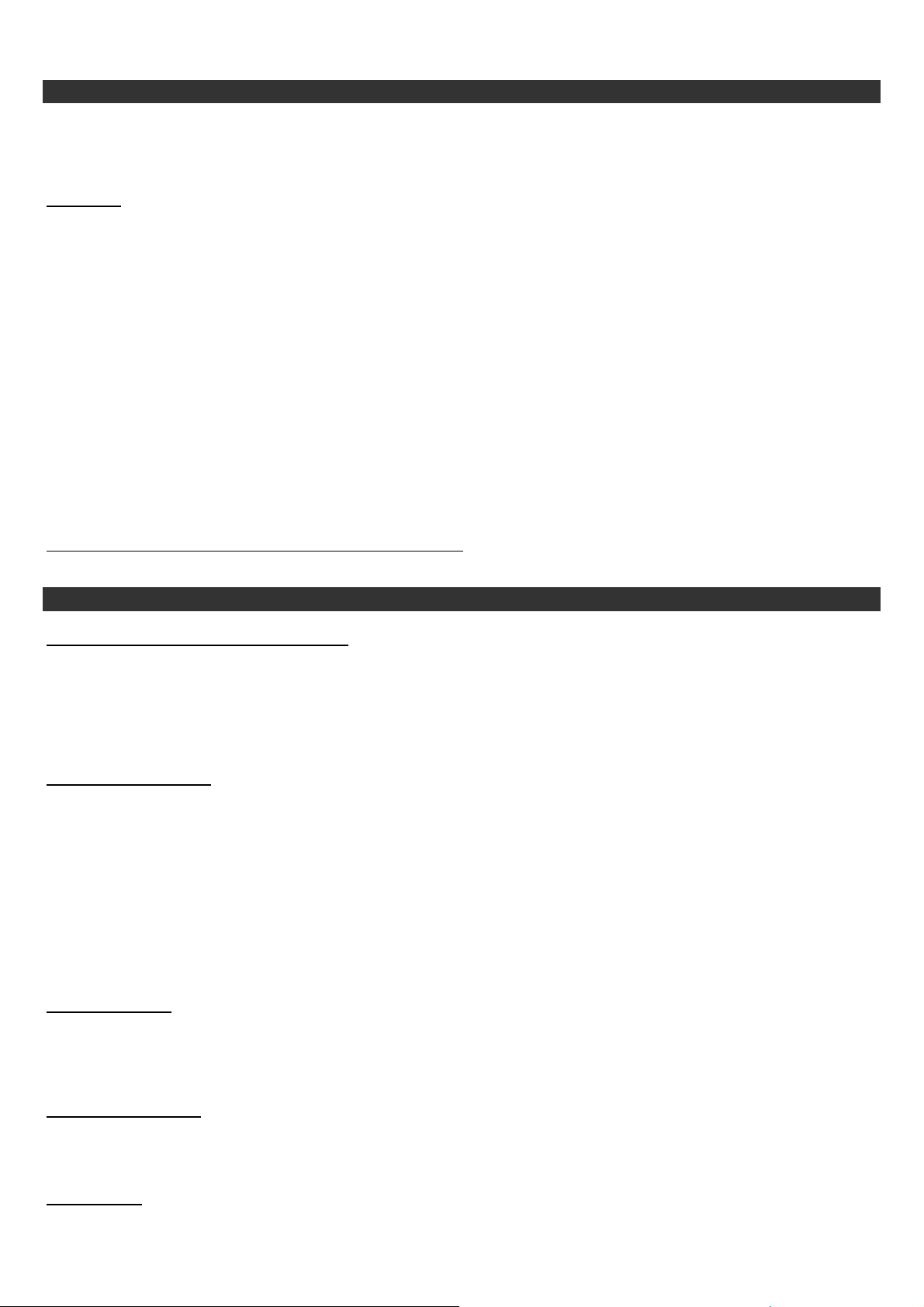
ENGLISH
PHILIPS
PAIRING WITH PHILIPS FISIO 820 AND 825
You need to pair devices when powering up the DriveBlue for the first time or after resetting your hands-free. Subsequently,
all connections between your phone and the car kit are automatically established when both devices are within a few
meters range of each other. A 'beep' is heard when the connection is established.
Procedure :
Check that the blue light on top of the DriveBlue is on. You should hear the « Please pair device » instruction for the first
time. If not, reset your DriveBlue by pressing the green and the red buttons at the same time, and wait for « Please pair
device » instruction.
Click on the “Menu” key on your telephone.
For the Fisio 820, Press the key until “Settings”, confirm.
Press the key until “Accessories”, confirm.
For the Fisio 825, press the key until “Bluetooth”, confirm.
“Bluetooth Headset” is displayed; confirm by pressing 5
“Detect” is displayed, confirm by pressing 5,
“Parrot DriveBlue v…” is displayed, press 5.
“Detection” is displayed, wait.
”Pairing” appears at the top of the screen of your telephone.
Enter the pairing password 1234 then press OK.
The pairing process shall be confirmed by a ‘beep’ sound.
For more information, consult your Philips phone user's guide.
.
COMMUNICATING
Making a call using the voice recognition*
Press the DriveBlue green key, you shall hear beeps from the car kit and from the phone. You should then say your
contact’s name.
Example: Press the green key [DriveBlue0 beeps, telephone beeps], Nicolas.
* 40 In-phone voice tags only. Limited by Philips software.
Making a call manually
Dial the number on the telephone’s keyboard.
For the Fisio 820, the call must be switched to hands-free mode manually. During the call, press Θ, followed by
← , select “On the headset” and then confirm.
For the Fisio 825, you have the option of switching the call to hands-free mode before making the call. Dial the
number, press Θ, until “Headset call” and then confirm.
The volume can be altered using the phone’s menu.
Answering a call:
Press the green button if you want to pick-up the incoming call.
Press the red button if you do not want to receive the incoming call. It will
be forwarded to your voice mail.
Adjusting the volume
Use the keys on the handset to adjust the volume of the conversation.
Private mode
:
Press the key in the middle Θ then until “On the headset”, then Select.
:
:
:
5
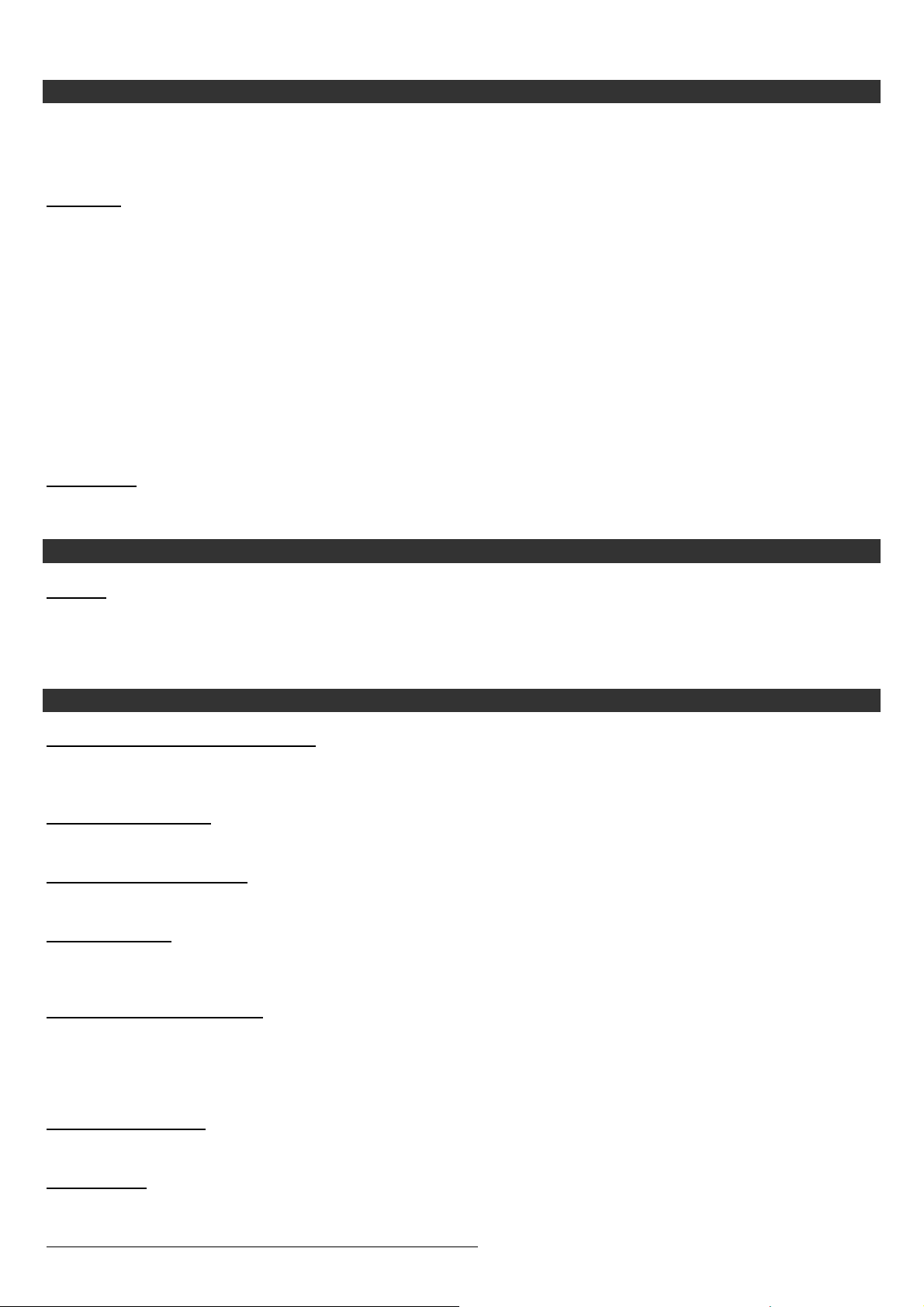
ENGLISH
SIEMENS
PAIRING WITH SIEMENS S55, S56
You need to pair devices when powering up the DriveBlue for the first time or after resetting your hands-free. Subsequently,
all connections between your phone and the car kit are automatically established when both devices are within a few
meters range of each other. A 'beep' is heard when the connection is established.
Procedure
Check that the blue light on top of the DriveBlue is on. You should hear the « Please pair device » instruction for the first
time. If not, reset your DriveBlue by pressing the green and the red buttons at the same time, and wait for « Please pair
device » instruction.
Go to Menu, ► Settings and confirm with “Select”.
▼ “Mod/Data”, confirm with "Select", ▼ “Bluetooth”, and click on “Options”.
If Bluetooth is activated, “BT activated” is displayed.
If Bluetooth is deactivated, “Activate BT” is displayed. “Select” to activate this function.
▼ Search and confirm with “Access”. Wait until:
“1 Found”, followed by ”Parrot DriveBlue v…” are displayed, confirm with “Select”.
«Enter BT Pin for Parrot DriveBlue..» is displayed, enter 1234, press “Select”
«Hands-free trusted» is displayed to indicate that the pairing has been completed successfully.
IMPORTANT
procedure have to be repeated again. You should start with a memory erasing of the CK3000 by pressing both buttons for
2 seconds and the erasing of the paired device in the list of “Known devices” in the “Bluetooth” menu.
:
: If the phone does NOT display the message “Handsfree trusted” at the end of the pairing procedure, this
LEARNING NAMES
Attention
record your voice tags directly from your phone menus.
Hold the red button: your directory is displayed on the handset screen.
Select a name and click on “Select”. Follow the vocal prompts.
: If you prefer to use the voice recognition of your phone (limited to 15 voice tags), don’t follow this procedure and
COMMUNICATING
Making a call using voice recognition
Press the green key briefly, [Beep], and then say a name
Example: Press the green key [DriveBlue beeps, telephone beeps], Nicolas.
Making a call manually
Dial the number directly on the handset; Press the green button to switch the conversation to hands-free mode.
To redial last number called
To redial the last number called, hold the green button a few seconds
Answering a call:
Press the green button if you want to pick-up the incoming call.
Press the red button if you do not want to receive the incoming call. It will be forwarded to your voice mail.
Managing two incoming calls:
A warning tone will alert you if someone is trying to call you while you are on another call.
Press the green button once to pick up the new call.
Press the green button once again to return to the first call.
To end the call, press the red button once
Adjusting the volume:
Use the keys on the handset to adjust the volume of the conversation.
Private mode:
For more information, consult your Siemens phone user's guide.
Press the green button briefly to switch the conversation to hands-free or handset mode.
:
:
:
6
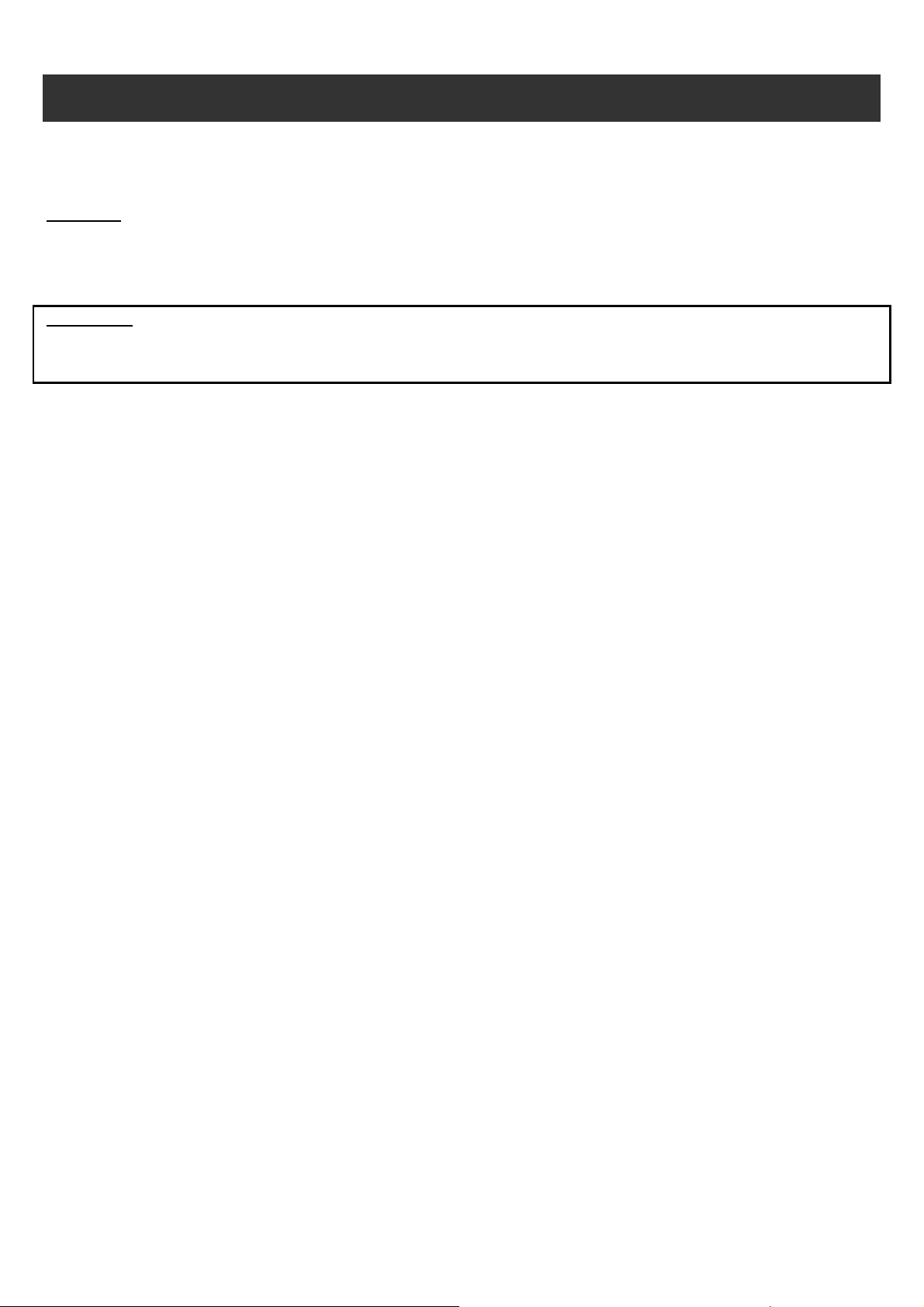
ENGLISH
ERICSSON & SONY ERICSSON
PAIRING WITH ERICSSON R520M ,T39/T39M,T68/T68M
AND SONY ERICSSON T68I
You need to pair devices when powering up the DriveBlue for the first time or after resetting your hands-free. Subsequently,
all connections between your phone and the car kit are automatically established when both devices are within a few
meters range of each other. A 'beep' is heard when the connection is established.
Procedure :
Check that the blue light on top of the DriveBlue is on. You should hear the « Please pair device » instruction for the first
time. If not, reset your DriveBlue by pressing the green and the red buttons at the same time, and wait for « Please pair
device » instruction.
IMPORTANT: for Ericsson T39/T39m, R520m, T68/T68m and SonyEricsson T68i, the infrared (IrDA) sensor has to be
disabled for the DriveBlue to operate. Comply with the following recommendations: Go into the Menu, go to
"Extras" or “Connect”; until " Infrared port", press "Yes", then until "Disabled" and confirm by pressing
"Yes".
After making sure that the blue light on top of the DriveBlue is on, carry out the following sequence for Ericsson R520m,
T68/T68m and T39/T39m telephones.
•
For the T68/T68m and T68i, go to "Connect", then "Bluetooth", then follow the instructions below.
• For the R520 and the T39/T39m, press until "Extras", then until "Bluetooth" and press "Yes".
Press until "Paired devices", press Yes.
Press "Add device", and "Yes ". Select "Phone initiates", press "Yes" then press and select "Headsets" or “Handsfree”,
press "Yes", then "Prepare headset" is displayed.
"Searching" is displayed.
When "Parrot DriveBlue v..." is displayed, click on "Yes".
"Add to Parrot devices" - press "Yes".
"Connection key" or “Enter Password” is displayed, enter 1234, then press "Yes".
The connection phase is now complete and "Pairing succeeded" is displayed on your screen.
Then press “Yes” to validate the name of your new paired device.
For phones with “Handsfree” profile, the initial synchronization is manual (see “Phone configuration” page 11). Please, go to
the phone Menu “Connect” “Accessories”. Press “Yes” and “Parrot Menu” is displayed. Press “Yes” and your
phonebook will synchronize with the DriveBlue.
7
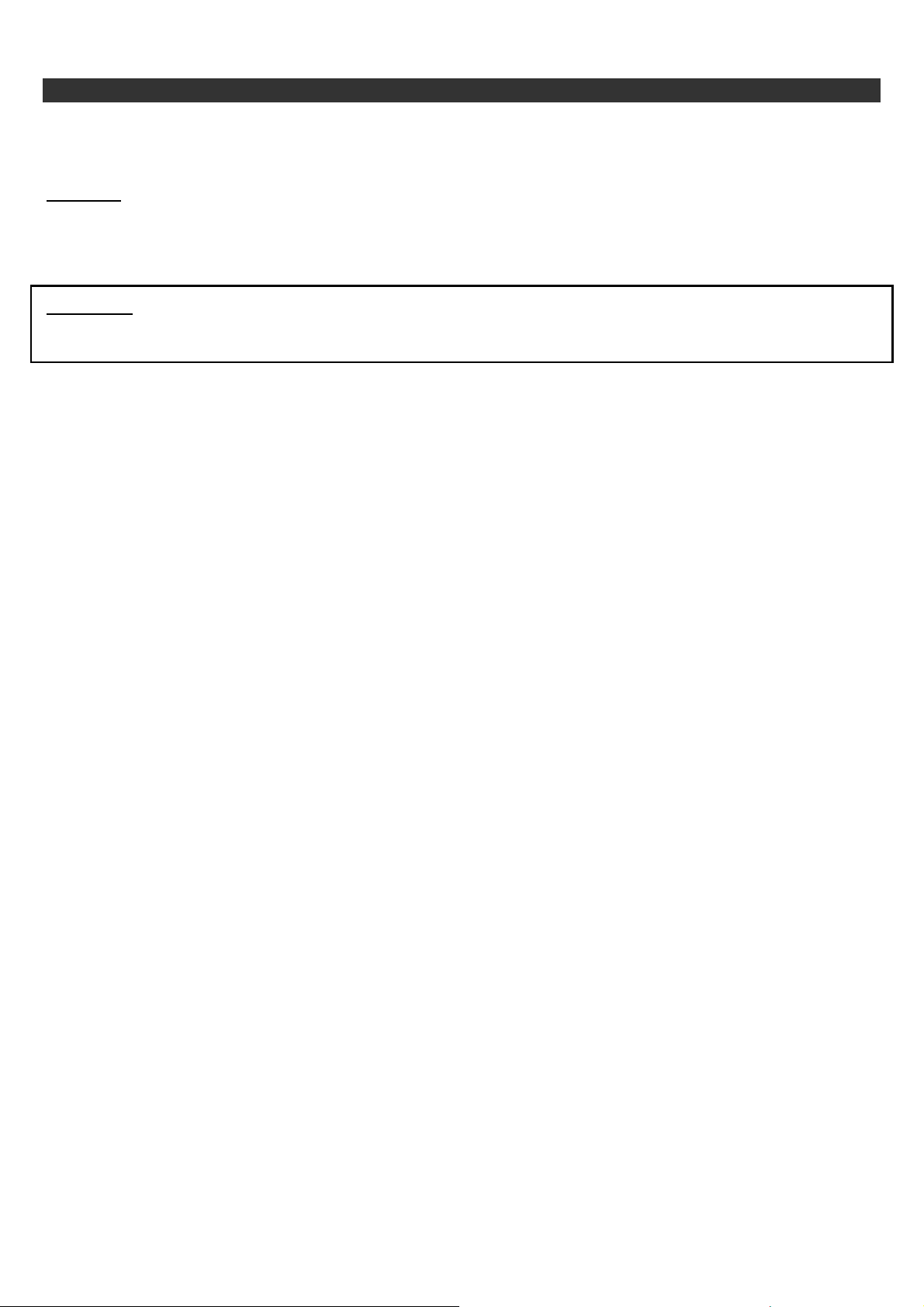
ENGLISH
PAIRING WITH SONY ERICSSON T610, T616, T618, Z600 AND Z608
You need to pair devices when powering up the DriveBlue for the first time or after resetting your hands-free. Subsequently,
all connections between your phone and the car kit are automatically established when both devices are within a few
meters range of each other. A 'beep' is heard when the connection is established.
Procedure :
Check that the blue light on top of the DriveBlue is on. You should hear the « Please pair device » instruction for the first
time. If not, reset your DriveBlue by pressing the green and the red buttons at the same time, and wait for « Please pair
device » instruction.
IMPORTANT:
infrared link (IrDA) for the DriveBlue to work. Proceed according to the following steps”
Connections, Activation IR, select “Deactivate” and validate by clicking on “ Selection”.
Your phone is on. Turn on the ignition key. Proceed with the following sequence to do the pairing
•
Check that the blue light on top of the DriveBlue is on. With these phones, it is necessary to deactivate the
Select “ Connections”, then “Bluetooth”.
• The pairing is done through “HandsFree” or “My Peripherals”
• Select “Handsfree”, validate by clicking on “Selection”
• “Add a handsfree device?” is indicated on the display, validate with “Yes”
• or alternatively, Select “My Peripherals”, validate by clicking on “Selection”
• New Peripheral, click on “Add”
• “Check if the Handsfree is in the correct mode and if you have the passkey”,OK
• “Searching for handsfree devices” is displayed, just wait.
• The phone looks for all devices equipped with a handsfree profile.
•
Then, “ Parrot DriveBlue v…” is displayed, validate by clicking on selection
• Enter 1234 as passkey, click OK.
•
The pairing phase comes to an end and “Parrot DriveBlue v…added to my peripherals” is displayed.
Using Phone-specific Features
To synchronize your phonebook to your DriveBlue, follow the steps hereafter:
Connections, Accessories, Parrot Menu.
For detailed instructions, consult the user’s guide of the phone.
8
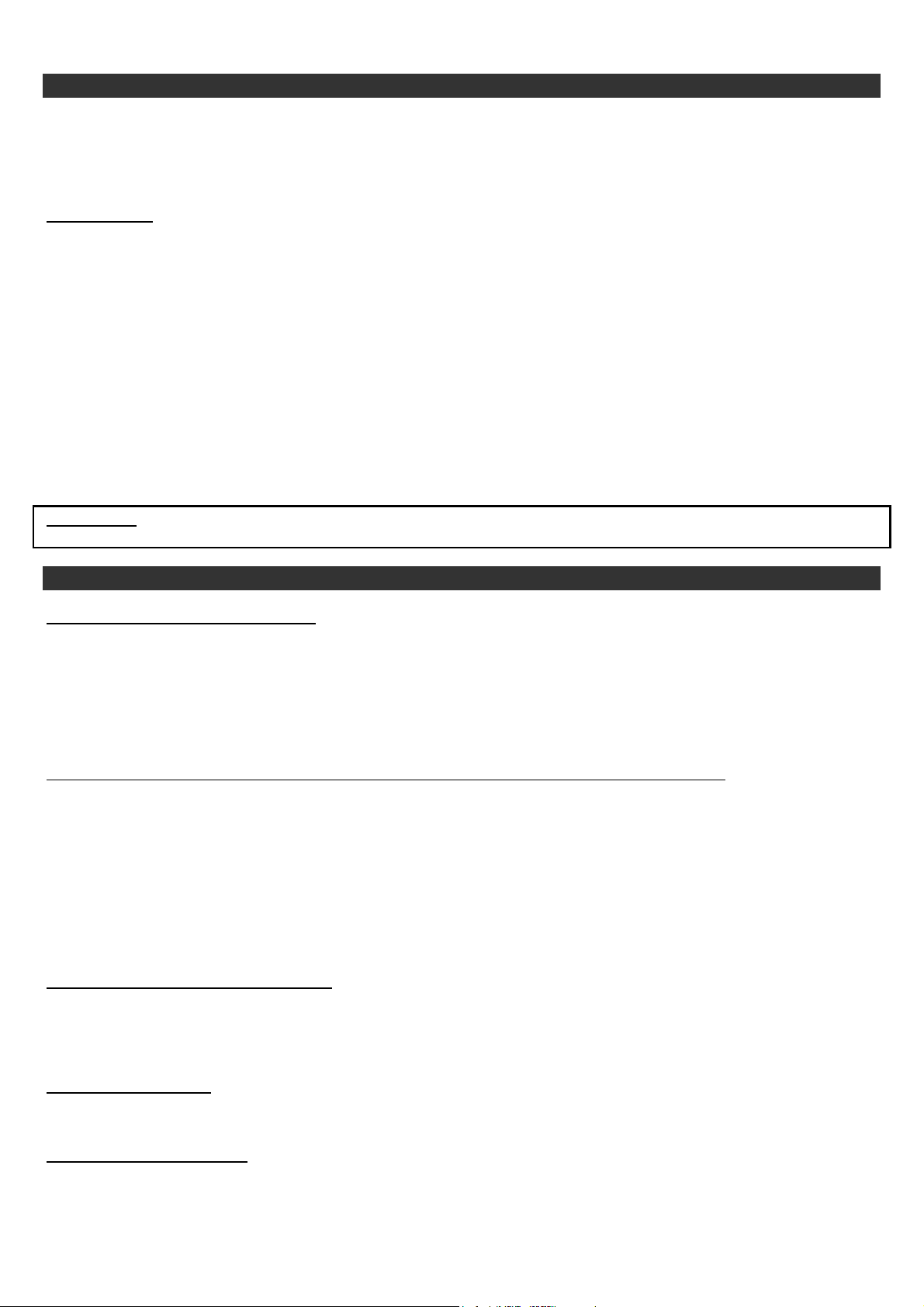
ENGLISH
ERICSSON & SONY ERICSSON
LEARNING NAMES
In order to assign voice tags to the names in your phonebook, go into your phone menu and follow the instructions below in
order to go to the “Parrot Menu”. Enter the menu and select “Phone book”. You will see the list of your phone book entries.
To create a voice tag, highlight the desired name and press “Yes”. You’ll hear vocal prompt saying “Click on “Yes” and say
the name displayed”. Repeat the procedure as prompted. The voice tagged numbers will be preceded by an asterisk (*).
WARNING!
Correct recording of the voice tags is very important. The reliability of the voice dialing system depends of the standard of
the recording. To obtain optimum operation, please, comply with these recommendations:
Speak out clearly and naturally.
Make the recording in quiet place.
Turn off your engine, radio and ventilation.
Close the doors and windows.
Example:
Go to Main Menu, Phonebook, List and click on Yes and choose the name you’d like to add as a voice tag.
You will hear a prompt: “Click on Yes, and say the name displayed”.
Press “Yes” and say: “Nicolas”. The system repeats: “Click on Yes, and repeat “Nicolas”.
You press “Yes” again and repeat: ”Nicolas”.
IMPORTANT
results pronunciation should be as close to the pre-recorded voice tag as possible.
COMMUNICATING
Making a call using voice recognition:
To make a call using “Wordspotting” option (must be activated, see Parrot Menu, Voice Recognition):
If there are several numbers stored in memory for the same name (visiting card or V-card), the call, using voice recognition,
will be placed in the following manner:
You must wait for a beep after every word.
Making a call manually:
To redial last number called:
: If the DriveBlue says, «Speak louder», you need to clearly repeat the name after a beep. For the best
Press the DriveBlue green key, you shall hear a beep from the car kit and from the telephone, you should then
say your contact’s name.
Example: Press the green key [ DriveBlue beeps, telephone beeps], Nicholas;
To hang up, press the red key.
Say: "Telephone", wait for the beep, and pronounce the name of the person you wish to call.
Example: "Telephone, {beep}, Nicolas".
Say: "Telephone", wait for the beep, and pronounce the name of the person you wish to call. DrivBlue repeats
the name, and then emits a beep; you must then indicate the number to be dialled, "Home", "Work" or "Cellular".
Example: "Telephone, {beep}, Nicolas, {beep}, cellular".
To end the call, say “Hang up”
Dial the number on the telephone keypad. Your call will be automatically transferred to the DriveBlue.
Press and hold the green button
9
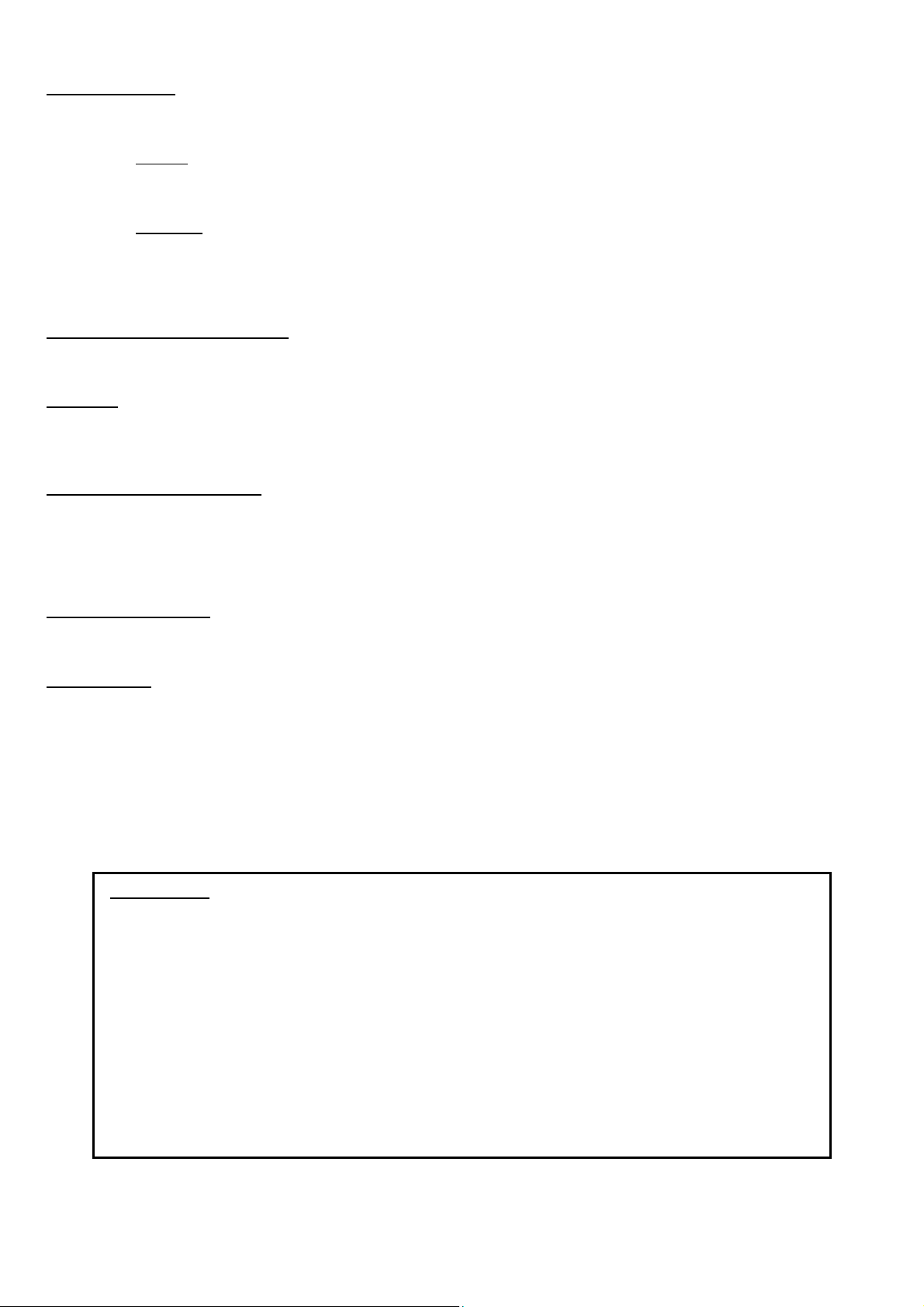
ENGLISH
ERICSSON & SONY ERICSSON
Answering a call :
Ericsson and SonyEricsson phones use two ways to answer the incoming call:
1 Keypad
To call or to answer a call press the green key
To hang up press the red key
2 Keywords
To call or answer a call, say “Telephone”
To hang up say “Hang up”
(“Wordspotting” function activated)
Other words convenient to you maybe used in place of “Telephone” and “Hang up”.
Using the “Wordspotting” option
:
Say "Telephone" to pick up the call. If you do not want to accept the call, say "Hang Up".
Manually :
Press the green key to pick up call. If you do not want to accept the call, press the red key.
If you are in an "Automatic answer" mode, the call will come through automatically after 2 rings.
Managing two incoming calls
:
A warning tone will alert you if someone is trying to call you while you are on another call.
Press the green button once to pick up the new call.
Press the green button once again to return to the first call.
To end the call, press the red button once.
Adjusting the volume :
Use the keys on the handset to adjust the volume of the conversation.
Private mode :
You can activate Private mode and transfer the conversation from the DriveBlue to the phone. This can be done during a
call :
•
Go to Menu to “Calls”, “Yes” and press until "Transfer sound": press "Yes".
“Retrieve call in phone?" is displayed. Press "Yes".
The call comes back on your mobile.
•
You can also press the green button to transfer the conversation to your handset. Press the green button to return
the conversation to hands-free mode. (This function is only available with handsets equipped with the “handsfree”
profile - see “Phone configuration” page 11).
IMPORTANT :
1 –
If in making a call manually with T68i, the communication takes place through the handset, the
telephone must be configured so that all calls dialed manually are automatically in hands-free mode.
Select “Connect” in the phone’s menu.
Until “Bluetooth”, click on “Yes”. Until “Options”, dick on “Yes”.
Until “Ear piece sound” confirm by “Yes”, select “Ear piece” and confirm by “Yes”.
2 -
If, in addition to the DriveBlue, there is another headset paired with your T68i (and your phone is
configured in “Headset” profile - see “Phone configuration” page 11)., you must configure your telephone
so that the DriveBlue can receive the incoming calls.
In order to do this, go to “Connect” in the menu,
Until “Bluetooth”, click “Yes”.
Until “Paired Devices”, confirm by “Yes”. Select “Parrot DriveBlue v…”.
Until “Set as first”, confirm by “Yes”.
10

ENGLISH
PHONE CONFIGURATION
Learning about your phone's firmware
The firmware determines the profile supported by your phone. Follow the sequence to learn what firmware version you
have:
From the phone's splash screen, using the JOYSTICK, press once to the right.
Press STAR, press the JOYSTICK twice to the left, press STAR.
Press the JOYSTICK once to the left, press STAR.
Select the SERVICE INFO option from the hidden SERVICE menu. Press YES.
Select the SOFTWARE INFO option, press YES. The firmware version is the first information displayed.
“Headset” and “Handsfree” Bluetooth profiles
The advantages of the use of the Headset profile are :
• Bluetooth link connected only during the calls (low power consumption for the battery)
•
Availability of the "MultiTel" option (see details on "MultiTel" option below)
The advantages of the use of the HandsFree profile are :
• Use of the vocal recognition of the phone (no voice tags in the DriveBlue)
• Three-way calling and Private mode transfers by using the green button
• Use of several DriveBlues/BT audio devices with the same handset (no need to select the "Set as First" before
using the DriveBlue)
The T68i phone possess the handsfree profile in addition to the headset profile with firmware equal to R5C or higher.
All the firmwares of the following phones possess the “handsfree” and “headset” profiles : T610, T616, T618, Z600 and
Z608.
The handsfree profile will be used as a default with the DriveBlue.
A new feature appeared on the latest versions of Sony Ericsson phones, allowing the support of either the “handsfree” or
the “headset” profile : the “Car Handsfree” feature.
“Car Handsfree”
A new function called “Car Handsfree” is available for the following phones :
• T68i phones with the software version R8A015 or later
•
T610/T616/T618 phones with the software version R1L013 or later
• Z600 phones with the software version R2D001 or later
• Z608 phones with the software version R2E004 or later
“Car Handsfree” enables the phone to be compatible to the “Headset” profile or to the “HandsFree” profile (menu
“Connections”, then “Bluetooth”, then “Options”).
In order to choose between “Headset” and “HandsFree”, select the corresponding profile in the “Car Handsfree” menu.
The mode “Powersave” activates the Headset profile.
The mode “Advanced” activates the HandsFree profile.
11

ENGLISH
ERICSSON & SONY ERICSSON
MENU
The Main Menu consists of the following 4 sections:
"Phone Book", "Parameters", "Keywords" and " Reset memory". You can access the menu items by selecting the desired
menu item using the key and confirm by pressing "Yes".
In the phone Menu go to “Extras” for T39/T39m/R520m, or “Connect” for T68/T68m/T68i/T610/T616/T618/Z600/Z608.
Press Until “Accessories” and press on «Yes».
"Parrot Menu" is displayed, click "Yes"; menu headings are displayed.
Phone book
• List
•
• Search
Parameters
•
•
:
: Displays the list of names in your phone book. Names with associated active voice tags are preceded by an asterisk (*).
To learn or relearn
: allows you to look for a name by its first letter(s). To do this, type a letter and confirm by pressing "Yes".
:
Volume :
confirm.
Auto answer :
select "Enable" or "Disable".
This function also adjusts the volume of the DriveBlue. Click Yes and adjust using or . Press "Yes" to
a name, highlight the desired name and press "Yes" to confirm.
This function enables or disables automatic answering of incoming calls. Click “Yes”, and then
• User : When several telephones are connected to the DriveBlue, this function identifies the telephone with
priority.
• Caller ID :
call, the name of the person calling you is pronounced if it is already stored in your phone book and corresponding
voice tag is assigned. Click Yes and select "Enable" or "Disable".
•
profile. The affected phones are Ericsson R520, T39, T68m and the first Sony Ericsson T68i phones (software
version lower than R2E). This option allows the simultaneous use of these different phones during a single session of
use. The first phone getting connected to the DriveBlue is the main phone for the use session of the car-kit (until
extinction). If the option "Multi-Tel" is activated for this phone, the DriveBlue will accept incoming calls from the other
phones if they were previously paired with the DriveBlue.
ATTENTION : The "Multi-Tel" function is now compatible with the T68i, T610, T616, T618, Z600 and Z608 (with
specific software versions - see “Phone configuration” page 11). This function is available when the
"Powersave" mode is activated in the phone, i.e. ”Headset” profile mode (see “Phone configuration” page 11).
Once this mode activated, the DriveBlue has to identify every phone in this new mode. It should be necessary
to connect separately each phone with the DriveBlue and restarting it between each identification.
Voice recognition
•
The phone with the highest priority is the first phone to which the kit tries to connect to.
o
Click Yes, "Main user?" is displayed, confirm.
This function lets you know the identity of the caller. With this function enabled, when you receive a
Multi-tel :
Tel N°:
N°. The voice recognition learning sequence is exactly the same as the one for the names.
This function is available for Ericsson and Sony Ericsson phones equipped only with the "Headset"
:
Keywords for calling V-Cards (“Home”, “Work” and “Cellular”) can be accessed by clicking "Yes", Tel.
• Keywords : Key words are “Phone” and “Hang Up”. You need to record your own keywords for use with
“Wordspotting” option.
Wordspotting :
•
- Activated: use keywords or buttons
- Deactivated: use buttons only
Pers. Dic :
•
by the language used by the menus of the phone). You need to activate this option if you want to use your own
recorded keywords.
Erasing the Memory
Click "Yes", and "Clear memory?" is displayed.
Confirm by pressing "Yes" and "Memory erasing in progress. Please wait!" - is announced. To cancel, press "No".
It is possible to erase the memory and reset the system without using the Parrot menu. To do this, hold the red and the
green buttons together.
For more information, refer to the instructions of your Ericsson or SonyEricsson user’s guide.
If activated, enables use of keywords to make a call and to hang up.
The keywords are pre-recorded in the car kit for French language only (the language is determined
:
12

ENGLISH
TROUBLESHOOTING
PROBLEMS SOLUTIONS
Your telephone does not detect the hands-free kit Switch off your telephone, and then switch it back
on again. Check that the Bluetooth connection of
your telephone is enabled*.
Your telephone is not detected. Repeat the connection phase.
Your telephone does not detect the hands-free kit Switch off your telephone, then switch it on again.
Check that the Bluetooth connection of your
telephone is enabled*.
Your telephone is detected too slowly when switched on. Make yourself the main user. See the section
"Menu Mode ", “Parameters”, “User”.
The person you are calling complains of an echo during
communication.
*Refer to the manual of your phone, if necessary.
Reduce the communication volume.
13

ENGLISH
ERICSSON & SONY ERICSSON
PAIRING WITH SONY ERICSSON P800 AND P900
You need to pair devices when powering up the DriveBlue for the first time or after resetting your hands-free. Subsequently,
all connections between your phone and the car kit are automatically established when both devices are within a few
meters range of each other. A 'beep' is heard when the connection is established.
Procedure
Check that the blue light on top of the DriveBlue is on. You should hear the « Please pair device » instruction for the first
time. If not, reset your DriveBlue by pressing the green and red button at the same time, and wait for « Please pair device »
instruction.
:
• From your phone, open the lid, select the BLUETOOTH icon in the task bar.
• Click SETTINGS, click ADD, (searching).
• Select the DriveBlue icon (bonding in progress).
• Enter 1234 as PASSKEY, click DONE.
• “Parrot DriveBlue v…” is displayed in the BLUETOOTH DEVICES list. Click DONE
Known issues with this phone: When finished pairing, wait for the 'beep' prior to initiating a call.
USING PHONE-SPECIFIC FEATURES
Your phone provides phone management and settings from its accessories menu. Also refer to the Standard Features section.
Auto Answer
:
• From your phone, open the lid, select the PHONE shortcut.
• Click the EDIT option, click PREFERENCES.
• Click HANDSFREE, select AFTER 5 SECONDS from ANSWERING MODE list.
• Escape by clicking DONE several times.
Training names
Your phone lets you assign voice tags to any phonebook entry. With the DriveBlue, you can use those tags to call your
contacts, press the PICK UP button and say the name after hearing the 'beep'.
:
• From your phone, open the lid, select the PHONEBOOK shortcut.
• Select a name from the list, click the EDIT option, click EDIT CONTACT.
• Click the VOICE DIALING shortcut, click RECORD, and speak after the tone.
• Escape by clicking DONE several times
Training names: Record while holding the phone to your ear.
Answer/Busy voice commands :
Your phone lets you pick up or reject incoming calls using vocal commands. You must record the two vocal commands
corresponding respectively to “Answer” and “Busy”.
You must first activate the answer/busy voice commands with the following steps:
•
From your phone, open the lid, select the TELEPHONE icon in the toolbar.
• In the EDIT menu, select PREFERENCES.
• In the VOICE CONTROL item, activate the option VOICE ANSWER.
Answer/Busy voice commands :
calls from the kit, but only from the telephone itself. Rings from the kit are deactivated to let you use the voice commands
option.
Caller ID
During an incoming call, your phone can identify and say the name of the caller if the phone number of the incoming call
has been first recorded in the phonebook and associated with a voice tag.
You must first activate the caller ID option with the following steps:
Caller ID :
only from the telephone itself. Rings from the kit are deactivated to let you hear the voice tag.
• From your phone, open the lid, select the TELEPHONE icon in the toolbar.
• In the EDIT menu, select PREFERENCES.
• In the VOICE CONTROL item, activate the option PLAY CALLER NAME
Please note that, when this option is activated, you will not hear the rings from incoming calls from the kit, but
Please note that, when this option is activated, you will not hear the rings from incoming
14

ENGLISH
PANASONIC
PAIRING WITH PANASONIC X70
You need to pair devices when powering up the DriveBlue for the first time or after resetting your hands-free. Subsequently,
all connections between your phone and the car kit are automatically established when both devices are within a few
meters range of each other. A 'beep' is heard when the connection is established.
Procedure :
Check that the blue light on top of the DriveBlue is on. You should hear the « Please pair device » instruction for the first
time. If not, reset your DriveBlue by pressing the green and the red buttons at the same time, and wait for « Please pair
device » instruction.
Access the Menu and select “Organizer", press "Select".
Go to “Connect” and press “Select”.
Enter “Bluetooth” menu.
Then enter “On/Off” menu.
Select “On” if it is not selected yet.
Get back to the “Bluetooth” menu by pressing .
Select “Discover & Pair”
When the search is finished, select “Parrot DriveBlue v…”. Press “Pair”.
The display reads, "Bluetooth passkey", enter 1234 then " OK".
LEARNING NAMES
Before assigning voice tags to names, you must activate the Voice Dialing on your phone.
Enter the menu and select “Contacts List”.
Enter “Settings” ands select “Voice Dial”.
Select “On” if it is not selected yet.
To assign a voice tag to a name, enter the menu and select “Contacts List”.
Enter “Voice Dial” and press « Menu »
Select “Add”
Find the desired name and click on "Menu", then "Recall".
The following message is displayed: “Please Record Your Voice !".
Press “Ok”. The phone displays “Voice Dial Recording”. Say the name.
After you said the name, “Please Record Your Voice Again !” is displayed.
Press “Ok” and say the name again.
If the recording succeeds, the phone displays “Voice Dial Set”. If not, the phone will ask you to say the name again.
To remove the voice tag for any name, access the menu and select “Contacts List”
Enter the “Voice Dial” menu and select the name.
Press “Menu”
By clicking "Play", you can listen to the voice tag.
By clicking "Delete", you will delete the voice tag.
15

ENGLISH
PANASONIC
COMMUNICATING
Making a call using the voice recognition
:
Before using the voice recognition, make sure it is activated in your phone and voice tags are recorded.
(see “Learning names” for more information)
Press the green button and wait for the tone, then say the name of the person you want to call.
Example: press green button, [beep], Nicholas.
Making a call manually
:
Use the phone keypad to dial the number. When the call is started, press the green button on the DriveBlue
keypad to switch the call in hands-free mode.
To redial last number called
:
Press and hold green button.
Answering a call:
Press green button to answer.
Press red button if you do not want to receive a call, the caller will then be forwarded to your voice mail.
Managing two incoming calls
:
A warning tone will alert you if someone is trying to get through while you are engaged on another phone call.
Press green button once to communicate with a new caller.
Press green button once to return to your first caller.
To end the communication, press red button once.
Adjusting the volume
:
You may also use the keys on the handset to adjust the volume of the conversation.
Private mode
:
In communication, press the green button briefly to switch the conversation to hands-free or handset mode.
RESETTING
RESETTING THE DRIVEBLUE IS DONE BY PRESSING GREEN AND RED BUTTONS AT THE SAME TIME, AND
WAITING FOR THE DRIVEBLUE TO SAY “PLEASE PAIR DEVICE” AFTER A FEW MINUTES.
THAT APPLIES TO ALL PHONES.
CAUTION
: Resetting the system will entail a new pairing phase and erase all memory.
16

Herzlich Willkommen !
Vielen Dank, dass Sie die Drive Blue gewählt haben, die Freisprecheinrichtung mit Spracherkennung mit der
Funktechnologie BluetoothTM.
Die Drive Blue bietet Ihnen die folgenden Funktionen:
drahtlose Funkverbindung mit Ihrem Telefon
Verringerung des Hintergrundgeräuschs
Spracherkennung
Automatische Synchronisierung mit Ihrem Telefonbuch*
gleichzeitiger Anschluss von bis zu 3 Telefonen
*Diese Funktion ist nur mit den Ericsson-Telefonen verfügbar.
ERSTE SCHRITTE
Installation des Gerätes
Stecken Sie die DriveBlue in Ihre Zigarettenanzünder-Buchse und starten Sie die Zündung. Die LED-Anzeige zeigt blaues
Licht und sie hören die Aufforderung „Please pair device“ (bitte ddie Geräte koppeln). Wir empfehlen Ihnen die DriveBlue in
Richtung des Fahrers auszurichten.
Koppeln der Geräte
Um Bluetooth nutzen zu können ist es nötig, die Geräte miteinander zu koppeln um eine Verbindung aufzubauen. Ein
Passwort wird für die Kopplungsprozedur benötigt (dieses ist Werksmäßig auf 1234 eingestellt).
Nach Eingabe des Codes wird die drahtlose Verbindung zwischen DriveBlue und Ihrem Mobiltelefon automatisch hergestellt.
Detailliertere Informationen zum Kopplungsprozess entnehmen Sie bitte dem jeweiligen Abschnitt (gemäß Ihrem
Mobiltelefon).
Technische Details
Gewicht: 85g
Elektrische Details
Spannung 12V
Arbeitsspannung 9V –16V
Stromverbrauch im Standby: 300 micro Amper
Durchschnittl. Stromverbrauch: 120mA
Senden: 300mA (8 Ohm Lautsprecher)

3.3V Komponenten:
Parrot3 36MIPS Chip mit DSP Kern
8 MB Flash Memory
1 MB SRAM
Audio channel:
Motorola 13bit linear codec
2W amplifier
8 Ohm Lautsprecher, 1 W
36dB/V omni directional microphone
Bluetooth Module: Flash, ARM7 core, radio modem
Bluetooth Implementation:
Bluetooth Stack:
HCI (Host Controller Interface)
L2CAP (Logical Link Control Adaptation Protocol)
RFCOMM
SDP (Service Discovery Protocol)
OBEX (IrDA Object Exchange)
Bluetooth Profiles:
GAP (Generic Access Profile)
SPP (Serial Port Profile)
HSP (Headset Profile)
SYNC (Synchronization Profile)
HFP (Hands Free Profile)
Achtung: Bei einigen Fahrzeugen steht auch bei abgeschalteter Zündung Strom auf der Zigarettenanzünder-Buchse zur
Verfügung. Sollte die DriveBlue bei ausgeschalteter Zündung im StandBy-Modus bleiben, so ziehen Sie bitte das Gerät bei
längerem Stillstand des Fahrzeuges aus der Zigarrettenanzünder-Buchse, um ein entleeren der Fahrzeugbatterie zu
vermeiden.
STANDART-FEATURES
DriveBlue schaltet sich automatisch ein, wenn es in der Zigarettenanzünder-Buchse steckt und die Zündung des KFZ’s
eingeschalten ist. Folgende Standard-Features sind mit allen Bluetooth-Mobiltelefonen möglich:
• Einen Anruf entgegennehmen: Den grünen (abnehmen) Knopf drücken
• Auflegen: Den roten Knopf (auflegen) drücken.
• Einen Anruf tätigen: Den grünen Knopf (abnehmen) drücken und einen
Namen aus Ihrem Telefonbuch sagen, nachdem ein”Beep”-Signal ertönt ist.
Die Sprachwahl-Funktion erfordert eine speziell auf Ihr Mobiltelefon
abgestimmteSet-Up-Prozedur.
• Einstellen der Lautstärke: mittels des Lautstärke-Reglers an der Seite des
Gerätes.
DriveBlue zurücksetzen: Drücken und halten Sie beide Knöpfe (abnehmen und auflegen) mindestens 2 Sekunden
gedrückt. Nach einem Reset müssen Sie die Geräte erneut koppeln.
Um Freisprechen zu nützen muss Ihr Mobiltelefon angeschaltet und Bluetooth aktiviert sein..

Wenn Sie in Ihr Fahrzeug einsteigen und den Kontaktschlüssel drehe
n, fordert Ihr Telefon
DER AUFBAU DER VERBINDUNG DES NOKIA 6310, 6310 und 8910
Beim ersten Einschalten muss die Verbindung zwischen Ihrem Telefon und Ihrem Drive Blue hergestellt werden.
WICHTIG : Die Freisprecheinrichtung DRIVE BLUE ist nur einsatzbereit, wenn der Kontaktschlüssel des Fahrzeugs
eingesteckt ist.
Ihr Telefon ist eingeschaltet ; stecken Sie den Kontaktschlüssel Ihres Fahrzeugs ein. Die beiden Lampen, die auf den
Knöpfen aufleuchten, zeigen, dass Ihre Freisprecheinrichtung gespeist ist. Führen Sie dann folgende Sequenz an Ihrem
Telefon
durch :
Wählen Sie das Menu und Ù?" Bluetooth ", tippen Sie " Wählen. ". Positionieren Sie sich auf " Ein ", um Bluetooth zu
aktivieren. Ú?Weiter bis " Suche nach Audio-Zubehör ", Druck auf Wählen. Es erscheint " Geräte werden gesucht ". Bitte
warten. " Drive Blue " wird angezeigt. Drücken Sie auf " Wählen ", um die Verbindung herzustellen. Es erscheint "
Passwort für Drive Blue " ; tippen Sie 1234, dann " Wählen ".
Wenn Sie jetzt auf die Tasten Ihres Telefons drücken, hören Sie den Ton aus den Lautsprechern Ihres Fahrzeugs.
eine Genehmigung an, um die Verbindung zwischen Bluetooth und Drive Blue herzustellen.
Sie können diese Aufforderung vermeiden :
Gehen Sie in das Menü und rufen Sie mit den Tasten Ù oder Ú " Bluetooth " auf.
Dann Ú bis " Beglaubigte Geräte zeigen " und Select. " Drive Blue erscheint.
Drücken Sie auf " Optionen ". Ù bis " Verbindung nur mit Bestätigung", Wählen.
Siehe Anleitung des Nokia 6310.
DAS LERNEN DER NAMEN
Um einem Namen einen Anrufname zuzuordnen, wählen Sie den Namen im Verzeichnis mit den Tasten Ù oder Ú. Klicken
Sie auf " Details ", dann auf " Optionen ".
Positionieren Sie sich auf " Anrufname " und klicken Sie auf " Wählen ".
Es erscheint die Meldung : " Start drücken und nach dem Ton sprechen " .
Drücken Sie dann " Start " und sprechen Sie den Namen aus.
Um einen Anrufname zu löschen, den Namen im Verzeichnis mit den Tasten Ù oder Ú suchen, dann auf " Details " und "
Optionen " klicken.
Auf " Anrufname " gehen und auf " Wählen " klicken.
Wenn Sie " Ändern " wählen, nehmen Sie den Anrufname neu auf.
Wenn Sie " Löschen " (Löschen) wählen, wird den aufgenommene Anrufname gelöscht.
KOMMUNIKATION
Eine Nummer manuell wählen :
Benutzen Sie die Tastatur Ihres Mobiltelefones. Das Gespräch wird automatisch auf freihändig geschaltet. An der
Freisprecheinrichtung angebrachten Knöpfe sind die wichtigsten Instrumente zum Herstellen von ein- und ausgehenden
Verbindungen.
Zum Annrufen mit Spracherkennung:
l Drücken Sie die grüne Taste, warten Sie das Freizeichen ab und sprechen Sie den Namen Ihres
Korrespondenten aus.
Beispiel : grüne Taste, [Tonzeichen], Nicolas.

ACHTUNG
: Nach dem Löschen des Speichers muss eine neue Verbindung aufgebaut werden.
Wiederholung des letzten Anrufs:
l Drücken Sie lange auf die grüne Taste.
Wenn ein Anruf ankommt:
l Drücken Sie die grüne Taste, um abzuheben.
l Drücken Sie die rote Taste, wenn Sie den Anruf nicht annehmen wollen, Ihr Korrespondent wird dann auf Ihren
Anrufbeantworter verwiesen.
Die Verwaltung des doppelten Anrufs:
l Wenn Sie im Gespräch sind, werden Sie durch ein Signal auf einen eingehenden Anruf aufmerksam gemacht.
l Drücken Sie einmal auf die grüne Taste, um den neuen Anruf anzunehmen.
l Drücken Sie einmal auf die grüne Taste, um zum ersten Gespräch zurückzukehren.
l Drücken Sie einmal auf die rote Taste, um das Gespräch zu beenden.
Einstellung der Lautstärke:
Sie regeln die Lautstärke mit den Tasten des Telefons.
Betriebsart diskret:
Mit einem kurzen Druck auf die grüne Taste legen Sie das Gespräch auf die Freisprecheinrichtung oder das Telefon
um.
Es ist möglich den ebenfalls diskreten“ mode beim 6310 und 8910 zu aktivieren.
Wir verweisen Sie auf das Handbuch Ihres Telefons.
Speicher löschen:
Mit den Knöpfen : Lange auf den roten und den grünen Knopf gleichzeitig drücken.
KOPPLUNG FÜR DAS NOKIA 3650
Vor der ersten Anwendung muss eine Kopplung zwischen Ihrem Telefon und Ihrer Freisprecheinrichtung Drive Blue
durchgeführt werden.
Wichtig: Die Freisprecheinrichtung Drive Blue ist nur funktionsfähig, wenn die Zündung Ihres Fahrzeugs eingeschaltet ist!
Kopplungsvorgang :
• Wählen Sie im Hauptmenü Verbindungen und wählen Sie Optionen.
• Wählen Sie Öffnen und kontrollieren Sie, dass Bluetooth auf „Ein“ ist. Gehen Sie zu Gekoppelte Geräte und
wählen Sie Optionen > Neues gekopp. Ger. > Wählen (Suche läuft).
• Wählen Sie Stop sobald Drive Blue im Display erscheint.
• Gehen Sie auf Wählen und geben Sie 1234 als Passwort ein, dann auf OK.
• Der Vorgang ist abgeschlossen, sobald „Kopplung mit Drive Blue abgeschlossen“ im Display erscheint.
TELEFONSPEZIFISCHE FUNKTIONEN
Wahlwiederholung :
Halten Sie die Rufannahmetaste (grün) der Fernbedienung der Drive Blue für zwei Sekunden gedrückt um die zuletzt
gewählte Nummer anzurufen.

Konferenz abhalten :
• Wenn Sie während eines Gesprächs ein „piep“ im Hintergrund hören, drücken Sie die Rufannahmetaste (grün) Ihrer
Fernbedienung um das aktive Gespräch zu halten und das wartende Gespräch anzunehmen.
• Drücken sie die Rufannahmetaste (grün) ein weiteres mal, um zwischen den Anrufern hin und her zu wechseln.
• Drücken Sie die Beenden-Taste (rot) um den wartenden Anruf zu verwerfen.
Privat-Modus :
• Drücken Sie während des Anrufs auf die Rufannahmetaste (grün) um zwischen dem Freisprech-Modus und dem
Privat-Modus hin und her zu springen. Der Privat-Modus leitet das Gespräch auf das Telefon um.
Automatische Rufannahme :
• Wähen Sie im Hauptmenü Tools > Einstellungen > Zubehör > Freisprechen und wählen Sie Auto. Rufannahme
> Optionen > Ändern > Ein > OK.
ACHTUNG : Stellen Sie sicher, dass Bluettoth an Ihrem Mobil-Telefon aktiviert ist!
SPRACHWAHL
Sie können einen Anruf tätigen, indem Sie einen Anrufnamen aussprechen. Drücken Sie hierzu die Rufannahmetaste (grün)
ihrer Fernbedienung der Drive Blue und sprechen Sie nach dem Signalton den Anrufnamen, den Sie anrufen möchten. So
fügen Sie einen Anrufnamen zu einer Telefonnummer hinzu.
Sprachwahl
• Gehen Sie im Hauptmenü unter Kontakte zur Kontaktkarte, der Sie einen Anrufnahmen hinzufügen möchten und
öffnen Sie diese.
• Drücken Sie Optionen > Anrufnahmen hinzuf. Drücken Sie auf Start und sprechen Sie den gewünschten Namen
aus. Daraufhin wird der Anrufname gespeichert und abgespielt.
• Zum Löschen: Optionen > Anrufname > Löschen.
Genauere Informationen finden Sie in der Betriebsanleitung Ihres Handys.
KOPPLUNG FÜR DAS FISIO 820 UND 825
Beim ersten Einschalten muss die Verbindung (Kopplung) zwischen Ihrem Telefon und Ihrem Drive Blue hergestellt werden.
WICHTIG: Die Freisprecheinrichtung DRIVE BLUE ist nur einsetzbar, wenn der Kontaktschlüssel des Fahrzeugs
steckt.
klicken Sie auf Menu bei Ihrem Telefon.
Für das Fisio 820, auf den Pfeil è drücken, bis « Einstellungen », bestätigen;
è drücken, bis « Zubehör », bestätigen.
Für das Fisio 825, auf den Pfeil è drücken, bis «Bluetooth » erscheint, bestätigen.
«Bluetooth Headset wird angezeigt – bestätigen Sie mit Taste 5
«Drive Blue…» wird angezeigt – bestätigen Sie mit Taste 5
«Erkennung» wird angezeigt – bitte warten
«Kopplung» wird angezeigt (oben auf dem Display)
Geben Sie den Kopplungscode ein 1234 und drücken Sie OK.
Sie hören nun einen Piepton als Signal für eine erfolgreiche Kopplung
Spracherkennung: siehe Handbuch Fisio 820.

Kommunikation :
• Tätigen eines Anrufes mit Hilfe der Spracherkennung:
Drücken Sie den Knopf mit dem grünen Hörersymbol auf der Fernbedienung. Sie hören ein Signal der Freisprecheinrichtung.
Sprechen Sie nun den gewünschten Kontaktnamen.
• Manuelles Wählen:
Wählen Sie die Rufnummer normal mit dem Telefon.
Für das Fisio 820 müssen Sie den Anruf manuell auf die Freisprecheinrichtung umlegen. Bei laufender Kommunikation
drücken Sie dazu auf , und dann auf ? , Sie wählen « headset » und bestätigen.
Für das Fisio 825 besteht die Möglichkeit, das Gespräch auf die Freisprecheinrichtung umzulegen, bevor das Gespräch
angenommen wird. Die Nummer wählen, auf drücken und dann weiter bis « Headset », anschließend die Wahl bestätigen.
Verändern der Lautstärke:
Die Lautstärke kann einfach während des Gespräches auf dem Handy geändert werden, diese wird von der
Freisprecheinrichtung übernommen.
Diskretions-Modus:
Drücken Sie am Handy die Taste dann è auf Handtelefon umschalten undbestätigen.
KOPPLUNG FÜR DAS SIEMENS S55
Beim ersten Einschalten muss die Verbindung (Kopplung) zwischen Ihrem Telefon und Ihrem Drive Blue hergestellt werden.
WICHTIG: Die Freisprecheinrichtung DRIVE BLUE ist nur einsetzbar, wenn der Kontaktschlüssel des Fahrzeugs
steckt.
Gehen Sie in das Menü ? Einstellungen und bestätigen Sie mit Select
? « Daten ändern», mit Select bestätigen; ? « Bluetooth », und auf « Optionen » drücken
Wenn Bluetooth aktiviert ist, erscheint « BT aktiviert»
Wenn Bluetooth nicht aktiviert ist, erscheint « BT aktivieren ». Diese Funktion mit einem Druck auf Select aktivieren.
? Suchen und bestätigen mit « Zubehör». Warten.
Es erscheint « 1 gefunden, dann Drive Blue…», mit Select bestätigen.
Es erscheint « Pin BT für Drive Blue eingeben », 1234 tippen, dann OK.
Es erscheint «bekannte Freisprecheinrichtung». Diese Anzeige besagt, dass die Kopplung erfolgreich vorgenommen wurde.
KOMMUNIKATION
• Eine Nummer manuell wählen:
Die Nummer direkt auf dem Telefon wählen. Auf die grüne Taste (Hörer abnehmen) drücken, um das Gespräch auf die
Freisprecheinrichtung umzulegen.
• Zum Anrufen mit Spracherkennung:
Kurz auf die grüne Taste drücken. Das Freizeichen abwarten [Bip] und den Namen Ihres Gesprächspartners sagen.
Den Namen Ihres Telefonverzeichnisses Stimmabdrücke zuordnen:
Lange auf die rote Taste drücken. Auf dem Telefon erscheint Ihr Telefonbuch.
Einen Namen auswählen und auf Select drücken. Befolgen Sie die Ansagen.
• Einstellung der Lautstärke: ab dem Telefon.
• Betriebsart diskret: Kurz auf die grüne Taste drücken, um das Gespräch von der Freisprecheinrichtung auf das Telefon
umzulegen.
• Wiederholung des letzten Anrufs: Drücken Sie lange auf die grüne Taste.
• Speicher löschen: Gleichzeitig auf die rote und die grüne Taste drücken.

KOPPLUNG DER ERICSSON R520,T39 ,T68 und T68i
Beim ersten Einschalten muss eine Kopplung zwischen Ihrem Telefon und Ihrer Drive Blue durchgeführt werden.
WICHTIG : Die Freisprecheinrichtung DRIVE BLUE ist nur funktionsfähig, wenn die Zündung Ihres Fahrzeugs
eingeschaltet ist.
Bei den Geräten Ericsson R520m, T68 und T39 muss das Infrarot (IrDA) unbedingt deaktiviert werden, damit die
DRIVE BLUE funktioniert. Dazu wie folgt vorgehen:
Drücken auf è bis "Extras" ; ê bis "Infrarotport", "Yes" eingeben, dann ê bis "Aus" und mit "Yes" bestätigen.
Ihr Handy einschalten; die Zündung des Fahrzeugs einschalten. Auf den Geräten Ericsson R520m, T68 und T39 die
folgendenEingaben machen:
Für den T68 auf "Verbinden" gehen, dann "Bluetooth". (Danach die folgenden Anweisungen beachten).
Für das R520 und das T39, drücken auf è bis "Extras", ê bis "BluetoothTM" und "Yes" eingeben.
ê bis "gekoppelte Geräte", Yes eingeben.
ê " Gerät hinzufügen", "Yes". ê " Telefon verwaltet", "Yes" eingeben.. ê "headset ", "Yes" eingeben, dann erscheint
"Headset vorbereiten".
Es erscheint die Anzeige "Suche"
Dann erscheint "Drive Blue" , auf "Yes" drücken.
"Gerät hinzu", auf "Yes" drücken.
Anzeige von "Kennung", 1234 eingeben, dann "Yes".
Die Kopplungsphase wird beendet und auf Ihrem Bildschirm erscheint "Kopplung durchgeführt".
Für weitere Informationen siehe Bedienungsanleitung Ihres Ericsson-Handys.
KOMMUNIKATION
Es bestehen 2 Möglichkeiten, Ericsson Telefone über den DRIVE BLUE zu bedienen:
1 Bedienung mit Tasten
l Um anzurufen oder einen Anruf entgegenzunehmen : Drücken Sie die grüne Taste
l Um aufzulegen : Drücken Sie die rote Taste
2 Bedienung über Schlüsselwörter ( Fonction « wordspotting » activée )
l Um anzurufen oder einen Anruf entgegenzunehmen : Sagen Sie "Telefon"
l Um aufzulegen : Sagen Sie "Auflegen"
TELEFONIEREN
Zum Telefonieren genügen 2 Wörter : Telefon, um eine Nummer zu wählen, und " Auflegen ", um das Gespräch zu beenden.
Telefonieren mit der Spracherkennung
Mit den Knöpfen : Drücken Sie die grüne Taste, warten Sie das Tonzeichen ab und sprechen Sie den Namen Ihres
Korrespondenten aus. Beispiel : Druck auf die grüne Taste, [Tonzeichen], Nicolas
Zum Auflegen die rote Taste drücken.
Zum Anrufen mit den Stichwörtern muss das Wordspotting aktiviert sein: Sagen Sie: "Telefon", warten Sie auf den
Signalton und sprechen Sie den Namen der Person aus, die Sie anrufen möchten.
Beispiel: "Telefon, {bip}, Klaus".
Wenn ein Name mit mehreren Nummern eingespeichert ist (Visitenkarte oder Vcard), erfolgt der Anruf mit Spracherkennung
auf folgende Art:
Sagen Sie: "Telefon ", warten Sie auf den Signalton und sprechen Sie den Namen der Person aus, die Sie anrufen möchten.
Die DRIVE BLUE wiederholt den Namen und sendet einen Signalton. Geben Sie dann die zu wählende Nummer an, indem
Sie sagen "Privat", "Geschäftlich" oder "Handy" . Nach jedem Wort müssen Sie auf den Signalton warten.
Beispiel: "Telefon, {bip}, Klaus, {bip}, Handy ".

Wichtig
:
Um zum Menü zu gelangen, brauchen Sie einfach nur sagen :
"Hauptmenü". Die DRIVE BLUE sendet einen
Zum Beenden des Telefongesprächs sagen Sie "Auflegen".
Eine Nummer manuell wählen: Benutzen Sie die Tastatur. Das Gespräch wird automatisch auf freihändig geschaltet.
Einen Anruf von Hand tätigen
Mit den Stichwörtern : Sagen Sie : " Telefon ", um ein Gespräch anzunehmen. Wenn Sie das Gespräch ablehnen wollen,
sagen Sie " Auflegen " (Auflegen).
Mit den Tasten : Drücken Sie die grüne Taste, um ein Gespräch anzunehmen. Drücken Sie die rote Taste, um das
Gespräch abzulehnen.
Private Talk-Modus
Sie können den Private Talk-Modus aktivieren und das Gespräch von der DRIVE BLUE auf Ihr Telefon umlegen. Dieser
Vorgang erfolgt während des Gesprächs:
R520, T68 und T68i :
- Drücken Sie auf "Option-Taste" von Ihren Telefon, dann êbis "Ton umlegen": auf "Yes" drücken. Es erscheint "Telefon
wieder nehmen": auf "Yes" drücken. Das Gespräch wird dann auf Ihr Handy umgelegt.
- Sie können auf die grüne Taste drücken, um das Gespräch auf Ihr Telefon umzulegen. Mit einem erneuten Druck der
grünen Taste ist die Freisprechfunktion wieder hergestellt (nur bei Handys mit Handsfree-Profil).
Wenn Sie mit dem T68i einen Anruf machen wird dieser automatisch über die Freisprecheinrichtung geführt (wenn
eingeschaltet).
Sie können den Anruf aber auch von der Freisprecheinrichtung auf Handy zurücknehmen.
Gehen Sie wie folgt vor.
Wählen Sie Verbindungen im Handy-Menu. Gehen Sie auf Bluetooth. Wählen Sie YES. Wählen Sie Optionen und
drücken Sie YES. Wählen Sie Headset und drücken Sie YES. Hier können Sie auswählen welcher Modus gewählt
wird.
Wenn Sie nebst der Freisprecheinriechung ein weiteres Headset mit Ihrem T68i gekoppelt haben, ist es wichtig
dass der DRIVE BLUE als erstes Gerät definiert wird.
Die ändern Sie wie folgt.
Wählen Sie Verbindungen im Handy-Menu. Gehen Sie auf Bluetooth. Wählen Sie YES. Wählen Sie Optionen und
drücken Sie YES. Wählen Sie Headset und drücken Sie YES. Hier können Sie auswählen welcher Modus gewählt
wird.Wählen Sie Verbindungen im Handy-Menu. Gehen Sie auf Bluetooth. Wählen Sie YES. Wählen Sie auf
gekoppelte Geräte und drücken Sie YES. Wählen Sie den DRIVE BLUE und drücken Sie YES. Nun wählen Sie
als erstes Gerät und drücken Sie YES
MENÜ
Signalton, dann erscheint das Parrot-Menü am Bildschirm des Telefons. Das Hauptmenü besteht aus den
folgenden 4 Rubriken:
"Telefonbuch", "Parameter", "Schlüsselwörter" und "Speicher löschen". Durch Klicken auf Ja gelangen Sie in
diese Rubriken.
Die gewünschte Rubrik mit der Taste ê wählen und mit "Yes" bestätigen.
Drücken Sie auf è bis " Extras ", für das T39 und das R520, oder « Verbinden » für das T68 und das T68i ê bis " Zubehör "
und tippen Sie " Yes ".
Positionieren Sie sich auf " Parrot Menü" oder HBH und klicken Sie " Yes ". Die Rubriken des Menüs werden angezeigt.
Telefonbuch :

• Liste : Zeigt die Liste der Namen in Ihrem Telefonbuch an. Vor den Namen, die mit der Spracherkennung verbunden
sind, erscheint ein Stern (*). Um einen Namen zu lernen oder neu zu lernen, positionieren Sie sich auf diesem
Namen und drücken Sie "Yes".
• Suchen : Ermöglicht die Suche eines Namens über den Anfangsbuchstaben; dafür einen Buchstaben eingeben und
mit "Yes" bestätigen.
Parameter :
• Lautstärke : Mit dieser Funktion wird die Lautstärke der DRIVE BLUE geregelt.
Auf Yes klicken und mit ç oder è. regeln. Mit Yes bestätigen.
• Automatische Rufannahme: Mit dieser Funktion wird die automatische Rufannahme aktiviert oder deaktiviert.
Auf Ja klicken, dann zwischen "Ein" und "Aus" wählen.
• Anwender : Wenn mehrere Telefone mit der DRIVE BLUE gekoppelt sind, kann mit dieser Funktion das
Haupttelefon bestimmt werden.
Auf Yes klicken, "Hauptanwender?" erscheint, bestätigen.
• Caller ID : Mit dieser Funktion ist es möglich, die Identität des Anrufers zu kennen. Wenn diese Funktion aktiviert ist,
ertönt bei Erhalt eines Anrufs der Name des Anrufers, wenn er in Ihrem Telefonbuch enthalten ist und sie ihn mit der
Spracherkennung verbunden haben.
Auf Ja klicken und zwischen "aktiviert" und "deaktiviert" wählen.
Spracherkennung:
• Tel.-Nr.: Die Schlüsselwörter für den Anruf der Visitenkarten: Privat, Geschäftlich und Handy. Diese sind durch
Klicken auf "Yes", Tel.-Nr. zugänglich. Die Lernsequenz ist identisch mit der für die Namen.
• Kennwörter: Die Kennwörter sind: Telefon, Hauptmenü und Auflegen. Diese drei Wörter sind im System bereits
enthalten. Es ist jedoch möglich, diese Schlüsselwörter an Ihre Stimme anzupassen, wenn die DRIVE BLUE
Schwierigkeiten hat, Sie zu ver stehen. Dafür müssen Sie die Option persönliches Wörterbuch aktivieren..
• Wordspotting :
Verwendung der Stichwörter für einen Anruf (Telefon) und zum Auflegen. Aktiviert à Verwendung der Stichwörter
oder der Tasten. Entaktiviertà Verwendung der Tasten allein.
Speicher löschen :
Auf " Yes " klicken ; " Reset “ wird angezeigt;
Auf " Yes " drücken. Es erscheint " Speicherlöschung im Gange.
/ Bitte warten ! ".
Der Speicher kann ohne Verwendung des Parrot-Menüs gelöscht werden. Dafür lange gleichzeitig auf die rote und grüne
Taste drücken.
ACHTUNG : nach dem Löschen des Speichers muss eine neue Verbindung hergestellt werden.

KOPPLUNG DES ERICSSON P800
Vor der ersten Anwendung muss eine Kopplung zwischen Ihrem Telefon und Ihrer Freisprecheinrichtung Drive Blue
durchgeführt werden.
Wichtig: Die Freisprecheinrichtung Drive Blue ist nur funktionsfähig, wenn die Zündung Ihres Fahrzeugs eingeschaltet ist!
Kopplungsvorgang :
Schalten Sie Ihr Handy ein; betätigen Sie die Zündung Ihres Fahrzeugs. Auf dem Ericsson P800 folgende Eingaben
machen.
• Öffnen Sie die Klappe Ihres Telefons und rufen Sie im Betriebsmodus unter Systemsteuerung > Verbindung >
Bluetooth > Einstellungen auf Erkennbar.
• Halten Sie sich bitte dabei wenige Meter von der Drive Blue auf.
• Tippen Sie auf der Registrierkarte Geräte auf Hinzufügen. Das P800 sucht und listet Drive Blue v3.00 auf.
• Wählen Sie Drive Blue v3.00 aus und geben Sie den Kennschlüssel 1234 ein.
• Wenn der Kennschlüssel akzeptiert wird, ist der Kopplungsvorgang abgeschlossen.
Wenn Sie es zulassen möchten, dass ein gekoppeltes Gerät in Zukunft die Verbindung mit Ihrem P800 aufnehmen kann,
ohne dass Ihre ausdrückliche Genehmigung erforderlich ist, wählen Sie Systemsteuerung > Verbindung > Bluetooth >
Geräte und dann das gewünschte Gerät aus und aktivieren Sie das Kontrollkästchen Verbindungsgenehmigung ohne
Bestätigung.
Für weitere Informationen siehe Bedienungsanleitung Ihres Ericsson-Handys.
TELEFONSPEZIFISCHE FUNKTIONEN
Antwortmodus :
Geben Sie an, wie Anrufe gehandhabt werden sollen, wenn das P800 mit der Feisprecheinrichtung verwendet wird.
Antwortmodus – Wählen Sie die gewünschte Option aus.
• Normal – Nimmt Anrufe normal entgegen.
• Beliebige Taste – Drücken Sie zur Entgegennahme eines Anrufs eine beliebige Taste (außer „OK“ und ???auf dem
Tastenfeld.
• Nach 5 Sekunden – Das P800 nimmt einen Anruf nach fünf Sekunden automatisch an.
Sprachwahl :
So fügen Sie einen Sprachwahlbefehl hinzu:
Sprachbefehle können hinzugefügt werden, während Sie einen Kontakt erstellen oder bearbeiten
• Wählen Sie das „Telefonbuch“ -Symbol am unteren Rand des Bildschirms.
• Wählen Sie eine Nummer aus.Tippen Sie auf Aufzeichnen, und zeichnen Sie nach dem Signal einen Sprachbefehl
auf (halten Sie dazu das Telefon an Ihr Ohr).
• Tippen Sie auf Wiedergabe, um sich von der Qualität der Aufnahme zu überzeugen.
• Um einen Sprachbefehl zu entfernen, wählen Sie Löschen.
Bedienung :
Es bestehen 2 Möglichkeiten, Ericsson Telefone über die Drive Blue zu bedienen.
• Bedienung mit Tasten.
• Um anzurufen oder einen Anruf entgegenzunehmen: Drücken Sie die grüne Taste.
Um aufzulegen: Drücken Sie die rote Taste.
• Bedienung über Schlüsselwörter.
• Um anzurufen oder einen Anruf entgegenzunehmen: Sagen Sie „Telefon“.
• Um aufzulegen: Sagen Sie „Auflegen“.
Telefonieren :
Telefonieren mit der Spracherkennung :
• Mit den Knöpfen: Drücken Sie die grüne Taste, warten Sie das Tonzeichen ab und sprechen Sie den Namen ihres
Korrespondenten aus. Beispiel: „Druck der grünen Taste [Tonzeichen], Nicolaus“.
Zum Auflegen rote Taste drücken.
Anrufen mit Stichwörtern:
• Zum Anrufen mit den Stichwörtern muss das Wordspotting aktiviert sein. Sagen Sie „Telefon“, warten Sie auf den
Signalton und sprechen Sie den Namen der Person aus, die Sie anrufen möchten. Beispiel: „Telefon, {piep}, Klaus“.

Achten Sie bei der Aufzeichnung eines „Zauberwort“ darauf, ein langes, selten gebrauchtes Wort zu verwenden, um
Sprachsteuerung :
Die Option „Sprachsteuerung“ ermöglicht es Ihnen, Anrufe mithilfe Ihrer Stimme zu verwalten. Mit der Sprachantwortfunktion
können Sie aufgenommene Wörter verwenden, im einen eingehenden Anruf entgegenzunehmen oder ein Besetztzeichen zu
senden. Mit der Sprachwahlfunktion können Sie einen Kontakt durch Aussprechen seines Namens anrufen.
Sprechen Sie ein „Zauberwort“ und dann den Namen der Person, die Sie anrufen möchten, und die Drive Blue versucht, die
Person anzurufen. Statt des Zauberwort können Sie auch die Anruftaste der Freisprecheinrichtung drücken.
Das Zauberwort gewährleistet, dass nicht jemand angerufen wird, dessen Name gerade zufällig erwähnt wurde
• Sprachwahl – Wählen Sie EIN oder AUS.
• Zauberwort – Wählen Sie die Situationen, in denen Sie das Zauberwort nutzen möchten, wenn Sie Sprachwahl
verwenden. Sie müssen zuerst ein Zauberwort aufnehmen, bevor Sie es aktivieren können. Die Verwendung der
Zauberwort-Funktion führt zu erhöhtem Akkuverbrauch.
• Sprachantwort – Wählen Sie EIN oder AUS. Tippen Sie auf EIN, wenn Sie eingehende Anrufe über Sprachbefehle
annehmen bzw. zurückweisen möchten. Sie müssen zuerst Sprachbefehle für „Antworten“ und „Besetzt“
aufnehmen.
• Anrufer ansagen – Wenn Sie einen Namen für eine Person in „Kontakte“ aufgenommen haben, gibt die Drive Blue
den Namen der Person wieder, wenn diese Sie anruft.
• Sprachbefehle – Eine Liste der Sprachbefehle. Ein Ballon bedeutet, dass ein Sprachbefehl für den Befehl
aufgenommen ist.
So nehmen Sie einen Sprachbefehl auf :
• Wählen Sie eine der Optionen Zauberwort, Antworten oder Besetzt aus, und tippen Sie auf Aufzeichnen.
• Sprechen Sie nach dem Ton das „Zauberwort“ und den Befehl zum Antworten oder Senden des Besetztzeichens.
Verwechslungen mit im Hintergrund gesprochenen Wörtern auszuschließen.
• Wählen Sie Wiedergabe aus, um die Aufnahmequalität zu überprüfen.
• Wählen Sie OK, um die Funktion zu beenden.
Nehmen Sie Sprachbefehl in einer ruhigen Umgebung auf, um den größtmöglichen Wiedererkennungseffekt zu
gewährleisten.
Weitere Informationen zum Aufnahme von Sprachbefehlen für einzelne Kontakte finden Sie in der Bedienungsanleitung ihres
Handys.
Bitte beachten Sie: Wenn Sie Sprachbefehle aktivieren, werden ankommende Anrufe nicht durch die Freisprecheinrichtung
signalisiert, sondern nur von Telefon selbst. Das Klingeln der Freisprecheinrichtung ist deaktiviert, damit Sie die
Sprachsteuerungs-Option nutzen können.
PANNENHILFE
PROBLEME
LÖSUNGEN
Die DRIVE BLUE reagiert nicht Schalten Sie Ihr Handy aus und
wieder ein, wenn die DRIVE BLUE
nicht mehr auf die Befehle reagiert.
Ihr Handy erkennt die Freisprecheinrichtung
nicht
Schalten Sie Ihr Handy aus und
wieder ein. vergewissern Sie sich,
dass die BluetoothTM -Verbindung
Ihres Handys aktiviert ist*.
Ihr Handy wird nicht mehr erkannt. Führen Sie die Kopplung erneut
durch.
Ihr Gesprächspartner beklagt sich über ein
Echo während des Gesprächs.
Verringern Sie die Lautstärke des
Gesprächs
* falls erforderlich in der Bedienungsanleitung Ihres Ericsson-Gerätes nachlesen

VORSICHTSMAßNAHMEN BEIM LERNEN
Die Lernphase ist wichtig. Die Zuverlässigkeit des Spracherkennungssystems ist von der Qualität der Aufzeichnung
abhängig.
Befolgen Sie deshalb diese Ratschläge :
Sprechen Sie laut und natürlich.
Nehmen Sie die Aufzeichnung an einer ruhigen Stelle vor.
Schalten Sie das Radio und die Belüftung aus.
Schließen Sie die Türen und die Fenster.
Parrot Menü, Telefonbuch, und Liste
Positionieren sie Namen und tippen sie Yes
Vor den Namen , die mit der Spracherkennung verbunden sind, erscheint ein Stern (*).
ACHTUNG : Nach dem löschen des Speichers muss eine neue Verbindung hergestellt werden

ITALIANO
Nel momento in c
ui entrate nell'autovettura e girate la chiave di contatto, il vostro telefono vi
NOKIA
Vi ringraziamo per aver scelto Parrot DRIVEBLUE, il viva voce a riconoscimento vocale dotato della tecnologia radio
BluetoothTM.
INSTALLAZIONE
Connettare il DriveBlue sul’accendisigari.
La luce blue deve ascendersi e “Please pair device” é pronunciato dal driveblue.
Raccomendiamo di dirigere il microfono verso il conduttore.
IL COLLEGAMENTO DEGLI NOKIA 6310, 6310i e 8910
In occasione della prima messa sotto tensione, è necessario effettuare un collegamento tra il vostro telefono ed il vostro
Parrot DRIVEBLUE.
IMPORTANTE : Il kit viva voce DRIVEBLUE è operativo soltanto quando il contatto dell'autovettura è attivo.
Il telefono è acceso; attivare i contatti elettrici dell'autovettura. Effettuare la sequenza sotto descritta sul telefono..
Accedere al Menù e Ù fino a "Bluetooth", e digitare " Selez". Posizionarsi su " Attivato " per attivare Bluetooth.
Ú fino a " Ricerca accessori audio ", premere su Seleziona.
« Ricerca dispositivi in corso ». Si prega di attendere.
Poi compare la scritta « DriveBlue V… », premere « Selez » per stabilire il collegamento.
Compare il messaggio " Inserire codice per Parrot DRIVEBLUE ", digitare 1234 e poi " Selez".
Da questo momento in poi, premendo i tasti del telefono, sentirete il suono provenire dagli altoparlanti dell'autovettura.
Per ottenere ulteriori informazioni, consultare le istruzioni del telefono Nokia.
richiede un'autorizzazione per stabilire il collegamento Bluetooth con il DRIVEBLUE.
È possibile evitare questa richiesta di autorizzazione:
Rientrare nel Menù ed accedere a « Bluetooth » tramite i tasti Ù o Ú.
Poi, Ú fino a " Periferiche collegate ", premere Seleziona.
Compare la scritta « Parrot driveblue » , premere « Opzioni».
Ù fino a « Richiesta autorizzazione connessione », digitare « Selez ».
LA MEMORIZZAZIONE DEI NOMI
Per attribuire un'impronta vocale ad un nome, accedere alla rubrica tramite i tasti Ù o Ú. Posizionarsi sul nome desiderato e fare
clic su Dettagli ", poi " Opzioni ".
Posizionarsi su " Aggiungi nome " e fare clic su " Selez ".
Compare il seguente messaggio: " Premere Invio, quindi parlare dopo il tono";
Ora premere " Avvio " e pronunciare il nome.
Per rimuovere l'impronta vocale da un nome, accedere alla rubrica telefonica per mezzo dei tasti Ù o Ú
e fare clic su " Dettagli ", poi " Opzioni ".
Posizionarsi su " Nome vocale " e fare clic su " Selez ".
Facendo clic su " Cambia ", sarà possibile effettuare nuovamente la registrazione dell'impronta vocale.
Facendo clic su " Cancella ", sarà possibile cancellare l'impronta vocale registrata in precedenza.
1

ITALIANO
NOKIA
COMUNICARE
Trasferire una chiamata in modalità manuale:
Comporre il numero utilizzando la tastiera del telefo no. La conversazione passa automaticamente in modalità viva voce.
pulsanti forniti con il kit viva voce sono i dispositivi principali per emettere e ricevere chiamate.
Per trasferire una chiamata in modalità di riconoscimento vocale:
l Premere il pulsante verde, attendere il segnale acus tico e pronunciare il nome del proprio corrispondente.
Es.: premere il tasto verde, [segnale acustico], Mario.
Per ricomporre l'ultimo numero chiamato:
l Premere a lungo il pulsante verde.
In occasione di una chiamata in entrata:
l
Premere il pulsante verde per riagganciare.
l
Premere il pulsante rosso qualora si desideri respingere la chiamata.
La gestione della doppia chiamata:
l Durante la conversazione telefonica già in corso, un segnale di chiamata avvisa l'u tente che un altro
corrispondente sta tentando di mettersi in contatto con lui.
l
Premere 1 volta il pulsante verde per comuni care con il nuovo corrispondente.
l
Premere una volta il pulsante verde per recuperare il primo corrispondente.
l
Per porre fine alla comunicazione, premere una volta il pulsante rosso.
Regolazione del volume:
Utilizzare il tasto volume per regolare il volume della conversazione.
La modalità discreta:
Premere brevemente il tasto verde per passare la conversazione su viva voce o su telefono.
Consultare il manuale del proprio telefono.
Cancellare la memoria :
Utilizzando i pulsanti : Premere a lungo i pulsanti rosso e verde contemporaneamente.
ATTENZIONE : La cancellazione della memoria comporta una nuova fase di collegamento.
2

ITALIANO
PHILIPS
FASE DI SINCRONIZZAZIONE PER FISIO 820 e 825
In occasione della prima messa sotto tensione, è necessario effettuare un collegamento tra il vostro telefono ed il vostro
Parrot DRIVEBLUE.
IMPORTANTE : Il kit viva voce DRIVEBLUE è operativo soltanto quando il contatto dell'autovettura è attivo.
Cliccate sui tasto menu del Vs.telefono.
Nel modello Fisio 820, premere su è lino alla voce « imostazioni», confermare ;
è premere su « Accessori», confermare.
Nel modello Fisio 825, premere su è fino a «Bluetooth », confermare.
E’visualizzato« Blue Tooth » ; confermate col faste 5.
E’visualizzato « DriveBlue… », premete il tasto 5.
E’visualizzato « ricerca », aspettate.
E’visualizzato « sincronizzazione » sullo schermo in alto del Vs. telefono;
Inserite il codice di sincronizzazione es: 1234.
L’esecuzione de programma sofa confermato con un “bip” sonore.
Registrazione vocale: Vedi il manuale del Fisio 820.
Comunicazione :
• Fare una chiamata usando il riconoscimento vocale:
Premete il rasa verde sui comandi ai volante, sentiret un “bip” proveniente dagli altoparlanti e dal telefono, a questo punto
dite il nome che volete chiamare.
Es: premete il faste verde (DRIVEBLUE fa bip, il telefono fa bip) dite : NICOLA !
• Fare una chiamata manualmente:
Componete il numero sulla tastiera del telefono.
Nel modello Fisio 820, dovete dirigere manualmente la telefonata su viva voce. Durante la conversazione, premere su , poi
? , selezionare « su auricolare » poi confermare.
Nel modello Fisio 825, è possibile dirigere la telefonata su viva voce prima di effettuare la telefonata ; comporre il N°,
premere su , poi scorrere fino a « chiamata da auricolare » poi confermare.
Modalità del volume:
Il volume pué essere cambiato usando il menu del telefono o il tasto del volume del driveblue.
Modo Discreto:
Premere il tasto sul telefono poi è « Sul telefono », confermare.
3

ITALIANO
SIEMENS
LA FASE DI COLLEGAMENTO PER SIEMENS S55
In occasione della prima messa sotto tensione, è necessario effettuare un collegamento tra il vostro telefono ed il vostro
DRIVEBLUE.
IMPORTANTE : Il kit viva voce DRIVEBLUE è operativo soltanto quando il contatto dell'autovettura è attivo.
Accedere al Menu, ? Régolazioni e confermare premendo Selez.
? « Mod./ dati », confermare premendo selez. ; ? « Bluetooth », e cliccare su « Opzioni »
Se Bluetooth è attivo , compare la scritta « BT attivo »
Se Bluetooth è disattivo, compare la scritta « Attivare BT ». Premere Selez. Per attivare questa funzione.
? Effettuare la ricerca e confermare con « access. » Attendere.
Compare il messaggio « 1 Trovato, poi DriveBlue V…» confermare con il tasto Selez.
Compare il messaggio « Inserire Pin BT per DriveBlue » digitare 1234 OK
Compare il messaggio « Viva voce riconosciuto» per indicare che il collegamento è andato a buon fine.
COMUNICARE
• Effettuare una chiamata in modalità manuale :
Comporre direttamente il N° sul telefono ; Premere il pulsante verde per dirigere la conversazione sulla modalità viva voce.
Effettuare una chiamata utilizzando il riconoscimento vocale :
•
Premere brevemente il tasto verde, [Bip], poi pronunciare il nome
Attribuzione di una associazione vocale ai nomi della vostra rubrica telefonica :
Premere a lungo sul tasto rosso ; sul telefono compare la rubrica
Selezionare un nome e premere su Selez. Seguire le istruzioni vocali.
• Regolazione del Volume : dal telefono
Modalità discreta : Premere brevemente il tasto verde per dirigere la conversazione su viva voce o su telefono
•
Funzione Ripetizione : Per ricomporre l’ultimo N° chiamato, pigiare a lungo il tasto verde.
•
Cancellazione della memoria : Premere contemporaneamente i tasti rosso e verde.
•
4

ITALIANO
ERICSSON e Sony Ericsson
IL COLLEGAMENTO DEGLI ERICSSON R520,T39,T68 e T68i
In occasione della prima messa sotto tensione, è necessario effettuare un collegamento tra il vostro telefono ed il vostro
DRIVEBLUE.
IMPORTANT : il viva voce DRIVEBLUE è operativo soltanto quando il contatto dell'autovettura è attivo. Per gli
Ericsson R520m, T68 e T39, è indispensabile disattivare l'infrarosso (IrDa) affinché il DRIVEBLUE funzioni.
Rispettare le seguenti raccomandazioni :Premere su è fino a " Altri" ; ê fino a " Porta infrarossi ", digitare " Sì ",
poi ê fino a " Disattivato " e convalidare digitando " Sì ".
Il telefono è acceso; attivare i contatti elettrici dell'autovettura. Effettuare la sequenza sotto descritta sui telefoni Ericsson
R520m, T68 e T39.
Per il T68 e T68i, posizionarsi su " Collegare ", poi " Bluetooth ". (Successivamente, seguire le istruzioni riportate sotto).
Nel modello R520 e T39, premere su è ino a "Altri", ê fino a " BluetoothTM " e digitare " Sì ".
ê fino a " Dispos. Collegati ", premere su " Sì ".
ê " Agg. Dispositivo ", " Sì ". ê " Inizio colleg. Tel. ", premere su " Sì ".ê " l'auriculare ", digitare " Sì ", poi compare "
Predisporre l'auriculare ".
Compare il messaggio " Ricerca in corso ".
Poi compare " driveblue " , premere su " Sì ".
" Aggiungere alla lista dei disp ositi collegati ", premere su " Sì ".
Compare " Chiave accesso ", digitare 1234 e poi " Sì".
La fase di collegamento è terminata e sullo schermo compare la scritta "Collegamento riuscito ".
Per ottenere ulteriori informazioni, consultare le istruzioni del proprio telefono Ericsson.
MODi DI FUNZIONAMENTO
Per i telefoni Ericsson, due modi funzionamento sono possibile:
1 Pulsanti
l Per chiamare o riagganciare : Premere il pulsante verde
l Riagganciare : Permere il pulsante rosso
2 Parole chiave ( Funzione « wordspotting » attivata )
l Per chiamare o riagganciare : Pronunciare “telefono”
l Riagganciare : Pronunciare “Riagganciare”
COMUNICARE
Per effettuare una chiamata
l
Per effettuare una chiamata utilizzando i pulsanti,
Premere il tasto verde, attendere il segnale acustico e pronunciare il nome del proprio corrispondente.
Esempio : Una pressione sul tasto verde, [segnale acustico] , Mario
Per riagganciare, premere il tasto rosso.
l
Per effettuare una chiamata utilizzando le parole chiave,
Per farlo, è necessario che il Wordspotting sia attivato (Cfr. Menù, Riconoscimento vocale).
Pronunciare : " Telefono", attendere il segnale acustico e pronunciare il nome del proprio corrispondente.
Qualora sia no memorizzati diversi numeri per uno stesso nome (biglietto da visita o Vcard), la chiamata verso il proprio
corrispondente tramite riconoscimento vocale si effettua nel modo seguente :
Pronunciare: " Telefono ", attendere il segnale acustico, pronunciare il nome del proprio corrispondente. Il DRIVEBLUE
ripete il nome e poi emette un segnale acustico, indicare quindi il numero da comporre, " casa ", " ufficio " o " cellulare " .
Esempio : " Telefono, {bip}, Mario ".
5

ITALIANO
È necessario attendere un segnale acustico dopo ogni parola.
IMPORTANTE
:
ERICSSON e Sony Ericsson
Esempio : " Telefono, {bip}, Mario, {bip}, cellulare ".
Per porre fine alla comunicazione, pronunciare " Riaggancia ".
l
Effettuare una chiamata manualmente:
Comporre il numero utilizzando la tastiera del telefono. La conversazione passa automaticamente in modalità viva voce.
Rispondere a una chiamata
l
Utilizzando le parole chiave: pronunciare " Telefono " per sganciare. Nel caso in cui si desideri respingere la chiamata,
pronunciare " Riagganciare ".
l
Utilizzando i pulsanti: premere il tasto verde per sganciare. Nel caso in cui si desideri respingere la chiamata, premere il
tasto rosso. Qualora la modalità " Risposta automatica " sia già stata attivata, la comunicazione si stabilisce
automaticamente dopo 2 squilli.
Modalità discreta
È possibile attivare la modalità Discreta e trasferire così la comunicazione del DRIVEBLUE verso il proprio telefono. Questa
operazione si effettua quando si è in comunicazione :
R520, T68 et T68i :
- premere il "Tasto opzione " del proprio telefono, poi ê fino a " Trasferire suono " : premere clic su " Sì".Compare la scritta
" Recuperare Telefono " : premere " Sì ". La comunicazione ritorna al proprio telefono.
- E’ possibile anche premere il tasto verde per trasferire la conversazione sul vostro telefono. Premere il tasto verd e per
riprendere la conversazione in viva voce (Questa funzione è disponibile unicamente con telefoni dotati del profilo viva
voce).
1 - se fate una chiamata manualrnente con il T68i, la comunicazione avviene attraverso il telefono, ed
quindi deve essere
configurato in modo che lutte le chiamate manuali siano automaticamente in viva-voc e.
Selezionate<connect> sui menu del telefono.
ê fino a Blue Tooth, cliccarè su “SI”.ê lino a “Opzioni”, cliccare su “SI”.
ê fino a “auricolare” confermate con “SI”, selezionate “auricolare” e confermate con “SI”,
2 – Se vi è un altro auricolare, oltre il CK3000, configurato con il T68i, dovete configurare Il vs. telefono
in modo che il CK3000 sia “visto” per primo.per fare ciô, andate su “Connessioni”,
ê Fino a <Bluetooth>, diccate su <SI>
ê Fino a < Dispos. Collegati >, confermate con <SI>. Selezionate <Parrot CK3000>.
ê Fino a <In Primo>, <Si>.
6

ITALIANO
I
l Menu principale è composto dalle seguenti 4 categorie:
" Rubrica
ERICSSON e Sony Ericsson
MODALITÀ MENU
Premere è fino a "Extra" sui modelli T39 e R520, o « Collegare » sui modelli T68 e T68i.
ê fino a " Accessori " e digitare " Sì ".
Posizionarsi su" Menu Parrot " o e fare clic su " Sì " ; compaiono le rubriche del menù.
Rubrica tel. :
Elenco : visualizza l'elenco dei nomi della propria rubrica. I nomi ai quali è associata un'impronta vocale sono
preceduti da un asterisco ( *). Per memorizzare o rimemorizzare un nome, posizionarsi su quest'ultimo e convalidare
premendo " Sì ".
Cerca : consente di ricercare un nome dalla sua lettera iniziale ; per farlo, digitare una lettera e convalidare
premendo " Sì ".
Parametri :
Volume: Questa funzione serve per regolare il volume del DRIVEBLUE. Fare clic su Sì e regolare con ç ou è.
Fare clic su Sì per convalidare.
Risposta auto: Questa funzione consente di attivare o di disattivare lo sgancio automatico. Fare clic su Sì, poi
scegliere tra " attivato " e " disattivato ".
Utente : nel momento in cui diversi telefoni sono collegati con il DRIVEBLUE, questa funzione consente di
designare il telefono prioritario. Fare clic su Sì, compare la scritta "utente principale ? " e confermare.
Caller ID : Questa funzione consente di conoscere l'identità del chiamante. Quando questa funzione è attivata,
nel momento in cui si riceve una chiamata, è pronunciato il nome del proprio corrispondente, qualora appartenga alla
propria rubrica e gli sia stata associata un'impronta vocale. Fare clic su Sì e scegliere tra " attivato " o " disattivato ".
Riconoscimento Vocale:
Num. di tel.: le parole chiave destinate alla chiamata dei biglietti da visita : casa, ufficio e cellulare. Questi ultimi
sono acces sibili facendo clic su " Sì ", N° Tel. La sequenza di memorizzazione è identica a quella seguita per i
nomi.
Parole chiave: Le parole chiave sono: Telefono, e Riagganciare. Queste due parole chiave sono preregistrate
nel sistema. È tuttavia possibile adattare queste parole chiave alla propria voce se il DRIVEBLUE dimostra
difficoltà a comprendere l'utente. Per far ciò , è necessario attivare l'opzione dizionario personale.
telefonica ", " Parametri ", " Parole Chiave " e " Cancellazione memoria ". Fare
clic su Sì per entrare in quest'ultima. Selezionare la rubrica desiderata con il
tasto ê?e convalidare premendo su " Sì ".
Wordspotting
- Attivato à utilizzo delle parole chiave o dei pulsanti.
- Disattivato à soltanto utilizzo dei pulsanti.
Consente l'utilizzo delle parole chiave per effettuare una chiamata (Telefono), e riagganciare.
:
7

ITALIANO
ATTENZIONE
: La cancellazione della memoria comporta una nuova fase di collegamento.
ERICSSON e Sony Ericsson
Cancellazione memoria:
Fare clic su " Sì ", compare il messaggio " Cancellare memoria? ";
Convalidare premendo " Sì ", il kit viva voce pronuncia " Cancellamento memoria in corso. Attendere ! " . Per annullare,
premere " No ".
E’ possibile cancellare la memoria senza utilizzare il menu Parrot. Per far ciò, premere lungo sui rosso e verde
contemporaneamente.
RISOLUZIONI DEI PROBLEMI
PROBLEMI
SOLUZIONI
Il DRIVEBLUE annuncia : "
problema di collegamento
Bluetooth "
Il telefono non rileva il viva voce Spegnere il telefono e poi riaccenderlo.
Il telefono non è più rilevato. Ripetere la fase di collegamento.
Il telefono è rilevato troppo
lentamente all'accensione.
Il corrispondente si lamenta di un
eco durante la comunicazione.
Spegnere il telefono e poi riaccenderlo se il
DRIVEBLUE non risponde più ai comandi.
Verificare che il collegamento BluetoothTM del
telefono sia attivato*.
Proporre di diventare l'utente principale. Cfr.
capitolo " Modalità Menu l ".
Abbassare il volume della comunicazione.
* se necessario, consultare le istruzioni del proprio telefono Ericsson
8
