Page 1
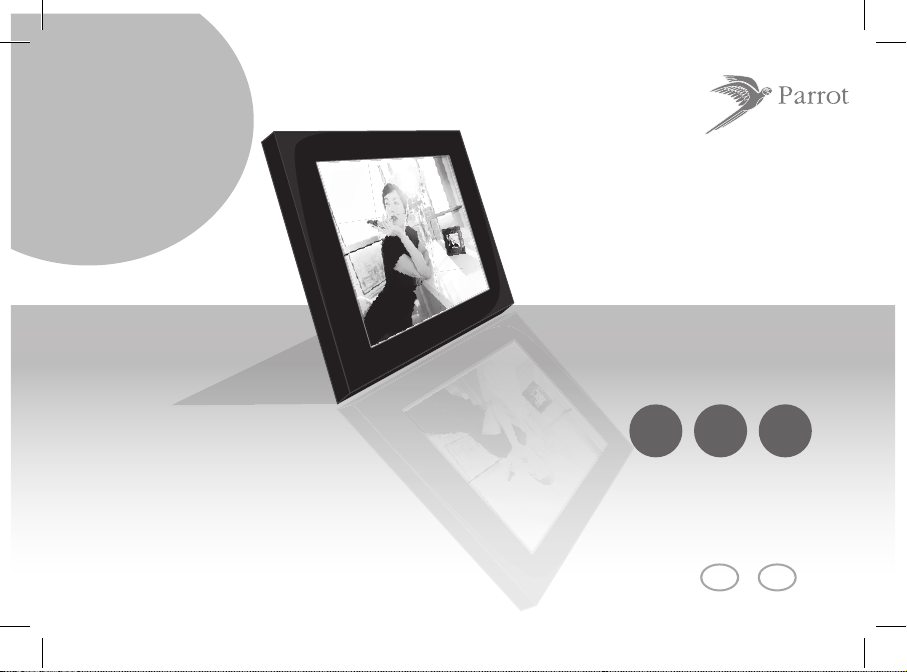
ENG
FRA
MMS
500
pictures
USB
&
SD card
Digital photo frame / Cadre photo numérique
Parrot
DF7700
USER MA NUAL
GUIDE U TILISATEUR
Page 2
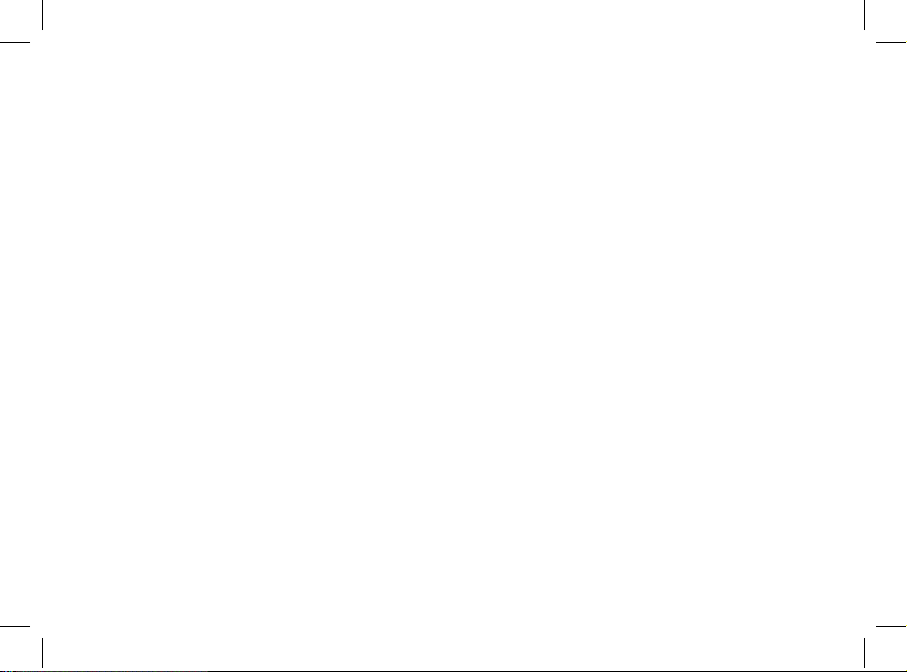
Page 3
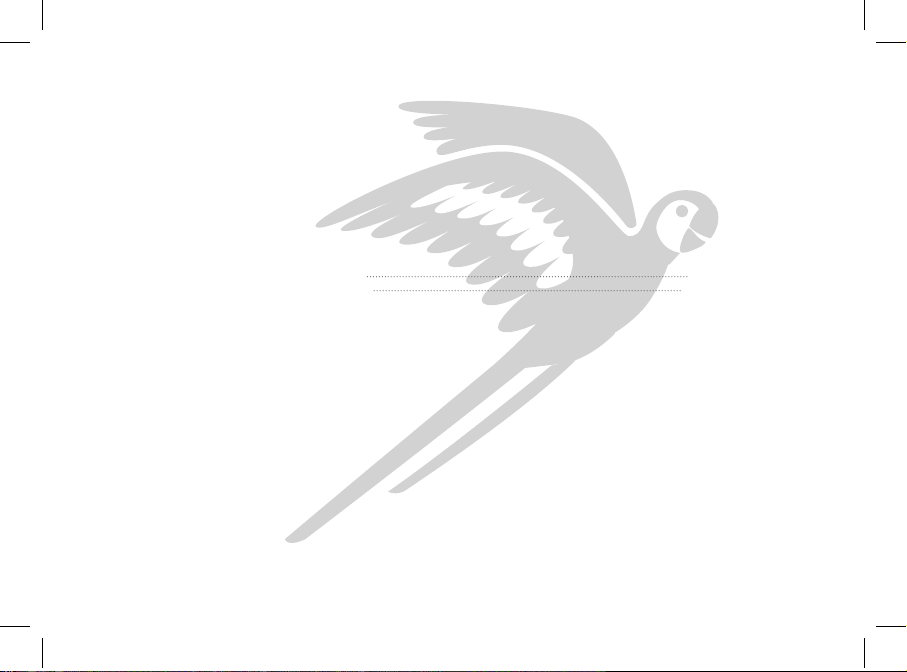
3
English 5
Français 19
Page 4
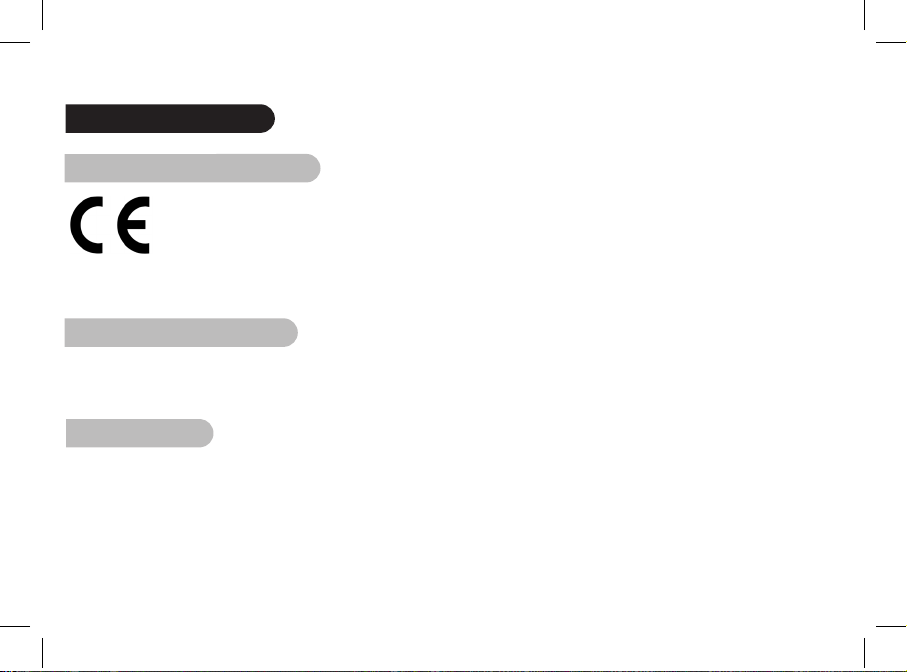
General Information
Declaration of Conformity
We, Parrot S.A. of 174 quai de Jemmapes, 75010 Paris, France, declare under our sole responsibility that our product, the Parrot DF7700 to which this declaration relates is in conformity with appropriate standards EN301511,
EN301489-1, EN301489-7, EN60950, 1999/519/EC following the provision of Radio Equipment and Telecommunication Equipment directive (1999/5/EC R&TTE), with requirements covering EMC directive 89/336/EEC.
Identification N. 394 149 496 R.C.S. PARIS
Registered Trademarks
All the names and trademarks mentioned in this document are copyright-protected and are the property of their respective owners.
Copyrights
Copyright © 2007 Parrot. All rights reserved. The total or even partial reproduction, transmission or storage of this guide
in any form or by any process whatsoever (electronic, mechanical, photocopy, recording or otherwise) is strictly prohibited
without prior consent from Parrot.
Page 5
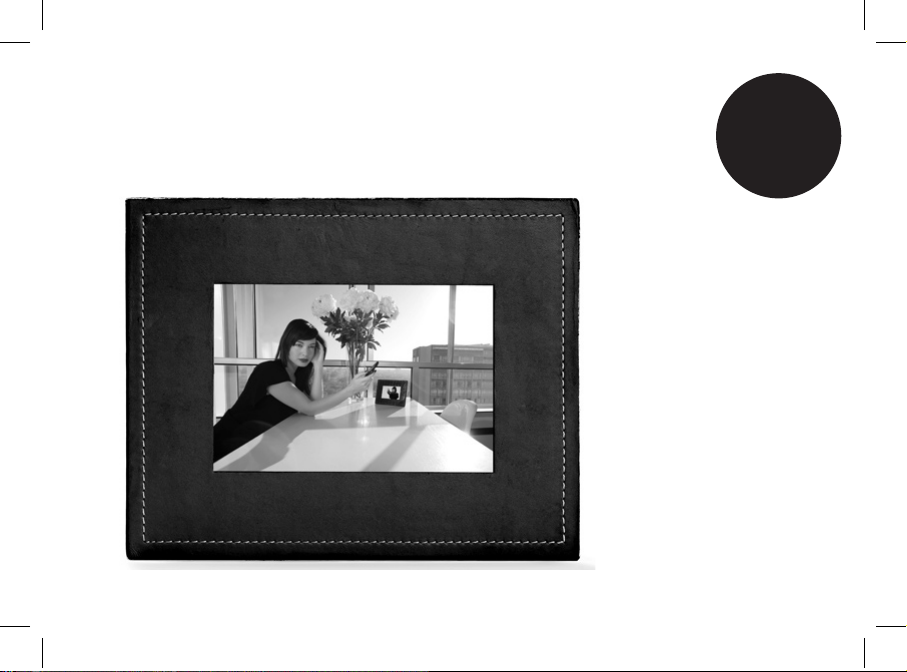
English
Page 6
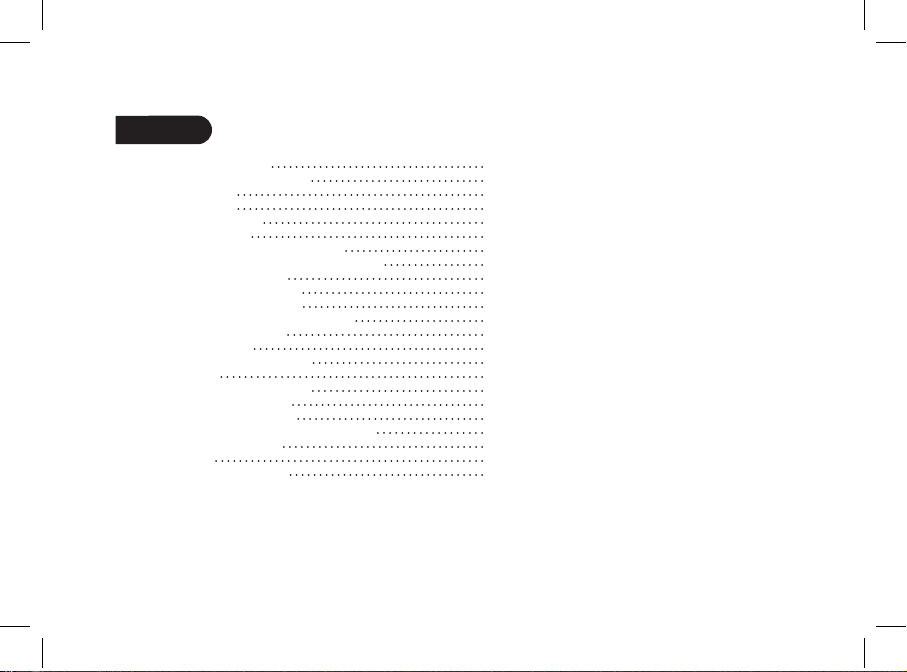
6
Contents
General information 07
Important safety instructions 08
Introduction 09
Kit contents 10
Quick Start Guide 10
Menu structure 11
1. Scrolling Through the Menus 11
2. Description of the Icons and Features 11
2.1 Main menu 11
2.2 SD card menu 12
2.3 Settings menu 12
Sending pictures to the Parrot DF7700 13
1. Receiving MMS 13
2. Via USB 14
3. Using a memory card 14
Settings 15
1. Picture Display Order 15
2. Deleting pictures 15
3. Frame Orientation 15
4. Choosing and Creating a Slideshow 16
Updating the software 16
Hotline 17
Technical specifications 17
Page 7
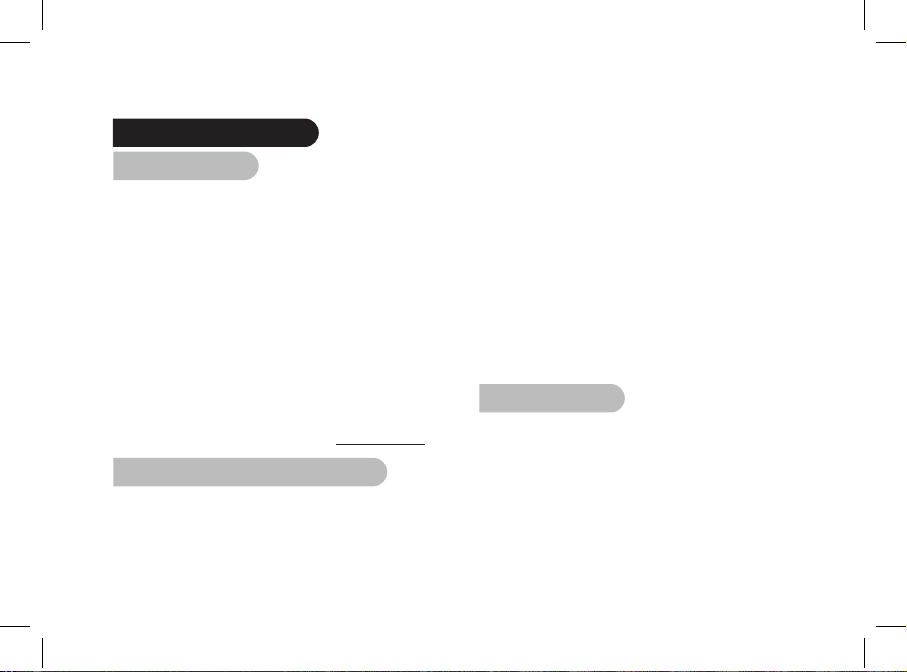
English
7
General Information
1. Modifications
The explanations and specifications in this guide are given
for information purposes only and may be modified without prior
notice. They are deemed to be correct at time of going to press.
The utmost care has been taken when writing this guide,
as part of the aim to provide you with accurate information.
However, Parrot shall not be held responsible for any
consequences arising from any errors or omissions in the guide,
nor for any damage or accidental loss of data resulting directly
or indirectly from the use of the information herein.
Parrot reserves the right to amend or improve the product design
or user guide without any restrictions and without any obligation
to notify users. As part of our ongoing concern to upgrade
and improve our products, the product that you have purchased
may differ slightly from the model described in this guide.
If so, a later version of this guide might be available
in electronic format at Parrot’s website at www.parrot.com.
2. Correct Disposal of This Product
(Waste Electrical & Electronic Equipment)
(Applicable in the European Union and other European countries
with separate collection systems).
This marking shown on the product or its literature,
indicates that it should not be disposed
with other household wastes at the end of its working life.
To prevent possible harm to the environment or human health
from uncontrolled waste disposal, please separate this from
other types of wastes and recycle it responsibly to promote
the sustainable reuse of material resources.
Household users should contact either the retailer where
they purchased this product, or their local government office,
for details of where and how they can take this item
for environmentally safe recycling. Business users should
contract their supplier and the terms and conditions
of the purchase contract. This product should not be mixed
with other commercial wastes for disposal.
3. Warranty
Parrot products are warranted during 2 years from the date of
purchase for defects in materials and workmanship, provided
that no deterioration to the product has been made, and upon
presentation of proof of purchase (date of purchase, location of
sale and product serial number) to Parrot directly.
Warranty does not cover: upgrading of the software items of the
Parrot products with cell phones for compatibility
Page 8
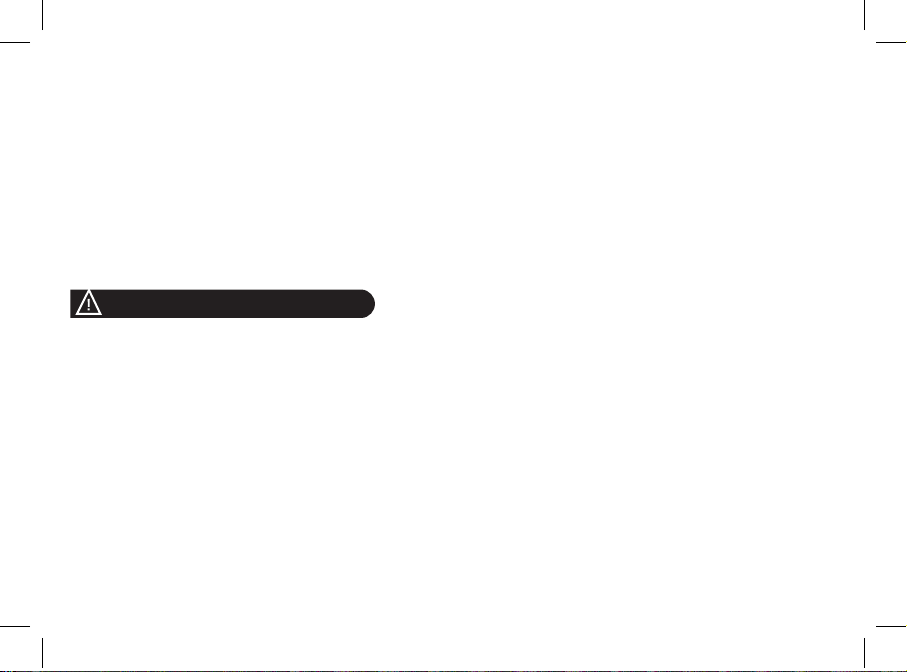
8
Important safety Instructions
1. This apparatus shall not be exposed to dripping
or splashing and no object filled with liquid, such as vases,
shall be placed on the apparatus.
2. The AC/DC adaptor which provides disconnection
from mains supply shall remain readily operable. Unplug
this apparatus when unused for long periods of time.
3. Read these instructions
4. Keep these instructions
5. Heed all warnings
6. Follow all instructions
7. Do not use this apparatus near water
8. Clean only with dry cloth
9. Do not block any ventilation openings. Install in accordance
with the manufacturer’s instructions.
10. Do not install near any heat as radiators. Heat registers,
stoves or other apparatus (including amplifiers )
that produce heat.
11. Do not defeat the safety purpose of the polarized
or grounding type plug. A polarized plug has two blades
with one wider than the other. A grounding type plug has
two blades and a third grounding prong. The wide blade
or the third prong are provided for your safety.
If the provided plug does not fit into your outlet, consult
an electrician for replacement of the obsolete outlet.
12. Only use attachments/accessories specified
by the manufacturer
13. Unplug this apparatus during lightning storms
or when unused for long periods of time.
14. Refer all servicing to qualified service personnel.
Servicing is required when the apparatus has been
damaged in any way, such as power supply cord or AC/DC
adaptor is damaged, liquid has been spilled or objects have
fallen into the apparatus, the apparatus has been spilled
or objects have fallen into the apparatus, the apparatus
has been exposed to rain or moisture, does not operate
normally, or has been dropped.
15. WARNING: To reduce the risk of fire or electric shock,
do not expose this apparatus to rain or moisture.
This apparatus is designed for indoor use only.
16. Use only the power supply provided with the product
(PARROT, type FY-5606). This product is also designed for IT
power distribution system with phase-to-phase voltage 230V.
purpose, data recovery, deterioration of the external aspect
due to normal use of the product, any damage caused by
accident, misuse, misapplication, or non-Parrot products.
Parrot is not responsible for storage, loss or damaged to data
during transit or repair.
Any product wrongfully declared to be defective will be
returned to sender and inspection, process and carriage costs
will be invoiced to him.
Aftermarket contact : 01.48.63.60.39
Page 9
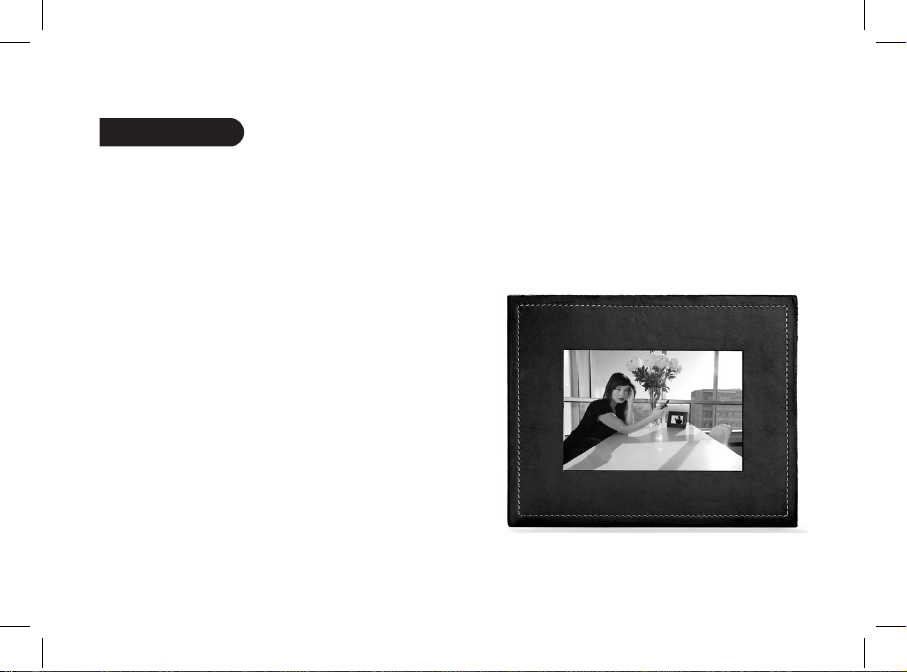
English
9
Introduction
Parrot draws on its long years of experience in the high
technology industry to offer you the Parrot DF7700, an LCD
photo frame with a stylish design that can store up to 500 photos.
This innovative photo frame will allow you to receive pictures via
MMS, USB or using an SD card. It will also allow you to configure
the pictures display by programming slideshows or by rotating
the frame.
Page 10
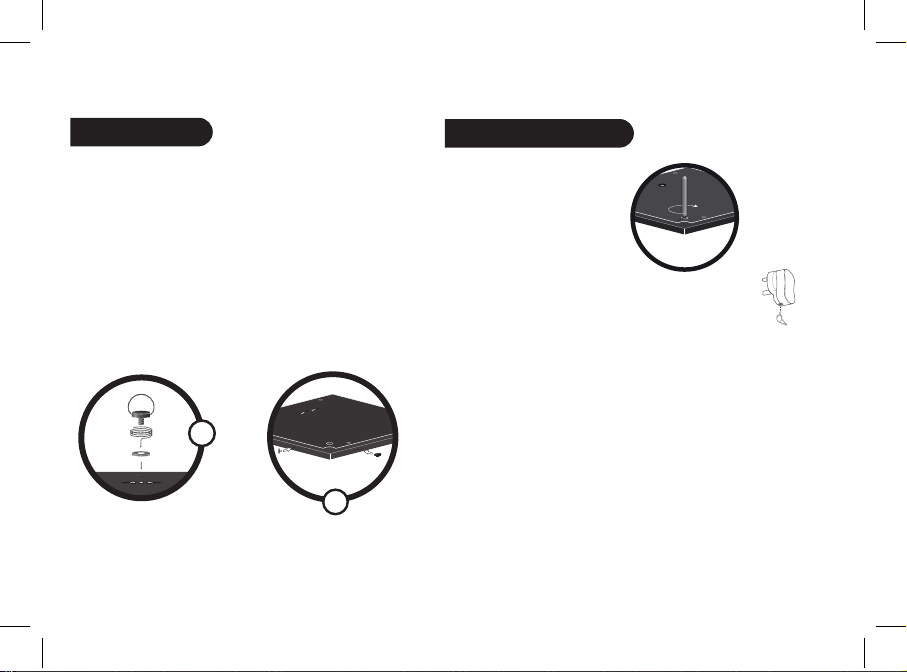
10
Kit contents
The kit contains:
• An LCD frame
• A power plug
• A USB cable
• A leather frame
• A metal rod to be screwed into the frame
• A wall bracket (1)
• A clip system (for fixing the power cable along the side of the
frame) (2)
• A user guide
• A Parrot product guide
Quick Start Guide
1. Screw the metal rod into the
back of the frame.
2. Connect the power cable connector to the transformer
and plug it into an electrical socket.
> The Parrot DF7700 automatically switches on.
3. Set up the time and select a language using the buttons on
the back of the frame.
4. Place the frame either in portrait or in landscape position.
1
2
Page 11
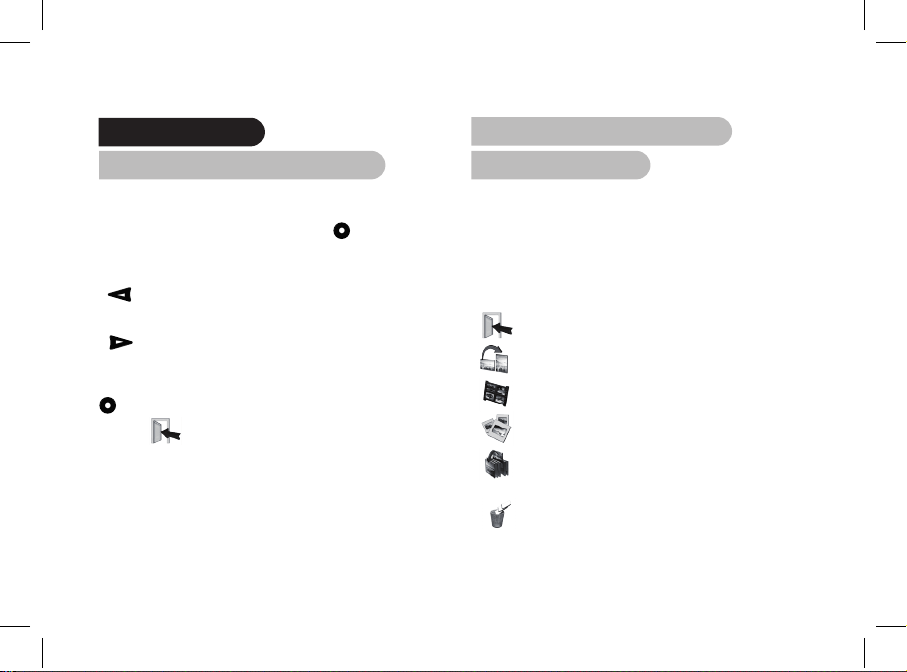
English
11
Menu structure
1. Scrolling Through the Menus
You can scroll through the menus using the buttons on the back
of the Parrot DF7700.
To access the main menu, press the button on the back of
the frame.
Select buttons:
• : Move left or up, depending on the frame’s orientation.
It can also be used to select the previous photo.
• : Move right or down, depending on the frame’s
orientation. It can also be used to select the next photo.
Enter button:
: Enters the selected menu or selects a photo.
The icon takes you back to the previous menu or exits
the menus.
2. Description of the Icons
and Features
The Parrot DF7700 allows you to scroll through 3 different
menus:
- Press the central button to access the main menu,
- Insert an SD card to access the SD card menu,
- Select the Settings icon to access the Settings menu.
2.1 Main menu
: Returns to the previous menu or exits the menus.
: Turns the photo to the right.
: Displays the photos as thumbnails.
: For choosing and creating slideshows.
: Organises the order in which the photos are displayed.
NOTE: PHOTOS ON THE MEMORY CARD CANNOT BE
SORTED.
: Deletes one or more pictures.
NOTE: PICTURES ON THE MEMORY CARD CANNOT BE
DELETED.
Page 12

12
: Lets you switch from the internal memory to the SD
card.
NOTE: THE «USE SD CARD» ICON IS INACTIVE IF NO SD CARD
IS INSERTED TO THE PARROT DF7700.
: For adjusting the display settings.
: Provides information on the software built into the
Parrot DF7700, the memory status, the picture
displayed and the network level. You will only be able
to receive MMS on your Parrot DF7700 if the network
indicator is on OK.
2.2 SD card menu
: Creates a slideshow using the photos on the SD card.
: Copies the pictures on the SD card to the internal
memory.
: Lets you switch from the SD card to the internal
memory.
: For adjusting the display settings.
: Provides information on the software built into the
Parrot DF7700, the memory status and the picture
displayed.
2.3 Settings menu
The «Settings» menu can be accessed from the main menu.
: Returns to the main menu.
: Time : - Adjust the time using the «Select» buttons.
Press the «Enter» button to confirm.
- Visibility: Enable / Disable the permanent
time display. This is the default setting.
- Format: Select the format of the displayed
time (AM/PM).
: Adjusts the brightness of the display. You can adjust
the screen brightness using the «Select» buttons on
the back of the Parrot DF7700; press the «Enter»
button to confirm.
Page 13

English
13
: Standby mode. Allows you to choose one of the
following options:
- Automatic: the screen’s backlight level is controlled
by an algorithm that uses a light sensor built into
the frame. This is the default setting.
- Manual: the backlight is always on. Use the ON\
OFF button on the power lead to enable the
screensaver.
- Predefined Time: a predefined time range
determines when the screen is backlit. You will
be prompted to set the time on the Parrot DF7700.
NOTE: TO EXIT THE STANDBY MODE, PRESS ANY BUTTON
OR START A CONNECTION.
: Select the required language.
: Restores the factory settings (doing so does not
delete your photos).
Sending pictures to the Parrot DF7700
1. Receiving MMS
• To send an MMS to the Parrot DF7700 from a cell phone,
use the number located on the back of your device (10 digit
number beginning with «06»).
• Refer to your cell phone user guide for more information
concerning the use of the MMS function. Ask your operator if
your phone supports the MMS feature.
• The MMS reception is only possible in France, if you are
located in an area covered by the Bouygues Telecom GSM
network (refer to the «main menu» section).
• If there is an incoming MMS, a message with the phone
number sender is displayed on the Parrot DF7700’s screen.
To visualize the picture, accept the MMS by pressing
the button on the back of your deice. As soon as you
have accepted it, the picture is automaticcaly resized and
saved onto the internal memory. You can also refuse an MMS
by selecting «Delete».
NOTE : MMS WITH SOUND, TEXT OR VIDEOS CANNOT BE VISUALIZED ON
THE PARROT DF7700. ONLY MMS CONTAINING JPG OR GIF PICTURES
CAN BE DISPLAYED ON YOUR PARROT DF7700. VISIT THE SUPPORT
SECTION ON OUR WEBSITE WWW.PARROT.COM TO FIND OUT MORE
INFORMATION CONCERNING SOFTWARE UPDATES.
Page 14

14
2. Via USB
1. Connect the Parrot DF7700 to
your PC with the USB cable.
> The computer detects
a new device.
2. Copy your GIF or JPEG (except
CMYK) pictures to the Parrot
DF7700.
3. Disconnect the cable from the Parrot DF7700.
> The Parrot DF7700 automatically saves the pictures.
4. Repeat the procedure if you wish to transfer new pictures.
NOTE: THE PARROT DF7700 FEATURES 64 MO OF STORAGE SPACE: TO
SAVE SPACE, REMEMBER TO RESIZE YOUR PICTURES BEFORE COPYING
THEM TO THE INTERNAL MEMORY.
3. Using a memory card
1.Insert the memory card into the
appropriate slot.
> The JPEG and GIF pictures stored on
the memory card are displayed.
> You can now navigate through the
memory card content using the Select
buttons.
2. Select the «Copy» icon.
Select one of the following options as required:
- Copy current picture
- Copy selected pictures (in this case, you must select
the pictures that you wish to copy by using the Select
and Enter buttons, select the Exit icon and then
confirm your choice)
- Copy all pictures
3. Confirm your choice.
> The selected photos are resized and copied to the internal
memory.
NOTE: IF YOU WISH TO SWITCH BACK TO THE INTERNAL MEMORY,
SELECT THE USE INTERNAL MEMORY ICON.
Page 15

English
15
Settings
The Parrot DF7700 allows you to adjust several settings.
You can fully manage the frame’s display, such as determining
the order in which pictures appear, creating slideshows and
displaying the time. You can also change the orientation of the
Parrot DF7700.
1. Picture Display Order
• Access the main menu of the Parrot DF7700 and then select
the «Arrange the pictures» menu.
• Your pictures are displayed as thumbnails. The display may run
over several pages: holding down one of the «Select» buttons
will allow you to scroll through the previous and next pages.
Simply release the button to stop scrolling.
• Select the picture with the «Select» buttons and then press
the «Enter» button on the back of the frame to confirm your
choice.
• The selected photo is placed at the top of the screen on the
Parrot DF7700 and a cursor indicates the photo’s position in
the album. Press the «Select» buttons to change the photo’s
position. You can change its position in all the pages of your
album.
• Once the cursor is in the position where you want to place the
image, press the «Enter» button.
2. Deleting pictures
The «Delete» submenu provides you with the following options:
• Delete this picture: Deletes the displayed picture.
• Delete these pictures: Deletes the selected images.
• Delete all pictures : Deletes all pictures on the internal memory.
3. Frame orientation
Choose the frame orientation :
• Portrait mode.
• Landscape mode.
NOTE: THE FRAME CAN ALSO BE HUNG ON THE WALL . IN THIS CASE,
SCREW THE HOOK INTO THE BACK, INSERT THE PROVIDED CLIPS INTO
THE SLOTS AND RUN THE POWER LEAD THROUGH THE CLIPS. IF YOU
ROTATE THE FRAME, THE PHOTO DISPLAYED TURNS TO MATCH THE
NEW POSITION OF THE PARROT DF7700.
Page 16

16
4. Choosing and Creating a Slideshow
The Parrot DF7700 features five slideshows: a default
slideshow with all the photos in the internal memory, three
user-definable customised slideshows and an SD card
slideshow.
Once the slideshow has been selected, you can enable /
disable or configure it. The following options are available for
creating a slideshow:
• Picture choice: use the «Select» and «Enter» buttons to select
the photos for your slideshow. The selected photos are
marked with a tick (not available for the default slideshow).
• Timer: defines the slideshow display time.
• Picture order: used to define the order in which the photos
are displayed in the slideshow (not available
for the default slideshow).
• Random: arranges the photos in the slideshow at random.
• Delete slideshow: resets the slideshow (the selected images
will no longer be part of the slideshow, but they will not be
deleted from the frame’s memory).
• Transition: defines the transition effect between the photos in
your slideshow:
• None
• Fade
• Tile
• Wipe
• Checkerboard
• Random
Updating the software
The Parrot DF7700 can be updated via USB.
Download the Parrot Software Update Tool and the update
procedure from our website at www.parrot.com.
Page 17

English
17
Hotline
Our hotline is at your disposal. You can contact us by email
or telephone. Check out our website at www.parrot.com
for further information.
Europe: [+33] (0)1 48 03 60 69 (languages spoken French,
English, Spanish and German)
Italy: [+39] 02 86 39 14 63
Spain: [+34] 902 404 202
UK: [+44] (0)870 112 5872
Germany: 0900 172 77 68
USA: [+1] (877) 9 PARROT (toll-free)
China: [+ 86] (0)2164 601 944
Aftermarket: 01.48.63.60.39
Technical specifications
1. Screen
• Screen size LCD: 7’’
• Screen resolution: 720 x 480 pixels (SVGA)
• 262 144 colours
• Internal memory of 64MB for storing up to 500 photos
• Light sensor for the automatic backlight mode
• Weight (frame only): 340 g
• Dimensions: 193 x 147 mm
• Power supply: 110V / 240V ~, 50/60 Hz.
2. Compatibility
- USB
- memory card supported : SD, miniSD (with
adapter), microSD (with adapter), MMC,
RS-MMC(with adapter), MMC plus, MMC
mobile (with adapter), MMC micro (with
adapter), SDHC, mini SDHC (with adapter).
- GPRS
Page 18

Notes
18
Page 19

19
Français
Page 20

20
21
23
24
25
25
26
26
26
26
27
27
28
28
29
29
30
30
30
30
31
31
32
32
Sommaire
Informations générales
Consignes de sécurité
Introduction
Contenu de l’emballage
Démarrage rapide de l’appareil
Arborescence des menus
1. Navigation dans les menus
2. Description des icônes et fonctionnalités
2.1 Menu principal
2.2 Menu Carte SD
2.3 Menu «Préférences»
Transférer des images sur le Parrot DF7700
1. Réception de MMS
2. Envoi par USB
3. Utilisation avec une carte mémoire
Paramétrages
1. Ordre d’apparition des images
2. Suppression d’images
3. Position du cadre
4. Choix et création de Diaporama
Mise à jour du logiciel
Hotline
Spécifications techniques
Page 21

Français
21
Informations générales
1. Modifications
Les explications et spécifications contenues dans ce guide
utilisateur ne sont fournies qu’à titre d’information et peuvent
être modifiées sans notification préalable. Ces informations sont
correctes au moment de l’impression et le plus grand soin
est apporté lors de leur rédaction afin de vous fournir
des informations les plus précises possible.
Cependant, Parrot S.A. ne saurait être tenu responsable,
directement ou indirectement, des éventuels préjudices
ou pertes de données accidentelles résultant d’une erreur
ou omission au sein du présent document. Parrot S.A.
se réserve le droit d’amender ou améliorer le produit ainsi
que son guide utilisateur sans aucune restriction ou obligation
de prévenir l’utilisateur.
Dans le cadre de l’attention portée par Parrot S.A.
sur l’amélioration de nos produits, il est possible que le produit
que vous avez acheté diffère légèrement de celui décrit au sein
du présent document. Dans ce cas, vous pourrez éventuellement
trouver une nouvelle version du guide utilisateur au format
électronique sur le site www.parrot.com.
2. Comment recycler ce produit
(déchets d’équipements électriques et électroniques)
Le symbole sur le produit ou sa documentation indique qu’il
ne doit pas être éliminé en fin de vie avec les autres déchets
ménagers. L’élimination incontrôlée des déchets pouvant porter
préjudice à l’environnement ou à la santé humaine, veuillez le
séparer des autres types de déchets et le recycler de façon
responsable. Vous favoriserez ainsi la réutilisation durable des
ressources matérielles.
Les particuliers sont invités à contacter le distributeur leur
ayant vendu le produit ou à se renseigner auprès de leur mairie
pour savoir où et comment ils peuvent se débarrasser de ce
produit afin qu’il soit recyclé en respectant l’environnement.
Les entreprises sont invitées à contacter leurs fournisseurs et à
consulter les conditions de leur contrat de vente. Ce produit ne
doit pas être éliminé avec les autres déchets commerciaux.
Page 22

22
3. Garantie
Les produits Parrot sont garantis, pièces et main d’œuvre,
pendant 2 ans à compter de la date d’achat, sauf altération du
produit, et sur présentation d’une preuve d’achat (date et lieu
d’achat n° de série du produit) à Parrot directement.
La garantie ne couvre pas la mise à jour des logiciels inclus
dans les produits Parrot avec des téléphones mobiles à des fins
de compatibilité, la récupération de données, la détérioration
extérieure du produit due à une utilisation normale du produit,
tout dommage causé par accident, une utilisation anormale ou
non autorisée du produit, un produit non Parrot. Parrot n’est pas
responsable du stockage, de la perte ou de l’endommagement
des données durant le transport ou la réparation.
Tout produit s’avérant non défectueux sera retourné à
l’expéditeur et les frais de traitement, de vérification et de
transport lui seront facturés.
N° SAV : 01.48.63.60.39
4. Déclaration de conformité
Parrot SA, 174 quai de Jemmapes, 75010 Paris, France,
déclare sous son unique responsabilité que le produit décrit
dans le présent guide utilisateur est en conformité avec les
normes techniques, EN301489-1, EN301489-7, EN60950,
EN301511, 1999/519/EC suivant les dispositions de la directive
R&TTE 99/5/EC et les exigences qui se rapportent à la directive
EMC 89/336/EEC.
N° d’identification : N.394 149 496 R.C.S. Paris
5. Marques déposées
Toutes les marques de commerce et marques déposées
mentionnées dans le présent document sont protégées par
Copyright et sont la propriété de leurs propriétaires respectifs.
6. Copyright
Copyright © 2007 Parrot.
Tous droits réservés. Toute reproduction totale ou partielle du
contenu de ce document en vue de sa publication ou diffusion
par quelque moyen et sous quelque forme que ce soit, même
à titre gratuit, est strictement interdite sans autorisation écrite
préalable de Parrot.
Page 23

Français
23
Consignes de sécurité
1. Placer cet appareil de sorte qu’il ne soit pas exposé à des
suintements ou projections de liquides. Ne pas placer
d’objets remplis de liquide, comme des vases, sur l’appareil.
2. S’assurer que l’adaptateur AC/DC qui assure la déconnexion
avec l’alimentation secteur puisse toujours être facilement
manipulé. Débrancher cet appareil lorsqu’il n’est pas utilisé
pendant une longue période.
3. Lisez ces instructions
4. Conservez ces instructions.
5. Tenez compte de tous les avertissements.
6. Suivez toutes les instructions.
7. N’utilisez pas cet appareil à proximité de substances liquides.
8. Nettoyez l’appareil uniquement avec un chiffon sec.
9. N’obstruez pas les ouvertures d’aération. Installez l’appareil
en respectant les instructions du constructeur.
10. N’installez pas l’appareil à proximité d’une source de chaleur
(radiateurs, fours, amplificateurs ou autres appareils qui
produisent de la chaleur).
11. Ne modifiez pas les connecteurs polarisés ou de mise
à la masse de l’appareil. Les connecteurs polarisés sont
composés de deux fiches métalliques, l’une plus large que
l’autre. Les connecteurs de mise à la masse sont composés
de deux fiches métalliques et d’une branche de masse.
La plus large des fiches métalliques et la branche de masse
sécurisent l’utilisation de votre appareil. Si les connecteurs
fournis ne correspondent pas à votre installation, consultez
un électricien pour le remplacement de votre installation
obsolète.
12. Utilisez uniquement les attaches / accessoires spécifiés par
le constructeur.
13. Débranchez l’appareil en cas d’orages ou lors d’une longue
période d’inutilisation.
14. Pour toute intervention sur l’appareil, veuillez vous
adresser aux services qualifiés. Une intervention est
requise lorsque l’appareil présente des détériorations
(tel un cordon d’alimentation ou le bloc d’alimentation
AC/DC défectueux), mais également lorsqu’une
substance liquide a été renversée sur l’appareil ou que des
objets étrangers y ont été insérés. Elle est également requise
après toute chute, renversement, exposition à la pluie ou à
l’humidité de l’appareil ou lorsqu’il ne fonctionne pas
correctement.
15. AVERTISSEMENT : Afin de réduire les risques d’incendie ou
de choc électrique, n’exposez pas l’appareil à la pluie ou à
l’humidité. L’appareil est destiné uniquement à une utilisation
intérieure.
16. Utilisez uniquement l’alimentation fournie avec ce produit
(Parrot, type FY-5606). Ce produit est également conçu pour
les systèmes d’alimentation électrique informatique, dont la
tension par phase est de 230 V.
Page 24

24
Introduction
Parrot tire bénéfice de ses longues années d’expérience
dans la haute technologie pour vous proposer le Parrot DF7700,
un cadre photo LCD pouvant contenir jusqu’à 500 photos.
Ce cadre photo innovant vous permet de recevoir des photos
envoyées par MMS mais également de les transférer par
l’intermédiaire d’une connexion USB ou d’une carte SD.
Il vous permettra également de configurer l’affichage de ces
images en programmant des diaporamas.
Page 25

Français
25
Contenu de l’emballage
L’emballage contient :
• Un cadre LCD.
• Un transformateur.
• Un câble USB
• Une tige métallique à visser sur le cadre
(cette tige constituera le support du cadre).
• Un crochet mural (1)
• Un système de clips (permet de fixer le câble d’alimentation le
long du cadre) (2)
• Un contour de cadre en cuir
• Le manuel d’utilisation.
• Un guide produit Parrot.
Démarrage rapide de l’appareil
1. Vissez la tige métallique
au dos du cadre.
2. Branchez le connecteur du câble d’alimentation dans le
transformateur puis branchez le à une prise élecrique.
> Le Parrot DF7700 s’allume automatiquement.
3. Réglez l’heure et sélectionnez la langue en utilisant
les boutons situés au dos de l’appareil.
4. Choisissez l’orientation du cadre (portrait ou paysage).
1
2
Page 26

26
Arborescence des menus
1. Navigation dans les menus
Le déplacement dans les menus s’effectue à l’aide des boutons
situés au dos du Parrot DF7700. Pour accéder au menu
principal, appuyez sur le bouton situé au dos du cadre.
Boutons sélection :
• : déplacement à gauche ou en haut selon
l’orientation du cadre. Permet également de
sélectionner la photo précédente.
• : déplacement à droite ou en bas selon
l’orientation du cadre. Permet également de
sélectionner la photo suivante.
Bouton validation :
• Le bouton : accède au menu sélectionné ou sélectionne
une photo.
L’icône vous permet de revenir au menu précédent
ou de sortir des menus.
2. Description des icônes
et fonctionnalités
Le Parrot DF7700 vous permet d’accéder à 3 menus:
- appuyez sur le bouton central pour accéder au menu principal
- insérez une carte SD pour accéder au menu Carte SD
- sélectionnez l’icônes Préférences pour accéder au menu
Préférences
2.1 Menu principal
: Retour au menu précédent ou sortie des menus.
: Tourne la photo vers la droite.
: Affiche les photos en vignettes.
: Choix et composition du Diaporama
: Organise l’ordre d’apparition des images.
NOTE : LES PHOTOS PRÉSENTES SUR LA CARTE MÉMOIRE
NE PEUVENT PAS ÊTRE TRIÉES.
: Supprime une ou plusieurs images.
NOTE : LES PHOTOS PRÉSENTES SUR LA CARTE MÉMOIRE
NE PEUVENT PAS ÊTRE SUPPRIMÉES.
Page 27

Français
27
: Permet de passer de la mémoire interne à la mémoire
de la carte SD.
NOTE : L’ICÔNE « UTILISER CARTE SD » EST INACTIVE
LORSQU’IL N’Y A PAS DE CARTE SD CONNECTÉE AU PARROT
DF7700.
: Réglages d’affichage.
: Affiche les informations concernant le logiciel
embarqué du Parrot DF7700, l’état de la mémoire,
les caractéristiques de l’image affichée ainsi que
l’indication de connexion au réseau GSM nécessaire
pour la réception MMS. Vous pourrez recevoir des
MMS sur votre Parrot DF7700 si l’indicateur affiche
«OK». Dans le cas contraire, l’indicateur affiche «pas
de signal».
2.2 Menu Carte SD
: Composition d’un diaporama à partir
des photos présentes sur la carte SD.
: Permet de copier les images de la carte SD
sur la mémoire interne.
: Permet de passer de la mémoire de la carte SD
à la mémoire interne.
2.3 Menu «Préférences»
Le menu « Préférences » est accessible depuis le menu
principal.
: Retour au menu principal.
: Heure : Permet de choisir parmi les options suivantes.
- Réglage : Réglage de l’heure par les boutons
« sélection ». Appuyez sur le bouton « validation »
pour valider.
- Visibilité : Permet d’activer ou de désactiver
l’affichage de l’heure.
- Format : Permet de choisir le mode d’affichage
de l’heure (24 heures ou AM/PM)
: Règle la luminosité de l’écran. Utilisez les boutons
«sélection » et le bouton «validation».
: Economiseur d’écran. Permet de choisir parmi
les options suivantes :
- Automatique : Le niveau du rétro-éclairage de
l’écran est contrôlé par un algorithme qui utilise
un capteur de lumière situé sur le cadre. C’est le
mode utilisé par défaut.
- Manuel : Le rétro éclairage est toujours en fonction.
Utilisez le bouton ON\OFF sur le câble d’alimentation
pour activer l’économiseur d’écran.
Page 28

28
- Horaire prédéfini : Une plage horaire prédéfinie
contrôle les heures pendant lesquelles l’écran est
allumé. Il vous sera demandé de régler l’horloge du
Parrot DF7700.
NOTE : POUR SORTIR DU MODE VEILLE, APPUYEZ
SUR N’IMPORTE QUEL BOUTON OU LANCEZ UNE CONNEXION.
: Choix de la langue.
: Restaure la configuration d’usine. (Ceci ne provoque
pas l’effacement des images).
Transférer des images
sur le Parrot DF7700
1. Réception de MMS
• Pour envoyer des photos par MMS sur votre Parrot DF7700
à partir d’un téléphone mobile, utilisez comme numéro de
destinataire le numéro au dos de votre Parrot DF7700 (numéro
à 10 chiffres commençant par «06»).
• Nous vous invitons à consulter la notice de votre téléphone
mobile pour l’utilisation de la fonction MMS et de vous assurer
auprès de votre opérateur que vous disposez de l’option MMS.
• Le service de réception MMS fonctionne uniquement en
France et sous couverture du réseau GSM Bouygues Telecom.
Vous pouvez vérifier ce niveau de réception, en sélectionnant
l’option Informations (voir section 2.1).
• A la réception d’un MMS, un message apparaît sur l’écran de
votre Parrot DF7700 avec le numéro de l’expéditeur du MMS.
Pour accepter la réception et visualiser la photo, appuyez
sur le bouton au dos de votre Parrot DF7700. L’image
sera alors automatiquement redimensionnée et transférée sur
la mémoire interne.
Pour refuser la photo, sélectionnez «Supprimer» en utilisant les
touches de navigation et en validant avec la touche .
NOTE : SEULES LES PHOTOS AU FORMAT JPG ET GIF CONTENUES DANS
UN MMS SERONT AFFICHÉES VOTRE PARROT DF7700. LES TEXTES,
VIDÉOS ET MESSAGES SONORES ATTACHÉS À UN MMS NE POURRONT
PAS ÊTRE INTERPRÉTÉS PAR LE PARROT DF7700. NOUS VOUS INVITONS
À CONSULTER RÉGULIÈREMENT LE SITE WWW.PARROT.COM POUR LES
MISES À JOUR.
Page 29

Français
29
2. Transfert par USB
NOTE : VOUS DISPOSEZ D’UN ESPACE DE STOCKAGE DE 64MO
SUR LE PARROT DF7700 : DANS UN SOUCI DE GAIN DE PLACE,
PENSEZ À REDIMENSIONNER VOS IMAGES AVANT DE LES COPIER
DANS LA MÉMOIRE INTERNE.
1. Connectez le Parrot DF7700
sur votre PC avec le câble
USB.
> L’ordinateur détecte
un nouveau périphérique.
2. Copiez vos images
en format JPEG (sauf CMYK)
ou GIF sur le Parrot DF7700.
3. Déconnectez le câble du Parrot DF7700.
> Le Parrot DF7700 sauvegarde et redimensionne les images
automatiquement.
4. Répétez la procédure si vous souhaitez transférer
de nouvelles images.
3. Utilisation avec une carte mémoire
1. Insérez votre carte mémoire à
l’emplacement approprié.
> Une pop up vous informe
de la détection de la carte.
> Les images au format jpg
et gif stockées sur la carte
mémoire apparaissent.
2. Sélectionnez l’icône « Copier ».
En fonction de votre intention, sélectionnez parmi les options :
- copier l’image en cours
- copier une sélection d’images (vous devrez
alors sélectionner les images que vous souhaitez
copier en utilisant les boutons sélection et validation),
sélectionner la porte de sortie puis confirmer votre
choix.
- copier toutes les images.
3. Confirmez votre choix. Les photos sélectionnées sont
redimensionnées et copiées sur la mémoire interne.
NOTE : SI VOUS SOUHAITEZ REPASSER SUR LA MÉMOIRE INTERNE,
SÉLECTIONNEZ L’ICÔNE UTILISER MÉMOIRE INTERNE.
Page 30

30
Paramétrages
Le Parrot DF7700 vous permet de nombreux paramétrages.
Vous pouvez gérer complètement l’affichage de votre cadre :
ordre d’apparition des images, création de diaporama, affichage
de l’heure. Vous avez également la possibilité
de changer l’orientation du Parrot DF7700.
1. Ordre d’apparition des images
• Accédez au menu principal du Parrot DF7700 puis
sélectionnez le menu «Tri ».
• Vos images sont affichées en miniatures. L’affichage peut
se faire sur plusieurs pages : Un appui constant sur un des
boutons « sélection » vous permettra de défiler
respectivement sur les pages précédentes et suivantes.
Il vous suffit de relâcher ces boutons pour arrêter le défilement.
• Sélectionnez l’image par les boutons « sélection »
puis appuyez sur le bouton « validation » au dos du cadre
pour valider votre choix.
• La photo sélectionnée est placée en haut de l’écran
du Parrot DF7700 et un curseur vous indique la position
de votre photo dans votre album.
En appuyant sur les boutons « sélection » la position de la
photo évolue. Vous pouvez faire évoluer cette position
dans toutes les pages de votre album.
• Une fois le curseur positionné à l’emplacement où vous
désirez placer l’image, appuyez sur le bouton « validation ».
NOTE : LES PHOTOS PRÉSENTES SUR LA CARTE MÉMOIRE
NE PEUVENT PAS ÊTRE TRIÉES.
2. Suppression d’images
Le sous menu « Supprimer » vous permet les options suivantes :
• Effacer l’image en cours: supprime l’image affichée.
• Effacer plusieurs images: supprime les images sélectionnées.
• Effacer toutes les images : supprime toutes les images.
3. Position du cadre
Choisissez l’orientation
• Mode portrait.
• Mode paysage.
Page 31

Français
31
4. Choix et création de Diaporama
Le Parrot DF7700 vous propose 5 diaporamas :
un diaporama par défaut constitué par toutes les photos
contenues dans la mémoire interne, 3 diaporamas
personnalisés vous permettant de les configurer et le diaporama
de la Carte SD.
Une fois un diaporama sélectionné, vous pouvez l’activer /
le désactiver ou le configurer. La composition d’un diaporama
vous offre les possibilités suivantes :
• Sélection d’images : sélection par les boutons « sélection »
et « validation » des photos qui composeront le diaporama.
Les photos sélectionnées seront marquées d’une coche.
(non disponible pour le diaporama proposé par défaut).
• Durée prédéfinie : définit la durée d’affichage du diaporama.
• Tri : permet de définir l’ordre d’apparition des photos
qui composeront le diaporama. (non disponible pour le
diaporama proposé par défaut).
• Mode aléatoire: ispose aléatoirement les photos composant
le diaporama.
• Effacer le diaporama : réinitialise la composition de votre
diaporama (les images sélectionnées ne feront plus partie
du diaporama mais elles ne seront pas effacées du cadre).
• Transition : définit l’effet de transition entre les photos
de votre diaporama
• Aucune
• Fondu
• Mosaïque
• Balayage
• Damier
• Aléatoire
NOTE : LES OPTIONS « SÉLECTION D’IMAGE », « TRI » ET « EFFACER LE
DIAPORAMA » NE SONT PAS DISPONIBLES POUR LE DIAPORAMA DE
LA CARTE SD.
Mise à jour du logiciel
Il est possible de mettre à jour via USB le Parrot DF7700.
Téléchargez depuis notre site web www.parrot.com
les utilitaires et la procédure de mise à jour.
Page 32

32
Hotline
Notre hotline se tient à votre disposition. Vous pouvez
la contacter par mail ou par téléphone. Connectez-vous
sur notre site internet www.parrot.com pour plus d’informations.
Europe : [+33] (0) 1 48 03 60 69 (langues parlées : Anglais,
Français, Espagnol et Allemand)
Italie : [+39] 02 86 39 14 63
Espagne : [+34] 902 404 202
UK : [+44] (0)870 112 5872
Allemagne : 0900 172 77 68
USA : [+1] (877) 9 PARROT (appel gratuit)
Chine : [+ 86] (0)2164 601 944
N° SAV : 01.48.63.60.39
Spécifications techniques
1. Ecran
• Taille de l’écran LCD: 7’’
• Résolution de l’écran 720 x 480 pixels (SVGA)
• 262 144 couleurs
• Mémoire de 64 Mo permettant de stocker jusqu’à 500 photos
• Capteur de lumière pour le mode automatique
du rétro éclairage
• Poids du cadre seul : 340 g
• Dimension : 193 x 147 mm
• Alimentation : 110V / 240V ~, 0.2A, 50/60 Hz.
2. Connectivité
• USB
• Carte mémoire SD, micro SD (avec adaptateur),
mini SD (avec adaptateur), SDHC (classe 2, 4, 6),
mini SDHC (avec adaptateur), MMC, MMC
plus, MMC mobile (avec adaptateur), MMC micro
(avec adaptateur), RS MMC (avec adaptateur),
• GPRS
Page 33

Notes
Page 34

Page 35

Page 36

FRA
ENG
w ww . pa r r o t. c o m
FRA
ENG
Document imprimé par une entreprise IMPRIM’VERT
w ww . pa r r o t. c o m
