Page 1
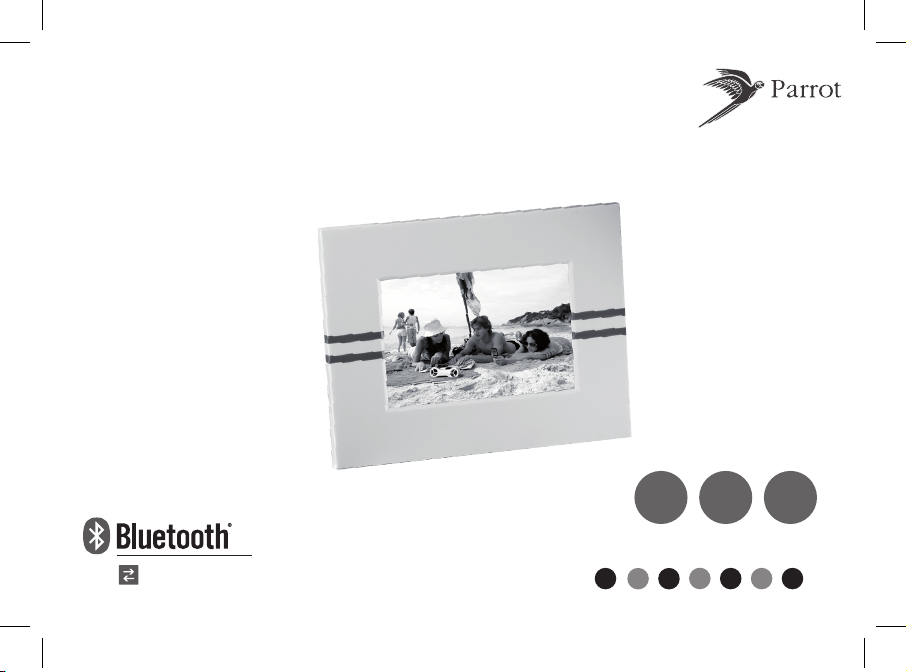
FRA
ENG
ITA
DEU
DUT
ESP
POR
Parrot
DF7220
7'' Digital photo frame / Cadre photo numérique 7''
User Manu al
Guide uti lis
ateu r
Wireless
300
pictures
USB
&
SD card
Page 2
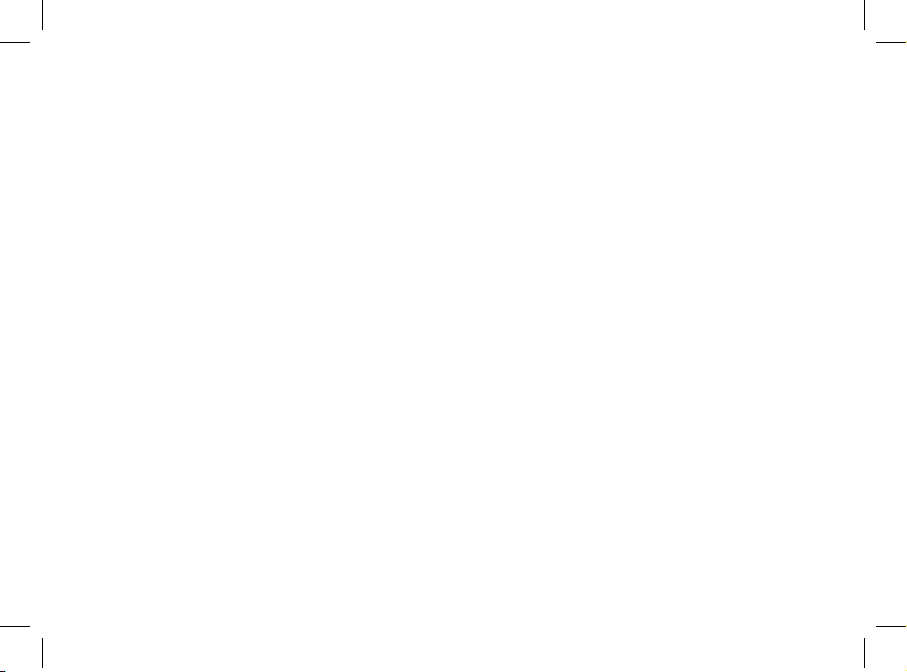
Page 3
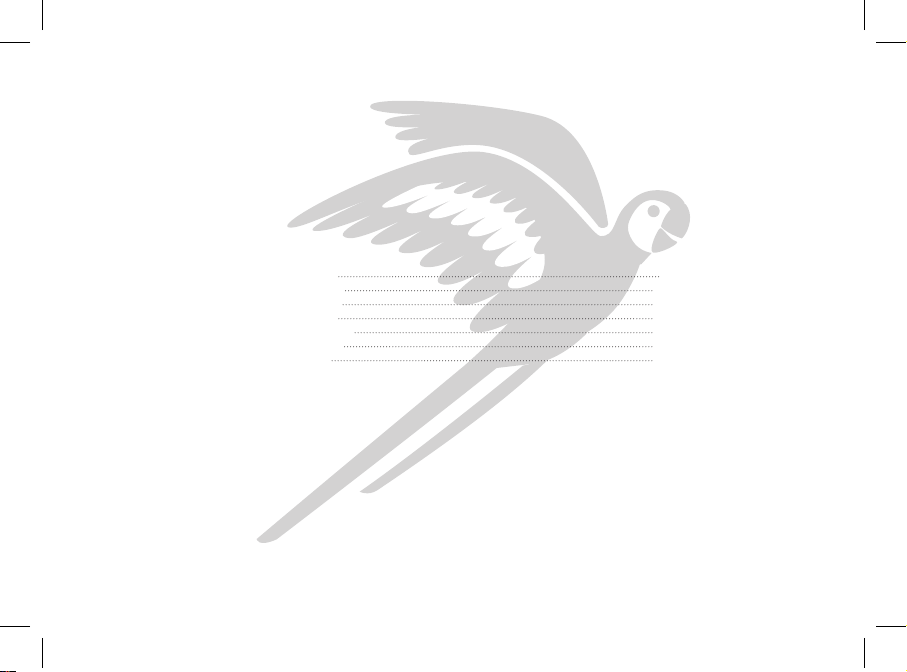
3
English 7
Français 21
Español 37
Italiano 53
Português 67
Deutsch 81
Dutch 97
Page 4
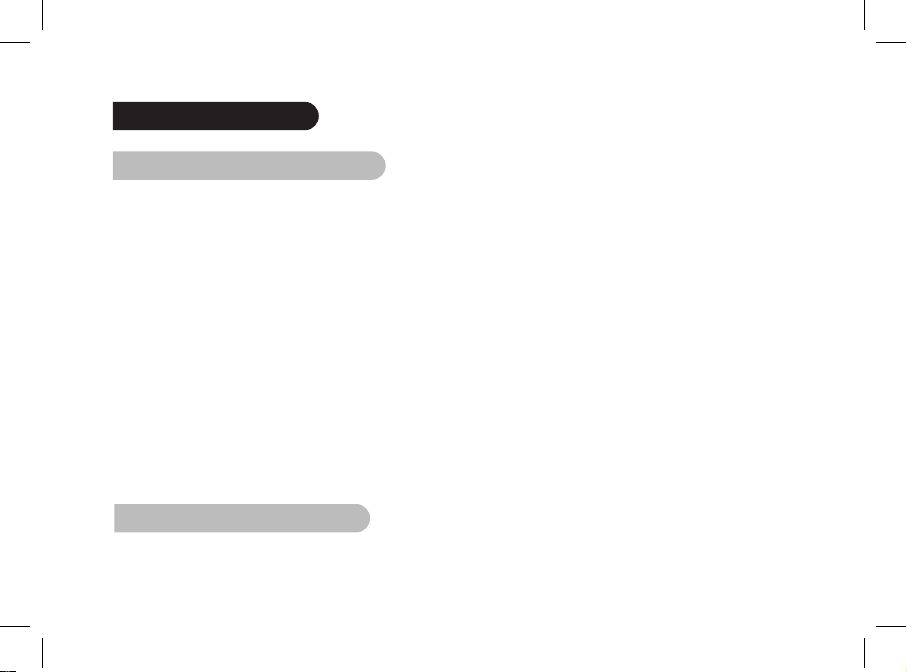
4
General Information
FCC Compliance Statement
This device complies with part 15 of the FCC rules. Operation is subject to the following two conditions:
(1). this device may not cause harmful interference, and
(2). this device must accept any interference received, including interference that may cause undesired operation.
Note: The manufacturer is not responsible for any radio or tv interference caused by unauthorized modifications to
this equipment. Such modifications could void the user’s authority to operate the equipment.
This equipment has been tested and found to comply with the limits for a Class B digital device, pursuant to Part
15 of the FCC Rules. These limits are designed to provide reasonable protection against harmful interference in a
residential installation. This equipment generates, uses and can radiate radio frequency energy and, if not installed
and used in accordance with the instructions, may cause harmful interference to radio communications. However,
there is no guarantee that interference will not occur in a particular installation. If this equipment does cause harmful interference to radio or television reception, which can be determined by turning the equipment off and on,
the user is encouraged to try to correct the interference by one or more of the following measures:
- Reorient or relocate the receiving antenna.
- Increase the separation between the equipment and receiver.
- Connect the equipment into an outlet on a circuit different from that to which the receiver is connected.
- Consult the dealer or an experienced radio/TV technician for help.
Declaration of Conformity
We, Parrot S.A. of 174 quai de Jemmapes, 75010 Paris, France, declare under our sole responsibility that our
Page 5
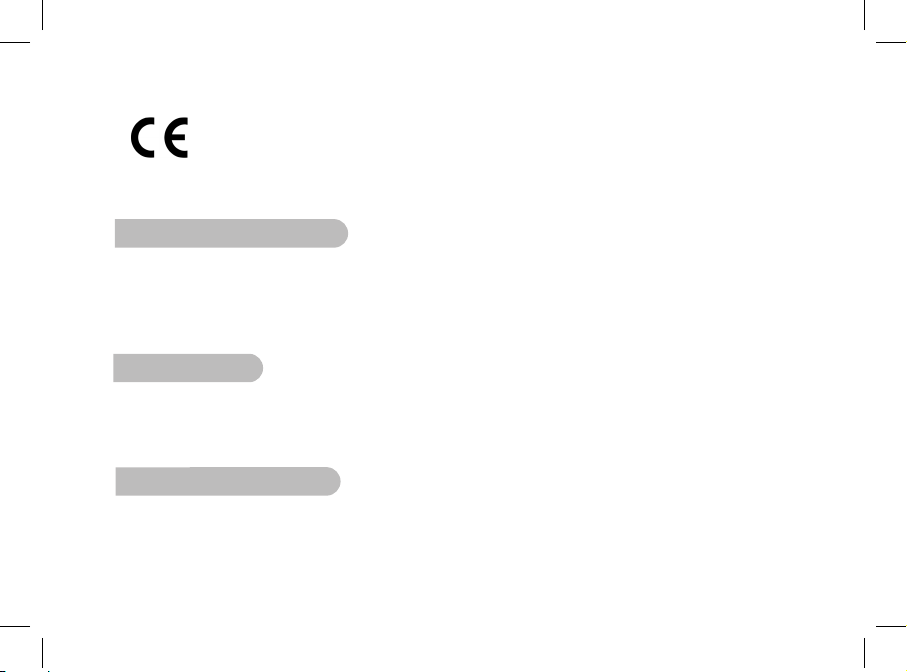
English
5
product, the Parrot DF7220 to which this declaration relates is in conformity with appropriate
standards EN300328, EN301489-1, EN60950 following the provision of Radio Equipment and Telecommunication Equipment directive (1999/5/EC R&TTE), with requirements covering EMC directive
89/336/EEC.
Identification N. 394 149 496 R.C.S. PARIS
Parrot S.A.
Registered Trademarks
The Bluetooth® word mark and logos are owned by the Bluetooth® SIG, Inc..
Any use of such marks and logo by Parrot S.A. is under license. All others names and trademarks mentioned in this
document are copyright-protected and are the property of their respective owners.
Bluetooth QDID : B013042, B012423, B012424
Copyrights
Copyright © 2007 Parrot. All rights reserved. The total or even partial reproduction, transmission or storage of
this guide in any form or by any process whatsoever (electronic, mechanical, photocopy, recording or otherwise) is
strictly prohibited without prior consent from Parrot.
General precaution
Do not expose the Parrot DF7220 system to outside temperatures below 0°C or above 40°C. The system could
be damaged or the cabinet warped. Avoid placing the system near a source of heat or exposing it to sunlight (even through a window). Similarly, excessively low temperatures and humidity could damage the device.
Page 6
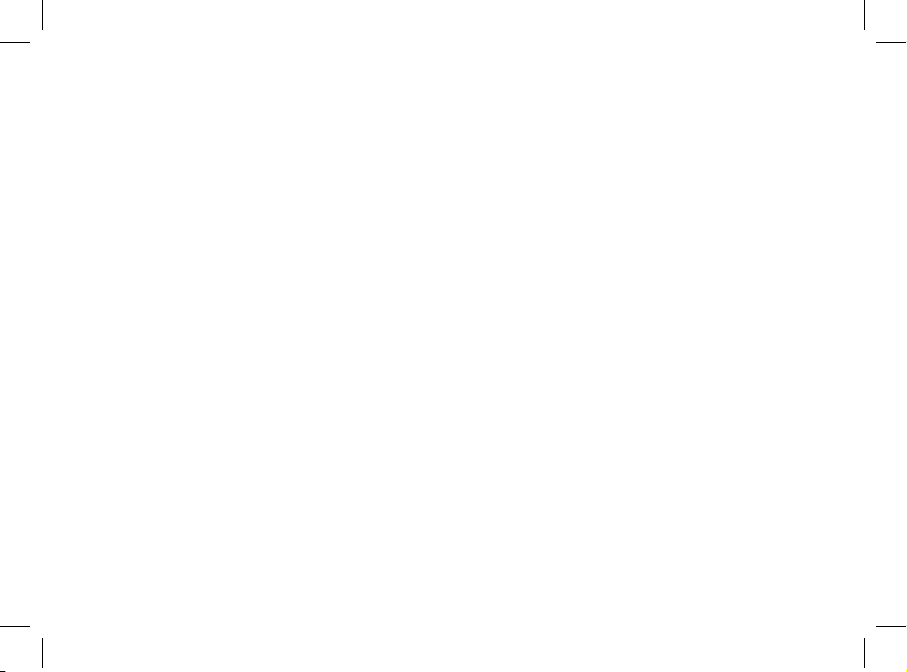
6
Page 7
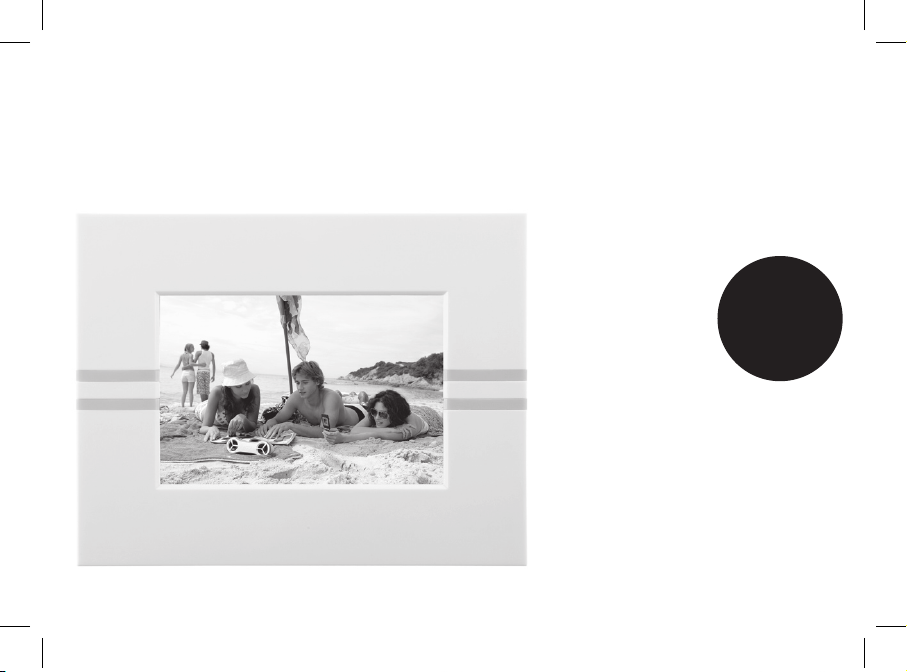
7
English
Page 8
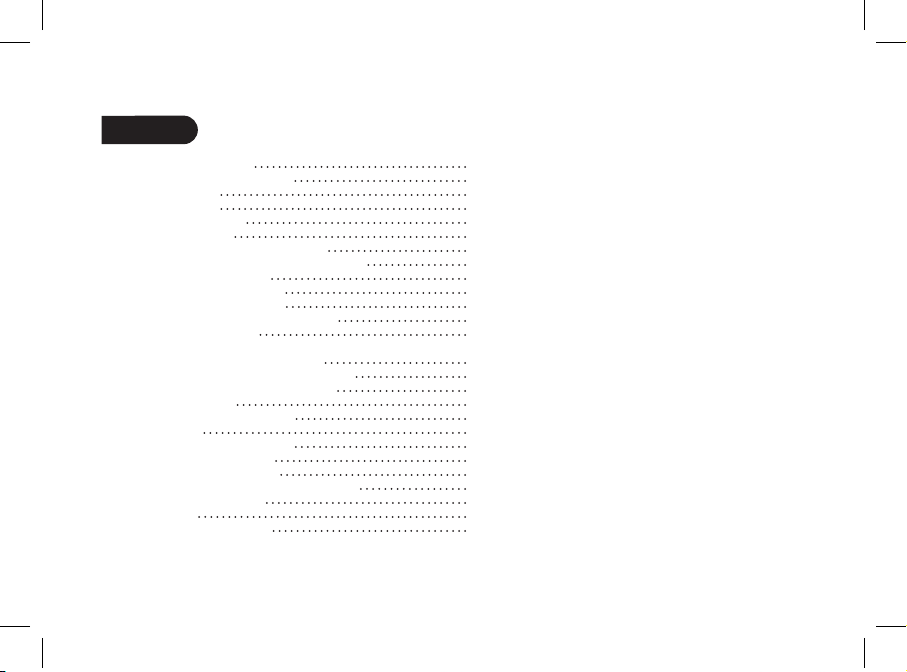
8
Contents
General information 09
Important safety instructions 10
Introduction 11
Kit contents 12
Quick Start Guide 12
Menu structure 13
1. Scrolling Through the Menus 13
2. Description of the Icons and Features 13
2.1 Main menu 13
2.2 SD card menu 14
2.3 Settings menu 14
Sending pictures to the Parrot DF7220 15
1. Via Bluetooth 15
1.1 Pairing Your Phone or Computer
with the Parrot DF7220 15
1.2 Sending from a Phone or PDA 16
1.3 Sending from a Computer 16
2. Via USB 17
3. Using a memory card 17
Settings 18
1. Picture Display Order 18
2. Deleting pictures 18
3. Frame Orientation 18
4. Choosing and Creating a Slideshow 19
Updating the software 19
Hotline 20
Technical specifications 20
Page 9
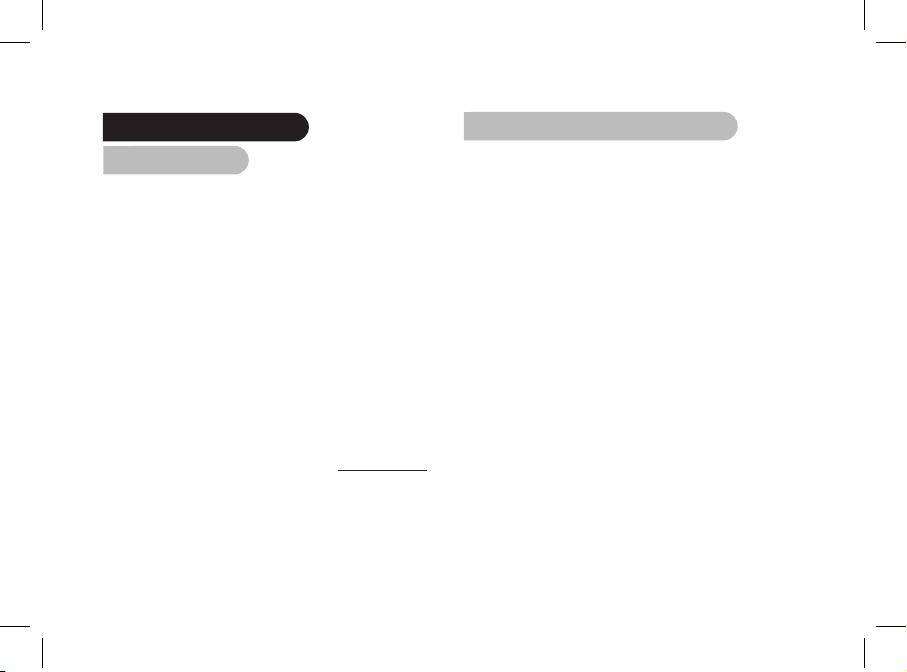
English
9
General Information
1. Modifications
The explanations and specifications in this guide are given
for information purposes only and may be modified without
prior notice. They are deemed to be correct at time of going
to press. The utmost care has been taken when writing
this guide, as part of the aim to provide you with accurate
information.
However, Parrot shall not be held responsible for any
consequences arising from any errors or omissions in
the guide, nor for any damage or accidental loss of data
resulting directly or indirectly from the use of the information
herein. Parrot reserves the right to amend or improve the
product design or user guide without any restrictions and
without any obligation to notify users. As part of our ongoing
concern to upgrade and improve our products, the product
that you have purchased may differ slightly from the model
described in this guide.
If so, a later version of this guide might be available
in electronic format at Parrot’s website at www.parrot.com.
2. Correct Disposal of This Product
(Waste Electrical & Electronic Equipment)
(Applicable in the European Union and other European
countries with separate collection systems).
This marking shown on the product or its literature,
indicates that it should not be disposed
with other household wastes at the end of its working life.
To prevent possible harm to the environment or human
health from uncontrolled waste disposal, please separate
this from other types of wastes and recycle it responsibly to
promote the sustainable reuse of material resources.
Household users should contact either the retailer where
they purchased this product, or their local government
office, for details of where and how they can take this item
for environmentally safe recycling. Business users should
contract their supplier and the terms and conditions
of the purchase contract. This product should not be mixed
with other commercial wastes for disposal.
Page 10
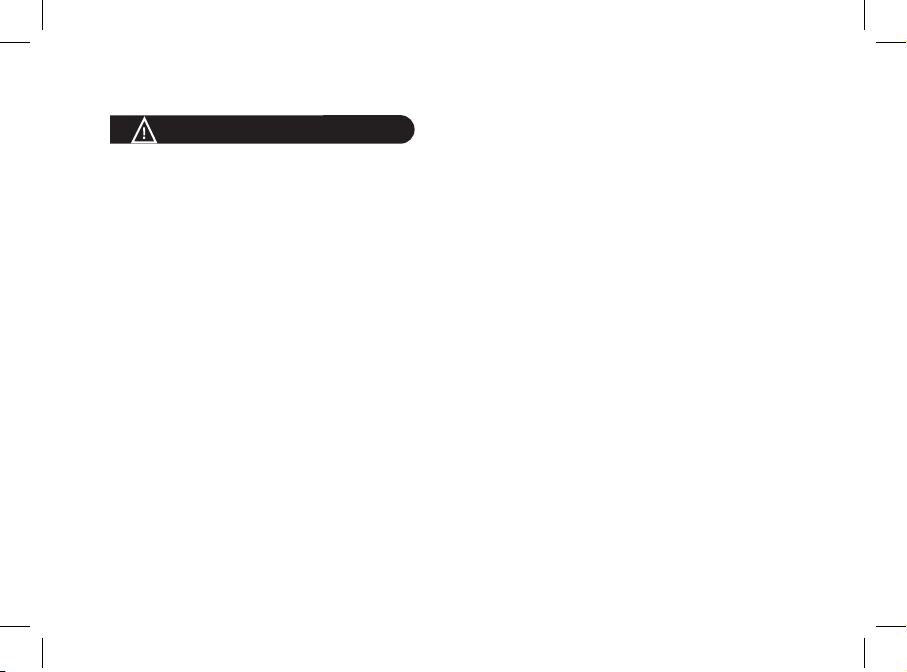
10
Important safety Instructions
1. This apparatus shall not be exposed to dripping
or splashing and no object filled with liquid, such as
vases, shall be placed on the apparatus.
2. The AC/DC adaptor which provides disconnection
from mains supply shall remain readily operable. Unplug
this apparatus when unused for long periods of time.
3. Read these instructions
4. Keep these instructions
5. Heed all warnings
6. Follow all instructions
7. Do not use this apparatus near water
8. Clean only with dry cloth
9. Do not block any ventilation openings. Install in
accordance with the manufacturer’s instructions.
10. Do not install near any heat as radiators. Heat registers,
stoves or other apparatus (including amplifiers )
that produce heat.
11. Do not defeat the safety purpose of the polarized
or grounding type plug. A polarized plug has two blades
with one wider than the other. A grounding type plug has
two blades and a third grounding prong. The wide blade
or the third prong are provided for your safety.
If the provided plug does not fit into your outlet, consult
an electrician for replacement of the obsolete outlet.
12. Only use attachments/accessories specified
by the manufacturer
13. Unplug this apparatus during lightning storms
or when unused for long periods of time.
14. Refer all servicing to qualified service personnel.
Servicing is required when the apparatus has been
damaged in any way, such as power supply cord or
AC/DC adaptor is damaged, liquid has been spilled or
objects have fallen into the apparatus, the apparatus has
been spilled or objects have fallen into the apparatus, the
apparatus has been exposed to rain or moisture, does
not operate normally, or has been dropped.
15. WARNING: To reduce the risk of fire or electric shock,
do not expose this apparatus to rain or moisture.
This apparatus is designed for indoor use only.
16. Use only the power supply provided with the product
(PARROT, type FY-5606).
This product is also designed for IT power distribution
system with phase-to-phase voltage 230V.
Page 11
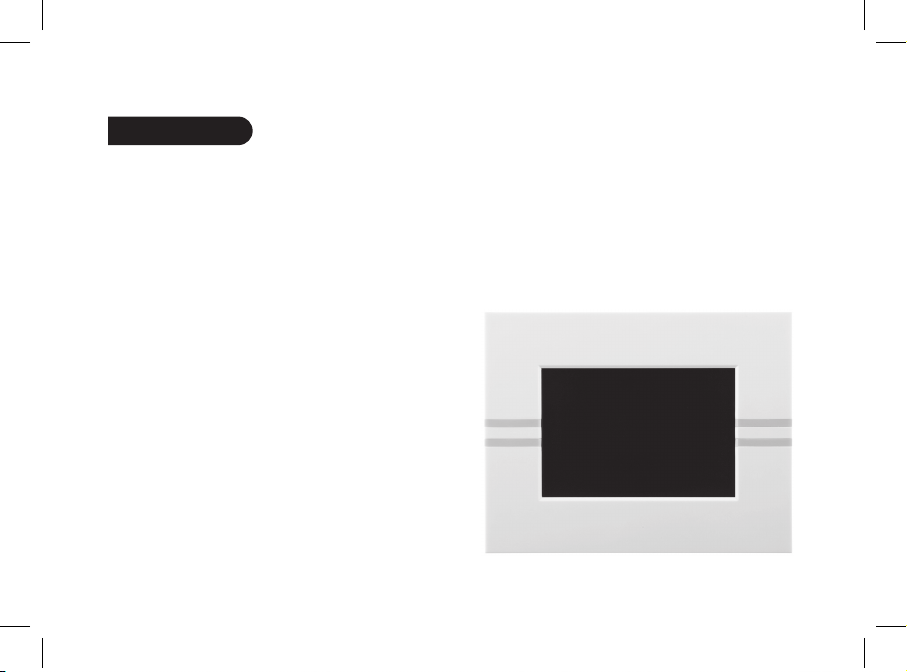
English
11
Introduction
The Bluetooth® technology enables voice and data to be sent via
a short-distance radio link. It allows several electronic
devices to communicate with each other.
Parrot draws on its long years of experience in the Bluetooth
technology to offer you the Parrot DF7220, an innovative photo
frame. You can send your photos to the Parrot DF7220 via
Bluetooth, USB connection or an SD card.
The Parrot DF7220 is an LCD photo frame (410 x 234 pixels) with
a stylish design that can store over 300 photos. It allows you to
configure the display by programming slideshows or by rotating
the frame.
Page 12
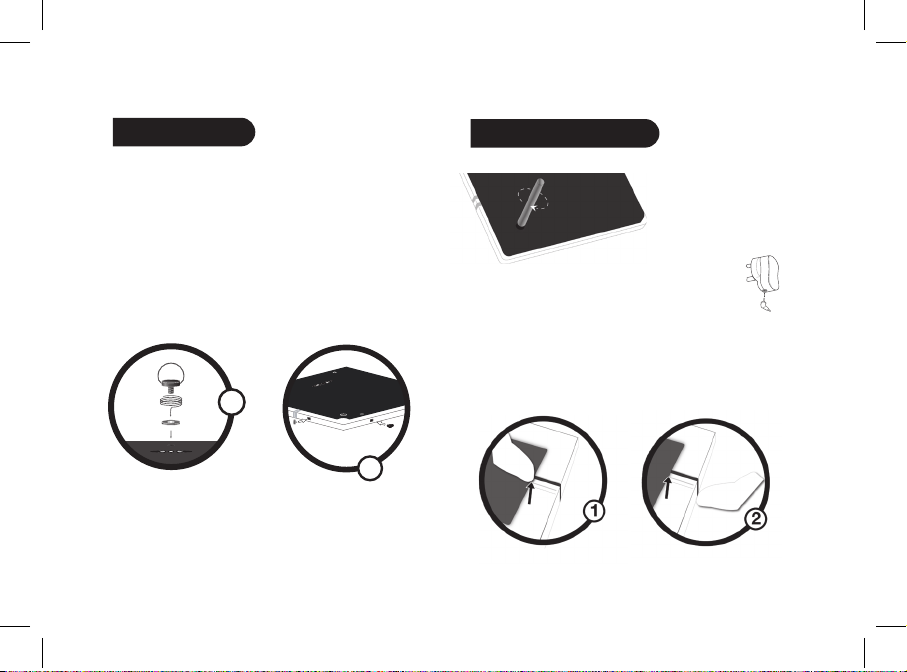
12
Kit contents
The kit contains:
• An LCD frame
• A power plug
• A USB cable
• A metal rod to be screwed into the frame
• Four sets of four clips
• A wall bracket (1)
• A clip system (for fixing the power cable along the side of
the frame) (2)
• A user guide
• A Parrot product guide
Quick Start Guide
• Screw the metal rod into the back of the frame.
• Connect the power cable connector to the
transformer and plug it into an electrical socket.
> The Parrot DF7220 automatically switches on.
• Place the frame either in portrait or in landscape position.
• Choose the language to be used by the Parrot DF7220
(refer to the section entitled «Description of the Icons and
Features» in the «Settings» chapter)
NOTE: USE THE CLIPS AS SHOWN IN THE DIAGRAM BELOW.
1
2
Page 13
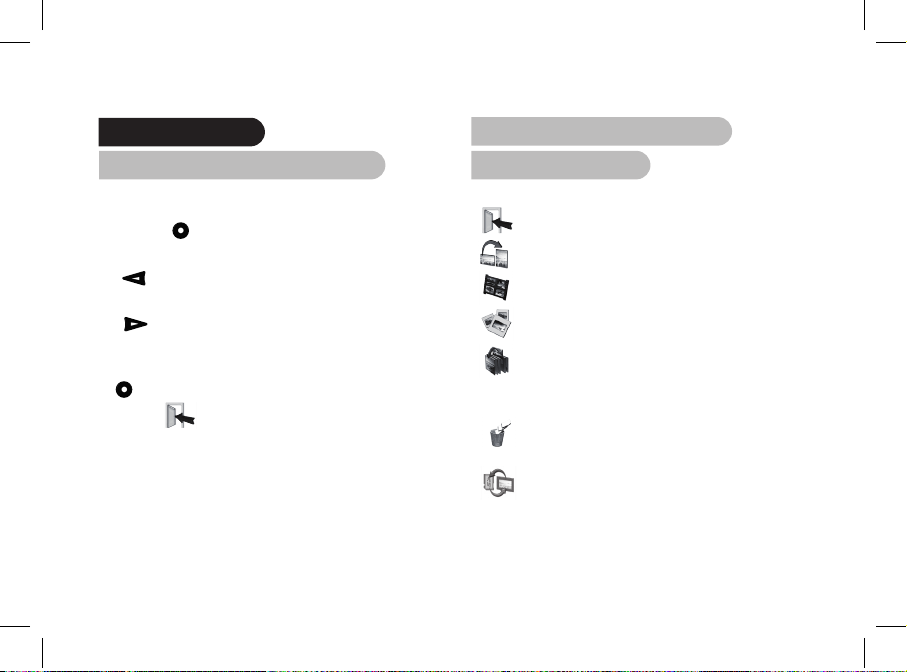
English
13
Menu structure
1. Scrolling Through the Menus
You can scroll through the menus using the buttons on the
back of the Parrot DF7220. To access the main menu, press
the button on the back of the frame.
Select buttons:
• : Move left or up, depending on the frame’s
orientation. It can also be used to select the previous photo.
• : Move right or down, depending on the frame’s
orientation. It can also be used to select the next photo.
Enter button:
: Enters the selected menu or selects a photo.
The icon takes you back to the previous menu or exits
the menus.
2. Description of the Icons
and Features
2.1 Main menu
: Returns to the previous menu or exits the menus.
: Turns the photo to the right.
: Displays the photos as thumbnails.
: For choosing and creating slideshows.
: Organises the order in which the photos are
displayed.
NOTE: PHOTOS ON THE MEMORY CARD CANNOT BE
SORTED.
: Deletes one or more pictures.
NOTE: PICTURES ON THE MEMORY CARD CANNOT BE
DELETED.
: Lets you switch from the internal memory to the
SD card.
NOTE: THE «USE SD CARD» ICON IS INACTIVE IF NO
SD CARD IS INSERTED TO THE PARROT DF7220.
Page 14
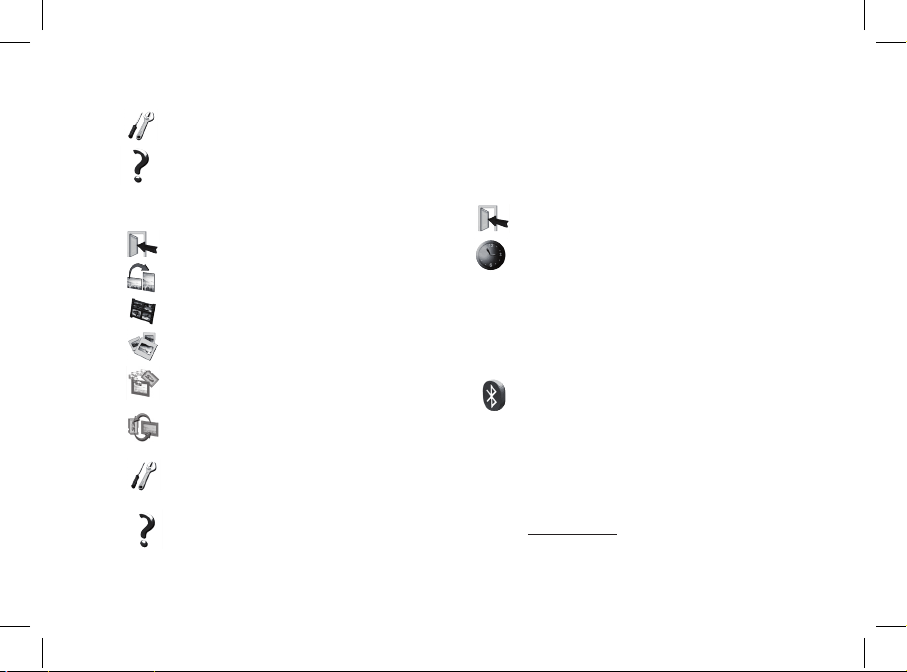
14
: For adjusting the display and Bluetooth settings.
: Provides information on the software built into the
Parrot DF7220, the memory status and
the picture displayed.
2.2 SD card menu
: Returns to the main menu.
: Turns the photo to the right.
: Displays the photos as thumbnails.
: Creates a slideshow using the photos on the SD
card.
: Copies the pictures on the SD card to the internal
memory.
: Lets you switch from the SD card to the internal
memory.
: For adjusting the display and Bluetooth settings.
: Provides information on the software built into the
Parrot DF7220, the memory status and the
picture displayed.
2.3 Settings menu
The «Settings» menu can be accessed from the main menu.
: Returns to the main menu.
: Time : - Adjust the time using the «Select»
buttons. Press the «Enter» button to
confirm.
- Visibility: Enable / Disable the permanent
time display. This is the default setting.
- Format: Select the format of the
displayed time.(AM/PM)
: - Visibility: makes the Parrot DF7220 visible
or invisible to other Bluetooth devices.
- Frame name: for selecting the pre-recorded
Bluetooth name by which the frame will be
detected by other Bluetooth devices.
- Advanced mode: for selecting a specific or
standard pairing mode depending on the model
of your Bluetooth phone (for further information,
visit the Support heading on our website at
www.parrot.com).
Page 15
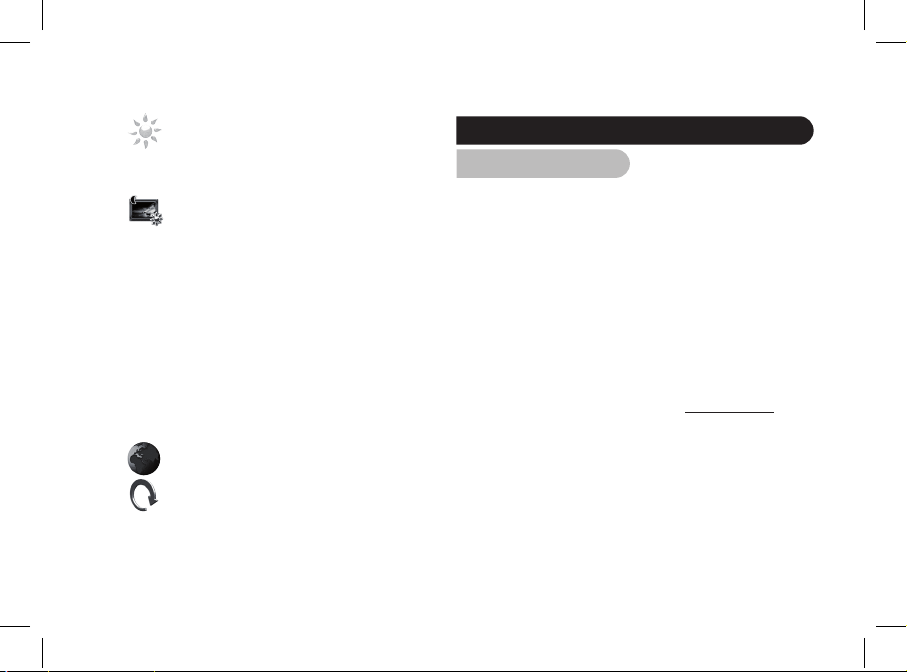
English
15
: Adjusts the brightness of the display. You
can adjust the screen brightness using the
«Select» buttons on the back of the Parrot
DF7220; press the «Enter» button to confirm.
: Standby mode. Allows you to choose one of the
following options:
- Automatic: the screen’s backlight level is
controlled by an algorithm that uses a light
sensor built into the frame. This is the default
setting.
- Manual: the backlight is always on. Use the ON\
OFF button on the power lead to enable the
screensaver.
- Predefined Time: a predefined time range
determines when the screen is backlit. You will
be prompted to set the time on the Parrot
DF7220.
NOTE: TO EXIT THE STANDBY MODE, PRESS
ANY BUTTON OR START A CONNECTION.
: Select the required language.
: Restores the factory settings (doing so does not
delete your photos).
Sending pictures to the Parrot DF7220
1. Via Bluetooth
Depending on the model of your phone / computer you may
have to pair your Parrot DF7220 with your device before
sending pictures on it for the very first time. This procedure
allows both devices to exchange information in order to
configure a Bluetooth connection.
1.1 Pairing Your Phone or Computer
with the Parrot DF7220
• Ensure that the Parrot DF7220 is adjusted so that it is
visible to all Bluetooth devices. Refer to the «Settings»
chapter In this guide.
• Activate the Bluetooth feature on your phone / computer
(refer to your phone’s or computer’s user guide or visit
the Support heading on our website at www.parrot.com).
• Search for Bluetooth devices on your phone / computer.
• Select the Parrot DF7220 in the list of Bluetooth devices
proposed by your phone / computer.
• On your phone / computer, enter the code «0000».
• Your two devices are now paired.
Page 16
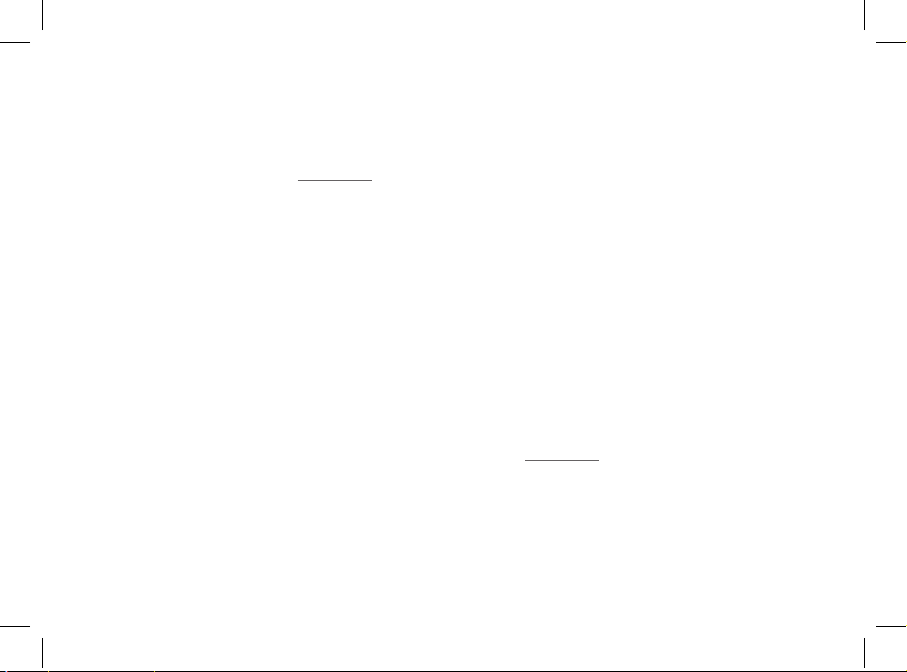
16
NOTE: WITH SOME PHONES, YOU MUST ENABLE THE «SPECIFIC
RECEPTION MODE» OPTION IN THE «ADVANCED MODE…»
MENU PRIOR TO PAIR YOUR PHONE WITH THE PARROT DF7220
(AVAILABLE IN THE «SETTINGS \ BLUETOOTH» MENU). FOR FURTHER
INFORMATION, VISIT OUR WEBSITE AT www.parrot.com
NOTE : DEPENDING ON THE MODEL OF YOUR PHONE / COMPUTER ,
THIS PHASE MIGHT BE OPTIONAL. HOWEVER , IT WILL ENABLE YOU
TO SEND YOUR PHOTOS TO THE PARROT DF7220 MORE QUICKLY .
1.2 Sending from a Phone or PDA
• Ensure that the Parrot DF7220 is visible to all Bluetooth
devices. Refer to the «Settings» chapter in this guide.
• Make sure the Bluetooth feature is activated on your phone
or PDA.
• On your phone/PDA, go to the «Pictures» menu. Select a
picture and choose «Send via Bluetooth». Your device
starts searching for Bluetooth peripherals.
• Once the search has finished, select your Parrot DF7220. If
your device prompts you to enter a code, type «0000». The
picture is then sent to the Parrot DF7220. Several pictures
can be sent at a time, though this feature will depend on
your device.
• During transmission, the Bluetooth icon appears on the
screen and the picture is displayed.
1.3 Sending from a Computer (Windows,
Linux, Mac)
• Ensure that the Parrot DF7220 is visible to all Bluetooth
devices. Refer to the «Settings» chapter in this guide.
• Activate the Bluetooth feature on your computer.
• Right-click on the picture that you wish to send and
choose «Send via Bluetooth».
• Your PC will search for any nearvia Bluetooth peripherals.
• Select your Parrot DF7220. Type «0000» if your PC
prompts you to enter a code.
• During transmission, the Bluetooth icon appears on the
screen and the picture is displayed.
NOTE: IF YOU ARE UNABLE TO DETECT THE PARROT DF7220, YOU
MIGHT HAVE INADVERTENTLY MADE THE BLUETOOTH FRAME
INVISIBLE TO OTHER DEVICES. REFER TO THE «SETTINGS» CHAPTER
IN THIS GUIDE. HOWEVER, IF YOUR BLUETOOTH DEVICE IS ALREADY
PAIRED TO THE FRAME, IT CAN ALWAYS CONNECT TO THE PARROT
DF7220.
NOTE : FOR FURTHER INFOR MATION ON THE MODE FOR SENDING
PHOTOS , REFER TO YOUR PHONE ’S USER GUIDE OR VISIT OUR
WEBSITE AT www.parrot.com
Page 17
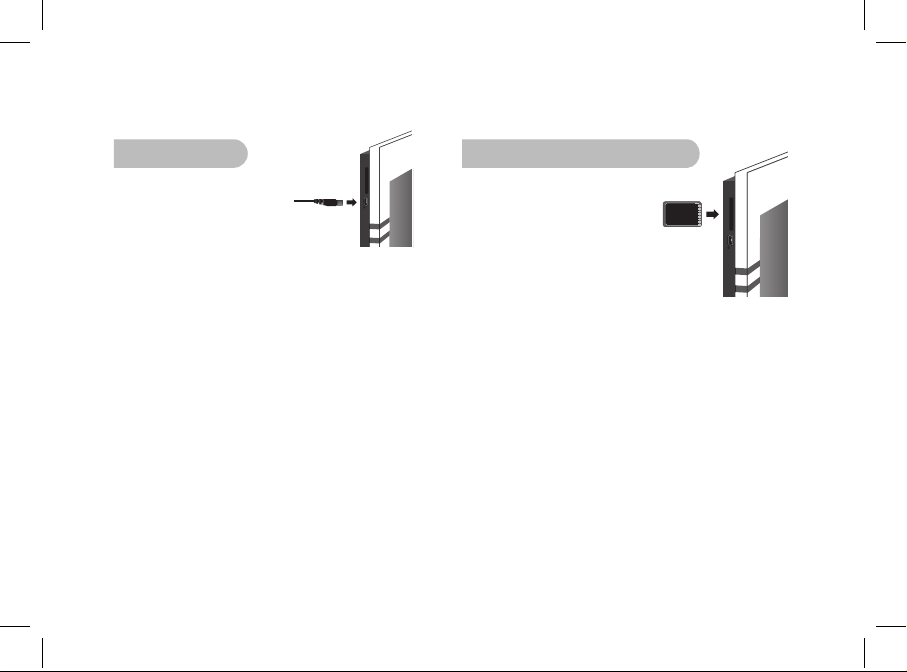
English
17
2. Via USB
1. Connect the Parrot DF7220 to
your PC with the USB cable.
> The computer detects a new device.
2. Copy your JPEG or GIF pictures to
the Parrot DF7220.
3. Disconnect the cable from the Parrot DF7220.
The Parrot DF7220 automatically saves the pictures.
4. Repeat the procedure if you wish to transfer new pictures.
NOTE: THE PARROT DF7220 FEATURES 10 MO OF STORAGE
SPACE: TO SAVE SPACE, REMEMBER TO RESIZE YOUR PICTURES
BEFORE COPYING THEM TO THE INTERNAL MEMORY. OTHERWISE
TRANSFER YOUR PICTURES AND DISCONNECT THE CABLE WHEN
THE ERROR MESSAGE IS DISPLAYED. THEN RECONNECT THE
CABLE AND TRANSFER THE REMAINING PICTURES.
3. Using a memory card
1. Insert the memory card into the
appropriate slot.
> The JPEG and GIF pictures
stored on the memory card are
displayed.
> You can now navigate through the memory
card content using the Select buttons.
2. Select the «Copy» icon.
Select one of the following options as required:
- Copy current picture
- Copy selected pictures (in this case, you must
select the pictures that you wish to copy by using
the Select and Enter buttons, select the Exit icon
and then confirm your choice)
- Copy all pictures
3. Confirm your choice.
> The selected photos are resized and copied to the
internal memory.
NOTE: IF YOU WISH TO SWITCH BACK TO THE INTERNAL MEMORY,
SELECT THE USE INTERNAL MEMORY ICON.
Page 18
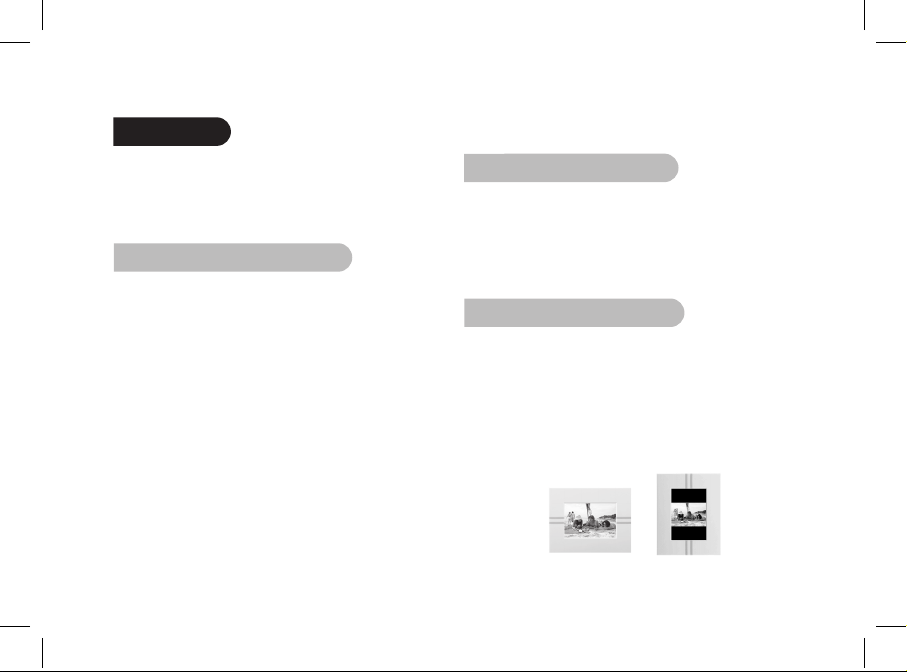
18
Settings
The Parrot DF7220 allows you to adjust several settings.
You can fully manage the frame’s display,
such as determining the order in which pictures appear,
creating slideshows and displaying the time. You can also
change the orientation of the Parrot DF7220.
1. Picture Display Order
• Access the main menu of the Parrot DF7220 and then
select the «Arrange the pictures» menu.
• Your pictures are displayed as thumbnails. The display
may run over several pages: holding down one of the
«Select» buttons will allow you to scroll through the
previous and next pages. Simply release the button to stop
scrolling.
• Select the picture with the «Select» buttons and then press
the «Enter» button on the back of the frame to confirm
your choice.
• The selected photo is placed at the top of the screen on
the Parrot DF7220 and a cursor indicates the photo’s
position in the album. Press the «Select» buttons to
change the photo’s position. You can change its position in
all the pages of your album.
• Once the cursor is in the position where you want to place
the image, press the «Enter» button.
2. Deleting pictures
The «Delete» submenu provides you with the following
options:
• Delete this picture: Deletes the displayed picture.
• Delete these pictures: Deletes the selected images.
• Delete all pictures : Deletes all pictures on the internal
memory.
3. Frame orientation
Choose the frame orientation :
• Portrait mode.
• Landscape mode.
NOTE: THE FRAME CAN ALSO BE HUNG ON THE WALL . IN THIS
CASE, SCREW THE HOOK INTO THE BACK, INSERT THE PROVIDED
CLIPS INTO THE SLOTS AND RUN THE POWER LEAD THROUGH THE
CLIPS. IF YOU ROTATE THE FRAME, THE PHOTO DISPLAYED TURNS
TO MATCH THE NEW POSITION OF THE PARROT DF7220.
Page 19
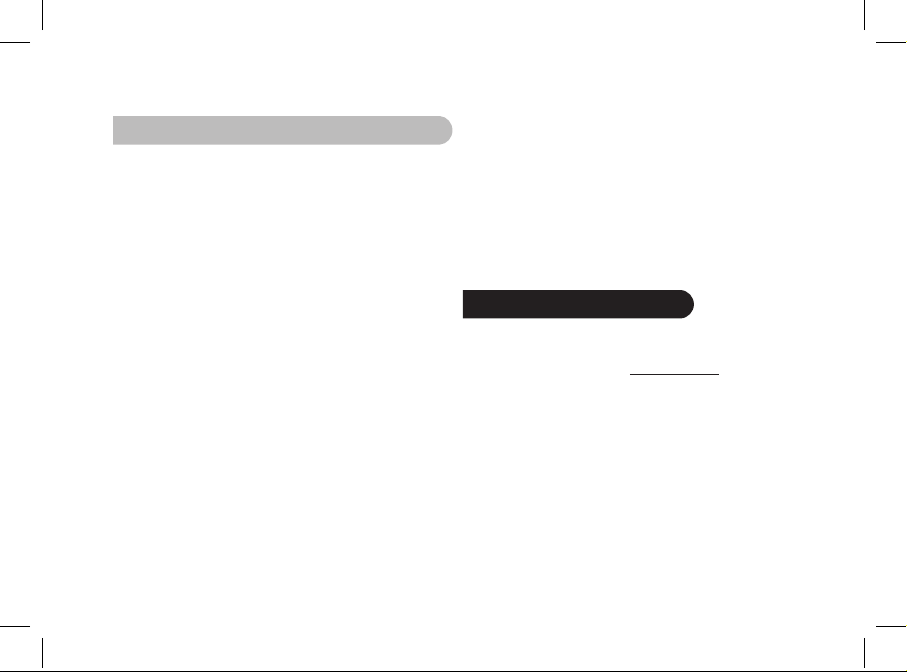
English
19
4. Choosing and Creating a Slideshow
The Parrot DF7220 features five slideshows: a default
slideshow with all the photos in the internal memory, three
user-definable customised slideshows and an SD card
slideshow.
Once the slideshow has been selected, you can enable /
disable or configure it. The following options are available for
creating a slideshow:
• Picture choice: use the «Select» and «Enter» buttons
to select the photos for your slideshow. The selected
photos are marked with a tick (not available for the default
slideshow).
• Timer: defines the slideshow display time.
• Picture order: used to define the order in which the photos
are displayed in the slideshow (not available
for the default slideshow).
• Random: arranges the photos in the slideshow at random.
• Delete slideshow: resets the slideshow (the selected
images will no longer be part of the slideshow, but they will
not be deleted from the frame’s memory).
• Transition: defines the transition effect between the photos
in your slideshow:
• None
• Fade
• Tile
• Wipe
• Checkerboard
• Random
Updating the software
The Parrot DF7220 can be updated via Bluetooth.
Download the Parrot Software Update Tool and the update
procedure from our website at www.parrot.com.
Page 20
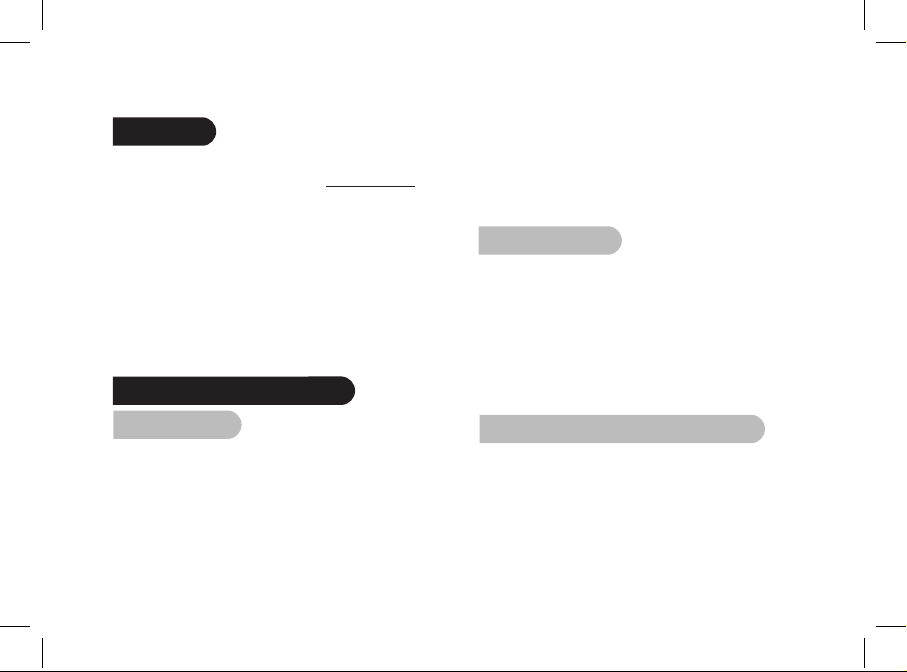
20
Hotline
Our hotline is at your disposal. You can contact us by email
or telephone. Check out our website at www.parrot.com
for further information.
Europe: [+33] (0) 1 48 03 60 69 (languages spoken French,
English, Spanish and German)
Italy: [+39] 02 86 39 14 63
Spain: [+34] 902 404 202
UK: [+44] (0)870 112 5872
Germany: 0900 172 77 68
USA: [+1] (877) 9 PARROT (toll-free)
China: [+ 86] (0)2164 601 944
Technical specifications
1. Screen
• Screen size LCD: 7’’
• Screen resolution: 410 x 234 pixels (QVGA)
• 32 768 colours
• Internal memory of 32 MB
for storing over 300 photos
• Light sensor for the automatic backlight mode
• Weight (frame only): 340 g
• Dimensions: 193 x 147 mm
• Power supply:
- Input: 100-240 V~, 50-60 Hz, 0.2A
- Output: 12Vdc, 1A
• Temperature Max Rating: 40°C
2. Bluetooth
• Bluetooth 2.0 + EDR qualified
• Bluetooth PIN Code : 0000
• Profiles supported :
- FTP (File Transfer Profile)
- OPP (Object Push Profile)
- BIP (Basic Imaging Profile)
- SPP (for Software updates)
• Photo / Picture files supported: GIF/JPEG
(except CMYK)
3. Compatible memory cards
• SD, micro SD (with adapter),
mini SD (with adapter)
• SDHC (class 2, 4, 6), mini SDHC (with adapter)
• MMC, MMC plus, MMC mobile (with adapter),
MMC micro (with adapter), RS-MMC mini (with
adapter).
Page 21
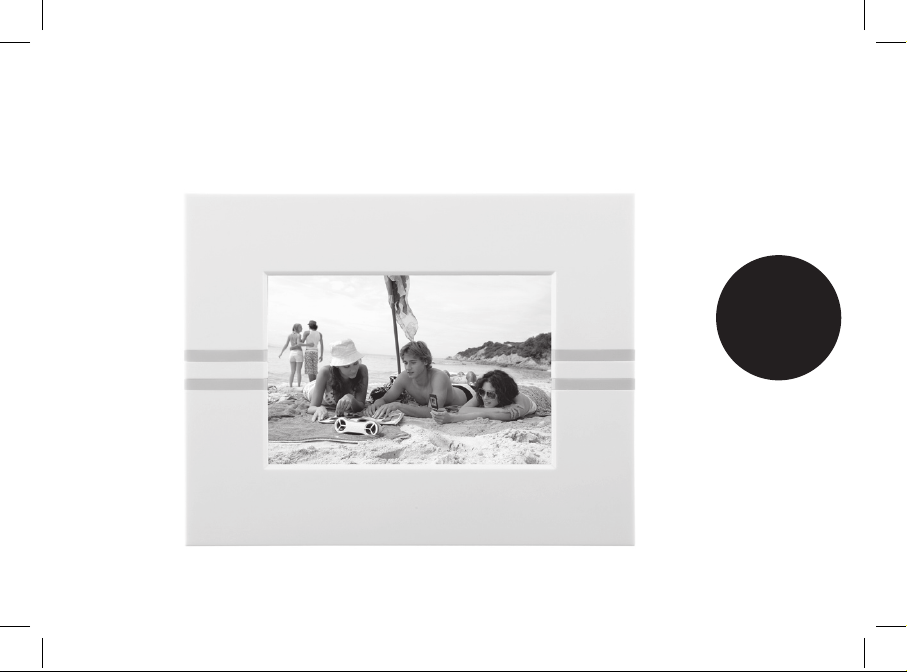
21
Français
Page 22
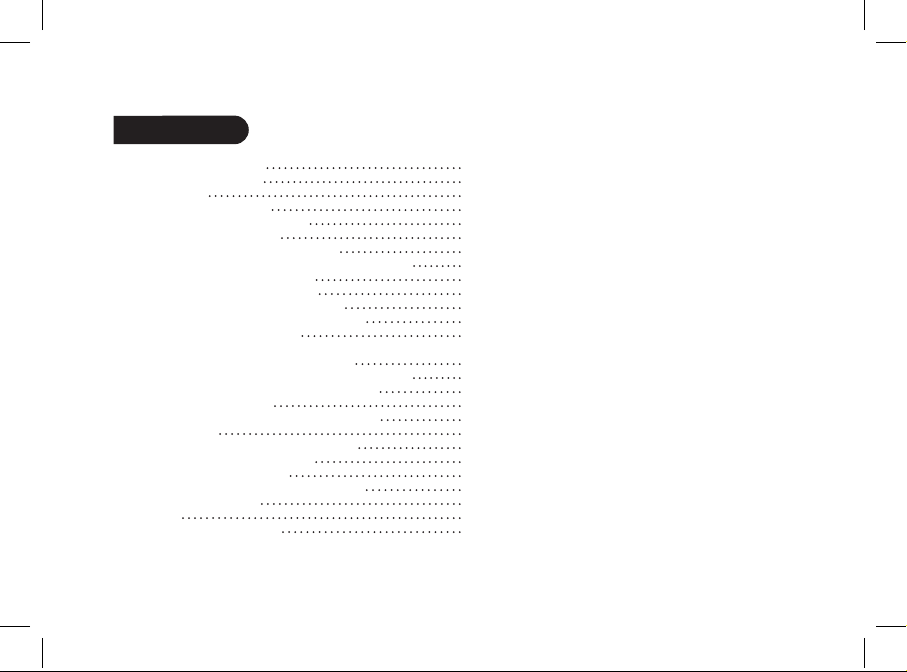
22
23
25
26
27
27
28
28
28
28
29
29
30
30
30
31
31
32
32
33
33
33
33
34
34
35
35
Sommaire
Informations générales
Consignes de sécurité
Introduction
Contenu de l’emballage
Démarrage rapide de l’appareil
Arborescence des menus
1. Navigation dans les menus
2. Description des icônes et fonctionnalités
2.1 Menu principal
2.2 Menu Carte SD
2.3 Menu «Préférences»
Envoyer des images sur le Parrot DF7220
1. Envoi par Bluetooth
1.1 Appairage de votre téléphone
avec le Parrot DF7220
1.2 Envoi depuis un téléphone / PDA
1.3 Envoi depuis un ordinateur
2. Envoi par USB
3. Utilisation avec une carte mémoire
Paramétrages
1. Ordre d’apparition des images
2. Suppression d’images
3. Position du cadre
4. Choix et création de Diaporama
Mise à jour du logiciel
Hotline
Spécifications techniques
Page 23
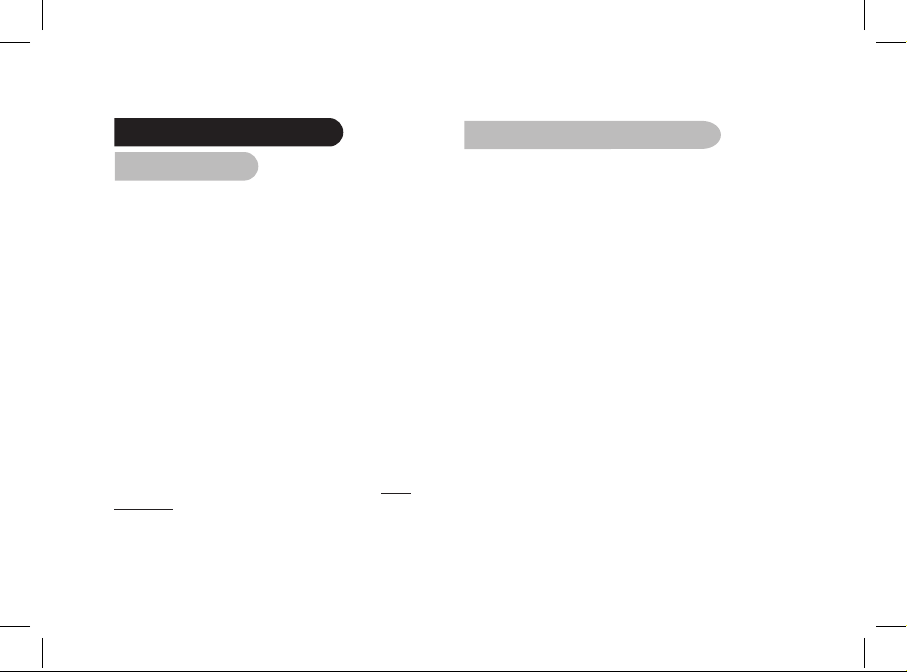
Français
23
Informations générales
1. Modifications
Les explications et spécifications contenues dans ce guide
utilisateur ne sont fournies qu’à titre d’information et peuvent
être modifiées sans notification préalable. Ces informations
sont correctes au moment de l’impression et le plus grand
soin est apporté lors de leur rédaction afin de vous fournir
des informations les plus précises possible.
Cependant, Parrot S.A. ne saurait être tenu responsable,
directement ou indirectement, des éventuels préjudices
ou pertes de données accidentelles résultant d’une erreur
ou omission au sein du présent document. Parrot S.A.
se réserve le droit d’amender ou améliorer le produit ainsi
que son guide utilisateur sans aucune restriction ou
obligation de prévenir l’utilisateur.
Dans le cadre de l’attention portée par Parrot S.A.
sur l’amélioration de nos produits, il est possible que le
produit que vous avez acheté diffère légèrement de celui
décrit au sein du présent document. Dans ce cas, vous
pourrez éventuellement trouver une nouvelle version du
guide utilisateur au format électronique sur le site www.
parrot.com.
2. Comment recycler ce produit
(déchets d’équipements électriques et électroniques)
Le symbole sur le produit ou sa documentation indique qu’il
ne doit pas être éliminé en fin de vie avec les autres déchets
ménagers. L’élimination incontrôlée des déchets pouvant
porter préjudice à l’environnement ou à la santé humaine,
veuillez le séparer des autres types de déchets et le recycler
de façon responsable. Vous favoriserez ainsi la réutilisation
durable des ressources matérielles.
Les particuliers sont invités à contacter le distributeur leur
ayant vendu le produit ou à se renseigner auprès de leur
mairie pour savoir où et comment ils peuvent se débarrasser
de ce produit afin qu’il soit recyclé en respectant
l’environnement. Les entreprises sont invitées à contacter
leurs fournisseurs et à consulter les conditions de leur
contrat de vente. Ce produit ne doit pas être éliminé avec les
autres déchets commerciaux.
Page 24
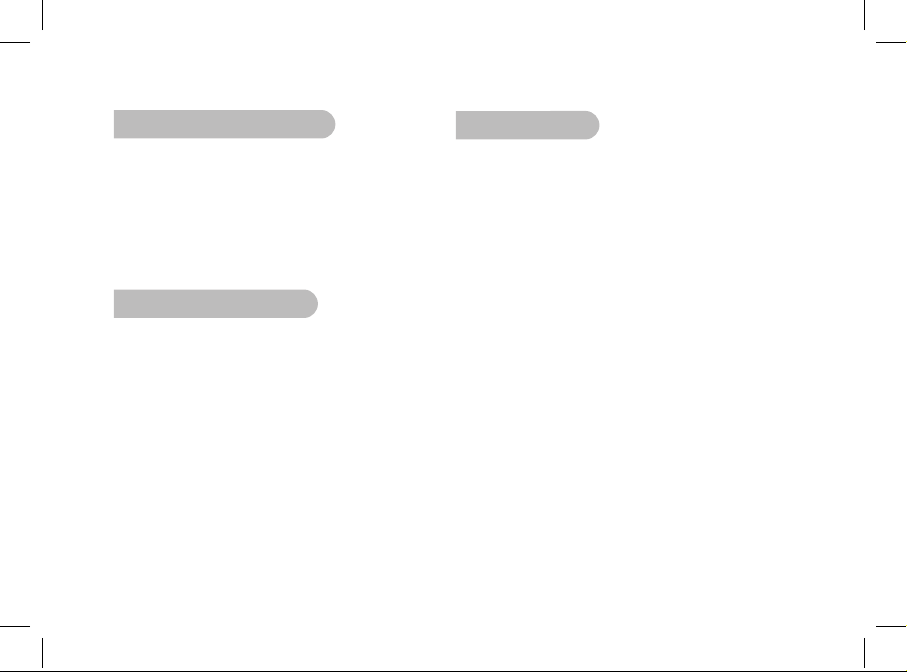
24
3. Déclaration de conformité
Parrot SA, 174 quai de Jemmapes, 75010 Paris, France,
déclare sous son unique responsabilité que le produit décrit
dans le présent guide utilisateur est en conformité avec
les normes techniques EN300328, EN301489-1, E60950
suivant les dispositions de la directive R&TTE 99/5/EC et les
exigences qui se rapportent à la directive EMC 89/336/EEC.
N° d’identification : N.394 149 496 R.C.S. Paris
4. Marques déposées
Le nom Bluetooth et le logo Bluetooth sont des marques
déposées de Bluetooth ® SIG, Inc. et toute utilisation de ces
derniers par Parrot S.A. est faite sous licence.
Toutes les autres marques de commerce et marques
déposées mentionnées dans le présent document sont
protégées par Copyright et sont la propriété de leurs
propriétaires respectifs.
Bluetooth QDID : B013042, B012423, B012424
5. Copyright
Copyright © 2007 Parrot.
Tous droits réservés. Toute reproduction totale ou partielle
du contenu de ce document en vue de sa publication ou
diffusion par quelque moyen et sous quelque forme que
ce soit, même à titre gratuit, est strictement interdite sans
autorisation écrite préalable de Parrot.
Page 25
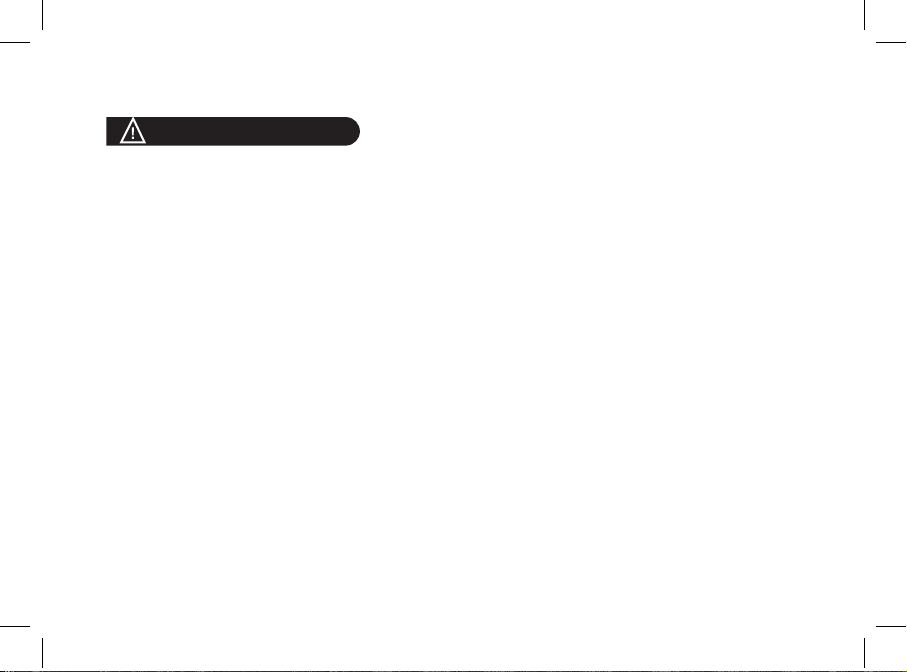
Français
25
Consignes de sécurité
1. Placer cet appareil de sorte qu’il ne soit pas exposé
à des suintements ou projections de liquides. Ne pas
placer d’objets remplis de liquide, comme des vases, sur
l’appareil.
2. S’assurer que l’adaptateur AC/DC qui assure la
déconnexion avec l’alimentation secteur puisse toujours
être facilement manipulé. Débrancher cet appareil lorsqu’il
n’est pas utilisé pendant une longue période.
3. Lisez ces instructions
4. Conservez ces instructions.
5. Tenez compte de tous les avertissements.
6. Suivez toutes les instructions.
7. N’utilisez pas cet appareil à proximité de substances
liquides.
8. Nettoyez l’appareil uniquement avec un chiffon sec.
9. N’obstruez pas les ouvertures d’aération. Installez
l’appareil en respectant les instructions du constructeur.
10. N’installez pas l’appareil à proximité d’une source de
chaleur (radiateurs, fours, amplificateurs ou autres
appareils qui produisent de la chaleur).
11. Ne modifiez pas les connecteurs polarisés ou de mise
à la masse de l’appareil. Les connecteurs polarisés sont
composés de deux fiches métalliques, l’une plus large que
l’autre. Les connecteurs de mise à la masse sont composés
de deux fiches métalliques et d’une branche de masse. La
plus large des fiches métalliques et la branche de masse
sécurisent l’utilisation de votre appareil. Si les connecteurs
fournis ne correspondent pas à votre installation, consultez
un électricien pour le remplacement de votre installation
obsolète.
12. Utilisez uniquement les attaches / accessoires spécifiés
par le constructeur.
13. Débranchez l’appareil en cas d’orages ou lors d’une
longue période d’inutilisation.
14. Pour toute intervention sur l’appareil, veuillez vous
adresser aux services qualifiés. Une intervention est
requise lorsque l’appareil présente des détériorations
(tel un cordon d’alimentation ou le bloc d’alimentation
AC/DC défectueux), mais également lorsqu’une
substance liquide a été renversée sur l’appareil ou que des
objets étrangers y ont été insérés. Elle est également requise
après toute chute, renversement, exposition à la pluie ou
à l’humidité de l’appareil ou lorsqu’il ne fonctionne pas
correctement.
15. AVERTISSEMENT : Afin de réduire les risques d’incendie
ou de choc électrique, n’exposez pas l’appareil à la pluie
ou à l’humidité. L’appareil est destiné uniquement à une
utilisation intérieure.
16. Utilisez uniquement l’alimentation fournie avec ce produit
(Parrot, type FY-5606). Ce produit est également conçu pour
les systèmes d’alimentation électrique informatique, dont la
tension par phase est de 230 V.
Page 26
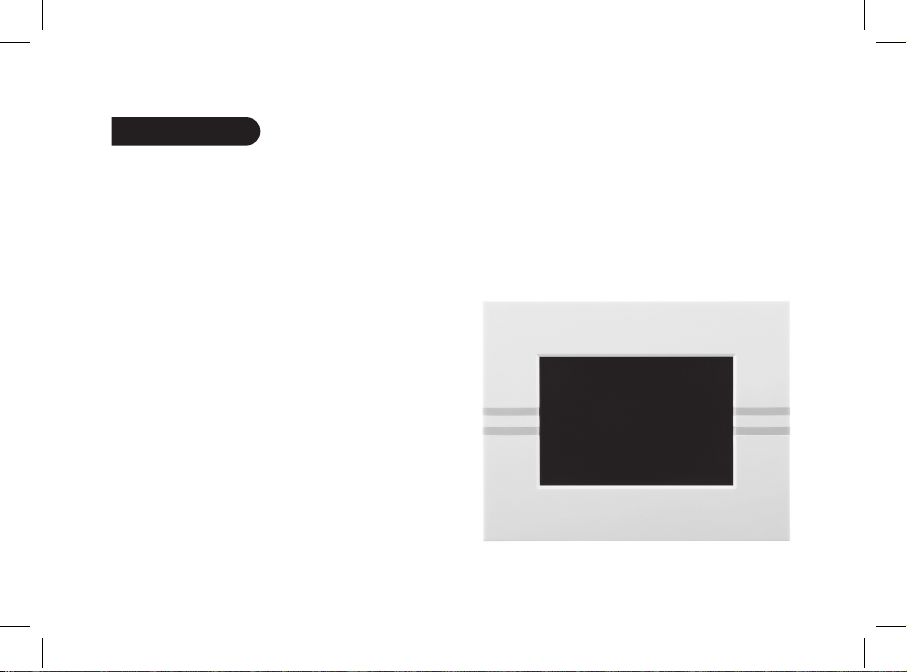
26
Introduction
La technologie Bluetooth permet d’établir des
communications voix et données via une liaison radio
courte distance. Elle permet à de nombreux équipements
électroniques de communiquer entre eux.
Parrot tire bénéfice de ses longues années d’expérience
dans la technologie Bluetooth pour vous proposer
le Parrot DF7220 : un cadre photo innovant.
Vous pouvez transmettre vos photos sur le Parrot DF7220
par Bluetooth, connexion USB ou par l’intermédiaire
d’une carte SD.
Le Parrot DF7220 est un cadre photo LCD (410 x 234 pixels)
qui peut contenir plus de 300 photos. Vous pourrez
configurer son affichage par des diaporamas programmables
ou en changeant l’orientation du cadre. Le Parrot DF7220
pourra également vous indiquer l’heure telle une horloge.
Page 27
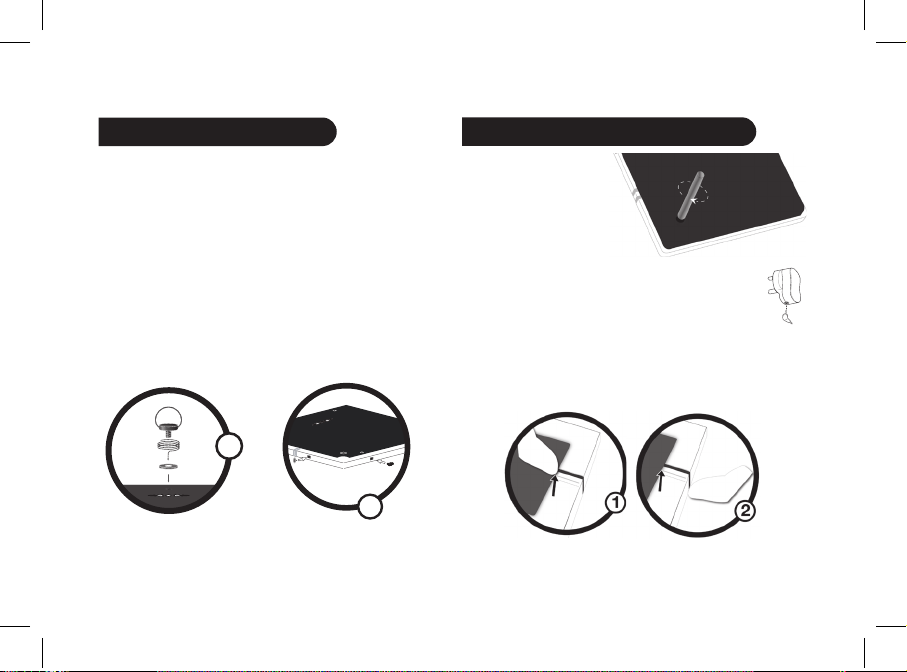
Français
27
Contenu de l’emballage
L’emballage contient :
• Un cadre LCD.
• Un transformateur.
• Un câble USB
• Une tige métallique à visser sur le cadre
(cette tige constituera le support du cadre).
• 4 jeux de 4 languettes
• Un crochet mural (1)
• Un système de clips (permet de fixer le câble d’alimentation
le long du cadre) (2)
• Le manuel d’utilisation.
• Un guide produit Parrot.
Démarrage rapide de l’appareil
• Vissez la tige métallique
au dos du cadre.
• Branchez le connecteur du câble d’alimentation dans le
transformateur puis branchez le à une prise élecrique.
> Le Parrot DF7220 s’allume automatiquement.
• Choisissez la langue dans laquelle vous voulez utiliser
le Parrot DF7220 (veuillez vous référer à la partie
« description des icônes et fonctionnalités » dans le chapitre
« Préférences » de ce manuel).
NOTE : UTILISEZ LES LANGUETTES COMME INDIQUÉ
SUR LE SCHÉMA CI-DESSOUS.
1
2
Page 28
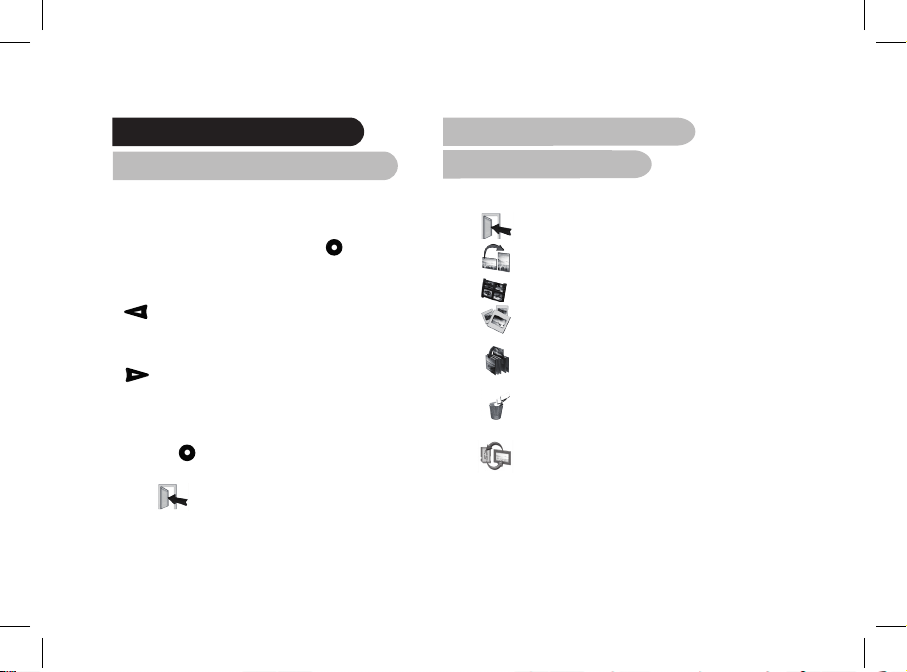
28
Arborescence des menus
1. Navigation dans les menus
Le déplacement dans les menus s’effectue à l’aide des
boutons situés au dos du Parrot DF7220. Pour accéder au
menu principal, appuyez sur le bouton situé au dos du
cadre.
Boutons sélection :
• : déplacement à gauche ou en haut selon
l’orientation du cadre. Permet également de
sélectionner la photo précédente.
• : déplacement à droite ou en bas selon
l’orientation du cadre). Permet également de
sélectionner la photo suivante.
Bouton validation :
• Le bouton : accède au menu sélectionné ou sélectionne
une photo.
L’icône vous permet de revenir au menu précédent
ou de sortir des menus.
2. Description des icônes
et fonctionnalités
2.1 Menu principal
: Retour au menu précédent ou sortie des menus.
: Tourne la photo vers la droite.
: Affiche les photos en vignettes.
: Choix et composition du Diaporama
: Organise l’ordre d’apparition des images.
NOTE : LES PHOTOS PRÉSENTES SUR LA CARTE
MÉMOIRE NE PEUVENT PAS ÊTRE TRIÉES.
: Supprime une ou plusieurs images.
NOTE : LES PHOTOS PRÉSENTES SUR LA CARTE
MÉMOIRE NE PEUVENT PAS ÊTRE SUPPRIMÉES.
: Permet de passer de la mémoire interne à la
mémoire de la carte SD.
NOTE : L’ICÔNE « UTILISER CARTE SD » EST INACTIVE
LORSQU’IL N’Y A PAS DE CARTE SD CONNECTÉE AU
PARROT DF7220.
Page 29
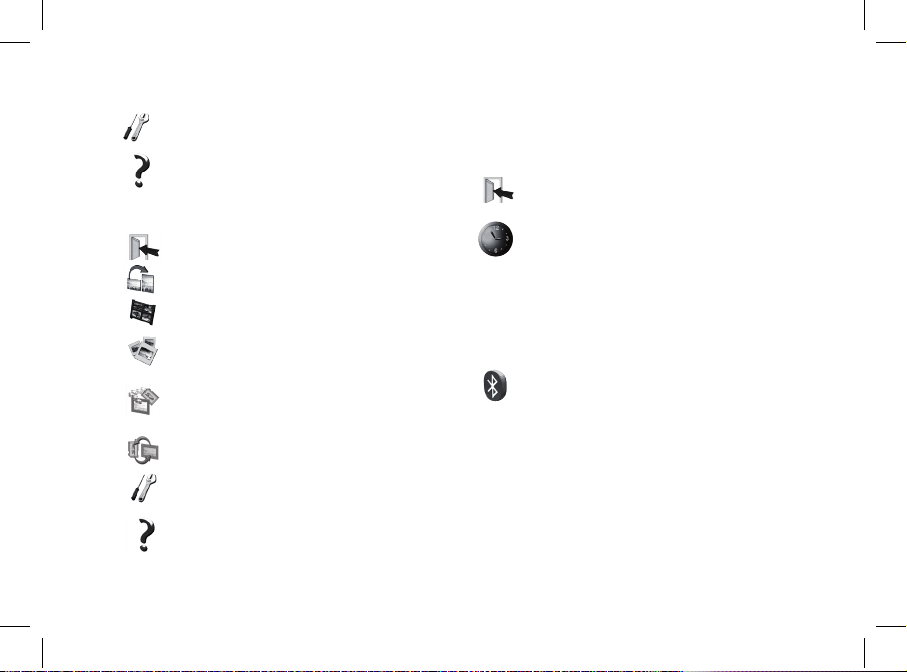
Français
29
: Réglages d’affichage et de paramètres Bluetooth.
: Affiche les informations concernant le logiciel
embarqué du Parrot DF7220, l’état de la mémoire
et l’image affichée.
2.2 Menu Carte SD
: Retour au menu précédent.
: Tourne la photo vers la droite.
: Affiche les photos en vignettes.
: Composition d’un diaporama à partir
des photos présentes sur la carte SD.
: Permet de copier les images de la carte SD
sur la mémoire interne.
: Permet de passer de la mémoire de la carte SD
à la mémoire interne.
: Réglages d’affichage et de paramètres Bluetooth.
: Affiche les informations concernant le logiciel
embarqué du Parrot DF7220, l’état de la mémoire
et l’image affichée.
2.3 Menu «Préférences»
Le menu « Préférences » est accessible depuis le menu
principal.
: Retour au menu principal.
: Heure : Permet de choisir parmi les options
suivantes.
- Réglage : Réglage de l’heure par les boutons
« sélection ». Appuyez sur le bouton validation
pour valider.
- Visibilité : Permet d’activer ou de désactiver
l’affichage de l’heure.
- Format : Permet de choisir le mode d’affichage
de l’heure (24 heures ou AM/PM)
: Bluetooth : Permet de choisir parmi les options
suivantes.
- Visibilité : Rend visible ou invisible
le Parrot DF7220 des autres appareils
Bluetooth.
- Nom du cadre : sélection de nom Bluetooth
préenregistré sous lequel sera découvert le
cadre par les autres appareils Bluetooth.
- Mode avancé : Sélection d’un mode de
jumelage spécifique ou standard selon le
modèle de votre téléphone Bluetooth.
Page 30
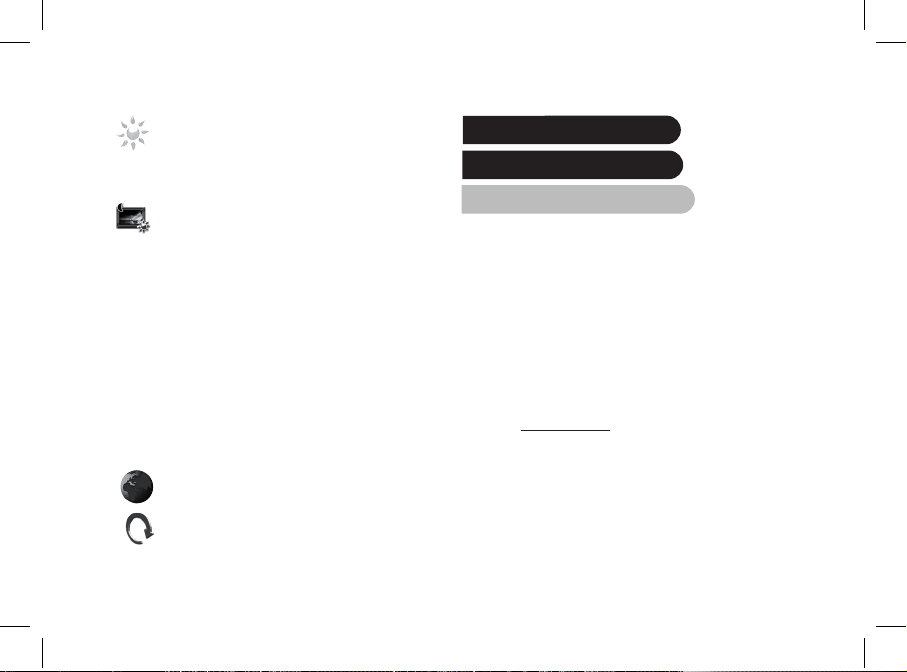
30
: Règle la luminosité de l’affichage. Vous réglez
la luminosité de l’écran par les boutons « sélection
au dos du Parrot DF7220, appuyez sur le bouton
« validation » pour valider.
: Economiseur d’écran. Permet de choisir parmi
les options suivantes :
- Automatique : Le niveau du rétro-éclairage de
l’écran est contrôlé par un algorithme qui utilise
un capteur de lumière situé sur le cadre. C’est le
mode utilisé par défaut.
- Manuel : Le rétro éclairage est toujours en
fonction. Utilisez le bouton ON\OFF sur le câble
d’alimentation pour activer l’économiseur
d’écran.
- Horaire prédéfini : Une plage horaire prédéfinie
contrôle les heures pendant lesquelles l’écran
est allumé. Il vous sera demandé de régler
l’horloge du Parrot DF7220.
NOTE : POUR SORTIR DU MODE VEILLE, APPUYEZ
SUR N’IMPORTE QUEL BOUTON OU LANCEZ UNE
CONNEXION.
: Choix de la langue.
: Restaure la configuration d’usine. (Ceci ne
provoque pas l’effacement des images).
Envoyer des images
sur le Parrot DF7220
1. Envoi par Bluetooth
Avant d’utiliser votre Parrot DF7220 avec votre téléphone /
ordinateur via une connexion Bluetooth pour la première fois,
vous devez tout d’abord effectuer un jumelage des deux
appareils.
1.1 Mise en service de votre téléphone
avec le Parrot DF7220
• Assurez vous que le Parrot DF7220 soit réglé pour être
visible par tous les appareils Bluetooth. Veuillez vous
référer à la partie « Préférences » de ce manuel.
• Activez la fonction Bluetooth de votre téléphone/ordinateur.
(référez-vous à la notice de votre téléphone ou connectez
vous sur www.parrot.com, rubrique Support).
• Effectuez une recherche Bluetooth de périphérique depuis
votre téléphone/ordinateur.
• Sélectionnez le Parrot DF7220 dans la liste des appareils
Bluetooth proposé par votre téléphone / ordinateur.
• Sur votre téléphone / ordinateur entrez le code « 0000 ».
• Vos deux appareils sont désormais jumelés.
Page 31

Français
31
NOTE : CERTAINS TÉLÉPHONES NÉCESSITENT L’ACTIVATION
DE L’OPTION « MODE RÉCEPTION SPÉCIFIQUE » DU MENU « MODE
AVANCÉ… » AVANT D’EFFECTUER UN JUMELAGE AVEC VOTRE
PARROT DF7220 (DISPONIBLE DANS LE MENU « PRÉFÉRENCES \
BLUETOOTH »). POUR PLUS D’INFORMATIONS CONNECTEZ-VOUS À
NOTRE SITE INTERNET : www.parrot.com.
NOTE : SELON LE MODÈLE DE VOTRE TÉLÉPHONE / ORDINATEUR
CETTE PHASE PEUT ÊTRE OPTIONNELLE CEPENDANT ELLE VOUS
PERMETTRA D’ADRESSER PLUS RAPIDEMENT VOS PHOTOS AU
PARROT DF7220.
1.2 Envoi depuis un téléphone ou un PDA
• Assurez vous que le Parrot DF7220 soit réglé pour être
visible par tous les appareils Bluetooth. Veuillez vous
référer à la partie « Préférences » de ce manuel.
• Activez la fonction Bluetooth sur votre téléphone.
• Depuis votre téléphone/PDA, allez dans le menu Images.
Sélectionnez une image et choisissez ‘’envoyez
par Bluetooth’’. Votre appareil lance une recherche
des périphériques Bluetooth.
• Une fois cette recherche terminée, sélectionnez
«Parrot DF7220». Si votre appareil demande un code,
entrez «0000». L’image est alors envoyée vers l’écran.
Il est possible d’envoyer plusieurs images en une fois,
cette fonctionnalité dépend de votre appareil.
• Lors de la transmission de l’image, l’image apparaît
progressivement. L’icône Bluetooth s’affiche sur l’écran.
1.3 Envoi depuis un ordinateur par Bluetooth
(Windows, Linux, Mac)
• Assurez vous que le Parrot DF7220 soit réglé
pour être visible par tous les appareils Bluetooth.
Veuillez vous référer à la partie « Préférences » de ce
manuel.
• Activez la fonction Bluetooth sur votre ordinateur.
• Faites un clic droit sur l’image que vous voulez envoyer,
et choisissez ‘’Envoyer vers Bluetooth’’.
• Votre PC recherche les périphériques Bluetooth
environnants.
• Sélectionnez ‘’Parrot DF7220’’.
Entrez ‘’0000’’ si votre PC vous demande un code.
• Lors de la transmission de l’image, l’icône Bluetooth
s’affiche sur l’écran. L’image apparaît.
NOTE : SI VOUS N’ARRIVEZ PAS À DÉTECTER LE PARROT DF7220,
VOUS AVEZ PEUT-ÊTRE RENDU LE CADRE BLUETOOTH INVISIBLE
POUR LES AUTRES APPAREILS. RÉFÉREZ-VOUS AU CHAPITRE «
PRÉFÉRENCES » DE CE GUIDE. NÉANMOINS, SI VOTRE APPAREIL
BLUETOOTH EST DÉJÀ JUMELÉ AVEC LE CADRE,
IL POURRA TOUJOURS SE CONNECTER AU PARROT DF7220.
NOTE : POUR PLUS D’INFORMATIONS CONCERNANT LE MODE
D’ENVOI DE PHOTOS, RÉFÉREZ-VOUS AU MANUEL DE VOTRE
APPAREIL, OU CONNECTEZ-VOUS SUR NOTRE SITE WEB www.
parrot.com.
Page 32

32
2. Envoi par USB
NOTE : VOUS DISPOSEZ D’UN ESPACE DE STOCKAGE DE 10MO
SUR LE PARROT DF7220 : DANS UN SOUCI DE GAIN DE PLACE,
VOUS POUVEZ REDIMENSIONNER VOS IMAGES AVANT DE LES
COPIER DANS LA MÉMOIRE INTERNE. SINON, TRANSFÉREZ LES
IMAGES ET DÉBRANCHEZ LE CÂBLE LORSQUE LE MESSAGE
D’ERREUR APPARAIT. VOUS POURREZ ALORS TRANSFÉRER LES
PHOTOS RESTANTES.
1. Connectez le Parrot DF7220 sur
votre PC avec le câble USB.
L’ordinateur détecte un nouveau
périphérique.
2. Copiez vos images en format JPEG (sauf
CMYK) ou GIF sur le Parrot DF7220.
3. Déconnectez le câble du Parrot DF7220.
Le Parrot DF7220 sauvegarde et redimensionne
les images automatiquement.
4. Répétez la procédure si vous souhaitez transférer
de nouvelles images.
3. Utilisation avec une carte mémoire
1. Insérez votre carte mémoire à
l’emplacement approprié.
Une pop up vous informe de la
détection de la carte.
> Les images au format jpg et
gif stockées sur la carte
mémoire apparaissent.
2. Sélectionnez l’icône « Copier ». En fonction de votre
intention, sélectionnez parmi les options :
- copier l’image en cours
- copier une sélection d’images (vous devrez alors
sélectionner les images que vous souhaitez copier
en utilisant les boutons sélection et validation,
sélectionner la porte de sortie puis confirmer votre
choix.
- copier toutes les images.
3. Confirmez votre choix. Les photos sélectionnées sont
redimensionnées et copiées sur la mémoire interne.
NOTE : SI VOUS SOUHAITEZ REPASSER SUR LA MÉMOIRE INTERNE,
SÉLECTIONNEZ L’ICÔNE UTILISER MÉMOIRE INTERNE.
Page 33

Français
33
Paramétrages
Le Parrot DF7220 vous permet de nombreux paramétrages.
Vous pouvez gérer complètement l’affichage de votre cadre :
ordre d’apparition des images, création de diaporama,
affichage de l’heure. Vous avez également la possibilité
de changer l’orientation du Parrot DF7220.
1. Ordre d’apparition des images
• Accédez au menu principal du Parrot DF7220
puis sélectionnez le menu «Tri ».
• Vos images sont affichées en miniatures. L’affichage peut
se faire sur plusieurs pages : Un appui constant
sur un des boutons « sélection » vous permettra de défiler
respectivement sur les pages précédentes et suivantes.
Il vous suffit de relâcher ces boutons pour arrêter le
défilement.
• Sélectionnez l’image par les boutons « sélection »
puis appuyez sur le bouton « validation » au dos du cadre
pour valider votre choix.
• La photo sélectionnée est placée en haut de l’écran
du Parrot DF7220 et un curseur vous indique la position
de votre photo dans votre album.
En appuyant sur les boutons « sélection » la position
de la photo évolue. Vous pouvez faire évoluer cette
position dans toutes les pages de votre album.
• Une fois le curseur positionné à l’emplacement où vous
désirez placer l’image, appuyez sur le bouton «validation».
NOTE : LES PHOTOS PRÉSENTES SUR LA CARTE MÉMOIRE
NE PEUVENT PAS ÊTRE TRIÉES.
2. Suppression d’images
Le sous menu « Supprimer » vous permet les options
suivantes :
• Effacer l’image en cours: Supprime l’image affichée.
• Effacer plusieurs images: Supprime les images
sélectionnées.
• Effacer toutes les images : Supprime toutes les images.
3. Position du cadre
Choisissez l’orientation
• Mode portrait.
• Mode paysage.
Page 34

34
4. Choix et création de Diaporama
Le Parrot DF7220 vous propose 5 diaporamas :
un diaporama par défaut constitué par toutes les photos
contenues dans la mémoire interne, 3 diaporamas
personnalisés vous permettant de les configurer et le
diaporama de la Carte SD.
Une fois un diaporama sélectionné, vous pouvez l’activer /
le désactiver ou le configurer. La composition d’un
diaporama vous offre les possibilités suivantes :
• Sélection d’images : sélection par les boutons « sélection »
et « validation » des photos qui composeront le diaporama.
Les photos sélectionnées seront marquées d’une coche.
(non disponible pour le diaporama proposé par défaut).
• Durée prédéfinie : Définie la durée d’affichage du
diaporama.
• Tri : Permet de définir l’ordre d’apparition des photos
qui composeront le diaporama. (non disponible
pour le diaporama proposé par défaut).
• Mode aléatoire: Dispose aléatoirement les photos
composant le diaporama.
• Effacer le diaporama : Réinitialise la composition de votre
diaporama (les images sélectionnées ne feront plus partie
du diaporama mais elles ne seront pas effacées du cadre).
• Transition : Définit l’effet de transition entre les photos
de votre diaporama
• Aucune
• Fondu
• Mosaïque
• Balayage
• Damier
• Aléatoire
NOTE : LES OPTIONS « SÉLECTION D’IMAGE », « TRI » ET « EFFACER
LE DIAPORAMA » NE SONT PAS DISPONIBLES POUR LE DIAPORAMA
DE LA CARTE SD.
Mise à jour du logiciel
Il est possible de mettre à jour par Bluetooth le Parrot
DF7220. Téléchargez depuis notre site web www.parrot.com
les utilitaires et la procédure de mise à jour.
Page 35

Français
35
Hotline
Notre hotline se tient à votre disposition. Vous pouvez
la contacter par mail ou par téléphone. Connectez-vous
sur notre site internet www.parrot.com pour plus
d’informations.
Europe : [+33] (0) 1 48 03 60 69 (langues parlées : Anglais,
Français, Espagnol et Allemand)
Italie : [+39] 02 86 39 14 63
Espagne : [+34] 902 404 202
UK : [+44] (0)870 112 5872
Allemagne : 0900 172 77 68
USA : [+1] (877) 9 PARROT (appel gratuit)
Chine : [+ 86] (0)2164 601 944
Spécifications techniques
1. Ecran
• Taille de l’écran LCD: 7’’
• Résolution de l’écran 410 x 234 pixels (QVGA)
• 32 768 couleurs
• Mémoire de 32 Mo permettant de stocker
plus de 300 photos
• Capteur de lumière pour le mode automatique du rétro
éclairage
• Poids du cadre seul : 340 g
• Dimension : 193 x 147 mm
• Alimentation :
- Input: 100-240 V~, 50-60 Hz, 0.2A
- Output: 12Vdc, 1A
2. Bluetooth
• Qualifié Bluetooth 2.0 + EDR
• Bluetooth PIN Code : 0000
• Profiles supportés :
- FTP (File Transfer Profile)
- OPP (Object Push Profile)
- BIP (Basic Imaging Profile)
- SPP (Mise à jour du logiciel par
Bluetooth)
• Type de fichiers Images supportés : GIF/JPEG
(sauf CMYK)
3.Cartes mémoires compatibles
• Carte mémoire SD, micro SD (avec adaptateur),
mini SD (avec adaptateur), SDHC (classe 2,
4, 6), mini SDHC (avec adaptateur), MMC,
MMC plus, MMC mobile (avec adaptateur),
MMC micro (avec adaptateur), RS-MMC mini
(avec adaptateur).
Page 36

36
Page 37

37
Español
Page 38

38
39
40
41
42
42
43
43
43
43
44
44
45
45
45
46
46
47
47
48
48
48
48
49
50
50
50
Sumario
Información general
Instrucciones de seguridad para el usuario
Introducción
Contenido del embalaje
Puesta en marcha rápida del dispositivo
Diagrama arbóreo de los menús
1. Navegación por los menús
2. Descripción de los iconos y las funciones
2.1 Menú principal
2.2 Menú Tarjeta SD
2.3 Menú «Preferencias»
Envío de imágenes al Parrot DF7220
1. Envío vía Bluetooth
1.1 Puesta en servicio de su teléfono u ordena
dor con el Parrot DF7220
1.2 Envío desde un teléfono o una PDA
1.3 Envío desde un ordenador
2. Envío vía USB
3. Utilización con una tarjeta de memoria
Parámetros
1. Orden de aparición de las imágenes
2. Supresión d’imagenes
3. Posición del marco
4. Elección y creación del diaporama
Actualización del programa informatico
Hotline
Especificaciones tecnicas
Page 39

Español
39
Información general
1. Modificaciones
Las explicaciones y especificaciones contenidas en
este manual son meramente informativas y pueden ser
modificadas sin previo aviso. Se consideran correctas en el
momento de enviar la publicación a imprenta. Este manual
se ha redactado con el máximo cuidado, con el fin de
proporcionarle una información precisa. Sin embargo, Parrot
no asume responsabilidad alguna por las consecuencias
derivadas de los errores u omisiones que pueda haber en el
manual, ni por los daños o pérdidas accidentales de datos
que se produzcan como consecuencia directa o indirecta
del uso de la información aquí contenida. Parrot se reserva
el derecho a modificar o mejorar el diseño del producto
o el manual de usuario sin restricciones y sin la obligación
de notificárselo a los usuarios. En aras de actualizar y
mejorar nuestros productos, es posible que el producto que
usted haya adquirido sea ligeramente distinto al modelo
que se describe en este manual. En tal caso, tiene a su
disposición una versión más reciente de este manual en
formato electrónico en la página web de Parrot: www.parrot.
com.
2. Eliminación correcta de este producto
(material eléctrico y electrónico de descarte) (Aplicable
en la Unión Europea y en países europeos con sistemas
de recogida selectiva de residuos) La presencia de esta
marca en el producto o en el material informativo que lo
acompaña, indica que al finalizar su vida útil no deberá
eliminarse junto con otros residuos domésticos. Para evitar
los posibles daños al medio ambiente o a la salud humana
que representa la eliminación incontrolada de residuos,
separe este producto de otros tipos de residuos y recíclelo
correctamente para promover la reutilización sostenible de
recursos materiales.
Los usuarios particulares pueden contactar con el
establecimiento donde adquirieron el producto, o con las
autoridades locales pertinentes, para informarse sobre
cómo y dónde pueden llevarlo para que sea sometido a
un reciclaje ecológico y seguro. Los usuarios comerciales
pueden contactar con su proveedor y consultar las
condiciones del contrato de compra. Este producto no debe
eliminarse mezclado con otros residuos comerciales.
Page 40

40
Instrucciones de seguridad para el usuario
1. Este aparato no debe estar expuesto a goteos ni salpicaduras ni debe colocarse encima de él ningún objeto que contenga
líquido, como por ejemplo jarrones.
2. El adaptador AC/DC que facilita la desconexión del suministro de corriente eléctrica deberá permanecer siempre
operativo. Desenchufe este aparato si no piensa utilizarlo durante un largo período de tiempo.
3. Utiliza solamente la alimentación eléctrica provista con el producto. Este producto está diseñado también para sistema de
distribución de electricidad de alta tecnología, con un voltaje fase por fase de 230V.
Page 41

Español
41
Introducción
La tecnología Bluetooth® permite establecer comunicaciones
de voz y de datos a través de una conexión por radio a corte
distancia. Permite la comunicación entre numerosos
dispositivos electrónicos.
Parrot se beneficia de sus largos años de experiencia
en la tecnología Bluetooth para proponerle el Parrot DF7220:
un marco de fotos innovador. Puede enviar sus fotos al Parrot
DF7220 vía Bluetooth, conexión USB o a través de una tarjeta
SD.
El Parrot DF7220 es un marco de fotos LCD (410 x 234
píxeles) que tiene capacidad para más de 300 fotos. Podrá
configurar su visualización mediante diaporamas programables
o cambiando la orientación del marco. El Parrot DF7220 podrá
indicar la hora como un reloj de sobremesa.
Page 42

42
Contenido del embalaje
El embalaje contiene :
• Un marco LCD.
• Un transformador.
• Un cable USB
• Una varilla metálica para atornillar en el marco
(que constituirá el soporte del marco).
• 4 juegos de 4 lengüetas
• Un gancho de pared (1)
• Un sistema de clips (permite fijar el cable de alimentación
a lo largo del marco) (2)
• El manual de uso.
• Una guía de productos Parrot.
Puesta en marcha rápida del dispositivo
• Atornille la varilla metálica en
la parte posterior del marco.
• Enchufe el conector del cable de alimentación del
transformador.
> El Parrot DF7220 se enciende automáticamente.
• Seleccione el idioma en que quiere utilizar el Parrot
DF7220 (consulte el apartado «Descripción de los iconos
y las funciones» en el capítulo «Preferencias» de este
manual).
NOTA: UTILICE LAS LENGÜETAS SEGÚN SE INDICA EN EL DIAGRAMA
DE ABAJO.
1
2
Page 43

Español
43
Diagrama arbóreo de los menús
1. Navegación por los menús
El desplazamiento por los menús se realiza con la ayuda de
los botones situados en la parte posterior del Parrot
DF7220. Para acceder al menú principal, pulse el botón
situado en la parte posterior del marco.
Botones de selección:
• : Desplazamiento hacia la izquierda o hacia arriba
según la orientación del marco. Asimismo, permite
seleccionar la foto anterior.
• : Desplazamiento hacia la derecha o hacia abajo
según la orientación del marco. Asimismo, permite
seleccionar la foto siguiente.
Botón de validación:
• : Proporciona acceso al menú seleccionado o
selecciona una foto.
El icono porta le permite volver al menú anterior o
salir de los menús.
2. Descripción de los iconos
y las funciones
2.1 Menú principal
: Vuelve al menú anterior.
: Gira la foto hacia la derecha.
: Muestra las fotos en viñetas.
: Elección y composición del diaporama.
: Organiza el orden de aparición de las imágenes.
NOTA: LAS FOTOS QUE SE ENCUENTRAN EN LA TARJETA
DE MEMORIA NO PUEDEN CLASIFICARSE.
: Suprime una o varias imágenes.
NOTA: LAS FOTOS QUE SE ENCUENTRAN EN LA TARJETA
DE MEMORIA NO PUEDEN ELIMINARSE.
: Permite pasar de la memoria interna a la memoria
de la tarjeta SD.
NOTA: EL ICONO «UTILIZAR TARJETA SD» ESTÁ INACTIVO
CUANDO NO HAY NINGUNA TARJETA SD CONECTADA AL
PARROT DF7220.
Page 44

44
: Ajustes de visualización y de parámetros
Bluetooth.
: Muestra la información relativa al programa
informático integrado del Parrot DF7220,
el estado de la memoria y la imagen mostrada.
2.2 Menú Tarjeta SD
: Vuelve al menú principal.
: Gira la foto hacia la derecha.
: Muestra las fotos en viñetas.
: Composición de un diaporama a partir de las
fotos que se encuentran en la tarjeta SD.
: Permite copiar las imágenes de la tarjeta SD en la
memoria interna.
: Permite pasar de la memoria de la tarjeta SD a la
memoria interna.
: Ajustes de visualización y de parámetros
Bluetooth.
: Muestra la información relativa al programa
informático integrado del Parrot DF7220,
el estado de la memoria y la imagen mostrada.
2.3 Menú «Preferencias»
Se puede acceder al menú «Preferencias» desde el menú
principal.
: Vuelve al menú principal.
: - Ajuste: ajuste de la hora con los botones de
«selección». Pulse el botón de «validación» para
validar.
- Visibilidad: Activa / Desactiva la visualizacion de
la hora de manera permanente. Este es el modo
predeterminado utilizado.
- Formato: Seleción del formato del hora.(AM/PM)
: - Visibilidad: hace visible o invisible el
Parrot DF7220 para otros dispositivos Bluetooth.
- Nombre del marco: selección del nombre
Bluetooth pregrabado bajo el cual los demás
dispositivos Bluetooth encontrarán el marco.
- Modo avanzado: Selección de un modo de
emparejamiento específico o estándar según
el modelo de su teléfono Bluetooth (para más
información, visite www.parrot.com, sección
Apoyo al cliente).
Page 45
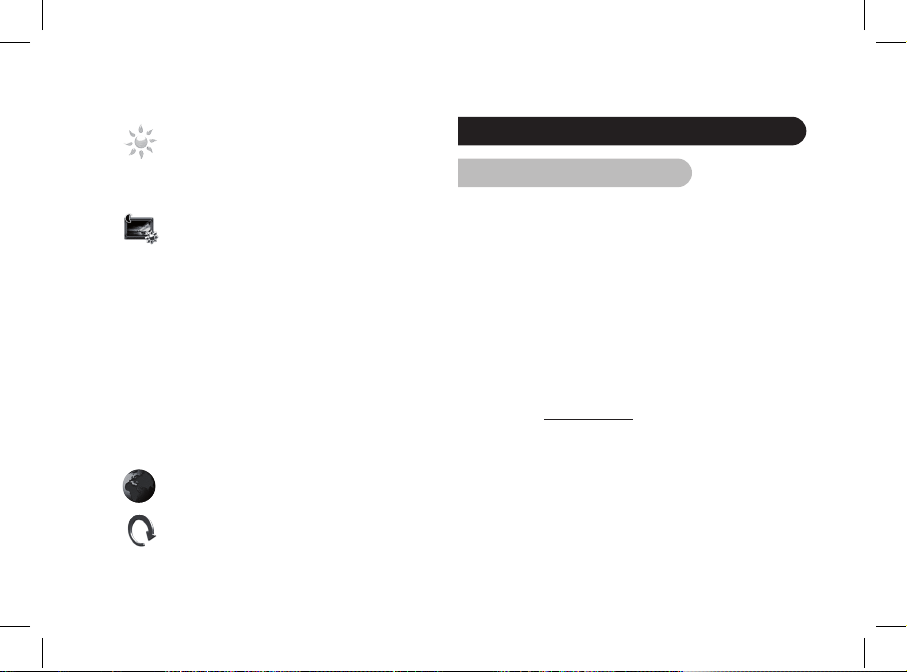
Español
45
: Ajusta la luminosidad de la pantalla. Ajuste la
luminosidad de la pantalla con los botones de
«selección» que se encuentran en la parte
posterior del Parrot DF7220 y pulse el botón de
«validación» para validar.
: Modo espera. Permite las siguientes opciones :
- Automatico: el nivel de retroiluminación de la
pantalla se controla mediante un algoritmo
que utiliza un sensor de luz situado en el
marco. Este es el modo predeterminado
utilizado.
- Manual: la retroiluminación siempre está en
funcionamiento. Utilice el botón de encendido
/apagado del cable de alimentación para activar
el salvapantallas.
- Horario predefinido: un intervalo horario
predefinido controla las horas durante
las cuales se enciende la pantalla. Se le
solicitará que ajuste el reloj del Parrot DF7220.
NOTA: PARA SALIR DEL MODO DE ESPERA, PULSE CUALQUIER
BOTÓN O INICIE UNA CONEXIÓN.
: Elección del idioma.
: Restaura la configuración de fábrica. (Esto no
provoca la eliminación de las imágenes).
Envío de imágenes al Parrot DF7220
1. Envío vía Bluetooth
Antes de utilizar su Parrot DF7220 con su teléfono /
ordenador por primera vez, debe realizar en primer lugar un
emparejamiento de ambos dispositivos.
Esta acción permite que los dos dispositivos intercambien
información para configurar una conexión Bluetooth.
1.1 Puesta en servicio de su teléfono u or
denador con el Parrot DF7220
• Asegúrese de que el Parrot DF7220 está ajustado para ser
visible en todos los dispositivos Bluetooth.
Consulte el apartado de «Preferencias» de este manual.
• Active la función Bluetooth de su teléfono / ordenador.
(Consulte la información de su teléfono o ordenador o
conéctese a www.parrot.com, sección Apoyo al cliente.)
• Realice una búsqueda Bluetooth de periféricos desde su
teléfono / ordenador.
• Seleccione el Parrot DF7220 de la lista de
dispositivos Bluetooth propuesto por su teléfono /
ordenador.
• En su teléfono / ordenador, introduzca el código «0000».
• A partir de ahora, sus dos dispositivos están emparejados.
Page 46
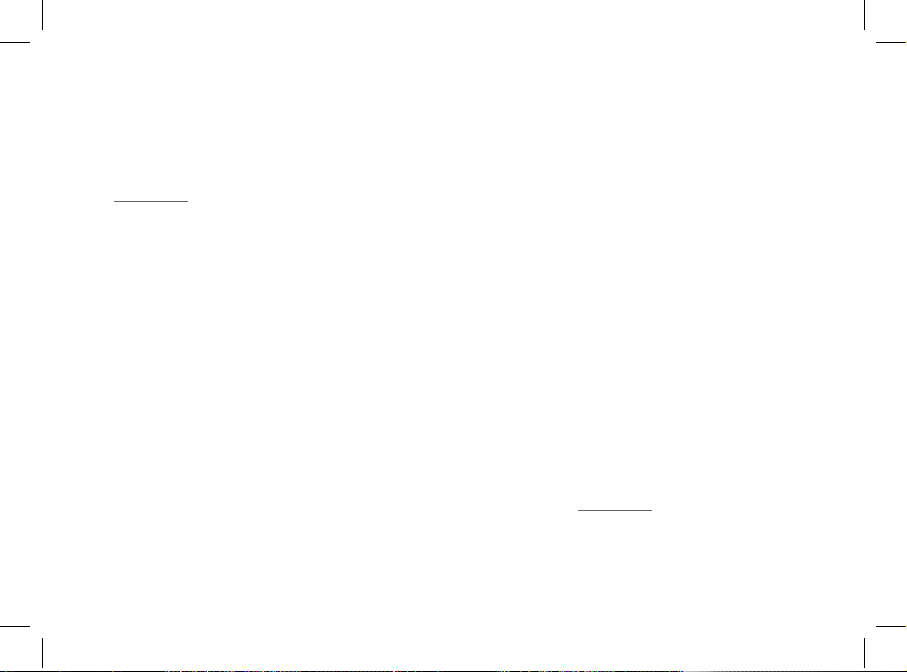
46
NOTA: ALGUNOS TELÉFONOS NECESITAN LA ACTIVACIÓN DE
LA OPCIÓN «MODO RECEPCIÓN ESPECÍF.» DEL MENÚ « MODO
AVANZADO…» ANTES DE REALIZAR UN EMPAREJAMIENTO CON
SU PARROT DF7220 (DISPONIBLE EN EL MENÚ «PREFERENCIAS \
BLUETOOTH»). PARA MÁS INFORMACIÓN, VISITE NUESTRA WEB:
www.parrot.com
NOTA : SEGÚN EL MODELO DE SU TELÉFONO / ORDENADOR,
ESTA ACIÓN PUEDE SER OPCIONAL. SIN EMBARGO, LE PERMITIRÁ
ENVIAR SUS FOTOS CON MAYOR RAPIDEZ AL PARROT DF7220.
1.2 Envío desde un teléfono o una PDA
• Asegúrese de que el Parrot DF7220 está ajustado para
ser visible en todos los dispositivos Bluetooth. Consulte
el apartado de «Preferencias» de este manual.
• Active la función Bluetooth en su teléfono / PDA.
• Desde su teléfono / PDA, entre en el menú «Imágenes».
Seleccione una imagen y elija «Enviar vía Bluetooth».
Su dispositivo inicia una búsqueda de periféricos
Bluetooth.
• Una vez finalizada la búsqueda, seleccione Parrot DF7220.
Si su dispositivo solicita un código, introduzca «0000».
La imagen se envía hacia la pantalla. Se pueden enviar
varias imágenes a la vez; esta función depende de su
dispositivo.
• Durante la transmisión de la imagen, esta aparece
progresivamente. El icono Bluetooth aparece en la
pantalla.
1.3 Envío desde un ordenador (Windows,
Linux, Mac)
• Asegúrese de que el Parrot DF7220 está ajustado para
ser visible en todos los dispositivos Bluetooth. Consulte
el apartado de «Preferencias» de este manual.
• Active la función Bluetooth en su ordenador.
• Pulse el botón derecho del ratón sobre la imagen que
desea enviar y seleccione «Enviar vía Bluetooth».
• Su PC busca los periféricos Bluetooth que se encuentran
cerca.
• Seleccione Parrot DF7220. Si su PC solicita un código,
introduzca «0000».
• Durante la transmisión de la imagen, el icono Bluetooth
aparece en la pantalla. La imagen aparece.
NOTA: SI NO CONSIGUE DETECTAR EL PARROT DF7220, EL MOTIVO
SEA QUIZÁ QUE HA HECHO INVISIBLE EL MARCO BLUETOOTH
PARA LOS DEMÁS DISPOSITIVOS. CONSULTE EL CAPÍTULO
«PREFERENCIAS» DE ESTA GUÍA. NO OBSTANTE, SI SU DISPOSITIVO
BLUETOOTH YA ESTÁ EMPAREJADO CON EL MARCO, SIEMPRE
PODRÁ CONECTARSE AL PARROT DF7220.
NOTA : PARA MÁS INFORMACIÓN RELATIVA AL MODO DE ENVÍO
DE FOTOS, CONSULTE EL MANUAL DE SU DISPOSITIVO O VISITE
NUESTRA PÁGINA WEB www.parrot.com
Page 47
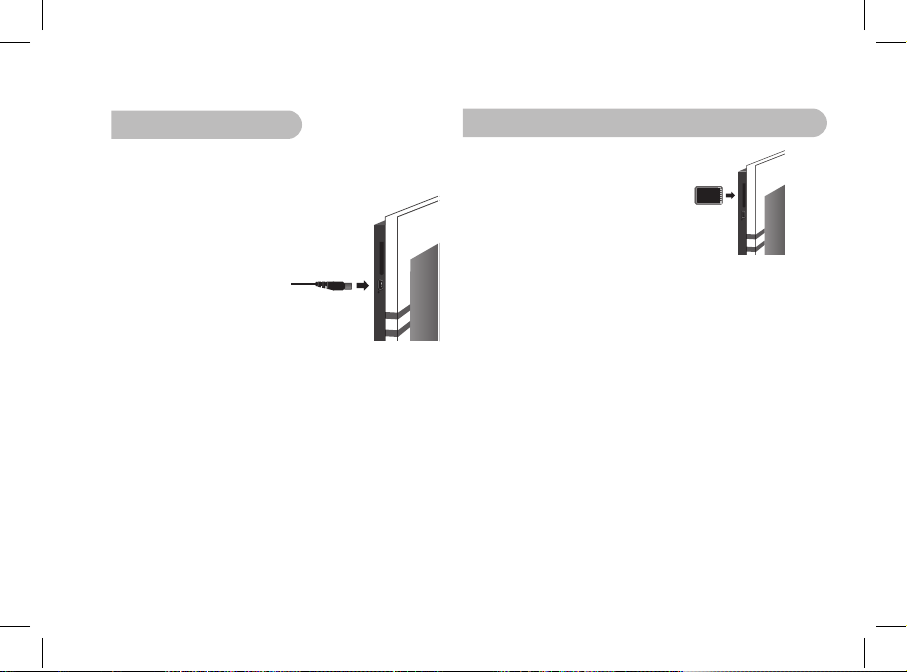
Español
47
2. Envío vía USB
NOTA: DISPONE DE UN ESPACIO DE ALMACENAMIENTO DE 10MO EN EL
PARROT DF7220: CON EL OBJETIVO DE AHORRAR ESPACIO, INTENTE
REDUCIR EL TAMAÑO DE SUS IMÁGENES ANTES DE COPIARLAS EN LA
MEMORIA INTERNA.
1. Conecte el Parrot DF7220 a su
PC con el cable USB.
> El ordenador detecta un
nuevo periférico.
2. Copie sus imágenes en formato
JPEG (excepto CMYK) o GIF en
el Parrot DF7220.
3. Desconecte el cable del Parrot DF7220.
> El Parrot DF7220.guarda las imágenes de forma
automática.
4. Repita este proceso si desea transferir más imágenes.
3. Utilización con una tarjeta de memoria
1. Introduzca su tarjeta de memoria
en el lugar correspondiente.
> Un mensaje emergente le informe
sobre la detección de la tarjeta.
> Aparecen las imágenes en
formato jpg y gif almacenadas
en la tarjeta de memoria.
2. Seleccione el icono «Copiar». En función de su intención,
seleccione una de las siguientes opciones:
- copiar la imagen en curso
- copiar una selección de imágenes (en este caso,
deberá seleccionar las imágenes que desee copiar
utilizando los botones de selección y validación,
seleccionar el puerto de salida y después confirmar
su elección.
- copiar todas las imágenes.
3. Confirme su elección. Las fotos seleccionadas se reducen de
tamaño y se copian en la memoria interna.
NOTA: SI DESEA VOLVER A PASAR A LA MEMORIA INTERNA,
SELECCIONE EL ICONO UTILIZAR MEMORIA INTERNA.
Page 48

48
Parámetros
El Parrot DF7220 le permite numerosos parámetros.
Puede gestionar la visualización completa de su marco:
orden de aparición de las imágenes, creación del diaporama,
ajuste de la hora. Asimismo, tiene la posibilidad de cambiar
la orientación del Parrot DF7220.
1. Orden de aparición de las imágenes
• Acceda al menú principal del Parrot DF7220 y seleccione
el menú «Ordenar las imágenes».
• Sus imágenes se muestran en miniatura. La visualización
puede realizarse en varias páginas: Una pulsación
continua en uno de los botones de «selección» le permitirá
desplazarse de las páginas anteriores a las siguientes,
respectivamente. Sólo tiene que soltar estos botones para
detener el desplazamiento.
• Seleccione la imagen con los botones de «selección»
y pulse el botón de «validación» que se encuentran
en la parte posterior del marco para validar su elección.
• La foto seleccionada se sitúa en la parte superior de
la pantalla del Parrot DF7220 y un cursor le indica la
posición de su foto en su álbum. Pulsando los botones de
«selección», cambia la posición de la foto.
Puede cambiar esta posición en todas las páginas de su
álbum.
• Una vez el cursor se encuentre en el lugar donde desea
posicionar la imagen, pulse el botón de «validación».
NOTA: LAS FOTOS QUE SE ENCUENTRAN EN LA TARJETA DE
MEMORIA NO PUEDEN CLASIFICARSE.
2. Supresión d’imagenes
El submenú «Suprimir» le permite las siguientes opciones :
• Borrar la imagen seleccionada: Suprime la imagen
mostrada.
• Borrar varias imágenes : Suprime las imágenes
seleccionadas.
• Borrar todas las imágenes : Suprime todas las imágenes.
3. Posición del marco
• Modo retrato.
• Modo paisaje.
Page 49

Español
49
4. Elección y creación del diaporama
El Parrot DF7220 le propone 5 diaporamas: un
diaporama predeterminado constituido por todas las fotos
que se encuentran en la memoria interna, 3 diaporamas
personalizados que le permiten configurarlos y el diaporama
de la tarjeta SD. Una vez seleccionado un diaporama,
puede activarlo / desactivarlo o configurarlo. La composición
de un diaporama le ofrece las siguientes posibilidades:
• Selección de las imágenes: selección con los botones
de «selección» y «validación» de las fotos que compondrán
el diaporama. Las fotos seleccionadas se señalarán
con una marca. (No disponible para el diaporama
propuesto por defecto.)
• Minutaje: define la duración de visualización del
diaporama.
• Orden de las imágenes: permite definir el orden de
aparición de las fotos que compondrán el diaporama. (No
disponible para el diaporama propuesto por defecto.)
• Modo aleatorio: ordena aleatoriamente las fotos que
componen el diaporama.
• Borrar el diaporama: reinicia la composición de su
diaporama (las imágenes seleccionadas formarán parte
del diaporama, pero no se borrarán del marco).
• Transición: define el efecto de transición entre las fotos de
su diaporama.
• Ninguna
• Fundido
• Mosaico
• Barrido
• Damero
• Aleatorio
Page 50

50
Actualización del programa
informatico
El Parrot DF7220 puede actualizarse vía Bluetooth.
Descargue las utilidades y el procedimiento de actualización
de nuestra página web www.parrot.com.
Hotline
Nuestro servicio de atención telefónica está a su disposición.
Puede ponerse en contacto con dicho servicio por correo
electrónico o por teléfono.
Europa: [+33] (0)1 48 03 60 69 (idiomas hablados: inglés,
francés, español y alemán).
Italia: [+39] 02 86 39 14 63
España [+34] 902 404 202
Reino Unido: [+44] (0)870 112 5872
Alemania: 0900 1727768
US: [+1] (877) 9 PARROT (número gratuito)
China : [+86] (0)2164 601 944
Hong Kong : [+852] 2736 1169
Visite nuestra página web www.parrot.com. para más
información.
Especificaciones tecnicas
1. Pantalla
• Tamaño de la pantalla LCD: 7’’
• Resolución de la pantalla 410 x 234 píxeles (QVGA)
• 32 768 colores
• Memoria de 32MB que permite almacenar más de 300
fotos
• Sensor de luz para el modo automático de retroiluminación
• Peso del marco solo: 340 g
• Medidas: 193 x 147 mm
• Alimentación:
- Input: 100-240 V~, 50-60 Hz, 0.2A
- Output: 12Vdc, 1A
2. Bluetooth
• Calificado Bluetooth 2.0 + EDR
• Código PIN del Bluetooth: 0000
• Perfiles compatibles:
- FTP (File Transfer Profile)
- OPP (Object Push Profile)
- BIP (Basic Imaging Profile)
- SPP (Actualización vía Bluetooth)
• Tipo de ficheros de fotos / imágenes compatibles:
GIF/JPEG
Page 51
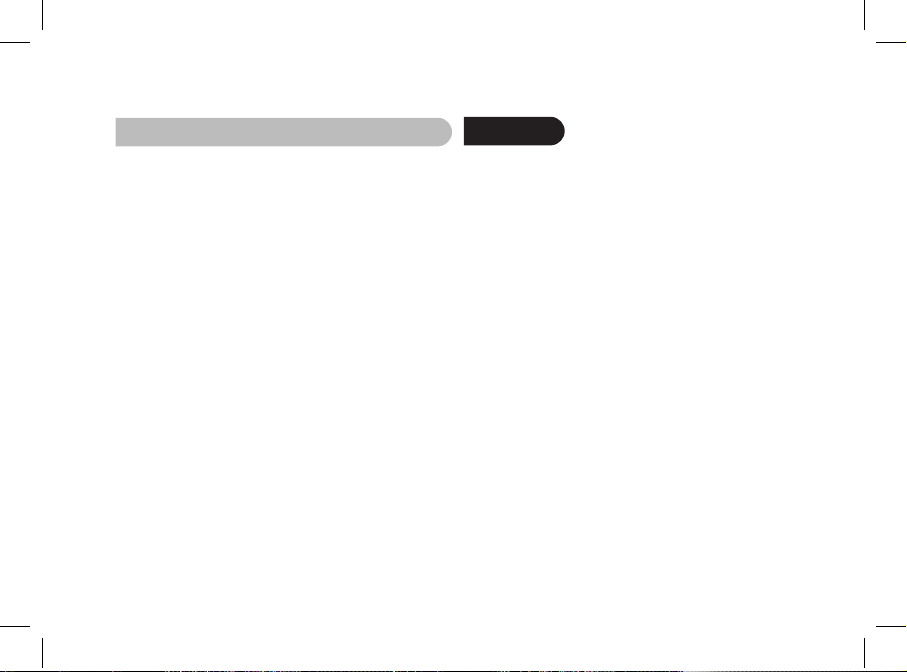
Español
51
3. Compatible tarjeta de memoria
• SD, micro SD (con adaptador),
mini SD (con adaptador)
• SDHC (clase 2, 4, 6), mini SDHC
(con adaptador)
• Tarjeta de memoria MMC, MMC plus, MMC movil
(con adaptador), MMC micro (con adaptador),
RS-MMC mini (con adaptador).
Notas
Page 52

Page 53

53
Italiano
Page 54

54
Indice
Informazioni generali 55
Istruzioni di sicurezza per l’utente 56
Introduzione 57
Contenuto della confezione 58
Guida rapida all’uso del’apparechio 58
Struttura ad albero dei menu 59
1. Consultazione dei menu 59
2. Descrizione e funzioni delle icone 59
2.1 Menu principale 59
2.2 Menu della scheda SD 60
2.3 Menu Preferenze 60
Invio di immagini al Parrot DF7220 61
1. Invio tramite Bluetooth 61
1.1 Associazione del telefono/computer
con Parrot DF7220 61
1.2 Invio da un telefono/PDA 62
1.3 Invio da un computer 62
2. Invio da un computer tramite USB 63
3. Uso con una scheda di memoria 63
Procedure 64
1. Ordine di visualizzazione 64
2. Eliminazione di immagini 64
3. Posizionamento della cornice 64
4. Selezione e creazione di diaporama 65
Aggiornamento 65
Hotline 66
Caratteristiche tecniche 66
Page 55

Italiano
55
Informazioni generali
1. Modifiche
Le spiegazioni e le specifiche riportate nella presente guida
sono solo a scopo informativo e possono subire modifiche
senza preavviso. Tali informazioni sono da considerarsi
corrette al momento della pubblicazione. La presente guida è
stata redatta prestando grande attenzione, al fine di fornire ai
clienti informazioni precise e attendibili.
Tuttavia, Parrot non può essere ritenuta responsabile per
eventuali conseguenze derivanti da omissioni o errori nella
presente guida, né per eventuali danni o perdite accidentali
di dati causati direttamente o indirettamente dall’uso delle
informazioni ivi contenute. Parrot si riserva il diritto di
modificare/migliorare il prodotto o la guida per l’utente senza
limitazione alcuna e senza l’obbligo di notifica agli utenti.
Poiché il costante impegno dell’azienda è volto a garantire
continui aggiornamenti e miglioramenti, il prodotto
acquistato dall’utente potrebbe risultare leggermente diverso
dal modello descritto nella presente guida. In tal caso,
verificare la disponibilità di una versione aggiornata della
guida in formato elettronico nel sito Web di Parrot all’indirizzo
www.parrot.com.
2. Corretto smaltimento del prodotto
(rifi uti elettrici ed elettronici)
(Applicabile nei Paesi dell’Unione Europea e in quelli con
sistema di raccolta differenziata)
Il marchio riportato sul prodotto o sulla sua documentazione
indica che il prodotto non deve essere smaltito con altri rifi
uti domestici al termine del ciclo di vita. Per evitare eventuali
danni all‘ambiente o alla salute causati dall‘inopportuno
smaltimento dei rifi uti, si invita l‘utente a separare questo
prodotto da altri tipi di rifi uti e di riciclarlo in maniera
responsabile per favorire il riutilizzo sostenibile delle risorse
materiali.
Gli utenti domestici sono invitati a contattare il rivenditore
presso il quale è stato acquistato il prodotto o l‘ufficio
locale preposto per tutte le informazioni relative alla raccolta
differenziata e al riciclaggio per questo tipo di prodotto. Gli
utenti aziendali sono invitati a contattare il proprio fornitore
e verificare i termini e le condizioni del contratto di acquisto.
Questo prodotto non deve essere smaltito unitamente ad
altri rifi uti commerciali.
Page 56

56
Istruzioni di sicurezza per l’utente
1. Non esporre il presente apparecchio a gocce o schizzi,
né collocarvi sopra oggetti contenenti liquidi, quali ad
esempio vasi.
2. L’adattatore AC/DC, che consente di scollegare l’apparec
chio dall’alimentazione di rete, deve essere sempre facil
mente accessibile. Se non si desidera utilizzare l’apparec
chio per un periodo prolungato di tempo, scollegarlo
dall’alimentazione.
Page 57

Italiano
57
Introduzione
Grazie alla tecnologia Bluetooth®, è possibile stabilire
comunicazioni vocali e dati tramite una connessione radio
a breve distanza. Essa consente a svariate apparecchiature
elettroniche di comunicare tra loro.
Parrot si avvale della sua grande esperienza nell’ambito della
tecnologia Bluetooth per proporre Parrot DF7220,
un’innovativa cornice digitale. È possibile trasmettere le foto al
Parrot DF7220 tramite Bluetooth, connessione USB o mediante
una scheda SD.
Parrot DF7220 è una cornice digitale con display LCD (410 x
234 pixel) in grado di contenere più di 300 foto.
È possibile configurarne la visualizzazione attraverso diaporama
programmabili o modificando l’orientamento della cornice.
Parrot DF7220 indica l’ora proprio come un vero orologio.
Page 58

58
Contenuto della confezione
Nella confezione sono contenuti i seguenti articoli:
• Una cornice LCD.
• Un alimentatore.
• Un cavo USB
• Un’asta metallica da avvitare sulla cornice
come supporto
• 4 set da 4 linguette
• Un gancio per il montaggio alla parete (1)
• Un sistema di clip per fissare il cavo di alimentazione alla
cornice (2)
• Un manuale delle istruzioni.
• Una guida ai prodotti Parrot.
Guida rapida all’uso del’apparechio
• Avvitare l’asta metallica nella
parte posteriore della cornice.
• Collegare il connettore del cavo di alimentazione
all’alimentatore.
> Parrot DF7220 si accende automaticamente.
• Selezionare la lingua desiderata per l’uso di Parrot DF7220
(consultare la sezione «Descrizione e funzioni delle icone»
nel capitolo «Preferenze» del presente manuale).
NOTA: UTILIZZARE LE LINGUETTE COME INDICATO NELLO SCHEMA
RIPORTATO DI SEGUITO.
1
2
Page 59

Italiano
59
Struttura ad albero dei menu
1. Consultazione dei menu
Per la consultazione dei menu, utilizzare i tasti situati nella
parte posteriore di Parrot DF7220.
Per accedere al menu principale, premere il tasto situato
nella parte posteriore della cornice.
Tasti di selezione:
• : Consente di spostarsi a sinistra o verso l’alto, a
seconda dell’orientamento della cornice.
Consente inoltre di selezionare la foto precedente.
• : Consente di spostarsi a destra o verso il basso, a
seconda dell’orientamento della cornice. Consente
inoltre di selezionare la foto successiva.
Tasto di conferma:
• : Consente di accedere al menu selezionato o di
selezionare una foto.
L’icona consente di tornare al menu precedente o
di uscire dai menu.
2. Descrizione e funzioni
delle icone
2.1 Menu principale
: Consente di tornare al menu precedente.
: Consente di ruotare la foto verso destra.
: Consente di visualizzare le foto in formato ridotto.
: Consente di selezionare e comporre un
diaporama.
: Consente di organizzare l’ordine di visualizzazione
delle immagini.
NOTA: NON È POSSIBILE ORDINARE LE FOTO
CONTENUTE NELLA SCHEDA DI MEMORIA.
: Per eliminare una o più immagini.
NOTA: NON È POSSIBILE ELIMINARE LE FOTO
CONTENUTE NELLA SCHEDA DI MEMORIA.
: Per passare dalla memoria interna alla memoria
della scheda SD.
NOTA: L’ICONA «USA SCHEDA SD» NON È ATTIVA SE AL
PARROT DF7220 NON È COLLEGATA ALCUNA SCHEDA
SD.
Page 60

60
: Consente di regolare la visualizzazione e i
parametri Bluetooth.
: Consente di visualizzare le informazioni relative al
software installato su Parrot DF7220, allo stato
della memoria e all’immagine visualizzata.
2.2 Menu della scheda SD
: Consente di tornare al menu precedente.
: Consente di ruotare la foto verso destra.
: Consente di visualizzare le foto in formato ridotto.
: Presentazione diapositive creata a partire dalle
foto contenute nella scheda SD.
: Per copiare le immagini contenute nella scheda
SD sulla memoria interna.
: Per passare dalla memoria della scheda SD alla
memoria interna.
: Consente di regolare la visualizzazione e i
parametri Bluetooth.
: Consente di visualizzare le informazioni relative al
software installato su Parrot DF7220, allo stato
della memoria e all’immagine visualizzata.
2.3 Menu Preferenze
È possibile accedere al menu «Preferenze» dal menu
principale.
: Consente di tornare al menu principale.
: Ora: per selezionare una delle seguenti opzioni.
- Regola: per regolare l’ora mediante i tasti di
«selezione». Premere il tasto di «conferma» per
confermare.
- Visibilità: per attivare o disattivare la
visualizzazione dell’ora.
- Formato: per selezionare il formato dell’ora da
visualizzare (24 o 12 ore).
: - Visibilità: consente di rendere Parrot
DF7220 visibile o invisibile agli altri apparecchi
Bluetooth.
- Nome della cornice: consente
di selezionare il nome Bluetooth preregistrato
con il quale la cornice sarà riconosciuta dagli
altri apparecchi Bluetooth.
- Modalità avanzata: consente di selezionare un
modo di associazione specifico o standard in
base al modello di telefono Bluetooth in uso
(per ulteriori informazioni, accedere alla sezione
Assistenza del sito Web www.parrot.com).
Page 61

Italiano
61
: Per regolare la luminosità di visualizzazione.
Regolare la luminosità del display tramite i tasti
di «selezione» situati nella parte posteriore del
Parrot DF7220. Premere il tasto di «conferma» per
confermare.
: Risparmio energetico: per selezionare una delle
seguenti opzioni
- Automatica: il livello di retroilluminazione del
display viene controllato mediante un algoritmo
che impiega un sensore di luminosità posto
sulla cornice. Si tratta della modalità predefinita.
- Manuale: la retroilluminazione è sempre attiva.
Per attivare il modo di risparmio energetico
del display, utilizzare il tasto di accensione/
spegnimento posto sul cavo di alimentazione.
- Orario predefinito: una fascia oraria predefinita
controlla le ore durante le quali il display
rimane acceso. Verrà richiesta la regolazione
dell’orologio di Parrot DF7220.
: Consente di selezionare la lingua desiderata.
: Consente di ripristinare la configurazione
predefinita (non comporta l’eliminazione delle
immagini).
Invio di immagini al Parrot DF7220
1. Invio tramite Bluetooth
Prima di utilizzare Parrot DF7220 con il telefono/computer
per la prima volta, è necessario innanzitutto effettuare
l’associazione dei due apparecchi. Questa operazione
consente ai due apparecchi di scambiarsi informazioni al fine
di configurare una connessione Bluetooth.
1.1 Associazione del telefono/computer con
Parrot DF7220
• Accertarsi che Parrot DF7220 sia impostato in modo tale
da risultare visibile per tutti gli apparecchi Bluetooth.
Consultare il capitolo «Preferenze» del presente manuale.
• Attivare la funzione Bluetooth del telefono/computer
(consultare le istruzioni del telefono/computer oppure
accedere alla sezione Assistenza del sito Web www.parrot.
com).
• Effettuare una ricerca del dispositivo Bluetooth tramite il
telefono/computer.
• Selezionare «Parrot DF7220» nell’elenco dei
dispositivi Bluetooth rilevati dal telefono/computer.
• Sul telefono/computer immettere il codice «0000».
• A questo punto, i due apparecchi sono associati.
Page 62
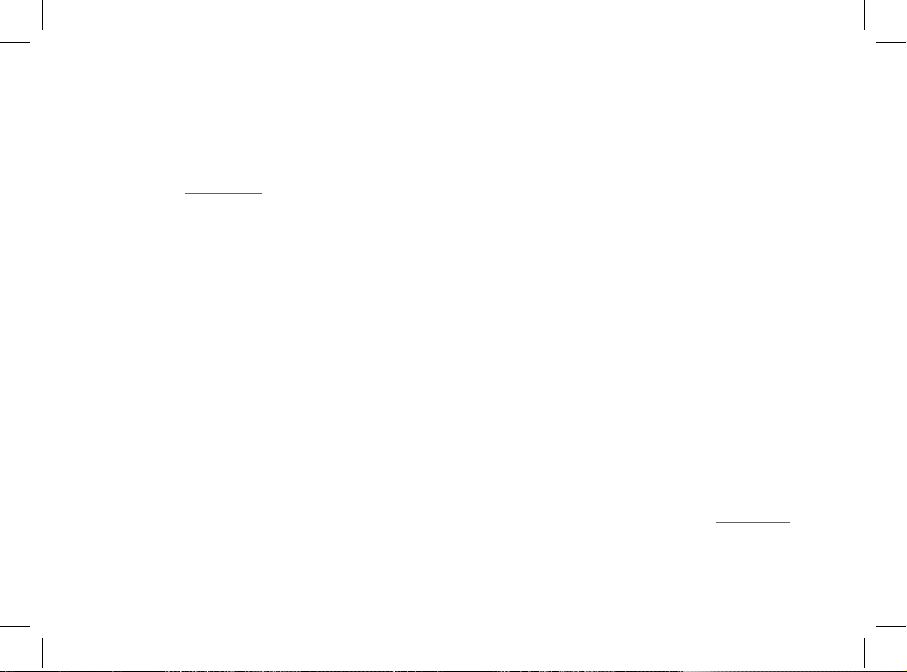
62
NOTA: ALCUNI TELEFONI RICHIEDONO L’ATTIVAZIONE DELL’OPZIONE
«MODALITÀ RICEZIONE SPECIFICA» DAL MENU «MODALITÀ
AVANZATA…» PRIMA DI ESEGUIRE L’ASSOCIAZIONE CON PARROT
DF7220 (DISPONIBILE NEL MENU «PREFERENZE/BLUETOOTH»).
PER ULTERIORI INFORMAZIONI, ACCEDERE AL SITO INTERNET
ALL’INDIRIZZO www.parrot.com.
NOTA : A SECONDA DEL MODELO DI TELEFONO/COMPUTER IN USO,
È POSIBILE CHE QUESTA OPERAZIONE SIA OPZIONALE. TUTAVIA
, TALE OPERAZIONE CONSENTE DI INVIARE PIÙ RAPIDAMENTE LE
FOTO A PARROT DF7220.
1.2 Invio da un telefono/PDA
• Accertarsi che Parrot DF7220 sia impostato
in modo tale da risultare visibile per tutti gli apparecchi
Bluetooth. Consultare il capitolo «Preferenze» del presente
manuale.
• Attivare la funzione Bluetooth sul telefono/PDA.
• Nel telefono/PDA, accedere al menu «Immagini».
Selezionare un’immagine, quindi l’opzione di invio tramite
Bluetooth. Il dispositivo avvia una ricerca delle periferiche
Bluetooth.
• Una volta terminata la ricerca, selezionare «Parrot
DF7220». Se il dispositivo richiede l’immissione di un
codice, inserire «0000». L’immagine viene inviata
al display. Se il dispositivo in uso supporta tale funzione, è
possibile inviare più immagini contemporaneamente.
• Durante la trasmissione, l’immagine viene visualizzata
gradualmente. L’icona Bluetooth compare sul display.
1.3 Invio da un computer (Windows,
Linux, Mac)
• Accertarsi che Parrot DF7220 sia impostato in modo
tale da risultare visibile per tutti gli apparecchi Bluetooth.
Consultare il capitolo «Preferenze» del presente manuale.
• Attivare la funzione Bluetooth sul computer.
• Con il pulsante destro del mouse, fare clic sull’immagine
che si desidera inviare, quindi selezionare l’opzione di invio
a Bluetooth.
• Il PC avvia la ricerca delle periferiche Bluetooth presenti
nelle vicinanze.
• Selezionare «Parrot DF7220». Se il PC richiede
l’immissione di un codice, inserire «0000».
• Durante la trasmissione dell’immagine, l’icona Bluetooth
compare sul display e viene visualizzata l’immagine.
NOTA: SE IL DISPOSITIVO PARROT DF7220 NON VIENE RILEVATO, È
POSSIBILE CHE LA CORNICE BLUETOOTH SIA STATA IMPOSTATA IN
MODO TALE DA NON RISULTARE VISIBILE AGLI ALTRI DISPOSITIVI.
CONSULTARE LA SEZIONE «PREFERENZE» NELLA PRESENTE GUIDA.
TUTTAVIA, SE È GIÀ ASSOCIATO CON LA CORNICE, IL DISPOSITIVO
BLUETOOTH POTRÀ ESSERE CONNESSO A PARROT DF7220 IN
QUALSIASI MOMENTO.
NOTA : PER ULTERIORI INFORMAZIONI SULE MODALITÀ DI INVIO
DELE IMMAGINI, CONSULTARE IL MANUALE DEL DISPOSITIVO IN
USO OPURE COLEGARSI AL SITO WEB AL’INDIRIZZO www.parrot.com
Page 63

Italiano
63
2. Invio da un computer tramite USB
NOTA: IL PARROT DF7220 DISPONE DI 10 MB DI MEMORIA DI
ARCHIVIAZIONE. PER RISPARMIARE SPAZIO, RIDIMENSIONARE LE
IMMAGINI PRIMA DI COPIARLE NELLA MEMORIA INTERNA.
1. Collegare il Parrot DF7220 al PC
tramite il cavo USB.
> Il computer rileva la nuova
periferica.
2. Copiare le immagini in formato
JPEG o GIF nel Parrot DF7220.
3. Scollegare il cavo del Parrot DF7220.
> Le immagini vengono salvate automaticamente nel
Parrot DF7220.
4. Per trasferire ulteriori immagini, ripetere la procedura.
3. Uso con una scheda di memoria
1. Inserire la scheda di memoria
nell’apposito alloggiamento.
> Un messaggio a comparsa
informa dell’avvenuto
rilevamento della scheda.
> Vengono visualizzate le
immagini in formato jpg e gif
contenute nella scheda di memoria.
2. Selezionare l’icona «Copia». Selezionare una delle
seguenti opzioni, in base alle necessità:
- copia immagine corrente
- copia selezione di immagini (in questo caso, occorre
selezionare le immagini da copiare utilizzando i tasti di
selezione e convalida , selezionare la porta di uscita,
quindi confermare la selezione).
- copia tutte le immagini.
3. Confermare la selezione.
> Le foto selezionate vengono ridimensionate e copiate
nella memoria interna.
NOTA: PER TORNARE ALLA MEMORIA INTERNA, SELEZIONARE
L’ICONA USA MEMORIA INTERNA.
Page 64

64
Procedure di Impostazione
Parrot DF7220 consente di eseguire numerose procedure di
impostazione. È possibile gestire tutte le opzioni di
visualizzazione della cornice: ordine di visualizzazione delle
immagini, creazione di diaporama, visualizzazione dell’ora. È
inoltre possibile modificare l’orientamento di Parrot DF7220.
1. Ordine di visualizzazione
• Accedere al menu principale di Parrot DF7220, quindi
selezionare il menu «Ordina immagini».
• Le immagini vengono visualizzate come miniature. È
possibile organizzare la visualizzazione su più pagine:
tenendo sempre premuto uno dei tasti di «selezione», è
possibile scorrere rispettivamente le pagine precedenti
e successive. È sufficiente rilasciare i tasti per arrestare lo
scorrimento delle pagine.
• Selezionare l’immagine mediante i tasti di «selezione»,
quindi premere il tasto di «conferma» posto sulla parte
posteriore della cornice per confermare la selezione.
• La foto selezionata viene posizionata nella parte superiore
del display di Parrot DF7220 e un cursore ne indica
la posizione all’interno dell’album. Premendo i tasti di
«selezione», la posizione della foto cambia.È possibile
modificare la posizione in tutte le pagine dell’album.
• Una volta posizionato il cursore nel punto in cui si desidera
collocare l’immagine, premere il tasto di «conferma».
NOTA: NON È POSSIBILE ORDINARE LE FOTO CONTENUTE
NELLA SCHEDA DI MEMORIA.
2. Eliminazione di immagini
Il sottomenu «Cancella» include le seguenti opzioni:
• Cancella immagine corrente: per eliminare l’immagine
visualizzata.
• Cancella più immagini: per eliminare le immagini
selezionate.
• Cancella tutte le immagini: per eliminare tutte le immagini.
3. Posizionamento della cornice
Selezionare l’orientamento
• Modo verticale
• Modo orizzontale
Page 65

Italiano
65
4. Selezione e creazione di diaporama
Il Parrot DF7220 propone 5 serie di immagini: una serie
predefinita costituita da tutte le foto contenute nella memoria
interna, 3 serie personalizzate che è possibile configurare e
la serie di immagini della scheda SD.
Una volta selezionato un tipo di diaporama, è possibile
attivarlo/disattivarlo o configurarlo. La composizione di un
diaporama offre le possibilità riportate di seguito:
• Scelta immagini: consente di selezionare mediante i tasti di
«selezione» e «conferma» le foto che andranno
a comporre il diaporama. Le foto selezionate verranno
contrassegnate da un segno di spunta (non disponibile
per il diaporama predefinito).
• Calcolo minuti: consente di definire la durata di
visualizzazione del diaporama.
• Ordine immagini: consente di definire l’ordine di
visualizzazione delle foto che andranno a comporre
il diaporama (non disponibile per il diaporama predefinito).
• Modalità random: consente di disporre in ordine casuale le
foto che compongono il diaporama.
• Elimina diaporama: consente di reinizializzare la
composizione del diaporama (le immagini selezionate non
faranno più parte del diaporama, tuttavia non saranno
eliminate dalla cornice).
• Transizione: consente di definire l’effetto di transizione tra
le foto del diaporama.
• Nessuna
• Dissolvenza
• Mosaico
• A comparsa
• Scacchiera
• Aleatoria
Aggiornamento del software
È possibile aggiornare Parrot DF7220 tramite Bluetooth.
Scaricare i programmi di utilità e le istruzioni relative
all’aggiornamento presso il sito Web all’indirizzo www.parrot.
com.
Page 66

66
Hotline
La hotline di Parrot è sempre a disposizione dei clienti
per qualsiasi necessità. È possibile contattarla tramite e-mail
o telefonicamente. Dal lunedì al venerdì dalle 09:00 alle 18:00
(GMT +1). Per ulteriori informazioni, accedere al nostro sito
Internet all’indirizzo www.parrot.com.
• Italia: [+39] 02 86 39 14 63
• Spagna: [+34] 902 404 202
• Regno Unito: [+44] (0) 870 112 5872
• Germania: 0900 172 77 68
• Stati Uniti: [+1] (877) 9 PARROT (numero verde)
• Cina: [+86] (0)2164 601 944
• Hong Kong: [+852] 2736 1169
• Francia: 01 48 03 60 69
• Europa: [+33] 1 48 03 60 69 (lingue parlate:
inglese, francese, spagnolo e tedesco).
Caratteristiche tecniche
1. Display
• Dimensioni del display LCD: 7’’
• Risoluzione del display: 410 x 234 pixels (QVGA)
• 32 768 colori
• Memoria da 32Mo per l’archiviazione di oltre 300 foto
• Sensore di luminosità per la modalità Automatica
della retroilluminazione
• Peso della sola cornice: 340 g
• Dimensioni: 193 x 147 mm
• Alimentazione : 110V / 240V ~, 0.2A, 50/60 Hz.
2. Bluetooth
• Compatibile con Bluetooth 2.0 + EDR
• Codice PIN Bluetooth: 0000
• Profili supportati:
- FTP (File Transfer Profile)
- OPP (Object Push Profile)
- BIP (Basic Imaging Profile)
- SPP (Aggiornamento del software mediante
Bluetooth
• Tipo di file di foto/immagini supportato: GIF/JPEG
(salvo CMYK)
3. Schede di memoria compatibili
• SD, micro SD (con adattatore), mini SD (con adattatore)
• SDHC (class 2, 4, 6), mini SDHC (con adattatore)
• MMC, MMC plus, MMC mobile (con adattatore), MMC
micro (con adattatore), RS-MMC mini (con adattatore).
Page 67

67
Português
Page 68

68
Índice
Informação geral 69
Istruções de segurança do utilizador 70
Introdução 71
Conteudo da embalagem 72
Iniciação rápida do aparelho 72
Estrutura dos menus 73
1. Navegação entre menus 73
2. Descrição dos ícones e funcionalidades 73
2.1 Menu principal 73
2.2 Menu do Cartão SD 74
2.3 Menu Preferências 74
Enviar imagens para o Parrot DF7220 75
1. Enviar por Bluetooth 75
1.1 Activação do seu telefone
ou computador com o Parrot DF7220 75
1.2 Envio através de um telefone ou PDA 76
1.3 Enviar através de um computador 76
2. Enviar por USB 77
3. Utilização com um cartão de memória 77
Configuração 78
1. Ordem de visualização 78
2. Remoção das imagens 78
3. Posição do quadro 78
4. Seleccionar e criar um Diapositivo 79
Actualização do software 79
Hotline 80
Especificações técnicas 80
Page 69

Português
69
Informação geral
1. Modificações
As explicações e especificações presentes neste manual
são meras informações concedidas, podendo ser
modificadas sem aviso prévio. Poderão ainda ser sujeitas
a correcções aquando da sua impressão. Este manual foi
redigido com bastante atenção, visando o fornecimento de
informação o mais precisa possível.
No entanto, a Parrot não será responsável por
consequências resultantes de erros ou omissões no
presente manual, nem por danos ou perdas acidentais
resultante directa ou indirectamente da utilização da
informação aqui constante. A Parrot reserva-se o direito
de alterar ou aperfeiçoar o design do produto ou o manual
de utilização sem quaisquer restrições e sem qualquer
obrigação de notificar o utilizador.
Como parte da nossa preocupação contínua em actualizar
e aperfeiçoar os nossos produtos, o produto que adquiriu
pode ser ligeiramente diferente do modelo descrito no
presente manual. Se for o caso, poderá existir uma versão
mais recente do presente manual em formato electrónico no
sítio da Internet da Parrot, em www.parrot.com
2. Eliminação correta deste produto
(Resíduos de Equipamentos Elétricos e Eletrônicos)
Esta marca, apresentada no produto ou no seu manual
indica que ele não deverá ser eliminado juntamente com
os resíduos domésticos comuns no final do seu período
de vida útil. Para impedir danos ao ambiente e à saúde
humana causados pela eliminação incontrolada de resíduos,
este equipamento deverá ser separado de outros tipos de
resíduos e reciclado de forma responsável, para promover
uma reutilização sustentável dos recursos materiais.
Los usuarios particulares pueden contactar con el
establecimiento donde adquirieron el producto, o con las
autoridades locales pertinentes, para informarse sobre
cómo y dónde pueden llevarlo para que sea sometido a
un reciclaje ecológico y seguro. Los usuarios comerciales
pueden contactar con su proveedor y consultar las
condiciones del contrato de compra. Este producto no debe
eliminarse mezclado con otros residuos comerciales.
Page 70

70
Instruções de segurança
1. Este aparelho não deverá ser exposto a gotas ou salpicos
e não deve colocar-se sobre o mesmo objectos
que contenham líquidos, por exemplo vasos.
2. O adaptador AC/DC responsável pela ligação à fonte
de alimentação principal manter-se-à pronto a funcionar.
Desligue este aparelho sempre que não for usado durante
longos períodos de tempo.
Page 71

Português
71
Introdução
A tecnologia Bluetooth® permite estabelecer comunicações de
voz e dados através de uma ligação de rádio de curta distância.
Permite a comunicação entre diversos equipamentos
electrónicos.
A Parrot aproveitando a sua extensa experiência ao longo dos
anos na tecnologia Bluetooth propõe-lhe o aparelho Parrot
DF7220: um quadro de fotografias inovador. Pode transmitir
as suas fotografias para o Parrot Parrot DF7220 por Bluetooth,
ligação USB ou através de um cartão SD.
O Parrot DF7220 é um quadro de fotografias LCD (410 x 234
pixels) que pode conter mais de 300 fotografias.
Poderá configurar a sua visualização através dos diapositivos
programáveis ou alterando a orientação do quadro. O Parrot
DF7220 poderá indicar-vos a hora tal como um relógio de
secretária.
Page 72

72
Conteudo da embalagem
A embalagem possui:
• Um quadro LCD.
• Um transformador.
• Um cabo USB
• Uma haste metálica a fixar ao quadro (essa haste
constituirá o suporte do quadro).
• 4 conjuntos de 4 suportes
• Um gancho de parede (1)
• Um sistema de clipes (permite fixar o cabo de alimentação
ao longo do quadro) (2)
• O manual de utilização.
• Um guia de produtos Parrot.
Iniciação rápida do aparelho
• Fixar a haste metálica na
parte posterior do quadro.
• Ligar o conector do cabo de alimentação ao transformador.
> O Parrot DF7220 liga-se automaticamente.
• Seleccionar o idioma no qual pretende utilizar o Parrot
DF7220 (consulte a secção “Descrição dos ícones e
funcionalidades” no capítulo ”Preferências” do presente
manual).
NOTA: UTILIZE OS SUPORTES TAL COMO O INDICADO NO ESQUEMA
SEGUINTE:
1
2
Page 73
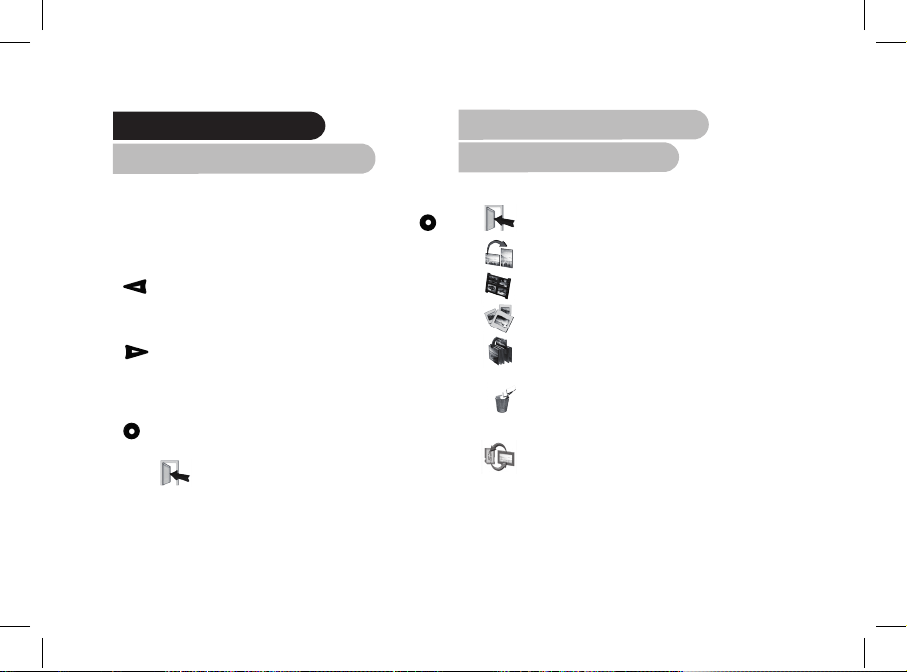
Português
73
Estrutura dos menus
1. Navegação entre menus
A navegação entre menus é efectuada com a ajuda dos
botões localizados na parte posterior do Parrot DF7220.
De modo a aceder ao menu principal, pressione o botão
localizado na parte posterior do quadro.
Botões de selecção:
• : Navegação para a esquerda ou para cima mediante
a orientação do quadro. Permite igualmente seleccionar a
fotografia anterior.
• : Navegação para a direita ou para baixo mediante a
orientação do quadro. Permite igualmente seleccionar a
fotografia seguinte.
Botão de validação:
• : Acede ao menu seleccionado ou selecciona uma
fotografia.
O ícone permite-lhe regressar ao menu anterior ou
abandonar os menus.
2. Descrição dos ícones
e funcionalidades
2.1 Menu principal
: Regressa ao menu anterior.
: Gira a foto para a direita.
: Visualiza as fotografias em miniaturas.
: Selecção e composição do Diapositivo
: Organiza a ordem de visualização das imagens.
NOTA: AS FOTOGRAFIAS EXISTENTES NO CARTÃO DE
MEMÓRIA NÃO PODERÃO SER SELECCIONADAS.
: Elimina uma ou várias imagens.
NOTA: AS FOTOGRAFIAS EXISTENTES NO CARTÃO DE
MEMÓRIA NÃO PODERÃO SER ELIMINADAS.
: Permite passar da memória interna para a
memória do cartão SD.
NOTA: L’ICONA «USA SCHEDA SD» NON È ATTIVA SE AL
PARROT DF7220 NON È COLLEGATA ALCUNA SCHEDA
SD.
Page 74

74
: Definição da visualização e das configurações de
Bluetooth.
: Visualiza as informações relativas ao software
integrado do Parrot DF7220, ao estado da
memória e à imagem visualizada.
2.2 Menu do Cartão SD
: Visualiza as fotografias em miniaturas.
: Gira a foto para a direita.
: Composição de um diapositivo a partir de
fotografias existentes no cartão SD.
: Permite copiar as imagens do cartão SD para a
memória interna.
: Permite passar da memória do cartão SD para a
memória interna.
: Definição da visualização e das configurações de
Bluetooth.
: Visualiza as informações relativas ao software
integrado do Parrot DF7220, ao estado da
memória e à imagem visualizada.
2.3 Menu Preferências
O menu “Preferências” está acessível no menu principal.
: Regressa ao menu principal.
: Hora: permite escolher entre as seguintes opções.
- Definição: definição da hora utilizando os botões
de “selecção”. Pressione o botão “validação”
para validar.
- Visibilidade: permite activar ou desactivar a
visualização da hora.
- Formato: permite escolher o modo de
visualização da hora (24 horas ou AM/PM).
: - Visibilidade: torna visível ou invisível o Parrot
DF7220 dos restantes aparelhos com Bluetooth.
- Nome do quadro: selecção do nome
Bluetooth predefinido sob o qual o quadro será
reconhecido por outros aparelhos Bluetooth .
- Modo avançado: selecção de um modo de
emparelhamento específico ou padrão mediante
o modelodo seu telefone Bluetooth. (Para mais
informações, visite o nosso sítio www.parrot.
com, secção Suporte).
Page 75

Português
75
: regula o brilho da visualização. Defina o brilho do
ecrã utilizando os botões de “selecção” na parte
posterior do Parrot DF7220, pressione o botão
“validar” para validar.
: Economizador de ecrã: permite escolher entre as
seguintes opções:
- Automático: o nível de iluminação posterior do
ecrã é controlado por um algoritmo que utiliza
um sensor de luz situado no quadro. Este é o
modo predefinido.
- Manual: a função de iluminação posterior está
sempre activa. Utilize o botão Activar/Desactivar
no cabo de alimentação de modo a activar o
economizador de ecrã.
- Horario predefinido: um período de utilização
predefinido controla as horas durante as quais
o ecrã permanece aceso. Ser-lhe-á pedido para
regular o relógio do Parrot DF7220.
NOTA: PARA SAIR DO MODO INACTIVO, PRESSIONE UM
BOTÃO ALEATORIAMENTE OU INICIE UMA LIGAÇÃO.
: Selecção do idioma.
: Repõe a configuração de origem. (Esta função
não elimina as imagens).
Enviar imagens para o Parrot DF7220
1. Enviar por Bluetooth
Antes de utilizar pela primeira vez o seu Parrot DF7220
com o seu telefone/computador, deve efectuar o
emparelhamento dos dois equipamentos. Esta fase permite
aos dois equipamentos trocar informações com vista a
configurar uma ligação Bluetooth.
1.1 Activação do seu telefone ou computador
com o Parrot DF7220
• Certifique-se de que o Parrot DF7220 é definido de modo
a ficar visível a todos os aparelhos Bluetooth.
Consulte a secção “Preferências” no presente manual.
• Active a função Bluetooth do seu telefone/computador.
(consulte o folheto informativo do seu telefone ou visite
o sítio www.parrot.com, na secção Suporte).
• Efectue uma pesquisa de periféricos através de Bluetooth
no seu telefone/computador.
• Seleccione o Parrot DF7220 na lista de aparelhos
Bluetooth apresentados pelo seu telefone/computador.
• No seu telefone/computador introduza o código “0000”.
• Os dois aparelhos serão, deste modo, emparelhados.
Page 76

76
NOTA: ALGUNS TELEFONES PRECISAM DA ACTIVAÇÃO DA OPÇÃO
“MODO DE RECEPÇÃO ESPECÍFICA” NO MENU “MODO AVANÇADO…
“ ANTES DE EFECTUAR UM EMPARELHAMENTO COM O SEU PARROT
DF7220 (DISPONÍVEL NO MENU “PREFERÊNCIAS\BLUETOOTH”).
PARA OBTER MAIS INFORMAÇÕES CONTACTE-NOS NO NOSSO SÍTIO
DA INTERNET: www.parrot.com
NOTA : MEDIANTE O MODELO DO SEU TELEFONE/COMPUTADOR
ESA FASE PODE SER OPCIONAL. DESTE MODO, PODERÁ INTEGRAR
RAPIDAMENTE AS SUAS FOTOGRAFIAS NO PARROT DF7220.
1.2 Envio através de um telefone ou PDA
• Certifique-se de que o Parrot DF7220 é definido de modo
a ficar visível a todos os aparelhos Bluetooth. Consulte a
secção “Preferências” no presente manual.
• Active a função Bluetooth do seu telefone/PDA.
• No seu telefone/PDA, avance para o menu “Imagens”.
Seleccione uma imagem e escolha “enviar por Bluetooth”.
O seu aparelho efectua uma procura de periféricos
Bluetooth.
• Concluída essa procura, seleccione Parrot DF7220.
No caso do seu aparelho solicitar a introdução de um
código, digite ‘’0000’’. A imagem será enviada para o ecrã.
É possível enviar diversas imagens de uma só vez, essa
funcionalidade depende do seu aparelho.
• Durante a transmissão da imagem, a imagem é visualizada
progressivamente. O ícone Bluetooth é visualizado no
ecrã.
1.3 Enviar através de um computador
(Windows, Linux, Mac)
• Certifique-se de que o Parrot DF7220 é definido de modo a
ficar visível a todos os aparelhos Bluetooth. Consulte a
secção “Preferências” no presente manual.
• Active a função Bluetooth no seu computador.
• Clique com o lado direito do rato na imagem que pretende
enviar e seleccione “enviar através de Bluetooth”.
• O seu PC procura periféricos Bluetooth nas imediações.
• Seleccione “Parrot DF7220”. Introduza “0000” no caso do
seu PC solicitar um código.
• Durante a transmissão da imagem. O ícone Bluetooth é
visualizado no ecrã. A imagem é apresentada.
NOTA: SE NÃO CONSEGUIR DETECTAR O PARROT DF7220, TALVEZ
SEJA PORQUE O QUADRO BLUETOOTH ESTÁ INVISÍVEL PARA OS
RESTANTES APARELHOS. CONSULTE O CAPÍTULO «PREFERÊNCIAS”
DO PRESENTE MANUAL. POR OUTRO LADO, SE O SEU APARELHO
BLUETOOTH JÁ ESTIVER EMPARELHADO AO QUADRO, PODERÁ
SEMPRE LIGAR-SE AO PARROT DF7220.
NOTA : PARA OBTER MAIS INFORMAÇÕES RELATIVAS AO MODO DE
ENVIO DE FOTOS, CONSULTE O MANUAL DO SEU APARELHO , OU
VISITE-NOS NO NOSO SÍTIO DA INTERNET www.parrot.com.
Page 77

Português
77
2. Enviar por USB
NOTA: DISPÕE DE UM ESPAÇO DE ARMAZENAMENTO DE 10MB
NO PARROT DF7220: PARA MAIS ESPAÇO DE ARMAZENAMENTO,
DEVERÁ REDIMENSIONAR AS SUAS IMAGENS ANTES DE AS COPIAR
PARA A MEMÓRIA INTERNA.
1. Ligue o Parrot DF7220 ao seu PC
através do cabo USB.
> O computador detecta um novo
periférico.
2. Copie as suas imagens em formato JPEG
ou GIF para o Parrot DF7220.
3. Desligue o cabo do Parrot DF7220.
> O Parrot DF7220 faz uma cópia de segurança
automática das imagens.
4. Repita o procedimento na eventualidade de querer
transferir novas imagens.
3. Utilização com um cartão de memória
1. Insira o seu cartão de memória
no respectivo local.
> Surge uma mensagem
informando o reconhecimento
do cartão.
> Surgem as imagens no
formato jpg e gif armazenadas
no cartão de memória.
2. Seleccione o ícone “Copiar”. Mediante a sua intenção,
seleccione uma das seguintes opções:
- copiar a imagem actual
- copiar uma selecção de imagens (neste caso, será
necessário seleccionar as imagens que pretende copiar
utilizando os botões de selecção e de validação,
seleccionar a porta de saída e de seguida confirmar
a sua escolha.
- copiar todas as imagens.
3. Confirme a sua escolha.
> As fotografias seleccionadas são redimensionadas e
copiadas para a memória interna.
NOTA: SE PRETENDER VOLTAR A TRANSFERIR PARA A MEMÓRIA
INTERNA, SELECCIONE O ÍCONE UTILIZAR A MEMÓRIA INTERNA.
Page 78

78
Configuração
O Parrot DF7220 permite-lhe efectuar diversas
configurações. Poderá gerar totalmente a visualização
do seu quadro: ordenar a visualização das imagens,
criar diapositivos, visualizar a hora. Terá igualmente a
possibilidade de alterar a orientação do Parrot DF7220.
1. Ordem de visualização
• Aceda ao menu principal do seu aparelho, de seguida
seleccione o menu «Ordenar as imagens».
• As suas imagens serão visualizadas em miniaturas.
A visualização pode ser efectuada em diversas páginas:
Se premir constantemente um dos botões de “selecção”
poderá aceder respectivamente às páginas anteriores
e às seguintes. É necessário soltar os botões para
interromper o acesso.
• Seleccione a imagem utilizando os botões de “selecção”,
depois prima o botão “validação” na parte posterior do
quadro de modo a validar a sua opção.
• A fotografia seleccionada é colocada na parte superior do
ecrã do Parrot DF7220 e um cursor indicar-lhe-á a posição
da fotografia no seu álbum. Premindo os botões de
“selecção” a posição da fotografia altera-se. Poderá alterar
essa posição em todas as páginas do seu álbum.
• Depois do cursor colocado no local onde pretender
colocar a imagem, pressione o botão “validar”.
NOTA: AS FOTOGRAFIAS EXISTENTES NO CARTÃO DE MEMÓRIA
NÃO PODERÃO SER SELECCIONADAS
2. Remoção das imagens
O sub-menu “Remover” permite-lhe:
• Eliminar a imagem actual: Eliminar a imagem visualizada.
• Eliminar várias imagens: Eliminar as imagens
seleccionadas.
• Apagar todas as imagens: Eliminar todas as imagens.
3. Posição do quadro
Seleccione a orientação.
• Modo retrato.
• Modo paisagem.
Page 79

Português
79
4. Seleccionar e criar um Diapositivo
O Parrot DF7220 propõe 5 diapositivos: um diapositivo
predefinido constituído por todas as fotografias existentes
na memória interna, 3 diapositivos personalizados que
podem ser configurados e o diapositivo do Cartão SD.
Uma vez seleccionado o diapositivo, poderá activar/
desactivar o diapositivo ou configurá-lo. A composição de
um diapositivo oferece-lhe as seguintes possibilidades:
• Seleccionar imagens: usando os botões de “selecção”
e “validação” permite seleccionar as fotografias que
constituirão o diapositivo. As fotografias seleccionadas
serão assinaladas por uma marca. (não disponível para o
diapositivo proposto por definição).
• Tempo: define a duração da visualização do diapositivo.
• Disposição das imagens: permite definir a ordem de
visualização das fotos que constituirão o diapositivo.
(não disponível para o diapositivo proposto por definição).
• Modo aleatório: dispõe aleatoriamente as fotos que
constituem o diapositivo.
• Apagar o diapositivo: reinicializa a composição do seu
diapositivo (as imagens seleccionadas não integrarão o
diapositivo, porém não serão eliminadas do quadro).
• Transição: define o efeito de transição entre as fotografias
do seu diapositivo
- Nenhum
- Fundido
- Mosaico
- Limpar
- Xadrez
- Aleatorio
Actualização do software
É possível actualizar o Parrot DF7220 através do Bluetooth.
A partir do nosso sítio da Internet www.parrot.com, faça
a transferência dos utilitários e do procedimento de
actualização.
Page 80

80
Hotline
A nossa linha de assistência está à sua disposição para o
ajudar. Poderá contactá-la por correio electrónico ou por
telefone. Disponível de segunda a sexta-feira, das 9h00 às
18h00 (GMT +1). Consulte o nosso sítio na Internet www.
parrot.com para obter mais informações.
• Itália : [+39] 02 86 39 14 63
• Espanha : [+34] 902 404 202
• RU : [+44] (0)870 112 5872
• Alemanha : 0900 172 77 68
• EUA : [+1] (877) 9 Parrot (chamada gratuita)
• China : [+86] (0)21 6460 1944
• Hong Kong: [+852] 2736 1169
• France : 01 48 03 60 69
• Europa : [+33] 1 48 03 60 69 (idiomas falados: Inglês,
Francês, Espanhol e Alemão).
Especificações técnicas
1. Ecrã
• Tamanho do ecrã LCD: 7’’
• Resolução de ecrã de 410 x 234 pixels (QVGA)
• 32 768 cores
• Memória de 32Mo permite armazenar mais de
300 fotografias
• Sensor de luz para o modo automático
de iluminação posterior
• Peso apenas do quadro: 340 g
• Dimensão: 193 x 147 mm
• Alimentação: 110V / 240V ~, 0.2A, 50/60 Hz.
2. Bluetooth
• Certificação Bluetooth 2.0 + EDR
• Código PIN Bluetooth: 0000
• Perfis suportados:
- FTP (File Transfer Profile)
- OPP (Object Push Profile)
- BIP (Basic Imaging Profile)
- SPP (Actualização do software por Bluetooth)
• Tipo de ficheiros de Fotografia/ Imagens
suportadas: GIF/JPEG (excepto CMYK)
3. Cartão de memória compativel
• SD, micro SD (com adaptador), mini SD (com adaptador)
• SDHC (class 2, 4, 6), mini SDHC (com adaptador)
• MMC, MMC plus, MMC mobile (com adaptador),
MMC micro (com adaptador), RS-MMC mini (com adaptador).
Page 81

Deutsch
Page 82

82
Inhalt
Allgemeine Hinweise 83
Sicherheitshinweise fur Benutzer 84
Einführung 85
Verpackungsinhalt 86
Schnelstart des Geräts 86
Aufbau der Menüs 87
1. Navigation in den Menüs 87
2. Beschreibung der Symbole
und deren Funktionen 87
2.1 Hoofdmenu 87
2.2 Menü der SD-Karte 88
2.3 Einstellungen 88
Übertragung von Bildern an den Parrot DF7220 89
1. Übertragung per Bluetooth 89
1.1 Inbetriebnahme Ihres Telefons/Computers
mit dem Parrot DF7220 89
1.2 Senden ausgehend
von einem Telefon oder PDA 90
1.3 Senden ausgehend
von einem Computer 90
2. Übertragung per USB ausgehend
von einem Computer 91
3. Verwendung einer Speicherkarte 91
Parametereinstelungen 92
1. Anzeigereihenfolge der Bilder 92
2. Löschen von Bildern 92
3. Ausrichtung des rahmens 93
4. Auswahl einer Diashow 93
Aktualisierung der Software 93
Hotline 94
Technische daten 95
Anmerkungen 95
Page 83

Deutsch
83
Allgemeine Hinweise
1. Änderungen
Die in dieser Anleitung enthaltenen Beschreibungen und
technischen Kenndaten dienen ausschließlich der Information
und können Änderungen ohne vorhergehende Ankündigung
unterliegen. Zum Zeitpunkt des Drucks galten die enthaltenen
Angaben als zutreffend. Bei der Verfassung dieser Anleitung
wurde größte Sorgfalt auf deren Inhalt angewendet, damit
Ihnen möglichst präzise Informationen bereitgestellt werden
können.
Parrot haftet jedoch weder für Folgen, die sich aus ggf. in
dieser Anleitung enthaltenen Fehlern oder Unterlassungen
ergeben, noch für Schäden oder den versehentlichen Verlust
von Daten als direkte oder indirekte Folge der Verwendung
der enthaltenen Informationen. Parrot behält sich das Recht
vor, das Produktdesign oder die Bedienungsanleitung
zu ändern bzw. zu verbessern, ohne dass diesbezüglich
Beschränkungen vorliegen und ohne jede Verpflichtung, die
Benutzer hiervon in Kenntnis zu setzen.
Aufgrund des von Parrot gezeigten Engagements zur
kontinuierlichen Weiterentwicklung und Verbesserung seiner
Produkte weicht das von Ihnen erworbene Produkt ggf.
leicht von der Produktbeschreibung in dieser Anleitung ab. In
diesem Fall steht auf der Parrot-Website unter www.parrot.
com eventuell eine aktualisierte Version dieser Anleitung in
elektronischem Format zur Verfügung.
2. Korrekte Entsorgung dieses Produkts
(Elektromüll)
(Anzuwenden in den Ländern der Europäischen Union
und anderen europäischen Ländern mit einem separaten
Sammelsystem) Die Kennzeichnung auf dem Produkt bzw.
auf der dazugehörigen Literatur gibt an, dass es nach
seiner Lebensdauer nicht zusammen mit dem normalen
Haushaltsmüll entsorgt werden darf. Entsorgen Sie dieses
Gerät bitte getrennt von anderen Abfällen, um der Umwelt
bzw. der menschlichen Gesundheit nicht durch unkontrollierte
Müllbeseitigung zu schaden. Recyceln Sie das Gerät, um die
nachhaltige Wiederverwertung von stoffl ichen Ressourcen
zu fördern.
Private Nutzer sollten den Händler, bei dem das Produkt
gekauft wurde, oder die zuständigen Behörden kontaktieren,
um in Erfahrung zu bringen, wie sie das Gerät auf
umweltfreundliche Weise recyceln können. Gewerbliche
Nutzer sollten sich an Ihren Lieferanten wenden und die
Bedingungen des Verkaufsvertrags konsultieren. Dieses
Produkt darf nicht zusammen mit anderem Gewerbemüll
entsorgt werden.
Page 84

84
Sicherheitshinweise
1. Dieses Gerät darf nicht mit Flüssigkeitstropfen oder spritzern in Berührung kommen. Stellen Sie keinesfalls mit
Flüssigkeit gefüllte Gegenstände, z. B. eine Vase,
in unmittelbarer Nähe des Geräts ab.
2. Der AC/DC-Adapter für den Anschluss an das Stromnetz
sollte griff- und einsatzbereit aufbewahrt werden.
Trennen Sie das Gerät von der Stromversorgung, wenn es
während eines längeren Zeitraums nicht verwendet wird.
Page 85

Deutsch
85
Einführung
Die Bluetooth®-Technologie ermöglicht eine Übertragung von
Sprache und Daten über kurze Entfernungen per Funkverbindung.
Unter Rückgriff auf Bluetooth können zahlreiche elektronische
Geräte miteinander kommunizieren.
Parrot macht sich seine langjährige Erfahrung im Bereich der
Bluetooth-Technologie zu Nutze, um Ihnen heute das Produkt
Parrot DF7220 anbieten zu können – einen innovativen
Fotorahmen. Sie können Ihre Fotos per Bluetooth, über eine
USB-Verbindung oder unter Verwendung einer SD-Karte auf den
Parrot DF7220 übertragen.
Der Parrot DF7220 ist ein LCD-Fotorahmen (410 x 234 Pixel),
der mehr als 300 Fotos aufnehmen kann. Die Anzeige der Fotos
kann nach Wunsch konfiguriert werden, Sie können Diashows
definieren und die Ausrichtung des Rahmens bedarfsgerecht
anpassen. Und nicht zuletzt kann der Parrot DF7220 eine
Zeitanzeige einblenden und somit auch als Bürouhr fungieren.
Page 86

86
Verpackungsinhalt
Das Paket enthält folgende Elemente:
• LCD-Rahmen
• Transfo
• Am Rahmen anzuschraubender Metallstab
(dieser Stab fungiert als Rahmenstütze)
• USB-Kabel
• 4 Sets mit jeweils 4 Aufsteckstreifen
• Haken für die Wandmontage (1)
• Klammersystem (ermöglicht die Befestigung des
Stromkabels am Rahmen) (2)
• Bedienungsanleitung
• Parrot-Produktführer
Schnelstart des Geräts
• Schrauben Sie den Metallstab
auf der Rückseite des Rahmens
fest.
• Schließen Sie das Stromkabel an den Transfo an.
> Der Parrot DF7220 schaltet sich automatisch ein.
• Wählen Sie die Sprache für die Verwendung des Parrot
DF7220 (siehe hierzu den Abschnitt «Beschreibung der
Symbole und deren Funktionen», Kapitel «Einstellungen», in
dieser Anleitung).
HINWEIS: SETZEN SIE DIE AUFSTECKSTREIFEN WIE IN DER
NACHSTEHENDEN ABBILDUNG GEZEIGT AUF.
1
2
Page 87

Deutsch
87
Aufbau der Menüs
1. Navigation in den Menüs
Die Fortbewegung in den Menüs erfolgt mithilfe der Tasten
auf der Rückseite des Parrot DF7220. Um das Hauptmenü
aufzurufen, drücken Sie die Taste auf der Rahmenrückseite
Auswahltasten:
• : Fortbewegung nach links bzw. nach oben, je nach
Ausrichtung des Rahmens. Ermöglicht ebenfalls die
Auswahl des jeweils vorhergehenden Fotos.
• : Fortbewegung nach rechts bzw. nach unten, je nach
Ausrichtung des Rahmens. Ermöglicht ebenfalls die
Auswahl des jeweils nächsten Fotos.
Bestätigungstaste:
: Aktivierung des ausgewählten Menüs
oder Auswahl eines Fotos.
Das Symbol ermöglicht die Rückkehr zum jeweils
vorhergehenden Menü bzw. das Verlassen der Menüs.
2. Beschreibung der Symbole
und deren Funktionen
2.1 Hoofdmenu
: Rückkehr zum vorhergehenden Menü
: Drehen des Fotos nach rechts.
: Drehen des Fotos nach rechts.
: Anzeige der Fotos als Miniaturbilder.
: Vorgabe der Anzeigereihenfolge der Bilder.
HINWEIS: DIE AUF DER SPEICHERKARTE ABGELEGTEN
FOTOS LASSEN SICH NICHT SORTIEREN.
: Löschen eines oder mehrerer Bilder.
HINWEIS: DIE AUF DER SPEICHERKARTE ABGELEGTEN
FOTOS KÖNNEN NICHT GELÖSCHT WERDEN.
: Ermöglicht das Umschalten vom internen
Speicher auf den Speicher der SD-Karte.
HINWEIS: DAS SYMBOL „SPEICHERKARTE VERWENDEN“
IST INAKTIV, WENN IN DEN PARROT DF7220 KEINE SD KARTE EINGEFÜHRT WURDE.
Page 88

88
: Parametereinstellungen für die Anzeige und
die Bluetooth-Funktion.
: Anzeige von Informationen zur integrierten
Software des Parrot DF7220, zum Status des
Speichers und zum angezeigten Bild.
2.2 Menü der SD-Karte
: Drehen des Fotos nach rechts.
: Anzeige der Fotos als Miniaturbilder.
: Zusammenstellung einer Diashow ausgehend von
den Fotos auf der SD-Karte.
: Ermöglicht das Kopieren der Bilder auf der SD Karte in den internen Speicher.
: Ermöglicht das Umschalten vom Speicher der
SD-Karte auf den internen Speicher.
: Parametereinstellungen für die Anzeige und die
Bluetooth-Funktion.
: Anzeige von Informationen zur integrierten
Software des Parrot DF7220, zum Status des
Speichers und zum angezeigten Bild.
2.3 Einstellungen
Das Menü «Einstellungen» wird über das Hauptmenü
aufgerufen.
: Uhrzeit: Stellt die nachstehend aufgeführten
Optionen zur Auswahl.
- Einstellen: Ermöglicht die Einstellung der
Uhrzeit über die „Auswahltasten». Durch
Drücken der „Bestätigungstaste“ wird
die Einstellung bestätigt.
- Zeitanzeige: Ermöglicht die Aktivierung bzw.
Deaktivierung der Zeitanzeige.
- Format: Ermöglicht die Auswahl des
Anzeigeformats für die Uhrzeit
(24-Stunden-Format oder AM/PM).
: - Identifizierung: Möglichkeit zur Identifizierung
des Parrot DF7220 durch andere Bluetooth Geräte (Sichtbar) oder nicht (Verborgen).
- Name des Rahmens: Auswahl des werkseitig
gespeicherten Bluetooth-Namens, unter dem
der Rahmen für andere Bluetooth-Geräte
sichtbar ist.
- Erweiterter Modus:
Auswahl eines spezifischen bzw. des
StandardKopplungsmodus, je nach dem
Modell Ihres Bluetooth-Telefons.
Page 89

Deutsch
89
: Einstellung der Helligkeit der Anzeige.
Für die Einstellung der Helligkeit werden die
„Auswahltasten“ auf der Rückseite
des Parrot DF7220 verwendet, die vorgenommene
Einstellung wird dann durch Drücken
der „Bestätigungstaste“ bestätigt.
: Bildschirmschoner: Stellt die nachstehend
aufgeführten Optionen zur Auswahl.
- Automatisch: Die Stufe der Display-
Rückbeleuchtung wird über einen Algorithmus
gesteuert, der auf einen Helligkeitssensor
im Rahmen zurückgreift. Dieser
Beleuchtungsmodus gilt als Standardeinstellung.
- Manuell: Die Rückbeleuchtung ist kontinuierlich
eingeschaltet. Über die EIN/AUS-Taste am
Stromkabel kann der Bildschirmschoner aktiviert
werden.
- Vordefinierte zeit: Anhand einer vorgegebenen
Dauer wird der Zeitraum für die Aktivierung
der Display-Rückbeleuchtung festgelegt.
In diesem Fall werden Sie zur Einstellung
der Uhr des Parrot DF7220 aufgefordert.
: Auswahl der gewünschten Sprache.
: Wiederherstellung der werkseitigen Konfiguration
(hierbei werden die Bilder nicht gelöscht)
Übertragung von Bildern
an den Parrot DF7220
1. Übertragung per Bluetooth
Vor der ersten Verwendung des Parrot DF7220 mit Ihrem
Mobiltelefon/Computer müssen Sie beide Geräte zunächst
koppeln. Dabei tauschen die Geräte Informationen aus, die
die Konfiguration einer Bluetooth-Verbindung ermöglichen.
1.1 Inbetriebnahme Ihres Telefons/Computers
mit dem Parrot DF7220
• Vergewissern Sie sich, dass der Parrot DF7220 für andere
Bluetooth-Geräte als sichtbar eingestellt wurde.
Informationen hierzu finden Sie im Kapitel «Einstellungen»
in dieser Anleitung.
• Aktivieren Sie die Bluetooth-Funktion Ihres Telefons/
Computers (siehe hierzu die Bedienungsanleitung Ihres
Telefons/Computers bzw. die Informationen auf der
Website www.parrot.com, Rubrik «Kundenkontakt»).
• Führen Sie ausgehend von Ihrem Telefon/Computer eine
Suche nach Bluetooth-Peripheriegeräten durch.
Page 90

90
• Wählen Sie in der auf dem Telefon/Computer angezeigten
Liste der verfügbaren Bluetooth-Geräte den Eintrag
«Parrot DF7220».
• Geben Sie auf Ihrem Telefon/Computer den Code «0000»
ein.
• Die zwei Geräte sind nunmehr gekoppelt
HINWEIS: FÜR MANCHE TELEFONE MUSS DIE OPTION «SPEZIF.
EMPFANGSMODUS» IM MENÜ «ERWEITERTER MODUS» AKTIVIERT
WERDEN, BEVOR EINE KOPPLUNG MIT DEM PARROT DF7220
DURCHGEFÜHRT WERDEN KANN (VERFÜGBAR IM MENÜ
«EINSTELLUNGEN \ BLUETOOTH»). WEITERE INFORMATIONEN
FINDEN SIE AUF UNSERER WEBSITE: www.parrot.com.
HINWEIS: JE NACH DEM MODEL IHRES TELEFONS/COMPUTERS IST
DIE DURCHFÜHRUNG DIESES VORGANGS GGF. NUR FAKULTATIV .
ER ERMÖGLICHT IHNEN JEDOCH EINE WESENTLICH SCHNELERE
ÜBERTRAGUNG IHRER FOTOS AN DEN PARROT DF7220
1.2 Senden ausgehend von einem
Telefon oder PDA
• Vergewissern Sie sich, dass der Parrot DF7220 für andere
Bluetooth-Geräte als sichtbar eingestellt wurde.
Informationen hierzu finden Sie im Kapitel «Einstellungen»
in dieser Anleitung.
• Aktivieren Sie die Bluetooth-Funktion Ihres Telefons/PDA.
• Rufen Sie auf Ihrem Mobiltelefon/PDA das Bildmenü auf.
Wählen Sie ein Bild und anschließend die Option für das
Senden per Bluetooth. Ihr Gerät startet daraufhin eine
Suche nach Bluetooth-Peripheriegeräten.
• Wählen Sie nach Abschluss des Suchvorgangs das
Element «Parrot DF7220». Wenn Sie zur Eingabe eines
Codes aufgefordert werden, geben Sie den Code «0000»
ein. Das Bild wird dann an das LCD-Display übertragen.
Sie können durchaus mehrere Bilder gleichzeitig senden:
Diese Funktion ist von Ihrem Gerät abhängig.
• Mit fortschreitender Übertragung wird das Bild nach und
nach angezeigt. Auf dem Display erscheint das Bluetooth Symbol.
1.3 Senden ausgehend von einem Computer
(Windows, Linux, Mac)
Stellen Sie sicher, dass der Parrot DF7220 für andere
Bluetooth-Geräte als sichtbar eingestellt wurde.
Informationen hierzu finden Sie im Kapitel «Einstellungen» in
dieser Anleitung.
• Aktivieren Sie die Bluetooth-Funktion Ihres Computers.
• Klicken Sie mit der rechten Maustaste auf das Bild, das Sie
übertragen möchten, und wählen Sie dann die Option für
das Senden per Bluetooth.
• Ihr PC sucht daraufhin nach Bluetooth-Peripheriegeräten
in der nächsten Umgebung.
• Wählen Sie das Element Parrot DF7220. Geben Sie den
Code «0000» ein, wenn Ihr PC Sie zur Eingabe eines
Codes auffordert.
Page 91

Deutsch
91
• Während der Bildübertragung: Auf dem Display erscheint
das Bluetooth-Symbol. Das Bild wird nach und nach
angezeigt.
HINWEIS: SOLLTE IHR GERÄT DEN PARROT DF7220 NICHT
IDENTIFIZIEREN, DANN HABEN SIE DIE IDENTIFIZIERUNG DURCH
ANDERE GERÄTE AUF DEM BLUETOOTH-RAHMEN GGF. DEAKTIVIERT.
INFORMATIONEN HIERZU FINDEN SIE IM KAPITEL «EINSTELLUNGEN»
IN DIESER ANLEITUNG. WURDE IHR BLUETOOTH-GERÄT JEDOCH
BEREITS MIT DEM RAHMEN GEKOPPELT, DANN KANN ES JEDERZEIT
EINE VERBINDUNG ZUM PARROT DF7220 HERSTELLEN.
HINWEIS: DETAILLIERTE INFORMATIONEN ZUR RICHTIGEN
VORGEHENSWEISE BEIM SENDEN VON BILDERN KÖNNEN SIE DER
BEDIENUNGSANLEITUNG IHRES GERÄTS ENTNEHMEN. ODER SIE
BESUCHEN UNSERE WEBSITE: www.parrot.com
2. Übertragung per USB ausgehend
von einem Computer
HINWEIS: AUF DEM PARROT DF7220 STEHT IHNEN EIN
SPEICHERVOLUMEN VON 10 MBYTE ZUR
VERFÜGUNG: UM DEN VERFÜGBAREN
SPEICHERPLATZ SINNVOLL ZU NUTZEN,
SOLLTEN SIE IHRE BILDER IN IHRER
GRÖSSE ANPASSEN, BEVOR SIE SIE IM
INTERNEN SPEICHER ABLEGEN.
1. Verbinden Sie den Parrot DF7220 mithilfe des USB-Kabels
mit Ihrem PC. Der Rechner identifiziert dann automatisch
das neue Peripheriegerät.
2. Kopieren Sie Ihre Bilder im Format JPEG oder GIF
in den Parrot DF7220.
3. Trennen Sie das Verbindungskabel vom Parrot DF7220.
Der Parrot DF7220 übernimmt automatisch die
Speicherung der Bilder.
4. Wiederholen Sie diesen Vorgang, wenn Sie neue
Bilder übertragen möchten.
3. Verwendung einer Speicherkarte
1. Führen Sie die Speicherkarte in den dafür vorgesehenen
Steckplatz ein. Anhand einer Popup-Meldung werden Sie
von der Identifizierung der Karte in Kenntnis gesetzt.
Die im Format *.jpg und *.gif auf der Speicherkarte
abgelegten Bilder werden angezeigt.
2. Wählen Sie das Symbol
„Kopieren“. Treffen Sie dann
bedarfsgerecht eine Auswahl
unter den verfügbaren Optionen:
- Aktuelles Bild kopieren
- Mehrere Bilder kopieren
(in diesem Fall müssen Sie
die zu kopierenden Bilder
Page 92

92
mithilfe der „Auswahltasten“ und der „Bestätigungstaste“
auswählen und Ihre Auswahl dann nach der
Aktivierung des Türsymbols bestätigen)
- Alle Bilder kopieren
3. Bestätigen Sie Ihre Auswahl. Die ausgewählten Fotos
werden in ihrer Größe angepasst und in den internen
Speicher kopiert.
HINWEIS: WENN SIE AUF DEN INTERNEN SPEICHER UMSCHALTEN
MÖCHTEN, WÄHLEN SIE DAS SYMBOL INTERNEN SPEICHER
VERWENDEN.
Parametereinstelungen
Der Parrot DF7220 ermöglicht Ihnen die bedarfsgerechte
Einstellung zahlreicher Parameter. So können Sie die
Anzeige auf Ihrem Rahmen vollständig selbst verwalten:
Anzeigereihenfolge der Bilder, Erstellung einer Diashow,
Zeitanzeige.
Darüber hinaus kann die Ausrichtung des Parrot DF7220
ganz nach Wunsch angepasst werden.
1. Anzeigereihenfolge der Bilder
• Öffnen Sie das Hauptmenü des Parrot DF7220 und wählen
Sie das Menü «Bilder anordnen».
• Die verfügbaren Bilder werden im Miniaturformat
angezeigt.
Die Anzeige kann sich dabei über mehrere Seiten
erstrecken: Halten Sie in diesem Fall jeweils eine der
«Auswahltasten» gedrückt, um die Seiten vor- bzw.
rückwärts zu durchlaufen. Sobald Sie die Taste loslassen,
wird der Abrollvorgang angehalten.
• Wählen Sie ein Bild mithilfe der «Auswahltasten» und
drücken Sie anschließend die «Bestätigungstaste» auf der
Rückseite des Rahmens, um Ihre Auswahl zu bestätigen.
• Das ausgewählte Foto wird am oberen Display-Rand des
Parrot DF7220 abgelegt und ein Cursor verweist auf die
Position des Fotos in Ihrem Album. Durch Drücken der
«Auswahltasten» kann die Position des Fotos geändert
werden. Eine Positionsverschiebung ist dabei in allen
Seiten des Fotoalbums möglich.
• Sobald der Cursor auf die Position zeigt, an der Sie
das Bild einfügen möchten, drücken Sie die
«Bestätigungstaste».
HINWEIS: DIE AUF DER SPEICHERKARTE ABGELEGTEN FOTOS
LASSEN SICH NICHT SORTIEREN.
2. Löschen von Bildern
Das Untermenü „Löschen“ stellt Ihnen die nachstehend
aufgeführten Optionen zur Auswahl.
• Aktuelles Bild löschen: Löschen des angezeigten Bilds.
• Mehrere Bilder löschen: Löschen der ausgewählten Bilder.
• Alle Bilder löschen: Löschen aller Bilder.
Page 93

Deutsch
93
3. Ausrichtung des rahmens
Wählen Sie die gewünschte Ausrichtung :
• Hochformat
• Querformat
4. Auswahl und Zusammenstellung
einer Diashow
Der Parrot DF7220 stellt Ihnen 5 verschiedene Diashows zur
Auswahl: Eine Standard-Diashow mit allen im internen Speicher
vorhandenen Fotos, 3 individuell gestaltbare Diashows, die Sie
ganz nach Wunsch konfigurieren können, und eine Diashow mit
den auf der SD-Karte gespeicherten Bildern.
Nach der Auswahl einer Diashow können Sie diese aktivieren
bzw. deaktivieren und konfigurieren. Für die Zusammenstellung
einer Diashow sind folgende Möglichkeiten gegeben:
• Bildauswahl: Auswahl der Fotos für die Diashow mithilfe
der «Auswahltasten» und der «Bestätigungstaste».
Die ausgewählten Fotos werden mit einem Häkchen
gekennzeichnet (nicht verfügbar für die Standard-Diashow).
• Anzeigedauer pro Bild: Definition der Anzeigedauer der Diashow
• Reihenfolge der Bilder: Definition der Anzeigereihenfolge
der Fotos in der Diashow (nicht verfügbar für die Standard Diashow)
• Willkürlicher Modus: Anzeige der Fotos in der Diashow nach
dem Zufallsprinzip
• Diashow löschen: Reinitialisierung des Inhalts Ihrer Diashow
(die ausgewählten Bilder sind nicht mehr Teil der Diashow,
sie sind jedoch nach wie vor auf dem Rahmen vorhanden)
• Übergang: Definition des Effekts beim Übergang von einem
Foto zum anderen im Rahmen der Diashow :
- Keinen - Überblendung - Schachbrett
- Mosaik - Verwischung - Willkürlich
Aktualisierung der Software
Sie haben die Möglichkeit, die Software des Parrot DF7220
über eine Bluetooth-Verbindung zu aktualisieren. Von
unserer Website können Sie die neueste Softwareversion
herunterladen: www.parrot.com
Page 94

94
Hotline
Unsere Hotline steht mit hilfreichen Tipps und Ratschlägen
jederzeit zu Ihrer Verfügung. Sie können sich per E-Mail oder
per Telefon an die Hotline wenden: Montag bis Freitag von
9:00 Uhr bis 18:00 Uhr (GMT +1).
• Europa: [+33] 1 48 03 60 69
(Englisch, Französisch, Spanisch und Deutsch)
• Frankreich : 01 48 03 60 69
• Italien : [+39] 02 86 39 14 63
• Spanien : [+34] 902 404 202
• Großbritannien : [+44] (0) 870 112 5872
• Deutschland : 0900 172 77 68
• USA : [+1] (877) 9 PARROT (gebührenfrei)
• China : [+ 86] (0)2164 601 944
Technische daten
1. Display
• Größe des LCD-Displays: 7 Zoll’
• Auflösung des Displays: 410 x 234 Pixel (QVGA)
• 32 768 Farben
• Festspeicher 32 MB für die Ablage von mehr als 300 Fotos
• Helligkeitssensor für eine automatische Verwaltung
der Rückbeleuchtung
• Alleingewicht des Rahmens: 340 g
• Abmessungen: 193 x 147 mm
• Spannungsversorgung: 100 V - 240 V ~, 0,2 A, 50/60 Hz
2. Bluetooth
• Qualifiziert Bluetooth 2.0 + EDR
• Bluetooth-PIN-Code: 0000
• Unterstützte Profile:
- FTP (File Transfer Profile)
- OPP (Object Push Profile)
- BIP (Basic Imaging Profile)
- SPP (Aktualisierung der Software per Bluetooth)
• Typ der unterstützten Fotos/Bilder: JPEG/GIF (außer
CMYK)
3. Kompatible Speicherkarten
• SD, micro SD (mit adapter), mini SD (mit adapter)
• SDHC (class 2, 4, 6), mini SDHC (mit adapter)
• MMC, MMC plus, MMC mobile (mit adapter), MMC micro
(mit adapter), RS-MMC mini (mit adapter).
Page 95

Deutsch
95
Anmerkungen
Page 96

96
Page 97

97
Dutch
Page 98

98
Inhoud
Algemene informatie 99
Veiligheidsvoorschriften 100
Inleiding 101
Inhoud van de doos 102
Schnelstart des Geräts 102
Boomstructuur van de menu’s 103
1. Navigeren tussen de menu’s 103
2. Beschrijving van symbolen en functies 103
2.1 Hoofdmenu 103
2.2 SD-kaart menu 104
2.3 Voorrkeuren 104
Afbeeldingen naar de Parrot DF7220 sturen 105
1. Versturen via Bluetooth 105
1.1 Koppeling van uw telefoon of computer
met de Parrot DF7220 105
1.2 Senden ausgehend
von einem Telefon oder PDA 106
1.3 Versturen vanaf een computer
via Bluetooth 106
2. Versturen vanaf een computer via USB 107
3. Gebruik met een geheugenkaart 107
Parameters instelen 108
1. Volgorde van verschijning
van de afbeeldingen 108
2. Afbeeldingen verwijderen 108
3. Plaatsing van de lijst 109
4. Een diashow selecteren
en samenstellen 109
Updaten van de software 109
Hotline 110
Technische gegevens 110
Page 99

Dutch
99
Algemene informatie
1. Wijzigingen
De in deze handleiding gegeven uitleg en technische
gegevens dienen uitsluitend ter informatie en kunnen
zonder voorafgaande kennisgeving worden gewijzigd. Deze
gegevens worden geacht correct te zijn op het moment van
het ter perse gaan van deze handleiding. Aan het opstellen
van deze handleiding is de uiterste zorg besteed in het kader
van ons streven u accurate informatie te verschaffen.
Parrot zal echter niet aansprakelijk gesteld kunnen worden
voor de gevolgen die voortvloeien uit vergissingen of
weglatingen in deze handleiding, evenmin als voor enige
beschadiging of accidenteel verlies van gegevens die
direct of indirect voortkomen uit het gebruik van de in deze
handleiding vervatte informatie. Parrot behoudt zich het
recht voor het productontwerp of de gebruikershandleiding
te wijzigen of verbeteren zonder enige beperkingen en
zonder de verplichting de gebruikers hiervan op de hoogte
te stellen.
In het kader van ons voortdurende streven om onze
producten uit te breiden en te verbeteren, kan het door
u gekochte product enigszins verschillen van het in deze
handleiding beschreven model. In dit geval is mogelijk een
recentere versie van deze handleiding in elektronische vorm
beschikbaar op de Parrot website: www.parrot.com.
2. Afgedankte elektrische en elektronische
apparatuur
In overeenstemming met de Europese richtlijn 2002/96/EG
betreffende afgedankte elektrische en elektronische apparatuur (AEEA) geeft de vermelding van het hierboven vermelde
symbool op het product of de verpakking aan dat dit artikel
niet in de normale, niet-gesorteerde stedelijke afvalstroom
mag worden verwerkt. In plaats daarvan ligt de verantwoordelijkheid van de afvoer van dit product bij de gebruiker, die
het dient aan te bieden bij een inzamelpunt voor de recyclage van afgedankte elektrische en elektronische apparatuur.
De gescheiden inzameling van dit afval helpt de eventuele te
recupereren materialen terug te winnen of te recycleren en
vermindert de impact ervan op het milieu en
de gezondheid van de mens. Voor meer informatie betreffende de juiste afvoermethode.
Page 100

100
Veiligheidsvoorschriften
1. Dit apparaat mag niet aan druipende of spattende
vloeistof worden blootgesteld en er mogen geen met
vloeistof gevulde voorwerpen zoals vazen bovenop
worden gezet.
2. De AC/DC adapter waarmee het apparaat van het
elektriciteitsnet kan worden losgekoppeld moet
gemakkelijk toegankelijk blijven. Trek de stekker van het
apparaat uit het stopcontact wanneer het gedurende
langere tijd niet wordt gebruikt.
