
Wireless
300
pictures
USB
&
SD card
Parrot
DF3120
for Bluetooth mobile phones,
smartphones, PDAs,
Bluetooth enabled computers
and digital cameras
Wireless Digital photo frame
User Guide
ENG
HEB

2
English 5
עברית 32

Bluetooth QDID : - B012781
- B012423
- B012424
General Information
FCC Compliance Statement
This device complies with part 15 of the FCC rules. Operation is subject to the following two conditions:
(1). this device may not cause harmful interference, and
(2). this device must accept any interference received, including interference that may cause undesired operation.
Note: The manufacturer is not responsible for any radio or tv interference caused by unauthorized modifications to this equipment.
Such modifications could void the user’s authority to operate the equipment.
Declaration of Conformity
We, Parrot S.A. of 174 quai de Jemmapes, 75010 Paris, France, declare under our sole responsibility that our product,
the Parrot DF3120 to which this declaration relates is in conformity with appropriate standards EN300328, EN301489-1,
EN60950 following the provision of Radio Equipment and Telecommunication Equipment directive (1999/5/EC R&TTE),
with requirements covering EMC directive 89/336/EEC.
Registered Trademarks
The Bluetooth® word mark and logos are owned by the Bluetooth® SIG, Inc..
Any use of such marks and logo by Parrot S.A. is under license. All others names and trademarks mentioned in this document are
copyright-protected and are the property of their respective owners.
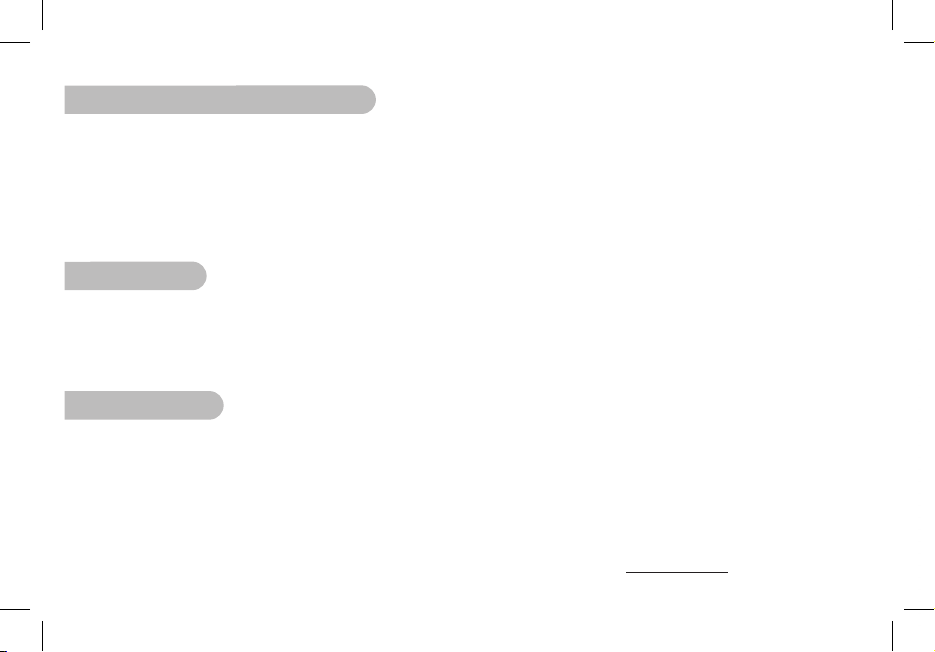
Correct Disposal of This Product
(Applicable in the European Union and other European countries with separate collection systems). This marking shown on the pro-duct or its literature, indicates that it should not be disposed with other household wastes at the end of its working life. To prevent
possible harm to the environment or human health from uncontrolled waste disposal, please separate this from other types of wastes
and recycle it responsibly to promote the sustainable reuse of material resources. Household users should contact either the retailer
where they purchased this product, or their local government office, for details of where and how they can take this item for envi-
ronmentally safe recycling. Business users should contract their supplier and the terms and conditions of the purchase contract. This
product should not be mixed with other commercial wastes for disposal
Copyrights
Copyright © 2007 Parrot. All rights reserved. The total or even partial reproduction, transmission or storage of this guide
in any form or by any process whatsoever (electronic, mechanical, photocopy, recording or otherwise) is strictly prohibited without
prior consent from Parrot.
Identification N. 394 149 496 R.C.S. PARIS
Parrot S.A.
Modifications
The explanations and specifications in this guide are given for information purposes only and may be modified without prior notice.
They are deemed to be correct at time of going to press. The utmost care has been taken when writing this guide, as part of the aim
to provide you with accurate information. However, Parrot shall not be held responsible for any consequences arising from any errors
or omissions in the guide, nor for any damage or accidental loss of data resulting directly or indirectly from the use of the information
herein. Parrot reserves the right to amend or improve the product design or user guide without any restrictions and without any
obligation to notify users. The information in this guide is deemed to be correct at time of going to press. As part of our ongoing
concern to upgrade and improve our products, the product that you have purchased may differ slightly from the model described in
this guide.
If so, a later version of this guide might be available in electronic format at Parrot’s website at www.parrot.com.

English
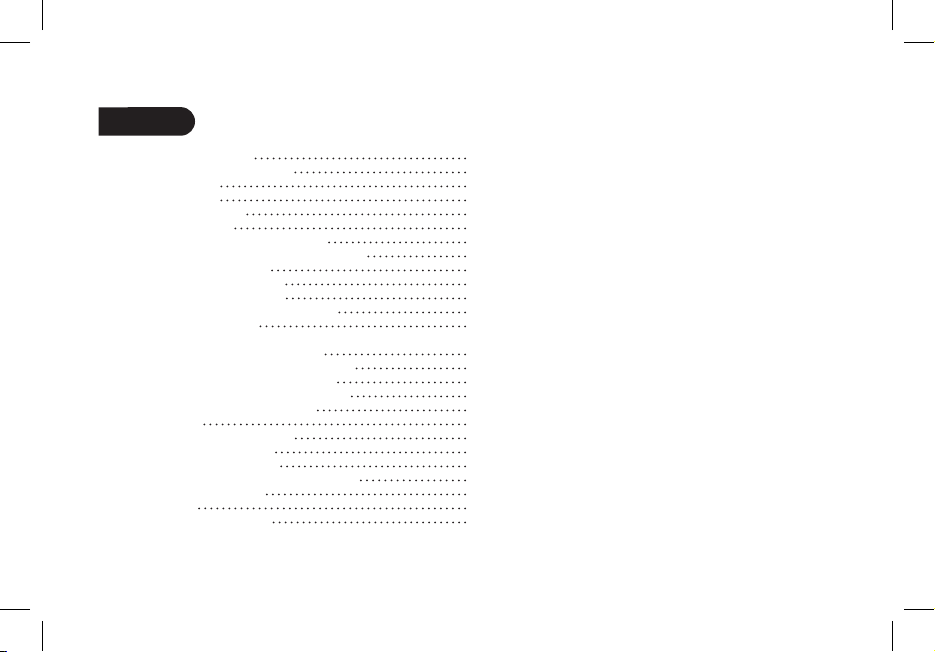
6
Contents
General information 07
Important safety instructions 08
Introduction 09
Kit contents 10
Quick Start Guide 10
Menu structure 11
1. Scrolling Through the Menus 11
2. Description of the Icons and Features 11
2.1 Main menu 11
2.2 SD card menu 12
2.3 Settings menu 12
Sending pictures to the Parrot DF3120 13
1. Via Bluetooth 13
1.1 Pairing Your Phone or Computer
with the Parrot DF3120 13
1.2 Sending from a Phone or PDA 14
1.3 Sending from a Computer 14
2. Sending from a computer by USB
15
3. Using with a memory card 15
Settings 16
1. Picture Display Order
16
2. Deleting pictures 16
3. Frame Orientation 16
4. Choosing and Creating a Slideshow 17
Updating the software 17
Hotline 18
Technical specifications 18

English
7
General Information
1. Modifications
The explanations and specifications in this guide are given
for information purposes only and may be modified without prior
notice. They are deemed to be correct at time of going to press.
The utmost care has been taken when writing this guide,
as part of the aim to provide you with accurate information.
However, Parrot shall not be held responsible for any
consequences arising from any errors or omissions in the guide,
nor for any damage or accidental loss of data resulting directly
or indirectly from the use of the information herein.
Parrot reserves the right to amend or improve the product design
or user guide without any restrictions and without any obligation
to notify users. As part of our ongoing concern to upgrade
and improve our products, the product that you have purchased
may differ slightly from the model described in this guide.
If so, a later version of this guide might be available
in electronic format at Parrot’s website at www.parrot.com.
2. Correct Disposal of This Product
(Waste Electrical & Electronic Equipment)
(Applicable in the European Union and other European countries
with separate collection systems).
This marking shown on the product or its literature,
indicates that it should not be disposed
with other household wastes at the end of its working life.
To prevent possible harm to the environment or human health
from uncontrolled waste disposal, please separate this from
other types of wastes and recycle it responsibly to promote
the sustainable reuse of material resources.
Household users should contact either the retailer where
they purchased this product, or their local government office,
for details of where and how they can take this item
for environmentally safe recycling. Business users should
contract their supplier and the terms and conditions
of the purchase contract. This product should not be mixed
with other commercial wastes for disposal.

8
Important safety Instructions
1. This apparatus shall not be exposed to dripping
or splashing and no object filled with liquid, such as vases,
shall be placed on the apparatus.
2. The AC/DC adaptor which provides disconnection
from mains supply shall remain readily operable. Unplug
this apparatus when unused for long periods of time.
3. Read these instructions
4. Keep these instructions
5. Heed all warnings
6. Follow all instructions
7. Do not use this apparatus near water
8. Clean only with dry cloth
9. Do not block any ventilation openings. Install in accordance
with the manufacturer’s instructions.
10. Do not install near any heat as radiators. Heat registers,
stoves or other apparatus (including amplifiers )
that produce heat.
11. Do not defeat the safety purpose of the polarized
or grounding type plug. A polarized plug has two blades
with one wider than the other. A grounding type plug has
two blades and a third grounding prong. The wide blade
or the third prong are provided for your safety.
If the provided plug does not fit into your outlet, consult
an electrician for replacement of the obsolete outlet.
12. Only use attachments/accessories specified
by the manufacturer
13. Unplug this apparatus during lightning storms
or when unused for long periods of time.
14. Refer all servicing to qualified service personnel.
Servicing is required when the apparatus has been
damaged in any way, such as power supply cord or AC/DC
adaptor is damaged, liquid has been spilled or objects have
fallen into the apparatus, the apparatus has been spilled
or objects have fallen into the apparatus, the apparatus
has been exposed to rain or moisture, does not operate
normally, or has been dropped.
15. WARNING: To reduce the risk of fire or electric shock,
do not expose this apparatus to rain or moisture.
This apparatus is designed for indoor use only.

English
9
Introduction
The Bluetooth® technology enables voice and data to be sent via
a short-distance radio link. It allows several electronic
devices to communicate with each other.
Parrot draws on its long years of experience in the Bluetooth
technology to offer you the Parrot DF3120, an
innovative photo frame. You can send your photos to the Parrot
DF3120 by Bluetooth, USB connection or an SD card.
The Parrot DF3120 is an LCD photo frame (320 x 240 pixels)
that can store over 300 photos. You can configure the display
by programming slideshows or by rotating the frame.
The Parrot DF3120 sports a stylish design, blending in seamlessly
inside the home. The Parrot DF3120 can tell you the time just
like a clock.

10
Kit contents
The kit contains:
• An LCD frame
• A transformer
• A USB cable
• A metal rod to be screwed into the frame
(the rod helps to support the frame).
• Four sets of four clips
• A user guide
• A Parrot product guide
Quick Start Guide
• Screw the metal rod into the back of the frame.
• Use the power lead to power up the Parrot DF3120.
• Turn on the Parrot DF3120 using the switch on the back of
the device.
• Choose the language to be used by the Parrot DF3120 (refer
to the section entitled «Description of the Icons and Features»
in the «Settings» chapter)
NOTE: USE THE CLIPS AS SHOWN IN THE DIAGRAM BELOW.
• TO ATTACH THE CLIP, INSERT THE PIN INTO THE HOLE PROVIDED
AND THEN PRESS THE OTHER END UNTIL YOU HEAR A CLICK.
• TO REMOVE THE CLIP,
USE A TOOTHPICK OR A THIN
OBJECT TO UNCLIP THE BACK.

English
11
Menu structure
1. Scrolling Through the Menus
You can scroll through the menus using the buttons on the back
of the Parrot DF3120.
To access the main menu, press the button on the back of
the frame.
Select buttons:
• : Move left or up, depending on the frame’s orientation.
It can also be used to select the previous photo.
• : Move right or down, depending on the frame’s
orientation. It can also be used to select the next photo.
Enter button:
: Enters the selected menu or selects a photo.
The icon takes you back to the previous menu or exits
the menus.
2. Description of the Icons
and Features
2.1 Main menu
: Returns to the previous menu.
: Turns the photo to the right.
: Displays the photos as thumbnails.
: For choosing and creating slideshows.
: Organises the order in which the photos are displayed.
NOTE: PHOTOS ON THE MEMORY CARD CANNOT BE
SORTED.
: Deletes one or more pictures.
NOTE: PICTURES ON THE MEMORY CARD CANNOT BE
DELETED.
: Lets you switch from the internal memory to the SD
card.
NOTE: THE «USE SD CARD» ICON IS INACTIVE IF NO SD CARD
IS INSERTED TO THE PARROT DF3120.
