Page 1
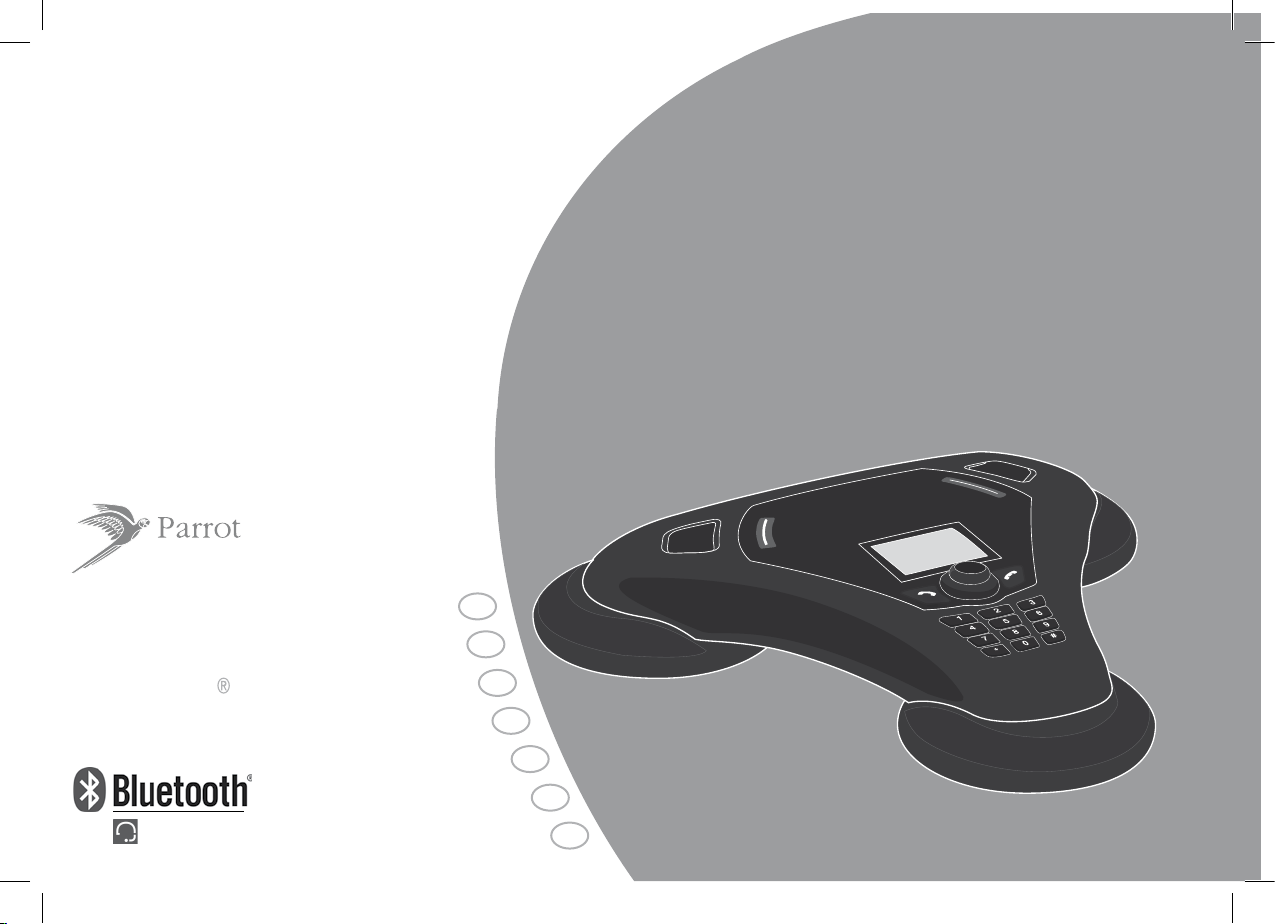
P
arrot CONFERENCE
User Guide
Parrot CONFERENCE
For Bluetooth
Mobile Phone
ENG
FRA
ITA
DEU
POR
ESP
NL
Page 2
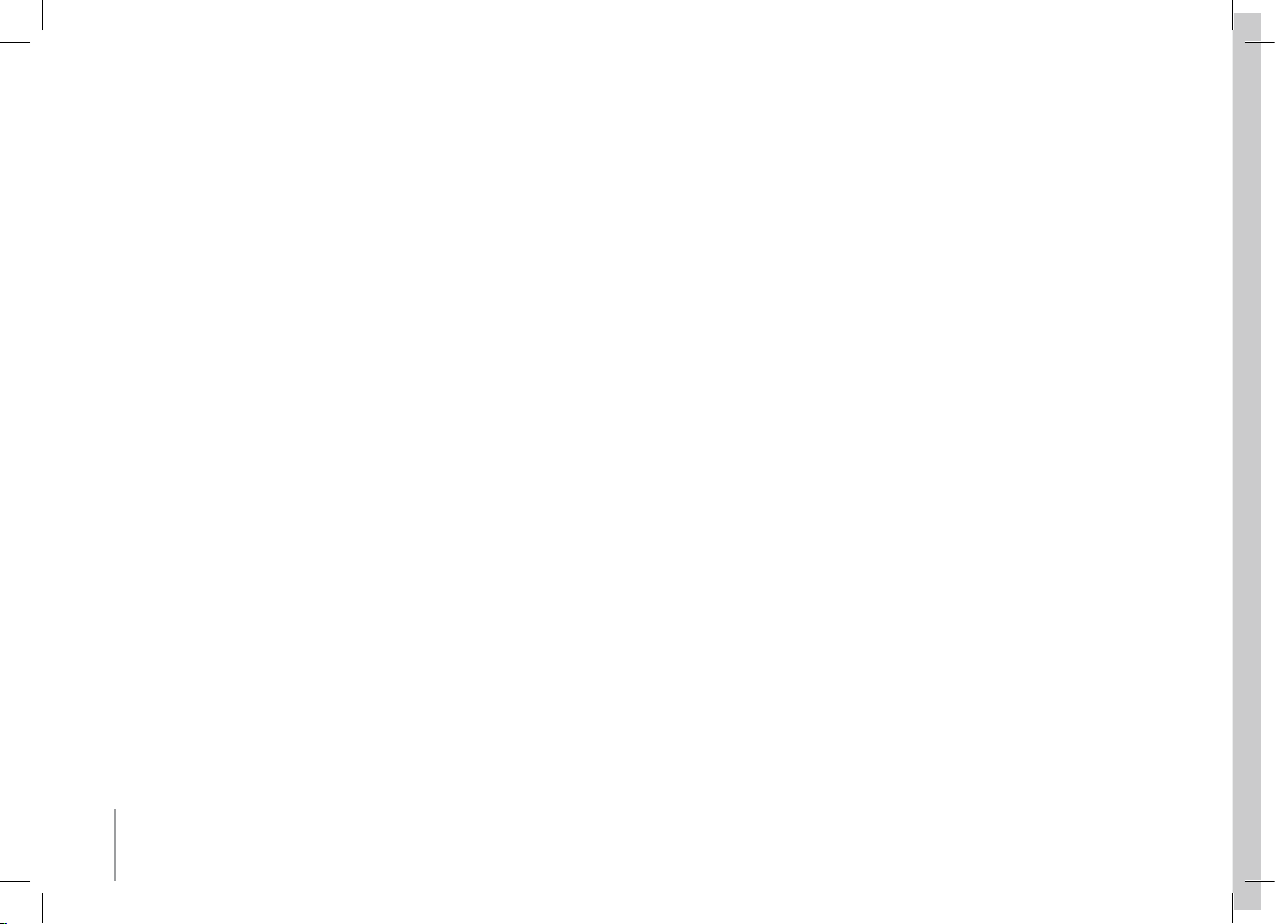
2
English....................................................
Français..................................................
Español...................................................
Italiano....................................................
Nederlands..............................................
Deutsch...................................................
Português..................................................
p 3
p 19
p 35
p 51
p 67
p 83
p 101
Parrot CONFERENCE
www.parrot.com
THIS PRODUCT USES THE SKYPE API BUT IS NOT ENDORSED OR CERTIFIED BY SKYPE’
WARNING
Page 3
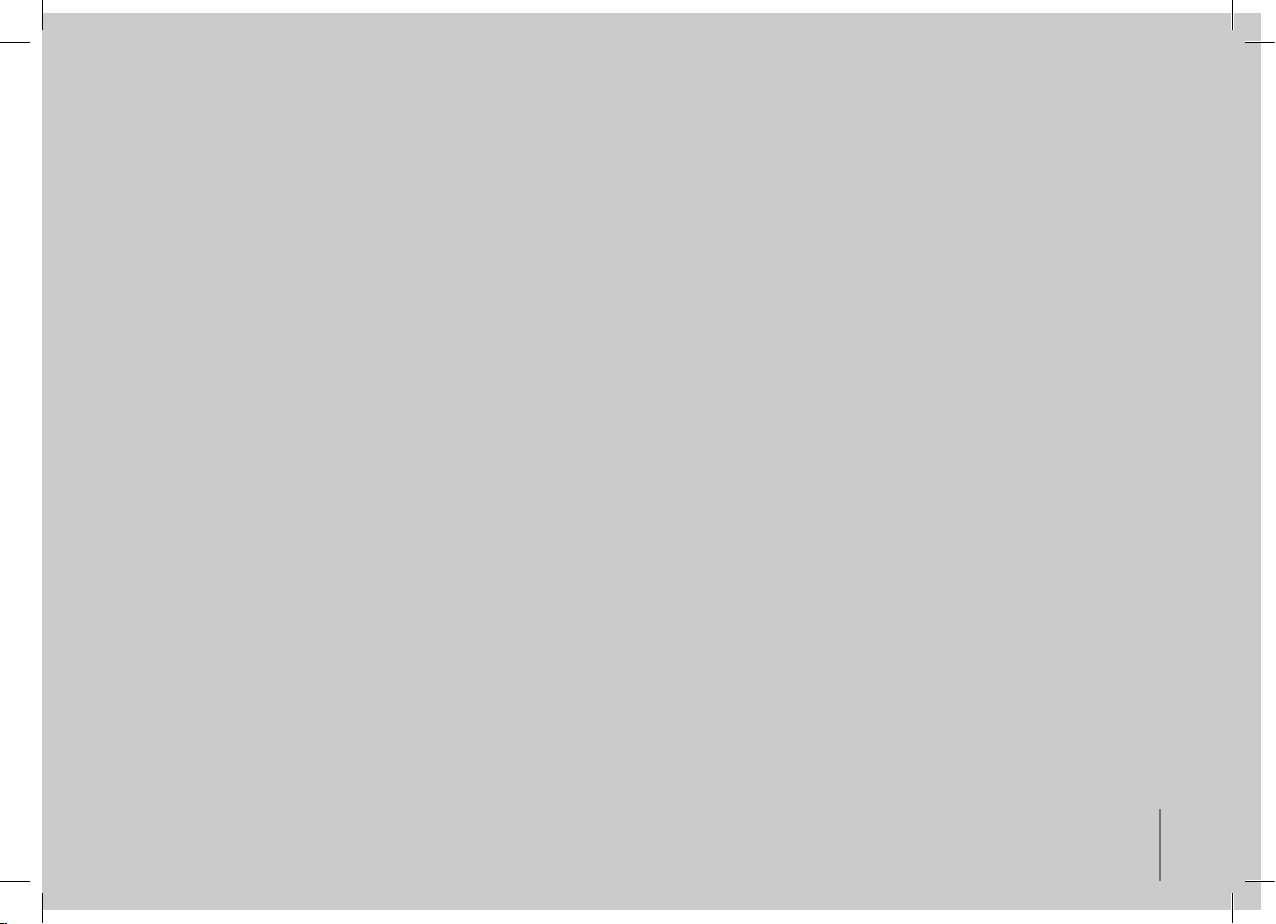
3
English
PARROT CONFERENCE
DIRECTIONS FOR USE
USER GUIDE
Page 4
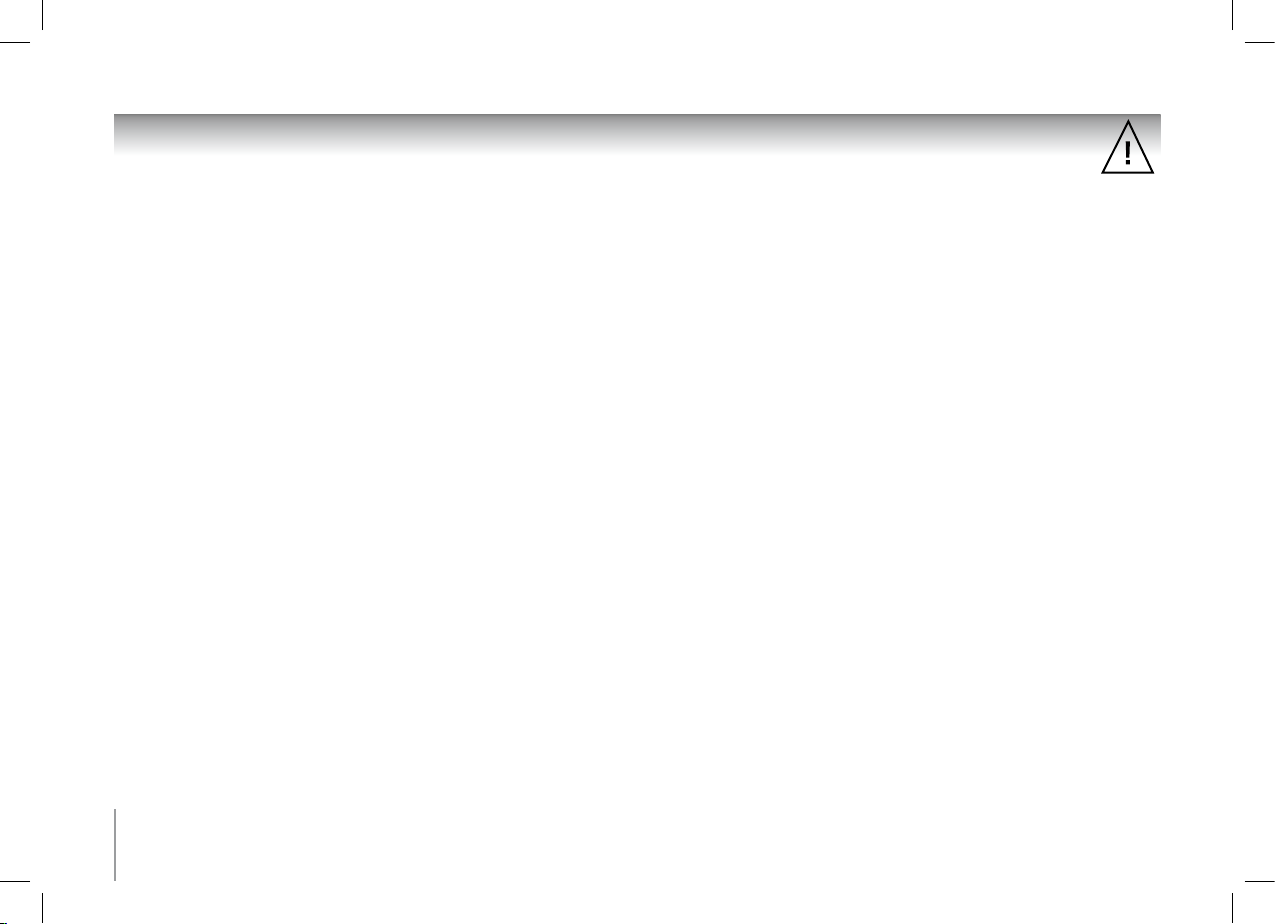
4
IMPORTANT SAFETY INSTRUCTIONS
1. This apparatus shall not be exposed to dripping or splashing and no object filled with liquid, such as vases, shall be placed on the apparatus.
2. The AC/DC adaptor which provides disconnection from mains supply shall remain readily operable. Unplug this apparatus when unused for
long periods of time.
3. Read these instructions
4. Keep these instructions
5. Heed all warnings
6. Follow all instructions
7. Do not use this apparatus near water
8. Clean only with dry cloth
9. Do not block any ventilation openings. Install in accordance with the manufacturer’s instructions.
10. Do not install near any heat as radiatiors. Heat registers, stoves or other apparatus (including amplifiers ) that produce heat.
11. Do not defeat the safety purpose of the polarized or grounding type plug. A polarized plug has two blades with one wider than the other.
A grounding type plug has two blades and a third grounding prong. The wide blade or the third prong are provided for your safety.
If the provided plug does not fit into your outlet, consult an electrician for replacement of the obsolete outlet.
12. Protect the power cord from being walked on or pinched particularly at plugs, convenience receptacles, and the point where they exit from the apparatus.
13. Only use attachments/accessories specified by the manufacturer
14. Unplug this apparatus during lightning storms or when unused for long periods of time.
15. Refer all servicing to qualified service personnel. Servicing is required when the apparatus has been damaged in any way, such as power supply cord
or AC/DC adaptor is damaged, liquid has been spilled or objects have fallen into the apparatus, the apparatus has been spilled or objects have fallen
into the apparatus, the apparatus has been exposed to rain or moisture, does not operate normally, or has been dropped.
16. WARNING: To reduce the risk of fire or electric shock, do not expose this apparatus to rain or moisture. This apparatus is designed for indoor use only.
Page 5
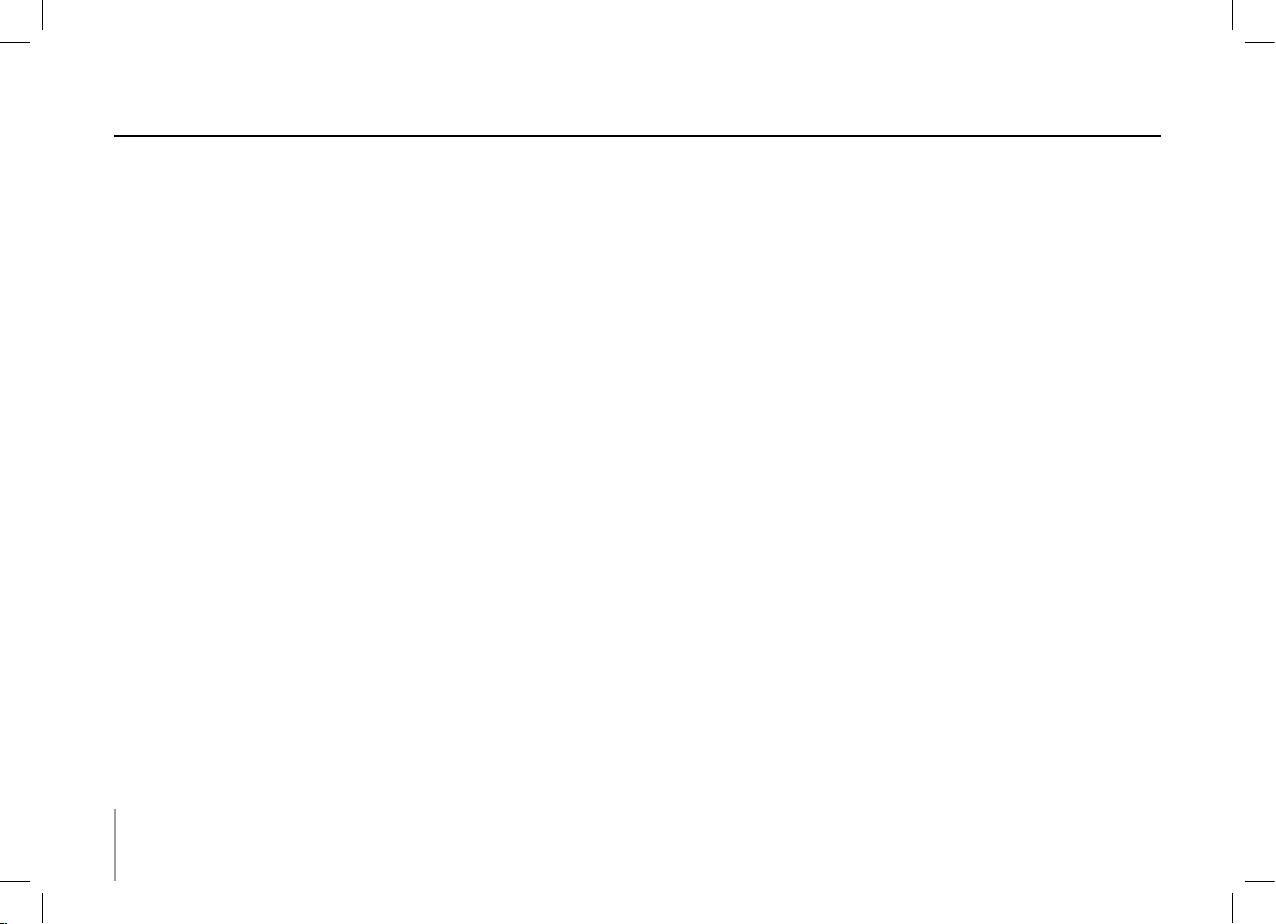
5
contents
IMPORTANT SAFETY INSTRUCTIONS P 4
INTRODUCTION P 6
KIT CONTENTS P 6
USING FOR THE FIRST TIME
SWITCHING ON/OFF P 6
RECHARGING THE PARROT CONFERENCE P 6
DESCRIPTION OF THE PARROT CONFERENCE P 7
FEATURES
USING A BLUETOOTH PHONE P 7
INSTALLING THE PARROT CONFERENCE P 7
MENU STRUCTURE P 7
CONFIGURING THE PARROT CONFERENCE P 8
DESCRIPTION AND USE OF THE FEATURES P 9
MANAGING PHONEBOOKS AND CONTACTS P 10
CONNECTING TO THE FIXED TELEPHONE NETWORK P 11
INSTALLING THE PHONE BASE P 11
SWITCHING ON THE BLUETOOTH PHONE BASE P 11
MENU STRUCTURE P 12
CONFIGURING THE PARROT CONFERENCE P 12
DESCRIPTION AND USE OF THE FEATURES P 13
USING THE VOIP FEATURE P 14
INSTALLING THE PARROT CONFERENCE P 14
MENU STRUCTURE P 14
CONFIGURING THE PARROT CONFERENCE P 15
DESCRIPTION AND USE OF THE FEATURES P 16
MANAGING PHONEBOOKS AND CONTACTS P 17
UPDATING P 18
HOTLINE P 18
TECHNICAL SPECIFICATIONS P 18
NOTES P 18
GENERAL INFORMATION P 117
................................................................................................................................
..........................................................................................................................................................
.............................................................................................................................................................
.........................................................................................................................................
............................................................................................................
........................................................................................................
..............................................................................................................................
...............................................................................................................
..............................................................................................................................................
..........................................................................................................
............................................................................................................
.......................................................................................................
............................................................................................
...............................................................................................................................
....................................................................................................
................................................................................................................................................
...........................................................................................................
.............................................................................................................
.....................................................................................................................................
................................................................................................................
................................................................................................................................................
...........................................................................................................
.............................................................................................................
.......................................................................................................
....................................................................................................................................................................
.......................................................................................................................................................................
.........................................................................................................................................
.........................................................................................................................................................................
..............................................................................................................................................
Page 6
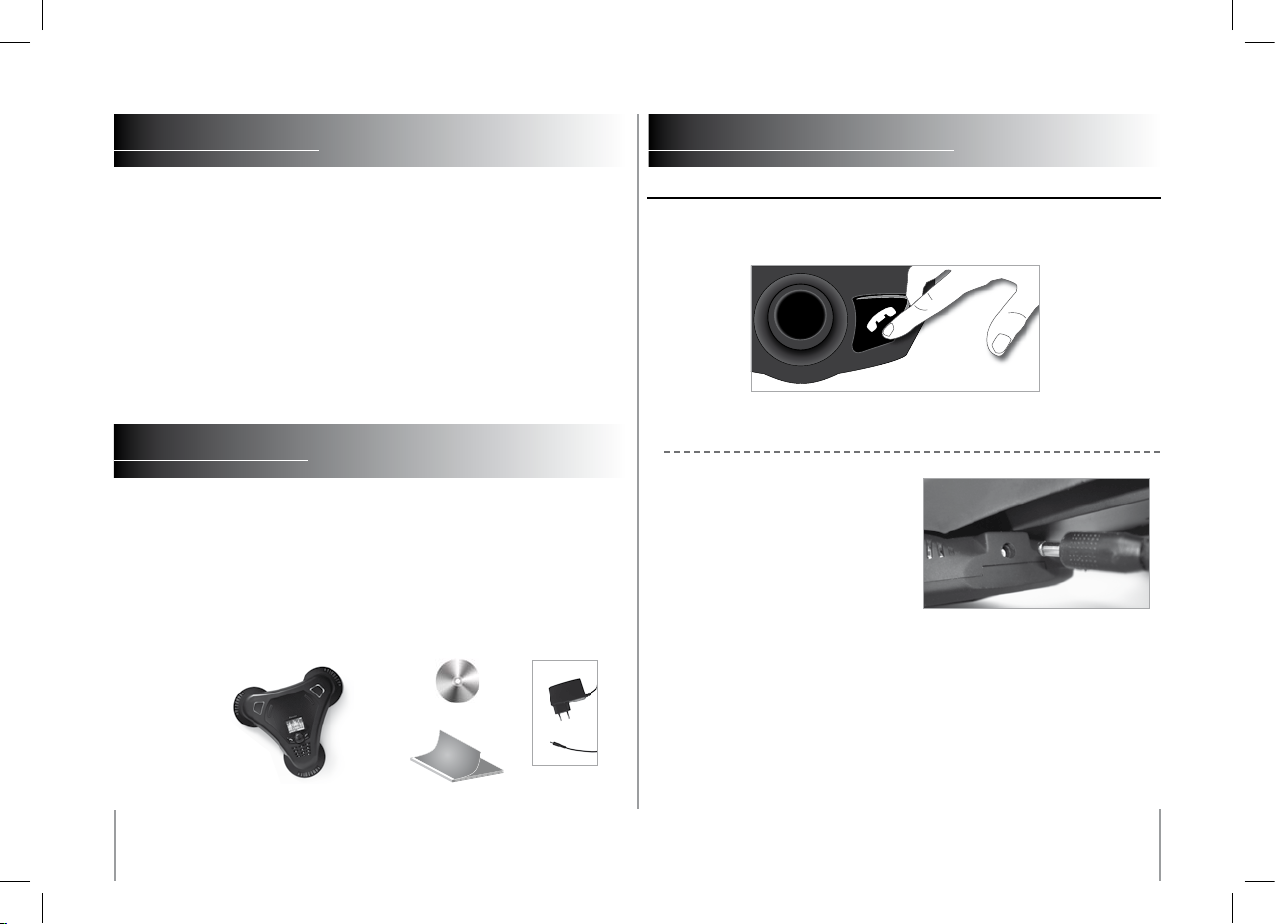
6
INTRODUCTION
The Bluetooth® technology enables voice and data to be sent via a short-distance radio link.
It allows several electronic devices to communicate with each other, particularly phones and
audio conferencing devices.
Parrot draws on its long years of experience in the Bluetooth technology and signal
processing to offer you an audio conferencing device boasting superior audio quality. The
Parrot CONFERENCE is the first audio conferencing device to incorporate the Bluetooth
technology, thereby paving the way for innovative features.
With the Parrot CONFERENCE, you can make CONFERENCE calls while using the features
of a mobile phone: your phone contacts can be accessed from the Parrot CONFERENCE.
The Parrot CONFERENCE enables use the VoIP technology. The Parrot CONFERENCE uses
the Skype software.
KIT CONTENTS
• Parrot CONFERENCE
• 85V / 230V universal mains charger
• User guide
• "Parrot CONFERENCE Tools" CD-ROM
USING FOR THE FIRST TIME
USING FOR THE FIRST TIME
Switching On/Off
Press the On / Off button on the Parrot CONFERENCE to switch the device on and off. A
short press switches the product on, and a long press (around 2 seconds) switches it off.
Recharging the Parrot CONFERENCE
Before using for the first time, the Parrot
CONFERENCE needs to be recharged. Connect
the charger to the charging socket on the Parrot
CONFERENCE and then plug the charger into the
mains. While recharging, the red and green LEDs
near the charging socket and the LED on the
charger light up: the batteries are being recharged.
When the battery has been fully recharged, the
red LED switches off. The green LED indicates the
presence of the charger.
NOTE: IF ONE OF THE BATTERIES IN THE PARROT CONFERENCE IS NOT SUFFICIENTLY
CHARGED, THE DEVICE CANNOT WORK UNLESS THE CHARGER IS USED. A MESSAGE ON
THE DEVICE’S DISPLAY INDICATES THAT THE BATTERIES MUST BE RECHARGED.
Page 7
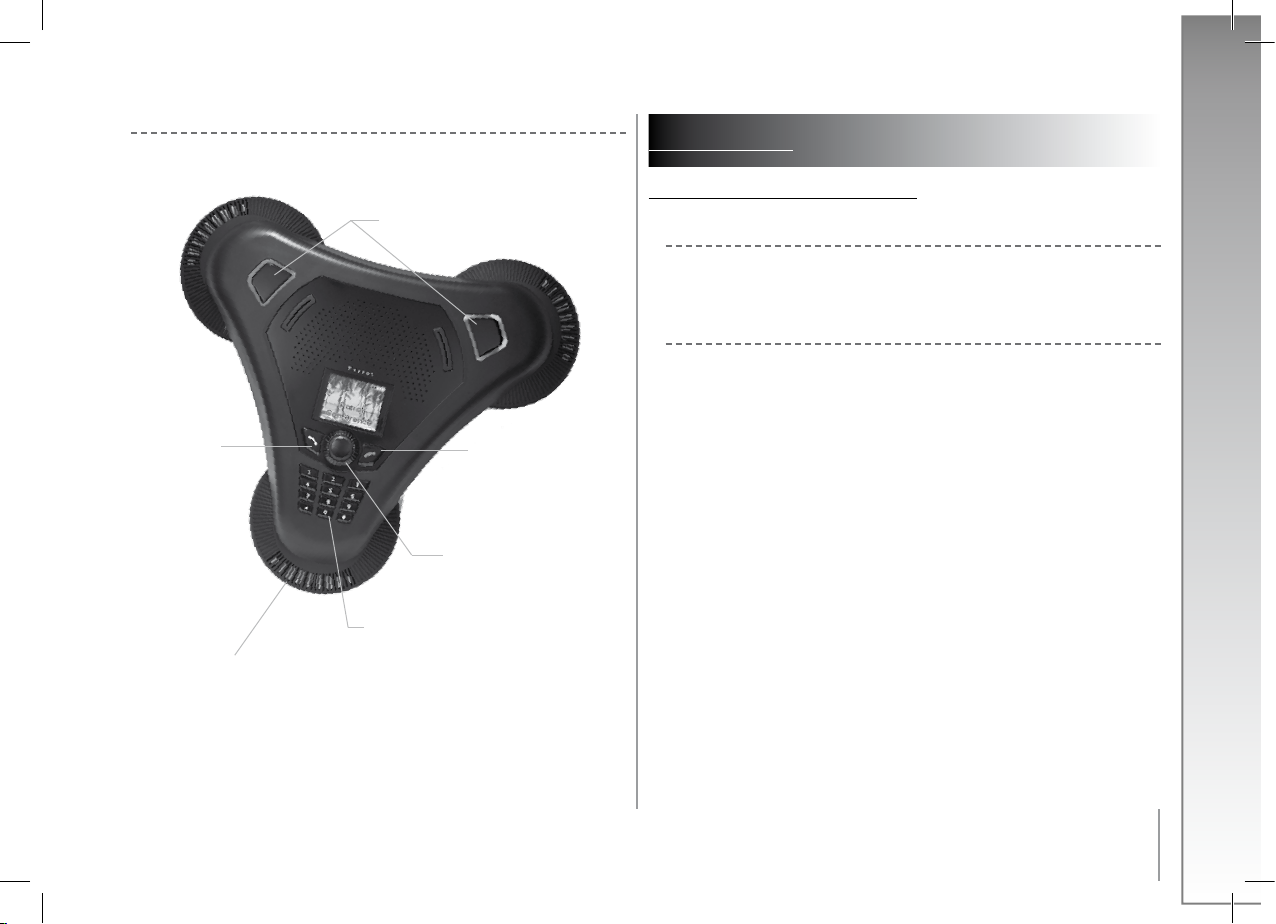
7
English
Magic key:
- Search for Bluetooth device
- Mute
Microphone
Red button:
- ON/OFF
- End a conversation
- Reject a call
- Cancel
- Back to previous menu
Numeric keyboard (dialing DTMF)
Soft-touch control knob:
- Browse/Enter menus
- Validate user’s choice
- Volume setting
Green button:
- Make a call
- Answer a call
- Validate user’s choice
FEATURES
Using a BlUetooth Phone
Installing the Parrot CONFERENCE
Simply place the Parrot CONFERENCE on a flat surface. Users need to be sitting or standing
around the device, so that everyone can take part in the CONFERENCE call: the internal
microphones are located in the device’s bases.
Menu Structure
Scrolling through the menus:
• Turn the central scroll wheel to access the menus.
The kit displays the Public phonebook menu.
• Browse through the menus by turning the wheel and confirm with the green button
or by pressing the scroll wheel.
• To exit the menu, press the hang up button or wait a few seconds.
A short press takes you back to the previous menu.
A long press takes you back to the welcome screen.
Menu structure :
After connecting the Parrot CONFERENCE with a Bluetooth phone, the following menus are
available.
• Public phonebook: this menu contains the contacts that are available to all Parrot
CONFERENCE users. You must first send the contacts from a phone or your private
phonebook to the Parrot CONFERENCE (refer to the section entitled «Managing
Phonebooks and Contacts»).
• Private phonebook: this menu contains the contacts on your Bluetooth phone when
connected to the Parrot CONFERENCE; other users do not have access to this
phonebook. You must first send the contacts from your Bluetooth phone to the Parrot
CONFERENCE. Refer to the section entitled «Managing Phonebooks and Contacts».
• Calls: lists the calls made, received and missed during your user session (the list is
deleted when the session is ended).
• Devices (detected): displays the list of paired devices (greyed out if missing) as well as
the list of Bluetooth devices detected nearby. Selecting a paired device starts
the connection phase for that device. Selecting an unpaired device starts the pairing
procedure. The «More devices» option is used to perform an additional search
for Bluetooth devices.
•
•
Description of the Parrot CONFERENCE
Page 8
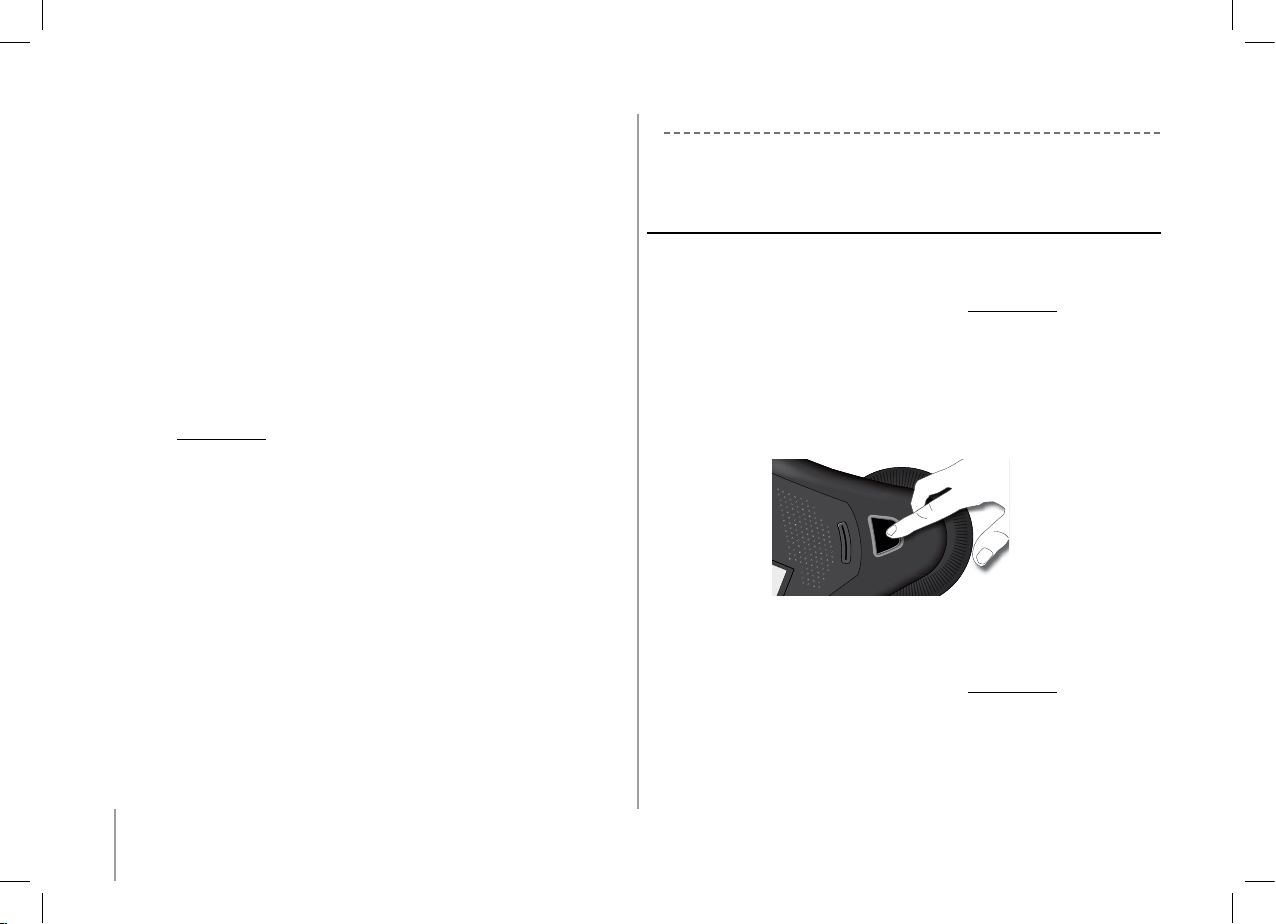
8
• Settings: this menu provides access to several submenus.
- Contacts management: this submenu is used to manage the public and private
phonebooks on your device. For further information, refer to the section entitled
«Managing Phonebooks and Contacts».
- Paired device: lists the Bluetooth devices paired with your Parrot
CONFERENCE. By selecting one of these phones, you can manually connect or
disconnect it from your device. You can also delete it from your device’s memory.
- Pair devices: this submenu takes you to a special pairing mode.
For further information, refer to the section entitled «Configuring the Parrot
CONFERENCE».
- Language: select the language.
- Display: this submenu allows you to adjust the backlight, the phonebook zoom,
the menu colour and the welcome screen of the Parrot CONFERENCE.
- Sound: this submenu lets you adjust the call volume and select a pre-recorded
ringtone.
- Restore default value: reconfigures the Parrot CONFERENCE with its factory
settings (but does not delete the list of paired devices, nor the public and private
phonebooks).
- Software update: enable this option before updating via Bluetooth
(
www.parrot.com, Download section). Doing so will increase the number of
devices compatible with your Parrot CONFERENCE.
- Information: this submenu provides information on the software built into
the Parrot CONFERENCE. It also lets you change the name displayed by the
Parrot CONFERENCE when searching for devices (allocation of a number).
The Parrot CONFERENCE allows you to manage several calls. This menu is only available
when a call is in progress on the device. Simply press the scroll wheel to call up the
«MultiParti Call» menu. This menu gives you the following possibilities:
• Switch call: changes the active call with the call initially on hold.
• Hangup held call: ends all calls on hold.
• Dial new call: allows you to make a new call.
• Private phonebook: provides access to all the contacts in the private phonebook.
• Public phonebook: provides access to all the contacts in the public phonebook.
NOTE : THE USE OF THIS FEATURE DEPENDS ON YOUR PHONE AND YOUR OPERATOR.
REFER TO THE SUPPORT HEADING ON
Configuring the Parrot CONFERENCE
Prior to using your Parrot CONFERENCE with your phone for the very first time, you must
initially pair the two devices. This procedure allows both devices to exchange information in
order to configure a Bluetooth connection.
Pairing YOur PhOne with the ParrOt cOnference:
Using the magic keys:
• Ensure that the Bluetooth feature on your phone is enabled (refer to your phone’s user
guide or visit the Support heading on our website at
www.parrot.com).
• Press one of the magic keys on the Parrot CONFERENCE.
• The Parrot CONFERENCE displays the list of nearby Bluetooth devices that can be
connected. If your device is not available, select the «More devices» option on the
Parrot CONFERENCE.
• Select your phone and then confirm.
• Select the pairing mode corresponding to your phone’s model. If your phone’s model
is not displayed, select the «Default» option.
• A PIN code is then displayed on the Parrot CONFERENCE screen.
• On your Bluetooth phone, enter the PIN code displayed on the Parrot CONFERENCE
screen.
Using the Devices menu:
• Ensure that the Bluetooth feature on your phone is enabled (refer to your phone’s user
guide or visit the Support heading on our website at
www.parrot.com).
• Turn the scroll wheel until the «Devices» menu is displayed and then select it.
• The Parrot CONFERENCE displays the list of nearby Bluetooth devices that can be
connected. If your device is not available, select the «More devices» option on the
Parrot CONFERENCE.
• Select your phone and then confirm.
• Select the pairing mode corresponding to your phone’s model.
If your phone’s model is not displayed, select the «Default» option.
•
•
Page 9
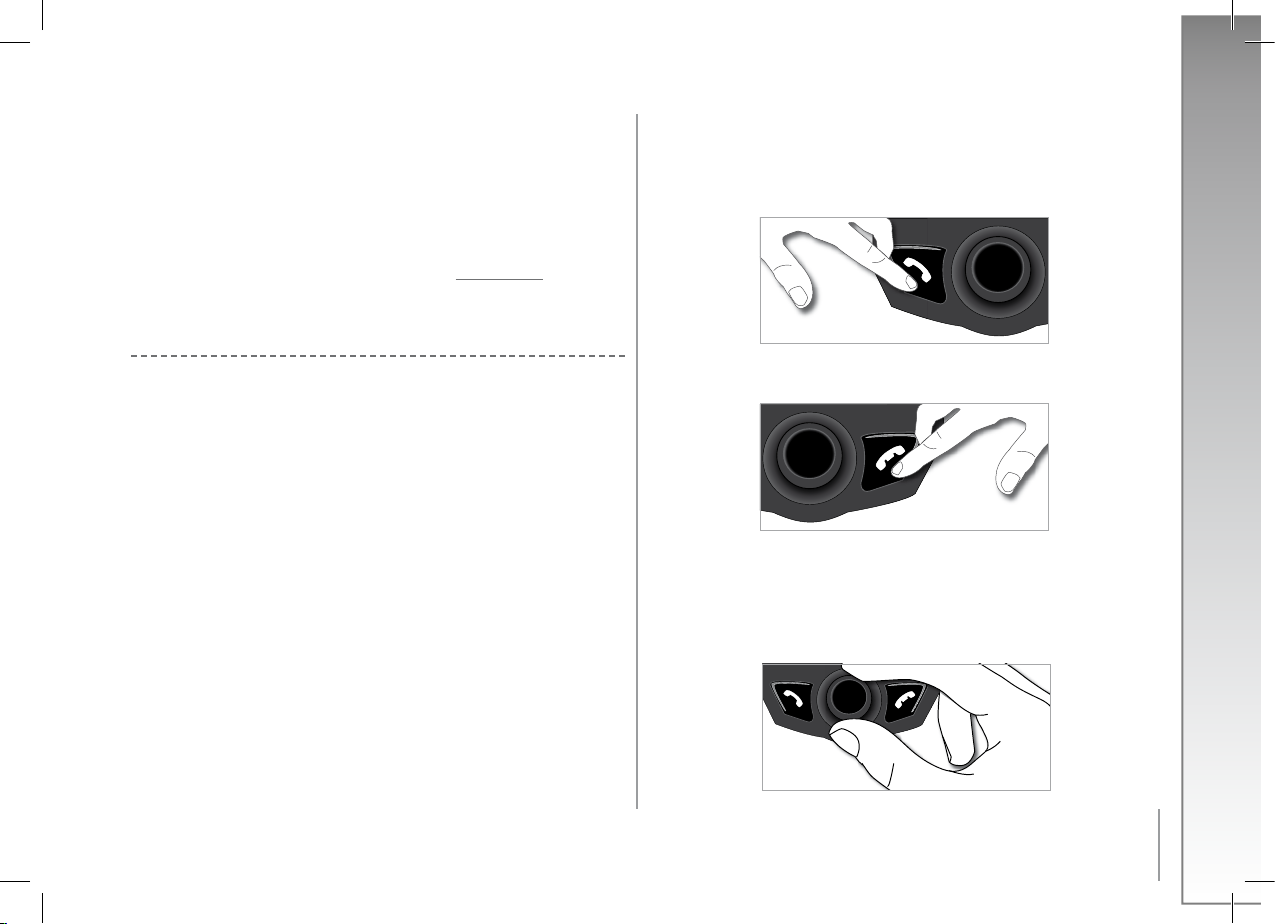
9
English
Receiving a call
• A ringtone is sounded to indicate an incoming call. The LEDs of the magic keys flash
quickly on the Parrot CONFERENCE. If the caller’s name has been recorded, it will
be displayed on the device’s screen.
• Press the green button on the device to answer the call. The call is sent to the speakers
of the Parrot CONFERENCE.
Ending a call
• To end a call, press the hang up button on the Parrot CONFERENCE.
Redial function
• Hold down the green key on the device for two seconds to redial the last number dialled.
Adjusting the volume
• During a call, turn the scroll wheel on the Parrot CONFERENCE. The volume setting is
saved for subsequent calls.
•
•
•
•
• A PIN code is then displayed on the Parrot CONFERENCE screen.
• On your Bluetooth phone, enter the PIN code displayed on the Parrot CONFERENCE
screen.
Once paired, both devices connect automatically. The Parrot CONFERENCE will update its
screen by informing you that a connection has been established between both devices.
NOTE :
YOU CAN ALSO PAIR WITH THE PARROT CONFERENCE DIRECTLY FROM YOUR PHONE. SIMPLY
SELECT YOUR PHONE’S MODEL IN THE «PAIR DEVICE» SUBMENU OF THE «SETTINGS» MENU
AND THEN SEARCH FOR PERIPHERALS USING YOUR PHONE (REFER TO YOUR PHONE’S USER
GUIDE OR VISIT THE SUPPORT HEADING ON OUR WEBSITE AT www.parrot.com).
Description and Use of the Features
Making a call manually from the phone
• Dial the number using the phone’s keypad and start the call.
• The call is automatically sent to the speakers of the Parrot CONFERENCE.
Otherwise, press the green button on the Parrot CONFERENCE.
Dialling manually on the Parrot CONFERENCE
• Dial the phone number on the numeric keypad of the Parrot CONFERENCE.
Making a call from the phonebooks on the Parrot CONFERENCE
• Turn the scroll wheel until the Public phonebook or Private phonebook menu
is displayed.
• Select the phonebook containing the contact that you wish to call and then confirm.
• Place the cursor on a contact by turning the scroll wheel.
• Press the scroll wheel or the green button to select the contact.
• If your contact has several phone numbers, select the appropriate phone number using
the scroll wheel.
• Press the scroll wheel or the green button to start the call.
• The call is sent to the speakers of the Parrot CONFERENCE.
•
•
•
Page 10
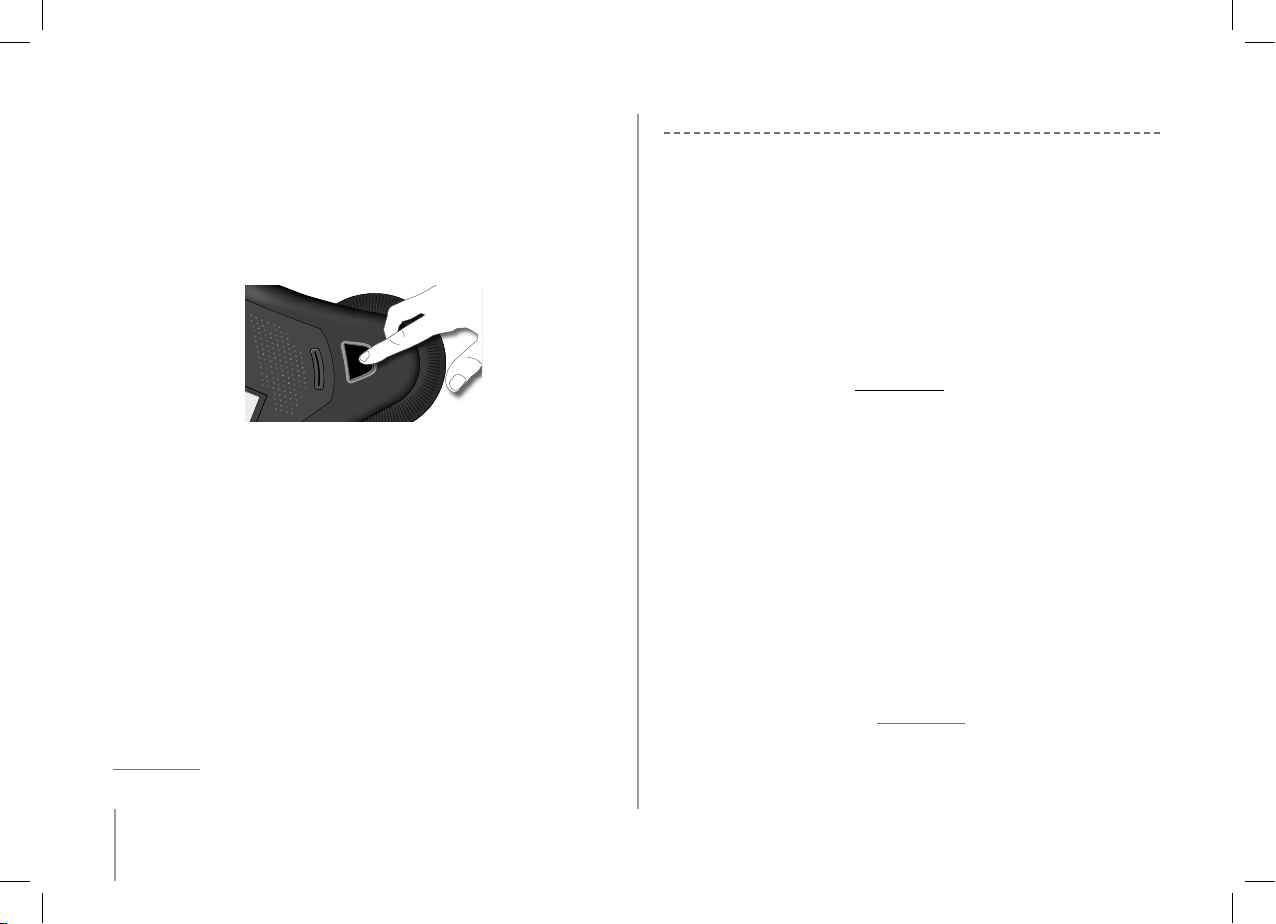
10
Changing to discreet mode
• During a call, if you want to continue the conversation on your phone
(private conversation), press the green button on the Parrot CONFERENCE.
The call is transferred to the phone.
• If you want to switch back to the Parrot CONFERENCE, press the green button again.
Microphone mute
• During a call, if you do not want the person on the other end of the line to
hear you, quickly press one of the magic keys on the Parrot CONFERENCE.
Press the button again to cancel the mute.
Sending DTMF
• During a call, you can send DTMF (Dual-Tone Multi-Frequency) for touch-tone dialling.
This feature can be used for managing your voicemail, for example.
• Simply select a number on the numeric keypad of the Parrot CONFERENCE.
• Repeat this sequence for sending other DTMF.
Clearing the memory
• You can pair up to 50 devices.
• If you attempt to pair an additional device, the device displays «memory full».
You must delete a device paired with the Parrot CONFERENCE.
• Select a paired device in the «Paired devices» submenu of the «Settings» menu
and then confirm.
• Select the «Delete» option: the device will be deleted from the memory
of the Parrot CONFERENCE.
NOTE : THE USE OF CERTAIN FEATURES (REDIAL, DISCREET MODE, DTMF, CALLER ID) DEPENDS
EXCLUSIVELY ON YOUR PHONE. REFER TO THE SUPPORT HEADING ON OUR WEBSITE AT
www.parrot.com FOR FURTHER INFORMATION.
•
•
•
•
Managing Phonebooks and Contacts
The Parrot CONFERENCE allows you to use two types of phonebook: a public phonebook
and a private phonebook. The public phonebook lets you provide all users with a shared
set of contacts. The private phonebook will only contain the contacts of the user connected
to the Parrot CONFERENCE. Phonebooks and contacts are managed via the «Contacts
management» submenu of the «Settings» menu.
Each phonebook features the following options:
• Phonebook management: this menu gives you access to all the contacts in a
phonebook. After selecting the contact, you can access the following submenus:
- Copy to public phonebook (private phonebook only): copies the selected
contact to the public phonebook.
- Display the photo: displays the photo associated with the selected contact.
- Associate photo: prepares the Parrot CONFERENCE to receive a photo from
your phone by Bluetooth (refer to your phone’s user guide or visit the Support
heading on our website at www.parrot.com).
- Delete the photo: deletes the photo associated with the selected contact.
- Delete contact: deletes the selected contact.
- Prefix: configures your phone numbers for international calls.
• Delete all contacts: deletes the entire contents of the phonebook.
• Receive contacts: prepares the Parrot CONFERENCE to receive a contact from
your phone by Bluetooth.
• Phonebook synchro (private phonebook only): automatically synchronises
the user’s phonebook.
• Sort order: sorts the contacts by first name or surname.
• Allow #31#: this option hides your identity when making a call from the Parrot
CONFERENCE.
NOTE: THE «COPY TO PUBLIC PHONEBOOK» AND THE «PHONEBOOK SYNCHRO» OPTIONS
ARE ONLY AVAILABLE FOR THE PRIVATE PHONEBOOK.
NOTE: THE USE OF CERTAIN FEATURES (SEND CONTACTS AND PHOTOS BY BLUETOOTH,
AUTOMATIC CONTACT SYNCHRONISATION, CONTACT SORT ORDER) DEPENDS EXCLUSIVELY
ON YOUR PHONE (SUPPORT OF THE HANDS-FREE OR HEADSET PROFILE). REFER TO THE
SUPPORT HEADING ON OUR WEBSITE AT www.parrot.com FOR FURTHER INFORMATION.
Page 11
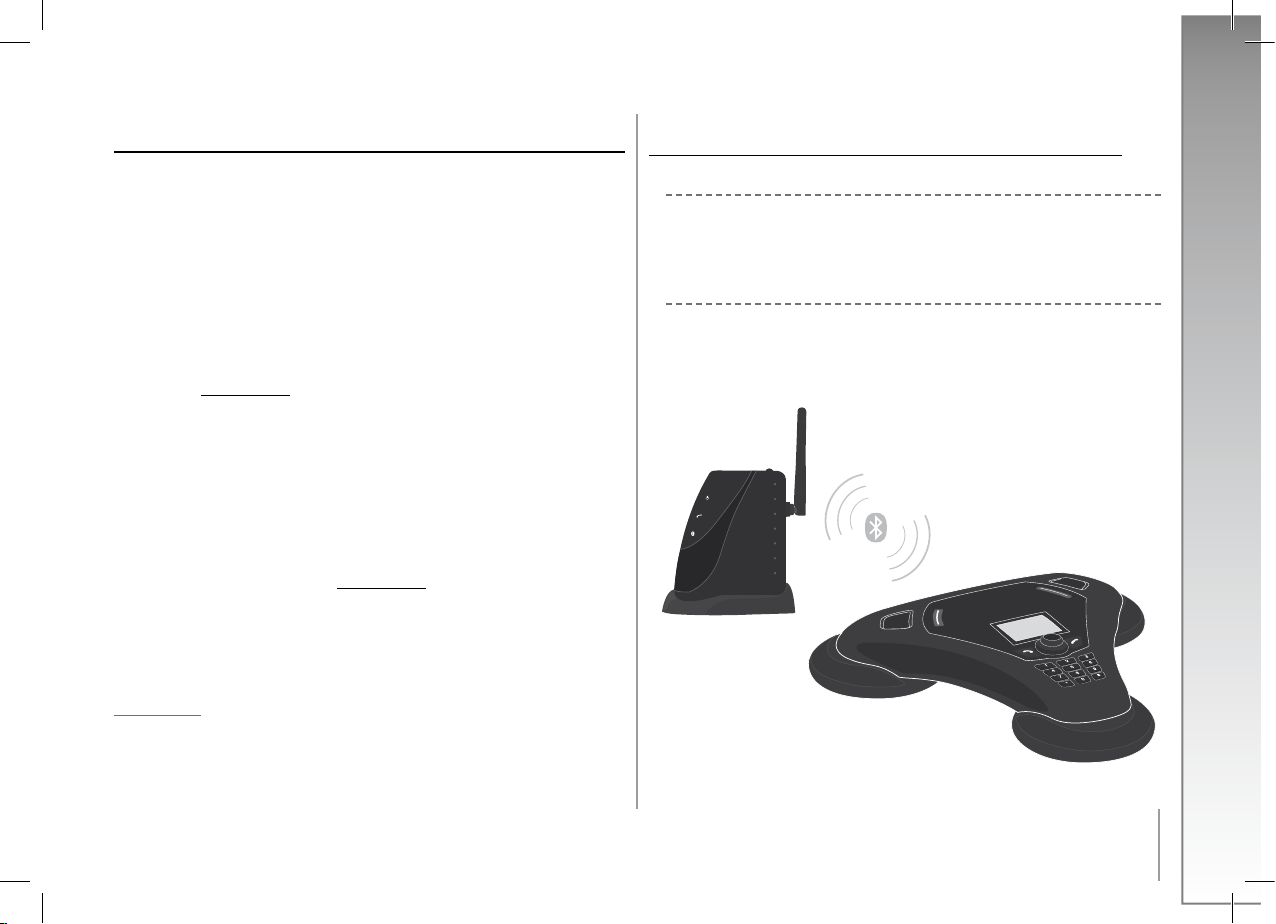
11
English
Sending cOntactS
To access your contacts directly on the Parrot CONFERENCE, you must first send the contacts
by Bluetooth from your Bluetooth phone.
Manually sending contacts to the private and public phonebooks
• Go to the «Settings» menu.
• Select the «Contacts management» submenu and confirm.
• Select the private or public phonebook.
• Select the «Receive contacts» option and confirm.
• The Parrot CONFERENCE and the phone disconnect - the device is now ready to
receive contacts.
• On your phone, select the contacts and send them by Bluetooth to the Parrot
CONFERENCE (refer to your phone’s user guide or visit the Support heading on our
website at www.parrot.com).
Automatically sending contacts to the private phonebook
• Go to the «Settings» menu.
• Press the scroll wheel or the green button, select the «Contacts management» submenu
and confirm.
• Select «Private phonebook» and confirm.
• Select the «Phonebook synchro» option and confirm.
• The contacts are automatically sent from your phone to the private phonebook
on the Parrot CONFERENCE by Bluetooth (refer to your phone’s user guide or visit the
Support heading on our website at
www.parrot.com).
NOTE: THE FEATURE FOR AUTOMATICALLY SENDING CONTACTS IS ONLY AVAILABLE FOR
THE PRIVATE PHONEBOOK.
NOTE: THE USE OF CERTAIN FEATURES (SEND CONTACTS BY BLUETOOTH, AUTOMATIC
CONTACT SYNCHRONISATION) DEPENDS EXCLUSIVELY ON YOUR PHONE (SUPPORT OF THE
HANDS-FREE OR HEADSET PROFILE). REFER TO THE SUPPORT HEADING ON OUR WEBSITE AT
www.parrot.com FOR FURTHER INFORMATION.
•
•
ConneCting to the Fixed telePhone network
Installing the Phone Base
Connect the RJ11 cable to the EXT socket on the Parrot PHONE BASE and plug the other end
of the cable into a phone socket. Similarly, you can connect a wired phone by plugging your
phone’s cable into the LINE socket on the Parrot PHONE BASE.
Switching on the Bluetooth Phone Base
Connect the charger to the Bluetooth phone base and then plug it into the mains.
The orange and blue LEDs light up and then switch off, and the green LED stays on.
Page 12
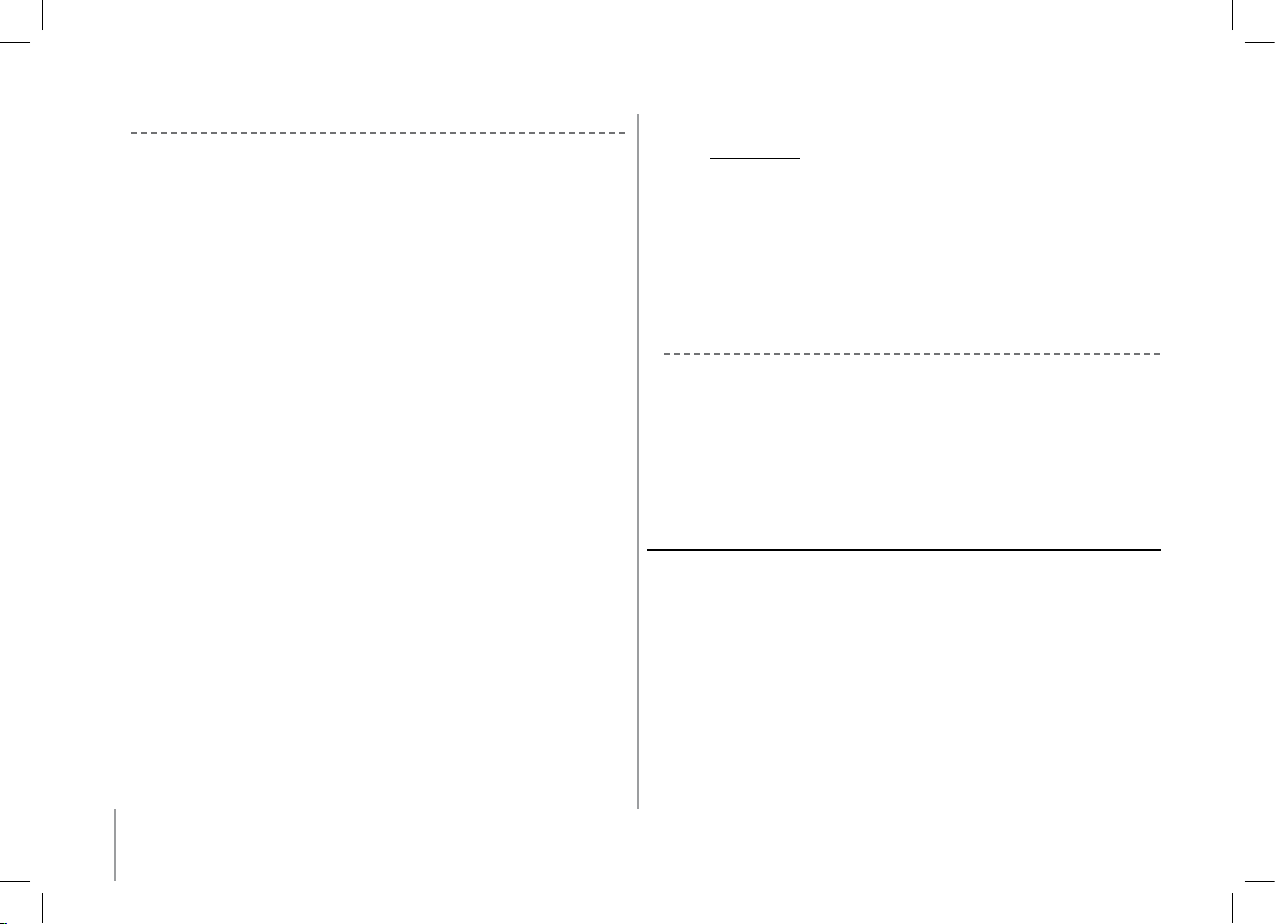
12
Menu Structure
Scrolling through the menus: :
- Turn the central scroll wheel to access the menus.
The kit displays the «Public phonebook» menu.
- Browse through the menus by turning the wheel and confirm with the green button
or by pressing the scroll wheel.
- To exit the menu, press the red button or wait a few seconds.
Menu structure :
When using the Parrot CONFERENCE with the Parrot PHONE BASE, the following menus
are available.
- Public phonebook: this menu contains the contacts that are available to all Parrot
CONFERENCE users. You must first send the contacts to the Parrot CONFERENCE
by Bluetooth (refer to the section entitled «Managing Phonebooks and Contacts»
in the «Using a Bluetooth Phone» chapter).
- Devices (detected): displays the list of devices paired with the Parrot CONFERENCE
(greyed out if missing) as well as the list of Bluetooth devices detected nearby.
Refer to the section entitled «Configuring the Parrot CONFERENCE» to configure a
Bluetooth connection between your Parrot CONFERENCE and your Bluetooth phone base.
- Settings: this menu provides access to several submenus
- Contacts management: this submenu is used to manage the public phonebook
on your device. For further information, refer to the section entitled «Managing
Phonebooks and Contacts» in the «Using a Bluetooth Phone» chapter.
- Paired devices: this submenu displays the list of Bluetooth devices paired with
your Parrot CONFERENCE. By selecting your Bluetooth phone base, you can
manually connect or disconnect it. You can also delete it from your device’s memory.
- Pair device: this submenu allows you to select a specific pairing menu in order
to configure the Bluetooth connection between your Parrot CONFERENCE
and your phone base.
- Language: select the language.
- Display: this submenu allows you to adjust the backlight, the phonebook zoom,
the menu colour and the welcome screen of the Parrot CONFERENCE.
- Sound: this submenu lets you adjust the call volume and select one
of the pre-recorded ringtones.
- Restore default value: reconfigures the Parrot CONFERENCE with its
factory settings (but does not delete the list of paired devices, nor the public
and private phonebooks).
•
•
- Software update (by Bluetooth): enable this option before updating via Bluetooth
(
www.parrot.com, Download section). Doing so will increase the number
of devices compatible with your Parrot CONFERENCE.
- Information: this submenu provides information on the software built into
the Parrot CONFERENCE.
Configuring the Parrot CONFERENCE
Prior to using your Parrot CONFERENCE with the Parrot PHONE BASE for the very first time,
you must initially pair the two devices. This procedure allows both devices to exchange
information in order to configure a Bluetooth connection. If you have not paired the devices,
the orange and blue LEDs on the phone base flash.
Jumelage de la baSe de téléPhOne
avec le ParrOt cOnference:
Hold down the «Mode» button on the phone base for five seconds and then release.
- Press one of the magic keys on the Parrot CONFERENCE.
- The list of Bluetooth devices that are used and can be used with
the Parrot CONFERENCE is displayed.
- Select your Parrot PHONE BASE in the list. If it has not been detected, select the «More
devices» option at the bottom of the list. Once your Parrot PHONE BASE has been
detected, select it.
- A new menu appears; select the «Default» option.
The Parrot CONFERENCE will update its screen by informing you that a connection has
been established between both devices. Once paired, both devices connect automatically.
Page 13
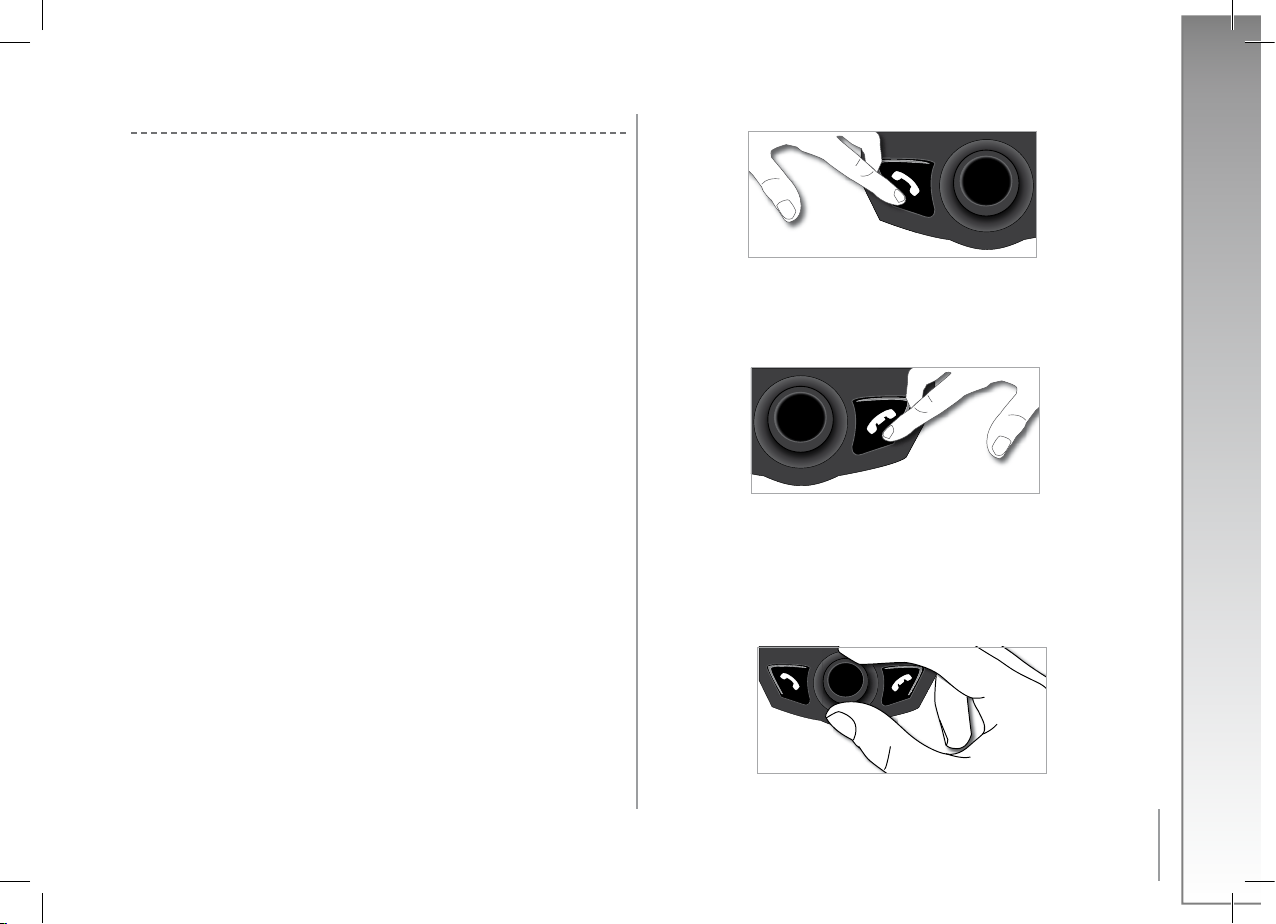
13
English
Ending a call
- To end a call, press the hang up button on the Parrot CONFERENCE.
Caution: at the end of a call, the phone base disconnects from the Parrot CONFERENCE.
Adjusting the volume
- During a call, turn the scroll wheel on the Parrot CONFERENCE. The volume setting is
saved for subsequent calls.
•
•
Description and Use of the Features
Making a call from your phone base :
- Connect to the phone base from the Parrot CONFERENCE. To do so, press one of the
magic keys and select your Parrot PHONE BASE.
- A new menu appears; select the «Default» option.
- The Parrot CONFERENCE will update its screen by informing you that a connection
has been established between both devices. This procedure is only required the first
time after pairing both devices.
Dialling manually on the Parrot CONFERENCE
- Dial the phone number on the numeric keypad of the Parrot CONFERENCE
Making a call from the phonebook on the Parrot CONFERENCE
Turn the central scroll wheel until the «Public phonebook» menu is displayed.
- Select the contact that you wish to call and then confirm.
- If your contact has several phone numbers, select the appropriate phone number using
the scroll wheel.
- Press the scroll wheel or the green button on the Parrot CONFERENCE to start the call.
- The call is sent to the speakers of the Parrot CONFERENCE.
Caution: at the end of a call, the connection is cut between the Parrot CONFERENCE and
the phone base.
Receiving a call
When a call is received on the phone base, if the base is not connected, it automatically
tries to connect with the Parrot CONFERENCE. Once the Parrot PHONE BASE and Parrot
CONFERENCE are connected:
An incoming call is indicated by a ringtone and the LEDs of the magic keys flashing quickly
on the Parrot CONFERENCE. If the caller’s name has been recorded, it will be displayed on
the device’s screen.
- Press the green button on the device to answer the call. The call is sent to the speakers of
the Parrot CONFERENCE.
•
•
•
•
Page 14
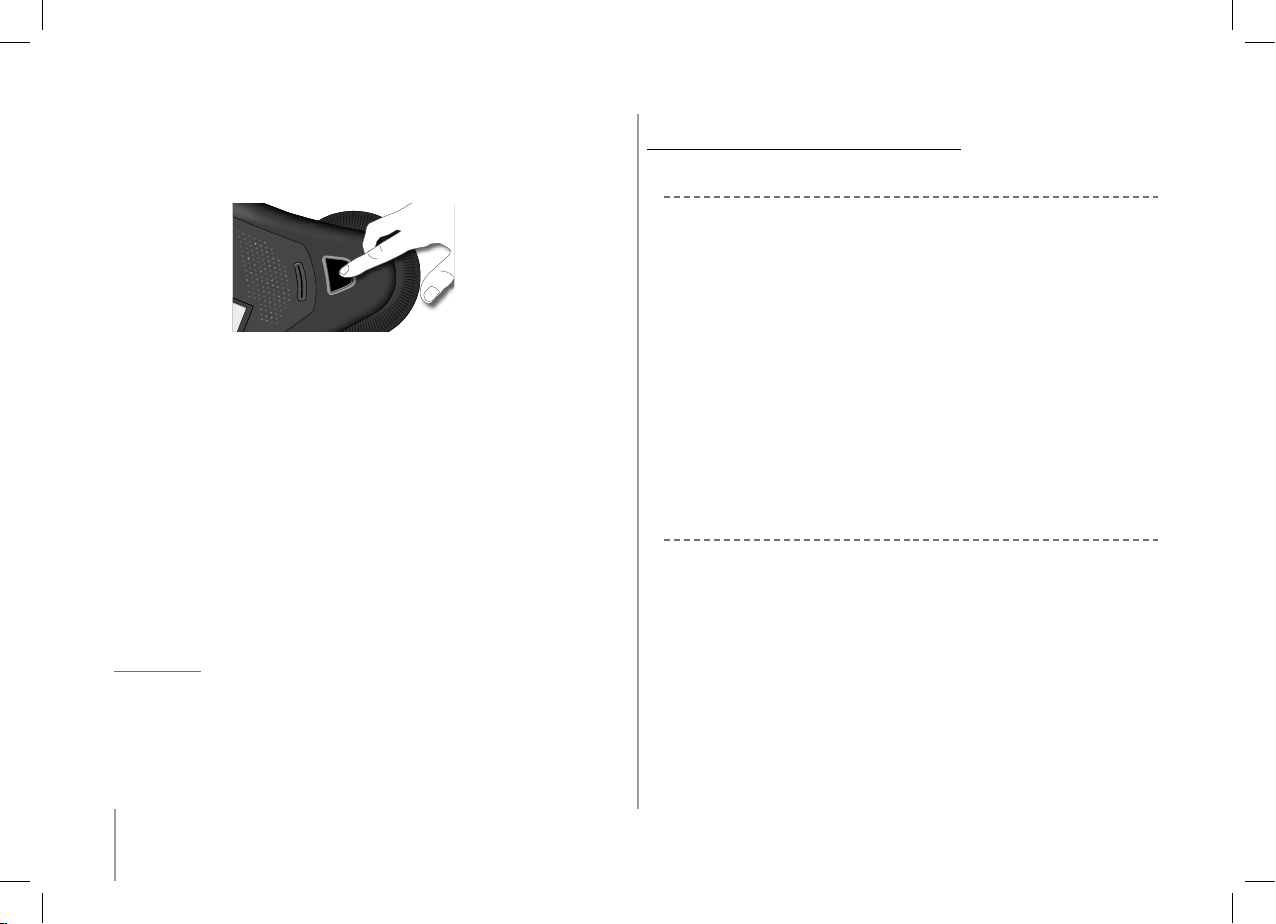
14
Microphone mute
- During a call, if you do not want the person on the other end of the line to hear you,
quickly press one of the magic keys on the Parrot CONFERENCE.
Press the button again to cancel the mute.
Sending DTMFs
- During a call, you can send DTMFs (Dual-Tone Multi-Frequency) for touch-tone dialling.
This feature can be used for managing your voicemail, for example.
- Simply select a number on the numeric keypad of the Parrot CONFERENCE.
- Repeat this sequence for sending other DTMFs.
Clearing the memory
- You can pair up to 50 devices.
- If you attempt to pair an additional device, the kit displays «memory full». You must
delete a device paired with the Parrot CONFERENCE.
- Select a paired device in the «Paired devices» submenu of the «Settings» menu and
then confirm.
- Select the «Delete» option: the device will be deleted from the memory of the Parrot
CONFERENCE as well as the associated private phonebook.
NOTE : THE USE OF CERTAIN FEATURES (REDIAL, DISCREET MODE, DTMF, CALLER ID) DEPENDS
EXCLUSIVELY ON YOUR PHONE. REFER TO THE SUPPORT HEADING ON OUR WEBSITE AT
www.parrot.com FOR FURTHER INFORMATION.
•
•
•
Using the VoiP FeatUre
Installing the Parrot CONFERENCE
Simply place the Parrot Conferece on a flat surface. Users must be sitting or standing around
the device as close as possible to the internal microphones. The internal microphones are
located in the device’s bases.
Ensure that the Parrot Dongle is correctly installed on your computer. Simply install the
«Bluetooth Software» and the dongle driver. The installation procedure starts automatically
when the Parrot Dongle CD-ROM is inserted. Refer to the Parrot Dongle user guide.
You must also install the “Parrot CONFERENCE Software” PC application on your computer.
This application can be found on the «Parrot CONFERENCE Tools» CD-ROM accompanying
the Parrot CONFERENCE.
Your VoIP application must be started before you connect the computer to the Parrot
CONFERENCE. The Parrot CONFERENCE supports the Skype software. Only this VoIP
software is supported.
Menu Structure
Scrolling through the menus:
- Turn the central scroll wheel to browse through the menus.
The kit displays the «Public phonebook» menu.
- Browse through the menus by turning the wheel and confirm with the green button
or by pressing the scroll wheel.
- To exit the menu, press the hang up button or wait a few seconds.
Menu structure:
When using the Parrot CONFERENCE for the VoIP feature, the following menus are available.
- Public phonebook: this menu contains the contacts available to all Parrot
CONFERENCE users when the phonebook contains at least one contact. You must first
•
•
Page 15
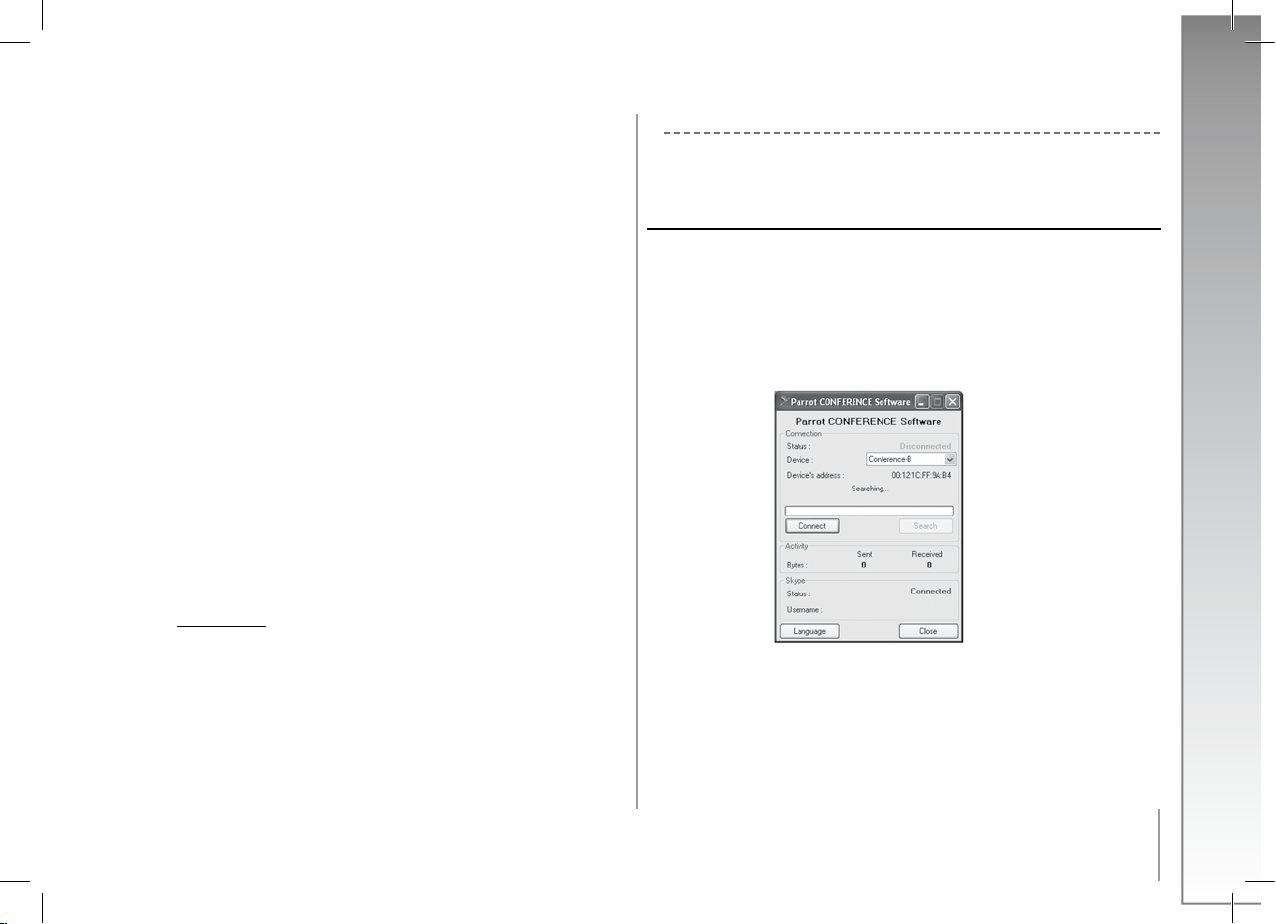
15
English
send the contacts to the Parrot CONFERENCE by Bluetooth. Refer to the section
entitled «Managing Phonebooks and Contacts».
- VoIP phonebook: this menu automatically takes you to the VoIP contacts
on the Parrot CONFERENCE. The contacts in this phonebook are managed exclusively
via your VoIP application.
- Calls: lists the calls made, received and missed during your VoIP user session.
During each new session, this menu is reset.
- Devices: displays the list of Bluetooth devices that can be used and are
already used with the device. After selecting your computer by its name, the «Default»
option lets you pair the Parrot CONFERENCE with your computer.
- Settings: this menu provides access to several submenus.
- VoIP: User status: this menu lets you change your user status on the VoIP
application via the Parrot CONFERENCE.
- Contacts management: this submenu is used to manage the public phonebook
on your device. For further information, refer to the section entitled «Managing
Phonebooks and Contacts».
- Paired devices: lists the Bluetooth devices paired with your Parrot
CONFERENCE. By selecting your computer, you can manually connect or
disconnect it from your device. You can also delete it from your device’s memory.
- Pair device: this submenu lets you select the «Default» option so that
you can pair the Parrot CONFERENCE with your computer in anticipation of
using VoIP. For further information, refer to the section entitled «Configuring the
Parrot CONFERENCE».
- Language: select the language.
- Display: this submenu allows you to adjust the backlight, the screen resolution,
the menu colour and the welcome screen of the Parrot CONFERENCE.
- Sound: this submenu lets you adjust the call volume and select one of the pre recorded ringtones.
- Restore default value: reconfigures the Parrot CONFERENCE with its factory
settings.
- Software update: enable this option before updating via Bluetooth
(
www.parrot.com, Download section). Doing so will increase the number
of devices compatible with your Parrot CONFERENCE.
- Information: this submenu provides information on the software built into
the Parrot CONFERENCE.
NOTE: THE VOIP PHONEBOOK AND THE « VOIP: USER STATUS» MENU ARE ONLY AVAILABLE
IF A SESSION WITH YOUR VOIP SOFTWARE IS ACTIVE (MEANING THAT THE PARROT
CONFERENCE IS CONNECTED TO THE “PARROT CONFERENCE SOFTWARE” PC APPLICATION
AND A VOIP SOFTWARE SESSION IS OPEN WITH ANY USER STATUS).
Configuring the Parrot CONFERENCE
Prior to using your Parrot CONFERENCE with the VoIP function for the very first time, you
must initially pair your device with your computer. This procedure allows both devices to
exchange information in order to configure a Bluetooth connection.
Pairing YOur cOmPuter with the ParrOt cOnference:
From your computer:
- Turn the scroll wheel on the Parrot CONFERENCE to the right.
- Select the «Settings» menu and confirm.
- Select the VoIP submenu of the “Pair device” menu and confirm.
A PIN code is then displayed on the Parrot CONFERENCE screen.
On your computer, run the “Parrot CONFERENCE Software” application.
- The “Parrot CONFERENCE Software” application searches for Bluetooth devices.
- Select «CONFERENCE» in the drop-down list.
- Click on the «Connect» button in the “Parrot CONFERENCE Software” application.
- A window is displayed on your computer.
- Enter the code displayed on the screen of the Parrot CONFERENCE.
- On your computer, windows are displayed to prompt you to use the HFP and SPP
services of your Parrot CONFERENCE; click on Yes.
On the Parrot CONFERENCE :
- Check on your computer that the “Parrot CONFERENCE Software” application is
running.
- On the Parrot CONFERENCE, turn the scroll wheel until the «Devices» menu is
•
•
Page 16
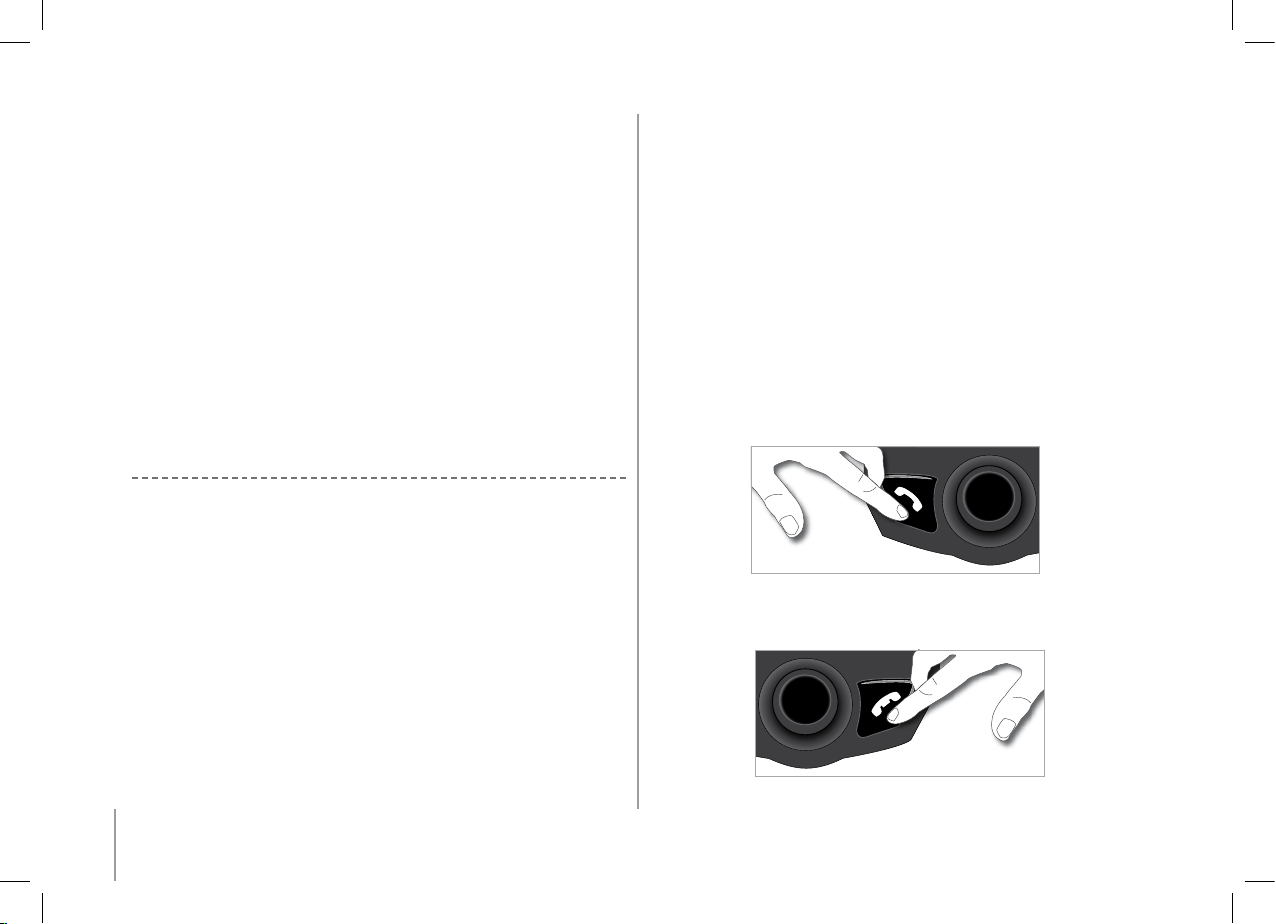
16
displayed, and then select it or press one of the magic buttons directly.
- The Parrot CONFERENCE displays the list of nearby Bluetooth devices that can be
connected. If your computer’s name is not available, select the «More devices» option on
the Parrot CONFERENCE.
- Select your computer’s name and then confirm.
- Select the VoIP option.
- A PIN code is then displayed on the Parrot CONFERENCE screen.
- A window is displayed on your computer.
- Enter the code displayed on the screen of the Parrot CONFERENCE.
- On your computer, windows are displayed to prompt you to use the HFP
and SPP services of your Parrot CONFERENCE; click on Yes.
Once paired, both devices connect automatically. The Parrot CONFERENCE will update its
screen by informing you that a connection has been established between both devices
Description and Use of the Features
Making a call from the VoIP phonebook on the Parrot CONFERENCE
- Turn the central scroll wheel until the VoIP menu is displayed and then confirm.
- Place the cursor on a contact by turning the scroll wheel.
- Press the scroll wheel or the green button to select the contact.
- Press the green button to start the call.
- The call is sent to the speakers of the Parrot CONFERENCE.
NOTE : A CONTACT IN THE VOIP PHONEBOOK (DEPENDING ON THE INFORMATION
AVAILABLE) CAN BE IDENTIFIED BY THE FOLLOWING DETAILS: STATUS, NAME, LOGIN OR
PHONE NUMBER.
Making a call from the public phonebook on the Parrot CONFERENCE
- Turn the central scroll wheel until the «Public phonebook» menu is displayed
and then confirm.
- Place the cursor on a contact by turning the scroll wheel.
- Press the scroll wheel or the green button to select the contact.
- If your contact has several phone numbers, select the appropriate phone number
using the scroll wheel.
- Press the green button to start the call.
- The call is sent to the speakers of the Parrot CONFERENCE.
•
•
NOTE: ONLY PHONE NUMBERS IN THE PUBLIC PHONEBOOK BEGINNING WITH + OR «00»
CAN BE CALLED WHEN USING THE VOIP FEATURE.
Making a call from the call records on the Parrot CONFERENCE
- Click on the central scroll wheel and turn it until the «Calls» menu,
and then confirm.
- Select a category from the call records: «Dialled calls», «Missed calls»,
«Received calls» and confirm.
- Select a call and confirm.
- The call is sent to the speakers of the Parrot CONFERENCE.
NOTE: A CALL FROM THE CALL RECORDS CONTAINS A STATUS, NAME OR PHONE NUMBER
NOTE: IF YOU ARE USING THE NUMERIC KEYPAD OF THE PARROT CONFERENCE TO DIAL A
PHONE NUMBER, A LONG PRESS OF THE 0 KEY WILL ENABLE YOU TO DIAL THE «+» SIGN.
Receiving a call
- An incoming call is indicated by a ringtone and the LEDs of the magic keys flashing
quickly on the Parrot CONFERENCE
- Press the green button on the device to answer the call. The call is sent to the speakers
of the Parrot CONFERENCE.
Ending a cal
- To end a call, press the hang up button on the Parrot CONFERENCE.
•
•
•
Page 17
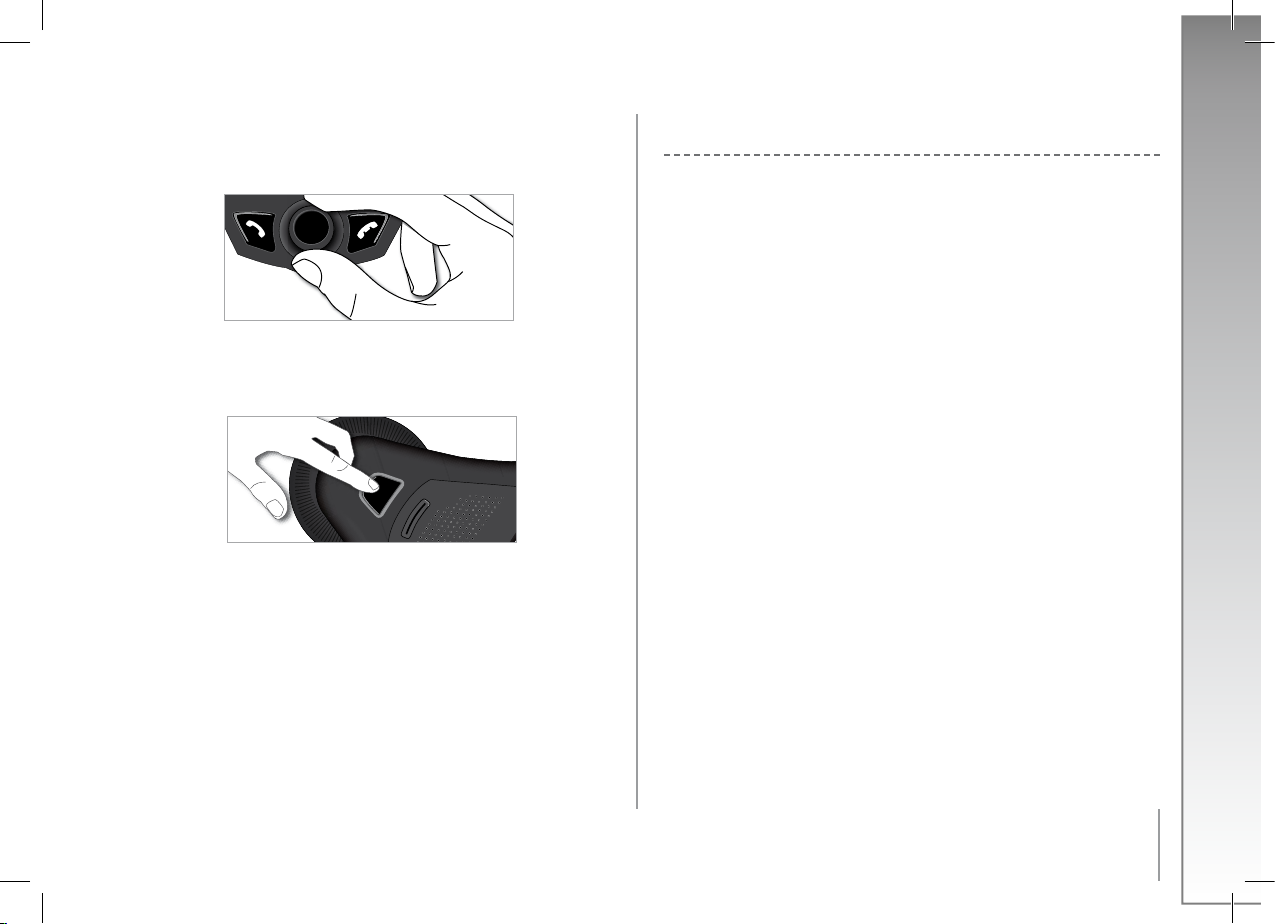
17
English
Managing Phonebooks and Contacts
The Parrot CONFERENCE allows you to use two types of phonebook: a public phonebook
and a VoIP phonebook. The public phonebook lets you provide all users with a shared set of
contacts. The VoIP phonebook contains the contacts in your VoIP application.
NOTE: THE CONTACTS IN THE VOIP PHONEBOOK ARE MANAGED EXCLUSIVELY VIA
YOUR VOIP APPLICATION. THE VOIP PHONEBOOK ON THE PARROT CONFERENCE WILL
AUTOMATICALLY BE UPDATED.
Phonebooks and contacts are managed via the «Contacts management» submenu of the
«Settings» menu.
Each phonebook features the following options:
- Phonebook management: this menu gives you access to all the contacts in the public
phonebook. After selecting the contact, you can access the following submenus:
- Display the photo: displays the photo associated with the selected contact.
- Delete the photo: deletes the photo associated with the selected contact.
- Delete all contacts: deletes the entire contents of the phonebook.
- Receive contacts: prepares the Parrot CONFERENCE to receive a contact from your phone
by Bluetooth.
- Sort order: sorts the contacts by first name or surname.
Adjusting the volume
- During a call, turn the scroll wheel on the Parrot CONFERENCE.
The volume setting is saved for subsequent calls
Microphone mute
- During a call, if you do not want the person on the other end of the line to hear you,
quickly press one of the magic keys on the Parrot CONFERENCE.
Press the button again to cancel the mute.
Ending a VoIP session on the Parrot CONFERENCE
On the computer:
- To end a VoIP session, click on the «Disconnect» button in the “Parrot CONFERENCE
Software” application.
On the Parrot CONFERENCE :
There are two different ways to stop using the VoIP feature:
- In the «Devices» menu, select your computer’s name and press the scroll wheel.
- In the «Settings» menu, go to the «Paired devices» submenu, select your
computer’s name and press the scroll wheel. Finally, to stop using the VoIP feature,
choose the «Disconnect» option or the «Delete» option, which additionally cancels
the pairing.
NOTES
•
•
•
Page 18
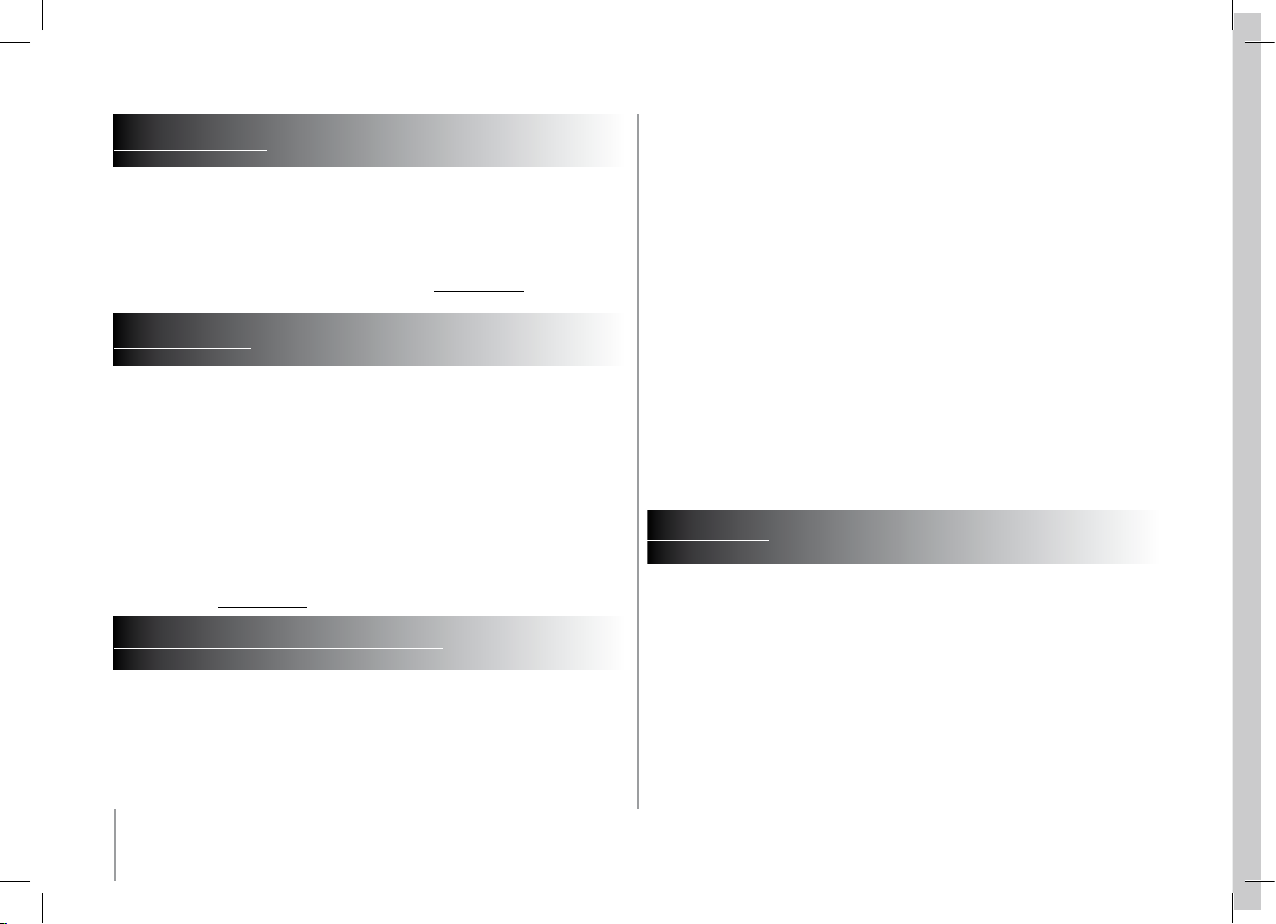
18
UPDATING
You can update the software version of your Parrot CONFERENCE by Bluetooth.
Simply enable this mode before updating.
The update is performed by Bluetooth from a computer equipped with Bluetooth.
Updating provides access to new features and improves compatibility with an even wider
range of phones.
Visit our website to download the latest software version: www.parrot.com
HOTLINE
Our hotline is at your disposal to provide you with any assistance required. You can contact the
hotline by email or telephone. Open from Monday to Friday between 9 am and 6 pm (GMT+1).
Italy: [+39] 02 86 39 14 63
Spain: [+34] 902 404 202
UK: [+44] 0870 112 5872
Germany: [+49] 0900 172 77 68
USA: [+1] (877) 9 PARROT (toll-free)
China: [+86] 2 164 601 944
Hong Kong: [+852] 2736 1169
France: 01 48 03 60 69
Europe: [+33] 1 48 03 60 69 (languages spoken: English, French, Spanish and German).
Visit our website at www.parrot.com to download the latest software version.
TECHNICAL SPECIFICATIONS
Bluetooth
Bluetooth 1.2 qualified
Hands-free profile 1.0 and 1.5
Headset profile 1.1
Object Push Profile 1.1
Phone Book Access Profile
Synchronization Profile
Maximum range: around 10 m
•
Pairing of up to 50 phones
1 000 contacts per phone
Up to 6000 contacts in total
Mechanics
Dimensions: 277 x 255 x 55 mm
Weight: 641 g
Electronics
2000mAh Ni-Mh Battery
Standby Time: 15 days
Talk Time: 10hr
Recharching Time : 3-4h
Charger 15V DC / 0.5A
Signal processing
Echo cancellation
Echo cancellation
FCC
Bluetooth
CE
Environment qualified
•
•
•
•
NOTES
Page 19

19
français
PARROT CONFERENCE
NOTICE D’UTILISATION
GUIDE D’UTILISATEUR
Page 20
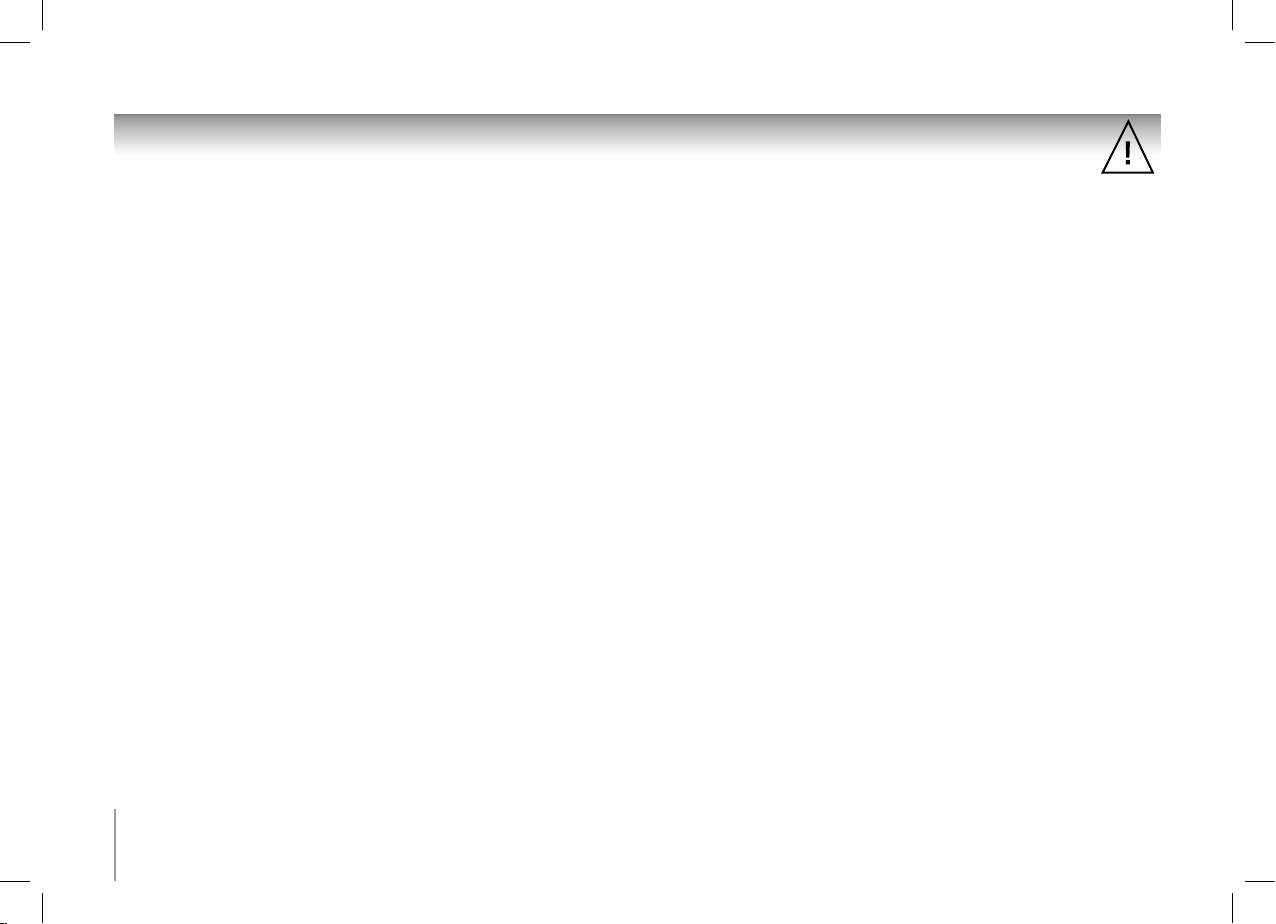
20
CONSIGNES DE SéCURITé
1.
Placer cet appareil de sorte qu’il ne soit pas exposé à des suintements ou projections de liquides. Ne pas placer d’objets remplis de liquide,
comme des vases, sur l’appareil.
2.
S’assurer que l’adaptateur AC/DC qui assure la déconnexion avec l’alimentation secteur puisse toujours être facilement manipulé.
Débrancher cet appareil lorsqu’il n’est pas utilisé pendant une longue période.
3.
Lisez ces instructions
4. Conservez ces instructions.
5. Tenez compte de tous les avertissements.
6. Suivez toutes les instructions.
7. N’utilisez pas cet appareil à proximité de substances liquides.
8. Nettoyez l’appareil uniquement avec un chiffon sec.
9. N’obstruez pas les ouvertures d’aération. Installez l’appareil en respectant les instructions du constructeur.
10. N’installez pas l’appareil à proximité d’une source de chaleur. Radiateurs, fours ou autres appareils (amplificateurs inclus) qui produisent de la chaleur.
11. Ne modifiez pas les connecteurs polarisés ou de mise à la masse de l’appareil.
Les connecteurs polarisés sont composés de deux fiches métalliques, l’une plus large que l’autre. Les connecteurs de mise à la masse sont composés
de deux fiches métalliques et d’une branche de masse. La plus large des fiches métalliques et la branche de masse sécurisent l’utilisation de votre appareil.
Si les connecteurs fournis ne correspondent pas à votre installation, consultez un électricien pour le remplacement de votre installation obsolète.
12. Ne marchez pas sur le cordon d’alimentation de l’appareil et évitez les pincements au niveau des connecteurs.
Rangez-le dans un réceptacle adapté. Protégez les connecteurs de l’appareil.
13. Utilisez uniquement les attaches / accessoires spécifiés par le constructeur.
14. Débranchez l’appareil en cas d’orages ou lors d’une longue période d’inutilisation.
15. Pour toute intervention sur l’appareil, veuillez vous adresser aux services qualifiés. Une intervention est requise lorsque l’appareil présente des détériorations,
tel un cordon d’alimentation ou le bloc d’alimentation AC/DC défectueux. Mais également lorsqu’une substance liquide ait été renversée sur l’appareil
ou que des objets étrangers y aient été insérés. Ainsi qu’après toute chute, renversement, exposition à la pluie ou à l’humidité de l’appareil
ou lorsqu’il ne fonctionne pas correctement.
16. AVERTISSEMENT : Afin de réduire les risques d’incendie ou de choc électrique, n’exposez pas l’appareil à la pluie ou à l’humidité.
L’appareil est destiné uniquement à une utilisation intérieure.
Page 21
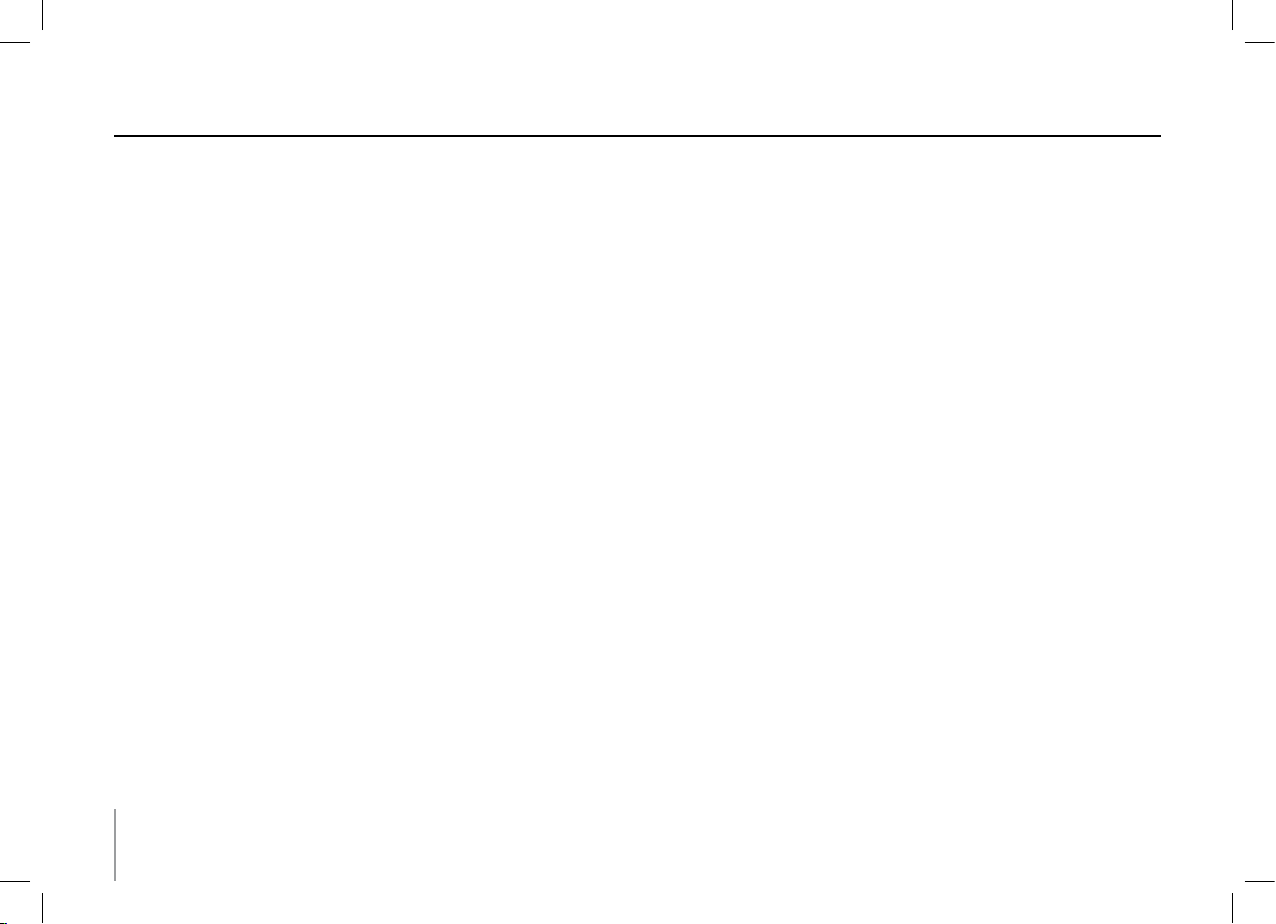
21
table des matières
CONSIGNES DE SECURITE P 20
INTRODUCTION P 22
CONTENU DE L’EMBALLAGE P 22
PREMIÈRE UTILISATION
MISE SOUS/HORS TENSION DE L’APPAREIL P 22
CHARGER LE PARROT CONFERENCE P 22
DESCRIPTION DU PARROT CONFERENCE P 23
FONCTIONNALITÉS
UTILISATION D’UN TÉLÉPHONE BLUETOOTH P 23
INSTALLATION DU PARROT CONFERENCE P 23
ARBORESCENCE DES MENUS P 23
CONFIGURATION DU PARROT CONFERENCE P 24
DESCRIPTION ET UTILISATION DES FONCTIONNALITÉS P 25
GESTION DES RÉPERTOIRES TÉLÉPHONIQUE ET DES CONTACTS P 26
CONNEXION AU RESEAU TELEPHONIQUE FIXE P 27
INSTALLATION DE LA BASE TELEPHONE P 27
MISE SOUS TENSION DE LA BASE TELEPHONE BLUETOOTH P 27
ARBORESCENCE DES MENUS P 28
CONFIGURATION DU PARROT CONFERENCE P 28
DESCRIPTION ET UTILISATION DES FONCTIONNALITÉS P 29
UTILISATION DE LA FONCTION VOIP P 30
INSTALLATION DU PARROT CONFERENCE P 30
ARBORESCENCE DES MENUS P 30
CONFIGURATION DU PARROT CONFERENCE P 31
DESCRIPTION ET UTILISATION DES FONCTIONNALITÉS P 32
GESTION DES RÉPERTOIRES TÉLÉPHONIQUES ET DES CONTACTS P 33
MISE À JOUR P 34
HOTLINE P 34
SPÉCIFICATIONS TECHNIQUE P 34
NOTES P 34
INFORMATIONS GÉNÉRALES P 117
.............................................................................................................................................
..........................................................................................................................................................
..........................................................................................................................................
...........................................................................................................
.....................................................................................................................
...............................................................................................................
...........................................................................................................
..............................................................................................................
..............................................................................................................................
.........................................................................................................
.........................................................................................
............................................................................
......................................................................................................
.................................................................................................................
....................................................................................
................................................................................................................................
.........................................................................................................
...........................................................................................
......................................................................................................................
..............................................................................................................
................................................................................................................................
........................................................................................................
...........................................................................................
...........................................................................
.................................................................................................................................................................
.......................................................................................................................................................................
........................................................................................................................................
.........................................................................................................................................................................
..........................................................................................................................................
Page 22
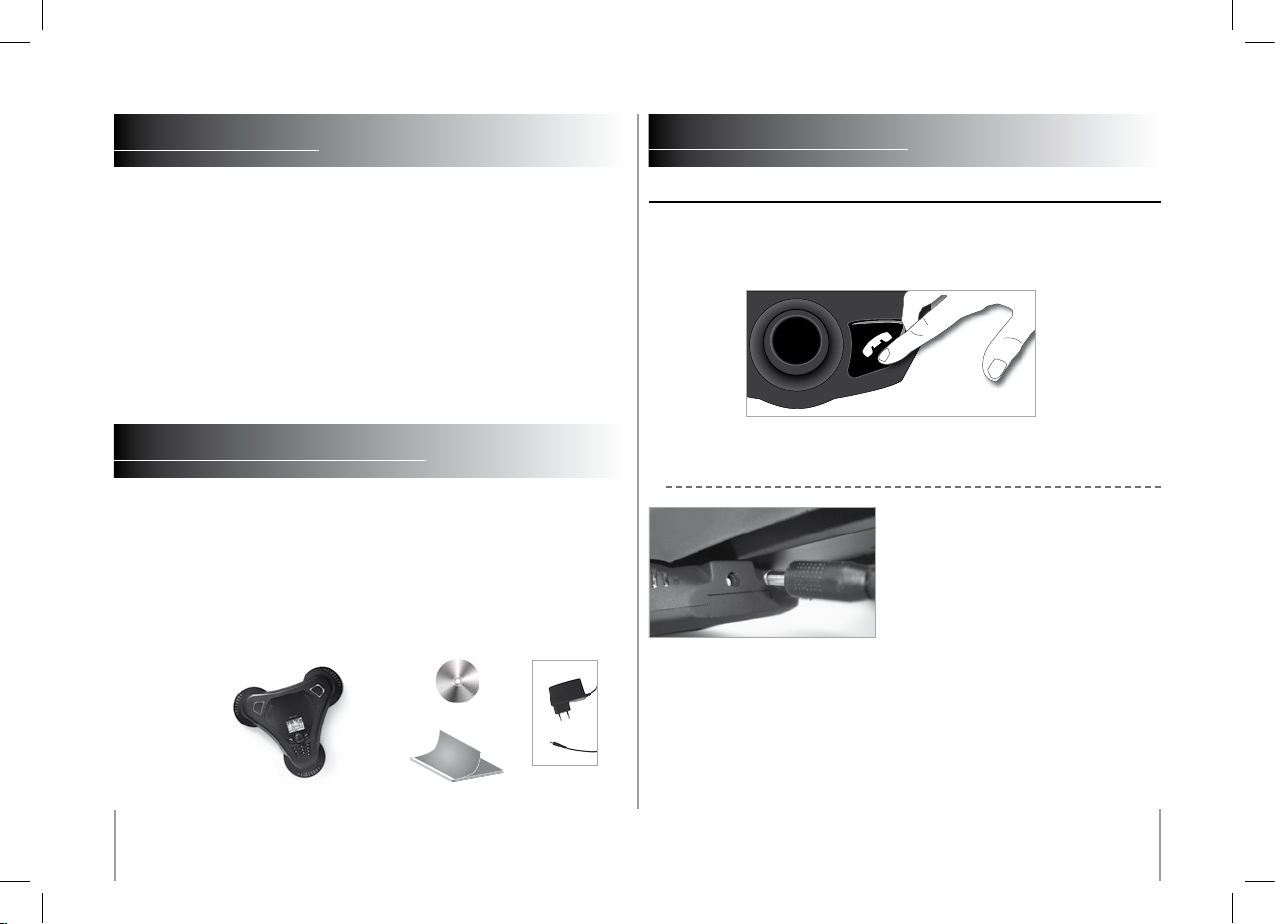
22
INTRODUCTION
La technologie Bluetooth® permet d’établir des communications voix et données via une
liaison radio courte distance. Elle permet à de nombreux équipements électroniques de
communiquer entre eux, notamment les téléphones et les appareils d’audio conférence.
Parrot tire bénéfice de ses longues années d’expérience dans la technologie Bluetooth
et dans le domaine du traitement du signal pour vous proposer un appareil d’audio
conférence d’une qualité audio supérieure. Le Parrot CONFERENCE est le premier appareil
d’audio conférence qui intègre la technique Bluetooth, permettant ainsi des fonctionnalités
innovantes.
Avec le Parrot CONFERENCE vous allez pouvoir effectuer des appels conférences tout
en utilisant les fonctionnalités d’un téléphone portable : vos contacts téléphoniques sont
accessibles depuis le Parrot CONFERENCE. Le Parrot CONFERENCE vous offre la possibilité
d’utiliser la technologie VoIP. Le Parrot CONFERENCE utilise le logiciel Skype.
CONTENU DE L’EMBALLAGE
• Parrot CONFERENCE
• Chargeur secteur universel 85V / 230V
• Guide d’utilisation
• CD-Rom " Parrot CONFERENCE Tools "
PREMIÈRE UTILISATION
miSe SOuS/hOrS tenSiOn de l’aPPareil
Appuyez sur la touche Fin Marche / Arrêt du Parrot CONFERENCE afin de le démarrer
et de l’arrêter. Un appui court permet d’allumer le produit. L’arrêt se fait sur un appui long
(environ 2 secondes).
Charger le Parrot CONFERENCE
Avant la première utilisation, le Parrot CONFERENCE
doit être chargé. Connectez le chargeur au point de
charge du Parrot CONFERENCE, puis branchez le
chargeur à une prise électrique. Lors de la charge, les
LEDs rouge et verte situées près du point de charge
ainsi que la LED sur le chargeur s’allument : la charge
des batteries est effective. Lorsque la batterie est
entièrement chargée, la LED rouge s’éteint. La LED
verte indique la présence du chargeur.
NOTE : SI L’UNE DES BATTERIES DU PARROT CONFERENCE EST INSUFFISANTE, L’APPAREIL NE
PEUT PAS FONCTIONNER SANS L‘UTILISATION DU CHARGEUR. UN MESSAGE SUR L’AFFICHEUR
DE L’APPAREIL INDIQUERA QU’IL FAUDRA RECHARGER LES BATTERIES
PREMIERE UTILISATION
Page 23
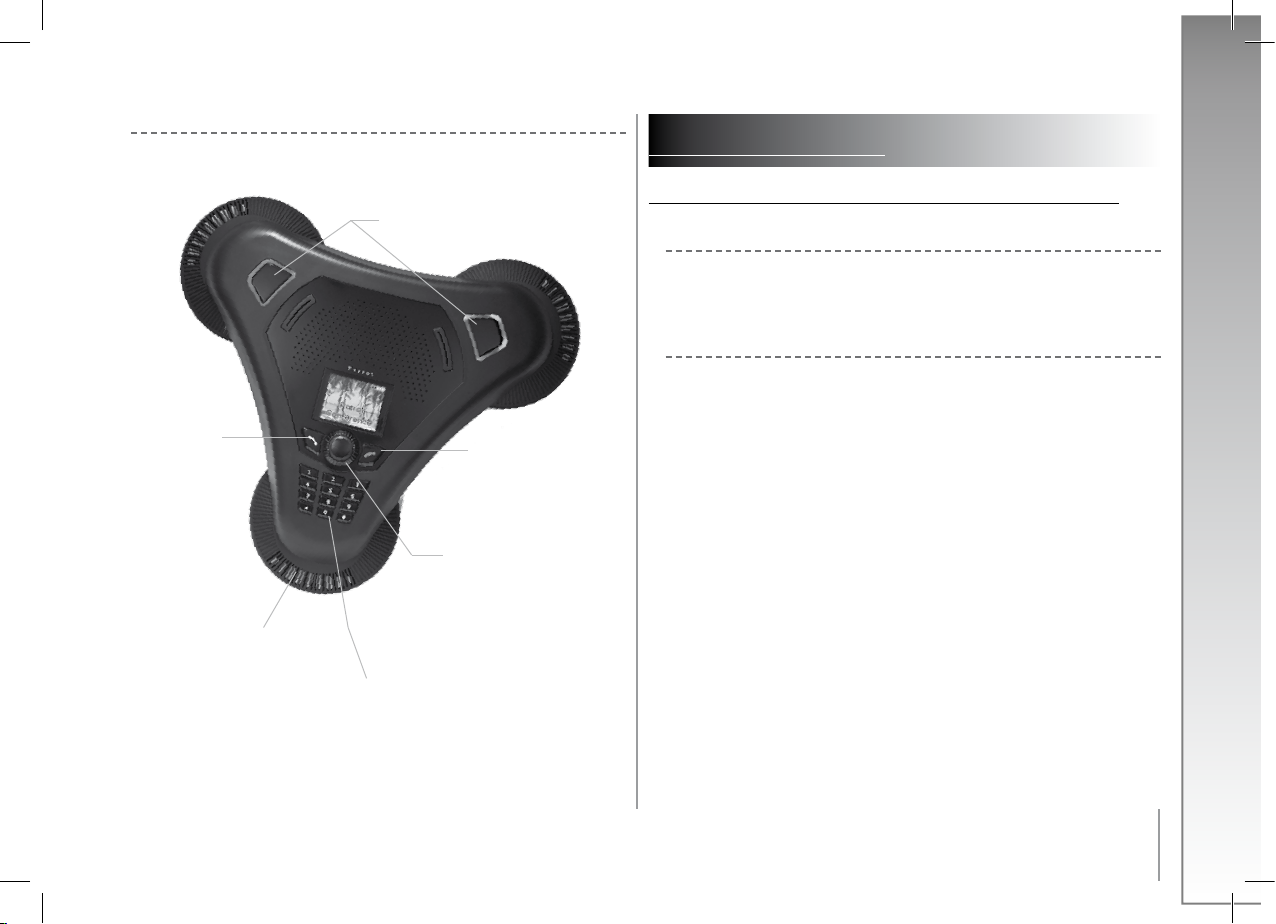
23
Français
Touche magique:
- Recherche d’appareils Bluetooth
- Coupure Microphone
Microphone
Numérotation avec
clavier numérique (DTMF)
Bouton rotateur:
- Parcourir/Sélectionner les
menus
- Valider les choix de
l’utilisateur
- Réglage volume
FONCTIONNALITÉS
Utilisation d’Un téléPhone BlUetooth
Installation du Parrot CONFERENCE
Il convient de placer le Parrot CONFERENCE sur une surface plane. Les utilisateurs devront
se placer autour de l’appareil afin de permettre à toutes les personnes de participer à la
conférence : les microphones internes se situant dans les socles de l’appareil.
Arborescence des menus
Navigation dans les menus :
- Tournez la molette centrale pour accéder aux menus. L’appareil affiche le menu
«Répertoire Public ».
- Naviguez dans les menus en tournant la molette, et validez avec le bouton vert ou en
appuyant sur la molette.
- Pour sortir du menu, appuyez sur le bouton raccrocher ou attendez
quelques secondes. Un appui court permet de revenir au menu précédent. Un appui
long permet de revenir à l’écran d’accueil.
Arborescence des menus :
Après connexion du Parrot CONFERENCE avec un téléphone Bluetooth, les menus suivants
deviennent accessibles.
- Répertoire Public : Ce menu contient des contacts accessibles à tous les utilisateurs
du Parrot CONFERENCE. Vous devrez au préalable envoyer les contacts
au Parrot CONFERENCE depuis un téléphone ou depuis votre répertoire privé (veuillez
vous référer au chapitre « Gestion des répertoires téléphoniques et des contacts»).
- Répertoire Privé : Ce menu contient les contacts de votre téléphone Bluetooth lorsqu’il
est connecté au Parrot CONFERENCE, les autres utilisateurs ne pourront pas les
consulter. Vous devrez au préalable envoyer vos contacts depuis votre téléphone
Bluetooth au Parrot CONFERENCE. Veuillez vous référez au chapitre « Gestion des
répertoires téléphoniques et des contacts ».
- Appels : Liste les appels émis, reçus et manqués lors de votre session d’utilisation (La
liste est effacée à chaque déconnexion).
- Appareils (découverts) : Affiche la liste des appareils jumelés (grisés si absent) ainsi
que celle des appareils Bluetooth détectés à proximité. La sélection d’un appareil
•
•
Bouton rouge:
- ON/OFF
- Raccrocher /Rejeter un appel
- Annuler
- Revenir au menu précedent
Bouton vert:
- Effectuer un appel
- Décrocher
- Valider le choix de
l’utilisateur
Description du Parrot CONFERENCE
Page 24
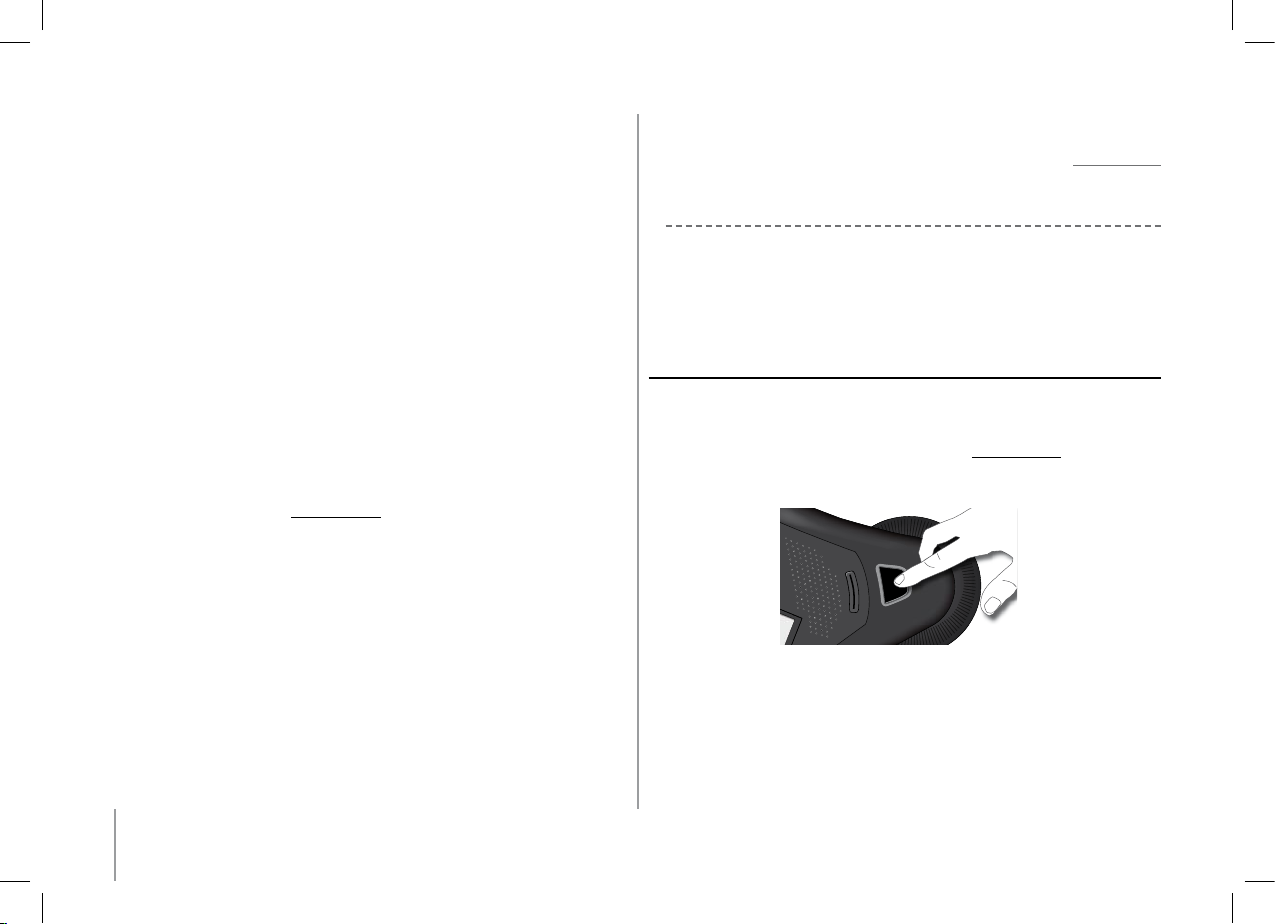
24
jumelé permet d’initer la phase de connexion à cet appareil. La sélection
d’un appareil non jumelé permet d’initier la procédure de jumelage. L’entrée
«Recherche d’appareils» permet de relancer une recherche supplémentaire
d’appareils Bluetooth.
- Préférences : Ce menu donne accès à plusieurs sous menus.
- Gestion des contacts : Ce sous-menu permet de gérer les répertoires public
et privé de votre appareil. Pour plus d’informations, veuillez vous référer
au chapitre « Gestion des Répertoires téléphoniques et des contacts ».
- Appareils jumelés : Liste les appareils Bluetooth jumelés avec votre Parrot
CONFERENCE. En sélectionnant l’un de ces téléphones vous pourrez le
connecter ou le déconnecter manuellement de votre appareil. Vous pourrez
également l’effacer de la mémoire de votre appareil.
- Jumeler Appareil : Ce sous-menu vous permet d’entrer dans un mode
de jumelage spécial. Pour plus d’informations, veuillez vous référez au chapitre
« Configuration du Parrot CONFERENCE ».
- Langue : Sélection de la langue.
- Affichage : Ce sous-menu vous permet de régler l’éclairage, le zoom répertoire,
la couleur des menus et l’écran d’accueil du Parrot CONFERENCE.
- Son : Ce sous menu vous permet de régler le volume des communications
et de sélectionner une sonnerie préenregistrée.
- Valeurs par défauts : Reconfigure le Parrot CONFERENCE avec ses paramètres
d’origine (mais n’efface pas la liste des appareils jumelés, ni les répertoires
public et privés).
- Mise à jour logiciel (par Bluetooth) : Activez cette option avant de faire la mise
à jour par Bluetooth (
www.parrot.com, rubrique Téléchargement).
Ceci permet d’augmenter le nombre d’appareils compatibles avec votre Parrot
CONFERENCE.
- Informations : Ce sous menu, vous donne accès aux informations concernant le
logiciel embarqué du Parrot CONFERENCE. Il permet également de modifier
le nom sous lequel apparaît le Parrot CONFERENCE lors d’une recherche
de périphériques (attribution d’un numéro).
Le Parrot CONFERENCE vous offre la possibilité de gérer des appels multiples. Ce menu
est uniquement actif lorsqu’une communication est en cours sur l’appareil. Il vous suffit
d’appuyer sur la molette du Parrot CONFERENCE pour voir apparaître le menu « Double
Appel ». Ce menu vous offre les possibilités suivantes :
- Changer d’appel actif : Echange l’appel actif avec l’appel initialement en attente.
- Raccrocher appel en attente : Raccroche tous les appels en attente.
- Composer un numéro : Vous permet de composer un nouvel appel.
- Répertoire privé : Donne accès à tous les contacts du répertoire privé.
- Répertoire public : Donne accès à tous les contacts du répertoire public.
NOTE : L’UTILISATION DE CETTE FONCTIONNALITÉ EST DÉPENDANTE DE VOTRE TÉLÉPHONE
ET DE VOTRE OPÉRATEUR TÉLÉPHONIQUE. CONSULTEZ NOTRE SITE WEB www.parrot.com
RUBRIQUE SUPPORT POUR PLUS D’INFORMATIONS.
Configuration du Parrot CONFERENCE
Avant d’utiliser votre Parrot CONFERENCE avec votre téléphone pour la première fois, vous
devez tout d’abord effectuer un jumelage des deux appareils. Cette phase permet aux deux
appareils d’échanger des informations afin de configurer une connexion Bluetooth.
Jumelage de vOtre téléPhOne
avec le ParrOt cOnference:
En utilisant les touches magiques :
- Vérifiez que la fonction Bluetooth de votre téléphone est activée. (référez-vous
à la notice de votre téléphone ou connectez vous sur
www.parrot.com, rubrique
Support).
- Depuis le Parrot CONFERENCE appuyez sur l’une des touches magiques.
- Le Parrot CONFERENCE vous propose la liste des appareils Bluetooth connectables
aux alentours. Si votre appareil n’est pas disponible, sélectionnez sur le Parrot
CONFERENCE la commande « Recherche d’appareils ».
- Sélectionnez votre téléphone, puis validez.
- Sélectionnez le mode de jumelage correspondant au modèle de votre téléphone.
Si le modèle de votre téléphone n’apparaît pas, sélectionnez l’option «Par défaut ».
- Un code Pin est alors affiché sur l’écran du Parrot CONFERENCE.
- Sur votre téléphone Bluetooth entrez le code affiché sur l’écran du Parrot
CONFERENCE.
•
Page 25
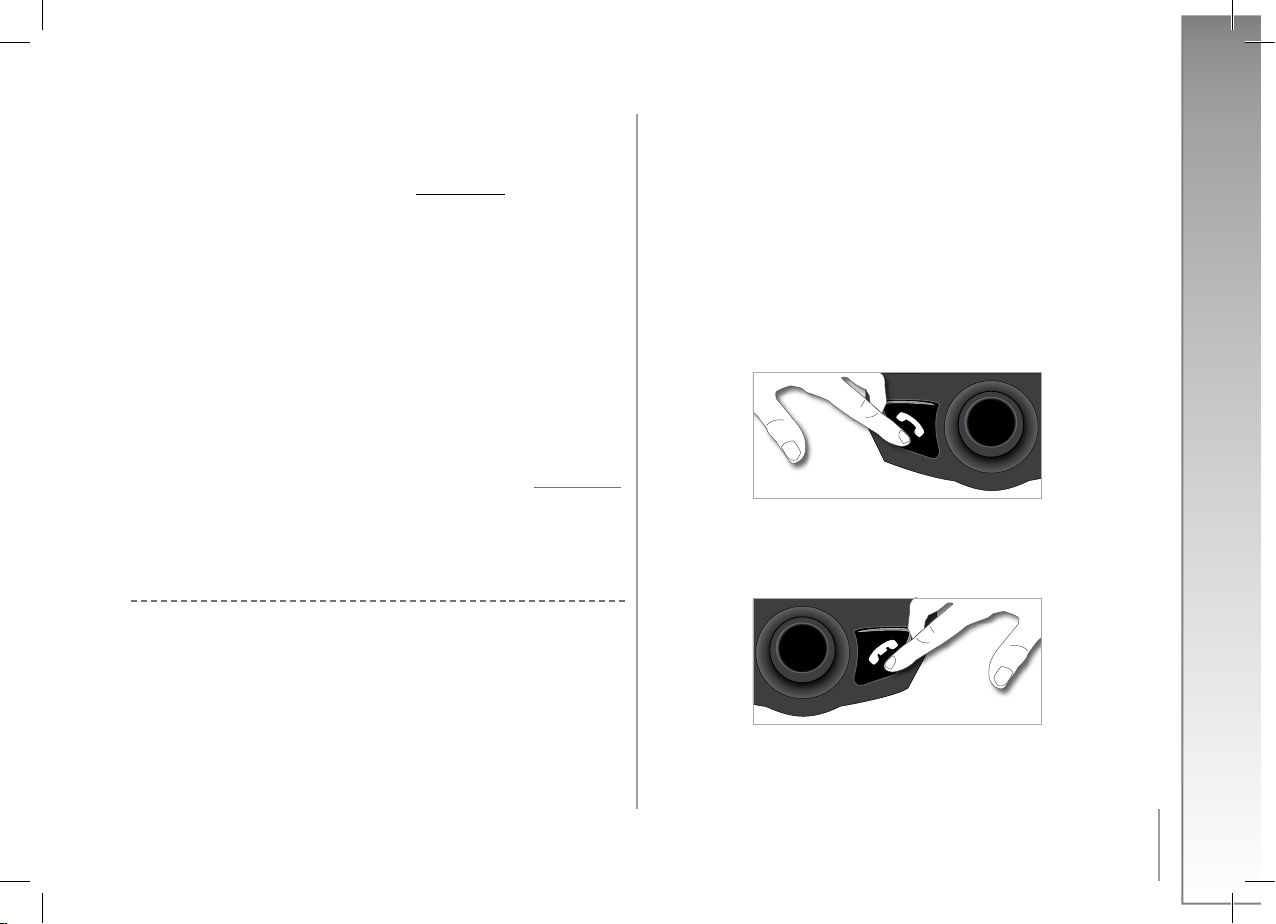
25
Français
En utilisant le menu Appareils :
- Vérifiez que la fonction Bluetooth de votre téléphone est activée. (référez-vous à la
notice de votre téléphone ou connectez vous sur
www.parrot.com, rubrique Support).
- Tournez la molette jusqu’à l’apparition du menu « Appareils » puis sélectionnez-le ;
- Le Parrot CONFERENCE vous propose la liste des appareils Bluetooth connectables
aux alentours. Si votre appareil n’est pas disponible, sélectionnez sur le Parrot
CONFERENCE la commande « Recherche d’appareils ».
- Sélectionnez votre téléphone, puis validez.
- Sélectionnez le mode de jumelage correspondant au modèle de votre téléphone.
Si le modèle de votre téléphone n’apparaît pas, sélectionnez l’option «Par défaut ».
- Un code Pin est alors affiché sur l’écran du Parrot CONFERENCE.
- Sur votre téléphone Bluetooth entrez le code affiché sur l’écran sur le Parrot
CONFERENCE.
Une fois jumelés les deux appareils vont se connecter automatiquement. Le Parrot
CONFERENCE procédera à la mise à jour de son écran vous informant de la connexion
effective entre les deux appareils.
NOTE : VOUS POUVEZ ÉGALEMENT EFFECTUER LE JUMELAGE AVEC LE PARROT CONFERENCE
DEPUIS VOTRE TÉLÉPHONE. IL VOUS SUFFIT DE SÉLECTIONNER LE MODÈLE ADÉQUAT DE
VOTRE TÉLÉPHONE DANS LE SOUS-MENU « JUMELER APPAREIL » DU MENU « PRÉFERENCES ».,
PUIS D’EFFECTUER UNE RECHERCHE DE PÉRIPHÉRIQUES DEPUIS VOTRE TÉLÉPHONE. (RÉFÉREZVOUS À LA NOTICE DE VOTRE TÉLÉPHONE OU CONNECTEZ VOUS SUR www.parrot.com,
RUBRIQUE SUPPORT)
Description et utilisation des fonctionnalités
Passer un appel manuellement depuis le téléphone
- Composez le numéro en utilisant le clavier du téléphone et lancez l’appel.
- La communication passe automatiquement sur les hauts parleurs du Parrot CONFERENCE.
Si ce n’est pas le cas, appuyez sur le bouton vert du Parrot CONFERENCE.
Numérotation manuelle depuis le Parrot CONFERENCE
- Composer le numéro de téléphone à travers le clavier numérique du Parrot CONFERENCE.
Passer un appel depuis les répertoires du Parrot CONFERENCE
- Tournez la molette jusqu’à l’apparition des menus Répertoire public
ou Répertoire privé.
•
•
•
•
- Sélectionnez le répertoire contenant le contact que vous désirez joindre et validez.
- Placez le curseur sur un contact en tournant la molette.
- Appuyez sur la molette ou sur le bouton vert pour sélectionner le contact.
- Si votre contact possède plusieurs numéros de téléphones, sélectionnez un numéro de
téléphone en tournant la molette.
- Appuyez sur la molette ou sur le bouton vert pour lancer l’appel.
- La communication est retransmise sur les hauts parleurs du Parrot CONFERENCE
Recevoir un appel
- Un appel entrant est indiqué par une sonnerie. Les LEDs des touches magiques
clignotent rapidement sur le Parrot CONFERENCE. Si le nom de l’appelant
est enregistré, il sera affiché sur l’écran de l’appareil.
- Appuyez sur le bouton vert de l’appareil pour décrocher.
La communication sera retransmise sur les hauts parleurs du Parrot CONFERENCE
Raccrocher un appel
- Pour terminer une communication, appuyez sur le bouton raccrocher du Parrot
CONFERENCE.
•
•
Page 26
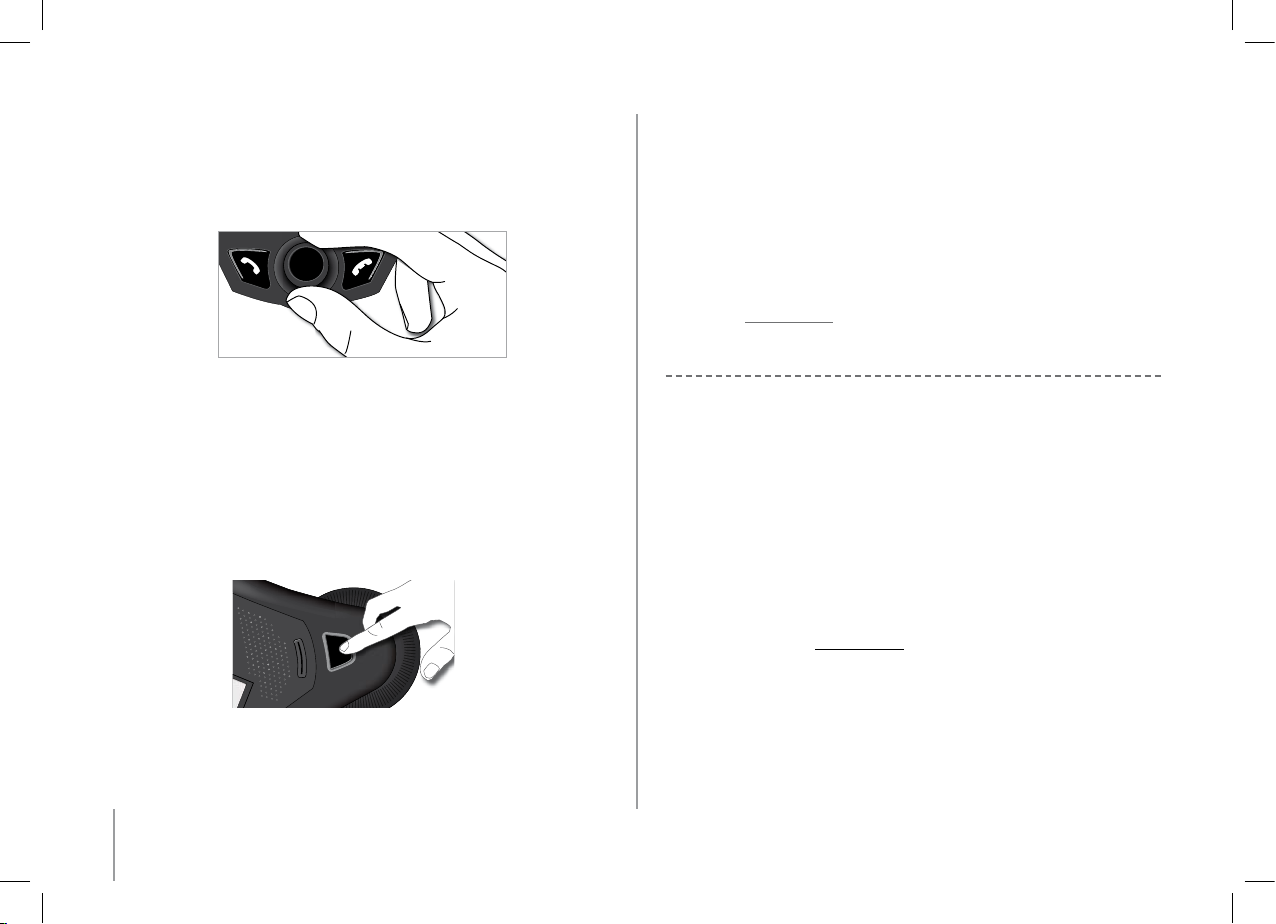
26
Fonction Bis
- Appuyez sur le bouton vert pendant deux secondes pour rappeler le dernier
numéro composé.
Réglage du volume
• En cours de communication, tournez la molette du Parrot CONFERENCE.
Le volume est sauvegardé pour les communications suivantes.
Passer en Mode discret
- En cours de communication, si vous voulez reprendre la communication sur votre
téléphone (communication privée), appuyez sur le bouton vert du Parrot CONFERENCE.
La communication bascule sur le téléphone.
- Si vous voulez repasser sur le Parrot CONFERENCE, appuyez de nouveau
sur le bouton vert.
Coupure microphone
- En cours de communication, si vous ne voulez pas que votre interlocuteur vous
entende, appuyez brièvement sur l’une des touches magiques du Parrot
CONFERENCE. Faites la même action pour reprendre la communication.
Envoi de DTMF
- Pendant une communication, vous pouvez envoyer des DTMF (Dual-Tone Multi-
Frequency). Cela permet de gérer votre messagerie vocale par exemple.
- Il vous suffit de sélectionner un chiffre à travers du clavier numérique du Parrot
CONFERENCE.
•
•
•
•
•
- Répétez cette séquence pour envoyer d’autres DTMF.
Effacer la mémoire
- Vous pouvez jumeler jusqu’à 50 appareils.
- Si vous jumelez un appareil supplémentaire, l’appareil affiche « Mémoire pleine ».
Vous devez effacer un appareil jumelé avec le Parrot CONFERENCE.
- Sélectionnez un appareil jumelé dans le sous menu « Appareils jumelés »
du menu « Préférences », puis validez.
- Sélectionnez la commande «Supprimer» : cet appareil sera supprimé de la mémoire
du Parrot CONFERENCE.
NOTE : L’UTILISATION DE CERTAINES DE CES FONCTIONNALITÉS (BIS, MODE DISCRET, DTMF,
IDENTIFIANT DE L’APPELANT) DÉPEND UNIQUEMENT DE VOTRE TÉLÉPHONE. CONSULTEZ
NOTRE SITE WEB www.parrot.com RUBRIQUE SUPPORT POUR PLUS D’INFORMATIONS.
Gestion des répertoires téléphoniques et des contacts
Le Parrot CONFERENCE, vous permet d’avoir deux types de répertoire : un répertoire public
et un répertoire privé. Le répertoire public vous permet de mettre à disposition de tous les
utilisateurs un ensemble de contacts communs. Le répertoire privé ne contiendra que les
contacts de l’utilisateur connecté au Parrot CONFERENCE. La gestion des répertoires et des
contacts s’effectue via le sous-menu « Gestion des contacts » du menu « Préférences ».
Chaque répertoire donne accès aux options suivantes :
- Gérer le répertoire : Ce menu vous donne accès à l’ensemble des contacts
d’un répertoire. Après sélection d’un contact, vous pourrez accéder aux sous-menus
suivants :
- Copie vers répertoire public (répertoire privé uniquement) : Copie le
contact sélectionné vers le répertoire public.
- Afficher la photo : Affiche la photo associée au contact sélectionné.
- Associer une photo : Prépare le Parrot CONFERENCE à recevoir par Bluetooth
une photo de votre téléphone (référez-vous à la notice de votre téléphone ou
connectez vous sur www.parrot.com, rubrique Support).
- Supprimer la photo : Efface la photo associée au contact sélectionné.
- Supprimer le contact : Efface le contact sélectionné ;
- Préfixe : Configure vos numéros de téléphones pour les appels internationaux.
- Supprimer tous contacts : Efface la totalité du contenu du répertoire.
- Recevoir des contacts : Prépare le Parrot CONFERENCE à recevoir un contact de votre
téléphone par Bluetooth.
- Synchro du Répertoire (répertoire privé uniquement) : Permet d’initier la
synchronisation automatique du répertoire de l’utilisateur.
- Ordre de tri : Trie les contacts par prénom ou par nom.
- Autoriser #31# : Cette commande force le masquage de votre identité lors d’un
•
Page 27
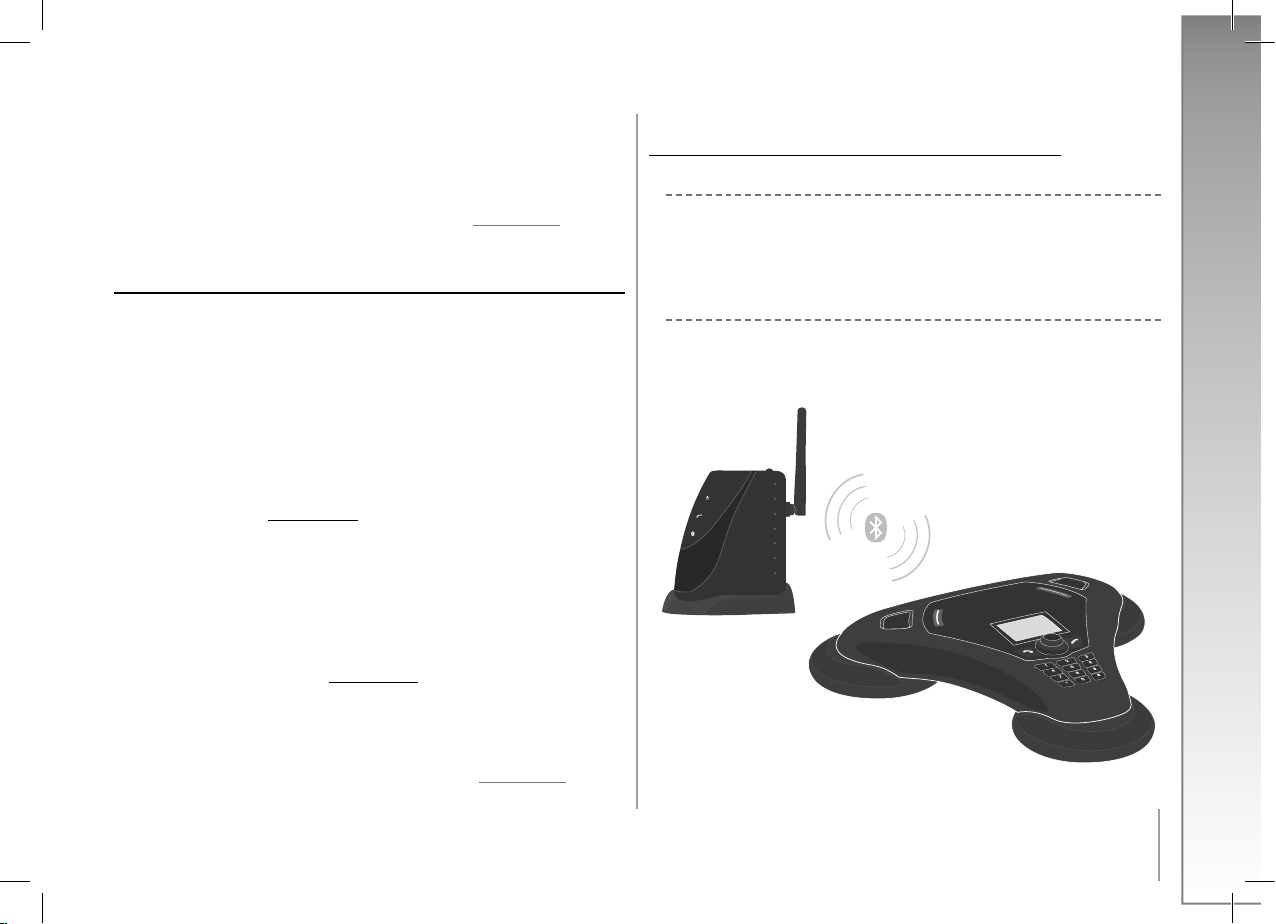
27
Français
appel émis depuis le Parrot CONFERENCE
NOTE : LES FONCTIONS « COPIE VERS RÉPERTOIRE PUBLIC» ET “SYNCHRO DU RÉPERTOIRE”
SONT UNIQUEMENT DISPONIBLES POUR LE RÉPERTOIRE PRIVÉ.
NOTE: L’UTILISATION DE CERTAINES DE CES FONCTIONNALITÉS (ENVOI DE CONTACTS ET
DE PHOTOS PAR BLUETOOTH, SYNCHRONISATION AUTOMATIQUE DES CONTACTS, ORDRE
DE TRI DES CONTACTS) DÉPEND UNIQUEMENT DE VOTRE TÉLÉPHONE (SUPPORT DU PROFILE
HANDSFREE OU HEADSET). CONSULTEZ NOTRE SITE WEB www.parrot.com RUBRIQUE
SUPPORT POUR PLUS D’INFORMATIONS.
envOi de cOntactS
Pour disposer vos contacts à travers le Parrot CONFERENCE, vous devez envoyer les
contacts par Bluetooth depuis votre téléphone Bluetooth.
Envoi manuel de contacts dans les répertoires privé et public.
- Allez dans le menu « Préférences ».
- Sélectionnez le sous menu « Gestion des contacts » et validez.
- Sélectionnez le répertoire privé ou public.
- Sélectionnez la commande « Recevoir des contacts » et validez.
- Le Parrot CONFERENCE et le téléphone se déconnectent, l’appareil est prêt à recevoir
des contacts.
- Depuis votre téléphone, sélectionnez le ou les contacts et envoyez les par Bluetooth
au Parrot CONFERENCE (veuillez vous référer à la notice de votre téléphone
ou à notre site internet
www.parrot.com, rubrique Support).
Envoi automatique de contacts dans le répertoire privé.
- Allez dans le menu « Préférences ».
- Pressez la molette ou appuyez sur le bouton vert, sélectionnez le sous menu
« Gestion des contacts » et validez.
- Sélectionnez « Répertoire privé », puis validez.
- Sélectionnez la commande « Synchro du Répertoire », et validez.
- Les contacts sont envoyés automatiquement de votre téléphone dans le répertoire
privé du Parrot CONFERENCE par Bluetooth (veuillez vous référez à la notice de votre
téléphone ou à notre site internet www.parrot.com, rubrique Support).
NOTE : LA FONCTIONNALITÉ ENVOI AUTOMATIQUE DES CONTACTS EST UNIQUEMENT
DISPONIBLE POUR LE RÉPERTOIRE PRIVÉ.
NOTE : L’UTILISATION DE CERTAINES DE CES FONCTIONNALITÉS (ENVOI DE CONTACTS
ET DE PHOTOS PAR BLUETOOTH, SYNCHRONISATION AUTOMATIQUE DES CONTACTS,
ORDRE DE TRI DES CONTACTS) DÉPEND UNIQUEMENT DE VOTRE TÉLÉPHONE (SUPPORT DU
PROFILE HANDSFREE OU HEADSET). CONSULTEZ NOTRE SITE WEB
www.parrot.com RUBRIQUE
SUPPORT POUR PLUS D’INFORMATIONS.
•
•
Connexion aU réseaU téléPhoniqUe Fixe
Installation de la Base Téléphone
Connectez le câble RJ11 au \ à la Parrot PHONE BASE sur la prise indiqué EXT, puis
branchez l’autre extrémité du câble à une prise téléphonique. De la même façon, vous
pouvez brancher un téléphone filaire en connectant le câble de votre téléphone à l’entrée
LINE du Parrot PHONE BASE.
Mise sous tension de la Base Téléphone Bluetooth
Connectez le chargeur de la base de téléphone Bluetooth, puis branchez le à une prise
électrique. Les LEDs orange et bleue s’allument puis s’éteignent, la LED verte reste allumée.
Page 28
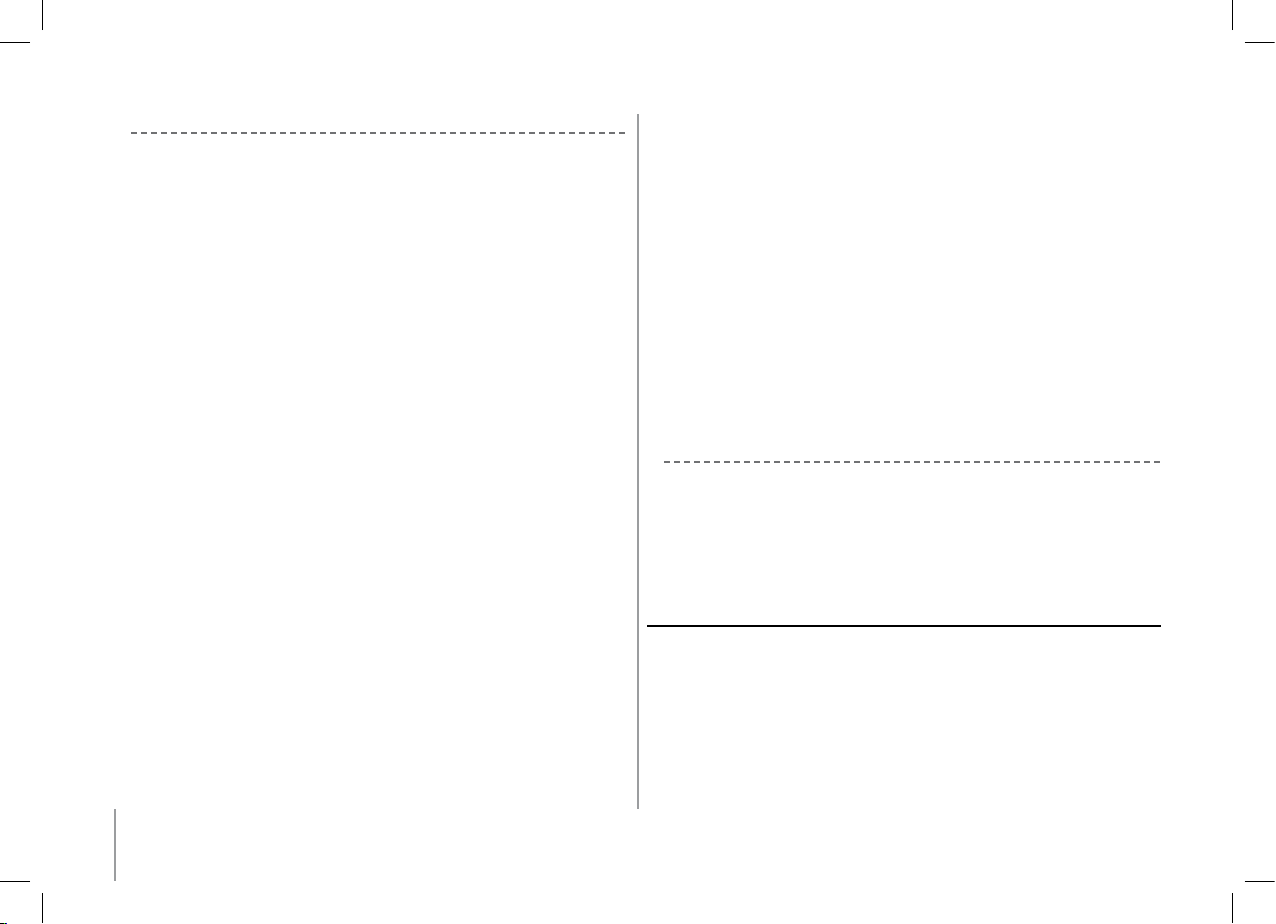
28
Arborescence des menus
Navigation dans les menus :
- Tournez la molette centrale pour accéder aux menus.
Le kit affiche le menu « Répertoire Public ».
- Naviguez dans les menus en tournant la molette, et validez avec le bouton vert
ou en appuyant sur la molette.
- Pour sortir du menu, appuyez sur le bouton rouge ou attendez quelques secondes.
Arborescence des menus :
Lors de l’utilisation du Parrot CONFERENCE avec le Parrot PHONE BASE, les menus suivants
deviennent accessibles.
- Répertoire Public : Ce menu contient des contacts accessibles à tous les utilisateurs
du Parrot CONFERENCE. Vous devrez au préalable envoyer les contacts
au Parrot CONFERENCE par Bluetooth, veuillez vous référez au chapitre « Gestion
des Répertoires » dans la partie « Utilisation d’un téléphone Bluetooth ».
- Appareils découverts : Affiche la liste des appareils jumelés avec le Parrot
CONFERENCE (grisés si absent) ainsi que celle des appareils Bluetooth détectés
à proximité. Référez vous au chapitre « Configuration du Parrot CONFERENCE »
pour configurer une connexion Bluetooth entre votre Parrot CONFERENCE
et votre base de téléphone Bluetooth.
- Préférences : Ce menu donne accès à plusieurs sous menus.
- Gestion des contacts : Ce sous menu permet de gérer le répertoire public
de votre appareil. Pour plus d’informations, veuillez vous référez au chapitre
«Gestion des Répertoires» dans la partie «Utilisation d’un téléphone Bluetooth».
- Appareils jumelés : Ce sous menu vous permet d’accéder à la liste des appareils
Bluetooth jumelés avec votre Parrot CONFERENCE. En sélectionnant votre base
de téléphone Bluetooth, vous pourrez la connecter ou la déconnecter
manuellement. Vous pourrez également l’effacer de la mémoire de votre appareil.
- Jumeler Appareil : Ce sous menu, vous permet de sélectionner un menu
de jumelage particulier afin de configurer la connexion Bluetooth entre
votre Parrot CONFERENCE et votre base de téléphone.
- Langue : Sélection de la langue.
•
•
- Affichage : Ce sous menu vous permet de régler l’éclairement, le zoom
répertoire, la couleur des menus et l’écran d’accueil du Parrot CONFERENCE.
- Son : Ce sous menu vous permet de régler le volume des communications
et de sélectionner une des sonneries préenregistrées.
- Valeurs par défauts : Reconfigure le Parrot CONFERENCE
avec son paramétrage d’origine (mais n’efface pas la liste des appareils
jumelés, ni les répertoires public et privés).
- Mise à jour du logiciel par Bluetooth : Activez cette option avant de faire
la mise à jour par Bluetooth (www.parrot.com, rubrique Téléchargement).
Ceci permet d’augmenter le nombre d’appareils compatibles avec
votre Parrot CONFERENCE.
- Information : Ce sous menu, vous donne accès aux informations concernant
le logiciel embarqué du Parrot CONFERENCE.
Configuration du Parrot CONFERENCE
Avant d’utiliser votre Parrot CONFERENCE avec le Parrot PHONE BASE pour la première
fois, vous devez tout d’abord effectuer un jumelage des deux appareils. Cette phase permet
aux deux appareils d’échanger des informations afin de configurer une connexion Bluetooth.
Si vous n’avez jamais effectué de jumelage les LEDs orange et bleue de la base de téléphone
clignotent.
Jumelage de la baSe de téléPhOne
avec le ParrOt cOnference:
Maintenez enfoncé le bouton « Mode » de la base de téléphone pendant 5 secondes,
puis relâchez.
- Depuis le Parrot CONFERENCE, appuyez sur une des touches magiques.
- La liste des appareils Bluetooth utilisés et utilisables avec le Parrot CONFERENCE
est affichée. Sélectionnez dans la liste votre Parrot PHONE BASE.
Si elle n’a pas été découverte, sélectionnez la commande « Recherche d’appareils »
en fin de liste. Une fois que votre Parrot PHONE BASE est découverte, sélectionnez la.
- Un nouveau menu apparaît, sélectionnez la commande «Par défaut ».
Page 29
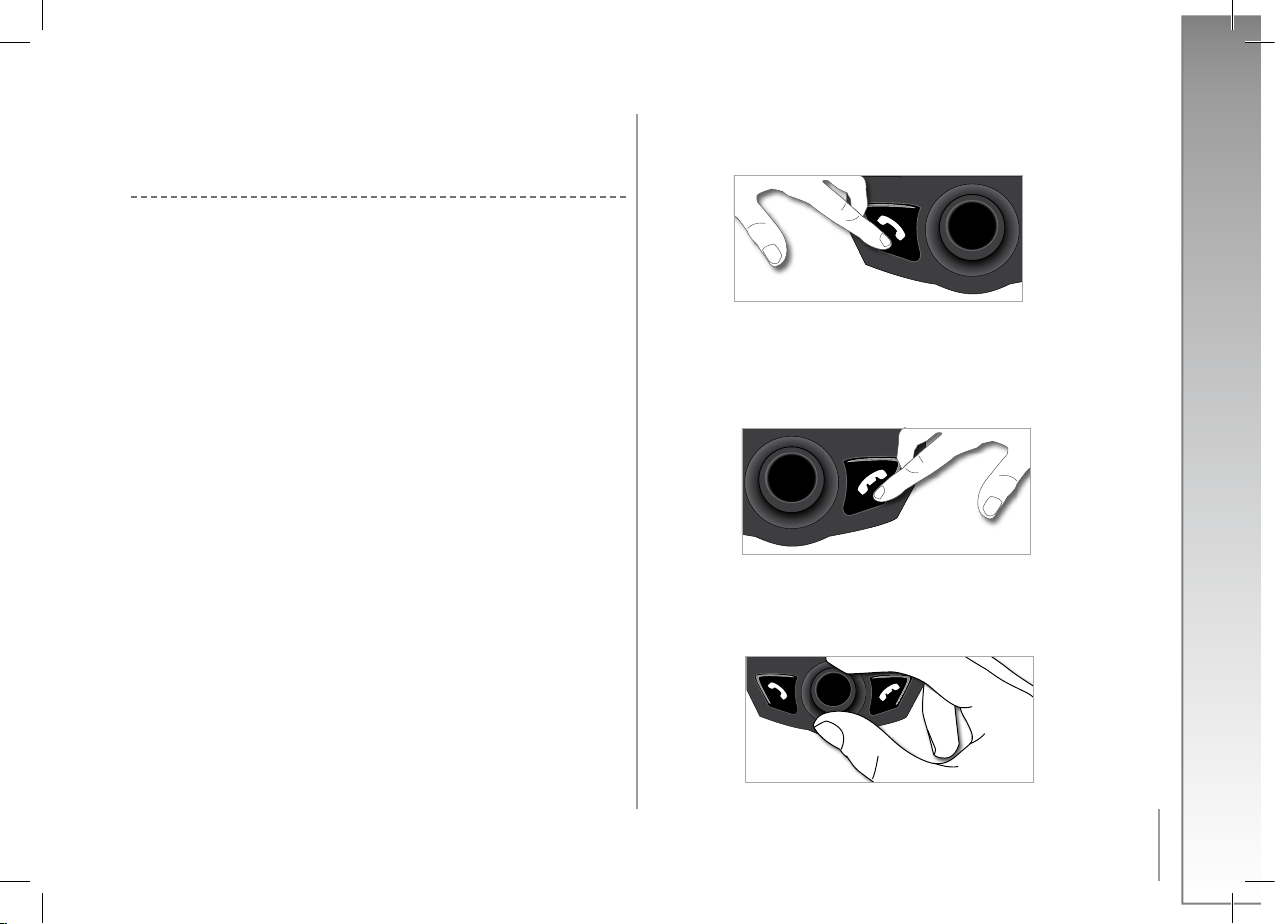
29
Français
- Appuyez sur le bouton vert de l’appareil pour décrocher.
La communication sera retransmise sur les hauts parleurs du Parrot CONFERENCE
Raccrocher un appel
- Pour terminer une communication, appuyez sur le bouton raccrocher du Parrot CONFERENCE.
Attention : A la fin d’un appel, la base de téléphone se déconnecte du Parrot CONFERENCE.
Réglage du volume
- En cours de communication, tournez la molette du Parrot CONFERENCE. Le volume est
sauvegardé pour les communications suivantes.
•
•
Le Parrot CONFERENCE procédera à la mise à jour de son écran, vous informant de la
connexion effective entre les deux appareils. Une fois jumelés, les deux appareils vont se
connecter automatiquement.
Description et utilisation des fonctionnalités
Passer un appel sur la base téléphone :
Connectez-vous à la base de téléphone depuis le Parrot CONFERENCE. Pour cela appuyez
sur une des touches magiques et sélectionnez votre Parrot PHONE BASE. Un nouveau menu
apparaît, sélectionnez la commande « Par défaut ». Le Parrot CONFERENCE procédera
à la mise à jour de son écran, vous informant de la connexion effective entre les deux
appareils. Cette phase est uniquement nécessaire la première fois après le jumelage entre
les deux appareils.
Numérotation manuelle depuis le Parrot CONFERENCE
- Composer le numéro de téléphone à travers le clavier numérique du Parrot CONFERENCE
Passer un appel depuis le répertoire du Parrot CONFERENCE
Tournez la molette centrale jusqu’à l’apparition du menu «Répertoire public».
- Sélectionnez le contact que vous désirez joindre et validez.
- Si votre contact possède plusieurs numéros de téléphones, sélectionnez un numéro de
téléphone en tournant la molette.
- Appuyez sur la molette ou sur le bouton vert du Parrot CONFERENCE pour lancer l’appel.
- La communication est retransmise sur les haut-parleurs du Parrot CONFERENCE
Attention : En fin de communication, la connexion se coupe entre le Parrot CONFERENCE
et la base de téléphone.
Recevoir un appel
Lorsqu’un appel est reçu sur la base téléphone, si la base n’est pas connectée, elle tente une
connexion automatiquement vers le Parrot CONFERENCE. Une fois, le Parrot PHONE BASE
et le Parrot CONFERENCE connectés :
Un appel entrant est indiqué par une sonnerie et les LEDs des touches magiques clignotent
rapidement sur le Parrot CONFERENCE. Si le nom de l’appelant est enregistré, il sera
affiché sur l’écran de l’appareil.
•
•
•
•
Page 30
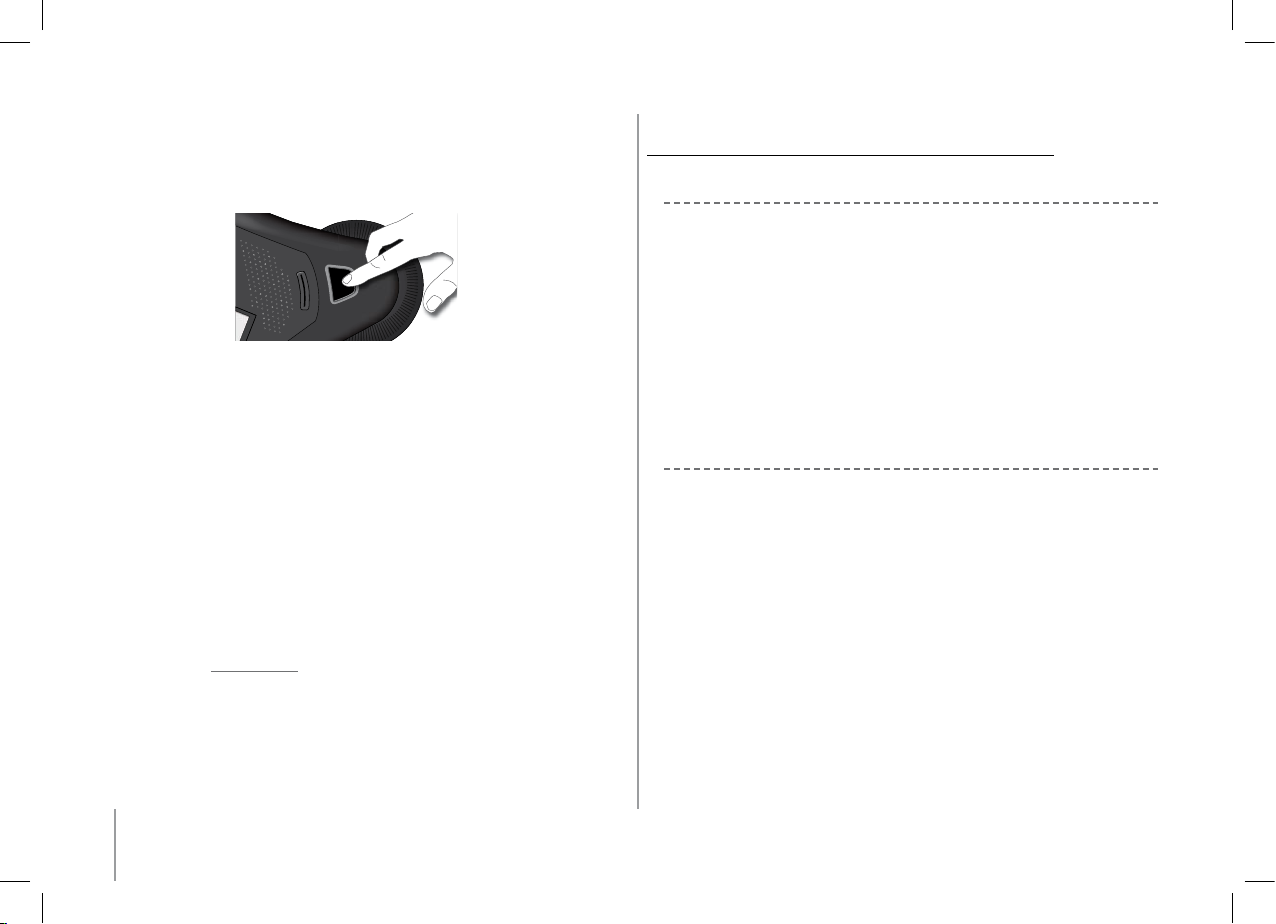
30
Coupure microphone
- En cours de communication, si vous ne voulez pas que votre interlocuteur vous entende,
appuyez brièvement sur une des touches magiques du Parrot CONFERENCE. Faites la
même action pour reprendre la communication.
Envoi de DTMF
- Pendant une communication, vous pouvez envoyer des DTMF (Dual-Tone Multi-Frequency)
Cela permet de gérer votre messagerie vocale par exemple.
- Il vous suffit de sélectionner un chiffre sur le clavier numérique du Parrot CONFERENCE.
- Répétez cette séquence pour envoyer d’autres DTMF.
Effacer la mémoire
- Vous pouvez jumeler jusqu’à 50 appareils.
- Si vous jumelez un appareil supplémentaire, le kit affiche « mémoire pleine ».
Vous devez effacer un appareil jumelé avec le Parrot CONFERENCE.
- Sélectionnez un appareil jumelé dans le sous menu « Appareils jumelés » du menu
« Préférences », puis validez.
- Sélectionnez la commande «Supprimer » : cet appareil sera supprimé de la mémoire
du Parrot CONFERENCE, ainsi que le répertoire privé associé.
NOTE : L’UTILISATION DE CERTAINES DE CES FONCTIONNALITÉS (BIS, MODE DISCRET, DTMF,
IDENTIFIANT DE L’APPELANT) DÉPEND UNIQUEMENT DE VOTRE TÉLÉPHONE. CONSULTEZ
NOTRE SITE WEB www.parrot.com RUBRIQUE SUPPORT POUR PLUS D’INFORMATIONS.
•
•
•
Utilisation de la FonCtion VoiP
Installation du Parrot CONFERENCE
Il convient de placer le Parrot CONFERENCE sur une surface plane. Les utilisateurs devront
se placer autour de l’appareil de manière à être le plus près possible des microphones
internes. Les microphones se situent dans les socles de l’appareil.
Veuillez vous assurer que le Parrot Dongle soit correctement installé sur votre ordinateur.
Il convient notamment d’installer le logiciel « Bluetooth Software » et le pilote associé au
dongle. L’installation se lance automatiquement lors de l’insertion du CD Rom du Parrot
Dongle. Veuillez vous référer à la notice du Parrot Dongle.
Vous devez également installer l’application PC “Parrot CONFERENCE Software” sur votre
ordinateur. Vous trouvez cette application dans le CD Rom "Parrot CONFERENCE Tools"
accompagnant le Parrot CONFERENCE. Votre application VoIP doit être démarrée avant de
connecter l’ordinateur au Parrot CONFERENCE.
Le Parrot CONFERENCE supporte le logiciel Skype. Seul ce logiciel VoIP est supporté.
Arborescence des menus
Navigation dans les menus :
- Tournez la molette centrale pour parcourir les menus.
Le Parrot CONFERENCE affiche le menu « Répertoire Public ».
- Naviguez dans les menus en tournant la molette, et validez avec le bouton vert
ou en appuyant sur la molette.
- Pour sortir du menu, appuyez sur le bouton raccrocher ou attendez quelques secondes.
Arborescence des menus :
Lors de l’utilisation du Parrot CONFERENCE pour la fonction VoIP, les menus suivants sont
accessibles.
- Répertoire Public : Ce menu contient des contacts accessibles à tous les utilisateurs
du Parrot CONFERENCE dès lors que le répertoire contient au moins un contact. Vous
devrez au préalable envoyer les contacts au Parrot CONFERENCE par Bluetooth.
Veuillez vous référez au chapitre « Gestion des Répertoires téléphoniques et des
contacts ».
- Répertoire VoIP : Ce menu vous permet d’accéder automatiquement
à vos contacts VoIP à travers le Parrot CONFERENCE. La gestion des contacts de ce
répertoire s’effectue exclusivement à travers votre application VoIP.
•
•
Page 31

31
Français
• Appels : Liste les appels émis, reçus et manqués lors de votre session d’utilisation
VoIP. Lors de chaque nouvelle session, ce menu est remis à zéro.
• Appareils (découverts) : Affiche la liste des appareils Bluetooth utilisables et déjà
utilisés avec l’appareil. Après avoir sélectionné votre ordinateur par son nom,
la commande « Par default » permet de démarrer le jumelage entre
le Parrot CONFERENCE et votre ordinateur.
• Préférences : Ce menu vous permet d’accéder à plusieurs sous menus.
- VoIP : Statut utilisateur : Ce menu permet de changer votre statut d’utilisateur
sur l’application VoIP, à partir du Parrot CONFERENCE.
- Gestion des contacts : Ce sous menu permet de gérer le répertoire public
de votre appareil. Pour plus d’informations, veuillez vous référez au chapitre
« Gestion des Répertoires téléphoniques et des contacts ».
- Appareils jumelés : Liste les appareils Bluetooth jumelés avec votre Parrot
CONFERENCE. En sélectionnant votre ordinateur, vous pourrez le connecter
ou le déconnecter manuellement de votre appareil. Vous pourrez également
l’effacer de la mémoire de votre appareil.
- Jumeler Appareil : Ce sous menu, vous permet de sélectionner la commande
« Par défaut » pour effectuer un jumelage avec le Parrot CONFERENCE
depuis votre ordinateur en vue d’une utilisation VoIP. Pour plus d’informations,
veuillez vous référez au chapitre « Configuration du Parrot CONFERENCE ».
- Langue : Sélection de la langue.
- Affichage : Ce sous menu vous permet de régler l’éclairement, la résolution
de votre écran, la couleur de vos menus et l’écran d’accueil de votre Parrot
CONFERENCE.
- Son : Ce sous menu vous permet de régler le volume des communications et de
sélectionner une des sonneries pré-enregistrées.
- Valeurs par défauts : Reconfigure le Parrot CONFERENCE avec son paramétrage
d’origine.
- Mise à jour logiciel (par Bluetooth): Activez cette option avant de faire la mise
à jour par Bluetooth (
www.parrot.com, rubrique Téléchargement). Ceci
permet d’augmenter le nombre d’appareils compatibles avec votre Parrot
CONFERENCE.
- Information : Ce sous menu, vous donne accès aux informations concernant le
logiciel embarqué du Parrot CONFERENCE.
NOTE : LE RÉPERTOIRE VOIP ET LE MENU VOIP : STATUT UTILISATEUR SONT UNIQUEMENT
ACCESSIBLES SI UNE SESSION DE VOTRE LOGICIEL VOIP EST ACTIVE (C’EST-À-DIRE SI LE
PARROT CONFERENCE EST CONNECTÉ À L’APPLICATION PC “PARROT CONFERENCE
SOFTWARE” ET SI UNE SESSION DU LOGICIEL VOIP EST OUVERTE, AVEC N’ IMPORTE QUEL
STATUT D’UTILISATEUR)
Configuration du Parrot CONFERENCE
Avant d’utiliser la fonction VoIP de votre Parrot CONFERENCE pour la première fois, vous
devez tout d’abord effectuer un jumelage entre votre appareil et votre ordinateur. Cette
phase permet aux deux appareils d’échanger des informations afin de configurer une
connexion Bluetooth.
Jumelage de vOtre Ordinateur
avec le ParrOt cOnference:
Depuis votre ordinateur :
- Depuis le Parrot CONFERENCE, tournez la molette vers la droite.
- Sélectionnez le menu « Préférences » et validez.
- Sélectionnez le sous-menu VoIP du menu “ Jumeler Appareil ” et validez.
- Un code Pin est alors affiché sur l’écran du Parrot CONFERENCE.
- Depuis votre ordinateur, lancez l’application “Parrot CONFERENCE Software”.
- L’application “Parrot CONFERENCE Software” effectue une recherche d’appareil Bluetooth.
- Sélectionnez « CONFERENCE» dans la liste déroulante.
- Cliquez sur le bouton « Connecter » de l’application “Parrot CONFERENCE Software”
- Une fenêtre s’affiche sur votre ordinateur.
- Entrez le code affiché sur l’écran du Parrot CONFERENCE.
- Sur votre ordinateur des fenêtres vous proposent d’utiliser les services HFP et SPP
de votre Parrot CONFERENCE, répondez y affirmativement.
•
Page 32

32
Depuis le Parrot CONFERENCE :
- Vérifiez sur votre ordinateur que l’application “Parrot CONFERENCE Software” est active.
- Depuis le Parrot CONFERENCE, tournez la molette jusqu’à l’apparition du menu
« Appareils » puis sélectionnez-le ou appuyez directement sur l’une des touches
magiques
- Le Parrot CONFERENCE vous propose la liste des appareils Bluetooth connectables
aux alentours. Si le nom de votre ordinateur n’est pas disponible, sélectionnez
sur le Parrot CONFERENCE la commande « Recherche d’appareils ».
- Sélectionnez le nom de votre ordinateur, puis validez.
- Sélectionnez l’option VoIP.
- Un code Pin est alors affiché sur l’écran du Parrot CONFERENCE.
- Une fenêtre s’affiche sur votre ordinateur.
- Entrez le code affiché sur l’écran du Parrot CONFERENCE.
- Sur votre ordinateur des fenêtres vous proposent d’utiliser les services HFP et SPP
de votre Parrot CONFERENCE, répondez y affirmativement.
Une fois jumelés les deux appareils vont se connecter automatiquement. Le Parrot
CONFERENCE procédera à la mise à jour de son écran, vous informant de la connexion
effective entre les deux appareils.
Description et utilisation des fonctionnalités
Passer un appel depuis le répertoire VoIP du Parrot CONFERENCE
- Tournez la molette centrale jusqu’à l’apparition du menu VoIP, puis validez.
- Placez le curseur sur un contact en tournant la molette.
- Appuyez sur la molette ou sur le bouton vert pour sélectionner le contact.
- Appuyez sur le bouton vert pour lancer l’appel.
- La communication est retransmise sur les haut-parleurs du Parrot CONFERENCE
NOTE : UN CONTACT DU RÉPERTOIRE VOIP (SUIVANT LES INFORMATIONS DISPONIBLES)
PEUT ÊTRE IDENTIFIÉ PAR LES ÉLÉMENTS SUIVANTS : UN STATUT, UN NOM, UN PSEUDO OU
UN NUMÉRO DE TÉLÉPHONE.
Passer un appel depuis le répertoire Public du Parrot CONFERENCE
- Tournez la molette centrale jusqu’à l’apparition du menu Répertoire Public, puis validez.
- Placez le curseur sur un contact en tournant la molette.
- Appuyez sur la molette ou sur le bouton vert pour sélectionner le contact.
•
•
•
- Si votre contact possède plusieurs numéros de téléphones, vous aurez à sélectionner
un de ces numéros en tournant la molette.
- Appuyez sur le bouton vert pour lancer l’appel.
- La communication est retransmise sur les haut-parleurs du Parrot CONFERENCE
NOTE : SEULS LES NUMÉROS DE TÉLÉPHONES DU RÉPERTOIRE PUBLIC COMMENÇANT PAR +
OU « 00 » POURRONT ÊTRE ÉMIS LORS DE L’UTILISATION DE LA FONCTION VOIP.
Passer un appel depuis du journal d’appel du Parrot CONFERENCE
- Cliquez sur la molette centrale et tournez-la jusqu’à l’apparition des menus «Appels»,
puis validez.
- Sélectionnez une catégorie du journal d’appel : « Appels emis », « Appels manqués»,
« Appels reçus » et validez.
- Sélectionnez un appel et validez.
- La communication est retransmise sur les haut-parleurs du Parrot CONFERENCE
NOTE : UN APPEL DU JOURNAL D’APPEL CONTIENT UN STATUT ET UN NOM OU UN
NUMÉRO DE TÉLÉPHONE.
NOTE : SI VOUS UTILISEZ LE CLAVIER NUMÉRIQUE DU PARROT CONFERENCE POUR
COMPOSER UN NUMÉRO DE TÉLÉPHONE, UN APPUI LONG SUR LA TOUCHE 0 VOUS PERMET
DE COMPOSER LE SIGNE « + ».
Recevoir un appel
- Un appel entrant est indiqué par une sonnerie et les LEDs des
touches magiques clignotent rapidement sur le Parrot CONFERENCE.
- Appuyez sur le bouton vert de l’appareil pour décrocher. La communication sera
retransmise sur les hauts parleurs du Parrot CONFERENCE.
•
•
Page 33

33
Français
Raccrocher un appel
- Pour terminer une communication, appuyez sur le bouton raccrocher
du Parrot
CONFERENCE.
Réglage du volume
- En cours de communication, tournez la molette du Parrot CONFERENCE.
Le volume est sauvegardé pour les communications suivantes.
Coupure microphone
- En cours de communication, si vous ne voulez pas que votre interlocuteur vous entende,
appuyez brièvement sur l’une des touches magiques du Parrot CONFERENCE.
Faites la même action pour reprendre la communication.
•
•
•
Arrêt de l’utilisation VoIP du Parrot CONFERENCE
Depuis l’ordinateur :
- Pour terminer une session VoIP, cliquez sur le bouton « Déconnecter »
sur l’application “Parrot CONFERENCE Software”.
Depuis le Parrot CONFERENCE :
La fin de l’utilisation de la fonction VoIP peut être effectuée de deux façons différentes :
- Depuis le menu « Appareils », sélectionner le nom de votre ordinateur et appuyez
sur la molette.
- Depuis le menu « Préférences », allez dans le sous menu « Appareils jumelés »,
sélectionnez le nom de votre ordinateur et appuyez sur la molette. Enfin, pour mettre
fin à l’utilisation de la fonction VoIP, choisissez soit l’option « Déconnecter », soit
l’option « Supprimer » qui permet en plus de supprimer en plus le jumelage.
Gestion des répertoires téléphoniques et des contacts
Le Parrot CONFERENCE, vous permet d’avoir deux types de répertoires : un répertoire
public et un répertoire VoIP. Le répertoire public vous permet de mettre à disposition de tous
les utilisateurs un ensemble de contacts commun. Le répertoire VoIP contiendra les contacts
de votre application VoIP.
NOTE : LA GESTION DU RÉPERTOIRE VOIP SE FAIT EXCLUSIVEMENT À TRAVERS VOTRE
APPLICATION VOIP. LE RÉPERTOIRE VOIP DU PARROT CONFERENCE SERA AUTOMATIQUEMENT
MIS À JOUR.
La gestion des répertoires et des contacts s’effectue via le sous-menu « Gestion des contacts
» du menu « Préférences ».
Chaque répertoire donne accès aux options suivantes :
- Gérer le répertoire : Ce menu vous donne accès à l’ensemble des contacts du
répertoire public. Après sélection d’un contact, vous pourrez accéder aux sous menus
suivants :
- Afficher la photo : Affiche la photo associée au contact sélectionné.
- Supprimer la photo : Efface la photo associée au contact sélectionné.
- Supprimer tous contacts : Efface la totalité du contenu du répertoire.
- Recevoir des contacts : Prépare le Parrot CONFERENCE à recevoir un contact de votre
téléphone par Bluetooth.
- Ordre de tri : Trie les contacts par prénom ou par nom.
•
Page 34

34
NOTES
MISE À JOUR
Vous pouvez mettre à jour la version logicielle de votre Parrot CONFERENCE par
Bluetooth.
Il suffit d’activer ce mode avant la mise à jour.
Celle-ci s’effectue par Bluetooth depuis un ordinateur équipé de Bluetooth.
La mise à jour permet de nouvelles fonctionnalités, et d’améliorer la compatibilité avec un
plus grand nombre de téléphones.
Rendez-vous sur notre site web pour télécharger la dernière version logicielle :
www.parrot.com
HOTLINE
Notre hot-line se tient à votre disposition pour vous aider. Vous pouvez la contacter par
email ou par téléphone. Permanence du lundi au vendredi de 9h00 à 18h00 (GMT +1).
Italie : [+39] 02 86 39 14 63
Espagne : [+34] 902 404 202
UK : [+44] 0870 112 5872
Allemagne : [+49] 0900 172 77 68
USA : [+1] (877) 9 PARROT (appel gratuit)
Chine : [+86] 2 164 601 944
Hong Kong: [+852]
2736 1169
France : 01 48 03 60 69
Europe : [+33] 1 48 03 60 69 (langue parlée : Anglais, Français, Espagnol et Allemand).
Connectez-vous sur notre site Internet www.parrot.com pour télécharger la dernière version
logicielle.
SPECIFICATIONS TECHNIQUE
Bluetooth
Qualifié Bluetooth 1.2
Handsfree Profile 1.0 et 1.5
Headset Profile 1.1
•
Object Push Profile 1.1
Phone Book Access Profile
Synchronization Profile
Portée maximale : environ 10m
Jumelage jusqu’à 50 téléphones
1000 contacts par téléphone
Jusqu’à 6000 contacts au total
Mécanique
Dimensions : 277 x 255 x 55 mm
Poids : 641gr
Electronique
Batterie type Ni-Mh 2000mAh
Automonie en veille : 15 jours
Automonie en communication : 10h
Temps de charge : 3-4h
Chargeur 15V DC / 0.5A
Traitement du signal
Annulation d’écho
Qualifications
FCC
Bluetooth
CE
Qualif. Environnement
•
•
•
•
Page 35

35
Español
PARROT CONFERENCE
INFORMACIÓN DE USO
GUÍA DE USUARIO
Page 36

36
INSTRUCCIONES DE SEGURIDAD PARA EL USUARIO
1. Este aparato no debe estar expuesto a goteos ni salpicaduras ni debe colocarse encima de él ningún objeto que contenga líquido, como por ejemplo jarrones.
2. El adaptor AC/DC que facilita la desconexi
ón del suministro de coriente eléctrica deberá permanecer siempre operativo. Desenchufe este aparato si no piensa
utilizarlo durante un largo período de tiempo.
Page 37

37
Índice
INSTRUCCIONES DE SEGURIDAD PARA EL USUARIO P 36
INTRODUCCIÓN P 38
CONTENIDO DEL EMBALAJE P 38
PRIMER USO
PUESTA EN FUNCIONAMIENTO / APAGADO DEL DISPOSITIVO P 38
CARGAR EL PARROT CONFERENCE P 38
DESCRIPCIÓN DEL PARROT CONFERENCE P 39
FUNCIONES
UTILIZACIÓN DE UN TELÉFONO BLUETOOTH P 39
INSTALACIÓN DEL PARROT CONFERENCE P 39
DIAGRAMA ARBÓREO DE LOS MENÚS P 39
CONFIGURACIÓN DEL PARROT CONFERENCE P 40
DESCRIPCIÓN Y UTILIZACIÓN DE LAS FUNCIONES P 41
GESTIÓN DE AGENDAS TELEFÓNICAS Y CONTACTOS P 42
CONEXION A LA RED TELEFONICA FIJA P 43
INSTALACION DE LA BASE TELEFONICA P 43
PUESTA EN FUNCIONAMIENTO DE LA BASE TELEFONICA BLUETOOTH P 43
DIAGRAMA ARBÓREO DE LOS MENÚS P 44
CONFIGURACIÓN DEL PARROT CONFERENCE P 44
DESCRIPCIÓN Y UTILIZACIÓN DE LAS FUNCIONES P 45
UTILIZACION DE LA FUNCION VOIP P 46
INSTALACIÓN DEL PARROT CONFERENCE P 46
DIAGRAMA ARBÓREO DE LOS MENÚS P 46
CONFIGURACIÓN DEL PARROT CONFERENCE P 47
DESCRIPCIÓN Y UTILIZACIÓN DE LAS FUNCIONES P 48
GESTIÓN DE AGENDAS TELEFÓNICAS Y CONTACTOS P 49
ACTUALIZACIÓN P 50
SERVICIO DE ATENCIÓN TELEFÓNICA P 50
ESPECIFICACIONES TÉCNICAS P 50
NOTAS P 50
INFORMACIÓN GENERAL P 117
........................................................................................................
...........................................................................................................................................................
..........................................................................................................................................
..............................................................................
.......................................................................................................................
.............................................................................................................
.........................................................................................................
.............................................................................................................
..................................................................................................................
......................................................................................................
................................................................................................
..........................................................................................
.................................................................................................................
.................................................................................................................
...................................................................
..................................................................................................................
.......................................................................................................
................................................................................................
.......................................................................................................................
...........................................................................................................
..................................................................................................................
.......................................................................................................
................................................................................................
..........................................................................................
...........................................................................................................................................................
............................................................................................................................
......................................................................................................................................
.........................................................................................................................................................................
..............................................................................................................................................
Page 38

38
INTRODUCCIÓN
La tecnología Bluetooth® permite establecer comunicaciones de voz y de datos a través
de una conexión por radio a corte distancia. Permite la comunicación entre numerosos
dispositivos electrónicos, sobre todo los teléfonos y los equipos de audioconferencia.
Parrot se beneficia de sus largos años de experiencia en la tecnología Bluetooth en
el campo del tratamiento de la señal para proponerles un equipo de audioconferencia
con una calidad de sonido superior. El Parrot CONFERENCE es el primer equipo de
audioconferencia que integra la técnica Bluetooth, lo que permite funciones innovadoras.
Con el Parrot CONFERENCE podrá efectuar llamadas de conferencia utilizando las
funciones de un teléfono móvil: se pueden acceder a sus contactos telefónicos desde el
Parrot CONFERENCE. El Parrot CONFERENCE le ofrece la posibilidad de utilizar la
tecnología VoIP. El Parrot CONFERENCE utiliza el programa informático Skype.
CONTENIDO DEL EMBALAJE
• Parrot CONFERENCE
• cargador universal 85V / 230V
• guía de uso
• CD-Rom « Parrot CONFERENCE Tools »
USING FOR THE FIRST TIM
PRIMER USO
PueSta en funciOnamientO / aPagadO del diSPOSitivO
Pulse la tecla Fin Encendido / Apagado del Parrot CONFERENCE para ponerlo en marcha
y apagarlo. Una pulsación corta de la tecla permite encender el producto. El apagado se
produce tras una pulsación larga (unos 2 segundos).
Cargar el Parrot CONFERENCE
Antes del primer uso, debe cargarse el Parrot CONFERENCE. Encienda el cargador al punto de
carga del Parrot CONFERENCE y enchúfelo a una toma eléctrica. Durante la carga, se encienden
los indicadores LED rojo y verde situados cerca del punto de carga y el LED del cargador: la carga
de las baterías es efectiva. Cuando la batería esté totalmente cargada, el LED rojo se apaga. El LED
verde indica la presencia del cargador.
NOTA:
SI LA CARGA DE UNA DE LAS BATERÍAS DEL PARROT CONFERENCE ES INSUFICIENTE, EL
DISPOSITIVO NO FUNCIONARÁ SIN EL USO DEL CARGADOR. UN MENSAJE EN LA PANTALLA
DEL DISPOSITIVO LE INDICARÁ QUE DEBE RECARGAR LAS BATERÍAS.
Page 39

39
Español
Descripción del Parrot CONFERENCE
Tecla magica:
- Búsqueda de dispositivos Bluetooth
- Silenciar
Micrófono
Botón rojo:
- ON/OFF
- Colgar una llamada
- Rechazar une llamada
- Cancelar
- Volver al menú anterior
Marcación por tonos (DTMF)
Botón de control táctil:
- Explorar/Entrar en menús
- Validar la opción del usuario
- Ajuste del volumen
FUNCIONES
FUNCIONES
UtilizaCión de Un teléFono BlUetooth
Instalación del Parrot CONFERENCE
Es conveniente colocar el Parrot CONFERENCE sobre una superficie plana. Los usuarios
deberán colocarse alrededor del equipo y así permitir que todas las personas participen en
la conferencia: los micrófonos internos se encuentran en las bases del dispositivo
Diagrama arbóreo de los menús
Navegación por los menús:
- Gire la rueda central para acceder a los menús.
El dispositivo muestra el menú «Agenda Pública».
- Navegue por los menús girando la rueda y valide con la tecla verde o pulsando la rueda.
- Para salir del menú, pulse la tecla de colgar o espere unos segundos.
Una pulsación corta de la tecla permite volver al menú anterior.
Una pulsación larga permite volver a la pantalla de inicio.
Diagrama arbóreo de los menús:
Una vez conectado el Parrot CONFERENCE con un teléfono Bluetooth, puede acceder
a los siguientes menús.
- Agenda Pública: Este menú contiene contactos a los que pueden acceder todos
los usuarios del Parrot CONFERENCE. Previamente, deberá enviar los contactos
al Parrot CONFERENCE desde un teléfono o desde su agenda privada
(consulte el capítulo «Gestión de agendas telefónicas y contactos»).
- Agenda Privada: Este menú contiene contactos de su teléfono Bluetooth cuando
se conecta al Parrot CONFERENCE ; los demás usuarios no podrán consultarlos.
Previamente, deberá enviar sus contactos desde su teléfono Bluetooth al Parrot
CONFERENCE. Consulte el capítulo «Gestión de agendas telefónicas y contactos».
- Llamadas: Lista de las llamadas realizadas, recibidas y perdidas durante su sesión
de uso (la lista se borra en cada desconexión).
- Aparatos (encontrados): Muestra la lista de los dispositivos emparejados (en gris
si no están conectados), así como la de los dispositivos Bluetooth detectados cerca.
La selección de un dispositivo emparejado permite iniciar la fase de conexión a dicho
dispositivo. La selección de un dispositivo no emparejado permite iniciar
el procedimiento de emparejamiento. La opción «Búsqueda de aparatos» permite
reanudar una búsqueda complementaria de dispositivos Bluetooth.
•
•
Botón verde:
- Efectuar una llamada
- Descolgar una llamada
- Validar la opción
del usuario
Page 40

40
- Preferencias: A través de este menu se accede a varios submenús.
- Gestión contactos: Este submenú permite gestionar las agendas pública
y privada de su dispositivo. Para más información, consulte el capítulo «Gestión
de agendas telefónicas y contactos».
- Aparatos enlazados: Lista de los dispositivos Bluetooth emparejados con
su Parrot CONFERENCE. Seleccionando uno de estos teléfonos,
podrá conectarlo desconectarlo manualmente a su dispositivo.
Asimismo, podrá eliminarlo de la memoria de su dispositivo.
- Acoplar aparato: Este submenú le permite seleccionar un modo de
emparejamiento especial. Para más información, consulte el capítulo
«Configuración del Parrot CONFERENCE».
- Idioma: Selección del idioma.
- Visualización: Este submenú le permite ajustar la iluminación, el zoom
de la agenda, el color de los menús y la pantalla de inicio del Parrot
CONFERENCE.
- Sonido: Este submenú le permite ajustar el volumen de las conversaciones
y seleccionar una melodía pregrabada.
- Valores por defecto: Reconfigura el Parrot CONFERENCE con sus parámetros
de origen (sin borrar la lista de los dispositivos emparejados,
ni las agendas públicas y privadas).
- Actualización del soft (vía Bluetooth): Active esta opción antes de realizar
la actualización vía Bluetooth (
www.parrot.com, sección Descargar). Esto permite
aumentar el número de dispositivos compatibles con su Parrot CONFERENCE.
- Información: Este submenú le proporciona acceso a la información relacionada
con el programa informático integrado del Parrot CONFERENCE.
Asimismo, permite modificar el nombre bajo el cual aparece el Parrot
CONFERENCE en la búsqueda de periféricos (atribución de un número).
El Parrot CONFERENCE le ofrece la posibilidad de gestionar las llamadas múltiples. Este
menú sólo está activado cuando hay una conversación en curso en el dispositivo. Sólo tiene
que pulsar la rueda del dispositivo para que aparezca el menú «Doble llamada». Este menú
le ofrece las siguientes posibilidades:
- Cambiar la llamada activa: Cambia de la llamada activa a la llamada inicialmente
en espera.
- Colgar llamada en espera: Cuelga todas las llamadas en espera.
- Marcar un numero: Le permite realizar una nueva llamada.
- Agenda privada: Proporciona acceso a todos los contactos de la agenda privada.
- Agenda pública: Proporciona acceso a todos los contactos de la agenda pública.
NOTA: EL USO DE ESTA FUNCIÓN DEPENDE DE SU TELÉFONO Y SU OPERADOR TELEFÓNICO.
PARA MÁS INFORMACIÓN, CONSULTE NUESTRA PÁGINA WEB www.parrot.com SECCIÓN
APOYO AL CLIENTE.
Configuración del Parrot CONFERENCE
Antes de utilizar su Parrot CONFERENCE con su teléfono por primera vez, debe realizar
en primer lugar un emparejamiento de ambos dispositivos. Esta acción permite que los dos
dispositivos intercambien información para configurar una conexión Bluetooth.
emPareJamientO de Su teléfOnO
cOn el ParrOt cOnference:
Utilizando las teclas mágicas:
- Compruebe que la función Bluetooth de su teléfono está activada. (Consulte la
información de su teléfono o conéctese a www.parrot.com, sección Apoyo al cliente.)
- En el Parrot CONFERENCE, pulse una de las teclas mágicas.
- El Parrot CONFERENCE le muestra la lista de dispositivos Bluetooth que se pueden
conectar en los alrededores. Si su dispositivo no está disponible,
seleccione en el Parrot CONFERENCE la
opción «Búsqueda de aparatos».
- Seleccione su teléfono y, a continuación,
valide la opción.
- Seleccione el modo de emparejamiento
correspondiente al modelo de su
teléfono. Si no aparece el modelo de su
teléfono, seleccione la opción «Por
defecto».
- Aparece un código PIN en la pantalla del
Parrot CONFERENCE.
- En su teléfono Bluetooth, introduzca el
código que aparece en la pantalla del Parrot CONFERENCE.
Utilizando el menu Aparatos:
- Compruebe que la función Bluetooth de su teléfono está activada.
(Consulte la información de su teléfono o conéctese a
www.parrot.com,
sección Apoyo al cliente.)
- Gire la rueda hasta que aparezca el menú «Aparatos» y, a continuación, selecciónelo.
- El Parrot CONFERENCE le muestra la lista de dispositivos Bluetooth que se pueden
conectar en los alrededores. Si su dispositivo no está disponible, seleccione
en el Parrot CONFERENCE la opción «Búsqueda de aparatos».
- Seleccione su teléfono y, a continuación, valide la opción.
- Seleccione el modo de emparejamiento correspondiente al modelo de su teléfono.
Si no aparece el modelo de su teléfono, seleccione la opción «Por defecto».
- Aparece un código PIN en la pantalla del Parrot CONFERENCE.
•
•
Page 41

41
Español
- En su teléfono Bluetooth, introduzca el código que aparece en la pantalla del Parrot
CONFERENCE.
Una vez emparejados los dos dispositivos, estos se conectarán automáticamente.
El Parrot CONFERENCE procederá a la actualización de su pantalla informándole acerca
de la conexión efectiva entre ambos dispositivos.
NOTA: ASIMISMO, PUEDE REALIZAR EL EMPAREJAMIENTO CON EL PARROT CONFERENCE
DESDE SU TELÉFONO. SÓLO TIENE QUE SELECCIONAR EL MODELO CORRESPONDIENTE
DE SU TELÉFONO EN EL SUBMENÚ «ACOPLAR APARATO» DEL MENÚ «PREFERENCIAS» Y,
A CONTINUACIÓN, REALIZAR UNA BÚSQUEDA DE PERIFÉRICOS DESDE SU TELÉFONO.
(CONSULTE LA INFORMACIÓN DE SU TELÉFONO O CONÉCTESE A
www.parrot.com, SECCIÓN
APOYO AL CLIENTE.)
Descripción y utilización de las funciones
Realizar una llamada manualmente desde el teléfono
- Marque el número utilizando el teclado del teléfono e inicie la llamada.
- La conversación se escucha automáticamente por los altavoces del Parrot
CONFERENCE. Si este no es el caso, pulse la tecla verde del Parrot CONFERENCE.
Marcación manual desde el Parrot CONFERENCE
- Marque el número de teléfono utilizando el teclado numérico del Parrot CONFERENCE
Realizar una llamada desde las agendas telefónicas del Parrot CONFERENCE
- Gire la rueda hasta que aparezcan los menús «Agenda pública»
o «Agenda privada».
- Seleccione la agenda que contenga el contacto con el que desea hablar y valídela.
- Sitúe el cursor encima de un contacto girando la rueda.
- Pulse la rueda o la tecla verde del Parrot CONFERENCE para seleccionar el contacto.
- Si su contacto dispone de varios números de teléfono, seleccione uno girando
la rueda.
- Pulse la rueda o la tecla verde del Parrot CONFERENCE para iniciar la llamada.
- La conversación se escucha por los altavoces del Parrot CONFERENCE.
•
•
•
Recibir una llamada
- Una llamada entrante viene indicada por una melodía. Los indicadores LED
de las teclas mágicas del Parrot CONFERENCE parpadean con rapidez. Si el nombre
de la persona que llama está grabado, este aparecerá en la pantalla del dispositivo.
- Pulse la tecla verde del dispositivo para descolgar. La conversación se escuchará
por los altavoces del Parrot CONFERENCE.
Colgar una llamada
- Para finalizar una conversación, pulse la tecla de colgar del Parrot CONFERENCE.
Función de Rellamada
- Pulse la tecla verde del dispositivo durante dos segundos para volver a llamar
al último número marcado.
Ajuste del volumen
- Durante la conversación, gire la rueda del Parrot CONFERENCE.
El volumen se guarda para las siguientes conversaciones.
•
•
•
•
Page 42

42
Activar el modo discreto
- Durante la conversación, si desea establecer la comunicación en su teléfono
(conversación privada), pulse el botón verde del Parrot CONFERENCE.
La comunicación se transfiere al teléfono.
- Si desea volver a hablar a través del Parrot CONFERENCE,
pulse de nuevo la tecla verde.
Desconexión del micrófono
- Durante la conversación, si no desea que su interlocutor le escuche, pulse
brevemente una de las teclas mágicas del Parrot CONFERENCE. Repita esta acción
para restablecer la comunicación.
Envío de DTMF
- Durante una conversación, puede enviar DTMF (Dual-Tone Multi-Frequency).
Esto le permite, por ejemplo, gestionar sus mensajes de voz.
- Sólo tiene que seleccionar una cifra utilizando el teclado numérico
del Parrot CONFERENCE.
- Repita esta secuencia para enviar otros DTMF.
Borrar la memoria
- Puede emparejar hasta 50 dispositivos.
- Si empareja otro dispositivo más, el Parrot CONFERENCE muestra «memoria llena».
Debe suprimir un dispositivo emparejado con el Parrot CONFERENCE.
- Seleccione un dispositivo emparejado en el submenú «Aparatos enlazados»
del menú «Preferencias» y, a continuación, valídelo.
- Seleccione la opción «Suprimir»: este dispositivo se suprimirá de la memoria
del Parrot CONFERENCE.
NOTA: EL USO DE ALGUNAS DE ESTAS FUNCIONES (RELLAMADA, MODO DISCRETO, DTMF,
IDENTIFICADOR DE LLAMADA) DEPENDEN ÚNICAMENTE DE SU TELÉFONO. PARA MÁS
INFORMACIÓN, CONSULTE NUESTRA PÁGINA WEB www.parrot.com SECCIÓN APOYO AL
CLIENTE.
•
•
•
•
Gestión de agendas telefónicas y contactos
El Parrot CONFERENCE le permite disponer de dos tipos de agendas: una pública y una
privada. La agenda pública le permite poner a disposición de todos los usuarios una serie
de contactos comunes. La agenda privada sólo incluirá los contactos del usuario conectado
al Parrot CONFERENCE. La gestión de agendas y contactos se realiza a través del submenú
«Gestión contactos» del menú «Preferencias».
Cada agenda proporciona acceso a las siguientes opciones:
- Gestionar el agenda: Este menú le proporciona acceso al conjunto de contactos
de una agenda. Después de seleccionar un contacto, podrá acceder a los siguientes
submenús:
- Copia en la agenda pública (sólo para la agenda privada): Copia el contacto
seleccionado en la agenda pública.
- Visualizar la foto: Añade la foto asociada al contacto seleccionado.
- Asociar una foto: Prepara el Parrot CONFERENCE para que reciba vía
Bluetooth una foto de su teléfono (consulte la información de su teléfono
o conéctese a
www.parrot.com, sección Apoyo al cliente).
- Suprimir la foto: Borra la foto asociada al contacto seleccionado.
- Suprimir el contacto: Borra el contacto seleccionado.
- Prefijo: Configura sus números de teléfono para realizar llamadas
internacionales.
- Suprimir los contactos: Borra todo el contenido de la agenda.
- Recibir contactos: Prepara el Parrot CONFERENCE para que reciba un contacto
de su teléfono vía Bluetooth.
- Sincronización de la agenda (sólo agenda privada): Permite iniciar la sincronización
automática de la agenda del usuario.
- Orden de búsqueda: Ordena los contactos por nombre o apellido.
- Autorizar #31#: Esta opción oculta su identidad al realizar una llamada desde
el dispositivo.
NOTA: LAS FUNCIONES «COPIA EN LA AGENDA PÚBLICA” Y «SINCRONIZACIÓN DE LA
AGENDA» SÓLO ESTÁN DISPONIBLES PARA LA AGENDA PRIVADA.
NOTA: EL USO DE ALGUNAS DE ESTAS FUNCIONES (ENVÍO DE CONTACTOS Y DE FOTOS
VÍA BLUETOOTH, SINCRONIZACIÓN AUTOMÁTICA DE LOS CONTACTOS, ORDEN DE
CLASIFICACIÓN DE LOS CONTACTOS) DEPENDE ÚNICAMENTE DE SU TELÉFONO (SOPORTE
PARA EL PERFIL HANDSFREE O HEADSET). PARA MÁS INFORMACIÓN, CONSULTE NUESTRA
PÁGINA WEB www.parrot.com SECCIÓN APOYO AL CLIENTE.
Page 43

43
Español
envíO de cOntactOS
Para utilizar sus contactos a través del Parrot CONFERENCE, debe enviarlos vía Bluetooth
desde su teléfono Bluetooth.
Envío manual de contactos a las agendas privada y pública.
- Entre en el menú «Preferencias».
- Seleccione el submenú «Gestión contactos» y valídelo.
- Seleccione la agenda privada o pública.
- Seleccione la opción «Recibir contactos» y valídela.
- El Parrot CONFERENCE y el teléfono se desconectan; el dispositivo está listo para
recibir contactos.
- Desde su teléfono, seleccione el / los contactos y envíelo(s) vía Bluetooth al Parrot
CONFERENCE (consulte la información de su teléfono o nuestra página web
www.parrot.com, sección Apoyo al cliente).
Envío automático de contactos a la agenda privada.
- Entre en el menú «Preferencias».
- Pulse la rueda o la tecla verde y seleccione el submenú «Gestión contactos»
y valídelo.
- Seleccione «Agenda privada» y valide la opción.
- Seleccione la opción «Sincronización de la Agenda» y valídela.
- Los contactos se envían automáticamente desde su teléfono, en la agenda privada
del Parrot CONFERENCE vía Bluetooth (consulte la información de su teléfono
o nuestra página web www.parrot.com, sección Apoyo al cliente).
NOTA: LA FUNCIÓN DE ENVÍO AUTOMÁTICO DE LOS CONTACTOS SÓLO ESTÁ DISPONIBLE
PARA LA AGENDA PRIVADA.
NOTA: EL USO DE ALGUNAS DE ESTAS FUNCIONES (ENVÍO DE CONTACTOS VÍA BLUETOOTH,
SINCRONIZACIÓN AUTOMÁTICA DE LOS CONTACTOS) DEPENDE ÚNICAMENTE DE SU
TELÉFONO (SOPORTE PARA EL PERFIL HANDSFREE O HEADSET). PARA MÁS INFORMACIÓN,
CONSULTE NUESTRA PÁGINA WEB www.parrot.com SECCIÓN APOYO AL CLIENTE.
•
•
Conexión a la red teleFóniCa Fija
Instalación de la base telefónica
Conecte el cable RJ11 a la Parrot PHONE BASE en la toma que indica EXT y el otro
extremo del cable a una toma telefónica. Del mismo modo, puede enchufar un teléfono fijo
conectando el cable de su teléfono a la entrada LINE de la Parrot PHONE BASE.
Puesta en funcionamiento de la base telefónica Bluetooth
Encienda el cargador de la base telefónica Bluetooth y enchúfelo a una toma eléctrica. Los
indicadores LED naranja y azul se encienden y después se apagan; el LED verde permanece
encendido.
Page 44

44
Diagrama arbóreo de los menús
Navegación por los menús:
- Gire la rueda central para acceder a los menús.
El dispositivo muestra el menú «Agenda Pública».
- Navegue por los menús girando la rueda y valide con la tecla verde o pulsando
la rueda.
- Para salir del menú, pulse la tecla roja o espere unos segundos.
Diagrama arbóreo de los menús:
Durante el uso del Parrot CONFERENCE con la Parrot PHONE BASE, puede acceder a los
siguientes menús.
- Agenda Pública: Este menú contiene contactos a los que pueden acceder todos los
usuarios del Parrot CONFERENCE. Previamente, deberá enviar los contactos
al Parrot CONFERENCE vía Bluetooth; consulte el capítulo «Gestión de agendas
telefónicas y de contactos» en el apartado «Utilización de un teléfono Bluetooth».
- Aparatos (encontrados): Muestra la lista de los dispositivos emparejados con
el Parrot CONFERENCE (en gris si no están conectados), así como la de los
dispositivos Bluetooth detectados cerca. Consulte el capítulo «Configuración del Parrot
CONFERENCE» para configurar una conexión Bluetooth entre su
Parrot CONFERENCE y su base telefónica Bluetooth.
- Preferencias: A través de este menú se accede a varios submenús.
- Gestión contactos: Este submenú permite gestionar la agendas pública de su
dispositivo. Para más información, consulte el capítulo «Gestión de agendas
telefónicas y de contactos» en el apartado «Utilización de un teléfono Bluetooth».
- Aparatos enlazados: Este submenú le permite acceder a la lista
de dispositivos Bluetooth emparejados con su Parrot Conference. Seleccionando
su base telefónica Bluetooth, podrá conectarla o desconectarla manualmente.
Asimismo, podrá eliminarlo de la memoria de su dispositivo.
- Acoplar aparato : Este submenú le permite seleccionar un menú
de emparejamiento particular para configurar la conexión Bluetooth entre
su Parrot Conference y su base telefónica.
- Idioma: Selección del idioma.
- Visualización: Este submenú le permite ajustar la iluminación, el zoom
de la agenda, el color de los menús y la pantalla de inicio del Parrot Conference.
- Sonido: Este submenú le permite ajustar el volumen de las conversaciones
y seleccionar una de las melodías pregrabadas.
- Valores por defecto : Reconfigura el Parrot Conference con sus parámetros de
origen (sin borrar la lista de los dispositivos emparejados, ni las agendas
públicas y privadas).
•
•
- Actualización vía Bluetooth: Active esta opción antes de realizar la actualización
vía Bluetooth (
www.parrot.com, sección Descargar). Esto permite aumentar
el número de dispositivos compatibles con su Parrot Conference.
- Información: Este submenú le proporciona acceso a la información relacionada
con el programa informático integrado del Parrot Conference.
Configuración del Parrot Conference
Antes de utilizar su Parrot Conference con la Parrot PHONE BASE por primera vez, debe
realizar en primer lugar un emparejamiento de ambos dispositivos. Esta acción permite
que los dos dispositivos intercambien información para configurar una conexión Bluetooth.
Si nunca ha realizado un emparejamiento, los indicadores LED naranja y azul de la base
telefónica parpadearán.
emPareJamientO de la baSe telefónica
cOn el ParrOt cOnference:
Mantenga pulsada la tecla «Modo» de la base telefónica durante 5 segundos y después
suéltela.
- En el Parrot Conference, pulse una de las teclas mágicas.
- Aparece la lista de dispositivos Bluetooth utilizados y utilizables con el Parrot
Conference. Seleccione en la lista su Parrot PHONE BASE Si esta no se ha encontrado,
seleccione la opción «Búsqueda de dispositivos» al final de la lista. Una vez se ha
encontrado su Parrot PHONE BASE, selecciónela.
- Aparece un nuevo menú; seleccione la opción «Por defecto».
El Parrot Conference procederá a la actualización de su pantalla informándole acerca de la
conexión efectiva entre ambos dispositivos. Una vez emparejados los dos dispositivos, estos
se conectarán automáticamente.
Page 45

45
Español
Descripción y utilización de las funciones
Realizar una llamada desde la base telefónica :
- Conéctese a la base telefónica desde el Parrot Conference. Para ello, pulse una de las
teclas mágicas y seleccione su Parrot PHONE BASE.
- Aparece un nuevo menú; seleccione la opción «Por defecto». El Parrot
Conference procederá a la actualización de su pantalla informándole acerca de la
conexión efectiva entre ambos dispositivos.
- Esta acción sólo es necesaria la primera vez que se emparejan los dos dispositivos.
Marcación manual desde el Parrot Conference
- Marque el número de teléfono utilizando el teclado numérico del Parrot Conference
Realizar una llamada desde la agenda telefónica del Parrot Conference
- Gire la rueda central hasta que aparezca el menú «Agenda pública».
- Seleccione el contacto con el que desea hablar y valide esta opción.
- Si su contacto dispone de varios números de teléfono, seleccione uno girando la rueda.
- Pulse la rueda o la tecla verde del Parrot Conference para iniciar la llamada.
- La conversación se escucha por los altavoces del Parrot Conference.
Atención: Al final de la conversación, la conexión se interrumpe entre el Parrot Conference
y la base telefónica.
Recibir una llamada
- Cuando se recibe una llamada en la base telefónica, si la base no está conectada,
esta intenta una conexión automática con el Parrot Conference.
Una vez conectados la Parrot PHONE BASE y el Parrot Conference :
- Una llamada entrante viene indicada por una melodía y los indicadores LED de
las teclas mágicas del Parrot Conference parpadean con rapidez. Si el nombre de la
persona que llama está grabado, este aparecerá en la pantalla del dispositivo.
- Pulse la tecla verde del dispositivo para descolgar. La conversación se escuchará por
los altavoces del Parrot Conference.
•
•
•
•
Colgar una llamada
- Para finalizar una conversación, pulse la tecla de colgar del Parrot Conference.
Atención: Al final de una llamada, la base telefónica se desconecta del Parrot Conference.
Ajuste del volumen
- Durante la conversación, gire la rueda del Parrot Conference.
El volumen se guarda para las siguientes conversaciones.
Desconexión del micrófono
- Durante la conversación, si no desea que su interlocutor le escuche,
pulse brevemente una de las teclas mágicas del Parrot Conference.
Repita esta acción para restablecer la comunicación.
•
•
•
Page 46

46
Envío de DTMF
- Durante una conversación, puede enviar DTMF (Dual-Tone Multi-Frequency).
Esto le permite, por ejemplo, gestionar sus mensajes de voz.
- Sólo tiene que seleccionar una cifra del teclado numérico del Parrot Conference.
- Repita esta secuencia para enviar otros DTMF.
Borrar la memoria
- Puede emparejar hasta 50 dispositivos.
- Si empareja otro dispositivo más, el kit muestra «memoria llena».
Debe suprimir un dispositivo emparejado con el Parrot Conference.
- Seleccione un dispositivo emparejado en el submenú «Aparatos enlazados»
del menú «Preferencias» y, a continuación, valídelo.
- Seleccione la opción «Suprimir»: este dispositivo se suprimirá de la memoria del Parrot
Conference, así como los contactos que han sido enviados desde este dispositivo.
NOTA:EL USO DE ALGUNAS DE ESTAS FUNCIONES (RELLAMADA, MODO DISCRETO, DTMF,
IDENTIFICADOR DE LLAMADA) DEPENDEN ÚNICAMENTE DE SU TELÉFONO. PARA MÁS
INFORMACIÓN, CONSULTE NUESTRA PÁGINA WEB www.parrot.com SECCIÓN APOYO AL
CLIENTE.
•
•
UtilizaCión de la FUnCión VoiP
Instalación del Parrot CONFERENCE
Es conveniente colocar el Parrot CONFERENCE sobre una superficie plana. Los usuarios
deberán colocarse alrededor del equipo de manera que se encuentren lo más cerca posible
de los micrófonos internos. Los micrófonos se encuentran en las bases del dispositivo.
Asegúrese de que el Parrot Dongle esté instalado correctamente en su ordenador. Es
conveniente instalar el programa informático «Bluetooth Software» y el piloto asociado al
dongle. La instalación comienza automáticamente al introducirse el CD Rom Parrot Dongle.
Consulte la información del Parrot Dongle.
Asimismo, instale la aplicación PC Parrot CONFERENCE Software en su ordenador.
Encontrará esta aplicación en el CD Rom «Parrot CONFERENCE Tools» que se adjunta con
el Parrot CONFERENCE.
Su aplicación VoIP debe ponerse en marcha antes de conectar el ordenador al Parrot
CONFERENCE. El Parrot CONFERENCE utiliza el programa informático Skype. Sólo se utiliza
este programa de VoIP.
Diagrama arbóreo de los menús
Navegación por los menús:
- Gire la rueda central para recorrer los menús.
El aparato muestra el menú «Agenda Pública».
- Navegue por los menús girando la rueda y valide con la tecla verde
o pulsando la rueda.
- Para salir del menú, pulse la tecla de colgar o espere unos segundos.
Diagrama arbóreo de los menús:
Durante el uso del Parrot CONFERENCE para la función VoIP, tpuede acceder a los
siguientes menús.
- Agenda Pública: Este menú contiene contactos a los que pueden acceder todos los
usuarios del Parrot CONFERENCE, puesto que la agenda cuenta con al menos un
contacto. Previamente, deberá enviar los contactos al Parrot CONFERENCE vía
Bluetooth. Consulte el capítulo «Gestión de agendas telefónicas y contactos».
•
•
Page 47

47
Español
- Agenda VoIP: Este menú le permite acceder automáticamente a sus contactos VoIP
a través del Parrot CONFERENCE. La gestión de contactos de esta agenda se realiza
exclusivamente a través de su aplicación VoIP.
- Llamadas: Lista de las llamadas realizadas, recibidas y perdidas durante su sesión de
uso VoIP. En cada sesión nueva, este menú se vuelve a poner a cero.
- Aparatos (encontrados): Aparece la lista de los dispositivos Bluetooth utilizables y
ya utilizados con el dispositivo. Después de seleccionar el nombre de su ordenador,
la opción «Por defecto» permite iniciar el emparejamiento entre
el Parrot CONFERENCE y su ordenador.
- Preferencias: A través de este menú se accede a varios submenús.
- VoIP: Estatuto del usuario: Este menú le permite cambiar su estado de usuario en
la aplicación VoIP desde el Parrot CONFERENCE.
- Gestión contactos: Este submenú permite gestionar la agenda pública de su
dispositivo. Para más información, consulte el capítulo «Gestión de agendas
telefónicas y contactos».
- Aparatos enlazados: Lista de los dispositivos Bluetooth emparejados con su
Parrot CONFERENCE. Seleccionando su ordenador, podrá conectarlo o
desconectarlo manualmente a su dispositivo. Asimismo, podrá eliminarlo de la
memoria de su dispositivo.
- Acoplar aparato: Este submenú le permite seleccionar la opción «Por defecto»
para realizar el emparejamiento con el Parrot CONFERENCE desde su
ordenador con vistas a una utilización VoIP. Para más información, consulte el
capítulo «Configuración del Parrot CONFERENCE».
- Idioma: Selección del idioma.
- Visualización: Este submenú le permite ajustar la iluminación, la resolución de la
pantalla, el color de los menús y la pantalla de inicio de su Parrot
CONFERENCE.
- Sonido: Este submenú le permite ajustar el volumen de las conversaciones y
seleccionar una de las melodías pregrabadas.
- Valores por defecto: Reconfigura el Parrot CONFERENCE con sus parámetros de
origen.
- Actualización del soft (vía Bluetooth): Active esta opción antes de realizar la
actualización vía Bluetooth (
www.parrot.com, sección Descargar). Esto permite
aumentar el número de dispositivos compatibles con su Parrot CONFERENCE.
- Información: Este submenú le proporciona acceso a la información relacionada
con el programa informático integrado del Parrot CONFERENCE.
NOTA: SÓLO PUEDE ACCEDER A LA AGENDA VOIP Y AL MENÚ VOIP: ESTATUTO DEL USUARIO
SI ACTIVA UNA SESIÓN DE SU PROGRAMA VOIP (ES DECIR, SI EL PARROT CONFERENCE
ESTÁ CONECTADO A LA APLICACIÓN PC PARROT CONFERENCE SOFTWARE Y SI ABRE UNA
SESIÓN DEL PROGRAMA VOIP, SIN IMPORTAR EL ESTADO DE USUARIO)
Configuración del Parrot CONFERENCE
Antes de utilizar la función VoIP de su Parrot CONFERENCE por primera vez, debe realizar
en primer lugar un emparejamiento entre su dispositivo y su ordenador. Esta acción permite
que los dos dispositivos intercambien información para configurar una conexión Bluetooth.
emPareJamientO de Su OrdenadOr cOn el ParrOt
cOnference:
Desde su ordenador:
- En el Parrot CONFERENCE, gire la rueda hacia la derecha.
- Seleccione el menú «Preferencias» y valídelo.
- Seleccione el submenú VoIP del menú «Acoplar aparato» y valídelo.
Aparece un código PIN en la pantalla del Parrot CONFERENCE.
Desde su ordenador, inicie la aplicación Parrot CONFERENCE Software.
- La aplicación Parrot CONFERENCE Software realiza una búsqueda del dispositivo
Bluetooth. Aparece un código PIN en la pantalla del Parrot CONFERENCE.
Desde su ordenador, inicie la aplicación Parrot CONFERENCE Software.
- La aplicación Parrot CONFERENCE Software realiza una búsqueda del dispositivo
Bluetooth.
- Seleccione «Parrot CONFERENCE» en la lista desplegable.
- Pulse la tecla «Conectar» del Parrot CONFERENCE Software.
•
Page 48

48
- Se abre una ventana en su ordenador.
- Introduzca el código que aparece en la pantalla del Parrot CONFERENCE.
- En su ordenador, varias ventanas le proponen utilizar los servicios HFP y SPP de su
Parrot CONFERENCE; responda afirmativamente a todas ellas.
Desde el Parrot CONFERENCE :
- Compruebe que la aplicación Parrot CONFERENCE Software está activa en su
ordenador.
- En el Parrot CONFERENCE, gire la rueda hasta que aparezca el menú «Aparatos» y,
a continuación, selecciónelo o pulse directamente una de las teclas mágicas;
- El Parrot CONFERENCE le muestra la lista de dispositivos Bluetooth que se pueden
conectar en los alrededores. Si el nombre de su ordenador no está disponible,
seleccione en el Parrot CONFERENCE la opción «Búsqueda de aparatos».
- Seleccione el nombre de su ordenador y, a continuación, valide la opción.
- Seleccione la opción VoIP.
- Aparece un código PIN en la pantalla del Parrot CONFERENCE.
- Se abre una ventana en su ordenador.
- Introduzca el código que aparecía en la pantalla del Parrot CONFERENCE.
- En su ordenador, varias ventanas le proponen utilizar los servicios HFP y SPP de su
Parrot CONFERENCE; responda afirmativamente a todas ellas.
Una vez emparejados los dos dispositivos, estos se conectarán automáticamente. El Parrot
CONFERENCE procederá a la actualización de su pantalla informándole acerca de la
conexión efectiva entre ambos dispositivos.
Descripción y utilización de las funciones
Realizar una llamada desde la agenda telefónica VoIP del Parrot CONFERENCE
- Gire la rueda central hasta que aparezca el menú VoIP y valídelo.
- Sitúe el cursor encima de un contacto girando la rueda.
- Pulse la rueda o la tecla verde para seleccionar el contacto.
- Pulse la tecla verde para iniciar la llamada.
- La conversación se escucha por los altavoces del Parrot CONFERENCE.
NOTA: UN CONTACTO DE LA AGENDA VOIP (SEGÚN LA INFORMACIÓN DISPONIBLE) PUEDE
IDENTIFICARSE MEDIANTE LOS SIGUIENTES ELEMENTOS: UN ESTADO, UN NOMBRE, UN
SEUDÓNIMO O UN NÚMERO DE TELÉFONO.
Realizar una llamada desde la agenda pública del Parrot CONFERENCE
- Gire la rueda central hasta que aparezca el menú «Agenda pública» y valídelo.
- Sitúe el cursor encima de un contacto girando la rueda.
- Pulse la rueda o la tecla verde para seleccionar el contacto.
•
•
•
- Pulse la tecla verde para iniciar la llamada.
- La conversación se escucha por los altavoces del Parrot CONFERENCE.
NOTA: UN CONTACTO DE LA AGENDA VOIP (SEGÚN LA INFORMACIÓN DISPONIBLE) PUEDE
IDENTIFICARSE MEDIANTE LOS SIGUIENTES ELEMENTOS: UN ESTADO, UN NOMBRE, UN
SEUDÓNIMO O UN NÚMERO DE TELÉFONO.
Realizar una llamada desde la agenda pública del Parrot CONFERENCE
- Gire la rueda central hasta que aparezca el menú «Agenda pública» y valídelo.
- Sitúe el cursor encima de un contacto girando la rueda.
- Pulse la rueda o la tecla verde para seleccionar el contacto.
- Si su contacto dispone de varios números de teléfono, seleccione uno girando la rueda.
- Pulse la tecla verde para iniciar la llamada.
- La conversación se escucha por los altavoces del Parrot CONFERENCE.
NOTA: SÓLO PODRÁN MARCARSE LOS NÚMEROS DE TELÉFONO DE LA AGENDA PÚBLICA
QUE COMIENCEN POR «+» O «00» DURANTE LA UTILIZACIÓN DE LA FUNCIÓN VOIP.
Realizar una llamada desde el registro de llamadas del Parrot CONFERENCE
- Pulse la rueda central y gírela hasta que aparezca el menú «Llamadas» y valídelo.
- Seleccione una categoría del registro de llamadas: «Llamadas emitidas», «Llamadas
perdidas», «Llamadas recibidas» y valide la opción.
- Seleccione una llamada y valídela.
- La conversación se escucha por los altavoces del Parrot CONFERENCE.
NOTA: UNA LLAMADA EN EL REGISTRO DE LLAMADAS CONTIENE UN ESTADO Y UN NOMBRE
O UN NÚMERO DE TELÉFONO.
NOTA: SI UTILIZA EL TECLADO NUMÉRICO DEL PARROT CONFERENCE PARA MARCAR UN
NÚMERO DE TELÉFONO, UNA PULSACIÓN LARGA DE LA TECLA 0 LE PERMITE MARCAR EL
SÍMBOLO «+».
Recibir una llamada
- Una llamada entrante viene indicada por una melodía y los indicadores LED de las
teclas mágicas del Parrot CONFERENCE parpadean con rapidez
- Pulse la tecla verde del dispositivo para descolgar. La conversación se escuchará por
los altavoces del Parrot CONFERENCE.
•
•
•
Page 49

49
Español
Colgar una llamada
- Para finalizar una conversación, pulse la tecla de colgar del Parrot CONFERENCE.
Ajuste del volumen
- Durante la conversación, gire la rueda del [PAMOS]. El volumen se guarda para las
siguientes conversaciones.
Desconexión del micrófono
- Durante la conversación, si no desea que su interlocutor le escuche, pulse brevemente
una de las teclas mágicas del Parrot CONFERENCE.
Repita esta acción para restablecer la comunicación.
•
•
•
• Finalizar la utilización VoIP del Parrot CONFERENCE
Desde el ordenador:
- Para finalizar una sesión VoIP, pulse la tecla «Desconectar» en la aplicación Parrot
CONFERENCE Software.
Desde el Parrot CONFERENCE:
Puede finalizar la utilización de la función VoIP de dos modos diferentes:
- En el menú «Aparatos», seleccione el nombre de su ordenador y pulse la rueda.
- En el menú «Preferencias», baje al submenú «Aparatos enlazados», seleccione el
nombre de su ordenador y pulse la rueda. Por último, para finalizar la utilización de l
a función VoIP, elija la opción «Desconectar» o la opción «Suprimir» que permite
además eliminar el emparejamiento.
Gestión de agendas telefónicas y contactos
El Parrot CONFERENCE le permite disponer de dos tipos de agendas: una pública y una
VoIP. La agenda pública le permite poner a disposición de todos los usuarios una serie de
contactos comunes. La agenda VoIP contendrá los contactos de su aplicación VoIP.
NOTA: LA GESTIÓN DE LA AGENDA VOIP SE REALIZA EXCLUSIVAMENTE A TRAVÉS DE
SU APLICACIÓN VOIP. LA AGENDA VOIP DEL PARROT CONFERENCE SE ACTUALIZARÁ
AUTOMÁTICAMENTE.
La gestión de agendas y contactos se realiza a través del submenú «Gestión contactos» del
menú «Preferencias».
Cada agenda proporciona acceso a las siguientes opciones:
- Gestiónar el agenda: Este menú le proporciona acceso al conjunto de contactos
de la agenda pública. Después de seleccionar un contacto, podrá acceder a
los siguientes submenús:
- Visualizar la foto: Añade la foto asociada al contacto seleccionado.
- Suprimir la foto: Borra la foto asociada al contacto seleccionado.
- Suprimir los contactos: Borra todo el contenido de la agenda.
- Recibir contactos: Prepara el Parrot CONFERENCE para que reciba un contacto
de su teléfono vía Bluetooth.
- Orden de búsqueda: Ordena los contactos por nombre o apellido.
Page 50

50
ACTUALIZACIÓN
Puede actualizar la versión del software de su Parrot CONFERENCE vía Bluetooth.
Sólo tiene que activar este modo antes de la actualización.
Esto se realiza vía Bluetooth desde un ordenador con Bluetooth.
La actualización permite nuevas funciones y mejorar la compatibilidad con mayor cantidad
de teléfonos.
Visite nuestra página web para descargar la última versión del software: www.parrot.com
SERVICIO DE ATENCIÓN TELEFÓNICA
Nuestro servicio de atención telefónica está a su disposición para ayudarle. Puede ponerse en
contacto con dicho servicio por correo electrónico o por teléfono. Atención al público: de lunes a
viernes de 9 a 18 horas (GMT +1).
Italia: [+39] 02 86 39 14 63
España: [+34] 902 404 202
Reino Unido: [+44] 0870 112 5872
Alemania: [+49] 0900 172 77 68
EE.UU.: [+1] (877) 9 PARROT (llamada gratuita)
China: [+86] 2 164 601 944
Hong Kong: [+852] 2736 1169
Francia: 01 48 03 60 69
Europa: [+33] 1 48 03 60 69 (idiomas hablados: inglés, francés, español y alemán).
Visite nuestra página web www.parrot.com para descargar la última versión del software.
ESPECIFICACIONES TÉCNICAS
Bluetooth
Calificado Bluetooth 1.2
Handsfree Profile 1.0 y 1.5
Headset Profile 1.1
•
Object Push Profile 1.1
Phone Book Access Profile
Synchronization Profile
Alcance máximo: unos 10 m.
Emparejamiento con hasta 50 teléfonos
1.000 contactos por teléfono
Hasta 6000 contactos en todo
Mecánica
Medidas: 277 x 255 x 55 mm
Peso: 641 gr.
Electronicas
Bateria Ni-Mh 2000mAh
Autonomia en espera : 15 dias
Automonie conectado : 10h
Duracíon de la carga: 3-4h
Cargador 15V DC / 0.5A
Tratamiento de la señal
Anulación de eco
Calificaciones
FCC
Bluetooth
CE
Calif. Medio ambiente
NOTAS
•
•
•
•
Page 51

51
italiano
PARROT CONFERENCE
ISTRUZIONI PER L’USO
GUIDA ALL’USO
Page 52

52
Istruzioni di sicurezza per l’utente
1. Non esporre il presente apparecchio a gocce o schizzi, né collocarvi sopra oggetti contenenti liquidi, quali ad esempio vasi.
2. L’adattatore AC/DC, che consente di scollegare l’apparecchio dall’alimentazione di rete, deve essere sempre facilmente accessibile. Se non si desidera utilizzare
l’apparecchio per un periodo prolungato di tempo, scollegarlo dall’alimentazione.
Page 53

53
Índice
ISTRUZIONI DI SICUREZZA PER L’UTENTE P 52
INTRODUZIONE P 54
CONTENUTO DELLA CONFEZIONE P 54
PRIMO UTILIZZO
COLLEGAMENTO/SCOLLEGAMENTO DELL’ALIMENTAZIONE DELL’APPARECCHIO P 54
COME CARICARE IL PARROT CONFERENCE P 54
DESCRIZIONE DEL PARROT CONFERENCE P 55
FUNZIONI
USO DI UN TELEFONO BLUETOOTH P 55
INSTALLAZIONE DEL PARROT CONFERENCE P 55
STRUTTURA AD ALBERO DEI MENU P 55
CONFIGURAZIONE DEL PARROT CONFERENCE P 56
DESCRIZIONE E USO DELLE FUNZIONI P 57
GESTIONE DELLE RUBRICHE TELEFONICHE E DEI CONTATTI P 58
CONNESSIONE ALLA RETE TELEFONICA FISSA P 59
INSTALLAZIONE DELLA BASE TELEFONICA P 59
COLLEGAMENTO DELL’ALIMENTAZIONE DELLA BASE TELEFONICA BLUETOOTH P 59
STRUTTURA AD ALBERO DEI MENU P 60
CONFIGURAZIONE DEL PARROT CONFERENCE P 60
DESCRIZIONE E USO DELLE FUNZIONI P 60
USO DELLA FUNZIONE VOIP P 62
INSTALLAZIONE DEL PARROT CONFERENCE P 62
STRUTTURA AD ALBERO DEI MENU P 62
CONFIGURACIÓN DEL PARROT CONFERENCE P 63
DESCRIZIONE E USO DELLE FUNZIONI P 64
GESTIONE DELLE RUBRICHE TELEFONICHE E DEI CONTATTI P 65
AGGIORNAMENTO P 66
HOTLINE P 66
CARATTERISTICHE TECHNICHE P 66
NOTAS P 66
INFORMAZIONI GENERALI P 117
.........................................................................................................................
...........................................................................................................................................................
.................................................................................................................................
.....................................................
............................................................................................................
..............................................................................................................
.......................................................................................................................
..........................................................................................................
.........................................................................................................................
.....................................................................................................
...................................................................................................................
.....................................................................................
.......................................................................................................
..............................................................................................................
........................................................
.........................................................................................................................
......................................................................................................
...................................................................................................................
..................................................................................................................................
...........................................................................................................
.........................................................................................................................
.......................................................................................................
...................................................................................................................
.....................................................................................
.......................................................................................................................................................
.......................................................................................................................................................................
.......................................................................................................................................
.........................................................................................................................................................................
............................................................................................................................................
Page 54

54
INTRODUZIONE
Grazie alla tecnologia Bluetooth®, è possibile stabilire comunicazioni vocali e dati tramite una
connessione radio a breve distanza. Essa consente a svariate apparecchiature elettroniche di
comunicare tra loro, in particolare, i telefoni e gli apparecchi per audioconferenza.
Parrot si avvale della sua grande esperienza nell’ambito della tecnologia Bluetooth®
e dell’elaborazione dei segnali per proporre un apparecchio per audioconferenza
caratterizzato da una qualità audio superiore. Parrot CONFERENCE è il primo apparecchio
per audioconferenza che integra la tecnologia Bluetooth, consentendo quindi di utilizzare
funzionalità estremamente innovative.
Grazie a Parrot CONFERENCE, è possibile eseguire chiamate in conferenza continuando ad
utilizzare le funzioni di un normale telefono cellulare: i contatti telefonici sono accessibili mediante
Parrot CONFERENCE. Parrot CONFERENCE offre la possibilità di utilizzare la tecnologia VoIP. Parrot
CONFERENCE si avvale del software Skype.
CONTENUTO DELLA CONFEZIONE
• Parrot CONFERENCE
• Caricabatterie universale per presa di rete 85 V / 230 V
• Guida all’uso
• CD-Rom « Parrot CONFERENCE Tools »
PRIMO UTILIZZO
cOllegamentO/ScOllegamentO dell’alimentaziOne
dell’aPParecchiO
Premere il tasto di accensione/spegnimento del Parrot CONFERENCE per attivarlo o
disattivarlo. Premendo brevemente il tasto, è possibile attivare il prodotto. La disattivazione
avviene tramite pressione prolungata (circa 2 secondi).
Come caricare il Parrot CONFERENCE
Prima di utilizzarlo per la prima volta, è necessario caricare il Parrot CONFERENCE. Collegare il
caricabatterie all’apposita presa del Parrot CONFERENCE, quindi collegare il caricabatterie stesso
ad una presa elettrica. Durante la carica, i LED rosso e verde, situati in prossimità della presa di
alimentazione, e il LED sul caricabatterie si illuminano: ciò significa che la carica della batteria
è in corso. Quando la batteria è completamente
carica, il LED rosso si spegne. Il LED verde indica
la presenza del caricabatterie.
NOTA: SE LA CARICA DI UNA DELLE BATTERIE DEL PARROT CONFERENCE È INSUFFICIENTE,
L’APPARECCHIO NON È IN GRADO DI FUNZIONARE SENZA UTILIZZARE IL CARICABATTERIE.
UN MESSAGGIO SULLO SCHERMO DELL’APPARECCHIO INDICA CHE È NECESSARIO
RICARICARE LE BATTERIE.
Page 55

55
Italiano
Descrizione del Parrot CONFERENCE
Magic Touch :
- Cerca dispositivo Bluetooth
- Disattiva audio
Micrófono
Tasto rosso:
- Rifiuta chiamata
- Annullare
- Torna al menu
precedente
Tastiera numerica
(composizione numero - DTMF)
Manopola di controllo
a sfioramento:
- Naviga/Accedi ai menu
- Conferma selezione utente
- Regolazione del volume
durante la comunicazione
FUNZIONI
Uso di Un teleFono BlUetooth
Installazione del Parrot CONFERENCE
Si consiglia di posizionare il Parrot CONFERENCE su una superficie piana. Gli utenti devono
collocarsi attorno all’apparecchio per consentire a tutti di partecipare alla conferenza: i
microfoni interni si trovano nelle basi dell’apparecchio.
Struttura ad albero dei menu
Uso dei menu:
- Ruotare la rotellina centrale per accedere ai menu. L’apparecchio visualizza il menu
«Rubrica pubblica».
- Utilizzare i menu ruotando la rotellina e confermare con il tasto verde oppure premendo la
rotellina stessa.
- Per uscire dal menu, premere il tasto di fine chiamata oppure attendere alcuni
secondi. Una pressione breve consente di tornare al menu precedente. Una pressione
prolungata consente di tornare alla schermata iniziale.
Struttura ad albero dei menu:
Dopo avere stabilito la connessione del Parrot CONFERENCE con un telefono Bluetooth, i
menu seguenti risultano accessibili.
- Rubrica pubblica: questo menu contiene i contatti accessibili a tutti gli utenti del
Parrot CONFERENCE. Prima di poter accedere ai contatti, occorre inviarli al Parrot
CONFERENCE da un telefono o dalla propria rubrica privata (consultare il capitolo
«Gestione delle rubriche telefoniche e dei contatti»).
- Rubrica privata: questo menu contiene i contatti del telefono Bluetooth; una volta che
il telefono è stato connesso al Parrot CONFERENCE, gli altri utenti non potranno
accedere a tali contatti. Prima di poter utilizzare i contatti, occorre inviarli al Parrot
CONFERENCE dal telefono Bluetooth. Consultare il capitolo «Gestione delle rubriche
telefoniche e dei contatti».
- Chiamate: questo menu contiene un elenco delle chiamate effettuate, ricevute e senza
risposta durante la sessione corrente (l’elenco viene eliminato ad ogni disconnessione).
- Dispositivi (rilevati): questo menu contiene un elenco degli apparecchi associati
(voce non disponibile se non vi sono apparecchi associati), nonché un elenco degli
apparecchi Bluetooth rilevati nelle vicinanze. La selezione di un apparecchio associato
consente di avviare la fase di connessione a tale apparecchio.
•
•
Tasto verde:
- Chiama
- Rispondere
- Conferma selezione
utente
Page 56

56
La selezione di un apparecchio non associato consente di avviare la procedura di
associazione. La voce «Ricerca di dispositivi» consente di avviare un’altra ricerca di
apparecchi Bluetooth.
- Impostazioni: questo menu consente di accedere a svariati sottomenu.
- Gestione contatti: questo sottomenu consente di gestire le rubriche pubblica e
privata dell’apparecchio in uso. Per ulteriori informazioni, consultare il capitolo
«Gestione delle rubriche telefoniche e dei contatti».
- Apparecchi collegati: questo sottomenu contiene un elenco degli apparecchi
Bluetooth associati con il Parrot CONFERENCE. Selezionando uno dei telefoni
dall’elenco, è possibile connetterlo o disconnetterlo manualmente
dall’apparecchio in uso. È inoltre possibile eseguirne l’eliminazione dalla
memoria dell’apparecchio stesso.
- Associare dispositivo: questo sottomenu consente di selezionare una modalità di
associazione speciale. Per ulteriori informazioni, consultare il capitolo
«Configurazione del Parrot CONFERENCE».
- Lingua: consente di selezionare la lingua desiderata.
- Visualizzazione: questo sottomenu consente di regolare l’illuminazione, lo zoom
della rubrica, il colore dei menu e la schermata iniziale del Parrot
CONFERENCE.
- Audio: questo sottomenu consente di regolare il volume delle comunicazioni e di
selezionare una suoneria preregistrata.
- Valori predefiniti: questo sottomenu consente di riconfigurare il Parrot
CONFERENCE con i parametri originali (tuttavia, non vengono eliminati né
l’elenco degli apparecchi associati né le rubriche pubblica e privata).
- Aggiornam. software (tramite Bluetooth): attivare questa opzione prima di
eseguire l’aggiornamento tramite Bluetooth (accedere alla sezione per il
download del sito Web
www.parrot.com). Ciò consente di aumentare il numero
di apparecchi compatibili con il Parrot CONFERENCE in uso.
- Informazioni: questo sottomenu consente di accedere alle informazioni relative
al software installato su Parrot CONFERENCE. Esso consente inoltre di
modificare il nome con il quale compare il Parrot CONFERENCE durante le
ricerche di periferiche (attribuzione di un numero).
Parrot CONFERENCE offre la possibilità di gestire chiamate multiple. Questo menu è attivo
solo durante una comunicazione in corso sull’apparecchio. È sufficiente premere la rotellina
dell’apparecchio per visualizzare il menu «Chiamata doppia». Tale menu offre le seguenti
opzioni:
- Cambia chiamata attiva: consente di scambiare la chiamata attiva con la chiamata
inizialmente in attesa.
- Termina chiamata in attesa: consente di terminare tutte le chiamate in attesa.
- Componi numero : consente di avviare una nuova chiamata.
- Rubrica privata: consente di accedere a tutti i contatti della rubrica privata.
- Rubrica pubblica: consente di accedere a tutti i contatti della rubrica pubblica.
NOTA: L’USO DI QUESTA FUNZIONE DIPENDE DAL TELEFONO IN USO E DALL’OPERATORE
TELEFONICO. PER ULTERIORI INFORMAZIONI, ACCEDERE ALLA SEZIONE ASSISTENZA DEL
SITO WEB www.parrot.com.
Configurazione del Parrot CONFERENCE
Prima di utilizzare Parrot CONFERENCE con il telefono per la prima volta, è necessario
innanzitutto effettuare l’associazione dei due apparecchi. Questa operazione consente
ai due apparecchi di scambiarsi informazioni al fine di configurare una connessione
Bluetooth.
aSSOciaziOne del telefOnO cOn ParrOt cOnference:
Utilizzando i tasti chiave:
- Accertarsi che la funzione Bluetooth del telefono sia attivata. Consultare le istruzioni
del telefono oppure accedere alla sezione Assistenza del sito Web
www.parrot.com.
- Premere uno dei tasti chiave del Parrot CONFERENCE.
- Parrot CONFERENCE visualizza l’elenco degli apparecchi Bluetooth disponibili
per la connessione presenti nelle vicinanze. Se l’apparecchio in uso non è disponibile,
selezionare sul Parrot CONFERENCE il comando «Ricerca di dispositivi».
- Selezionare il telefono in uso, quindi confermare.
- Selezionare la modalità di associazione corrispondente al modello di telefono in uso.
Se il modello di telefono in uso non compare, selezionare l’opzione «Predefinito».
- Sullo schermo del Parrot CONFERENCE viene quindi visualizzato un codice PIN.
- Immettere il codice visualizzato sullo schermo del Parrot CONFERENCE nel telefono
Bluetooth in uso.
Utilizzando il menu Dispositivi:
- Accertarsi che la funzione Bluetooth del telefono sia attivata. Consultare le istruzioni
del telefono oppure accedere alla sezione Assistenza del sito Web
www.parrot.com.
- Ruotare la rotellina fino alla comparsa del menu «Dispositivi», quindi selezionare il
menu stesso.
•
•
Page 57

57
Italiano
- Parrot CONFERENCE visualizza l’elenco degli apparecchi Bluetooth disponibili
per la connessione presenti nelle vicinanze. Se l’apparecchio in uso non è disponibile,
selezionare il comando «Ricerca di dispositivi» sul Parrot CONFERENCE.
- Selezionare il telefono in uso, quindi confermare.
- Selezionare la modalità di associazione corrispondente al modello di telefono in uso.
Se il modello di telefono in uso non compare, selezionare l’opzione «Predefinito».
- Sullo schermo del Parrot CONFERENCE viene quindi visualizzato un codice PIN.
- Immettere il codice visualizzato sullo schermo del Parrot CONFERENCE nel telefono
Bluetooth in uso.
Una volta eseguita l’associazione, i due apparecchi sono in grado di connettersi
automaticamente. Parrot CONFERENCE procederà quindi all’aggiornamento della propria
schermata, ad indicare l’avvenuta connessione tra i due apparecchi.
NOTA: È INOLTRE POSSIBILE ESEGUIRE L’ASSOCIAZIONE CON IL PARROT CONFERENCE DAL
TELEFONO IN USO. È SUFFICIENTE SELEZIONARE IL MODELLO APPROPRIATO DI TELEFONO
IN USO NEL SOTTOMENU «ASSOCIARE DISPOSITIVO» DEL MENU «IMPOSTAZIONI», QUINDI
ESEGUIRE UNA RICERCA DI PERIFERICHE A PARTIRE DAL TELEFONO STESSO. CONSULTARE LE
ISTRUZIONI DEL TELEFONO OPPURE ACCEDERE ALLA SEZIONE ASSISTENZA DEL SITO WEB
www.parrot.com.
Descrizione e uso delle funzioni
Trasferimento manuale delle chiamate dal telefono
- Comporre il numero utilizzando la tastiera del telefono ed effettuare la chiamata.
- La comunicazione passa automaticamente agli altoparlanti del Parrot CONFERENCE.
Se ciò non avviene, premere il tasto verde del Parrot CONFERENCE.
Composizione manuale dei numeri dal Parrot CONFERENCE
- Comporre il numero di telefono utilizzando la tastiera numerica del Parrot
CONFERENCE.
Esecuzione delle chiamate a partire dalle rubriche del Parrot CONFERENCE
- Ruotare la rotellina fino alla comparsa dei menu «Rubrica pubblica» o «Rubrica
privata».
- Selezionare la rubrica contenente il contatto che si desidera chiamare, quindi
confermare.
•
•
•
- Posizionare il cursore in corrispondenza di un contatto ruotando la rotellina.
- Premere la rotellina o il tasto verde del Parrot CONFERENCE per selezionare il
contatto.
- Se il contatto desiderato dispone di più numeri di telefono, selezionare un numero
ruotando la rotellina.
- Premere la rotellina o il tasto verde del Parrot CONFERENCE per eseguire la
chiamata.
- La comunicazione viene ritrasmessa dagli altoparlanti del Parrot CONFERENCE.
Ricezione delle chiamate
- La chiamata in arrivo è indicata da una suoneria. I LED dei tasti chiave lampeggiano
rapidamente sul Parrot CONFERENCE. Se è registrato, il nome del chiamante
compare sullo schermo dell’apparecchio.
- Premere il tasto verde dell’apparecchio per rispondere alla chiamata. La
comunicazione viene ritrasmessa dagli altoparlanti del Parrot CONFERENCE.
Interruzione delle chiamate
- Per terminare una chiamata, premere il tasto di fine chiamata del Parrot
CONFERENCE.
Funzione di ripetizione degli ultimi numeri chiamati
- Premere per 2 secondi il tasto verde dell’apparecchio per richiamare l’ultimo numero
composto.
•
•
•
Page 58

58
Regolazione del volume
- Durante la chiamata, ruotare la rotellina del Parrot CONFERENCE. Il volume viene
mantenuto sullo stesso livello per le chiamate successive.
Passaggio alla modalità privata
- Se durante una chiamata si desidera riprendere la comunicazione sul telefono
(comunicazione privata), premere il tasto verde del Parrot CONFERENCE. La chiamata
viene trasferita sul telefono.
- Se si desidera tornare al Parrot CONFERENCE, premere di nuovo il tasto verde.
Disattivazione del microfono
- Se durante una chiamata si desidera che l’interlocutore non ascolti le parole emesse
tramite il microfono, premere brevemente uno dei tasti chiave del Parrot
CONFERENCE. Per ripristinare la comunicazione, eseguire di nuovo la stessa azione.
Invio di DTMF (Dual-Tone Multi-Frequency)
- Durante una chiamata è possibile inviare toni DTMF (Dual-Tone Multi-Frequency). Ciò
consente ad esempio di gestire la messaggeria vocale.
- È sufficiente selezionare un numero attraverso la tastiera numerica del Parrot
CONFERENCE.
- Ripetere la procedura per inviare altri toni DTMF.
•
•
•
•
Come svuotare la memoria
- È possibile eseguire l’associazione di un massimo di 50 apparecchi.
- Se viene associato un altro apparecchio oltre il cinquantesimo, il Parrot
CONFERENCE visualizza il messaggio «Memoria piena». Occorre quindi eliminare
uno degli apparecchi precedentemente associati al Parrot CONFERENCE.
- Selezionare un apparecchio associato nel sottomenu «Apparecchi collegati» del menu
«Impostazioni», quindi confermare.
- Selezionare il comando «Eliminare»: l’apparecchio selezionato viene eliminato dalla
memoria del Parrot CONFERENCE.
NOTA: L’USO DI ALCUNE DI QUESTE FUNZIONI (RIPETIZIONE DEGLI ULTIMI NUMERI
CHIAMATI, MODALITÀ PRIVATA, DTMF, IDENTIFICATIVO DEL CHIAMANTE) DIPENDE
ESCLUSIVAMENTE DAL TELEFONO IN USO. PER ULTERIORI INFORMAZIONI, ACCEDERE ALLA
SEZIONE ASSISTENZA DEL SITO WEB
www.parrot.com.
Gestione delle rubriche telefoniche e dei contatti
Parrot CONFERENCE consente di disporre di due tipi di rubrica: una pubblica e una
privata. La rubrica pubblica consente di mettere a disposizione di tutti gli utenti un insieme
di contatti comuni. La rubrica privata contiene solo i contatti dell’utente connesso al Parrot
CONFERENCE. La gestione delle rubriche e dei contatti viene eseguita tramite il sottomenu
«Gestione contatti» del menu «Impostazioni».
Ogni rubrica consente di accedere alle seguenti opzioni:
- Gestione della rubrica : questo menu consente di accedere a tutti i contatti di una
rubrica. Dopo avere selezionato un contatto, è possibile accedere ai seguenti
sottomenu:
- Copia in Rubrica pubblica (solo rubrica privata): consente di copiare il contatto
selezionato nella rubrica pubblica.
- Visualizza foto: consente di visualizzare la foto associata al contatto selezionato.
- Associa foto: consente di predisporre il Parrot CONFERENCE per la ricezione
tramite Bluetooth di una foto dal telefono in uso (consultare le istruzioni del
telefono oppure accedere alla sezione Assistenza del sito Web
www.parrot.com).
- Elimina foto: consente di eliminare la foto associata al contatto selezionato.
- Elimina contatto: consente di eliminare il contatto selezionato.
- Prefisso: consente di configurare i numeri di telefono per le chiamate
internazionali.
- Elimina tutti i contatti: consente di eliminare tutto il contenuto della rubrica.
- Ricevi contatti: consente di predisporre il Parrot CONFERENCE alla ricezione di un
contatto dal telefono in uso tramite Bluetooth.
- Sincronizzazione della Rubrica( solo rubrica privata): consente di avviare la
sincronizzazione automatica della rubrica dell’utente.
•
Page 59

59
Italiano
- Ordina: consente di ordinare i contatti per nome o per cognome.
- Autorizza #31#: grazie a questo comando, è possibile nascondere in modo forzato
l’identità dell’utente durante una chiamata eseguita a partire dall’apparecchio.
NOTA: LE FUNZIONI «COPIA IN RUBRICA PUBBLICA» E «SINCRONIZZAZIONE DELLA RUBRICA»
SONO DISPONIBILI ESCLUSIVAMENTE PER LA RUBRICA PRIVATA.
NOTA: L’USO DI ALCUNE DI QUESTE FUNZIONI (INVIO DI CONTATTI E DI FOTO TRAMITE
BLUETOOTH, SINCRONIZZAZIONE AUTOMATICA DEI CONTATTI, ORDINAMENTO DEI
CONTATTI) DIPENDE ESCLUSIVAMENTE DAL TELEFONO IN USO (SUPPORTO DEL PROFILO
HANDSFREE O HEADSET). PER ULTERIORI INFORMAZIONI, ACCEDERE ALLA SEZIONE
ASSISTENZA DEL SITO WEB www.parrot.com.
inviO di cOntatti
Per utilizzare i contatti attraverso il Parrot CONFERENCE, occorre inviarli mediante
Bluetooth dal telefono Bluetooth in uso.
Invio manuale di contatti nelle rubriche privata e pubblica
- Accedere al menu «Impostazioni».
- Selezionare il sottomenu «Gestione contatti» e confermare.
- Selezionare la rubrica privata o pubblica.
- Selezionare il comando «Ricevi contatti» e confermare.
- Il Parrot CONFERENCE e il telefono si disconnettono, quindi l’apparecchio è pronto a
ricevere i contatti.
- A partire dal telefono in uso, selezionare il contatto/i contatti e inviarlo/i tramite
Bluetooth al Parrot CONFERENCE (consultare le istruzioni del telefono oppure
accedere alla sezione Assistenza del sito Web
www.parrot.com).
Invio automatico di contatti nella rubrica privata
- Accedere al menu «Impostazioni».
- Premere la rotellina o il tasto verde, selezionare il sottomenu «Gestione contatti»,
quindi confermare.
- Selezionare «Rubrica privata», quindi confermare.
- Selezionare il comando « Sincronizzazione della Rubrica», quindi confermare.
- I contatti vengono inviati automaticamente dal telefono in uso alla rubrica privata
del Parrot CONFERENCE tramite Bluetooth (consultare le istruzioni del telefono oppure
accedere alla sezione Assistenza del sito Web
www.parrot.com).
NOTA: LA FUNZIONE DI INVIO AUTOMATICO DEI CONTATTI È DISPONIBILE ESCLUSIVAMENTE
PER LA RUBRICA PRIVATA.
NOTA: L’USO DI ALCUNE DI QUESTE FUNZIONI (INVIO DI CONTATTI TRAMITE BLUETOOTH,
•
•
SINCRONIZZAZIONE AUTOMATICA DEI CONTATTI) DIPENDE ESCLUSIVAMENTE DAL TELEFONO
IN USO (SUPPORTO DEL PROFILO HANDSFREE O HEADSET). PER ULTERIORI INFORMAZIONI,
ACCEDERE ALLA SEZIONE ASSISTENZA DEL SITO WEB www.parrot.com.
Connessione alla rete teleFoniCa Fissa
Installazione della base telefonica
Collegare il cavo RJ11 a Parrot PHONE BASE sulla presa contrassegnata dalla dicitura
EXT, quindi collegare l’altra estremità del cavo ad una presa telefonica. In modo analogo,
è possibile collegare un telefono con filo tramite collegamento del cavo del telefono in uso
all’ingresso LINE di Parrot PHONE BASE.
Collegamento dell’alimentazione della base telefonica Bluetooth
Collegare il caricabatterie alla base telefonica Bluetooth, quindi collegare il caricabatterie
stesso ad una presa elettrica. I LED arancione e blu si illuminano, quindi si spengono, mentre
il LED verde rimane acceso.
Page 60

60
Struttura ad albero dei menu
Uso dei menu :
- Ruotare la rotellina centrale per accedere ai menu. L’apparecchio visualizza il menu
«Rubrica pubblica».
- Utilizzare i menu ruotando la rotellina e confermare con il tasto verde oppure
premendo la rotellina stessa.
- Per uscire dal menu, premere il tasto rosso oppure attendere alcuni secondi.
Struttura ad albero dei menu:
Durante l’uso del Parrot CONFERENCE con Parrot PHONE BASE, i menu seguenti risultano
accessibili.
- Rubrica pubblica: questo menu contiene i contatti accessibili a tutti gli utenti del
Parrot CONFERENCE. Prima di poter accedere ai contatti, occorre inviarli al Parrot
CONFERENCE tramite Bluetooth; consultare il capitolo «Gestione delle rubriche
telefoniche e dei contatti» nella sezione «Uso di un telefono Bluetooth».
- Dispositivi (rilevati): questo menu contiene un elenco degli apparecchi associati con
il Parrot CONFERENCE (voce non disponibile se non vi sono apparecchi associati),
nonché un elenco degli apparecchi Bluetooth rilevati nelle vicinanze. Per configurare
una connessione Bluetooth tra il Parrot CONFERENCE e la base telefonica Bluetooth in
uso, consultare il capitolo «Configurazione del Parrot CONFERENCE».
- Impostazioni: questo menu consente di accedere a svariati sottomenu.
- Gestione contatti: questo sottomenu consente di gestire la rubrica pubblica
dell’apparecchio in uso. Per ulteriori informazioni, consultare il capitolo
«Gestione delle rubriche telefoniche e dei contatti» nella sezione «Uso di un
telefono Bluetooth».
- Apparechi collegati: questo sottomenu consente di accedere all’elenco degli
apparecchi Bluetooth associati con il Parrot CONFERENCE. Selezionando la
base telefonica Bluetooth in uso, è possibile connetterla o disconnetterla
manualmente. È inoltre possibile eseguirne l’eliminazione dalla memoria
dell’apparecchio stesso.
- Associare dispositivo: questo sottomenu consente di selezionare un modo
di associazione speciale al fine di configurare la connessione Bluetooth tra il
Parrot CONFERENCE e la base telefonica in uso.
•
•
- Lingua: consente di selezionare la lingua desiderata.
- Visualizzazione: questo sottomenu consente di regolare l’illuminazione, lo zoom
della rubrica, il colore dei menu e la schermata iniziale del Parrot
CONFERENCE.
- Audio: questo sottomenu consente di regolare il volume delle comunicazioni e di
selezionare una delle suonerie preregistrate.
- Valori predefiniti: questo sottomenu consente di riconfigurare il Parrot
CONFERENCE con i parametri originali (tuttavia, non vengono eliminati né
l’elenco degli apparecchi associati né le rubriche pubblica e privata).
- Aggiorna software tramite Bluetooth: attivare questa opzione prima di eseguire
l’aggiornamento tramite Bluetooth (accedere alla sezione per il download del
sito Web
www.parrot.com). Ciò consente di aumentare il numero di apparecchi
compatibili con il Parrot CONFERENCE in uso.
- Informazioni: questo sottomenu consente di accedere alle informazioni relative al
software installato su Parrot CONFERENCE.
Configurazione del Parrot CONFERENCE
Prima di utilizzare Parrot CONFERENCE con Parrot PHONE BASE per la prima volta, è
necessario innanzitutto effettuare l’associazione dei due apparecchi. Questa operazione
consente ai due apparecchi di scambiarsi informazioni al fine di configurare una
connessione Bluetooth. Se non è mai stata eseguita alcuna associazione, i LED arancione e
blu della base telefonica lampeggiano.
aSSOciaziOne della baSe telefOnica cOn ParrOt
cOnference:
Tenere premuto per 5 secondi il pulsante «Mode» della base telefonica, quindi rilasciarlo.
- Premere uno dei tasti chiave del Parrot CONFERENCE.
Page 61

61
Italiano
Ricezione delle chiamate
Quando viene ricevuta una chiamata sulla base telefonica, se quest’ultima non è connessa,
tenta di stabilire una connessione automatica con il Parrot CONFERENCE. Una volta che il
dispositivo Parrot PHONE BASE e il Parrot CONFERENCE sono connessi:
- La chiamata in arrivo è indicata da una suoneria e dai LED dei tasti chiave che
lampeggiano rapidamente sul Parrot CONFERENCE. Se è registrato, il nome del
chiamante compare sullo schermo dell’apparecchio.
- Premere il tasto verde dell’apparecchio per rispondere alla chiamata.
La comunicazione viene ritrasmessa dagli altoparlanti del Parrot CONFERENCE.
Interruzione delle chiamate
- Per terminare una chiamata, premere il tasto di fine chiamata del Parrot CONFERENCE.
Attenzione: al termine di una chiamata, la base telefonica si disconnette dal Parrot
CONFERENCE.
Regolazione del volume
- Durante la chiamata, ruotare la rotellina del Parrot CONFERENCE. Il volume viene
mantenuto sullo stesso livello per le chiamate successive.
•
•
•
- Viene visualizzato l’elenco degli apparecchi Bluetooth utilizzati e utilizzabili con il
Parrot CONFERENCE. Selezionare dall’elenco il dispositivo Parrot PHONE BASE in
uso. Se quest’ultimo non è stato rilevato, selezionare il comando «Ricerca di dispositivi»
in fondo all’elenco.
Una volta che il dispositivo Parrot PHONE BASE è stato rilevato, selezionarlo.
- Compare un nuovo menu; selezionare il comando «Predefinito».
Parrot CONFERENCE procederà quindi all’aggiornamento della propria schermata, ad
indicare l’avvenuta connessione tra i due apparecchi. Una volta eseguita l’associazione, i
due apparecchi sono in grado di connettersi automaticamente.
Descrizione e uso delle funzioni
Esecuzione delle chiamate tramite la base telefonica:
- Stabilire la connessione alla base telefonica a partire dal Parrot CONFERENCE.
A tale scopo, premere uno dei tasti chiave e selezionare il dispositivo Parrot PHONE
BASE in uso.
- Compare un nuovo menu; selezionare il comando «Predefinito».
Parrot CONFERENCE procederà quindi all’aggiornamento della propria schermata,
ad indicare l’avvenuta connessione tra i due apparecchi.
Questa fase è necessaria solo la prima volta dopo l’associazione tra i due apparecchi.
Composizione manuale dei numeri dal Parrot CONFERENCE
- Comporre il numero di telefono utilizzando la tastiera numerica del Parrot
CONFERENCE.
Esecuzione delle chiamate a partire dalla rubrica del Parrot CONFERENCE
Ruotare la rotellina centrale fino alla comparsa del menu «Rubrica pubblica».
- Selezionare il contatto che si desidera chiamare, quindi confermare.
- Se il contatto desiderato dispone di più numeri di telefono, selezionare un numero
ruotando la rotellina.
- Premere la rotellina o il tasto verde del Parrot CONFERENCE per eseguire la chiamata.
- La comunicazione viene ritrasmessa dagli altoparlanti del Parrot CONFERENCE.
Attenzione: al termine della comunicazione, la connessione tra il Parrot CONFERENCE e la
base telefonica viene interrotta.
•
•
•
Page 62

62
Disattivazione del microfono
- Se durante una chiamata si desidera che l’interlocutore non ascolti le parole emesse
tramite il microfono, premere brevemente uno dei tasti chiave del Parrot
CONFERENCE. Per ripristinare la comunicazione, eseguire di nuovo la stessa azione.
Invio di DTMF (Dual-Tone Multi-Frequency)
- Durante una chiamata è possibile inviare toni DTMF (Dual-Tone Multi-Frequency). Ciò
consente ad esempio di gestire la messaggeria vocale.
- È sufficiente selezionare un numero attraverso la tastiera numerica del Parrot
CONFERENCE.
- Ripetere la procedura per inviare altri toni DTMF.
Come svuotare la memoria
- È possibile eseguire l’associazione di un massimo di 50 apparecchi.
- Se viene associato un altro apparecchio oltre il cinquantesimo, il kit visualizza
il messaggio «Memoria piena». Occorre quindi eliminare uno degli apparecchi
precedentemente associati al Parrot CONFERENCE.
- Selezionare un apparecchio associato nel sottomenu «Apparecchi collegati» del menu
«Impostazioni», quindi confermare.
- Selezionare il comando «Elimina»: l’apparecchio viene eliminato dalla memoria del
Parrot CONFERENCE, assieme ai contatti inviati a partire dall’apparecchio stesso.
NOTA: L’USO DI ALCUNE DI QUESTE FUNZIONI (RIPETIZIONE DEGLI ULTIMI NUMERI CHIAMATI,
MODALITÀ PRIVATA, DTMF, IDENTIFICATIVO DEL CHIAMANTE) DIPENDE ESCLUSIVAMENTE DAL
TELEFONO IN USO. PER ULTERIORI INFORMAZIONI, ACCEDERE ALLA SEZIONE ASSISTENZA
DEL SITO WEB www.parrot.com.
•
•
•
Uso della FUnzione VoiP
Installazione del Parrot CONFERENCE
Si consiglia di posizionare il Parrot CONFERENCE su una superficie piana. Gli utenti
devono collocarsi attorno all’apparecchio al fine di avvicinarsi il più possibile ai microfoni
interni. Tali microfoni si trovano nelle basi dell’apparecchio.
Accertarsi che Parrot Dongle sia correttamente installato sul computer in uso. Si consiglia,
in particolare, di installare il software «Bluetooth Software» e il driver associato al dongle.
L’installazione viene avviata automaticamente al momento dell’inserimento del Parrot Dongle
CD-ROM. Consultare le istruzioni di Parrot Dongle.
È inoltre necessario installare l’applicazione PC «Parrot CONFERENCE Software» sul
computer in uso. Tale applicazione è inclusa nel CD-ROM «Parrot CONFERENCE Tools»
fornito con il Parrot CONFERENCE.
Occorre avviare l’applicazione VoIP in uso prima di connettere il computer al Parrot
CONFERENCE. Parrot CONFERENCE supporta il software Skype. È supportato solo tale
software VoIP.
Struttura ad albero dei menu
Uso dei menu:
- Ruotare la rotellina centrale per accedere ai menu. Il kit visualizza il menu «Rubrica
pubblica».
- Utilizzare i menu ruotando la rotellina e confermare con il tasto verde oppure
premendo la rotellina stessa.
- Per uscire dal menu, premere il tasto di fine chiamata oppure attendere alcuni secondi.
Struttura ad albero dei menu:
Durante l’uso del Parrot CONFERENCE per la funzione VoIP, i menu seguenti risultano
accessibili.
- Rubrica pubblica: questo menu contiene i contatti accessibili a tutti gli utenti del Parrot
CONFERENCE, a condizione che la rubrica contenga almeno un contatto. Prima
di poter accedere ai contatti, occorre inviarli al Parrot CONFERENCE tramite
Bluetooth. Consultare il capitolo «Gestione delle rubriche telefoniche e dei contatti».
- Rubrica VoIP: questo menu consente di accedere automaticamente ai contatti VoIP
•
•
Page 63

63
Italiano
eseguita esclusivamente con l’applicazione VoIP in uso.
- Chiamate: questo menu contiene un elenco delle chiamate effettuate, ricevute e senza
risposta durante la sessione VoIP corrente. Ad ogni nuova sessione, questo menu viene
inizializzato.
- Dispositivi (rilevati): questo menu visualizza l’elenco degli apparecchi Bluetooth
utilizzabili e già utilizzati con il presente apparecchio. Dopo avere selezionato il
nome del computer in uso, l’uso del comando «Predefinito» consente di avviare
l’associazione tra il Parrot CONFERENCE e il computer stesso.
- Impostazioni: questo menu consente di accedere a svariati sottomenu.
- VoIP: stato utente: questo sottomenu consente di modificare lo stato dell’utente
sull’applicazione VoIP in uso a partire dal Parrot CONFERENCE.
- Gestione contatti: questo sottomenu consente di gestire la rubrica pubblica
dell’apparecchio in uso. Per ulteriori informazioni, consultare il capitolo
«Gestione delle rubriche telefoniche e dei contatti».
- Apparecchi collegati: questo sottomenu contiene un elenco degli apparecchi
Bluetooth associati con il Parrot CONFERENCE. Selezionando il computer in
uso, è possibile connetterlo o disconnetterlo manualmente dal presente
apparecchio. È inoltre possibile eseguirne l’eliminazione dalla memoria
dell’apparecchio stesso.
- Associare dispositivo: questo sottomenu consente di selezionare il comando
«Predefinito» per eseguire un’associazione con il Parrot CONFERENCE a partire
dal computer al fine di utilizzare un’applicazione VoIP. Per ulteriori informazioni,
consultare il capitolo «Configurazione del Parrot CONFERENCE».
- Lingua: consente di selezionare la lingua desiderata.
- Visualizzazione: questo sottomenu consente di regolare l’illuminazione,
la risoluzione dello schermo, il colore dei menu e la schermata iniziale del Parrot
CONFERENCE.
- Audio: questo sottomenu consente di regolare il volume delle comunicazioni e di
selezionare una delle suonerie preregistrate.
- Valori predefiniti: questo menu consente di riconfigurare il Parrot CONFERENCE
con i parametri originali.
- Aggiornam. software (tramite Bluetooth): attivare questa opzione prima di
eseguire l’aggiornamento tramite Bluetooth (accedere alla sezione per il
download del sito Web
www.parrot.com). Ciò consente di aumentare il numero
di apparecchi compatibili con il Parrot CONFERENCE in uso.
- Informazioni: questo sottomenu consente di accedere alle informazioni relative
al software installato su Parrot CONFERENCE.
NOTA: LA RUBRICA VOIP E IL MENU « VOIP: STATO UTENTE» SONO ACCESSIBILI
ESCLUSIVAMENTE SE UNA SESSIONE DEL SOFTWARE VOIP IN USO È ATTIVA (OSSIA SE IL
PARROT CONFERENCE È CONNESSO ALL’APPLICAZIONE PC PARROT CONFERENCE
SOFTWARE E SE UNA SESSIONE DEL SOFTWARE VOIP È APERTA CON QUALSIASI STATO
UTENTE).
Configurazione del Parrot CONFERENCE
Prima di utilizzare la funzione VoIP del Parrot CONFERENCE per la prima volta, occorre
innanzitutto eseguire l’associazione tra l’apparecchio e il computer. Questa operazione
consente ai due apparecchi di scambiarsi informazioni al fine di configurare una
connessione Bluetooth.
aSSOciaziOne del cOmPuter cOn ParrOt cOnference:
A partire dal computer:
- Ruotare la rotellina verso destra sul Parrot CONFERENCE.
- Selezionare il menu «Impostazioni» e confermare.
- Selezionare il sottomenu VoIP del menu «Associare dispositivo» e confermare.
Sullo schermo del Parrot CONFERENCE viene quindi visualizzato un codice PIN.
Dal computer, avviare l’applicazione Parrot CONFERENCE Software.
- L’applicazione Parrot CONFERENCE Software esegue una ricerca
di dispositivi Bluetooth.
- Selezionare «Parrot CONFERENCE» nell’elenco a discesa.
- Fare clic sul pulsante «Connetti» dell’applicazione Parrot CONFERENCE Software.
•
Page 64

64
- Sullo schermo del computer compare una finestra.
- Immettere il codice visualizzato sullo schermo del Parrot CONFERENCE.
- Sul computer vengono visualizzate delle finestre che propongono di utilizzare i servizi
HFP e SPP del Parrot CONFERENCE; rispondere affermativamente alle domande.
A partire del Parrot CONFERENCE:
- Verificare che sul computer sia attiva l’applicazione Parrot CONFERENCE Software.
- Ruotare la rotellina del Parrot CONFERENCE fino alla comparsa del menu
«Dispositivi», quindi selezionare tale menu o premere direttamente uno dei tasti
chiave.
- Parrot CONFERENCE visualizza l’elenco degli apparecchi Bluetooth disponibili per
la connessione presenti nelle vicinanze. Se il nome del computer in uso non è
disponibile, selezionare il comando «Ricerca di dispositivi» sul Parrot CONFERENCE.
- Selezionare il nome del computer in uso, quindi confermare.
- Selezionare l’opzione VoIP.
- Sullo schermo del Parrot CONFERENCE viene quindi visualizzato un codice PIN.
- Sullo schermo del computer compare una finestra.
- Immettere il codice visualizzato sullo schermo del Parrot CONFERENCE.
- Sul computer vengono visualizzate delle finestre che propongono di utilizzare i servizi
HFP e SPP del Parrot CONFERENCE; rispondere affermativamente alle domande.
Una volta eseguita l’associazione, i due apparecchi sono in grado di connettersi
automaticamente. Parrot CONFERENCE procederà quindi all’aggiornamento della propria
schermata, ad indicare l’avvenuta connessione tra i due apparecchi.
Descrizione e uso delle funzioni
Esecuzione delle chiamate a partire dalla rubrica VoIP del Parrot CONFERENCE
- Ruotare la rotellina centrale fino alla comparsa del menu VoIP, quindi confermare
- Posizionare il cursore in corrispondenza di un contatto ruotando la rotellina.
- Premere la rotellina o il tasto verde per selezionare il contatto.
- Premere il tasto verde per eseguire la chiamata.
- La comunicazione viene ritrasmessa dagli altoparlanti del Parrot CONFERENCE.
NOTA: UN CONTATTO DELLA RUBRICA VOIP (IN BASE ALLE INFORMAZIONI DISPONIBILI) PUÒ
ESSERE IDENTIFICATO DAI SEGUENTI ELEMENTI: STATO, NOME, PSEUDONIMO O NUMERO
DI TELEFONO.
•
•
Esecuzione delle chiamate a partire dalla rubrica VoIP del Parrot CONFERENCE
- Ruotare la rotellina centrale fino alla comparsa del menu «Rubrica pubblica», quindi
confermare.
- Posizionare il cursore in corrispondenza di un contatto ruotando la rotellina.
- Premere la rotellina o il tasto verde per selezionare il contatto.
- Se il contatto desiderato dispone di più numeri di telefono, selezionare un numero
ruotando la rotellina.
- Premere il tasto verde per eseguire la chiamata.
- La comunicazione viene ritrasmessa dagli altoparlanti del Parrot CONFERENCE.
NOTA: SOLO I NUMERI DI TELEFONO DELLA RUBRICA PUBBLICA CHE COMINCIANO CON + O
«00» POSSONO ESSERE TRASMESSI DURANTE L’USO DELLA FUNZIONE VOIP.
Esecuzione delle chiamate dal registro chiamate del Parrot CONFERENCE
- Premere la rotellina centrale e ruotarla fino alla comparsa del menu «Chiamate»,
quindi confermare.
- Selezionare una categoria del registro chiamate: «Chiamate effettuate», «Chiamate
perse» o «Chiamate ricevute», quindi confermare.
- Selezionare una chiamata e confermare.
- La comunicazione viene ritrasmessa dagli altoparlanti del Parrot CONFERENCE.
NOTA: OGNI CHIAMATA DEL REGISTRO CHIAMATE CONTIENE UNO STATO E UN NOME O
UN NUMERO DI TELEFONO.
NOTA: SE SI UTILIZZA LA TASTIERA NUMERICA DEL PARROT CONFERENCE PER COMPORRE UN
NUMERO DI TELEFONO, UNA PRESSIONE PROLUNGATA DEL TASTO 0 CONSENTE DI INSERIRE
IL SIMBOLO «+».
Ricezione delle chiamate
- La chiamata in arrivo è indicata da una suoneria e dai LED dei tasti chiave che
lampeggiano rapidamente sul Parrot CONFERENCE.
- Premere il tasto verde dell’apparecchio per rispondere alla chiamata.
La comunicazione viene ritrasmessa dagli altoparlanti del Parrot CONFERENCE.
•
•
•
Page 65

65
Italiano
• Interruzione dell’uso della funzione VoIP del Parrot CONFERENCE
A partire dal computer:
- Per terminare una sessione VoIP, fare clic sul pulsante «Disconnetti» dell’applicazione
Parrot CONFERENCE Software.
A partire dal Parrot CONFERENCE:
È possibile interrompere l’uso della funzione VoIP in due modi diversi:
- Dal menu « Dispositivi», selezionare il nome del computer in uso e premere la rotellina.
- Dal menu «Impostazioni», accedere al sottomenu «Apparecchi collegati», selezionare
il nome del computer in uso e premere la rotellina. Infine, per interrompere l’uso della
funzione VoIP, selezionare l’opzione «Disconnetti» oppure l’opzione «Eliminare», che
consente inoltre di eliminare l’associazione.
Gestione delle rubriche telefoniche e dei contatti
Parrot CONFERENCE consente di disporre di due tipi di rubrica: una pubblica e una VoIP.
La rubrica pubblica consente di mettere a disposizione di tutti gli utenti un insieme di contatti
comuni. La rubrica VoIP contiene i contatti dell’applicazione VoIP in uso.
NOTA: LA GESTIONE DELLA RUBRICA VOIP VIENE ESEGUITA ESCLUSIVAMENTE CON
L’APPLICAZIONE VOIP IN USO. LA RUBRICA VOIP DEL PARROT CONFERENCE VIENE
AGGIORNATA AUTOMATICAMENTE.
La gestione delle rubriche e dei contatti viene eseguita tramite il sottomenu «Gestione
contatti» del menu «Impostazioni».
Ogni rubrica consente di accedere alle seguenti opzioni:
- Gestione contatti: questo menu consente di accedere a tutti i contatti della
rubrica pubblica. Dopo avere selezionato un contatto, è possibile accedere ai seguenti
sottomenu:
- Visualizza foto: consente di visualizzare la foto associata al contatto
selezionato.
- Elimina foto: consente di eliminare la foto associata al contatto selezionato.
- Elimina tutti i contatti: consente di eliminare tutto il contenuto della rubrica.
- Ricevi contatti: consente di predisporre il Parrot CONFERENCE alla ricezione di un
contatto dal telefono in uso tramite Bluetooth.
- Ordina: consente di ordinare i contatti per nome o per cognome.
Interruzione delle chiamate
- Per terminare una chiamata, premere il tasto di fine chiamata del Parrot
CONFERENCE.
Regolazione del volume
- Durante la chiamata, ruotare la rotellina del Parrot CONFERENCE. Il volume viene
mantenuto sullo stesso livello per le chiamate successive.
Disattivazione del microfono
- Se durante una chiamata si desidera che l’interlocutore non ascolti le parole emesse
tramite il microfono, premere brevemente uno dei tasti chiave del Parrot CONFERENCE.
Per ripristinare la comunicazione, eseguire di nuovo la stessa azione.
•
•
•
Page 66

66
AGGIORNAMENTO
È possibile aggiornare la versione software del Parrot CONFERENCE in uso tramite
Bluetooth.
È sufficiente attivare tale modalità prima di eseguire l’aggiornamento.
Quest’ultimo avviene mediante Bluetooth a partire da un computer dotato della tecnologia
Bluetooth.
L’aggiornamento consente di usufruire di nuove funzionalità, nonché di ottimizzare la
compatibilità con un numero superiore di telefoni.
Per scaricare l’ultima versione software, accedere al sito Web di Parrot all’indirizzo:
www.parrot.com
HOTLINE
L’hotline di Parrot è sempre a disposizione dei clienti per qualsiasi necessità. È possibile
contattarla tramite e-mail o telefonicamente. Dal lunedì al venerdì dalle 09:00 alle 18:00
(GMT +1).
Italia: [+39] 02 86 39 14 63
Spagna: [+34] 902 404 202
Regno Unito: [+44] 0870 112 5872
Germania: [+49] 0900 172 77 68
Stati Uniti: [+1] (877) 9 PARROT (chiamata gratuita)
Cina: [+86] 2 164 601 944
Hong Kong: [+852]
2736 1169
Francia: 01 48 03 60 69
Europa: [+33] 1 48 03 60 69 (lingue parlate: inglese, francese, spagnolo e tedesco).
Per scaricare l’ultima versione software, accedere al sito Web di Parrot all’indirizzo
www.
parrot.com
CARATTERISTICHE TECNICHE
Bluetooth
Compatibile con Bluetooth 1.2
Handsfree Profile 1.0 e 1.5
•
Headset Profile 1.1
Object Push Profile 1.1
Phone Book Access Profile
Synchronization Profile
Raggio d’azione massimo: circa 10 m
Associazione ad un massimo di 50 telefoni
1000 contatti per telefono
Fino a 6000 Contatti in totale
Meccanica
Dimensioni: 277 x 255 x 55 mm
Peso: 641 gr.
Electtronia
Batteria Ni-Mh 2000mAh
Autonomia in standby : 15 giorni
Autonomia in conversazione : 10 ore
Tempo di carica : 3-4 ore
Caricatore: 15V DC / 0.5A
Elaborazione dei segnali
Eliminazione dell’eco
Certificazioni
FCC
Bluetooth
CE
Certificazione ambientale
NOTAS
•
•
•
•
Page 67

67
nEdErlands
PARROT CONFERENCE
GEBRUIKSAANWIJZING
GEBRUIKERSHANDLEIDING
Page 68

68
Veiligheidsvoorschriften voor de gebruiker
1. Dit apparaat mag niet aan druipende of spattende vloeistof worden blootgesteld en er mogen geen met vloeistof gevulde voorwerpen
zoals vazen bovenop worden gezet.
2. De AC/DC adapter waarmee het apparaat van het elektriciteitsnet kan worden losgekoppeld moet gemakkelijk toegankelijk blijven.
Trek de stekker van het apparaat uit het stopcontact wanneer het gedurende langere tijd niet wordt gebruikt.
Page 69

69
inhoudsopgave
VEILIGHEIDSVOORSCHRIFTEN VOOR DE GEBRUIKER P 68
INLEIDING P 70
INHOUD VAN DE DOOS P 70
EERSTE INGEBRUIKNEMING
DE SPANNING VAN HET APPARAAT IN/UITSCHAKELEN P 70
DE PARROT CONFERENCE OPLADEN P 70
BESCHRIJVING VAN DE PARROT CONFERENCE P 71
FUNCTIES
GEBRUIK IN COMBINATIE MET EEN BLUETOOTH TELEFOON P 71
INSTALLATIE VAN DE PARROT CONFERENCE P 71
BOOMSTRUCTUUR VAN DE MENU’S P 71
CONFIGURATIE VAN DE PARROT CONFERENCE P 72
BESCHRIJVING EN GEBRUIK VAN DE FUNCTIES P 73
BEHEER VAN TELEFOONBOEKEN EN CONTACTEN P 74
VERBINDING HET VASTE TELEFOONNET P 76
INSTALLATIE VAN HET BASSISTATION P 76
ONDER SPANNING ZETTEN VAN HET BLUETOOTH BASSISTATION P 76
BOOMSTRUCTUUR VAN DE MENU’S P 76
CONFIGURATIE VAN DE PARROT CONFERENCE P 77
BESCHRIJVING EN GEBRUIK VAN DE FUNCTIES P 77
GEBRUIK VAN DE VOIP FUNCTIE P 78
INSTALLATIE VAN DE PARROT CONFERENCE P 78
BOOMSTRUCTUUR VAN DE MENU’S P 79
CONFIGURATIE VAN DE PARROT CONFERENCE P 79
BESCHRIJVING EN GEBRUIK VAN DE FUNCTIES P 80
BEHEER VAN TELEFOONBOEKEN EN CONTACTEN P 81
UPDATE P 82
HOTLINE P 82
TECHNISCHE GEGEVENS P 82
AANTEKENINGEN P 82
ALGEMENE INFORMATIE P 117
.......................................................................................................
...........................................................................................................................................................
................................................................................................................................................
..........................................................................................
.....................................................................................................................
......................................................................................................
...................................................................................
..........................................................................................................
.....................................................................................................................
.....................................................................................................
......................................................................................................
.................................................................................................
.................................................................................................................
.....................................................................................................................
...........................................................................
......................................................................................................................
.....................................................................................................
......................................................................................................
............................................................................................................................
...........................................................................................................
......................................................................................................................
.....................................................................................................
......................................................................................................
.................................................................................................
.........................................................................................................................................................................
.......................................................................................................................................................................
...............................................................................................................................................
.........................................................................................................................................................
................................................................................................................................................
Page 70

70
INLEIDING
De Bluetooth® technologie maakt spraak- en datacommunicatie mogelijk via een
radioverbinding op korte afstand. Hierdoor kunnen tal van elektronische apparaten met
elkaar communiceren, met name telefoons en apparaten voor televergaderen.
Parrot heeft zijn jarenlange ervaring in Bluetooth technologie en signaalverwerking benut
om u een apparaat voor televergaderen te kunnen bieden met superieure geluidskwaliteit.
De Parrot CONFERENCE is het eerste apparaat voor televergaderen waarin de Bluetooth
technologie is geïntegreerd, waardoor het innoverende functionaliteit kan bieden.
Met de Parrot CONFERENCE kunt u telefonische vergaderingen houden en hebt u tevens de
functies van een mobiele telefoon tot uw beschikking: uw telefonische contacten zijn toegankelijk
vanaf de Parrot CONFERENCE. De Parrot CONFERENCE biedt u verder de mogelijkheid om gebruik
te maken van de VoIP technologie. De Parrot CONFERENCE gebruikt de Skype software.
INHOUD VAN DE DOOS
• Parrot CONFERENCE
• Universele oplader 85V / 230V
• Gebruikershandleiding
• CD-Rom « Parrot CONFERENCE Tools »
EERSTE INGEBRUIKNAME
de SPanning van het aPParaat in-/uitSchakelen
Druk op de toets Einde AAN / UIT van de Parrot CONFERENCE om het apparaat aan- of uit
te zetten. Door kort te drukken zet u het apparaat aan en door lang te drukken (ongeveer 2
seconden) schakelt u het uit.
De Parrot CONFERENCE opladen
Voordat u de Parrot CONFERENCE voor het eerst gaat gebruiken, moet het apparaat worden
opgeladen. Sluit de oplader aan op de oplaadingang van de Parrot CONFERENCE en vervolgens
op een stopcontact. Tijdens het opladen gaan de rode en groene LED vlakbij de oplaadingang
branden, evenals de LED op de oplader: de batterij wordt effectief opgeladen. Wanneer de
batterij volledig is opgeladen, gaat de rode LED uit. De groene LED duidt aan dat de oplader is
aangesloten.
NB!
ALS EEN VAN DE BATTERIJEN VAN DE PARROT CONFERENCE NIET VOLDOENDE IS OPGELADEN,
KAN HET APPARAAT NIET FUNCTIONEREN ZONDER DE OPLADER TE GEBRUIKEN. EEN BERICHT
OP HET SCHERM VAN DE PARROT CONFERENCE DEELT MEE DAT DE BATTERIJEN OPGELADEN
MOETEN WORDEN.
Page 71

71
Dutch
Beschrijving van de Parrot CONFERENCE
Tovertoets:
- Zoek Bluetooth apparaten
- Mute
Microfoon
Rode knop:
- Een oproep weigeren
- Terug naar het vorige
menu
- Annuleren
- Ophangen
het cijfertoetsenblok
(Dual-Tone Multi-Frequency)
Soft-touch bedieningsknop:
- Door menu’s navigeren
/menu’s openen
- Geluidssterkte instellen
het gesprek
FUNCIONES
FUNCTIES
geBrUik in ComBinatie met een BlUetooth
teleFoon
Installatie van de Parrot CONFERENCE
Plaats de Parrot CONFERENCE op een vlak oppervlak. De gebruikers moeten zich rondom
het apparaat opstellen, opdat iedereen aan de vergadering kan deelnemen: de interne
microfoons bevinden zich in het onderstel van het apparaat.
Boomstructuur van de menu’s
In de menu’s navigeren:
- Draai de scrollknop om toegang te krijgen tot de menu’s. Het apparaat toont het menu
«Openbaar telefoonboek».
- Navigeer in de menu’s door de knop te draaien en bevestig met de groene knop of door
op de scrollknop te drukken.
- Om het menu te verlaten, drukt u op de knop Ophangen of wacht enkele seconden.
Door kort op de knop te drukken kunt u terugkeren naar het vorige menu. Door een
lange druk op de knop kunt u terugkeren naar het openingsscherm.
Boomstructuur van de menu’s:
Na de koppeling van de Parrot CONFERENCE met een Bluetooth telefoon, worden
onderstaande menu’s toegankelijk.
- Openbaar telefoonboek: Dit menu bevat de contacten die toegankelijk zijn voor
alle gebruikers van de Parrot CONFERENCE. U moet deze contacten van tevoren
vanaf uw telefoon of uit uw privé-telefoonboek naar de Parrot CONFERENCE sturen.
(Zie het hoofdstuk «Beheer van telefoonboeken en contacten».)
- Privé-telefoonboek: Dit menu bevat de contacten van uw Bluetooth telefoon, wanneer
deze aan de Parrot CONFERENCE is gekoppeld. De andere gebruikers kunnen
deze niet raadplegen. U moet uw contacten van te voren vanaf uw Bluetooth telefoon
naar de Parrot CONFERENCE sturen. (Zie het hoofdstuk «Beheer van telefoonboeken
en contacten».)
- Oproep-info: Lijst van uitgaande, ontvangen en gemiste oproepen tijdens uw
gebruikssessie. (De lijst wordt gewist telkens wanneer de verbinding tussen beide
apparaten wordt verbroken).
- Randapparaten (gedetecteerde): Toont de lijst van gekoppelde apparaten (grijs
•
•
Groene knop:
- Opbellen
- De keuze van
de gebruiker valideren.
Page 72

72
weergegeven indien afwezig), evenals die van de in de nabijheid gedetecteerde
Bluetooth apparaten. Door een gekoppeld apparaat te selecteren kan de fase
van verbinding met dit apparaat worden gestart. Door een niet gekoppeld apparaat
te selecteren kan de koppelingsprocedure worden gestart. Door de optie «Zoek
randapparaten» te kiezen kunnen nog meer Bluetooth apparaten worden gezocht.
- Instellingen : Dit menu geeft toegang tot meerdere submenu’s.
- Contacten beheren: Met dit submenu kunnen de openbare en privé telefoonboeken van uw apparaat worden beheerd. Voor nadere informatie, zie
het hoofdstuk «Beheer van telefoonboeken en contacten».
- Aangesl. Toestellen: Toont een lijst van de Bluetooth telefoons die met uw
Parrot CONFERENCE gekoppeld zijn. Door een van deze telefoons te kiezen
kunt u deze handmatig met de Parrot CONFERENCE verbinden of de verbinding
ermee verbreken. U kunt hem ook uit het geheugen van uw apparaat wissen.
- Koppel apparaat: Met dit submenu kunt u een speciale koppelingsmodus
selecteren. Voor nadere informatie, zie het hoofdstuk «Configuratie van de
Parrot CONFERENCE».
- Taal: Voor het kiezen van een taal.
- Weergave: Met dit submenu kunt u de helderheid, de zoom van het
telefoonboek, de kleur van de menu’s en het openingsscherm van de Parrot
CONFERENCE instellen.
- Geluid: Met dit submenu kunt u de geluidssterkte van de gesprekken instellen en
een van de beschikbare beltonen kiezen.
- Standaardwaarden: Herstelt de configuratie van de Parrot CONFERENCE met
de oorspronkelijke instellingen (de lijst van gekoppelde apparaten en het
openbare en privé-telefoonboek worden hierdoor echter niet gewist).
- Software update (via Bluetooth): Activeer deze optie voordat de update via
Bluetooth uitvoert
www.parrot.com, rubriek Downloaden). Hiermee kunt u het
aantal apparaten vergroten dat compatibel is met uw Parrot CONFERENCE.
- Inlichtingen: Dit submenu geeft toegang tot de informatie over de in de Parrot
CONFERENCE geïnstalleerde software. Met dit menu kunt u eveneens de
naam veranderen waaronder de Parrot CONFERENCE verschijnt tijdens het
zoeken naar randapparaten (toekenning van een nummer).
De Parrot CONFERENCE biedt u de mogelijkheid om meerdere gesprekken te beheren.
Dit menu is uitsluitend actief wanneer er een gesprek aan de gang is op het apparaat. Het
volstaat om op de scrollknop van de Parrot CONFERENCE te drukken om het menu « Twee
oproepen» te zien verschijnen. Dit menu biedt u de volgende mogelijkheden:
- Actieve oproep wisselen: Wisselt het actieve gesprek met de wachtende oproep.
- Wachtende oproep ophangen: Beëindigt alle wachtende oproepen.
- Een nummer kiezen: Stelt u in staat een nieuw nummer te kiezen.
- Privé-telefoonboek: Geeft toegang tot alle contacten van het privé-telefoonboek.
- Openbaar telefoonboek: Geeft toegang tot alle contacten van het openbare
telefoonboek.
NB! HET GEBRUIK VAN DEZE FUNCTIONALITEIT IS AFHANKELIJK VAN UW TELEFOON
EN UW TELEFOONOPERATOR. RAADPLEEG ONZE WEBSITE www.parrot.com RUBRIEK
ONDERSTEUNING VOOR NADERE INFORMATIE.
Configuratie van de Parrot CONFERENCE
Voordat u de Parrot CONFERENCE voor het eerst in combinatie met uw telefoon gaat
gebruiken, moet u eerst een koppeling van de twee apparaten uitvoeren. Deze fase stelt de
twee apparaten in staat om informatie uit te wisselen teneinde een Bluetooth verbinding te
configureren.
kOPPeling van uw telefOOn
met de ParrOt cOnference:
Met behulp van de tovertoetsen:
- Controleer of de Bluetooth functie van uw telefoon is geactiveerd. (Zie de
gebruiksaanwijzing bij uw telefoon of raadpleeg onze website www.parrot.com,
rubriek Ondersteuning.)
- Druk op een van de tovertoetsen op de Parrot CONFERENCE.
- De Parrot CONFERENCE presenteert u de lijst van Bluetooth apparaten in de
omgeving waarmee verbinding gemaakt kan worden. Als uw telefoon niet voorkomt
op de lijst, kies dan op de Parrot CONFERENCE de opdracht «Zoek randapparaten».
- Selecteer uw telefoon en valideer.
- Selecteer de koppelingsmodus die overeenkomt met het model van uw telefoon. Als
het model van uw telefoon niet verschijnt, kies dan de optie «Standaard».
- Er verschijnt nu een pincode op het scherm van de Parrot CONFERENCE.
- Voer de op het scherm van de Parrot CONFERENCE getoonde code in op uw
Bluetooth telefoon.
•
Page 73

73
Dutch
Met behulp van de lijst van randapparaten:
- Controleer of de Bluetooth functie van uw telefoon is geactiveerd. (Zie de
gebruiksaanwijzing van uw telefoon of Raadpleeg onze website
www.parrot.com,
rubriek Ondersteuning.)
- Draai de scrollknop totdat het menu «Randapparaten» verschijnt en selecteer dit.
- De Parrot CONFERENCE presenteert u de lijst van de Bluetooth apparaten in
de omgeving waarmee verbinding gemaakt kan worden. Als uw telefoon hierop niet
voorkomt, kies dan op de Parrot CONFERENCE de opdracht «Zoek randapparaten».
- Selecteer uw telefoon en valideer.
- Selecteer de koppelingsmodus die overeenkomt met het model van uw telefoon. Als
het model van uw telefoon niet verschijnt, selecteer dan de optie «Standaard».
- Er verschijnt nu een pincode op het scherm van de Parrot CONFERENCE.
- Voer de op het scherm van de Parrot CONFERENCE getoonde code in op uw
Bluetooth telefoon.
Nadat de twee apparaten gekoppeld zijn, zullen ze automatisch verbinding maken. De
Parrot CONFERENCE voert een update van zijn scherm uit, met de mededeling dat de
verbinding tussen de twee apparaten effectief is.
NB! U KUNT DE KOPPELING MET DE PARROT CONFERENCE OOK VANAF UW TELEFOON
UITVOEREN. OM DIT TE DOEN KIEST U HET JUISTE MODEL VAN UW TELEFOON IN HET
SUBMENU «KOPPEL APPARAAT» VAN HET MENU «INSTELLINGEN» EN ZOEKT VERVOLGENS
RANDAPPARATEN VANAF UW TELEFOON. (ZIE DE GEBRUIKSAANWIJZING VAN UW
TELEFOON OF RAADPLEEG ONZE WEBSITE
www.parrot.com, RUBRIEK ONDERSTEUNING.)
Beschrijving en gebruik van de functies
Handmatig telefoneren vanaf de telefoon
- Kies het nummer met de cijfertoetsen van uw telefoon en start de oproep.
- Het gesprek vindt automatisch via de luidsprekers van de Parrot CONFERENCE
plaats. Is dit niet het geval, druk dan op de groene knop van de Parrot
CONFERENCE.
Handmatig een nummer kiezen op de Parrot CONFERENCE
- Kies het telefoonnummer op het cijfertoetsenblok van de Parrot CONFERENCE.
Een nummer kiezen in de telefoonboeken van de Parrot CONFERENCE
- Draai de scrollknop totdat de menu’s «Openbaar telefoonboek» of «Privé telefoonboek» verschijnen.
•
•
•
•
- Selecteer het telefoonboek waarin de contactpersoon staat die u wilt bellen en
valideer.
- Plaats de cursor op een contactpersoon door de scrollknop te draaien.
- Druk op de scrollknop of op de groene knop van de Parrot CONFERENCE om de
contactpersoon te selecteren.
- Als uw contactpersoon meerdere telefoonnummers heeft, selecteer dan een nummer
door de scrollknop te draaien.
- Druk op de scrollknop of op de groene knop van de Parrot CONFERENCE om de
oproep te starten.
- Het gesprek vindt plaats via de luidsprekers van de Parrot CONFERENCE.
Een oproep ontvangen
- Een inkomende oproep wordt gesignaleerd door een beltoon. De LEDs van de
tovertoetsen op de Parrot CONFERENCE knipperen in snel tempo. Als de naam van
de beller is geregistreerd, verschijnt deze op het scherm van het apparaat.
- Druk op de groene knop van het apparaat om de oproep te beantwoorden. Het
gesprek vindt plaats via de luidsprekers van de Parrot CONFERENCE.
Een oproep beëindigen
- Om een gesprek te beëindigen, drukt u op de knop Ophangen van de Parrot
CONFERENCE.
Herhaalfunctie
- Druk twee seconden op de groene knop van het apparaat om het laatst gekozen
nummer te herhalen.
•
•
•
Page 74

74
Geluidssterkte instellen
- Draai tijdens het gesprek de scrollknop van de Parrot CONFERENCE. De
geluidssterkte wordt opgeslagen voor de volgende gesprekken.
Overschakelen naar Stille modus
- Als u tijdens de communicatie het gesprek op uw telefoon wilt overnemen (privé gesprek), drukt u op de groene knop van de Parrot CONFERENCE. Het gesprek wordt
naar de telefoon overgeschakeld.
- Als u weer via de Parrot CONFERENCE wilt communiceren, drukt u opnieuw op de
groene knop.
Microfoon uitschakelen
- Als u tijdens de communicatie ruggespraak wilt houden, drukt u kort op een van de
tovertoetsen van de Parrot CONFERENCE. Om het gesprek te hervatten voert u
dezelfde handeling uit.
DTMF versturen
- Tijdens een communicatie kunt u DTMF (Dual-Tone Multi-Frequency) opdrachten
versturen. Hiermee kunt u bijvoorbeeld uw voice mail beheren.
- Om dit te doen kiest u een cijfer via het cijfertoetsenblok van de Parrot CONFERENCE.
- Herhaal dit om andere DTMF opdrachten te versturen.
•
•
•
•
Het geheugen wissen
- U kunt maximaal 50 apparaten koppelen.
- Als u daarna nog een apparaat wilt koppelen, toont de Parrot CONFERENCE het
bericht «Geheugen vol». U moet dan eerst een met de Parrot CONFERENCE
gekoppeld apparaat wissen.
- Selecteer een gekoppeld apparaat in het submenu «Aangesl. Toestellen» van het menu
«Instellingen» en valideer.
- Kies de opdracht «Wissen»: dit apparaat word uit het geheugen van de Parrot
CONFERENCE gewist.
NB! HET GEBRUIK VAN SOMMIGE VAN DEZE FUNCTIES (HERHAALFUNCTIE, STILLE MODUS,
DTMF, CALLER-ID) IS UITSLUITEND AFHANKELIJK VAN UW TELEFOON. RAADPLEEG ONZE
WEBSITE www.parrot.com RUBRIEK ONDERSTEUNING VOOR NADERE INFORMATIE..
Beheer van telefoonboeken en contacten
Met de Parrot CONFERENCE kunt u twee typen telefoonboek hebben: een Openbaar
telefoonboek en een Privé-telefoonboek. Via het Openbaar telefoonboek kunt u een
aantal gemeenschappelijke contacten ter beschikking stellen van alle gebruikers. Het
Privé-telefoonboek bevat uitsluitend de contacten van de gebruiker, die met de Parrot
CONFERENCE is verbonden. Het Beheer van telefoonboeken en contacten gebeurt via het
submenu «Contacten beheren» van het menu «Instellingen».
Ieder telefoonboek geeft toegang tot de volgende opties:
- Telefoonboek beheren: Dit menu geeft toegang tot alle contacten van een
telefoonboek. Nadat u een contact hebt geselecteerd, krijgt u toegang tot
onderstaande submenu’s:
- Kopieer naar openbaar telefoonboek (enkel in Privé-telefoonboek): Kopieert het
geselecteerde contact naar het Openbaar telefoonboek
- Foto weergeven: Toont de met het geselecteerde contact verbonden foto.
- Een foto aanhechten: Bereidt de Parrot CONFERENCE voor om via Bluetooth
een foto vanaf uw telefoon te ontvangen (zie de gebruiksaanwijzing van uw
telefoon of raadpleeg onze website www.parrot.com, rubriek Ondersteuning).
- Foto wissen: Wist de met het geselecteerde contact verbonden foto.
- Contractpersoon wissen: Wist het geselecteerde contact.
- Netnummer veranderen: Configureert uw telefoonnummers voor internationale
gesprekken.
- Contacten wissen: Wist de hele inhoud van het telefoonboek.
- Contacten ontvangen: Bereidt de Parrot CONFERENCE voor om via Bluetooth een
contact van uw telefoon te ontvangen.
- Synchronisatie telefoonboek (enkel in Privé-telefoonboek): Hiermee kan de
automatische synchronisatie van het telefoonboek van de gebruiker worden gestart.
•
•
Page 75

75
Dutch
- Sorteervolgorde: Sorteert de contacten op voornaam of op naam.
- #31# toestaan: Deze opdracht maskeert uw identiteit tijdens een vanaf het apparaat
uitgaande oproep.
NB! DE FUNCTIES»CONTACT KOPIËREN NAAR» OPENBAAR TELEFOONBOEK EN
“SYNCHRONISATIE TELEFOONBOEK” ZIJN UITSLUITEND BESCHIKBAAR VOOR HET PRIVÉTELEFOONBOEK.
NB! DE MOGELIJKHEID OM SOMMIGE VAN DEZE FUNCTIES TE GEBRUIKEN (CONTACTEN
EN FOTO’S VERSTUREN VIA BLUETOOTH, AUTOMATISCHE SYNCHRONISATIE VAN DE
CONTACTEN, SORTEERVOLGORDE VAN DE CONTACTEN) IS UITSLUITEND AFHANKELIJK VAN
UW TELEFOON (ONDERSTEUNING VAN HET HANDSFREE OF HEADSET PROFIEL). RAADPLEEG
ONZE WEBSITE
www.parrot.com RUBRIEK ONDERSTEUNING VOOR NADERE INFORMATIE.
cOntacten verSturen
Om via de Parrot CONFERENCE over uw contacten te kunnen beschikken, moet u de
contacten eerst via Bluetooth vanaf uw telefoon versturen.
Handmatig versturen van contacten naar het Openbaar of Privé-telefoonboek.
- Open het menu «Instellingen».
- Selecteer het submenu «Contacten beheren» en valideer.
- Selecteer Privé-telefoonboek of Openbaar telefoonboek.
- Selecteer de opdracht «Contacten ontvangen» en valideer.
- De verbinding tussen de Parrot CONFERENCE en de telefoon wordt verbroken, het
apparaat is nu klaar om contacten te ontvangen.
- Selecteer op uw telefoon het of de contacten en verstuur ze via Bluetooth naar de
Parrot CONFERENCE (zie de gebruiksaanwijzing van uw telefoon of raadpleeg onze
website www.parrot.com, rubriek Ondersteuning).
Automatisch versturen van contacten naar het Privé-telefoonboek.
- Open het menu «Instellingen».
- Druk op de scrollknop of druk op de groene knop, selecteer het submenu «Contacten
beheren» en valideer.
- Selecteer «Privé-telefoonboek» en valideer.
- Selecteer de opdracht «Synchronisatie telefoonboek» en valideer.
- De contacten worden via Bluetooth automatisch van uw telefoon naar het Privé telefoonboek van de Parrot CONFERENCE verstuurd (zie de gebruiksaanwijzing van
uw telefoon of raadpleeg onze website www.parrot.com, rubriek Ondersteuning).
•
•
NB! DE FUNCTIE AUTOMATISCH VERSTUREN VAN DE CONTACTEN IS UITSLUITEND
BESCHIKBAAR VOOR HET PRIVÉ-TELEFOONBOEK.
NB! DE MOGELIJKHEID OM SOMMIGE VAN DEZE FUNCTIES TE GEBRUIKEN (CONTACTEN
VERSTUREN VIA BLUETOOTH, AUTOMATISCHE SYNCHRONISATIE VAN DE CONTACTEN) IS
UITSLUITEND AFHANKELIJK VAN UW TELEFOON (ONDERSTEUNING VAN HET HANDSFREE OF
HEADSET PROFIEL). RAADPLEEG ONZE WEBSITE
www.parrot.com RUBRIEK ONDERSTEUNING
VOOR NADERE INFORMATIE.
Page 76

76
Boomstructuur van de menu’s:
Tijdens het gebruik van de Parrot CONFERENCE in combinatie met de Parrot PHONE BASE
worden de volgende menu’s toegankelijk.
- Openbaar telefoonboek: Dit menu bevat contacten die toegankelijk zijn voor alle
gebruikers van de Parrot CONFERENCE. U moet de contacten van tevoren
via Bluetooth naar de Parrot CONFERENCE sturen. Zie het hoofdstuk «Beheer van
telefoonboeken en contacten» in het gedeelte «Gebruik in combinatie met een
Bluetooth telefoon».
- Rapparaten: Toont de lijst van met de Parrot CONFERENCE gekoppelde
apparaten (grijs weergegeven indien afwezig), evenals die van de in de nabijheid
gedetecteerde Bluetooth apparaten. Zie het hoofdstuk «Configuratie van de
Parrot CONFERENCE» om een Bluetooth verbinding te configureren tussen de Parrot
CONFERENCE en uw Bluetooth basisstation.
- Instellingen: Dit menu geeft toegang tot meerdere submenu’s.
- Contacten beheren: Met dit submenu kunt u het Openbaar telefoonboek van
de Parrot CONFERENCE beheren. Voor nadere informatie, zie het hoofdstuk
«Beheer van telefoonboeken en contacten» in het gedeelte «Gebruik in
combinatie met een Bluetooth telefoon».
- Aangesl Toestellen: Met dit submenu kunt u toegang krijgen tot de lijst van
Bluetooth apparaten die met uw Parrot CONFERENCE zijn gekoppeld. Door
uw Bluetooth basisstation te selecteren, kunt u hiermee handmatig een
verbinding tot stand brengen of verbreken. U kunt deze ook uit het geheugen
van uw apparaat wissen.
- Koppel apparaat: Met dit submenu kunt u een speciale koppelingsmodus
selecteren om de Bluetooth verbinding tussen de Parrot CONFERENCE en uw
basisstation te configureren.
- Taal: Voor het kiezen van een taal.
- Weergave: Met dit submenu kunt u de helderheid, de zoom van het
telefoonboek, de kleur van de menu’s en het openingsscherm van de Parrot
CONFERENCE instellen.
- Geluid: Met dit submenu kunt u de geluidssterkte van de gesprekken regelen en
een van de beschikbare beltonen kiezen.
- Standaardwaarden: Herstelt de configuratie van de Parrot
CONFERENCE met de oorspronkelijke instellingen (de lijst van Gekoppelde
apparaten en het Openbaar en Privé-telefoonboek worden hierdoor echter niet
gewist).
- Software Update (via Bluetooth): Activeer deze optie voordat u via
Bluetooth een update uitvoert (
www.parrot.com, rubriek Downloaden). Hiermee
kunt u het aantal apparaten vergroten dat compatibel is met uw Parrot
CONFERENCE.
- Inlichtingen: Dit submenu geeft u toegang tot de informatie over de in de Parrot
CONFERENCE geïnstalleerde software.
•
VerBinding met het Vaste teleFoonnet
Installatie van het basisstation
Sluit het ene uiteinde van de RJ11 kabel aan op de met EXT aangeduide ingang van de
Parrot PHONE BASE en het andere uiteinde van de kabel op een telefoonstopcontact. Op
dezelfde manier kunt u een draadtelefoon aansluiten, door de draad van uw telefoon op de
met LINE aangeduide ingang op het basisstation aan te sluiten.
Onder spanning zetten van het Bluetooth basisstation
Sluit de oplader aan op het Bluetooth basisstation en steek de stekker van de oplader in een
netstopcontact. De oranje en blauwe LED gaan branden en gaan vervolgens uit, de groene
LED blijft branden.
Boomstructuur van de menu’s
In de menu’s navigeren:
- Draai de scrollknop om toegang te krijgen tot de menu’s. Het apparaat toont het menu
«Openbaar telefoonboek».
- Navigeer in de menu’s door de scrollknop te draaien en valideer met de groene knop
of door op de scrollknop te drukken.
- Om het menu te verlaten, drukt u op de rode knop of wacht enkele seconden.
•
Page 77

77
Dutch
Handmatig een nummer kiezen vanaf de Parrot CONFERENCE
- Kies het telefoonnummer via het cijfertoetsenblok van de Parrot CONFERENCE
Een nummer kiezen in het telefoonboek van de Parrot CONFERENCE
Draai de scrollknop totdat het menu «Openbaar telefoonboek» verschijnt.
- Selecteer de contactpersoon die u wilt bellen en valideer.
- Als uw contactpersoon meerdere telefoonnummers heeft, selecteer dan het gewenste
nummer door de scrollknop te draaien.
- Druk op de scrollknop of op de groene knop van de Parrot CONFERENCE om de
oproep te starten.
- Het gesprek vindt plaats via de luidsprekers van de Parrot CONFERENCE.
Let op! Aan het eind van de communicatie wordt de verbinding tussen de Parrot
CONFERENCE en het basisstation verbroken.
Een oproep ontvangen
Wanneer op het basisstation een oproep binnenkomt en het basisstation niet met de
Parrot CONFERENCE is verbonden, probeert het automatisch een verbinding met de
Parrot CONFERENCE tot stand te brengen. Zodra het Parrot PHONE BASE en de Parrot
CONFERENCE verbonden zijn:
- Wordt de inkomende oproep gesignaleerd door een beltoon en knipperen de LEDs van
de tovertoetsen op de Parrot CONFERENCE in snel tempo. Als de naam van de
beller is geregistreerd, verschijnt deze op het scherm van het apparaat.
- Druk op de groene knop van het apparaat om de oproep te beantwoorden.
Het gesprek vindt plaats via de luidsprekers van de Parrot CONFERENCE.
Een oproep beëindigen
- Om een gesprek te beëindigen drukt u op de knop Ophangen van de Parrot CONFERENCE.
•
•
•
•
Configuratie van de Parrot CONFERENCE
Voordat u uw Parrot CONFERENCE voor het eerst in combinatie met het Parrot PHONE
BASE gaat gebruiken, moet u eerst een koppeling tussen de twee apparaten tot stand
brengen. Deze fase stelt de twee apparaten in staat om informatie uit te wisselen teneinde
een Bluetooth verbinding te configureren. Als u nog niet eerder een koppeling tot stand hebt
gebracht, knipperen de oranje en de blauwe LED van het basisstation.
kOPPeling van het baSiSStatiOn met de ParrOt cOnference :
Houd de «Modus» toets op het basisstation 5 seconden ingedrukt en laat hem dan los.
- Druk op een van de tovertoetsen op de Parrot CONFERENCE.
- De lijst van Bluetooth apparaten, die met de Parrot CONFERENCE gebruikt of te
gebruiken zijn, verschijnt.
- Selecteer uw Parrot PHONE BASE in de lijst. Als dit niet gevonden is, selecteert u de
opdracht «Zoek randapparaten» onderaan de lijst.
Zodra uw Parrot PHONE BASE gevonden is, selecteert u het.
- Er verschijnt nu een nieuw menu, selecteer hierin de opdracht «Standaard».
De Parrot CONFERENCE voert nu de update van zijn scherm uit, met de mededeling dat
de verbinding tussen de twee apparaten effectief is. Nadat beide apparaten gekoppeld
zijn, zullen ze automatisch verbinding met elkaar maken.
Beschrijving en gebruik van de functies
Telefoneren vanaf het basisstation:
Maak vanaf de Parrot CONFERENCE verbinding met het basisstation. Om dit te doen drukt
u op een van de tovertoetsen en selecteert u het Parrot PHONE BASE. Er verschijnt nu
een nieuw menu, selecteer hierin de opdracht «Standaard». De Parrot CONFERENCE voert
nu een update van zijn scherm uit, met de mededeling dat de verbinding tussen de twee
apparaten effectief is. Deze fase hoeft alleen te worden uitgevoerd de eerste keer dat u deze
functie wilt gebruiken na de koppeling van de twee apparaten.
•
Page 78

78
Het geheugen wissen
- U kunt maximaal 50 apparaten koppelen.
- Als u daarna nog een apparaat wilt koppelen, toont de Parrot CONFERENCE
het bericht «Geheugen vol». U moet dan eerst een met de Parrot CONFERENCE
gekoppeld apparaat wissen.
- Selecteer een gekoppeld apparaat in het submenu «Aangesl. Toestellen» van
het menu «Instellingen» en valideer.
- Kies de opdracht «Wissen»: dit apparaat word uit het geheugen van de Parrot
CONFERENCE gewist, evenals de contacten die vanaf dit apparaat zijn verstuurd.
NB! DE MOGELIJKHEID OM SOMMIGE VAN DEZE FUNCTIES TE GEBRUIKEN (HERHAALFUNCTIE,
STILLE MODUS, DTMF, CALLER-ID) IS UITSLUITEND AFHANKELIJK VAN UW TELEFOON.
RAADPLEEG ONZE WEBSITE
www.parrot.com RUBRIEK ONDERSTEUNING VOOR NADERE
INFORMATIE.
geBrUik Van de VoiP FUnCtie
Installatie van de Parrot CONFERENCE
Plaats de Parrot CONFERENCE op een vlak oppervlak. De gebruikers moeten zich rondom
het apparaat opstellen om zich zo dicht mogelijk bij de interne microfoons te bevinden.
Deze microfoons bevinden zich in het onderstel van het apparaat.
Controleer of de Parrot Dongle goed op uw computer is geïnstalleerd. Hiervoor dient u met
name de «Bluetooth Software» software te installeren, evenals de bij de dongle behorende
driver. De installatie start automatisch wanneer de Parrot Dongle cd-rom in het cd-rom station
wordt geplaatst. Zie de gebruiksaanwijzing van de Parrot Dongle.
U moet ook de pc-toepassing Parrot CONFERENCE Software op uw computer installeren.
U vindt deze toepassing op de cd-rom «Parrot CONFERENCE Tools» die met de Parrot
CONFERENCE meegeleverd wordt.
Uw VoIP applicatie moet gestart worden voordat u uw computer met de Parrot CONFERENCE
verbindt. De Parrot CONFERENCE ondersteunt de Skype software. Dit is de enige VoIP
software die wordt ondersteund.
•
Let op! Aan het eind van een communicatie verbreekt het basisstation de verbinding met de
Parrot CONFERENCE.
Geluidssterkte instellen
- Draai tijdens het gesprek de scrollknop van de Parrot CONFERENCE. De geluidssterkte
wordt opgeslagen voor de volgende gesprekken.
Microfoon uitschakelen
- Als u tijdens de communicatie ruggespraak wilt houden, drukt u kort op een van de
tovertoetsen van de Parrot CONFERENCE.
Om het gesprek te hervatten voert u dezelfde handeling uit.
DTMF versturen
- Tijdens een communicatie kunt u DTMF (Dual-Tone Multi-Frequency) opdrachten
versturen. Hiermee kunt u bijvoorbeeld uw voice mail beheren.
- Om dit te doen kiest u een cijfer via het cijfertoetsenblok van de Parrot CONFERENCE.
- Herhaal dit om andere DTMF opdrachten te versturen.
•
•
•
Page 79

79
Dutch
Boomstructuur van de menu’s:
Tijdens het gebruik van de Parrot CONFERENCE met de VoIP functie, zijn de volgende
menu’s toegankelijk.
- Openbaar telefoonboek: Dit menu bevat contacten die voor alle gebruikers van de
Parrot CONFERENCE toegankelijk zijn, zodra het telefoonboek minstens één contact
bevat. U moet de contacten van tevoren via Bluetooth naar de Parrot CONFERENCE
sturen. Zie het hoofdstuk «Beheer van telefoonboeken en contacten».
- VoIP telefoonboek: Met dit menu krijgt u via de Parrot CONFERENCE automatisch
toegang tot uw VoIP contacten. Het beheer van de contacten van dit telefoonboek
gebeurt uitsluitend via uw VoIP toepassing.
- Oproep-info: Lijst van uitgaande, ontvangen en gemiste oproepen tijdens uw VoIP
gebruikssessie. Bij elke nieuwe sessie wordt dit menu weer op nul ingesteld.
- Randapparaten: Toont de lijst van de met het apparaat te gebruiken of reeds gebruikte
Bluetooth apparaten. Na door middel van zijn naam uw computer te hebben gekozen,
kan met de opdracht «Standaard» de koppeling tussen de Parrot CONFERENCE en
uw computer tot stand worden gebracht.
- Instellingen: Dit menu geeft u toegang tot meerdere submenu’s.
- VoIP: Gebruikersstatus: Met dit menu kunt u vanaf de Parrot CONFERENCE uw
gebruikersstatus in de VoIP toepassing wijzigen.
- Contacten beheren: Met dit submenu kunt u het Openbaar telefoonboek van uw
apparaat beheren. Voor nadere informatie, Zie het hoofdstuk «Beheer van
telefoonboeken en contacten».
- Aangesl. Toestellen: Toont de lijst van met uw Parrot CONFERENCE gekoppelde
Bluetooth apparaten. Door uw computer te selecteren, kunt u handmatig de
verbinding hiervan met uw apparaat maken of verbreken. U kunt hem ook uit
het geheugen van uw apparaat wissen.
- Koppel apparaat: Met dit submenu kunt u de opdracht «Standaard»
kiezen om met het oog op VoIP gebruik vanaf uw computer een koppeling met
de Parrot CONFERENCE tot stand te brengen. Voor nadere informatie, zie het
hoofdstuk «Configuratie van de Parrot CONFERENCE».
- Taal: Voor het kiezen van een taal.
- Weergave: Met dit submenu kunt u de helderheid, de schermresolutie, de kleur
van de menu’s en het openingsscherm van uw Parrot CONFERENCE instellen.
- Geluid: Met dit submenu kunt u de geluidssterkte van de gesprekken regelen en
een van de beschikbare beltonen kiezen.
- Standaardwaarden: Herstelt de configuratie van de Parrot CONFERENCE met
de oorspronkelijke instellingen.
- Software update (via Bluetooth): Activeer deze optie voordat u via Bluetooth
een update uitvoert (
www.parrot.com, rubriek Downloaden). Hiermee kunt u het
aantal apparaten vergroten dat compatibel is met uw Parrot CONFERENCE.
- Inlichtingen: Dit submenu geeft toegang tot de informatie over de in de Parrot
CONFERENCE geïnstalleerde software.
NB! HET VOIP TELEFOONBOEK EN HET MENU “VOIP: GEBRUIKERSSTATUS” ZIJN UITSLUITEND
•
TOEGANKELIJK ALS ER EEN SESSIE VAN UW VOIP SOFTWARE ACTIEF IS (D.W.Z. ALS DE PARROT
CONFERENCE MET DE PC TOEPASSING PARROT CONFERENCE SOFTWARE VERBONDEN
IS EN ER EEN SESSIE VAN DE VOIP SOFTWARE GEOPEND IS, MET EEN WILLEKEURIGE
GEBRUIKERSSTATUS)
Configuratie van de Parrot CONFERENCE
Voordat u de VoIP functie van uw Parrot CONFERENCE voor het eerst gaat gebruiken, moet
u eerst een koppeling tussen uw apparaat en uw computer uitvoeren. Deze fase stelt de
twee apparaten in staat om informatie uit te wisselen teneinde een Bluetooth verbinding te
configureren.
kOPPeling van uw cOmPuter
met de ParrOt cOnference:
Vanaf uw computer:
- Draai de scrollknop op de Parrot CONFERENCE naar rechts.
- Selecteer het menu «Instellingen» en valideer.
- Selecteer het submenu «VoIP» van het menu «Koppel apparaat» en valideer.
Er verschijnt nu een pincode op het scherm van de Parrot CONFERENCE.
Start op uw computer de toepassing Parrot CONFERENCE Software.
- De toepassing Parrot CONFERENCE Software zoekt een Bluetooth randapparaat.
- Selecteer «Parrot CONFERENCE» in de scrolllijst.
- Klik op de toets Parrot CONFERENCE Software «Verbinden».
•
Page 80

80
STATUS, NAAM, PSEUDONIEM OF TELEFOONNUMMER.
Een nummer kiezen in het Openbaar telefoonboek van de Parrot CONFERENCE
- Draai de scrollknop totdat het menu «Openbaar telefoonboek» verschijnt en valideer.
- Plaats de cursor op een contactpersoon door de scrollknop te draaien..
- Druk op de scrollknop of op de groene knop van het apparaat om de contactpersoon
te selecteren.
- Als uw contactpersoon meerdere telefoonnummers heeft, kies dan het gewenste
nummer door de scrollknop te draaien.
- Druk op de groene knop van het apparaat om de oproep te starten.
- Het gesprek vindt plaats via de luidsprekers van de Parrot CONFERENCE.
NB! ALLEEN DE TELEFOONNUMMERS VAN HET OPENBAAR TELEFOONBOEK DIE BEGINNEN
MET + OF «00» KUNNEN WORDEN GEKOZEN BIJ HET GEBRUIK VAN DE VOIP FUNCTIE.
Een nummer kiezen in de lijst van oproepen van de Parrot CONFERENCE
- Druk op de scrollknop en draai deze totdat het menu «Oproep-info» verschijnt en
valideer.
- Selecteer een categorie van de lijst van laatste oproepen: « Laatst gekozen nrs»,
«Gemiste oproepen», «Ontvangen oproepen» en valideer.
- Selecteer een oproep en valideer.
- Het gesprek vindt plaats via de luidsprekers van de Parrot CONFERENCE
NB! EEN OPROEP UIT DE LIJST VAN LAATSTE OPROEPEN BEVAT EEN STATUS EN EEN NAAM OF
EEN TELEFOONNUMMER.
NB! ALS U HET CIJFERTOETSENBLOK VAN DE PARROT CONFERENCE GEBRUIKT OM EEN
TELEFOONNUMMER TE KIEZEN, KUNT U DOOR LANG OP DE 0 TOETS TE DRUKKEN HET «+»
TEKEN KIEZEN.
Een oproep ontvangen
- Een inkomende oproep wordt gesignaleerd door een beltoon, terwijl de LEDs van de
tovertoetsen in snel tempo knipperen op de Parrot CONFERENCE.
- Druk op de groene knop van het apparaat om de oproep te beantwoorden.
Het gesprek vindt plaats via de luidsprekers van de Parrot CONFERENCE.
•
•
•
- Er verschijnt een venster op uw computer.
- Voer de op het scherm van de Parrot CONFERENCE getoonde code in.
- Vensters op uw computer stellen u voor de HFP en SPP diensten van uw Parrot
CONFERENCE te gebruiken, beantwoord dit bevestigend.
Vanaf de Parrot CONFERENCE:
- Controleer op uw computer of de toepassing Parrot CONFERENCE Software actief is.
- Draai de scrollknop op de Parrot CONFERENCE totdat het menu «Randapparaten»
verschijnt en selecteer dit of druk rechtstreeks op een van de tovertoetsen.
- De Parrot CONFERENCE presenteert u de lijst van Bluetooth apparaten in de
omgeving waarmee verbinding gemaakt kan worden. Als de naam van uw computer
hierop niet voorkomt, selecteer dan op de Parrot CONFERENCE de opdracht «Zoek
randapparaten».
- Selecteer de naam van uw computer en valideer.
- Selecteer de optie VoIP.
- Er verschijnt nu een pincode op het scherm van de Parrot CONFERENCE.
- Er verschijnt een venster op uw computer.
- Voer de op het scherm van de Parrot CONFERENCE getoonde code in.
- Vensters op uw computer stellen u voor de HFP en SPP diensten van uw Parrot
CONFERENCE te gebruiken, beantwoord dit bevestigend.
Nadat de twee apparaten gekoppeld zijn, zullen ze automatisch verbinding met elkaar
maken. De Parrot CONFERENCE voert een update van zijn scherm uit met de mededeling
dat de verbinding tussen de twee apparaten effectief is.
Beschrijving en gebruik van de functies
Een nummer kiezen in het VoIP telefoonboek van de Parrot CONFERENCE
- Draai de scrollknop totdat het menu VoIP verschijnt en valideer.
- Plaats de cursor op een contactpersoon door de scrollknop te draaien.
- Druk op de scrollknop of op de groene knop van het apparaat om de contactpersoon
te selecteren.
- Druk op de groene knop van het apparaat om de oproep te starten.
- Het gesprek vindt plaats via de luidsprekers van de Parrot CONFERENCE
NB! EEN CONTACT UIT HET VOIP TELEFOONBOEK KAN (AFHANKELIJK VAN DE BESCHIKBARE
INFORMATIE) AAN DE HAND VAN DE VOLGENDE ELEMENTEN WORDEN GEÏDENTIFICEERD:
•
•
Page 81

81
Dutch
Een oproep beëindigen
• Om een gesprek te beëindigen, drukt u op de knop Ophangen van de Parrot
CONFERENCE.
Geluidssterkte instellen
• Draai tijdens het gesprek de scrollknop van de Parrot CONFERENCE.
De geluidssterkte wordt opgeslagen voor de volgende gesprekke
Microfoon uitschakelen
• Als u tijdens de communicatie ruggespraak wilt houden, drukt u kort op een van de
tovertoetsen van de Parrot CONFERENCE. Om het gesprek te hervatten voert u dezelfde
handeling uit.
•
•
•
• Het VoIP gebruik van de Parrot CONFERENCE stoppen
Vanaf de computer:
- Om een VoIP sessie te beëindigen, klikt u op de toets «Verbinding verbreken» in de
toepassing Parrot CONFERENCE Software..
Vanaf de Parrot CONFERENCE :
Het gebruik van de VoIP functie kan op twee manieren beëindigd worden:
- Via het menu «Randapparaten»: selecteer de naam van uw computer en druk op de
scrollknop
- Via het menu «Instellingen»: ga naar het submenu «Aangesl. Toestellen», selecteer
de naam van uw computer en druk op de scrollknop. Tot slot kiest u, om het gebruik
van de VoIP functie te beëindigen, de optie «Verbinding verbreken» of de optie
«Wissen» waarmee bovendien de koppeling gewist kan worden.
Beheer van telefoonboeken en contacten
Met de Parrot CONFERENCE kunt u twee typen telefoonboeken hebben: een Openbaar
telefoonboek en een VoIP telefoonboek. Met het Openbaar telefoonboek kunt u een
aantal gemeenschappelijke contacten ter beschikking stellen van alle gebruikers. Het VoIP
telefoonboek bevat de contacten van uw VoIP toepassing.
NB! HET BEHEER VAN HET VOIP TELEFOONBOEK GEBEURT UITSLUITEND VIA UW VOIP
TOEPASSING. HET VOIP TELEFOONBOEK VAN DE PARROT CONFERENCE WORDT
AUTOMATISCH BIJGEWERKT.
Het beheer van telefoonboeken en contacten gebeurt via het submenu «Contacten beheren»
van het menu «Instellingen».
Ieder telefoonboek geeft toegang tot de volgende opties:
- Telefoonboek beheren: Dit menu geeft u toegang tot alle contacten van het
Openbaar telefoonboek. Nadat u een contact geselecteerd hebt, krijgt u toegang tot
onderstaande submenu’s:
- Foto weergeven: Toont de met het geselecteerde contact verbonden foto.
- Foto wissen: Wist de met het geselecteerde contact verbonden foto
- Contacten wissen: Wist de hele inhoud van het telefoonboek.
- Contacten ontvangen: Bereidt de Parrot CONFERENCE voor om via Bluetooth een contact
van uw telefoon te ontvangen
- Sorteervolgorde: Sorteert de contacten op voornaam of op naam.
Page 82

82
UPDATE
U kunt de softwareversie van uw Parrot CONFERENCE via Bluetooth updaten.
Om dit te doen moet u deze modus activeren, voordat u de update uitvoert.
Het updaten gebeurt via Bluetooth vanaf een met Bluetooth uitgeruste computer.
De update geeft de beschikking over nieuwe functies en verbetert de compatibiliteit met een
groter aantal telefoons.
Bezoek onze website om de laatste softwareversie te downloaden:
www.parrot.com
HOTLINE
Onze hotline staat tot uw beschikking om u te helpen. U kunt contact opnemen per e-mail of per
telefoon. Bereikbaar van maandag t/m vrijdag van 9.00 tot 18.00 uur (GMT +1).
Italië: [+39] 02 86 39 14 63
Spanje: [+34] 902 404 202
UK: [+44] 0870 112 5872
Duitsland: [+49] 0900 172 77 68
VS: [+1] (877) 9 PARROT (gratis nummer)
China: [+86] 2 164 601 944
Hong Kong: [+852] 2736 1169
Frankrijk: 01 48 03 60 69
Europa: [+33] 1 48 03 60 69 (gesproken talen: Engels, Frans, Spaans en Duits).
Bezoek onze website www.parrot.com om de laatste versie van de software te downloaden.
TECHNISCHE GEGEVENS
Bluetooth
Bluetooth versie 1.2
Handsfree profiel 1.0 en 1.5
Headset profiel 1.1
Object Push profiel 1.1
Phone Book Access profiel
Synchronisatieprofiel
•
Maximaal bereik: ca. 10m
Koppeling tot 50 telefoons
1000 contacten per telefoon
tot 6000 contacten in totaal
Fysieke gegevens
Afmetingen: 277 x 255 x 55 mm
Gewicht: 641 gr.
Elektronische kenmerken
Batterij type Ni-Mh 2000mAh
Stand-by : 15 dagen
Spreektijd : 10 uur
Oplaadtijd : 3-4 uur
Oplader: 15V DC / 0.5A
Signaalverwerking
Echo-onderdrukking
Certificeringen
FCC
Bluetooth
CE
Milieukeur
AANTEKENINGEN
•
•
•
•
Page 83

83
dEutsch
PARROT CONFERENCE
BEDIENUNGSANLEITUNG
BENUTZERHANDBUCH
Page 84

84
Sicherheitshinweise für Benutzer
1. Dieses Gerät darf nicht mit Flüssigkeitstropfen oder -spritzern in Berührung kommen. Stellen Sie keinesfalls mit Flüssigkeit gefüllte Gegenstände, z. B. eine Vase, in
unmittelbarer Nähe des Geräts ab..
2. Der AC/DC-Adapter für den Anschluss an das Stromnetz sollte griff- und einsatzbereit aufbewahrt werden. Trennen Sie das Gerät von der Stromversorgung, wenn es
während eines längeren Zeitraums nicht verwendet wird.
Page 85

85
Ínhalt
SICHERHEITSHINWEISE FÜR BENUTZER P 84
EINFÜHRUNG P 86
VERPACKUNGSINHALT P 86
ERSTE VERWENDUNG
EIN/AUSSCHALTEN DES GERÄTS P 86
LADEN DES PARROT CONFERENCE P 86
BESCHREIBUNG DES PARROT CONFERENCE P 87
FUNKTIONEN
VERWENDUNG EINES BLUETOOTH-TELEFONS P 87
INSTALLATION DES PARROT CONFERENCE P 87
NAVIGATION IN DEN MENÜS P 87
KONFIGURATION DES PARROT CONFERENCE P 88
BESCHREIBUNG DES PARROT CONFERENCE P 89
VERWALTUNG DER ADRESSBÜCHER UND KONTAKTE P 90
AUFBAU EINER VERBINDUNG ZUM FESTTELEFONNETZ P 91
INSTALLATION DES TELEFONBASIS P 91
EINSCHALTEN DER BLUETOOTH-TELEFONBASIS P 91
AUFBAU DES MENÜS P 92
KONFIGURATION DES PARROT CONFERENCE P 92
BESCHREIBUNG UND VERWENDUNG DES FUNKTIONEN P 93
VERWENDUNG DER FUNKTION VOIP P 94
INSTALLATION DES PARROT CONFERENCE P 94
AUFBAU DES MENÜS P 94
KONFIGURATION DES PARROT CONFERENCE P 95
BESCHREIBUNG DES PARROT CONFERENCE P 96
VERWALTUNG DER ADRESSBÜCHER UND KONTAKTE P 97
AKTUALISIERUNG P 98
HOTLINE P 98
TECHNISCHE KENNDATEN P 98
ANMERKUNGEN P 99
ALLGEMEINE INFORMATIONEN P 117
...........................................................................................................................
...........................................................................................................................................................
..................................................................................................................................................
...........................................................................................................................
........................................................................................................................
..........................................................................................................
.......................................................................................................
.............................................................................................................
...............................................................................................................................
........................................................................................................
..........................................................................................................
............................................................................................
...........................................................................................
.........................................................................................................................
.......................................................................................................
............................................................................................................................................
........................................................................................................
.......................................................................................
....................................................................................................................
.............................................................................................................
............................................................................................................................................
........................................................................................................
...........................................................................................................
..............................................................................................
..........................................................................................................................................................
........................................................................................................................................................................
.............................................................................................................................................
...........................................................................................................................................................
.....................................................................................................................................
Page 86

86
EINFÜHRUNG
Die Bluetooth®-Technologie ermöglicht eine Übertragung von Sprache und Daten
über kurze Entfernungen per Funkverbindung. Unter Rückgriff auf Bluetooth können
unterschiedliche elektronische Geräte miteinander kommunizieren, insbesondere Telefone
und Audiokonferenzgeräte.
Parrot macht sich seine langjährige Erfahrung in den Bereichen Bluetooth-Technologie und
Signalverarbeitung zu Nutze, um Ihnen heute ein Audiokonferenzgerät anbieten zu können,
mit dem eine Audioqualität der Spitzenklasse bereitsteht. Der Parrot CONFERENCE ist das
erste Audiokonferenzgerät, das die Bluetooth-Technologie integriert – und kann deshalb mit
innovativen Funktionen aufwarten.
Mit dem Parrot CONFERENCE tätigen Sie Ihre Konferenzrufe wie gewohnt, allerdings können Sie
dabei den gesamten Funktionsumfang eines Mobiltelefons nutzen. So können Sie z. B. über den
Parrot CONFERENCE auf Ihre Telefonkontakte zugreifen. Darüber hinaus ermöglicht Ihnen der
Parrot CONFERENCE den Rückgriff auf die Technologie VoIP. Der Parrot CONFERENCE verwendet
die Software Skype.
VERPACKUNGSINHALT
• Parrot CONFERENCE
• Universal-Ladegerät 85 V / 230 V
• Bedienungsanleitung
• CD-Rom « Parrot CONFERENCE Tools »
ERSTE VERWENDUNG
ein-/auSSchalten deS gerätS
Drücken Sie die Ein/Aus-Taste auf dem Parrot CONFERENCE, um das Gerät ein- bzw.
auszuschalten. Durch einen kurzen Druck wird das Gerät eingeschaltet, ein langer Druck
(etwa 2 Sekunden) bewirkt das Ausschalten des Geräts.
Laden des Parrot CONFERENCE
Vor der ersten Verwendung muss der Parrot CONFERENCE aufgeladen werden. Verbinden Sie
das Ladegerät mit dem Ladeanschluss des Parrot CONFERENCE und schließen Sie es dann an
eine Netzdose an. Während des Ladevorgangs leuchten die rote und die grüne LED neben dem
Ladeanschluss sowie die LED auf dem Ladegerät: Die Batterien werden aufgeladen. Sobald sie
vollständig geladen sind, erlischt die rote LED. Die grüne LED leuchtet weiterhin und verweist
damit auf den Anschluss des Ladegeräts.
HINWEIS:
WENN EINE DER BATTERIEN EINEN UNZUREICHENDEN LADESTAND AUFWEIST, KANN DER
PARROT CONFERENCE NICHT OHNE LADEGERÄT VERWENDET WERDEN. IN DIESEM FALL
WIRD AUF DEM DISPLAY DES GERÄTS EINE MELDUNG MIT DEM HINWEIS ANGEZEIGT, DASS
DIE BATTERIEN AUFGELADEN WERDEN MÜSSEN.
Page 87

87
Deutsch
Beschreibung des Parrot CONFERENCE
Zaubertaste:
- Bluetooth-Geräte suchen
- Stummschalten
Mikrofon
Rote Taste:
- Betrieb
- Eingehenden Anruf
ablehnen
- Zum vorhergehenden
Menü zurückkehren
- Abbrechen
Digitaltastatur (DTMF-Tonwahl)
Soft-Touch-Steuerknopf:
- Menüs für Suche/Eingabe
- Benutzerauswahl bestätigen
- Einstellender Lautstärke bei
aktiver Kommunikation
FUNCIONES
FUNKTIONEN
VerwendUng eines BlUetooth-teleFons
Installation des Parrot CONFERENCE
Der Parrot CONFERENCE sollte auf einer ebenen Fläche abgestellt werden. Die Benutzer
müssen sich um das Gerät stellen, damit für alle eine Teilnahme am Konferenzruf möglich ist:
Die internen Mikrofone befinden sich im Sockel des Geräts.
Navigation in den Menüs:
Navigation in den Menüs:
- Drehen Sie das zentrale Reglerrad, um auf die Menüs zuzugreifen. Auf dem Gerät
wird das Menü « Öffentiches. Adressbuch» angezeigt.
- Die Fortbewegung zwischen den Menüs erfolgt durch Drehen des Reglerrads, zur
Bestätigung einer Auswahl drücken Sie die grüne Taste oder das Reglerrad.
- Um ein Menü wieder zu verlassen, drücken Sie die Auflegen-Taste oder warten Sie
einfach ein paar Sekunden. Durch kurzes Drücken kehren Sie zum vorhergehenden
Menü zurück, langes Drücken ermöglicht die Rückkehr zum Startbildschirm.
Aufbau der Menüs:
Nach dem Aufbau einer Verbindung zwischen dem Parrot CONFERENCE und einem
Bluetooth-Telefon stehen folgende Menüs zur Verfügung:
- Öffentliches Adressbuch: Dieses Menü enthält Kontakte, die allen Benutzern des
Parrot CONFERENCE zugänglich sind. Zuvor müssen die Kontakte von Ihrem Telefon
oder privaten Adressbuch (siehe hierzu das Kapitel «Verwaltung der Adressbücher
und Kontakte») auf den Parrot CONFERENCE übertragen werden.
- Privates Adressbuch: Dieses Menü enthält die Kontakte Ihres mit dem Parrot
CONFERENCE verbundenen Bluetooth-Telefons. Sie sind für die anderen Benutzer
nicht verfügbar. Die Kontakte müssen zuvor von Ihrem Bluetooth-Telefon auf den Parrot
CONFERENCE übertragen werden. Informationen hierzu finden Sie im Kapitel
«Verwaltung der Adressbücher und Kontakte».
- Anrufliste: Liste der getätigten Anrufe, der empfangenen Anrufe und der Anrufe in
Abwesenheit für die aktive Sitzung (beim Trennen der Verbindung wird diese Liste
wieder gelöscht).
- Geräte (identifiziert): Zeigt die Liste der gekoppelten Geräte (grau abgeblendet,
wenn abwesend) sowie der in der näheren Umgebung identifizierten Bluetooth-Geräte
an. Durch die Auswahl eines gekoppelten Geräts wird direkt eine Verbindung
•
•
Grüne Taste:
- Anruf tätigen
- Benutzerauswahl
bestätigen
Page 88

88
zu diesem Gerät hergestellt. Bei Auswahl eines nicht gekoppelten Geräts wird der
Kopplungsvorgang gestartet. Über den Befehl « Geräte suchen « kann eine
zusätzliche Suche nach Bluetooth-Geräten durchgeführt werden.
- Einstellung: Dieses Menü stellt mehrere Untermenüs zur Auswahl.
- Kontaktverwaltung: Dieses Untermenü ermöglicht die Verwaltung des öffentlichen
und des privaten Adressbuchs auf Ihrem Gerät. Weitere Informationen hierzu
finden Sie im Kapitel «Verwaltung der Adressbücher und Kontakte».
- Gekoppelte Geräte: Liste der mit dem Parrot CONFERENCE gekoppelten
Bluetooth-Geräte. Durch die Auswahl eines der Telefone können Sie manuell eine
Verbindung zu Ihrem Gerät herstellen bzw. eine bestehende Verbindung trennen.
Darüber hinaus können Sie das Telefon aus dem Speicher Ihres Geräts löschen.
- Gerät koppeln: Dieses Untermenü ermöglicht die Aktivierung eines speziellen
Kopplungsmodus. Weitere Informationen hierzu finden Sie im Kapitel
«Konfiguration des Parrot CONFERENCE».
- Sprache: Dieses Untermenü ermöglicht Ihnen die Auswahl der gewünschten
Sprache.
- Anzeige: Dieses Untermenü ermöglicht Ihnen die Einstellung der Beleuchtung,
des Adressbuch-Zooms, der Menüfarbe und des Startbildschirms des Parrot
CONFERENCE.
- Tone: Dieses Untermenü ermöglicht Ihnen die Einstellung der Lautstärke für die
Kommunikation sowie die Auswahl eines gespeicherten Ruftons.
- Standardwerte: Über diese Option kann der Parrot CONFERENCE mit seinen
ursprünglichen Parametern neu konfiguriert werden (dabei werden weder die
Liste der gekoppelten Geräte noch das öffentliche und private Adressbuch
gelöscht).
- Software-Update (Bluetooth): Aktivieren Sie diese Option, um eine Aktualisierung
der Software per Bluetooth durchzuführen (
www.parrot.com, Rubrik
«Kundenkontakt – Zum Herunterladen»). Dadurch lässt sich die Anzahl der mit
dem Parrot CONFERENCE kompatiblen Geräte erweitern..
- Infos: Über dieses Untermenü können Sie Informationen zur integrierten Software
des Parrot CONFERENCE anzeigen. Es ermöglicht Ihnen darüber hinaus
die Änderung des Namens, unter dem der Parrot CONFERENCE bei einer Suche
nach Peripheriegeräten identifiziert wird (Zuweisung einer Nummer).
Der Parrot CONFERENCE ermöglicht Ihnen die gleichzeitige Verwaltung mehrerer Anrufe.
Das entsprechende Menü ist nur bei aktiver Kommunikation verfügbar. Wenn Sie das
Reglerrad des Geräts drücken, wird das Menü «Anklopffunktion» angezeigt. In diesem
Menü stehen Ihnen folgende Optionen zur Auswahl:
- Anrufe umschalten: Hält den aktiven und aktiviert den zuvor gehaltenen Anruf.
- Gehaltenen Anruf beenden: Beendet alle gehaltenen Anrufe.
- Nummer wählen: Ermöglicht Ihnen die Wahl einer neuen Rufnummer.
- Privates Adressbuch: Ermöglicht den Zugriff auf die Kontakte im privaten Adressbuch.
- Öffentl. Adressbuch: Ermöglicht den Zugriff auf die Kontakte im öffentlichen
Adressbuch.
HINWEIS: DIE VERFÜGBARKEIT DER ANKLOPFFUNKTION IST VON IHREM TELEFON UND
NETZBETREIBER ABHÄNGIG. WEITERE INFORMATIONEN FINDEN SIE AUF UNSERER WEBSITE
www.parrot.com, RUBRIK «KUNDENKONTAKT».
Konfiguration des Parrot CONFERENCE
Vor der ersten Verwendung des Parrot CONFERENCE mit Ihrem Mobiltelefon müssen Sie
beide Geräte koppeln. Dabei tauschen die Geräte Informationen aus, die die Konfiguration
einer Bluetooth-Verbindung ermöglichen.
kOPPlung ihreS telefOnS mit dem ParrOt cOnference:
Unter Verwendung der Zaubertasten:
- Vergewissern Sie sich, dass die Bluetooth-Funktion Ihres Telefons aktiviert ist (siehe
hierzu die Bedienungsanleitung Ihres Telefons bzw. die Website
www.parrot.com,
Rubrik «Kundenkontakt»).
- Drücken Sie eine der Zaubertasten des Parrot CONFERENCE.
- Der Parrot CONFERENCE zeigt die Liste der Bluetooth-Geräte in der näheren
Umgebung an, zu denen eine Verbindung hergestellt werden kann. Sollte Ihr Telefon
nicht verfügbar sein, dann wählen Sie auf dem Parrot CONFERENCE den Befehl
«Geräte suchen».
- Wählen Sie Ihr Telefon und bestätigen Sie Ihre Auswahl.
- Wählen Sie den Kopplungsmodus in Übereinstimmung mit dem Modell Ihres
Telefons. Wenn das betreffende Modell nicht angezeigt wird, wählen Sie die Option
«Standard».
- Auf dem Display des Parrot CONFERENCE wird ein Pin-Code angezeigt.
- Geben Sie diesen Code auf Ihrem Bluetooth-Telefon ein.
Unter Verwendung der Geräteliste:
- Vergewissern Sie sich, dass die Bluetooth-Funktion Ihres Telefons aktiviert ist (siehe
hierzu die Bedienungsanleitung Ihres Telefons bzw. die Website w
www.parrot.com,
Rubrik «Kundenkontakt»).
•
•
Page 89

89
Deutsch
- Drehen Sie das Reglerrad, bis das Menü «Geräte» erscheint, und wählen Sie dieses
Menü.
- Der Parrot CONFERENCE zeigt die Liste der Bluetooth-Geräte in der näheren
Umgebung an, zu denen eine Verbindung hergestellt werden kann. Sollte Ihr Telefon
nicht verfügbar sein, dann wählen Sie auf dem Parrot CONFERENCE den Befehl
«Geräte suchen».
- Wählen Sie Ihr Telefon und bestätigen Sie Ihre Auswahl.
- Wählen Sie den Kopplungsmodus in Übereinstimmung mit dem Modell Ihres
Telefons. Wenn das betreffende Modell nicht angezeigt wird, wählen Sie die Option
«Standard».
- Auf dem Display des Parrot CONFERENCE wird ein Pin-Code angezeigt.
- Geben Sie diesen Code auf Ihrem Bluetooth-Telefon ein.
Im Anschluss an die Kopplung der zwei Geräte wird automatisch eine Verbindung
hergestellt. Der Parrot CONFERENCE aktualisiert die Anzeige auf dem Display und
informiert Sie über die aktive Verbindung zwischen den Geräten.
HINWEIS: SIE KÖNNEN DEN KOPPLUNGSVORGANG AUCH VON IHREM TELEFON AUS
DURCHFÜHREN. DAZU MÜSSEN SIE DAS MODELL IHRES TELEFONS IM UNTERMENÜ «
GERÄT KOPPELN…» (MENÜ «EINSTELLUNG») AUSWÄHLEN. ANSCHLIESSEND KÖNNEN
SIE AUF IHREM TELEFON EINE SUCHE NACH PERIPHERIEGERÄTEN STARTEN (SIEHE HIERZU
DIE BEDIENUNGSANLEITUNG IHRES TELEFONS BZW. DIE WEBSITE
www.parrot.com, RUBRIK
«KUNDENKONTAKT»).
Beschreibung und Verwendung der Funktionen
Tätigen eines Anrufs ausgehend von Ihrem Telefon durch manuelle Nummerneingabe
- Geben Sie die Rufnummer über die Tastatur Ihres Telefons ein und starten Sie den
Verbindungsaufbau.
- Das Gespräch wird automatisch über die Lautsprecher des Parrot CONFERENCE
ausgegeben. Ist das nicht der Fall, dann drücken Sie die grüne Taste auf dem Parrot
CONFERENCE.
Manuelle Nummernwahl auf dem Parrot CONFERENCE
- Geben Sie die Rufnummer über die Zifferntasten des Parrot CONFERENCE ein.
Tätigen eines Anrufs über die Adressbücher des Parrot CONFERENCE
- Drehen Sie das Reglerrad, bis das Menü «Öffentl. Adressbuch» bzw. «Privates
Adressbuch» angezeigt wird.
- Wählen Sie das Adressbuch, in dem der anzurufende Kontakt enthalten ist, und
•
•
•
bestätigen Sie Ihre Auswahl.
- Setzen Sie den Cursor durch Drehen des Reglerrads auf den gewünschten Kontakt.
- Drücken Sie das Reglerrad oder die grüne Taste auf dem Parrot CONFERENCE, um
den Kontakt auszuwählen.
- Wenn der gewählte Kontakt über mehrere Telefonnummern verfügt, wählen Sie durch
Drehen des Reglerrads die gewünschte Nummer.
- Drücken Sie das Reglerrad oder die grüne Taste auf dem Parrot CONFERENCE, um
die Nummer zu wählen.
- Das Gespräch wird über die Lautsprecher des Parrot CONFERENCE ausgegeben.
Annehmen eines Anrufs
- Ein eingehender Anruf wird durch einen Rufton angekündigt. Auf dem Parrot
CONFERENCE beginnen die LEDs der Zaubertasten schnell zu blinken. Wenn der
Name des Anrufers gespeichert wurde, wird er auf dem Display des Parrot
CONFERENCE angezeigt
- Drücken Sie die grüne Taste auf dem Parrot CONFERENCE, um den Anruf
anzunehmen. Das Gespräch wird über die Lautsprecher des Parrot CONFERENCE
ausgegeben.
Beenden eines Anrufs
- Um ein Gespräch zu beenden, drücken Sie die Auflegen-Taste auf dem Parrot
CONFERENCE.
Wahlwiederholung
- Drücken Sie die grüne Taste auf dem Gerät und halten Sie sie zwei Sekunden lang
gedrückt, um die zuletzt gewählte Nummer erneut zu wählen.
•
•
•
Page 90

90
Einstellen der Lautstärke
- Drehen Sie während eines Gesprächs das Reglerrad auf dem Parrot CONFERENCE.
Die eingestellte Lautstärke wird für alle folgenden Gespräche gespeichert.
Wechseln in den «diskreten Modus»
- Wenn Sie ein Gespräch auf Ihr Telefon zurückschalten möchten (privates Gespräch),
drücken Sie die grüne Taste auf dem Parrot CONFERENCE. Das Gespräch wird
dadurch auf Ihr Telefon umgeschaltet.
- Wenn Sie nach einer gewissen Zeit wieder den Parrot CONFERENCE verwenden
möchten, drücken Sie die grüne Taste erneut.
Stummschalten des Mikrofons
- Wenn Ihr Gesprächspartner Sie zu einem bestimmten Zeitpunkt des Gesprächs nicht
hören soll, drücken Sie kurz eine der Zaubertasten des Parrot CONFERENCE. Durch
erneutes Drücken dieser Taste können Sie das Gespräch dann wieder aufnehmen.
Verwenden des Tonwahlverfahrens (MFV/DTMF)
- Bei aktiver Verbindung können Sie nach Bedarf DTMF-Frequenzen senden (Dual-Tone
Multi-Frequency). Das ermöglicht Ihnen beispielsweise die Steuerung Ihrer
Sprachmailbox.
- Drücken Sie dazu eine der Zifferntasten des Parrot CONFERENCE.
- Wiederholen Sie diesen Vorgang, wenn Sie weitere DTMF-Wahltöne übertragen
möchten.
•
•
•
•
Löschen des Speichers
- Sie können den Parrot CONFERENCE mit bis zu 50 Geräten koppeln
- Bei dem Versuch, ein weiteres Gerät zu koppeln, gibt der Parrot CONFERENCE den
Hinweis «Speicher voll» aus. Sie müssen dann ein bereits mit dem Parrot
CONFERENCE gekoppeltes Gerät löschen.
- Wählen Sie ein gekoppeltes Gerät im Untermenü «Gekoppelte Geräte» (Menü
«Einstellung») und bestätigen Sie Ihre Auswahl.
- Wählen Sie den Befehl «Löschen»: Das gewählten Gerät wird aus dem Speicher des
Parrot CONFERENCE gelöscht.
HINWEIS: DIE VERFÜGBARKEIT EINIGER FUNKTIONEN (WAHLWIEDERHOLUNG, DISKRETER
MODUS, TONWAHLVERFAHREN, KENNUNG DES ANRUFERS) IST AUSSCHLIESSLICH VON
IHREM TELEFON ABHÄNGIG. WEITERE INFORMATIONEN FINDEN SIE AUF UNSERER WEBSITE
www.parrot.com, RUBRIK «KUNDENKONTAKT».
Verwaltung der Adressbücher und Kontakte
Der Parrot CONFERENCE ermöglicht Ihnen die Verwaltung von zwei Adressbuchtypen:
Öffentliches und privates Adressbuch. Über das öffentliche Adressbuch können Sie
gemeinsame Kontakte allen Benutzern verfügbar machen. Das private Adressbuch hingegen
enthält nur die Kontakte des mit dem Parrot CONFERENCE verbundenen Telefons. Die
Verwaltung der Adressbücher und Kontakte erfolgt über das Untermenü « Kontaktverwaltung
« (Menü «Einstellung»).
Für jedes Adressbuch stehen folgende Optionen zur Auswahl
- Adressbuchverwaltung: Über dieses Menü können Sie auf alle Kontakte in einem
Adressbuch zugreifen. Nach der Auswahl eines Kontakts sind folgende Untermenüs
verfügbar:
- In öffentl. Adressbuch kopieren (nur privates Adressbuch): Kopiert den gewählten
Kontakt in das öffentliche Adressbuch.
- Foto anzeigen: Zeigt das dem gewählten Kontakt zugeordnete Foto an.
- Foto zuordnen: Bereitet den Parrot CONFERENCE auf den Empfang per
Bluetooth eines Fotos von Ihrem Telefon vor (siehe hierzu die
Bedienungsanleitung Ihres Telefons oder die Website
www.parrot.com, Rubrik
«Kundenkontakt».
- Foto löschen: Löscht das dem gewählten Kontakt zugeordnete Foto.
- Eintrag löschen: Löscht den gewählten Kontakt.
- Vorwahl: Konfiguriert Ihre Telefonnummern für internationale Verbindungen.
- Alle Einträge loeschen: Löscht den gesamten Inhalt des Adressbuchs.
- Kontakte empfangen: Bereitet den Parrot CONFERENCE auf den Empfang von
Kontaktdaten Ihres Telefons per Bluetooth vor.
- Adressbuch synchronisieren (nur privates Adressbuch): Ermöglicht den Start der
•
Page 91

91
Deutsch
automatischen Synchronisation des Adressbuchs des Telefons.
- Sortierreihenfolge: Sortiert die Kontakte nach Vor- oder Nachnamen.
- Autorisieren #31#: Dieser Befehl erzwingt die Maskierung Ihrer Identität, wenn Sie
von Ihrem Gerät aus einen Anruf tätigen.
HINWEIS: DIE FUNKTIONEN «IN ÖFFENTL. ADRESSBUCH KOPIEREN» UND «ADRESSBUCH
SYNCHRONISIEREN» SIND NUR FÜR DAS PRIVATE ADRESSBUCH VERFÜGBAR.
HINWEIS: DIE VERFÜGBARKEIT EINIGER FUNKTIONEN (SENDEN VON KONTAKTEN
UND FOTOS PER BLUETOOTH, AUTOMATISCHE SYNCHRONISATION DER KONTAKTE,
SORTIERREIHENFOLGE DER KONTAKTE) SIND AUSSCHLIESSLICH VON IHREM TELEFON
ABHÄNGIG (UNTERSTÜTZUNG DES PROFILS HANDSFREE ODER HEADSET). WEITERE
INFORMATIONEN FINDEN SIE AUF UNSERER WEBSITE
www.parrot.com, RUBRIK
«KUNDENKONTAKT».
Übertragung vOn kOntakten
Damit Ihnen Ihre Kontakte auch auf dem Parrot CONFERENCE zur Verfügung stehen, müssen
Sie sie ausgehend von Ihrem Bluetooth-Telefon per Bluetooth auf das Gerät übertragen.
Manuelle Übertragung der Kontakte im öffentlichen und privaten Adressbuch
- Öffnen Sie das Menü «Einstellung».
- Wählen Sie das Untermenü «Kontaktverwaltung» und bestätigen Sie Ihre Auswahl.
- Wählen Sie das öffentliche oder das private Adressbuch.
- Wählen Sie den Befehl «Kontakte empfangen» und bestätigen Sie Ihre Auswahl.
- Die Verbindung zwischen dem Parrot CONFERENCE und dem Telefon wird
unterbrochen. Damit ist der Parrot CONFERENCE bereit für den Empfang der
Kontaktdaten.
- Wählen Sie auf Ihrem Telefon einen oder mehrere Kontakte und senden Sie sie
per Bluetooth an den Parrot CONFERENCE (Anweisungen hierzu finden Sie in der
Bedienungsanleitung Ihres Telefons oder auf unserer Website
www.parrot.com, Rubrik
«Kundenkontakt»).
Automatische Übertragung der Kontakte im privaten Adressbuch
- Öffnen Sie das Menü «Einstellung».
- Drücken Sie das Reglerrad oder die grüne Taste, wählen Sie das Untermenü
«Kontaktverwaltung» und bestätigen Sie Ihre Auswahl.
- Wählen Sie «Privates Adressbuch» und bestätigen Sie Ihre Auswahl.
- Wählen Sie den Befehl «Adressbuch synchronisieren» und bestätigen Sie Ihre
Auswahl.
- Die Kontakte werden automatisch per Bluetooth von Ihrem Telefon in das private
•
•
Adressbuch des Parrot CONFERENCE übertragen (siehe hierzu die
Bedienungsanleitung Ihres Telefons oder die Website
www.parrot.com, Rubrik
«Kundensupport»).
HINWEIS: DIE FUNKTION ZUR AUTOMATISCHEN ÜBERTRAGUNG DER KONTAKTE IST NUR FÜR
DAS PRIVATE ADRESSBUCH VERFÜGBAR.
HINWEIS: DIE VERFÜGBARKEIT EINIGER FUNKTIONEN (ÜBERTRAGUNG DER KONTAKTE PER
BLUETOOTH, AUTOMATISCHE SYNCHRONISATION DER KONTAKTE) IST AUSSCHLIESSLICH
VON IHREM TELEFON ABHÄNGIG (UNTERSTÜTZUNG DES PROFILS HANDSFREE ODER
HEADSET). WEITERE INFORMATIONEN FINDEN SIE AUF UNSERER WEBSITE
www.parrot.com,
RUBRIK «KUNDENKONTAKT».
aUFBaU einer VerBindUng zUm FestteleFonnetz
Installation der Telefonbasis
Verbinden Sie das Kabel RJ11 mit dem Anschluss «EXT» der Parrot PHONE BASE und
schließen Sie das andere Kabelende dann an eine Telefonbuchse an. Sie können auch ein
drahtgebundenes Telefon anschließen. Verbinden Sie dazu das Kabel Ihres Telefons mit dem
Eingang «LINE» der Parrot PHONE BASE.
Einschalten der Bluetooth-Telefonbasis
Schließen Sie das Ladegerät an die Bluetooth-Telefonbasis und anschließend an eine
Netzdose an. Die orangefarbene und blaue LED leuchten auf und erlischen dann, die grüne
LED leuchtet kontinuierlich.
Page 92

92
Aufbau der Menüs
Navigation in den Menüs:
- Drehen Sie das zentrale Reglerrad, um auf die Menüs zuzugreifen.
Das Gerät zeigt zuerst das Menü «Öffentliches Adressbuch» an.
- Die Fortbewegung zwischen den Menüs erfolgt durch Drehen des Reglerrads, zur
Bestätigung einer Auswahl drücken Sie die grüne Taste oder das Reglerrad.
- Um ein Menü wieder zu verlassen, drücken Sie die rote Taste oder warten Sie einfach
ein paar Sekunden.
Aufbau der Menüs:
Wenn Sie den Parrot CONFERENCE mit der Parrot PHONE BASE verwenden, stehen die
nachstehend aufgeführten Menüs zur Verfügung.
- Öffentliches Adressbuch: Dieses Menü enthält Kontakte, die allen Benutzern des Parrot
CONFERENCE zugänglich sind. Zuvor müssen die Kontakte per Bluetooth auf den
Parrot CONFERENCE übertragen werden (siehe Kapitel «Verwaltung der
Adressbücher und Kontakte» unter «Verwendung eines Bluetooth-Telefons»).
- Geräte (identifiziert): Zeigt die Liste der mit dem Parrot CONFERENCE gekoppelten
Geräte (grau abgeblendet, wenn abwesend) sowie der in der näheren Umgebung
identifizierten Bluetooth-Geräte an. Anweisungen zur Konfiguration einer Bluetooth Verbindung zwischen dem Parrot CONFERENCE und Ihrer Bluetooth-Telefonbasis f
finden Sie im Kapitel «Konfiguration des Parrot CONFERENCE».
- Einstellung: Dieses Menü stellt mehrere Untermenüs zur Auswahl.
- Kontaktverwaltung: Dieses Untermenü ermöglicht die Verwaltung des öffentlichen
Adressbuchs auf Ihrem Gerät. Weitere Informationen hierzu finden Sie im Kapitel
«Verwaltung der Adressbücher und Kontakte» unter «Verwendung eines
Bluetooth-Telefons».
- Gekoppelte Geräte: Über dieses Untermenü können Sie auf die Liste der mit dem
Parrot CONFERENCE gekoppelten Bluetooth-Geräte zugreifen. Durch die
Auswahl Ihrer Bluetooth-Telefonbasis können Sie zu dieser dann manuell eine
Verbindung herstellen bzw. eine bestehende Verbindung trennen. Sie können die
Basis auch aus dem Speicher des Parrot CONFERENCE löschen.
- Gerät koppeln: Dieses Untermenü ermöglicht Ihnen die Auswahl eines
besonderen Kopplungsmodus für die Konfiguration der Bluetooth-Verbindung
zwischen dem Parrot CONFERENCE und Ihrer Telefonbasis.
- Sprache: Dieses Untermenü ermöglicht Ihnen die Auswahl der gewünschten
Sprache.
- Anzeige: Dieses Untermenü ermöglicht Ihnen die Einstellung der Beleuchtung,
des Adressbuch-Zooms, der Menüfarbe und des Startbildschirms des Parrot
CONFERENCE.
•
•
- Töne: Dieses Untermenü ermöglicht Ihnen die Einstellung der Lautstärke für die
Kommunikation sowie die Auswahl eines der gespeicherten Ruftöne.
- Standardwerte: Über diese Option kann der Parrot CONFERENCE mit seinen
ursprünglichen Parametern neu konfiguriert werden (dabei werden weder die
Liste der gekoppelten Geräte noch das öffentliche und private Adressbuch
gelöscht).
- Aktualisierung (per Bluetooth): Aktivieren Sie diese Option, um eine
Aktualisierung der Software per Bluetooth durchzuführen (
www.parrot.com,
Rubrik «Kundenkontakt – Zum Herunterladen»). Dadurch lässt sich die Anzahl
der mit dem Parrot CONFERENCE kompatiblen Geräte erweitern.
- Infos: Über dieses Untermenü können Sie Informationen zur integrierten Software
des Parrot CONFERENCE anzeigen
Konfiguration des Parrot CONFERENCE
Vor der ersten Verwendung des Parrot CONFERENCE mit der Parrot PHONE BASE
müssen Sie beide Geräte koppeln. Dabei tauschen die Geräte Informationen aus, die die
Konfiguration einer Bluetooth-Verbindung ermöglichen. Wenn Sie noch keine Kopplung
durchgeführt haben, blinken die orangefarbene und die blaue LED auf der Telefonbasis.
kOPPlung der telefOnbaSiS mit dem ParrOt cOnference:
Hold down the «Mode» button on the phone base for five seconds and then release.
- Halten Sie die Modus-Taste der Telefonbasis 5 Sekunden lang gedrückt und lassen Sie
sie dann wieder los.
- Drücken Sie eine der Zaubertasten des Parrot CONFERENCE.
- Daraufhin wird die Liste der mit dem Parrot CONFERENCE verwendeten und
verwendbaren Bluetooth-Geräte angezeigt.
- Wählen Sie Ihre Parrot PHONE BASE in der Liste. Wurde die Telefonbasis nicht
identifiziert, dann wählen Sie den Befehl «Geräte suchen» am Ende der Liste.
- Sobald die Parrot PHONE BASE identifiziert wurde, wählen Sie sie aus.
- Wählen Sie in dem daraufhin angezeigten Menü den Befehl «Standard».
Im Anschluss an die Kopplung der zwei Geräte wird automatisch eine Verbindung hergestellt.
Der Parrot CONFERENCE aktualisiert die Anzeige auf dem Display und informiert Sie über
die aktive Verbindung zwischen den Geräten.
Page 93

93
Deutsch
Beenden eines Anrufs
- Um ein Gespräch zu beenden, drücken Sie die Auflegen-Taste auf dem Parrot
CONFERENCE.
Wichtig: Nach Beendigung des Gesprächs trennt die Telefonbasis die Verbindung zum Parrot
CONFERENCE.
Einstellen der Lautstärke
- Drehen Sie während eines Gesprächs das Reglerrad auf dem Parrot CONFERENCE.
Die eingestellte Lautstärke wird für alle folgenden Gespräche gespeichert.
•
•
Beschreibung und Verwendung der Funktionen
Tätigen eines Anrufs ausgehend von der Telefonbasis :
Stellen Sie ausgehend vom Parrot CONFERENCE eine Verbindung zur Telefonbasis her.
Drücken Sie dazu eine der Zaubertasten und wählen Sie die Parrot PHONE BASE. Wählen
Sie im daraufhin angezeigten Menü den Befehl «Standard». Der Parrot CONFERENCE
aktualisiert die Anzeige auf dem Display und informiert Sie über die aktive Verbindung
zwischen den Geräten. Dieser Vorgang braucht nur einmal nach der Kopplung der zwei
Geräte durchgeführt zu werden.
Manuelle Nummernwahl ausgehend vom Parrot CONFERENCE:
- Geben Sie die Rufnummer über die Zifferntasten des Parrot CONFERENCE ein.
Tätigen eines Anrufs über das Adressbuch des Parrot CONFERENCE
- Drehen Sie das zentrale Reglerrad, bis das Menü «Öffentliches Adressbuch»
angezeigt wird.
- Wählen Sie den Kontakt, den Sie anrufen möchten, und bestätigen Sie Ihre Auswahl.
- Wenn der gewählte Kontakt über mehrere Telefonnummern verfügt, wählen Sie durch
Drehen des Reglerrads die gewünschte Nummer.
- Drücken Sie das Reglerrad oder die grüne Taste auf dem Parrot CONFERENCE, um die
Nummer zu wählen.
- Das Gespräch wird über die Lautsprecher des Parrot CONFERENCE ausgegeben.
Wichtig: Nach Beendigung des Gesprächs wird die Verbindung zwischen dem Parrot
CONFERENCE und der Telefonbasis wieder getrennt.
Annehmen eines Anrufs
Wenn auf der Telefonbasis ein Anruf eingeht und die Basis nicht verbunden ist, stellt sie
automatisch eine Verbindung zum Parrot CONFERENCE her. Nach dem Aufbau einer
Verbindung zwischen der Parrot PHONE BASE und dem Parrot CONFERENCE:
- Ein eingehender Anruf wird durch einen Rufton sowie durch das schnelle Blinken
der LEDs der Zaubertasten auf dem Parrot CONFERENCE angekündigt. Wenn der Nam
des Anrufs gespeichert wurde, wird er auf dem Display des Geräts angezeigt.
- Drücken Sie die grüne Taste auf dem Parrot CONFERENCE,
um den Anruf anzunehmen.
- Das Gespräch wird über die Lautsprecher des Parrot CONFERENCE ausgegeben.
•
•
•
•
Page 94

94
Stummschalten des Mikrofons
- Wenn Ihr Gesprächspartner Sie zu einem bestimmten Zeitpunkt des Gesprächs nicht
hören soll, drücken Sie kurz eine der Zaubertasten des Parrot CONFERENCE. Durch
erneutes Drücken dieser Taste können Sie das Gespräch dann wieder aufnehmen.
Verwenden des Tonwahlverfahrens (MFV/DTMF)
- Bei aktiver Verbindung können Sie nach Bedarf DTMF-Frequenzen senden
(Dual-Tone Multi-Frequency). Das ermöglicht Ihnen beispielsweise die Steuerung Ihrer
Sprachmailbox.
- Drücken Sie dazu eine der Zifferntasten des Parrot CONFERENCE.
- Wiederholen Sie diesen Vorgang, wenn Sie weitere DTMF-Wahltöne übertragen
möchten.
Löschen des Speichers
- Sie können den Parrot CONFERENCE mit bis zu 50 Geräten koppeln.
- Bei dem Versuch, ein weiteres Gerät zu koppeln, gibt der Parrot CONFERENCE den
Hinweis «Speicher voll» aus. Sie müssen dann ein bereits mit dem Parrot
CONFERENCE gekoppeltes Gerät löschen.
- Wählen Sie ein gekoppeltes Gerät im Untermenü «Gekoppelte Geräte» (Menü
«Einstellungen») und bestätigen Sie Ihre Auswahl.
- Wählen Sie den Befehl «Löschen»: Das gewählte Gerät sowie das zugehörige private
Adressbuch (d. h. die von diesem Gerät übertragenen Kontakte) werden dann aus dem
Speicher des Parrot CONFERENCE gelöscht.
HINWEIS: DIE VERFÜGBARKEIT EINIGER FUNKTIONEN (WAHLWIEDERHOLUNG, DISKRETER
MODUS, TONWAHLVERFAHREN, KENNUNG DES ANRUFERS) IST AUSSCHLIESSLICH VON
IHREM TELEFON ABHÄNGIG. WEITERE INFORMATIONEN FINDEN SIE AUF UNSERER WEBSITE
www.parrot.com, RUBRIK «KUNDENKONTAKT».
•
•
•
VerwendUng der FUnktion VoiP
Installation des Parrot CONFERENCE
Der Parrot CONFERENCE sollte auf einer ebenen Fläche abgestellt werden. Die Benutzer
müssen sich um das Gerät stellen, um sich den internen Mikrofonen so weit wie möglich zu
nähern. Die Mikrofone befinden sich im Sockel des Geräts.
Stellen Sie sicher, dass der Parrot-Dongle ordnungsgemäß an Ihrem Computer angebracht
wurde. Darüber hinaus müssen die Software «Bluetooth Software» und der Donglespezifische Treiber installiert sein. Die Installation wird automatisch gestartet, sobald Sie
die Parrot DONGLE CD-ROM einlegen. Siehe hierzu die Bedienungsanleitung des ParrotDongle.
Sie müssen ebenfalls die PC-Anwendung Parrot CONFERENCE Software auf Ihrem Computer
installieren. Sie finden diese Anwendung auf der im Lieferumfang des Parrot CONFERENCE
enthaltenen CD-ROM «Parrot CONFERENCE Tools».
Ihre Anwendung VoIP muss gestartet werden, bevor Sie eine Verbindung zwischen den
Computer und dem Parrot CONFERENCE herstellen. Der Parrot CONFERENCE unterstützt die
Software Skype. Es wird ausschließlich für diese VoIP-Software Unterstützung geboten.
Aufbau der Menüs
Navigation in den Menüs:
- Drehen Sie das zentrale Reglerrad, um die Menüs zu durchlaufen. Das Gerät zeigt das
Menü «Öffentliches Adressbuch» an.
- Die Fortbewegung zwischen den Menüs erfolgt durch Drehen des Reglerrads, zur
Bestätigung einer Auswahl drücken Sie die grüne Taste oder das Reglerrad.
- Um ein Menü wieder zu verlassen, drücken Sie die Auflegen-Taste oder warten Sie
einfach ein paar Sekunden.
•
Page 95

95
Deutsch
Navigation in den Menüs:
Wenn Sie den Parrot CONFERENCE mit der Funktion VoIP verwenden, stehen die
nachstehend aufgeführten Menüs zur Verfügung.
- Öffentliches Adressbuch: Über dieses Menü werden die allen Benutzern des Parrot
CONFERENCE zugänglichen Kontakte angezeigt, sofern das Adressbuch mindestens
einen Kontakt enthält. Zuvor müssen Sie die Kontakte per Bluetooth auf den Parrot
CONFERENCE übertragen. Informationen hierzu finden Sie im Kapitel «Verwaltung der
Adressbücher und Kontakte».
- VoIP-Adressbuch: Über dieses Menü können Sie über den Parrot CONFERENCE
automatisch auf Ihre VoIP-Kontakte zugreifen. Die Verwaltung der Kontakte in diesem
Adressbuch erfolgt jedoch ausschließlich über die VoIP-Anwendung.
- Anrufliste: Liste der getätigten Anrufe, der empfangenen Anrufe und der Anrufe in
Abwesenheit im Rahmen Ihrer VoIP-Sitzung. Bei jeder neuen Sitzung wird dieses Menü
wieder auf Null Einträge zurückgestellt.
- Geräte (identifiziert): Zeigt die Liste der mit dem Parrot CONFERENCE verwendbaren
und bereits verwendeten Bluetooth-Geräte an. Wählen Sie den Namen Ihres Computers.
Durch Auswahl des Befehls «Standard» können Sie dann die Kopplung des Parrot
CONFERENCE mit Ihrem Computer starten.
- Einstellung: Dieses Menü stellt Ihnen mehrere Untermenüs zur Auswahl
- VoIP: Status Benutzer: Dieses Untermenü ermöglicht Ihnen die Änderung Ihres
Benutzerstatus für die VoIP-Anwendung über den Parrot CONFERENCE.
- Kontaktverwaltung: Dieses Untermenü ermöglicht die Verwaltung des
öffentlichen Adressbuchs auf Ihrem Gerät. Weitere Informationen hierzu finden
Sie im Kapitel «Verwaltung der Adressbücher und Kontakte».
- Gekoppelte Geräte: Liste der mit dem Parrot CONFERENCE gekoppelten
Bluetooth-Geräte. Wenn Sie Ihren Computer wählen, können Sie manuell eine
Verbindung zu Ihrem Gerät herstellen bzw. eine bestehende Verbindung
trennen. Sie können den Computer auch aus dem Speicher Ihres Geräts löschen.
- Gerät koppeln: In diesem Untermenü können Sie den Befehl «Standard» wählen,
um eine Kopplung mit dem Parrot CONFERENCE ausgehend von Ihrem
Computer im Hinblick auf die Verwendung von VoIP durchzuführen. Weitere
Informationen hierzu finden Sie im Kapitel «Konfiguration des Parrot
CONFERENCE».
- Sprache: Dieses Untermenü ermöglicht Ihnen die Auswahl der gewünschten
Sprache
- Anzeige: Dieses Untermenü ermöglicht Ihnen die Einstellung der Beleuchtung,
der Bildschirmauflösung, der Menüfarbe und des Startbildschirms des Parrot
CONFERENCE.
•
- Tone: Dieses Untermenü ermöglicht Ihnen die Einstellung der Lautstärke für die
Kommunikation sowie die Auswahl eines der gespeicherten Ruftöne
- Standardwerte: Über diese Option wird der Parrot CONFERENCE mit seinen
ursprünglichen Parametern neu konfiguriert.
- Software-Update (Bluetooth): Aktivieren Sie diese Option, um eine Aktualisierung
der Software per Bluetooth durchzuführen (
www.parrot.com, Rubrik
«Kundenkontakt – Zum Herunterladen»). Dadurch lässt sich die Anzahl der mit
dem Parrot CONFERENCE kompatiblen Geräte erweitern.
- Infos: Über dieses Untermenü können Sie Informationen zur integrierten Software
des Parrot CONFERENCE anzeigen.
HINWEIS: DAS VOIP-ADRESSBUCH UND DAS MENÜ «VOIP: STATUS BENUTZER» SIND NUR
BEI AKTIVER SITZUNG IN IHRER VOIP-SOFTWARE VERFÜGBAR (D. H. WENN DER PARROT
CONFERENCE MIT DER PC-ANWENDUNG PARROT CONFERENCE SOFTWARE VERBUNDEN
IST UND EINE SITZUNG IN DER VOIP-SOFTWARE GEÖFFNET WURDE, UNGEACHTET DES
JEWEILIGEN BENUTZERSTATUS).
Konfiguration des Parrot CONFERENCE
Vor der ersten Verwendung der VoIP-Funktion Ihres Parrot CONFERENCE muss das Gerät
mit dem Computer gekoppelt werden. Dabei tauschen die Geräte Informationen aus, die die
Konfiguration einer Bluetooth-Verbindung ermöglichen.
kOPPlung ihreS cOmPuterS
mit dem ParrOt cOnference
Ausgehend von Ihrem Computer:
- Drehen Sie das Reglerrad auf dem Parrot CONFERENCE nach rechts.
- Wählen Sie das Untermenü VoIP (Menü « Gerät koppeln…») und bestätigen Sie Ihre
Auswahl.
- Auf dem Display des Parrot CONFERENCE wird ein Pin-Code angezeigt.
- Starten Sie die Anwendung Parrot CONFERENCE Software auf Ihrem Computer.
- Die Anwendung Parrot CONFERENCE Software führt eine Suche nach
Bluetooth-Geräten durch.
- Wählen Sie «CONFERENCE» in der Abrollliste.
- Klicken Sie auf die Verbindungstaste in der Anwendung Parrot CONFERENCE
Software.
•
Page 96

96
- Auf dem Bildschirm Ihres Computers erscheint ein Fenster.
- Geben Sie den auf dem Display des Parrot CONFERENCE angezeigten Code ein.
- Wenn Sie in einem Fenster auf Ihrem Computer die Frage erhalten, ob Sie die Dienste
HFP und SPP des Parrot CONFERENCE verwenden möchten, antworten Sie mit «Ja».
Ausgehend vom Parrot CONFERENCE:
- Stellen Sie sicher, dass die Anwendung Parrot CONFERENCE Software auf Ihrem
Computer aktiv ist.
- Drehen Sie das Reglerrad auf dem Parrot CONFERENCE, bis das Menü «Geräte’»
angezeigt wird. Wählen Sie dieses Menü oder drücken Sie direkt eine der
Zaubertasten.
- Der Parrot CONFERENCE zeigt die Liste der Bluetooth-Geräte in der näheren
Umgebung an, zu denen eine Verbindung hergestellt werden kann. Sollte Ihr
Computer nicht verfügbar sein, dann wählen Sie auf dem Parrot CONFERENCE
den Befehl «Geräte suchen».
- Wählen Sie den Namen Ihres Computers und bestätigen Sie Ihre Auswahl.
- Wählen Sie die Option VoIP.
- Auf dem Display des Parrot CONFERENCE wird ein Pin-Code angezeigt.
- Auf dem Bildschirm Ihres Computers erscheint ein Fenster.
- Geben Sie den auf dem Display des Parrot CONFERENCE angezeigten Code ein.
- Wenn Sie in einem Fenster auf Ihrem Computer die Frage erhalten, ob Sie die Dienste
HFP und SPP des Parrot CONFERENCE verwenden möchten, antworten Sie mit «Ja».
•
Im Anschluss an die Kopplung der zwei Geräte wird automatisch eine Verbindung hergestellt.
Der Parrot CONFERENCE aktualisiert die Anzeige auf dem Display und informiert Sie über
die aktive Verbindung zwischen den Geräten.
Beschreibung und Verwendung der Funktionen
Tätigen eines Anrufs über das VoIP-Adressbuch des Parrot CONFERENCE
- Drehen Sie das zentrale Reglerrad, bis das Menü VoIP angezeigt wird.
- Setzen Sie den Cursor durch Drehen des Reglerrads auf den gewünschten Kontakt.
- Drücken Sie das Reglerrad oder die grüne Taste auf dem Parrot CONFERENCE, um
den Kontakt auszuwählen.
- Drücken Sie die grüne Taste, um den Anruf zu tätigen.
- Das Gespräch wird über die Lautsprecher des Parrot CONFERENCE ausgegeben.
HINWEIS: DIE KONTAKTE IM VOIP-ADRESSBUCH KÖNNEN ANHAND FOLGENDER ELEMENTE
IDENTIFIZIERT WERDEN (JE NACH DEN VERFÜGBAREN INFORMATIONEN): STATUS, NAME,
PSEUDONYM ODER RUFNUMMER.
Tätigen eines Anrufs über das öffentliche Adressbuch des Parrot CONFERENCE
- Drehen Sie das zentrale Reglerrad, bis das Menü «Öffentl. Adressbuch» angezeigt
wird. Bestätigen Sie die Auswahl dieses Menüs.
- Setzen Sie den Cursor durch Drehen des Reglerrads auf den gewünschten Kontakt.
- Drücken Sie das Reglerrad oder die grüne Taste auf dem Parrot CONFERENCE, um
den Kontakt auszuwählen.
- Wenn der gewählte Kontakt über mehrere Telefonnummern verfügt, müssen Sie durch
Drehen des Reglerrads eine der Nummern auswählen.
- Drücken Sie die grüne Taste, um den Anruf zu tätigen.
- Das Gespräch wird über die Lautsprecher des Parrot CONFERENCE ausgegeben.
HINWEIS: BEI VERWENDUNG DER VOIP-FUNKTION KÖNNEN NUR DIE TELEFONNUMMERN
IM ÖFFENTLICHEN ADRESSBUCH VERWENDET WERDEN, DIE MIT «+» ODER «00» BEGINNEN.
Tätigen eines Anrufs über die Anrufliste des Parrot CONFERENCE
- Drücken Sie das zentrale Reglerrad und drehen Sie es, bis das Menü «Anrufliste»
angezeigt wird. Bestätigen Sie die Auswahl dieses Menüs.
- Wählen Sie eine der verfügbaren Anruflisten: « Gewählte Nummern», « Verlorene
Anrufe», « Eingetroffene Anrufe». Bestätigen Sie dann Ihre Auswahl.
- Wählen Sie einen Anruf und bestätigen Sie Ihre Auswahl.
- Das Gespräch wird über die Lautsprecher des Parrot CONFERENCE ausgegeben.
HINWEIS: FÜR JEDEN ANRUF IN DEN ANRUFLISTEN WERDEN SEIN STATUS SOWIE EIN NAME
ODER EINE RUFNUMMER ANGEGEBEN.
•
•
•
Page 97

97
Deutsch
HINWEIS: WENN SIE FÜR DIE WAHL DER RUFNUMMER DIE ZIFFERNTASTEN DES PARROT
CONFERENCE VERWENDEN, KANN DURCH LÄNGERES DRÜCKEN DER TASTE «0» DAS
ZEICHEN «+» EINGEFÜGT WERDEN .
Annehmen eines Anrufs
- Ein eingehender Anruf wird durch einen Rufton sowie durch das schnelle Blinken der
LEDs der Zaubertasten auf dem Parrot CONFERENCE angekündigt.
- Drücken Sie die grüne Taste auf dem Gerät, um den Anruf anzunehmen. Das Gespräch
wird über die Lautsprecher des Parrot CONFERENCE ausgegeben.
Beenden eines Anrufs
- Um ein Gespräch zu beenden, drücken Sie die Auflegen-Taste auf dem Parrot
CONFERENCE.
Einstellen der Lautstärke
- Drehen Sie während eines Gesprächs das Reglerrad auf dem Parrot CONFERENCE.
Die eingestellte Lautstärke wird für alle folgenden Gespräche gespeichert.
•
•
•
Stummschalten des Mikrofons
- Wenn Ihr Gesprächspartner Sie zu einem bestimmten Zeitpunkt des Gesprächs
nicht hören soll, drücken Sie kurz eine der Zaubertasten des Parrot CONFERENCE. Durch
erneutes Drücken dieser Taste können Sie das Gespräch dann wieder aufnehmen.
• Beenden der Verwendung der VoIP-Funktion des Parrot CONFERENCE
Ausgehend von Ihrem Computer:
- Wählen Sie im Menü «Geräte» den Namen Ihres Computers und drücken Sie das
Reglerrad.
Ausgehend vom Parrot CONFERENCE:
Zur Beendigung der Verwendung der VoIP-Funktion stehen zwei Möglichkeiten zur
Auswahl:
- Wählen Sie im Menü «Geräte» den Namen Ihres Computers und drücken Sie das
Reglerrad.
- Wählen Sie im Menü «Einstellung» zunächst das Untermenü «Gekoppelte Geräte» und
dann den Namen Ihres Computers. Drücken Sie dann das Reglerrad. Um
die Verwendung der VoIP-Funktion zu beenden, wählen Sie entweder die Option
Unterbrechen» oder die Option «Löschen». Bei letzterer Auswahl wird gleichzeitig die
Kopplung gelöscht
Verwaltung der Adressbücher und Kontakte
Der Parrot CONFERENCE ermöglicht Ihnen die Verwaltung von zwei Adressbuchtypen:
Öffentliches Adressbuch und VoIP-Adressbuch. Über das öffentliche Adressbuch können Sie
für alle Benutzer eine Reihe gemeinsamer Kontakte verfügbar machen. Das VoIP-Adressbuch
enthält die Kontakte Ihrer VoIP-Anwendung.
HINWEIS: DIE VERWALTUNG IHRES VOIP-ADRESSBUCHS ERFOLGT AUSSCHLIESSLICH ÜBER
IHRE VOIP-ANWENDUNG. DAS VOIP-ADRESSBUCH DES PARROT CONFERENCE WIRD JEWEILS
AUTOMATISCH AKTUALISIERT.
Die Verwaltung der Adressbücher und Kontakte erfolgt über das Untermenü
«Kontaktverwaltung» (Menü «Einstellung»).
•
Page 98

98
TECHNISCHE KENNDATEN
Bluetooth
Qualifikation Bluetooth 1.2
Profil HFP 1.0 und 1.5 (Handsfree Profile)
Profil HSP 1.1 (Headset Profile)
Profil OPP 1.1 (Object Push Profile)
Profil PBAP (Phone Book Access Profile)
Profil SNYC (Synchronization Profile)
Maximale Tragweite: Etwa 10 Meter
Kopplung mit bis zu 50 Telefonen
1000 Kontakte pro Telefon
Bis zu 6000 kontakte insgesant
Hardware
Abmessungen: 277 x 255 x 55 mm
Gewicht: 641 gr.
Elektronik
Akku vom Typ Ni-Mh 2000mAh
Autonomie im Standby-Betrieb : 15 Tage
Autonomie bei aktiver Kommunikation : 10 Stunden
Ladedauer : 3-4 Stunden
Ladegerät: 15V DC / 0.5A
Signalverarbeitung
Echounterdrückung
Zertifizierungen
FCC
Bluetooth
CE
Umweltzertifizierung
•
•
•
•
•
Für jedes Adressbuch stehen folgende Optionen zur Auswahl:
- Kontaktverwaltung: Über dieses Menü können Sie auf alle Kontakte im öffentlichen
Adressbuch zugreifen. Nach der Auswahl eines Kontakts sind folgende Untermenüs
verfügbar:
- Foto anzeigen: Zeigt das dem gewählten Kontakt zugeordnete Foto an.
- Foto löschen: Löscht das dem gewählten Kontakt zugeordnete Foto.
- Alle Einträge loeschen: Löscht den gesamten Inhalt des Adressbuchs.
- Kontakte empfangen: Bereitet den Parrot CONFERENCE auf den Empfang von
Kontaktdaten Ihres Computers per Bluetooth vor.
- Sortierreihenfolge: Sortiert die Kontakte nach Vor- oder Nachnamen.
AKTUALISIERUNG
Sie haben die Möglichkeit, die Softwareversion des Parrot CONFERENCE über eine
Bluetooth-Verbindung zu aktualisieren.
Dazu braucht nur der Aktualisierungsmodus aktiviert zu werden.
Die Aktualisierung erfolgt dann per Bluetooth über einen Bluetooth-fähigen Computer.
Durch eine Aktualisierung können neue Funktionen hinzugefügt werden. Außerdem lässt
sich die Kompatibilität mit einer größtmöglichen Anzahl von Telefonen gewährleisten.
Von unserer Website können Sie die neueste Softwareversion herunterladen:
www.parrot.com
HOTLINE
Unsere Hotline steht Ihnen mit hilfreichen Tipps und Ratschlägen jederzeit zur Verfügung.
Sie können sich per E-Mail oder per Telefon an die Hotline wenden: Montag bis Freitag von
9:00 Uhr bis 18:00 Uhr (GMT +1).
Italien: [+39] 02 86 39 14 63
Spanien: [+34] 902 404 202
Großbritannien: [+44] 0870 112 5872
Deutschland: [+49] 0900 172 77 68
USA: [+1] (877) 9 PARROT (gebührenfrei)
China: [+86] 2 164 601 944
Hong Kong: [+852]
2736 1169
Frankreich: 01 48 03 60 69
Europa: [+33] 1 48 03 60 69 (Englisch, Französisch, Spanisch und Deutsch)
Besuchen Sie unsere Website
www.parrot.com, um die neueste Softwareversion
herunterzuladen.
Page 99

99
Deutsch
ANMERKUNGEN
Page 100

100
