Page 1
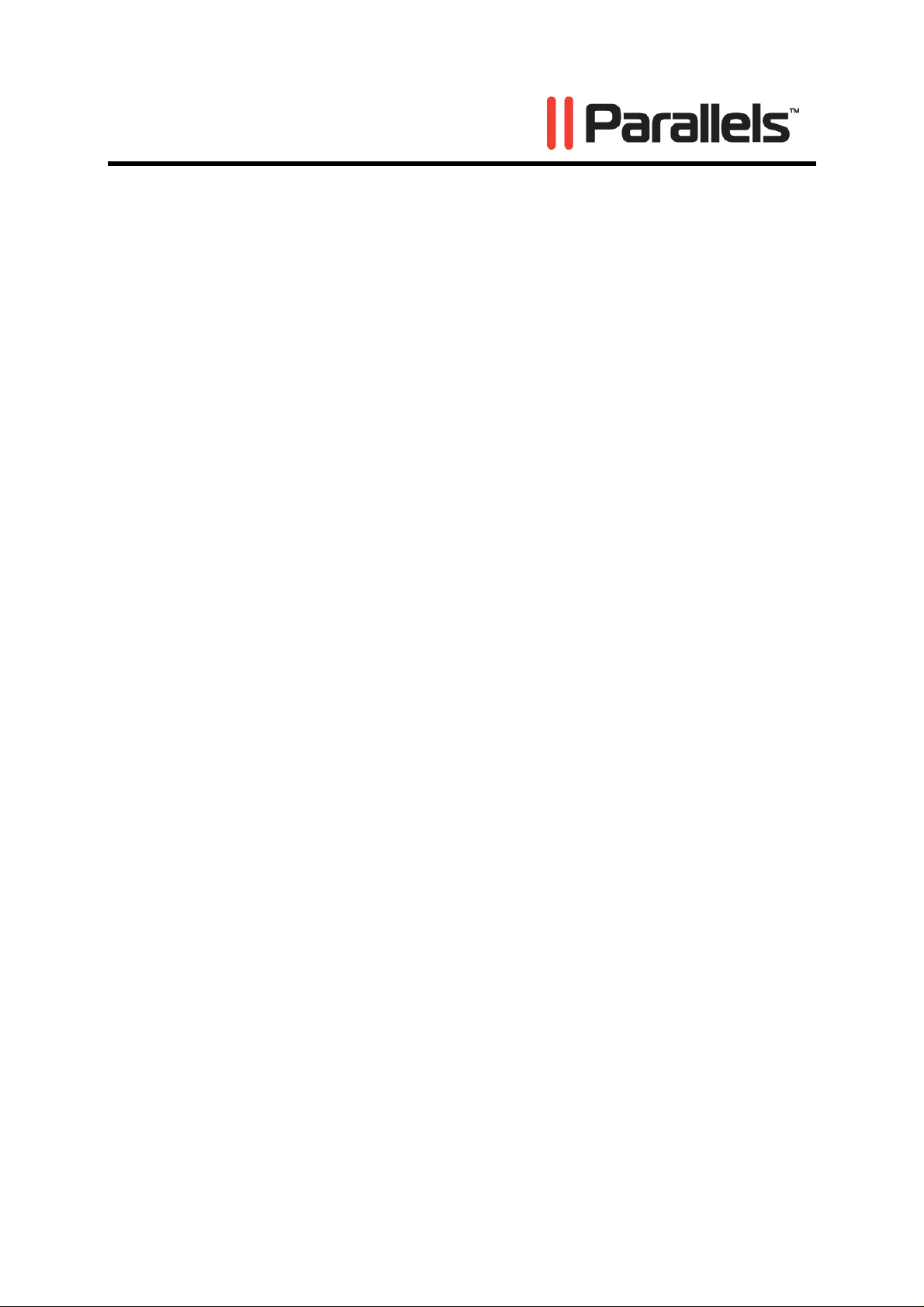
Getting Started With
®
Parallels Desktop
Copyright © 1999-2010 Parallels Holdings, Ltd. and its affiliates. All
rights reserved.
Page 2
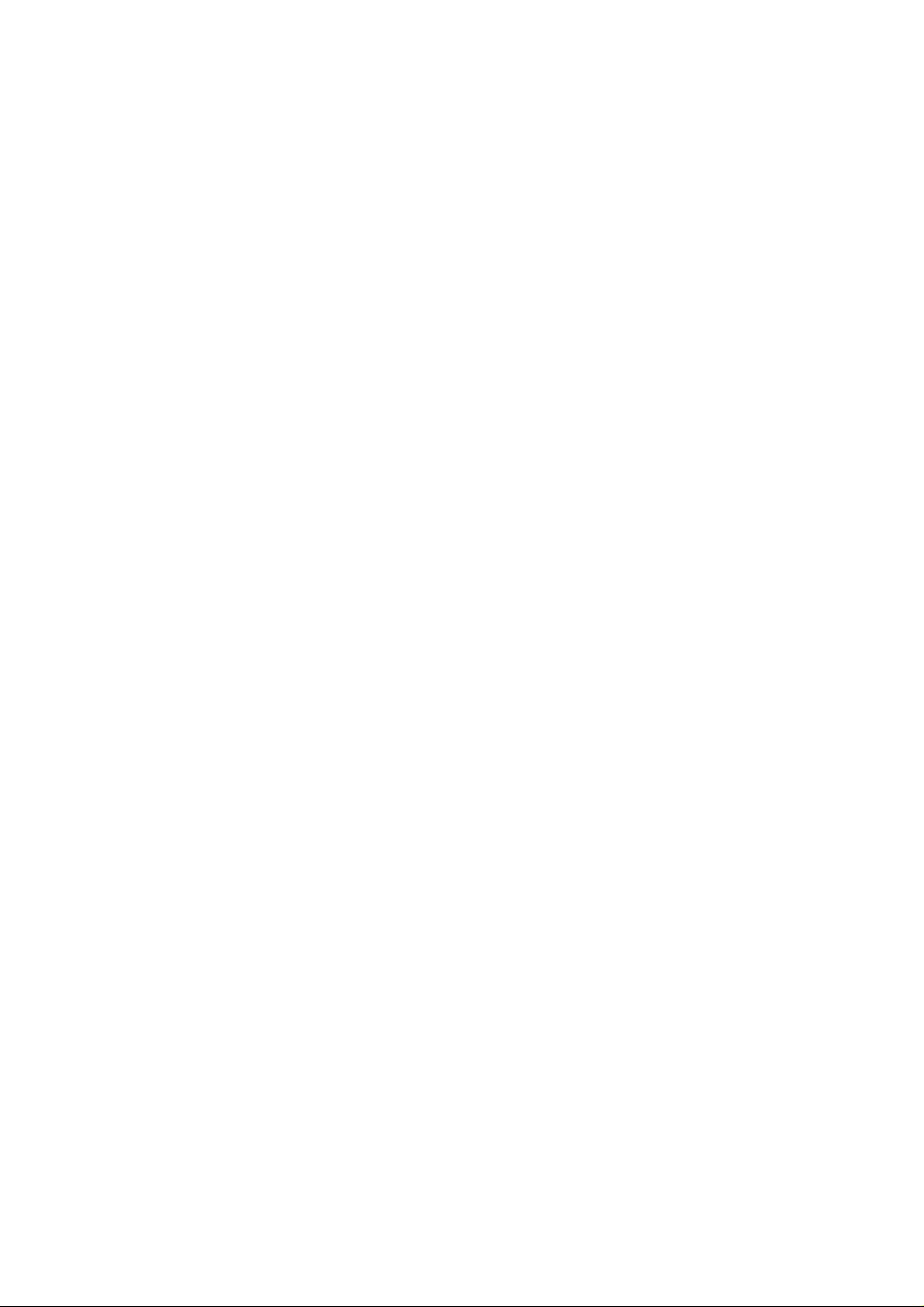
Parallels Holdings, Ltd.
c/o Parallels International GMbH.
Parallels International GmbH
Vordergasse 49
CH8200 Schaffhausen
Switzerland
Tel: + 49 (6151) 42996 - 0
Fax: + 49 (6151) 42996 - 255
www.parallels.com
Copyright © 1999-2010 Parallels Holdings, Ltd. and its affiliates. All rights reserved.
This product is protected by United States and international copyright laws. The product’s underlying
technology, patents, and trademarks are listed at http://www.parallels.com/trademarks.
Microsoft, Windows, Windows Server, Windows NT, Windows Vista, and MS-DOS are registered trademarks of
Microsoft Corporation.
Linux is a registered trademark of Linus Torvalds.
Mac is a registered trademark of Apple, Inc.
All other marks and names mentioned herein may be trademarks of their respective owners.
Page 3

3
Contents
Introduction 4
About Parallels Desktop............................................................................................................................... 5
Getting Help................................................................................................................................................. 6
Feedback......................................................................................................................................................6
Key Terms.................................................................................................................................................... 7
Installing and Upgrading Parallels Desktop 8
System Requirements................................................................................................................................... 9
Installing Parallels Desktop........................................................................................................................ 10
Upgrading to Parallels Desktop 6...............................................................................................................13
Starting Parallels Desktop 15
The Welcome Window .............................................................................................................................. 16
Activating Parallels Desktop 17
Trial Activation.......................................................................................................................................... 18
Adding Virtual Machines 19
Creating a New Virtual Machine ............................................................................................................... 20
Opening and Importing Virtual Machines..................................................................................................23
Installing and Updating Parallels Tools..................................................................................................... 25
Managing Virtual Machines 26
Parallels Virtual Machines List.................................................................................................................. 27
Performing Main Operations on the Virtual Machine................................................................................ 30
Configuring the Virtual Machine............................................................................................................... 33
Page 4

4
C HAPTER 1
Introduction
Parallels Desktop for Mac lets you seamlessly run Windows and Mac OS X side-by-side, dragand-drop your files between operating systems, and run Windows software on your Apple
computer without rebooting. This chapter provides general information about Parallels Desktop
for Mac and this User Guide.
In This Chapter
About Parallels Desktop........................................................................................................ 5
Getting Help.......................................................................................................................... 6
Feedback ............................................................................................................................... 6
Key Terms............................................................................................................................. 7
Page 5

Introduction 5
About Parallels Desktop
Parallels Desktop® is a virtualization solution that allows you to create virtual machines on
Macintosh computers with Intel
®
processors (1.66 GHz and faster). You can install a Windows,
Linux, Mac OS X, or any other supported guest operating system in each of your virtual
machines, and work with them and their applications side by side with your Mac OS X
applications.
Built on Parallels’ award-winning hypervisor-based virtualization technology, Parallels Desktop
allows you to:
create powerful and easy to use virtual machines
use 32-bit and 64-bit operating systems inside your virtual machines
use Windows and Linux applications side by side with your Mac OS X applications, without
restarting your Mac
concurrently work with the files and applications from your Mac and your virtual machine
create Parallels virtual machines from physical computers and third-party virtual machines
To enhance your experience of running more than one operating system on your Macintosh
computer, Parallels Desktop for Mac includes Parallels Transporter
®
for transferring data from
physical computers to Parallels virtual machines and Parallels Mounter for accessing your
virtual machine's files and folders even when it is not running.
Page 6

Introduction 6
Getting Help
Parallels Desktop provides several ways to access the necessary information:
Search Field. You can use this field available from the Parallels Desktop Help menu to
perform a keyword search in both Parallels Desktop Help and the Knowledge Base. In this
field, type a keyword and click Show All Help Topics - the related topics will be displayed.
Parallels Desktop Help. Contains extensive information about the product and its uses. To
open Parallels Desktop Help, choose Help > Parallels Desktop Help from the menu.
Help Buttons. In most windows, you will find a help button
help page.
Online Documentation. PDF documentation for Parallels Desktop and Parallels Transporter.
To open the online documentation page, choose Online Documentation from the Help menu.
Parallels Command Line Reference Guide. This guide contains information on how to use the
prlctl command line utility designed to manage Parallels Desktop and its virtual
machines from Terminal. To access the guide, go to the Online Documentation page on our
website.
Parallels API References and the SDK Programmer's Guide. These guides are written
primarily for IT-professionals and can be found on the Online Documentation page on our
website.
Parallels website (http://www.parallels.com). Explore the Support web page that includes
product
Parallels Knowledge Base (http://kb.parallels.com/). This online resource provides
troubleshoot
Desktop and other Parallels products.
help files and the FAQ section.
ing for common problems and includes helpful articles about using Parallels
opening the corresponding
Feedback
If you spot a typo in this guide, or if you have an opinion about how to make this guide more
helpful, you can share your comments and suggestions with us by completing the
Documentation Feedback form on our website (http://www.parallels.com/en/support/usersdoc/).
