Page 1
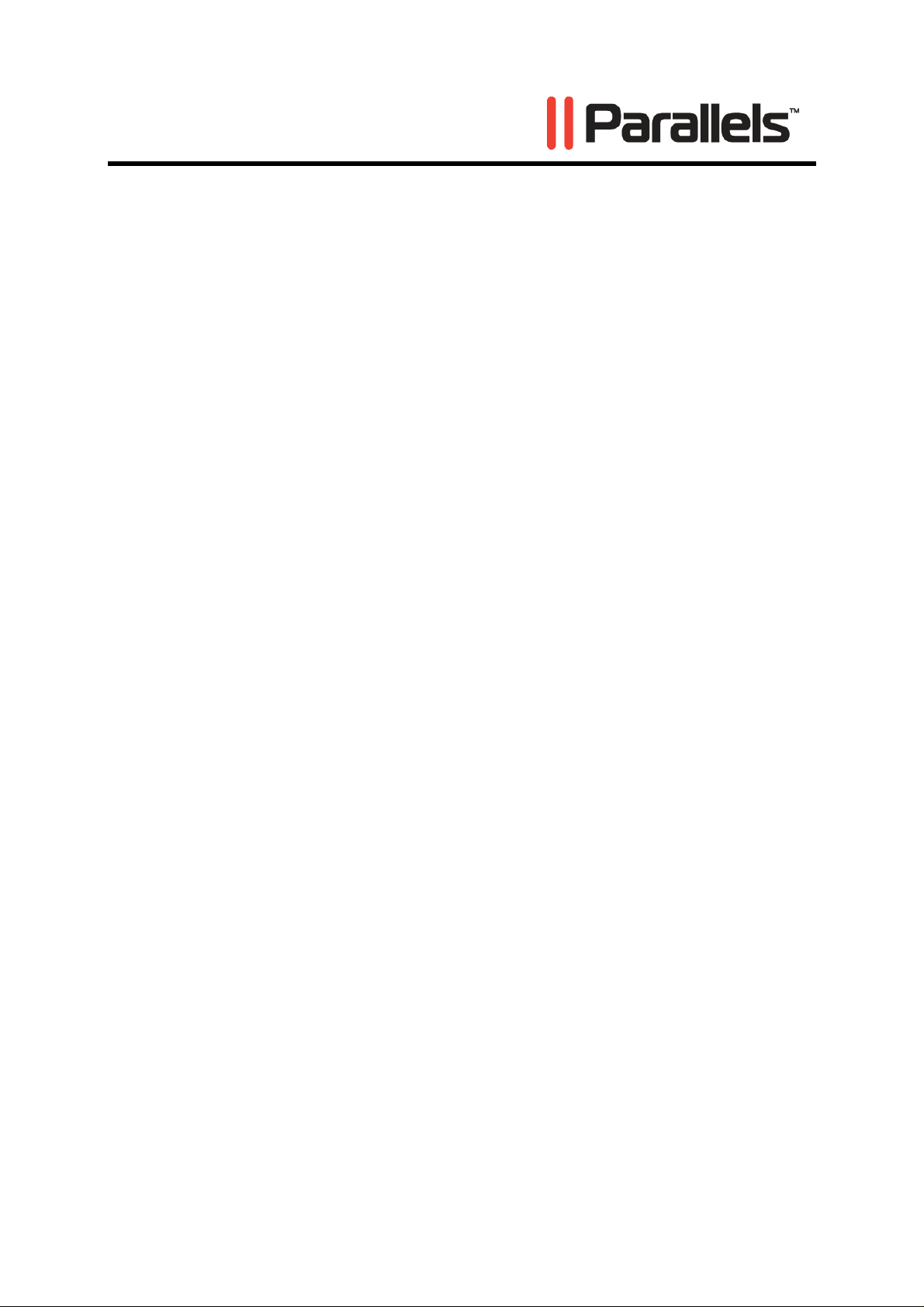
Parallels Desktop
User's Guide
®
Copyright © 1999-2010 Parallels Holdings, Ltd. and its affiliates. All
rights reserved.
Page 2
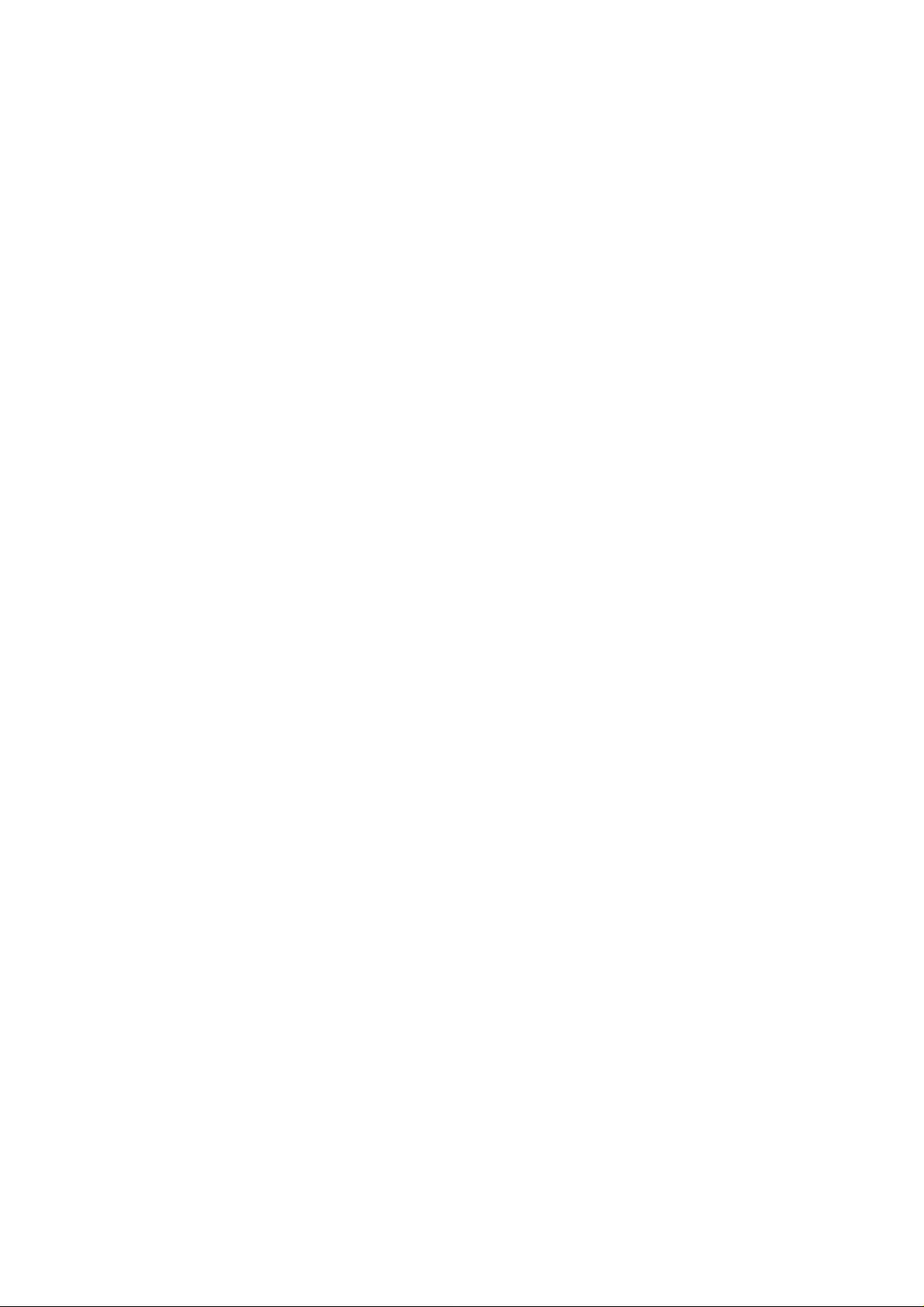
Parallels Holdings, Ltd.
c/o Parallels International GMbH.
Parallels International GmbH
Vordergasse 49
CH8200 Schaffhausen
Switzerland
Tel: + 49 (6151) 42996 - 0
Fax: + 49 (6151) 42996 - 255
www.parallels.com
Copyright © 1999-2010 Parallels Holdings, Ltd. and its affiliates. All rights reserved.
This product is protected by United States and international copyright laws. The product’s underlying
technology, patents, and trademarks are listed at http://www.parallels.com/trademarks.
Microsoft, Windows, Windows Server, Windows NT, Windows Vista, and MS-DOS are registered trademarks of
Microsoft Corporation.
Linux is a registered trademark of Linus Torvalds.
Mac is a registered trademark of Apple, Inc.
All other marks and names mentioned herein may be trademarks of their respective owners.
Page 3
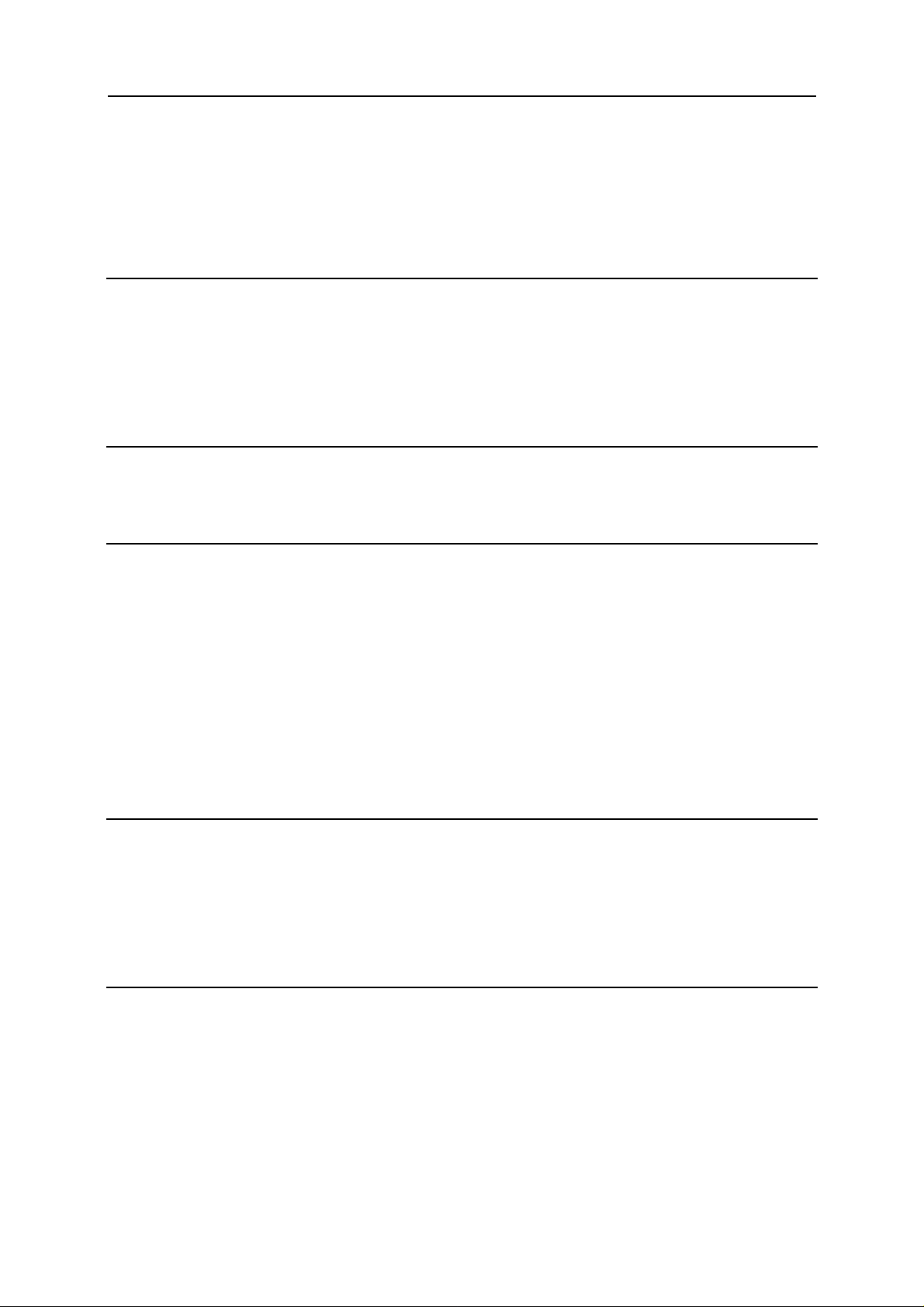
3
Contents
Introduction 7
About Parallels Desktop............................................................................................................................... 8
About This Guide......................................................................................................................................... 9
Organization of this Guide.............................................................................................................. 10
Documentation Conventions........................................................................................................... 10
Getting Help............................................................................................................................................... 12
Feedback....................................................................................................................................................12
Virtual Machine Technology Basics 13
Virtual Machine Technology Overview..................................................................................................... 13
Parallels Virtual Machine........................................................................................................................... 14
Installing Parallels Desktop 16
System Requirements................................................................................................................................. 16
Installing Parallels Desktop........................................................................................................................ 17
Upgrading to Parallels Desktop 6...............................................................................................................20
Activating Parallels Desktop...................................................................................................................... 21
Trial Activation............................................................................................................................... 22
Registering Parallels Desktop.................................................................................................................... 23
Updating Parallels Desktop........................................................................................................................ 24
Automatic Updating........................................................................................................................ 25
Manual Updating ............................................................................................................................ 26
Hiding and Showing Parallels Desktop...................................................................................................... 27
Removing Parallels Desktop...................................................................................................................... 28
Removing Parallels Desktop Without Installation Disc.................................................................. 29
Starting Parallels Desktop 30
The Welcome Window .............................................................................................................................. 31
Parallels Virtual Machines List.................................................................................................................. 33
Virtual Machine Window........................................................................................................................... 36
Menus......................................................................................................................................................... 38
Status Bar................................................................................................................................................... 39
Customizing Toolbar.................................................................................................................................. 41
Parallels Desktop Preferences 42
General Preferences ................................................................................................................................... 43
Keyboard Preferences................................................................................................................................ 46
USB Preferences........................................................................................................................................ 50
iPhone Preferences..................................................................................................................................... 52
Advanced Preferences................................................................................................................................ 53
Host-Only Networking Settings...................................................................................................... 56
Shared Networking Settings ........................................................................................................... 57
Page 4

Contents 4
Setting Up a Virtual Machine 60
Supported Guest Operating Systems.......................................................................................................... 61
Creating a New Virtual Machine ............................................................................................................... 63
Default Configurations....................................................................................................................66
Installing a Guest Operating System............................................................................................... 67
Like a Mac or like a PC?................................................................................................................. 69
Opening an Existing Virtual Machine........................................................................................................ 70
Using Boot Camp Partition in Virtual Machine......................................................................................... 71
Moving Data from PC to a Virtual Machine.............................................................................................. 72
Downloading Virtual Appliances............................................................................................................... 73
Installing Parallels Tools............................................................................................................................ 74
Parallels Tools Overview ................................................................................................................ 75
Parallels Tools for Windows........................................................................................................... 77
Parallels Tools for Linux ................................................................................................................ 79
Parallels Tools for Mac................................................................................................................... 82
Parallels Tools for OS/2 and eComStation Guest OSs................................................................... 83
Parallels Tools for Windows 98...................................................................................................... 85
Updating Parallels Tools................................................................................................................. 86
Removing Parallels Tools............................................................................................................... 88
Working With Virtual Machines 89
Basic Operations........................................................................................................................................ 90
Starting, Stopping and Resetting a Virtual Machine....................................................................... 90
Suspending and Pausing a Virtual Machine....................................................................................92
Changing the View Mode............................................................................................................... 94
Capturing Keyboard and Mouse..................................................................................................... 99
Using Keyboard Shortcuts in a Virtual Machine.......................................................................... 100
Installing Applications in a Virtual Machine................................................................................ 100
Placing an Image on Top of the Virtual Machine Window .......................................................... 101
Making Screenshots...................................................................................................................... 102
Changing the Configuration at Runtime....................................................................................... 103
Working With Virtual Machine's Applications ........................................................................................ 105
Setting Up Virus Protection.......................................................................................................... 105
Getting Acronis Applications........................................................................................................106
Using 3D Graphics Applications.................................................................................................. 106
Using Touchpad Gestures and Apple Remote.............................................................................. 107
Configuring Network in Virtual Machines .............................................................................................. 109
Shared Networking....................................................................................................................... 109
Bridged Ethernet Networking....................................................................................................... 111
Host-Only Networking..................................................................................................................112
Using WiFi in a Virtual Machine.................................................................................................. 113
Bridging a Virtual Machine to VLAN.......................................................................................... 113
Connecting USB Devices to a Virtual Machine....................................................................................... 114
Synchronizing a USB Palm OS Device With the Guest OS......................................................... 117
Setting Up a Printer in a Virtual Machine................................................................................................ 117
Sharing a Mac Printer................................................................................................................... 118
Setting Up a Printer via Bonjour................................................................................................... 120
Setting Up a Network Printer........................................................................................................ 122
Managing Virtual Machines..................................................................................................................... 125
Using Safe Mode .......................................................................................................................... 125
Encrypting a Virtual Machine....................................................................................................... 126
Cloning a Virtual Machine............................................................................................................ 128
Working With Virtual Machine Templates................................................................................... 129
Backing Up a Virtual Machine ..................................................................................................... 134
Working With Snapshots.............................................................................................................. 135
Managing Virtual Machines Using Spoken Commands............................................................... 140
Page 5

Contents 5
Managing Virtual Machines From iPhone.................................................................................... 141
Removing a Virtual Machine........................................................................................................ 146
Integrating Mac OS X and Your Virtual Machine 147
Working in Coherence............................................................................................................................. 148
Crystal Mode................................................................................................................................. 152
Working in Full Screen............................................................................................................................ 155
Using the MacLook Theme in Windows ................................................................................................. 156
Sharing Applications and Files ................................................................................................................ 158
Sharing Folders and Disks............................................................................................................ 158
Using Shared Profile..................................................................................................................... 162
Using Shared Applications ........................................................................................................... 163
Using SmartSelect......................................................................................................................... 166
Sharing Web Applications............................................................................................................ 169
Browsing Virtual Hard Disks in Finder................................................................................................... 171
Copying and Pasting Between Mac and Windows...................................................................................172
Enabling Parental Control in a Virtual Machine...................................................................................... 173
Configuring the Virtual Machine 174
General Settings....................................................................................................................................... 175
Options..................................................................................................................................................... 177
Startup and Shutdown Settings..................................................................................................... 178
Optimization Settings....................................................................................................................180
Security Settings........................................................................................................................... 183
Sharing Settings............................................................................................................................ 186
Applications Settings.................................................................................................................... 189
Backup Settings ............................................................................................................................ 191
Coherence Settings ....................................................................................................................... 193
Full Screen Settings...................................................................................................................... 195
Modality Settings.......................................................................................................................... 197
Advanced Settings ........................................................................................................................ 199
Hardware Settings.................................................................................................................................... 201
Boot Order Settings ...................................................................................................................... 202
Video Settings............................................................................................................................... 204
Floppy Settings............................................................................................................................. 206
CD/DVD-ROM Settings............................................................................................................... 208
Hard Disk Settings........................................................................................................................ 210
Network Settings........................................................................................................................... 214
Printer Port Settings...................................................................................................................... 216
Serial Port Settings........................................................................................................................ 218
Sound Settings .............................................................................................................................. 220
USB Settings................................................................................................................................. 222
Adding and Removing Devices.................................................................................................... 223
Page 6

Contents 6
Troubleshooting and Limitations 232
Getting Technical Support ....................................................................................................................... 232
Reporting a Problem to Parallels Team.................................................................................................... 233
Checking the Build Number..................................................................................................................... 234
Installing Windows 98 as a Guest OS...................................................................................................... 235
Using the F8 Key in Windows Virtual Machines.................................................................................... 237
Upgrading or Installing Parallels Tools in Text Mode in a Linux Guest OS........................................... 238
Installing the GCC Package and Kernel Sources in Linux....................................................................... 239
Memory Usage Problems......................................................................................................................... 240
Configuring Network in Linux................................................................................................................. 241
Problems with Setting Up Network ......................................................................................................... 241
Problems with Antivirus Software........................................................................................................... 242
Glossary 243
Index 247
Page 7

7
C HAPTER 1
Introduction
Parallels Desktop® allows you to use the hardware resources of your Intel-based Mac more
efficiently by sharing them between multiple virtual machines running on it.
This chapter provides general information about Parallels Desktop for Mac and this guide.
In This Chapter
About Parallels Desktop........................................................................................................ 8
About This Guide..................................................................................................................9
Getting Help.......................................................................................................................... 12
Feedback ............................................................................................................................... 12
Page 8

Introduction 8
About Parallels Desktop
Parallels Desktop® is a virtualization solution that allows you to create virtual machines on
Macintosh computers with Intel
®
processors (1.66 GHz and faster). You can install a Windows,
Linux, Mac OS X, or another operating system in each of your virtual machines, and work with
them and their applications side by side with your Mac OS X applications.
Built on Parallels’ award-winning hypervisor-based virtualization technology, Parallels Desktop
allows you to:
create powerful and easy to use virtual machines
use 32-bit and 64-bit operating systems inside your virtual machines
use Windows and Linux applications side by side with your Mac OS X applications, without
need to restart your Mac
coherently work with the files and applications of your Mac and virtual machine
create Parallels virtual machines from physical computers and third-party virtual machines
To enhance your experience of running more than one operating system on your Macintosh
computer, Parallels Desktop for Mac includes Parallels Transporter
®
for transferring data from
PCs to Parallels virtual machines, and Parallels Mounter for accessing your virtual machine's
files and folders even when it is not running.
Page 9

Introduction 9
About This Guide
This guide is aimed at a wide range of users who want to use Parallels Desktop to create,
configure, and run Parallels virtual machines.
Abbreviations Used in the Text
The following abbreviations are used in the guide:
OS is used instead of operating system in long sentences where using it will not change the
meaning of the sentence.
VM is used instead of virtual machine in long sentences where using it will not change the
meaning of the sentence.
Definitions
Primary operating system (primary OS): In this guide, this term is used to refer to the operating
system that controls the I/O devices of the computer and that is loaded when the physical
computer is turned on, that is, Mac OS X.
Guest operating system (guest OS): The term is used to refer to an operating system that is
installed in a virtual machine.
Help Usage Tips
Use the icons in the upper part of the help window to:
go to the online documentation page
watch the online video tutorial
contact the Parallels support team
To print a help page, click on the Print icon
and choose Print Frame.
. If this doesn't work, right-click the Print icon
Page 10

Introduction 10
Organization of this Guide
This guide consists of the following chapters:
Introduction (p. 7) (you are reading it now). Provides basic information about the product
and this guide.
Virtual Machi
technologies
Installing Parallels Desktop (p. 16). Provides instructions on product installation.
Starting Parallels Desktop (p. 30). Provides basic information on how to work with Parallels
Desktop.
rallels Desktop Preferences (p. 42). Provides information on how to configure the
Pa
Parallels D
Setting Up a Virtual Machine (p. 60). Provides instructions on creating a new virtual machine
and addin
Working With Virtual Machines (p. 89). Provides basic information on how to work with
virtual m
Integrating Mac OS X and Your Virtual Machine (p. 147). Provides information on how to
enhance the integration bet
Configuring a Virtual Machine (p. 174). Provides information on how to change the virtual
machine configuration.
Troubleshooting and Limitations (p. 232). Provides the solutions for some of the known
issues.
ne Technology Basics (p. 13). Provides information on the specification and
of virtual machines.
esktop preferences.
g an existing one.
achines.
ween Mac OS X and your virtual machine.
Documentation Conventions
Before you start using this guide, it is important to understand the documentation conventions
used in it.
The table below presents the existing formatting conventions.
Formatting convention Type of Information Example
Special Bold
Items you must select, such as
menu options, command
buttons, or items in a list.
Titles of chapters, sections, and
subsections.
Go to the Resources tab.
Read the Basic Administration chapter.
Page 11

Introduction 11
Italics Used to emphasize the
importance of a point, to
introduce a term or to designate
a command-line placeholder,
These are the so-called EZ templates.
To destroy a Container, type vzctl
destroy ctid.
which is to be replaced with a
real name or value.
Monospace
Preformatted
The names of commands, files,
and directories.
On-screen computer output in
your command-line sessions;
Use vzctl start to start a
Container.
Saved parameters for Container
101
source code in XML, C++, or
other programming languages.
Monospace Bold
What you type, as contrasted
# rpm –V virtuozzo-release
with on-screen computer
output.
Key+Key Key combinations for which
Ctrl+P, Alt+F4
the user must press and hold
down one key and then press
another.
Besides the formatting conventions, you should also know about the document organization
convention applied to Parallels documents: chapters in all guides are divided into sections,
which, in their turn, are subdivided into subsections. For example, About This Guide is a section,
and Documentation Conventions is a subsection.
Page 12

Introduction 12
Getting Help
Parallels Desktop offers several options for accessing necessary information:
Parallels Desktop Help contains extensive information about the product, its usage and
troubleshooting. To open Parallels Desktop Help, choose Help > Parallels Desktop Help from
the menu.
Search field. You can use this field available from the Parallels Desktop Help menu to
perform a keyword search in both Parallels Desktop Help and knowledge base. In this field,
type a keyword and click Show All Help Topics. You will see a list of topics containing this
keyword.
Context-sensitive help. You can open a help page for the active window by pressing F1.
Online documentation. The PDF documentation for Parallels Desktop and other Parallels
products, such as Parallels Transporter and Parallels Image Tool. To open the online
documentation page, choose Online Documentation from the Parallels Desktop Help menu.
Parallels Command Line Reference Guide. This document contains information on using the
prlctl command line utility designed to manage Parallels Desktop and its virtual
machines from Terminal. To access the document, go to the Online documentation page on
our website.
Parallels API references and the SDK programmer's guide. These guides are aimed at IT-
professionals mainly and can be found on the Online documentation page on our website.
Parallels website (http://www.parallels.com). Explore the Support web page that includes
product
Parallels Knowledge Base (http://kb.parallels.com/). This online resource comprises valuable
articles
help files and the FAQ section.
about using Parallels Desktop and other Parallels products.
Feedback
If you spot a typo in this guide, or if you have thought of a way to make this guide better, you
can share your comments and suggestions with us by completing the documentation feedback
form on our website (http://www.parallels.com/en/support/usersdoc/).
