Page 1
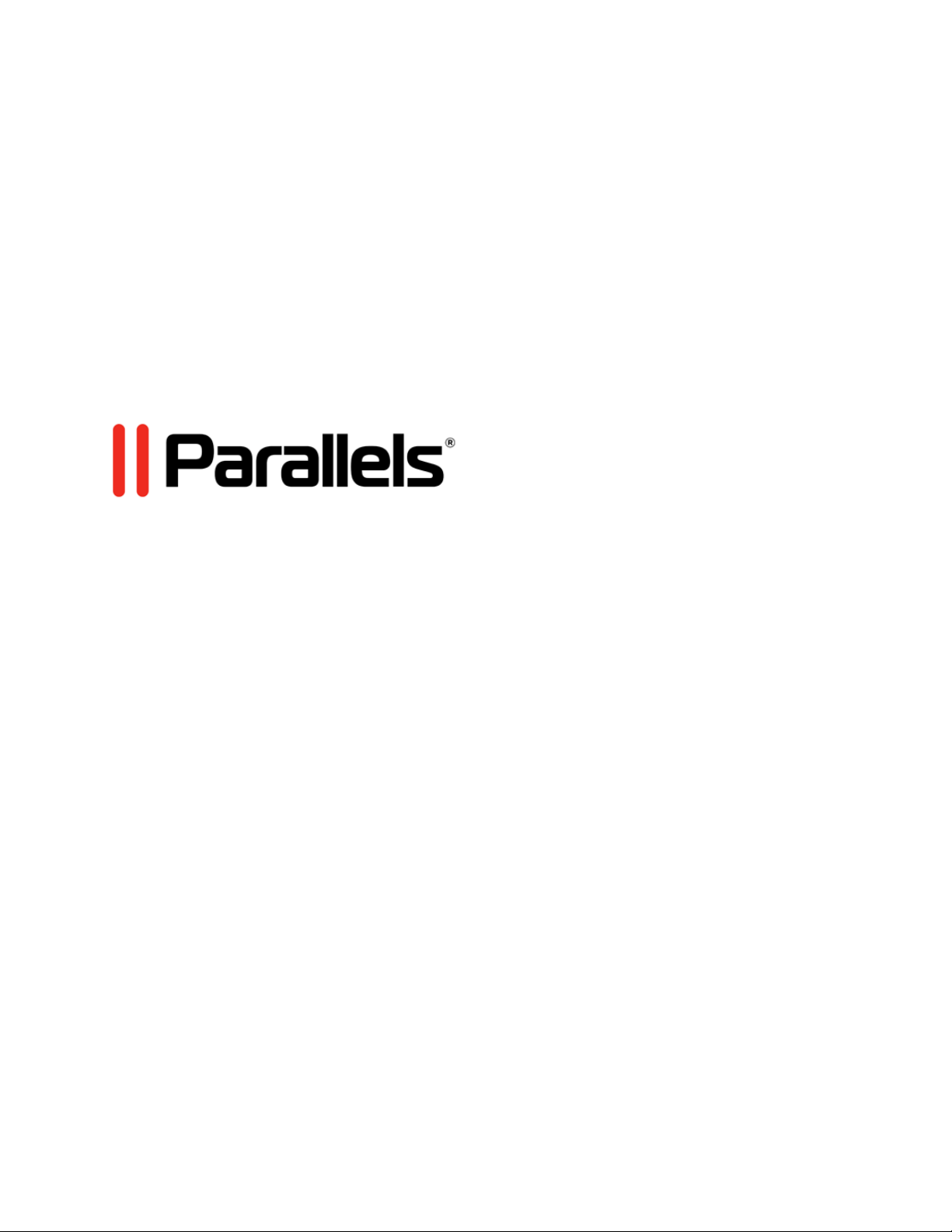
Parallels Desktop® 10 for
Mac
User's Guide
Copyright © 1999-2014 Parallels IP Holdings GmbH and its affiliates. All rights reserved.
Page 2
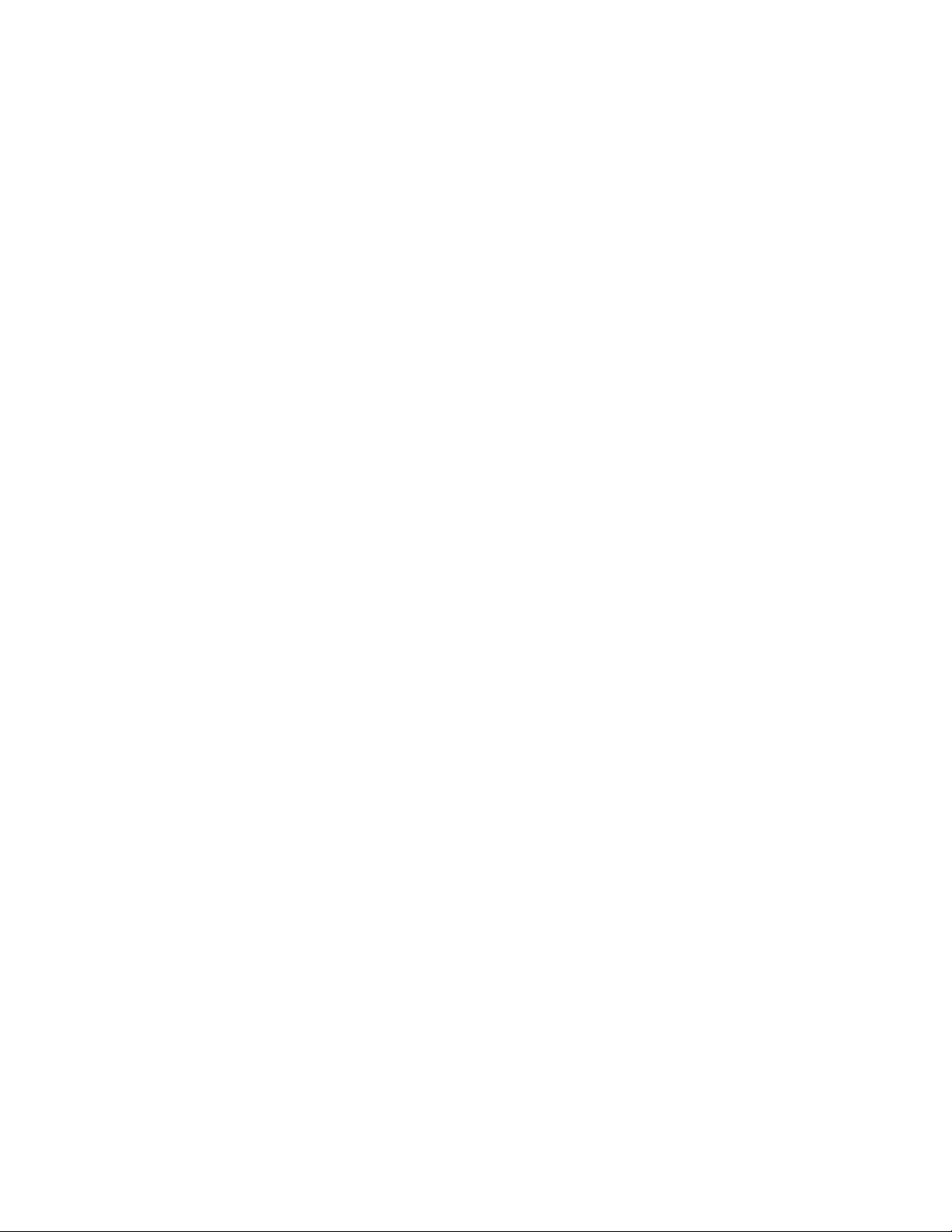
Parallels IP Holdings GmbH
Vordergasse 59
8200 Schaffhausen
Switzerland
Tel: + 41 52 632 0411
Fax: + 41 52 672 2010
www.parallels.com
Copyright © 1999-2014 Parallels IP Holdings GmbH and its affiliates. All rights reserved.
This product is protected by United States and international copyright laws. The product’s underlying technology,
patents, and trademarks are listed at http://www.parallels.com/trademarks.
Microsoft, Windows, Windows Server, Windows NT, Windows Vista, and MS-DOS are registered trademarks of Microsoft
Corporation.
Apple, Mac, the Mac logo, Mac OS, iPad, iPhone, iPod touch, FaceTime HD camera and iSight are trademarks of Apple
Inc., registered in the US and other countries.
Linux is a registered trademark of Linus Torvalds.
All other marks and names mentioned herein may be trademarks of their respective owners.
Page 3
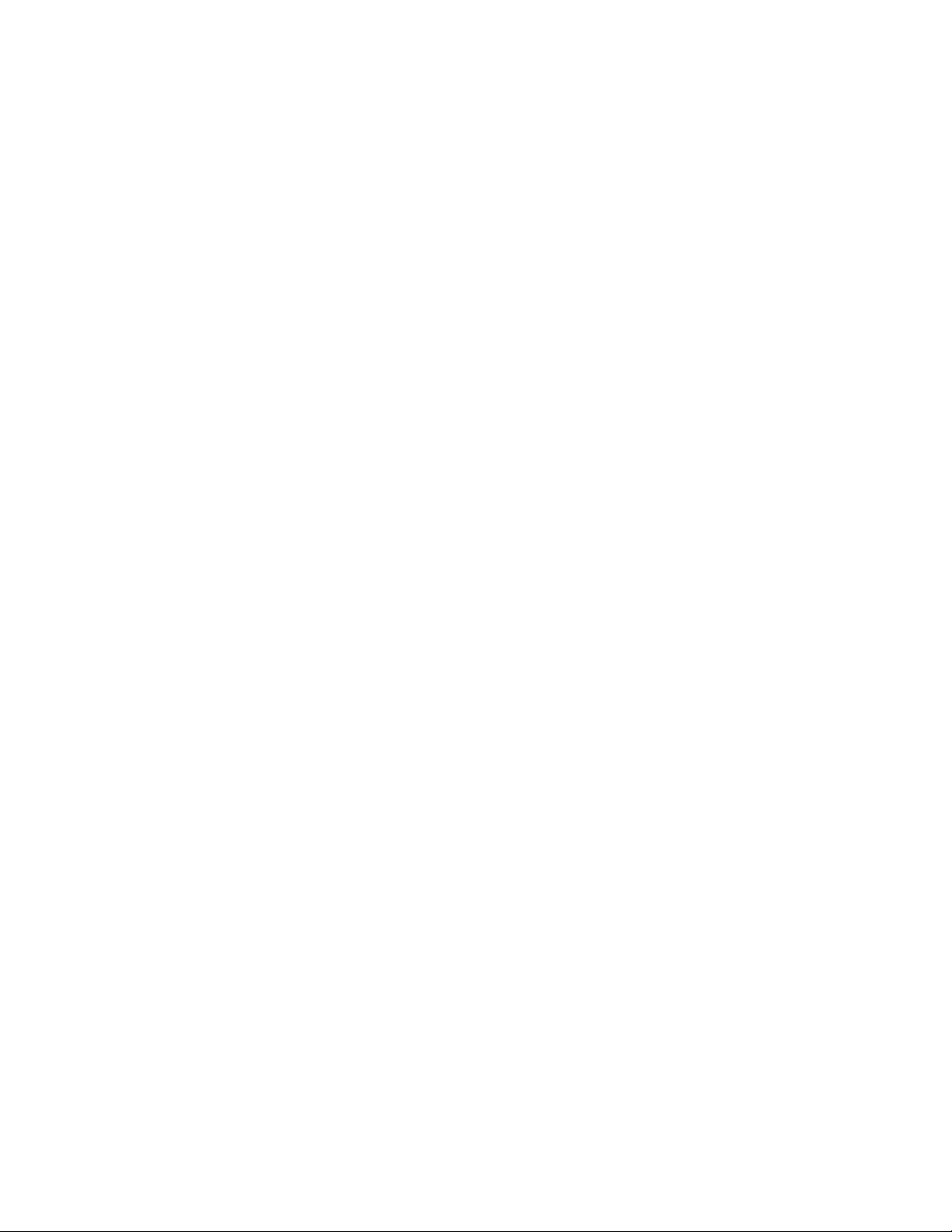
Contents
Welcome to Parallels Desktop..................................................................................9
What You Can Do ........................................................................................................... 10
Set Up Your Mac to Use Windows Programs.................................................................. 10
Other Operating Systems................................................................................................ 11
Install or Upgrade Parallels Desktop ......................................................................12
What You Need .............................................................................................................. 13
Install Parallels Desktop................................................................................................... 14
Register Parallels Desktop............................................................................................... 14
Activate Parallels Desktop ............................................................................................... 15
Purchase Parallels Desktop.............................................................................................15
Upgrade Parallels Desktop.............................................................................................. 16
Install Software Updates........................................................................................................ 17
Set the Language............................................................................................................ 18
Install or Import Windows .......................................................................................19
Install Windows ............................................................................................................... 20
Import Your Data from a PC............................................................................................ 21
Overview of Methods for Importing........................................................................................ 21
Requirements for Importing Your Data .................................................................................. 22
Step 1: Install Parallels Transporter Agent on Your Windows PC........................................... 22
Step 2: Import Your Data....................................................................................................... 22
Solving Problems................................................................................................................... 27
Use Boot Camp with Parallels Desktop ........................................................................... 31
Import from an Earlier Parallels Desktop or Other Virtualization Application...................... 32
Try Windows 8.1 for Free ................................................................................................32
Use Windows on You
Get Started ..................................................................................................................... 33
r Mac.....................................................................................33
Start Windows....................................................................................................................... 34
Open a Windows Program .................................................................................................... 35
Install Windows Programs ..................................................................................................... 39
Shut Down or Suspend Windows.......................................................................................... 40
Page 4
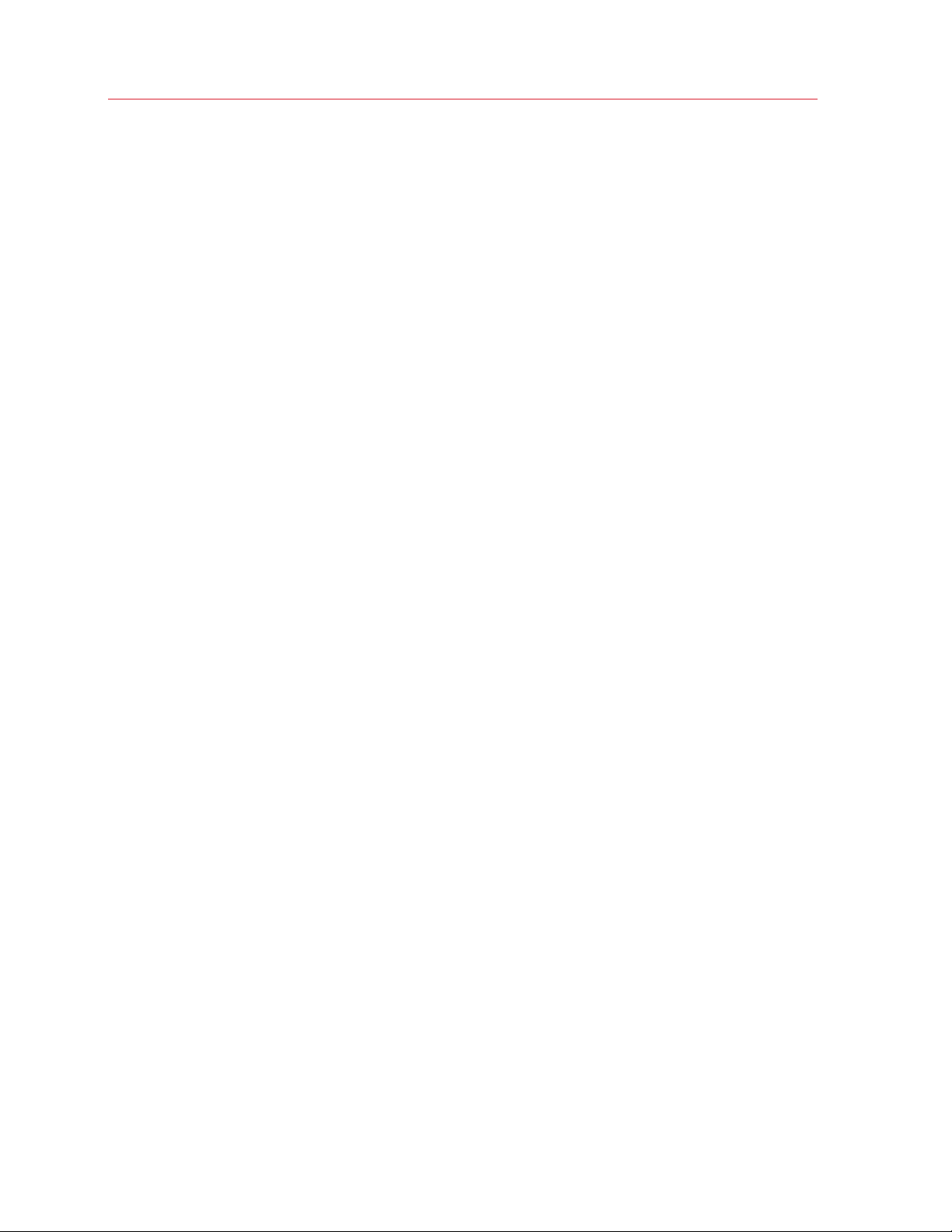
Contents
Set How Windows Works with Mac OS X .......................................................................44
Merge Windows and Mac OS X............................................................................................. 44
Set Windows to Appear in a Single Window.......................................................................... 49
Set Windows to Take Up the Whole Screen .......................................................................... 51
About Using Windows 8 with Parallels Desktop..................................................................... 55
Set Windows 8 to Work Like Windows 7............................................................................... 57
Set Windows to Look Like Mac OS X .................................................................................... 58
Set a Program to Open When You Insert a CD or DVD ......................................................... 58
Share Items Between Mac OS X and Windows ..................................................................... 59
Apply Mac OS X Parental Controls to Windows..................................................................... 74
Set Media Files to Open in Windows 8 Apps ................................................................... 74
Mouse, Trackpad, and Keyboard .................................................................................... 75
Set Your Mouse or Trackpad to Right-Click and Middle-Click ............................................... 76
Control Programs with Trackpad Gestures or the Apple Remote .......................................... 78
Use Keyboard Shortcuts ....................................................................................................... 80
Customize Keyboard Shortcuts............................................................................................. 81
Create New Keyboard Shortcuts........................................................................................... 84
See and Change Windows Input Language In OS X.............................................................. 85
Mouse & Keyboard Settings .................................................................................................. 87
Connect External Devices ...............................................................................................89
Adjust Devices Settings ......................................................................................................... 92
Connect Bluetooth Devices............................................................................................. 94
Print from Windows......................................................................................................... 95
Share a Printer Connected to Your Mac ................................................................................ 96
Set Up a Printer Using Bonjour.............................................................................................. 98
Set Up a Network Printer..................................................................................................... 100
Set Up a USB Printer........................................................................................................... 103
Create a PDF File ................................................................................................................ 103
Use the Built-in iSight Camera or Another Webcam ......................................................104
Show a Presentation on an External Monitor or Projector .............................................. 105
Protect Your Data .........................................................................................................106
Protect Your Data from Viruses ........................................................................................... 107
Isolate Mac OS X from Windows ......................................................................................... 108
Work in Windows Without Saving Changes......................................................................... 108
Set Password Requirements ............................................................................................... 109
Page 5
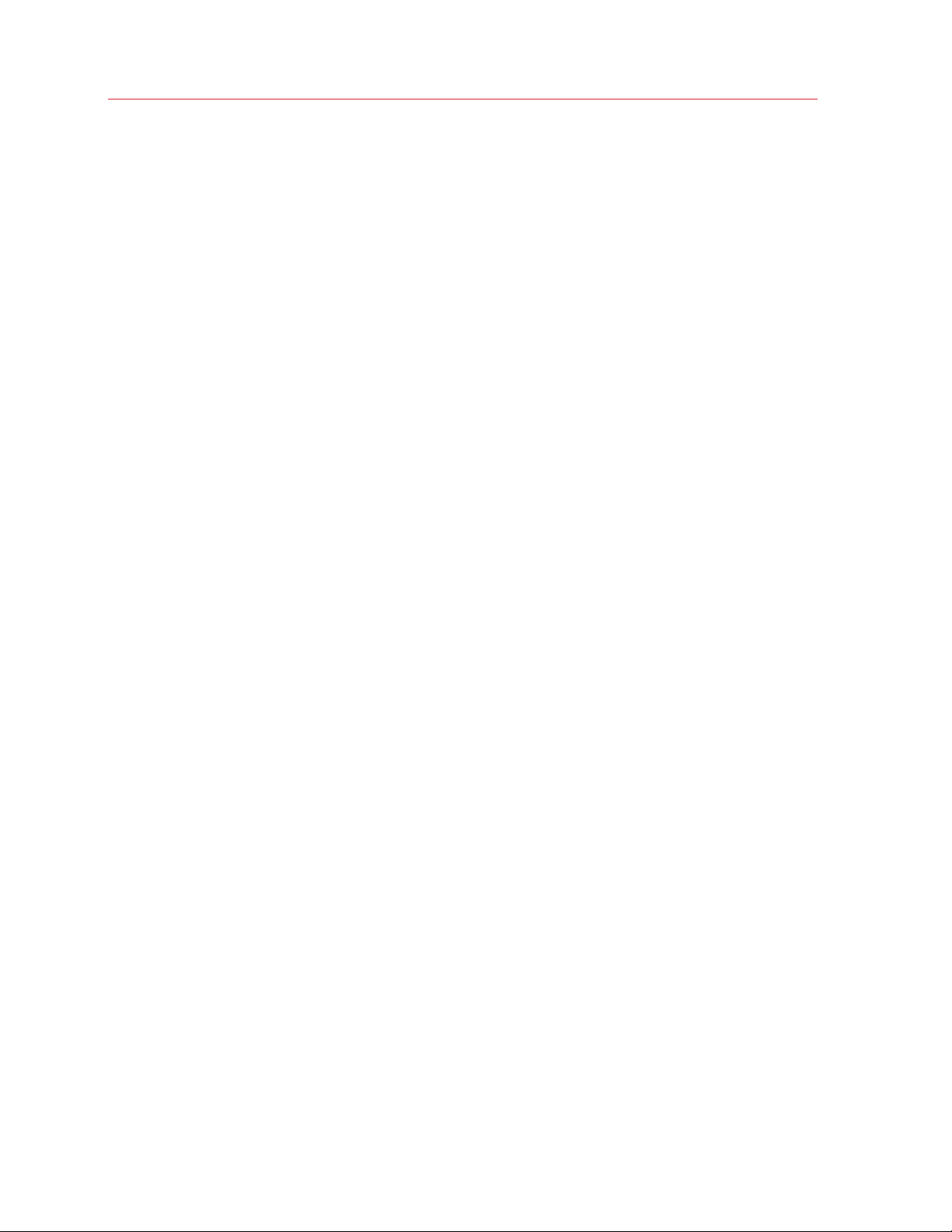
Encrypt Windows to Protect It from Unauthorized Use ........................................................ 110
Connect to the Internet or a Network ............................................................................ 111
Share Network Settings Between Mac OS X and Windows................................................. 111
Apply Separate Network Settings to Windows .................................................................... 112
Use Host-Only Network Settings ......................................................................................... 113
Use Wi-Fi with Windows...................................................................................................... 115
Connect Windows to a VLAN .............................................................................................. 115
Optimize Performance................................................................................................... 116
Set How Much Memory is Allocated to Windows ................................................................ 116
Optimization Settings........................................................................................................... 118
Optimize 3D Graphics Performance on a MacBook Pro ...................................................... 121
Speed Up Games and Graphics Programs ......................................................................... 121
Pause Windows When No Programs Are Open................................................................... 122
Optimize Virtual Machine for Games, Graphics, Productivity, or Development..................... 122
Contents
Use Windows on Your iPad, iPhone or Android Device .................................................123
Save a Picture of the Screen ......................................................................................... 124
Set the Appearance of Virtual Machine Dock Icons ....................................................... 124
Allow Windows Updates While Your Mac is Sleeping ....................................................125
Translate Words in Windows......................................................................................... 125
Advanced Topics................................................................................................... 126
Work with Virtual Machines ........................................................................................... 126
Supported Guest Operating Systems.................................................................................. 127
About Virtual Machines........................................................................................................ 129
Change the Virtual Machine Name ...................................................................................... 132
Clone a Virtual Machine ....................................................................................................... 133
Back Up a Virtual Machine .................................................................................................. 134
Browse Virtual Hard Disks in Mac OS X............................................................................... 136
Create and Use Virtual Machine Templates ......................................................................... 138
Save Snapshots of a Virtual Machine................................................................................... 140
Change Virtual Machine Configuration at Runtime............................................................... 144
Use Mouse Wheel Horizontal Scrolling ................................................................................ 145
Remove a Virtual Machine ................................................................................................... 146
Download Pre-configured Virtual Appliances ....................................................................... 147
Set the Guest OS Type and Version .................................................................................... 148
Page 6
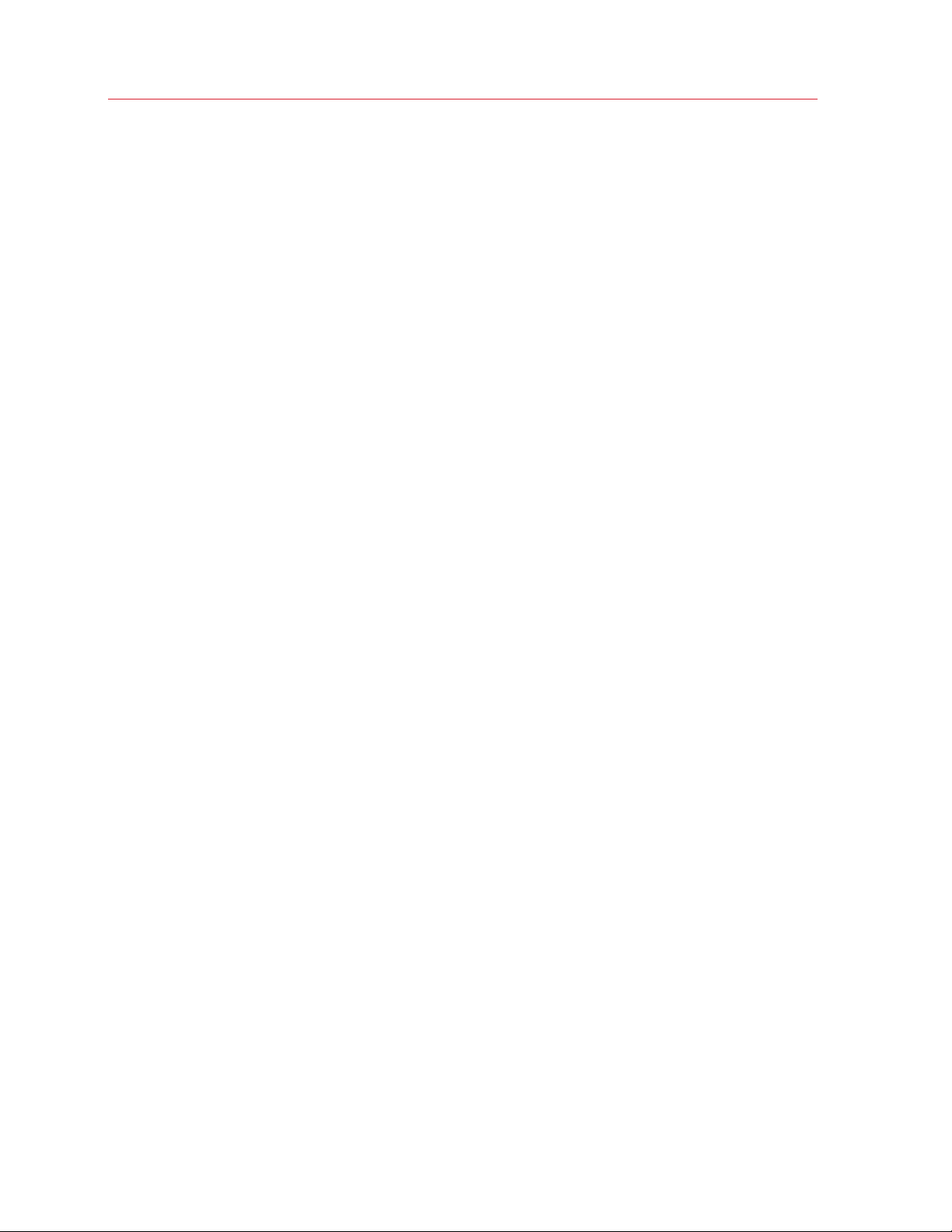
Contents
Set How Many Processors are Allocated to a Virtual Machine............................................. 148
Check Your Virtual Machine CPU and Memory Usage......................................................... 148
Enable Spoken Commands................................................................................................. 149
Get Acronis Online Backup ................................................................................................. 150
Use AppleScript with the Guest OS..................................................................................... 150
Quickly Free Up Disk Space ................................................................................................ 150
Use Other Operating Systems on Your Mac.................................................................. 151
Import Linux and Your Data from a PC................................................................................ 151
Use Linux in Coherence Mode............................................................................................. 152
Install Windows 98 .............................................................................................................. 154
Improve Graphics Performance in Windows NT/98/ME....................................................... 157
Customize the Keyboard for the Guest OS.......................................................................... 159
Use OS X as a Guest OS..................................................................................................... 162
Install or Update Parallels Tools..................................................................................... 164
Parallels Tools Overview ...................................................................................................... 165
Parallels Tools for Windows................................................................................................. 167
Parallels Tools for Linux ....................................................................................................... 169
Parallels Tools for Mac ........................................................................................................ 174
Install Sound Driver in OS/2 and eComStation .................................................................... 175
Modality Mode .............................................................................................................. 176
Hide and Show Parallels Desktop.................................................................................. 178
Disable Automatically Suspending Windows ................................................................. 178
Remove Parallels Desktop............................................................................................. 179
Advanced Preferences .................................................................................................. 179
Shared Networking Settings ................................................................................................ 182
Host-Only Networking Settings ........................................................................................... 185
Advanced Settings........................................................................................................ 186
Adding and Removing Devices...................................................................................... 188
Support for Virtual and Real Disks ....................................................................................... 190
Initialize a Newly Added Disk ............................................................................................... 192
Hardware Settings ........................................................................................................194
CPU and Memory................................................................................................................ 195
Boot Order .......................................................................................................................... 196
Video................................................................................................................................... 198
Page 7
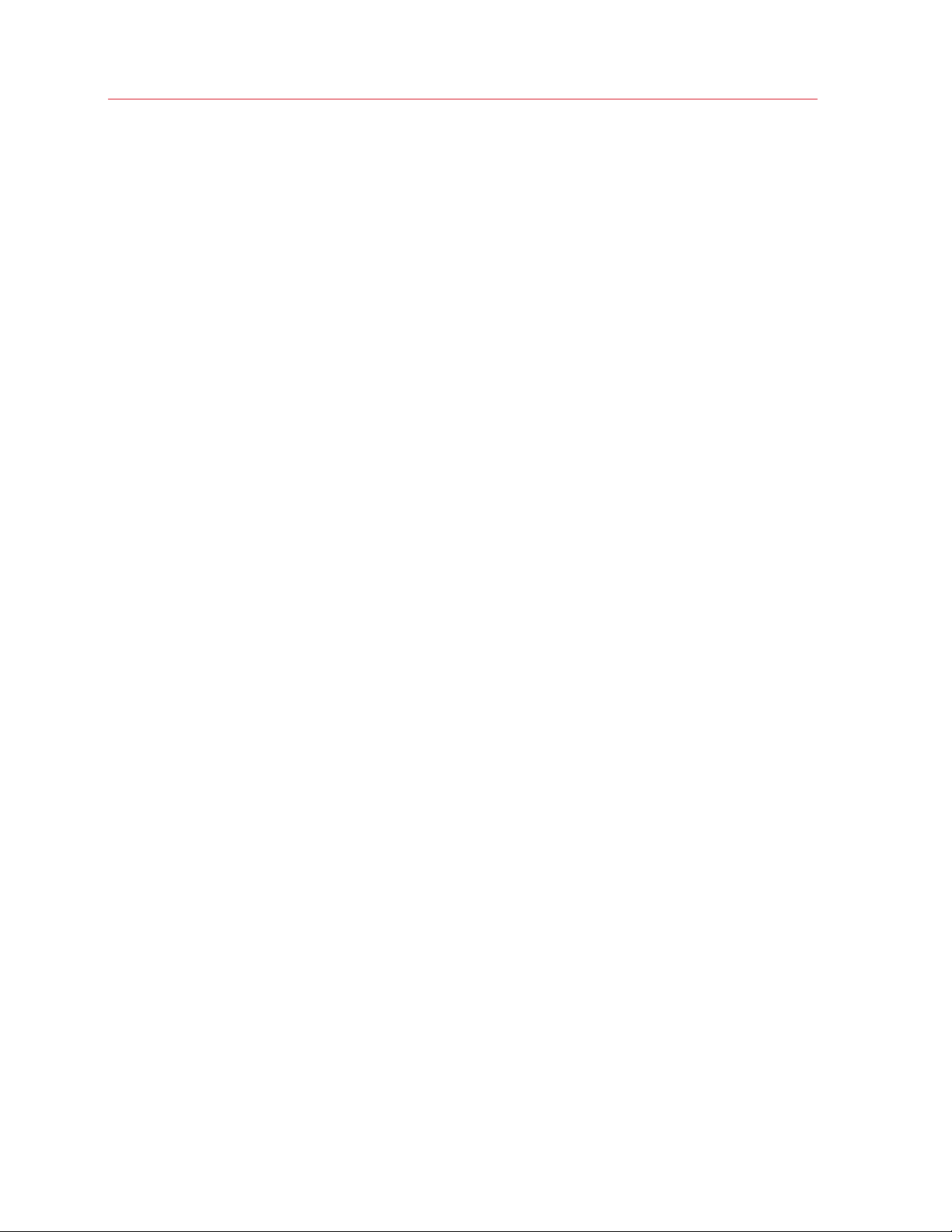
Contents
Floppy Disk ......................................................................................................................... 200
CD/DVD-ROM..................................................................................................................... 202
Hard Disk ............................................................................................................................ 204
Network Adapter ................................................................................................................. 208
Printer Port .......................................................................................................................... 210
Serial Port............................................................................................................................ 212
Sound ................................................................................................................................. 214
USB & Bluetooth ................................................................................................................. 216
Tips and Troubleshooting ..................................................................................... 218
Install Parallels Tools for Seamless Operation Between Windows and Mac OS X .......... 219
Find Settings................................................................................................................. 219
Restore Virtual Machine Default Settings ....................................................................... 220
I Can't Activate Parallels Desktop.................................................................................. 220
Activate Parallels Desktop When Your Mac Isn't Connected to the Internet......................... 221
Memory Usage Problems..............................................................................................223
Windows Seems Slow .................................................................................................. 224
Pressing Ctrl+Alt+Del .................................................................................................... 225
My Password Isn't Working........................................................................................... 225
My Virtual Machine Doesn't Boot ..................................................................................226
I'm Having Problems Connecting to the Internet............................................................ 226
Configure 5.1 or 7.1 Surround Sound in a Virtual Machine ............................................227
Run Windows Phone Emulator......................................................................................229
I'm Having Problems with Antivirus Software................................................................. 232
The F8 Key Isn't Working Correctly ............................................................................... 232
A Password is Required to Open the Virtual Machine Configuration ..............................232
Windows or Windows Programs Ask for Reactivation ................................................... 233
Change Password in Windows via Command Line Interface .........................................234
Configuring a Network in Linux...................................................................................... 235
Installing the GCC Package and Kernel Sources in Linux ..............................................236
Checking the Build Number ..........................................................................................236
Report a Problem and Request Support .......................................................................237
Page 8
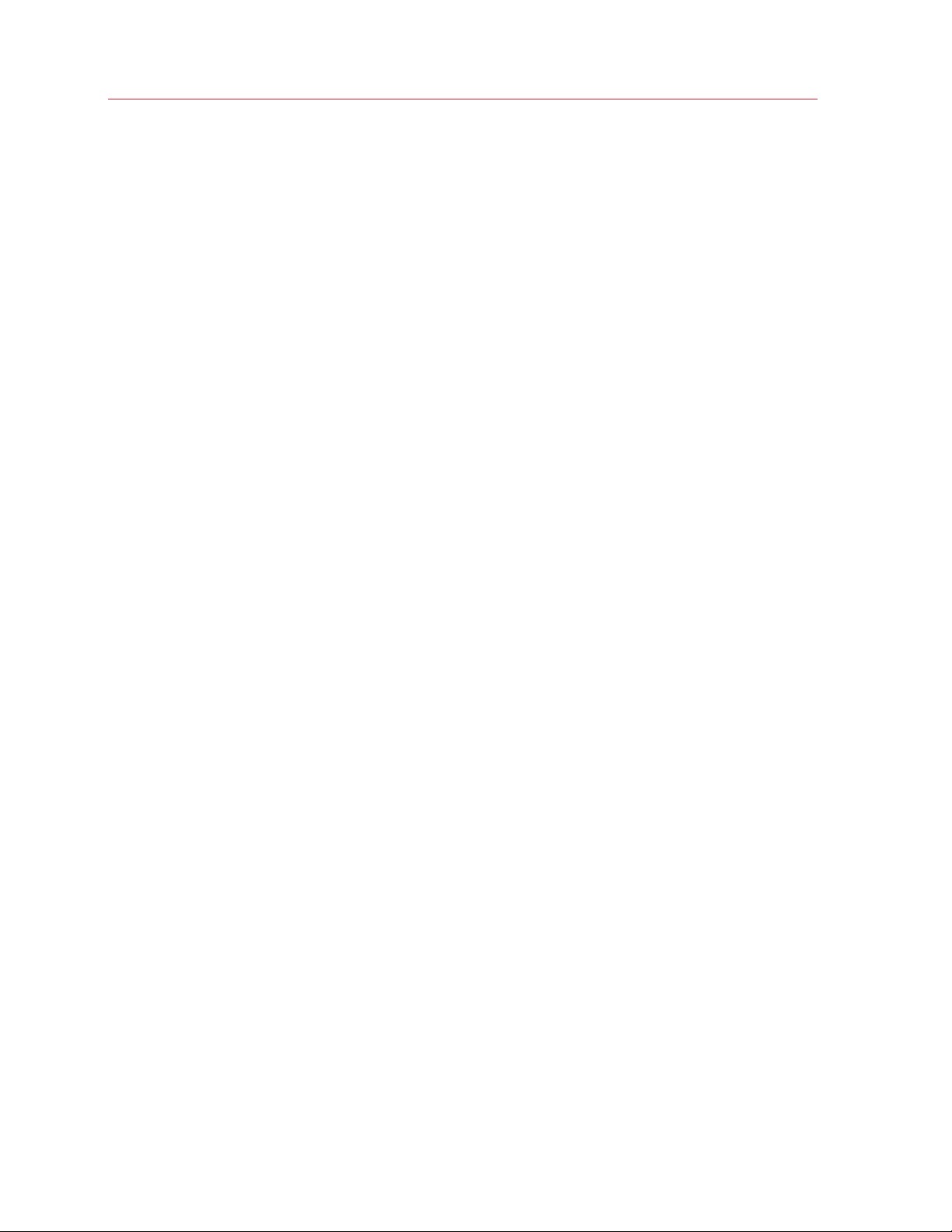
Contents
More Resources .................................................................................................... 239
Visit the Parallels Desktop Twitter and Facebook Pages................................................ 239
Visit the Parallels Convenience Store............................................................................. 240
Glossary.................................................................................................................241
Index ...................................................................................................................... 245
Page 9
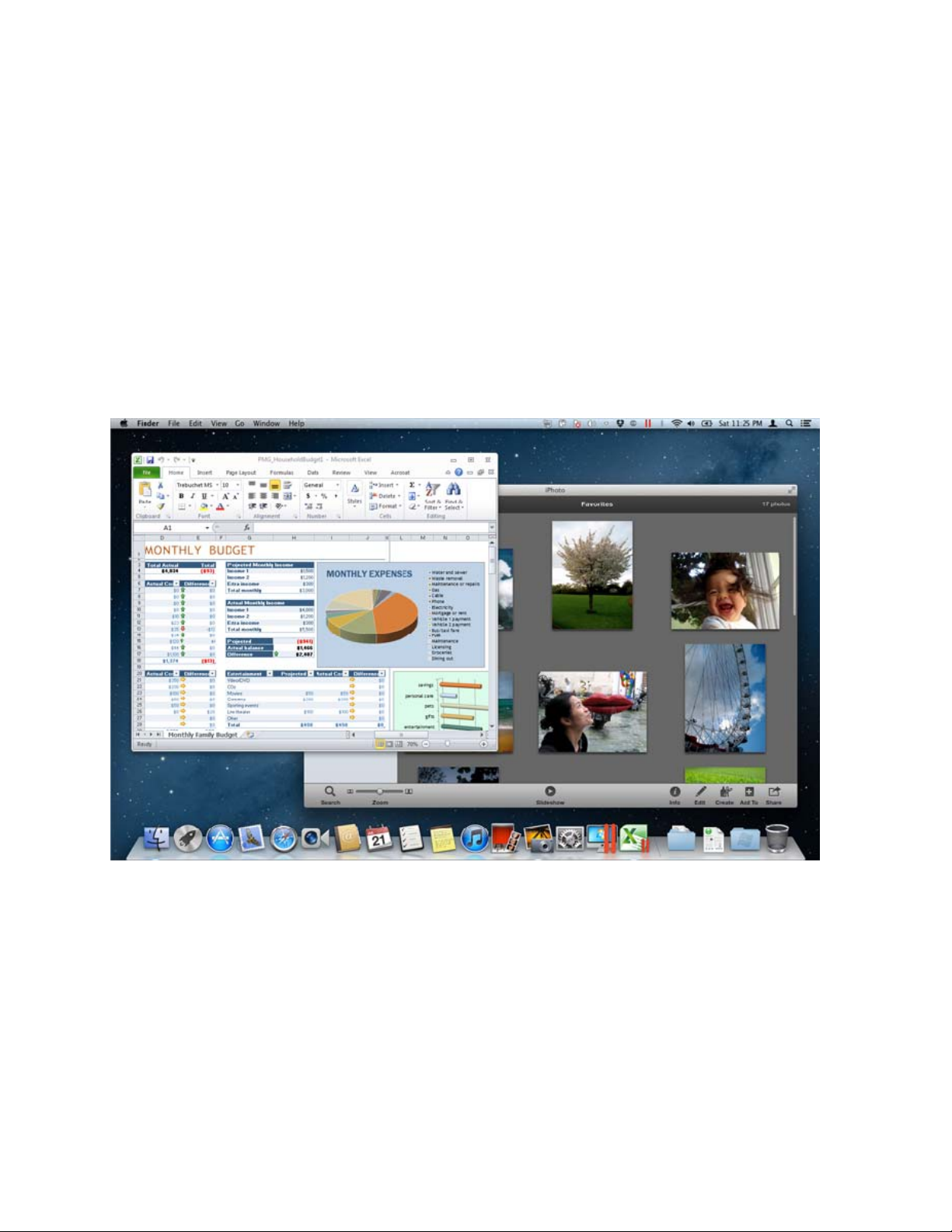
C HAPTER 1
Welcome to Parallels Desktop
Congratulations on purchasing Parallels Desktop 10 for Mac. You no longer have to choose
between the Mac and the PC. Parallels Desktop lets you use Windows side-by-side with OS X on
your Mac.
Use this guide to quickly set up and start using Parallels Desktop.
In This Chapter
What You Can Do .................................................................................................... 10
Set Up Your Mac to Use Windows Programs ........................................................... 10
Other Operating Systems ......................................................................................... 11
Page 10
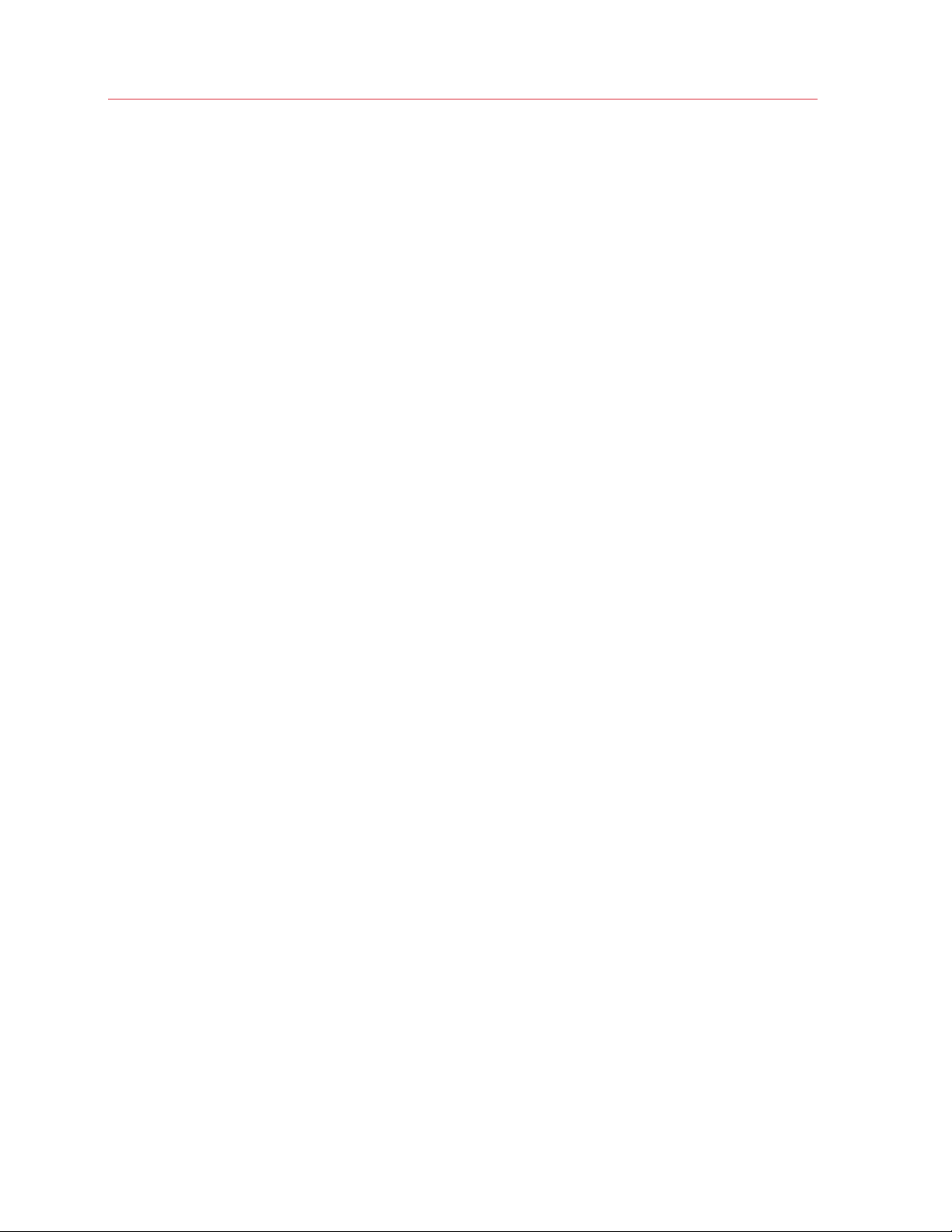
Welcome to Parallels Desktop
What You Can Do
With Parallels Desktop, you can:
• Open Windows programs side-by-side with your Mac OS X applications, without having to
restart
• Copy and paste text and drag and drop objects between Mac and Windows applications
• Run Windows games and other 3D programs
• Transfer all your data from a PC and use it on your Mac
• Easily share files, devices, and other resources between Windows and the Mac
• Install other operating systems, such as trial versions of Windows, Linux, another copy of OS X,
and free virtual appliances; and use them together
• And much more
Set Up Your Mac to Use Windows Programs
After just a few steps, you can begin using Windows programs on your Mac. Setting up your Mac
to run Windows programs involves the following steps:
Step 1: Install Parallels Desktop (p. 12).
Step 2: Install Windows
Step 3: Install your Windows programs (p. 39).
You only nee
your Mac anytime you like, just as you do with your Mac applications.
d to follow these steps once. Then you can open and use your Windows programs on
on your Mac (p. 19).
10
Page 11
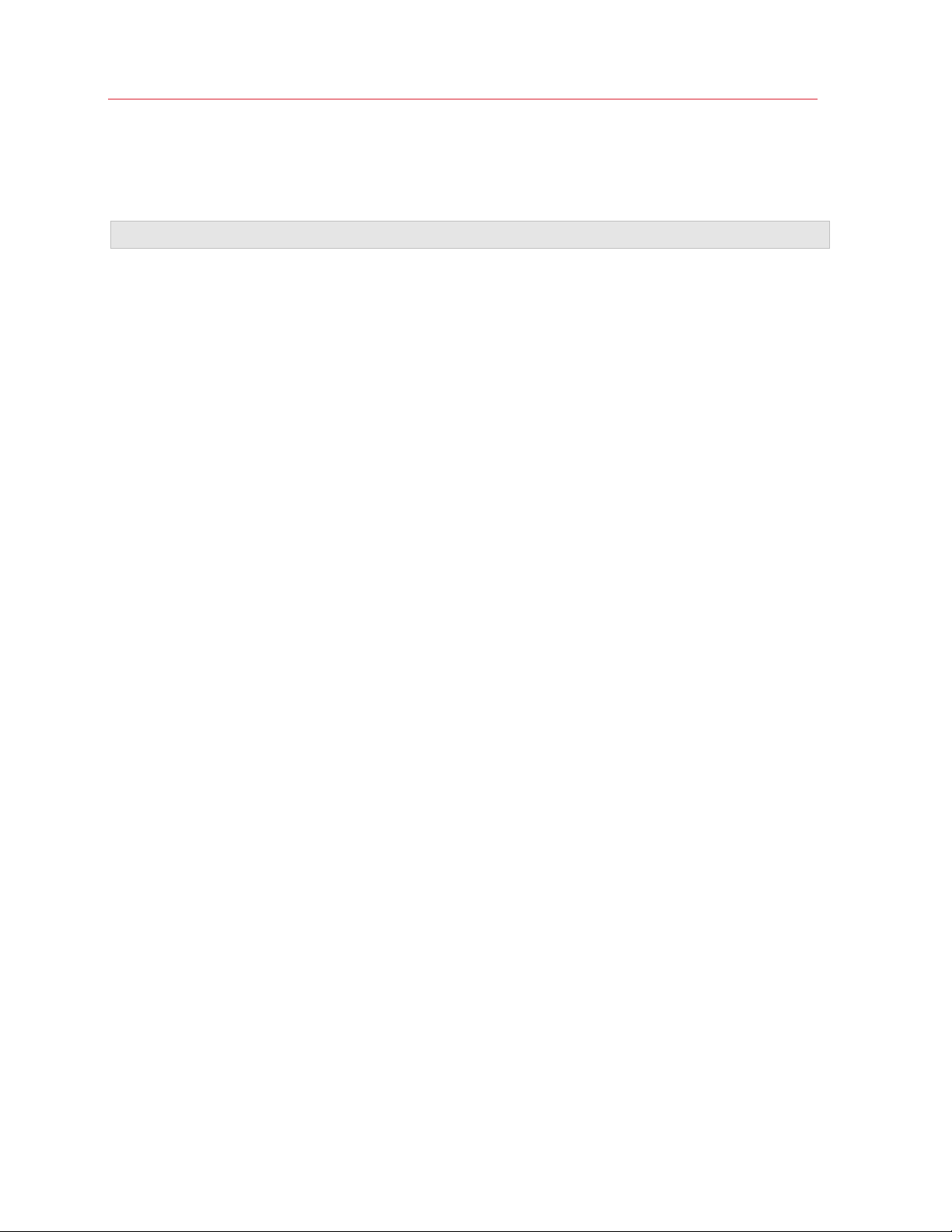
Welcome to Parallels Desktop
Other Operating Systems
Important: This guide is focused on using Parallels Desktop with Windows XP or Windows 7.
Using Parallels Desktop 10 for Mac you can run several other kinds of operating systems (p. 127)
on your Mac, such as several flavors of Linux and Unix, Mac OS X Server, Windows 8, older
versions of Windows, and more.
Finding Information On Running Other Operating Systems
You can find much more information and details on using Parallels Desktop to run other operating
systems on your Mac by checking the resources listed in More Resources (p. 239).
Additionally, though
to supported operating systems other than Windows XP and Windows 7. And some important
instructions relating to other operating systems are in the Advanced Topics (p. 126) section.
not explicitly stated, many of the instructions presented in this guide also apply
11
Page 12
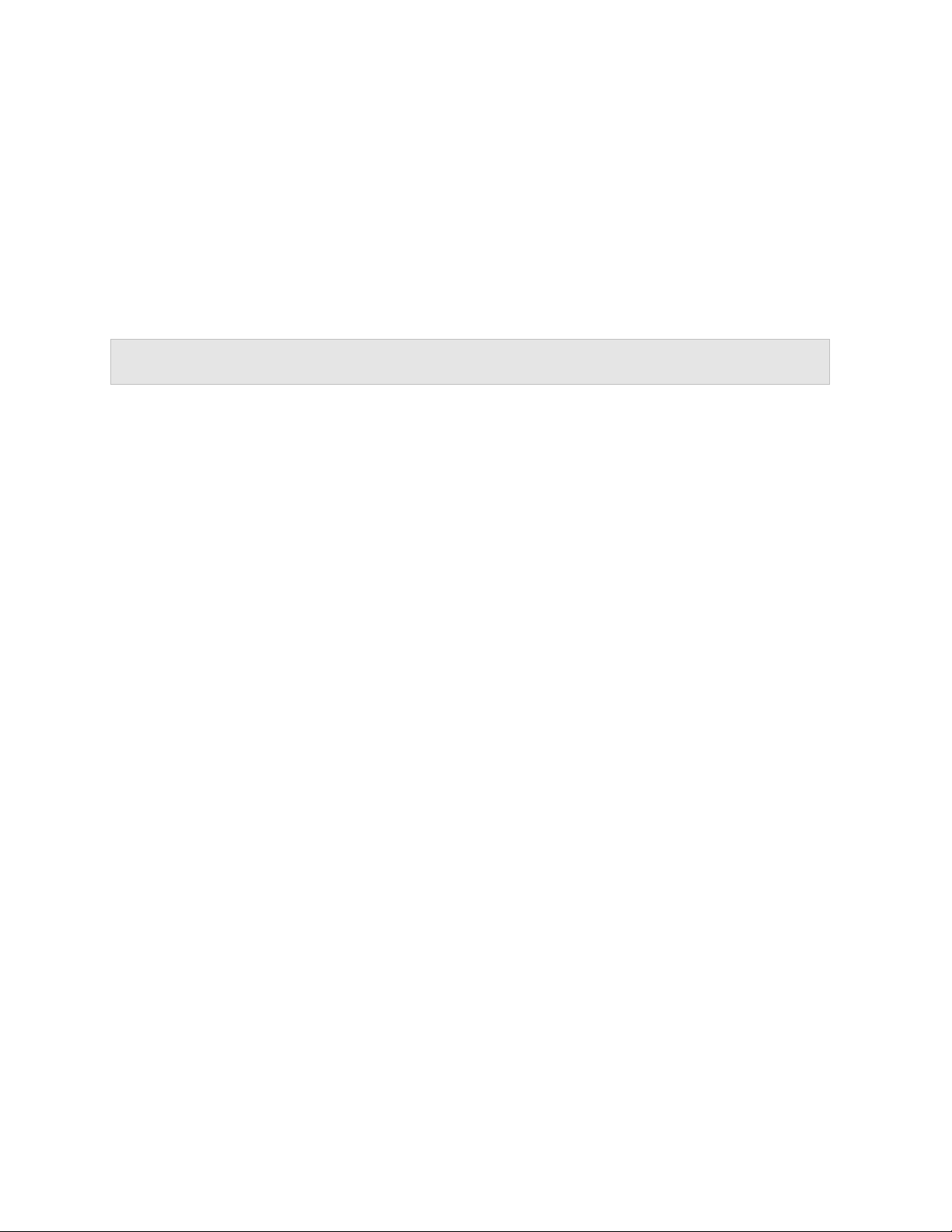
C HAPTER 2
Install or Upgrade Parallels Desktop
Follow the instructions in this chapter to install or upgrade Parallels Desktop.
Note: You can either purchase a boxed version of Parallels Desktop 10 or purchase and download it
from the Parallels website.
In This Chapter
What You Need ........................................................................................................ 13
Install Parallels Desktop ............................................................................................14
Register Parallels Desktop ........................................................................................14
Activate Parallels Desktop......................................................................................... 15
Purchase Parallels Desktop ...................................................................................... 15
Upgrade Parallels Desktop........................................................................................ 16
Set the Language .....................................................................................................18
Page 13
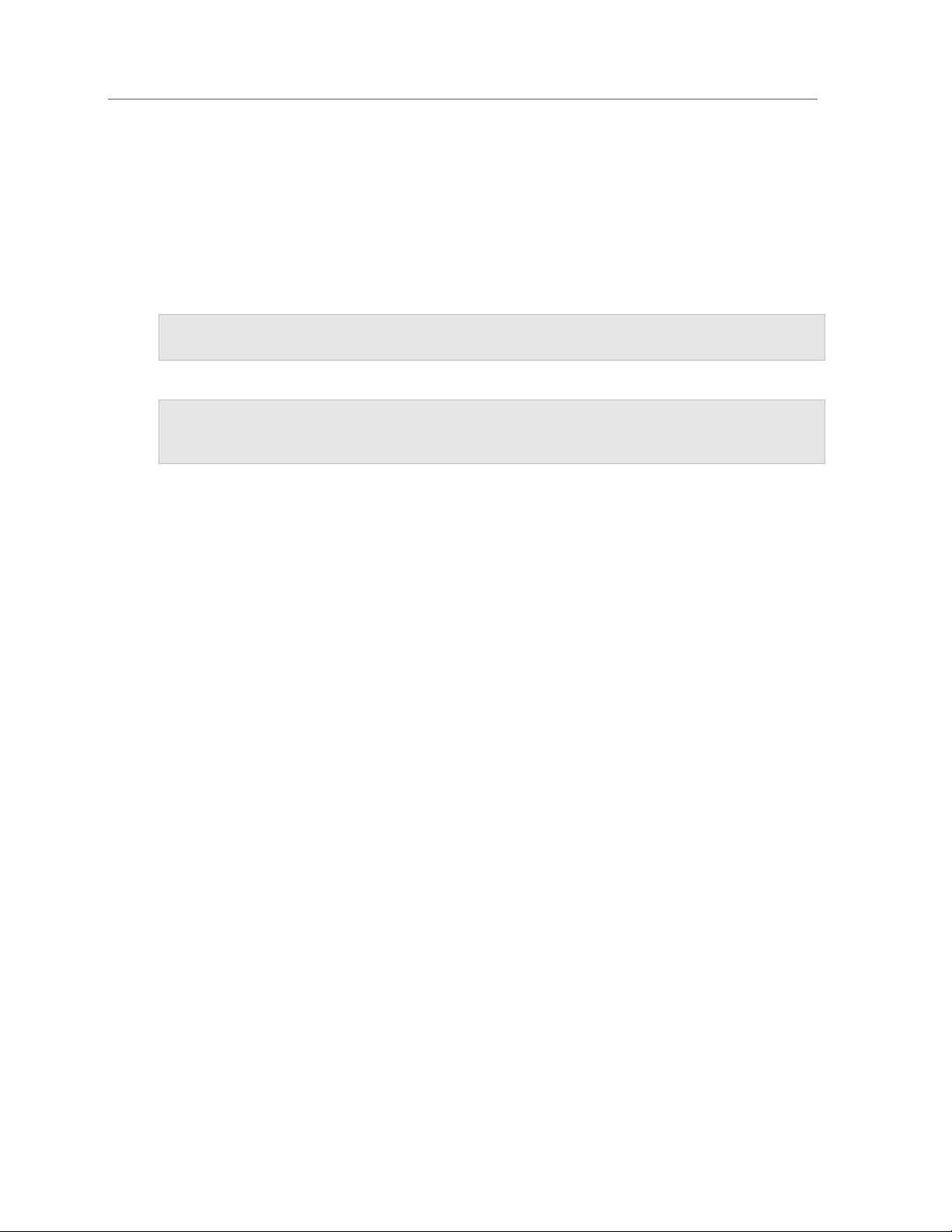
Install or Upgrade Parallels Desktop
What You Need
To install and set up Parallels Desktop 10 for Mac, you need:
• A Mac computer with:
• An Intel Core 2 Duo processor or better.
Note: Parallels desktop can only be installed on Intel-based Macs running the 64-bit kernel.
Please see http://support.apple.com/kb/HT3770 for more details.
• At least 2GB of RAM (4GB recommended to run Windows 7)
Note: Your Mac must have enough RAM memory to use Mac OS X and its applications plus the
memory required for each additional operating system (and its programs) that you want to use
simultaneously.
• At least 650 MB of space available on the boot volume (the volume that has Mac OS X) for
Parallels Desktop installation
• Enough free disk space for each virtual machine and its applications (at least 15 GB for each
installation of Windows)
• OS X 10.9 Mavericks, OS X 10.8 Mountain Lion or later, OS X Lion 10.7.4 or later, or Mac
OS X Snow Leopard v10.6.8 or later
To identify your computer's processor, memory, and Mac OS X version, choose Apple
menu > About This Mac.
• Internet connection required for product activation, select features, and online updates
• One of the following:
• A Windows installation disc, or other installation media for the operating systems you want
to use alongside Mac OS X
• An Internet connection to download and install freely available operating system such as
Ubuntu or Google Chrome.
• If you're using OS X Lion or later, you can set up a second copy of OS X to be used as a
guest operating system alongside your main system, without having to purchase or
download another copy of OS X.
For a list of operating systems that Parallels Desktop supports for use with your Mac, see
Supported Guest Operating Systems (p. 127) or go to
http://www.parallels.com/products/desktop/system-requirements/.
13
Page 14
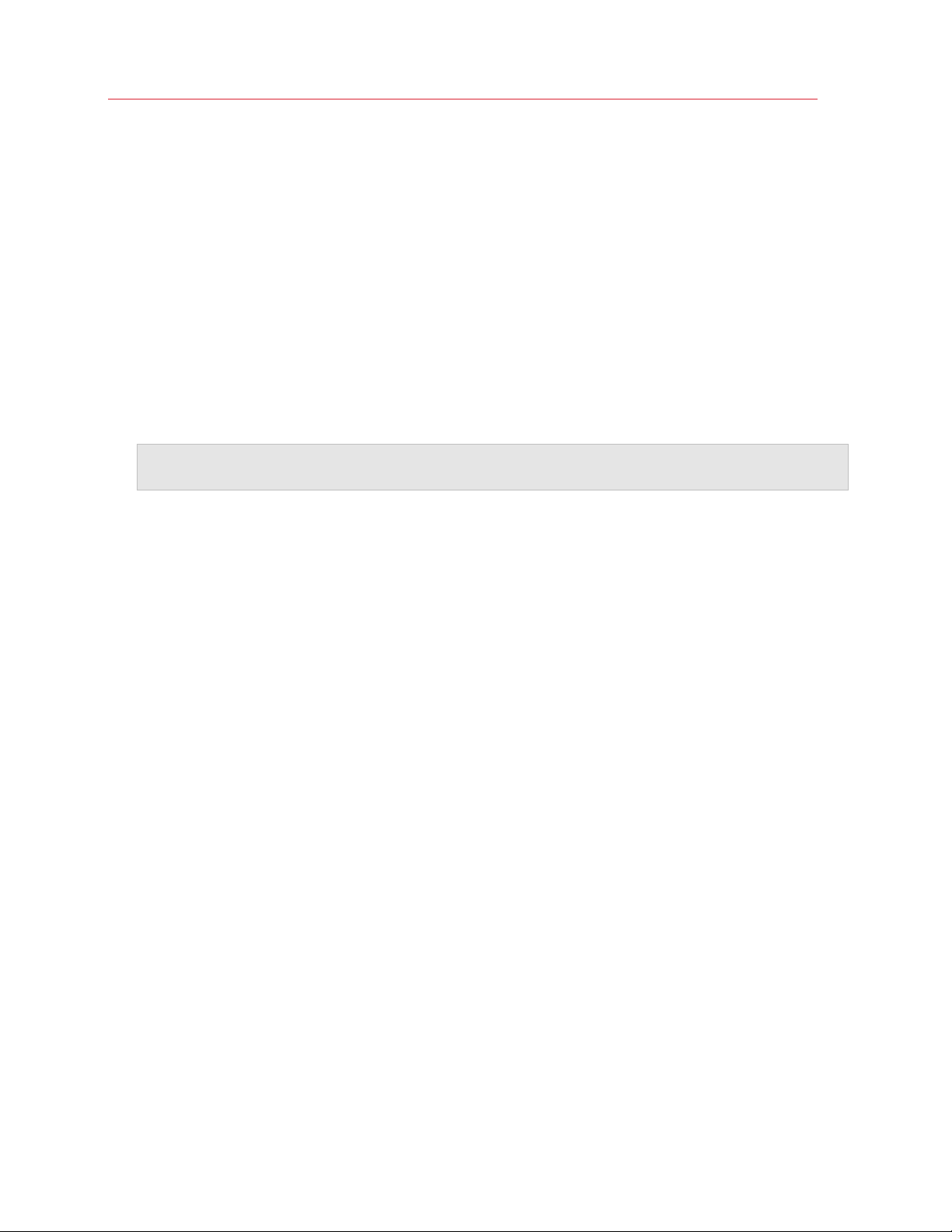
Install or Upgrade Parallels Desktop
Install Parallels Desktop
You can be up and running with Parallels Desktop in a few easy steps:
1 Make sure you have the latest version of Mac OS X by choosing Apple menu > Software
Update (you must have an Internet connection).
If a later version of Mac OS X is available, select it and click Install.
2 Do one of the following:
• If you downloaded Parallels Desktop from the Parallels website, double-click the disk image
file, most likely in your Downloads folder (the file has the extension ".dmg" at the end).
• If you purchased a boxed copy of Parallels Desktop, insert the installation disc.
Note: If your Mac doesn't have a DVD-ROM, you can use the download link, available in the retail box,
to download Parallels Desktop over the Internet.
3 Double-click the Install icon and follow the onscreen instructions to install Parallels Desktop.
Register Parallels Desktop
After installation, you must register Parallels Desktop. Registering allows you to:
• Automatically download and install the latest Parallels Desktop updates.
• Create a backup copy of the product key on the Parallels web server and restore it at any time.
• Easily contact the Parallels support team, using the support code.
• Stay informed about Parallels news and announcements.
14
Page 15
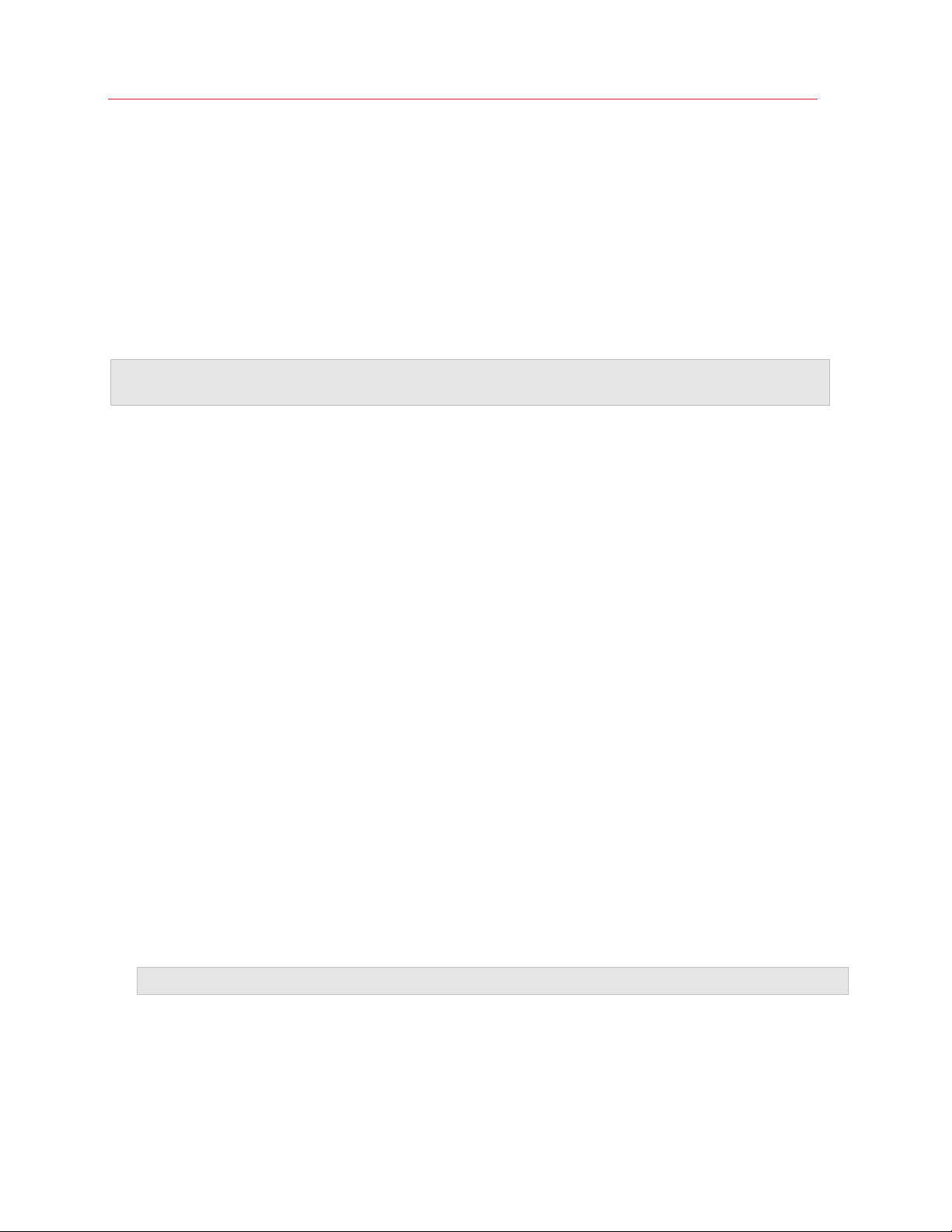
Install or Upgrade Parallels Desktop
Activate Parallels Desktop
Once the registration is finished, you must enter your Product Activation Key to activate Parallels
Desktop.
If you purchased Parallels Desktop from the Parallels Online Store, a key was sent to the email
address you provided. If you bought a boxed copy, you can find your key printed on the installation
disc sleeve.
Note: If you bypass the activation dialog, you can activate Parallels Desktop later by choosing Parallels
Desktop > Activate Product and entering your Product Activation Key.
If You Don't Have A Product Activation Key
If you don't have a key already, you can get one by choosing Parallels Desktop > Activate
Product. Then, to get a free trial Product Activation Key so you can try out Parallels Desktop for a
limited time, click Get Trial. Or to purchase a key that lets you use Parallels Desktop permanently,
click Buy.
If Your Mac Isn't Connected to the Internet
It's easiest to activate Parallels Desktop when your Mac is connected to the Internet, but if you
have another computer or device that's connected, you can use that (p. 221).
Purchase Parallels Desktop
If you're using a trial version of Parallels Desktop 10, you can easily purchase the full version right
from the application interface. To do so:
1 Click Buy in the About Parallels Desktop window or when you see the promo.
2 Choose one of the following:
• Upgrade: Select this option to upgrade your current version of Parallels Desktop. Please
keep in mind that you will need the activation key for your previous version. If the Upgrade
option is selected by default, Parallels Desktop has already automatically detected the key
for the previous version. If not, please make sure you have it.
Note: Only Parallels Desktop 8 and 9 can be upgraded to Parallels Desktop 10.
• Buy Full Version: Select this option to purchase Parallels Desktop if you have never used it
before or your version cannot be upgraded.
3 Follow the onscreen instructions.You may need to scroll down to see all the information.
15
Page 16
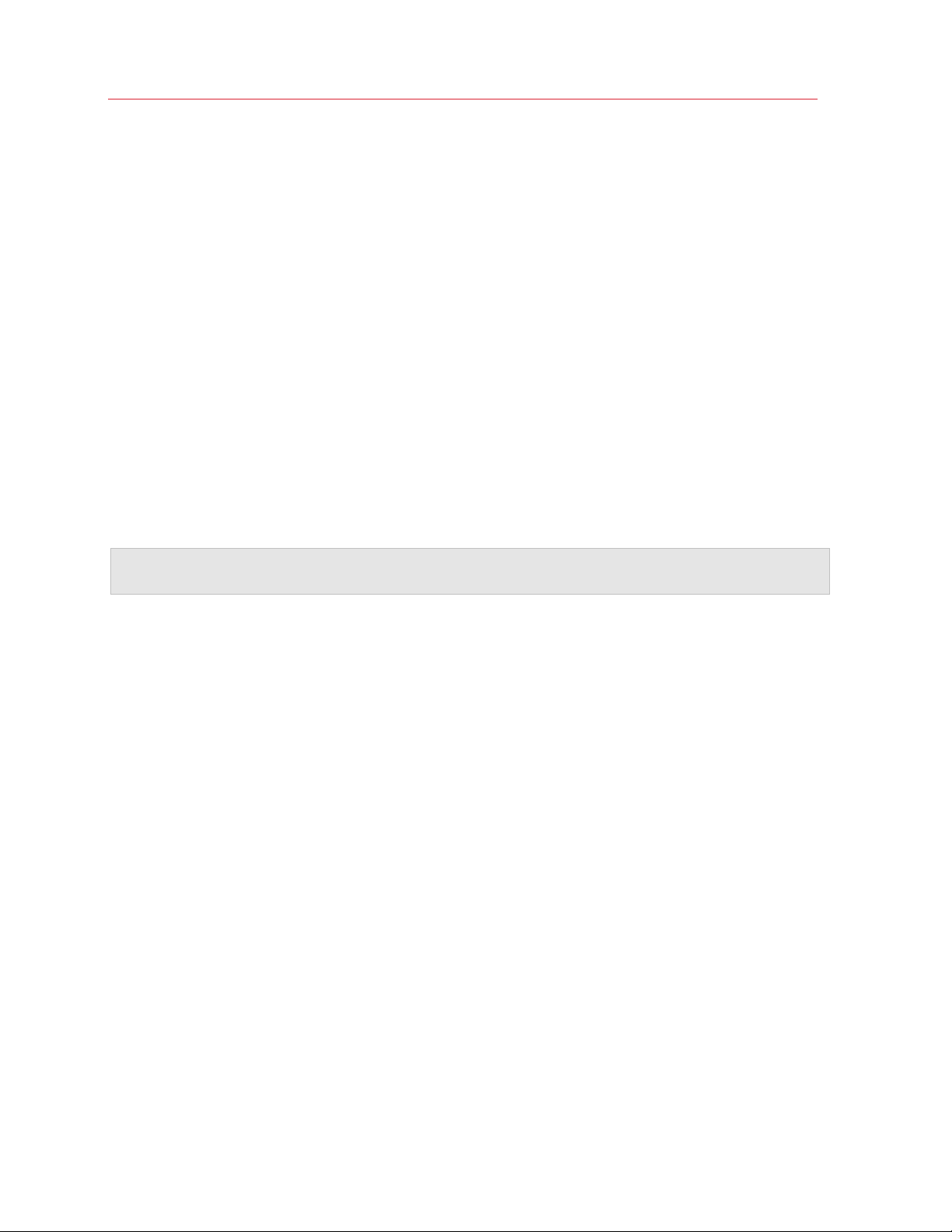
Install or Upgrade Parallels Desktop
Upgrade Parallels Desktop
If you already have Parallels Desktop 8 or 9 follow these steps to upgrade to Parallels Desktop 10.
1 If you haven't already done so, purchase and download a "Parallels Desktop 10 for Mac
Upgrade," available from the Parallels Online Store at www.parallels.com/buyonline.
A Product Activation Key is sent to the email address you provide.
2 If Parallels Desktop is open, quit Parallels Desktop.
3 Follow the instructions to install Parallels Desktop 10. See Install Parallels Desktop (p. 14).
During install
computer.
4 Open Parallels Desktop and enter your upgrade Product Activation Key.
If you were using a trial version of Parallels Desktop or you purchased a previous version but
haven't installed it on your computer, you will also be prompted to enter a full or upgrade key
for that version.
Note: To upgrade from Parallels Desktop 2, 3, 4, 5, 6 or 7 you must purchase Parallels Desktop 10 at full
retail price.
ation, the previous version of Parallels Desktop is automatically removed from your
Troubleshooting
If you have any problems upgrading Parallels Desktop, you can find troubleshooting information at
www.parallels.com/support/home or by opening Parallels Desktop and choosing Help > Solving
Problems.
16
Page 17
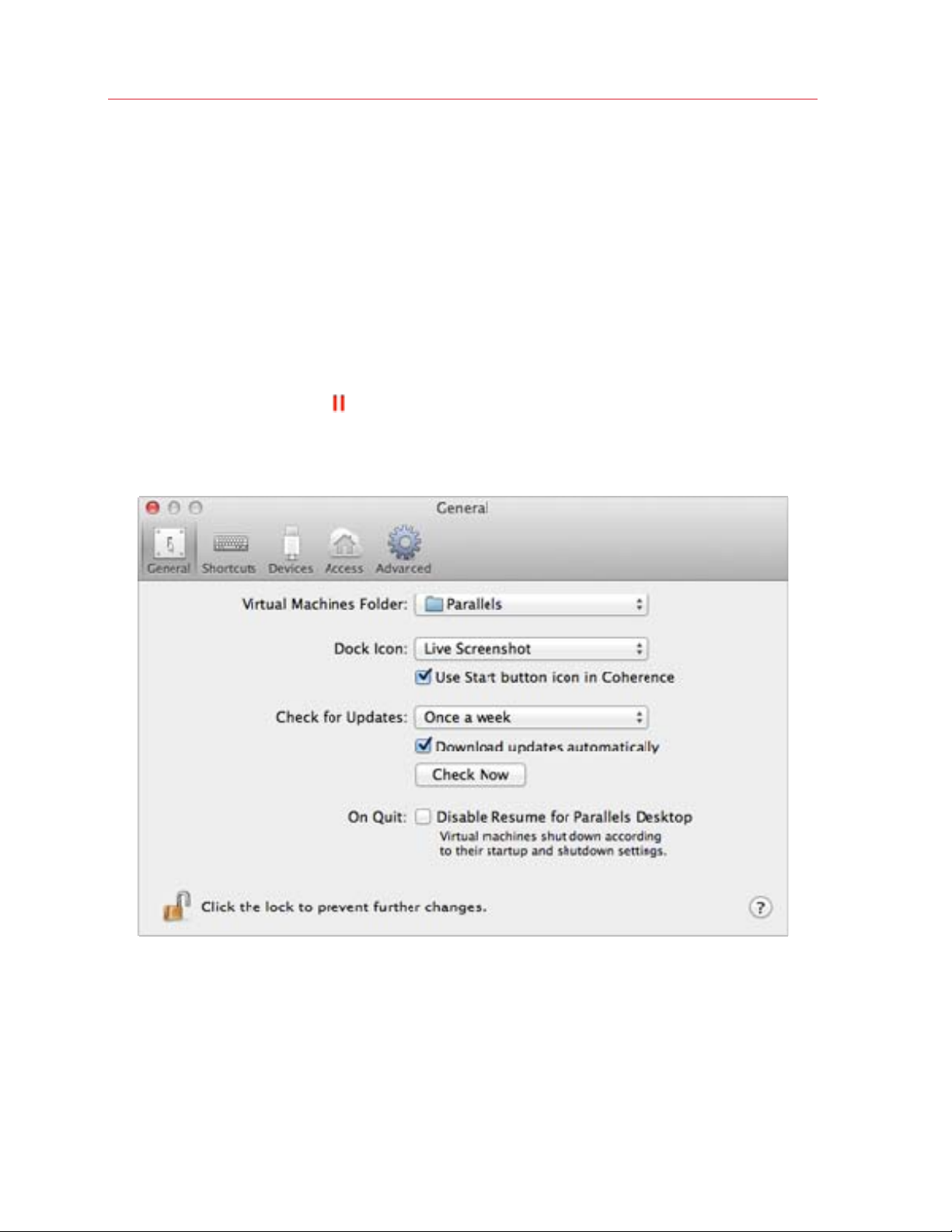
Install or Upgrade Parallels Desktop
Install Software Updates
Periodically, Parallels provides free software updates to improve Parallels Desktop.
By default, Parallels Desktop is configured to automatically check for and download available
software updates once a week. When an update is available, Parallels Desktop prompts you to
install it. Simply follow the onscreen instructions.
Adjust Software Update Settings
1 Do one of the following:
• Click the Parallels icon
Preferences. Then click General.
• If the Parallels Desktop menu bar is visible at the top of the screen, choose Parallels
Desktop > Preferences, and then click General.
in the menu bar, press and hold the Option (Alt) key and choose
17
Page 18
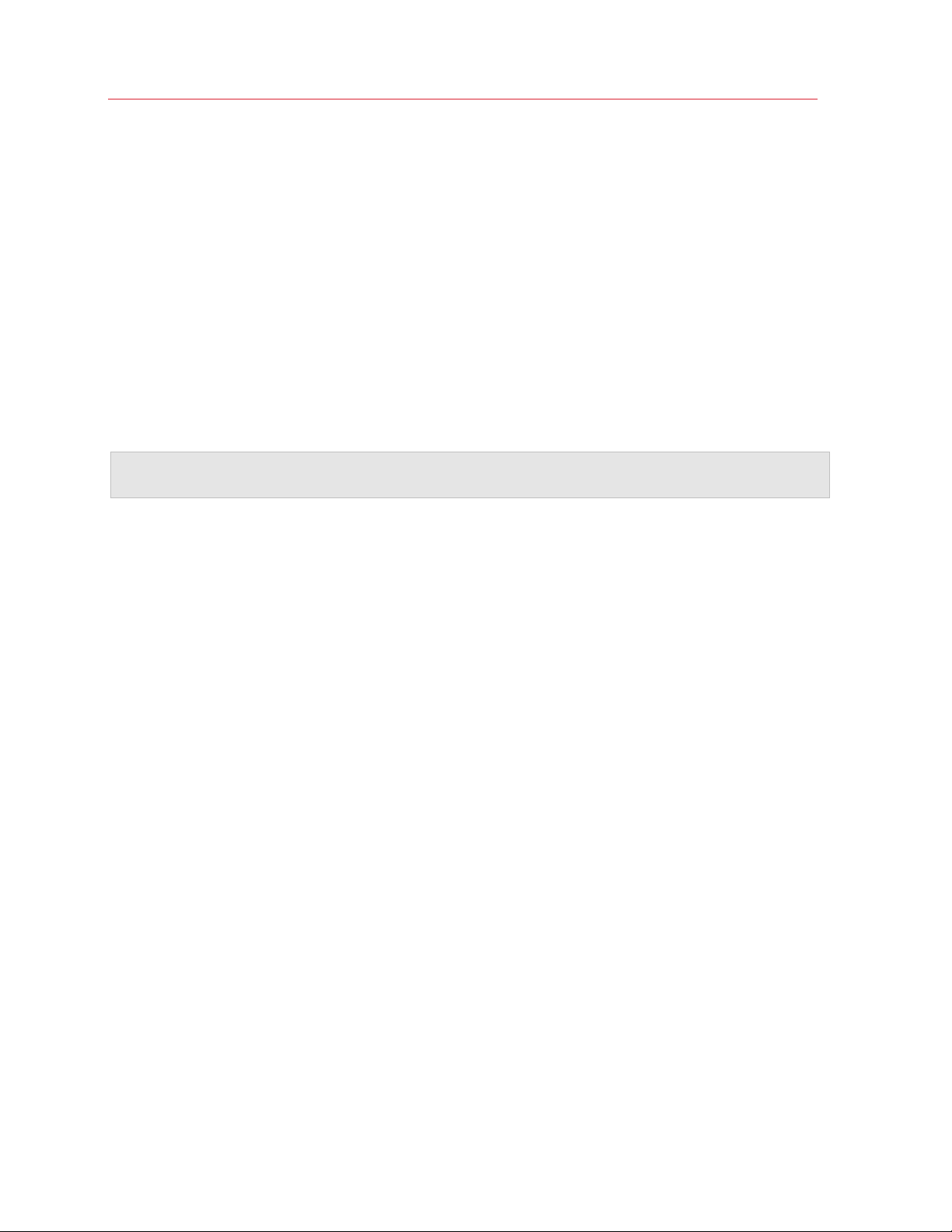
Install or Upgrade Parallels Desktop
2 Do one of the following:
• To adjust the frequency that Parallels checks for software updates, choose Never, Once a
Day, Once a Week, or Once a Month from the Check for Updates menu.
• To choose whether you want Parallels Desktop to download updates automatically, select
or deselect Download updates automatically.
If you choose not to download updates automatically, Parallels Desktop notifies you when
an update is available and asks whether you want to download it.
Check for an Update Manually
• Follow the instructions in step 1 above and then click Check Now. You can also choose
Check for Updates from the Parallels Desktop application menu.
Note: To check for updates and download them, your Mac must be connected to the Internet and you
must register your copy of Parallels Desktop (p. 14).
Set the Language
You can set which language the Parallels Desktop interface uses by doing the following:
1 Quit Parallels Desktop.
2 Choose Apple menu > System Preferences, click Language & Text, and then click
Language.
3 Drag the language you want to the top of the list. If you don't see the language you want to use
in the list, click Edit List.
4 Open Parallels Desktop.
If the primary language you chose is supported by Parallels Desktop, the menus and interface
text appear in that language. If the primary language you selected isn't supported, menus
appear in the first language listed that Parallels Desktop supports.
18
Page 19
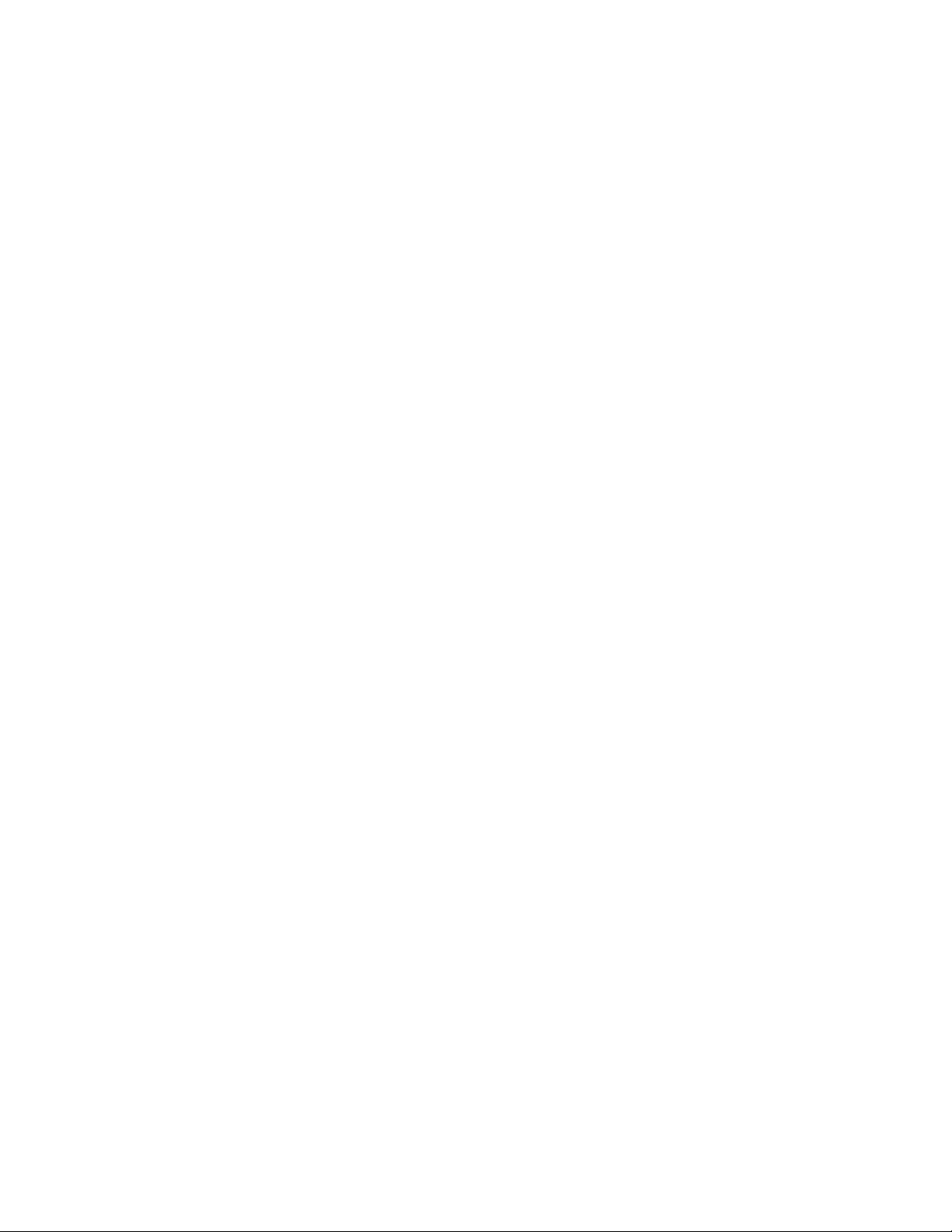
C HAPTER 3
Install or Import Windows
There are a few ways to get Windows up and running on your Mac:
• Install Windows (p. 20)
• Import your data fro
• Use Windows that you
• Import Wind
32)
ows from a previous version of Parallels Desktop or other virtualization software (p.
m a Windows PC (p. 21)
already have installed from a Boot Camp partition (p. 31)
In This Chapter
Install Windows.........................................................................................................20
Import Your Data from a PC .....................................................................................21
Use Boot Camp with Parallels Desktop..................................................................... 31
Import from an Earlier Parallels Desktop or Other Virtualization Applicatio
Try Windows 8.1 for Free..........................................................................................32
n................ 32
Page 20
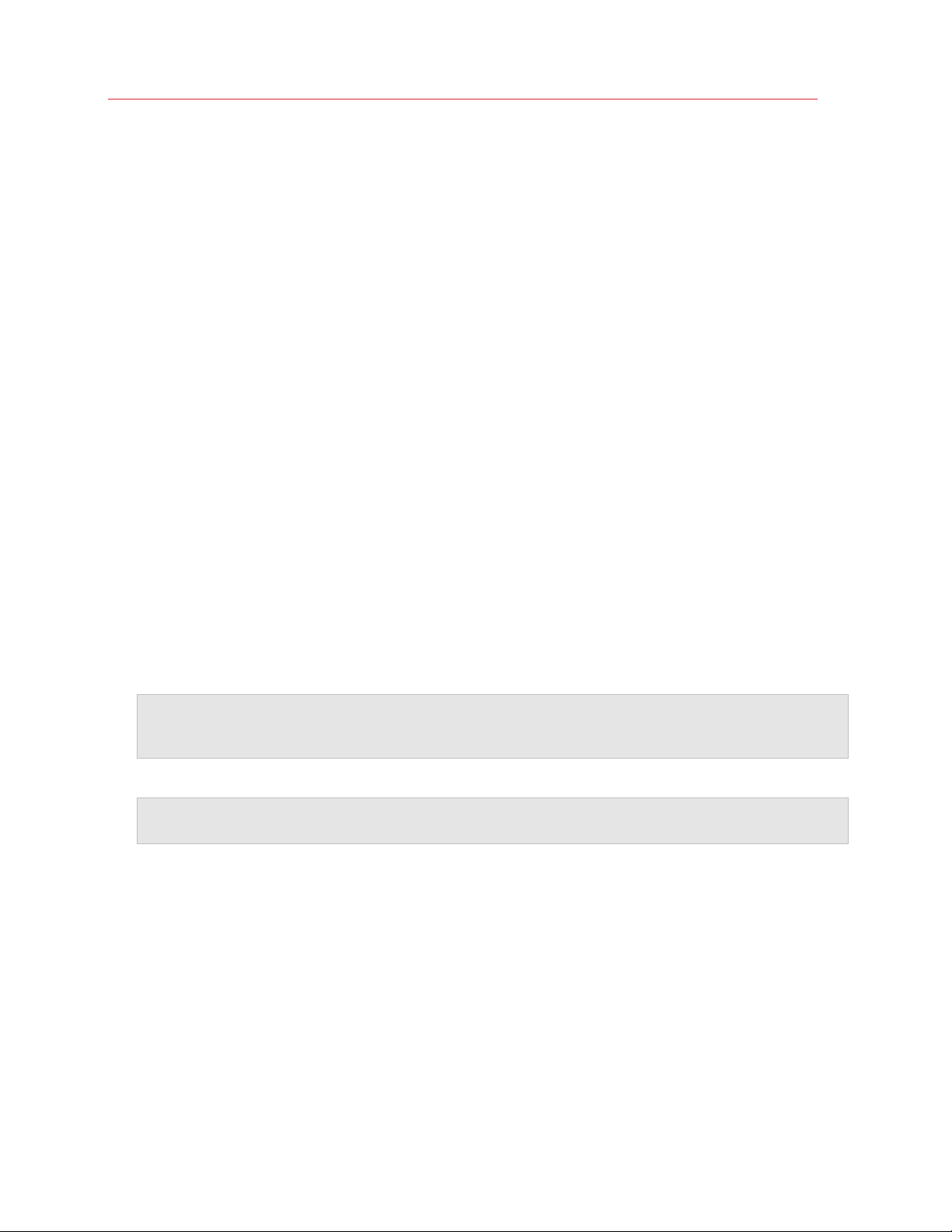
Install or Import Windows
Install Windows
If you have a Windows installation source (a DVD disc, an image file, or a USB storage) and a valid
Windows product key, you can install Windows on your Mac and use it with Parallels Desktop.
To install Windows:
1 Open Parallels Desktop (in the Applications folder) and choose File > New.
2 If you have a Windows installation disc, insert it into the DVD drive. If you have a USB storage
with Windows, connect the storage to the Mac.
3 Click Install Windows or another OS from a DVD or image file.
4 Parallels Desktop scans for and lists installable operating systems. If you see the version of
Windows you want to install, select it, click Continue and go to step 6.
5 If the Windows installation source didn't show up automatically in Step 4, click Locate
manually to browse for it manually. You can browse from the following sources:
• DVD: If you have a Windows DVD, insert it into the DVD drive. Once Windows is detected,
click Continue. If your Mac doesn't have a DVD drive, you can use an Apple SuperDrive,
another Mac's DVD drive via Remote Disc, or make an image from the disc.
• Image File: If you have a Windows image file, click Image File and drag the image to the
Parallels Wizard window. Once Windows is detected, click Continue.
• USB Drive: If you have a bootable USB installer with Windows, click USB Drive and
connect the drive to the Mac. Once Windows is detected, click Continue.
Note: Parallels Desktop may fail to detect some operating systems (for example, the latest Linux
distributions). If this happens but you're sure that the operating system can be installed, click Continue,
specify the OS type manually (if it's not listed, choose Other), and follow the onscreen instructions.
6 Be sure to leave Express installation selected.
Note: If you deselect Express installation, you'll need to install Parallels Tools (p. 219) after the
installation to allow the most seamless operation between Windows and Mac OS X.
7 Choose what for you're going to primarily use Windows. Its settings will be tuned to best fit
your needs.
8 If you are installing Windows 8, select how you want it to work:
• Like Windows 8: Windows 8 boots to the Start screen and Windows 8 applications run in
full screen only.
• Like Windows 7: Windows 8 boots to the desktop, Windows 8 applications run in resizable
windows, and the Start menu is available.
9 Choose where you want to store Windows from the Location menu.
20
Page 21
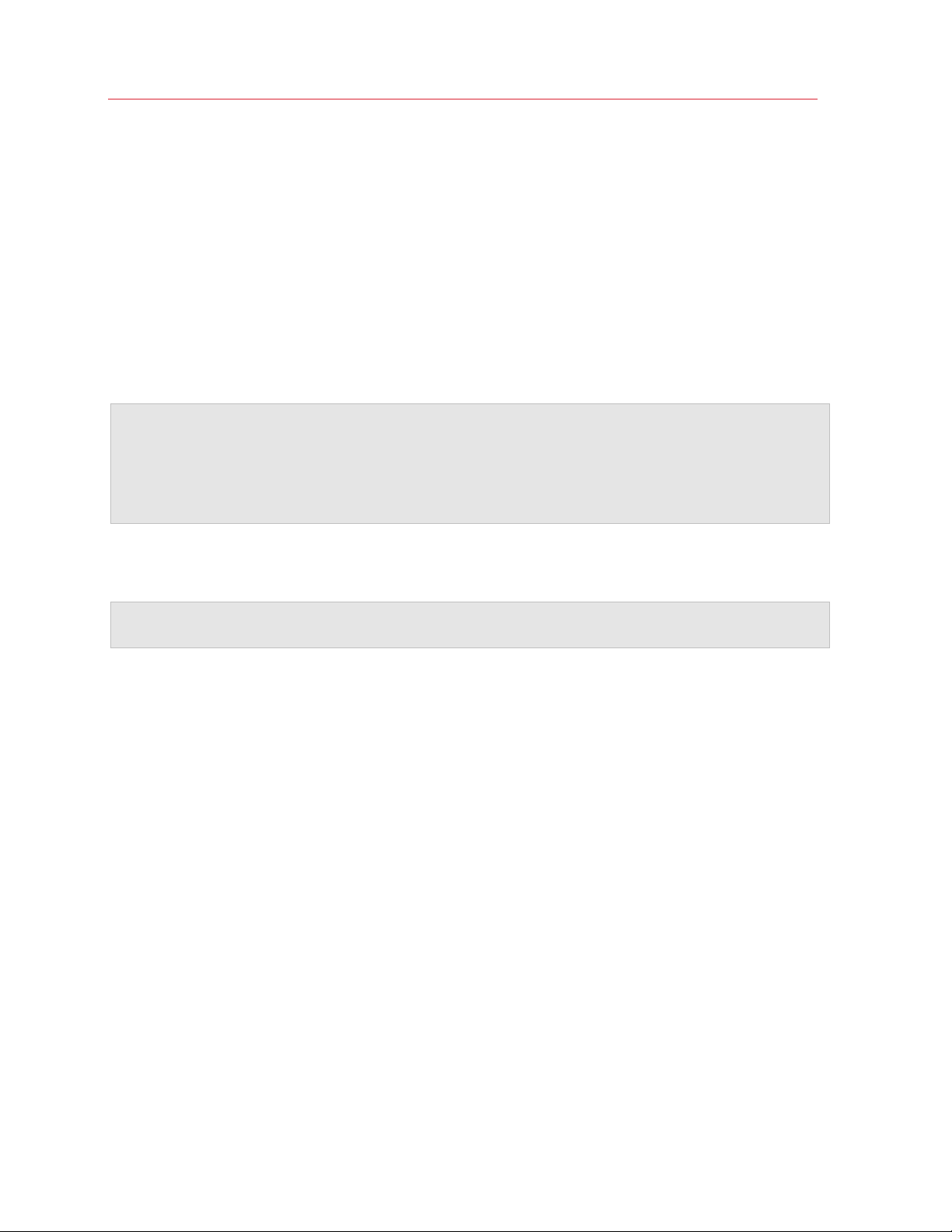
Install or Import Windows
By default, Parallels Desktop stores Windows in your Documents > Parallels folder. To
allow all users of your computer to have access to this installation of Windows, select Share
with other users of this Mac.
10 If you want to pre-set things like how much memory Windows uses or whether it starts
automatically when you open Parallels Desktop, select Customize settings before
installation. You can also adjust these settings after the operating system is installed.
11 Click Continue.
The assistant installs Windows.
Once Windows is installed, you can start it up by opening a Windows program (p. 35) or by clicking
the power b
Important: The first time you start Windows, Parallels Tools are installed to allow seamless operation
between Windows and Mac OS X. Once Parallels Tools are installed, you're prompted to restart
Windows.
If you didn't select Express installation in step 6 above, you must install Parallels Tools manually (p.
219).
utton in Parallels Desktop Control Center.
When you install Windows, Parallels Desktop creates an administrator account with a blank
password. Once the installation is complete, it is recommended that you change this password.
Note: You can also install Windows from a disk image file (p. 190) of an installation disc. Simply choose
the disk image file in step 4 above. Parallels Desktop supports ISO, DMG, CUE, and CCD disk images.
Import Your Data from a PC
You can import all your data from a Windows PC to Parallels Desktop on your Mac. Then you can
continue to work with all your Windows programs, files, and data, side-by-side with Mac OS X.
Overview of Methods for Importing
You can import your data using one of the following:
• Network (p. 23): If both the Windows
import your data over the network.
• External storage device (p. 26): You can trans
storage device, such as an external hard drive. Then, you can connect the device to your Mac
and import your data into Parallels Desktop.
PC and your Mac are connected to a network, you can
fer the data from a Windows PC to an external
21
Page 22
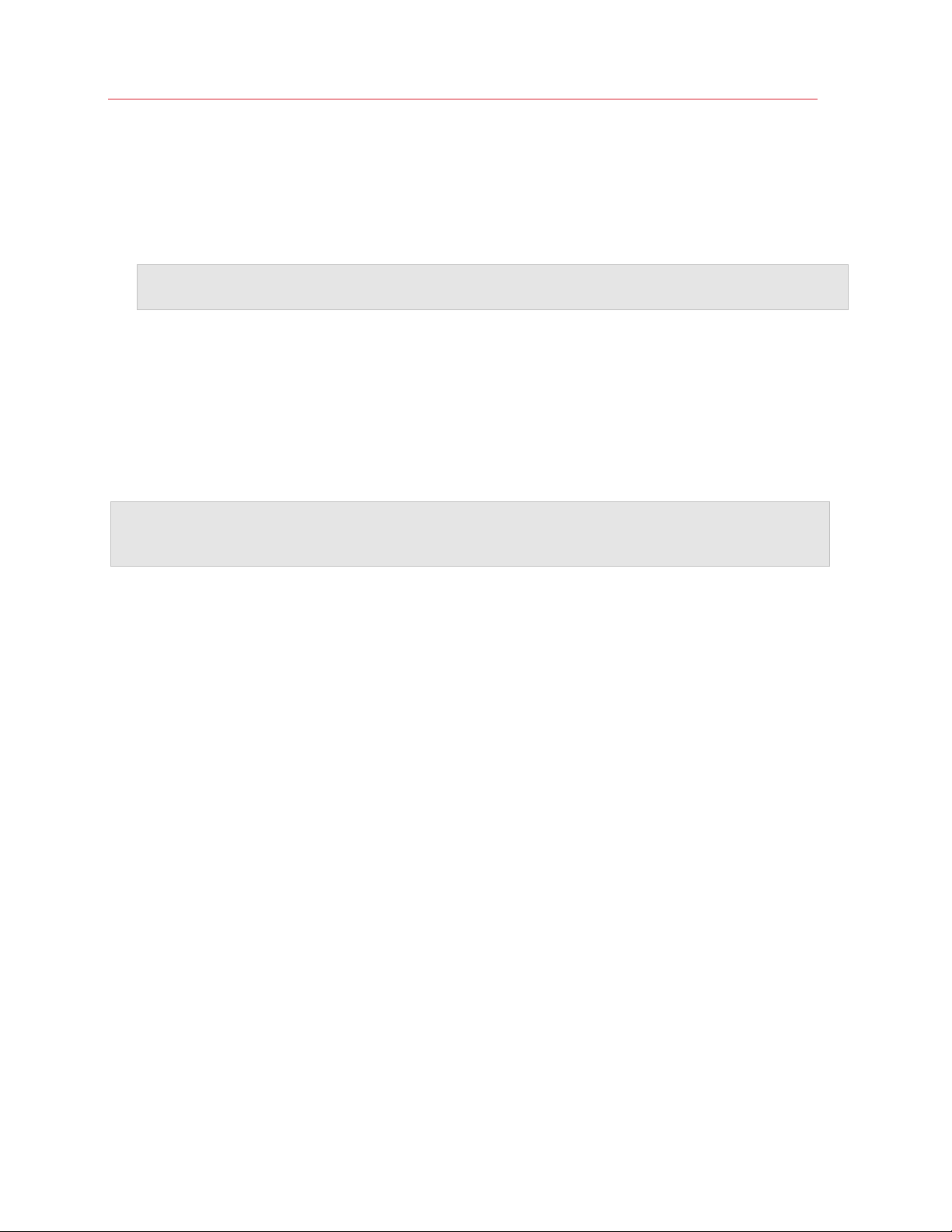
Install or Import Windows
Requirements for Importing Your Data
To import your data to your Mac, you need a Windows computer with:
• Windows 8, Windows 7, Windows Vista, or Windows XP with Service Pack 2 or later.
Note: You can also use a computer running Windows Server 2008 R2 (64-bit only), Windows Server
2008, or Windows 2000 Professional (32-bit only).
• An Intel or AMD (700 MHz or higher) x86 or x64 processor
• At least 256 MB of RAM
• At least 70 MB of hard disk space for installing Parallels Transporter Agent
• One of the following:
• An Ethernet port for transferring your data over network
• An external storage device, such as a USB hard disk
Note: Parallels Desktop does not support migrating Windows dynamic volumes. These are volumes
which size is not fixed as in basic volumes. They are migrated as data disks only. You can later add them
(p. 188) to an already existing virtual machine.
Step 1: Install Parallels Transporter Agent on Your Windows PC
To import your data you must first install the Parallels Transporter Agent software on the Windows
PC.
To install Parallels Transporter Agent:
12 Do one of the following:
• If you purchased a physical copy of Parallels Desktop, insert the Parallels Desktop
installation DVD into your Windows PC. If the installation doesn't start automatically, locate
and double-click the Parallels Transporter Agent.exe file on the disc.
• Download Parallels Transporter Agent for Windows from the Parallels website at
http://www.parallels.com/download/desktop/ and double-click the installation file.
If your computer is connected to the Internet, Parallels Transporter Agent checks for available
updates. If an update is available, click Download and Install New Version.
13 Follow the onscreen instructions to install Parallels Transporter Agent.
Step 2: Import Your Data
Follow one of the methods below to import your data from your PC to your Mac.
22
Page 23
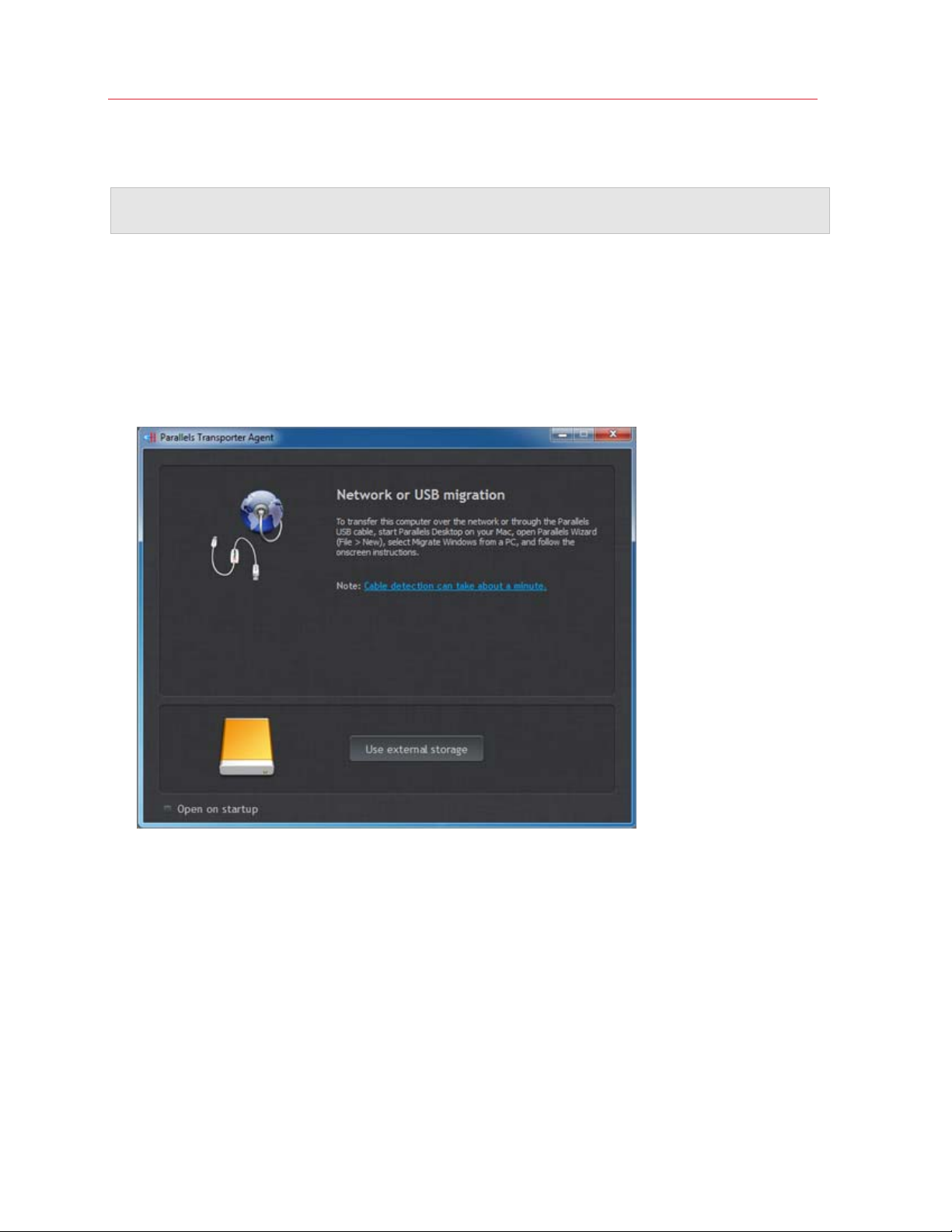
Install or Import Windows
Over a Network
Important: After importing your data, you may need to reactivate some of your Windows programs
using the activation keys you received when you purchased the programs.
To import your data from a PC over a network:
1 Turn on your Mac and your Windows PC and log in.
2 Make sure that Windows Firewall (p. 29) is turned off. You can turn it o
finished.
3 On the Windows PC, open Parallels Transporter Agent by clicking the Start menu and choosing
All Programs > Parallels > Parallels Transporter Agent.
n again after the import is
23
Page 24
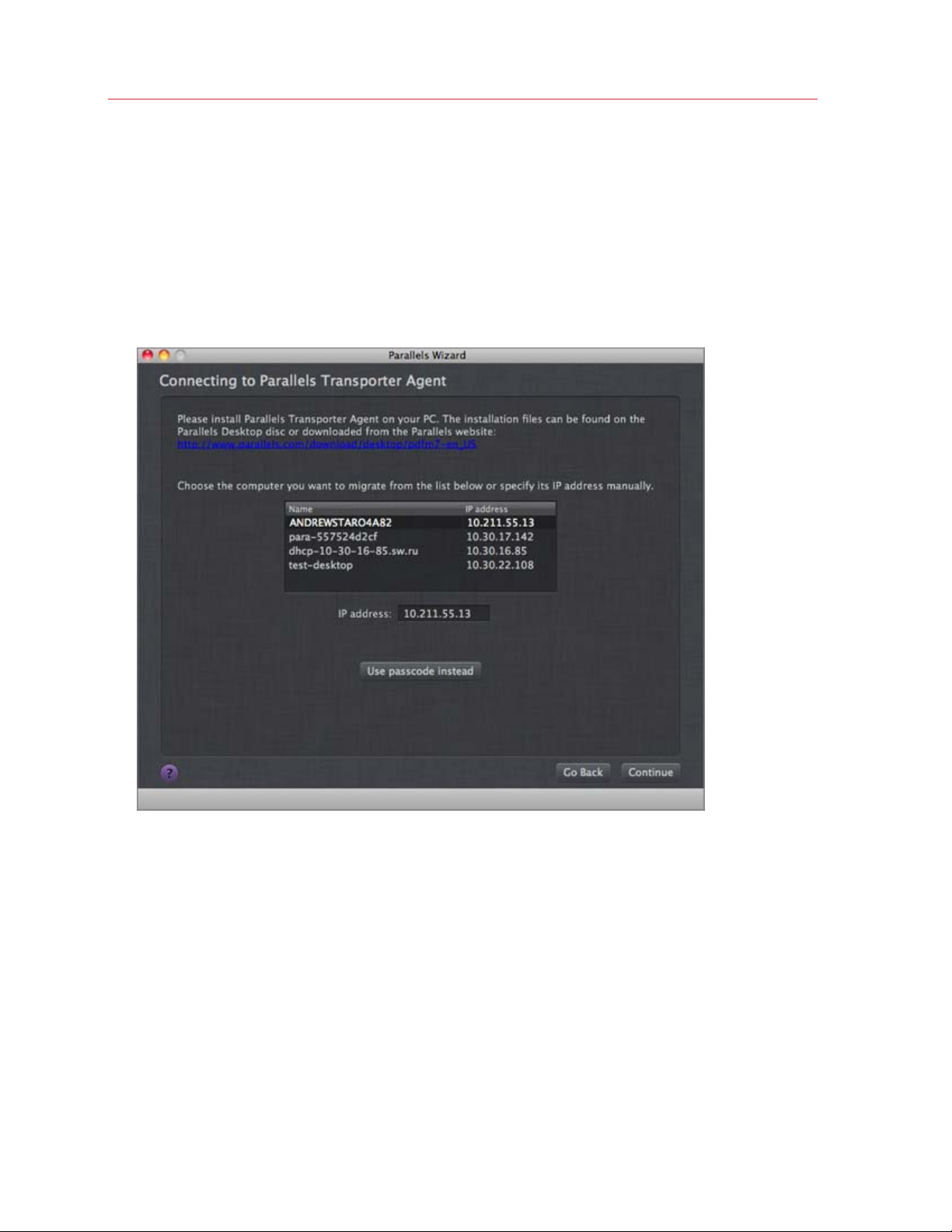
Install or Import Windows
4 On your Mac, open Parallels Desktop and choose File > New.
5 Select Migrate Windows from a PC and click Continue.
6 Select Network and click Continue.
7 Find the passcode displayed in Parallels Wizard on your Mac and enter it in Parallels
Transporter Agent on your Windows PC.
If the remote PC and Mac are not connected to the same network, you can transfer the remote
PC using its name or IP address. To do so, click Use IP address instead, select the Windows
PC name from the list or type the IP address, and click Continue.
24
Page 25
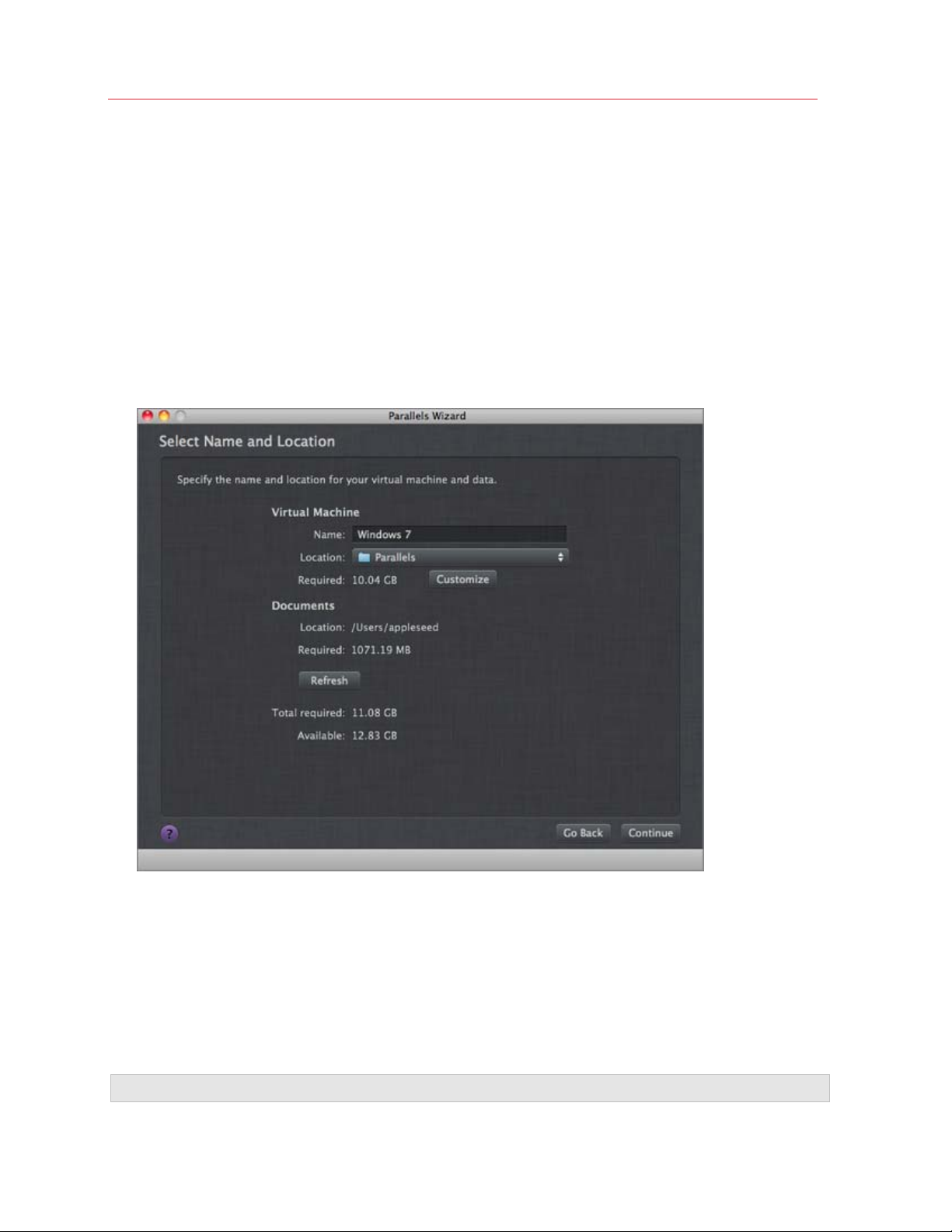
Install or Import Windows
8 If you have chosen to use the computer name or IP address, provide the Windows
administrator credentials. Parallels Desktop connects to Parallels Transporter Agent and starts
collecting information about the source computer.
9 If you want to log in to Windows automatically whenever you start up Windows, select Enable
Automatic Logon. When ready, click Continue.
10 Choose whether you want to migrate all your files and data or only Windows applications.
When ready, click Continue.
11 Choose what for you're going to primarily use Windows. Its settings will be tuned to best fit
your needs.
12 Choose where you want to install your data. You can also click Customize and select which
Windows volumes to migrate.
When ready, click Continue.
13 In the next step there's a warning about Windows activation that might be required when you
start using it. To proceed, read this message, select I want to continue and click Continue.
14 Once the migration is complete, click Done.
15 Start Windows (p. 34).
16 When
Windows boots up, choose Actions > Install Parallels Tools and follow the onscreen
instructions.
Note: To be able to install Parallels Tools, you must be logged in to Windows as an administrator.
25
Page 26
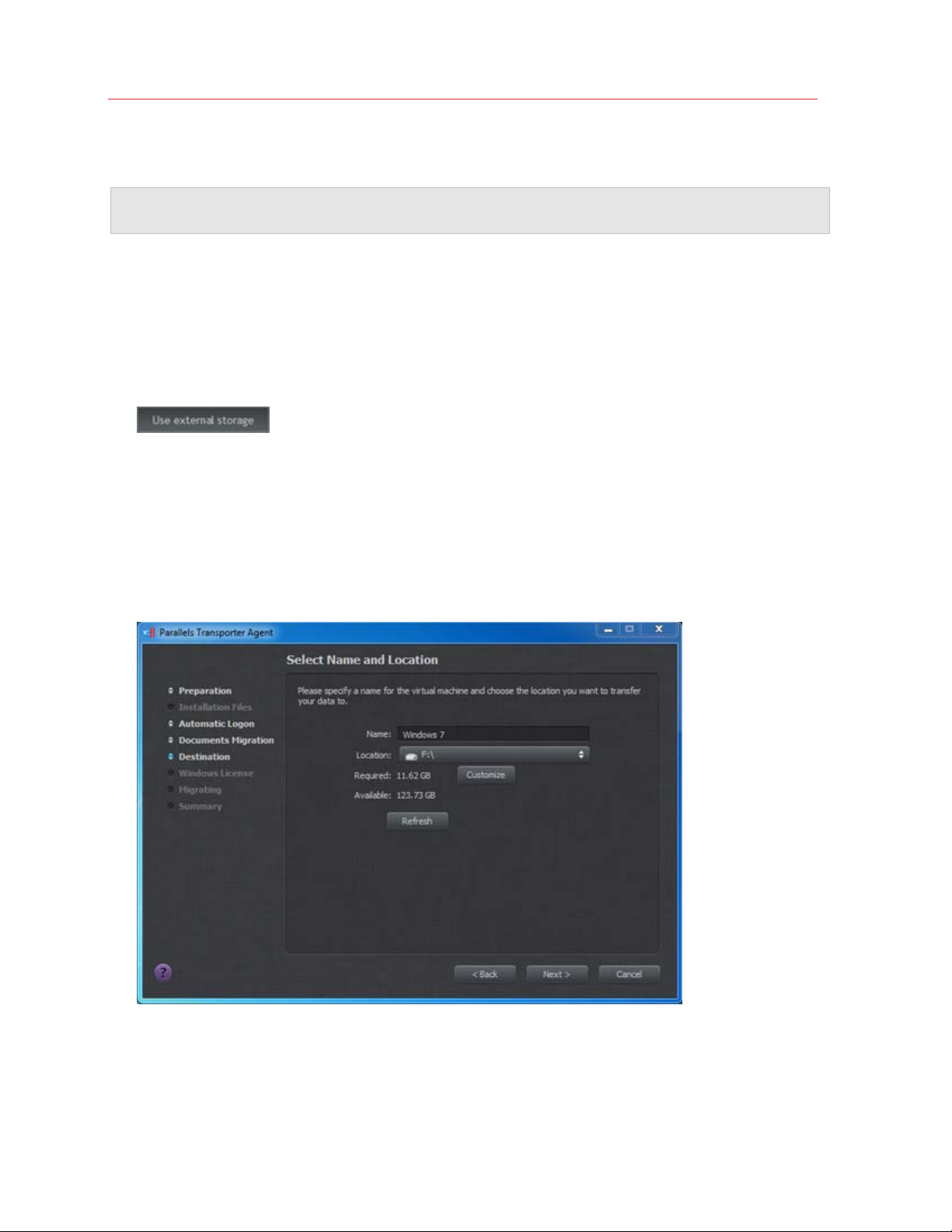
Install or Import Windows
Using an External Storage Device
Important: After importing your data, you may need to reactivate some of your Windows programs
using the activation keys you received when you purchased the programs.
To import your data from a PC using an external storage device:
1 Connect an external storage device to your Windows PC.
2 On the Windows PC, open Parallels Transporter Agent by clicking the Start menu and choosing
All Programs > Parallels > Parallels Transporter Agent.
3 Click the external storage device icon.
4 Click Continue. Parallels Transporter Agent collects information about the Windows PC.
5 If you want to log in to Windows automatically whenever you start up Windows, select Enable
Automatic Logon and specify the Administrator's password When ready, click Continue.
6 Choose whether you want to migrate all your files and data or only Windows applications.
When ready, click Continue.
7 Choose where you want to store your data. You can also click Customize and select which
Windows volumes to migrate.
26
Page 27
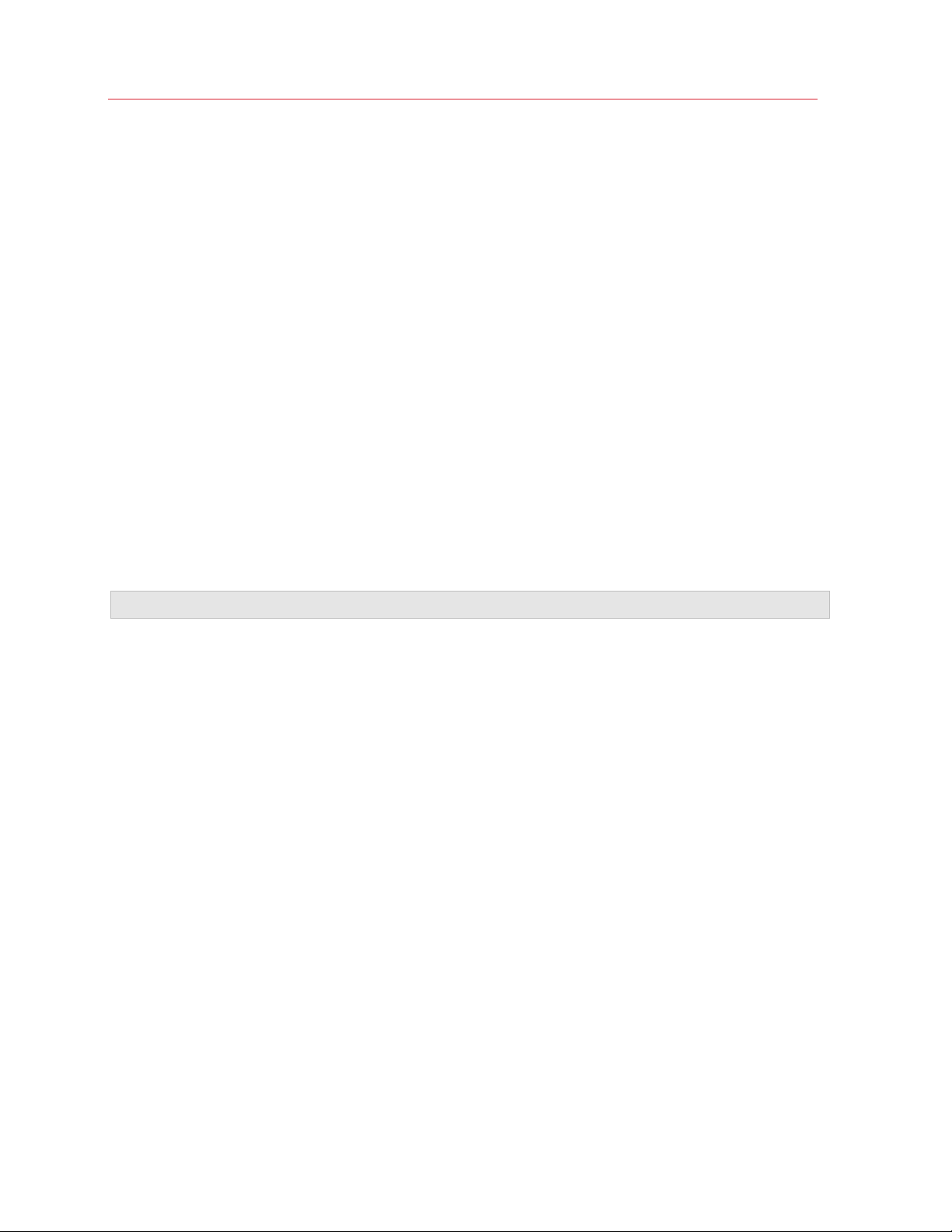
Install or Import Windows
When ready, click Continue.
8 In the next step there's a warning about Windows activation that might be required when you
start using it. To proceed, read this message, select I want to continue and click Continue.
9 Once the migration is complete, click Done to quit Parallels Transporter Agent.
10 Disconnect the storage device from the Windows PC and connect it to your Mac.
11 On your Mac, open Parallels Desktop and choose File > New.
12 Select Migrate Windows from a PC and click Continue.
13 Select External storage device and click Continue.
14 Click Choose and locate where you chose to store your data in step 7. Then click Continue.
15 Choose what for you're going to primarily use Windows. Its settings will be tuned to best fit
your needs.
16 Choose where you want to install Windows and your data, and then click Continue.
17 Once the migration is complete, click Done.
18 Start Windows (p. 34).
19 When
Windows boots up, choose Actions > Install Parallels Tools and follow the onscreen
instructions.
Note: To be able to install Parallels Tools, you must be logged in to Windows as an administrator.
Solving Problems
Read this section if you have problems importing your data from a Windows PC.
27
Page 28
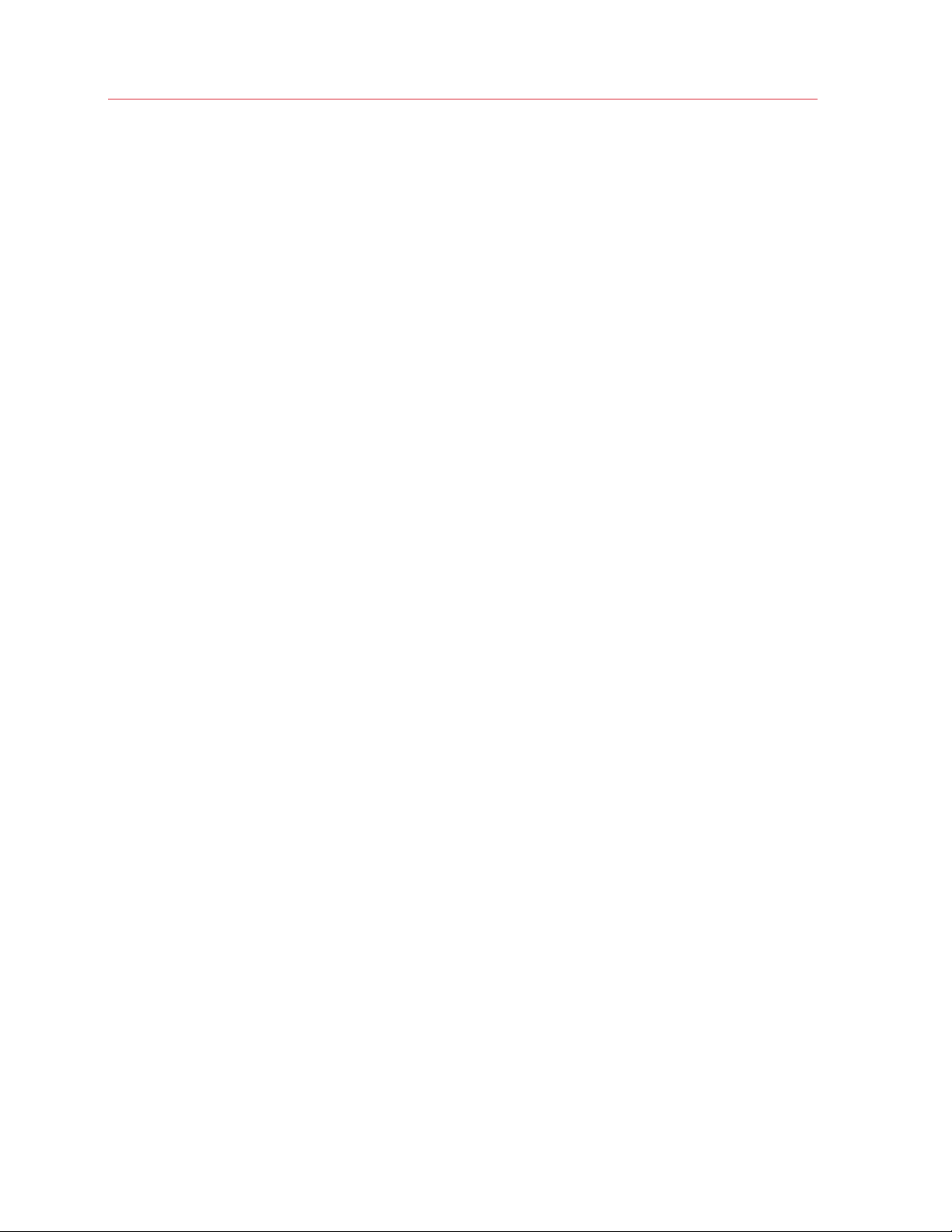
Install or Import Windows
General Tips
This section provides solutions to some errors that may occur during the import process.
Parallels Transporter Agent Doesn't Work Correctly
If you experience any problems while importing, make sure that the snapman.sys driver is
installed in C:\WINDOWS\system32\drivers\.
If the snapman.sys driver is not installed, follow these steps:
1 Uninstall Parallels Transporter Agent.
2 Restart your Windows PC.
3 Reinstall Parallels Transporter Agent.
4 Restart your Windows PC again.
5 Try to import Windows and your data again.
Import is Interrupted by an Error
If the import process is interrupted by an error, do the following:
1 From the Start menu, choose My Computer.
2 In the Hard Disk Drives pane, right-click the volume you want to import, and choose
Properties.
3 In the Properties pane, click the Tools tab, and in the Error Checking section, click the
Check Now button.
4 In the Check Disk window, select Automatically fix file system errors and Scan for and
attempt recovery of bad sectors, and then click Start.
5 Wait till the disk is scanned and errors are fixed.
Dynamic Volumes are not Imported
Only basic volumes can be imported. You can't import dynamic volumes using Parallels Desktop.
The only way to import the data stored on a dynamic disk is to copy the data to a basic disk on
your Mac and then import the basic disk.
28
Page 29
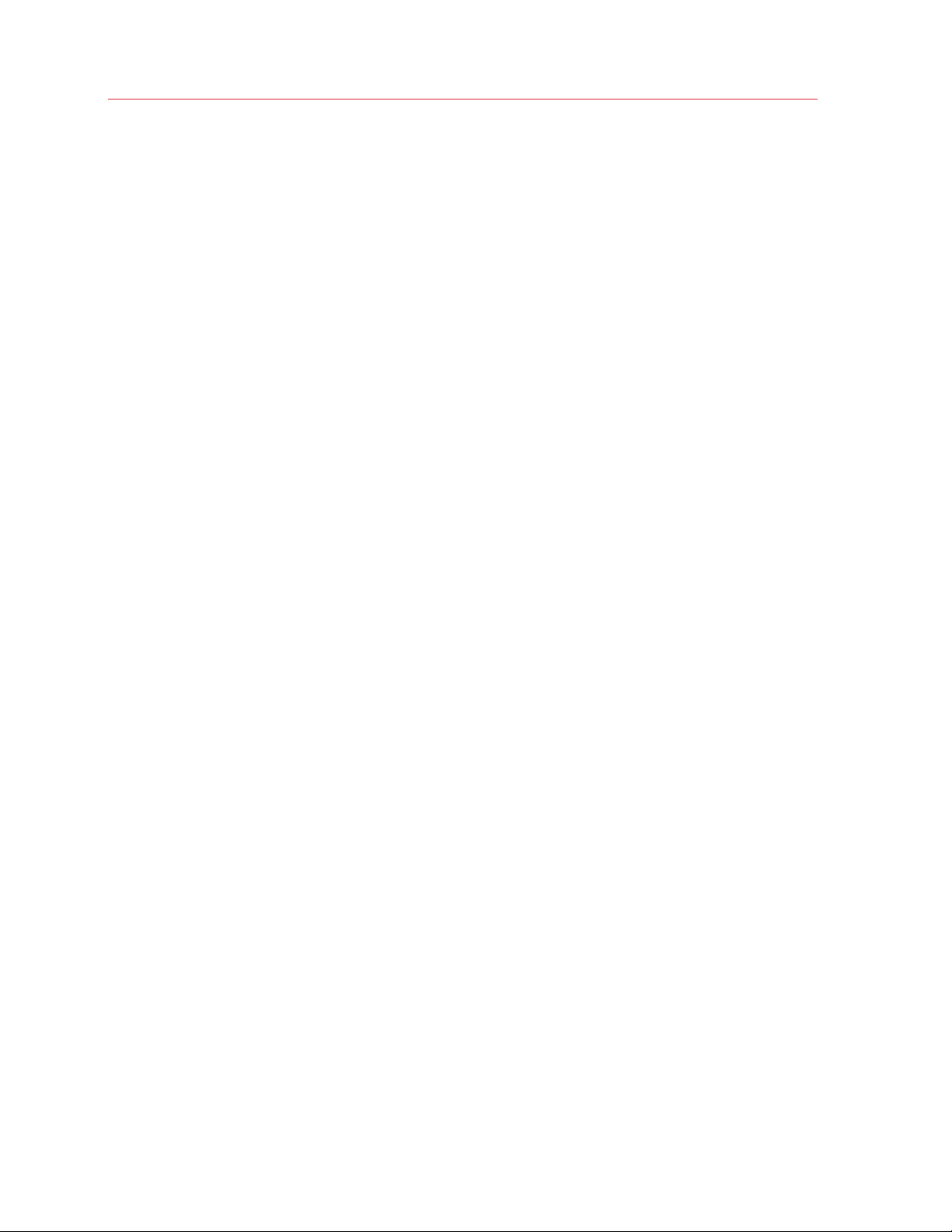
Install or Import Windows
If Your Mac Fails to Connect with Parallels Transporter Agent
Firewall applications may block connections between your Mac and Parallels Transporter Agent on
the Windows PC.
Firewall problems in Mac OS X
If your Mac fails to connect with Parallels Transporter Agent on your Windows PC, the reason may
be that the built-in Mac firewall blocks the connection to Parallels Transporter Agent.
To enable connections between your Mac and Parallels Transporter Agent and prevent further
blocking, you can configure the firewall settings in Mac OS X by doing the following:
1 From the Apple menu, choose System Preferences, and then click Security.
2 Click the Firewall tab.
3 Configure the necessary settings.
If you try to search for Parallels Transporter Agent by typing the Windows PC IP address manually,
you may receive a message saying that Parallels Transporter Agent is blocked. Click the Unblock
button.
Firewall problems in Windows
Microsoft Windows operating system has a built-in firewall that blocks connections to and from
other computers. When starting Parallels Transporter Agent for the fist time, you may see a
message saying that Windows Firewall has blocked some features of the program.
To enable the connection between your Mac and Parallels Transporter Agent, click Unblock.
To prevent this problem from happening again, add Parallels Desktop and/or Parallels Transporter
Agent to the firewall exceptions (the list of applications allowed to communicate through the
firewall):
1 From the Start menu, choose Control Panel > Network Connections.
2 In the Network Tasks pane, click Change Windows Firewall Settings.
3 Add Parallels Desktop and/or Transporter Agent to the firewall exceptions list.
If Parallels Doesn't Detect Windows Correctly
If Parallels Desktop detects the source operating system (Microsoft Windows XP or Windows Vista
computer) incorrectly, make sure that neither of your Windows programs are running in
compatibility mode - a special mode of Windows allowing you to run applications that are
incompatible with your version of Windows.
See Windows Help for more information.
29
Page 30
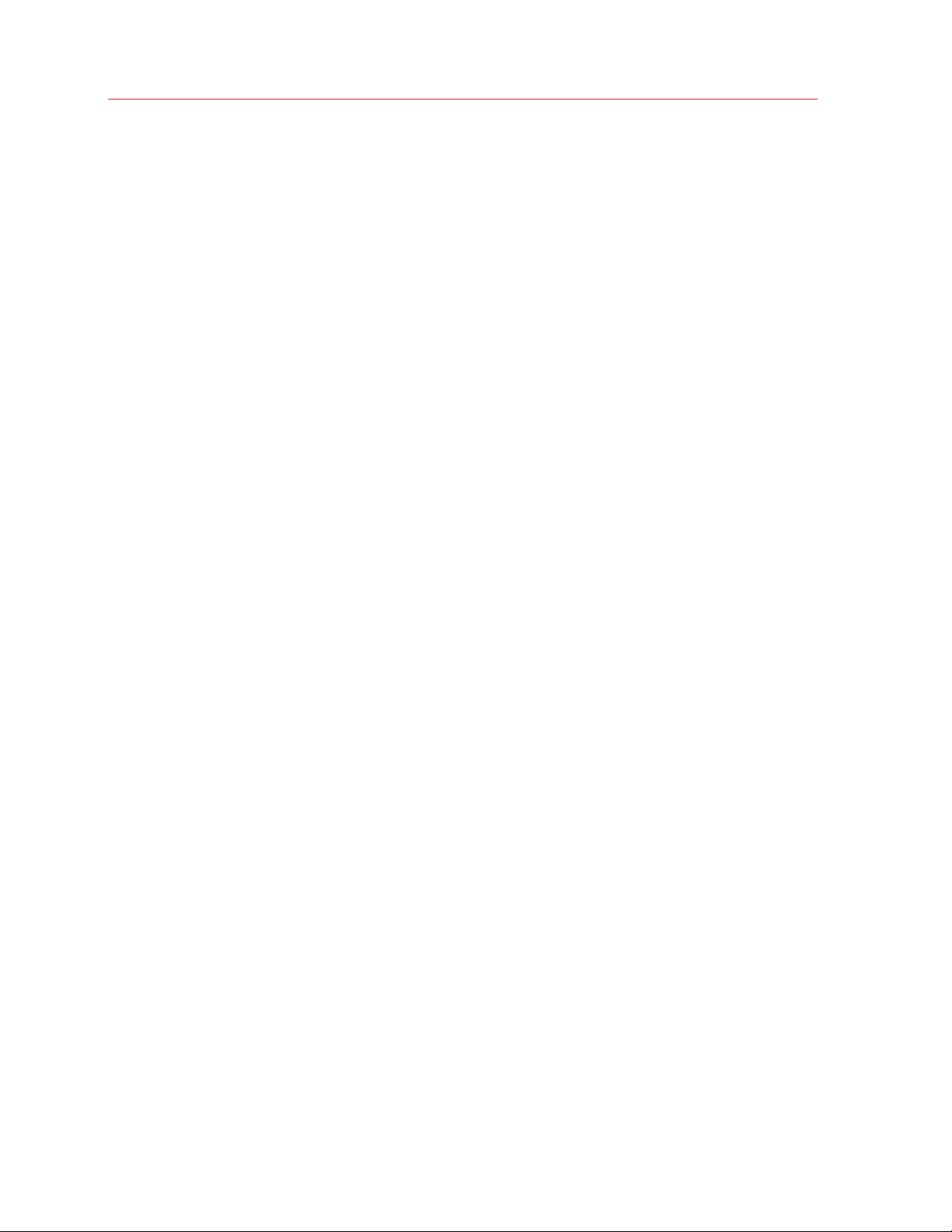
Install or Import Windows
Problems Using a Program After an Import
Programs that depend on specific hardware may not work in Parallels Desktop.
If you import from several source volumes, the disk drive letters are changed. Make sure that the
program paths are set correctly. See Windows Help for more information.
30
Page 31

Install or Import Windows
Use Boot Camp with Parallels Desktop
Boot Camp is a feature of Mac OS X that lets you start up your Mac in Windows. If you have
already installed Windows 8, Windows 7, Windows Vista, or Windows XP on your Mac using Boot
Camp, you can set Parallels Desktop to work with Boot Camp using either of these two options:
• Set Parallels Desktop to run Windows from the Boot Camp partition: Changes you make in
Windows programs either while working in Mac OS X or when you start up your Mac in
Windows using Boot Camp will be reflected in both places.
Windows running from Boot Camp has the following limitations:
• It can't be paused
• It can't be saved as a snapshot (p. 140)
• It can't run i
• It can't be compressed
• Import Windows and your data from Boot Camp into Parallels Desktop: Windows running
from Parallels Desktop doesn't have the above listed limitations. Boot Camp and Parallels
Desktop are separate. Changes you make in Windows programs while working in Mac OS X
are not reflected when you start up your Mac in Windows using Boot Camp.
n Safe Mode
Set Parallels Desktop to run Windows from the Boot Camp Partition
1 Open Parallels Desktop (in the Applications folder) and choose File > New.
2 Click Boot Camp, and then follow the onscreen instructions.
Note: If you plan to start up in Windows using Boot Camp, it is recommended that you shut down
Windows in Parallels Desktop rather than suspending Windows.
Import Windows and Your Data from Boot Camp into Parallels Desktop
1 Set Parallels Desktop to use Boot Camp, as described in the steps above.
2 Right-click (Control-click) the Boot Camp version of Windows in Parallels Desktop Control
Center and choose Import Boot Camp.
Note: Windows must be shut down.
3 Click Import.
4 Locate where you want to store Windows and your data, and then click Choose.
Windows and all your data are imported from Boot Camp. You can still use the original Boot
Camp Windows installation, separately from Parallels Desktop.
31
Page 32

Install or Import Windows
Important: The first time you start Windows after setting Parallels Desktop to work with Boot Camp,
Parallels Tools are installed to allow seamless operation between Windows and Mac OS X. Once Parallels
Tools are installed, you're prompted to restart Windows.
Import from an Earlier Parallels Desktop or Other Virtualization Application
With Parallels Desktop 10 for Mac you can use Windows that you set up using earlier versions of
Parallels Desktop, as well as VMware Fusion, Microsoft Virtual PC, and VirtualBox:
1 Open Parallels Desktop (in the Applications folder) and choose File > Open.
2 Select the Windows data file you want to import, then click Open.
• Parallels Desktop data files end with .pvm.
• VMware files end with .vmx.
• Virtual PC files end with .vmc.
• VirtualBox files end with .xml or .vbox.
You can also simply drag a Parallels .pvm file to Parallels Desktop Control Center to add it to
Parallels Desktop.
3 Start Windows (p. 34).
4 Choose Acti
ons > Install Parallels Tools and follow the onscreen instructions.
Try Windows 8.1 for Free
Parallels Desktop allows you to install and work with a 90-day trial version of Windows 8.1.
To try Windows 8.1:
1 Open Parallels Desktop (in the Applications folder) and choose File > New.
2 Double-click Try Windows for free and follow the onscreen instructions.
32
Page 33

C HAPTER 4
Use Windows on Your Mac
Read this chapter to find out all about using Windows programs on your Mac. Learn how to get
started using Windows programs, set how Windows programs work with Mac OS X, share
applications, files, and folders between Mac OS X and Windows, connect devices, print, customize
your keyboard, and more.
In This Chapter
Get Started .............................................................................................................. 33
Set How Windows Works with Mac OS X................................................................. 44
Set Media Files to Open in Windows 8 Apps ............................................................ 74
Mouse, Trackpad, and Keyboard ............................................................................. 75
Connect External Devices......................................................................................... 89
Connect Bluetooth Devices ...................................................................................... 94
Print from Windows .................................................................................................. 95
Use the Built-in iSight Camera or Another Webcam.................................................. 104
Show a Presentation on an External Monitor or Projector ......................................... 105
Protect Your Data..................................................................................................... 106
Connect to the Internet or a Network........................................................................ 111
Optimize Performance.............................................................................................. 116
Use Windows on Your iPad, iPhone or Android Device............................................. 123
Save a Picture of the Screen .................................................................................... 124
Set the Appearance of Virtual Machine Dock Icons................................................... 124
Allow Windows Updates While Your Mac is Sleeping................................................ 125
Translate Words in Windows .................................................................................... 125
Get Started
In this section, learn how to start Windows, open a Windows program, install more Windows
programs, and shut down or suspend Windows.
Page 34

Use Windows on Your Mac
Start Windows
To use Windows programs on your Mac, Windows must be running.
The simplest way to start Windows is to open a Windows program (p. 35). If Windows isn't already
running w
Important: If Windows was previously shut down, you may need to enter your Windows password.
You can also start Windows by doing the following:
1 Open Parallels Desktop.
2 In Parallels Desktop Control Center, click the Power Button below Windows.
3 Click anywhere in the Windows window that appears.
hen you open a Windows program, it starts automatically in Coherence mode (p. 44).
Windows starts and you can begin using Windows programs alongside Mac OS X.
34
Page 35

Use Windows on Your Mac
Open a Windows Program
Opening a Windows program is as easy as opening a Mac application. Here are several ways to
open Windows programs:
• From the Windows Applications folder in the Dock
• From the Windows Start menu
• From the Mac OS X Finder
• From the Dock
• Using Spotlight searching
• Using Launchpad (if you are using Mac OS X Lion or later)
Note: All Windows program icons can be easily identified by the Parallels Desktop symbol in the
lower-right corner of the icon.
Windows Applications Folder
This folder is available in the OS X Dock and contains all your Windows programs. As you install
more programs, they are automatically added.
35
Page 36

Use Windows on Your Mac
To open a Windows program using the Windows Applications folder:
• Click the folder, and then choose a program.
To add the Windows applications folder to the Dock:
1 Do one of the following:
• Click the Parallels icon
• If the Parallels Desktop menu bar is visible at the top of the screen, choose Actions >
Configure.
2 Click Options and then click Applications.
3 Be sure Share Windows applications with Mac is selected, and then select Show Windows
applications folder in Dock.
in the menu bar and choose Configure.
Windows Start Menu
To open a Windows program from the Start menu:
1 Do one of the following:
• Click the Parallels icon
in the menu bar and choose Windows Start Menu.
36
Page 37

Use Windows on Your Mac
• If Windows is in Full Screen or Window mode, open the Start Menu as you normally would.
Note: You can also Command-click or Right-click the Parallels icon.
2 Click the program you want.
Mac OS X Finder
You can also open a program by double-clicking its icon in the Finder.
To find Windows programs in the Finder:
• Double-click the Windows volume on the desktop, and then open the Program Files folder.
Note: To show the Windows volume on the desktop, the Mac OS X Finder must be enabled to show
connected servers. Click anywhere on the desktop and choose Finder > Preferences, and then select
Connected servers.
You can make an alias for a Windows program on the Mac OS X desktop, then double-click it
anytime to open the program.
To make an alias for a Windows program on the Mac OS X desktop:
• Select the program in the Finder and choose File > Make Alias. Then drag the alias icon to the
desktop.
Program Icon in the Dock
When you open a Windows program, its icon appears in the Mac OS X Dock at the bottom of the
screen. By default when you close the program, the icon disappears from the Dock. Keeping a
program's icon in the Dock provides a quick way to open the program anytime.
To keep a Windows program's icon in the Dock, do one of the following:
• Right-click or Control-click the Windows program icon in the Dock and choose Keep in Dock
from the shortcut menu.
• Drag the program's icon from the Finder to the Dock.
Now you can open the program again anytime by clicking the icon in the Dock.
37
Page 38

Use Windows on Your Mac
Spotlight
You can search for and open Windows programs using Spotlight:
• Click the Spotlight icon in the upper-right corner of your screen, or press Command-Space bar
on your keyboard. Then type the name of the program and select it from the list.
Launchpad
If you're using Mac OS X Lion or later, you can see a full screen display of all your Windows
programs and Mac applications using Launchpad. Just click the Launchpad icon (looks like a
rocket) in the Dock. You can then click any Mac OS X application to open it. To open a Windows
program, click the Windows folder and then click the program you want.
Note: The Windows folder is available in Launchpad only if sharing Windows programs (p. 67) is
enabled.
To move a Windows program from the Windows folder to a main Launchpad page, do one of the
following:
• From Launchpad, click the folder containing your Windows programs and drag a program to
the Launchpad icon in the Dock.
• Start the Windows program you want, right-click its icon in the Dock, and choose Add to
Launchpad.
To remove a Windows program from Launchpad, start the program, right-click its icon in the Dock,
and choose Remove from Launchpad.
38
Page 39

Use Windows on Your Mac
Install Windows Programs
You install Windows programs on your Mac just as you would on a Windows PC. The two most
common ways of installing programs are:
• Using a CD or DVD installation disc
• Downloading the program or installation file from the Internet or a network
Install a Program from a CD or DVD Installation Disc
1 Start Windows (p. 34).
2 Insert the installation disc.
3 In most cases, an AutoPlay dialog opens. Click the option to run a setup or install file, then
follow the onscreen instructions.
For more information about using CD and DVD discs with Parallels Desktop, see CD/DVD-ROM (p.
202).
Install a Program from the Internet or a Network
• Download the program or installation file and follow the instructions from the program's source.
In most cases, you can either run the installation file and follow the onscreen instructions, or simply
open the downloaded program.
For more information about connecting to the Internet and networks, see Connect to the Internet or
a Network (p. 111).
39
Page 40

Use Windows on Your Mac
Shut Down or Suspend Windows
When you're finished using Windows programs, you can leave Windows running in the background
as you work with your Mac applications. Or you may want to stop Windows from running so more
of your computer's resources are available for your Mac applications. There are a few ways to stop
Windows. You can:
• Suspend Windows
• Pause Windows
• Shut down Windows
• Stop Windows
Suspend Windows
Suspending Windows conveniently freezes all running Windows programs and settings in their
current state.
Do one of the following:
• If you are using OS X Lion or Mountain Lion, quit Parallels Desktop.
• Click the Parallels icon
Actions > Suspend.
• If the Parallels Desktop menu bar is visible at the top of the screen, choose Actions >
Suspend.
The next time you start Windows or open a Windows program, you resume your progress from
exactly where you left off.
When Windows is suspended, you can safely quit Parallels Desktop and resume your progress
later.
Note: If you are using Mac OS X Lion or later and you shut down or restart your computer, or quit
Parallels Desktop, Windows is automatically suspended. The next time you start up Parallels Desktop,
you can resume working with Windows from where you left off. If your Windows is encrypted (p. 110),
you will have to resume it manually.
in the menu bar, press and hold the Option (Alt) key and choose
Pause Windows
You can temporarily pause from using Windows and free your computer's resources, such as RAM
and processor cycles, to be used by your Mac applications by doing one of the following:
• Click the Parallels icon
Actions > Pause.
• If the Parallels Desktop menu bar is visible at the top of the screen, choose Actions > Pause.
40
in the menu bar, press and hold the Option (Alt) key and choose
Page 41

To resume using Windows after pausing it, do one of the following:
Use Windows on Your Mac
• Click the Parallels icon
Actions > Resume.
• If the Parallels Desktop menu bar is visible at the top of the screen, choose Actions > Resume.
If you quit Parallels Desktop while Windows is paused, you're prompted to either Suspend or Stop
Windows first.
in the menu bar, press and hold the Option (Alt) key and choose
Shut Down Windows
Shutting down Windows in Parallels Desktop is just like shutting down Windows on a PC. All
Windows programs close, giving you the opportunity to save your progress if necessary, and
Windows stops running.
To shut down Windows, do one of the following.
• Click the Parallels icon
Actions > Shut Down.
• If the Parallels Desktop menu bar is visible at the top of the screen, choose Actions > Shut
Down.
in the menu bar, press and hold the Option (Alt) key and choose
Stop Windows
To stop Windows and all open Windows programs immediately, do one of the following:
• Click the Parallels icon
Actions > Stop.
• If the Parallels Desktop menu bar is visible at the top of the screen, choose Actions > Stop.
Important: When you stop Windows this way, none of your data or progress is saved.
in the menu bar, press and hold the Option (Alt) key and choose
Window Menu
If Windows is set to appear in a separate window, you can also choose any of the above options
from the menu at the bottom of the window:
41
Page 42

Use Windows on Your Mac
Startup and Shutdown Settings
Using Startup and Shutdown settings, you can:
• Set whether Windows starts automatically when you open Parallels Desktop
• Set which view mode (Coherence, Window, or Full Screen) Windows starts up in when you
open it from Parallels Desktop Control Center.
• Set what happens when you shut down Windows
• Set what happens when you close the Parallels Desktop window
• Work in Windows Without Saving Changes (p. 108)
To access S
tartup and Shutdown settings:
1 Do one of the following:
• Click the Parallels icon
in the menu bar, press and hold the Option (Alt) key and choose
Configure.
• If the Parallels Desktop menu bar is visible at the top of the screen, choose Actions >
Configure.
2 Click Options and select Startup and Shutdown.
Set Whether Windows Starts Automatically
Choose one of the following from the Start Automatically menu:
• Never: Windows never starts automatically.
• When window opens: Windows starts automatically when you open it from Parallels Desktop
Control Center.
• When Parallels Desktop starts: Windows starts automatically when you start Parallels
Desktop.
Note: Windows starts when you open a Windows program (p. 35) regardless of this setting.
Set the Startup View
This setting affects the Windows view mode only when you open Windows from Parallels Desktop
Control Center. If you start Windows by opening a Windows program, it always starts in
Coherence view.
• From the Startup View menu, choose Coherence, Window, Full Screen, Modality or Same
as last time.
42
Page 43

Use Windows on Your Mac
Set What Happens When You Shut Down Windows
Choose one of the following from the On Shutdown menu:
• Keep window open: If Windows is set to appear in a separate window, the window stays open
when you stop or shut down Windows.
• Close window: If Windows is set to appear in a separate window, the window closes when
you stop or shut down Windows.
• Quit Parallels Desktop: Parallels Desktop quits when you stop or shut down Windows.
Set What Happens When You Close the Parallels Desktop Window
These settings affect what happens only when Windows is set to appear in a separate window.
From the On Window Close menu, choose Suspend, Shut Down, Force to stop, or Ask me
what to do.
43
Page 44

Use Windows on Your Mac
Set How Windows Works with Mac OS X
Parallels Desktop 10 for Mac allows you to work seamlessly between Windows and Mac OS X. For
example, you can cut and paste text, and share files, between the two.
There are a number of ways that you can set the level of integration between Windows and Mac
OS X. For example, you may want your Windows programs to behave just like Mac applications,
appearing side-by-side with them on the Mac desktop. Or you may wish to keep the Windows
desktop and programs in a separate window.
Read on to learn more about setting how Windows works together with Mac OS X.
Merge Windows and Mac OS X
You can set Windows and Mac OS X to work seamlessly together, as if they were part of a single
operating system. In this mode, called Coherence mode, Windows programs appear on the Mac
desktop next to your Mac applications, and documents from Windows programs and Mac
applications are stored in the same folders.
44
Page 45

Use Windows on Your Mac
Switch to Coherence Mode
To switch from Window mode to Coherence mode, do one of the following:
• Click the Coherence icon
• Choose View > Enter Coherence.
• Press Control-Command-C.
To switch from Full Screen mode to Coherence mode, do one of the following:
• Press Control-Command-F to exit Full Screen. Then click View > Enter Coherence.
• Move the pointer to the top of the screen until the OS X menu bar appears and click View >
Exit Full Screen. Then open the View menu once again and click Enter Coherence. If you're
using Mac OS X Snow Leopard or working in Parallels Full Screen mode (p. 52), press ControlOption (Alt
• If the Parallels hot corners (p. 52) are active, move the pointer to the upper-left corner of the
screen until the corner pe
) to display the Mac menu bar.
in the top right corner of the virtual machine window.
els back and click Exit Full Screen.
45
Page 46

Use Windows on Your Mac
Then choose View > Enter Coherence.
Note: To enable the Coherence view mode, Parallels Tools must be installed (p. 219). In most cases,
Parallels Tools are installed by default.
Parallels Menu
When in Coherence mode, the Parallels menu appears in the menu bar at the top of the screen.
Use the menu for these common functions:
• Click the Parallels icon
to open a basic menu that provides the following items:
• Windows Start Menu: Access the Windows Start menu.
• Devices: Manage hardware devices like printers and DVD drives.
• Exit Coherence: Switch to Window mode
• Request Support: Fill out a problem report and request support from Parallels Desktop.
• Parallels Desktop Help: Access onscreen help.
• Quit: Quit Parallels Desktop.
• Right-click the icon to open the Windows start menu.
• Click the Parallels icon
, and press and hold the Option (Alt) key to open an extended menu.
The extended menu includes additional options, including Report a Problem, Configure,
Preferences, and many others.
Important: When in Coherence mode, to quit Parallels Desktop, click the Parallels icon in the menu
bar and choose Quit Parallels Desktop.
Windows System Tray
When Parallels Desktop is in Coherence mode, the Windows system tray icons are in the Mac OS
X menu bar at the top of the screen.
46
Page 47

Use Windows on Your Mac
You can use the system tray icons just as you would from the Windows Desktop.
Move Windows Programs Between Desktops (Spaces)
When Windows is working in Coherence, you can easily move windows of guest OS programs
between Mac OS X desktops (spaces).
• Click the title bar of the window you want to move and while holding down the mouse button,
press Control-# (# is the number of the desktop (space) you want to move the window to).
47
Page 48

Use Windows on Your Mac
Adjust Coherence Settings
You can customize how Windows appears and behaves when in Coherence mode.
To customize Coherence mode:
3 Do one of the following:
• Click the Parallels icon
Configure > Options.
• If the Parallels Desktop menu bar is visible at the top of the screen, choose Actions >
Configure, and then click Options.
4 Click Coherence.
in the menu bar, press and hold the Option (Alt) key and choose
48
Page 49

Use Windows on Your Mac
5 Select or deselect any of the following:
• Show Windows notification area in menu bar: Select to display the Windows system tray
icons in the Mac OS X menu bar.
• Allow applications to switch to full screen: Some programs, most notably 3D games,
work best when running at full screen. Select this option to allow such programs to take
over the full screen when you open them while in Coherence mode.
• Disable Windows Aero: The Windows Aero theme includes elements such as translucent
title bars and animations. Select this option to disable the Aero theme, for better
performance.
Set Windows to Appear in a Single Window
You can set the Windows and programs to appear together in their own window.
To switch to Window mode from Coherence mode, do one of the following:
• Click the Parallels icon
in the menu bar, then choose View > Exit Coherence.
• If the Parallels Desktop menus are available in the Mac menu bar, click View > Exit
Coherence.
To switch to Window mode from Full Screen mode, do one of the following:
• Press Command-Control-F.
• Move the pointer to the top of the screen until the OS X menu bar appears and click View >
Exit Full Screen. If you're using Mac OS X Snow Leopard or working in Parallels Full Screen
mode (p. 52), press Control-Option (Alt) to display
the Mac menu bar.
49
Page 50

Use Windows on Your Mac
Adjust Window Mode Settings
You can customize how Parallels Desktop appears and behaves when in Window mode.
Set Whether Windows Programs Show in the Dock:
You can choose whether or not to show icons for Windows programs in the Mac OS X Dock when
in Window mode. If you prefer to work with programs by manipulating them on the Windows
desktop, you may not want to be distracted by seeing them in the Dock alongside your Mac OS X
application icons.
6 Do one of the following:
• Click the Parallels icon
in the menu bar and choose Configure.
• If the Parallels Desktop menu bar is visible at the top of the screen, choose Actions >
Configure.
7 Click Options and then click Applications.
8 To show Windows program icons in the Dock when in Window mode, deselect Show Dock
icons in Coherence only.
Monitoring Windows in a Scalable Window
You can set Windows to appear in a window that can be resized to any size so that the content
scales in size with the window. This is called Modality mode. Modality mode can be useful if you
want to monitor programs and other tasks running in Windows as you work in Mac OS X.
To switch to Modality mode:
• From Window mode, choose View > Enter Modality.
For more information on Modality mode, see the Modality mode settings topic (p. 176).
50
Page 51

Use Windows on Your Mac
Set Windows to Take Up the Whole Screen
You can set Windows to occupy your entire screen, so it looks just like it would if you were using a
Windows PC. In Full Screen mode, Mac OS X and all of the Parallels Desktop controls are hidden.
To switch to Full Screen mode, do one of the following:
• From Coherence mode, click the Parallels icon
in the menu bar, then choose View > Exit
Coherence. Then click the View menu and select Enter Full Screen.
• From Window mode, choose View > Enter Full Screen or click the Full Screen icon
in the
top right corner of the virtual machine window.
To exit Full Screen mode, do one of the following:
• Press Command-Control-F.
• Move the pointer to the top of the screen until the OS X menu bar appears and click View >
Exit Full Screen. If you're using Mac OS X Snow Leopard or working in Parallels Full Screen
mode (p. 52), press Control-Option (Alt) to display
the Mac menu bar.
• If the Parallels hot corners (p. 52) are active, move the pointer to the upper-left corner of the
screen until the corner pe
els back and click Exit Full Screen.
If you are using Mac OS X Lion and one of the screen corners is set to show the menu bar (p. 52),
move the
pointer to that corner and then click the Full Screen button in the top-right corner of the
menu.
51
Page 52

Use Windows on Your Mac
Adjust Full Screen Settings
You can customize how Windows appears and behaves when in Full Screen mode.
To access Full Screen settings:
1 Do one of the following:
• Click the Parallels icon
• If the Parallels Desktop menu bar is visible at the top of the screen, choose Actions >
Configure, and then click Options.
2 Click Full Screen.
in the menu bar and choose Configure > Options.
52
Page 53

Use Windows on Your Mac
3 In this Full Screen pane, you can adjust any of the settings listed below.
Choose Which Full Screen Mode to Use
By default, when you switch Windows to Full Screen, Windows is set to operate in the OS X native
Full Screen mode. This means that it becomes displayed on a separate space and when you move
the mouse pointer to the top or bottom of the screen, the OS X menu bar or Dock appears
correspondingly.
If you don't want the menu bar and Dock to appear (for example, when playing games or working
with Windows applications in Full Screen), clear the Use Mac OS X Full Screen option. In this
case, Windows will work in Full Screen designed by Parallels. In this mode, a separate space won't
be allocated for Windows and the OS X menu bar or Dock won't appear when you move the
mouse pointer to the top or bottom of the screen.
Set Actions for Screen Corners
Parallels active screen corners allow you to exit Full Screen, display the Mac OS X menu bar and
Dock.
If you set Windows to operate in Full Screen designed by Parallels, Parallels active screen corners
become enabled by default. If you prefer Windows to operate in the native OS X Full Screen but
want to use Parallels active screen corners instead of Mac OS X hot corners, select Active Screen
Corners.
To set which action is performed for a screen corner, select one of the following from the menu
near that corner:
• Exit Full Screen: Moving the pointer to the corner until it peels back and then clicking Exit Full
Screen switches the view to Window mode (p. 49).
• Show menu bar: Moving
the pointer to the corner shows the Mac OS X menu bar.
• Show Dock: Moving the pointer to the corner shows the Mac OS X Dock.
Note: If you're using Mac OS X Snow Leopard and active screen corners such as Expose or Screen
Saver are set in Mac OS X preferences, those settings take precedence over Full Screen mode active
screen corner settings. You must deactivate Mac OS X active screen corners to enable Full Screen mode
active screen corners. See Mac Help for more information.
Scale to fit screen
Using the Scale to fit screen menu, you can configure how Windows is displayed when working in
Full Screen:
• Off. If Parallels Tools (p. 164) are installed, Windows resolution
Parallels Tools (p. 164) aren't installed, Windows resolution remains
matches that of the Mac. If
unchanged. If it is lower
than that of the Mac, Windows is displayed on the black background. If higher, Windows has
scroll bars.
53
Page 54

Use Windows on Your Mac
• Auto. If Parallels Tools (p. 164) are installed, Windows resolution
Parallels Tools (p. 164) aren't installed, Windows resolution remains
than that of the Mac, Windows is displayed on the black background. If higher, Windows is
entirely displayed on the screen without any scroll bars.
• Keep ratio: No matter whether Parallels Tools (p. 164) are installed or not, Windows resolution
remains
background. If higher, Windows is entirely displayed on the screen without any scroll bars.
• Stretch: No matter whether Parallels Tools (p. 164) are installed or not, Windows resolution
remains unc
unchanged. If it is lower than that of the Mac, Windows is displayed on the black
hanged but Windows is stretched to occupy the whole screen.
matches that of the Mac. If
unchanged. If it is lower
Set What Shows on Displays Connected to Your Mac
If you have a second display connected to your Mac, by default when you switch to Full Screen
mode, Windows is displayed on the primary display and Mac OS X on the secondary.
You can choose which display Windows is shown on by dragging its window to that display and
then clicking the Full Screen icon
To extend Windows across all your displays, select Use all displays in full screen.
.
54
Page 55

Use Windows on Your Mac
Allow Windows to set display gamma
If you're using Windows to play video games, Windows may need to temporarily change your
Mac's display gamma setting to properly display different visual effects. To allow Windows to
change gamma settings, select Allow Windows to set display gamma.
Note: To prevent unauthorized changes to Full Screen settings, click the Lock icon at the bottom
of the window. Once locked, an administrator's password is required to make further changes.
About Using Windows 8 with Parallels Desktop
As you probably know, Windows 8 features two environments; the new Metro interface; and the
classic Windows desktop interface, accessible by clicking Windows Explorer on the Start screen
or clicking Start in the Charm Bar.
Metro Applications Run in Full Screen
On a Windows PC, Metro-style applications and the Start screen take up the full screen, rather
than running in a separate window. So even when you're using Windows 8 in Coherence mode (p.
44), Metro applications still use most of the screen.
55
Page 56

Use Windows on Your Mac
When Windows 8 is in Window mode (p. 49), the Metro interface takes up the full window.
Using the Edges and Corners of the Screen
In Windows 8, you must click in the edges and corners of the screen to access various features.
For example, to access the Charm Bar, which contains icons for accessing settings, searching, and
more, you must move the pointer to the upper- or lower-right corner of the screen.
56
Page 57

Use Windows on Your Mac
And to see thumbnails of all your open Metro-style applications, you move the mouse pointer to the
upper- or lower-left corner until you see a thumbnail, then slide up or down. Click an application to
make it active.
When you're using Windows 8 in Window mode, it can be tricky to find the exact corner or edge of
the screen with the mouse pointer. So Parallels Desktop 10 allows you to set the mouse pointer to
"stick" to the edges of the screen (p. 186) when you move it slowly. To move past the edge, just
move the
mouse quickly. This feature, enabled by default, makes it easy to use Windows 8.
Set Windows 8 to Work Like Windows 7
As you might know, Windows 8 differs considerable from its previous versions: Windows 8 boots to
a tiled "Start screen" rather than the traditional Windows desktop, modern Windows 8 apps are all
full screen only, and the Windows 8 desktop has no Start menu.
If you prefer the classic Windows environment where Windows boots to the desktop, Windows
applications run in resizable windows, and a fully functional Start menu is available from the
desktop, you can easily apply this Windows classic style to Windows 8. To do so:
1 In Parallels Desktop, start Windows (p. 34).
2 If Windows i
s running in Coherence, click the Parallels icon
Exit Coherence.
3 Choose View > Use Windows 7 Look.
in the menu bar and click View >
To revert to Windows 8 experience, repeat the steps above and deselect Use Windows 7 Look.
57
Page 58

Use Windows on Your Mac
Set Windows to Look Like Mac OS X
If you aren't used to working with Windows, you can make your Windows 7, Windows Vista and
Windows XP look like Mac OS X. Windows icons, fonts, colors, and other elements take on a Maclike appearance.
To set Windows to look like Mac OS X:
1 In Parallels Desktop, start Windows (p. 34).
2 Once Windo
• Click the Parallels icon
ws starts, do one of the following:
in the menu bar and choose View > Use MacLook.
• If the Parallels Desktop menu bar is visible at the top of the screen, choose View > Use
MacLook.
To revert to a Windows appearance, repeat step 2 above to deselect Use MacLook.
Set a Program to Open When You Insert a CD or DVD
You can set the Windows program of your choice to open when you insert a music CD, picture CD,
video DVD, or a blank CD or DVD.
1 From the Mac OS X Finder, choose Apple menu > System Preferences.
2 Click CDs & DVDs.
3 From the disc type menu of your choice, choose Open other application.
4 Choose a Windows program from /username/Applications (Parallels)/Windows
Applications.
When you insert a disc of the type you selected, the Windows program you chose automatically
opens.
Note: 1.If you're unable to set a Windows program to open when you insert a CD or DVD, be sure that
sharing Mac OS X applications (p. 67) is enabled and that Mac OS X CD/DVD-ROM is not selected in
CD/DVD Preferences (p. 202).
2. To enable a Windows program to open when you insert a CD or DVD, Parallels Tools must be installed
(p. 219). In most cases, Parallels Tools are installed by default.
58
Page 59

Use Windows on Your Mac
Share Items Between Mac OS X and Windows
Parallels Desktop allows you to easily access your Mac OS X files using Windows programs, and
also to access Windows files using Mac OS X applications.
Read on to learn about all the ways you can share folders, files, and applications between Mac OS
X and Windows.
Copy and Paste Between Mac OS X and Windows
Parallels Desktop allows you to copy and paste images and formatted text (italic, bold, underlined,
and of various colors, fonts, and sizes) between Mac OS X and Windows applications.
To enable copying and pasting between Mac OS X and Windows:
1 Do one of the following:
• Click the Parallels icon
in the menu bar and choose Configure.
• If the Parallels Desktop menu bar is visible at the top of the screen, choose Actions >
Configure.
2 Click Options > Advanced.
3 Select Share Mac clipboard.
4 To preserve text formatting when copying and pasting text, select Preserve text formatting.
Note: To enable copying and pasting between Mac OS X and Windows, Parallels Tools (p. 219) must be
installed. In most cases, Parallels Tools are installed by default. Copying and pasting between Mac OS X
and Windows is unavailable if you isolate Mac OS X from Windows.
Copy and Paste Files
You can easily copy and paste files between Windows and Mac OS X by doing the following:
1 Select a file (or multiple files) and press Command+C on your keyboard to copy it.
2 Open a folder or click the desktop in the other operating system and press Command-V to
paste the file.
Notes:
1. To enable copying and pasting files between Mac OS X and Windows, in Sharing settings (p. 60) All
disks or Home folder only must be chosen from the Share Folders menu, and Access Windows
folders from Mac must be selected. In most cases all of these options selected by default.
2. If Home folder only is selected in the Share Folders menu (p. 60), you will be able to copy and paste
files from the Mac to Windows only from the Mac home folder.
59
Page 60

Use Windows on Your Mac
Share Files and Folders
Parallels Desktop allows you to share folders between the Mac OS X and Windows file systems, so
you can easily open Mac OS X files from Windows applications and Windows files from Mac OS X
applications.
Note: These instructions apply to sharing folders between OS X and Linux as well.
Set Mac OS X and Windows to Use the Same Folders
You can set Mac OS X and Windows to use the same folders for things like music, documents,
pictures, your desktop, and deleted files. So for example, if you save a file to the Documents folder,
it will be in the Documents folder whether you're using a Mac OS X application or a Windows
program.
1 Start Windows. (p. 34)
2 Do one of
• Click the Parallels icon
• If the Parallels Desktop menu bar is visible at the top of the screen, choose Actions >
Configure.
3 Click Options and select Sharing.
4 Select Share Mac user folders with Windows.
Your Mac OS X Desktop, Documents, Pictures, Music, Movies, and Downloads
folders are merged with the corresponding Windows folders, and the Mac OS X Trash is
merged with the Windows Recycle Bin.
5 If you only want to map some of the folders, click Configure and select the folders you want.
To map the Mac OS Trash to the Windows Recycle Bin, select Merge Recycle Bin with
Trash.
the following:
in the menu bar and choose Configure.
Access a Mac OS X Folder or File from a Windows Program
With folder sharing enabled, you can navigate to any shared Mac OS X folder from within a
Windows program. When you open a file (for example, by choosing File > Open in many
programs), your shared Mac OS X folders appear as network shared directories labeled "psf."
To enable Mac OS X folders for sharing with Windows programs:
1 Start Windows. (p. 34)
2 Do one of
• Click the Parallels icon
• If the Parallels Desktop menu bar is visible at the top of the screen, choose Actions >
Configure.
60
the following:
in the menu bar and choose Configure.
Page 61

3 Click Options and select Sharing.
Use Windows on Your Mac
61
Page 62

Use Windows on Your Mac
4 Do one of the following:
• To share just the folders in your Home folder, choose Home folder only from the Shared
Folders menu.
• To share all your Mac OS X folders, choose All disks from the Shared Folders menu.
• To share any folder you want, click Custom Folders and click the add (+) button, then
choose the folder you want to share. You can add more folders by clicking the add (+)
button again.
62
Page 63

Use Windows on Your Mac
Once you share a Mac OS X folder with Windows you can:
• Disable the folder sharing by deselecting On.
• Change the folder name that will be displayed in Windows by double-clicking the folder
name in the Name column and typing another name.
• Restrict writing to this folder by clicking Read & Write in the Permissions folder and
choosing Read only. You will not be able to add items to the folder.
5 Click OK.
Note: 1. To enable folder sharing, the Isolate Windows from Mac option must be disabled in the
Security pane of the Configuration dialog.
2. If you're running Linux, shared folders are mounted to the /media/psf or /mnt/psf directory.
Show an Item from Windows in the Finder
If Windows is set to appear in a separate window or in full screen mode (p. 49), you can show an
item from Windows in the Mac OS X Finder.
• In Windows, right-click (or Control-click) a file or folder and choose Show in Finder from the
shortcut menu.
From the Finder you could, for example, apply a color label to an item, or easily drag it to another
location in the Finder.
Note: You can only perform these actions with files stored in shared folders (p. 60).
Access a Windows Folder or File from a Mac OS X Application
By default, you can navigate to all your Windows folders and files from Mac OS X. Windows disks
are mounted to /Volumes. At the same time, Windows appears as a hard disk mounted on the
Mac OS X desktop.
• Double-click the icon to access Windows folders and files. You can also navigate to this disk
from within Mac OS X applications.
63
Page 64

Use Windows on Your Mac
Note: If the Windows disk icon doesn't appear on the Mac OS X desktop, from the Finder choose Apple
menu > Preferences and click General, and then make sure that Connected servers is selected.
To unmount Windows from the desktop:
1 Start Windows. (p. 34)
2 Click the Par
allels icon
in the menu bar and choose Configure. Then click Options and
select Sharing.
Note: If Windows is running in Window mode (p. 49), choose Configure from the Virtual Machine
menu.
3 Deselect Mount virtual disks to Mac desktop.
Note: The Windows disk disappears from the desktop and the Finder, but you can still access all of the
Windows files and folders via the Windows PVM file and Terminal (/Volumes). By default, the PVM file
is either in /Users/<Username>/Documents/Parallels/ or /Users/Shared. You can also find
the PVM file by right-clicking Windows in Parallels Desktop Control Center (or in the virtual machine
window when Windows is shut down) and selecting Show in Finder. To access Windows files and
folders, right-click the PVM file, select Show Package Contents from the context menu, and open the
Windows Disks folder. To disable the ability to navigate to Windows files and folders, deselect Access
Windows folders from Mac in step 3 above.
64
Page 65

Use Windows on Your Mac
Share iCloud, Dropbox, or Google Drive Folders with Windows
If you're using iCloud, Dropbox, or Google Drive cloud storage in OS X, you can easily share their
OS X folders with Windows. Once sharing is enabled, you can upload, download, and sync files
from any of these services from within Windows without duplicating any of their files on your hard
disk.
Notes:
1. This functionality is also available for Linux virtual machines.
2. To be able to use this functionality, Parallels Tools (p. 164) must be installed.
To share OS X iCloud, Dropbox, or Google Drive folders with Windows, do the following:
1 If you haven't already, set up iCloud, Dropbox, or Google Drive in OS X.
2 Start Windows (p. 34).
3 Do one of
• Click the Parallels icon
the following:
in the menu bar and choose Configure.
• If the Parallels Desktop menu bar is visible at the top of the screen, choose Actions >
Configure.
4 Click Options and select Sharing.
5 Select Share iCloud, Dropbox, and Google Drive.
6 Log in to Windows and open Computer. Folders for iCloud, Dropbox, or Google Drive are
available in the Favorites section. You can use them to upload and download files to and from
the cloud.
65
Page 66

Use Windows on Your Mac
Share Windows OneDrive Folders with Mac OS X
If you're using Microsoft OneDrive to store files in the cloud, you can easily share your OneDrive
folders with Mac OS X. Then you can upload or download OneDrive files in Mac OS X without
duplicating any of the files on your hard disk.
Notes:
1. To share OneDrive folders with Mac OS X, the OneDrive desktop app must be installed in Windows. If
you're using the preinstalled Windows 8 OneDrive app, OneDrive folders are not shared because this app
doesn't create any local folders and works directly with the cloud storage.
2. This feature is available only when Parallels Tools are installed (p. 167) in Windows.
To share your Windows OneDrive folders with OS X, do the following:
1 If OneDrive isn't already set up in Windows, set it up. For more information, go to
http://windows.microsoft.com/en-us/skydrive/download.
2 Do one of the following:
• Click the Parallels icon
in the menu bar and choose Configure.
• If the Parallels Desktop menu bar is visible at the top of the screen, choose Actions >
Configure.
3 Click Options and select Sharing.
4 Select Access Windows folders from Mac and Share OneDrive with Mac.
5 In the Mac OS X Finder, choose Finder > Preferences and select Connected servers.
Once selected, Microsoft OneDrive folders appear as hard disks on the OS X desktop. You can use
them to upload and download files to and from OneDrive.
Note: These shared folders are visible on the OS X desktop and you can use them to upload files from
OS X only when Windows is running.
66
Page 67

Use Windows on Your Mac
Share Applications and Programs
You can access Mac OS X applications from within Windows and you can access Windows
programs from Mac OS X. For example, if you locate a file using the Open menu in a Windows
program and decide you would rather open the file using a Mac OS X application, you can.
Note: Provided that Parallels Tools are installed in Linux (p. 169), you can also open Mac OS X files using
Linux applications.
Enable Sharing Mac OS X Applications
When sharing Mac OS X applications is enabled, you can open Mac OS X Applications from within
Windows or Windows programs.
If not, you can enable it at any time by doing the following:
1 Do one of the following:
• Click the Parallels icon
• If the Parallels Desktop menu bar is visible at the top of the screen, choose Actions >
Configure.
2 Click Options and click Applications.
3 Select Share Mac applications with Windows.
Once sharing Mac OS X applications is enabled, you can do the tasks below.
in the menu bar and choose Configure.
Open a File from Windows in a Mac OS X Application
You can open a file in a Mac OS X application from Windows Explorer, from the Open dialog in
most Windows programs, or from Windows Desktop if Windows is set to appear in a separate
Window or at full screen (p. 49). You may want to do this if you don't have a Windows program that
can open
• In Windows, right-click (or Control-click) a file and do one of the following:
• Choose Open on Mac from the shortcut menu. The file opens in the default Mac OS X
• Choose Open With from the shortcut menu, and then choose an application.
Note: You can only perform these actions with files stored in shared folders (p. 60).
the file.
application for that file type.
Open a Mac Application from the Windows Start Menu
From the Windows Start menu, do one of the following:
• Choose All Programs > Parallels Shared Applications, and then choose an application.
67
Page 68

Use Windows on Your Mac
• Type the name of the application you're looking for in the search field, then choose the
application from the list.
Enable Sharing Windows Programs
When sharing Windows programs is enabled, you can open Windows programs from the Mac OS
X Finder. You can also choose to add a folder to the Dock containing all your Windows programs
for easy access.
4 Do one of the following:
• Click the Parallels icon
• If the Parallels Desktop menu bar is visible at the top of the screen, choose Actions >
Configure.
5 Click Options and click Applications.
6 Select Share Windows applications with Mac.
in the menu bar and choose Configure.
Add a Windows Applications Folder to the Dock
1 Do one of the following:
• Click the Parallels icon
• If the Parallels Desktop menu bar is visible at the top of the screen, choose Actions >
Configure.
2 Click Options and then click Applications.
3 Be sure Share Windows applications with Mac is selected, and then select Show Windows
applications folder in Dock.
in the menu bar and choose Configure.
Configure Whether Dock Icons Bounce to Alert
When a Windows application icon in the taskbar would normally flash to alert you to something,
such as a new message in Skype or a notification in Microsoft Outlook, by default its icon also
bounces repeatedly in the OS X Dock.
To enable or disable Windows application icons bouncing to alert:
1 Do one of the following:
Click the Parallels icon
If the Parallels Desktop menu bar is visible at the top of the screen, choose Actions >
Configure.
2 Click Options and click Applications.
3 Select or deselect Dock icons bounce to alert.
68
in the menu bar and choose Configure.
Page 69

Use Windows on Your Mac
Note: Icon bouncing is available for Windows with Parallels Tools installed (p. 219) provided that Share
Windows applications with Mac is selected in the Applications pane.
Force Quit Windows Programs
If your running Windows guest OS program doesn't respond and freezes, you can easily force quit
it as you can do with any Mac OS X application. To force quit a Windows program, do one of the
following:
• Right-click the icon of the Windows program available in the Dock, press Option (Alt), and
choose Force Quit.
• Press Option + Command + Esc (Alt + Command + Esc), select the name of the Windows
program you want to quit, and click Force Quit.
Note: To be able to force quit Windows guest OS programs, Parallels Tools must be installed (p. 219).
Add Applications to Launchpad
When you install any applications in Windows (except temporary apps), you can choose to
automatically add their icons to Launchpad.
1 Do one of the following:
• Click the Parallels icon
in the menu bar and choose Configure.
• If the Parallels Desktop menu bar is visible at the top of the screen, choose Actions >
Configure.
2 Click Options and click Applications.
3 Select Add new applications to Launchpad.
69
Page 70

Use Windows on Your Mac
Set Files to Open in the Application or Program of Your Choice
You can set files of a particular type that you open from the Mac OS X Finder to open in the
Windows program of your choice. For example, you could set files ending in .txt to always open
in Windows Notepad.
You can also set files opened from Windows to always open in the Mac OS X application of your
choice.
Set Mac OS X Files of a Particular Type to Open in a Windows Program
To open a Mac OS X file once with a Windows program:
1 Right-click (or Control-click) the file in the Finder and choose Open With from the shortcut
menu.
2 Select a Windows program.
If you don't see the program you want, click Other and choose a Windows program from
/username/Applications (Parallels)/Windows Applications.
You can also open a Mac OS X file in a Windows program by dragging it to the program's icon in
the Dock.
To set files of a particular type to always open in a Windows program:
1 Right-click (or Control-click) a file and choose Get Info from the shortcut menu.
2 Click the triangle next to "Open with" to expand the section.
3 Choose a Windows program from the pop-up menu.
If you don't see the program you want, choose Other and choose a Windows program from
/username/Applications (Parallels)/Windows Applications.
4 Click Change All.
From this point on, double-clicking a file of this type (.txt in the example above) in the Mac OS X
Finder opens the file in the Windows program. If Windows is shut down, suspended, or paused,
double-clicking the file starts or resumes Windows in Coherence mode. When Windows starts up,
the file opens in the Windows program.
Set Windows Files of a Particular Type to Open in a Mac OS X Application
To open a Windows file with a Mac OS X application only this time:
• Right-click (or Control-click) the file in Windows, choose Open With from the shortcut menu,
and choose an application.
To set all files of a particular file type to open in a Mac OS X application:
70
Page 71

Use Windows on Your Mac
1. Right-click (or Control-click) a file in Windows, choose Open With from the shortcut menu,
and click Choose default program.
2. Select an application, choose Always use the selected program to open this kind of file,
and click OK.
Note: To set files to open in the application or program of your choice, Parallels Tools must be installed
(p. 219). In most cases, Parallels Tools are installed by default. Also, the Isolate Mac from Windows (p.
108) option must be disabled, and Windows application sharing (p. 67) must be enabled.
71
Page 72

Use Windows on Your Mac
Set Internet Links to Always Open in Mac OS X or Windows
By default, clicking a link (such as a web page URL) in Windows opens the default Windows
program for that link type, and clicking a link in Mac OS X opens the default Mac OS X application.
You can set links of a particular type to always open in Mac OS X or in Windows. For example, you
could set web pages to always open in Windows Internet Explorer, even if the link is clicked in a
Mac OS X application.
Note: To set Internet links to open in Mac OS X or Windows, Parallels Tools must be installed (p. 219). In
most cases, Parallels Tools are installed by default.
To set Internet links to open in Mac OS X or Windows:
1 Do one of the following:
• Click the Parallels icon
in the menu bar and choose Configure.
• If the Parallels Desktop menu bar is visible at the top of the screen, choose Actions >
Configure.
2 Click Options and select Applications.
3 Click the menu for the type of link you want to set. If you don't see the link type you want, click
More Applications. The following types of links can be set:
• Web pages: Web pages accessible through the HTTP and HTTPS protocols.
• E-mail: Links in the mailto format that open a pre-addressed email.
• Newsgroups: Links in the news. format that typically open a newsreader program.
• FTP: File upload and download locations accessible through the FTP protocol.
• RSS: Episodic content, such as blogs and podcasts.
• Remote access: Locations accessible through the Telnet and Secure Shell (SSH)
protocols.
4 Choose one of the following:
• Default: The link opens in the application or program set as default in the operating system
(Mac OS X or Windows) where you click the link.
• Open in Windows: Links clicked in Mac OS X or Windows open in the default Windows
program for that link type.
• Open in Mac: Links clicked in Mac OS X or Windows open in the default Mac OS X
application for that link type.
72
Page 73

Use Windows on Your Mac
Open the Current Safari Page in Internet Explorer
Some webpages work best when viewed in Windows Internet Explorer. If you are browsing in Mac
OS X using Safari, you can quickly open the current page in Internet Explorer by doing the
following:
• In Safari, click the Open in IE button
in the toolbar.
If Windows isn't already open, it starts up and the page opens in Internet Explorer.
Share External Storage Devices and Volumes
When you connect an external storage device, such as a USB drive, to your Mac, you can access
the contents from Mac OS X applications.
Using SmartMount, you can set Parallels Desktop to automatically mount storage devices and
volumes to Windows. That way, you can access the contents from both Mac OS X and Windows.
With SmartMount enabled, these items are automatically mounted to Windows:
• Removable drives: External storage devices, such as USB hard disks and USB flash drives.
• CD/DVD drives: CD and DVD drives or CD/DVD images (files most commonly ending in .dmg,
.iso, and .img.).
• Network folders: Folders shared over the network.
To enable SmartMount:
5 Start Windows. (p. 34)
6 Do one of
• Click the Parallels icon
the following:
in the menu bar and choose Configure.
• If the Parallels Desktop menu bar is visible at the top of the screen, choose Actions >
Configure.
7 Click Options and select Sharing.
8 Selec Map Mac volumes to Windows.
When you connect a storage device or volume, it is mounted as a network drive. For example, a
USB flash drive plugged in to your Mac will be accessible from both the /Volumes folder in Mac
OS X and My Computer in Windows.
Note: Permissions for accessing the mounted device from Windows are the same as permission settings
for the device in Mac OS X. For example, if you can read from and write to a USB flash drive in Mac OS
X, you can also read from and write to it in Windows. One exception: Mac OS X can't write to NTFS
volumes, regardless of permissions.
73
Page 74

Use Windows on Your Mac
Use a Disk Image with the Virtual DVD Drive
While working in Windows, you can select a disk image file to be used with the virtual Windows
DVD drive, as if it was a DVD inside a real drive. To do so:
1 In Windows Explorer, open Computer or My Computer, right-click the DVD drive icon, and
choose Select disk image.
2 Locate the disk image you want to use and click Open.
Note: This functionality is available only for Windows with Parallels Tools installed (p. 219).
Apply Mac OS X Parental Controls to Windows
If you have administrator rights in Mac OS X, you can use parental controls to prevent others with
accounts on your Mac from using certain Windows programs or accessing certain web sites.
To apply parental control settings:
1 In Mac OS X, choose Apple menu > System Preferences and click Parental Controls.
2 Click the lock if it's not unlocked, and then enter an administrator name and password.
3 Select the account that you want to restrict, click Enable Parental Controls, and set up the
controls. If you want the user to be able to use some Windows programs, be sure to select
Parallels Desktop in the list of allowed applications.
For more information on using parental controls, see Mac Help.
Set Media Files to Open in Windows 8 Apps
When you install Windows 8, Parallels Desktop sets most types of media files (photos, pictures,
music, and video) to open in classic Windows desktop applications.
To set media files to open in Windows 8 apps by default, do the following:
1 Start Windows 8.
2 From the Start screen, right-click or Control-click anywhere on the screen and click All Apps.
3 Open Control Panel.
4 Choose Programs > Default Programs > Associate a file type or protocol with a program.
5 In the list of file extensions, select the file extension for which you want to change the default
program, then select Change program and select the program you want to use with that type
of file.
74
Page 75

Use Windows on Your Mac
Mouse, Trackpad, and Keyboard
Parallels Desktop lets you configure your mouse or trackpad and your keyboard to work just the
way you want them to.
You can also use trackpad gestures or the optional Apple Remote to control Windows programs
just as you can with Mac OS X applications.
Read on to learn how to customize how your mouse, trackpad, and keyboard work with Windows
programs.
75
Page 76

Use Windows on Your Mac
Set Your Mouse or Trackpad to Right-Click and Middle-Click
Many tasks in Windows, such as bringing up shortcut menus, are accomplished by right-clicking.
By default, Parallels Desktop is set to mimic a right-click when you press Shift+Control and click
the mouse. You can change which key combination triggers a right-click.
You can also set your trackpad to allow right-clicking, and if you have an Apple Mighty Mouse
(included with Apple desktop computers from 2005-2009) or Magic Mouse (included with current
Apple desktop computers), you can set the mouse to allow right-clicking.
Most other mice are pre-configured for right-clicking.
Set the Trackpad for Right-Clicking.
1 Choose Apple menu > System Preferences and click Trackpad.
2 Select Secondary Tap.
Now you can tap the trackpad with two fingers to imitate a right-click.
Set an Apple Mighty Mouse for Right-Clicking
1 Choose Apple menu > System Preferences and click Mouse or Keyboard & Mouse.
2 Choose Secondary Button from the menu to the right of the mouse.
Now you can press the right side of the mouse to right-click.
Set an Apple Magic Mouse for Right-Clicking
1 Choose Apple menu > System Preferences and click Mouse or Keyboard & Mouse.
2 Select Secondary click.
Now you can press the right side of the mouse to right-click.
Set Which Key Combination Triggers a Right-Click or a Middle-Click
1 Do one of the following:
• Click the Parallels icon
• If the Parallels Desktop menu bar is visible at the top of the screen, choose Parallels
Desktop > Preferences.
2 Click Shortcuts.
in the menu bar and choose Preferences.
3 If necessary, click the lock icon and enter an administrator password.
4 Select Mouse Shortcuts in the sidebar.
76
Page 77

Use Windows on Your Mac
5 Select Secondary click (for right-click) or Middle click.
6 Click in the corresponding text field and press the key or combination of keys that you want to
use with a mouse click to trigger a right-click or middle-click.
You can use any combination of the Control, Option (Alt), Shift, and Command keys.
77
Page 78

Use Windows on Your Mac
Control Programs with Trackpad Gestures or the Apple Remote
You can use the Apple Remote to control some Windows programs. If you have an Apple portable
computer, such as a Macbook, or if you have an Apple Magic Trackpad, you can use gestures,
such as swiping left or right across the trackpad, to control some Windows programs.
Note: You can control some Windows programs using three-finger swipes only if you're using Parallels
Desktop with Mac OS X Snow Leopard. In OS X Lion and later, three-finger swipes are used by default to
move between full-screen apps and spaces.
To use the Apple Remote, you must first enable it by doing the following:
1 Start Windows (p. 34).
2 Do one of
• Click the Parallels icon
the following:
in the menu bar and choose Configure.
• If the Parallels Desktop menu bar is visible at the top of the screen, choose Actions >
Configure.
3 Click Options, and then click Advanced.
4 Select Enable next to Apple Remote.
The following table provides commands to control some of the more popular Windows programs.
Action
General
Scroll Up, down, left, or right arrow n/a
Microsoft Power Point
Start slide show F5
End slide show Esc
Perform the next animation
or advance to the next
slide
Keyboard and Mouse
Combination
N, Enter, Page Down, Right
Arrow, Down Arrow, Space (or
click the mouse)
Apple
Remote
Touchpad Gesture
Swipe up, down, left, or
right with two fingers
n/a
n/a
Swipe right with three
fingers
Perform the previous
animation or return to the
previous slide
Zoom in/zoom out Ctrl+wheel up /Ctrl+wheel down n/a Pinch open/pinch close
Microsoft Word/Excel
Zoom in/zoom out Ctrl+wheel up /Ctrl+wheel down n/a Pinch open/pinch close
Windows Media Player
Start/pause playback Space
P, Page Up, Left Arrow, Up
Arrow, Backspace
Swipe left with three fingers
n/a
78
Page 79

Use Windows on Your Mac
Skip to the next song Ctrl+F
Play the previous song Ctrl+B
Volume up F8, Up Arrow, wheel up
Volume down F9, Down Arrow, wheel down
Media Player Classic (k-lite)
Start playback/pause Space
Volume up F8, Up Arrow, wheel up
Volume down F9, Down Arrow, wheel down
Winamp
Start playback/pause X to start, C to pause
Volume up Up Arrow, wheel up
Volume down Down Arrow, wheel down
Microsoft Internet Explorer
Swipe right with three
fingers
Swipe left with three fingers
n/a
n/a
n/a
n/a
n/a
n/a
n/a
n/a
Page back
Page forward
Zoom in/zoom out Ctrl+wheel up/Ctrl+wheel down n/a Pinch open/pinch close
Mozilla Firefox
Page back
Page forward
Zoom in/zoom out
Windows Picture and Fax Viewer
Next image Right Arrow
Previous image Left Arrow
Zoom in/zoom out "+"/"-"
Rotate clockwise Ctrl+K n/a Rotate right with two fingers
Backspace, Option+Left Arrow
(Alt+Left Arrow)
Option+Right Arrow (Alt+Right
Arrow)
Backspace, Option+Left Arrow
(Alt+Left Arow)
Option+Right Arrow (Alt+Right
Arrow)
Ctrl-wheel up/Ctrl-wheel down or
Ctrl-"+"/Ctrl-"-"
n/a or
n/a or
n/a or
n/a or
n/a Pinch open/pinch close
or
Swipe right with three
fingers
Swipe left with three fingers
Swipe right with three
fingers
Swipe left with three fingers
Swipe right with three
fingers
Swipe left with three fingers
Pinch open/pinch close
79
Page 80

Use Windows on Your Mac
Rotate counterclockwise Ctrl+L n/a Rotate left with two fingers
Use Keyboard Shortcuts
Both Mac OS X and Windows provide extensive keyboard shortcuts. For example, in Mac OS X
you can hold down the Command key and press Q (Command-Q) to quit the current application.
To enter a keyboard shortcut, simply press a key combination on your keyboard.
You can also enter keyboard shortcuts by doing one of the following:
• Click the Parallels icon
in the menu bar, then choose Devices > Keyboard and choose a
key combination.
• Choose Devices > Keyboard and choose a key combination.
These methods are most useful for using keyboard shortcuts that include keys not included on a
Mac keyboard, such as Alt + PrintScreen.
Note: To use the F1-F12 keys on a MacBook, press and hold the Fn key and then press an F key.
80
Page 81

Use Windows on Your Mac
Customize Keyboard Shortcuts
By default, Parallels Desktop maps common Mac OS X keyboard shortcut key combinations to the
equivalent Windows key combinations. That way if you're used to, for example, pressing
Command-C to copy text in Mac OS X, you don't have to switch to the Windows equivalent,
Control-C.
You can also use and customize keyboard shortcuts for switching between Coherence, Full
Screen, and Window view modes, and for showing and hiding Parallels Desktop.
Customize Keyboard Shortcuts
1 Do one of the following:
• Click the Parallels icon
• If the Parallels Desktop menu bar is visible at the top of the screen, choose Parallels
Desktop > Preferences.
2 Click Shortcuts
3 Select Windows from the Virtual Machines list in the sidebar.
Or if you're using another operating system with Parallels Desktop and you want to customize
keyboard shortcuts for it, select it in the sidebar.
in the menu bar and choose Preferences.
81
Page 82

Use Windows on Your Mac
When you're using a Windows application, pressing a key combination in the From column
above triggers the key combination in the To column.
4 If the lock icon is locked, click it and enter an administrator password.
5 Do one of the following:
• To edit an existing key combination, double-click the key combination or select it and click
the Edit button
character in the text field.
. Click modifier keys to select or deselect them. If you wish, change the
82
Page 83

Use Windows on Your Mac
• To delete a key combination, select it and click the Remove button
• To add a new key combination, click the Add button
.
.
If you're using multiple operating systems with Parallels Desktop, you can create keyboard profiles
for each OS (p. 159).
Note: 1. Some key combinations can't be edited or deleted.
2. There are Mac shortcuts that do not have similar shortcuts in Windows For example, you can use the
F11 key or Fn+F11 combination to see your Mac OS desktop with Expose, but in Windows there are no
keys or key combinations that enable you to perform the same action, because there is no Expose in
Windows.
Enable or Disable Mac OS X System Shortcuts
In Mac OS X the function keys on your keyboard (F1, F2, F3 and so on) control functions like
activating Dashboard and Mission Control, adjusting screen brightness, and controlling the volume.
By default, when a Windows application is active the function keys and other Mac system shortcut
key combinations (such as pressing Cmd + Tab to switch between open applications) continue to
activate Mac OS X functions.
To set whether function keys and OS X system shortcut key combinations activate functions in OS
X or Windows:
6 Click System Shortcuts in the sidebar.
7 Select one of the following from the Send system shortcuts menu:
• Always: When Windows or Windows applications are active, function keys and other
system shortcuts always trigger functions in Windows.
• Never: Function keys and other system shortcuts always trigger functions in OS X.
• On Condition: If you're working with Windows, system shortcuts that don't function in
Windows (for example, Control-Up Arrow button to display Mission Control) trigger functions
in OS X. If you're using OS X as a guest OS and a guest OS or its application is active,
system shortcuts that are typical only to OS X trigger functions in the guest version of OS X.
Customize Keyboard Menu
In Window mode you can enter key combinations by choosing Devices > Keyboard and then
choosing a key combination. To customize available key combinations, do the following:
8 Do one of the following:
• Click the Parallels icon
• If the Parallels Desktop menu bar is visible at the top of the screen, choose Parallels
Desktop > Preferences.
9 Click Shortcuts > Keyboard Menu.
in the menu bar and choose Preferences.
83
Page 84

Use Windows on Your Mac
10 If the lock icon is locked, click it and enter an administrator password.
11 Do one of the following:
• To add a new key combination, click the Add button
.
• To remove a key combination from the Keyboard menu, select it and click the Remove
button
.
• To edit an existing key combination, double-click the key combination or select it and click
the Edit button
. Click modifier keys to select or deselect them. If you wish, change the
character in the text field.
Create New Keyboard Shortcuts
You can press certain key combinations, called keyboard shortcuts, to quickly trigger various
actions in Parallels Desktop. For example, you can press Command-Control-F to switch Windows
to Full Screen mode. You can use existing keyboard shortcuts (you can see them in the Parallels
Desktop > Preferences > Shortcuts > Application Shortcuts pane), and you can also create
your own.
To create a new keyboard shortcut:
1 Make a note of the name for the command you want a shortcut for as it appears in a menu in
Parallels Desktop. For example, if you want to create a new shortcut for switching to Full
Screen mode, you can see by opening the View menu in Parallels Desktop that the name of the
menu item is Enter Full Screen:
84
Page 85

Use Windows on Your Mac
2 In Mac OS X, choose Apple Menu > System Preferences.
3 In System Preferences, click Keyboard and click Keyboard Shortcuts.
4 Select Application Shortcuts in the sidebar and click the Add button
.
5 If you want a new shortcut to work only for Parallels Desktop, choose Parallels Desktop from
the Application menu. If you leave All Applications selected, the shortcut will work for any
application that has the same command name and is currently active.
6 Enter the menu item name from Step 1.
Important: You must enter the command name exactly as it appears in the Parallels Desktop menu or
your new shortcut won't work.
7 In the Keyboard Shortcut field, press the key combination that you want to trigger the action.
Notes:
1. You must create separate shortcuts for commands that change in the menu depending on the state of
Parallels Desktop, such as Enter Full Screen and Exit Full Screen.
2. You can also create keyboard shortcuts to work with Windows (and other guest OS) applications
running in Coherence mode (p. 44). To find out what a command for a Windows application is called,
launch the application, switch Windows to Coherence mode, and check the application menus as
described in Step 1 above.
See and Change Windows Input Language In OS X
While you're working with Windows or any Windows applications, Parallels Desktop shows the
input language set in Windows in OS X menu bar. You may find it useful while working with
Windows in Coherence (p. 44) when the guest OS desktop is hidden.
85
Page 86

Use Windows on Your Mac
As soon as you switch to Mac, the input language in OS X menu bar changes back to the language
that was set before you started working with Windows.
To make this feature work properly, Parallels Tools (p. 167) must be installed and the same input
languages
must be available in Windows and OS X. To learn how to add input languages, please
refer to the help resources for these operating systems.
Change Windows Input Language From OS X Menu Bar
To change the Windows input language from the OS X menu bar:
1 Click Windows or your Windows application to make it active.
2 Choose the language you need from the Input menu available in the OS X menu bar.
Note: The language you're selecting from the Input menu must be also available in Windows. To learn
how to add a language to the list of input sources in Windows, please refer to the Windows help
resources.
If the Input menu isn't available in OS X menu bar, you can set it to show by doing the following:
1 In Mac OS X, choose Apple menu > System Preferences and click Language & Text.
2 Click Input Sources.
3 Select the language or languages you want to use from the sidebar.
4 Select Show input menu in menu bar.
86
Page 87

Use Windows on Your Mac
Mouse & Keyboard Settings
Use Mouse & Keyboard settings, you can:
• Set whether the mouse pointer behavior is optimized for games.
• Set whether the mouse pointer sticks at the edges of the window in Window mode (p. 49).
• Set whe
To access Mouse & Keyboard settings:
1 Do one of the following:
• Click the Parallels icon
• If the Parallels Desktop menu bar is visible at the top of the screen, choose Actions >
2 Click Hardware and select Mouse & Keyboard in the sidebar.
ther modifier keys are optimized for games.
in the menu bar and choose Configure.
Configure.
87
Page 88

Use Windows on Your Mac
SmartMouse
If you play games in a virtual machine, the SmartMouse menu allows you to set how to use a
mouse:
• Auto-detect for games. This is a recommended default setting. If you're working with a guest
OS application, the mouse moves freely between the guest operating system and Mac OS X.
However, when you start a game, SmartMouse automatically captures the mouse input in the
virtual machine so that you couldn't move the mouse to Mac OS X by mistake and
automatically releases the mouse when you quit the game.
• Optimize for games. If your mouse accidentally moves to Mac OS X when you're playing a
game, select this option to make the mouse work in the virtual machine only.
• Don't optimize for games. In some rare cases, SmartMouse may detect an application as a
game and the mouse starts working incorrectly with the application. If you have this problem,
choose Don't optimize for games.
Mouse Pointer Sticks at Edges
When working with a virtual machine in Window view mode (p. 49), you may often need to move
the mouse pointer to the edges of the virtual machine window to display various guest OS items:
for example, to display the Start menu in Windows 8, hidden taskbar in Windows XP, or OS X
menu bar when any of the guest OS X applications is running in full screen.
The Mouse pointer sticks at window edges option makes the mouse pointer pause for a while at
the edges of the virtual machine window and you won't move the mouse outside of the virtual
machine window by mistake. To move past the edge, just move the mouse quickly.
Modifier Keys Optimization
Choose Optimize for games from the Keyboard menu if you actively use the modifier keys Option
(Alt), Ctrl, and Shift in action games. If you choose this option, signals from these keys will be
processed faster.
Note: You're not recommended to optimize keyboard for games when not playing games.
88
Page 89

Use Windows on Your Mac
Connect External Devices
Parallels Desktop allows you to use USB, Thunderbolt, and FireWire devices with Windows.
Many external devices, such as mice and printers, are available by default to both Windows and
Mac OS X when you connect them to your Mac.
Some external devices, such as an Apple iPhone, can only be used with either Mac OS X
applications or Windows programs, but not both at the same time. When you connect such a
device, you can choose whether you want to use it with Mac OS X or Windows.
To connect an external device:
1 Connect the device to your Mac.
2 If Windows is running and the device can't be used with both Windows and Mac OS X at the
same time, you're prompted to choose which one you want to use it with. To use the device
with Mac OS X applications, click the Mac icon. To use it with Windows programs, click the
Windows screen.
89
Page 90

Use Windows on Your Mac
90
Page 91

Use Windows on Your Mac
You can connect up to 12 USB 3.0 (p. 216), 15 USB 2.0 and 32 USB 1.1 devices to your Mac and
use them with Windows.
Important: To be able to use a USB device with Windows programs, you may need to install Windows
drivers for the device. Typically you can download drivers from the manufacturer's website.
You can connect and use up to 30 USB printers.
You can also set what happens when any new external device is connected and set particular
external devices to always be used with either Mac OS X or Windows (p. 92).
Connect a Common Access Card reader
A Common Access Card (CAC) reader can work simultaneously in Mac OS X and Windows.
1 Connect the CAC reader to your Mac.
2 When you're prompted to choose Windows or the Mac, click the Windows screen. The CAC
reader becomes available to both Windows and Mac OS X.
91
Page 92

Use Windows on Your Mac
Adjust Devices Settings
In the Devices pane of Parallels Desktop Preferences, you can:
• Set what happens when you connect any new USB, Thunderbolt, or FireWire device to your
Mac.
• Set a particular external device to always be used with either Mac OS X or Windows.
• Choose to mount Windows-connected external NTFS drives to Mac.
92
Page 93

To access Devices Settings:
1 Do one of the following:
Use Windows on Your Mac
• Click the Parallels icon
• If the Parallels Desktop menu bar is visible at the top of the screen, choose Parallels
Desktop > Preferences.
2 Click Devices.
in the menu bar and choose Preferences.
Set What Happens When You Connect a New External Device to Your Mac
Choose one of the following:
• Connect it to my Mac. New external devices are automatically available for use with Mac OS X
applications.
• Connect it to the active virtual machine. New external devices are automatically available for
use with Windows programs. If Windows isn't running, the external device is connected to Mac
OS X.
• Ask me what to do. Each time you connect an external device, you're prompted to choose
whether you want to connect the device to Windows or the Mac.
Set a Particular External Device to Always Be Used With Mac OS X or Windows
If you know you always want a particular external device to be available to either Mac OS X or
Windows, you can set it to do so by following the instructions below. The device must already have
been connected to your Mac at least once.
1 Click the Add (+) button towards the bottom of the window.
2 Select the device from the list.
3 Double-click the word (either Computer or some form of Windows) in the Connect To
column. The word becomes a pop-up menu.
4 Do one of the following:
• To set the device to always be available to Mac OS X applications, choose Computer from
the menu.
• To set the device to always be available to Windows programs, choose Windows from the
menu.
To remove an existing assignment, so that the device no longer automatically connects to Mac OS
X or Windows, select the device in the External Device column and click the Remove (-) button.
Important: To be able to use an external device with Windows programs, you may need to install
Windows drivers for the device. Typically you can download drivers from the manufacturer's website.
Mount Windows-connected external NTFS drives to Mac
93
Page 94

Use Windows on Your Mac
If you connect an external NTFS drive to Windows, you can make it available in OS X as well. To do
so, choose Mount Windows-connected external NTFS drives to Mac.
Connect Bluetooth Devices
Parallels Desktop lets you connect Bluetooth devices directly to Windows.
Before connecting a Bluetooth device, Bluetooth must be enabled.
To enable Bluetooth:
5 If Bluetooth is turned off in Mac OS X, turn it on. Choose Apple menu > System Preferences
and click Bluetooth. Then select On.
6 In Parallels Desktop, start Windows (p. 34) if it isn't already started.
7 Do one of
• Click the Parallels icon
the following:
in the menu bar and choose Configure.
• If the Parallels Desktop menu bar is visible at the top of the screen, choose Actions >
Configure.
8 Click Hardware and click USB & Bluetooth in the sidebar.
9 Select Bluetooth devices.
Once you've enabled Bluetooth, you can pair Bluetooth devices with your computer and they'll
work with both Windows and Mac OS X. For instructions on pairing a Bluetooth device with your
computer, see the documentation that came with the device.
In Windows 7, you can send a file to a paired Bluetooth device that's capable of receiving files by
right-clicking the file and choosing Send to > Bluetooth.
Besides Windows, you can connect Bluetooth devices to any guest operating systems (Linux or
Mac OS X) that support USB Bluetooth adapters.
94
Page 95

Use Windows on Your Mac
Print from Windows
By default, Windows is set to use the same printer that you use with Mac OS X. Simply print from a
Windows program the way you normally would.
You can also set Windows to use a different printer. There are a few ways to set up printing in
Windows:
• Share any of the printers connected to your Mac.
• Connect to a local printer using Apple Bonjour.
• Connect to a network printer.
• Connect a USB printer directly to Windows.
95
Page 96

Use Windows on Your Mac
Share a Printer Connected to Your Mac
You can use any printer connected to your Mac with Windows programs.
Note: This functionality is also available for Linux with Parallels Tools installed (p. 169).
To print a document from a Windows program:
• Open the document and simply print it the way you normally would (for example, choose File >
Print).
In the print window, you can choose any printer that's connected to your Mac.
Set a New Default Printer
By default, Windows is set to use the same default printer as your Mac. To use a different default
printer for Windows.
1 Do one of the following:
• Click the Parallels icon
• If the Parallels Desktop menu bar is visible at the top of the screen, choose Actions >
Configure.
2 Click Hardware and select Print.
Note: The Print pane is available for Windows 2000 and newer versions of Windows.
3 Deselect Synchronize default printer.
Now you can set a new default printer in Windows the way you normally would.
in the menu bar and choose Configure.
Share Printers Connected to Your Mac
1 Do one of the following:
• Click the Parallels icon
• If the Parallels Desktop menu bar is visible at the top of the screen, choose Actions >
Configure.
2 Click Hardware and select Print.
3 Select Add all Mac printers.
in the menu bar and choose Configure.
Add a printer in Linux
96
Page 97

Use Windows on Your Mac
The procedure of adding a printer in a Linux guest operating system depends on the Linux
distribution. In this example, we describe how to add a printer to a virtual machine running RHEL
5.4 Server. However, you can use these guidelines as general instructions on how to add a printer
to a Linux virtual machine:
1 Start the Linux virtual machine and log in when the guest operating system boots up.
Note: You must log in as root or acquire root privileges after successful login. If you don't do that, you
will be required to enter the root password when starting the system-config-printer
administration tool in the next step.
2 Start the system-config-printer administration tool by doing one of the following:
• Click System > Administration > Printing; or
• Start the Terminal and enter the following command:
system-config-printer
3 In the displayed window, click New Printer.
4 In the next window, you must type a printer name. Under this name the printer will be displayed
in your Linux guest operating system. You can also enter the printer description and location.
When ready, click Forward.
5 Now you have to specify how your Mac printer will be shared with the virtual machine. As the
printer is connected to the virtual machine printer port, select LPT #1 (or another port to which
the printer is connected) and click Forward.
6 Then specify the printer manufacturer and model. No matter what printer you have, choose
either HP Color LaserJet 8500 PS or Apple Color LW 12/660 PS. When ready, click Forward.
7 Click Apply to finish setting up the printer.
Now the printer is properly configured and you can use it to print documents from your Linux
virtual machine.
97
Page 98

Use Windows on Your Mac
Set Up a Printer Using Bonjour
If you have more than one Mac connected to your home network, you can use Apple Bonjour for
Windows to share any printer connected to any of them.
To see the list of all Windows operating systems supported by Bonjour, please refer to
http://support.apple.com/kb/dl999.
Important: To share a Mac printer with Windows via Apple Bonjour, Windows must be configured to
work in the Bridged networking mode.
To set up a printer via Bonjour:
1 Be sure the printer you want to use is set to be shared on your Mac. To share a printer, in Mac
OS X choose Apple menu > System Preferences and click Print & Fax. Then select the
printer and select Share this printer.
2 Open Parallels Desktop and start Windows.
3 When Windows starts, go to http://support.apple.com/kb/dl999 and download the Bonjour for
Windows installation package.
4 In Windows, start the Bonjour installation by launching the BonjourPSSetup.exe file from
the folder in which it was downloaded.
5 Follow the onscreen instructions to install Bonjour for Windows.
6 Start the Bonjour Printer wizard either by double-clicking its icon on the desktop or by selecting
Start -> All Programs -> Bonjour Print Services -> Bonjour Printer Wizard.
7 In the Browse for Bonjour Printers window, select the printer that you want to use and click
Next.
8 If the next window you see is Completing the Bonjour Printer Wizard, then the driver required
by this printer is available in the Windows driver library and the printer has been successfully
configured. Click Finish and you can start using the newly added printer to print documents
from Windows programs.
However, if the next window you see is Install Bonjour Printer, you must choose the printer
manufacturer and model.
98
Page 99

Use Windows on Your Mac
If the required printer model is not listed, you can do one of the following:
• Install the printer drivers in Windows. Then click Have Disk button in the Install Bonjour
Printer window and specify the path to the .inf file located in the folder where you
installed the printer drivers.
• In the Install Bonjour Printer window, select Generic in the Manufacturer list and
Generic/Postscript in the Model list.
Click Next.
9 In the Completing the Bonjour Printer Wizard window, click Finish. You can start using the
newly added printer to print documents from Windows programs.
99
Page 100

Use Windows on Your Mac
Set Up a Network Printer
You can install a network printer directly into Windows.
Before installing a network printer in Windows, make sure that:
• Your Mac can access the Internet.
• Windows is configured to work in either the Shared networking mode (p. 111) or Bridged
networking mode a
• The user account in Windows has permission to access the network printer.
• You know the printer IP address.
After that, you can log in to Windows and install a network printer.
In Windows
Before adding a network printer in Windows, download and install an appropriate printer driver. For
detailed information on installing the printer driver, refer to the printer manufacturer documentation.
nd can access the Internet too.
To add a network printer in Windows 7 or Windows Vista:
1 Open the Windows Start menu and select Control Panel.
2 In the Control Panel window, select Hardware and Sound and click Add a printer in the
Devices and Printers section (Printers in Windows Vista). The Add Printer wizard opens.
3 In the first window, click Add a network, wireless or Bluetooth printer.
4 In the next window, click The printer that I want isn't listed.
5 In the Find a printer by name or TCP/IP address window, select Add a printer using a
TCP/IP address or hostname and click Next.
6 In the Type a printer hostname or IP address window, do the following:
1. Select TCP/IP Device from the Device type menu.
2. Specify the printer IP address in the Hostname or IP address field.
3. Clear the Query the printer and automatically select the driver to use option if it is
selected.
4. When ready, click Next.
100
