Page 1
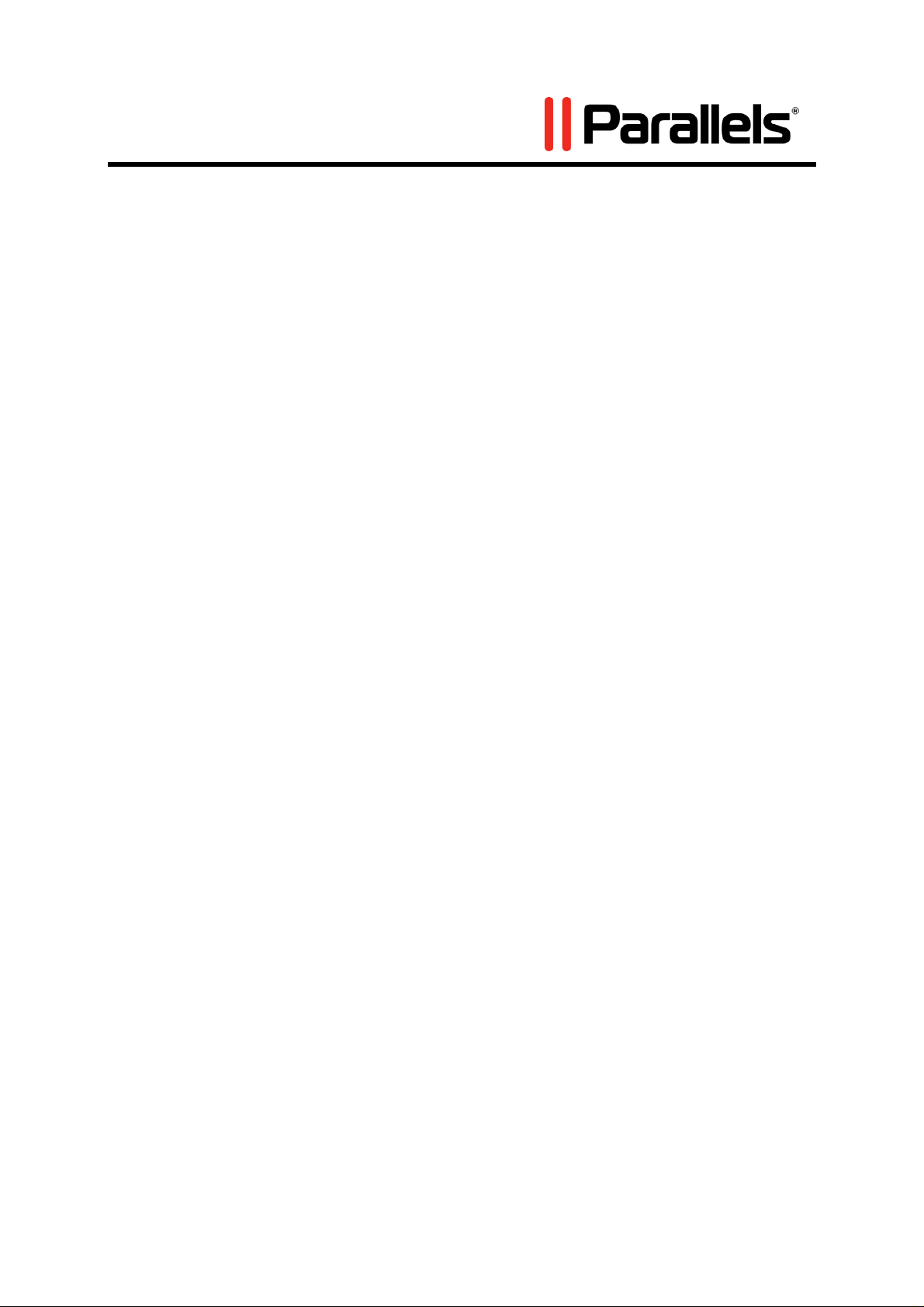
Parallels Command
Line
Reference Guide
Copyright © 1999-2010 Parallels Holdings, Ltd. and its affiliates. All
rights reserved.
Page 2
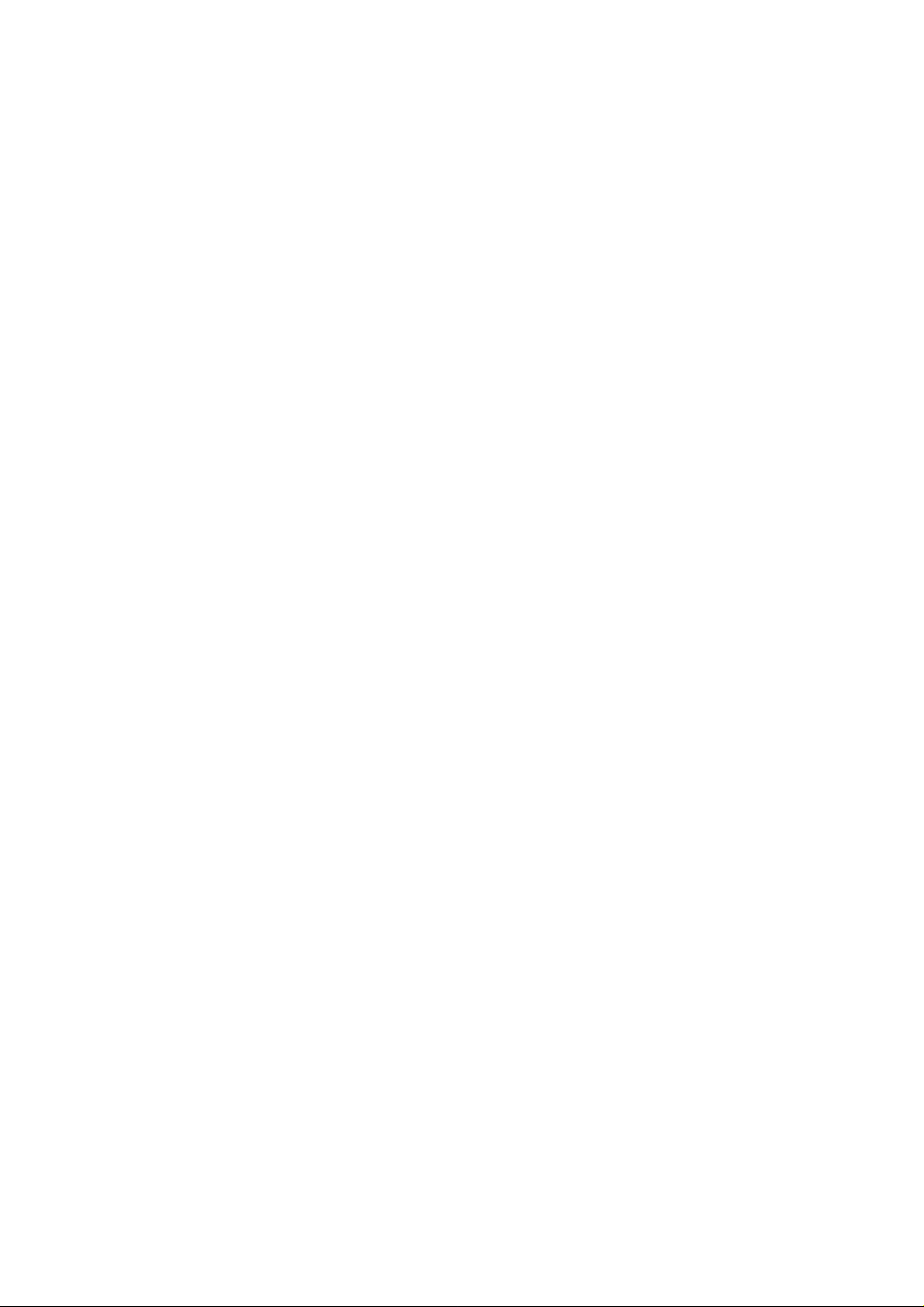
Parallels Holdings, Ltd.
c/o Parallels International GMbH.
Parallels International GmbH
Vordergasse 49
CH8200 Schaffhausen
Switzerland
Tel: + 49 (6151) 42996 - 0
Fax: + 49 (6151) 42996 - 255
www.parallels.com
Copyright © 1999-2010 Parallels Holdings, Ltd. and its affiliates. All rights reserved.
This product is protected by United States and international copyright laws. The product’s underlying
technology, patents, and trademarks are listed at http://www.parallels.com/trademarks.
Microsoft, Windows, Windows Server, Windows NT, Windows Vista, and MS-DOS are registered trademarks of
Microsoft Corporation.
Linux is a registered trademark of Linus Torvalds.
Mac is a registered trademark of Apple, Inc.
All other marks and names mentioned herein may be trademarks of their respective owners.
Page 3
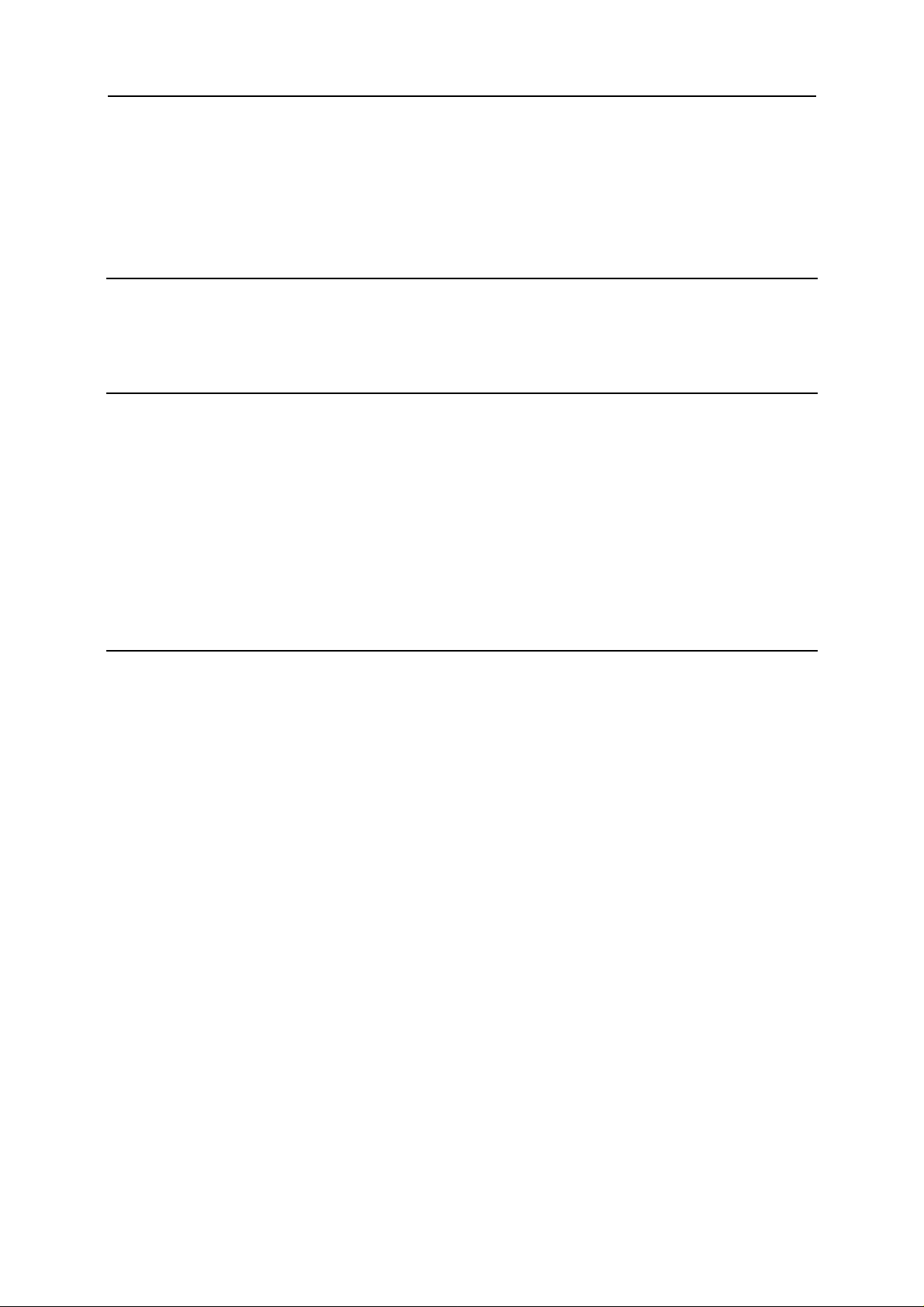
3
Contents
Introduction 5
About Parallels Command Line Tools......................................................................................................... 5
Organization of This Guide.......................................................................................................................... 6
Feedback......................................................................................................................................................6
Parallels Service Management 7
Formatting Legend....................................................................................................................................... 7
General Syntax............................................................................................................................................. 8
prlsrvctl Commands..................................................................................................................................... 9
prlsrvctl info...................................................................................................................................... 9
prlsrvctl install-license.................................................................................................................... 10
prlsrvctl net..................................................................................................................................... 10
prlsrvctl problem-report.................................................................................................................. 14
prlsrvctl set...................................................................................................................................... 15
prlsrvctl shutdown........................................................................................................................... 16
prlsrvctl statistics ............................................................................................................................ 17
prlsrvctl user list.............................................................................................................................. 18
Virtual Machine Management 19
Formatting Legend..................................................................................................................................... 19
General Syntax........................................................................................................................................... 20
prlctl........................................................................................................................................................... 20
prlctl set .......................................................................................................................................... 20
prlctl backup ................................................................................................................................... 38
prlctl backup-delete......................................................................................................................... 39
prlctl backup-list............................................................................................................................. 40
prlctl capture................................................................................................................................... 41
prlctl change-passwd....................................................................................................................... 41
prlctl clone ...................................................................................................................................... 42
prlctl create ..................................................................................................................................... 43
prlctl delete ..................................................................................................................................... 45
prlctl encrypt, decrypt..................................................................................................................... 46
prlctl enter....................................................................................................................................... 47
prlctl exec........................................................................................................................................ 47
prlctl installtools ............................................................................................................................. 48
prlctl list.......................................................................................................................................... 49
prlctl migrate................................................................................................................................... 50
prlctl pause, suspend, resume..........................................................................................................51
prlctl problem-report....................................................................................................................... 52
prlctl register, unregister................................................................................................................. 53
prlctl restore.................................................................................................................................... 54
prlctl server..................................................................................................................................... 55
prlctl snapshot................................................................................................................................. 55
prlctl snapshot-delete...................................................................................................................... 56
prlctl snapshot-list........................................................................................................................... 56
prlctl snapshot-switch..................................................................................................................... 57
prlctl start, stop, reset...................................................................................................................... 58
Page 4
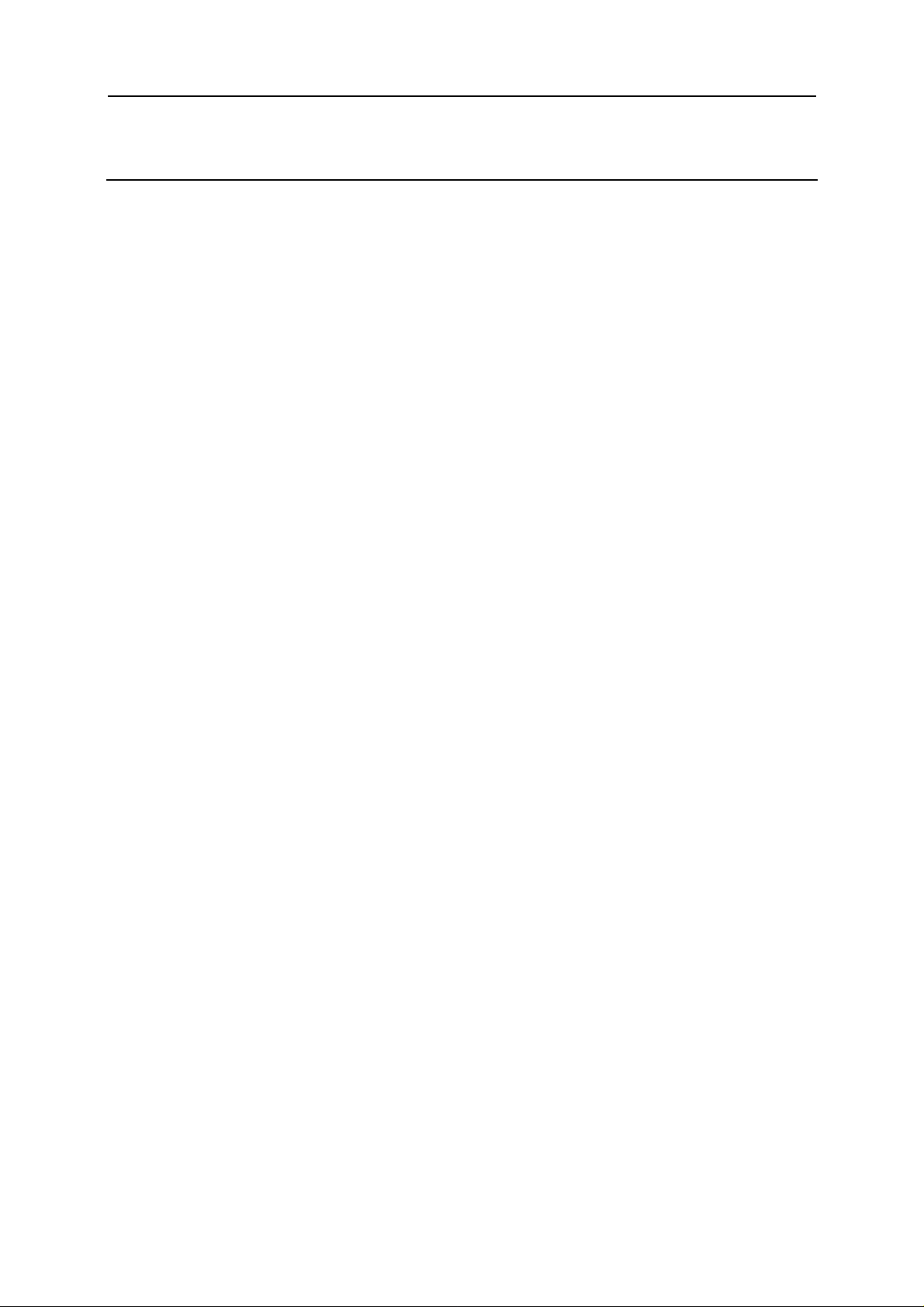
Contents 4
Index 59
Page 5
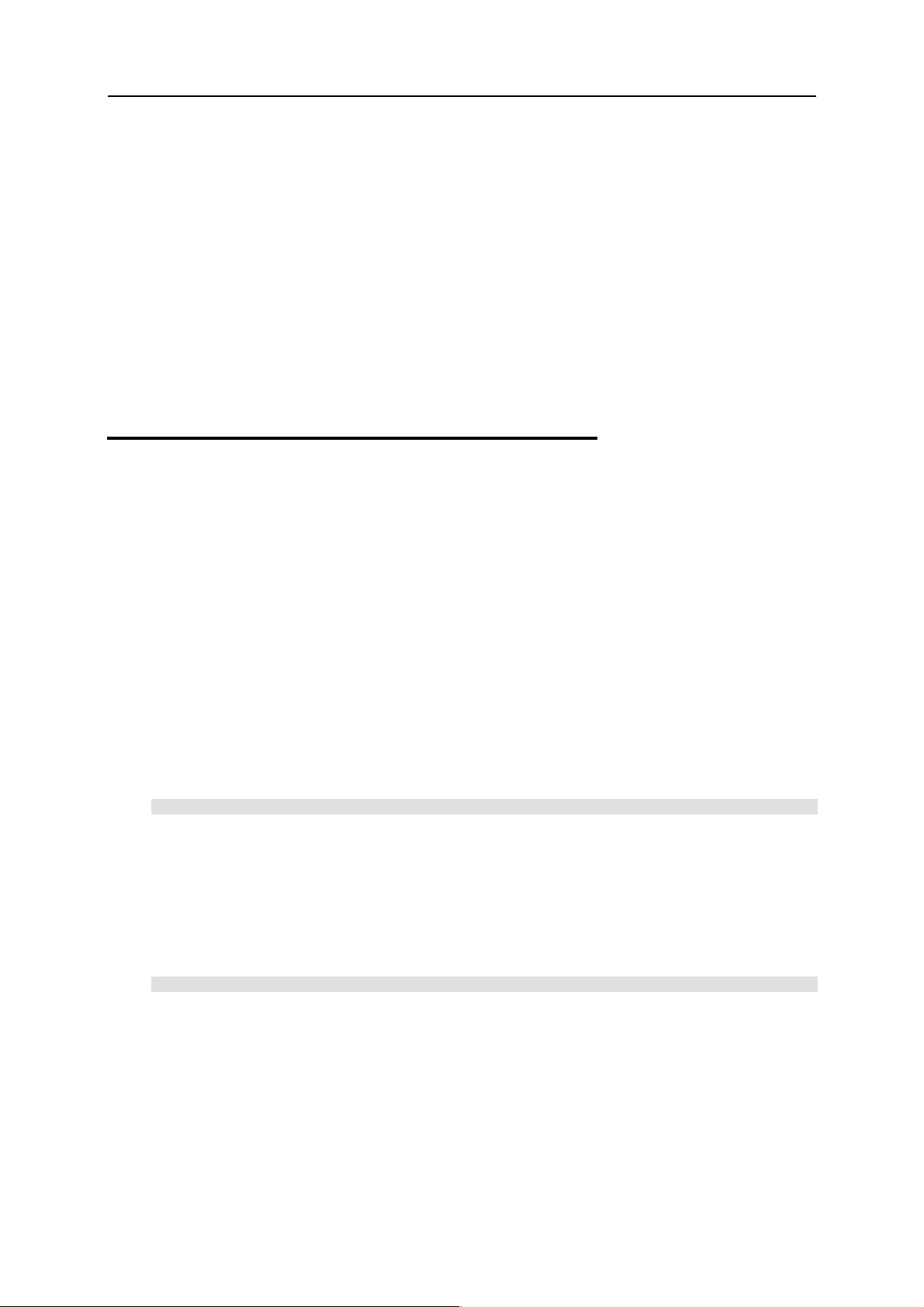
5
C HAPTER 1
Introduction
In This Chapter
About Parallels Command Line Tools.................................................................................. 5
Organization of This Guide................................................................................................... 6
Feedback ...............................................................................................................................6
About Parallels Command Line Tools
Parallels Server, Parallels Workstation, and Parallels Desktop come with two command-line
utilities: prlsrvctl and prlctl.
prlsrvctl
The prlsrvctl utility is used to administer Parallels Service (the core component of any
Parallels hypervisor-based virtualization product). The tasks that can be performed include
getting general information about the Parallels Service and its configuration settings, modifying
Parallels Service preferences, getting a list of users, obtaining statistics, installing a license, and
others.
To launch the utility from the command line, type:
prlsrvctl
prlctl
The prlctl utility is used to perform administration tasks on virtual machines. The utility
supports a full range of tasks from creating and administering virtual machines to installing
Parallels Tools, getting statistics, and generating problem reports.
To launch the utility from the command line, type:
prlctl
The rest of this guide provides detailed technical information about commands and options
available with each utility.
Page 6
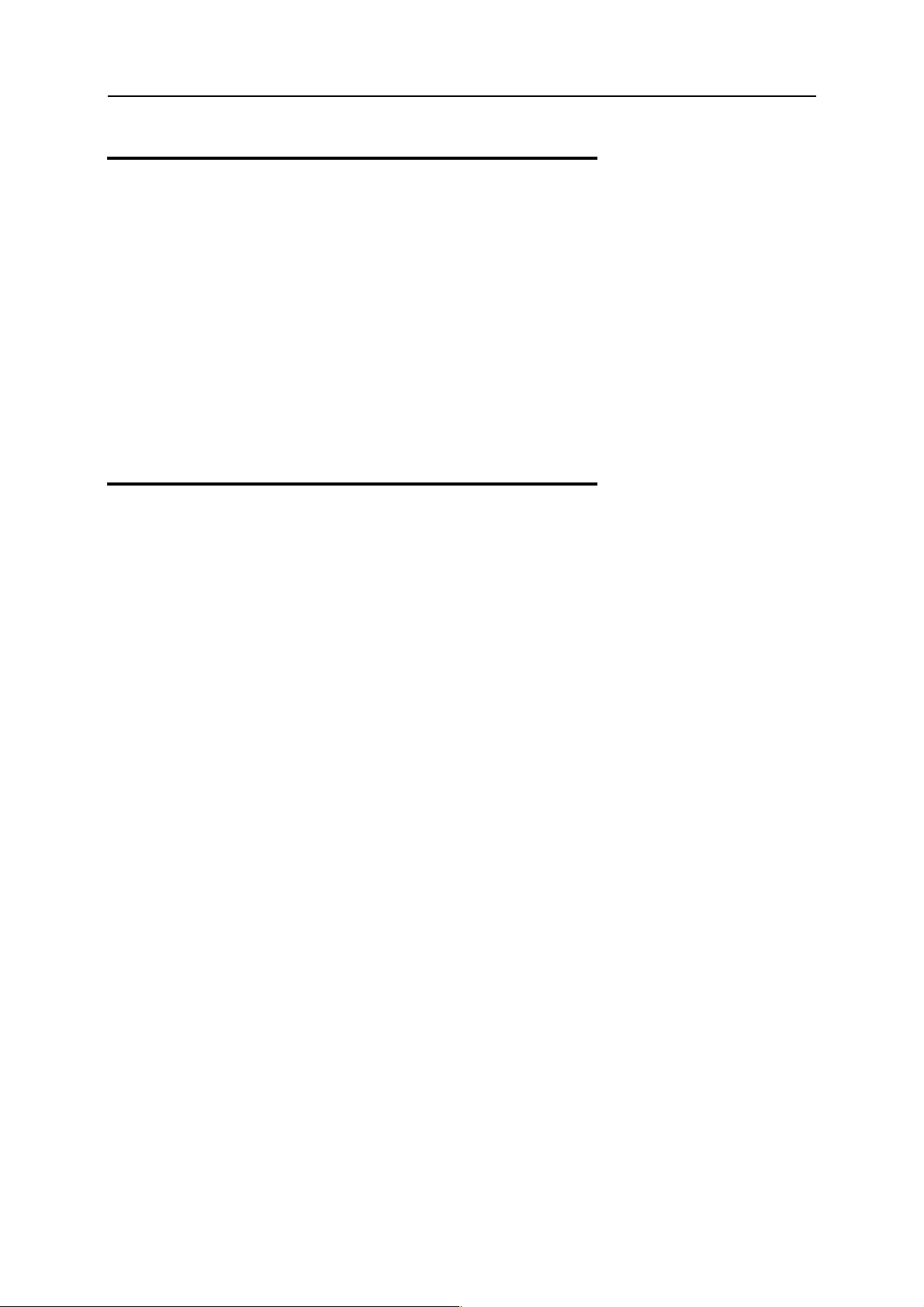
Introduction 6
Organization of This Guide
This guide is organized into the following chapters:
Introduction (you are reading it now).
Parallels Service Management. Provides technical information about the prlsrvctl utility, its
commands and options.
Virtual Machine Management. Provides technical information about the prlctl utility, its
commands and options.
Feedback
If you spot a typo in this guide, or if you have an opinion about how to make this guide more
helpful, you can share your comments and suggestions with us by completing the
Documentation Feedback form on our website (http://www.parallels.com/en/support/usersdoc/).
Page 7
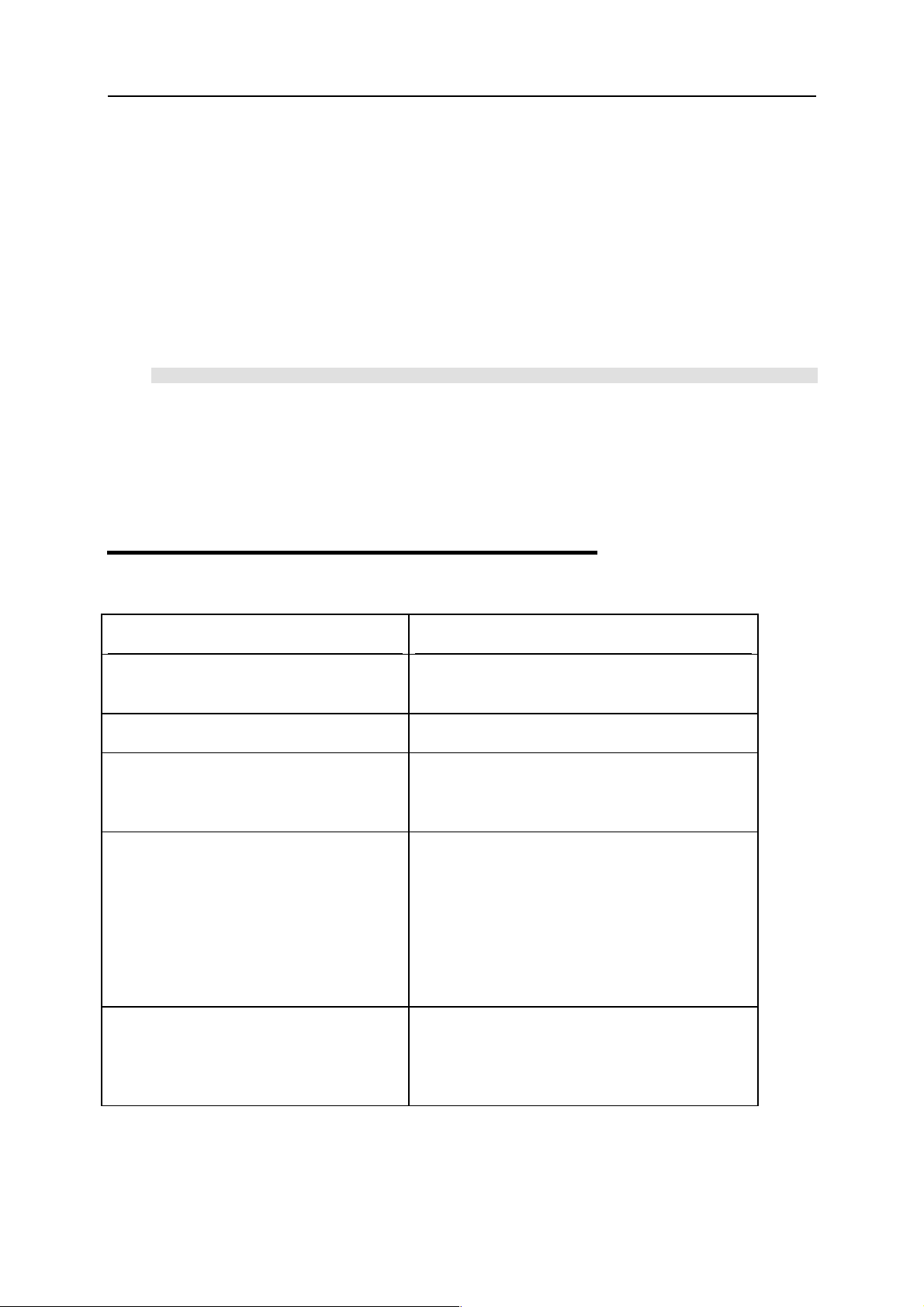
7
C HAPTER 2
Parallels Service Management
Parallels Virtualization Service is a core component of any Parallels hypervisor-based
virtualization product. Parallels Service is managed using the prlsrvctl command-line
utility, which is supplied with all Parallels virtualization products and is installed on the host
machine during the product installation.
In This Chapter
Formatting Legend................................................................................................................ 7
General Syntax...................................................................................................................... 8
prlsrvctl Commands.............................................................................................................. 9
Formatting Legend
Format Meaning
Bold
Italic
Between square brackets.
Example: [--name name]
Between curly brackets and/or separated
by pipe (|).
Examples:
ID|name
{-o name|-d name}
Parameter followed by the same
parameter in brackets with ellipses.
Parameters that the user must type exactly as
shown.
Parameter values that the user must supply.
Optional parameters.
Set of choices from which the user must choose
only one.
Parameters that can be repeated more than once
in the same command line.
Example: name[,name...]
Page 8
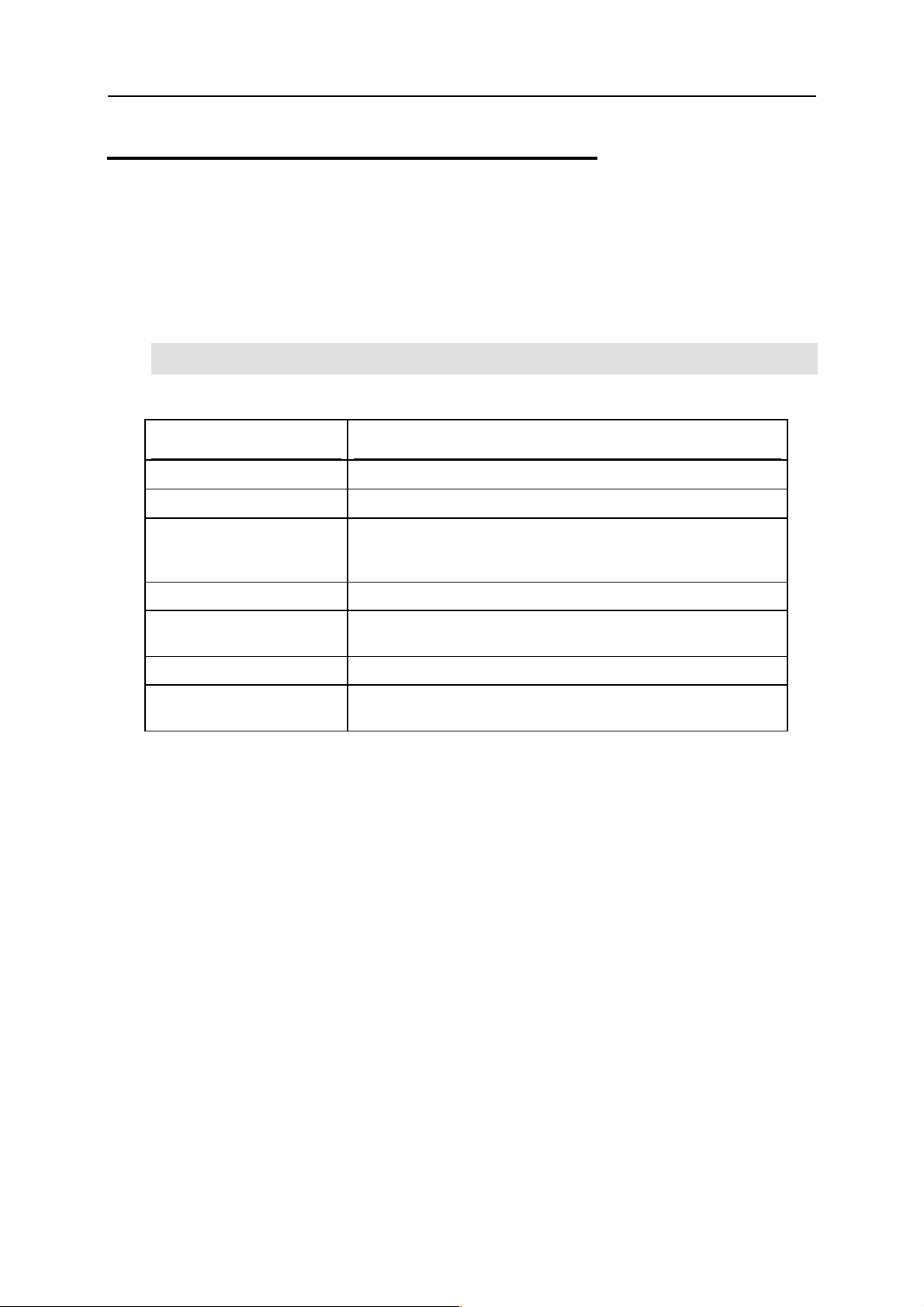
Parallels Service Management 8
General Syntax
The prlsrvctl command-line utility is used to perform management tasks on Parallels
Service. The tasks include getting the Parallels Service information, modifying Parallels Service
preferences, installing a license, obtaining statistics and problem reports, and some others.
Syntax
prlsrvctl command [options] [-l,--login user[:passwd]@server] [-v, --verbose
number]
Parameters
Name Description
command
The name of the command to execute.
options
-l, --login
user Name of the user on the remote server.
passwd The user password. If the password is omitted, you will be
server The remote server IP address or hostname.
-v, --verbose
number
Command options. See individual commands for available options.
Connect to the remote Parallels Service and execute a command on
it. If this parameter is omitted, the command will be executed on
the local machine.
prompted to enter it.
Show verbose output. The greater the number, the more verbose
output will be produced.
Remarks
To display help, enter prlsrvctl on the command line without any parameters.
Links
Legend (p. 7)
Page 9
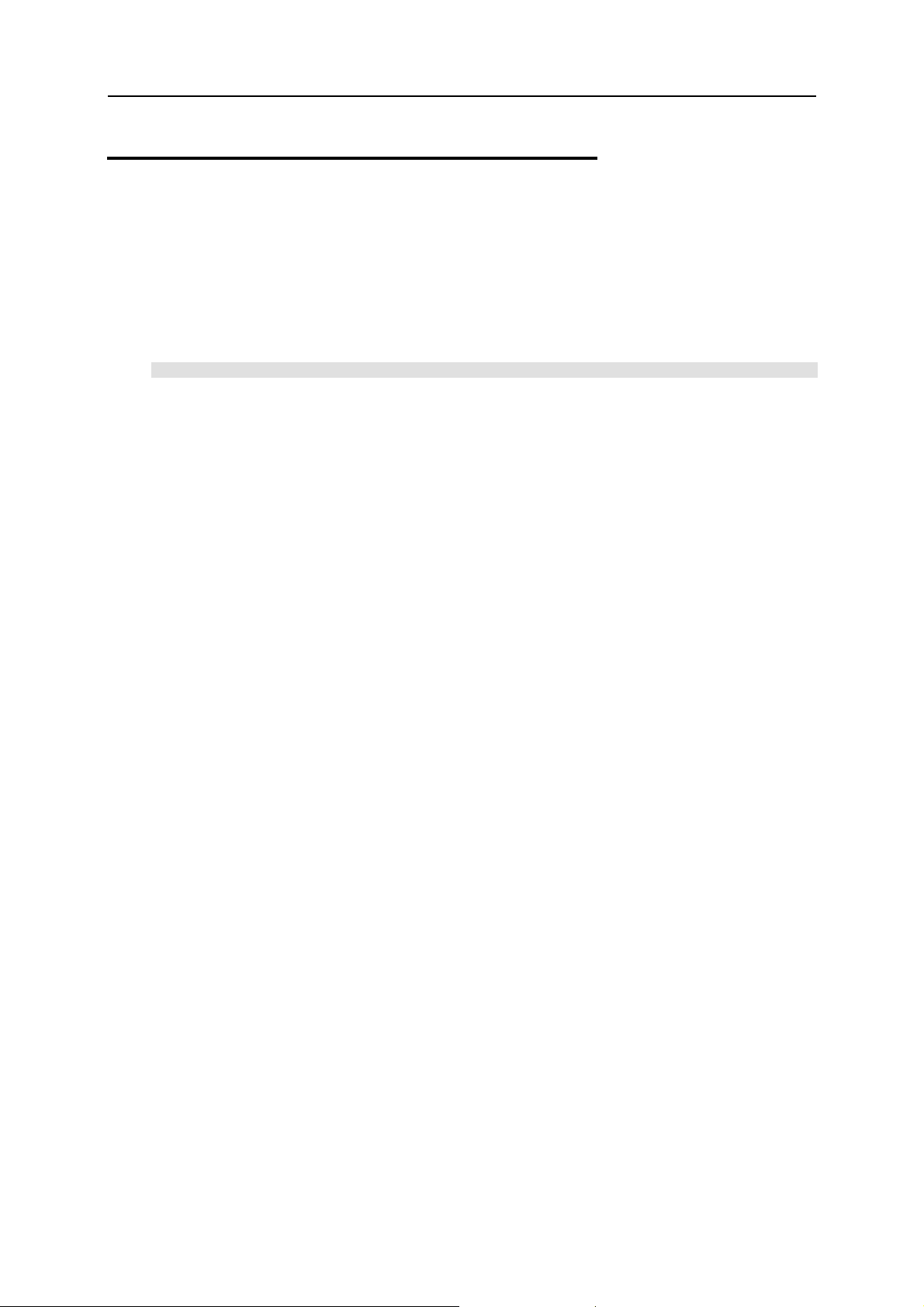
Parallels Service Management 9
prlsrvctl Commands
prlsrvctl info
Displays the host computer and the Parallels Service configuration information.
Syntax
prlsrvctl info
Remarks
The information returned by the info command includes the following:
Host machine name.
Parallels virtualization product version number.
Host operating system type and version.
The default virtual machine directory name and path.
Parallels Service memory limits.
Parallels Service minimum allowable security level.
The default backup directory name and path for virtual machines.
Parallels license information.
Host machine hardware configuration information.
Other miscellaneous info.
Links
General Syntax (p. 8), Legend (p. 7)
Page 10
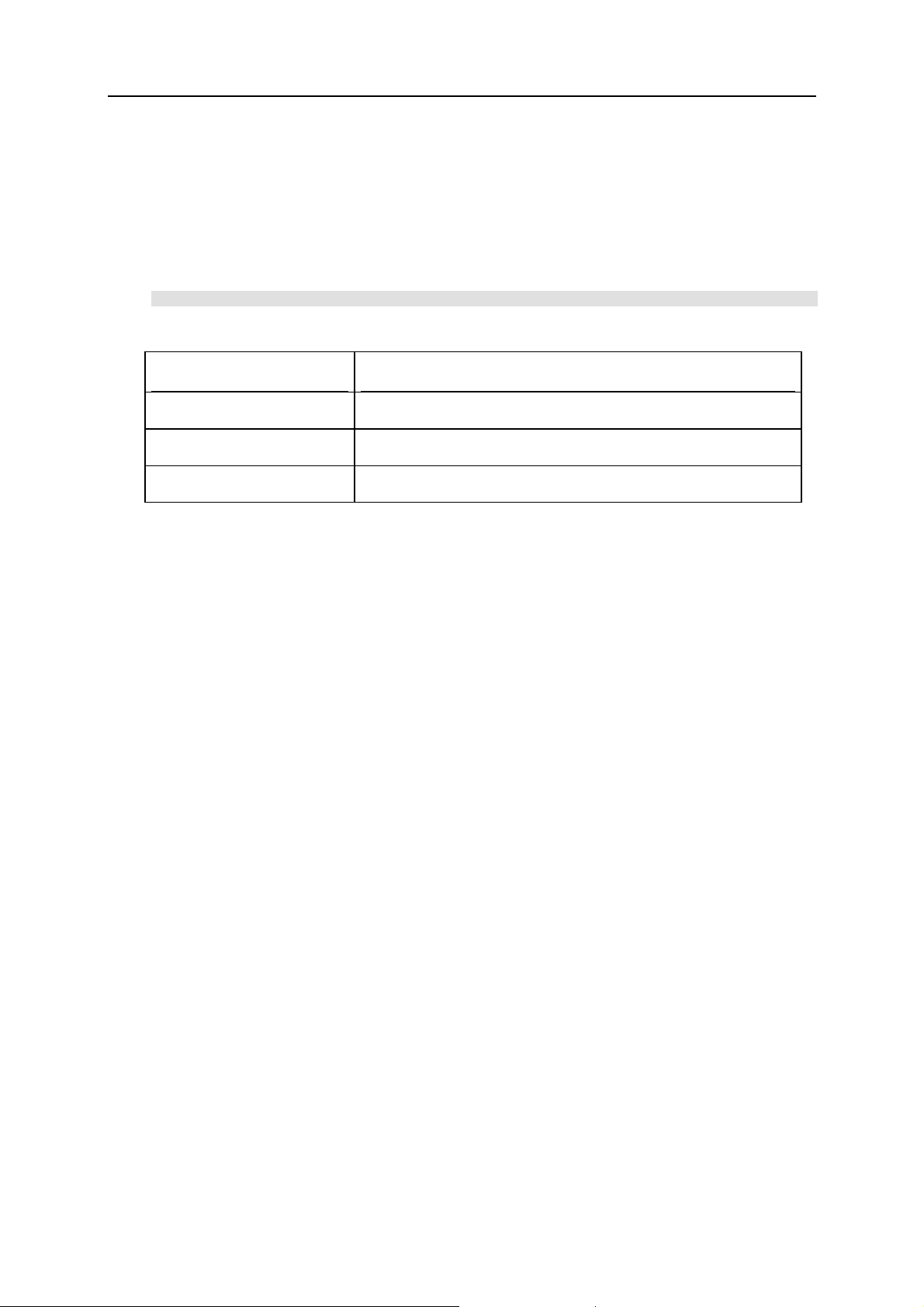
Parallels Service Management 10
prlsrvctl install-license
Installs Parallels Server, Parallels Desktop, or Parallels Workstation license on the host
computer.
Syntax
prlsrvctl install-license -k,--key key [-n,--name name] [-c,--company name]
Parameters
Name Description
-k, --key key
License key.
-n, --name name
-c,--company name
License user name.
License company name.
Links
General Syntax (p. 8), Legend (p. 7)
prlsrvctl net
The prlsrvctl net command allows you to create and configure Parallels virtual networks.
The following subsections describe how to perform individual virtual network configuration
tasks.
Page 11
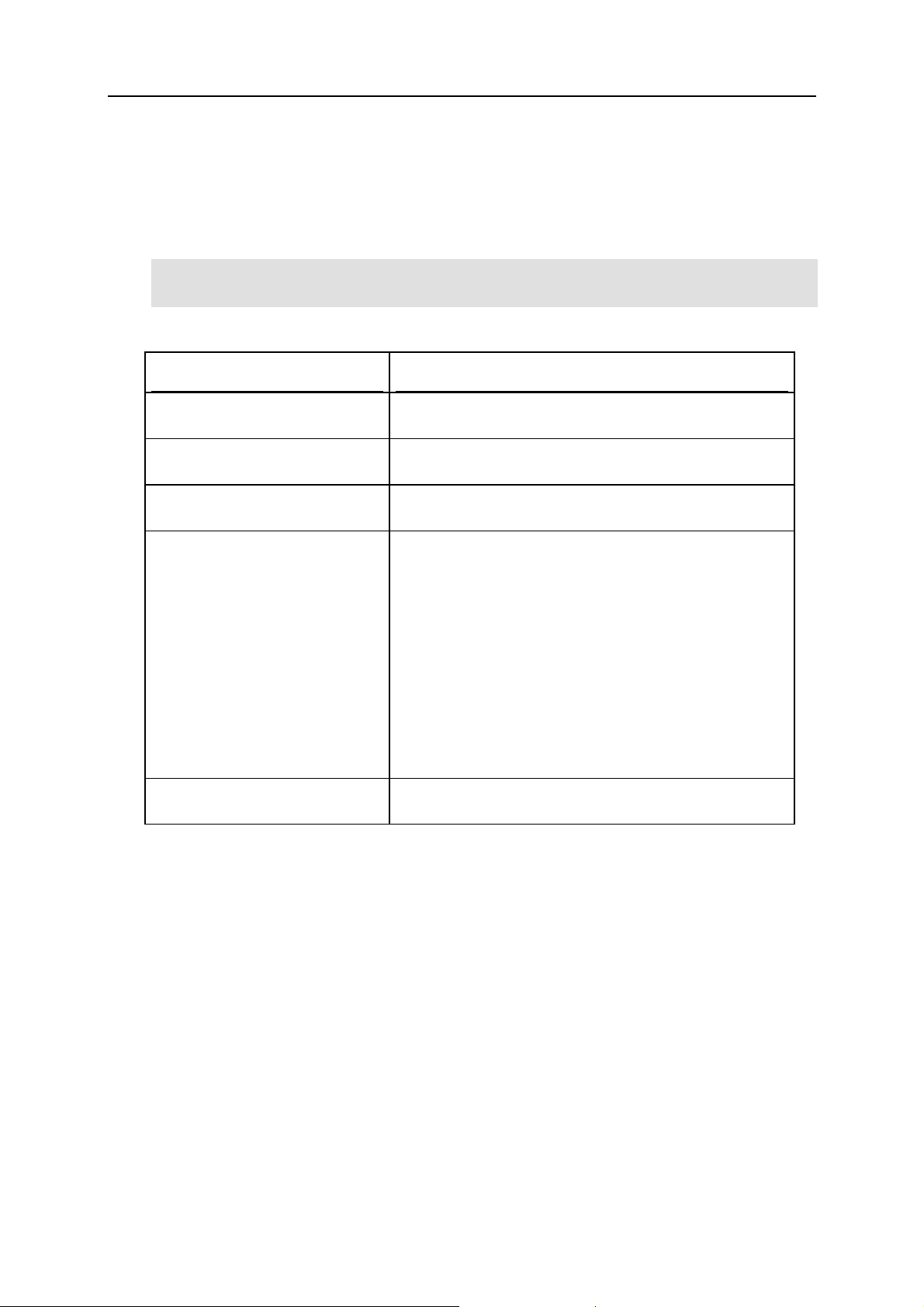
Parallels Service Management 11
Creating a New Virtual Network
The prlsrvctl net add command can be used to create a new virtual network.
Syntax
prlsrvctl net add vnetwork_id -i --ifname if -m --mac mac_address] [ , ] [ ,
[-t,--type bridged|host-only|shared]
[-d,--description description]
Parameters
Name Description
vnetwork_id
A user-defined name that will identify the new virtual
network.
-i,--ifname if
-m,--mac mac_address
-t,--type value
-d,--description
description
Links
General Syntax, Legend (p. 7)
The name of a physical network adapter on the host computer
to which this virtual network should be bound.
The MAC address of a virtual network adapter on the host
computer to which this virtual network should be bound.
The type of the virtual network to create. Possible values are:
bridged -- a virtual machine connected to this
type of virtual network appears as an independent
computer on the network.
host_only -- a virtual machine connected to this
type of virtual network can access only the host
computer and the virtual machines connected to the
same virtual network.
shared -- a virtual machine connected to this type
of virtual network uses the host computer network
connections.
A user-defined description of the virtual net wo rk .
Page 12
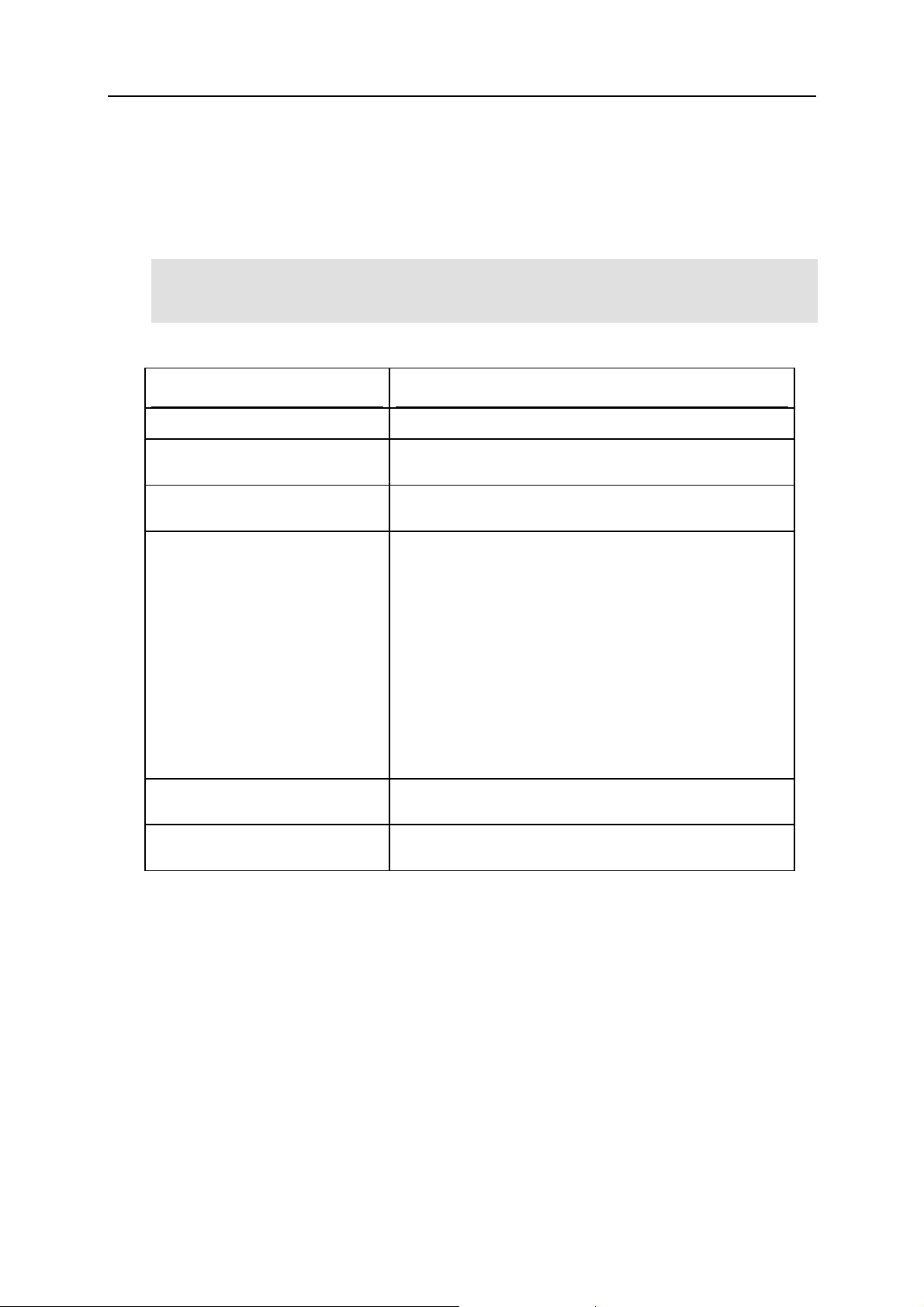
Parallels Service Management 12
Modifying a Virtual Network
The prlsrvctl net set command allows you to modify an existing virtual network.
Syntax
prlsrvctl net set vnetwork_id -i --ifname if -m --mac mac_address] [ , ] [ ,
[-t,--type bridged|host-only|shared]
[-d,--description description]
[-n, --name new_name]
Parameters
Name Description
vnetwork_id
The name of the virtual network to modify.
-i,--ifname if
-m,--mac mac_address
-t,--type
-d,--description
description
-n, --name new_name
Links
The name of a physical network adapter on the host computer
to which this virtual network should be bound.
The MAC address of a virtual network adapter on the host
computer to which this virtual network should be bound.
The type of the virtual network to create. Possible values are:
bridged -- a virtual machine connected to this
type of virtual network appears as an independent
computer on the network.
host_only -- a virtual machine connected to this
type of virtual network can access only the host
computer and the virtual machines connected to the
same virtual network.
shared -- a virtual machine connected to this type
of virtual network uses the host computer network
connections.
A user-defined description of the virtual net wo rk .
A new name for the virtual network. Use this parameter if you
would like to rename the virtual network.
General Syntax, Legend (p. 7)
Page 13
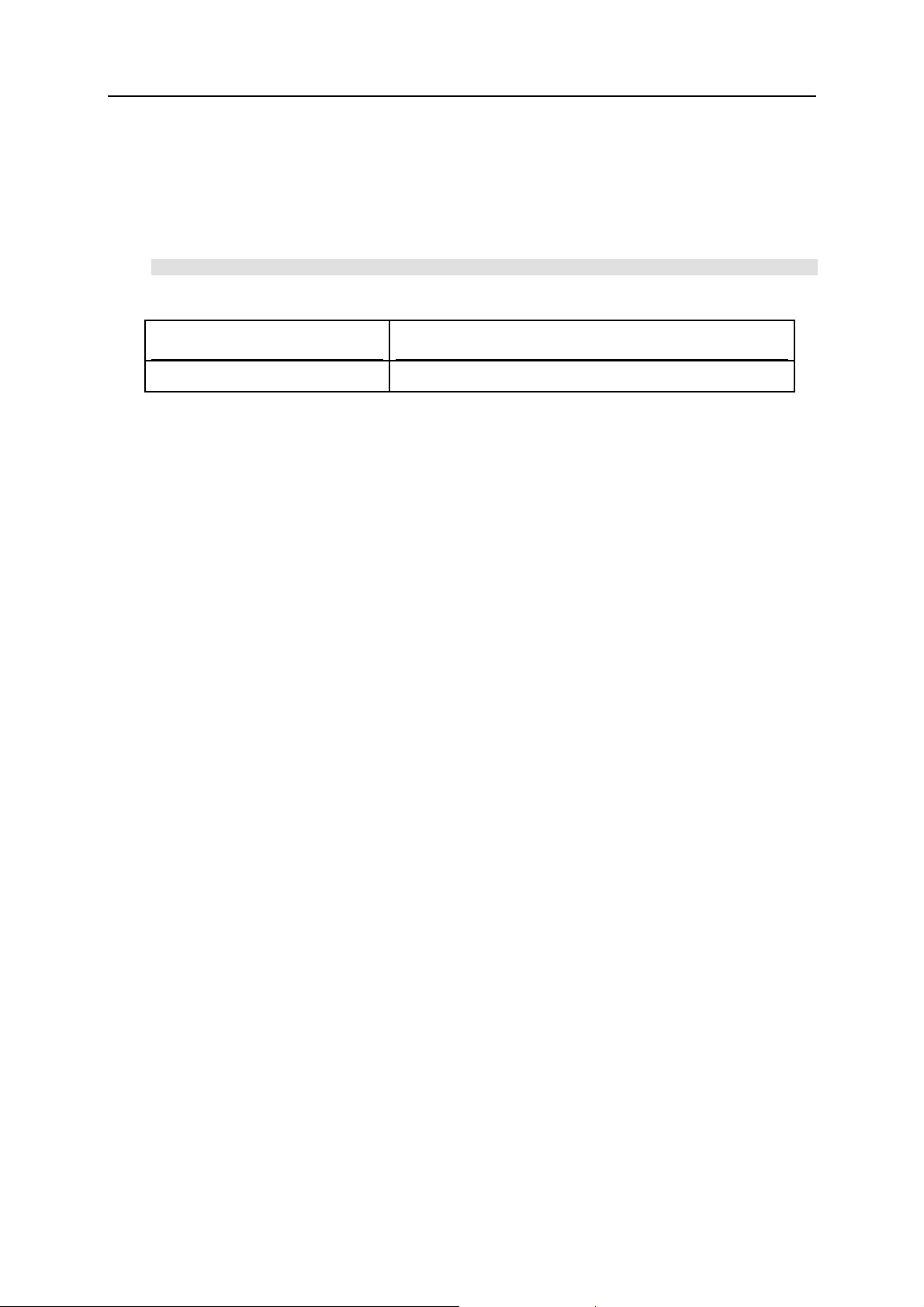
Parallels Service Management 13
Deleting a Virtual Network
The prlsrvctl net del command allows to delete an existing virtual network.
Syntax
prlsrvctl net del vnetwork_id
Parameters
Name Description
vnetwork_id
The name of the virtual network to delete.
Links
General Syntax, Legend (p. 7)
Listing Existing Virtual Networks
The prlsrvctl net list command lists the existing virtual networks.
Syntax
prlsrvctl net list
Links
General Syntax, Legend (p. 7)
Page 14
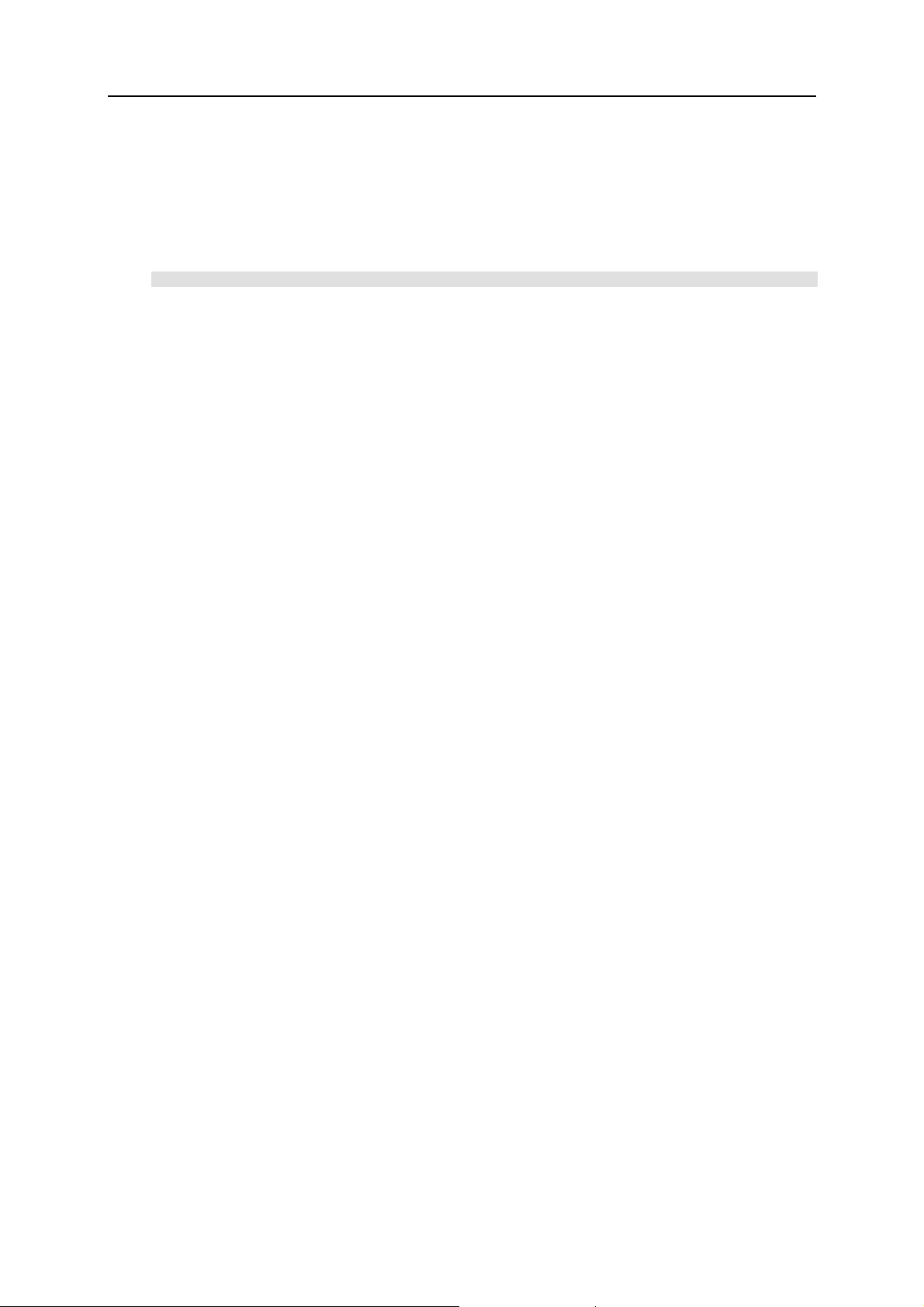
Parallels Service Management 14
prlsrvctl problem-report
Obtains the Parallels Service problem report and displays it on the screen.
Syntax
prlsrvctl problem-report
Parameters
The command accepts no parameters.
Remarks
The command collects technical data about the Parallels Service and displays the report on the
screen (the output can also be piped to a file). The report can then be directed to Parallels
technical support for analysis.
Links
General Syntax (p. 8), Legend (p. 7)
Page 15
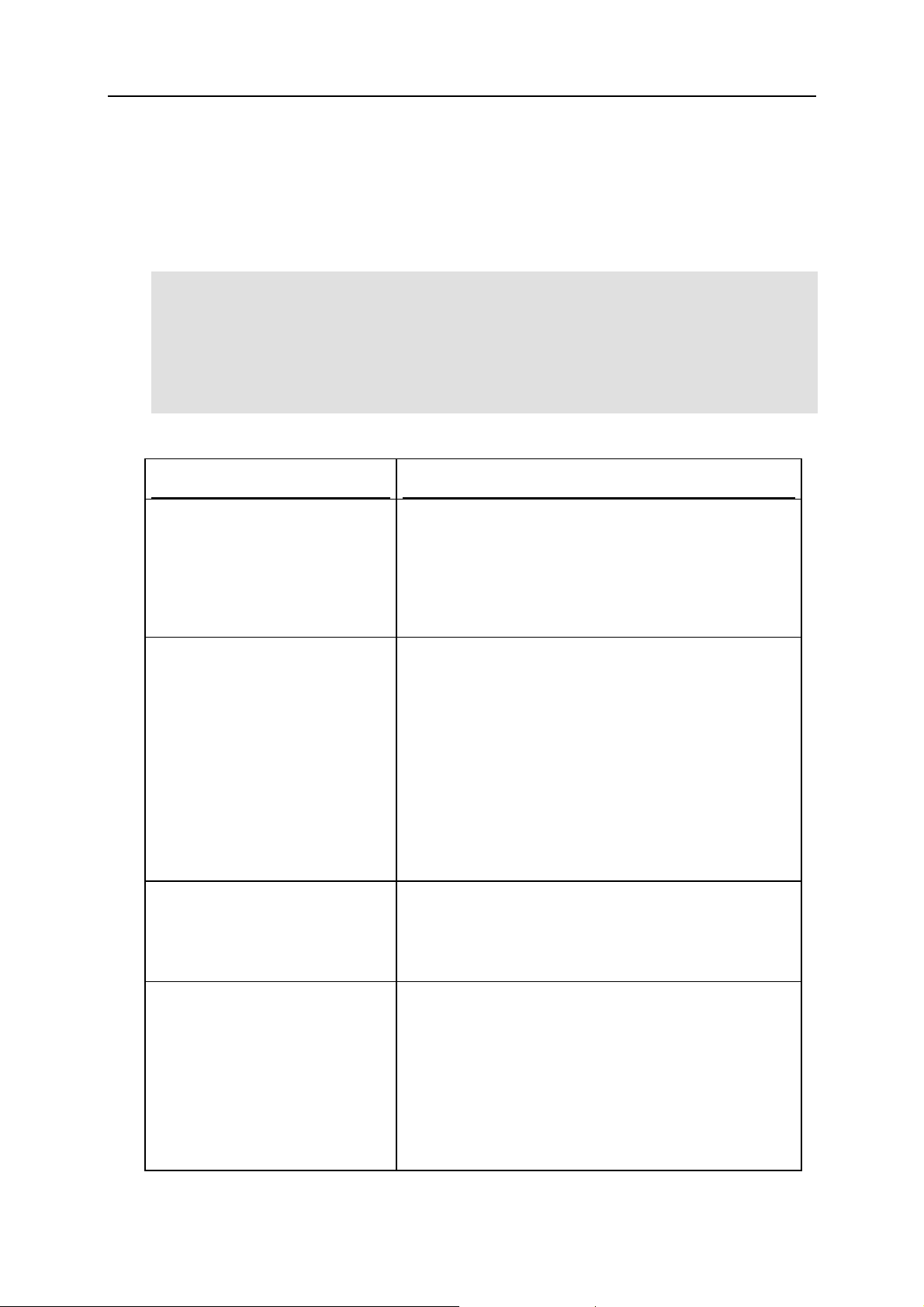
Parallels Service Management 15
prlsrvctl set
Allows to modify Parallels Service preferences.
Syntax
prlsrvctl set [--mem-limit auto|size]
[-s,--min-security-level low|normal|high]
[-c --cep on off, | ]
[--mng-settings allow|deny]
[{--device device --assignment host|vm}]
[--backup-storage user[[:passwd]@server[:port]]]
[--backup-path path]
[--default-encryption-plugin plugin-id ] |
[--reset-default-encryption-plugin]
Parameters
Name Description
--mem-limit
Sets the upper limit of the memory size that can be reserved
for Parallels Service operation. The following options are
available:
-s,--min-security-level
-c,--cep
--mng-settings
auto -- if this option is used, the memory size will
be calculated automatically.
size -- user-defined memory size, in megabytes.
The lowest allowable security level that can be used to
connect to the Parallels Service. The following options are
available:
low -- plain TCP/IP (no encryption).
normal -- most important data is sent and received
using SSL over TCP/IP (user credentials during
login, guest OS clipboard, etc.) Other data is sent
and received using plain TCP/IP with no encryption.
high -- all of the data is sent and received using
SSL.
Enables/disables the participation in the Customer
Experience Program. The following options are available:
on -- enables CEP.
off -- disables CEP.
Allows to grant or deny permission to new users to modify
Parallels Service preferences. By default, only administrators
of the host OS can modify Parallels Service preferences.
When a new Parallels Service user profile is created (this
happens when a user logs in to Parallels Service for the first
time), he/she will be granted or denied this privilege based on
the default setting. This parameter allows to set that default
setting. Please note that this parameter only affects new users
(the users that will be created in the future). The profiles of
the existing users will not be modified.
Page 16
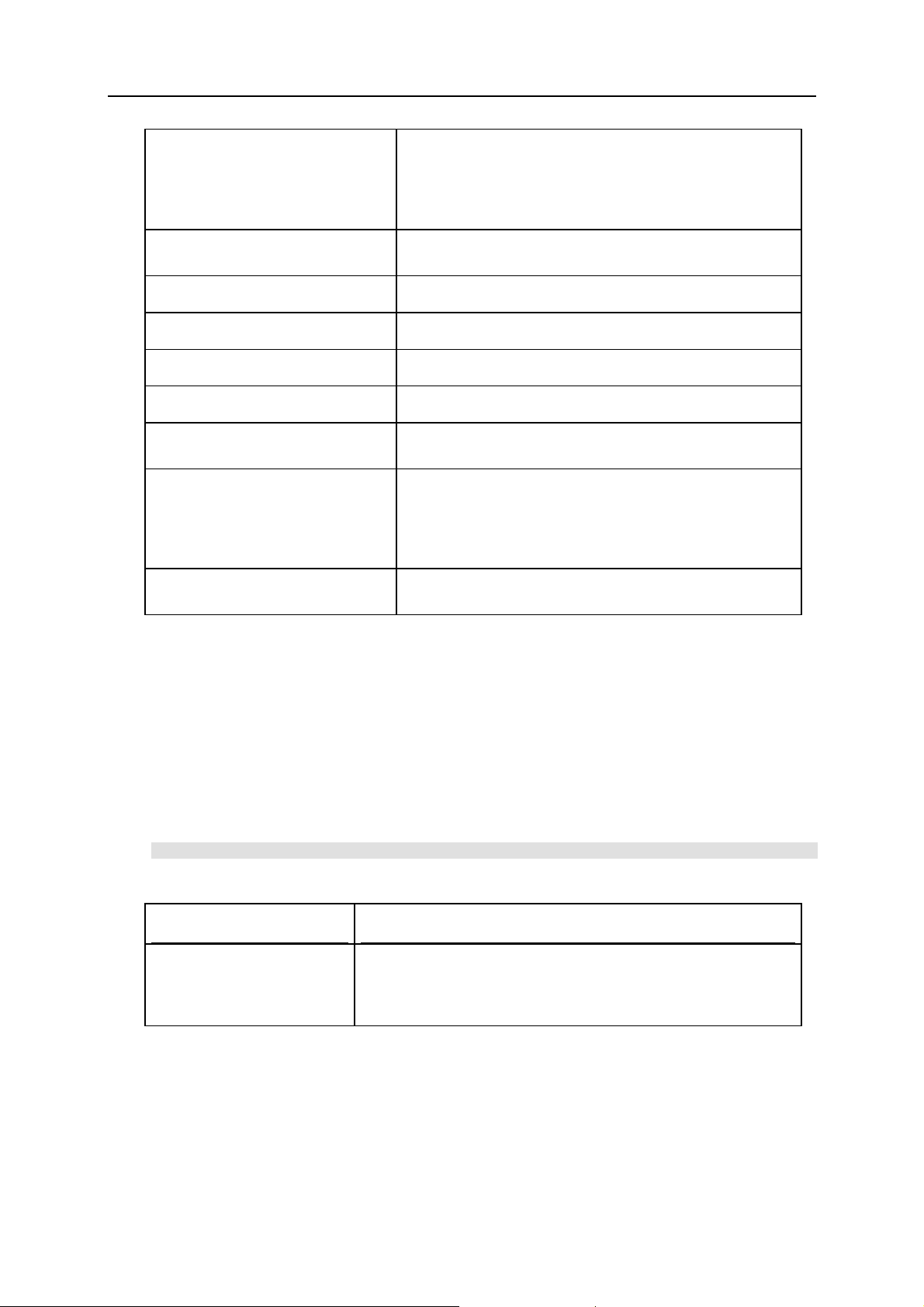
Parallels Service Management 16
--device device -assignment
Allows to set the assignment mode for the specified VTd
device. The following options are available:
host -- assign the device to host.
vm -- assign the device to virtual machines.
--backup-storage
user Name of the user on the backup server.
passwd The user password.
server The backup server IP address or hostname.
port Port number. If omitted, the default port number will be used.
--backup-path path
--default-encryptionplugin plugin-id
--reset-defaultencryption-plugin
The default backup server where virtual machine backups will
be stored.
Name and path of the default directory on the backup server
where virtual machines backups will be stored.
Allows to specify which encryption plug-in should be used by
default. An encryption plug-in implements an encryption
algorithm, which is used to encrypt a virtual machine. Use
this option to specify the ID of the plug-in, which should be
used by default.
Resets the default encryption plug-in assignment and sets the
built-in plug-in to be used by default.
Links
General Syntax (p. 8), Legend (p. 7)
prlsrvctl shutdown
Shuts down the Parallels Service.
Syntax
prlsrvctl shutdown [-f,--force]
Parameters
Name Description
-f, --force
Links
General Syntax (p. 8), Legend (p. 7)
Specifies whether the shutdown operation should be for c ed. If one or
more virtual machines are running, clients are connected, or some
tasks are currently in progress, then forcing the shutdown will stop
all processes automatically and will shut down the Parallels Service.
Page 17
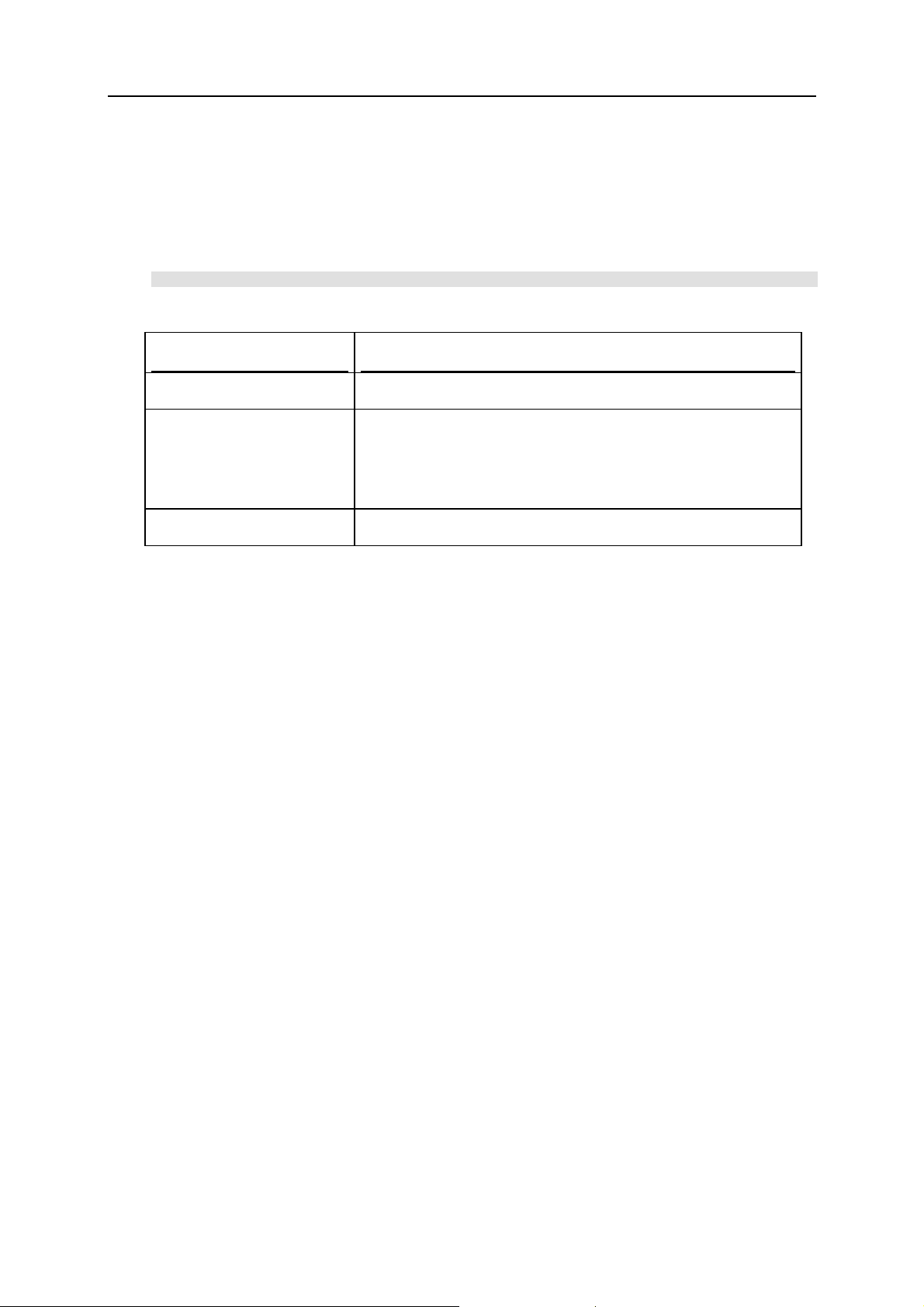
Parallels Service Management 17
prlsrvctl statistics
Obtains Parallels Service statistics.
Syntax
prlsrvctl statistics [-a, --all] [--loop] [--filter name]
Parameters
Name Description
-a, --all
This parameter is not currently used.
--loop
--filter name
Subscribes to receive statistics on the periodic basis. Once you
execute the command with this option, the statistics will be
displayed in your console window every time a new set of values is
collected. To unsubscribe, press the Enter key or Ctrl-C in your
console window.
This parameter is not currently used.
Links
General Syntax (p. 8), Legend (p. 7)
Page 18

Parallels Service Management 18
prlsrvctl user list
Displays the list of Parallels Service users.
Syntax
prlsrvctl user list [-o,--output name[,name...]]
Parameters
Name Description
-o,--output name
Names of the fields to include in the output. The following fields are
available:
name -- User name.
mng_settings -- Indicates whether the user is allowed
to modify Parallels Service preferences.
def_vm_home -- The user default virtual machine
folder.
The fields must be specified using the lower case letters.
See Also
prlsrvctl user set
Links
General Syntax (p. 8), Legend (p. 7)
Page 19

19
C HAPTER 3
Virtual Machine Management
Parallels virtual machines can be managed using the prlctl command-line utility, which is
supplied with all Parallels hypervisor-based virtualization products, such as Parallels Server,
Parallels Desktop, and Parallels Workstation. The utility is installed on the host machine during
the product installation.
In This Chapter
Formatting Legend................................................................................................................ 19
General Syntax...................................................................................................................... 20
prlctl...................................................................................................................................... 20
Formatting Legend
Format Meaning
Bold
Italic
Between square brackets.
Example: [--name name]
Between curly brackets and/or separated
by pipe (|).
Examples:
ID|name
{-o name|-d name}
Parameter followed by the same
parameter in brackets with ellipses.
Parameters that the user must type exactly as
shown.
Parameter values that the user must supply.
Optional parameters.
Set of choices from which the user must choose
only one.
Parameters that can be repeated more than once
in the same command line.
Example: name[,name...]
Page 20

Virtual Machine Management 20
General Syntax
The prlctl utility is used to perform administration tasks on virtual machines. The utility
supports a full range of tasks from creating and administering virtual machines to installing
Parallels Tools, getting statistics, and generating problem reports.
Syntax
prlctl command ID|name [options] [-v, --verbose number]
Parameters
Name Description
command
The name of the command to execute (see the table below for the
complete list of commands).
ID
name
options
-v, --verbose number
The ID of the virtual machine on which to perform the operation.
To obtain the list of the available virtual machines, use the
prlctl list command (p. 49).
The name of the virtual machine on which to perform the
operation. To obtain the list of the available virtual machines, use
the prlctl list command (p. 49).
Command options. See individual commands for available
options.
Show verbose output. The greater the number, the more verbose
output will be produced.
Remarks
To display help, enter prlctl without any parameters.
Links
Legend (p. 7)
prlctl
Parallels virtual machines can be managed using the pctl command-line utility. The utility is
installed on the Parallels server during the product installation.
prlctl set
The prlctl set command is used to modify the configuration of a virtual machine and manage
virtual machine devices and shared folders. The following subsections provide technical
information on how to use the command to perform these tasks.
Page 21

Virtual Machine Management 21
Modifying Virtual Machine Configuration
The prlctl set command can be used to modify some of the virtual machine configuration
parameters, including virtual CPU availability, RAM and video memory size, startup and
shutdown options, and some others.
Syntax
prlctl set ID|name [--cpus number] [--memsize number]
[--videosize number] [--description description]
[--autostart on|off|auto] [--autostart-delay number]
[--autostop stop|suspend]
[--start-as-user administrator|owner|user:passwd]
Parameters
Name Description
ID
Target virtual machine ID.
name
--cpus number
--memsize number
--videosize number
--description VM_description
--autostart on|off|auto
Target virtual machine name.
Number of virtual CPUs in the virtual
machine. If the host has more than one CPU,
this option allows to set the number of virtual
CPUs to be available in the virtual machine.
The amount of memory (RAM) available to
the virtual machine, in megabytes.
The amount of video memory available to the
virtual machine graphics card.
Short description of the virtual machine.
Defines the virtual machine start-up options:
on -- the virtual machine is started
automatically on the Parallels Service
startup.
off -- the autostart is off. This is the
default virtual machine start-up mode.
auto -- resume the virtual machine state
prior to the Parallels Service shutdown.
If you set this option to on or auto, you must
additionally specify the --start-as-user
option (see below).
--autostart-delay number
--autostop stop|suspend
Sets the time delay used during the virtual
machine automatic startup.
Sets the automatic shutdown mode for the
specified virtual machine:
stop -- the virtual machine is stopped
when you shut down the Parallels Service.
suspend -- the virtual machine is
suspended when the Parallels Service is
shut down.
Page 22

Virtual Machine Management 22
--start-as-user
administrator|owner|user:passwd
Links
General Syntax, Legend (p. 7)
Specifies the account to use to autostart the
virtual machine:
administrator -- start the virtual
machine as the administrator of the host
operating system.
owner -- start the virtual machine as the
virtual machine owner.
user:passwd -- start the virtual
machine as the specified user.
Page 23

Virtual Machine Management 23
Managing Virtual Devices
The prlctl set command allows to add virtual devices to a virtual machine and to modify
and delete existing virtual devices.
General Syntax
prlctl set ID|VM_name --device-add dev_type options
prlctl set ID|VM_name --device-set name options
prlctl set ID|VM_name --device-del name
Parameters
Name Description
ID
The virtual machine ID.
VM_name
--device-add dev_type options
--device-set name options
--device-del name
The virtual machine name.
Adds a virtual device to the specified virtual
machine.
The dev_type parameter specifies the virtual
device type (hdd, cdrom, fdd, net, etc.).
The options parameters specifies device-type
specific options.
Modifies the configuration of an existing virtual
device in the specified virtual machine.
The name parameter specifies the virtual
device name.
The options parameters specifies devicetype specific options.
Deletes a virtual device from the virtual
machine. The name parameter specifies the
name of the virtual device to delete.
Remarks
All device-related parameters can be subdivided into the following categories:
Hard disk drives (p. 25)
Optical disk drives (p. 27)
Network cards (p. 30)
Floppy disk drives (p. 29)
USB devices (p. 34)
Serial ports (p. 32)
Parallel ports (p. 33)
Sound cards (p. 35)
Each group of parameters is explained in the following subsections in detail.
Notes
Page 24

Virtual Machine Management 24
All operations on virtual machine devices (adding, modifying, or removing a device) must be
performed on a stopped virtual machine. An attempt to perform any of these operations on a
running virtual machine will result in error.
Links
Legend (p. 7)
Page 25

Virtual Machine Management 25
Hard Disk Drive Management Parameters
This group of parameters is used to add and configure virtual hard disks in a virtual machine.
Syntax
prlctl set ID|VM_name --device-add hdd [--image name]
[--type expand|plain][--size number][--split]
[--iface ide scsi --position number] | ][
[--enable|--disable]
prlctl set ID|VM_name --device-add hdd --device name
[--iface ide|scsi][--position number]
[--enable|--disable]
prlctl set ID|VM_name --device-set hddN [--image name]
[--type expand|plain][--size number][--split]
[--iface ide|scsi][--position number]
[--enable|--disable]
prlctl set ID|VM_name --device-set hddN --device name
[--iface ide|scsi][--position number]
[--enable|--disable]
Parameters
Name Description
ID
VM_name
--device-add
--device-set
hdd
hddN
--image name
The virtual machine ID.
The virtual machine name.
Adds a virtual hard disk drive to the virtual machine.
You can connect up to four IDE devices and up to seven SCSI
devices to a virtual machine. This includes hard disks and optical
disk drives.
Modifies the parameters of an existing virtual hard disk.
Specifies the type of the virtual device to add to the virtual machine
(in this instance, a virtual hard disk).
The name of the virtual hard disk to modify. Virtual hard disks are
named using the hddN format where N is the drive index number
starting from 0 (e.g. hdd0, hdd1). To obtain the list of disk names,
use the prlctl list command with the --info option.
This options is used to create a virtual hard disk using an
image file. You have an option of creating a new image file or
to use an existing image.
--device name
To use an existing image file, specify its name and path
using the name parameter.
To create a new image file, omit the --image parameter.
New image files are created in the virtual machine
directory and are automatically named using the
harddiskN.hdd format, where N is the disk index
number (e.g. harddisk0.hdd, harddisk1.hdd).
This option is used to create a virtual hard disk based on a boot camp
partition (Mac hosts). The name parameter must contain the boot
Page 26

Virtual Machine Management 26
camp partition name.
--type expand|plain
--size number
--split
--iface ide|scsi
--position number
For image file based virtual disk drives, specified the disk type:
expand -- expanding disk. The image file is small initially and
grows in size as you add data to it. This is the default virtual
disk type.
plain -- plain disk. The image file has a fixed size from the
moment it is created (i.e the space is allocated for the drive
fully). Plain disks perform faster than expan di n g di sks.
The size of the virtual hard disk, in megabytes. The default size is
32,000 MB.
Splits the hard disk image file into 2 GB pieces. You should split a
virtual disk if it is stored on a file system that cannot support files
larger than 2 GB (e.g. FAT16).
Interface type:
ide -- IDE drive.
scsi - SCSI drive (default).
The SCSI or IDE device identifier to be used for the virtual disk. The
allowed ID ranges are the following:
for IDE devices: 0:0, 0:1, 1:0, 1:1;
for SCSI device: 0:0, 1:0, 2:0, 3:0, 4:0, 5:0, 6:0.
You can use one of the following formats for specifying IDs:
ID:bus, ID-bus, ID. For example, if you specify 3:0 (or 3-0 or 3)
as number for a SCSI drive, the guest OS will see the drive as
having ID 3 on SCSI bus 0.
--enable
Enables the specified virtual disk drive. All newly added disk drives
are enabled by default (provided the --disable option is
omitted).
--disable
Disables the specified virtual disk drive. The disk drive itself is not
removed from the virtual machine configuration.
Links
General Syntax, Virtual Device Management (p. 23), Legend (p. 7)
Page 27

Virtual Machine Management 27
Optical Disk Drive Management Parameters
This group of parameters is used to add and configure virtual optical disk drives, such as DVD
or CD drives.
Syntax
prlctl set ID|VM_name --device-add cdrom --image image_name
[--iface ide|scsi] [--position number]
[--enable|--disable] [--connect|--disconnect]
prlctl set ID VM_name --device-add cdrom --device device_name |
[--iface ide|scsi] [--position number]
[--enable|--disable] [--connect|--disconnect]
prlctl set ID|VM_name --device-set cdromN
{--device name|--image name --iface ide|scsi] } [
[--position number][--enable|--disable]
[--connect|--disconnect]
Parameters
Name Description
ID
The virtual machine ID.
name
--device-add
--device-set
cdrom
cdromN
--device name
--image name
--iface ide|scsi
--position number
The virtual machine name.
Adds a DVD/CD drive to the virtual machine. You can connect up to
four IDE devices and up to seven SCSI devices to a virtual machine.
This includes virtual hard disks and DVD/CD drives.
Modifies the parameters of an existing virtual optical disk.
Specifies the virtual device type (in this instance, a CD or DVD
drive).
The name of the DVD/CD drive to modify. The N postfix indicates
the drive index number. To obtain the list of the available drives, use
the prlctl list command with the --info option.
The name of the physical optical disk to connect to the virtual
machine.
The name of an existing disk image file to mount in the virtual
machine. Currently, the following image file formats are supported:
.iso, .cue, .ccd, and .dmg. The image must not be compressed
and/or encrypted.
Interface type:
ide -- IDE disk.
scsi -- SCSI disk (default).
The SCSI or IDE device identifier to be used for the DVD/CD drive.
The allowed ID ranges are the following:
for IDE devices: 0:0, 0:1, 1:0, 1:1;
for SCSI device: 0:0, 1:0, 2:0, 3:0, 4:0, 5:0, 6:0.
You can use one of the following formats for specifying IDs:
ID:bus, ID-bus, ID. For example, if you specify 3:0 (or 3-0 or 3)
as number for a SCSI drive, the guest OS will see the drive as
having ID 3 on SCSI bus 0.
Page 28

Virtual Machine Management 28
--enable
Enables the specified DVD/CD drive. All newly added drives are
enabled by default (provided the --disable option is omitted).
--disable
Disables the specified optical disk drive. The disk drive itself is not
removed from the virtual machine configuration.
--connect
Automatically connect the specified optical disk drive during the
virtual machine startup process.
--disconnect
Do not automatically connect the specified optical disk drive during
the virtual machine startup process.
Links
General Syntax, Virtual Device Management (p. 23), Legend (p. 7)
Page 29

Virtual Machine Management 29
Floppy Disk Drive Management Parameters
This group of parameters is used to add floppy disk drives to a virtual machine and to modify
existing virtual floppy disk drives.
Syntax
prlctl set ID|VM_name --device-add fdd [--device name]
[--enable|--disable][--connect|--disconnect]
prlctl set ID|VM_name --device-set fdd [--device name]
[--enable|--disable][--connect|--disconnect]
Parameters
Name Description
ID
The virtual machine ID.
VM_name
fdd
--device-add
--device-set
--device name
--enable
--disable
--connect
--disconnect
--image path
The virtual machine name.
Specifies the type of the virtual device to add or modify (in this
instance, a floppy disk drive).
Adds a new floppy disk drive to the virtual machine. You can connect
only one floppy disk drive to a virtual machine.
Modifies the parameters of an existing virtual floppy disk drive.
The name of the physical floppy disk drive to connect to the virtual
machine. If this parameter is omitted, a floppy drive image emulating
the floppy disk drive will be created.
Enables the specified floppy disk drive. All newly added floppy drives
are enabled by default (provided the --disable option was omitted
during the drive creation).
Disables the specified floppy disk drive. The drive itself is not removed
from the virtual machine configuration.
Connect the specified floppy disk drive automatically during the virtual
machine startup process.
Use this option if you don't want the specified floppy disk drive
automatically connected to the virtual machine on its start.
The name and path of an existing floppy disk image file (usually
floppy.fdd) to mount in the virtual machine.
Links
General Syntax, Virtual Device Management (p. 23), Legend (p. 7)
Page 30

Virtual Machine Management 30
Network Adapter Management Parameters
This group of parameters is used to manage virtual network adapters in a virtual machine.
Syntax
prlctl set ID|VM_name --device-add net --type shared|host|bridged
[--mac addr][--enable|--disable][--connect|--disconnect]
prlctl set ID|VM_name --device-add net --type bridged --iface name
[--mac addr][--enable|--disable] [--connect|--disconnect]
prlctl set ID|VM_name --device-set netN --type shared|host
[--mac addr][--enable|--disable][--connect|--disconnect]
prlctl set ID|VM_name --device-set netN --type bridged
--iface name [--mac addr|auto][--enable|--disable]
[--connect|--disconnect]
Parameters
Name Description
ID
The virtual machine ID.
VM_name
--device-add
--device-set
net
netN
--type
shared|host|bridge
d
--iface name
The virtual machine name.
Adds a new virtual network adapter to the virtual machine.
Used to configure an existing virtual network adapter.
Specifies the virtual device type to add (in this instance, a virtual
network adapter).
The name of the virtual network adapter to modify. To obtain the list
of the available adapters, use the prlctl list command with the -
-info option.
Sets the networking mode for the virtual network adapter:
shared -- Shared networking. Select this option if you wish to
enable Network Address Translation (NAT) for the adapter. The
adapter will share the IP address with the host computer when
communicating with external networks.
host -- Host-only networking. Select this option if you wish the
virtual machine to communicate only with the host computer and
other virtual machines included in the same network. Access to
external networks is not allowed.
bridged -- Bridged networking. The adapter is bound to the
specified physical network adapter. The virtual machine will
appear as a standalone computer on the network.
Used with the bridged networking mode (see above). Specifies the
name of the physical network adapter to which the v irtual adapter
should be bound.
--mac addr
--mac addr|auto
The MAC address to be assigned to the virtual network adapter. If this
option is omitted, the MAC address will be generated automatically.
Specifies the MAC address to assign to an existing network adapter.
Specify a desired MAC address using the addr parameter value or use
the auto option to re-generate the existing address automatically.
Page 31

Virtual Machine Management 31
--enable
Enables the virtual network card. All newly created network adapters
are enabled by default (provided the --disable option is omitted).
--disable
Disables virtual network adapter. The adapter itself is not removed
from the virtual machine configuration. Please note that a disabled
virtual network adapter can only be enabled in a stopped virtual
machine.
--connect
Automatically connect the virtual network adapter during the virtual
machine startup process.
--disconnect
Do not automatically connect the virtual network adapter during the
virtual machine startup process.
Links
General Syntax, Virtual Device Management (p. 23), Legend (p. 7)
Page 32

Virtual Machine Management 32
Serial Port Management Parameters
This group of parameters is used to manage serial ports in a virtual machine.
Syntax
prlctl set ID|VM_name --device-add serial
{--device name|--output file|--socket name}
[--enable|--disable][--connect|--disconnect]
prlctl set ID|VM_name --device-set serialN
{--device name|--output file|--socket name}
[--enable|--disable][--connect|--disconnect]
Parameters
Name Description
ID
The virtual machine ID.
VM_name
--device-add
--device-set
serial
--device name
--output file
--socket name
--enable
--disable
--connect
--disconnect
The virtual machine name.
Adds a new serial port to the virtual machine. You can connect up to
four serial ports to a virtual machine.
Modifies the parameters of an existing serial port.
Specifies the type of the virtual device to add (in this instance, a serial
port).
The name of the physical serial port to which to connect the virtual
machine.
The name and path of the output file to which to connect the virtual
serial port.
The name of the physical socket to which to connect the virtual serial
port.
Enables the virtual serial port. All newly added serial ports are enabled
by default (provided the --disable option is omitted).
Disables the virtual serial port.
Automatically connect the virtual serial port during the virtual machine
startup process.
Do not automatically connect the virtual serial port during the virtual
machine startup process.
Links
General Syntax, Virtual Device Management (p. 23), Legend (p. 7)
Page 33

Virtual Machine Management 33
Parallel Port Management Parameters
This group of parameters is used to manage parallel port in a virtual machine.
Syntax
prlctl set ID|VM_name --device-add parallel
{--device name|--output file_name}
[--enable|--disable][--connect|--disconnect]
prlctl set ID|VM_name --device-set parallelN
{--device name|--output file_name}
[--enable|--disable][--connect|--disconnect]
Parameters
Name Description
ID
The virtual machine ID.
name
--device-add
--device-set
parallel
parallelN
--device name
--output file_name
--enable
--disable
--connect
The virtual machine name.
Adds a new parallel port to the virtual machine. You can
connect up to three parallel ports to a virtual machine.
Modifies the parameters of an existing virtual parallel port.
Specified the type of the virtual device to add (in this instance,
a virtual parallel port).
The name of the parallel port to modify. To obtain the list of
ports, use the prlctl list command with the --info
option.
The name of the physical parallel port to which to connect the
virtual parallel port.
The name of the output file to which to connect the virtual
parallel port.
Enables the specified parallel port. All newly added parallel
ports are enabled by default (provided the --disable option
was omitted during the port creation).
Disable the specified virtual parallel port. The port itself is not
removed from the virtual machine configuration.
Automatically connect the specified virtual parallel port during
the virtual machine startup process.
--disconnect
Do not automatically connect the specified virtual parallel port
during the virtual machine startup process.
Links
General Syntax, Virtual Device Management (p. 23), Legend (p. 7)
Page 34

Virtual Machine Management 34
USB Controller Management Parameters
This group of parameters is used to manage the USB controller in a virtual machine.
Syntax
prlctl set ID|VM_name --device-add usb [--enable|--disable]
Parameters
Name Description
ID
The virtual machine ID.
VM_name
usb
The virtual machine name.
The type of the virtual device to add to the virtual machine (in this
instance, a USB device).
--enable
--disable
Enables the USB controller. This is the default option.
Disables the USB controller.
Links
General Syntax, Virtual Device Management (p. 23), Legend (p. 7)
Page 35

Virtual Machine Management 35
Sound Device Management Parameters
This group of parameters is used to manage sound devices in a virtual machine.
Syntax
prlctl set ID|VM_name --device-add sound --output name
[--enable|--disable][--connect|--disconnect]
prlctl set ID|VM_name --device-set sound --output name
[--enable|--disable][--connect|--disconnect]
Parameters
Name Description
ID
The virtual machine ID.
VM_name
sound
The virtual machine name.
The type of the virtual device to add to the virtual machine (in this
instance, a sound device).
--output name
The name of a physical output device to which to connect the virtual
sound device.
--input name
The name of the physical input device to which to connect the virtual
sound device.
--enable
Enables the specified sound device. All newly added sound devices are
enabled by default (provided the --disable option is omitted).
--disable
--connect
Disables the specified virtual sound device.
Automatically connect the sound device during the virtual machine
startup process.
--disconnect
Do not automatically connect the sound device during the virtual
machine startup process.
Links
General Syntax, Virtual Device Management (p. 23), Legend (p. 7)
Page 36

Virtual Machine Management 36
Removing Devices from Virtual Machine
The --device-del option is used to remove virtual devices from a virtual machine.
Syntax
prlctl set ID|name --device-del name
Parameters
Name Description
--device-del name
The name of the virtual device to delete from the virtual machine. To
obtain the list of virtual devices, use the prlctl list command with
the --info option.
Links
General Syntax, Virtual Device Management (p. 23), Legend (p. 7)
Page 37

Virtual Machine Management 37
Managing Shared Folders
The prlctl set command can be used to add shared folders to a virtual machine and to
modify and delete existing shared folders.
Syntax
prlctl set ID|VM_name --sharedfolder-add name --path path
[--mode ro|rw]
[--description txt ]
[--enable|--disable]
prlctl set ID|VM_name --sharedfolder-set name [--mode ro|rw]
[--path path]
[--description txt ]
[--enable|--disable]
prlctl set ID|VM_name --sharedfolder on|off
prlctl set ID|VM_name --sharedfolder-del name
Parameters
Name Description
ID
VM_name
--sharedfolder-add
--sharedfolder-set
--sharedfolder on|off
--sharedfolder-del
The virtual machine ID.
The virtual machine name.
Adds a shared folder to the virtual machine.
Modifies the settings of an existing shared folder.
Turns folder sharing on or off.
Removes the shared folder specified by name from
the shared folder list.
name
--path
User-defined shared folder name.
Name and path of a folder on the host computer to
share with the specified virtual machine.
--mode
Sharing mode:
ro -- read-only.
rw -- read and write.
--description
User-defined shared folder description.
--enable
--disable
Links
General Syntax, Legend (p. 7)
Enable the shared folder.
Disable the shared folder.
Page 38

Virtual Machine Management 38
prlctl backup
Backs up a virtual machine.
Syntax
prlctl backup vm_id|vm_name
[-s,--storage user[[:passwd]@server[:port]]
[--description desc]
Parameters
Name Description
vm_id|vm_name
The UUID or the name of the virtual machine to back up.
-s,--storage
user The name of the user on a remote backup server.
passwd The user password. If omitted, the user will be prompted to enter a
server Server hostname or IP address.
port Port number. If omitted, the default port number will be used.
--description desc
-i
-f
This option is used to specify the backup server connection and login
parameters. If this option is omitted, the backup will be saved on the
default backup server. The default backup server can be configured
using the prlsrvctl set command (p. 15).
password.
Backup description.
Create a full backup of the virtual machine. A full backup contains all
virtual machine data.
Create an incremental backup of the virtual machine. An incremental
backup contains only the files changed since the previous full or
incremental backup. This is the default backup type.
Links
General Syntax, Legend (p. 7)
Page 39

Virtual Machine Management 39
prlctl backup-delete
Deletes a virtual machine backup.
Syntax
prlctl backup-delete {{vm_id|vm_name} | -t,--tag backup_id}
[-s,--storage user[[:passwd]@server[:port]]
Parameters
Name Description
vm_id|vm_name
The UUID or the name of the virtual machine. If this option is
specified, the command will delete the latest virtual machine backup.
To delete a specific backup, omit this option and specify the backup ID
using the --tag option (described below).
-t,--tag backup_id
-s,--storage
user The name of the backup server user.
passwd The user password.
server Backup server hostname or IP address.
port Port number. If this option is omitted, the default port will be used.
The ID of the backup to delete.
The backup server connection and login parameters. If this option is
omitted, the backups will be searched for on the default backup server.
The default backup server can be configured using the prlsrvctl
set command (p. 15).
Links
General Syntax, Legend (p. 7)
Page 40

Virtual Machine Management 40
prlctl backup-list
Lists the available backups for the specified virtual machine.
Syntax
prlctl backup-list [vm_id|vm_name] [-f,--full]
[-s,--storage user[[:passwd]@server[:port]]
Parameters
Name Description
vm_id|vm_name
The UUID or the name of the virtual machine for which to list the
available backups.
-f, --full
-s,--storage
--localvms
user The name of the backup server user.
passwd The user password.
server Backup server hostname or IP address.
port Port number. If omitted, the default port is used.
Display full backup information.
Backup server connection and login parameters. If this option is
omitted, the backups will be searched for on the default backup server.
The default backup server can be configured using the prlsrvctl
set command (p. 15).
List only the backups of the virtual machines that were residing on the
local server .
Links
General Syntax, Legend (p. 7)
Page 41

Virtual Machine Management 41
prlctl capture
Captures the screen of a virtual machine desktop and saves it to a file on the client machine. The
data is saved in the Portable Network Graphics (PNG) format.
Syntax
prlctl capture ID|name --file name
Parameters
Name Description
ID
The virtual machine ID.
name
--file name
The virtual machine name.
Name and path of the file to which the image should be saved. You
should include the file extension (.png) or the file will be saved without
one.
Links
General Syntax, Legend (p. 7)
prlctl change-passwd
Changes the encryption password for the specified virtual machine.
Syntax
prlctl change-passwd ID|name
Parameters
Name Description
ID
Virtual machine ID.
name
Virtual machine name.
Remarks
The command can be used to change the password that was used to encrypt a virtual machine. A
user will be asked to enter the current and the new password.
The virtual machine must be currently encrypted for this command to work. If you would like to
encrypt an unencrypted virtual machine, use the encrypt command (p. 46).
Links
General Syntax, Legend (p. 7)
Page 42

Virtual Machine Management 42
prlctl clone
Creates an exact copy of the specified virtual machine.
Syntax
prlctl clone ID|name --name new_name [--template] [--location path]
Parameters
Name Description
ID
The ID of the virtual machine to clone
name
--name new_name
--template
--location path
Links
General Syntax, Legend (p. 7)
The name of the virtual machine to clone.
The name to be assigned to the new virtual machine.
Create a virtual machine template instead of a real virtual
machine. Templates are used as a basis for creating new virtual
machines.
Name and path of the new virtual machine directory. If this
parameter is omitted, the new virtual machine will be created in
the default directory.
Page 43

Virtual Machine Management 43
prlctl create
Creates a new virtual machine. A virtual machine can be created from scratch or from a virtual
machine template. When created from scratch, the target operating system type or version must
be specified. To create a virtual machine from a template, the template name must be passed to
the command.
Syntax
prlctl create name {--ostype name|--distribution {name|list}} [--location
path]
prlctl create name --ostemplate name [--location path]
Parameters
Name Description
name
User-defined new virtual machine name. If the name consists of
two or more words separated by spaces, it must be enclosed in
quotes.
-o, --ostype name
The name of the family of the operating system that will be
installed in the virtual machine. Select from one of the following:
windows
linux
macos
feebsd
os2
msdos
netware
solaris
other (specify this option if the operating system you are
planning to install is not listed above).
Page 44

Virtual Machine Management 44
-d, --distribution
name|list
The operating system version that you are planning to install in
the virtual machine.
To display the list of known operating systems, supply the list
value instead of the OS name.
Or supply one of the following values (grouped by family):
Windows
win-311
win-95
win-98
win-me
win-nt
win-2000
win-xp
win-2003
win-vista
win-2008
win-7
win (specify this option if the Windows OS version you are
using is not listed above).
Linux
rhel
rhel3
suse
debian
fedora-core (specify this option for all Fedora Core
distributions except for Fedora Core 5).
fc-5
ubuntu
mandriva
centos
redhat
opensuse
Mac OS
macos-10.4
macos-10.5
snowleopard
FreeBSD
freebsd-4
freebsd-5
freebsd-6
freebsd-7
freebsd
MS-DOS
msdos-6.22
msdos (specify this option for all MS-DOS operating
Page 45

Virtual Machine Management 45
--ostemplate name
--location path
The name of the virtual machine template from which to create
the new virtual machine. Use the prlctl list --
template command to obtain the list of the available
templates.
Name and path of the directory where to store the new virtual
machine files. If this parameter is omitted, the files will be crated
in the default virtual machine directory.
Remarks
When creating a virtual machine from scratch, you may specify the operating system family or
version. If an operating system version is specified using the --distribution parameter,
the virtual machine will be configured for that operating system. If an operating system family is
specified using the --ostype parameter, the virtual machine will be configured for the default
version of this OS family. The default versions are determined internally by Parallels and are
kept in sync with other Parallels management tools such as Parallels Management Console. The
best way to find out the default versions used in your Parallels installation is by creating a
sample virtual machine.
Links
General Syntax, Legend (p. 7)
prlctl delete
Deletes a virtual machine from the <host computer>. The command removes a virtual machine
from the Parallels Service registry and permanently deletes all its files from the host. Once
completed, this operation cannot be reversed.
Syntax
prlctl delete ID|name
Parameters
Name Description
ID
name
Links
General Syntax, Legend (p. 7)
The ID of the virtual machine to delete.
The name of the virtual machine to delete.
Page 46

Virtual Machine Management 46
prlctl encrypt, decrypt
Encrypt and decrypt a virtual machine.
Syntax
prlctl encrypt ID|name [--dry-run]
prlctl decrypt ID|name [--dry-run]
Parameters
Name Description
ID
The ID of the virtual machine to encrypt or decrypt.
name
--dry-run
The name of the virtual machine to encrypt or decrypt.
Allows to run the encryption or decryption operation using a
simulation. Use this option to verify that the operation can be
performed and that there are no current limitations with the host
computer or the virtual machine that can make the operation invalid.
For example, if you don't have enough space on the host computer,
the simulated run will inform you of this, so you can correct it before
running the actual operation.
Remarks
The encrypt command will encry pt the specified virtual machine and all its data. A user will
be prompted to enter an encryption password after the command is executed from the command
line.
The decrypt command will decrypt the specified virtual machine. A user will have to enter a
password that was selected when the virtual machine was encrypted.
The encryption password can be modified for an encrypted virtual machine using the change-
passwd command (p. 41).
Links
General Syntax, Legend (p. 7)
Page 47

Virtual Machine Management 47
prlctl enter
Creates a command prompt channel to a virtual machine. By using this command, you can
create a command prompt channel and execute commands in a virtual machine. Parallels Tools
must be installed in a virtual machine to use this utility.
Syntax
prlctl enter exec vm_id|vm_name
Parameters
Name Description
vm_id|vm_name
Links
General Syntax, Legend (p. 7)
The UUID or the name of the virtual machine.
prlctl exec
Executes a command inside a virtual machine. Parallels Tools must be installed in a virtual
machine to use this utility. Commands in Linux guests are invoked with bash -c.
Syntax
prlctl exec vm_id|vm_name command
Parameters
Name Description
vm_id|vm_name
command A command to execute.
Links
General Syntax, Legend (p. 7)
The UUID or the name of the virtual machine.
Page 48

Virtual Machine Management 48
prlctl installtools
Installs Parallels Tools in the specified virtual machine.
Syntax
prlctl installtools ID|name
Parameters
Name Description
ID
The ID of the target virtual machine.
name
The name of the target virtual machine.
Notes
To use this command, the target virtual machine must be running.
Links
General Syntax, Legend (p. 7)
Page 49

Virtual Machine Management 49
prlctl list
Obtains a list of virtual machines on the host computer. The command allows you to obtain a
summary list containing only the virtual machine ID, name, and status or to obtain a detailed
information about a specific or all virtual machines.
Syntax
prlctl list [--all --template] [--no-header] ] [
[-o, --output name[,name...]] [-s, --sort name|-name]
prlctl list --info [ID|name]
Parameters
Name Description
-a, --all
List all, running, stopped, suspended, and paused virtual machines. If
this and the rest of the parameters are omitted, only the running virtual
machines will be displayed.
-t, --template
--no-header
ID
-o, --output name
-s, --sort name
-i, --info
ID
List the available virtual machine templates. The real virtual machines
will not be included in the output.
Do not display column headers.
The ID of the virtual machine for which to display the detailed
information. If none specified, the information will be displayed for all
registered virtual machines.
Display one (or any combination) of the following fields:
uuid -- Virtual machine ID.
name -- Virtual machine name.
status --Virtual machine status (running, stopped, etc.).
The above fields can be combined in a single command using comma
separator (e.g. uuid, name). The excluded fields will not be
displayed. The field names must be typed in lower case.
Sort the virtual machine list by the specified parameter in ascending
order.
Display detailed information about a virtual machine.
The ID of the virtual machine for which to display the detailed
information. If not specified, the information will be displayed for all
registered virtual machines.
name
The name of the virtual machine for which to display the detailed
information. If not specified, the information will be displayed for all
registered virtual machines.
Links
General Syntax, Legend (p. 7)
Page 50

Virtual Machine Management 50
prlctl migrate
Migrates a virtual machine from one host to another.
Syntax
prlctl migrate ID|name [--location path] [--mode cold|warm|hot]
[-l user_name[[:passwd]@server[:port]]
Parameters
Name Description
ID
The source virtual machine ID.
name
--location path
--mode cold|warm|hot
The source virtual machine name.
Name and path of the directory on the destination host where
the virtual machine files should be stored.
Migration mode. See details below.
Notes
This command is available on Parallels Server only.
For the description of the destination host parameters (user_name, password, server, port), see
Virtual Machine Management Commands (p. 19).
Remarks
The following migration modes are supported:
Cold. During cold migration, the source virtual machine is stopped and its files are
transferred to the destination host. This is a simple and straightforward procedure that can be
used when it's safe to stop the source virtual machine.
Warm. The warm migration is performed on a running virtual machine. The migration is
performed in two stages. During the first stage, the virtual machine files are transferred to
the destination host while the machine is still running. During the second stage, the virtual
machine is suspended and the states of the two virtual machines (source and destination) are
synchronized. When the second stage is complete, the migration ends. The synchronization
stage may be a time-consuming operation and there's no guarantee that existing client
connections will remain intact.
Hot. Performs a live migration. The source virtual machine will not be stopped or suspended
at any time. To a logged-in user, the entire migration process will be completely transparent.
The user will not even notice that the virtual machine has changed its location.
Links
General Syntax, Legend (p. 7)
Page 51

Virtual Machine Management 51
prlctl pause, suspend, resume
Pause, suspend, and resume a virtual machine.
Syntax
prlctl pause ID|name
prlctl suspend ID|name
prlctl resume ID|name
Parameters
Name Description
ID
The ID of the virtual machine to pause, suspend, or resume.
name
The name of the virtual machine to pause, suspend, or resume.
Remarks
The pause command pauses a virtual machine. To continue the virtual machine operation, use
the prlctl start command (p. 58).
The suspend command suspends the virtual machine operation. When a running virtual
machine is suspended, the state of the virtual machine processes is saved to a file on the host.
After that, the machine is stopped. To resume the machine, use the resume command.
Links
General Syntax, Legend (p. 7)
Page 52

Virtual Machine Management 52
prlctl problem-report
Obtains a problem report for the specified virtual machine and displays it on the screen.
Syntax
prlctl problem-report ID|name
Parameters
Name Description
ID
The ID of the virtual machine for which to obtain the problem report.
name
The name of the virtual machine for which to obtain the report. If the
name consists of separate words, it must be enclosed in quotes.
Remarks
The command collects technical data about a virtual machine and displays the report on the
screen (the output can also be piped to a file). The report can then be forwarded to the Parallels
technical support for the analysis of the problem.
Links
General Syntax, Legend (p. 7)
Page 53

Virtual Machine Management 53
prlctl register , unregister
The register command is used to register a virtual machine with Parallels Service.
The unregister command removes a virtual machine from the Parallels Service registry.
Syntax
prlctl register path
prlctl unregister ID|name
Parameters
Name Description
path
An absolute path to the virtual machine directory.
ID|name
The ID or the name of the virtual machine to remove from the
Parallels Service registry.
Remarks
Use the register command when you have a virtual machine on the host that doesn't show
up in the list of the virtual machines registered with the Parallels Service. This can be a machine
that was previously removed from the registry or a machine that was manually copied from
another location.
The unregister command removes a virtual machine from the Parallels Service registry but
does not delete the virtual machine files from the host. You can re-register such a machine with
the Parallels Service later using the register command.
Links
General Syntax, Legend (p. 7)
Page 54

Virtual Machine Management 54
prlctl restore
Restores a virtual machine from a backup.
Syntax
prlctl restore {{vm_id|vm_name} | -t,--tag backup_id}
[-s,--storage user[[:passwd]@server[:port]]
[-n, --name new_name]
Parameters
Name Description
vm_id|vm_name
The UUID or the name of the virtual machine. If this option is specified,
the command will restore it from the latest available backup. To restore
a virtual machine from a specific backup, omit this option and specify
the backup ID using the --tag option (described below).
-t,--tag backup_id
-s,--storage
user The name of the backup server user.
passwd The user password.
server The backup server hostname or IP address.
port Port number. If omitted, the default port will be used.
-n, --name new_name
The backup ID from which to restore a virtual machine.
The backup server connection and login parameters. If this option is
omitted, the backups will be searched for on the default backup server.
The default backup server can be configured using the prlsrvctl
set command (p. 15).
A new name to assign to the restored virtual machine. If omitted, the
virtual machine will be restored with the original name.
Links
General Syntax, Legend (p. 7)
Page 55

Virtual Machine Management 55
prlctl server
Obtains information about host computer and the Parallels Server, Desktop, or Workstation
installed on it. Also, allows to shut down the Parallels Service.
Syntax
prlctl server shutdown|info
Parameters
Name Description
info
Displays the Parallels Service information.
shutdown
Shuts down the Parallels Service. If one or more virtual machines are
running, clients are connected, or some tasks are currently in progress then
the shutdown operation will be aborted.
See Also
prlsrvctl info (p. 9)
prlsrvctl shutdown (p. 16)
Links
General Syntax, Legend (p. 7)
prlctl snapshot
Takes a snapshot of a running virtual machine.
Syntax
prlctl snapshot ID|name [-n,--name name] [-d,--description desc]
Parameters
Name Description
ID
name
-n, --name name
-d, --description desc
The virtual machine ID.
The virtual machine name.
User-defined snapshot name.
User-defined snapshot description.
Links
General Syntax, Legend (p. 7)
Page 56

Virtual Machine Management 56
prlctl snapshot-delete
Deletes a virtual machine snapshot.
Syntax
prlctl snapshot-delete ID|name -i,--id snapshot_id
Parameters
Name Description
ID
The virtual machine ID.
name
-i, --id snapshot_id
The virtual machine name.
The ID of the snapshot to delete.
Notes
If the specified snapshot has child snapshots that were derived from it, they will NOT be
deleted.
Links
General Syntax, Legend (p. 7)
prlctl snapshot-list
Displays a list of snapshots of the specified virtual machine.
Syntax
prlctl snapshot-list ID|name [-t,--tree] [-i,--id snapshot_id]
Parameters
Name Description
ID
name
-t, --tree
-i, --id snapshot_id
The virtual machine ID.
The virtual machine name.
Displays the snapshot list as a tree. The default display format
is tabular with Parent Snapshot ID and Snapshot ID as columns.
The ID of the snapshot to use as a root. If this parameter is
omitted, the entire snapshot tree will be displayed.
Links
General Syntax, Legend (p. 7)
Page 57

Virtual Machine Management 57
prlctl snapshot-switch
Reverts the specified virtual machine to the specified snapshot.
Syntax
prlctl snapshot-switch ID|name -i,--id snapshot_id
Parameters
Name Description
ID
The virtual machine ID.
name
-i, --id snapshot_id
Links
General Syntax, Legend (p. 7)
The virtual machine name.
The ID of the snapshot to revert to.
Page 58

Virtual Machine Management 58
prlctl start, stop, reset
Start, stop, and reset a virtual machine.
Syntax
prlctl start ID|name
prlctl stop ID|name [--kill]
prlctl reset ID|name
Parameters
Name Description
ID
The ID of the virtual machine to start, stop, or reset.
name
--kill
The name of the virtual machine to start, stop, or reset.
Perform a 'hard' virtual machine shutdown. If this option is omitted,
an attempt to perform a graceful shutdown will be made.
Remarks
The stop command can perform a 'hard' or a graceful virtual machine shutdown. If the -kill parameter is included, the 'hard' shutdown will be performed. If the parameter is omitted,
the outcome of the graceful shutdown attempt will depend on the following:
If the Parallels Tools package is installed in a virtual machine, the graceful shutdown will be
performed using its facilities.
If the Parallels Tools package is not installed, the command will try to perform a graceful
shutdown using ACPI. Depending on the ACPI support availability in the guest operating
system, this may work or not.
The reset command stops and then starts a virtual machine. The command first performs a
'hard' virtual machine shutdown and then starts the virtual machine from the stopped state.
The start command can be used to start a stopped virtual machine or to resume a paused
virtual machine (p. 51).
Links
General Syntax, Legend (p. 7)
Page 59

59
Index
A
About Parallels Command Line Tools - 5
C
Creating a New Virtual Network - 11
D
Deleting a Virtual Network - 13
F
Feedback - 6
Floppy Disk Drive Management Parameters -
29
Formatting Legend - 7, 19
G
General Syntax - 8, 20
H
Hard Disk Drive Management Parameters - 25
I
Introduction - 5
L
Listing Existing Virtual Networks - 13
M
Managing Shared Folders - 37
Managing Virtual Devices - 23
Modifying a Virtual Network - 12
Modifying Virtual Machine Configuration - 21
N
Network Adapter Management Parameters - 30
O
Optical Disk Drive Management Parameters -
27
Organization of This Guide - 6
P
Parallel Port Management Parameters - 33
Parallels Service Management - 7
prlctl - 20
prlctl backup - 38
prlctl backup-delete - 39
prlctl backup-list - 40
prlctl capture - 41
prlctl change-passwd - 41
prlctl clone - 42
prlctl create - 43
prlctl delete - 45
prlctl encrypt, decrypt - 46
prlctl enter - 47
prlctl exec - 47
prlctl installtools - 48
prlctl list - 49
prlctl migrate - 50
prlctl pause, suspend, resume - 51
prlctl problem-report - 52
prlctl register, unregister - 53
prlctl restore - 54
prlctl server - 55
prlctl set - 20
prlctl snapshot - 55
prlctl snapshot-delete - 56
prlctl snapshot-list - 56
prlctl snapshot-switch - 57
prlctl start, stop, reset - 58
prlsrvctl Commands - 9
prlsrvctl info - 9
prlsrvctl install-license - 10
prlsrvctl net - 10
prlsrvctl problem-report - 14
prlsrvctl set - 15
prlsrvctl shutdown - 16
prlsrvctl statistics - 17
prlsrvctl user list - 18
R
Removing Devices from Virtual Machine - 36
S
Serial Port Management Parameters - 32
Sound Device Management Parameters - 35
U
USB Controller Management Parameters - 34
V
Virtual Machine Management - 19
Page 60

Index 60
