Page 1
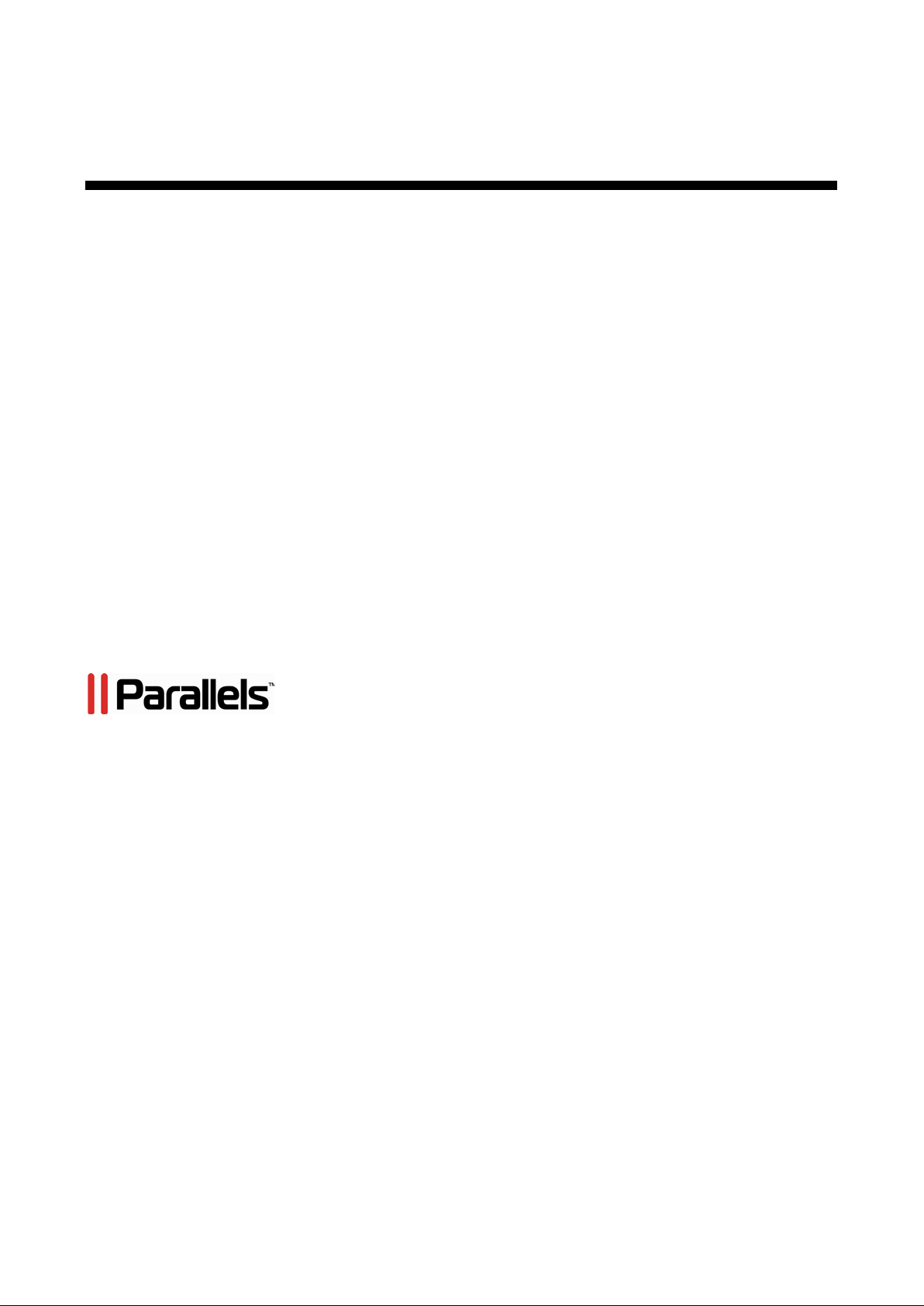
Parallels
Parallels Business
Automation Standard
Reseller's guide
Release 4.2
(c) 1999-2012
Page 2
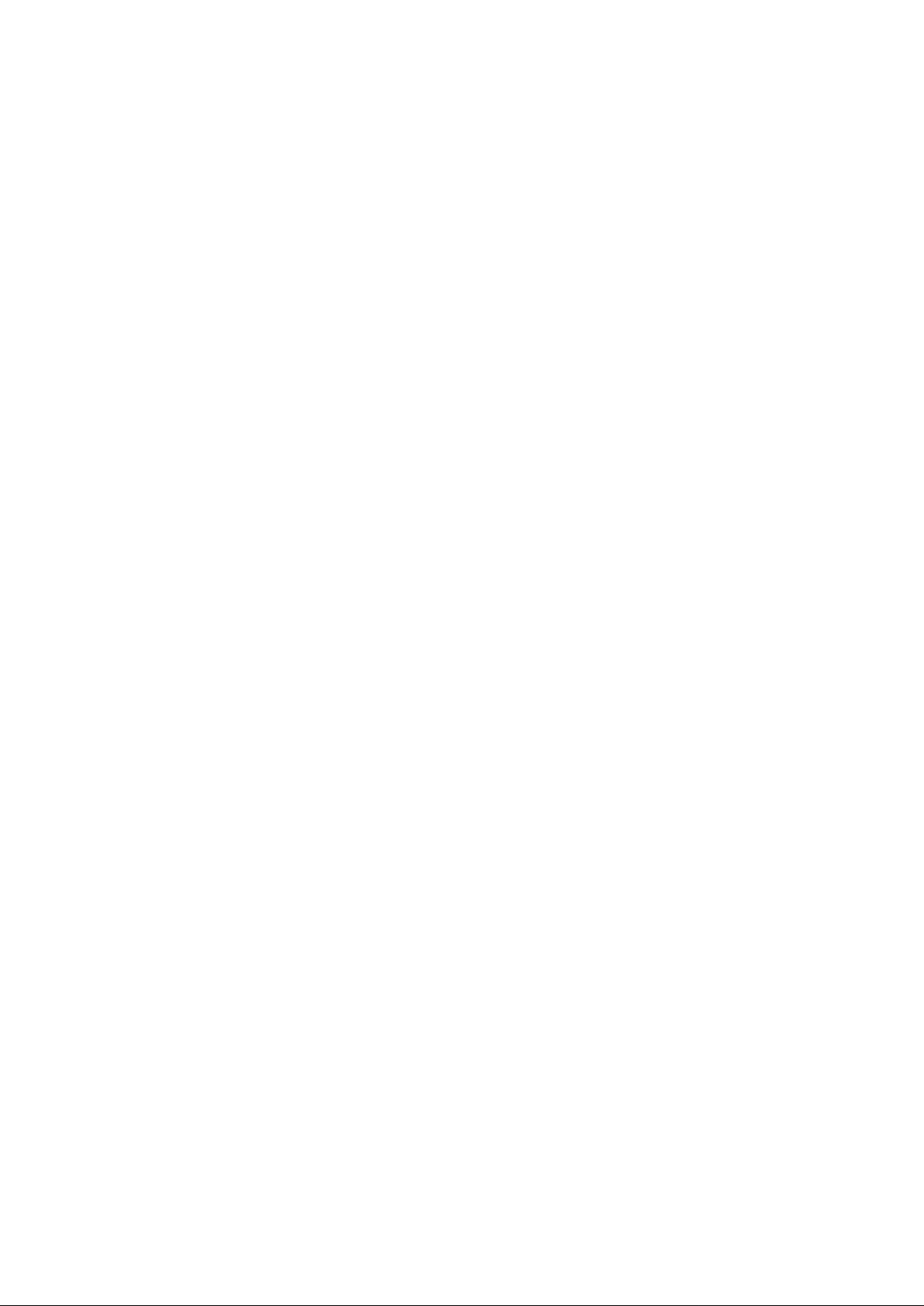
Copyright Notice
Parallels IP Holdings, GmbH.
c/o Parallels International GMbH.
Parallels International GmbH
Vordergasse 49
CH - 8200 Schaffhausen
Switzerland
Tel: + 49 (6151) 42996 - 0
Fax: + 49 (6151) 42996 - 255
Copyright © 1999-2012 Parallels IP Holdings GmbH. and its affiliates. All rights reserved.
This product is protected by United States and international copyright laws. The product's under l y ing
technology, patents, and trademarks are listed at http://www.parallels.com/trademarks
Microsoft, Windows, Windows Server, Windows NT, Windows Vista, and MS-DOS are registered
trademarks of Microsoft Corporation.
Linux is a registered trademark of Linus Torvalds.
Mac is a registered trademark of Apple, Inc.
All other marks and names mentioned herein may be trademarks of their respective owners.
Page 3

Contents
Preface 8
Typographi cal Convent i ons .......................................................................................................................... 8
Feedback ....................................................................................................................................................... 9
About This Guide ......................................................................................................................................... 9
Audience ............................................................................................................................................ 9
Meet the Parallels Business Automation - Standard 10
Browsers Compatible with Parallels Busines s Automation - Standard ...................................................... 10
Connecting to Parallels Busine ss Automation - Standard Browser-Based Tools ....................................... 11
Parallels Business Automation - Standard I nterface Features .................................................................... 11
Navigation................................................................................................................................................... 11
Main Screen ................................................................................................................................................ 12
Adding a Comment to the Parallels Business Automation - Standard Object ............................................ 13
Parallels Business Automation - Standard Advantages .............................................................................. 13
Parallels Business Automation - Standard Dep loyment Scenario............................................................... 15
Parallels Business Automation - Standard Hardware Requirements .......................................................... 16
Management Node requirements (if the Management Node is a separate computer) ................................. 16
Virtuozzo Hardware Node Requirements ................................................................................................... 16
Plesk Hardware Node Requirements: ......................................................................................................... 17
Sitebuilder Hardware Node require ments: .................................................................................................. 17
Parallels Business Automation - Standard Users ........................................................................................ 18
General Configuration of Parallels Business Automation - Standard 19
Getting Started Checklist ............................................................................................................................ 20
Selecting Regional Settings ........................................................................................................................ 21
Language ......................................................................................................................................... 21
Default Time Zone .......................................................................................................................... 21
First Day of Week ........................................................................................................................... 21
Currency .......................................................................................................................................... 21
Available Languages ....................................................................................................................... 22
Setting Up Messenger and S/MIME Signing for E-mail ............................................................................ 22
Securing the Parallel s Business Automation - Standard Tools Using SSL ................................................. 23
Getting the SSL Certificate .............................................................................................................. 24
Enabling SSL for Parallels Business Automation - Standard Tools ................................................ 24
Setting the Statistics Storage Per iod ........................................................................................................... 25
Customizing t he Onscreen Help in Control Panel ...................................................................................... 25
Managing Your Data Center 26
Supervising Service Le vel .......................................................................................................................... 27
Viewing Log Files ...................................................................................................................................... 27
Managing Hosting Plans 28
Hosting Plan Types ..................................................................................................................................... 29
Selling Licenses .......................................................................................................................................... 30
Selecting License Classes to Provide .............................................................................................. 31
Page 4
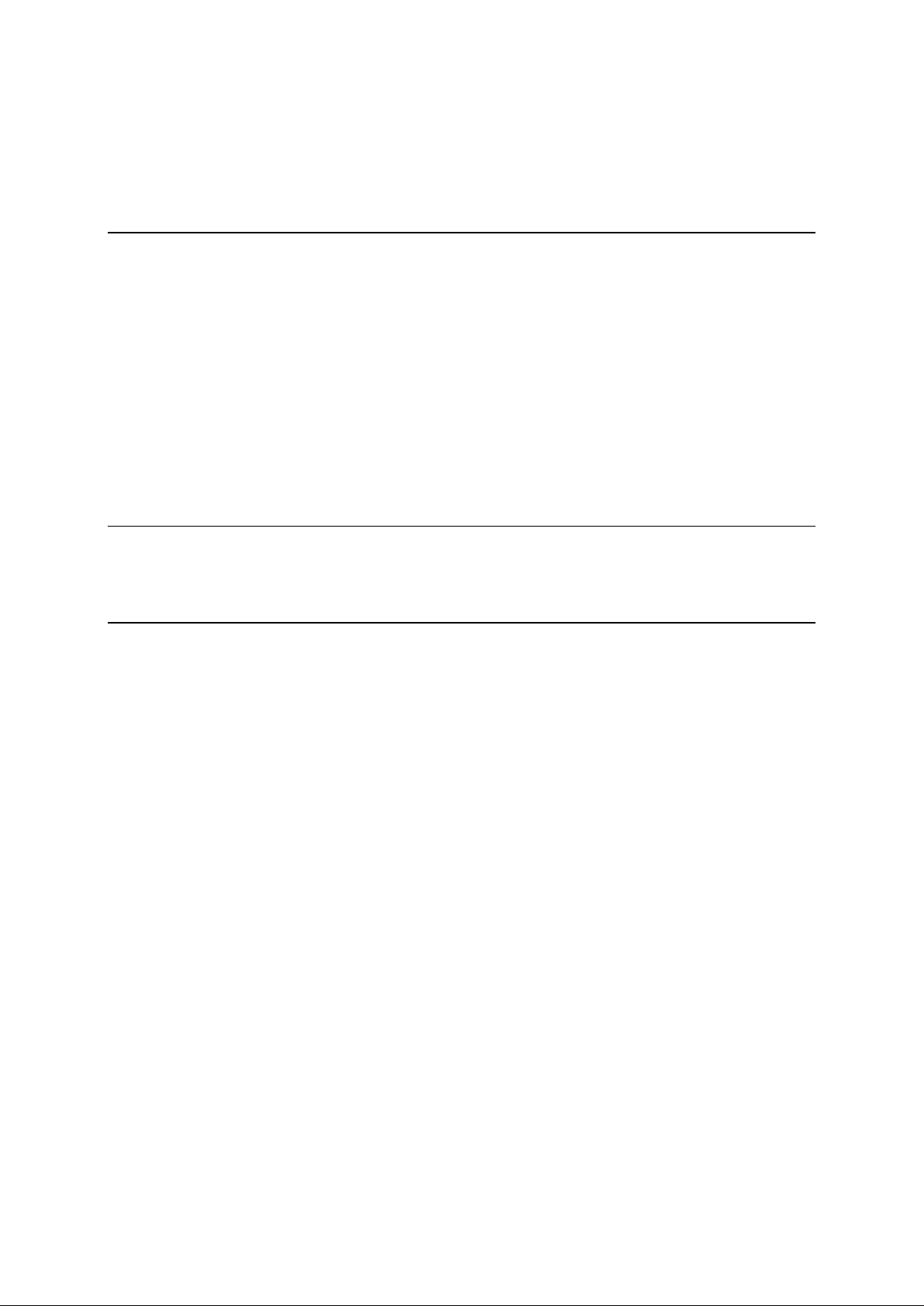
Adding Custom Services to a Ho sting Plan ................................................................................................ 33
Promoting Hosting Plans ............................................................................................................................ 34
Allowing or Disallowing Upg r a des to a Hosting Plan ................................................................................ 35
Calculations for the Hosting Plan Change .................................................................................................. 35
Setting Up Billing System 36
Making Syst em-Wide Billing Settings ....................................................................................................... 37
Configuri ng Taxation .................................................................................................................................. 38
Configuri ng Fraud Pr otection ..................................................................................................................... 39
Adjusting Anti-Fraud Plug-ins General Settings ............................................................................. 39
Pricing and Discounts ................................................................................................................................. 39
Setting Prices ................................................................................................................................... 40
Setting Credit Terms ........................................................................................................................ 41
Configuri ng Credit Car d Payment Plug-ins ................................................................................................ 43
What Payment Plug-Ins are Available ............................................................................................. 43
How to Configure a Payment Plug-In ............................................................................................. 43
Activatin g Payment Plug-Ins and Making Them Available for Resellers ....................................... 43
Security With CVV and AVS .......................................................................................................... 44
Configuri ng Bank Tra nsfer Payment Plug-ins ............................................................................................ 45
Managing Online Store and Website 46
Customizing Store Using File Ma nager ...................................................................................................... 47
Configuri ng and Opening Store .................................................................................................................. 52
Managing Accounts 53
Users ........................................................................................................................................................... 54
User Roles ................................................................................................................................................... 54
Permissions ................................................................................................................................................. 54
Selecting Regional Settings ........................................................................................................................ 55
Language ......................................................................................................................................... 55
Default Time Zone .......................................................................................................................... 55
First Day of Week ........................................................................................................................... 55
Currency .......................................................................................................................................... 55
Available Languages ....................................................................................................................... 56
Page 5

Creating Accounts ...................................................................................................................................... 57
Assigning a Tax Zone ................................................................................................................................. 59
Granting Discounts per Customer Account ................................................................................................ 60
Adjusting Account Balance ........................................................................................................................ 61
Viewing the Account Billing History ......................................................................................................... 61
Managing Receivables 62
Understanding Parallels Business Automation - Standard Billin g Workflow ............................................ 63
Viewing and Operating Receivables ........................................................................................................... 64
Managing Statements .................................................................................................................................. 66
Processing Offline P ayments and Changing Payment Method ................................................................... 67
Processing Documents Paid by Credit Cards .............................................................................................. 67
Processing Document s Paid by Bank Transfers.......................................................................................... 68
Refunding Documents Paid by Credit Cards .............................................................................................. 69
Recreating Orders With Updated Tax Rates ............................................................................................... 69
Issuing Invoices Manually .......................................................................................................................... 70
Reopening Cutoff Invoi ces ......................................................................................................................... 70
Managing Payables in Reseller Control Center 71
Viewing Balance of Reseller Account Payable .......................................................................................... 72
Increasing Reseller Account Balance ......................................................................................................... 72
Managing Financial Documents Issued by HSP ......................................................................................... 73
Managing Orders ............................................................................................................................. 73
Paying HSP Invoices ....................................................................................................................... 74
Viewing Payments ........................................................................................................................... 74
Viewing Adj ust me nts ...................................................................................................................... 75
Viewing Statements Is sued by HSP ............................................................................................................ 75
Viewing Billing Reports 76
Accountin g R eports .................................................................................................................................... 77
Managing Payment Methods 78
Configuri ng Encryption for Payment Methods ........................................................................................... 79
How a Payment Method Can be Added ...................................................................................................... 79
Managing Recurring P ayments ................................................................................................................... 80
Managing Credit Cards ............................................................................................................................... 81
How to Start Accepting Credit Card s .............................................................................................. 81
Setting Transactions Approval and Processing Mode .................................................................... 82
Managing Bank Accounts ........................................................................................................................... 83
How to Start Accepting Bank Transfers .......................................................................................... 84
Adding Bank Account Manually ..................................................................................................... 84
Changing Bank Account Attrib utes in Parallels Business Auto mation - Standard Database .......... 84
Page 6
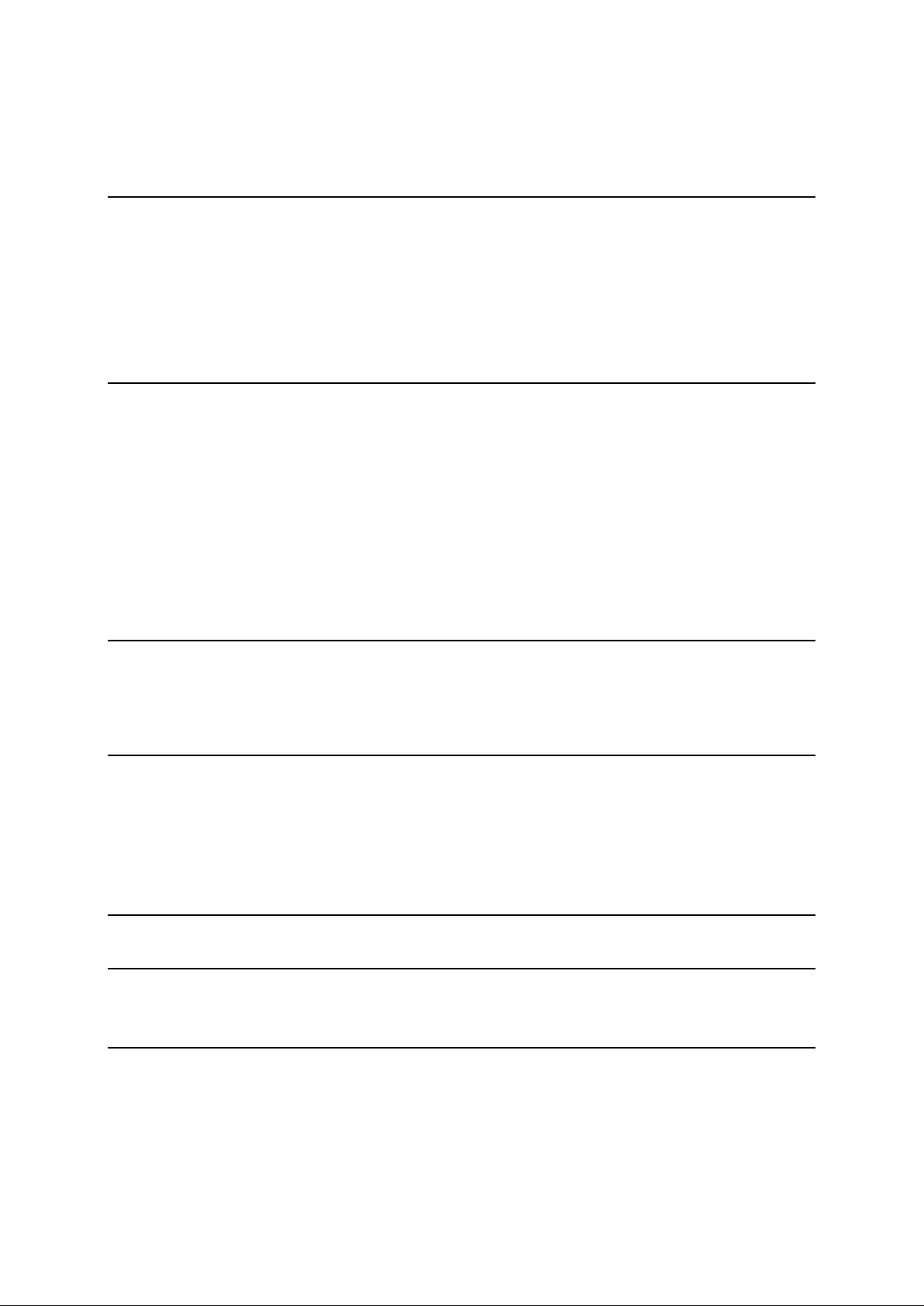
Viewing Transaction Log ........................................................................................................................... 85
Removing a Payment Method ..................................................................................................................... 85
Managing Subscriptions 86
Understanding Subscription Types and Statuses ........................................................................................ 87
Renewing Subscriptions ............................................................................................................................. 89
Renewing Delegated Domains Registration ............................................................................................... 90
Managing Subscription Grace Period ......................................................................................................... 91
Activating Dedicated Server Subscription .................................................................................................. 92
Sending Subscription Notification .............................................................................................................. 93
Changing a Customer Billing Da y .............................................................................................................. 94
Managing Containers 96
Managing B oth OS and Application Templates for Containers.................................................................. 96
Basic Notions................................................................................................................................... 97
Application Template Prop e rties ..................................................................................................... 99
OS Templates ................................................................................................................................ 101
Managing Container Applications Upgrades ................................................................................. 102
Creating More Application T emplates .......................................................................................... 102
Setting Up Both Trial Containers and Co ntainers Backups Creatio n ....................................................... 103
Backups Management.................................................................................................................... 103
Creating Container .................................................................................................................................... 104
Operating Co nta i ner .................................................................................................................................. 107
Repairing Container .................................................................................................................................. 108
Managing Domains 110
Configuri ng Domain Registratio n Plug-Ins .............................................................................................. 112
Registeri ng a Domain fr om Control Center .............................................................................................. 113
Managing a Domain Zone File ................................................................................................................. 113
Managing SSL Certificates 114
Configuri ng SS L Certi ficate s P lug-Ins ..................................................................................................... 115
Managing SSL Certificates Pro visioning .................................................................................................. 116
Editing or Re-Issuing Certifica te ................................................................................................... 117
Managing Certificate Contacts ...................................................................................................... 120
Viewing SSL Certificates Transaction Log .............................................................................................. 121
Managing Plesk Clients and Domains 122
Marketing and Affiliate Programs 124
Configuri ng your Store to Collect R eferrals Statistics .............................................................................. 124
Support and Administration 125
Trouble Ticket System .............................................................................................................................. 125
Configuri ng Parallels Business A utomation - Standard Trouble Ticket System ........................... 126
Managing Trouble Tickets ............................................................................................................. 128
Using the Problem Viewer ............................................................................................................ 128
Using the Screens Viewer .............................................................................................................. 128
Page 7
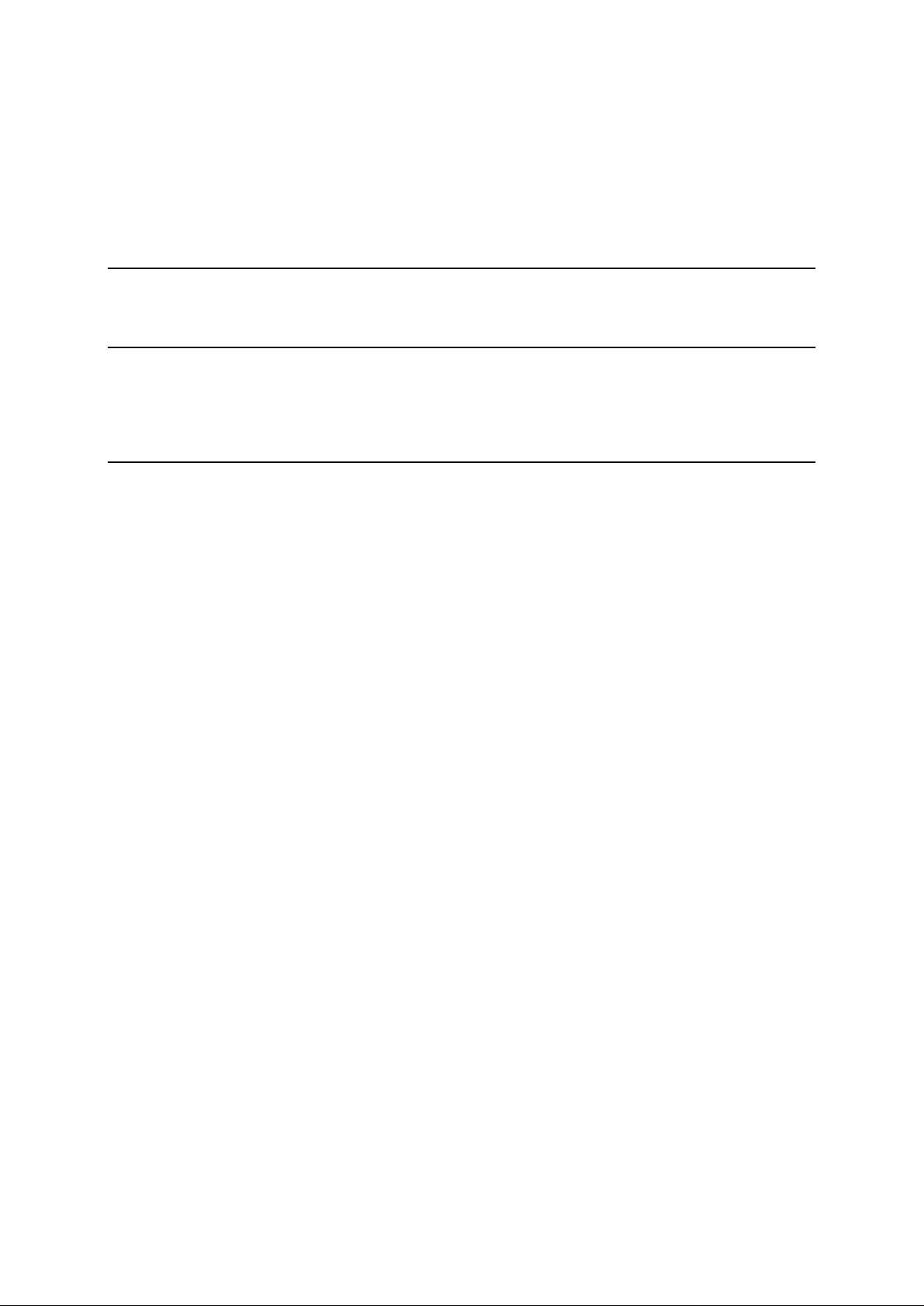
Managing Parallels Business A utomation - Standard Objects Description Templates ............................. 129
Managing Events ...................................................................................................................................... 130
Using the Mass Mailer .............................................................................................................................. 132
Using the Maintenance Mode for your Hardware Nodes ......................................................................... 132
Managing the User Password Strength ..................................................................................................... 132
Updating Parallels Business Automation - Standard ................................................................................ 133
Parallels Business Automation - Standard Internal Licensing 136
Installing License Certificates................................................................................................................... 137
Getting Technical Support 138
An Overvie w of Parallels Technica l Support............................................................................................ 138
Questions for Technical Suppor t .............................................................................................................. 138
How to Send Support Questions ............................................................................................................... 139
Index 141
Page 8
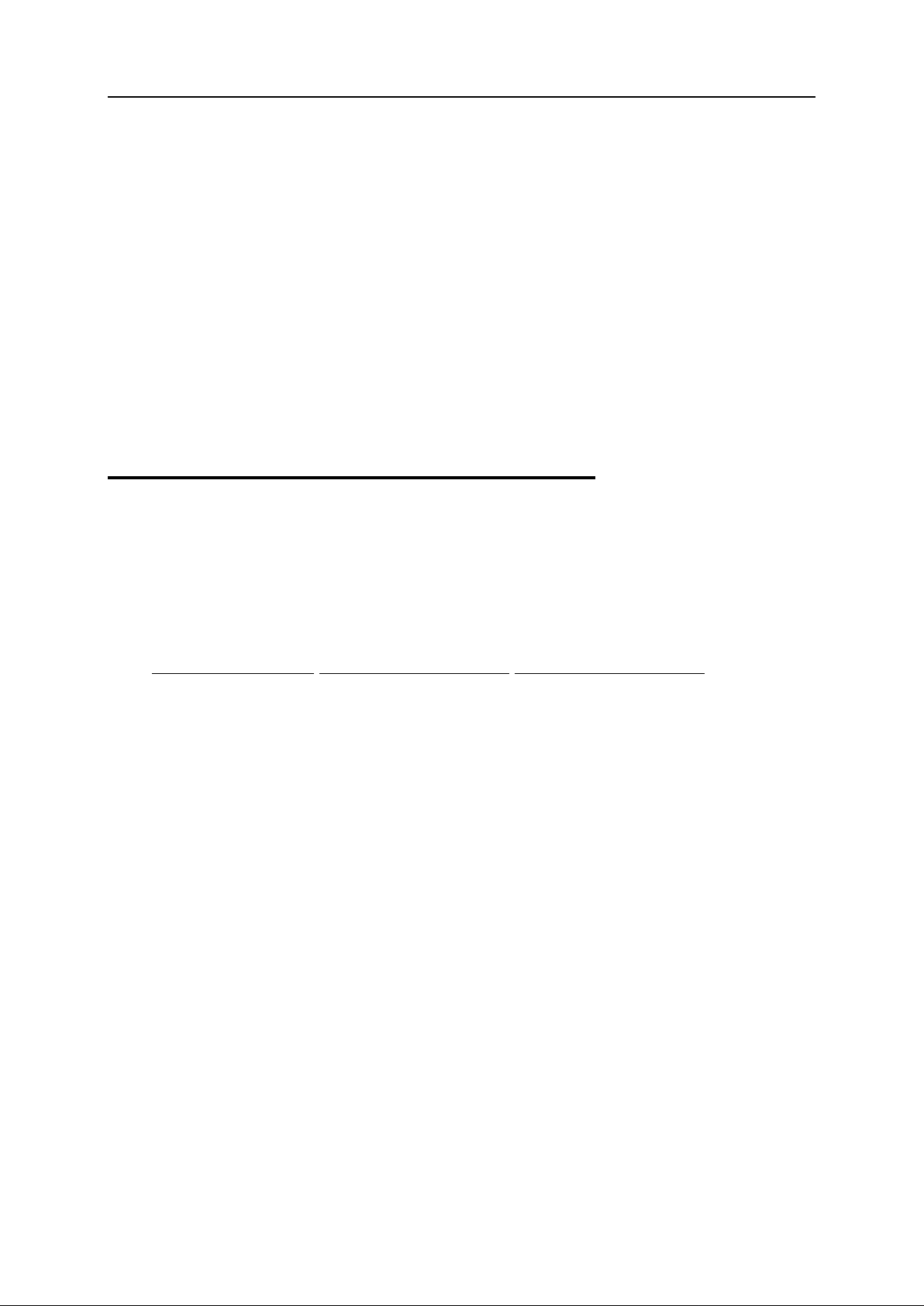
8
About This Guide .................................................................................................................. 9
Items you must select, such
as menu options, command
Titles of chapters, sections,
Used to emphasize the
importance of a point, to
introduce a term or to
designate a command line
placeholder, which is to be
The names of commands,
The license file is located in
C
HAPTER
1
Preface
In This Chapter
Typographical Conventions .................................................................................................. 8
Feedback ............................................................................................................................... 9
Typographical Conventions
Before you start using this guide, it is important to understand the documentation conventions
used in it.
The following kinds of formatting in the text identify special information.
Formatting convention Type of Information Example
Special Bold
buttons, or items in a list.
and subsect ions.
Italics
replaced with a real name or
value.
Monospace
files, directories, and do main
names.
Go to the System tab.
Read the Basic Administration
chapter.
The system supports the so
called wildcard character
search.
the
http://docs/common/
licenses directory.
Page 9
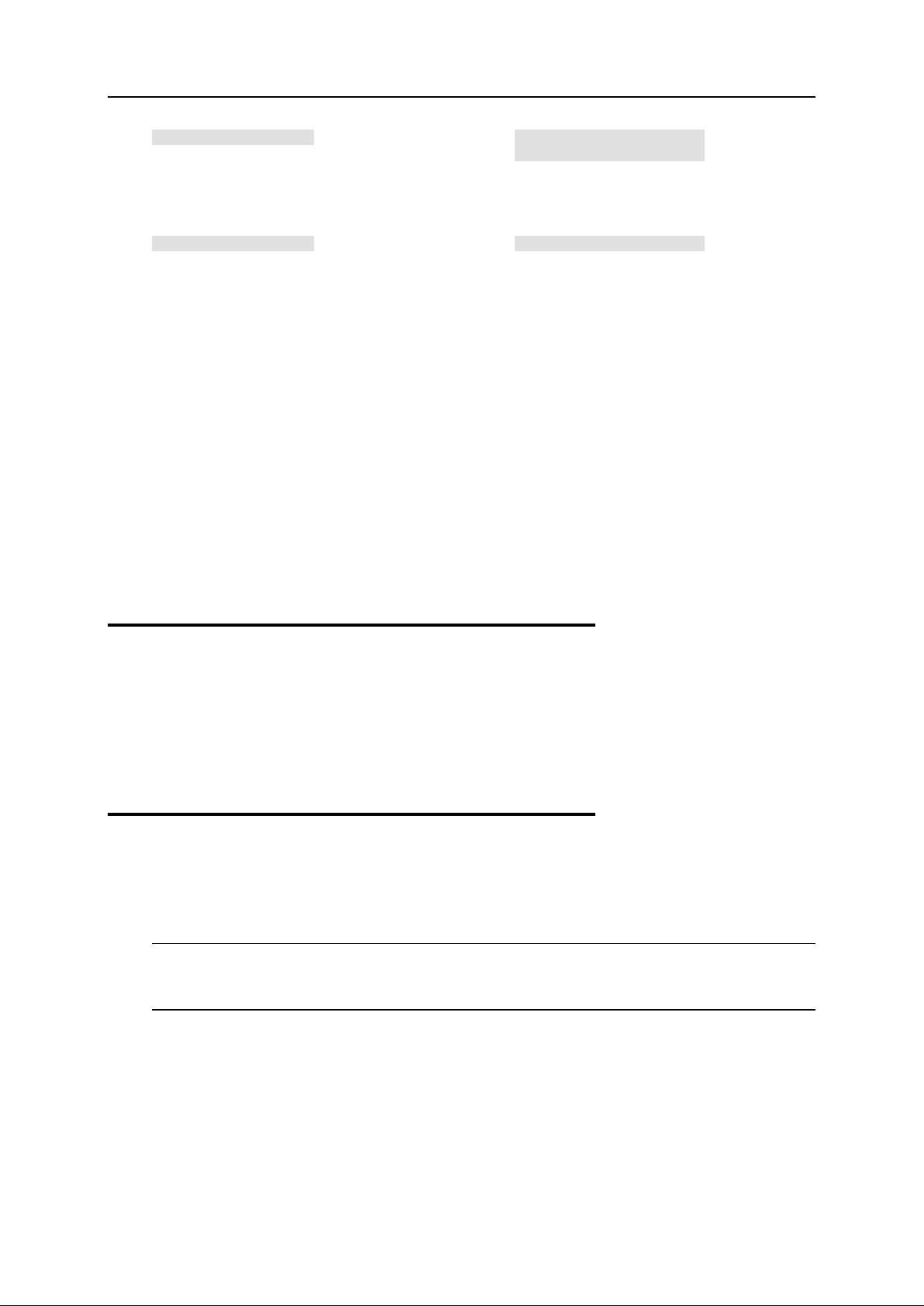
Preface 9
Preformatted
On-screen computer output in
other programming
# ls –al /files
Preformatted Bold
What you type, contrasted
screen computer
# cd /root/rpms/php
ys on the
Key combinations for which
the user must press and hold
your command-line sessions;
source code in XML, C++, or
languages.
with onoutput.
total 14470
CAPITALS Names of ke
keyboard.
KEY+KEY
down one ke y and the n press
another.
SHIFT, C TRL, ALT
CTRL+P, ALT+F4
Feedback
If you have found a mistake in this guide, or if you have suggestions or ideas on how to improve
this guide, please send your feedback using the online form at
http://www.parallels.com/en/support/usersdoc/. Please include in your report the guide's title,
chapter and section titles, and the fragment of text in which you have found an error.
About This Guide
This Guide describes the most important and frequently-used Parallels Business Automation Standard working scenarios including initial settings for the system.
Note: The PDF-version of this Guide is an overview of the Parallels Business Automation Standard overall functionality and is not to be used as a thorough howto. For details see contextsensitive HTML help (the Help link at the upper right corner of every screen).
Audience
This guide is addressed to Hosting Service Providers and helps both to evaluate the product and
get acquainted with Parallels Business Automation - Standard.
Page 10
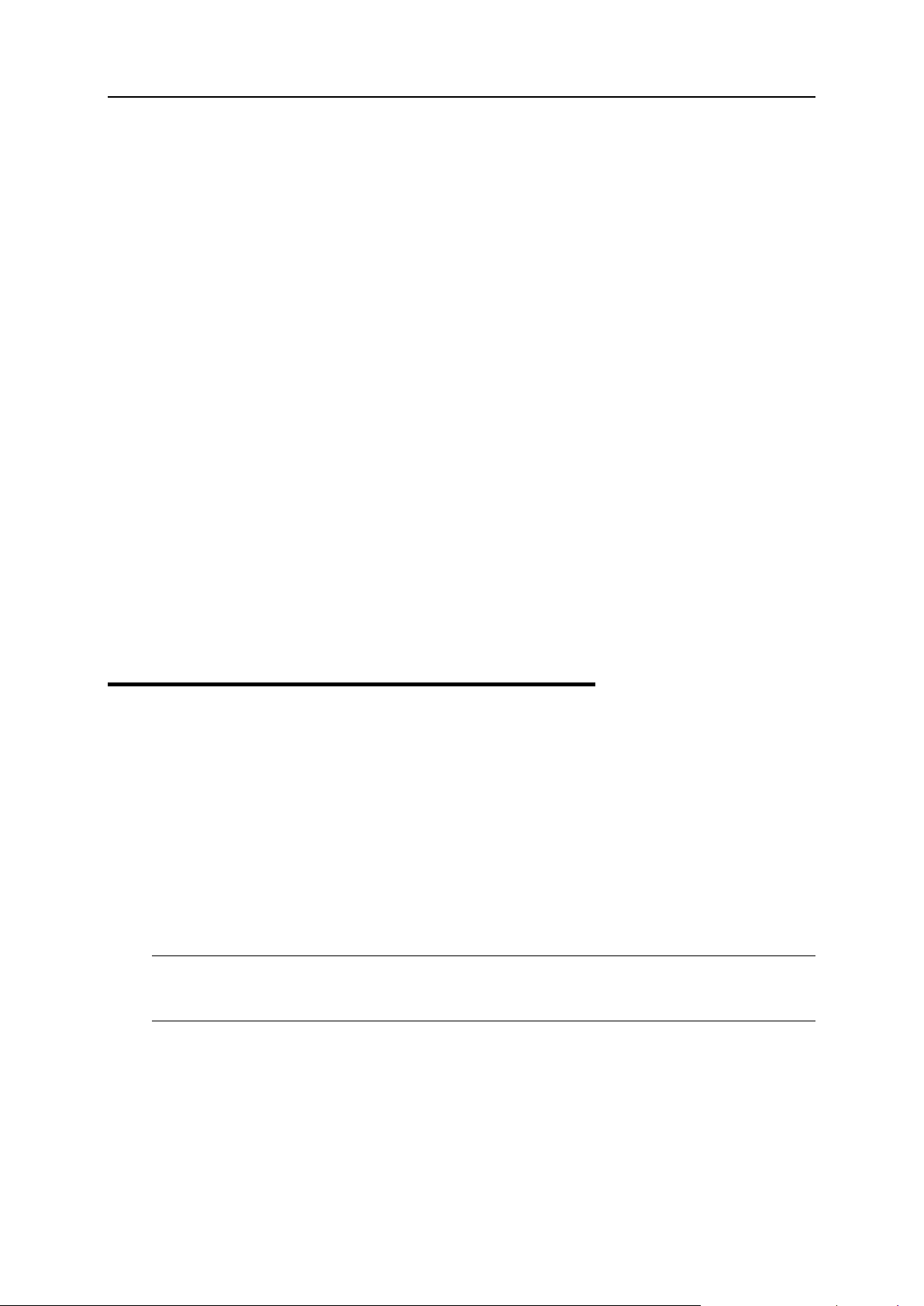
10
Parallels Business Automation - Standard Users .................................................................. 18
C
HAPTER
2
Meet the Parallels Business Automation Standard
Parallels Business Automation - Standard is an end-to-en d s olution f or hostin g s e r vi c e provi d ers
(HSPs) and Internet Data Centers covering full life-cycle of HSP/IDC operations. Parallels
Business Automation - Standard allows HSPs to drastically decrease the cost of operating
hosting business while increasing revenues, developing new reseller channels, and improving
usage of hardware and personnel resources.
In This Chapter
Browsers Compatible with Parallels Business Automation - Standard ................................ 10
Connecting to Parallels Business Automation - Standard Browser-Based Tools ................. 11
Parallels Business Automation - Standard Interface Features............................................... 11
Parallels Business Automation - Standard Advantages ........................................................ 13
Parallels Business Automation - Standard Deployment Scenario......................................... 15
Parallels Business Automation - Standard Hardware Requirements .................................... 16
Browsers Compatible with Paral l els Business Automation - Standard
The following browsers are fully compatible with Parallels Business Automation - Standard
web-based tools:
Firefox 3.6 and above
Microsoft Internet Explorer 7 and above
Safari 5.0 and above for Mac
Google Chrome 8.0 and above
Note 1: Pop-up blocking in your browser should be disabled.
Note 2: Session and permanent cookies in your browser should be enabled.
Page 11
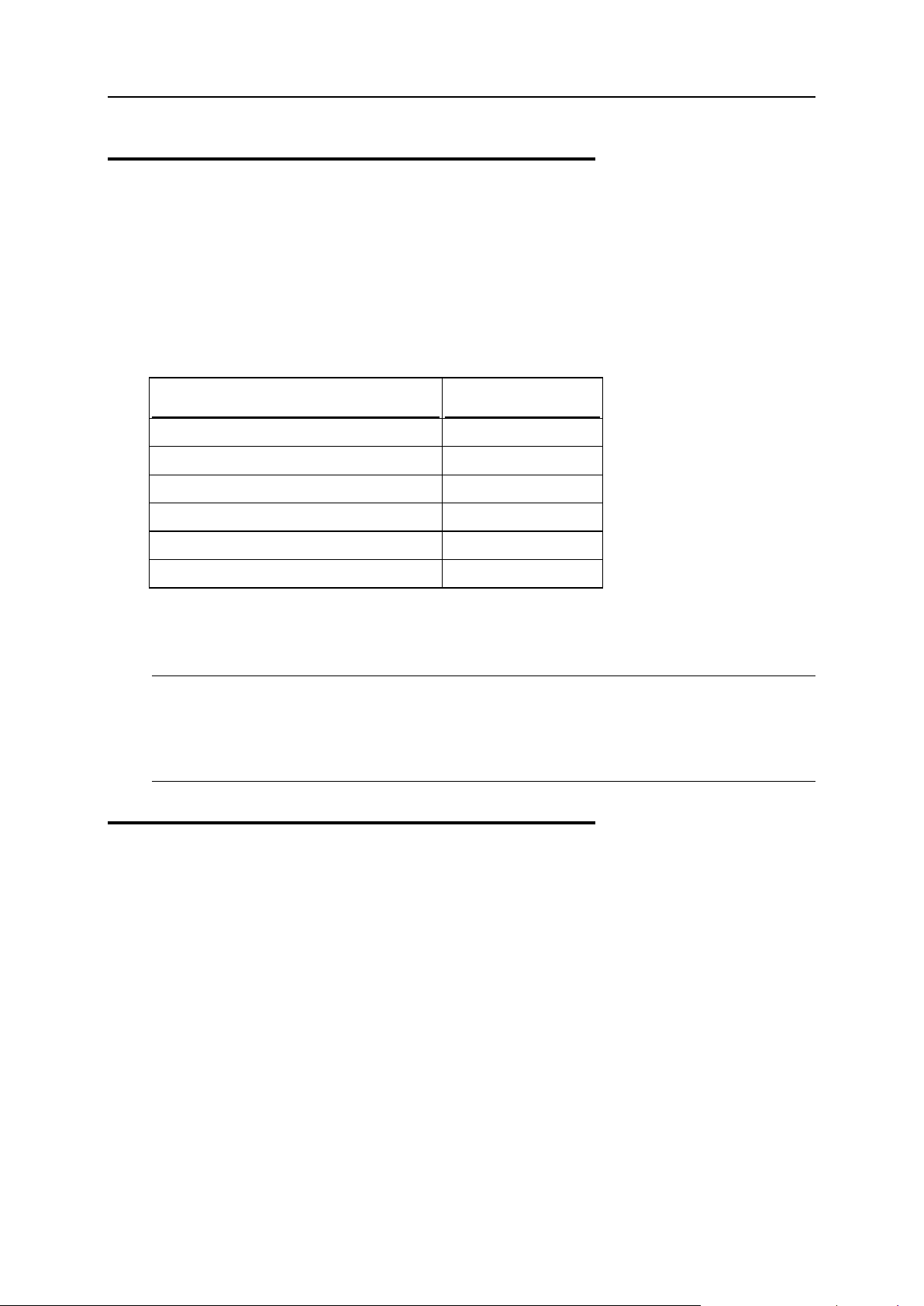
Meet the Parallels Business Automation - Standard 11
Connecting to Parallels Business
Automation - Standard BrowserBased Tools
To connect to the Parallels Business Automation - Standard tools, enter into your browser the
Management Node hostname and append the tool index (http://hostname/index). If no
tool index is specified, then nothing to be appended to open the tool:
Tool Tool index
Public Site
Online Stor e
Provider Control Center pcc
Reseller Control Center rcc
Control Panel cp
My Control Panel mycp
The SSL protocol can be enabled separately for each of Parallels Business Automation Standard web-based tools. The SSL configuration is available both in Provider and Reseller
Control Centers.
Note: To connect to the My Control Panel, it is necessary to create a Container subscription, log
in to the Control Panel, then create a user (if System Administrator Control Panel Application is
installed inside Container) or a mailbox in multiple domains (if Workgroup Administrator
Control Panel is installed inside Container). After this you can log in to the My Control Panel
with the e-mail address as a login and a user regular password.
Parallels Business Automation Standard Inter f ace Features
Navigation
To use one or another Parallels Business Automation - Standard component or tool, please use
the namespace tree located in the left pane.
Control Centers specific:
You can hide/display the namespace tree by clicking on the slider at the vertical bar that
separates the left and the right parts of the screen.
Page 12
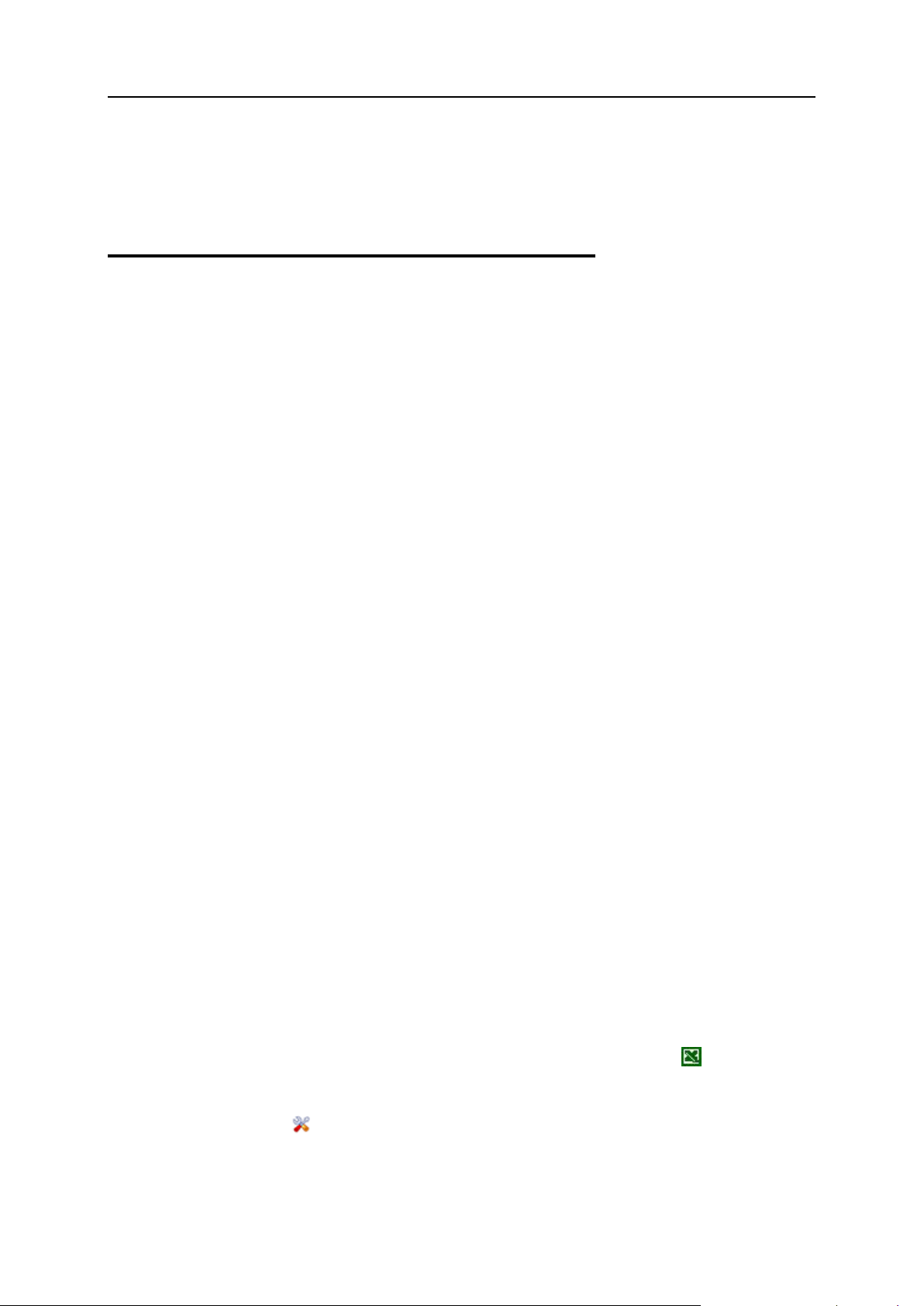
Meet the Parallels Business Automation - Standard 12
When you start your Parallels Business Automation - Standard session, the path (chain of links)
appears at the top of the screen. These links provide the "breadcrumb navigation" and show you
the path to your actual location within the Parallels Business Automation - Standard. By
clicking on these links, you can be one or more (depending on your location) levels up.
Main Screen
The right pane of Parallels Business Automation - Standard screen serves for operating
components selected from the namespace tree. The main screen shows the Parallels Business
Automation - Standard Directors' or Managers' dashboards, lists of objects, single objects'
properties, or other related data.
Each Paral lels Business Automation - St andard component (Director or Manager) has its own
dashboard. Moreover, the Parallels Business Automation - Standard has its dashboard that may
be considered as 30,000-foot view of tools and operations. So, a dashboard is the Parallels
Business Automation - Standard component 'front-page' that provides you with the most
important statistics and a place to start including:
Shortcuts to the lists of objects.
Information about the number of objects with separate counters for the objects in different
states like Active Accounts, Accounts on Hold, Running Containers, etc.
Shortcuts for the creation of new objects that fall into the functionality of Parallels Business
Automation - Standard component selected.
To facilitate operating the lists of objects you can use:
Search particular item within the list or filter the items by a particular property. The Search
and filter bar is located at the top of each list.
Hide/Show search and filter bars, action bars, tables and create/edit forms sections. Their
hide/show status is retained throughout the session.
Change Sorting Order. To this effect, click on the column-heading you want to sort by. In
this case, the special pointer (small triangle) appears at the top of each column. This triangle
indicates current sorting order: peak-up or peak-down for ascending and descending order
respectively. Repeating click on the same link in column-heading changes sorting order
from ascending to descending (and conversely) within single property.
Change List Size. It is possible to set the listing to 20, 40, or 80 items per page. Appropriate
links are above the list, to the right. Special links for viewing pages (page numbers,
next,last) are also provided and you can find them both at the beginning and the end of the
list.
Export lists to Excel. Parallels Business Automation - Standard allows you to export data
from any list in Parallels Business Automation - Standard to Excel, thus facilitating data
operations. The information is exported from the whole list, not only from the visible part.
For example, if you have set the listing to 40 items per page and the whole list includes 100
entries, you will get an excel format document covering 100 items. The
icon is located above and under the lists.
Set columns visibility. You can choose the columns to be displayed in the list tables by
clicking on the
entries in the drop-down menu. You are also allowed to set the columns order by drag-anddropping the column titles.
icon above and under the list and enabling/disabling the corresponding
Export to Excel
Page 13
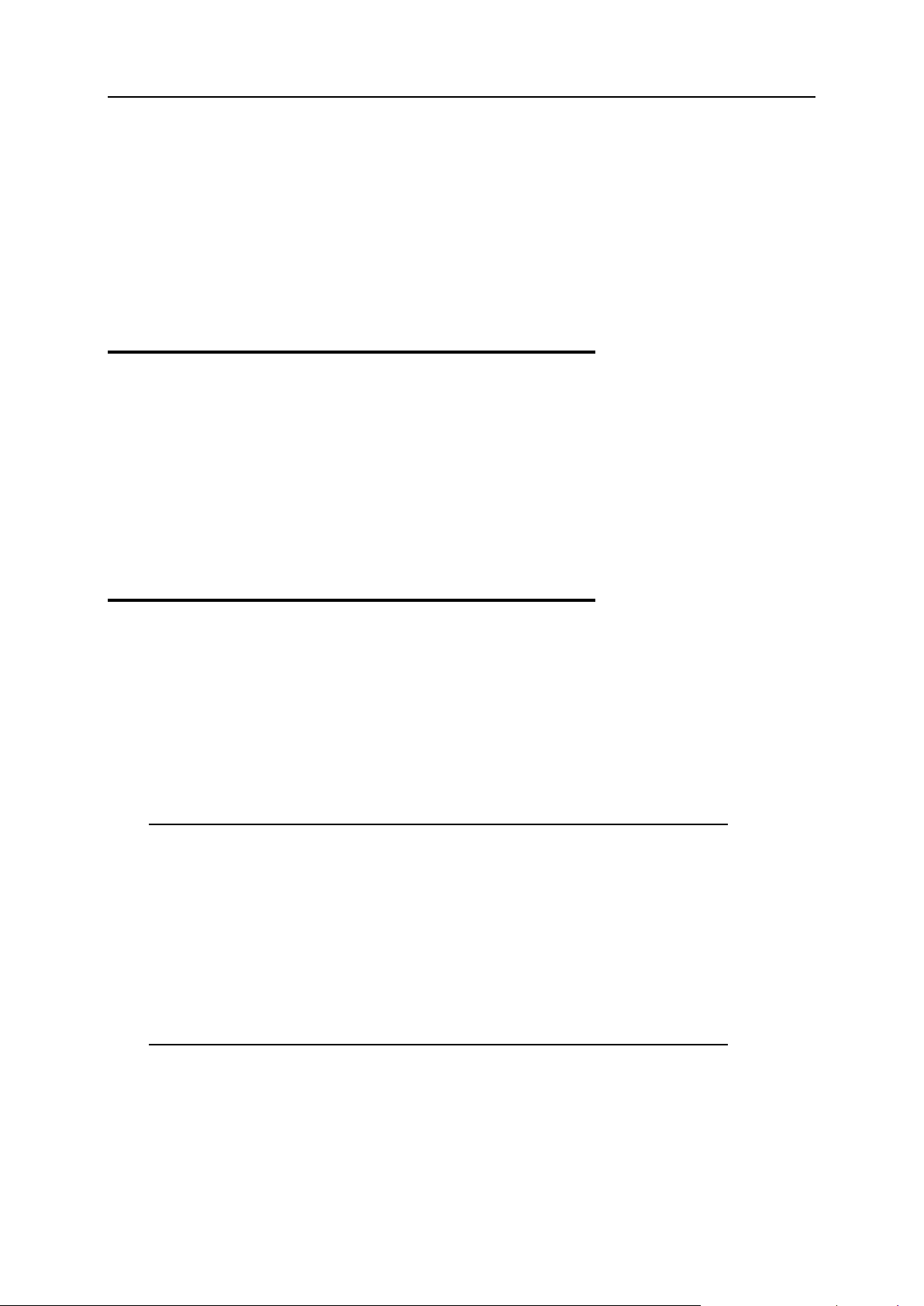
Meet the Parallels Business Automation - Standard 13
In order to immediately bring the screen content in correspondence with actual state of affairs,
Parallels Plesk Control Panel
and Parallels Plesk Sitebuilder
Parallels Plesk Sitebuilder
Powerful Container
IPs allocation and DNS
Integrated trouble ticketing and
e automation and
you can Refresh the screen using the button located at the upper right corner of the screen.
The Help button located at the upper right corner of each screen shows the context-sensitive
HTML help.
Screen ID is located at the upper-right corner of each screen. Screen ID allows to refer to a
screen for customization purposes or in the problem report. In addition, each screen ID is a
clickable link that leads the the Screens Viewer and al l ow s getting a screen alias im mediately.
Adding a Comment to the Parallels Business Automation - Standard Object
You can add a free-form comment to almost any of Parallels Business Automation - Standard
object. To this effect click on the Add comment link at the upper-right cor ner of an obj ect view
form.
Parallels Business Automation Standard Advant ages
Parallels Business Automation - Standard includes everything a company needs to run a
successful and profitable hosting business from advanced technology and tools to manage your
servers and overall infrastructure to billing, sales channel management, and e-commerce
application:
The full range of services supported:
Domain registration
Plesk Domain hosting
Virtuozzo Container hosting
licenses
Complete infrastructure management:
management
administration
Flexible self-provisioning
support
Dedicated servers for resellers
Dedicated or Co-location
Miscellaneous
Server-/client-side backups
External Helpdesks support
Maintenanc
more
Page 14
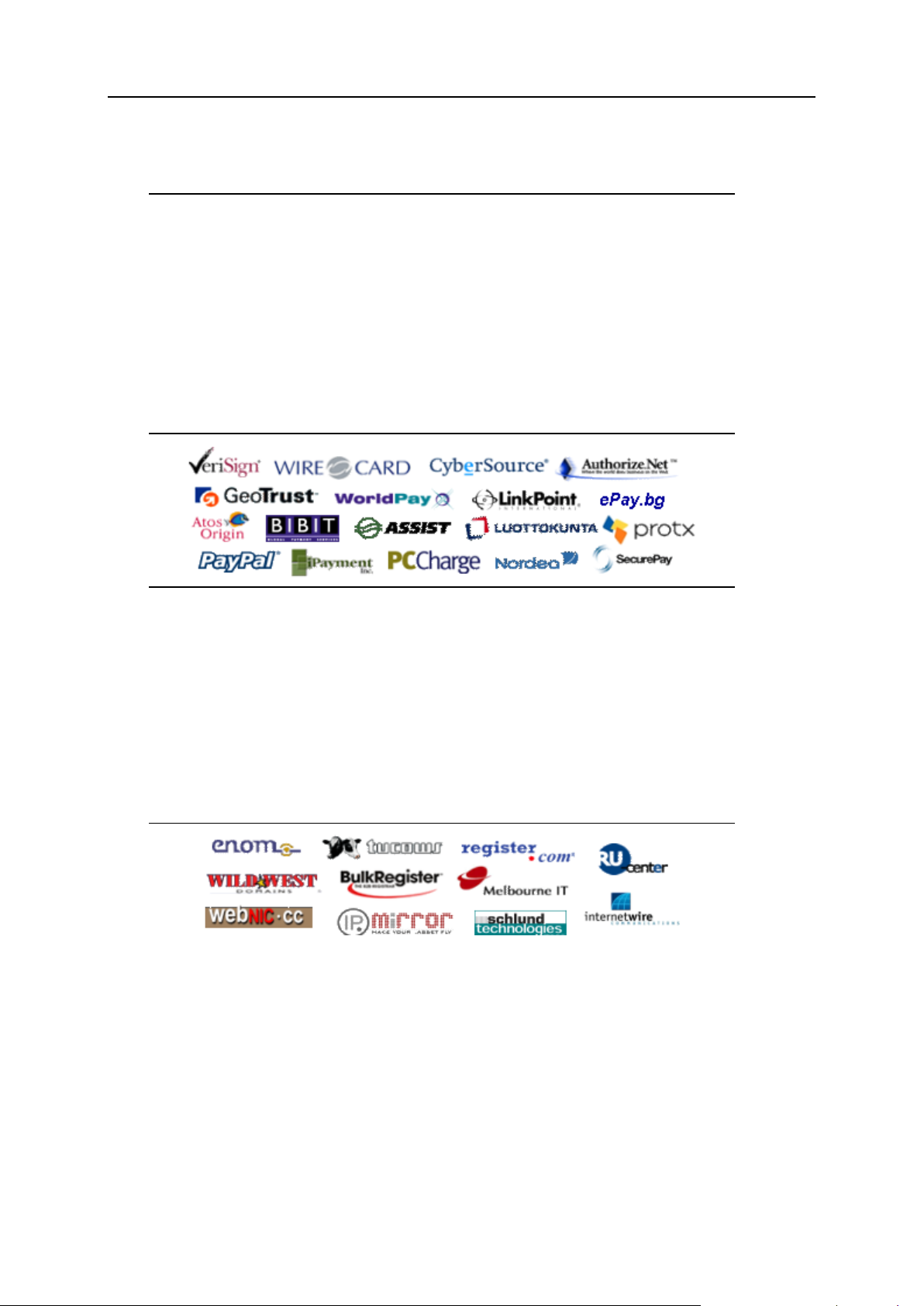
Meet the Parallels Business Automation - Standard 14
Discounts, promotions, coupon
Customizable notifications and
Credit Cards processing through over 30 payment gateways (new added
source and commercial
Integrated complete billing solution:
Customizable online store
Country-specific accounting
Automated recurring invoicing
Private label resellers
monthly):
integrated with fraud screening
flexible manual approval rules
codes
Taxation with tax exemption
Automated upgrades/downgrades
more
sensitive data is encrypted
delayed capture
refunds, reversals, credits
CVV/AVS verification and more
Bank transfer payments for German (DTAUS), Spanish (Norma 19), and Netherlands
(ClieOp3) standards: flexible batch management with approval queues.
Domain registrations through over 25 domain registrars (new added monthly):
Wide range of Operating Systems and Applications for Container hosting:
Centralized management
Automated upgrades
Over 50 applications
Redhat, Fedora, Suse, Debian
Open-
applications
Game servers and more
Page 15
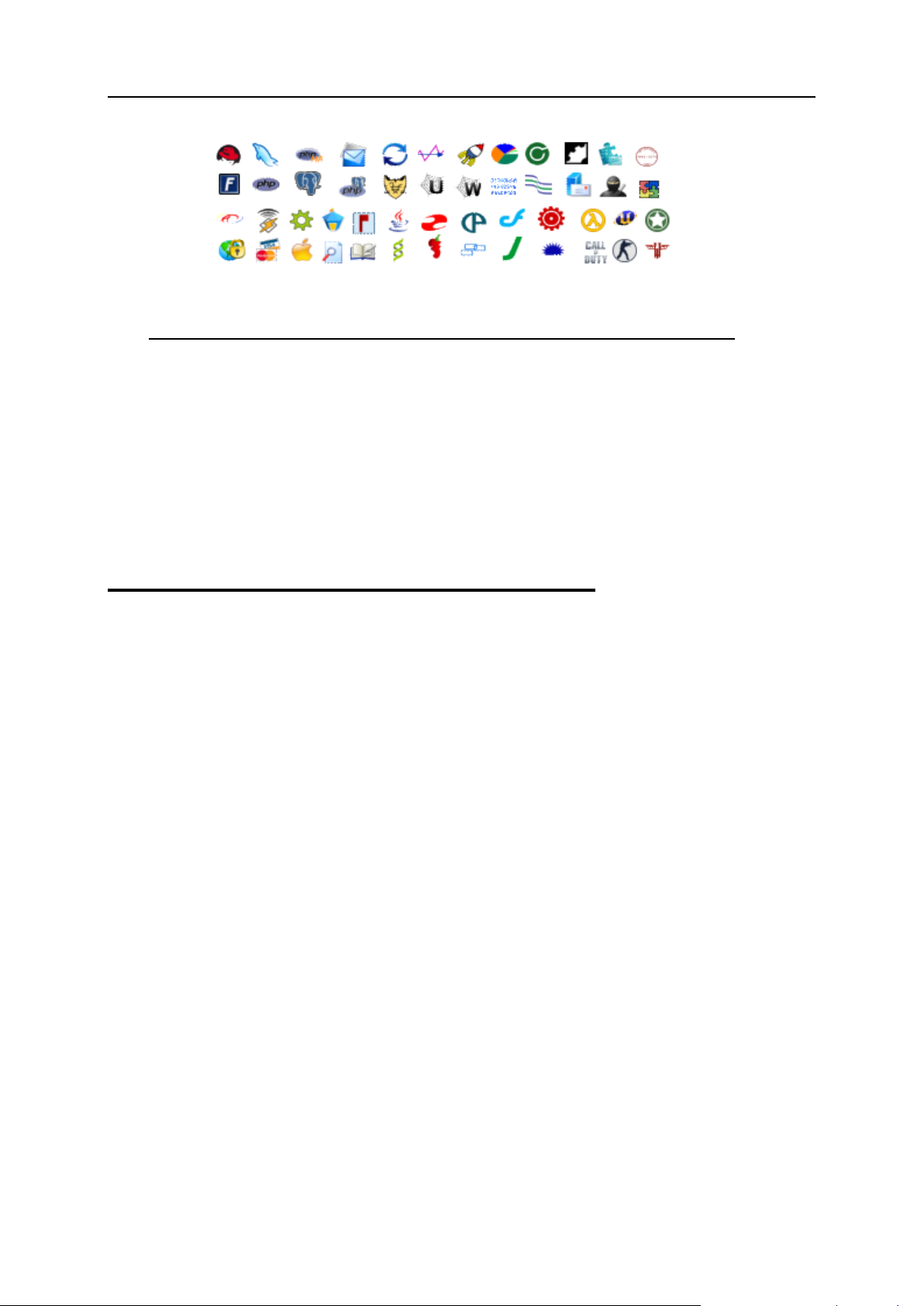
Meet the Parallels Business Automation - Standard 15
Application templates creation
Easy customization and integration:
Customizable PHP based store
Notifications custom ization
Customizable menu items
Colors, logos, page content
Create your own plug-ins
guide
Powerful API
Advanced multi-language
support
XML data export/import tools
Everything in one box!
Parallels Business Automation Standard Depl oyment Scenario
Parallels Business Automation - Standard can be successfully installed both on the physical
server or (if you use the Parallels Virtuozzo Containers technology) in Virtuozzo Container.
The computer (or virtual server) that runs Parallels Business Automation - Standard is called
Management Node in terms of Parallels Business Automation - Standard. The servers that run
software that provides hosting services (run Virtuozzo Containers, Plesk Domains, or some
other third-party software) are called Hardware Nodes or just Nodes. Parallels Business
Automation - Standard administrator can connect to the Management Node via the Internet and
guide the hosting business using the web-based interface.
Page 16
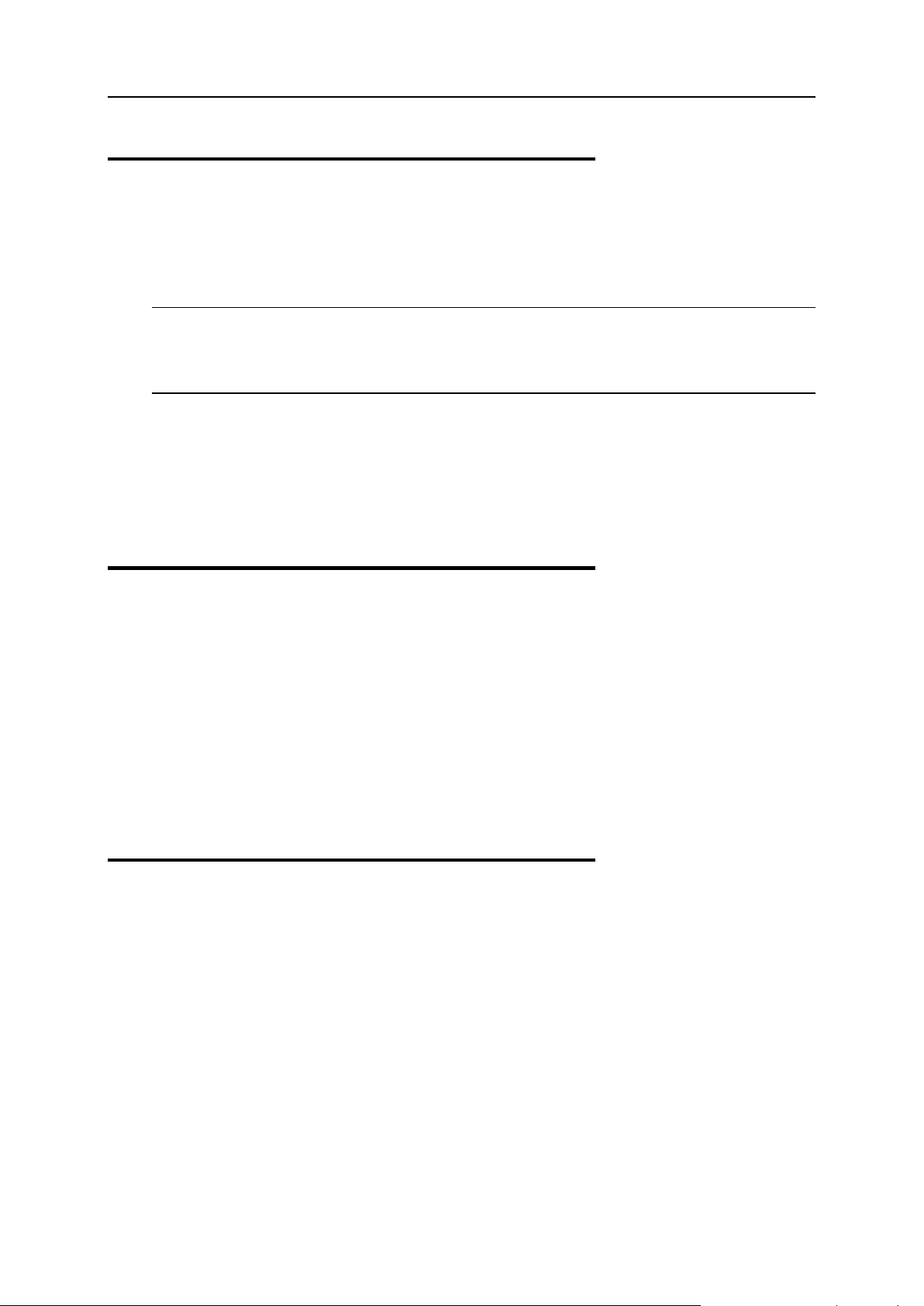
Meet the Parallels Business Automation - Standard 16
Parallels Business Automation Standard Hard ware Requirement s
Recommended hardware configuration is two or more computers for Hardware Nodes.
Note: Parallels Business Automation - Standard can work well with just one Hardware Node,
but existence of two nodes increases availability of the hosting service. With two or more nodes
one of them may be taken off-line for maintenance, replacement or upgrade with minimal
disruption for the hosting service.
If you use Parallels Virtuozzo Containers, we recommend installing the Management Node
software in a special service Container hosted on one of your Hardware Nodes. In t his case that
single computer shall meet both Hardware Node and Management Node requirements and you
then need at least one workstation for system administrator to manage it.
However, you can have your Management Node as a separate computer.
Management No de requirement s ( if the Managemen t No de is a separate computer)
IBM PC-compatible computer with 2 GHz (or higher) Intel Celeron, Pentium, or AMD
Athlon CPU;
At least 1 GB of RAM;
At least 40 GB of total disk space;
Network card;
Virtuozzo Hardware Node Requirements
IBM PC-compatible computer;
Intel Celeron, Pentium II, Pentium III, Pentium 4, or AMD Athlon CPU;
At least 128 MB of RAM;
Hard drive(s) with at least 4 GB of free disk space;
Network card (either Intel EtherExpress100 (i82557-, i82558- or i82559-based) or 3Com
(3c905 or 3c905B or 3c595) are recommended).
SCSI controllers:
Adaptec7xxx SCSI controller (including AHA 2940/3940/3944/29160);
Page 17
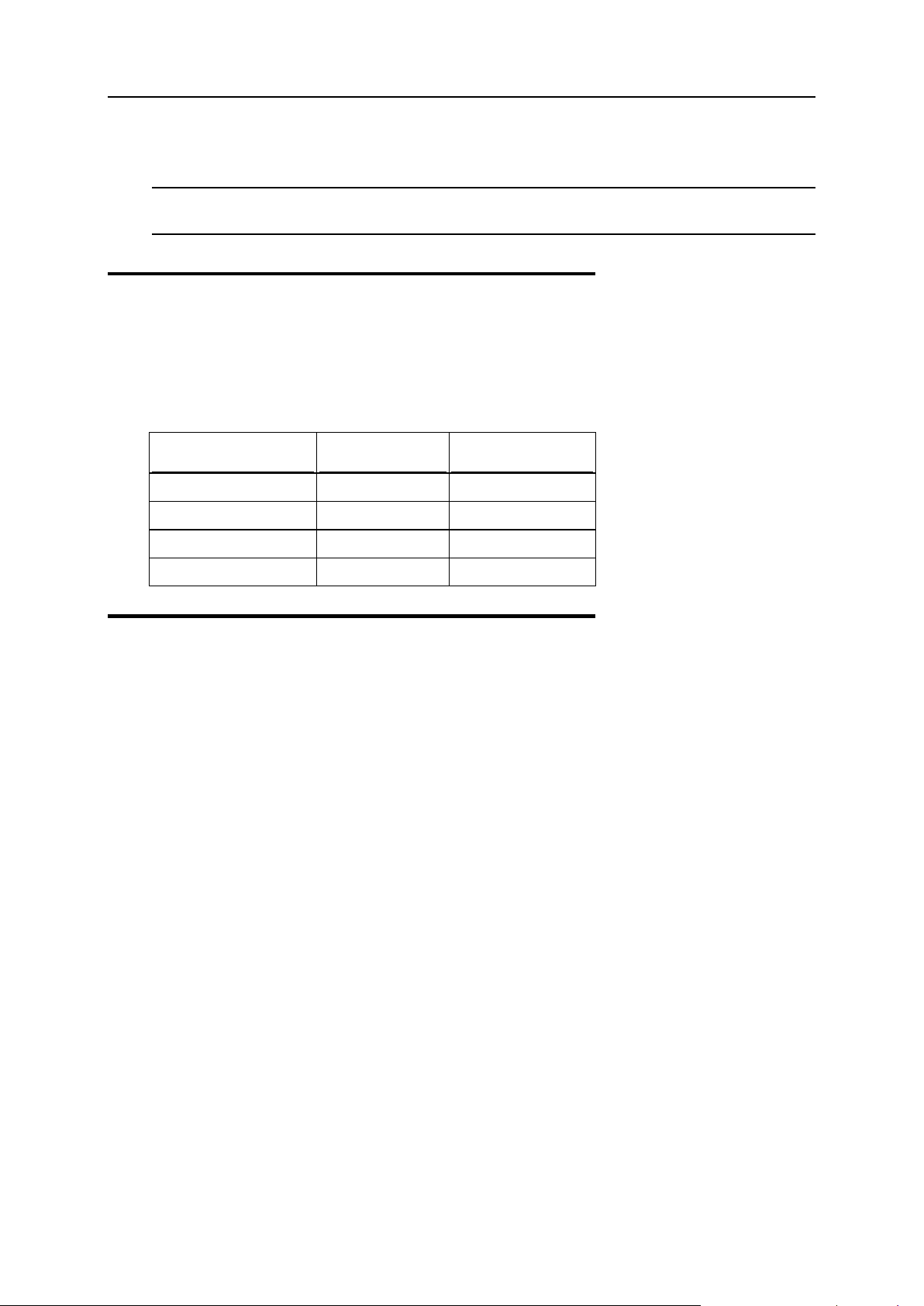
Meet the Parallels Business Automation - Standard 17
RAID controller based on the AMI MegaRAID chips (including DELL PowerRAID
PERC2/PERC3).
Caution: For Athlon-based systems: It is not recommended to use computers with VIA
chipsets.
Plesk Hardwa re Node Requirements:
The minimal hardware requirements for the Plesk installation are the same as those of the
operating system intended to be used with Plesk.
Number of domains Amount of RAM Processor
100 256 MB Pentium II
500 512 MB Pentium III
1500 2000 MB dual Pentium III
2000 4000 MB dual Pentium IV
Sitebuilder Hardware Node requirements:
RAM 256mb
30 Mb HDD space for Sitebuilder installation (+ 1 Mb per User's web site) - minimal
configuration.
CPU Celeron 1,7
Ethernet 10 Mb
For more details (OS versions, additional software) please refer to the Sitebuilder Installation
guide shipped together with the product.
Page 18
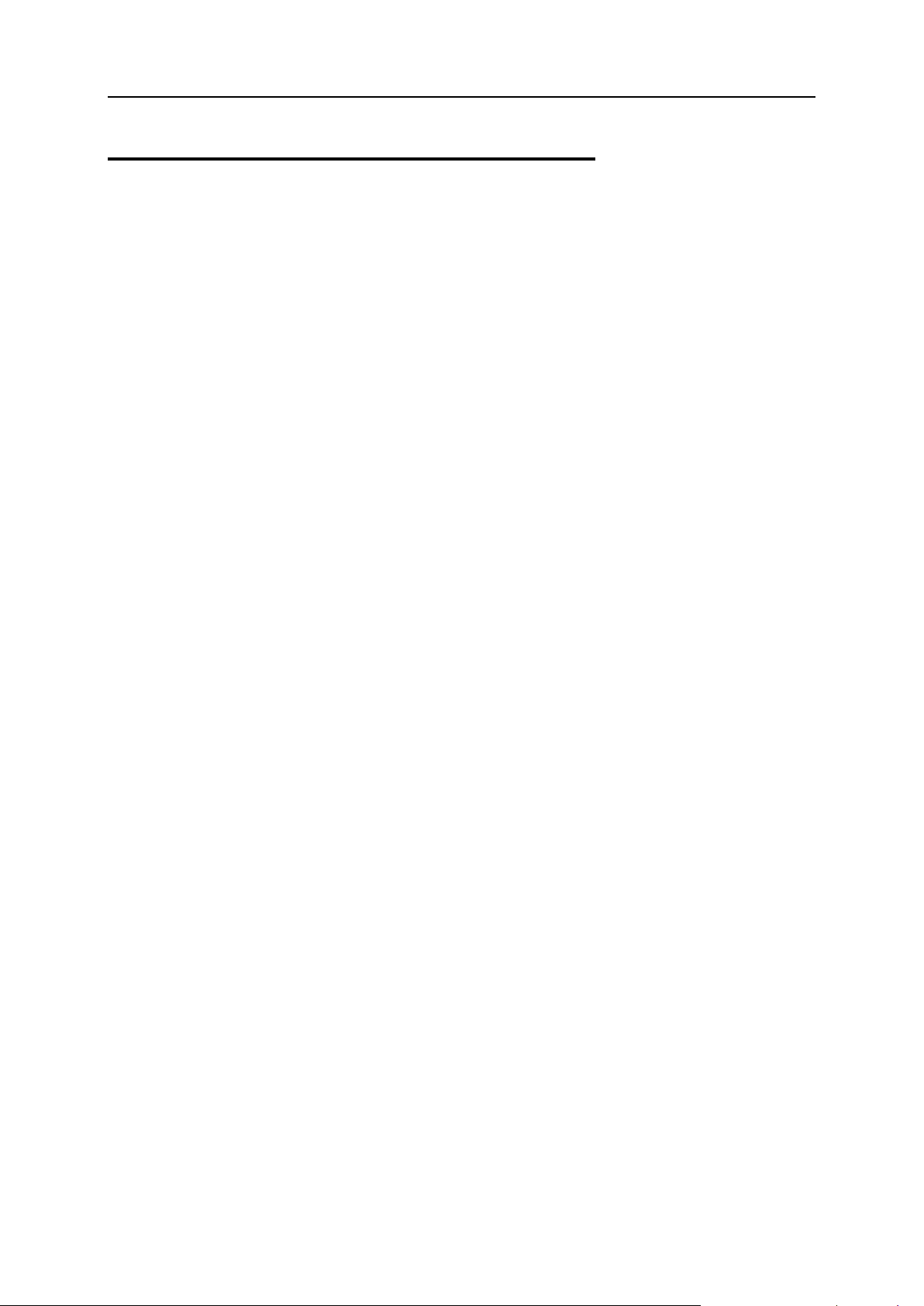
Meet the Parallels Business Automation - Standard 18
Parallels Business Automation Standard Users
The following Account types exist within Parallels Business Automation - Standard:
Provider Account (only one Account of such type can exist). This Account is registered
during Parallels Business Automation - Standard installation and it always has the ID=1. All
registered persons that have role in Provider Account are considered as Provider staff
members with particular access permissions to Parallels Business Automation - Standard
Provider Control Center. The number of Provider staff members that can concurrently log in
to the Provider Control Center is defined by the Parallels Business Automation - Standard
license.
Reseller Account. Reseller Accounts are registered using the Account Director > Reseller
Manager. The number of Reseller Accounts is defined in the Parallels Business Automation
- Standard License. All registered persons that have role in Reseller Account are considered
as Reseller staff members with particular access permissions to Parallels Business
Automation - Standard Reseller Control Center.
Customer Account. Customer Accounts are being registered using the Account Director >
Customer Manager. Customer Accounts can be of two types: personal or business. All
persons associated with Customer Account have access to Parallels Business Automation Standard Control Panels.
Page 19
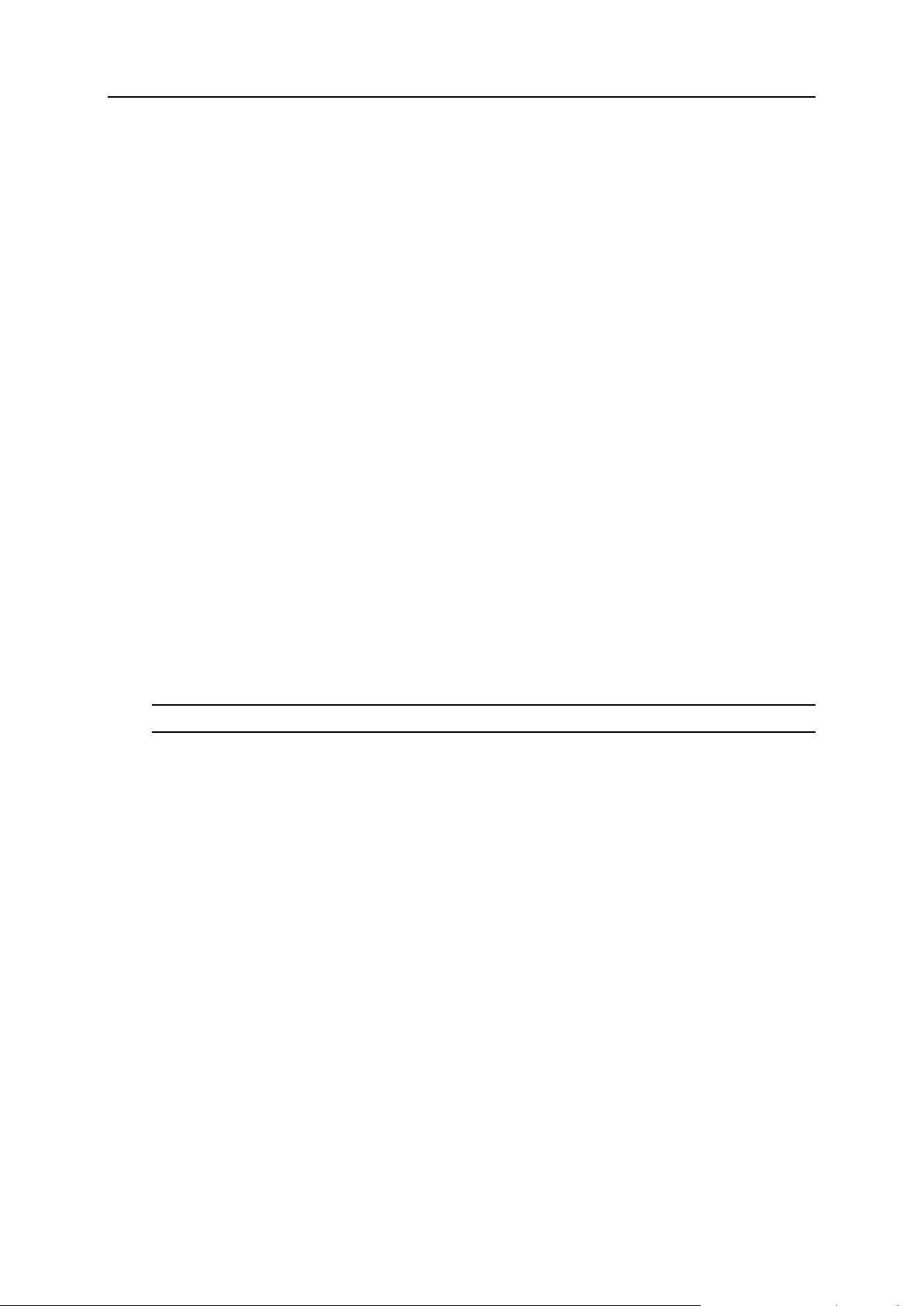
19
Customizing the Onscreen Help in Control Panel ................................................................ 25
C
HAPTER
3
General Configuration of Parallels Business Automation - Standard
When you log in to the Parallels Business Automation - Standard Provider or Reseller Control
Center first time, the Setup Wizard helps you to make the most important initial settings.
Please check the initial configuration of the Parallels Business Automation - Standard
installation:
Submit/edit the company name and sender e-mail address (messenger) used in notifications.
Set data retention rules both for system events (on page 130) and logs (on page 27).
Make the regional settings including the interface language, set the first day of week
(monday or sunday), the default time zone to bound system events and logs, select the
system-wide currency.
Set up secure communications (turn on SSL, generate CSR, install signed secure
certificate).
In addition, to facilitate the operations (like domain registration) performed on behalf of the
default Provider account created in Parallels Business Automation - Standard (for Provider
Control Center users only), it is necessary to check and adjust if needed, the contact information
containing in the default Provider account.
Note: The special Getting Started checklist is provided for Resellers.
In This Chapter
Getting Started Checklist ...................................................................................................... 20
Selecting Regional Settings................................................................................................... 21
Setting Up Messenger and S/MIME Signing for E-mail ...................................................... 22
Securing the Parallels Business Automation - Standard Tools Using SSL ........................... 23
Setting the Statistics Storage Period ..................................................................................... 25
Page 20
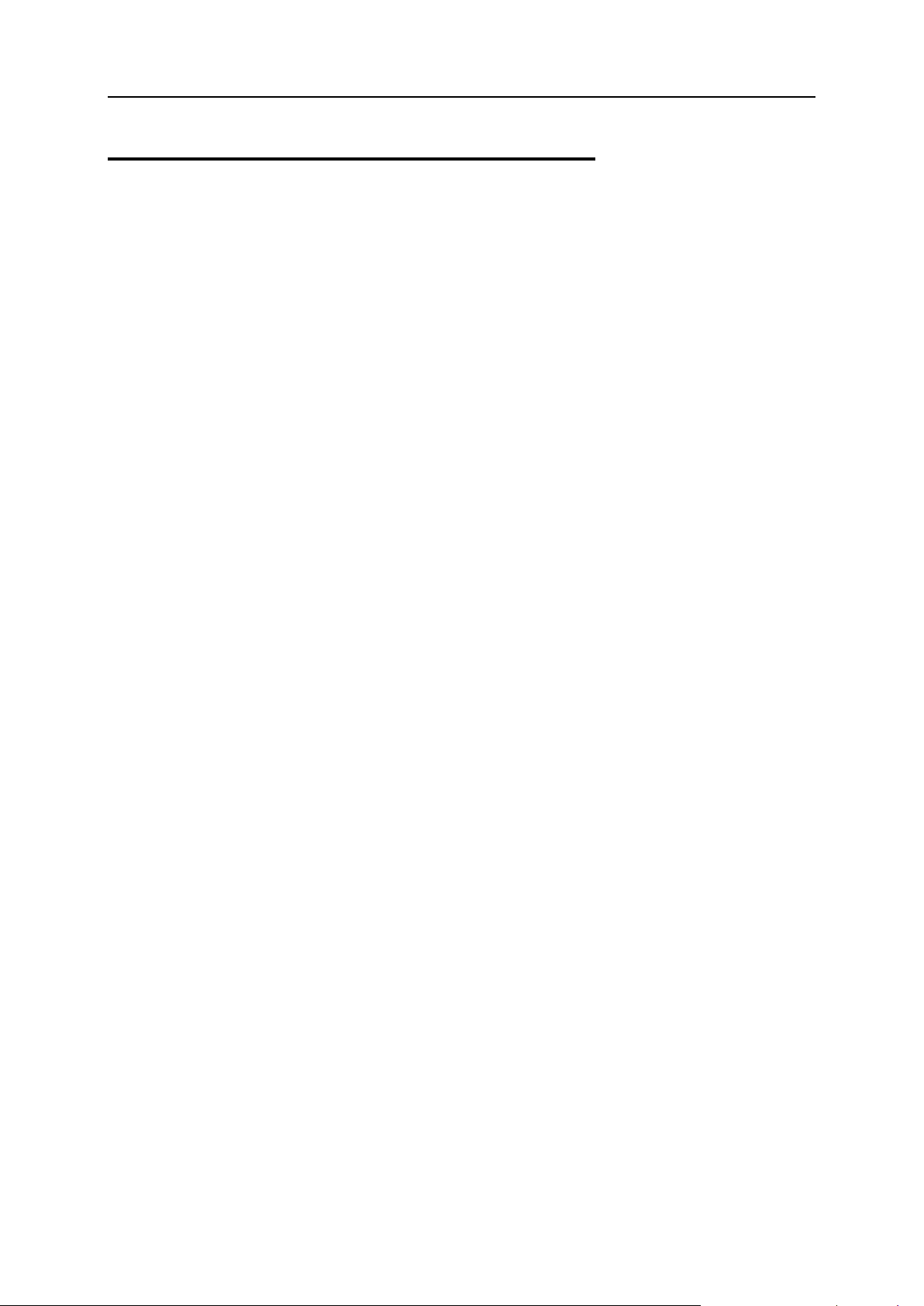
General Configuration of Parallels Business Automation - Standard 20
Getting Starte d Checklist
This step-by step procedure helps setting up the Reseller Control Center.
To start selling hosting plans:
1. Fill in all the contact data into the Reseller account profile to avoid any problem connected
with contact data discrepancies when registering domains online. Click on your account
name at the top of the Navigation tree in the left pane and edit the Company Profile and
Contacts.
2. Check IP addresses availability in Service Director > IP Manager. If no IP addresses are
available, contact your vendor.
3. Register a domain in the Service Director > Domain Manager and set it as the default one to
allow your customers to create subdomains in this default domain. If something goes wrong
with domains registration, contact your vendor.
4. Set up the billing system:
a Create Credit Terms that define the order of settlement with your customers and select
the default credit terms to be applied by default to customers accounts created from your
online store (Account Director > Subscription Manager).
b Optionally: create Discount Categories to be able to give the per-account discounts to
your customers.(Billing Director > Discount Manager)
c Configure taxation.
d Configure payment methods processing in the Commerce Director.
5. Copy some Provider's hosting plans or create your own ones.
6. Configure online store and open it using the Commerce Director > Store Manager.
To view or process orders placed at your store, go to the Billing Director > Receivable. T o vie w
or pay Provider's invoices, go to the Payable section.
Page 21
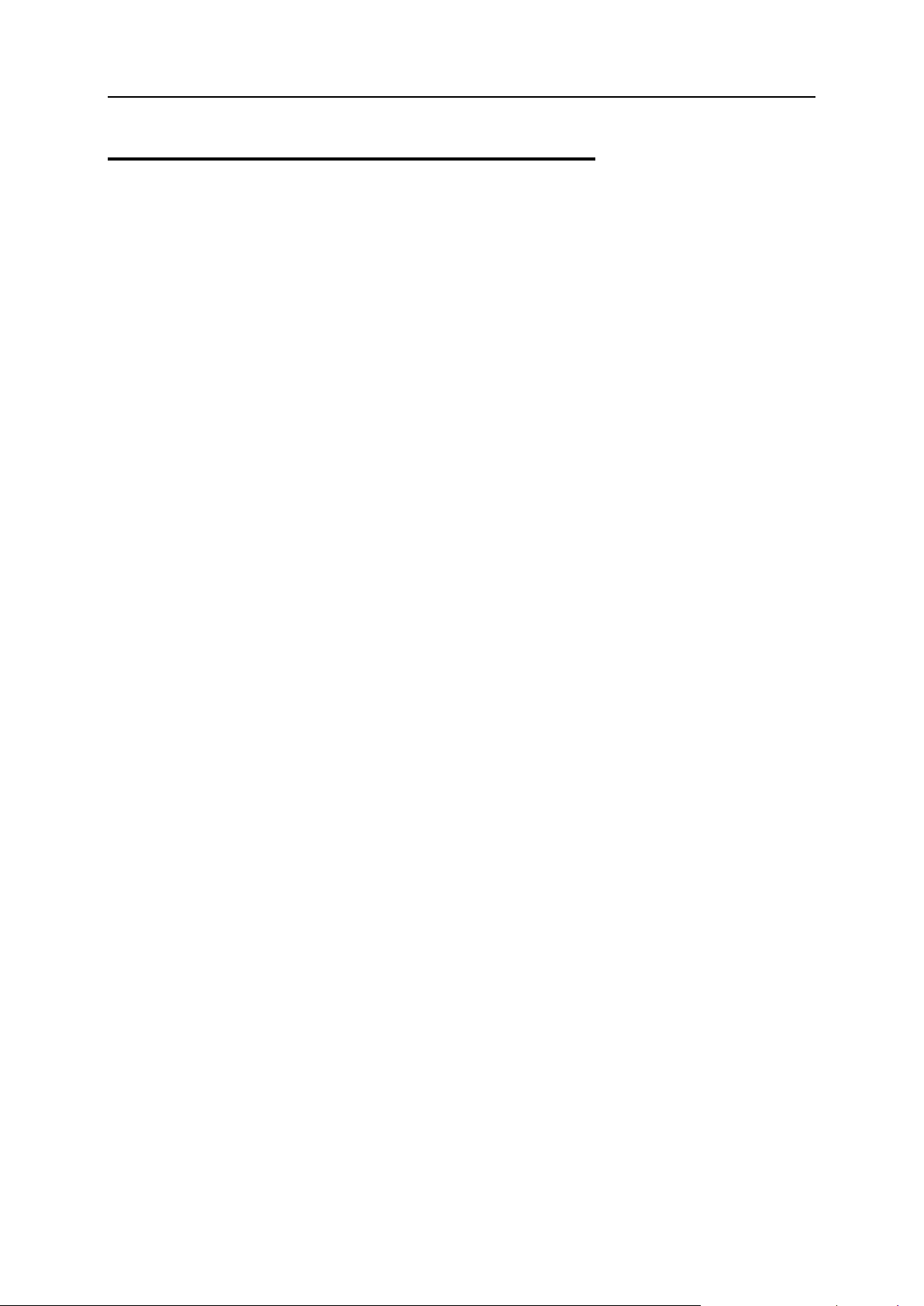
General Configuration of Parallels Business Automation - Standard 21
Selecting Regional Settings
To make regional settings, go to the Configuration Director > Miscellaneous Settings > Regional
Settings.
The regional settings include:
The language;
The default time zone;
The calendar settings (the first day of week);
The system-wide currency.
Selecting languages available for your customers to switch the interface.
Language
The language setting allows you to set the system-wide language of the Parallels Business
Automation - Standard interface.
Default Time Zone
In respect to registration of the events that happen within the system, the Parallels Business
Automation - Standard database is bound to GMT. This means that automatically-generated
notifications and system messages (for example, about subscriptions expiration dates) may
occur to be hardly understandable for the customers that reside in the other time zones.
Thus, the Parallels Business Automation - Standard provides an opportunity of setting different
time zones for different Customers (or Resellers). This can be done during creation of a new
Account or later. The special time zone can be set for each user associated with an Account.
After this, all the time-related data (in Action Log, Event Manager, or automatically-generated
notifications) will be bound to the User’s time zone, without the need for him (or her) to
recalculate time.
However, if most of your prospect customers will reside in the single time zone, it is quite
reasonable to set default time zone for the newly registered persons.
First Day of Week
You can select the day a week starts. For example, this setting is used when setting the weekly
time interval in th e Billing Reports (on page 77) view.
Currency
You can set the system-wide currency (for all financial documents and Hosting Plan prices).
Resellers can set the own currency and enter the cross rate between the Provider currency and
Reseller currency. This feature is very useful for selling through international channels as well
as having separate branches in different countries around the world.
Page 22
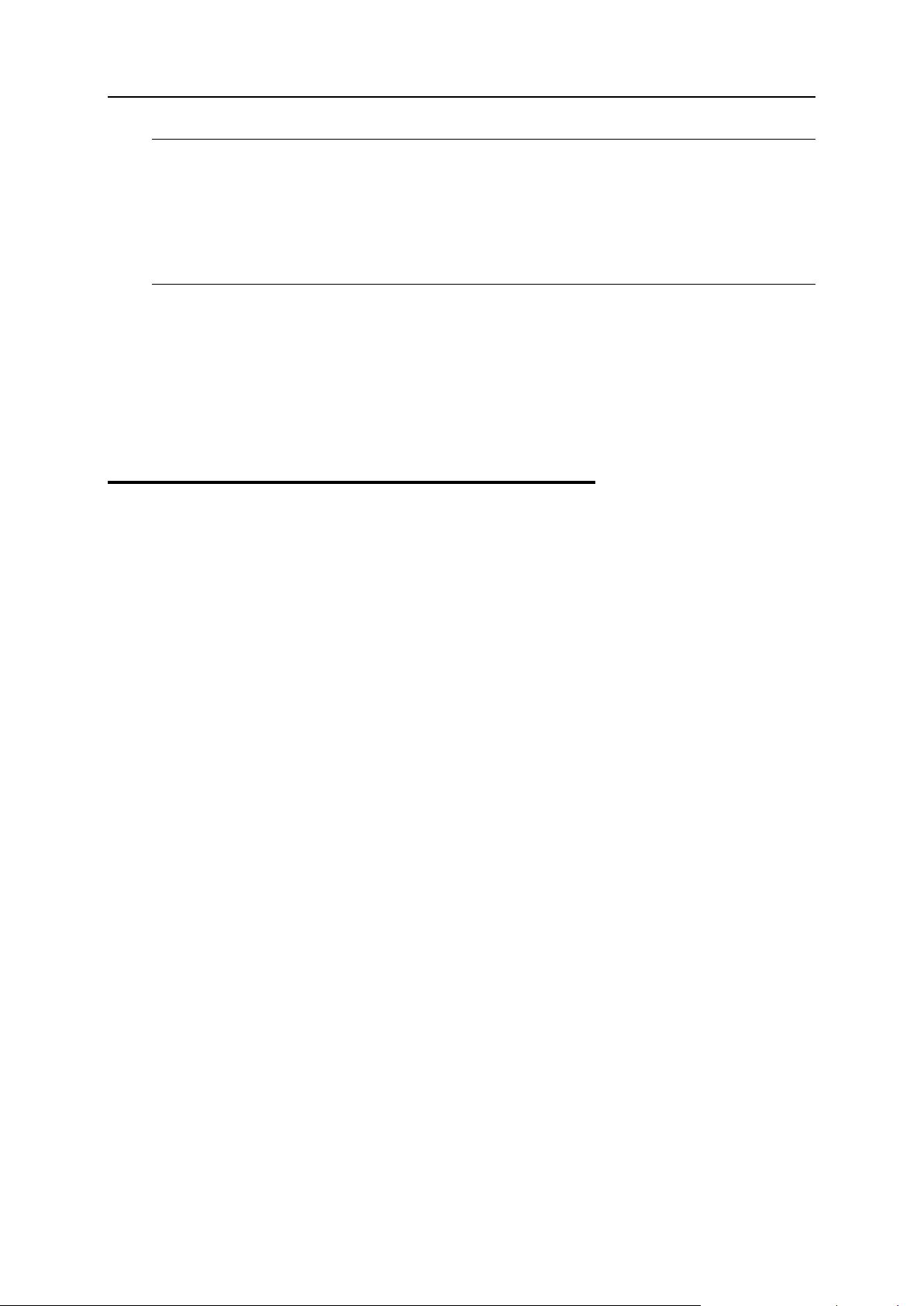
General Configuration of Parallels Business Automation - Standard 22
Note: Parallels Business Automation - Standard is a single-currency system. In other words
automatic currency recalculations are not available. If you change the system-wide currency,
you will have the unified currency sign, fractional part format, etc., however you will need to
recalculate all prices manually. For example, most of domain-registration Plug-Ins support US
Dollar only as an accounting currency. Thus, in order to update domain-registration prices
correctly the system-wide currency should be US Dollar by prices update, otherwise the new
prices will not be used in Parallels Business Automation - Standard billing.
Available Languages
Check the boxes next to language names to allow your customers to switch the interface into
these languages. The list of languages in this section is comprised of the languages shipped
within separate language packs with Parallels Business Automation - Standard kit and installed
during the Parallels Business Automation system configuration.
Setting Up Messenger and S/MIME Signing for E-mail
Parallels Business Automation - Standard provides an opportunity to automatically generate and
send e-mail notifications to Provider Administrator and other HSP staff members (for example,
about resources overusage or nodes outages) or to HSP Customers (for example, if Subscription
period is about to expire). The set of events that can be followed by e-mail notifications is readonly and defined in the Event Manager (on page 130). The component that automatically
generates and sends e-mail notifications is called 'Messenger'. Notifications themselves may be
configured for a certain number of events that take place within Parallels Business Automation Standard system and tracked by the Event Manager.
Each message (including automatically generated ones) shall have the 'From' field. For
automatically-sent messages (or notifications) the 'From' field should contain the sender name
and e-mail of a messenger. In addition, you can enable or disable e-mail notifications sending
and select the e-mail messages encoding (character set). Finally, you can configure e-mail
messages S/MIME signing. To set the messenger, go to the Configuration Director >
Miscellaneous Settings > E-Mail Setup.
Page 23
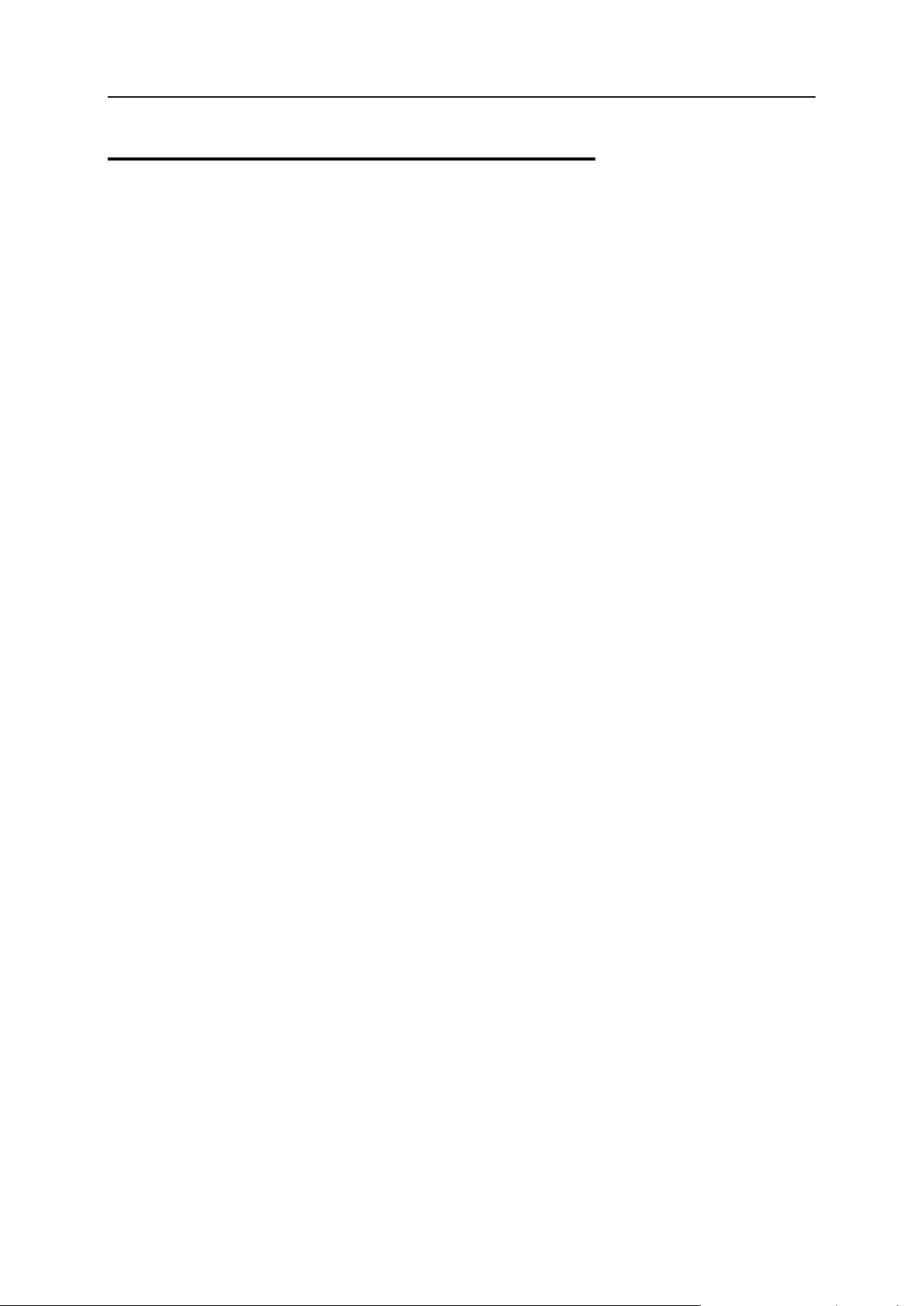
General Configuration of Parallels Business Automation - Standard 23
Securing the Par al l els Business Automation - Standard Tools Using SSL
Secure Sockets Layer (SSL) provides a level of security and privacy for those wishing to
conduct secure transactions over the Internet. Introduced to the Internet market by Netscape
Communications, the SSL protocol protects HTTP transmissions over the Internet by adding a
layer of encryption. This insures that your transactions are not subject to "sniffing" by a third
party.
SSL provides visitors of your website with the confidence to communicate securely via an
encrypted session. For companies wishing to conduct secure e-commerce, such as receiving
credit card numbers or other sensitive information online, SSL is essential.
Important: SSL Setup for Resellers
SSL certificate is generated per vendor domain name. For provider, this domain name is
Management Node hostname, by default.
Resellers use the same domain as their provider until a reseller URL is not hidden. Thus, if a
reseller with not hidden URL tries to generate an SSL Certificate request, the same domain as
provider's one will be used. This can corrupt provider's SSL settings. That is why Parallels
Business Automation - Standard does not allow SSL setup for resellers with not hidden URL the SSL Setup item is not available in RCC menu in this case.
To make SSL Setup available for a reseller, provider should do the following:
1. Hide reseller URL to provide a reseller with own domain name, which makes it possible to
generate an SSL Certificate for this reseller.
2. Make sure that Reseller Administ rator permissions allow managing SSL. To this effect, go
to the Configuration Director > Security Manager > Setup, select Reseller Permissions tab,
and then select Reseller Administrator role. Open the Configuration Director > Miscellaneous
settings item and make sure that the SSL Setup check box is selected. After this, SSL setup
will become available for all resellers in Reseller Control Center.
Page 24
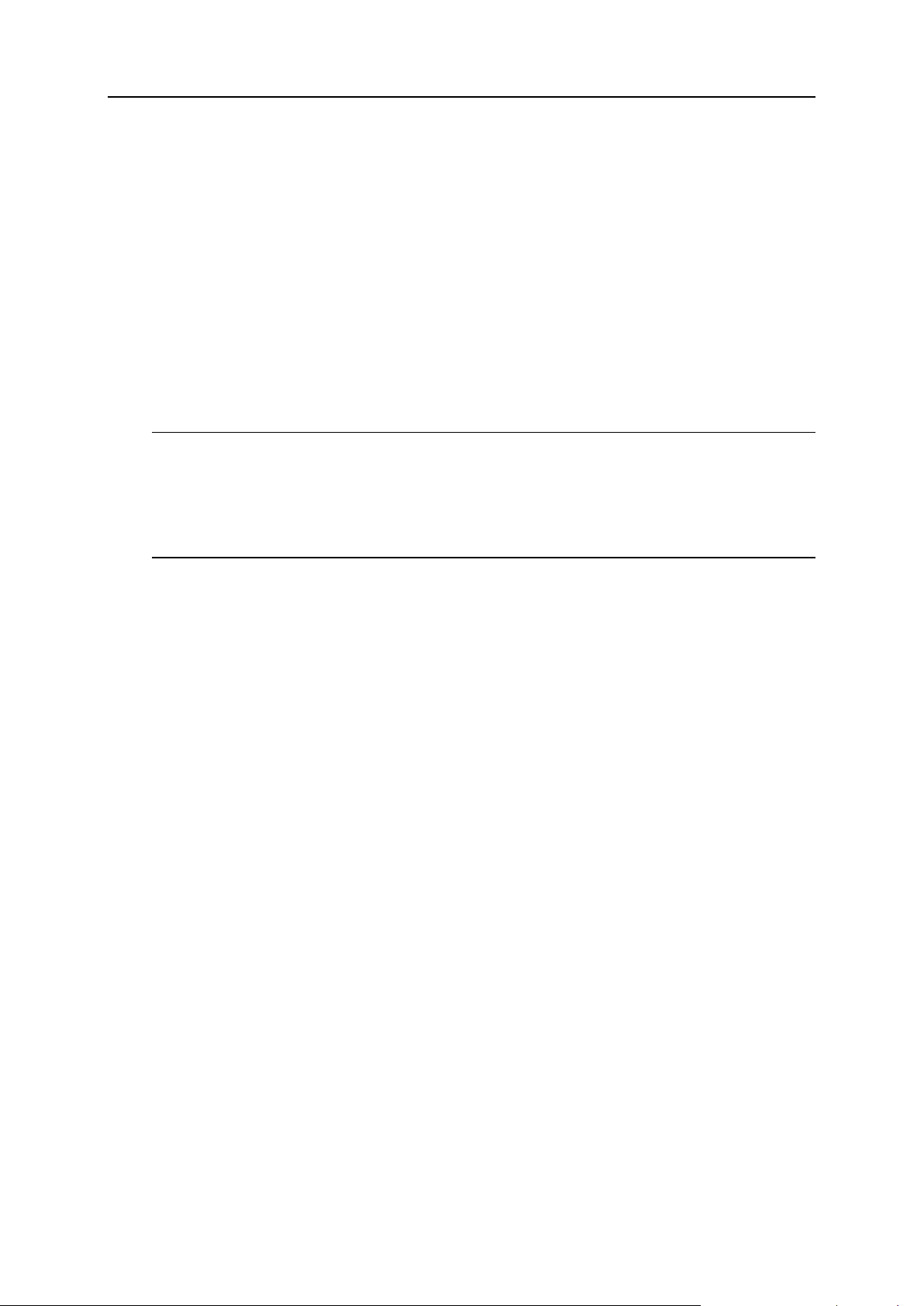
General Configuration of Parallels Business Automation - Standard 24
Getting the SSL Certificate
For SSL to work a valid signed SSL certificate is required. Certificates are a standar d way of
binding a public key to a name. Public key encryption is a technique that uses a pair of
asymmetric keys for encryption and decryption. Each pair of keys consists of a public key and a
private key. The public key is made public by distributing it widely. The private key is never
distributed; it is always kept secret. Data that is encrypted with the public key can be decrypted
only with the private key. Conversely, data encrypted with the private key can be decrypted
only with the public key. This asymmetry makes public key cryptography so useful.
You can generate a self-signed certificate and use it for some time until the certificate “signed”
by a trusted external authority: VeriSign (http://www.verisign.com) or Thawte
(http://www.thawte.com) will be ready.
Note: Netscape and Mozilla browsers automatically detect whether a website uses encryption of
transmitted data or not (as for Internet Explorer, please encourage your website visitors who use
IE to use Internet Explorer 5.0 or later). Thus, if you use a self-signed certificate, your website
visitors will be notified that your website uses encryption, but the authority that signed a
certificate is not recogni zed. So if you intend to conduct e-commerce at your website, it is better
to obtain an SSL certificate signed by VeriSign or Thawte
To obtain the SSL certificate:
1. Generate Certificate Request in the Configuration Director > Miscellaneous Settings > SSL
Setup > Certificate Request tab.
2. After the Certificate request is generated, you can do one of the following:
Copy the Certificate Request and send it to the Certificate Authority to obtain the signed
Certificate and import it later;
Generate self-signed Certificate and use it for some time.
3. Restart Apache on your Management Node. Please note that in this case your Management
Node will be not available for some time. So if you already have customers by the moment
of importing the SSL Certificate, your customer's Containers will also become offline till
Apache on your Management Node restarts.
Enabling SSL for Parallels Business Automation - Standard Tools
You can enable the SSL protocol separately for the Provider Control Center and Reseller
Control Canter, Control Panels, website, and your online store.
To enable the SSL protocol, go to the Configuration Director > Miscellaneous Settings > SSL
Setup. Select the the Enable SSL tab. You can enable the SSL protocol by checking the Enable
SSL in Parallels Business Automation > Standard Web Tools boxes next to the name(s) of the
web tools (Control Centers, Control Panels, store, etc.).
Page 25
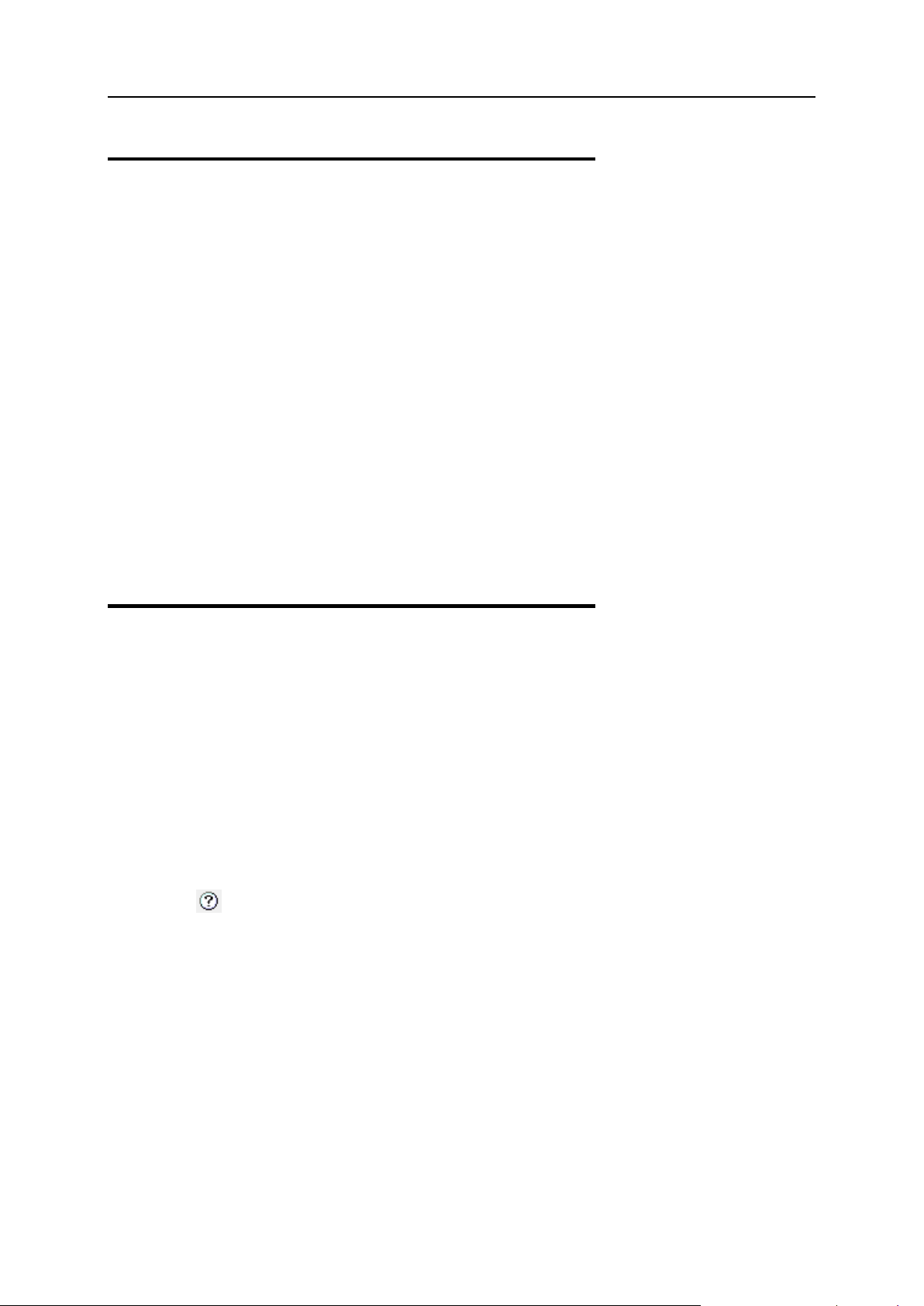
General Configuration of Parallels Business Automation - Standard 25
Setting the Statistics Storage Period
You can set how long both the resources usage statistics and events history will be stored in the
Parallels Business Automation - Standard database in the Configuration Director > Miscellaneous
Settings > Data Retention. The resource usage statistics retention cycle defines the timeframe for
resource usage reports you can view.
The outdated statistics is removed automatically, once a day. In addition, at any moment you
can manually remove the outdated statistics (use the Tasks tab on the Data Retention screen).
In respect to the resource usage statistics (on page 27), you can set:
For how many last days to store the hourly statistics.
For how many last months to store the daily statistics.
For how many last years to store the monthly statistics.
For how many last years to store the yearly statistics.
In respect to the action log, events history, and sent e-mail notifications you can set the period to
store the data.
Customizing the Onscreen Help in Control Panel
Each screen of the Parallels Business Automation - Standard Control Panels is provided with a
short onscreen help topic.
If needed, you can edit the onscreen help topics for each screen of the Control Panels your
customers use. To this effect, login to the Control Panel (yourcompany.com/cp) using one of the
logins of your Provider Account (as a staff member). In this case, on almost every Control
Panel screen (excluding dashboards) a special "question-mark" icon appears at the upper right
corner of the screen.
Click
text appears. Type the text and click the Update button.
From the Provider Control Center you can hide or show the onscreen help and show/hide in the
source HTML of each Parallels Business Automation - Standard screen the special metatags
used to mark the Parallels Business Automation - Standard screen elements (called controls).
Usage of these metatags is described in details in the Parallels Business Automation - Standard
SDK.
at the screen you want to add a help topic for. The popup window with the help bar
Page 26
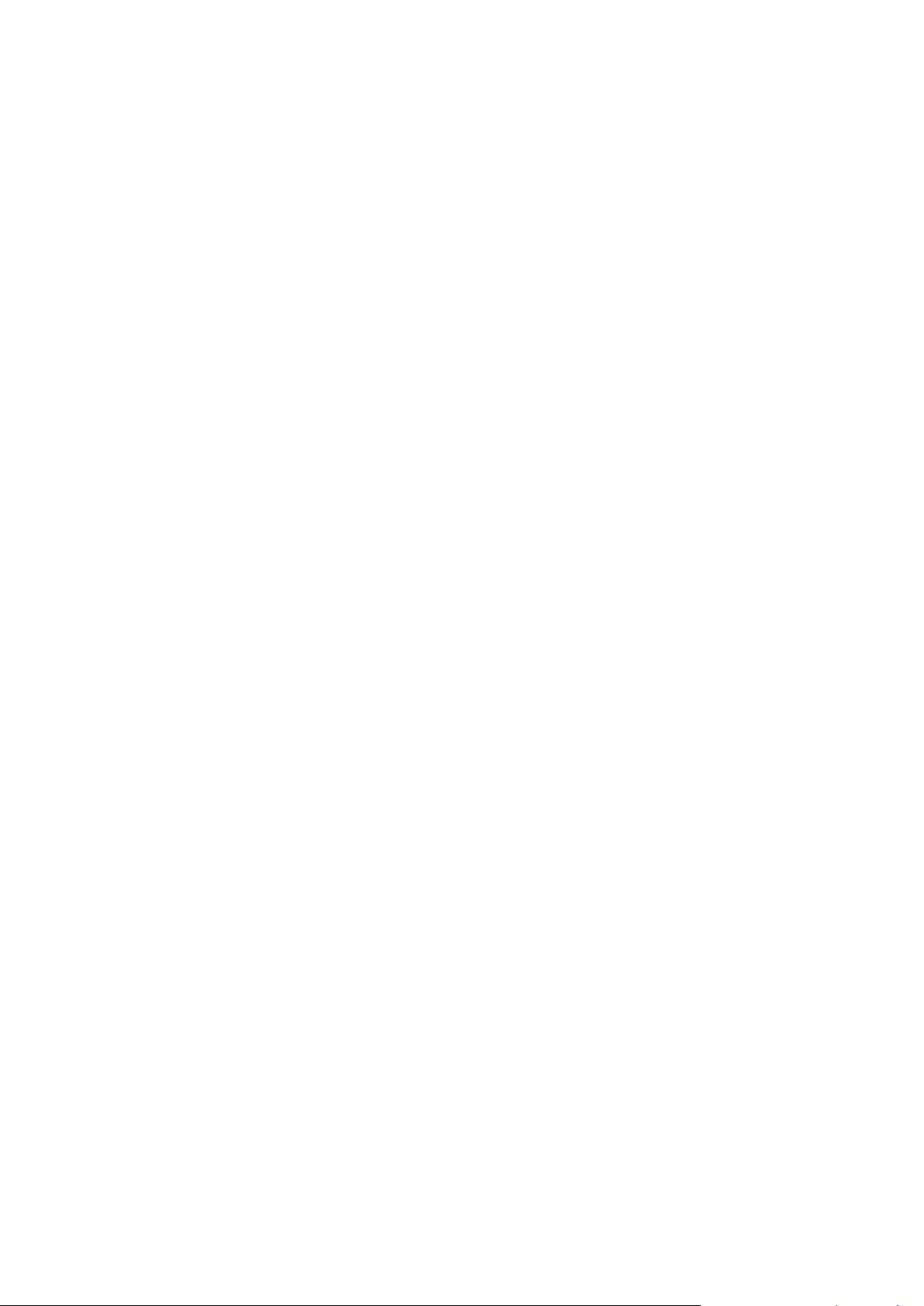
Viewing Log Files ................................................................................................................. 27
C
HAPTER
4
Managing Your Data Center
The Service Director provides the tools for your Data Center management.
In spite of the fact that Parallels Business Automation - Standard operates the virtual-server
farm, a Data Center should be understood in common sense, i.e., as a centralized storage facility
to retain database information related to decision-making processes.
In general, Parallels Business Automation - Standard Data Center activity includes the
following:
DNS and IP addresses management.
Servers management.
Service level managem ent.
In this chapter:
Supervising Service Level..................................................................................................... 27
Page 27
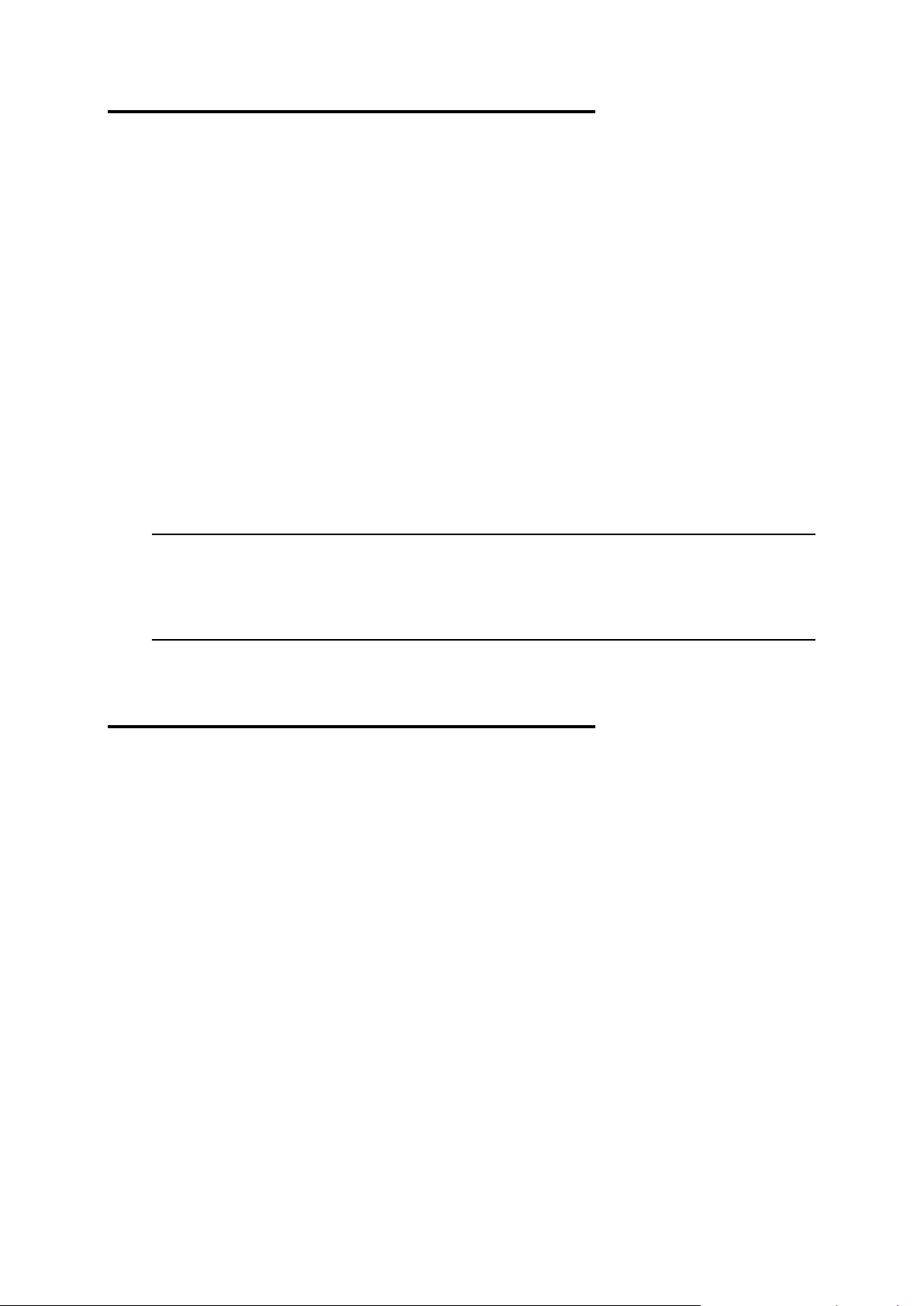
Supervising Service Level
The Service Level Manager provides a mechanism for checking the current resource utilization
throughout Containers and Hardware Nodes. Using the Service Director > Service Level
Manager, you can:
View the both the current resources consumption and the resources usage history for every
Container or every Hardware Node. Go to the Service Director - Service Level Manager.
Select Virtuozzo Container or Hardware Nodes. For every Container or Hardware Node you
an view the current resources usage (the Current Values tab) or resource usage history
(Statistics tab). This feature is very useful if, for example your customer believes that some
resource was under-delivered. In this case you can settle a customer's doubts by checking
the total resource usage during a particular period and daily or hourly consumption for a
given period of time.
View traffic usage statistics for third-party dedica ted se rv ers.
Set the thresholds in percents for disk space and traffic that when exceeded are reported into
the list of Containers that are approaching limits. To this effect, go to the Service Level
Manager - Setup. To view the list of Containers that have exceeded the threshold percentage
of promised disk space and traffic, select Container approaching limit.
Note: When traffic or disk space usage for a Container approaches the limits set in the Service
Level Manager, the corresponding event is registered by the Parallels Business Automation Standard Event Manager (namely, Traffic is nearly used up and Disk space is nearly used up, to
find these events, filter the list by the Subscription object type). Thus, you can attach an action
to such events, for example, e-mail notification or SMS message to your staff member.
Finally, you can configure traffic accounting by classes in the Service Director > Service
Level Manager > Traffic Classes.
Viewing Log Files
During the normal course of work, it is often necessary to track all the actions performed within
your Parallels Business Automation - Standard system. To view action logs, click Action Log on
the left menu.
The Paral lels Busine ss Automation - S tandard l ogs are stored on the Management Node in the
/var/log/hspc/hspc.log file.
You can set the log level and log messages format in the Configuration Director > Logging and
Errors > Log Settings.
Page 28
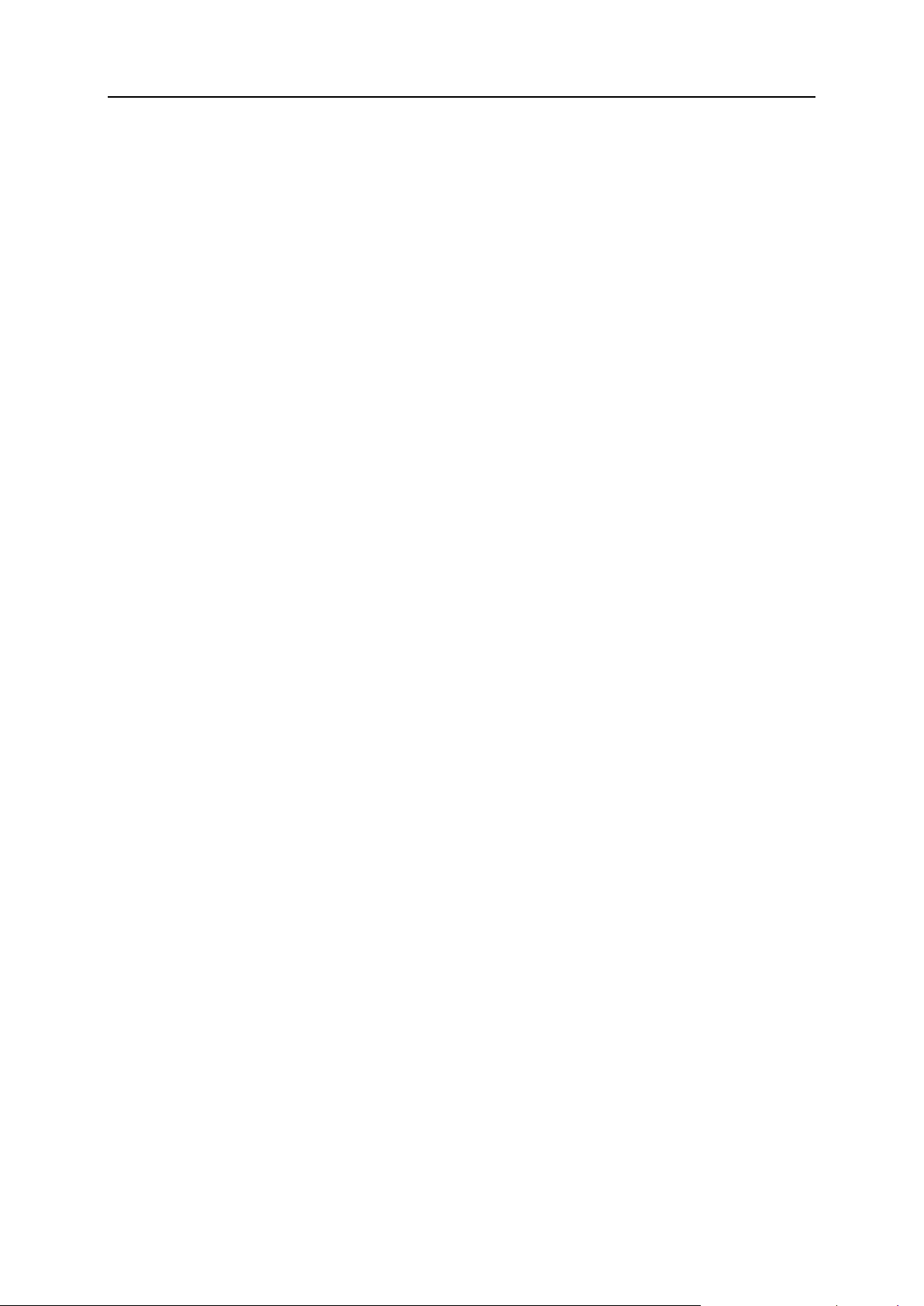
28
C
HAPTER
5
Managing Hosting Plans
A hosting plan is a set of services you can sell. Depending on a hosting plan type, different
types of services can be included in a plan.
When HSP creates hosting plans, they can make a hosting plan available for Resellers. In this
case, Resellers can copy such hosting plans and set own prices. In addition, Resellers can create
own hosting plans.
Hosting plans are managed under the Billing Director > Product Manager > Hosting Plans.
The list of hosting plans displays the following:
ID - Numerical identifier, automatically assigned to a hosting plan in Parallels Business
Automation - Standard database.
Title - A hosting plan name used to refer to a plan in Parallels Business Automation -
Standard. In HSPstore, hosting plans are referred by their titles.
Active - Whether this plan is enabled for use (create subscriptions from Provider Control
Center and/or sell.
Sell - Green tick in this column indicates that services, based on this hosting plan can be
sold by the Hosting Provider or by Resellers, red cross - that not.
Type - a type of hosting services provided by a hosting plan.
Category - Hosting Plan Categories are used to logically group hosting plans.
Trial - whether a free trial subscription period is available for a hosting plan or not. Green
tick means that a trial period is available, red cross - that not.
Subscriptions. The total number of active subscriptions based on a hosting plan.
In This Chapter
Hosting Plan Types ............................................................................................................... 29
Selling Licenses .................................................................................................................... 30
Adding Custom Services to a Hosting Plan .......................................................................... 33
Promoting Hosting Plans ...................................................................................................... 34
Allowing or Disallowing Upgrades to a Hosting Plan .......................................................... 35
Calculations for the Hosting Plan Change ............................................................................ 35
Page 29
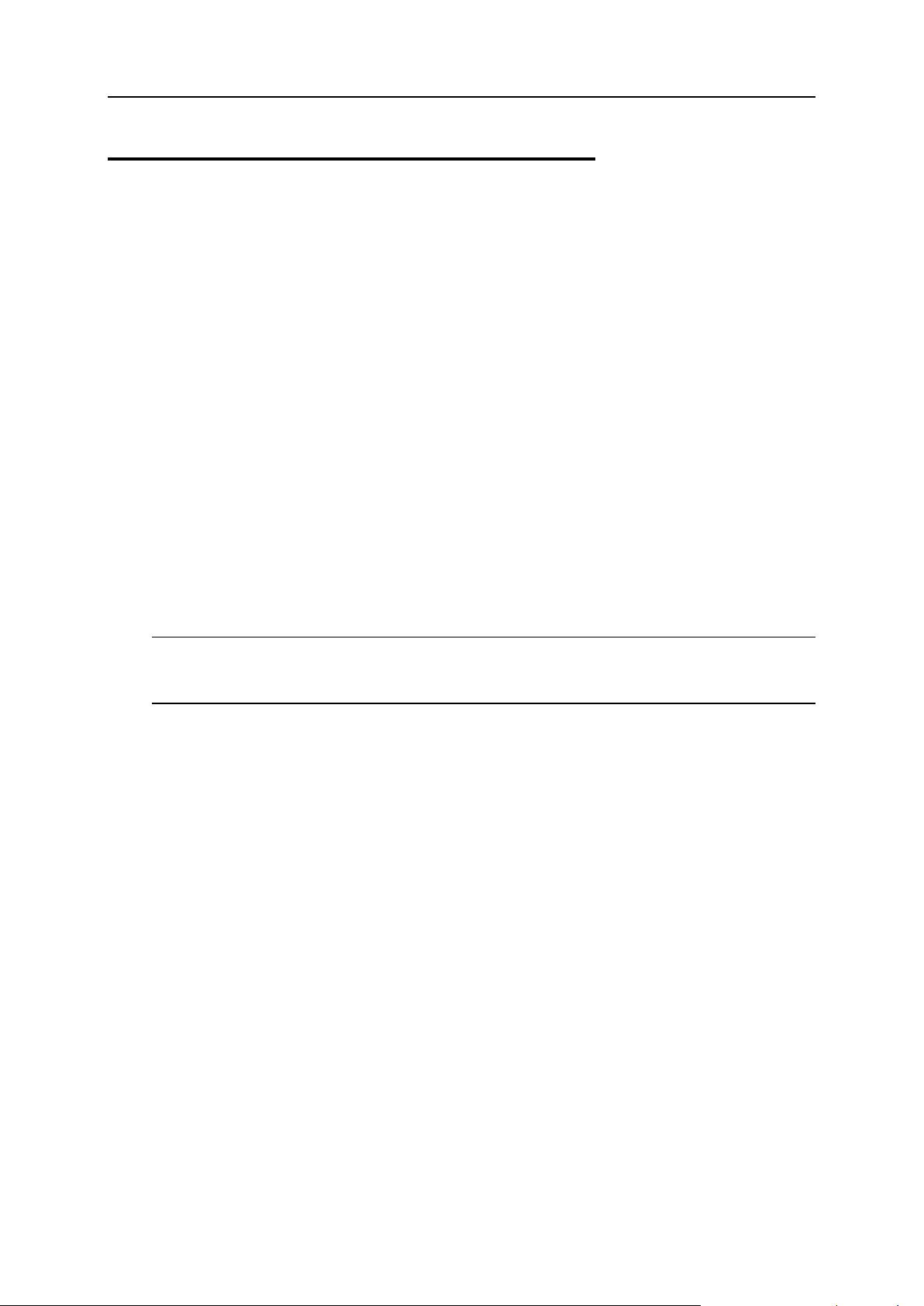
Managing Hosting Plans 29
Hosting Plan Types
The set of hosting plan types is read-only in respect to its composition, however Provider can
rename the hosting types in a way that, for example, seems more descriptive. The names of
hosting plan types are shown on the first step of hosing plan creation wizard.
To rename or view the hosting plan types available, go to the Billing Director > Product Manager
> Hosting Plans > Hosting Plan Types tab. Then select the type and edit its name.
You can also make use of the multilingual conversion option to switch the language of the
hosting plan type into the one you need.
Parallels Business Automation - Standard supports multi-lingual customization for a wide range
of fields (website texts, hosting plan names and description, notification templates). You can
enter and save texts in any of the languages installed over Parallels Business Automation Standard. To select the language, click one of the buttons with language names tiled below the
field you want to ent er the text and enter the text in the language selected. For example, click
English - and edit the English text, then click German (the English content will be saved and
replaced with the German content in the same field) and edit the German text, and so on, for all
languages you want to use in your store.
To restore the default hosting plan type name, click the Reset to Default button.
Note: It is possible to create the trial-onl y hosting plans (for the types of hosting the trial period
is allowed for) and so-called one-time-fee hosting plans, which allow selling services or other
goods without subscription creation and thus, without renewals.
Page 30
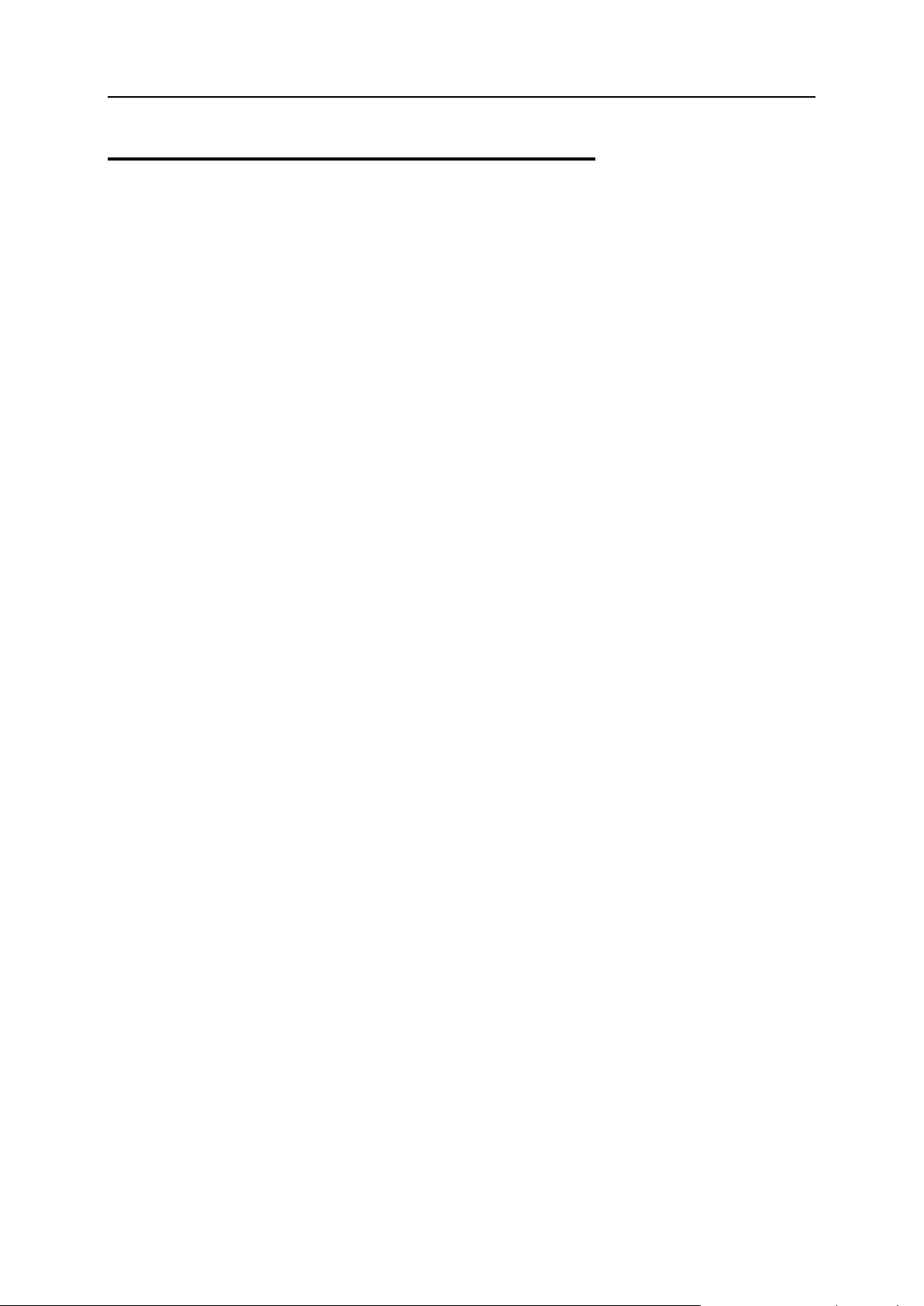
Managing Hosting Plans 30
Selling Licenses
Parallels Business Automation - Standard allows selling Parallels Plesk Control Panel, Parallels
Plesk Sitebuilder, Parallels Virtuozzo Container, and some other types of licenses as a part of
services included in the following types of hosting plans:
Dedicated node.
Dedicated Plesk server.
Virtuozzo Container (in case a hosting plan includes the Plesk Server Administrator
application). A Virtuozzo Container behaves like a Plesk server, but is not registered in
Parallels Business Automation - Standard as a Plesk node.
Plesk Server in Virtuozzo Container (Plesk Virtual Node). A Virtuozzo Container behaves
like a Plesk server, and is registered in Parallels Business Automation - Standard as a Plesk
node.
Miscellaneous.
The special plug-in for licenses issuing (Parallels Key Administrator) that can be installed
similarly to the other plug-ins makes it possible to request licenses on a customer order. The
plug-in can be configured both for working in online and offline mode.
The requisites and keys necessary for Parallels Key Administrator (Parallels KA) to work online
are issued by Parallels. Depending on a HSP needs, Parallels can issue a special key for a
particular license class or for a number of license classes.
Tools for license services management are grouped under the Service Director > License
Manager. The list of licenses classes available for the Parallels partner if shown under the
License Manager > Licenses.
Page 31

Managing Hosting Plans 31
Selecting License Classes to Provide
A 'License Class' is a particular version of a particular licensed product. For example, Plesk 7.5
Reloaded (TM). Licenses are issued in the frame of a license class, starting from a singl e l i c en s e
and up to a license pack that includes several identical licenses.
After all the data necessary for new Parallels Key Administrator (KA) plug-in configuration is
saved, Parallels Business Automation - Standard starts executing a special task that fetches the
list of license classes allowed for this particular plug-in. Only af ter the li st of license c lasses is
fetched a KA plug-in is considered as configured and gets a 'Configured' status, i.e., ready for
use. The list of license classes appears under the License Classes and Properties tab within a
plug-in configuration settings.
The set of license classes is read-only in respect to the number of license classes, their
composition and each class properties.
For offline Parallels Key Administrator (KA) plug-in configurations the set of license classes
available is taken from the Parallels Business Automation - Standard database and in this case,
the license classes list normally includes all license classes available at Parallels KA. For offline
KA plug-ins you must manually select the license classes to sell, in accordance with the client
agreement you have completed with Parallels KA.
For offline KA plug-in configurations the set of license classes available can be changed (for
example, new classes can be added to the list) by installing a simple upgrade. The upgrade is
developed and conducted by Parallels.
For online KA plug-in configurations the set of license classes available is fetched online after
a plug-in is configured from the KA server and in this case, the set of license classes will
automatically correspond to your KA client agreement, because it is checked by your client
login and password. Online KA plug-in configuration allows updating the list of license classes
online. In this case, if Parallels Key Administrator has started supporting new license classes,
they appear in the list, and if some license classes support has been discontinued, such license
classes are removed from the list. Existing configuration of license classes availability stays
without changes. To update the list of license classes online, use the Reconfigure button located
below the list of license classes.
You can enable a license class to make it possible to include the corresponding licenses in
hosting plans and sell them. Please note that only enabled license classes can be included in
hosting plans.
Each license class can include a variety of license types (for example, different number of
domains for Plesk licenses), additional features, and additional keys. Additional keys are
complementary licenses that can be sold together with license that belongs to a license class. A
license class configuration with all its features and additional keys (if any) is visible from
hosting plan settings, under the Licenses tab or at the 'Licenses' step in a hosting plan creation
wizard.
To make licenses of a particular class available for sale:
1. Select Service Director > License Manager > Plug-Ins. The list of all configured KA plug-ins
appears on the screen.
2. Click on the name of the KA plug-in you would like to configure license classes for.
Page 32

Managing Hosting Plans 32
3. As the KA plug-in settings appear on the screen, click on the License Classes and Properties
tab.
Note: If you have selected a KA plug-in configured to get licenses online, the list of lic en se
classes can be updated online. To this effect, click the Reconfigure button located at the
bottom of the list. Offline KA plug-ins do not have such a button.
4. Scroll the list of license classes that appears on the screen up to the end and click the Edit
button.
5. To allow a license class for selling, check the box next to a license class name. To disable a
license class for hosting plans, clear the box next to a license class name.
6. To save changes, click the Update button.
Page 33

Managing Hosting Plans 33
Adding Custom Services to a Hosting Plan
Hosting Plans custom attributes in Parallels Business Automation - Standard are additional
services that can be provided in the frame of a hosting plan or special attributes used to specify a
dedicated server configuration. A custom attribute consists of one option or a group of options
that represent services or other parameters offered by a custom attribute.
Thus, a custom attribute can include some support services or allow selecting a particular di sk
size, RAM, or operating system for a dedicated server.
In addition, you can create Hosting Plans of a special Miscellaneous type designated for selling
custom services (defined by custom attributes) only.
You can define one of the two ways a customer selects a custom attribute options:
Selectable. When subscribing to a Hosting Plan a customer can select one or more (or all)
options available.
Exclusive. Useful for dedicated server hosting plans. When subscribing to a Hosting Plan a
customer can select only one option from set available for a custom attribute. This selection type
is convenient for custom at tributes that define a dedicated server configuration. For example,
you can create several attributes, each defining a particular property of a dedicated server
configuration (hardware or software): Hard Disk, RAM, Processor, Operating System, etc.
The order of options as it is shown on the Parallels Business Automation - Standard screen
can be used for resources upgrade and downgrade control:
Parallels Business Automation - Standard considers an attribute options listing order as
resource-demanding sorting. The first option in list - less valuable, the last one - the most
valuable. If subscriber changes an option into a less valuable, this will be considered as
resource downgrade Order. You can allow or forbid resources downgrade for a subscriber.
Custom Attributes grouping:
To facilitate custom attributes management, you can group them into categories (for example,
such categories as Hardware, Software, Miscellaneous). To create categories for custom
attributes, go to the Billing Director > Product Manager > Custom Attributes and select the
Custom Attributes Categories tab.
How to attach a custom attribute to a hosting plan:
1. Go to the Billing Director > Product Manager > Custom Attributes. Select a custom attribute,
click the Edit button on an attribute screen and make the corresponding group available for
the type of hosting which the hosting plan you want to attach an attribute belongs to.
2. Configure the hosting plans listing for the corresponding hosting plan type in the Commerce
Director > Store Manager > Configure Store > Plan Listing tab. Make sure that the desired
custom attribute is selected to be shown within Hosting Plans description.
Page 34

Managing Hosting Plans 34
3. From the set of Hosting Plan properties, select the Custom Attributes tab and attach the
desired custom attribute to a Hosting Plan. In this case, you can also set the fee for this
particular Hosting Plan. Since the process is quite similar to the last-but-one step of hosting
plan creation wizard, please for more details refer to the beginning of this chapter.
Note: All Hosting Plan custom attributes created by you will be available for all of your
Resellers. They can select them and customize. As soon as Reseller had custo mize d a n at tribute,
it becomes an internal attribute used by this Reseller only (as if a Reseller gets the own copy of
an attribute), and such customization does not affect configuration of your list of attributes.
Summarizing, Resellers can use your custom attributes as a kind of templates, but this does not
restrict the ability for a Reseller to create new custom attributes, which initially are at their
disposal.
Promoting Hosting Plans
Promotions are discount periods for sale of one or a several Hosting Plans which are
periodically announced by Hosting Service Provider or Reseller. Each Promotion has a sales
period (between Start date and End date) during which a Hosting Plan being promoted will
include a certain discount valid during a certain Discount Period.
You can create promotions that include:
Just a discount.
Both a discount and waiving domain registration fee.
It is possible to create both the public promotions and promotions activated by a coupon code.
Coupon codes allow your customers to gain additional discount at your HSPstore. A customer
will be asked for a coupon code on the order review page at your HSPstore. You can create a
coded promotion or add a code to an existing public promotion. Similarly, you can remove a
code from the coded promotion to make it public.
In Parallels Business Automation - Standard promotions are being applied not per hosting plan,
but from a promotion side, i.e., the list of hosting plans a promotion is applied to is the part of
promotion properties. To apply a promotion to a Hosting Plan, go to the Billing Director >
Discount Manager > Promotions. Create a promotion or select the existing one. Add hosting
plans to the list of promoted plans.
Any hosting plan can have one public promotion and unlimited number of coupon-code
promotions applied at the same time.
Page 35

Managing Hosting Plans 35
Allowing or Disallowing Upgrades to a Hosting Plan
Your customers can upgrade their current Hosting Plans to another ones using the Control Panel
Upgrade Center. When a customer selects to change the current Hosting Plan, the list of Hosting
Plans available is being displayed and he (or she) can select one.
To disallow upgrades to a Hosting Plan:
1. Open the Business Director submenu on the Navigation tree and select the Billing Manager.
The Billing Manager dashboard appears on the screen.
2. Click on the Hosting Plans link at the Billing Manager dashboard. The list of all Hosting
Plans appears on the screen.
3. Select the needed Hosting Plan by clicking on its ID. The Hosting Plan General Settings
appear on the screen.
4. Click the Edit button. The screen reloads with Hosting Plan General Settings for editing.
5. Mark the Do not allow upgrade to this plan from Control Panel checkbox to disallow
customers to upgrade for this Hosting Plan. In this case, this Hosting Plan will not be shown
for your customers in the Control Panel Upgrade Center. The customers will be able to only
buy this Hosting Plan in your online store.
6. Click the Save button.
Calculations for the Hosting Plan Change
If your customer upgrades his (or her) Hosting Plan to another one (or to the same one, but to
the longer subscription period) then the following is taken into account:
The period of time a customer have used the old Hosting Plan. For example, if a customer
had subscribed for one month and had used a Hosting Plan during 5 days, then the amount
for the unused subscription period will be refunded at the pro-rated price.
The new Hosting Plan billing rates and whether the setup fee is charged or not. The new
Order is being created, and (depending the setup fee settings) this Order includes the
subscription fee for the new Hosting Plan and may either include the full setup fee for the
new Hosting Plan or (if the new Hosting Plan setup fee is higher) the difference between the
new Plan and the old Plan setup fees, or may not include the setup fee at all.
Summarizing, if a customer upgrades his (or her) Hosting Plan:
A customer is refunded (the credit adjustment for unused subscription period is issued).
The Order for the new Hosting Plan is created.
After the Order is paid, the customer’s subscription is changed: now it includes the new
services and starts from the date of upgrade.
Page 36

36
Configuring Bank Transfer Payment Plug-ins ...................................................................... 45
C
HAPTER
6
Setting Up Billing System
This chapter describes how to set up Parallels Business Automat ion - Standard Billing System:
prices and discounts, credit terms, taxation, fraud protection, credit card processing and other
billing features and tools.
In This Chapter
Making System-Wide Billing Settings .................................................................................. 37
Configuring Taxation ............................................................................................................ 38
Configuring Fraud Protection ............................................................................................... 39
Pricing and Discounts ........................................................................................................... 39
Configuring Credit Card Payment Plug-ins .......................................................................... 43
Page 37

Setting Up Billing System 37
Making Syste m-Wide Billing Settings
The Parallels Business Automation - Standard provides the powerful and flexible billing system
that allows:
System-wide currency in the Configuration Director > Miscellaneous Settings > Regional
Settings.
Setting the starting reference numbers and both prefixes and suffixes for financial document
numbers (invoices, orders, payments, adjustments, and payment requests) in the Billing
Director > Settings > Documents numbering. This setting allows adjusting the Parallels
Business Automation - Standard accounting to suit specific accounting requirements.
Adding subscription periods in the Billing Director > Settings > Subscription Periods.
Setting the mode of credit adjustments automated generation and invoices handling under
Billing Director > Settings > Invoice Settings.
Creating different discount categories in the Billing Director > Discount Manager.
Creating and using Different credit terms that can be assigned per account and define the
order of settlements in the Account Director > Subscription Manager.
Flexible taxation (on page 38) with ability to use the EU Tax Exemption Code in the Billing
Director > Taxation Manager.
Ability to automatically apply unused customer payments. This setting can be allowed as a
system-wide one in the Commerce Director > Payment Processing > General Configuration
and later enabled or disabled for each particular offline payment.
Configuring and enabling the fraud screening filters in the Commerce Director > Anti-Fraud
Manager.
Configuring the recurring billing in the Commerce Director - Payment Processing and
Commerce Director > Online Payments > Setup with the fine-grained transactions approval
tools.
Page 38

Setting Up Billing System 38
Configuring Taxation
You can set different tax rates that can be applied automatically to orders total amount
depending on a customer tax zone. The tax zone can be bound to a buyer's country (state) of
residence or to a customer's account. In addition, you can create the default tax zone to define
the tax rate for any of the countries you did not created a special tax zone. Tax zones can
include several tax rates and it is possible to set the order of these tax rates application.
If taxation is enabled, you can configure the HSPstore to show prices taxed in accordance with a
particular tax zone defined for HSP account. Or you can just show the net prices and the
notification saying that the prices are taxed depending on the customer's individual Tax Zone.
Figure 1: Configuring taxation.
It is also possible to use tax exemption for foreign customers, i.e., customers that specified in
their account profile a country of residence other than your HPS company resides. To use tax
exemption, it is necessary to enter the HSP VAT Number into the Billing Director > Taxation
Manager > Setup form and enable tax exemption.
When tax exemption is enabled, the foreign customers can enter their own VAT Number into a
customer account profile either from the Control Panel or during account creation in your
HSPstore. In addition, you can manually enter VAT Numbers for your customers (in Account
profile > Financial Info tab).
Note: Tax exemption affects business accounts only. Personal accounts (with a single contact)
are subject to the relevant taxation setting s.
To make taxation more secure and strict, you can set the orders processing in such a way that no
transactions will be allowed until you manually verify and approve either both the customer's
address (i.e., the tax zone) and VAT Number or one of them.
Note: For EU customers the VAT Numbers are always checked in respect to the correspondence
of th e VAT Number entered by a customer to the country of residence specified in a customer
account profile. You can set the automated approval mode VAT Number for EU customers in
case the check had shown that the code does correspond to the customer country of residence.
You can configure taxation in the Billing Director > Taxation Manager.
Page 39

Setting Up Billing System 39
Configuring Fraud Protection
Parallels Business Automation - Standard provides a flexible rules-based anti-fraud system that
allows configuring a wide range of checks and approvals. It is possible to configure specific
checks for any stage of order placing, starting from a customer registration and up to an order
confirmation.
Anti-fraud checks are configured by composing various sets of rules under pre-defined antifraud filters provided (for account registration, order placing, payment, etc.). Each rule uses one
anti-fraud plug-in with pre-defined check result and defines an action or amount of fraud points
to be scored in case an actual check result matches a result defined in a rule. The threshold
fraud score is assigned to every anti-fraud filter and if the overall fraud score produced by rules
included in a fraud filter exceeds a filter threshold score, a given operation (account registration,
transaction, etc.) is declined.
The anti-fraud plug-ins include IP, e-mail, phone, and other black lists, open proxy check,
payment method token validation, and a set of built-in plug-ins like phone/country, IP country,
IP city check, and USA Phone.
To configure anti-fraud plug-ins, go to the Commerce Director > Anti-Fraud Manager > Anti-
Fraud Plug-ins.
To conf igure anti-fraud filters, go to the Commerce Director > Anti-Fraud Manager > Anti-Fraud
Filters.
Adjusting Anti-Fraud Plug-ins General Settings
The settings that are common for each plug-in (behaviour on check errors and availability for
resellers) are grouped under the General Configuration tab in a plug-in properties. A plug-in
availability for resellers can be also adjusted by using the controls provided for the list of antifraud plug-ins.
The most of non-configurable plug-ins have only General Configuration tab under their
properties. You can both define the availability for resellers and check errors processing mode
for such plug-ins and use these plug-i ns i n anti-fraud filters. Some of non-configurable plug-ins,
for example, Phone Country, have a second tab called Plug-In Configuration, but this tab
provides only the read-only list of data (for Phone Country this is the country codes formats),
without the ability to change or add samples.
Pricing and Discounts
This section contains information on how to manage prices and discount.
Use the links below for reference on the following:
How the total price for services is calculated.
How to set credit terms for your customers (on page 41).
Page 40

Setting Up Billing System 40
Setting Prices
Prices for the services you sell in your online store can mostly be set using the Business Director
- Billing Manager. T he only thing to do outside the Billing Manager is setting the original retail
prices for domain registration (you can do this in the Service Director - Domain Manager).
Domain registration retail prices should be first updated dynamically via domain plug-ins and
and after this, you can set your own retail price for each top-level domain. And in hosting plans
you can set the surcharge rate that is added to your own retail price.
Thus, after you have updated the domain registration prices, you can proceed with pricing:
To create a Hosting Plan, go to the Business Director - Billing Manager - Hosting Plans.
Setup and recurring fees for Container hosting plans are being set per plan individually (the
Billing Rates tab in a hosting plan properties). And resource usage rates (for additional
domain registration, IP address, disk space usage, etc) can be set as a system-wide values in
the Billing Manager - Settings - Default Prices and adjusted per hosting plan (the Billable
Resources tab in a hosting plan properties).
You can add a custom sellable services (custom attributes to a hosting plan) in the Billing
Manager - Settings - Custom Attributes. Custom attributes can be attached to hosting plans
during creation or later.
The Parallels Business Automation - Standard provides the discounts management tools:
Discounts that can be attached to accounts:
Discount categories. This is just the discount percent attached to a customer account.
Promotions. The discount periods for sale of one or a several hosting plans. Each promotion
has a sales period during which a hosting plan being promoted will include a certain
discount valid during a certain discount period. To promote hosting plans, you can create
different promotions in the Billing Manager - Promotions and define per promotion the list of
hosting plan to be promoted. You can create both public promotions and promotions
activated by a coupon code. If a coded promotion is applied to a hosting plan, a customer
will be asked for a coupon code on the order review page at your online store.
Finally, if taxation is enabled, the total price for services you offer in your online store is
calculated in accordance with the corresponding tax zone and if you use the EU tax exemption,
with the personal customer's tax exempt ion code. For more details on taxation, see earlier in t his
guide (on page 38).
Page 41

Setting Up Billing System 41
Setting Credit T erms
Credit terms regulate financial relations of Provider and customer or reseller in case a reseller
purchases something for their own:
Order validity period - the maximal period of time an open Order can stay in Parallels
Business Automation - Standard. The order validity period starts when an initial order or a
renewal order is created. After validity date an Order becomes cancelled automatically. It is
not possible to re-open a cancelled order.
Invoice due period - the period of time during which an Invoice should be paid. The due
period starts right after an invoice is generated. If an invoice is still not paid by the end of
due period, such invoice becomes overdue and the overdue period for an invoice starts.
Invoice overdue period - the period that starts after an Invoice due period is over. An
Invoice is considered as overdue, however, the charged services are still provided during
overdue period. After the overdue period is over, an unpaid invoice becomes cut-off and
disabled for payment. However, the cut-off invoices can be reopened and paid.
Charge rate - the penalty amount (percents of Invoice sum). Applied on yearly basis.
Penalty is calculated during an invoice overdue period. For example, if charge rate is set to
365%, then daily charge equals to 1% of Invoice total sum per day. Charge rate is used to
calculate the Overdue invoices amount.
Minimal charge - minimal penalty amount, regardless actual penalty calculated in
accordance with charge rate. Minimal charge is used for Overdue invoices amount
calculation in case the charge rate amount is too small.
Credit Limit - the maximal amount an account can owe a vendor. While a credit limit is not
overdrawn, a customer orders are completed automatically, before payment is applied.
When a credit limit is overdrawn, ordered services are provided only after a corresponding
order is paid. A special event is provided in Parallels Business Automation - Standard when
credit limit becomes overdrawn - event ID 23 'Account credit limit has been overdrawn'.
Both customer and vendor receive notifications when such an event happens. The actions
over subscription (put on hold, etc.) can be set specially in the Event Manager. Credit limit
can be also set per customer account and in this case the credit limit set in credit terms will
be overdrawn by the value set in account properties.
Subscription expiration and termination terms:
Grace period - the period that starts after a Subscription period expires. The grace period can
be considered as additional chance for a debtor to renew his (or her) Subscription. During
Grace period, a Provider already has the right to suspend services. After Grace period runs
out, a Provider terminates Subscription. By default, the minimal Grace period is one day.
Expiration period - the period of time an expired subscription is stored in the database. After
an expiration period is over, a subscription is deleted, i.e., all the data related to a
subscription is lost.
Renewal order period - The period of time remaining before a subscription expiration date
when a renewal order is generated. By default, the minimal duration of the order renewal
period is one day.
Subscription Termination Terms - the period of time a terminating subscription remains in
the Account Director > Subscription Manager > Subscriptions > Termination Queue. It is
possible to explicitly set the method of subscriptions termination for each of the available
subscription periods and for trial subscriptions, three variants of termination method are
available for each. To select the termination method, set the option button to one of the
variants:
Page 42

Setting Up Billing System 42
Terminate manually. In this case a subscription will stay in the Termination Queue in the
Terminating state until manual termination. This variant completely disables automated
termination for a subscription.
Terminate automatically in a period. This option allows specifying a particular period of
time in days, months, or years during which a terminating subscription will stay in the
Termination Queue. When this period is over, a subscription is terminated automatically.
After the option button is set to this variant, select a termination period units (days,
months, or years) from the relevant drop-down menu and then enter a period duration
into the field next to the drop-down.
Terminate immediately. This option allows terminating a subscription automatically,
right after a subscription termination is requested. In this case, a subscription is even not
placed into the Termination Queue.
Note: Please pay attention to selecting the default credit terms. This credit terms will be used for
all accounts created by your customers during registration in your online store.
To add credit terms, go to the Account Director > Subscription Manager > Credit Terms.
Page 43

Setting Up Billing System 43
Configuring Credit Card Payment Plug-ins
Parallels Busines s A utomation - Standard offers a wide range of built-in modules (plug-ins) that
provide an ability for you to accept online payments at your online store and process them with
different online payment gateways. You just need to set up your Merchant Account at a
payment gateway and then enter your Merchant data into the corresponding plug-in
configuration form in Parallels Business Automation - Standard. The plug-ins set includes both
plug-ins to real payment systems and the Dummy Plug-in (for testing purposes).
The following transaction types are implemented in Parallels Business Automation - Standard:
Sale - a single-step transaction without pre-authorization. Money are just withdrawn from a
card.
Credit - refund after funds have been settled, i.e. a transaction data have been passed from a
payment gateway to an acquiring bank.
Preauth - a purchase amount is reserved at a card and authorization is needed to withdraw
money and finish a payment.
PreauthReversal’ - a transaction is cancelled on the ‘Preauth’ stage, i.e., pre-authorized
funds are released.
Capture - the reserved amount was withdrawn after authorization.
Capture Reversal’ - a transaction was cancelled on the ‘Capture’ stage, but before funds are
settled.
What Payment Plug-Ins are Available
Payment plug-ins are shipped as RPM modules independent from Parallels Business
Automation - Standard functionality.
The full list of payment plug-ins shipped with Parallels Business Automation - Standard is
available at Parallels official website
http://www.parallels.com/en/products/hspcomplete/templates/payment/.
How to Configure a Payment Plug-In
After installation, a plug-in becomes available in Parallels Business Automation - Standard as a
selectable type for a new payment plug-in configuration. To add a payment plug-in based on
one of a standard configurations, it is enough to go to Commerce Director, proceed to Online
Payments > Payment Plug-ins, click New Plug-In, enter a new plug-in configuration name and
select a configuration type. After this, a plug-in configuration form appears on the screen. The
only thing to do after this - fill the form and save the configuration. The number of plug-ins that
can be added on the basis of the same standard configuration is not limited.
Activating Payment Plug-Ins and Making Them A vailable for Resellers
Page 44

Setting Up Billing System 44
To use the configured payment plug-ins you should activate them for your store. In addition, it
is possible to flexibly set payment plug-ins availability for Resellers: after a Provider allows a
plug-in usage for a Reseller, this Reseller can register their own Merchant account and use a
plug-in for their own e-commerce business.
In respect to payment plug-ins availability for resellers, each plug-in can be disabled or enabled
globally (for all resellers) or a plug-in availability can be set as undefined and then a plug-in
availability can be set in reseller account properties, under the Payment Plugins tab.
The list of payment plug-ins displays the following:
Name. The title a Plug-In is referred to in Parallels Business Automation - Standard
(typically, the plug-in name follows the name of a payment gateway or payment system).
Active. If a plug-in is activated, then this payment system is available at your onli ne store.
You can activate and use any and up to all payment Plug-ins at the same time. Active
(currently enabled) Plug-in can be selected by clicking on Plug-in t itle and then, after the
Plug-in configuration appears, on the Mark as Active button. Green tick in this column
indicates that a payment system plug-in is currently active.
Security With CVV and AVS
The Parallels Business Automation - Standard credit card payment Plug-ins provide the following security features:
Card Verification Value code (CVV2) verification. CVV code is a three- or four-digit c ode
which provides a cryptographic check of the information embossed on the card. The CVV
code is not part of the card number itself. The CVV code helps ascertain that the customer
placing the order actually possesses the credit/debit card and that the card account is
legitimate. Each credit card company has its own name for the CVV code, but it works
similarly for all popular card types. (VISA refers to the code as CVV2, MasterCard calls it
CVC2, and American Express calls it CID);
Address Verification Service (AVS). As part of every transaction processed, the customer's
address and zip code (Billing Address) are sent to your processing network for AVS
verification. The processing network returns an AVS "code" indicating whether the
customer-provided information matches the information on file for the customer at their
processing bank;
Disabling automatic funds capture. This allows performing some additional credit card
verification procedures prior to funds capture. In this case, pre-authorizing of a transaction
will be performed and you will have to post-authorize the transaction manually from the
payment gateway interface. This might be useful to avoid chargebacks if you have too much
fraud on your site.
Note: For most of payment plug-ins available in Parallels Business Automation - S tanda rd you
can configure the list of credit card types to accept both in HSPstore and Control Panel. This list
can be configured per payment plug-in. If a payment plug-in does not support this feature then
such payment plug-in will accept all types of credit cards.
Page 45

Setting Up Billing System 45
Configuring Bank Transfer Payment Plug-ins
Bank transfer payment plug-ins implemented in Parallels Business Automation - Standard allow
direct debiting of bank accounts starting from corresponding orders and invoices issuing, and
finally, generating batch files to be submitted to a bank and transactions approval.
Bank transfer payment plug-ins are shipped as RPM modules independent from Parallels
Business Automation - Standard functionality.
The following bank transfer payment plug-ins are shipped with Parallels Business Automation Standard:
Dummy
DTAUS
Norma19
Clieop3
After installation, a plug-in becomes available in Parallels Business Automation - Standard as a
selectable type for a new payment plug-in configuration. To add a payment plug-in based on
one of a standard configurations, it is enough to go to Commerce Director, proceed to Bank
Transfers > Payment Plug-ins, click New Plug -in, enter a new plug-in configuration name and
select a configuration type. After this, a plug-in configuration form appears on the screen. The
only thing to do after this - fill the form and save the configuration. The number of plug-i ns that
can be added on the basis of the same standard configuration is not limited.
To generate a batch file, you should go to Commerce Director > Bank Transfers > Documents,
select documents prepared for a particular bank (it is clearly shown how documents were
created for which bank), then adjust the selection (exclude some documents from a batch) and
generate a batch file. When a batch file is generated, it is being automatically saved on your
local computer. Then you can manually submit a batch file to a bank.
After the batch file is approved (bank transfer performed), you should manually process
documents included in a batch to start the purchased services provisioning.
Page 46

C
HAPTER
7
Managing Online Store and Website
Store and website is presented as a set of *.php files that define both the website pages and store
steps logic and some other related files and modules. The HTML templates (*.inc files) are
provided for each store page. This makes website re-branding and customization much easier.
Default files are always stay untouched since customized files are put into a special directory
inside store folder. Customized files simply override the default ones. To get back to default
configuration, you should move customized files from a special custom directory into some
other location.
Important: Basic migration to a new PHP based store is performed during upgrade (such as
keeping header/footer and pages the same), however site/store is to be carefully checked and
corrected after upgrade is installed .
Note: By default, the full access to store configuration is available for Parallels Business
Automation - Standard installation owner, i.e., for provider only. Resellers can use simple tools
for store customization provided in web interface under the Commerce Director > Store Manager
(open/close store, upload some files like logo, header/footer, etc.). Files uploaded using the File
Manager provided under the Store Manager are placed into a special directory for custom files
(see directory structure description below) and override the existing default settings for reseller
store. However, provider can allow a reseller to have an own store installation, on a separate
server, for example. This issue is up to provider policy and provider/reseller relations. Store
installation at a separate server is described in Parallels Business Automation - Standard SDK.
The following store simple settings are made via web interface in Commerce Director > Store
Manager:
> Configure Store (on page 52):
Open or close store. (on page 52)
Adjust a store URL (on page 52).
Adjust hosting plans listing
Enter referrer question.
> File Manager (on page 47):
Upload a default styleshee t f i le.
Upload website header and footer.
Upload site logotype.
Add offline payments conditions description.
Page 47

User Agreement can be entered under the Account Director > Customer Manager > Terms and
Conditions.
In this chapter:
Customizing Store Using File Manager ................................................................................ 47
Configuring and Opening Store ............................................................................................ 52
Customizing Store Using File Manager
The File Manager integrated into the Store Manager is a quick-start tool for store customization.
It allows performing a basic and simple customization of the store and go live as soon as
possible.
Using the File Manager, provider can quickly upload some basic templates and images, and
resellers can use the store File Manager as a place to start and a default tool to perform their
own customization.
File Manager allows customizing the basic Store files and uploading a static content of vendor's
website:
In the store root/ directory:
Upload a default styleshee t f i le
Upload a favicon image - your marketing icon in your customers' browser address bars,
favorites and tabs.
In the store templates/ directory:
Upload website header and footer
Edit or upload an HTML website header
Add offline payment conditions description. To add or adjust the offline payments
description, edit this file and save the changes.
Customize website pages preloader (a special popup that appears whi le site pages are
being loaded).
In the store images/ directory:
Upload site logotype logo.gif.
Upload the icon used by site pages preloader loading.gif.
In addition, it is possible to use SSI.
Customized default files are shown on Store pages and you can preview the Stor e by enteri ng
your server name (vendor management node hostname or reseller hiding hostname) into your
browser.
To preview the site content, enter into your browser your server name with the following path
appended:
/hspc/path_to_file
Page 48

where path_to_file must be replaced with an actual path to a file starting from customi zation
root. For example, if you have created a custom /site directory and uploaded a
content.html file, then to preview this content you must enter into your browser:
http://your_server_name/hspc/site/content.html
where your_server_name must be replaced with actual hostname of your Parallels
Business Automation - Standard serv er.
Page 49

You can add a standard store templates to your site pages using SSI.
For example, you can include the standard header and footer into your site page (index.html or
index.shtml - you can use both extensions):
<html>
<head>
<title>My Index Page</title>
</head>
<body>
<!--#include virtual="templates/header.inc" -->
My Page Content
<!--#include virtual="templates/footer.inc" -->
</body>
</html>
Important notes regarding SSI: to preview SSI config please explicitly enter the page URL in
your browser, do not use the link shown at the File Manager screen, because Apache does not
actually process this content. Please remember that you cannot include customizable files that
have not been customized yet, i.e., the files that are shown in italic font at the File Manager
screen. To make it possible for a file to be included, you must edit it so it will be saved in your
personal customization directory. Running executable modules using SSI directives is not
possible.
By default, the File Manager screen shows the names of Store files and directories that can be
customized. These names are not a real links, but only hints showing the Store files and
directories names. Such a 'symbolic' links are shown in italic font. The italic font a file or
directory is shown means that a file or directory have not been customized yet, so there is no
real files in the customization directory /var/opt/hspc-frontend/vendor/accountID.
Note: The set of Store files available for customization is defined by vendor. Pl ease refer to the
Parallels Business Automation - Standard SDK (HTML or PDF document) for details.
To copy a default file into your customization directory, check the box next to a file name
(directories cannot be edited) and click Edit. To save a default file in your customization
directory, you do not need to change a file content. Just click OK and a file will be considered
as customized and saved.
As soon as you customize the default files or edit them, the custom files or copies of default
files are saved in the personal directory /var/opt/hspc-frontend/vendor/accountID.
Customized files are shown in normal font.
Default files are not affected by customization performed using the File Manager. You can
restore defaults simply by deleting custom files or directories. As the defaults are restored, files'
and directories' names become shown in italic font again.
Page 50

Figure 2: File Manager. Images are customized. Other files are default.
Since the original default files cannot be renamed or customized, a default file with its original
name (shown in italic font) appears each time you rename it.
Figure 3: File Manager. Default file and directory have been renamed.
Files and directories names are built in the Store code and thus, it is critical for Store
functionality that you follow the files and directories naming convention. As soon as you
change the default name of customi zed file or directory, the File Manager detects that there is
no customized file with correct name and immediately switches to the default file that always
stays named correctly. At the screen it looks like a not customized default file or directory
(name shown in italic font) has appeared, as this is shown on the screenshot above.
In respect to options and controls provided, the store File Manager is similar to an ordinary file
manager, except for access permissions setup. Permissions are not needed here. User apache
is set as files/directories owner by default and this ownership cannot be changed.
The list of files and directories displays the following:
Name. The name of a file or directory.
Size. A file size. For files without default location specified in customization.xml the Size
and Date are not shown.
Description. A file short description.
Date. The date a file or directory has been modified the last time.
To open a specific directory click a directory name. The path at the top of the list shows the
current location. To view a file contents, click on its name.
The buttons at the top of the files and directories list serve for the following actions:
Make Directory. Add a new directory to your website under your current working directory;
Upload File.Upload a file to your system;
To perform an action with a file or a directory:
Check the box next to a file or a directory name and use controls:
Edit. Edit a file contents.
Properties. View file or directory size, file type, etc.
Page 51

Rename. Rename and/or move file or directory. Select a file or directory and click Rename.
Enter the path and name of the new location of the file or directory, and click OK to save
changes;
Copy. Copy a file or a directory to another location. Select an object for copying then click
Copy. You will be offered to select the destination and copying options.
Move. Move a file or a directory to another location. Select an object for moving then click
Move. You will be offered to select the destination and moving options.
Pack. Pack a file or a directory. Select file(s) by selecting check-box to the left of file name.
Then click Pack. You will be offered to select the packaging options.
Unpack. Extract a file or a directory from an archive. Select file(s) then click Unpack. You
will be offered to select the packaging options.
Delete. Remove a file or directory.
To create a directory:
1. Click the Make Directory button.
2. Fill the form that appears on the screen:
a Type the directory name into the Directory name field.
b Select the correct set of permissions using checkboxes. If you are not sure about
permissions setup, then leave the default permissions.
3. Click the OK button.
To upload a file:
1. Change the location to the directory you want to upload a file into.
2. Click the Upload File button.
3. Fill the form:
a Enter the file name and location on your local computer in the File to Upload field. Or
click the Browse... butto n to loca te the fi le .
b You can rename the file on uploading. Type the new file name in the New file name
field.
Note: You can upload up to 15 files at once. To upload several files, select the number of
files from the Upload_files at once drop-down menu and click the Display button. The
required number of fields to enter file name(s) to be uploaded appears on the screen.
c Specify the rules to be applied to the files to be uploaded in case other files are already
exist in the destination directory. Set the option button to one of the following:
Do not upload if a file with the same name exists in the destination directory - t o preven t
overwriting existing files with a new ones in case exiting files have same names as new
ones.
Skip all the files that exist in the destination directory. to prevent overwriting existing
files with a new ones in case exiting files have same names as new ones.
Overwrite all the files in the destination directory - to overwrite files existing in
destination directory in case these files have the same names as filed being uploaded.
4. Click the OK button to upload a file.
Page 52

Configuring and Opening Store
The store General Settings screen displays the following:
Status. Whether Provider store is
Open (available for customers over the Internet) or
Closed (not available over the Internet).
Allow offline payment in store and CP. Whether offline payments are allowed in HSPstore
and Control Panel:
Site Settings. The Store URL (the location where Store is currently installed).
- Not allowed
- Allowed
To adjust Store General Settings:
1. Click the Edit button
2. To open the store, check the Store is open box. To close store, clear this box.
3. To allow offline payments in store and Control Panel, check the Allow offline payment in
store and CP box. To disallow offline payments, clear this box.
4. Enter the store URL into the Store URL field.
5. To save the changes, click the Save button.
Page 53

53
C
HAPTER
8
Managing Accounts
There are three basic types of accounts:
Provider account - the only one account of Parallels Business Automation - Standard
installation owner - provider. Provider account always has the numer ical identifier (ID) of 1.
Registered users associated with Provider account are called staff members. If a staff
member has a Role assigned in the provider account (which gives a particular access
permissions to Provider Control Center tools) this user can log in to the Provider Control
Center. Provider account profile can be edited from Provider Control Center > top menu
item (account name). Click on the account name and select the Company Profile tab or
Contacts tab.
Reseller accounts - an accounts for provider clients that re-sell provider services. Registered
users that are associated with reseller account and have a Role assigned in a reseller account
are called reseller staff members and can log in to the Reseller Control Center with access
permissions defined by a Role assigned. Reseller Accounts are managed under Account
Director > Reseller Manager > Resellers.
Customer Accounts - an accounts for provider or Reseller customers. Registered users that
are associated with customer accounts and have Role assigned in a customer account can log
in to the Control Panel. Customer accounts are managed using Account Director > Customer
Manager > Customers. Customer accounts can be of the two types:
Personal Accounts are created for personal customers. Such Accounts hold customer
personal info, billing settings, and contacts.
Business Accounts are created for companies. Such Accounts hold special contact
information (special Administrative, Billing, and Technical contacts) in addition to all
data included in personal Accounts.
Page 54

Managing Accounts 54
Users are registered using the Configuration Director > Security Manager.
Viewing the Account Billing History ................................................................................... 61
Roles for account users can be assigned in the Configuration Director > Security Manager >
Setup.
Under the Account Director you can also manage customers' subscriptions (on page 86) and
configure the built-in trouble ticket system (on page 125) or switch to one of the external
helpdesks integrated with Parallels Business Automation - Standard.
Users
Users are registered persons. Staff members are users registered within the Provider or Reseller
Account. A user can be assigned to only one account.
User Roles
Roles keep the set of pre-defined access permissions. Roles are assigned to users within
Accounts.
Permissions
Permissions are assigned per Role, not per individual user.
In This Chapter
Selecting Regional Settings................................................................................................... 55
Creating Accounts ................................................................................................................. 57
Assigning a Tax Zone ........................................................................................................... 59
Granting Discounts per Customer Account .......................................................................... 60
Adjusting Account Balance................................................................................................... 61
Page 55

Managing Accounts 55
Selecting Regional Settings
To make regional settings, go to the Configuration Director > Miscellaneous Settings > Regional
Settings.
The regional settings include:
The language;
The default time zone;
The calendar settings (the first day of week);
The system-wide currency.
Selecting languages available for your customers to switch the interface.
Language
The language setting allows you to set the system-wide language of the Parallels Business
Automation - Standard interface.
Default Time Zone
In respect to registration of the events that happen within the system, the Parallels Business
Automation - Standard database is bound to GMT. This means that automatically-generated
notifications and system messages (for example, about subscriptions expiration dates) may
occur to be hardly understandable for the customers that reside in the other time zones.
Thus, the Parallels Business Automation - Standard provides an opportunity of setting different
time zones for different Customers (or Resellers). This can be done during creation of a new
Account or later. The special time zone can be set for each user associated with an Account.
After this, all the time-related data (in Action Log, Event Manager, or automatically-generated
notifications) will be bound to the User’s time zone, without the need for him (or her) to
recalculate time.
However, if most of your prospect customers will reside in the single time zone, it is quite
reasonable to set default time zone for the newly registered persons.
First Day of Week
You can select the day a week starts. For example, this setting is used when setting the weekly
time interval in th e Billing Reports (on page 77) view.
Currency
You can set the system-wide currency (for all financial documents and Hosting Plan prices).
Resellers can set the own currency and enter the cross rate between the Provider cu rrency an d
Reseller currency. This feature is very useful for selling through international channels as well
as having separate branches in different countries around the world.
Page 56

Managing Accounts 56
Note: Parallels Business Automation - Standard is a single-currency system. In other words
automatic currency recalculations are not available. If you change the system-wide currency,
you will have the unified currency sign, fractional part format, etc., however you will need to
recalculate all prices manually. For example, most of domain-registration Plug-Ins support US
Dollar only as an accounting currency. Thus, in order to update domain-registration prices
correctly the system-wide currency should be US Dollar by prices update, otherwise the new
prices will not be used in Parallels Business Automation - Standard billing.
Available Languages
Check the boxes next to language names to allow your customers to switch the interface into
these languages. The list of languages in this section is comprised of the languages shipped
within separate language packs with Parallels Business Automation - Standard kit and installed
during the Parallels Business Automation system configuration.
Page 57

Managing Accounts 57
Creating Accounts
Customer accounts can be created both from the Control Center and by customers, from your
online store. Reseller accounts can be created only manually, from the Control Center.
To create a new Customer Account, go to Account Director > Customer Manager and click the
New Account button.Fill the form that appears.
The New Account Form includes the following sections:
General Info:
Account type - select by setting the radio button to personal or business. In the case if you
select business Account type, the Company name should be indicated;
Status - select from drop-down menu the current status (Active or On Hold) of the Account
being created. Active status means that full range of operations may be performed within
Parallels Business Automation - Standard on behalf of this Account. On Hold status means
that an Account is out of service. Active status is offered by default.
Customer Administrator:
Account cannot be created without registration at least one User associated with this Account.
Since Customer Accounts provide only one Role, Customer Administrator name, e-mail
address, and password should be entered. This e-mai l and password should be used to log in
Parallels Business Automation - Standard Control Panels on behalf of this Account.
Please, pay attention on the Time Zone menu. Since the Parallels Business Automation Standard database is bound to GMT, Parallels Business Automation - Standard logs may occur
to be hardly-understandable for persons those reside in the other time zone. Thus, you can select
the needed time zone, so that the User being registered (in this case, Customer Administrator)
may understand logs (and other system messages) without the need to recalculate time.
Billing Information:
Discount category - a discount to be applied to Invoices generated for this Account.
Credit Terms - settlement order for this Account: due period, credit limit, subscription
expiration terms, etc. Credit terms are created under Account Director > Subscription
Manager.
Credit Limit - maximal debt allowed for this Account. Credit Limit is normally defined in
the frame of Credit Terms. However, if needed you can define a special credit limit for this
particular account. To this effect, clear the Use value of Credit Limit defined in Credit Terms
box and enter the special credit limit value into the Credit Limit field.
Billing Day - the day of month when a customer is charged.
Tax exemption
To get tax exemption, your customers can enter their own VAT Number either from the Control
Panel or during account creation in your HSPstore. In addition, later you can manually enter th e
VAT Number for your customers (Account profile > Financial Info tab).
Page 58

Managing Accounts 58
To make accounting more secure you can set the manual approval mode for VAT Number and
address. Three statuses can be assigned to a customer address or VAT Number:
'Not Checked' status is assigned by default to customer's address and VAT Number. In this
case, if you have set taxation to secure mode, transaction is not allowed.
'Approved' status allows transaction and further processing of customer's order.
'Rejected' status forbids order processing.
Address and Phone:
Customer contacts to send Invoices and solve other problems connected with services provided.
Click the Next button to proceed. For business Customer Accounts, it will be offered to indicate
special contacts for administrative, billing, and technical issues.
By default the Customer Administrator named on previous step is responsible for administrative
issues. You can assign separate persons responsible for billing and technical issues. However, if
you consider it reasonable to set one contact for all, check Same as administrative contact
checkbox(es). Click the Save button to create new Account. The list of all Customer Accounts
will be display ed.
Page 59

Managing Accounts 59
Assigning a Tax Zone
You can set different tax rates (on page 38) that can be applied automatically to orders total
depending on the customers' country of origin (buyer's tax zone) indicated in his (or her)
Account profile.
In general, taxation in Parallels Business Automation - Standard is a system-wide setting that
affects Provider (or Reseller) accounting in general. You can create several tax rates, then add
several tax zones (each including the specific combination of tax rates). After this, taxes will be
calculated in accordance with the buyer's country indicated in his (or her) account profile.
However, if needed, you can assign the individual tax zone to accounts. To this effect, open the
account details and edit its General Settings.
Note: You can create the default Tax Zone to define the tax rate for any of the countries you did
not created the special Tax Zone.
You can enter your own VAT Number (if you have such) and enable (or disable) the tax
exemption depending on your needs.
Your customers can enter their own VAT Number either from the Control Panel or during
account creation in your HSPstore. In addition, you can enter the VAT Number for your
customers (Account profile -> Financial Info tab).
To make accounting more secure you can set the manual approval mode for VAT Number and
address. Three statuses can be assigned to a customer address or VAT Number:
"Not Checked" status is assigned by default to customer's address and VAT Number. In this
case, if you have set taxation to secure mode, transaction is not allowed.
"Approved" status allows transaction and further processing of customer's order.
"Rejected" status forbids order processing.
Page 60

Managing Accounts 60
Granting Discounts per Customer Account
Discounts in Parallels Business Automation - Standard are separate objects included in the
Billing manager settings. A discount includes the percentage of discount given and the scope of
fees this discount is applied to:
Setup fees. This is the minimal sum to be paid when a customer subscribes for services,
without respect to a subscription period selected.
Subscription fees. This is the sum being paid for services provided during a subscription
period.
Application fees. This is the price for optional or additional Applications being installed in
customer's Container.
Resource overusage. In the case if a customer exceeds the resource-usage limits allowable
for Container purchased (for example, disk space or traffic), the resource-overusage Invoice
is being issued at the end of subscription period.
Domain Registration. The price for a new domain registration.
Thus, first you create one or more discounts in the Billing Manager - Settings and then you can
go to an account profile (Financial Info tab) and assign a discount.
The discounts that can be assigned to customers (and enterprise customers) accounts are called
Discount Categories.
Page 61

Managing Accounts 61
Adjusting Account Balance
To change an account balance, you can enter the credit or debit adjustments. To add an arbitrary
payments, your customers and resellers can enter Payment Requests.
Adjustments are used for Accounts’ balance adjustment. For example, Credit Adjustment is
applied if a customer was overcharged (to increase the Account balance), and Debit Adjustment
is applied if a customer ordered additional services (increase the billed sum and decrease
Account balance).
Automated applying of credit adjustments can be set in the same way as for offline payments:
when you add a credit adjustment, you can check the Apply this payment automatically to future
orders and invoices box.
And when you add a debit adjustment, the list of payments and credit adjustments with unused
positive balance is offered (if any), so you can select the document to pay a debit adjustment
right away.
Note: Credit adjustments are not accounted in the collected cash report.
To add an adjustment, do one of the following:
Go the the Billing Director > Receivable > Documents > Adjustments tab.
Go to the Account Director > Customer Manager > Customers, select an account and then
select the Billing History tab.
Viewing the Account Billing History
All the documents that affect the account balance (invoices, both debit and credit adjustments,
payments) can be viewed in the account profile, under the Billing History tab.
Page 62

62
Reopening Cutoff Invoices ................................................................................................... 70
C
HAPTER
9
Managing Receivables
This chapter advises how to handle customers orders, invoices issued for your customers,
adjustments, and customers payments, - all documents that contribute in your hosting company
balance.
In This Chapter
Understanding Parallels Business Automation - Standard Billing Workflow ...................... 63
Viewing and Operating Receivables ..................................................................................... 64
Managing Statements ............................................................................................................ 66
Processing Offline Payments and Changing Payment Method ............................................. 67
Processing Documents Paid by Credit Cards ........................................................................ 67
Processing Documents Paid by Bank Transfers .................................................................... 68
Refunding Documents Paid by Credit Cards ........................................................................ 69
Recreating Orders With Updated Tax Rates ......................................................................... 69
Issuing Invoices Manually .................................................................................................... 70
Page 63

Managing Receivables 63
Understanding Parallels Business Automation - Standard Billing Workflow
The scheme of pre-pay for services provided is implemented within the Parallels Business
Automation - Standard system. However, you can provide services on credit as well (create a
subscription manually from Provider Control Center and set "Apply changes immediately" in the
Commerce Director > Payment Processing).
Figure 4: HSPcomplete billing - basic workflow.
If a subscriber exceeds the quote of paid resources stated by Subscription, the Invoice for
resource overusage is being automatically generated.
Page 64

Managing Receivables 64
Viewing and Operating Receivables
Your hosting company balance is the sum of all your customers and resellers account balances.
A customer or a reseller account balance is calculated as a total sum of all payments and credit
adjustments with a total amount of Invoices, Orders, and Debit Adjustments deducted.
Positive account balance means that an account owner has a certain overpayment, so Provider
owes services (or money) to a customer. Negative account balance means that a customer or a
reseller owes money to Provider. Zero account balance means that neither Provider, nor a
customer do not owe money to each other.
Your hosting company balance does not reflect your earnings. It just shows whether your
customers owe money to you or you owe money to your customers. Your actual revenue is
shown in Billing Reports (on page 76).
To view the total balance, select Receivable from the Billing Director submenu and then click
Balance on the Receivable submenu.
The balance information is grouped under the three tabs:
Total Receivable shows the following:
Total balance. The sum of all your customers and resellers account balances
Accounts total balance. The sum of all customer accounts balances.
Reseller's total balance. The sum of all reseller accounts balances
Balance per Account. All customer accounts listing with balance shown for each account.
Balance per Reseller. All reseller accounts listing with balance shown for each account.
When you are browsing an account profile, you can view balance under the Financial Info tab.
You can adjust accounts balance by entering credit adjustments or credit invoices (increase) or
debit adjustments (decrease).
To view receivables, go to the Billing Director - Receivable - Documents. For your convenience,
documents are grouped into separate lists, by types:
Orders - the documents that include information about Hosting Plans or additional services
ordered by customers. Orders are generated automatically, either when a subscription
renewal is needed (for an automated renewal the special settings can be configured for a
subscription) or after a customer places an order in an online store or in the Control Panel
Upgrade Center.
Invoices - invoices are generated automatically after paying the corresponding Orders, or
manually. Manual creation of invoices is possible in two cases:
When a Provider creates an Abstract Invoice that is not bound to any order, for example
to charge a customer for some additional services.
Page 65

Managing Receivables 65
When a Provider creates a so-called Credit Invoice that allows increasing a customer
account balance by refunding customer previous payments with explicit specification of
services that were refunded or discounted. Credit invoices work in the same way as
credit adjustments, but are accounted in billing reports and have the same numeration
(IDs) as all the other invoices. Credit invoices balance is always a negative value since
credit invoices are typically issued for refunds, though credit invoices increases accounts
balance.
Payments - off-line and online payments for hosting services. An Order can be paid by
several payments;
Adjustments - adjustments are used for Accounts’ balance adjustment. For example, Credit
Adjustment is applied if a customer was overcharged (to increase the Account balance), and
Debit Adjustment is applied if a customer ordered additional services (increase the billed
sum and decrease Account balance).
Payment Requests - requests from customers that want to put some amount on their account
balance, without respect to existence of any unpaid documents. Payment Requests allow
customers to enter a credit card or a bank account payment that can be used in future. For a
payment to be added, a Payment Request must be manually approved by Provider. Having
been approved, a credit card payment request originates a new online payment and a bank
account payment request originates an offline payment.
On each document details page you can download its PDF printable version by clicking on the
Download PDF button.
Orders and Invoices can be paid both offline and online, both manually from the Provider
Control Center and by a customer (by a credit card or a bank account) from the Control Panel.
The documents intended to be paid by credit cards or bank accounts call for specific processing
and thus, they are not only enlisted in the list of all receivables, but also grouped separately, in
the Commerce Director -Online Payments (on page 67) or Bank Transfers (on page 68) lists
under the Commerce Director.
Page 66

Managing Receivables 66
Managing Statements
A Statement reflects the current balance for particular Customer Account. A Statement is being
generated once a month.
To view the list of all Statements, select Billing Director > Receivable > Documents > Statements.
To view a Statement details, click on its ID or Date.
Statement details include three tabs:
General Settings
Statement General Settings include the following information:
Account name and Statement generation date;
Start and End date. The start and end date of the accounting period the statement was
generated (by default, the accounting period is one month);
Beginning balance. Account balance by the start date;
Current charges. The total sum billed during the statement period;
Payments. Total paid during the statement period;
Non-overdue charges. Unpaid charges that were not past due yet
To view the Statement Invoice in printed form, click the Show for Printing button. The
Statement in printed form will be displayed in popup window.
Documents
The list of all financial documents used to generate this Statement. You can drill to documents’
properties by clicking on their ID or type.
Notifications
Click the Send button to send Notification. Similarly to Invoice notifications, the fields of the
Form displayed are filled automatically: e-mail address to send a Notification and Account
name are taken from Parallels Business Automation - Standard database (Account properties),
.the notification subject is filled by the Billing Manager. If needed, you can adjust it.
If all fields contain the correct information, click the Send button to confirm the address and
send the Statement.
Page 67

Managing Receivables 67
Processing Offline Payments and Changing Payment Method
Orders intended to be paid offline are collected in the Billing Director > Receivable > Documents
> Orders list.
You can enter an offline payment from the Billing Director > Receivable > Documents >
Payments. When you enter a payment, you will be automatically offered to apply this payment
to the unpaid order ( or invoice or debit adjustment, if such exist for a given account)
In some cases to fasten the Order payment process (or if you have an arrangement with the
Account holder), you can select the payment method and pay an Order online or apply existing
payments. To this effect select an order and click the Details tab. Then click the Change Payment
Method button. The list of all payment methods available appears on the screen. You can pay by
the credit card (use the existing one if any or enter a new one), a bank account or you can pay
offline using both the new offline payment or credit adjustment or the existing ones.
Processing Documents Paid by Credit Cards
Parallels Business Automation - Standard provides the flexible tool for credit-card paid orders
and invoices control and processing. All the orders intended to be paid by credit cards are
grouped in the single repository under Commerce Director > Online Payments > Documents.
If a Subscription was created for some customer by HSP staff member from Provider Control
Center, then an order will be placed in the Billing Director > Receivable > Documents list.
Figure 5: Credit cards processing.
Page 68

Managing Receivables 68
Processing Documents Paid by Bank Transfer s
All receivables are grouped in a common list, including documents intended to be paid by bank
transfers.
However, the special set of tools for bank transfers management is provided. For example, from
the common list of receivables it is possible to view or pay (by changing a payment method)
any of documents that are not included in a batch file yet. But in order to generate a batch file
you should turn to the Batches module under the Billing Director > Bank Transfers.
Parallels Business Automation - Standard supports two bank account types:
Norma 19
DTAUS
To start accepting bank transfer payments, you need to configure bank transfer plug-ins (on
page 45) properly.
The scheme of bank transfers processing implemented in Parallels Business Automation Standard is the following:
1. Customer places an order in the online store or upgrades his (or her) subscription from the
Control Panel or places a payment request to increase account balance or pays a resource
overusage invoice and selects the bank account payment method.
2. The document is automatically placed into the Documents to be Batched list under the
Commerce Director > Bank Transfers > Documents.
3. Parallels Business Automation - Standard automatically sorts documents by bank account
types (Norma 19 or DTAUS), and you can compose a batch in one click. If an open batch
exists, and some more documents intended to be paid by the same bank account type appear,
Parallels Business Automation - Standard offers to append these documents to an existing
batch. You can also manually add or remove documents to or from an open batch.
4. After a batch is composed, you can generate a batch file to be submitted to a bank to process
a transfer. When a batch file is already submitted to a bank, you can start services
provisioning before an official bank response is received. It is possible to set the automated
services start after batch file is generated or manual approval, transaction decline penalty,
and automated approval of pending transactions (Commerce Director > Bank Transfers
>Setup).
5. When you receive the bank response, you can manually approve the documents or check the
automatically processed documents and if needed, close invoices or payments in case a
transaction was declined by a bank.
Page 69

Managing Receivables 69
Refunding Documents Paid by Credit Cards
The processed orders (i.e., money captured and the subscription is created) can be refunded via
the corresponding invoice. To refund the processed order (such orders have the "Complete"
status), go to the Commerce Director > Online Payments Documents > Processed Documents list
and select an order. As the order details appear, in the Ge neral Information part of the form click
on the order ID and then click the Payment History tab. The corresponding invoice(s) appear.
Click on the invoice ID and as the invoice details appear, click on the Refund button.
When you refund the completed invoice, you can select an action that will follow the refund. To
select an action under the corresponding subscription, account, or credit card used to pay an
invoice, set the option button to one of the variants available for each object:
Action to be applied to subscription:
Leave unchanged
Put on hold
Terminate
Action to be applied to account:
Leave unchanged
Put on hold
Delete
Action to be applied to credit card:
Leave unchanged
Disable credit card
Recreating Orders With Updated Tax Rates
If you use taxation in Parallels Business Automation - Standard (on page 38) and by the
moment when the customer's order is already calculated but not paid yet (i.e., the corresponding
invoice was not generated), the taxes have been changed, it is possible to recalculate the order
(i.e., recreate it). If recalculation is needed, you will be prompted when trying to approve or pay
an order and the Recreate button will appear on the screen showing an order details.
Page 70

Managing Receivables 70
Issuing Invoices Manually
In general invoices in Parallels Business Automation - Standard billing are generated
automatically, when orders are being paid or in case a subscriber uses resources (e.g., traffic)
over the limits stated in his (or her) subscription.
However, it is possible to issue invoices manually, for example, to bill a subscriber for some
custom or additional services that cannot be provided in the frame of a subscription upgrade or
if there is the need to adjust a customer account balance.
Generally, an invoice issued for a customer account decreases this account balance by an
invoice total amount.
However, if it is necessary to increase an account balance, an invoice can be used as an
accountable replacement of a credit adjustment. Such an invoice is called a credit invoice.
To add an arbitrary invoice or a credit invoice, open the Billing Director submenu and select
Receivable. Click Documents on the Receivable submenu. As the lists of receivables appear on
the screen, select the Invoices tab.
Reopening Cutoff Invoices
After the period of time during which an Invoice should be paid is over, and an invoice is still
not paid, such an Invoice becomes overdue and penalty (overdue charge) is imposed; in this
case an additional Overdue Invoice is issued, however, the charged services are provided during
some time called the overdue period. When the overdue period is over, an invoice becomes
cutoff.
Both the due and overdue periods are defined in the Credit Terms (on page 41) assigned to an
Account.
The cutoff invoices are disabled for payment. However if needed, a cutoff invoice can be
reopened and paid. To reopen a cutoff invoice, please go to the Billing Director > Receivable >
Documents. Select an invoice you want to reopen and after an invoice details appear, click the
Reopen Invoice button.
After an invoice is reopened, you can pay it at this described earlier in this guide (on page 67).
Page 71

71
Viewing Statements Issued by HSP ...................................................................................... 75
C
HAPTER
10
Managing Payables in Reseller Control Center
Payable section of the Billing Director in the Reseller Control Center is designed for management
of Reseller’s financial documents connected with settlements with HSP. As soon as Reseller
receives payment for services provided, or orders HSPs services, an Invoice from HSP is
automatically issued. The Invoice total sum is calculated in accordance with Reseller’s partner
discount (if any) assigned to a Reseller by HSP.
Payable section includes the same items as Receivable. Financial Documents management is
similar to Receivable.
Within Payable screen you can view the list of all documents or select specific document type:
orders, invoices, payments or adjustments. In addition, you can view the balance. Similarly to
Receivable, three subsections of Payable section are available within the Navigation tree:
Balance;
Documents;
Statements.
In This Chapter
Viewing Balance of Reseller Account Payable .................................................................... 72
Increasing Reseller Account Balance ................................................................................... 72
Managing Financial Documents Issued by HSP ................................................................... 73
Page 72

Managing Payables in Reseller Control Center 72
Viewing Balance o f Reseller Account Payable
All Reseller Account balance statistics in the Reseller Control Center are calculated
automatically by the Billing Manager. Payable Balance reflects the current state of Reseller
Account. In this case, the positive balance means that a certain overpayment exists in respect to
Invoices issued by HSP. Negative balance means that total balance of HSP Invoices exceeds
total sum of payments made by Reseller. Zero balance indicates that the total sum of your
payments equals the total sum of HSP Invoices.
To view Reseller Account balance in the Reseller Control Center click on the Balance link on
Payable submenu.
Payable-balance screen displays the following:
Total balance - Reseller Account balance calculated on the basis of existing financial
documents (Invoices, Adjustments, and Payments) generated by HSP and paid by Reseller.
Positive value means that total sum of Reseller payments exceeds the total sum of Invoices
and Debit Adjustments issued by HSP. Zero balance means that your payments sum equals
to the total sum of Invoices and Debit Adjustments issued by HSP. Balance below zero
means that the total sum of unpaid Invoices and/or Debit Adjustments issued by HSP
exceeds the total sum of payments received from you by HSP.
Events. Last and next Statement generation date (statements are generated one time per
month). Statement is a detailed reference about account balance and operations during a
billing period.
Increasing Re sel l er Account Balance
A reseller can increase their account balance by an arbitrary amount. In this case, the amount
offered by default equals to the amount a reseller owes to Provider.
To increase a reseller account balance:
1. Select Billing Director > Payable > Balance.
2. Click the Make Payment button.
3. On the opened screen select the payment method, enter the payment total.
4. Click the Make Payment button. At this moment the Payment Request is sent to Provider.
After a Provider approves a Payment Request, the reseller payment will be accepted and
resulted in a new online (if credit card payment method was used) or offline (if bank
account payment method was used) payment counted for reseller. After this, such a payment
can be applied to Provider invoices.
Page 73

Managing Payables in Reseller Control Center 73
Managing Financial Documents Issued by HSP
The Documents section within the Billing Manager Payable allows Reseller to view his (or her)
Orders and Payments, view Provider Adjustments, and pay Provider Invoices.
To view the list of all payables:
1. Click Documents on the Payable submenu.
2. Similarly to receivables, two variants of working with documents are available: you can get
the particular document by clicking on its name or ID in the general list, or you can work
with particular category of documents (Orders, Invoices, Payments or Adjustments, - click
appropriate tab).
The list of payables displays the following:
ID and Type (click to drill to document properties);
The date a document was issued by HSP;
Total sum;
Balance (unpaid part for Orders, Invoices, and Debit Adjustments, or unused part for
Payments and Credit Adjustments);
Added by. The name of a person who initiated creation of the given financial document. Let
us consider an Invoice, for example. Say, a customer visited your online store, ordered
services, and paid for these services. In this case, HSP automatically issues an appropriate
Invoice for you (the sum paid by your Customer minus Reseller partner discount (if any).
Then, in this column you will see the name of a customer (as it indicated in appropriate
Customer Account profile).
Managing Orders
To view the list of all Orders placed by you, click on the same tab at the top menu. To drill to
Order details, (or to pay or cancel an Order), click in its name or ID.
Order details are grouped into two sets (click on appropriate tab in the top menu to view):
General information (Details) includes the following additional information: Order validity
date, subscription name (for server subscriptions), comment (typically, short description of
services ordered), the name of customer that placed an Order (click to see details), and
itemization of services ordered. For open Orders, here you can pay it online or cancel it
manually (i.e., before validity date).
Payment History - An Invoice generated in accordance with the given Order. Here you pay
this Invoice online (if needed).
Page 74

Managing Payables in Reseller Control Center 74
Let us consider online payment. Hosting Service Provider selects and enables an actual onlinepayment system to be used for settlements between Reseller and HSP. Thus, after clicking the
Pay Online button, you will be offered to proceed with online payment (the name of processing
center, for example, VeriSign or WorldPay should be displayed as a button title). On the next
step, you will be offered either to select a one of your credit cards saved at HSP side (if any) or
to enter a new credit card. In the case if a payment was processed successfully, Confirmat ion
screen will be displayed.
Paying HSP Invoices
As soon as Reseller obtains payments from hi s (or her) customers for services provided, HSP
automatically issues appropriate Invoice (the sum paid by a Reseller’s customer minus Reseller
partner discount, if any).
In addition, there is one more case when HSP automatically issues Invoices with nonzero
balance for a Reseller. It depends on the order of applying Subscription-changes set by HSP
(apply changes immediately or only after payment received). If changes are being applied
immediately, then if a Reseller orders a new Container or upgrades existing Subscription, the
following actions are performed:
Appropriate Order is being created;
Services are provided immediately, on credit;
In accordance with an Order, and Invoice is being automatically issued.
Invoice properties include three tabs:
Details. The same info as showed in the general list, but you can drill to Account properties
and Subscription details by clicking on their names. In addition the services ordered are
itemized. To view the Invoice in printed form (for open Invoices only), click the Show for
Printing button. To pay an open Invoice online, click the Pay Online button. The procedure
of is similar to Orders (see above in this Section);
Paid by. The list of documents (if any) applied to an Invoice. You can drill to the properties
of these documents by clicking on ID or name;
Notifications. Here you can view the e-mail Invoice notifications sent to you by HSP.
Please note that when processing Payables, you also can pay an Order or an Invoice in part. To
this effect, you should pay offline (for example by check) and explicitly indicate a document
this payment should be applied to. In addition, you can you can allow its automatic applying to
Orders or Invoices (to this effect, mention that while entering this Payment a HSP staff member
should mark the Auto payment checkbox). In this case, if you order services at HSP, you will be
offered to use existing payment(s) with positive balance. In the case if offline payment sum
exceeds the total sum of the paid document, the positive balance of your offline payment will be
displayed in the common list (Payments tab) as soon as HSP staff member enters this payment.
Viewing Payments
The list of Payments within Payable section includes all payments (online and offline) applied
to Provider Invoices. To view all payments, click on the Payments tab at the top menu. To view
detailed info about a Payment, click on its ID. Payment properties include two tabs:
Page 75

Managing Payables in Reseller Control Center 75
Details. Here you can see the same info as in the general list. However, you can drill to the
detailed info about your staff member that was logged in Parallels Business Automation Standard when this Payment was added. In addition, you can see, whether this payment was
set to ‘Auto Payment’ (green tick indicated that yes).
Paid Documents. This tab allows viewing the list of documents (Invoices or Orders) the
given Payment was applied to by HSP staff member.. In this case, you can drill to properties
of each paid document (if any) by clicking on its Name or ID.
In this case, you cannot apply payments with nonzero balance (only Provider staff member
does). You only can view details and track payments balance.
Viewing Adjustments
The list of Adjustments within Payable section includes Adjustments to Reseller Account
balance made by HSP staff members. Similarly to payments, this is just for your information.
Thus, you can track the Adjustments balance.
Viewing Statements Issued by HSP
A Statement reflects the current balance for your Reseller Account. Statement is generated
regularly (and automatically) once a month. To view the list of all Statements generated for
Reseller Account, click Statements on the Payable submenu. In this case, Statements’ details are
the same as for Payables (on page 66).
Page 76

76
Accounting Reports ............................................................................................................... 77
C
HAPTER
11
Viewing Billing Reports
This chapter advises how to view and manage billing reports.
In This Chapter
Page 77

Viewing Billing Reports 77
Accounting Reports
The revenue both for previous and
current months and total amount are
The total sum of all
invoices (both paid and unpaid)
minus the total sum of credit
invoices for
. The total sum of all
payments (both online and offline)
. The total sum of all
overdue invoices issued
. The total sum of all
overdue invoices issued for the given
all the three types of revenue reports
The detailed accounting reports provide the following information:
The Revenue Report provides all the revenue information.
Revenue per Plan provides the information about revenue per each hosting plan.
Revenue per Promotion summarizes revenues per promotion (applied to hosting plans) a
provider or a reseller has been got for a selected period of time.
Revenue forecast allows generating the revenue forecast for selected period os time on the
basis of existing subscriptions.
The Collected Cash report provides information about the amount collected.
Sign-Up/Go-Away Report presents the rate of new and lost subscriptions for selected period
of time.
The Aged Account/Receivable report groups all the invoices issued for your customers'
accounts and sorts these invoices by their age (both non-overdue and overdue).
All reports include the Total presentation and Details. The Total tab allows viewing the total
revenue report for a particular period of time or for all hosting plans (for Sign-Up/Go-Away
report). The Details tab presents revenue report by particular billing documents. Some reports
(for example, Revenue per Promotion and Revenue per Plan) include a third tab Revenue per
Promotion or Revenue per Plan where you can filter the report down to a particular promotion or
hosting plan.
To view the revenue summary, go to the Billing Director > Report Manager.
The Reports summary screen is roughly divided into two parts:
shown in the right part of the screen:
Revenue.
adjustments applied to
the given period of time.
Cash Collected
received for the given period of time.
Non Overdue
unpaid, nonfor the given period of time.
Overdue
period of time.
And in the left part you can find links to
mentioned above.
Page 78

78
Removing a Payment Method ............................................................................................... 85
C
HAPTER
12
Managing Payment Methods
Parallels Business Automation - Standard supports two payment methods:
Credit card. A customer pays by a credit card and a payment is being processed in real time
by one of the credit card systems available in Parallels Business Automation - Standard via
configurable plug-ins.
Bank transfer. A customer pays using a bank account and appropriate order is being created.
Bank Account orders then can be grouped into a batch to generate a batch file to be
submitted to a bank.
This chapter describes how to manage customer credit cards and bank accounts saved in
Parallels Business Automation - Standard.
In This Chapter
Configuring Encryption for Payment Methods ..................................................................... 79
How a Payment Method Can be Added ................................................................................ 79
Managing Recurring Payments ............................................................................................. 80
Managing Credit Cards ......................................................................................................... 81
Managing Bank Accounts ..................................................................................................... 83
Viewing Transaction Log ...................................................................................................... 85
Page 79

Managing Payment Methods 79
Configuring Encryption for Payment Methods
Both credit cards and bank accounts private data must be stored encrypted. To use credit cards,
it is not necessary to store cards data in Parallels Business Automation - Standard, but if you are
planning to process delayed payments, credit cards data must be saved. As for bank accounts
data, it is always must be saved in Parallels Business Automation - Standard to make it possible
to generate batch files containing the transactions data to be submitted to a bank.
The payment methods private data saved in Parallels Business Automation - Standard is
encrypted with public key and after this, to perform transaction, you need a secret key to decrypt
it. Parallels Business Automation - Standard allows generating two key pairs - to use the second
one if the first key pair is lost. If you already have a key pair saved somewhere, you can upload
it.
To upload or generate a new key pair, go to Commerce Director > Payment Processing > Secure
Storage. Select the Keys Management tab.
To enter a secure key temporarily, select the Secure Key tab. In this case, you can define the
period of time the key will be still stored in the Parallels Business Automation - Standard so that
you could process several transactions instead of one.
How a Payment Method Can be Added
A credit card or a bank account can be saved in the Parallels Business Automation - Standard
system in one of the following ways:
1. From Provider or Reseller Control Center, by a staff member:
From Account properties - Payment Settings.
From the general list of payment methods (Commerce Director > Online Payments or
Bank Transfers).
When your staff member enters a credit card or bank account requisites when changing
payment method for a document.
2. From Control Panel, by a customer (Account Summary > Payment Methods).
3. From your online store, when a customer pays an Order.
Note: For most of credit card plug-ins available in Parallels Business Automation - Standard
you can configure the list of credit card types to accept both in HSPstore and Control Panel.
This list can be configured per payment plug-in. If a payment plug-in does not support this
feature then such payment plug-in will accept all types of credit cards.
Page 80

Managing Payment Methods 80
Managing Recurring Payments
Recurring Billing tools provided in Parallels Business Automation - Standard allow you to
charge your customers on a recurring basis, automatically. Recurring billing makes it possible to
set up regularly scheduled payments, such as subscription fees.
The order of payment methods usage for recurring payments in Parallels Business Automation Standard is the following:
1. Check the payment amount in respect to the maximal amount to be paid
recurrently.(Commerce Director - Payment Processing - General Configuration).
2. Check the payment amount in respect to the minimal amount to be paid online. (Commerce
Director - Payment Processing - General Configuration).
3. Check for credit cards allowed for recurring payments and in OK status.
4. If no applicable credit cards found, check for the applicable bank accounts (allowed for
recurring payments and in OK status).
For recurring billing to work, customers credit card or bank account data must be stored in
Parallels Business Automation - Standard database, so billed amount can be automatically
withdrawn from a customer credit card or bank account without the need for you to enter a
payment method requisites.
Thus, the first thing to do to set up the recurring billing, is making it possible to store credit
cards and bank accounts in Parallels Business Automation - Standard, i.e., secure storage
configuration (on page 79).
Then, you need to make sure that payment methods data will be saved in Parallels Business
Automation - Standard:
Special setup is needed. Credit cards are not necessarily must be stored in Parallels Business
Automation - Standard to make payments (some payment plug-ins redirect payers to
payment gateway web payment pages and a payment can be submitted directly, beside
Parallels Business Automation - Standard). But to use recurring billing with credit cards,
you must set credit cards processing to save credit cards data in Parallels Business
Automation - Standard database (Commerce Director > Payment Processing > Secure
Storage > General Settings).
No need for additional settings. Bank accounts data is being always saved as soon as the
secure storage is configured, since one-step payments by bank accounts are not possible.
Bank accounts requisites are to be included in transaction requests (batch files) that can be
generated only manually, and it takes some time to compose a batch, so if a bank account
requisites were not saved - a transaction request cannot be submitted to a bank.
Finally, to make recurring billing more secure, you can impose some restrictions for payments
being processed recurrently: amounts to be processed, number of attempts to pay a document
recurrently, etc. (Commerce Director > Payment Processing > General Configuration).
Page 81

Managing Payment Methods 81
Managing Credit Cards
Provider can add, remove, suspend customer credit cards in Parallels Business Automation Standard. The types of credit cards to accept are set per credit card plug-ins.
How to Start Accepting Credit Cards
The Parallels Business Automation - Standard provides the set of plug-ins, which allow
establishing connection with payment gates and accept online payments in the HSPstore.
To configure the payment plug-ins, you need to register an account (or sign up) at
corresponding online payments processing center and obtain the necessary data (merchant ID,
the processor URL, etc.). After this, you can go to the Commerce Director > Online Payments >
Payment Plug-ins and fill the simple form to enable a plug-in.
The types of credit cards to accept can be selected per payment plug-in (if a plug-in
configuration allows this).
To process online payments and use the recurring billing, you need the credit cards data to be
saved in the Parallels Business Automation - Standard database. Thus, it is necessary to enable
credit cards data encryption:
The credit cards private data saved in Parallels Business Automation - Standard is encrypted
with public key and after this, to perform transaction, you need a secret key to decrypt it.
Parallels Business Automation - Standard allows generating two key pairs - to use the
second one if the first key pair is lost. If you already have a key pair saved somewhere, you
can upload it. To to generate or upload the key pair, go to the Commerce Director > Payment
Processing > Secure Storage and select the Keys Management tab.
To secure transactions, you can enable the SSL protocol (on page 23) for your online store.
Note: To simplify PCI DSS compliance, we recommend to use tokenized payments by means of
Sage Pay, PayPal Adaptive, or Authorize.Net CIM payment plug-ins.
You can also configure fraud screening. To configure and enable fraud screening, go to the
Commerce Director > Anti-Fraud Manager. Fraud screening includes both pre-configured
(country-code) and configurable (black e-mail, phones, etc.) checks.
Page 82

Managing Payment Methods 82
Setting T ransactions Approval and Processing Mode
The settings made for credit cards affect credit cards only. Bank transfers are processed
manually or in accordance with the special settings, but without the direct connection with bank,
so the batch processing is not subject to online payments processing.
You can set the mode of online payments processing in the Commerce Director > Online
Payments > Setup:
Payment processing and subscription creation are performed automatically. The least secure
setting. All online Orders will be both charged and processed automatically and placed in
the Processed Documents list in the Commerce Director > Online Payments > Documents.;
Payment processing and subscription creation require manual approval. The most secure
option. If this checkbox marked, and a customer uses a credit card at your HSPstore to pay
for services ordered, the new credit card properties are always being saved (without respect
to the ‘Credit Card Processing’ setting) and the appropriate Order will be always placed into
the ‘For Approval’ list. Thus, you can view the new Orders that were intended to be paid
using new credit cards and exami ne the new credit cards properties. This allows you to keep
the non-trusted users out of Parallels Business Automation - Standard and prevent the
fraudulent transactions.
Payment processing occurs automatically, but subscription creation requires manual
approval. In this case, the needed sum will be automatically withdrawn from customer credit
cards, but all new Orders will be placed in Documents for Approval list, and your staff
member will need to approve Orders manually to provide services to a customer;
Note: Manual approval both for credit card and Order processing option cannot be enabled
unless online-payment Plug-in supports automatic payments (‘Automatic payments
supported’ is ticked on a plug-in details view screen). Automatic payment feature is a Plugin feature and it cannot be enabled or disabled using Parallels Business Automation Standard web interface. On the other hand, if this option is enabled, it is impossible to select
a payment Plug-in that does not support pending payments.
Enable or disable the automated funds capture for transactions performed. You can enable
or disable this feature separately for new orders and both for renewal and upgrade orders - to
enable automated funds capture, check the relevant boxes. Disabling the automated funds
capture allows performing some additional credit card verification procedures prior to funds
capture. In this case, pre-authorizing of a transaction will be performed and you will have to
post-authorize the transaction manually. This might be useful to avoid chargebacks if you
have too much fraud on your site.
Note: Disabling automated funds capture makes sense only if the payment plug-in supports
preauthorization (the option Preauthorization enabled is available at the plug-in setup screen
and this option is ticked). In this case, transactions will be processed as follows: payment
gateway gets transaction request and preauthorizes it; then transaction status is returned to
PBAS. If preauthorization finished successfully, the document is placed to Commerce
Director > Online Payments > Documents > Waiting for Capture list; open order details and
capture money. If preauthorization is not finished and Auth Call is needed, the document is
placed to Commerce Director > Online Payments > Documents > Waiting for AuthCall list;
open order details and submit authorization code to release transaction and capture money.
Page 83

Managing Payment Methods 83
Select the CVC code storage policy. The CVC code is a three- or four-digit code, which
provides a cryptographical check of the information embossed on the card. The CVC code is
not part of the card number itself. The CVC code helps ascertain that the customer placing
the order actually possesses the credit/debit card and that the card account is legitimate. To
select the CVC, set the option button to one of the following:
Do not save the Credit Card validation code (CVC). You can check this box if you do not
to save the CVC codes together with the other credit card data.
Save the Credit Card validation code (CVC) for future transactions. You can check this
box to save the CVC codes together with the other credit card data.
Note: If you enable the CVC saving it will be necessary for you to enter the CVC code
when saving a credit card in PBAS database (the CVV2 or CVC2 code field will appear at the
New Credit Card form both in Control Center and in online store).
Keep the Credit Card validation code (CVC) till first successful transaction. Set the option
button to this if you want the CVC code to be saved only till a successful payment is
performed by a credit card. For example, if you add a credit card manually and do not
pay with this card right away, the CVC code will be stored till the first successful
payment.
Managing Bank Accounts
Parallels Business Automation - Standard provides the opportunity of storing bank accounts
data in the Parallels Business Automation - Standard database and batch processing of bank
transfers. When a customer places an order at your online store and selects a bank account as a
payment method, this bank account is automatically saved. The corresponding order is
recognized by Parallels Business Automation - Standard billing system by a payment method
type and placed into the queue of documents awaiting for grouping into a batch.
All documents intended to be paid by bank accounts are then automatically recognized by bank
account types and can be grouped into batches automatically, by one click.
All bank accounts saved in Parallels Business Automation - Standard database can be found
under the Commerce Director > Bank Transfers > Bank Accounts. In addition, bank accounts
registered for a Particular Parallels Business Automation - Standard account are enlisted in an
Account properties, under the Payment Settings tab.
It is also possible to save new bank accounts manually and change bank account settings that
define an account status in Parallels Business Automation - Standard (availability for
payments).
Note: Your customers will be offered to use their bank accounts saved in Parallels Business
Automation - Standard database in HSPstore, to pay online for the services ordered.
Page 84

Managing Payment Methods 84
How to Start Accepting Bank T ransfers
To accept bank accounts payments in your online store, you need the following Parallels
Business Automation - Standard configuration:
Encryption (on page 79) for bank accounts private data to make it possible to store bank
accounts in Parallels Business Automation - Standard database.
Bank account payment plug-ins (on page 45) set up and activated.
The SSL protocol enabled (on page 23) for your online store.
Adding Bank Account Manually
To add a bank account manually, do one of the following:
Open the list of bank accounts in Commerce Director > Bank Transfers > Bank Accounts.
Click the New Bank accoun t button. Select an account type and fill the form that appears.
Go to the Account Director and select a customer or a reseller account. Click the Payment
Settings tab on the account properties set and then click the New Payment method button.
Select the payment method type (Bank account) and fill the form.
Changing Bank Account Attributes in Parallels Business Automation
- Standard Database
To edit a bank account attributes:
1. Select a bank account by clicking on its ID or Name (i.e., on a bank account number).
2. Click the Edit button on a bank account screen that appears.
You can change the following attributes:
Account holder name - the name of person who officially holds a bank account.
Status. A bank account status can be changed into one of the following:
Unchecked. An account is active and available for payments, but it was just saved in
Parallels Business Automation - Standard database and no successful transactions were
yet performed using this account. After a successful transaction an unchecked bank
account status automatically becomes OK.
OK. An account is active and available for transactions. At least one successful
transaction was performed using this account.
Disabled. An account is temporarily not available for payments. A bank account can be
disabled either manually, by editing its profile or automatically, if
Expired. A bank account is not available for payments since its registration period has
expired. This status can be assigned by Provider only manually.
Error. A bank account is unavailable for payments since its data is incorrect or Provider
suspects that an account data can be incorrect. In this case, Provider manually assigns
the Error status to an account.
Page 85

Managing Payment Methods 85
Allow payment by this payment method. Whether a bank account can be selected as a
payment method or not. Green tick in this column means that an account is allowed for
payments, red cross - that payments using this account are not possible. This is a separate
setting and it is not related to an account status as well as status is not related to this one.
Use this payment method for recurring billing. If an account is used for recurring billing, it is
automatically selected as a payment method for recurring payments like automatically
generated renewal orders, for example. Green tick in this column means that an account is
used for recurring payments, red cross - that not. Parallels Business Automation - Standard
automatically selects for recurring payments the first account found in database that has the
OK status and allowed for paym ents.
Customer IP. A customer host IP address. When a bank account is added, this IP address is
taken from a customer account profile. This IP address is detected and saved when a
customer logs in to store or registers in store with this account. You can change a customer
IP address for a bank account.
Viewing Transaction Log
The transaction log includes the detailed data about all online transactions (successful or failed)
performed within Parallels Business Automation - Standard.
To view transaction log for online payments, go to the Commerce Director > Online Payments >
Transaction Log.
To view transaction log for bank transfers, go to the Commerce Director > Bank Transfers >
Transaction Log.
Removing a Payment Method
A payment method (credit card or bank account data) can be removed from the Parallels
Business Automation - Standard database only manually. This can be done in one of the
following ways:
1. From Provider Control Center, by HSP staff member:
From Account properties - Payment Settings.
From the general list of payment methods (Commerce Director > Online Payments or
Bank Transfers).
2. From Control Panel, by a customer (Account Summary > Payment Methods).
To remove a payment method data, select a payment method and click the Delete button.
Page 86

86
C
HAPTER
13
Managing Subscriptions
Subscriptions are generated automatically after a customer pays for the services ordered.
Depending on a customer needs, you can:
Enable the automated renewal-order generation (on page 89) (or you can generate the
renewal order on demand at any moment).
Re-send to a customer a subscription notification (on pag e 93)
Restart a subscription grace period (on page 91).
Synchronize a customer system with subscription terms.
Activate a dedicated server subscription (on page 92).
Upgrade dedicated server subscr ip tio ns.
In This Chapter
Understanding Subscription Types and Statuses .................................................................. 87
Renewing Subscriptions ........................................................................................................ 89
Renewing Delegated Domains Registration ......................................................................... 90
Managing Subscription Grace Period ................................................................................... 91
Activating Dedicated Server Subscription ............................................................................ 92
Sending Subscription Notification ........................................................................................ 93
Changing a Customer Billing Day ........................................................................................ 94
Page 87

Managing Subscriptions 87
Understanding Subscription Types and Statuses
A subscription type corresponds to the type of hosting plan it was based upon. In Parallels
Business Automation - Standard, you can view the general list of subscriptions and separate lists
- for server subscriptions (dedicated, Virtuozzo Container types and Plesk Shared or Client) and
for domain subscriptions (just domain registration); to this effect, click the corresponding tabs
above the subscriptions list.
To view a subscription state or manage a subscription:
1. Open the Account Director submenu and select the Subscription Manager.
2. Click Subscriptions on the Subscription Manager submenu. The list of all subscriptions
appears on the screen. To drill to a subscription details or manage a subscription, click on a
subscription ID.
The list of subscriptions displays the following:
ID. A subscription numerical identifier assigned automatically or - this setting is available
for Provider only - in accordance with the subscription starting ID set manually.
Subscription name. The Container or dedicated server hostname or domain name for Plesk
subscription, or just domain name for domain-registration subscriptions.
Note: Miscellaneous subscriptions provide custom and non-hosting services like additional
support etc, so there cannot be any hostnames in this case. Thus, in order not to leave blank
cells for miscellaneous subscription types in the Subscription name column the name of
hosting plan a subscription is based upon is shown. The link in this column leads not to a
hosting plan settings, but to the subscription properties, similarly to the other subscription
types.
Hosting Plan Type. The type of hosting provided by a hosting plan a subscription is based
upon (Dedicated, Virtuozzo Container, Plesk Client, etc.). You can filter the list of
subscriptions down to the particular hosting type.
Hosting Plan. The name of a hosting plan a subscription is based upon.
Account Name. The name of an account owning a subscription.
Status. Subscription current status. A subscription statuses are changed automatically and
depend on the services provisioning:
Pending - An Order was paid, appropriate Invoice was generated. Services were not
provided in full scale, for certain reasons. You should process an order manually (click
the Process Order button on the order details screen) to retry services provisioning.
Active - An Order was paid, an Invoice was generated. Ordered services were provided;
On Hold - all operations in respect to a subscription are temporarily suspended. A
Subscription can be brought into ‘On Hold’ status automatically, for example in the case
if renewal Order was not paid and in rare cases, if a customer Account was brought into
‘On Hold’ state;
Page 88

Managing Subscriptions 88
Graced - A subscription had expired, and a renewal Order was not paid yet. However
before a a subscription will be deleted, a customer may be granted with some additional
time called grace period (e.g., several days) to pay an order and renew a subscription.
The grace period duration can be defined in Credit Terms . A customer or a provider can
upgrade a graced subscription to another hosting plan in the same way as for an active
subscriptions.
Expired - A subscription had expired. However in this case, the grace period can be
restarted by Provider.
Deleted - all operations in respect to a Subscription are impossible. To delete a
subscription, click the Terminate button at Subscription General Settings.
Terminating - this status occurs in case the delayed subscription termination (termination
period) is configured. Termination period is set in Credit Terms and defines how long
the expired subscription or a subscription that have been manually terminated by
provider or reseller stays in database.
Start Date. The starting day of a subscription period.
End Date. The last date of subscription period.
Trial. Whether the services included in a subscription are provi ded for free during the trial
period, or not: green tick in this column means that a subscription is trial, red cross - nontrial. The trial period can be set per hosting plan (for all hosting types excluding dedicated
hosting and Plesk server in Container). Provider can create the special trial-only hosting
plans.
Page 89

Managing Subscriptions 89
Renewing Subscriptions
It is not possible for your customer to subscribe for a year and pay each month, for example.
When a customer purchases a hosting plan, he (or she) prepays for a certain subscription period.
When subscription period expires in a few days, and the renewal order is still absent, a customer
receives an e-mail notification.
You can determine, how many notifications will be sent to a customer (you can set up to 20
different notification periods i.e., the periods of time before subscription expiration date when a
customer receives a notification). This can be done by customizing the Credit Terms associated
with customer Account.
Your customers can make the renewal settings for their subscriptions via the Control Panel. But
a customer may yet miss the subscription expiration date. To avoid the undesirable termination
of a subscription, you can enable the automated creation of the renewal order. Moreover, if
needed, you can create the renewal order at any moment.
Note: Your customers can have several accounts and several subscriptions registered for each
account. You can view all the subscriptions registered for a given account by selecting the
Account Director > Customer Manager > Customers - and then select an account. Click the
Subscriptions tab among the account properties. And you can view the list of all subscriptions
existing in your Parallels Business Automation - Standard system in the Subscription Manager >
Subscriptions.
In respect to renewing a subscription, you have two main options:
Enable the automated generation of a renewal order. In this case, the renewal order will be
generated before the subscription expiration date, in accordance with the renewal order
period defined in the credit terms and for the subscription period and fee defined by you in
the subscription renewal settings. To adjust a subscription renewal settings, click the Edit
button on a subscription properties screen.
Generate a renewal order manually. And in this case, you can do one of the following:
Generate the renewal order in accordance with the existing subscription period, i.e., just
repeat the previous order (period and price ).
Generate the renewal order for another pre-defined subscription period. To this effect,
you should click the Generate Renewal Order button and select one of the pre-defined
subscription periods, which are currently available for the Hosting Plan a given
subscription was created.
Generate the renewal order for the custom period at the pro-rated price calculated for the
pre-defined subscription period selected. In this case, you should click the Generate
Renewal Order button, select one of the pre-defined subscription periods as this
described above and select the custom date of subscription expiration.
Page 90

Managing Subscriptions 90
Renewing Delegated Domain s Registration
When subscribing for web hosting (server subscription), your customers are offered to specify a
hostname for their Container or Plesk domain (or client). To this effect, they can do one of the
following:
Register a new domain name (or create a subdomain in the domain hosted by you, i.e., in
your default domain)
Transfer to Parallels Business Automation - Standard name system a domain registered
elsewhere.
Delegate to Parallels Business Automation - Standard name system a domain registered
elsewhere (DNS hosting).
Use a domain pointer, i.e., assign a domain name registered elsewhere to a new hosting
without delegating this domain to Parallels Business Automation - Standard DNS.
In case the DNS hosting or domain pointer is used, no no separate domain subscription is
created - DNS hosting or a domain pointer service is just added to the customer Order. Thus,
since no Domain subscription is created, the expiration date for such domains is unknown for
Parallels Business Automation - Standard, and renewing of such domain is up to a customer. At
the same time, a hosting subscription can be renewed automatically. If a customer forgets to
renew his (or her) domain, he (or she) may get the running Container that is not accessible by its
hostname.
To avoid possible problems connected with delegated domains registration renewal or renewing
domains used as domain pointers, you can create a separate Domain subscription for such
domains and specify in this subscription a domain registration period expiration date. In this
case, the domain registration can be renewed automatically by Parallels Business Automation Standard or a customer will be notified that his (or her) domain registration period expires soon
and the appropriate renewal Order is already created.
Warning: Before creating a domain subscription for a domain, you must manually transfer
the needed domain to your Reseller Account at appropriate Registrar.
After a domain is transferred to your Reseller Account, you can create a Domain Subscription in
your Parallels Business Automation - Standard Provider Control Center (go to the Service
Director - Domain Manager, select a domain and click the Create Subscription button).
Note: Domain pointers must be first registered in Parallels Business Automation - Standard, to
create a zone file for such domains and after this, you can transfer such a domain and create a
subscription.
Page 91

Managing Subscriptions 91
Managing Subscription Grace Period
In case a subscription had expired (or a grace period is about to expire), you can restart the
grace period manually. To this effect, go to the Account Director > Subscription Manager >
Subscriptions. Select the subscription and then click the General Settings tab. Then click the
Restart Grace Period button.
Page 92

Managing Subscriptions 92
Activating De dicated Server Subscription
To activate the Dedicated subscription go to the Service Director > Servers Manager > Dedicated
Servers.
Dedicated server subscriptions can be activated only manually.
Say, you have created and offered in your store the dedicated hosting plan for such a server.
When a customer places and pays an order for this hosting plan, the subscription is
automatically created in Parallels Business Automation - Standar d. This subscription is in the
Pending state, because it awaits for particular dedicated server assignment.
In hosting plans, dedicated servers configuration is defined by custom attribute values specified
for a hosting plan (on page 33).
When you assign a dedicated server to a subscription, Parallels Business Automation - Standard
automatically checks every item of a corresponding order in respect to an ordered server
configuration and in case an ordered configuration does not match an assigned server
configuration, Parallels Business Automation - Standard warns you. In this case, you can check
the available dedicated servers configuration, if needed, upgrade or downgrade one of them to
match the ordered configuration, then adjust the dedicated server registration parameters in
Parallels Business Automation - Standard or register a server and after this, try to activate a
dedicated subscription once again.
Advanced custom attributes system and dedicated servers configuration auto-check during
subscription activation considerably facilitates dedicated hosting provisioning:
All third-party servers in your data center can be accounted and registered in Parallels
Business Automation - Standard database in accordance with servers actual location and
configuration.
Automated server configuration check during dedicated subscription activation facilitates
dedicated servers assignment and servers accounting.
Automated billing for dedicated hosting upgrade: You can specify a dedicated server
configuration in hosting plan and allow a customer to select each parameter within a certain
range during initial purchase and later order upgrade or downgrade for his/her dedicated
server by selecting one or another option in a corresponding custom attribute (disk space,
RAM, etc.).
If a hardware Node was not registered yet, then register it. Select a
General Settings: assign an owner account and create a subscription (or assign a server to
existing subscription).
If an assigned server configuration does not match an ordered configuration, Parallels Business
Automation - Standard allows assigning a server anyway, but leaves a server in Not
Synchronized status till a server configuration will be brought in correspondence with an
ordered configuration.
Hardware Node
and edit its
Page 93

Managing Subscriptions 93
Sending Subscription Notification
When a Subscription is created, an automatically generated notification is being sent to a
customer's e-mail address indicated in his (or her) Account profile.
To make sure that a customer will receive the notification, you can re-send the subscriptioncreation notification at any moment and to any e-mail address. Before re-sending, you can edit
the notification message (on pa ge 130). To this effect, please select the Subscription has been
created event from the Event Manager Settings.
To send the subscription creation notification, go to the Account Director > Subscription
Manager > Subscriptions. Select a subscription and then click the General Settings tab. Then
click the Send Invitation button.
Page 94

Managing Subscriptions 94
Changing a Customer Billing Day
You can change the customers billing date on customer’s request. The customer billing date is
changed on Account basis (i.e., it affects all subscriptions associated with customer Account).
Open the Account Director submenu, select Customer Manager and click Customers. The list of
customer Accounts appears on the screen. Select the Account you need. As soon as the Account
properties appear on the screen, click the Financial Info ta b and select Edit. In the Billing day
field, type the new billing date (the day of a month ranging from 1 to 31). Click Update to save
changes.
If the billing day was set to 31st and there are only 30 days in the next billing month - customer
will be billed on the last day of the next month - on 30th. If there are 31 days in the month customer will be billed on 31st day.
A renewal Order will be generated in advance - before the Billing day. This is controlled by
Notification Period set in the customer’s Credit Terms.
A Subscription end date will be aligned according to the new Billing Day after 1-2 billing cycles
(the billing cycle equals to one month, by default).
Traffic usage will be prorated. We assume that a customer consumes the monthly traffic evenly.
We assume that customer was supposed to use (A/month) x (Monthly Traffic) of the network
traffic up to the new billing date.
Monthly subscription fee also will be prorated. When customer signs up - he ( or she) prepays
the period B.
After changing the billing day - on New Billing Day 1 - a customer will be charged the
prorated fee (C/B) x (Subscription Fee) for the next period. If C is too short (C/B < month),
then we immediately charge a customer for the next month.
Page 95

Managing Subscriptions 95
On the New Billing Day 1 Parallels Business Automation - Standard will generate the
Invoice for the traffic over-usage occurred between Original Billing Date 0 and New Billing
Day 1. We assume that customer was supposed to consume (A/month) x (Monthly Traffic).
Then on New Billing Day 2 a customer will be charged the full subscription fee for the
period the t corresponds to the New Billing day 2 and traffic over-usage occurred between
New Billing Day 1 and New Billing day 2.
Application charges will be calculated in the same way as subscription fee.
On the Original Billing Day 1 Parallels Business Automation - Standard will generate the
invoice for the traffic over-usage occurred between Original Billing Day 0 and Original
Billing Day 1. Also it will charge the customer’s card prorated subscription fee: (F/D) x
SubscriptionFee
On the New Billing Day 2 Parallels Business Automation - Standard will generate the
invoice for the traffic over-usage occurred between New Billing Date 2 and Original Billing
Date 1. We assume that customer was supposed to consume (E/month) x MonthlyTraffic.
On the New Billing Day 3 Parallels Business Automation - Standard will perform usual
charges.
Application charges will be calculated in the same way as subscription fee.
Page 96

96
Repairing Container .............................................................................................................. 108
C
HAPTER
14
Managing Containers
This Chapter focuses on Containers (Containers) management including Container creation (and
other operations with Containers), and Containers upgrade.
To list/manage Containers, go to the Service Director > Virtuozzo Manager > Container.
The list of Containers displays the following:
ID - Unique numeric identifier, assigned to the Container in Parallels Business Automation -
Standard
Hostname - Container hostname
IP Address - Current Container IP address
Node - Hardware Node on which Container is currently hosted. You could change it by
using Migrate operation
Account - The name of an Account a Container is associated with
Trial - Whether a customer can try this Container for free during certain period of time. Trial
period is being set during Container creation by your staff member. Green tick in this
column indicates that trial period is allowed, red cross - that not.
Status Container status. Click the "Refresh" button at the top of the screen to make sure the
status displayed up-to-date. All Container statuses are described in details later in this guide.
To operate Containers (on page 107), use controls at the bottom of the screen.
In This Chapter
Managing Both OS and Application Templates for Containers............................................ 96
Setting Up Both Trial Containers and Containers Backups Creation ................................... 103
Creating Container ................................................................................................................ 104
Operating Container .............................................................................................................. 107
Managing Both OS and Application Templates for Containers
Parallels Business Automation - Standard provides the special applications management tool
that simplifies applications provisioning into Containers and applications versioning
management. These tools are grouped under the Service Director > Virtuozzo Manager >
Applications.
Page 97

Managing Containers 97
Basic Notions
This Section includes definitions of the basic notions connected with Applications management
in Parallels Business Automation - Standard.
What is a Template
A Template is a set of packages prepared to be installed inside Container. Usually it is just a set
of RPM packages for RedHat-like systems.
There are two types of templates in Parallels Busin ess Au tom ation - Standard:
OS template is an operating system snapshot taken immediately after installation.
Application template is a set of repackaged RPMs optionally accompanied with
configuration scripts
In respect to templates management (both Application Templates and OS templates), Parallels
Business Automation - Standard interface follows actual templates location. For better
understanding, let us consider how templates are stored on Management Node and Hardware
Nodes.
All templates are stored on Management Node in template root directory /vz/template. This
directory is being automatically created during the first installation of template (OS template or
Application template - it does not matter).
On Hardware Nodes, all templates are stored in the same way (/vz/template is root
template directory). The only difference is that the special /vz partition is created on Hardware
Nodes.
Base Directory
Base directory groups templates of the same applications with different original versions or
different template versions.
For example, if you click the Applications link at the Application Director dashboard, you will
see the list of Application groups, i.e., base directories. Each base directory may include several
versions of the same Application - package sets.
Note: The Application Director allows managing Applications both by groups (base directories)
and versions (separate package sets).
Package Set
A package set is a separate version of an Application.
Application
An application is a particular software product included in a package set.
Page 98

Managing Containers 98
Synchronizing Templates With Hardware Nodes
The Hardware Nodes tab under on the application properties page allows viewing the list of all
Hardware Nodes an Application is synchronized with. If at least one version of a particular
Application is not synchronized with a Hardware Node, the red cross will be displayed in
Synchronized column. To synchronize a package set (i.e., synchronize missing package sets)
with Hardware Node, check the box next to a Hardware Node name and click the Synchronize
button.
Important: You can upload to the Management Node the Virtuozzo for Windows templates
only in the .efd format.
To create Containers, OS templates and Applications templates must be installed on a Virtuozzo
node that hosts Containers. Templates installation is called synchronization. Templates are
distributed on Hardware Nodes as RPM packages, unpacked, and installed.
To register a template on a Hardware Node:
1. Go to Service Director > Virtuozzo Manager > Nodes > <Node>.
2. Click OS Templates/Applications. The list of all OS/applications templates installed on t he
Hardware Node appears on the screen.
3. Click the Synchronize button.
4. Click Refresh at the top of the page to update the system information.
Note: You can only synchronize OS templates for Parallels Virtuozzo Containers for
Windows versions no older than the 3.5 release.
A template status in the templates list table tells about a template availability and existence on a
Hardware Node:
Registered. A template RPM is absent on a Management Node, but this template
configurat ion f i le ex is ts in Par a lle ls Business Automation - Standard database.
Note: A template in a Registered state cannot be synchronized with other Hardware Nodes
since a template RPM is missing and a template cannot be installed. To make a template
installation on Hardware Node(s) possible, a template RPM must be installed on a
Management Node first. Then a template status becomes Installed and its distribution on
Hardware Nodes becomes possible.
Installed. Both a template configuration file and a template RPM exist on a Management
Node. A template can be distributed onto any of registered Hardware Nodes.
Synchronized. A template configuration file and a template RPM exist on a Hardware Node.
A template RPM is unpacked, i.e., a template is installed on a Hardware Node.
Note: If a template was installed on a Hardware Node manually, then Management Node
knows nothing about this and keeps a template status as not synchronized. To let the
Management Node know about an actual template status, go to the Service Director >
Virtuozzo Manager > Nodes, and select the Hardware Node. Click on Applications ot OS
templates tab. Check the box next to a template name and click the Update Synchronization
State button.
Page 99

Managing Containers 99
Application T emplate Properties
Two types of Applications can be managed in Parallels Business Automation - Standard as
templates:
Commercial applications. Applications packaged by Parallels. Parallels can have an
agreement with the ISV to distribute the application and in this case customers will obtain
the license from Parallels. If Parallels does not have an agreement with ISV - application
could be installed into Container, but customers should contact the ISV to obtain the license;
Open source applications packaged and supported by Parallels. To provision these
applications into the customer’s Containers, HSPs should obtain the license for support of
the open source applications from Parallels.
Click Service Director > Virtuozzo Manager > Applications to view the list of all applications
available (i.e., uploaded or installed). The list displayed includes not the Applications
themselves, but BaseNames - general names of templates’ groups that may include several
versions of the same Application.
To install a new Application (or an Application upgrade), click the Install Application button and
follow the wizard.
Click on the Application group name to view the list of Application versions available.
Application group details include the following tabs: Package Sets, Containers, Hardware
Nodes, Upgrade Containers, and Upgrade Hosting Plans. We describe the designation of each
tab in details.
Application Package Sets (Versions)
The Package Sets tab allows you to operate with particular version of Application (let us refer to
it as to a package set) including installation and upgrading Containers and Hosting Plans. The
common list of package sets includes the following information about each version of selected
Application:
ID and name (in this case, this is the actual nam e of an Application);
Version - the version of Application template;
Is this Application available for installing inside Containers (green tick in Enabled column)
or not (red cross);
Status. An Application may have the following statuses:
Uploaded - the first step of installation was passed. Parallels Business Automation -
Standard system examined the Application template and stores the Application template
properties in the database;
Scheduled - an Application was scheduled for installation (i.e. the installation process
was placed in the queue);
Installing - Installation is in process;
Installed - Application ins ta lle d .
Page 100

Managing Containers 100
Caution: In the case if you uploaded the Application template from your Management Node,
and this template remains in Uploaded state, do not delete the RPMs. Otherwise, it will be
impossible to install a template later.
In order to install another version of the selected Application, click on Install Package Set button
and follow the wizard.
To view detailed information click on Application template ID or name.
Applications Provisioning Inside Containers
The Containers tab under the application properties allows viewing the list of Containers with at
least one version of particular Application installed. You can view Container properties (by
clicking on its ID or hostname ) and perform all operations under Container as described in this
guide (on page 107). Thus, if you click on Container ID or hostname, you will be automatically
redirected to Container details, Applications tab. Here you can also install new Applications
inside Container or uninstall existing Applications.
Application Categories
For better manageability, Applications can be grouped into Categories. Three default
Application categories exist: Applications, Access tools, and Control Panels. You can create as
much additional Application Categories as you consider convenient.
To create a new Application Category, select Service Director > Virtuozzo Manager > Setup >
Application Categories tab. Then click the New Category button.
Enter the Category name, type the description. Click the Save button to add a new Application
category.
In order to group Applications into Categories, you need to get back to an Application details
(namely, General Settings).
Removing Application Template from Hardware Node
If you want to uninstall an Application, you can get an error message, because some Containers
may use this Application at this moment. However, you can force the uninstall. Please, be
attentive, in this case you may get some problems with your Containers.
Upgrading Containers
Hosting Plans upgrade options for a package are the same as for single package set. However,
Container sample, i.e., the list of Containers displayed in popup window described earlier in this
guide (on page 99) is different. In this case, you will be offered to select Containers with at least
one package set from the available ones being installed. Again, you can select a particular
package set to be installed in Containers selected for upgrade (special drop-down menu
provided).
