Page 1
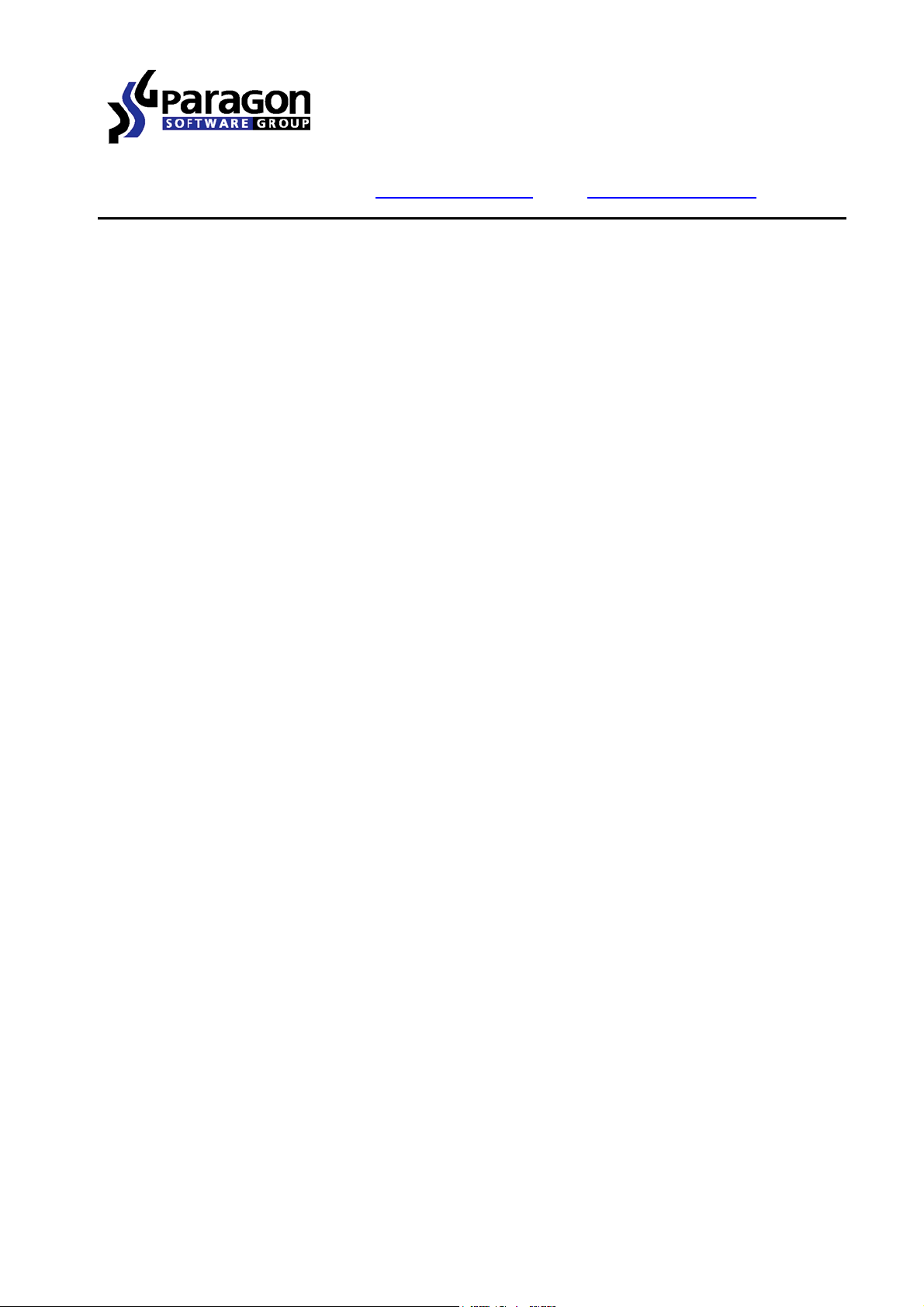
PARAGON Technologie GmbH, Systemprogrammierung
Heinrich-von-Stephan-Str. 5c DE-193384581 Freiburg, Germany
Tel. +49 (0) 761 59018201 Fax +49 (0) 761 59018130
Internet www.paragon-software.com Email sales@paragon-software.com
RESCUE KIT™ 9.0 PROFESSIONAL
USER MANUAL
Page 2
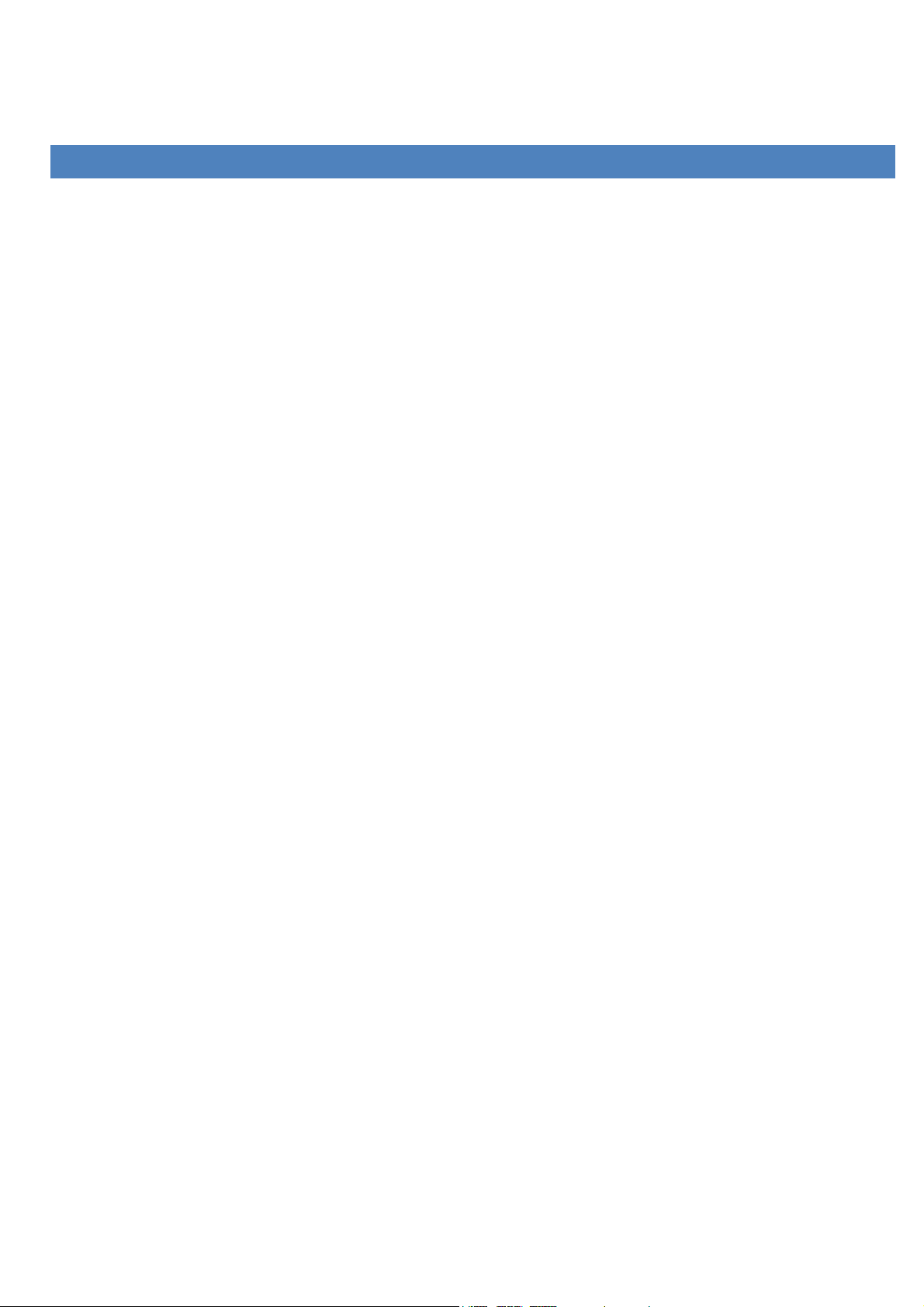
2
CONTENTS
Introduction ................................................................................................................. 4
Product Components ................................................................................................. 4
Features Overview...................................................................................................... 4
Key Features ......................................................................................................................................4
Supported Technologies...................................................................................................................5
Supported File Systems .....................................................................................................................5
Supported Media...............................................................................................................................6
Getting Started ............................................................................................................ 6
Contacting Paragon Technology GmbH ........................................................................................6
System Requirements........................................................................................................................6
Linux/DOS based Recovery CD........................................................................................................................... 6
WinPE based Recovery CD .................................................................................................................................. 7
Booting from the Linux/DOS Recovery CD......................................................................................7
Startup Procedure .................................................................................................................................................. 7
Boot Menu ............................................................................................................................................................... 8
Booting from the WinPE Recovery CD ...........................................................................................10
Startup Procedure ................................................................................................................................................ 10
Typical Scenarios...................................................................................................... 12
Recovery Scenarios ........................................................................................................................12
Fixing MBR after a boot virus attack.................................................................................................................. 12
Fixing Windows startup ability............................................................................................................................. 14
Recovering an accidentally deleted partition ...............................................................................................18
Copying of data from the corrupted system disk to another hard disk ..................................................... 21
Burning of data from the corrupted system disk to CD/DVD .......................................................................24
Copyright© 1994-2009 Paragon Software Group. All rights reserved.
Page 3
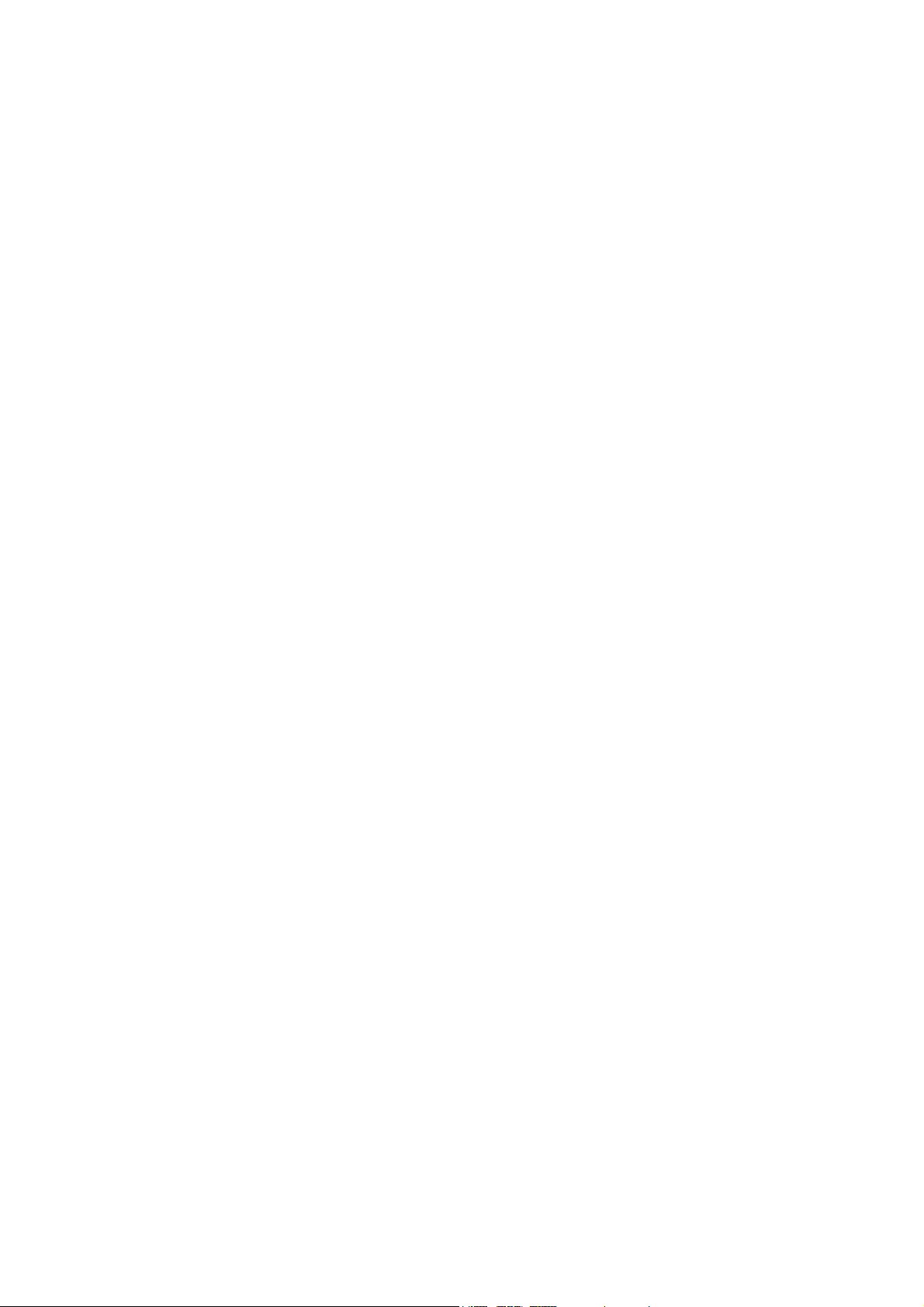
3
Copying of data from the corrupted system disk to a network share........................................................ 27
Cleaning User Passwords for Windows ..........................................................................................32
Hard Disk Utilization .........................................................................................................................34
Glossary ..................................................................................................................... 36
Copyright© 1994-2009 Paragon Software Group. All rights reserved.
Page 4
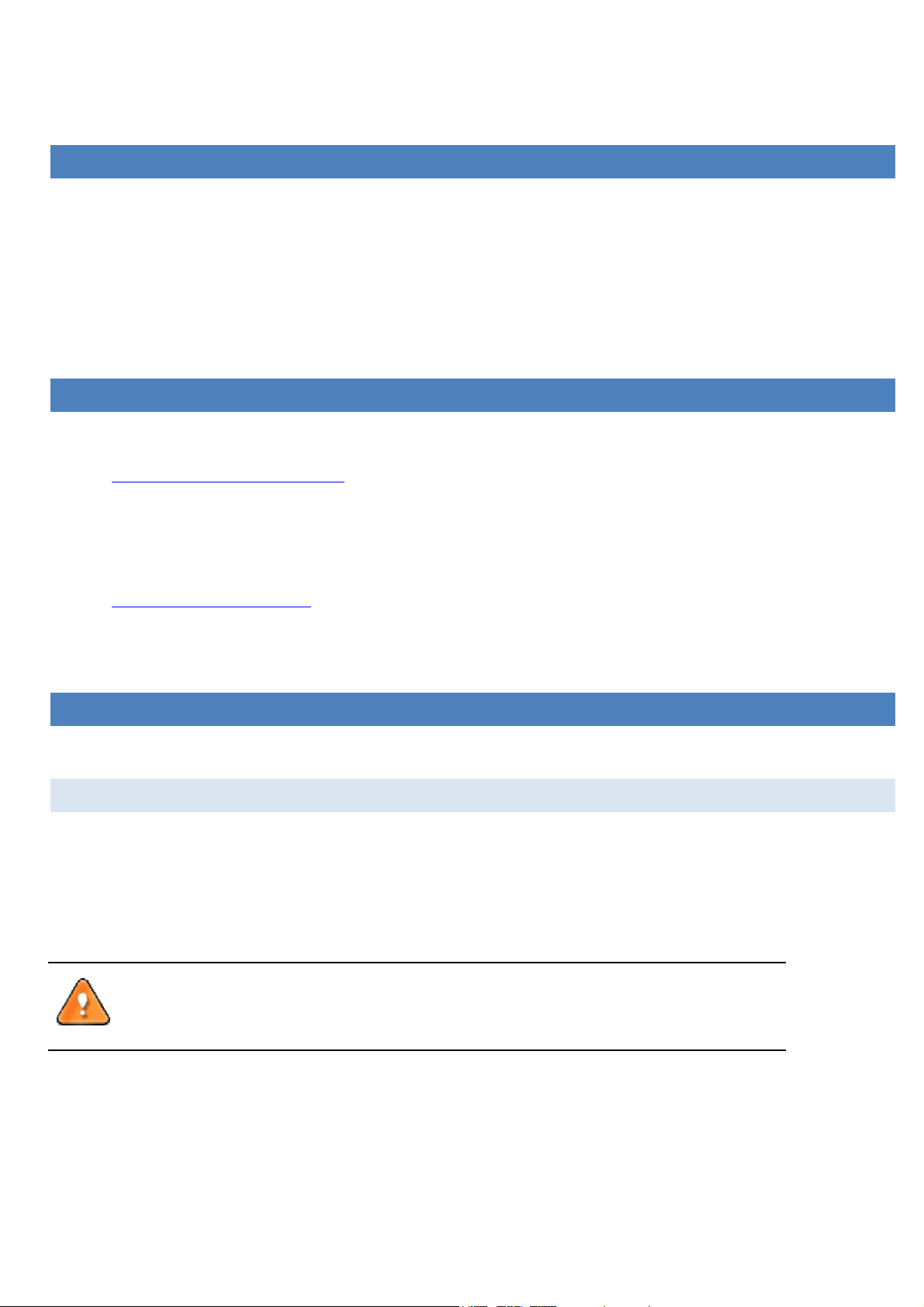
4
INTRODUCTION
Paragon Rescue Kit™ 9.0 is an integrated set of powerful tools that is specially designed to tackle most of the
problems you might face while using PC. Its primary objective is to provide all the necessary facilities to get the
system back on track when it fails to boot or at least to retrieve valuable data from the failed hard disk. But
that is not all the product can be used for. With Rescue Kit 9.0 you can easily recover an accidentally deleted
partition, clean user passwords for Windows NT/2000/XP/Vista/2003, securely utilize an outdated hard disk, etc.
In this manual you will find the answers to many of the technical questions, which might arise while using the
program.
PRODUCT COMPONENTS
In order to cope with different tasks, the product contains several components:
Linux/DOS based Recovery CD is a multi-platform bootable media that enables to run utilities under
Linux or PTS DOS, and that way to get access to your hard disk for maintenance or recovery purposes.
Both platforms have their strong sides, for instance Linux can boast support of FireWire (i.e. IEEE1394) or
USB devices. It enables to burn CD/DVD disks. However there can be some difficulties with detecting
new hardware. DOS in its turn has no problems of that kind but is limited in features.
WinPE based Recovery CD. Especially for keen followers of Windows, our product also offers a WinPE
based bootable media. Unlike Linux/DOS Recovery CD it can boast an excellent hardware support
and a Windows XP like environment. However its functionality is limited while system requirements are
much tougher.
FEATURES OVERVIEW
This chapter dwells upon key benefits and technical highlights of the product.
KEY FEATURES
Let us list some of the key features:
A handy launcher to easily find and run the required tasks.
Boot Corrector to fix most of the system boot problems that can be a result of a human factor, program
error or a boot virus activity.
It is only available for the Linux/DOS recovery environment.
File Transfer Wizard to make such operations as transferring of files/directories or burning of them to
CD/DVD as easy and convenient as possible. Providing access to Paragon backups as regular folders,
it may also help to replace corrupted data from a previously created image in case of an operating
system failure.
Copyright© 1994-2009 Paragon Software Group. All rights reserved.
Page 5
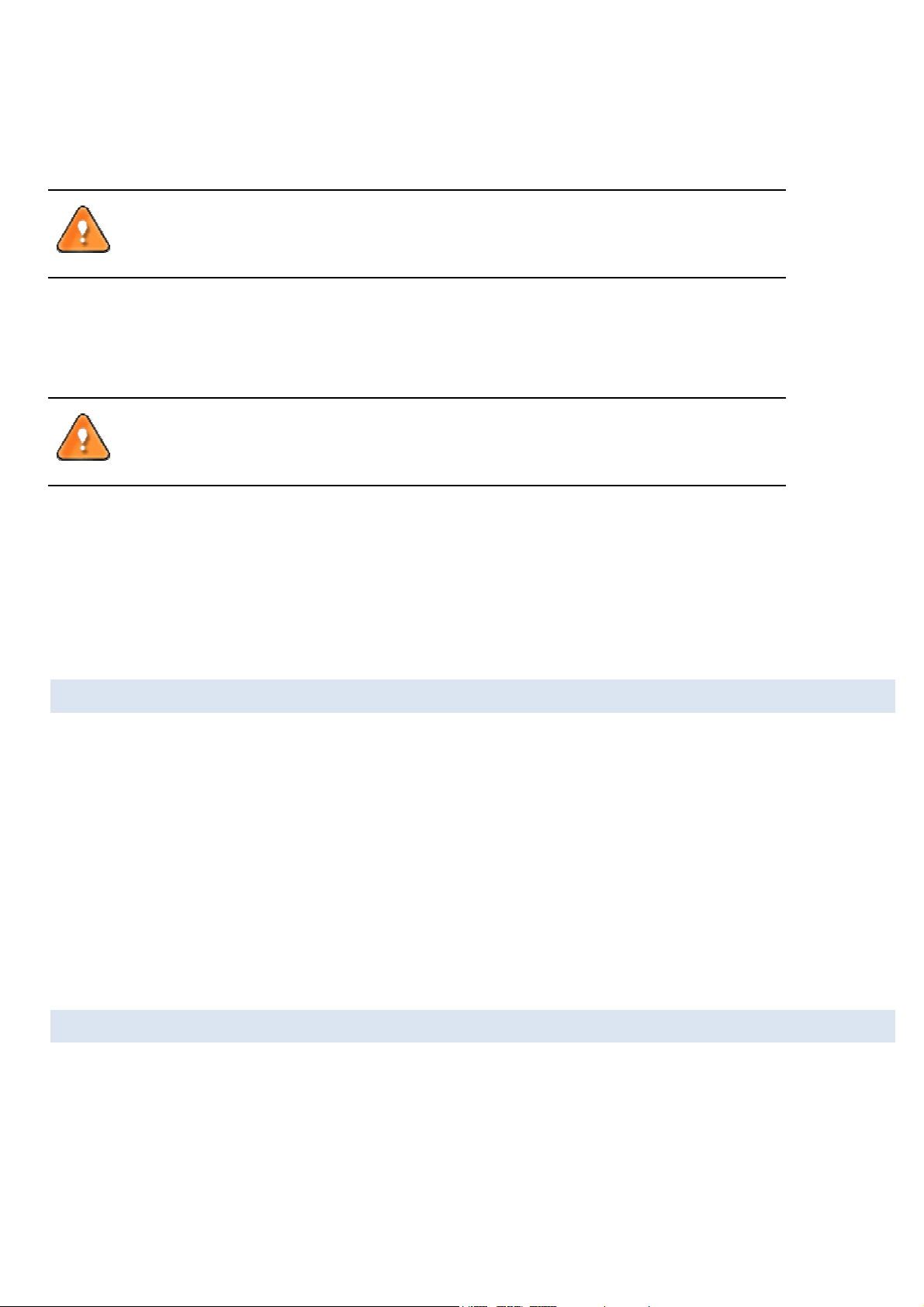
5
Registry Editor to view and modify settings of any Windows System Registry in the offline mode, i.e.
when your operating system has not been started up. It is organized just the way Windows built-in editor
is, so you can feel comfortable with it.
It is only available for the Linux/DOS recovery environment.
Password Cleaner to clean user passwords for Windows NT/2000/XP/Vista/2003. With its help you can
easily change any user password, including Administrator's to a blank one, thus providing the possibility
to freely log in to your operating system. Even if your password has been encrypted with the Syskey
utility, you can still clean it up.
It is only available for the Linux/DOS recovery environment.
Undelete Partitions Wizard to recover an accidentally deleted partition.
Wipe Wizard to successfully destroy all on-disk information including the standard bootstrap code and
other system service structures or only any remnants of deleted files/directories left on disk without
affecting the used data.
Network Configuration Wizard to establish a network connection under Linux to work with shared
resources of the net.
SUPPORTED TECHNOLOGIES
Along with using innovative technologies from outside, Paragon has developed a number of its own original
technologies that make its products unique and attractive for customers:
Paragon UFSD™ technology to browse partitions of any file system including hidden and unmounted,
modify and copy files and folders, etc.
Microsoft Dynamic Disk (simple, spanned, striped, mirrored, RAID-5) to offer more management
flexibility without the partition limitation of basic disks. Dynamic storage can be particularly beneficial
for large-scale businesses when dealing with many physical hard disks involving complex setup.
GUID Partition Table (GPT). It is the next generation of a hard disk partitioning scheme developed to lift
restrictions of the old MBR. GPT disks are now supported by Windows Vista, Server 2008, Mac OS X and
Linux.
SUPPORTED FILE SYSTEMS
Paragon Rescue Kit 9.0 provides support of major file systems presented on the market today:
Full read/write access to FAT16/FAT32 partitions under Linux and PTS DOS.
Full read/write access to NTFS under Linux and PTS DOS. Compressed NTFS files are also supported.
Full read/write access to Ext2FS/Ext3FS partitions under Windows and PTS DOS.
Copyright© 1994-2009 Paragon Software Group. All rights reserved.
Page 6
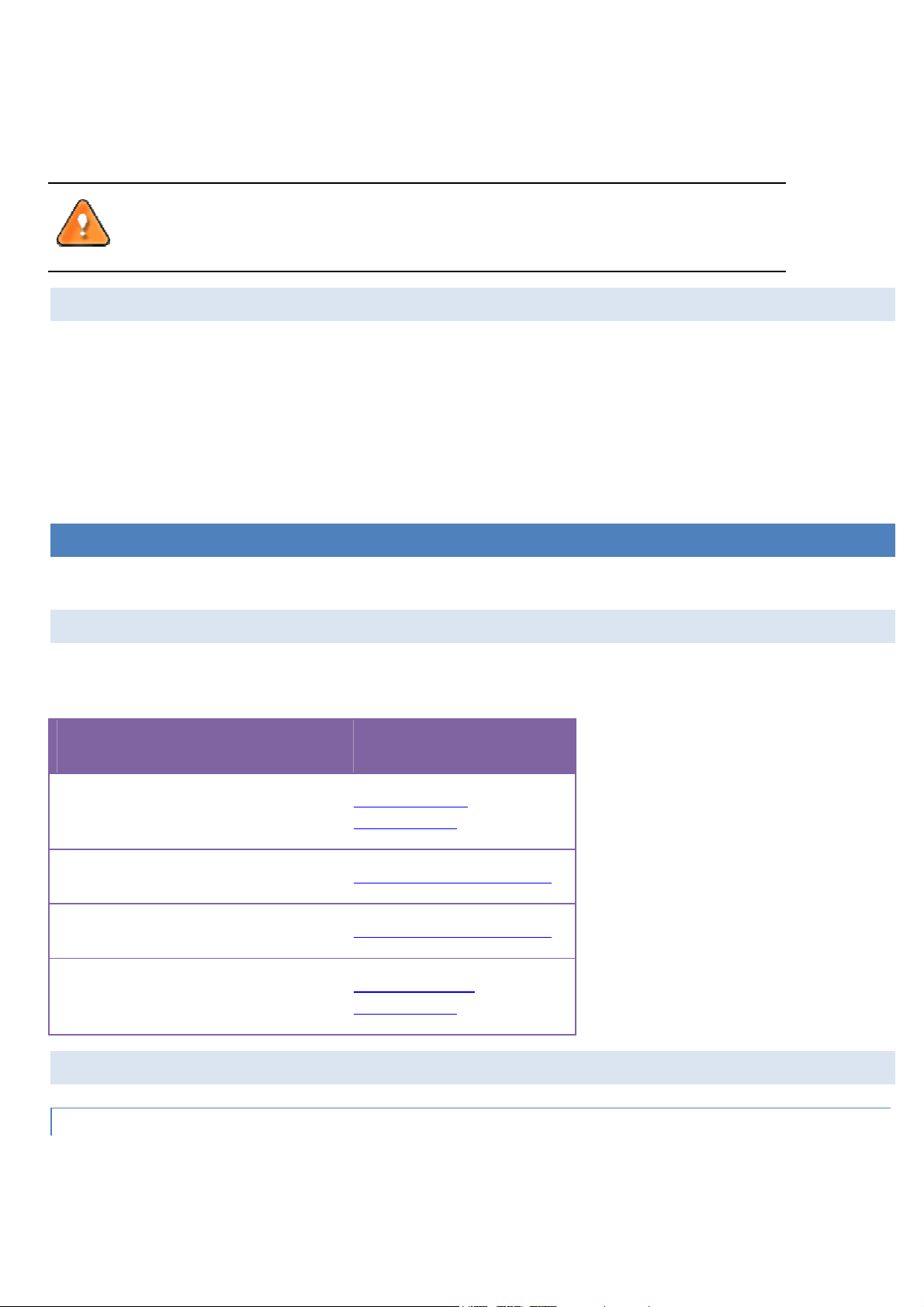
6
Support of Linux Swap under Windows and PTS DOS.
Limited read/write access to Apple HFS+ partitions.
Unfortunately, support of non-Roman characters for the HFS+ file system is unavailable
at the moment. The company is about to implement it in the nearest future.
SUPPORTED MEDIA
Support of both MBR and GPT hard disks (up to 1,5 TB tested)
IDE, SCSI and SATA hard disks
CD-R, CD-RW, DVD-R, DVD+R, DVD-RW, DVD+RW, DVD-R, DVD+R double layer and also Blu-ray discs
FireWire (i.e. IEEE1394), USB 1.0, USB 2.0 hard disks, ZIP® and Jazz® disks
PC card storage devices (MBR and GPT flash memory, etc.)
GETTING STARTED
In this chapter you will find all the information necessary to get the product ready to use.
CONTACTING PARAGON TECHNOLOGY GMBH
If you have any questions about the company products, please do not hesitate to contact Paragon
Technology GmbH.
Service Contact
Visit Paragon GmbH web site
Registration & updates web-service kb.paragon-software.com
Knowledge Base & Technical Support kb.paragon-software.com
Pre-sale information
www.paragonsoftware.com
sales@paragonsoftware.com
SYSTEM REQUIREMENTS
LINUX/DOS BASED RECOVERY CD
To use the Paragon Linux/DOS Recovery CD on your computer (it doesn’t matter what operating system is
installed), make sure that it meets the following minimum system requirements:
Copyright© 1994-2009 Paragon Software Group. All rights reserved.
Page 7
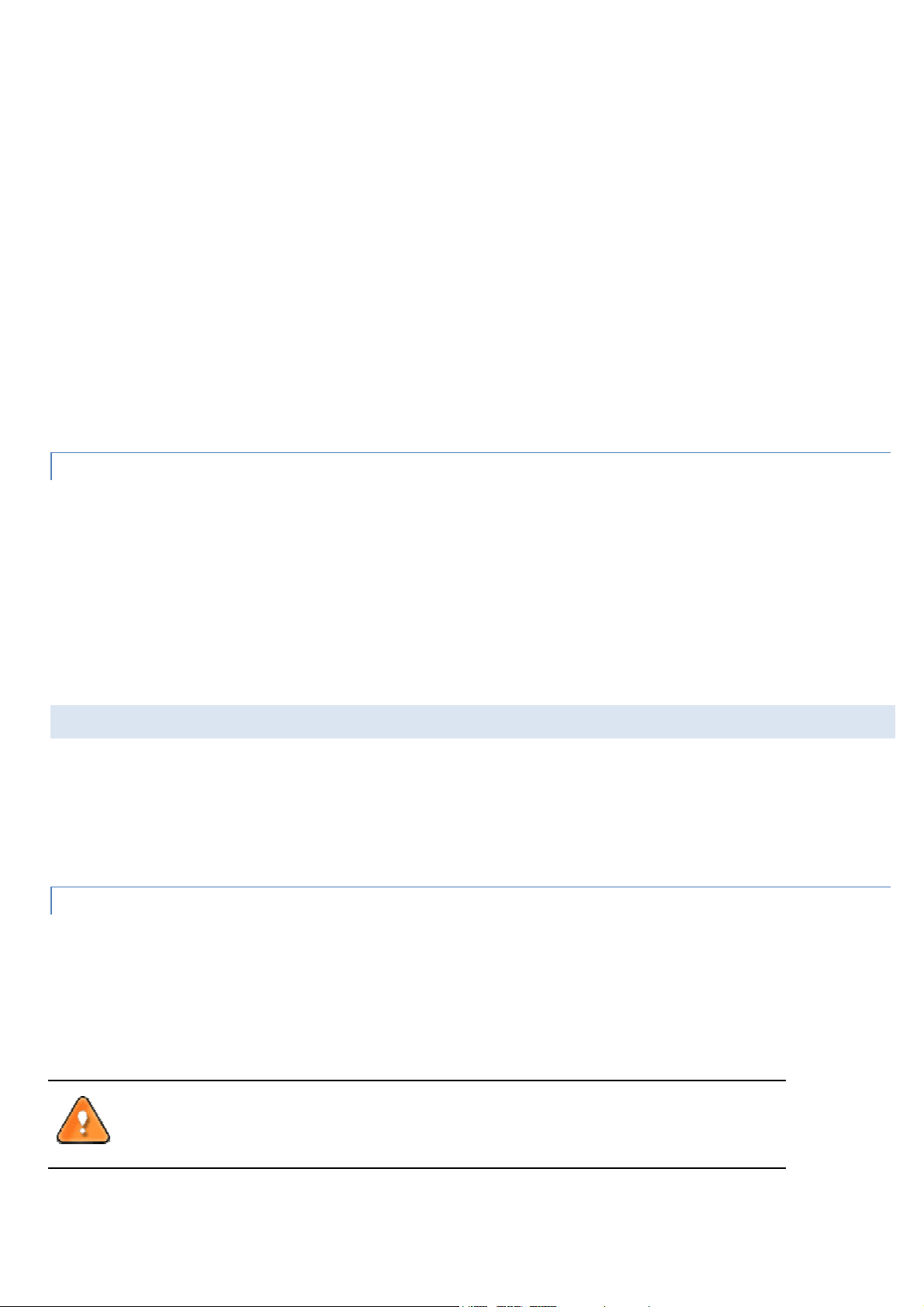
7
IBM AT compatible computer with i486 or higher CPU
256 MB of RAM
SVGA-compatible monitor
Mouse (recommended)
On-board BIOS supports booting from CD first
There may be additional requirements if you want to use advanced features:
Network card is required to send/retrieve data to/from a network computer
Recordable CD/DVD drive is needed to burn data to compact disks
You can also use removable USB disks to save/retrieve data. The program supports USB Drives 1.0, 2.0.
WINPE BASED RECOVERY CD
To use the WinPE based Recovery CD on your computer, (it doesn’t matter what operating system is installed),
make sure that it meets the following minimum system requirements:
Intel Pentium CPU or its equivalent, with 300 MHz processor clock speed
At least 384 MB of RAM (512+ is recommended)
SVGA video adapter and monitor
Mouse
BOOTING FROM THE LINUX/DOS RECOVERY CD
The Linux/DOS Recovery CD can be used to boot your computer into Linux or PTS DOS to get access to your
hard disk for maintenance or recovery purposes. On the disk you can also find the PTS DOS safe mode, which
may help in a number of non-standard situations such as interfering hardware settings or serious problems on
the hardware level. In this case, only basic files and drivers (such as hard disk drivers, a monitor driver, and a
keyboard driver) will be loaded.
STARTUP PROCEDURE
To start working with the Linux/DOS Recovery CD, please take the following steps:
1. Insert the Linux/DOS Recovery CD into a CD/DVD drive;
2. Reboot the computer;
3. Launch a boot mode you need (Normal, Safe, Low-Graphics Safe) in the Boot menu.
By default the Normal Mode will be automatically initiated after a 10 second idle
period.
Copyright© 1994-2009 Paragon Software Group. All rights reserved.
Page 8
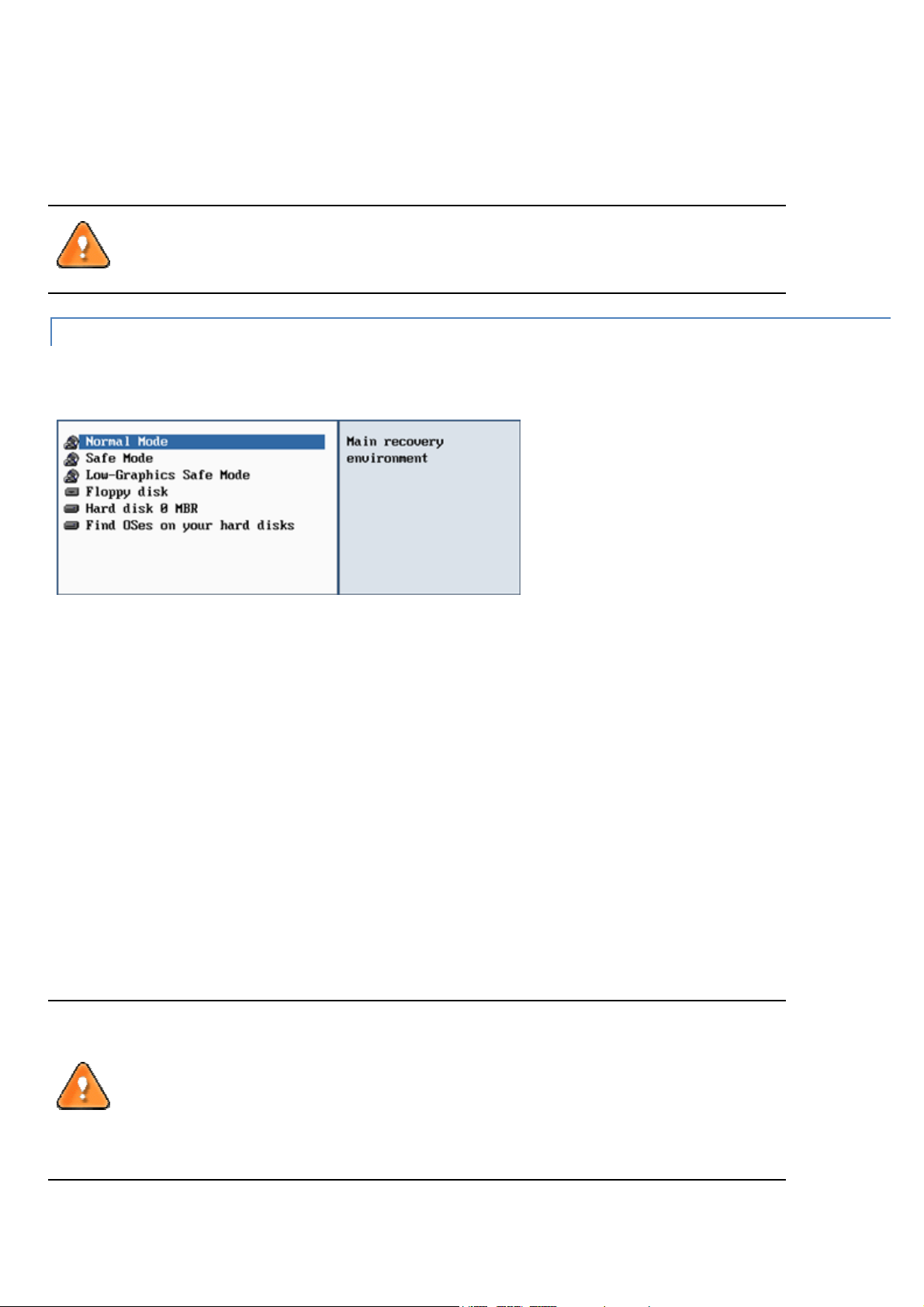
8
4. Click on the required operation to start. Hints on the selected at the moment item will help you make
the right choice;
5. Consult the help system by pressing the Help button to know more on the subject.
To automatically boot from the Recovery CD make sure the on-board BIOS is set up to
boot from CD first.
BOOT MENU
After you have inserted the Recovery CD into a CD/DVD drive and restarted the computer, the Boot menu
appears.
The Boot menu contains the following commands:
Normal Mode. Boot into the Linux normal mode. This mode uses the full set of drivers (recommended).
Safe Mode. Boot into the PTS DOS mode. This mode can be used as an alternative of the Linux normal
mode if it fails to work properly.
Low-Graphics Safe Mode. Boot into the PTS DOS safe mode. In this case, only the minimal set of drivers
will be included, like hard disk, monitor, and keyboard drivers. This mode has simple graphics and a
simple menu.
Floppy Disk. Reboot the computer from a system floppy disk.
Hard Disk 0. Boot from the primary hard disk.
Find OS(s) on your hard disks. The program will scan hard disks of your computer to find any bootable
operating system.
To move within the menu, please use the arrow keys of the computer keyboard.
To automatically boot from the Recovery CD make sure the on-board BIOS is set up to
boot from CD first.
While working with the Recovery CD you might experience some inconvenience
caused by possible video artifacts. It is just a result of changing video modes and in no
way will affect the program functionality. If this is the case, please wait a bit and
everything will be OK.
Copyright© 1994-2009 Paragon Software Group. All rights reserved.
Page 9
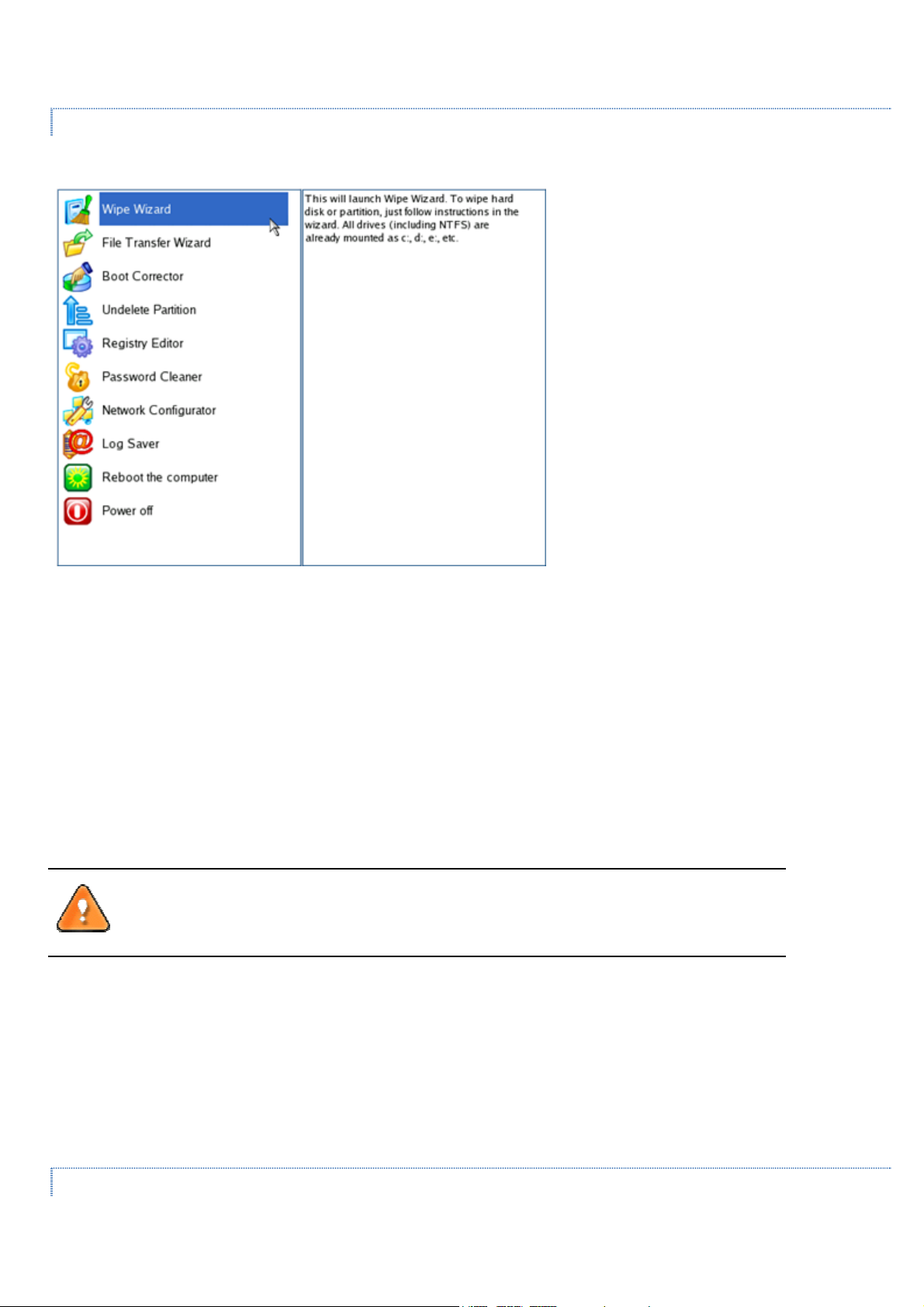
9
NORMAL MODE
When the Normal mode is selected, the Linux launch menu appears:
Wipe Wizard (enables to destroy all on-disk information or only remnants of deleted files/directories);
File Transfer Wizard (allows coping files/folders to another disk or a partition as well as recording them to
CD/DVD);
Boot Corrector (helps to correct the Windows System Registry without Windows being loaded);
Undelete Partition (enables to recover an accidentally deleted partition);
Registry Editor (helps to view and modify settings of any Windows System Registry in the offline mode);
Password Cleaner (allows cleaning user passwords for Windows NT/2000/XP/Vista/2003);
Network Configurator (enables to establish a network connection under Linux);
If you are going to use network resources, first launch the Network Configuration
Wizard to establish a network connection.
Log Saver (helps to collect and send the necessary log files to the Technical Support);
Command Line (allows experienced users to execute any operation);
Reboot the computer;
Power off the computer.
To move within the menu, please use the arrow keys of the computer keyboard.
SAFE MODE
Copyright© 1994-2009 Paragon Software Group. All rights reserved.
Page 10
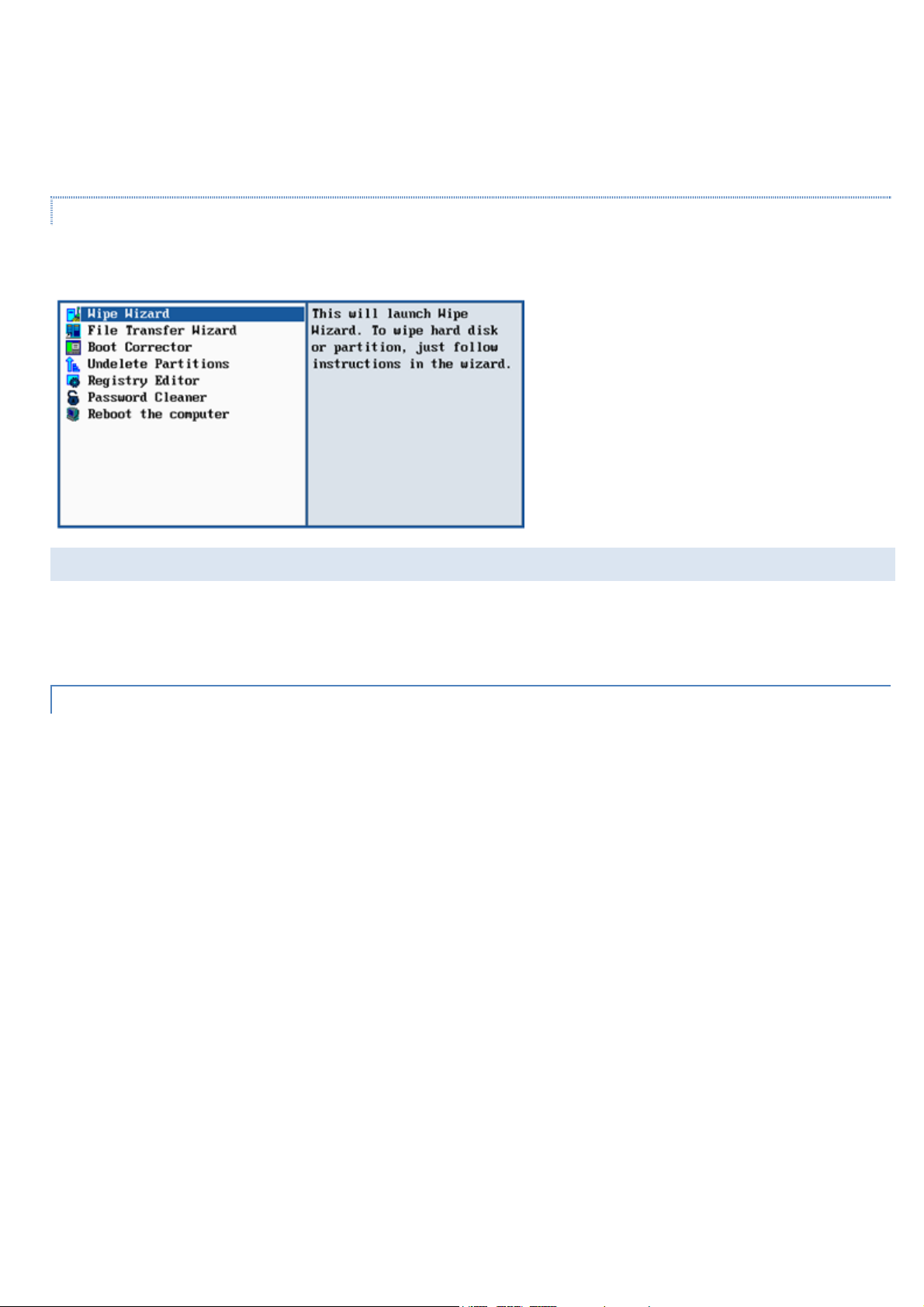
10
When the Safe mode is selected, the PTS DOS launch menu appears. It has nearly the same functionality as for
the Normal mode except the Network Configurator and Log Saver commands. Besides due to certain
limitations of the PTS DOS environment, there is no possibility to burn CD/DVD disks.
LOW GRAPHICS SAFE MODE
When the Low Graphics mode is selected, the PTS DOS launch menu appears. It has the same functionality
and looks similar to the Safe mode but graphically simpler.
BOOTING FROM THE WINPE RECOVERY CD
The WinPE Recovery CD can be a real alternative to the Linux/DOS Recovery CD. It offers an excellent
hardware support and a Windows XP like environment. However its functionality is limited while system
requirements are much tougher.
STARTUP PROCEDURE
To start working with the WinPE Recovery CD, please take the following steps:
1. Insert the WinPE Recovery CD into a CD/DVD drive;
2. Reboot the computer;
3. After the disc has been loaded, you will see the License Agreement. Read the agreement and then
mark the appropriate checkbox to accept. If you do not agree with any conditions stated there, you
won’t be able to use the program;
Copyright© 1994-2009 Paragon Software Group. All rights reserved.
Page 11
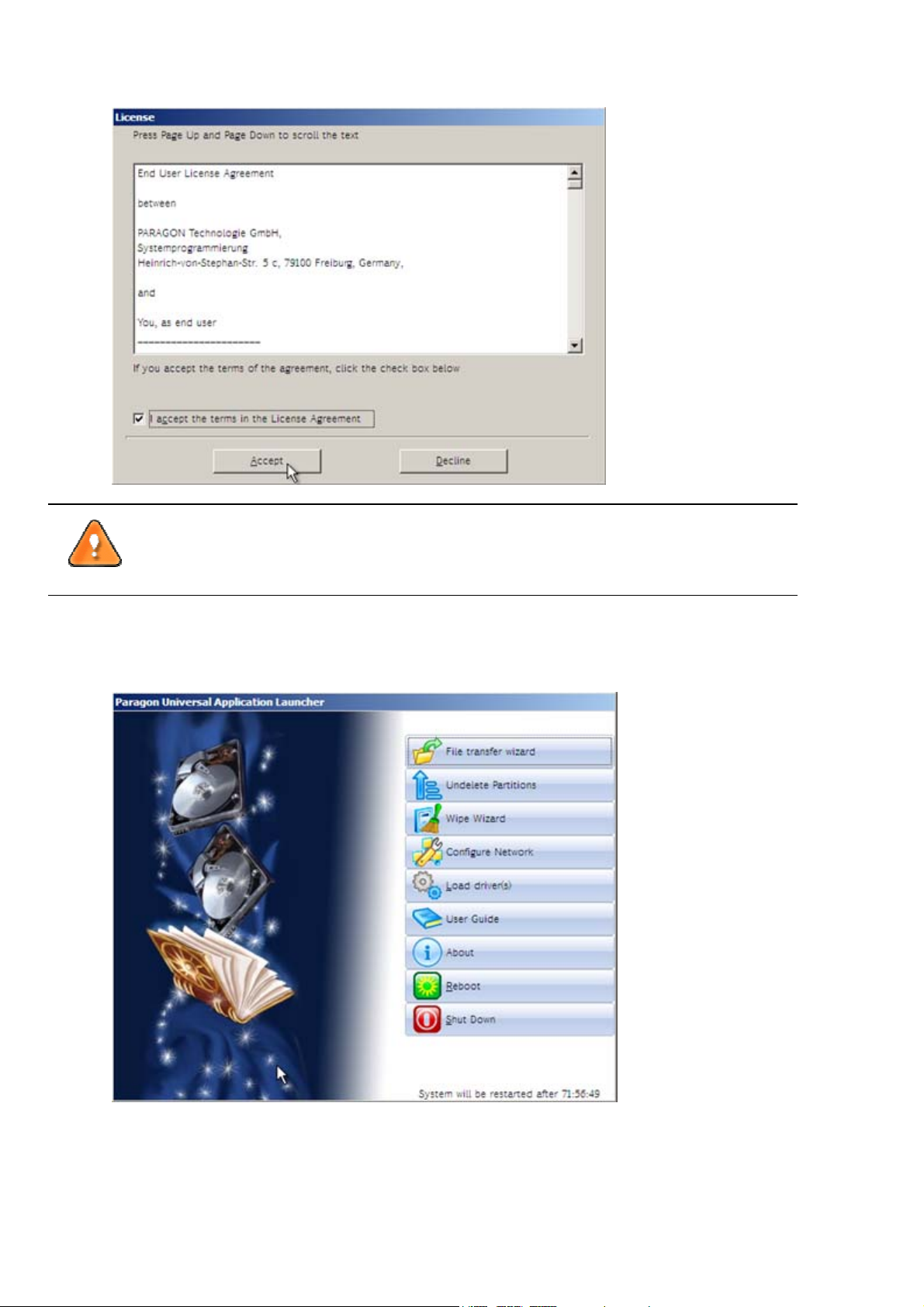
11
To automatically boot from the Recovery CD make sure the on-board BIOS is set up to
boot from CD first.
4. Once you accept the agreement, you will see the Universal Application Launcher. In general it enables
to run components of the product, load drivers for undefined hardware, establish a network
connection or launch the help system.
5. Click on the required operation to start. Hints on the selected at the moment item will help you make
the right choice.
Copyright© 1994-2009 Paragon Software Group. All rights reserved.
Page 12
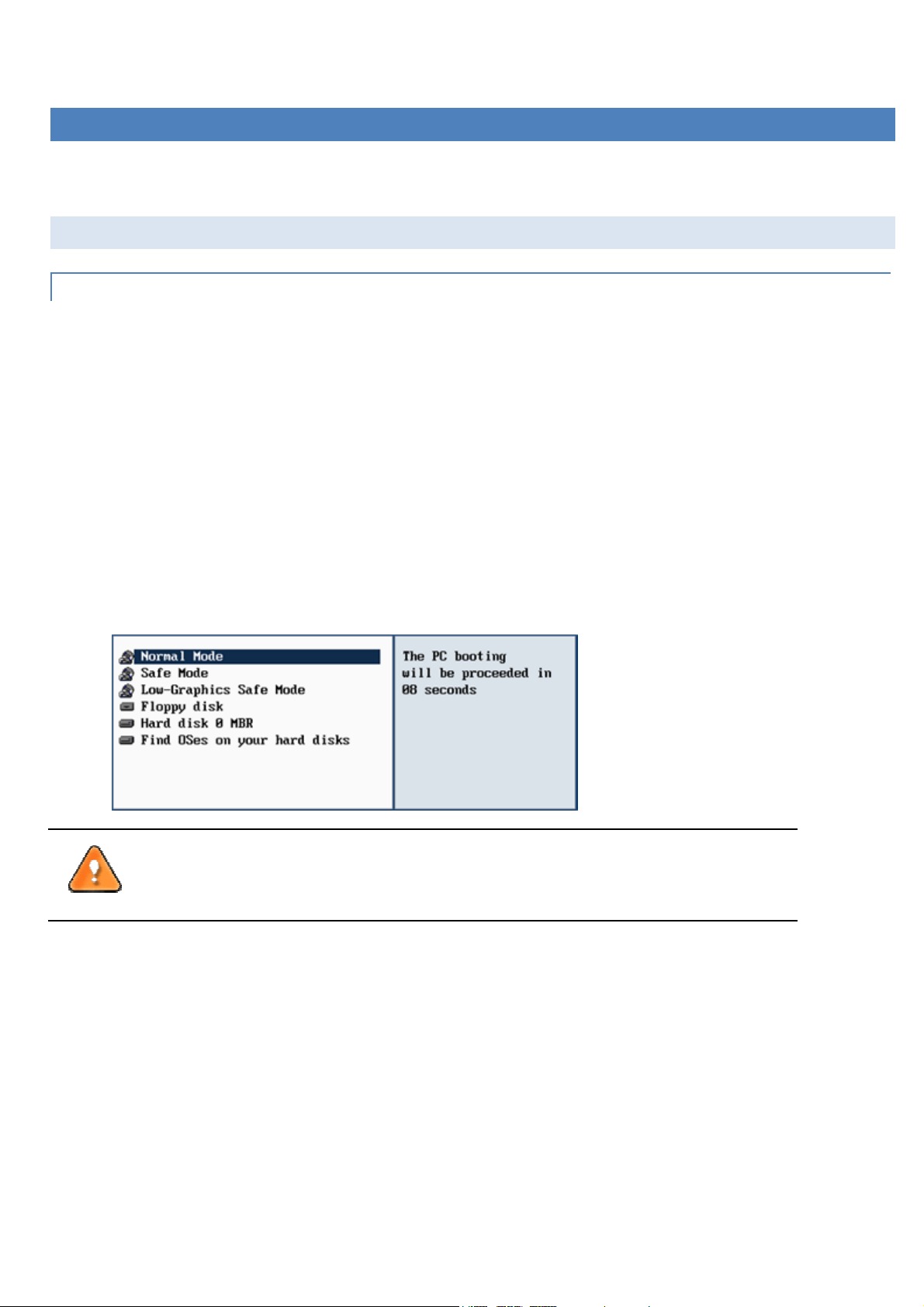
12
TYPICAL SCENARIOS
This chapter lists a number of the most frequently used scenarios that may be accomplished with the program.
You can find here useful recommendations and descriptions of operations.
RECOVERY SCENARIOS
FIXING MBR AFTER A BOOT VIRUS ATTACK
Let’s assume that the MBR (Master Boot Record) of your hard disk has been corrupted as a result of a boot
virus attack, thus your system fails to boot.
To fix the MBR of your hard disk, please do the following:
1. Insert Paragon Linux/DOS Recovery CD (the BIOS must be enabled to boot the system from the
CD/DVD device).
2. Restart the computer.
3. In the boot menu select Normal Mode to use the Linux recovery environment (more preferable) or Safe
Mode to use the PTS DOS recovery environment (in case you’ve got problems with Linux). Moreover
you’ve got the option to boot into the Low-Graphics Safe Mode (PTS DOS safe mode) to cope with a
serious hardware incompatibility. In this case, only the minimal set of drivers will be included, like hard
disk, monitor, and keyboard drivers. This mode has simple graphics and a simple menu.
By default the Normal Mode will be automatically initiated after a 10 second idle
period.
Copyright© 1994-2009 Paragon Software Group. All rights reserved.
4. In the Linux launch menu select Boot Corrector. You can find it in PTS DOS as well.
Page 13

13
5. On the Wizard's Welcome page, select the Correct the Master Boot Record (MBR) option.
6. On the next page choose the required hard disk from the pull-down list (if several) and then select the
Update the MBR executable code option.
7. Confirm the operation.
Copyright© 1994-2009 Paragon Software Group. All rights reserved.
Page 14

14
8. After the operation is completed click the Report button to see a well informative summary page. The
program also enables to store the resulted report. To do that, just press the Save button and choose the
exact location in the opened dialog.
9. Click the Finish button to close Boot Corrector.
10. Eject the CD.
11. Reboot the computer.
FIXING WINDOWS STARTUP ABILITY
Let’s assume that due to an unknown reason your Windows fails to complete the startup procedure. At first
everything seems quite OK, you can see the standard startup messages on the screen, but at some moment it
hangs up.
To fix your Windows startup ability, please do the following:
1. Insert Paragon Linux/DOS Recovery CD (the BIOS must be enabled to boot the system from the
CD/DVD device).
2. Restart the computer.
3. In the boot menu select Normal Mode to use the Linux recovery environment (more preferable) or Safe
Mode to use the PTS DOS recovery environment (in case you’ve got problems with Linux). Moreover
you’ve got the option to boot into the Low-Graphics Safe Mode (PTS DOS safe mode) to cope with a
serious hardware incompatibility. In this case, only the minimal set of drivers will be included, like hard
disk, monitor, and keyboard drivers. This mode has simple graphics and a simple menu.
Copyright© 1994-2009 Paragon Software Group. All rights reserved.
Page 15

15
By default the Normal Mode will be automatically initiated after a 10 second idle
period.
4. In the Linux launch menu select Boot Corrector. You can find it in PTS DOS as well.
5. On the Wizard's Welcome page, select the Search for Windows installations to correct option.
6. On the next page choose the required Windows installation from the list of found installations (if
several), then select the Edit the Boot.ini file option. If you’re not sure which installation you need,
please use the Properties button to get more info on the selected item.
Copyright© 1994-2009 Paragon Software Group. All rights reserved.
Page 16

16
7. Examine the file – maybe that’s where the problem is. If it contains a mistake, correct it by using the
appropriate buttons.
To know more on the structure of the Boot.ini file please consult the Glossary chapter.
8. If the Boot.ini file does not contain any mistake, please return to the Correct Windows Installations page
to correct drive letters in the Windows System Registry.
Copyright© 1994-2009 Paragon Software Group. All rights reserved.
Page 17

17
9. On the next page choose a hard disk from the pull-down list (if several), then the required partition. If
you’re not sure which installation you need, please use the Properties button to get more info on the
selected item.
10. Click the Edit Letters button to correct an existing drive letter or assign a new one in the Windows
System Registry.
Copyright© 1994-2009 Paragon Software Group. All rights reserved.
Page 18

18
11. Once you’ve assigned the appropriate drive letter, close the dialog, then click the Apply button.
12. Confirm the operation.
13. After the operation is completed click the Report button to see a well informative summary page. The
program also enables to store the resulted report. To do that, just press the Save button and choose the
exact location in the opened dialog.
14. Click the Finish button to close Boot Corrector.
15. Eject the CD.
16. Reboot the computer.
RECOVERING AN ACCIDENTALLY DELETED PARTITION
Nobody is secure against such a ridiculous situation as an accidental partition deletion. It doesn’t matter who
or what is to blame in this case. What really matters is the way to get everything back on track. Our program
enables to find and recover any deleted partition, as long as other partitions have not been created, moved
or exceeded the disk space occupied by that partition. That is why this function is only available for blocks of
the free space.
To recover an accidentally deleted partition, please do the following:
1. Insert Paragon WinPE Recovery CD (the BIOS must be enabled to boot the system from the CD/DVD
device).
2. Restart the computer.
3. After the disc has been loaded, read the agreement and then mark the appropriate checkbox to
accept.
Copyright© 1994-2009 Paragon Software Group. All rights reserved.
Page 19

19
If you do not agree with any conditions stated there, you won’t be able to use the
program.
4. Once you accept the agreement, you will see the Universal Application Launcher. Select Undelete
Partitions.
5. On the Wizard's Welcome page, click the Next button.
6. From a tree-like list choose a hard disk (if several) and then the required free block to scan for lost
partitions.
Copyright© 1994-2009 Paragon Software Group. All rights reserved.
Page 20

20
If you don’t have any free blocks on your hard disk, you won’t be able to use this
function.
You can manually specify certain file system types to look for by marking the
appropriate checkbox at the bottom of the page.
7. Start the search process by clicking the Next button. By default, the program searches records of any
deleted partition ever existed on the selected block of free space. So you can get several partitions to
choose from.
Most likely the required partition will be found first. If so, you may abort the search operation by pressing
the Stop search button.
8. Mark a checkbox opposite the required partition. If you’re not sure which partition you need, please
use the More Info… button.
Copyright© 1994-2009 Paragon Software Group. All rights reserved.
Page 21

9. Confirm the operation.
21
10. After the operation is completed, close the wizard by pressing the appropriate button.
11. Eject the CD.
12. Reboot the computer.
This operation can also be accomplished with the Linux/DOS recovery environment.
COPYING OF DATA FROM THE CORRUPTED SYSTEM DISK TO ANOTHER HARD DISK
To retrieve valuable information from your hard disk and copy it to another hard disk when the system fails to
boot, please do the following:
1. Connect the second hard disk to the computer.
2. Insert Paragon Linux/DOS Recovery CD (the BIOS must be enabled to boot the system from the
CD/DVD device).
3. Restart the computer.
4. In the boot menu select Normal Mode to use the Linux recovery environment (more preferable) or Safe
Mode to use the PTS DOS recovery environment (in case you’ve got problems with Linux). Moreover
Copyright© 1994-2009 Paragon Software Group. All rights reserved.
Page 22

22
you’ve got the option to boot into the Low-Graphics Safe Mode (PTS DOS safe mode) to cope with a
serious hardware incompatibility. In this case, only the minimal set of drivers will be included, like hard
disk, monitor, and keyboard drivers. This mode has simple graphics and a simple menu.
By default the Normal Mode will be automatically initiated after a 10 second idle
period.
5. In the Linux launch menu select the File Transfer Wizard. You can find the same wizard in PTS DOS as
well.
6. On the Wizard's Welcome page, click the Next button.
7. Select a disk where the files you need are stored from the pull-down list in the right pane of the page.
Copyright© 1994-2009 Paragon Software Group. All rights reserved.
Page 23

23
8. Select files you want to copy and place them to Clipboard by pressing the left arrow-button.
Click the Calc button to estimate the resulted data size.
9. On the Select Destination Type, choose the way the data will be stored. Select the Save data to any
local drive or a network share item.
10. On the Select Destination Path page, select a hard disk to copy the data to by pressing the standard
browse button [...].
Copyright© 1994-2009 Paragon Software Group. All rights reserved.
Page 24

24
11. On the Transfer Summary page check all parameters of the operation. Click the Next button to
accomplish the operation.
12. In the Progress window you can see in real-time a detailed report on all actions carried out by the
program.
13. After the operation is completed, close the wizard by pressing the appropriate button.
14. Eject the CD.
15. Turn off the computer.
This operation can also be accomplished with the WinPE recovery environment.
BURNING OF DATA FROM THE CORRUPTED SYSTEM DISK TO CD/DVD
To retrieve valuable information from your hard disk and burn it to CD/DVD when the system fails to boot,
please do the following:
1. Insert Paragon Linux/DOS Recovery CD (the BIOS must be enabled to boot the system from the
CD/DVD device).
2. Restart the computer.
3. In the boot menu select Normal Mode to use the Linux recovery environment, since it’s the only mode
that enables to burn CD/DVD discs.
Copyright© 1994-2009 Paragon Software Group. All rights reserved.
Page 25

By default the Normal Mode will be automatically initiated after a 10 second idle
period.
4. In the Linux launch menu select the File Transfer Wizard.
25
5. On the Wizard's Welcome page, click the Next button.
6. Select a disk where the files you need are stored from the pull-down list in the right pane of the page.
7. Select files you want to copy and place them to Clipboard by pressing the left arrow-button.
Copyright© 1994-2009 Paragon Software Group. All rights reserved.
Page 26

26
Click the Calc button to estimate the resulted data size.
8. On the Select Destination Type, choose the way the data will be stored. Select the Burn data to
CD/DVD item.
9. On the Choose a Recorder page, select a recorder from the list of available devices and then set a
volume label by entering it in the appropriate field.
10. On the Transfer Summary page check all parameters of the operation. Click the Next button to
accomplish the operation.
11. In the Progress window you can see in real-time a detailed report on all actions carried out by the
program.
Copyright© 1994-2009 Paragon Software Group. All rights reserved.
Page 27

27
12. After the operation is completed, close the wizard by pressing the appropriate button.
13. Eject the CD.
14. Turn off the computer.
This operation can also be accomplished with the WinPE recovery environment.
COPYING OF DATA FROM THE CORRUPTED SYSTEM DISK TO A NETWORK SHARE
To retrieve valuable information from your hard disk and copy it to a network share when the system fails to
boot, please do the following:
1. Insert Paragon Linux/DOS Recovery CD (the BIOS must be enabled to boot the system from the
CD/DVD device).
2. Restart the computer.
3. In the boot menu select Normal Mode to use the Linux recovery environment, since it’s the only mode
that provides a network support.
By default the Normal Mode will be automatically initiated after a 10 second idle
period.
Copyright© 1994-2009 Paragon Software Group. All rights reserved.
Page 28

28
4. In the Linux launch menu select Network Configurator to establish a network connection.
5. On the Wizard's Welcome page, click the Next button.
6. On the Load Config File page, click the Next button. By default, the wizard saves all network settings in
the netconf.ini file located on the Linux RAM drive, thus it will only be available until you restart the
computer. However, you can just once configure your network device and then save this file to some
other destination, for instance a local drive, and this way avoid constant re-configuration, just by
providing a path to it.
7. On the next page the wizard automatically attempts to detect all available network devices and then
displays them (if any) in form of a list. On every found device there’s information about its interface and
used driver as well as a brief description. You can manually add a network device in case it hasn’t
been found automatically by clicking the Add a device button and selecting a device you need from
the list. Do not forget to check it by clicking the Probe button.
Copyright© 1994-2009 Paragon Software Group. All rights reserved.
Page 29

29
8. On the Settings for Interface page you need to properly set up the selected network device. If your
local network has a DHCP, you can just leave everything as is, otherwise manually type in an IP
address, a network mask, default gateway, etc.
9. On the Configure Network Connections page, click the Add button and provide all the necessary
information to map a network share in the opened dialog. Click the Unmount button to delete an
existing network connection if necessary.
Copyright© 1994-2009 Paragon Software Group. All rights reserved.
Page 30

30
10. On the next page, save the netconf.ini file if necessary and click the Finish button to complete the
wizard.
11. In the Linux launch menu select the File Transfer Wizard.
12. On the Wizard's Welcome page, click the Next button.
13. Select a disk where the files you need are stored from the pull-down list in the right pane of the page.
14. Select files you want to copy and place them to Clipboard by pressing the left arrow-button.
Copyright© 1994-2009 Paragon Software Group. All rights reserved.
Page 31

31
Click the Calc button to estimate the resulted data size.
15. On the Select Destination Type, choose the way the data will be stored. Select the Save data to any
local drive or a network share item.
16. On the Select Destination Path page, select the previously mapped network share to copy the data to
by pressing the standard browse button [...].
17. On the Transfer Summary page check all parameters of the operation. Click the Next button to
accomplish the operation.
18. In the Progress window you can see in real-time a detailed report on all actions carried out by the
program.
Copyright© 1994-2009 Paragon Software Group. All rights reserved.
Page 32

32
19. After the operation is completed, close the wizard by pressing the appropriate button.
20. Eject the CD.
21. Turn off the computer.
This operation can also be accomplished with the WinPE recovery environment.
CLEANING USER PASSWORDS FOR WINDOWS
Let’s assume that after a busy business trip you’ve come home and realized that you’ve completely forgotten
your Windows user password. That's no great tragedy any more.
To clean a user password of the required Windows installation, please do the following:
1. Insert Paragon Linux/DOS Recovery CD (the BIOS must be enabled to boot the system from the
CD/DVD device).
2. Restart the computer.
3. In the boot menu select Normal Mode to use the Linux recovery environment (more preferable) or Safe
Mode to use the PTS DOS recovery environment (in case you’ve got problems with Linux). Moreover
you’ve got the option to boot into the Low-Graphics Safe Mode (PTS DOS safe mode) to cope with a
serious hardware incompatibility. In this case, only the minimal set of drivers will be included, like hard
disk, monitor, and keyboard drivers. This mode has simple graphics and a simple menu.
Copyright© 1994-2009 Paragon Software Group. All rights reserved.
Page 33

33
By default the Normal Mode will be automatically initiated after a 10 second idle
period.
4. In the Linux launch menu select Password Cleaner. You can find the same wizard in PTS DOS as well.
5. On the Wizard's Welcome page, click the Next button.
6. On the next page choose the required Windows installation from the list of found installations (if
several). If you’re not sure which installation you need, please use the Properties button to get more
info on the selected item.
7. On the next page you can see a list of all users of the selected Windows installation. Select the user,
which password you'd like to make blank, then click the Clean button to accomplish the operation. Or
just click the Clean All button to clean all user passwords at once.
Copyright© 1994-2009 Paragon Software Group. All rights reserved.
Page 34

34
8. After the operation is completed, close the wizard by pressing the appropriate button.
9. Eject the CD.
10. Reboot the computer.
HARD DISK UTILIZATION
To irreversibly destroy all on-disk information without any possibility to recover and that way providing the
maximum level of security, please do the following:
1. Insert Paragon WinPE Recovery CD (the BIOS must be enabled to boot the system from the CD/DVD
device).
2. Restart the computer.
3. After the disc has been loaded, read the agreement and then mark the appropriate checkbox to
accept.
Copyright© 1994-2009 Paragon Software Group. All rights reserved.
Page 35

35
If you do not agree with any conditions stated there, you won’t be able to use the
program.
4. Once you accept the agreement, you will see the Universal Application Launcher. Select the Wipe
Wizard.
5. On the Wizard's Welcome page, click the Next button.
6. Select a hard disk, the data of which you want to wipe out.
7. On the Wipe Mode page, select the wipe out all the data to irreversible destroy all on-disk information.
Copyright© 1994-2009 Paragon Software Group. All rights reserved.
Page 36

36
8. The next page of the wizard enables to get detailed information on the Paragon's wipe algorithm used
for the irreversible data destruction. Besides you can choose here whether to carry out residual data
verification or not specifying the percentage of sectors to check and estimate the time required to
accomplish the operation.
9. Review all parameters of the operation and modify them if necessary.
10. Complete the wizard to accomplish the operation.
This operation can also be accomplished with the Linux/DOS recovery environment.
GLOSSARY
Active Partition is a partition from which an x86-based computer starts up. The active partition must be a
primary partition on a basic disk. If you use Windows exclusively, the active partition can be the same as the
system volume.
In the DOS partitioning scheme, only primary partitions can be active due to limitations of the standard
bootstrap.
Copyright© 1994-2009 Paragon Software Group. All rights reserved.
Page 37

37
The term backup originates from the time when the best way to protect valuable information was to store it in
form of archives on external media. It’s become now a general notion to mean making duplications of data
for protection purposes.
Bootable Archive is created by adding a special bootable section when backing up the data to CD/DVDs.
Thus you will be able to restore the data from these archives without having to run the program, but by simply
booting from these CD/DVDs.
Boot.ini is a textual configuration file for NTLDR (a specific boot management tool in Windows
NT/2000/XP/Server 2003). Apart from other parameters this file contains references to the Windows system
partition, thus its corruption will certainly lead to the Windows startup failure.
Below you can see an example of the Boot.ini file:
Cluster is the smallest amount of disk space that can be allocated to hold a file. All file systems used by
Windows organize hard disks based on clusters, which consist of one or more contiguous sectors. The smaller
the cluster size, the more efficiently a disk stores information. If no cluster size is specified during formatting,
Windows picks defaults based on the size of the volume. These defaults are selected to reduce the amount of
space that is lost and the amount of fragmentation on the volume. A cluster is also called an allocation unit.
Extended Partition is a partition type you create only on a basic MBR (Master Boot Record) disk. Extended
partition is used if you want to create more than four volumes on a disk, since it may contain multiple logical
drives.
File System Metadata. The servicing structures of a file system, which contain information about allocating files
and directories, security information etc, are named the file system metadata. It is invisible for users and
regular applications because its accidental modification usually makes a partition unusable.
Hard Disk Geometry. Traditionally, the usable space of a hard disk is logically divided into cylinders, cylinders
are divided into tracks (or heads), and tracks are divided into sectors.
The triad of values {[Sectors-per-Track], [Tracks-per-Cylinder], [Amount-of-Cylinders]} is usually named the Hard
Disk Geometry or C/H/S geometry.
Tracks and cylinders are enumerated from "0", while sectors are enumerated from "1". These disk parameters
play an essential role in the DOS Partitioning scheme.
Modern hardware uses an advanced scheme for the linear addressing of sectors, which assumes that all ondisk sectors are continuously enumerated from “0”. To allow backward compatibility with older standards,
modern hard disks can additionally emulate the C/H/S geometry.
Hidden Partition. The concept of a "hidden" partition was introduced in the IBM OS/2 Boot Manager. By
default, an operating system does not mount a hidden partition, thus preventing access to its contents.
A method of hiding a partition consists in changing the partition ID value saved in the Partition Table. This is
achieved by XOR-ing the partition ID with a 0x10 hexadecimal value.
Copyright© 1994-2009 Paragon Software Group. All rights reserved.
Page 38

38
Master File Table (MFT) is a relational database that consists of rows of file records and columns of file
attributes. It contains at least one entry for every file on an NTFS volume, including the MFT itself. MFT is similar to
a FAT table in a FAT file system.
MBR & 1st track of the hard disk is the 0th sector of the disk. MBR (Master Boot Record) contains important
information about the disk layout:
- The used partitioning scheme;
- The starting records of the Partition Table;
- The standard bootstrap code (or the initial code of boot managers, disk overlay software or boot viruses).
Generally, the 0th sector is used for similar purposes in all existing partitioning schemes.
The MBR capacity is not sufficient to contain sophisticated boot programs. That’s why the on-boot software is
allowed to use the entire 0th track of the disk. For example, boot managing utilities such as LILO, GRUB and
Paragon Boot Manager are located in the 0th track.
Partition ID (or File system ID) is a file system identifier that is placed in the partition. It is used to quickly detect
partitions of supported types. A number of operating systems completely rely on it to distinguish supported
partitions.
Partition ID is saved in appropriate entries of the Partition Table and takes only 1 byte of space.
Partition Label (or Volume Label) is a small textual field (up to 11 characters) that is located in the partition's
boot sector. This value is used for notification purposes only. It is detectable by any partitioning tool including
the DOS FDISK utility.
Modern operating systems save it within a file system, e.g. as a special hidden file. Thus it is able to contain a
relatively large amount of text in multiple languages.
Partitioning Scheme is a set of rules, constraints and format of the on-disk structures to keep information on
partitions located on a hard disk.
There are known several partitioning schemes. The most popular of them is the so-called DOS partitioning
scheme. It was introduced by IBM and Microsoft to use multiple partitions in the disk subsystems on IBM PC
compatible computers.
Another popular partitioning scheme is the so-called Logical Disks Model (LDM) that originates from the UNIX
mainframe systems. Veritas Executive accommodates a simplified version of LDM to the Windows 2000
operating system.
Windows 2000 and XP support two quite different partitioning schemes: the old DOS partitioning scheme and
the new Dynamic Disk Management (DDM). The problem is that earlier versions of Windows do not support
DDM. In addition, most hard disk utilities do not support it as well.
Recovery Media is a CD/DVD disc, a USB flash card or even a floppy disk from which you can boot for
maintenance or recovery purposes.
Root Directory is the top-level directory of a formatted logical drive to include other files and directories. In
modern file systems (Ext2/Ext3, NTFS and even FAT32) it does not differ from other directories. This is not the case
for old FAT12 and FAT16 file systems.
Copyright© 1994-2009 Paragon Software Group. All rights reserved.
Page 39

39
Serial Number. In the DOS partitioning scheme, every hard disk and every partition has a 32-bit serial number
represented by an 8-figure hexadecimal value. It is stored in the MBR and its value is assigned when the MBR
sector is initialized by Microsoft standard disk managing tools, such as Windows Disk Administrator and the
FDISK utility.
In fact, a hard disk's serial number is not important for most operating systems and software. It is known that
Windows NT, 2000 and XP store its value in the database of assigned drive letters.
A partition's serial number is stored in its boot sector (in FAT16, FAT32 and NFTS file systems). Its value is assigned
when the partition is formatted. It does not play an important role for most operating systems and software as
well.
Copyright© 1994-2009 Paragon Software Group. All rights reserved.
