Page 1
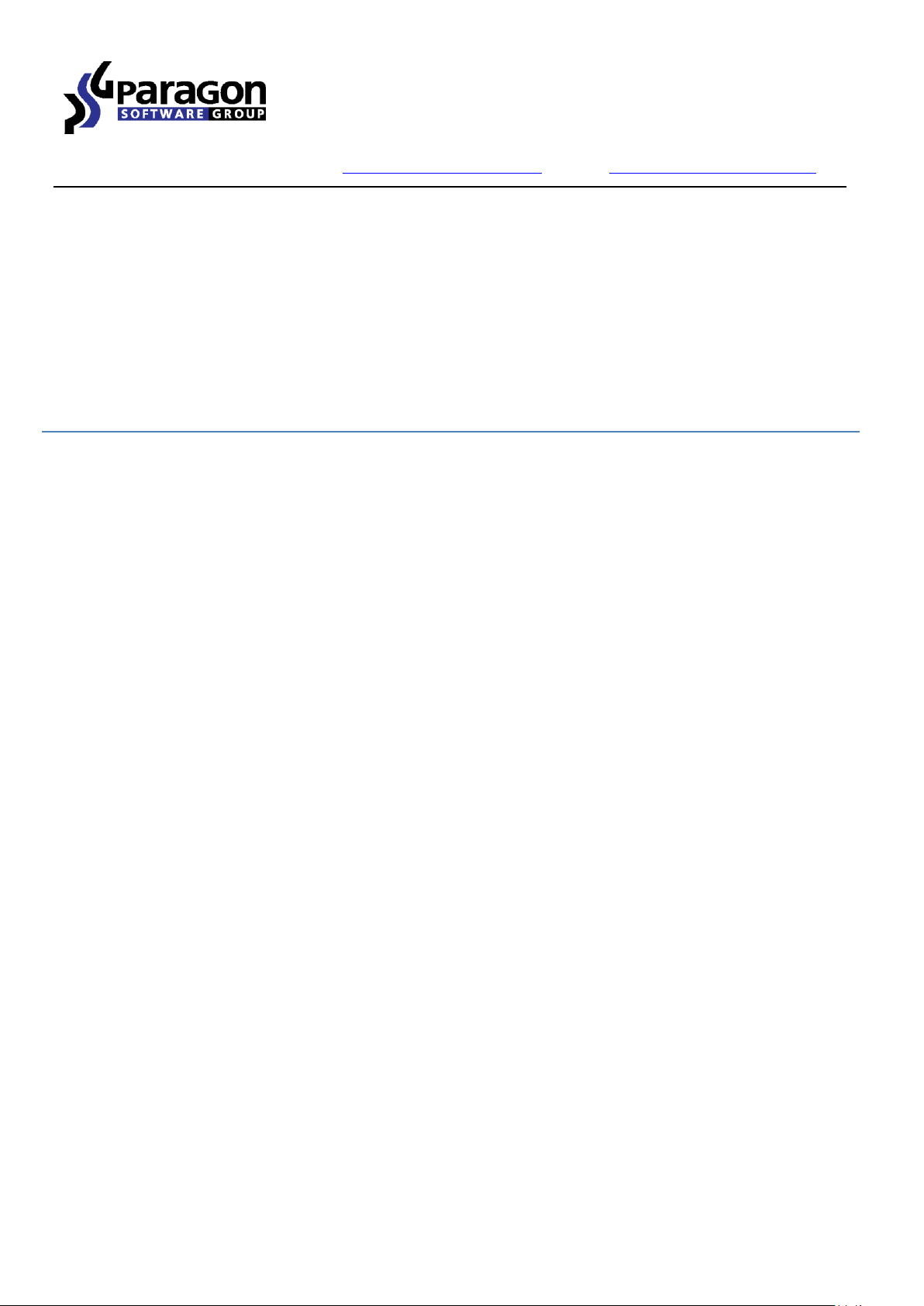
PARAGON Software GmbH
Heinrich-von-Stephan-Str. 5c 79100 Freiburg, Germany
Tel. +49 (0) 761 59018201 Fax +49 (0) 761 59018130
Internet www.paragon-software.com E-mail sales@paragon-software.com
Paragon Camptune X
Quick User Guide
Copyright© 1994-2015 Paragon Software GmbH. All rights reserved
Page 2
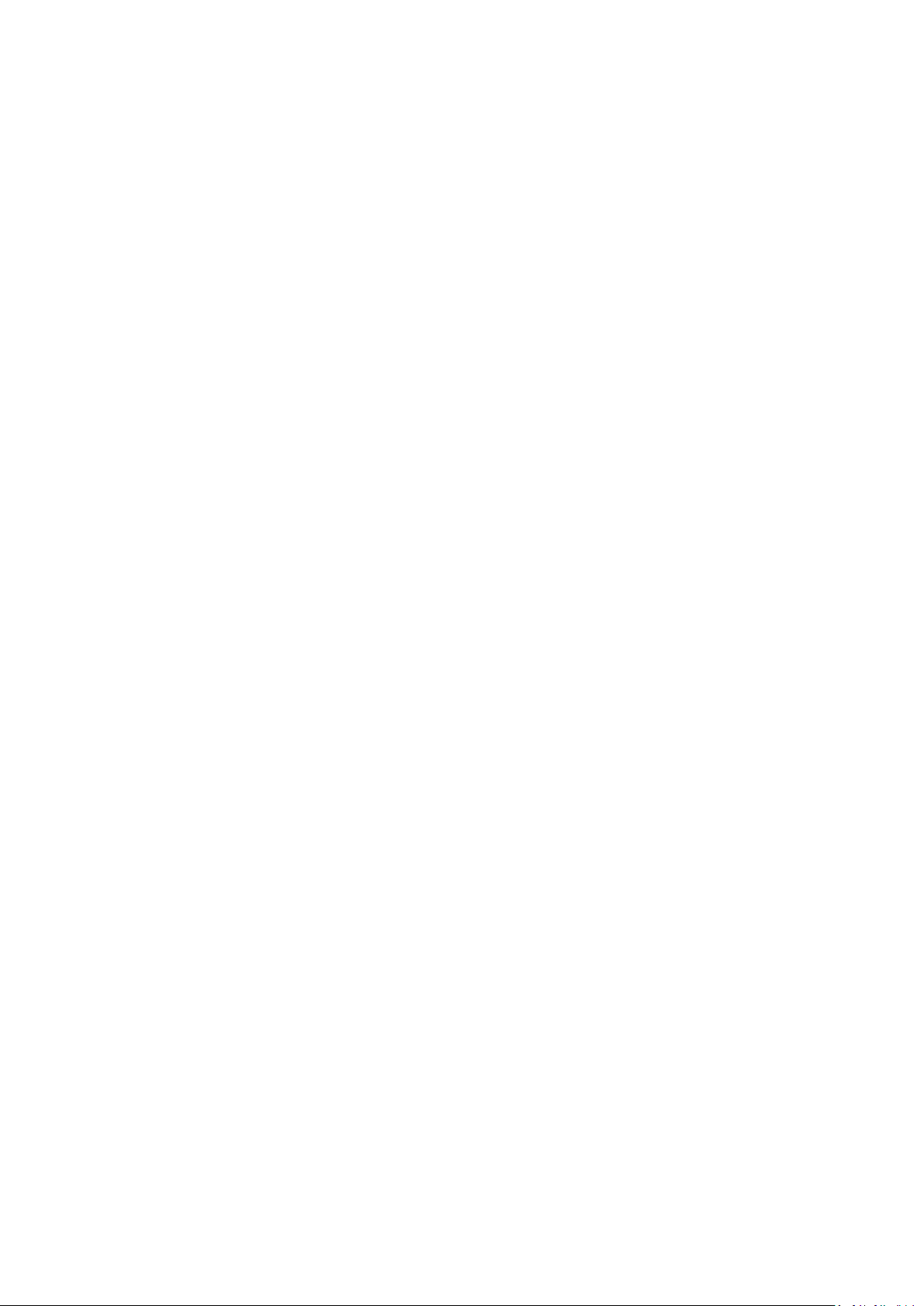
2
Contents
Introduction ...................................................................................................................... 3
Features Overview ............................................................................................................. 3
Key Features ........................................................................................................................................................ 3
Supported Media.................................................................................................................................................. 3
Getting Started .................................................................................................................. 4
System Requirements ........................................................................................................................................... 4
Redistributing Free Space in Boot Camp ................................................................................................................ 4
Creating Boot Media ............................................................................................................................................. 7
Disabling SIP ......................................................................................................................................................... 9
Collecting Logs .................................................................................................................................................... 11
Copyright© 1994-2015 Paragon Software GmbH. All rights reserved
Page 3
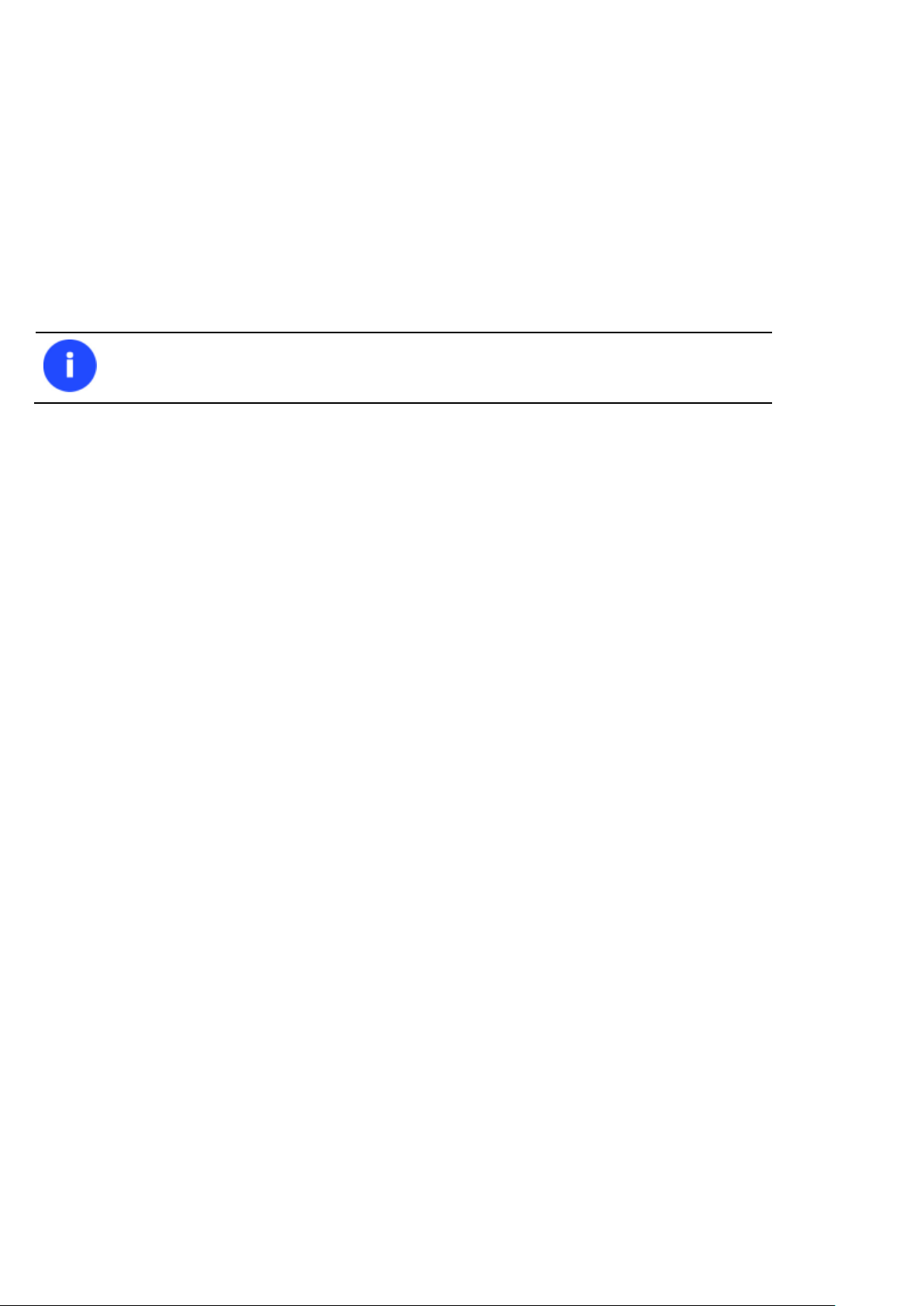
3
Our company is constantly releasing new versions and updates to its software, that's why
images shown in this manual may be different from what you see on your screen.
Introduction
Paragon Camptune™ X is a unique tool that will help you redistribute free space between Mac OS X and Windows OS
volumes in Boot Camp with minimal effort. With our solution at hand you don’t need to waste your time on
installation and pre-configuration, you just launch it under Mac OS X and do the job. And forget about forced restart
of your system to apply the changes, all is done online!
This guide will help you use the product at full and tackle many of the technical issues that might arise in the process.
Features Overview
This chapter dwells upon key benefits and technical highlights of the product.
Key Features
A unique solution on the market at the moment!
Redistribution of free space in a Boot Camp configuration directly from live Mac OS X
Complete support of Mac OS X 10.6 Snow Leopard, 10.7 Lion, 10.8 Mountain Lion, 10.9 Mavericks, 10.10
Yosemite, 10.11 El Capitan
Complete support of Windows XP/Vista/7/8/10
Install-free operation
Supported Media
Ultra high capacity disks (up to 10 TB tested)
IDE, SCSI and SATA/eSATA disks
SSD (Solid State Drive)
Thunderbolt, FireWire (i.e. IEEE1394), USB 1.0, USB 2.0 , USB 3.0, ZIP® and Jazz® disks
PC card storage devices (all types of flash memory, etc.)
Copyright© 1994-2015 Paragon Software GmbH. All rights reserved
Page 4
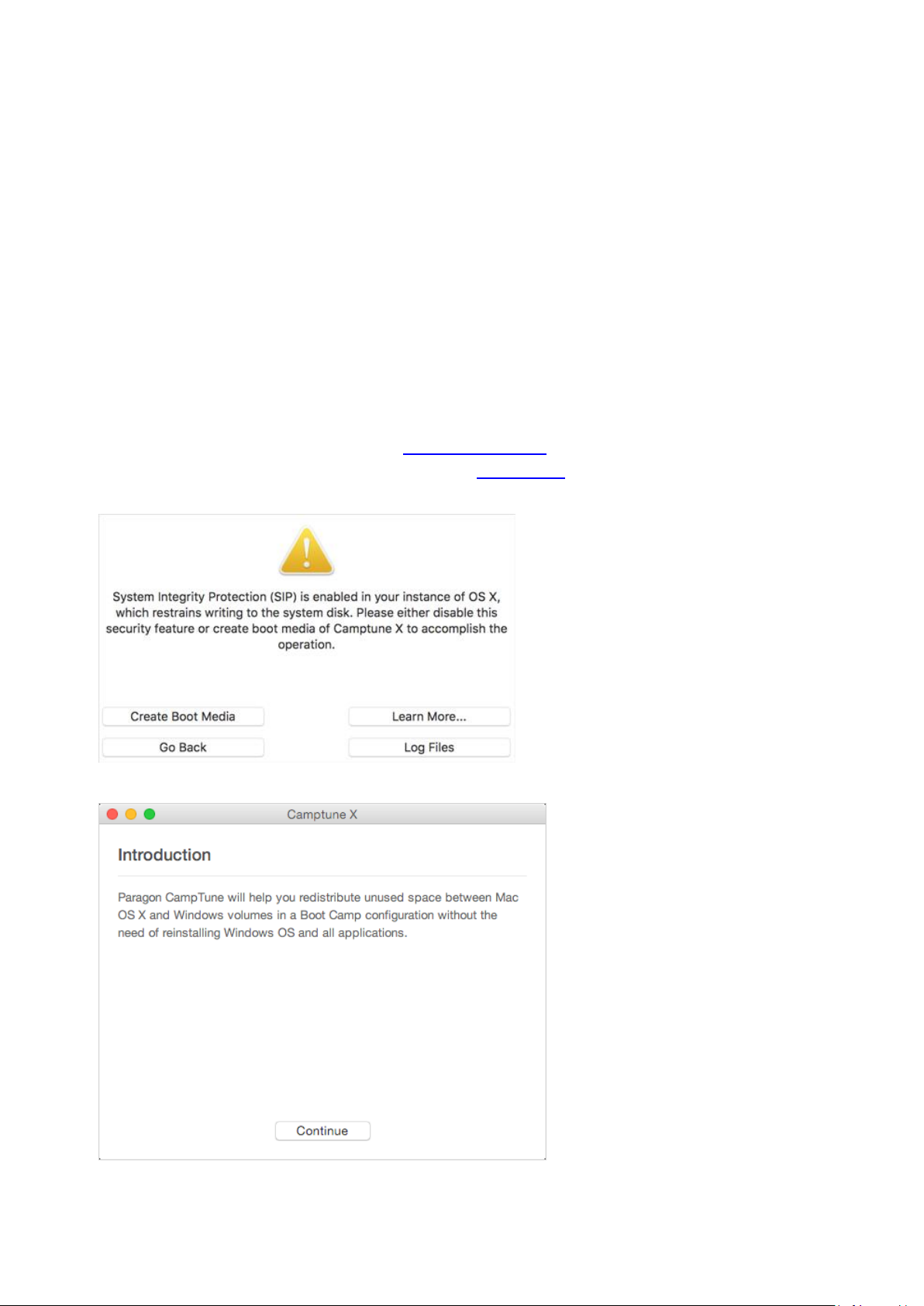
4
Getting Started
In this chapter you will find all the information necessary to get the product ready to use.
System Requirements
An Intel-based Mac computer accommodating a Boot Camp configuration
512 MB of RAM
Redistributing Free Space in Boot Camp
1. Start up Mac OS X.
2. Launch Camptune X. If you’re running the product on Mac OS X El Capitan where the System Integrity
Protection (SIP) is enabled, which is on by default, you’ll be prompted to create a special boot media to do
redistribution of free space from it (see the Creating Boot Media section). Alternatively, you can switch off
SIP and do redistribution directly in Mac OS X (see the Disabling SIP section). By clicking the Learn More…
button you can read an article on this issue in our Knowledge Base.
3. The welcome page introduces the product’s functionality. Please click Continue.
4. As the next step you are to provide a password of a user with the administrator privilege.
5. When done, your system will be scanned for a Boot Camp configuration.
Copyright© 1994-2015 Paragon Software GmbH. All rights reserved
Page 5

5
If our wizard doesn’t find your Boot Camp configuration, please click “Log files” to prepare
and send operation logs to our Support Team. To know more on the subject, please consult
the Collecting Logs section.
6. If no Boot Camp configuration has been found in your system, click Get Help to try suggested options.
7. Move the slider to resize volumes. Please note, when you change size of one volume the size of the other will
be changed as well, thus redistributing the unused space between the volumes. When ready, click Continue.
Copyright© 1994-2015 Paragon Software GmbH. All rights reserved
Page 6

6
The registration information will be stored in a special file, so once registered you won’t
need to do it again.
8. On the next page you can see the Paragon’s license agreement. In order to proceed, please provide your
registration info, i.e. product key and serial number. If you haven’t bought the product yet, click Buy.
9. Our wizard will check your volumes for errors to guarantee data consistency during the upcoming operation.
If any mistakes found, the operation will be aborted with a note to use special tools for repair before trying
again.
Copyright© 1994-2015 Paragon Software GmbH. All rights reserved
Page 7

7
10. If everything’s OK, modification of the disk layout will be started according to your changes, which requires
some time.
11. You will be notified when done. That’s it.
Creating Boot Media
1. If you don’t want to disable SIP, click Create Boot Media. Choose a flash stick or external disk to serve as
boot media. Confirm the operation.
Copyright© 1994-2015 Paragon Software GmbH. All rights reserved
Page 8

8
All data on the selected disk will be lost.
2. The entire process takes a couple of minutes.
3. Once completed, you will be prompted to restart your Mac from the created boot media. If you decide not to
do it right now, click Don’t restart.
To start up the computer from the boot media later you will need to press and hold the Option key during
the system restart until the Startup Manager appears, then select the required bootable partition and wait
until it loads.
4. Select Camptune X.app in the menu, then click Continue to launch the program.
Copyright© 1994-2015 Paragon Software GmbH. All rights reserved
Page 9

9
5. The opened wizard is identical to that of Mac OS X, so please consult the Redistributing Free Space in Boot
Camp section for more information.
Disabling SIP
Mac OS X El Capitan 10.11 has a new security feature called System Integrity Protection (also known as SIP or
“rootless”). It is enabled by default, preventing 3rd party processes from modifying of certain system processes, files
Copyright© 1994-2015 Paragon Software GmbH. All rights reserved
Page 10

10
and folders regardless if they are launched by the root user or not. Layout of the system disk is not allowed to modify
either, that’s why Camptune X is not able to do its job directly in the latest OS X until SIP is deactivated.
If you don’t want to create and use our boot media, you can disable SIP with the csrutil command line utility:
1. Boot your Mac into recovery mode by holding down the Command and R keys at the system startup, then
launch the terminal utility.
2. Use the csrutil disable command to deactivate SIP.
Copyright© 1994-2015 Paragon Software GmbH. All rights reserved
Page 11

11
3. Restart the computer into regular mode and launch Camptune X. Please consult the Redistributing Free
Space in Boot Camp section for more information.
Collecting Logs
1. If something goes wrong during the process, please click Log files to prepare and send operation logs to our
Support Team.
You can always prepare logs by selecting in the product’s main menu: Help > Log Files.
Copyright© 1994-2015 Paragon Software GmbH. All rights reserved
Page 12

12
We respect your privacy, so none of your confidential data will be exposed. The collected
operation logs will help our Support Team find and tackle your problem.
2. Log Collector informs you on the upcoming operation. Click Save Logs to proceed.
3. The wizard will archive all operation logs, which requires some time. When done, the prepared archive will
be automatically revealed in Finder.
4. Now you can write an e-mail to our support engineers attaching the collected logs.
Copyright© 1994-2015 Paragon Software GmbH. All rights reserved
