Page 1
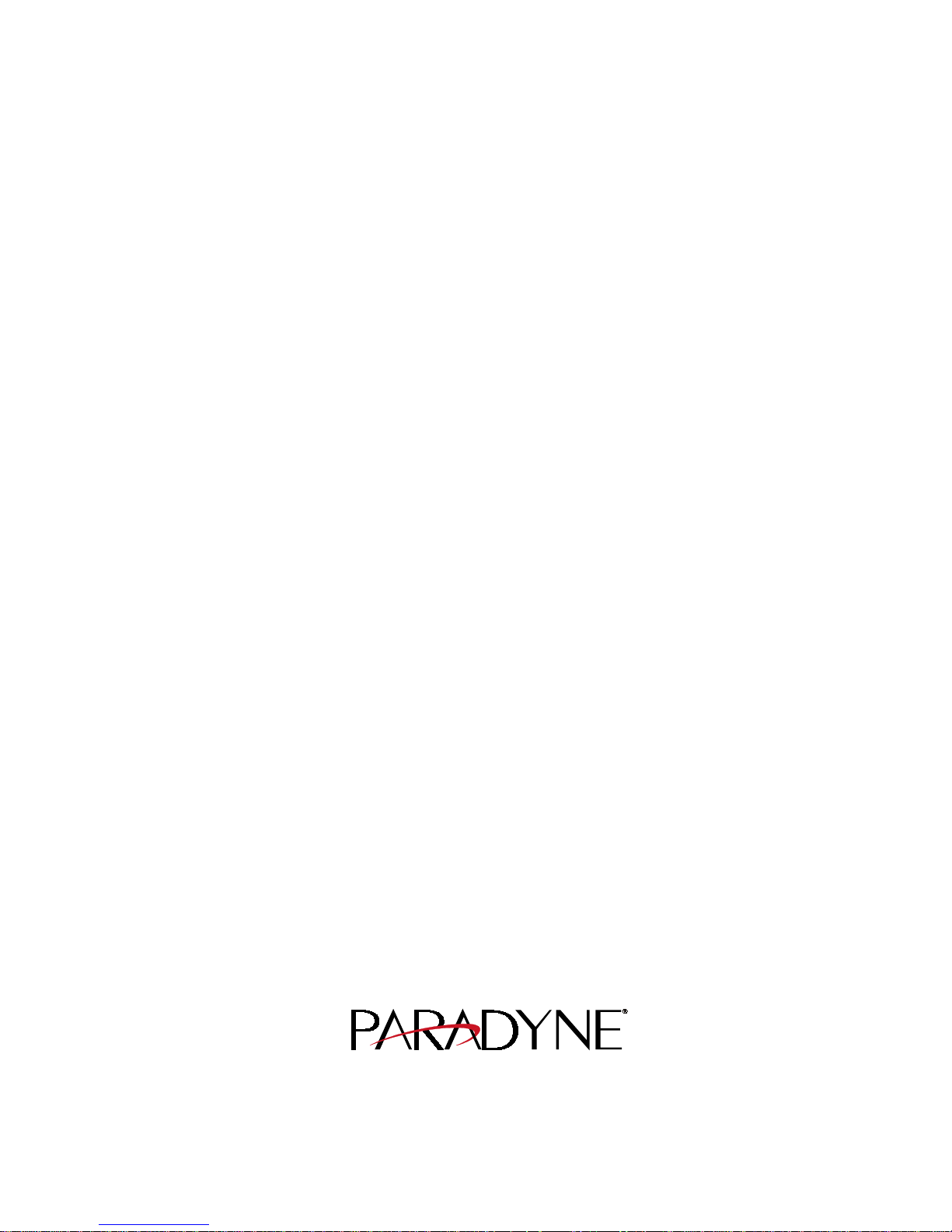
FrameSaver
®
NP 64+
Frame Relay
Digital Service Unit
User’s Manual - Installation Guide
Pub. No. 980-001-0221C
March 2001
The information in this manual pertains
to Base Software Revision 10.04.XX
Page 2

Page 3
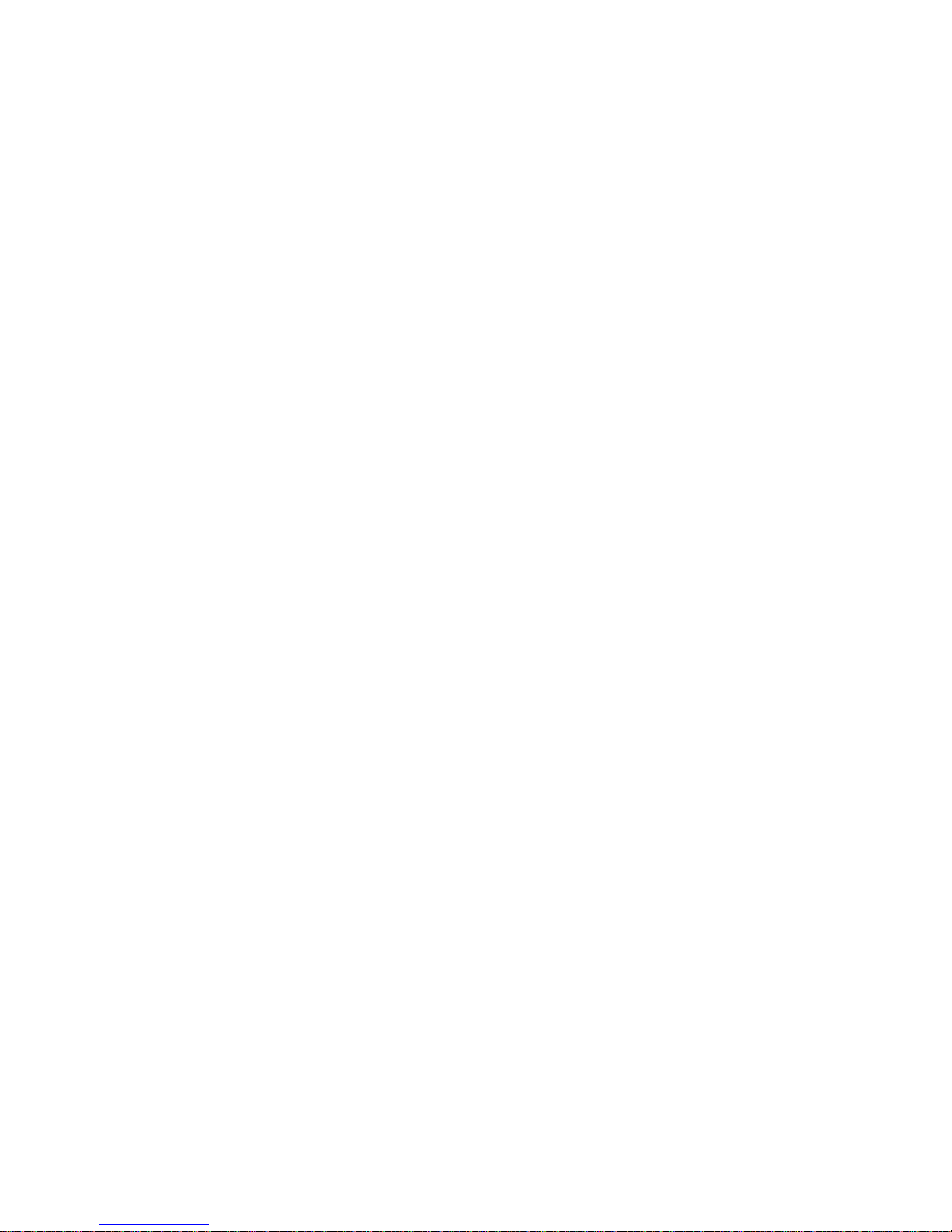
TRADEMARKS
FrameSaver is a registered trademark of Paradyne Corporation. All other products,
systems, or services mentioned in this document are trademarks, service marks,
registered trademarks or registered service marks of their respective owners.
COPYRIGHT NOTICE
© Copyright 1996-2001 Paradyne Corporation. All rights reserved. No part of
this publication may be reproduced, stored in a retrieval system, or transmitted,
in any form or by any means, electronic, mechanical, photoco pying, recording or
otherwise, without prior written permission of the copyright owner.
Paradyne Corporation,
16-00 Pollitt Drive, Fair Lawn, New Jersey, 07410.
Telephone (201) 703-4800, FAX (201) 703-4889.
Paradyne Corporation makes no representation or warranties with respect to the
contents hereof and specifically disclaims any implied warranties of
merchantability or fitness for a particular purpose. Further, Paradyne Corporation
reserves the right to make product ch anges, to revise this p ublication an d to make
changes from time to time in the contents hereof without obligation of Paradyne
Corporation to make changes in existing products or to notify any person of such
revision or changes.
EQUIPMENT INTERFERENCE NOTICE
This equipment has been tested and found to comply with the limits for a Class A
digital device pursuant to Part 15 of FCC Rules. These limits are designed to
provide reasonable protection against harmful interference when this equipment
is operated in a commercial environment. This equipment generates, uses, and
can radiate radio frequency energy and, if not installed and used in accordance
with the instruction manual, may cause harmful interference to radio
communications. Operation of this equipment in a residential area is likely to
cause harmful interference, in which case the user will be required to correct the
interference at his/her own expense.
This Class A digital apparatus meets all requirements of the Canadian
Interference-Causing Equipment Regulations.
Cet appareil numérique de la classe A respecte toutes les exigences du Règlement
sur le matériel brouilleur du Canada.
Page 4
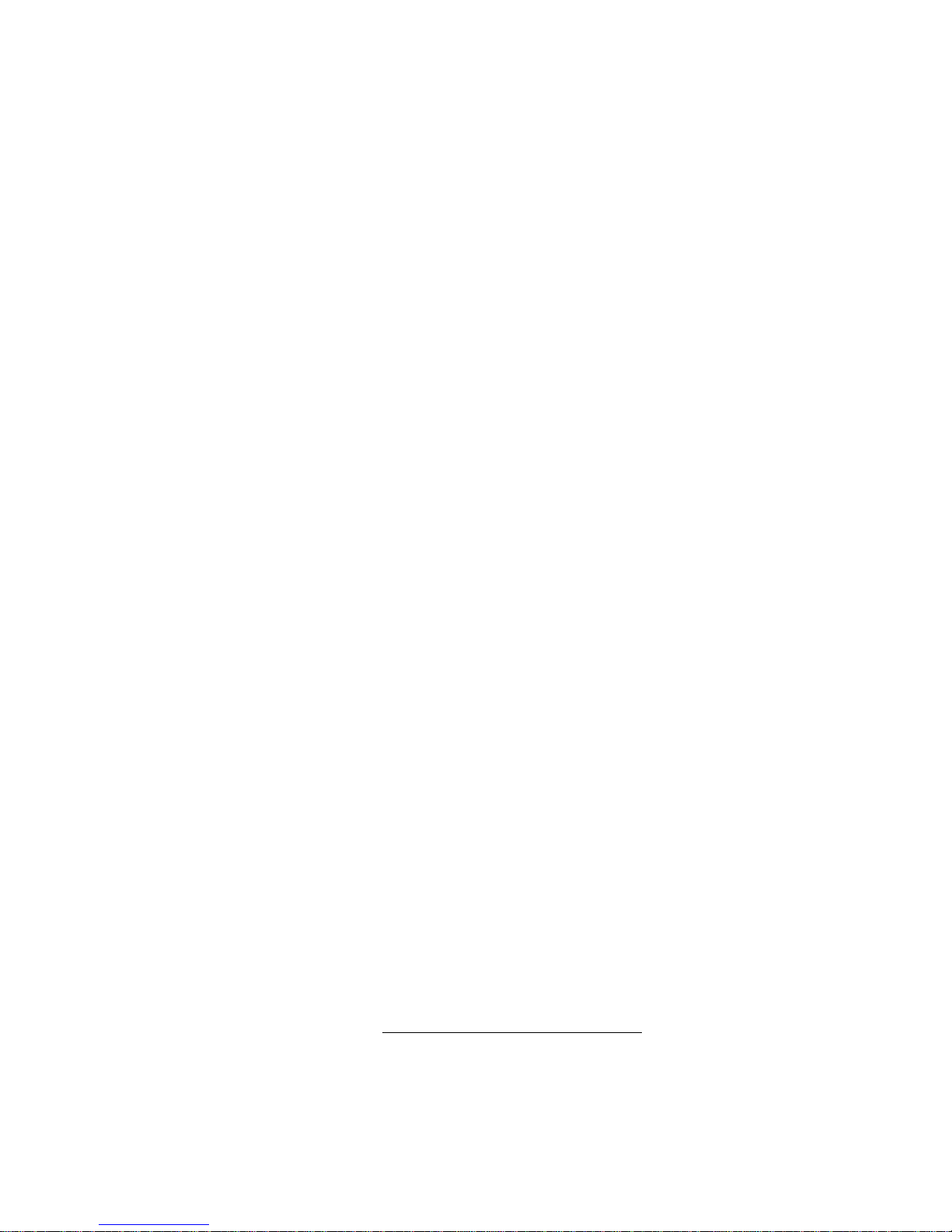
IMPORTANT SAFETY INSTRUCTIONS
When using your FrameSaver NP 64+ equipment, basic safety precautions should always be followed to reduce the risk of fire, electric shock and injury to persons, including the following:
1. Read and understand all instructions.
2. Follow all warnings and instructions marked on the product.
3. Unplug this product from t he wall o utlet befo re cleanin g. Do not use liq uid cleaners or aeros ol
cleaners. Use a damp cloth for cleaning.
4. Do not use this product near water, for example, near any sink or tub, or whe re the floor is wet.
5. Do not place this product on an unstable cart, stand or table. The product may fall, causing
serious damage to the product.
6. Slots and openings in the cabinet and the back or bottom are provided for ventilation, to
protect it f rom overheating; these openings must not be bloc ked or covered. The openi ngs
should never be blocked by placing the product on a carpeted or other similar soft surface.
This product should never be placed near or over a radiator or heat register. This product
should not be placed in a built-in installation unless proper ventilation is prov ided.
7. This product should be operated onl y from the type of power source indicated on the marking
label.
8. Do not allow anything to rest on the power cord. Do not locate this product where the cord will
be abused by persons walking on it.
9. Do not overload wall outlets and extens ion cord s as this can r esult in the r isk o f fire or electric
shock.
10. Never push objects of any kind into this product through cabinet slots, as they may touch
dangerous voltage points or short out parts that could result in a risk of fire or electric shock.
Never spill liquid of any kind on the product.
11. To reduce the risk of electric shock, do not disassemble this product, but contact Paradyne
Corporation if repair or warranty work is required. Opening or removing covers may expose
you to dangerous voltages or other risks. Incorrect reassembly can cause electric shock when
the appliance is subsequently used.
12. Unplug this product from the wall outlet and refer servicing to qualified service personnel
under the following conditions:
a) When the power supply cord or plug is damaged or frayed.
b) If liquid has been spilled into the product.
c) If the product has been ex posed to rain or water.
d) If the product does not operate normally by following the operating instructions. Adjust
only those controls that are covered by the operating instructions because improper
adjustment of other controls may result in damage and will often require extensive work
by a qualified technician to restore the product to normal operation.
e) If the product has been dropped or the cabinet has been damaged.
f) If the product exhibits a distinct change in performance.
SAVE THESE INSTRUCTIONS
Page 5
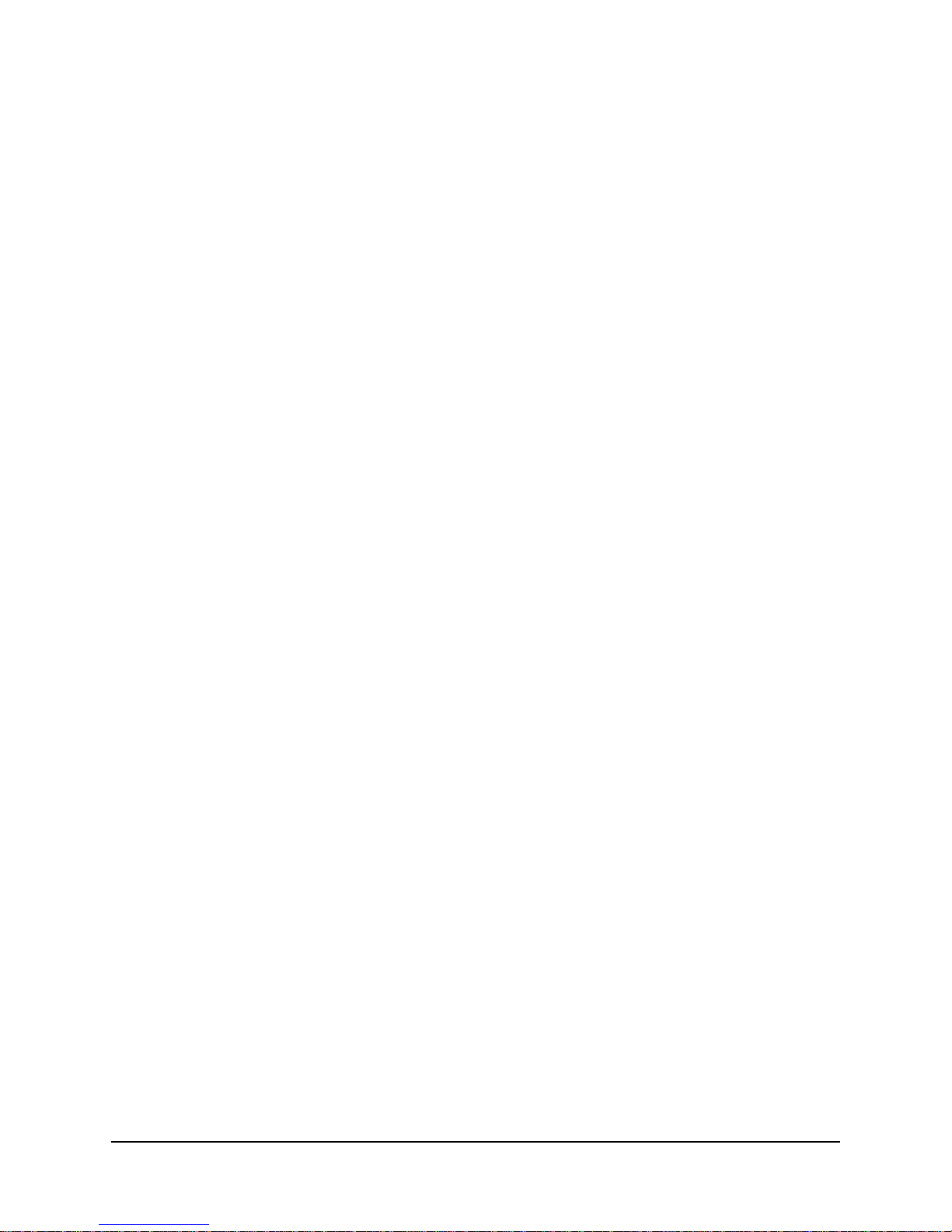
1 Preface
2 Description
Table of Conten ts
About This Manual . . . . . . . . . . . . . . . . . . . . . . . . . . . . . . . . . . . . . . . . . . . . . .1-1
Page Layout . . . . . . . . . . . . . . . . . . . . . . . . . . . . . . . . . . . . . . . . . . . .1-1
Locating Information . . . . . . . . . . . . . . . . . . . . . . . . . . . . . .1-1
Special Paragraphs . . . . . . . . . . . . . . . . . . . . . . . . . . . . . . . .1-1
Special Instructions . . . . . . . . . . . . . . . . . . . . . . . . . . . . . . . . . . . . . .1 -2
Equipment Attachment Limitations . . . . . . . . . . . . . . . . . . . . . . . . .1-3
Canadian . . . . . . . . . . . . . . . . . . . . . . . . . . . . . . . . . . . . . . .1-3
FCC Part 68 (U.S.) . . . . . . . . . . . . . . . . . . . . . . . . . . . . . . . .1-4
Software Revision History . . . . . . . . . . . . . . . . . . . . . . . . . . . . . . . . . . . . . . . .1-5
Current Revision . . . . . . . . . . . . . . . . . . . . . . . . . . . . . . . . . . . . . . . .1-5
Previous Revisions . . . . . . . . . . . . . . . . . . . . . . . . . . . . . . . . . . . . . .1-5
System Level . . . . . . . . . . . . . . . . . . . . . . . . . . . . . . . . . . . . . . . . . . . . . . . . . .2-1
ISDN Adapter Option . . . . . . . . . . . . . . . . . . . . . . . . . . . . . . . . . . . .2-2
ISDN Backup . . . . . . . . . . . . . . . . . . . . . . . . . . . . . . . . . . . .2-2
ISDN Bandwidth On-Demand . . . . . . . . . . . . . . . . . . . . . . .2-3
ISDN Support for Dial Modem . . . . . . . . . . . . . . . . . . . . . .2-4
Second DSU Option . . . . . . . . . . . . . . . . . . . . . . . . . . . . . . . . . . . . .2-5
Dual Network Capacity . . . . . . . . . . . . . . . . . . . . . . . . . . . .2-5
Automatic Switched Backup . . . . . . . . . . . . . . . . . . . . . . . .2-6
FrameSaver NP 64+ . . . . . . . . . . . . . . . . . . . . . . . . . . . . . . . . . . . . . . . . . . . . .2-7
Power Control Unit Option . . . . . . . . . . . . . . . . . . . . . . . . . . . . . . . .2-8
Operating Features . . . . . . . . . . . . . . . . . . . . . . . . . . . . . . . . . . . . . . . . . . . . . .2-9
Management Access . . . . . . . . . . . . . . . . . . . . . . . . . . . . . . . . . . . . .2-9
Password Security . . . . . . . . . . . . . . . . . . . . . . . . . . . . . . . .2 -9
System Screen Displays . . . . . . . . . . . . . . . . . . . . . . . . . . . .2-9
WAN DLCI . . . . . . . . . . . . . . . . . . . . . . . . . . . . . . . . . . . .2-10
Management IP Addressing . . . . . . . . . . . . . . . . . . . . . . . .2-10
WAN Management IP Address . . . . . . . . . . . . . . . . . . . . .2-13
Software Download . . . . . . . . . . . . . . . . . . . . . . . . . . . . . . . . . . . . .2-14
Trap Reporting . . . . . . . . . . . . . . . . . . . . . . . . . . . . . . . . . . . . . . . .2 -14
Event Log . . . . . . . . . . . . . . . . . . . . . . . . . . . . . . . . . . . . . .2-14
Modem & Call Director . . . . . . . . . . . . . . . . . . . . . . . . . . . . . . . . .2-15
3 Installation
Mounting . . . . . . . . . . . . . . . . . . . . . . . . . . . . . . . . . . . . . . . . . . . . . . . . . . . . .3-1
Connections . . . . . . . . . . . . . . . . . . . . . . . . . . . . . . . . . . . . . . . . . . . . . . . . . . .3-4
980-001-0221C FrameSaver NP 64+ User’s Manual - Installation Guide i
March 2001
Wall Mounting . . . . . . . . . . . . . . . . . . . . . . . . . . . . . . . . . . . . . . . . .3-1
Mounting Optional Model 467 Power Control Unit . . . . . . . . . . . . .3-3
Power Connections . . . . . . . . . . . . . . . . . . . . . . . . . . . . . . . . . . . . . .3-5
AC Power Pack Connection . . . . . . . . . . . . . . . . . . . . . . . .3-5
Optional NP 467 Power Control Unit Connection . . . . . . .3-6
Power On, Self-Test . . . . . . . . . . . . . . . . . . . . . . . . . . . . . . .3-7
Input/Output Connections . . . . . . . . . . . . . . . . . . . . . . . . . . . . . . . . .3-9
DDS Connection . . . . . . . . . . . . . . . . . . . . . . . . . . . . . . . . .3-9
Data Port Interface & Cable Code . . . . . . . . . . . . . . . . . . . .3-9
Data Port Pinout . . . . . . . . . . . . . . . . . . . . . . . . . . . . . . . . .3 -10
Page 6
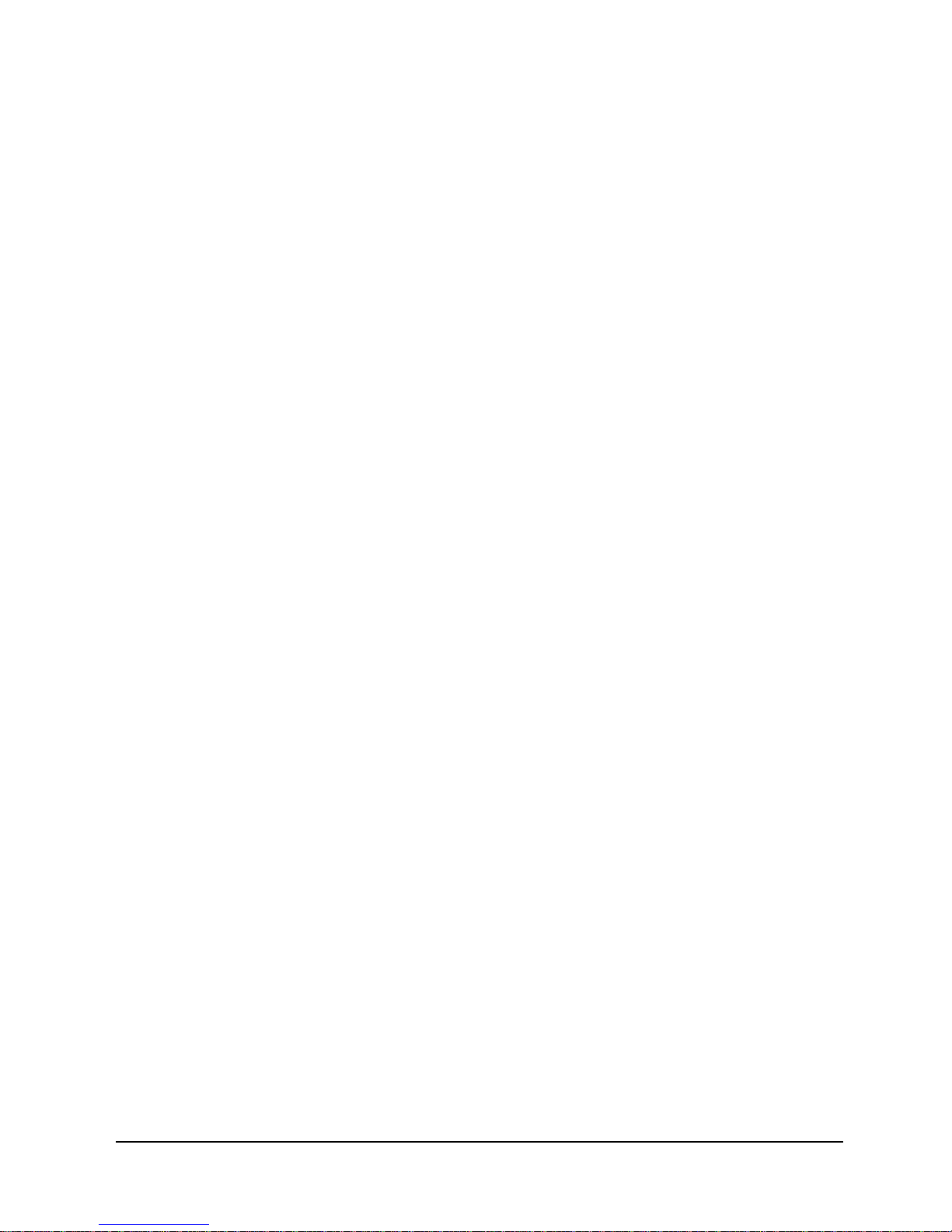
Table of Contents
4 Operation
ITU-V.35 Adapter Cable . . . . . . . . . . . . . . . . . . . . . . . . . .3-11
EIA-530 Adapter Cable . . . . . . . . . . . . . . . . . . . . . . . . . . .3-12
EIA-530-A Adapter Cable . . . . . . . . . . . . . . . . . . . . . . . . .3-13
ITU-X.21-NS Adapter Cable . . . . . . . . . . . . . . . . . . . . . . .3-14
EIA-232 Adapter Cable . . . . . . . . . . . . . . . . . . . . . . . . . . .3-15
AUX 1 & AUX 2 Connections . . . . . . . . . . . . . . . . . . . . .3-16
Console & Alarm Contact Cabling . . . . . . . . . . . . . . . . . .3-17
Modem Line Connection . . . . . . . . . . . . . . . . . . . . . . . . . .3-17
Connections Completed . . . . . . . . . . . . . . . . . . . . . . . . . . . . . . . . .3-17
General Specifications . . . . . . . . . . . . . . . . . . . . . . . . . . . . . . . . . . . . . . . . . .3-18
FrameSaver NP 64+ Specifications . . . . . . . . . . . . . . . . . . . . . . . .3-18
Power Control Unit Specifications . . . . . . . . . . . . . . . . . . . . . . . . .3-19
Cisco* HD-60 Adapter Cable Specifications . . . . . . . . . . . . . . . . .3-20
Configuration . . . . . . . . . . . . . . . . . . . . . . . . . . . . . . . . . . . . . . . . . . . . . . . . . .4-1
WAN DLCI DIP Switch Settings . . . . . . . . . . . . . . . . . . . . . . . . . . .4-1
Power On . . . . . . . . . . . . . . . . . . . . . . . . . . . . . . . . . . . . . . . . . . . . . .4-3
Establish Management Session . . . . . . . . . . . . . . . . . . . . . . . . . . . . .4 -4
Login . . . . . . . . . . . . . . . . . . . . . . . . . . . . . . . . . . . . . . . . . .4-4
Block Mode . . . . . . . . . . . . . . . . . . . . . . . . . . . . . . . . . . . . .4-5
Logout . . . . . . . . . . . . . . . . . . . . . . . . . . . . . . . . . . . . . . . . .4-5
Screen Format . . . . . . . . . . . . . . . . . . . . . . . . . . . . . . . . . . .4-5
Help Text . . . . . . . . . . . . . . . . . . . . . . . . . . . . . . . . . . . . . . .4-5
Edits - Selections . . . . . . . . . . . . . . . . . . . . . . . . . . . . . . . . .4-5
Management Command Flow . . . . . . . . . . . . . . . . . . . . . . .4-7
Parameter Setting . . . . . . . . . . . . . . . . . . . . . . . . . . . . . . . . . . . . . . .4-8
DSU Configuration . . . . . . . . . . . . . . . . . . . . . . . . . . . . . .4-10
Frame Manager Configuration . . . . . . . . . . . . . . . . . . . . . .4-14
SNMP Community Access Configuration . . . . . . . . . . . . .4-17
SNMP Trap Manager Configuration . . . . . . . . . . . . . . . . .4-18
PVC Performance Configuration . . . . . . . . . . . . . . . . . . . .4-20
Protocol Monitor Configuration . . . . . . . . . . . . . . . . . . . .4 -23
Configuration Completed . . . . . . . . . . . . . . . . . . . . . . . . . . . . . . . .4-25
Test Installation . . . . . . . . . . . . . . . . . . . . . . . . . . . . . . . . . . . . . . . . . . . . . . .4-26
5 Diagnostics
LED Indicators . . . . . . . . . . . . . . . . . . . . . . . . . . . . . . . . . . . . . . . . . . . . . . . . .5-1
Testing . . . . . . . . . . . . . . . . . . . . . . . . . . . . . . . . . . . . . . . . . . . . . . . . . . . . . . .5-3
Statistics . . . . . . . . . . . . . . . . . . . . . . . . . . . . . . . . . . . . . . . . . . . . . . . . . . . . . .5-8
ii FrameSaver NP 64+ User’s Manual - Installation Guide 980-001-0221C
Diagnostic Test Support . . . . . . . . . . . . . . . . . . . . . . . . . . . . . . . . . .5-3
DSU Tests . . . . . . . . . . . . . . . . . . . . . . . . . . . . . . . . . . . . . . . . . . . . .5-4
DSU Statistics Summary . . . . . . . . . . . . . . . . . . . . . . . . . . . . . . . . . .5-8
DSU Statistics History . . . . . . . . . . . . . . . . . . . . . . . . . . . . . . . . . .5-10
PVC Statistics Summary . . . . . . . . . . . . . . . . . . . . . . . . . . . . . . . . .5-12
Packet & Octet Mode . . . . . . . . . . . . . . . . . . . . . . . . . . . . .5-12
TxCir & RxCir Modes . . . . . . . . . . . . . . . . . . . . . . . . . . . .5-14
TxLoss & RxLoss Modes . . . . . . . . . . . . . . . . . . . . . . . . .5-15
FullDlay & NetwDlay Modes . . . . . . . . . . . . . . . . . . . . . .5-16
PVC Statistics History . . . . . . . . . . . . . . . . . . . . . . . . . . . . . . . . . . .5-17
Protocol Monitor Statistics Summary . . . . . . . . . . . . . . . . . . . . . . .5-19
Protocol Monitor Statistics History . . . . . . . . . . . . . . . . . . . . . . . . .5 -21
March 2001
Page 7
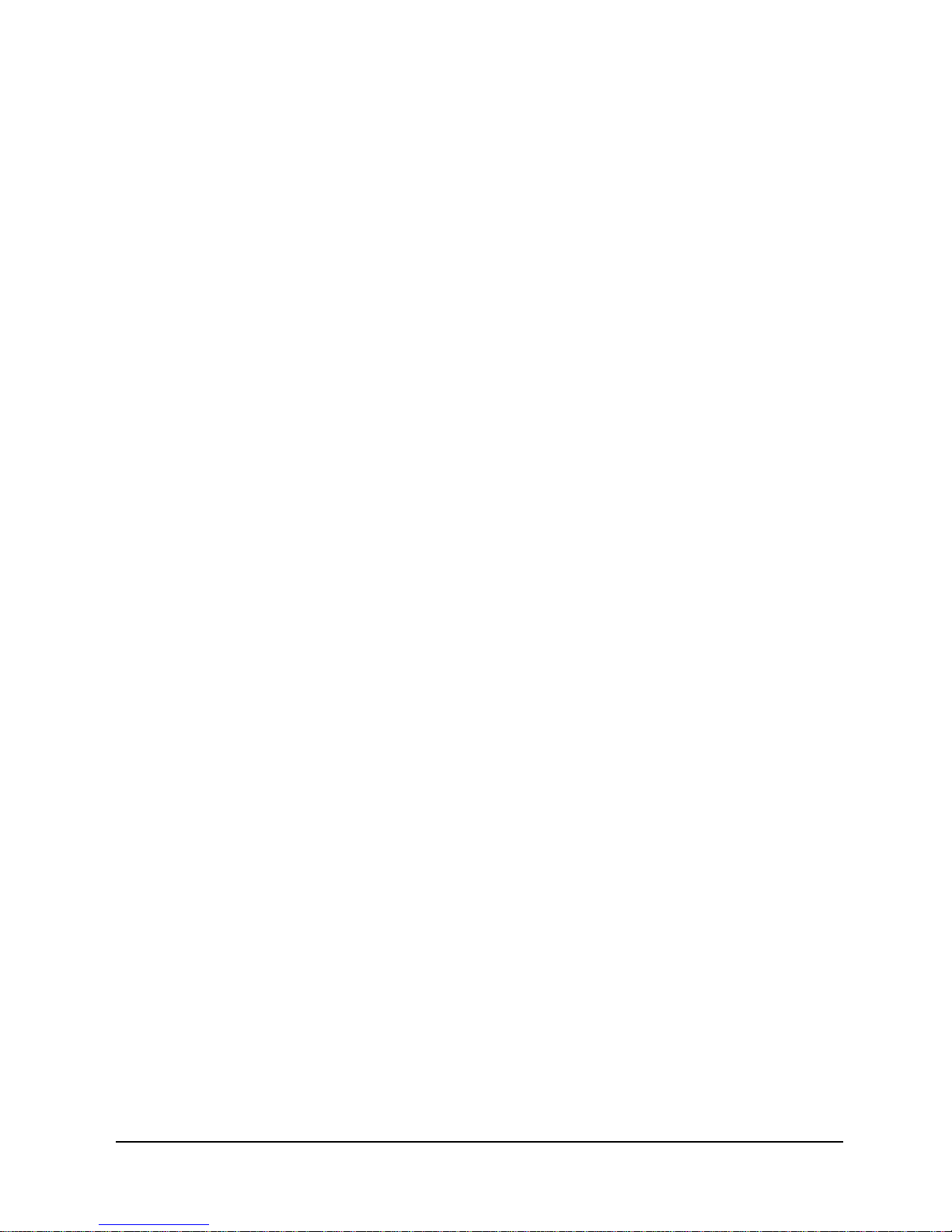
Table of Contents
6 Options
Top Talker/Conversation Statistics Summary . . . . . . . . . . . . . . . . .5-22
Rx Conversation Mode . . . . . . . . . . . . . . . . . . . . . . . . . . .5-24
Rx Listener Mode . . . . . . . . . . . . . . . . . . . . . . . . . . . . . . .5-25
Top Talker/Conversation Statistics History . . . . . . . . . . . . . . . . . .5-26
Alarms . . . . . . . . . . . . . . . . . . . . . . . . . . . . . . . . . . . . . . . . . . . . . . . . . . . . . .5-27
Traps . . . . . . . . . . . . . . . . . . . . . . . . . . . . . . . . . . . . . . . . . . . . . . . .5-27
Fault Isolation . . . . . . . . . . . . . . . . . . . . . . . . . . . . . . . . . . . . . . . . . . . . . . . . .5-28
LED Indicator Troubleshooting . . . . . . . . . . . . . . . . . . . . . . . . . . .5-29
Additional Descriptions . . . . . . . . . . . . . . . . . . . . . . . . . . . . . . . . . . . . . . . . .5-30
Software Download . . . . . . . . . . . . . . . . . . . . . . . . . . . . . . . . . . . . .5-30
DTE Dialing Using AUX Ports & Internal Modem . . . . . . . . . . . .5-31
Management Access . . . . . . . . . . . . . . . . . . . . . . . . . . . . . . . . . . . .5-32
Dial-In . . . . . . . . . . . . . . . . . . . . . . . . . . . . . . . . . . . . . . . .5-32
Direct Connect (AUX 2) . . . . . . . . . . . . . . . . . . . . . . . . . .5-32
ISDN Adapter Option . . . . . . . . . . . . . . . . . . . . . . . . . . . . . . . . . . . . . . . . . . . .6-3
Installation . . . . . . . . . . . . . . . . . . . . . . . . . . . . . . . . . . . . . . . . . . . . .6-3
Input/Output Connections . . . . . . . . . . . . . . . . . . . . . . . . . .6-3
ISDN Data Port Connection . . . . . . . . . . . . . . . . .6-4
ISDN Line Connection . . . . . . . . . . . . . . . . . . . . .6-4
ISDN Configuration . . . . . . . . . . . . . . . . . . . . . . . . . . . . . . . . . . . . .6-5
Power On with Connections Completed . . . . . . . . . . . . . . .6-5
Establish Management Session . . . . . . . . . . . . . . . . . . . . . .6-6
Login . . . . . . . . . . . . . . . . . . . . . . . . . . . . . . . . .6-6
Management Command Flow . . . . . . . . . . . . . . . . . . . . . . .6-7
ISDN Parameter Setting . . . . . . . . . . . . . . . . . . . . . . . . . . . . . . . . . .6-8
System View Screen . . . . . . . . . . . . . . . . . . . . . . . . . . . . . .6-8
ISDN Adapter Configuration . . . . . . . . . . . . . . . . . . . . . . .6-10
Backup / On-Demand Configuration . . . . . . . . . . . . . . . . .6-12
Management IP Address per Connection . . . . . .6-14
Diagnostics . . . . . . . . . . . . . . . . . . . . . . . . . . . . . . . . . . . . . . . . . . .6-15
LED Indicators . . . . . . . . . . . . . . . . . . . . . . . . . . . . . . . . . .6-15
ISDN Tests . . . . . . . . . . . . . . . . . . . . . . . . . . . . . . . . . . . . .6-17
Loopback . . . . . . . . . . . . . . . . . . . . . . . . . . . . . . .6-17
ISDN Status and Tests . . . . . . . . . . . . . . . . . . . . .6-18
Alarms . . . . . . . . . . . . . . . . . . . . . . . . . . . . . . . . . . . . . . . .6-20
Traps . . . . . . . . . . . . . . . . . . . . . . . . . . . . . . . .6-20
LED Indicator Troubleshooting . . . . . . . . . . . . . . . . . . . . .6-21
Additional Descriptions . . . . . . . . . . . . . . . . . . . . . . . . . . .6-22
Software Download . . . . . . . . . . . . . . . . . . . . . . .6 -22
Appendix
Fault & Test Screen Displays . . . . . . . . . . . . . . . . . . . . . . . . . . . . . . . . . . . . A-1
iii FrameSaver NP 64+ User’s Manual - Installation Guide 980-001-0221C
DSU Fault . . . . . . . . . . . . . . . . . . . . . . . . . . . . . . . . . . . . . . . . . . . . A-2
DSU Loop . . . . . . . . . . . . . . . . . . . . . . . . . . . . . . . . . . . . . . . . . . . . A-2
Frame Mgr Fault . . . . . . . . . . . . . . . . . . . . . . . . . . . . . . . . . . . . . . . A-3
ISDN Backup . . . . . . . . . . . . . . . . . . . . . . . . . . . . . . . . . . . . . . . . . A-4
ISDN Demand . . . . . . . . . . . . . . . . . . . . . . . . . . . . . . . . . . . . . . . . . A-5
Modem Status, Fault . . . . . . . . . . . . . . . . . . . . . . . . . . . . . . . . . . . . A-7
System Test/Fault . . . . . . . . . . . . . . . . . . . . . . . . . . . . . . . . . . . . . . A-8
March 2001
Page 8
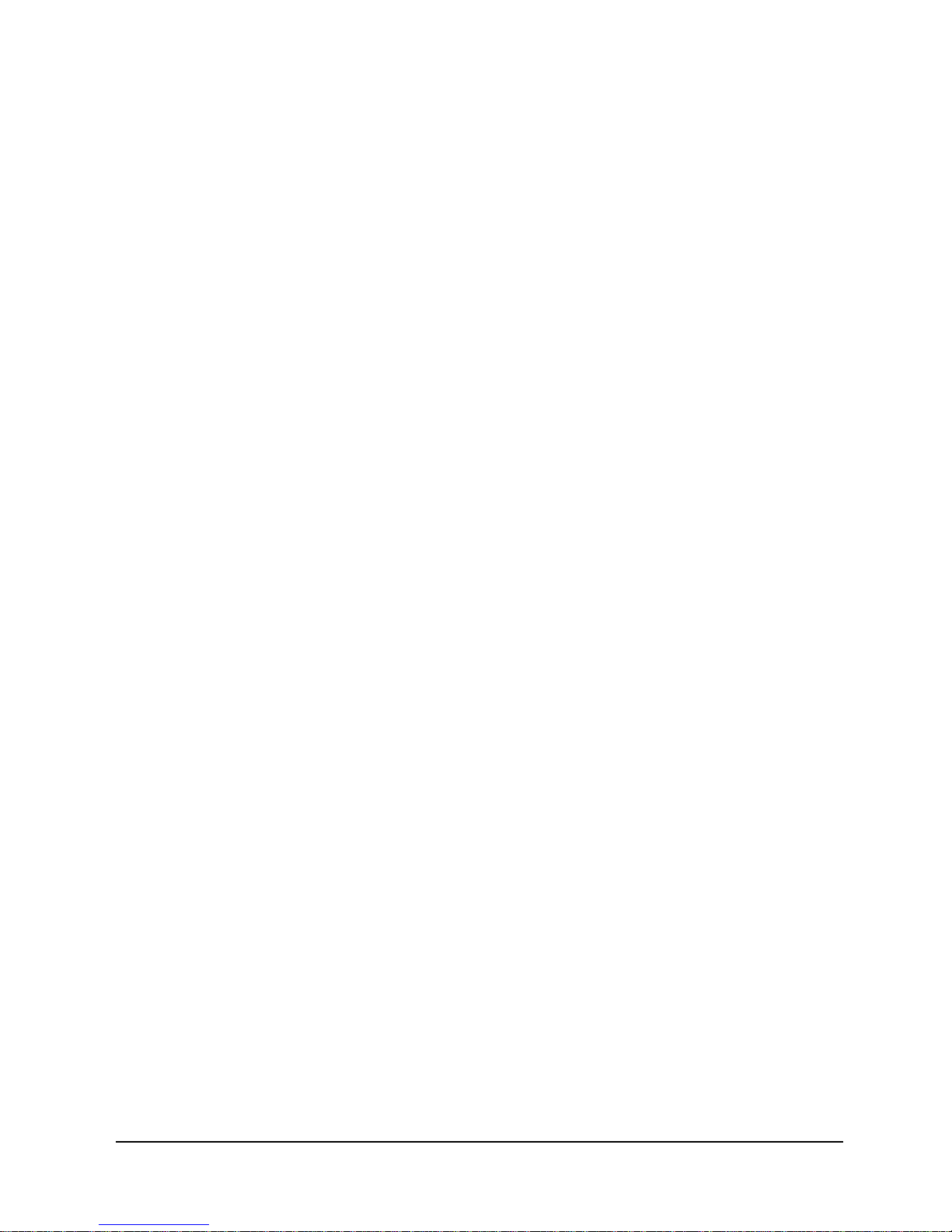
Table of Contents
iv FrameSaver NP 64+ User’s Manual - Installation Guide 980-001-0221C
March 2001
Page 9
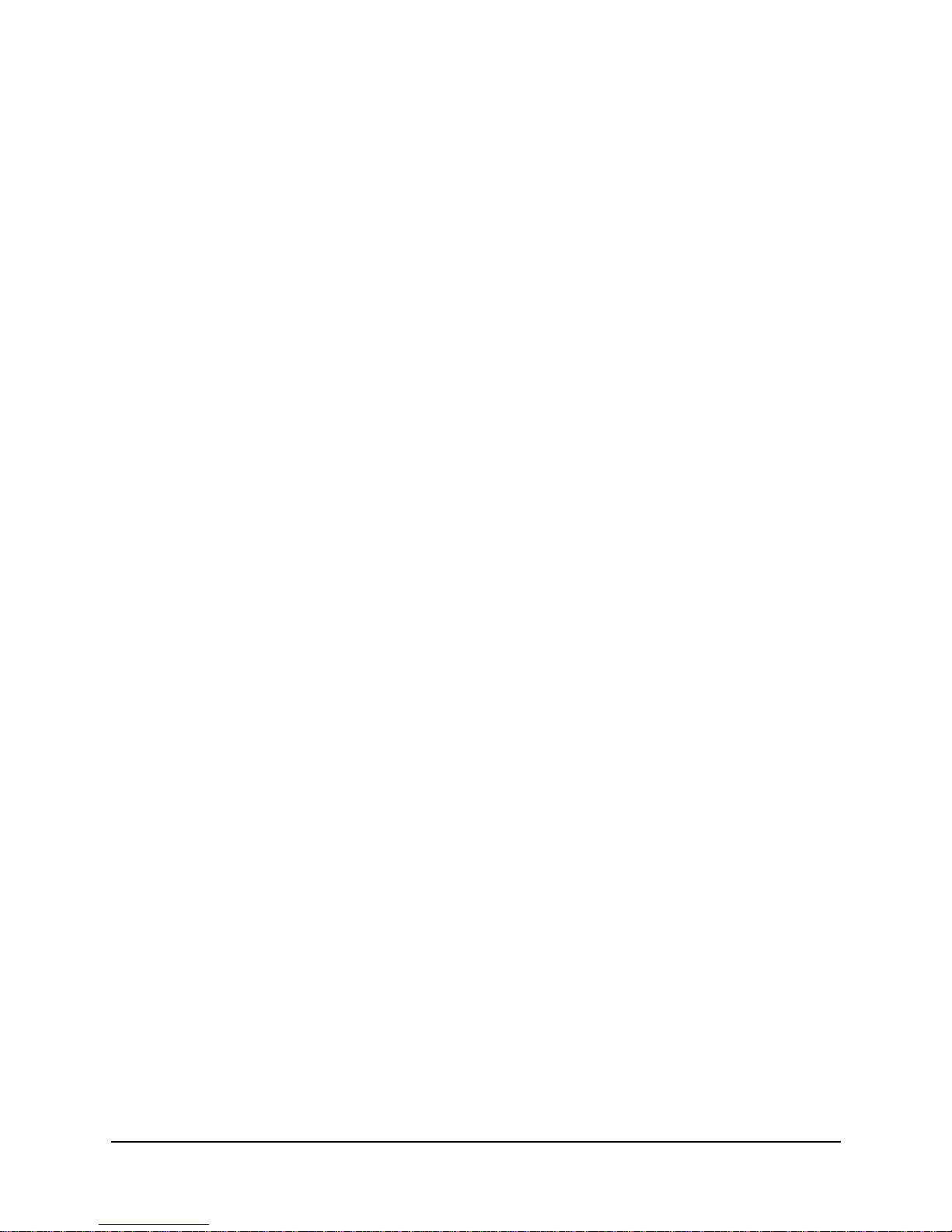
1 Preface
2 Description
3 Installation
Table of Figures
None
Figure 2-1 FrameSaver NP 64+ Typical Network Application . . . . . . . . . .2-1
Figure 2-2 Typical Backup Configuration . . . . . . . . . . . . . . . . . . . . . . . . . .2-2
Figure 2-3 Typical Bandwidth On-Demand Configuration . . . . . . . . . . . . .2 -3
Figure 2-4 ISDN Modem Access, Block Diagram . . . . . . . . . . . . . . . . . . . .2-4
Figure 2-5 Dual DSUs with Separate CPE Ports . . . . . . . . . . . . . . . . . . . . .2-5
Figure 2-6 Dual DSUs with Backup Switching . . . . . . . . . . . . . . . . . . . . . .2-6
Figure 2-7 FrameSaver NP 64+ Front Panel . . . . . . . . . . . . . . . . . . . . . . . .2-7
Figure 2-8 FrameSaver NP 64+ Rear Panel . . . . . . . . . . . . . . . . . . . . . . . . .2 -7
Figure 2-9 Model 467 Power Control Unit . . . . . . . . . . . . . . . . . . . . . . . . . .2-8
Figure 2-10 Tunneled Management . . . . . . . . . . . . . . . . . . . . . . . . . . . . . . .2-10
Figure 2-11 Payload / CPE Management . . . . . . . . . . . . . . . . . . . . . . . . . . .2-11
Figure 2-12 Modem & Call Director Block Diagram . . . . . . . . . . . . . . . . . .2-15
4 Operation
5 Diagnostics
Figure 3-1 Mark Wall Location . . . . . . . . . . . . . . . . . . . . . . . . . . . . . . . . . .3-2
Figure 3-2 Wall Mount Installation . . . . . . . . . . . . . . . . . . . . . . . . . . . . . . .3-2
Figure 3-3 Mounting Optional Power Control Unit . . . . . . . . . . . . . . . . . . .3-3
Figure 3-4 FrameSaver NP 64+ Rear Panel (Basic) . . . . . . . . . . . . . . . . . . .3-4
Figure 3-5 Power Connection . . . . . . . . . . . . . . . . . . . . . . . . . . . . . . . . . . . .3-5
Figure 3-6 Power Control Unit Connections . . . . . . . . . . . . . . . . . . . . . . . .3-6
Figure 3-7 AUX 2 Port, Console or Alarm Contact Cabling . . . . . . . . . . .3-17
Figure 4-1 DLCI DIP Switch . . . . . . . . . . . . . . . . . . . . . . . . . . . . . . . . . . . .4-1
Figure 4-2 Management Control Flow for Basic FrameSaver NP 64+ . . . .4 -7
Figure 4-3 System View Screen . . . . . . . . . . . . . . . . . . . . . . . . . . . . . . . . . .4-8
Figure 4-4 DSU Configuration Screen . . . . . . . . . . . . . . . . . . . . . . . . . . . .4-10
Figure 4-5 Frame Manager Configuration Screen . . . . . . . . . . . . . . . . . . .4-14
Figure 4-6 SNMP Community Access Configuration Screen . . . . . . . . . .4-17
Figure 4-7 SNMP Trap Manager Configuration Screen . . . . . . . . . . . . . . .4-18
Figure 4-8 PVC Performance Configuration Screen . . . . . . . . . . . . . . . . .4-20
Figure 4-9 Protocol Monitor Configuration Screen . . . . . . . . . . . . . . . . . .4-23
Figure 5-1 FrameSaver NP 64+ Front Panel View (Basic) . . . . . . . . . . . . .5-1
Figure 5-2 Diagnostic Test Paths . . . . . . . . . . . . . . . . . . . . . . . . . . . . . . . . .5-3
980-001-0221C FrameSaver NP 64+ User’s Manual - Installation Guide v
March 2001
Page 10
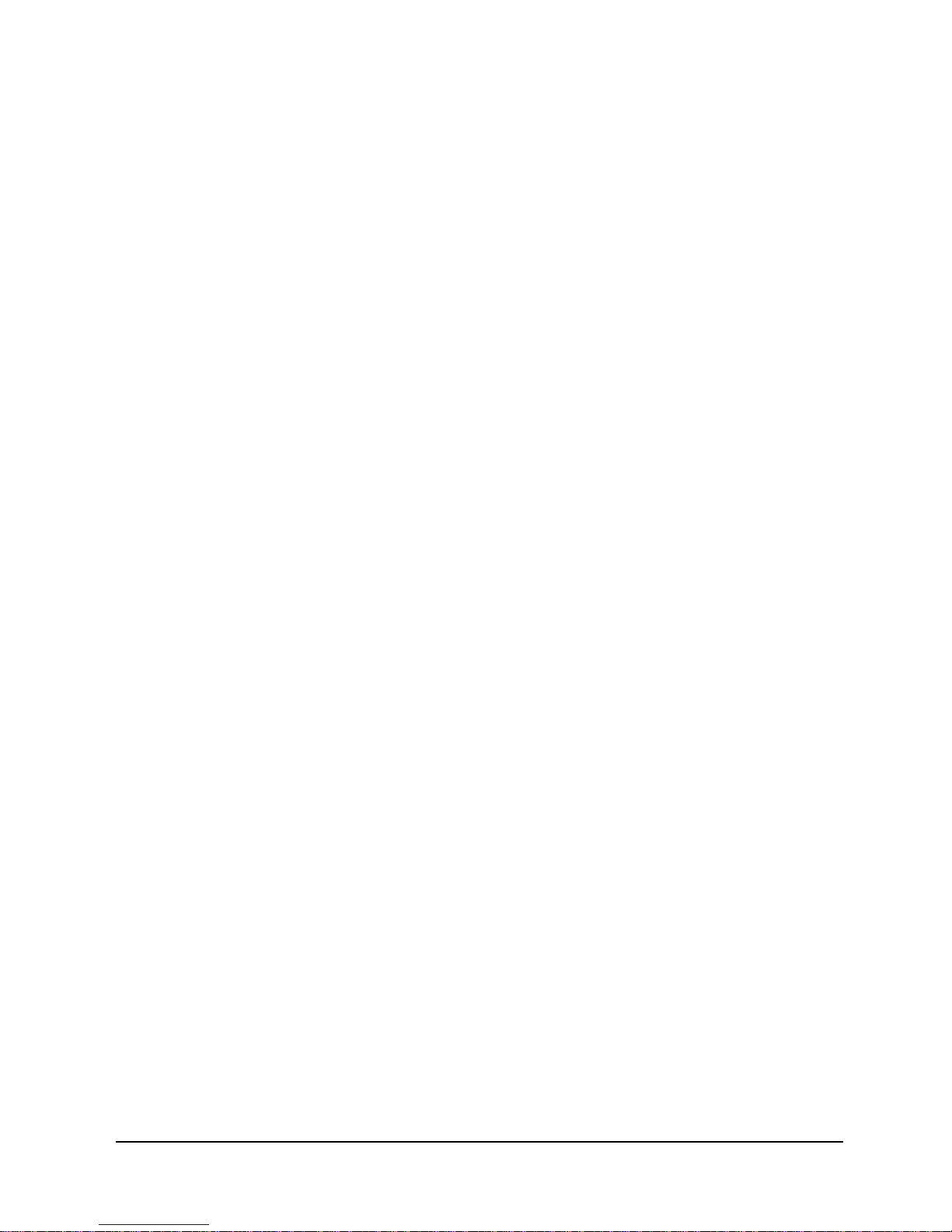
List of Figures
6 Options
Figure 5-3 DSU Tes t Screen . . . . . . . . . . . . . . . . . . . . . . . . . . . . . . . . . . . . .5-4
Figure 5-4 Auto Update Screen Change . . . . . . . . . . . . . . . . . . . . . . . . . . . .5-6
Figure 5-5 DSU Statistics Summary Screen . . . . . . . . . . . . . . . . . . . . . . . . .5-8
Figure 5-6 DSU Statistics History Screen . . . . . . . . . . . . . . . . . . . . . . . . .5-10
Figure 5-7 PVC Statistics Summary Screen (Packet & Octet Mode) . . . . .5-12
Figure 5-8 PVC Statistics Summary Screen (TxCIR Mode) . . . . . . . . . . .5-14
Figure 5-9 PVC Statistics Summary Screen (TxLoss Mode) . . . . . . . . . . .5-15
Figure 5-10 PVC Statistics Summary Screen (Full Delay Mode) . . . . . . . .5-16
Figure 5-11 PVC Statistics History Screen . . . . . . . . . . . . . . . . . . . . . . . . . .5-17
Figure 5-12 Protocol Monitor Statistics Summary Screen . . . . . . . . . . . . . .5-19
Figure 5-13 Protocol Monitor Statistics History . . . . . . . . . . . . . . . . . . . . . .5-21
Figure 5-14 Tx Conversation Mode, Ranked by Octet . . . . . . . . . . . . . . . . .5-22
Figure 5-15 Rx Conversation Mode, Ranked by Octet . . . . . . . . . . . . . . . .5-24
Figure 5-16 Rx Listener Mode, Ranked by Packet . . . . . . . . . . . . . . . . . . . .5-25
Figure 5-17 Top Talker/Conversation Statistics History Screen
(Rx Conversation Mode) . . . . . . . . . . . . . . . . . . . . . . . . . .5-26
Figure 5-18 Fault Locations . . . . . . . . . . . . . . . . . . . . . . . . . . . . . . . . . . . . .5-28
Figure 6-1 FrameSaver NP 64+ Front Panel with ISDN Adapter . . . . . . . .6-3
Figure 6-2 FrameSaver NP 64+ Rear Panel with ISDN Adapter . . . . . . . . .6-3
Figure 6-3 Management Control Flow for FrameSaver NP 64+ with
ISDN Option . . . . . . . . . . . . . . . . . . . . . . . . . . . . . . . . . . . .6-7
Figure 6-4 System View Screen (ISDN) . . . . . . . . . . . . . . . . . . . . . . . . . . .6-8
Figure 6-5 ISDN Adapter Configuration Screen . . . . . . . . . . . . . . . . . . . .6-10
Figure 6-6 Backup / ON-Demand Configuration Screen . . . . . . . . . . . . . .6-12
Figure 6-7 FrameSaver NP 64+ Front Panel View (with ISDN Adapter) .6-15
Figure 6-8 ISDN Status / Test Screen . . . . . . . . . . . . . . . . . . . . . . . . . . . . .6-18
Appendix
None
vi FrameSaver NP 64+ User’s Manual - Installation Guide 980-001-0221C
March 2001
Page 11

1 Preface
2 Description
3 Installation
List of Tables
Table 1-1 FCC Registration Information.....................................................1-4
Table 2-1 Call Director DTMF Codes.......................................................2-15
Table 3-1 FrameSaver NP 64+ Input/Output Connectors &
Control Specifications...........................................................3-4
Table 3-2 DDS Line Pinout, RJ48S (Keyed) Connector..............................3-9
Table 3-3 Data Port Pinout DB-44F Connector.........................................3-10
Table 3-4 ITU-V.35 Interface Adapter Cable (CBC=1)............................3-11
Table 3-5 EIA-530 Interface Adapter Cable (CBC=2).............................. 3-12
Table 3-6 EIA-530-A Interface Adapter Cable (CBC=3)..........................3-13
Table 3-7 ITU-X.21-NS Interface Adapter Cable (CBC=4)......................3-14
Table 3-8 EIA-232 Interface Adapter Cable (CBC=0).............................. 3-15
Table 3-9 AUX 1 Pinout, 8 Pin Modular Connector..................................3-16
Table 3-10 AUX 2 Pinout, 8 Pin Modular Connector ..................................3-16
Table 3-11 Modem Line Pinout, RJ11C Connector.....................................3-17
Table 3-12 FrameSaver NP 64+ General Specifications..............................3-18
Table 3-13 Model 467 Power Control Unit General Specifications ............3-19
Table 3-14 Cisco HD-60M to FrameSaver NP 64+ HD-44M .....................3-20
4 Operation
5 Diagnostics
6 Options
Table 4-1 BCD DIP Switch Settings............................................................4-2
Table 5-1 FrameSaver NP 64+ Front Panel Indicators ................................5-2
Table 5-2 Traps - Private MIB Extension..................................................5-27
Table 5-3 Fault Conditions .........................................................................5-28
Table 5-4 FrameSaver NP 64+ Base Unit LED Diagnostics.....................5-29
Table 6-1 FrameSaver NP 64+ ISDN Input/Output Connectors and
Specifications ........................................................................6-4
Table 6-2 ISDN Line Pinout RJ49C Connector...........................................6-4
Table 6-3 FrameSaver NP 64+ Front Panel Indicators (with
ISDN Adapter)....................................................................6-16
Table 6-4 Traps - Private MIB Extension..................................................6-20
Table 6-5 FrameSaver NP 64+ ISDN Adapter LED Diagnostics..............6-21
980-001-0221C FrameSaver NP 64+ User’s Manual - Installation Guide vii
March 2001
Page 12
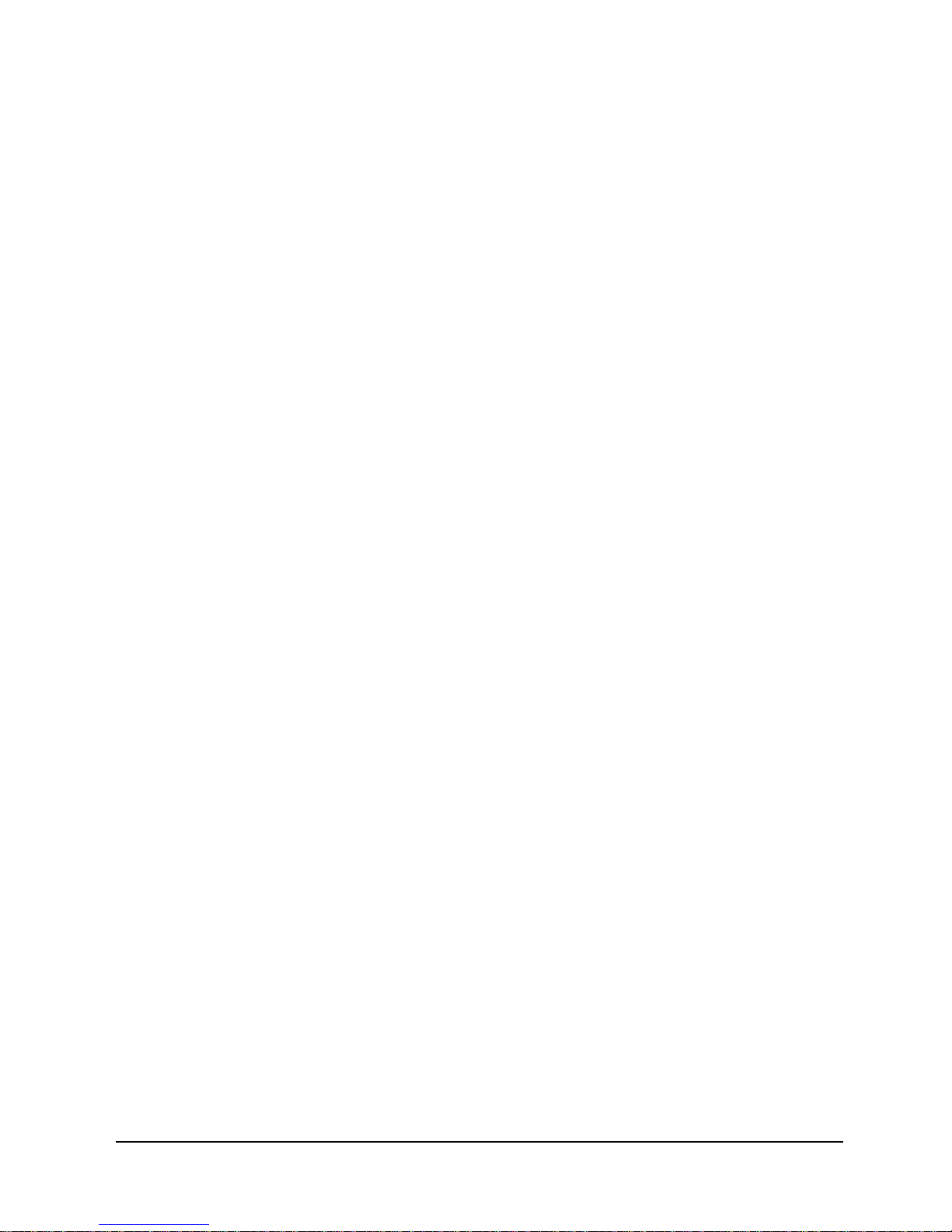
List of Tables
Appendix
Table A-1 DSU Fault ...................................................................................A-2
Table A-2 DSU Loop...................................................................................A-2
Table A-3 Frame Mgr Fault .........................................................................A-3
Table A-4 ISDN Backup..............................................................................A-4
Table A-5 ISDN Demand.............................................................................A-5
Table A-6 ISDN Connection Cause Codes..................................................A-6
Table A-7 Modem Status, Fault...................................................................A-7
Table A-8 System Test/Fault........................................................................A-8
viii FrameSaver NP 64+ User’s Manual - Installation Guide 980-001-0221C
March 2001
Page 13

1 Preface
About This
Manual
Page Layout
Locating
Information
This manual provides b asic installation, operation and troubl eshooting inform ation for
the FrameSaver NP 64+ Frame Relay Digital Service Unit (FSU). The information is
directed to the installer who has a working knowledge of telecommunication systems
and networks. The Network Service Provider will furnish specific addressing and any
other information required for your installation.
This manual is designed to conform to conventional documentation standards. The
header on each page contains the major heading of the current section. The footer of
each page shows the document name, number, revision date and page number.
The format of this manual includes several aids to help the user locate and use information quickly.
At the beginning of this manual there is a Table of Contents, which provides an outline
and quick overview o f the major topics covere d. A List of Fig ures and a List of Tables
are also provided for quick reference.
Special
Paragraphs
980-001-0221C FrameSaver NP 64+ User’s Manual - Installation Guide 1-1
2001
March
There are special paragraphs throughout this manual to help identify important information. These are:
NOTE(S): or These identify clarifying or additional information for the
NOTICE: proper installation and operation of this equipment.
CAUTION:
Warning:
This identifies information tha t requires careful
attention in order to prevent equipment damage.
This identifies information that requires careful
attention in order to prevent equipment damage
and/or injury to the operator.
This symbol is intended to alert the user to the presence of
important operating and maintenance (servicing) instructions
in the literature accompanying the product.
Page 14
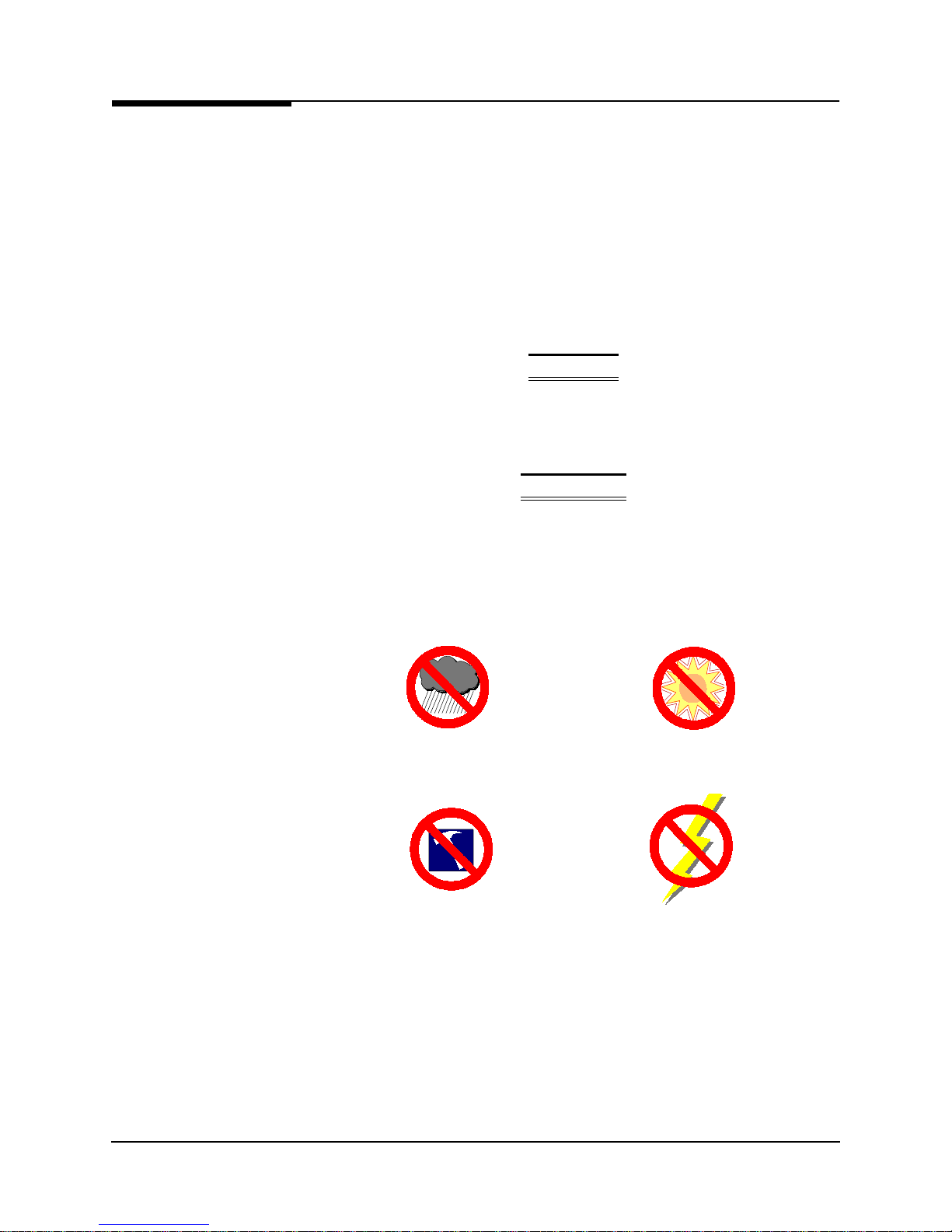
1 Preface
Special
Instructions
The following are to be performed by qualified service personnel ONLY.
When installing FrameSaver NP 64+ equipment, observe the following precautions:
1. Never install telephone wiring during a lightning storm.
2. Never install telephone jacks in wet locations unless a jack is specifically designed
for wet locations.
3. Never touch uninsulated telephone wires or terminals unless the telephone line has
been disconnected at the network interface.
4. Use caution when installing or modifying telephone lines.
WARNING
NO OPERATOR SERVICEABLE PARTS ARE INSIDE THIS
EQUIPMENT. SERVICE MUST BE PERFORMED BY QUALIFIED
SERVICE PERSONNEL.
ATTENTION
CET APPAREIL NE CONTIENT AUCUN ELÉMENT QUE
L’UTILISATEUR PUISSE RÉPARER. CONFEIR LA MAINTENACE À
UN PERSONNEL TECHNIQUE QUALIFIÉ.
Do not expose the FrameSaver NP 64+ to mois ture, exces sive heat or brig ht s unligh t,
vibration, sudden impact, or voltage surges.
Avoid M oisture
Avoid Vibration/Sudden Im pact Avoid Vo ltage Surges
A v o id D ire c t Su nlig h t /H ea t
UNPACKING AND HANDLING
When you receive the equipment, inspect the exterior of the shipping container for
signs of obvious damage. If the container is damaged, inform the local carrier that
they may be subject to a claim.
As you unpack the equipment, check for physical damage and conformance to the
packing list. If the equipment is damaged or does not conform to the packing list,
please inform Paradyne Corporation immediately.
1-2 FrameSaver NP 64+ User’s Manual - Installation Guide 980-001-0221C
March
2001
Page 15
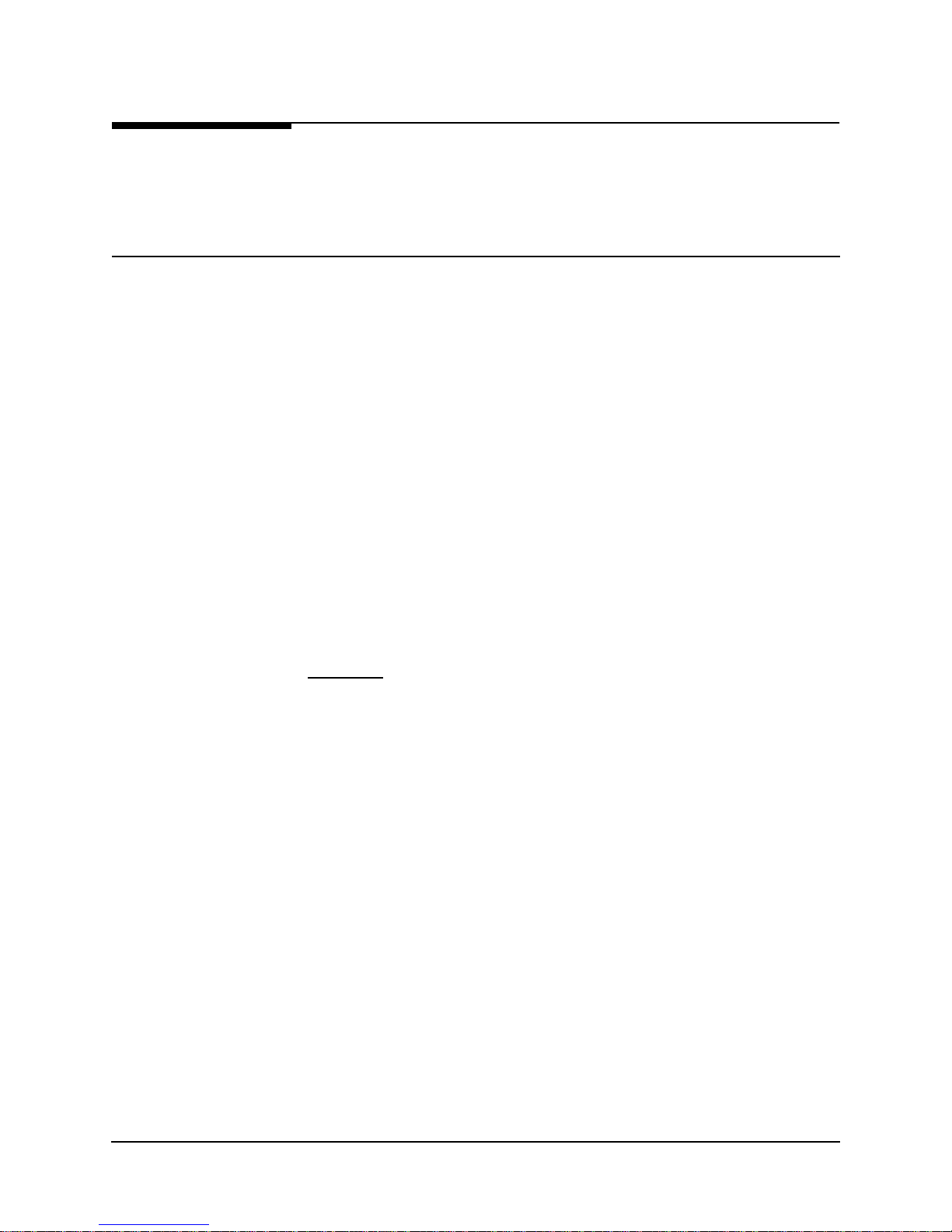
1 Preface
Equipment
Attachment
Limitations
Canadian
Certain equipment attachment limitations apply when installing and operating this
equipment.
The limitations for use in Canada and the U.S. (FCC Part 68) are described below.
NOTICE: The Industry Canada label identifies certified equipment. This certification
means that the equipment meets certain telecommunications network protective,
operational and safety requirements. The Industry Canada does not guarantee the
equipment will operate to the user’s satisfaction.
Before installing this equipment, users should ensure that it is permissible to be
connected to the facilities of the local telecommunications company. The equipment
must also be installed using an acceptable method of connection. In some cases, the
company’s inside wiring associated with a single line individual service may be
extended by means of a ce rtified co nn ector assembly (teleph one extension cord). The
customer should be aware that comp liance with the ab ove con ditions may n ot prevent
degradation of service in some situations.
Repairs to certified equipment should be made by an authorized Canadian
maintenance facility designated by the supplier. Any repairs or alterations made by the
user to this equipment, or equipment malfunctions, may give the telecommunications
company cause to request the user to disconnect the equipment.
User should ensure for their own protection that the electrical ground connection of the
power utility, telephone lines and internal metallic water pipe system, if present, are
connected together. This precaution may be particularly important in rural areas.
CAUTION:
contact the appropriate electric inspection authority, or electrician, as appropriate.
The Ringer Equivalence Number (REN) assigned to each terminal device provides an
indication of the maximum number of terminals allowed to be conn ected to a telephone
interface. The termination on an interface may consist of any combination of devices
subject only to the requirement that the s um of the R inger Equivalence Numbers of all
the devices does not exceed five (5.0).
User should not attempt to make such connections themselves, but should
980-001-0221C FrameSaver NP 64+ User’s Manual - Installation Guide 1-3
2001
March
Page 16
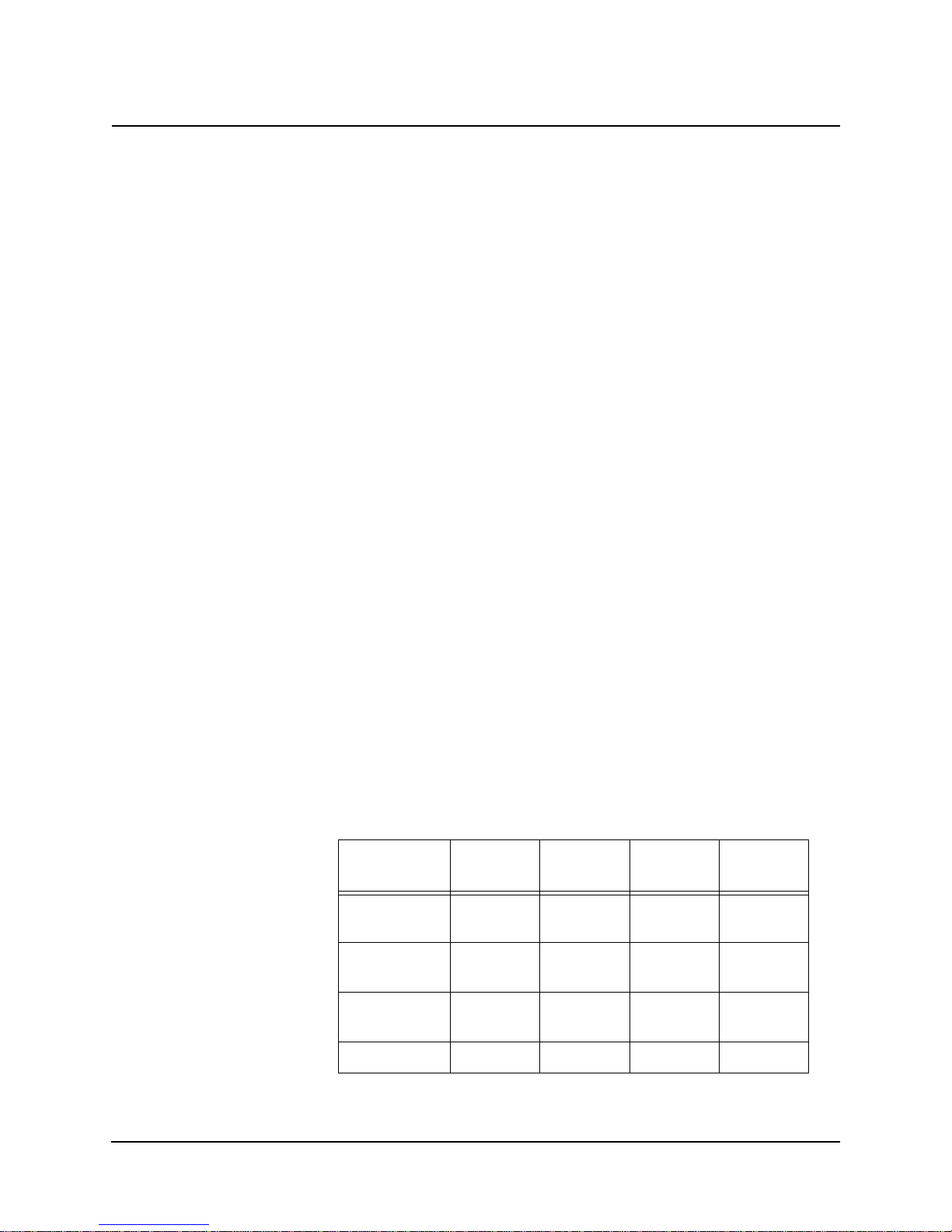
1 Preface
FCC Part 68
(U.S.)
This equipment complies with Part 68 of the FCC Rules. On the underside of this
equipment is a label that contains , among other information, the F CC registration number and Ringer Equivalence Number (REN) for this equipment. If requested, this information must be provided to the telephone company.
This equipment uses the f ollowi ng USOC jacks: RJ 11C, RJ4 8S an d RJ 49C ( option al).
This equipment is designed to be connected to the telephone network using compatible
modular plugs which are Part 68 compliant. See installation instructions for details.
The REN is used to determine the quantity of devices which may be connected to the
telephone line. Excessive RENs on the telephone line may result in the devices not
ringing in response to an incoming call. In most, but not all areas, the sum of RENs
should not exceed five (5.0). To be certain of the number of devices that may be connected to a line, as determined by the total RENs, co ntact the local telephone compan y.
If the FrameSaver NP 64+ equipment causes harm to the telephone network, the telephone company will notify you in advance that temporary discontinuance of service
may be required. But if advance notice isn’t practical, the telephone company will notify the customer as soon as possible. Also, you will be advised of your right to file a
complaint with the FCC if you believe it is necessary.
The telephone company may make changes in its facilities, equipment, operations or
procedures that could affect the operation of the equipment. If this happens the telephone company will provide advance notice in order for you to make necessary modifications to maintain uninterrupted service.
If trouble is experienced with this FrameSaver NP 64+ equipment, for repair or warranty information, please contact Paradyne Corporation, 16-00 Pollitt Drive, Fair
Lawn, New Jersey 07410, ( 201) 703-4800. I f the equipment is causing harm to the telephone network, the telep hone company may request that you disconnect the equip ment
until the problem is resolved.
There are no user replaceable parts that may be serviced inside the FrameSaver NP
64+.
This equipment cannot be used on public coin phone ser vice provided by the telephone
company. Connection to party line service is subject to state tariffs. (Contact the state
public utility commission, public service commission or corporation commission for
information.)
Table 1-1 FCC Registration Information
Port FIC SOC REN
Modem Line
(Dial Line)
DDS Line
@ 56 KBPS
DDS Line
@ 64 KBPS
ISDN Line 02IS5 6.0Y --- RJ49C
1-4 FrameSaver NP 64+ User’s Manual - Installation Guide 980-001-0221C
02LS2 9.0Y 0.6B RJ11C
04DU5-56 6.0Y --- RJ48S
04DU5-64 6.0Y --- RJ48S
March
Network
USOC
2001
Page 17
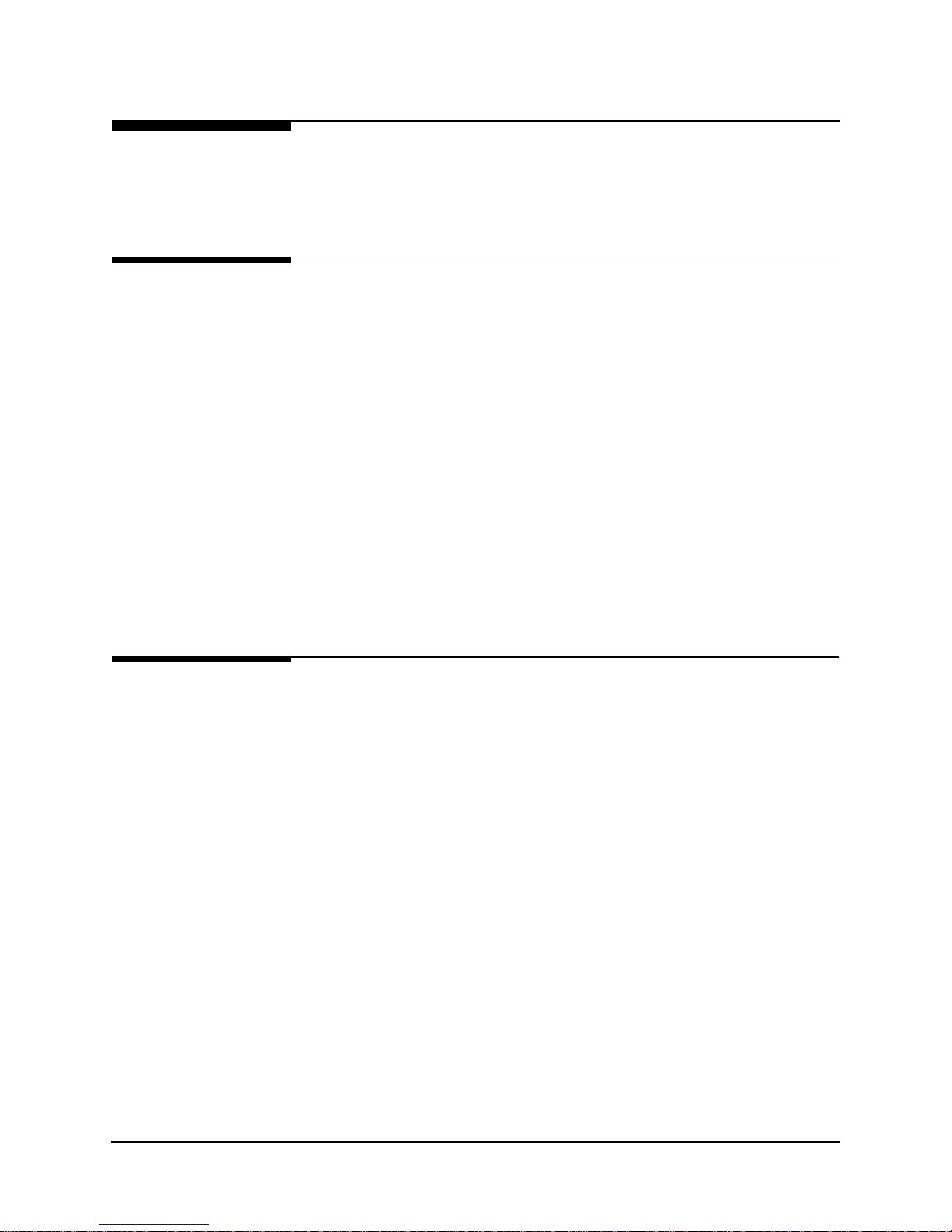
1 Preface
Software
Revision
History
Current
Revision
This manual pertains to FrameSaver NP 64+ Base Software Revision 10.04.xx.
Revision changes for this and previous versions are listed below.
This revision incorporates the following operational additions and/or changes:
Rev. 10.04.xx from Rev. 9.04.xx
•
Added - Voice over IP configurati on option for MTU Size on Device
Configuration Screen.
Download Notes
Revision 10.04.xx software can be downloaded to a FrameSaver NP 64+ unit ru nning
Revision 9.04.xx without affecting the unit’s current configuration. Downloading to a
prior revision will only affect the following configuration item.
- PVCs that were included in the delay measurement list on the PVC
Configuration screen will be deleted, and have to be re-entered.
- Protocol Monitoring selections may be mis-mapped (different protocols
selected) if previously configured for Pr otocol moni toring.
Previous
Revisions
The following lists operational additions and/or changes incorporated in previous
software revisions.
Rev. 9.04.xx from Rev. 8.04.xx
•
Added - Top Statistics (collection of Top IP Traffic.)
•
Added - Monitoring of traffic by Internet and manufacturer specific protocols.
•
Changed - Maximum power interrupt time for external device reboot
command increased from 30 to 300 seconds.
Download Notes
Revision 9.04.xx software can be downloaded to a FrameSaver NP 64+ unit running
Revision 8.04.xx without affecting the unit’s current configuration. Downloading to a
prior revision will only affect the following configuration item.
- PVCs that were included in the delay measurement list on the PVC
Configuration screen will be deleted, and have to be re-entered.
- Protocol Monitoring selections may be mis-mapped (different protocols
selected) if previously configured for Pr otocol moni toring.
980-001-0221C FrameSaver NP 64+ User’s Manual - Installation Guide 1-5
2001
March
Page 18
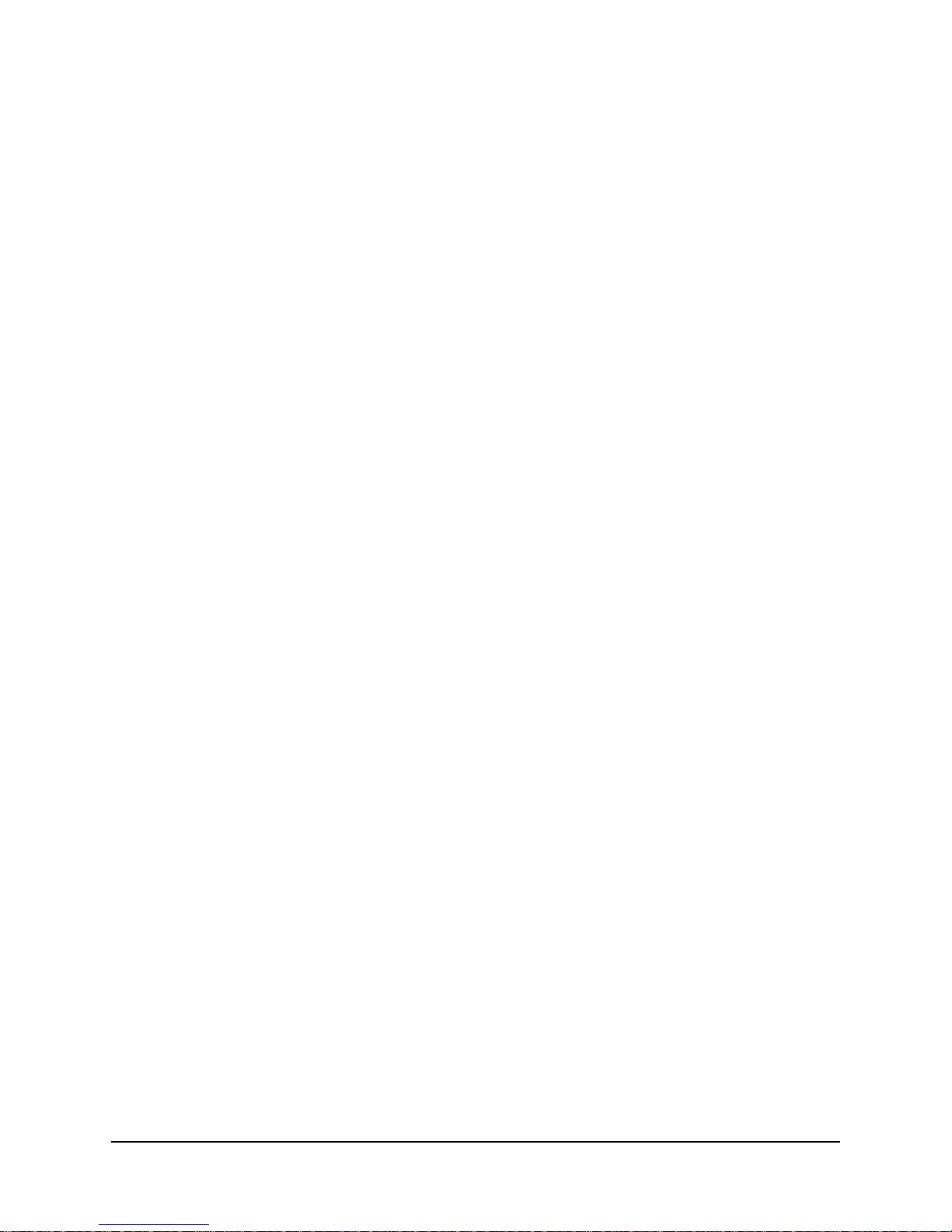
1 Preface
Rev. 8.04.xx from Rev. 7.04.xx
•
Added - Selectable Dynamic IP Address Learning function: WAN Mgmt IP
address can be relearned each time the PVC returns to an active condition.
•
Added - Event Log, which captures and logs Trap occurrences for SNMP
retrieval.
Download Notes
Revision 8.04.xx software can be downloaded to a FrameSaver NP 64+ unit running
Revision 7.04.xx without affecting the unit’s current configuration. Downloading to a
prior revision will only affect the following configuration item.
- PVCs that were included in the delay measurement list on the PVC
Configuration screen will be deleted, and have to be re-entered.
Rev. 7.04.xx from Rev. 6.02.xx
•
Added - Loop to Network operator command.
•
Added - Loop to User operator command.
•
Added - Defaults to internal clock when none received from network.
•
Added - Separate traps for PVC Availability and Unavailability.
•
Added - Current CIR rate per PVC to PVC Statistics Screen display.
•
Added - Data Rate selectable or Auto for DDS.
•
Added - ISDN Call (Connection) Statistics.
Download Notes
Revision 7.04.xx software can be downloaded to a FrameSaver NP 64+ unit running
Revision 6.02.xx without affecting the unit’s current configuration. Downloading to a
prior revision will only affect the following configuration item.
- PVCs that were included in the delay measurement list on the PVC
Configuration screen will be deleted, and have to be re-entered.
1-6 FrameSaver NP 64+ User’s Manual - Installation Guide 980-001-0221C
March
2001
Page 19
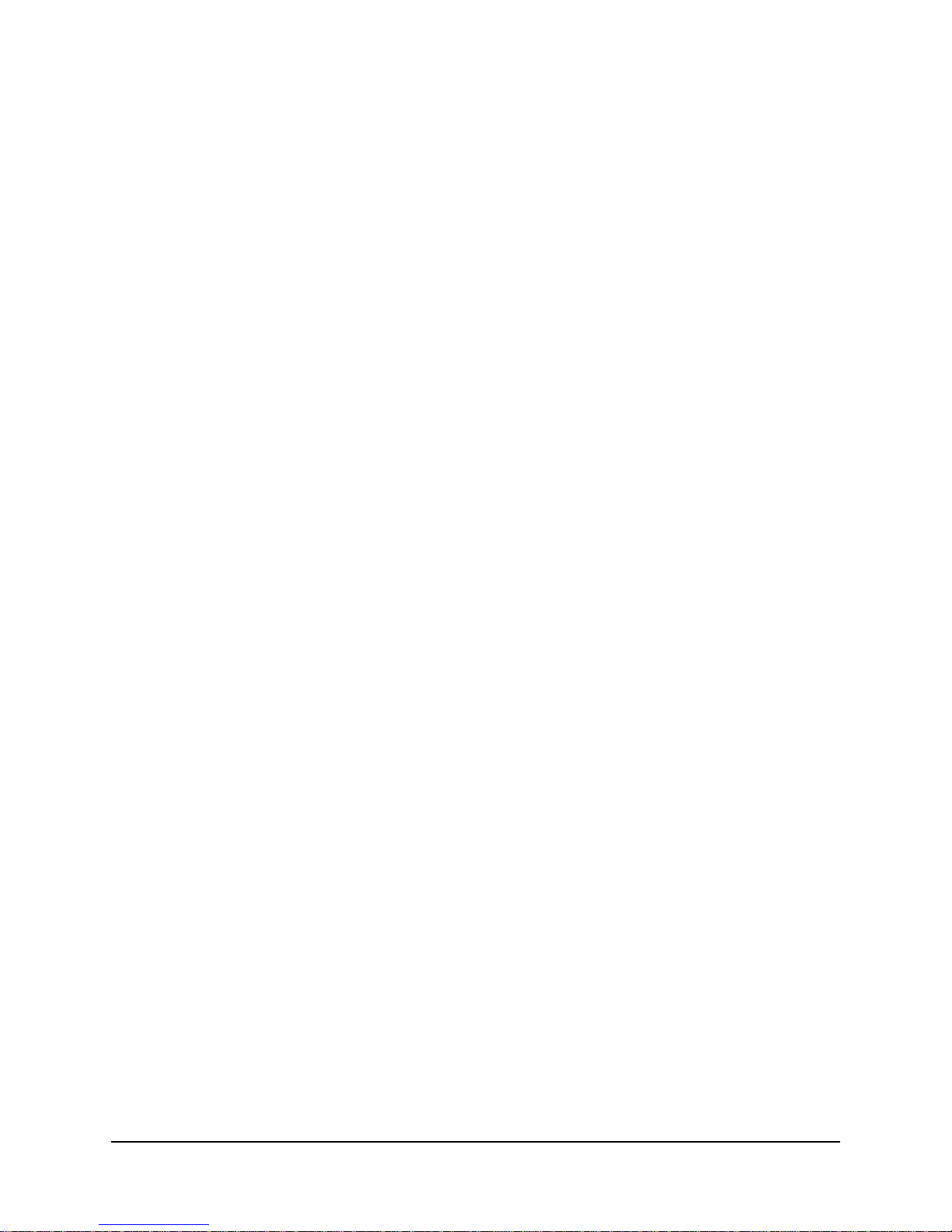
1 Preface
1-7 FrameSaver NP 64+ User’s Manual - Installation Guide 980-001-0221C
March
2001
Page 20
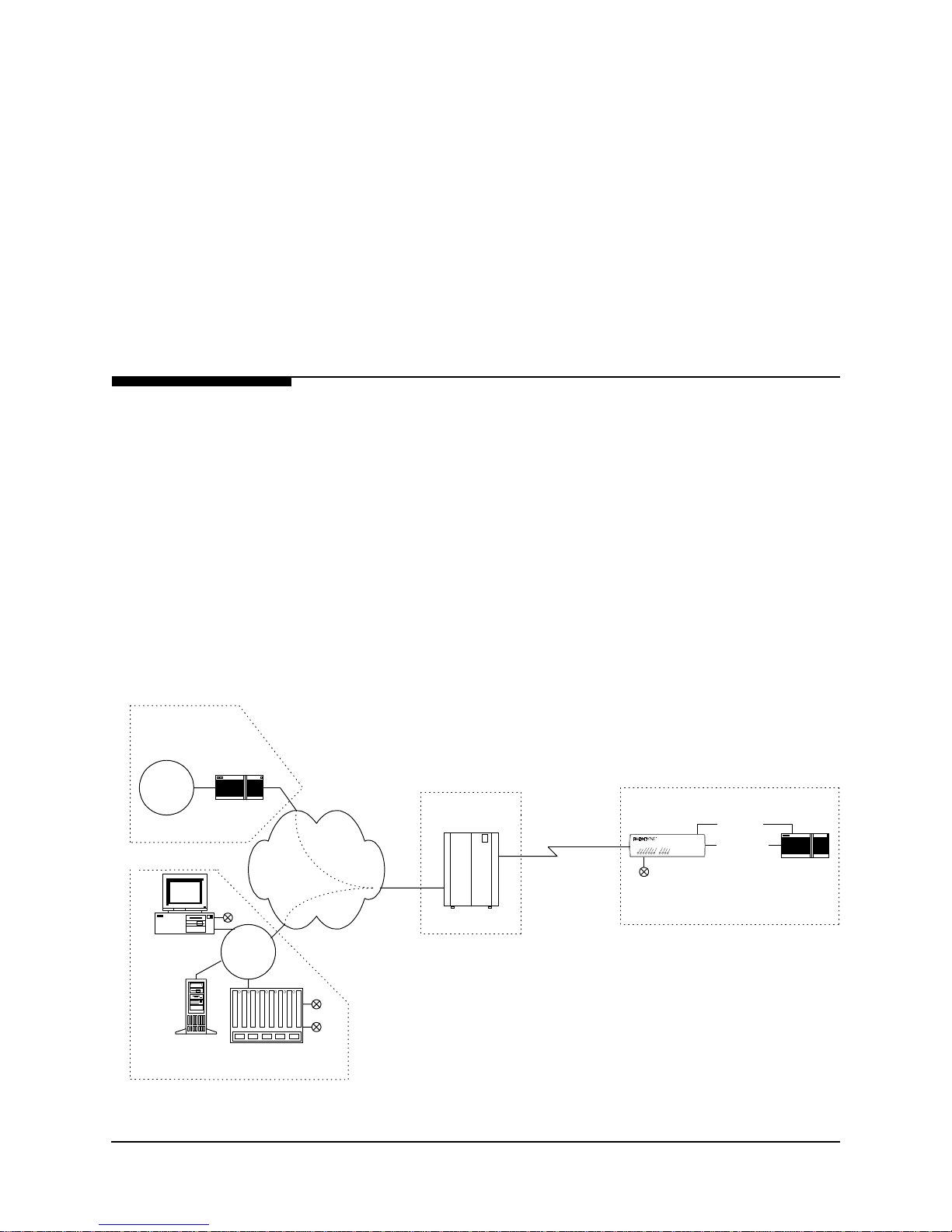
2 Description
The FrameSaver NP 64+ Frame Relay Digital Service Unit (FSU) is a special purpose
Digital Data Service CSU/DSU which provides management and diagnostic fu nctions
through Simple Network Management Protocol (SNMP) and other protocols, transported over a Frame Relay network. It also includes an integral modem which s upports
access to the DSU as well as other co-located equipment such as routers. The FrameSaver NP 64+ can be factory optioned to include an ISDN Adapter (for Backup and/or
Bandwidth On-Demand) or Second DSU (fo r additional ne twork capacity or Backup).
Network Service Providers (NSPs) who prefer to have independent management access from their end-user networks (customer networks), can utilize the isolated management PVC designed into the FrameSaver NP 64+ for network demarcation and
diagnostics.
System Level
Customer Data
Center
Customer
LAN
Router
Frame Relay
NCC Telnet
Work Statio n
NCC
LAN
Backbone
Figure 2-1 shows a system level view of the FrameSaver NP 64+, including management transport. As show n in th e figure, t he Fr ame Relay net work pr ovides Permanent
Virtual Circuits (PVCs) for both the Customer Data and FSU ma nage m e nt.
NOTE: FrameSaver NP 64+ is transparent to SVCs (Switched Virtual Circuits).
The FrameSaver NP 64+ can have up to two IP Addresses for management. One IP
Address allows it to communicate with SNMP work stations that have access to the
NSP management PVC. A second IP Address can provide management access via a
customer data (payload) PVC.
FrameSaver NP 64+ can also send SNMP Traps to multiple SNMP Alarm Servers via
the management PVCs. The integral modem is used to dial into the Network Control
Center (NCC) Terminal Server to access the SNMP Alarm Server and report faults that
are prevented from being reported over the PVC management channels. It can also accept maintenance calls from NCC Work Stations to support operator interaction, and
accept inbound calls from a customer or NCC Work Station to manage co-located devices such as a routers.
End User Prem ise
FrameSaver
NP 64+
Dial Line
FrameSaver NP 64+
Serial Port
(Cus t. PVC)
Console Port
Router
Cust.
PVCs
Mgmt
PVC
IP O v e r
Frame
POP
Frame Sw itch
Customer &
Mgmt PVCs
SNMP Alarm
Server
Network Control Center
Terminal Server
Figure 2-1 FrameSaver NP 64+ Typical Network Application
980-001-0221C FrameSaver NP 64+ User’s Manual - Installation Guide 2-1
2001
March
Page 21
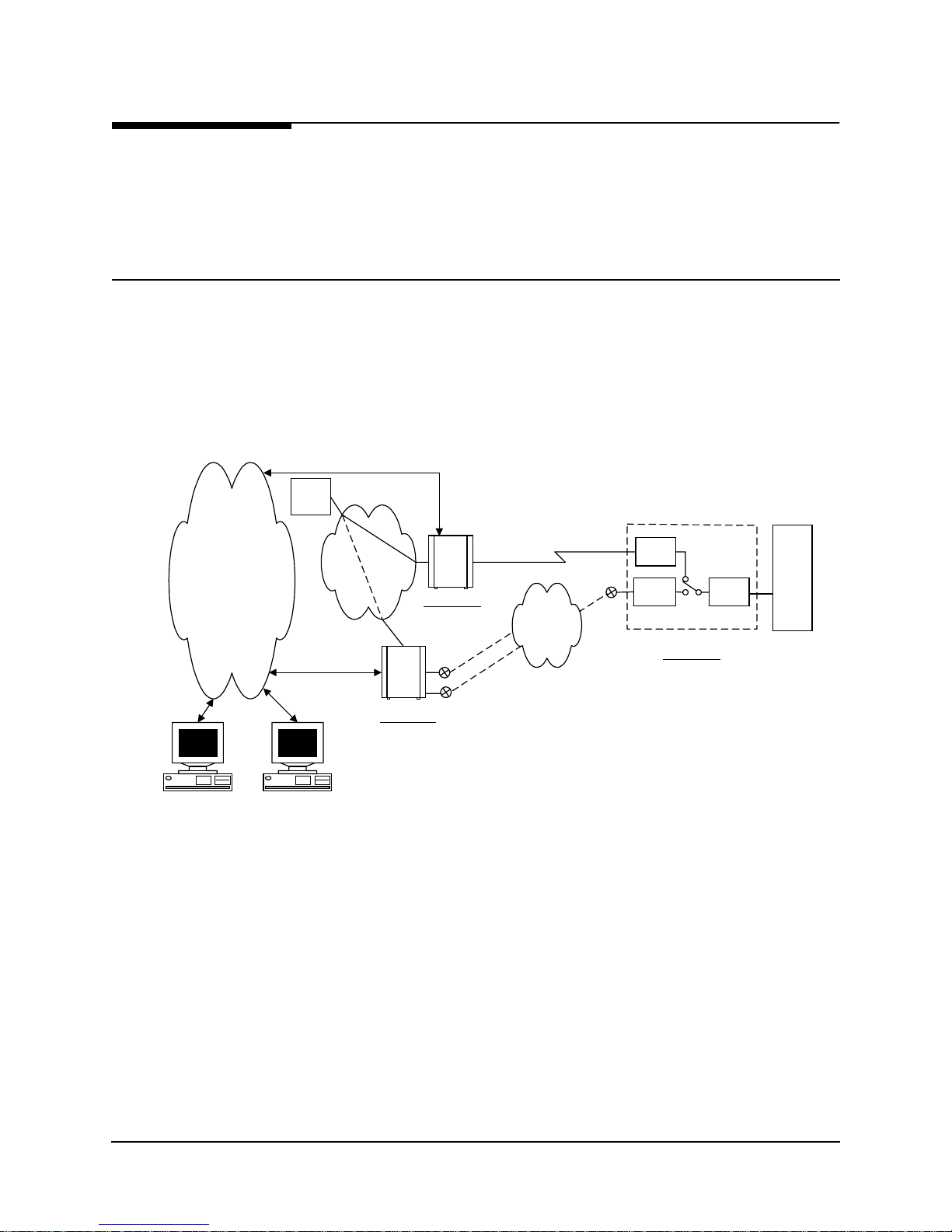
2 Description
ISDN Adapter
Option
ISDN Backup
IP Management
Network
The FrameSaver NP 64+ can be factor y-optioned to include an integral I SDN Adapter
module.
The ISDN adapter provides Backup for the DDS line and/or additional Bandwidth OnDemand. It also provides the integral Modem, B-Channel Dial-In/Dial-Out access (in
addition to POTS Line access).
Backup in Frame Relay Protocol utilizing the Router’s Primary Port can be via dedicated PVCs on an alternate port, or the frame switch manag er may reroute th e original
PVCs to the Backup Frame Switch. It is also possible to b ypass the entire Frame Relay
Network and initiate backup to a pool of ports on an alternate Frame Switch connected
directly to another Router.
A typical network configuration showing the backup connection to a Backup Frame
Switch using rerouted PVCs is shown in Figure 2-2.
Router
Frame
Backbone
Backup
Frame
Switch
Frame
Switch
Primary Node
BRI
ISD N
PRI 1
PRI (n)
DSU
ISD N
Adapter
FrameSaver NP 64+
User Location
F/R
Mgr.
Router
Backup Node
Work Station
Frame Switch
Manager
Figure 2-2 Typical Backup Configuration
The backup process is described as follows:
•
FrameSaver NP 64+ detects loss of connectivity at DSU.
•
ISDN Adapter card calls Backup Frame Switch and is identified by caller ID.
•
Frame Switch Manager either reroutes original PVCs, or Frame Switch uses
alternate PVCs for the backup connection.
•
FrameSaver NP 64+ switches the data path when connected.
•
Associated routers determine that PVCs have been established through LMI
enquiries.
•
Communication is resumed.
2-2 FrameSaver NP 64+ User’s Manual - Installation Guide 980-001-0221C
March
2001
Page 22
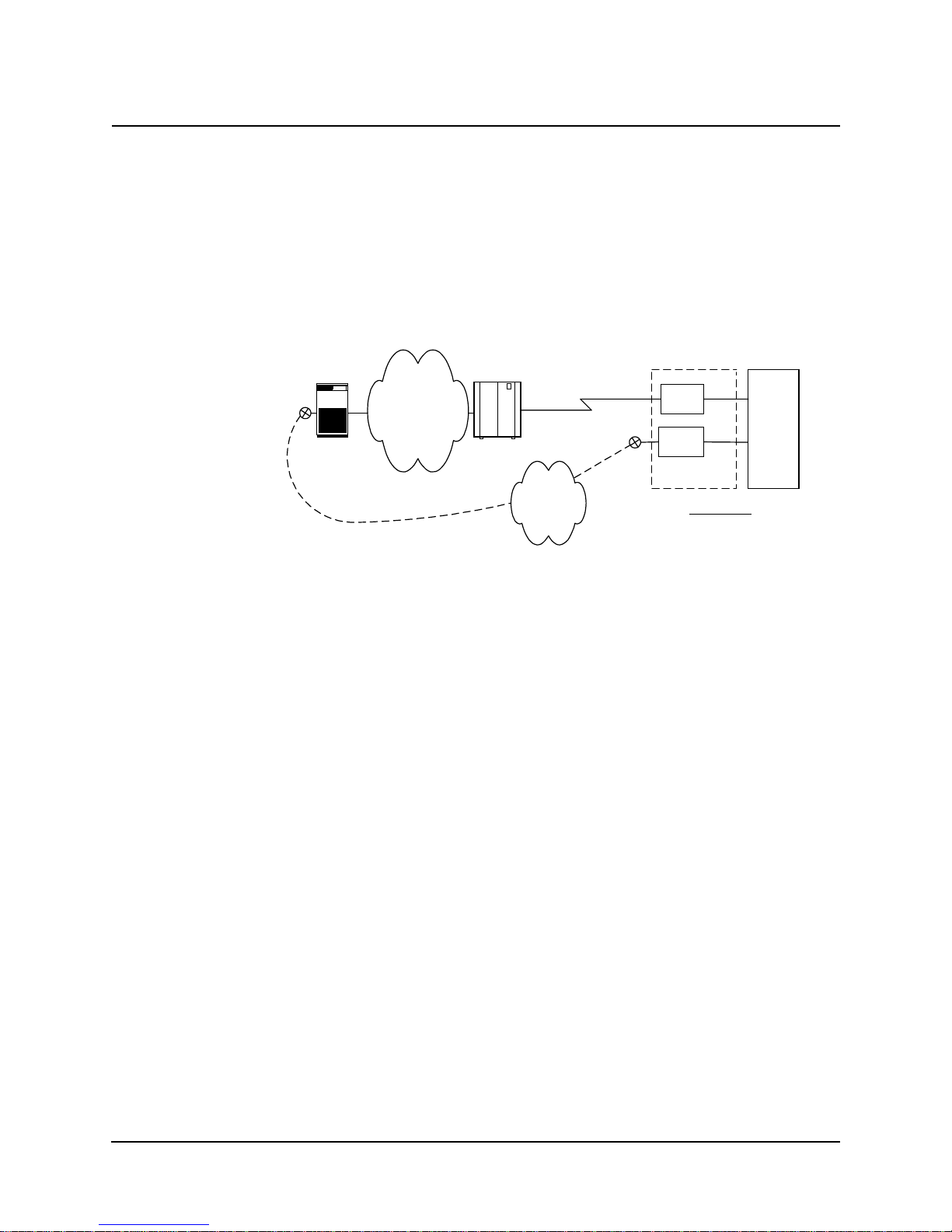
2 Description
ISDN Bandwidth
On-Demand
Bandwidth On-Demand provides an additional network connection for a second DTE
(router) port based on a request from the DTE. In this configuration the FrameSaver
NP 64+ ISDN Adapter is protocol-transparent. The Router determines the protocol
used.
A typical network configuration showing the Bandwidth On-Demand connection is
shown in Figure 2-3.
DSU
ISDN
Adapter
FrameSaver
NP 64+
User Location
Router
Central
Router
BRI or PRI
Frame Backbone
Frame Switch
BRI
ISDN
Figure 2-3 Typical Bandwidth On-Demand Configuration
The bandwidth on-demand process is described as follows:
•
User’s router detects need for bandwidth and raises DTR on its second port.
•
FrameSaver NP 64+ ISDN Adapter calls predetermined number.
•
The Central Router answers the call and establishes communications with the
remote Router.
•
Communication commences between Routers.
•
User’s Router lowers DTR to terminate the ISDN connection when the
“demand” has been satisfied.
980-001-0221C FrameSaver NP 64+ User’s Manual - Installation Guide 2-3
2001
March
Page 23
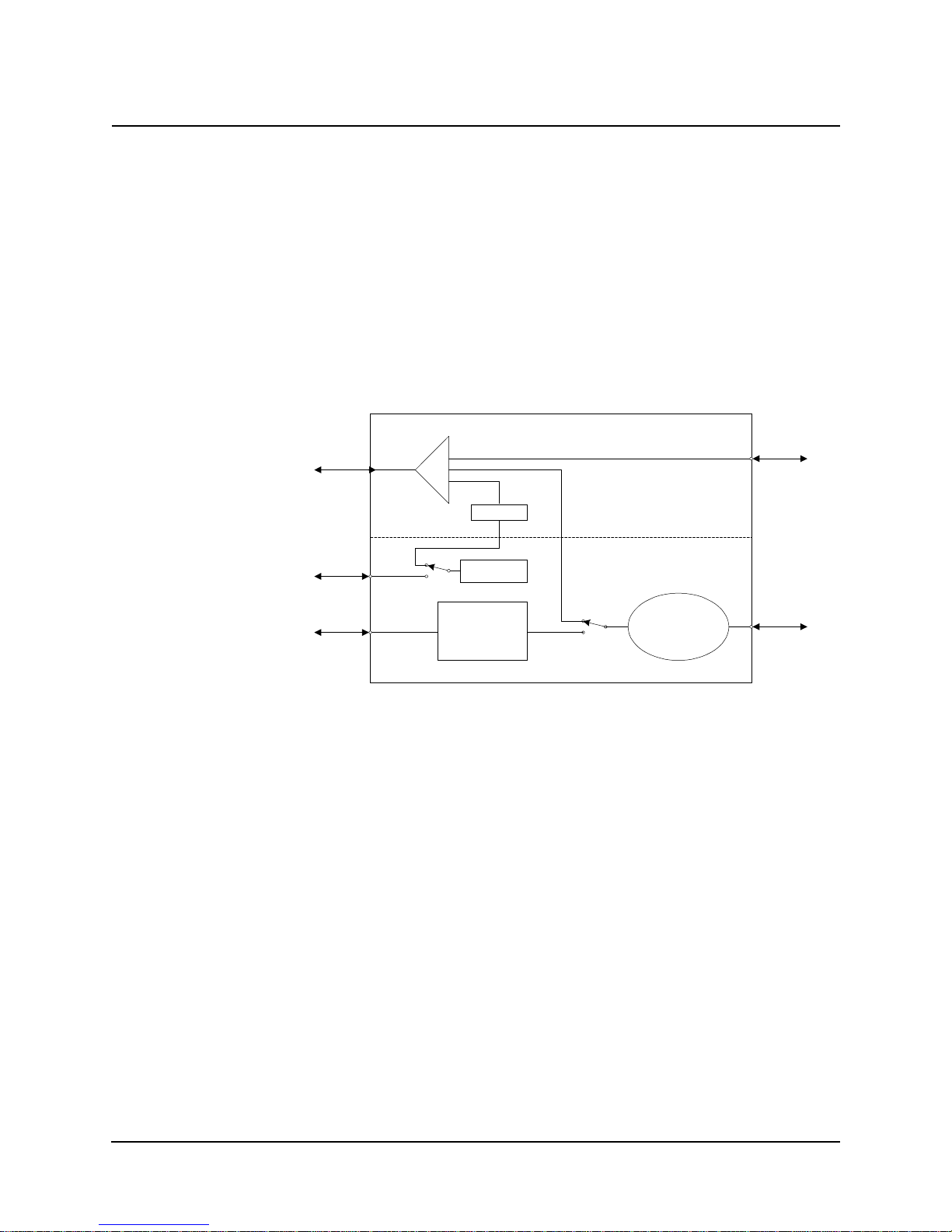
2 Description
ISDN Support for
Dial Modem
FrameSaver NP 64+ allows one of the ISDN B-Channels to be used in analog mode to
support Dial-In or Dial-Out on the internal modem.
In this way a single 2B+D ISDN Line can provide 56/64 Kbps Backup, 56/64 Kbps
Bandwidth On-Demand and Dial-In Dial-Out access to FrameSaver NP 64+ and two
auxiliary devices.
A functional block diagram sh owing the mod em lin e selectio n is shown i n Fig ure 2-4.
ISDN A d a p te r Mo du le
ISDN
LINE
DIAL
LINE
MUX
CODEC
MODEM
BANDWIDTH ON-DEMAND
BACKUP
HS
PORT
DDS
LINE
DSU
BASE Card
FRAME
MANAGER
HS
PORT
Figure 2-4 ISDN Modem Access, Block Diagram
The analog connection to the modem is made intern ally when the appropriate options
are selected.
2-4 FrameSaver NP 64+ User’s Manual - Installation Guide 980-001-0221C
March
2001
Page 24

2 Description
Second DSU
Option
Dual Network
Capacity
Customer Data
Center
Customer
LAN
NCC Telnet
W ork S tat io n
The Second DSU option provides a second indep endent DDS interface with full frame
relay capability. This dual DSU configuration can be used to provide additional network capacity to a second router port, or it can provide network redundancy at locations where ISDN is not available. In both cases, PVCs are permanently provisioned
to each DSU, and each maintains frame relay support and network management independently. Each module also stores its configuration in its own NVM (Non-Volatile
Memory) and will independently reconfigure to its last stored state upon power up.
Figure 2-5 shows a configuration which supports two router ports. The two ports can
be homed to the same or diverse frame switches, as the application requires.
Router
NCC
LAN
Frame Relay
Backbone
Cust.
PVCs
Mgmt
PVC
IP O v e r
Frame
POP
Frame Sw itch
Customer &
Mgmt PVCs
Customer &
Mgmt PVCs
End User Premise
FrameSaver
NP 64+
DSU
DSU
Modem
Serial Port
(Cust. PVC)
Serial Port
(Cu s t. P V C )
Console Port
Router
SNMP Alarm
Server
Terminal Server
Network Control Center
980-001-0221C FrameSaver NP 64+ User’s Manual - Installation Guide 2-5
2001
March
Figure 2-5 Dual DSUs with Separate CPE Ports
Page 25
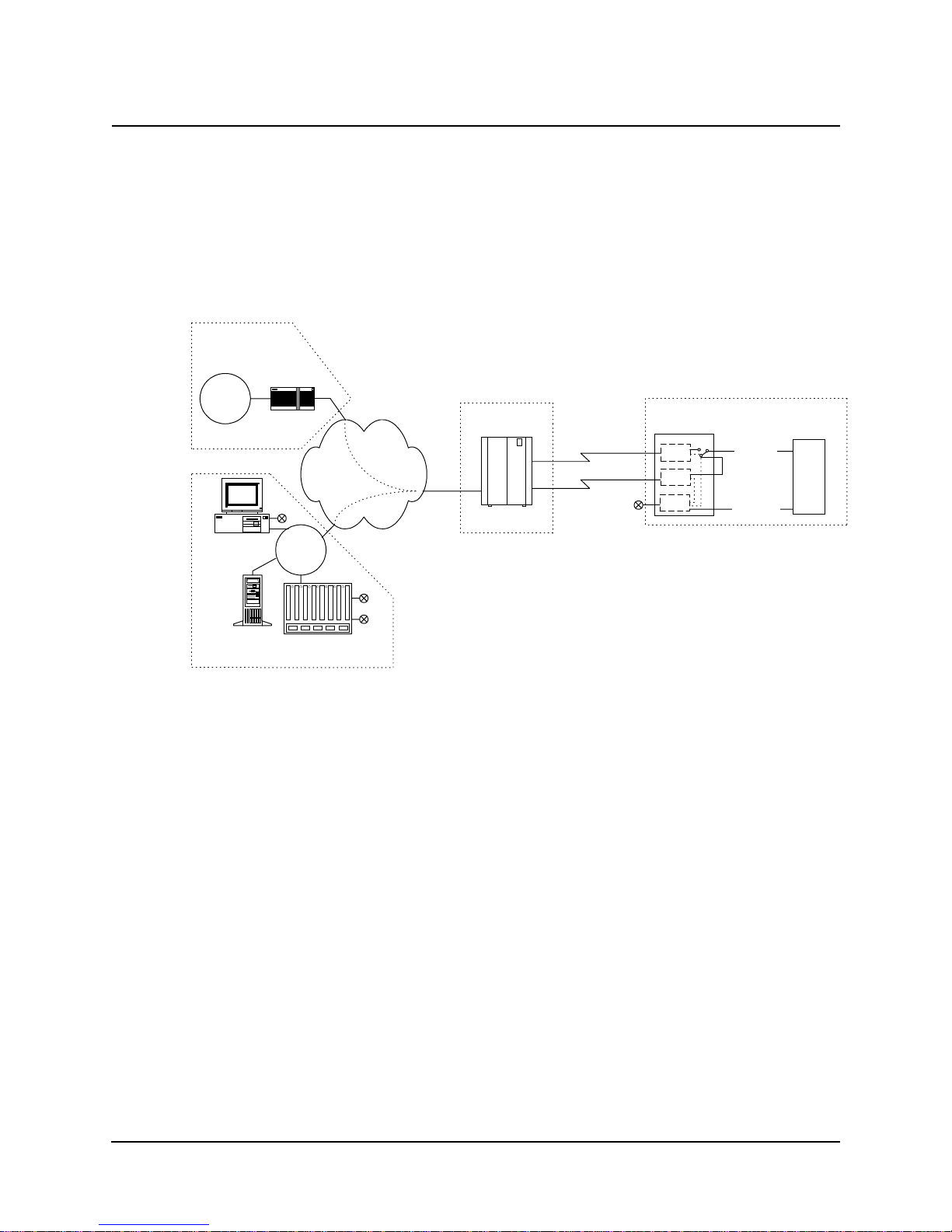
2 Description
Automatic
Switched Backup
Customer Data
Center
Customer
LAN
NCC Telnet
W ork S tat io n
Figure 2-6 shows a configuration which can be used to back up the network frame
switch, DDS line, or even the internal DSU. In this case, the CPE (r outer) is switched
to the DSU which detects proper connectivity with its frame switch. The base DSU will
be connected to the CPE unless it senses a communications failure, in which case the
Second DSU Adapter module will be connected to the DTE port. Once s witched to the
Second DSU Adapter, and absent failures, switching back to the base DSU is accomplished through operator command.
Router
NCC
LAN
Frame Relay
Backbone
Cust.
PVCs
Mgmt
PVC
IP O v e r
Frame
POP
Frame Sw itch
Customer &
Mgmt PVCs
Customer &
Mgmt PVCs
End User Premise
FrameSaver
NP 64+
DSU
DSU
Modem
Serial Port
(Cu s t. P V C )
Jmp
Console Port
Router
SNMP Alarm
Server
Terminal Server
Network Control Center
Figure 2-6 Dual DSUs with Backup Switching
2-6 FrameSaver NP 64+ User’s Manual - Installation Guide 980-001-0221C
March
2001
Page 26
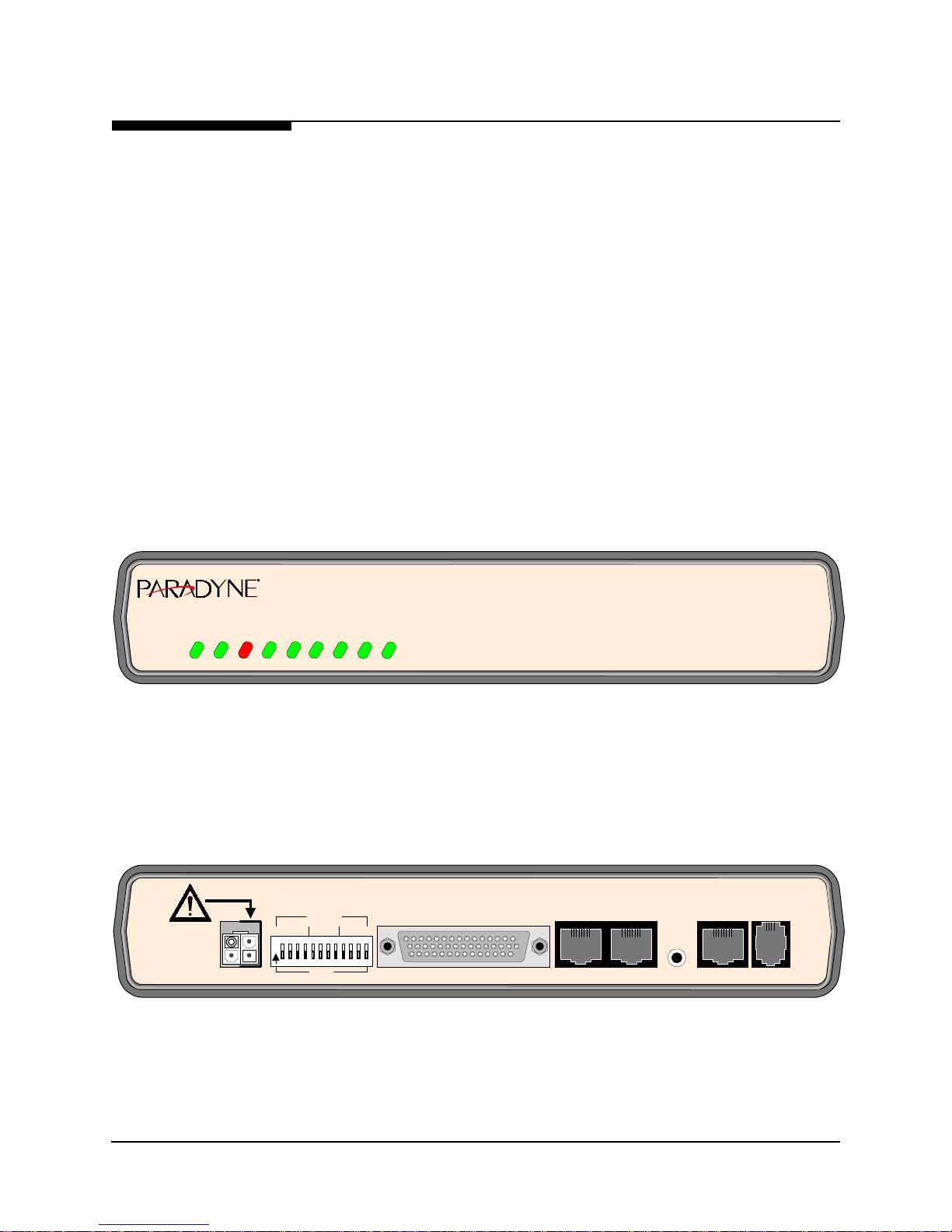
2 Description
FrameSaver
NP 64+
The basic FrameSaver NP 64+ includes a network compliant 56/64 Kbps CSU/DSU,
a Frame Relay switch function, a Frame Relay management module, and an SNMP
Agent.
The unit includes two Auxiliary ports and may be factory-optioned to include an internal V.34 or V.90-compliant modem. An integral call director connects the modem to
the DSU, AUX 1 port, AUX 2 port, or Option module (ISDN or Second DSU) port
based on a DTMF code sent by the caller. All of the devices can access the modem for
call-out purposes on a first-come, first-served basis.
System software can be downloaded to the FrameSaver NP 64+ for upgrades.
The front and rear panels of basic FrameSaver NP 64+ are shown in Figure 2-7 and
Figure 2-8.
Detailed descriptions of the FrameSaver NP 64+ indicators and controls are provided
in section 5 Diagnostics of this manual. Connector and pinout details are provided in
section 3 Installation of this manual.
FrameSa verTM NP 64+
SEE
USERS
MANUAL
POWER
PAC
POWER
READY
DDS ALARM
NETW LMI
USER LMI
DIGITS
O
123456789101112
N
DLCI
HS PORT TxD
HS PORT RxD
FR MGMT.
MODEM IN USE
Figure 2-7 FrameSaver NP 64+ Front Panel
x1x100 x10
DATA PORT
AUX 1 AUX 2
Figure 2-8 FrameSaver NP 64+ Rear Panel
NVM
RESET
CONFIG
DDS
LINE
MODEM
LINE
980-001-0221C FrameSaver NP 64+ User’s Manual - Installation Guide 2-7
2001
March
Page 27

2 Description
Power Control
Unit Option
The optional Model 467 Power Control Unit (PCU) provides a mechanism for rebooting an external device by momentarily interrupting its AC power source.
The PCU is a separate unit which consists of an AC power relay, relay control circuit,
power transformer, and connectors/cables for: AC IN, SWITCHED AC OUT and
Control/Power (marked “See User’s Manual”).
The PCU responds to an operator command to interrupt power to the connected devi ce
for a duration of one (1) to 300 seconds. When commanded, the PCU interrupts both
the Hot and Neutral power leads.
The Power Control Unit also supplies the 22 VAC operating power for the FrameSaver
NP 64+, thereby replacing the normally supplied wall-mount power pack unit.
The PCU can be wall-mounted us ing it s buil t-in mou nting ho les, s hown in Figure 2- 9.
FrameSaver
TM
NP 467
Power Contro l Unit
Keyhole
Mounts
WARNING!
NO USER SERVICEABLE PARTS INSIDE
HIGH INTERNAL VOLTAGES PRESENT
INTERNAL SHOCK HAZARD PRESENT
AC IN
SEE
USERS
MANUAL
125VAC
5.5 AMPS MAX
50-60Hz
Figure 2-9 Model 467 Power Control Unit
SWITCHED
AC OUT
125VAC
5A MAX
Keyhole
Mounts
2-8 FrameSaver NP 64+ User’s Manual - Installation Guide 980-001-0221C
March
2001
Page 28
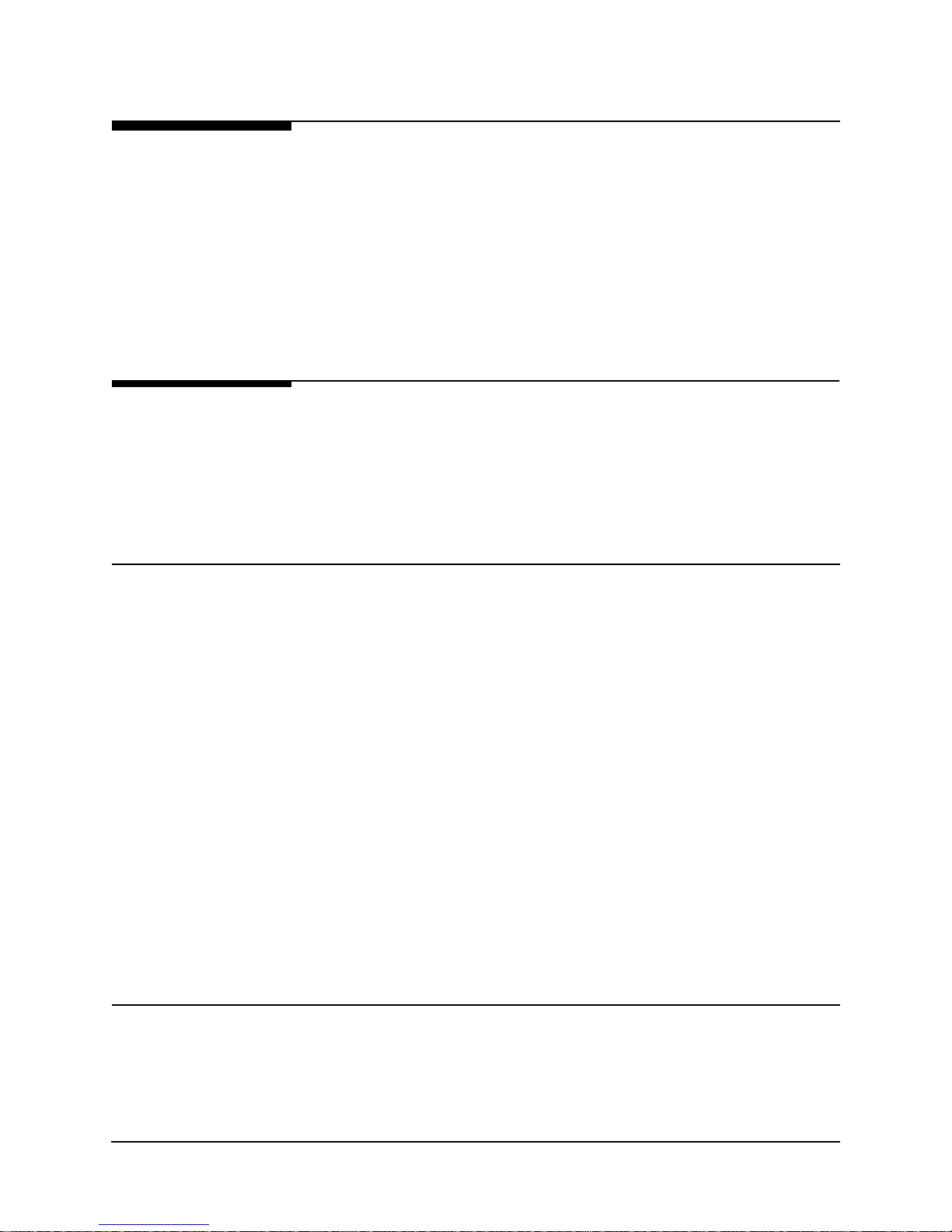
2 Description
Operating
Features
Management
Access
Password Security
This section contains operation information about the following:
•
Management Access
•
Software Download
•
Trap Reporting
•
Modem & Call Director
Management access for control sessions or to retrieve alarm status is provided to the
FrameSaver NP 64+ via in-band Telnet, dial-in VT-100 console connection or directconnected VT-100 terminal. FrameSaver NP 64+ also supports SNMP “Get” and “Get
Next” for retrieval of configurations and statistics information.
Security is provided through five levels of password-protected access.
System Screen
Displays
Level 1, System Access Password:
Allows access to system login via User Access Passwords.
Levels 2 - 5, User Access Passwords:
View - Allows user to display all screens.
Test - Allows user to perform diagnostic tests from Status / Test screens and
allows View password access.
Configuration - Allows user to change operating parameters and allows Test
password access.
Supervisor - Grants unlimited access including the viewing and changing of
passwords.
Once successfully logged in, the system provides screen displays for configuration,
testing, and performance statistics. Help text describing each screen’s display fields
and commands is also provided.
980-001-0221C FrameSaver NP 64+ User’s Manual - Installation Guide 2-9
2001
March
Page 29
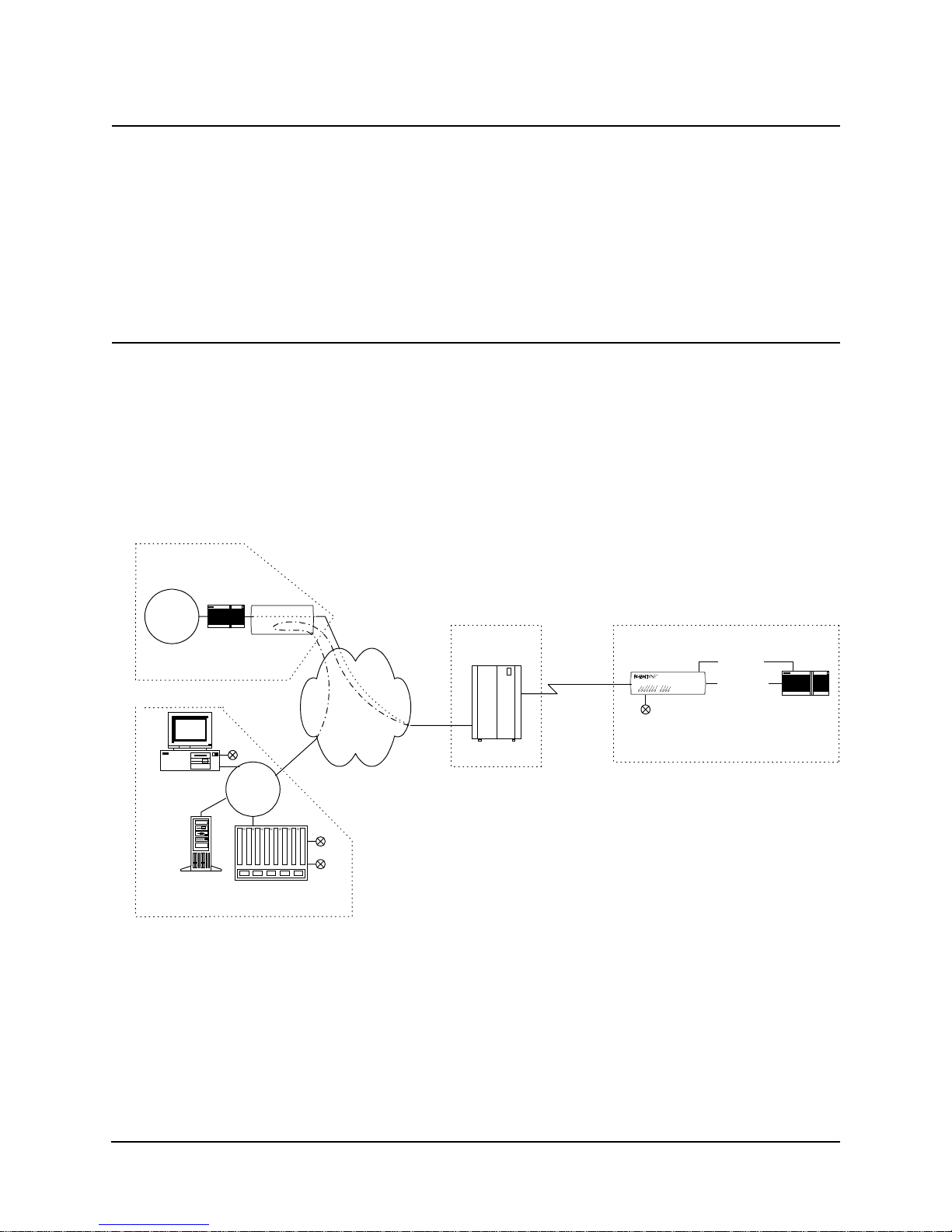
2 Description
WAN DLCI
Management
IP Addressing
Customer Data
Center
The in-band Frame Relay Management Cha nnel WAN address is defined by the DLCI
(Data Link Connection Identifier). The WAN DLCI can be configured for a Dedicated
PVC, or as a Tunneled channel within a Payload PVC. During initial installation the
unit can be configured to automatically learn the WAN DLCI, or it can be set via the
unit’s rear panel DLC I DIP Switch, Local Console Port or Dial-In Console Port. Thereafter the DLCI can also be changed via in-band management access.
FrameSaver NP 64+ has special features for Network Service Providers (NSPs) who
require management access to the FSU be isolated from the payload data. This isolated
access is provided either by FrameSaver NP 64+’s dedicated network -facing manag ement PVC as shown in Figure 2-1, or by the Tunneled management channel on a network-facing Payload PVC as shown in Figure 2-10.
Customer
LAN
FrameSaver
NCC
LAN
Terminal Server
NCC Telnet
Work Station
SNMP Alarm
Server
Router
Network Control Center
End User Premise
Serial Port
(Cust. PVC)
FrameSaver NP 64+
Console Port
Dial Line
NP 1xx
Group
Mgmt
PVC
Frame Relay
Backbone
Cust.
PVCs
IP O v e r
Frame
POP
Frame Switch
Customer &
Mgmt PVCs
FrameSaver NP 64+/1xx
Figure 2-10 Tunneled Management
Tunnel management is accomplished by a FrameSaver NP HUB (FrameSaver NP 1xx
class unit) located at a site which supports up to 48 PVCs connected to FrameSaver NP
units located at remote (spoke) sites. The HUB unit perfo rms the routing and encap sulation function for manag ement channel mes sages going to and from t he remote units .
The HUB is connected to the network management systems by a separate dedicated
group management PVC.
Router
2-10 FrameSaver NP 64+ User’s Manual - Installation Guide 980-001-0221C
March
2001
Page 30
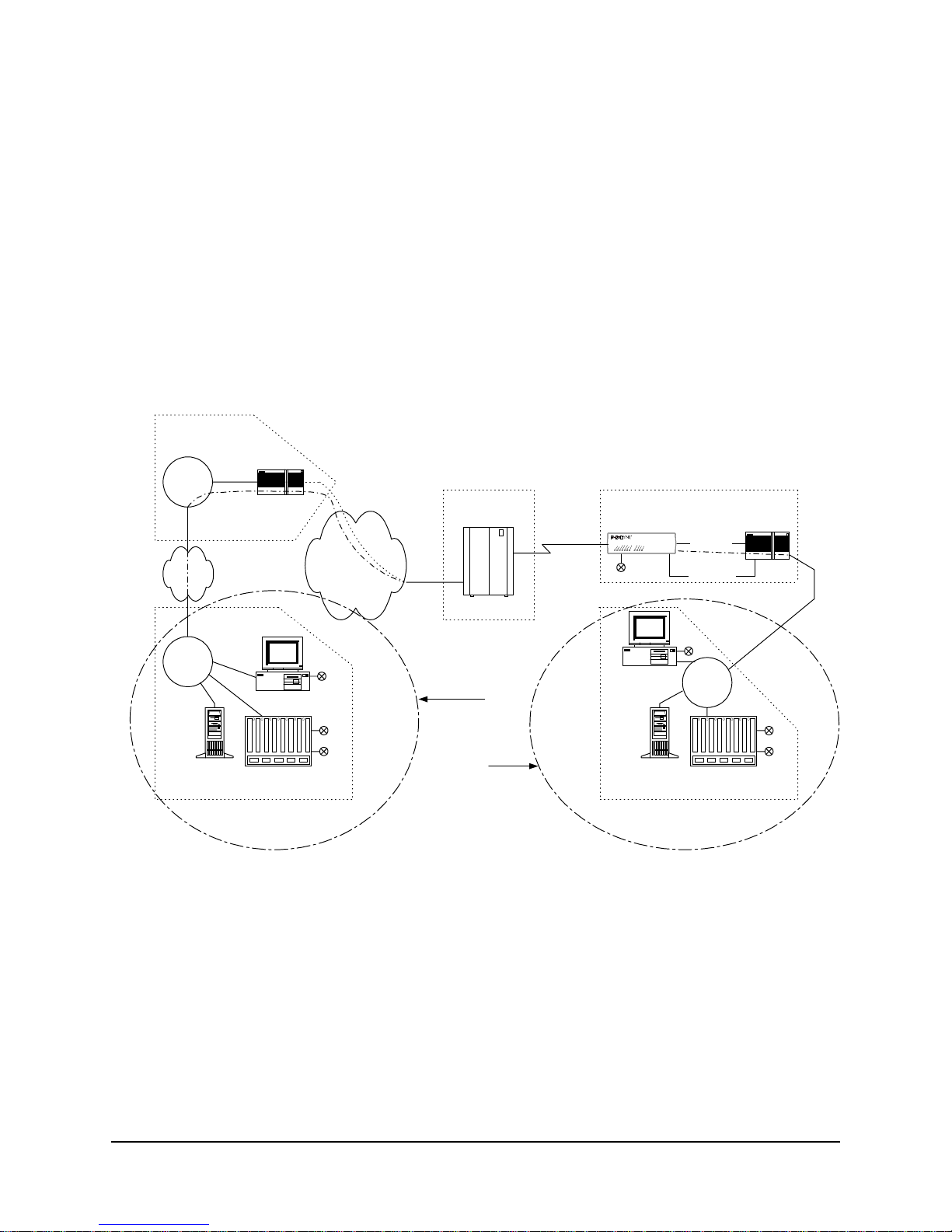
Customer Data
Center
Customer
LAN
Mgmt
2 Description
FrameSaver NP 64+ also provides expanded management access to the FSU through
the following features:
•
Support for two IP Addresses.
•
An optional network-facing management channel via a specified IP Address
on a specified payload PVC.
•
An optional CPE-facing dedicated PVC management channel.
These optional management paths are shown in Figure 2-11.
Router
Frame Relay
Backbone
Cust.
PVCs
IP O v e r
Frame
POP
Fram e Sw itch
Customer &
Mgmt PVCs
End User Premise
FrameSaver
NP 64+
Dial Line
FrameSaver NP 64+
Serial Port
(Cus t. PV C )
Console Port
Router
NCC
LAN
NCC Telnet
Wo r k S ta tion
SNMP Alarm
Server
Terminal Server
Network Control Center
Payload
OR
CPE
Figure 2-11 Payload / CPE Management
NCC Telnet
Wo r k S ta tion
SNMP Alarm
Server
NCC
LAN
Terminal Server
Network Control Center
Mgmt
980-001-0221C FrameSaver NP 64+ User’s Manual - Installation Guide 2-11
2001
March
Page 31

2 Description
With these features, NSP and/or customer management of the FSU can be accomplished through three basic management modes:
•
The primary IP Address is associated with the network-facing dedicated PVC
or Tunneled payload PVC. In this mode, there may be a secondary IP Address.
The secondary IP Address can be associated with a specified payload PVC or a
dedicated CPE-facing PVC.
•
The primary IP Address is associated with a specified payload PVC. There is
no secondary IP Address.
•
The Primary IP Address is associated with a dedicated CPE-facing PVC. There
is no secondary IP Address.
2-12 FrameSaver NP 64+ User’s Manual - Installation Guide 980-001-0221C
March
2001
Page 32

2 Description
WAN Management
IP Address
FrameSaver NP 64+ utilizes one IP Address on the network-facing Wide Area Network (WAN) management channel. This address is imbedded within the various communications protocol stacks used for SNMP, Telnet and PPP. The Unit’s WAN
Management IP Address may be automatically learned from the first message received
on the management PVC, or it can be set via the local or remote Console Port.
When optioned with ISDN or Second DSU, FrameSaver NP 64+ can have several
communications paths that allow the management channel to connect to the frame relay network in different places. Each of these connection points could result in the
management PVC routing through different IP sub- nets to reach the Network Control
Center, or it may be desirable to have the FrameSaver NP 64+ appear as a logically
different object in the SNMP manager, especially if static routing and de dicated back up ports are utilized. The setting/learning of these additional IP Addresses is described
in detail in the Configuration section of this manual.
FrameSaver NP 64+ will retain in Non-Volatile Memory (NVM), a separate WAN IP
Address for each connection point. All communications via OOB PPP (Out-Of-Band
Point-to-Point Protoc ol) will utilize whatever IP Address is in effect depending on how
the unit is currently connected to the network. There are several options for establishing the WAN IP Address within the FrameSaver NP 64+.
When the unit is shipped from the factory or when NVM is cleared on initial installation, the WAN IP Address for each connection point is set to 000.000.000.000 , wh ich
indicates no address is known.
The WAN IP Address to be used on the DDS link is automatically “learned” from the
first valid IP message received over the unit’s management PVC. Learning will take
place as long as the value of the WAN IP Address in NVM is 000.000.000.000. Once
the IP Address is set or learned it is retained and used until the NVM is cleared or another addre s s is manually set.
There is also an additional configuration option which allows the unit to relearn the
WAN Mgmt IP address each time the PVC returns to an active condition.
980-001-0221C FrameSaver NP 64+ User’s Manual - Installation Guide 2-13
2001
March
Page 33

2 Description
Software
Download
Trap Reporting
Event Log
The FrameSaver NP 64+ system software is stored in flash memory. A new version of
the software can be downloaded to the unit for software upgrade, or for restoration in
the event an error is detected in the flash storage.
A description of the download process is provided in section 5 Diagnostics of this manual.
The FrameSaver NP 64+ provides an MIB which includes stan dard MIB-II groups and
also contains a Private MIB Extension which supports the issuance of unique Traps.
Traps are issued either in-band or dial-out (out-of-band) via the on-board modem, depending on the specific fault detected.
Section 5 Diagnostics of this manu al lists the MIB objects and the T r ap reporting path
for each.
FrameSaver NP 64+ includes an Event Log which captures T rap occu rrences and logs
them into a table for SNMP retrieval. The table stores up to 255 of the latest occurred
events.
The log table includes the following:
•
A unique event number for each event. Maximum number is 65,536 after
which the count restarts. The count is als o restar ted b y a un it res et or power up.
•
A relative time-stamp which counts from when the unit last started operation.
•
A description of the event, including any data included in the Trap regarding
that event.
2-14 FrameSaver NP 64+ User’s Manual - Installation Guide 980-001-0221C
March
2001
Page 34

2 Description
Modem &
Call Director
Dial
Line
The integral on-board modem can be switched to any one of the interfaces of the
FrameSaver NP 64+ by the call director. The call director connects the modem to the
Base Card, Option Module (ISDN or Second DSU), AUX 1 Port, or AUX 2 Port.
In this way, the modem is used for out-of-band trap reporting (FrameSaver NP 64+
Base Card, Option Module or DTE device connected to an AUX Port) and accepts incoming calls for management access of the FrameSaver NP 64+, DTE device or any
other device connected to an AUX Port.
Figure 2-12 shows a block diagram of the Modem and Call Director.
DTMF Det
Line
inte r f a ce
Dial
Tone Gen
Modem
Call Director
Base
Aux 1
Aux 2
Figure 2-12 Modem & Call Director Block Diagram
On incoming calls, the modem-to-interface assignment is made based on the DTMF
code detected after the FrameSaver NP 64+ line interface goes off-hoo k an d return s a
second Dial Tone.
DTMF code selections are shown in Table 2-1.
Table 2-1 Call Director DTMF Codes
Interface DTMF Code
Base Card (DSU) 1
Aux 1 Port 2
Aux 2 Port 3
Option Adapter Module 4
Defaults to Base Card
after timeout.
Modem parameters may be modified in the database as part of the configuration.
The configuration also includes a periodic self-test option for the modem and a dial
tone test for the dial line (performed every four hours), with results indicated on the
status screen, and failures reported as a Trap on the dedicated facility.
All Others
980-001-0221C FrameSaver NP 64+ User’s Manual - Installation Guide 2-15
2001
March
Page 35

2 Description
2-16 FrameSaver NP 64+ User’s Manual - Installation Guide 980-001-0221C
March
2001
Page 36

3 Installation
This section contains information to complete the physical installation of a FrameSaver NP 64+ which includes: mounting the unit, power connecti on and input/outp ut connections.
Mounting
FrameSaver NP 64+ comes equipped with rub ber feet for table or shelf- top placement,
and has keyholes molded into its base for wall mounting. Optional adapter brackets are
available for standard 19" or 24" rack mounting. Sufficient space for cooling and access to the front panel indicators for troubleshooting are required in all installations.
CAUTION
Failure to provide adequate cooling space may overheat
the unit and void the warranty.
1. Before unpacking, ensure that the factory carton does not show any signs of
damage. If it does, contact the freight carrier immediately.
2. Unpack the FrameSaver NP 64+ and Power Pack with cord or optional Power
Control Unit from the factory carton(s). Check all the components for signs of
damage. If they appear damaged, contact your equipment provider before
proceeding.
3. Mount the FrameSaver NP 64+ in its operating location. No instructions are
required for table or shelf-top placement. Wall Mounting instructions are provided
below. To Rack-Mount the FrameSaver NP 64+, follow the instructions supplied
with the Rack mount adapter.
CAUTION
Select a location where the unit will not be disturbed once it
is operational. Do not place the FrameSaver NP 64+ on top
of any heat-producing equipment. Do not place any other
equipment on top of the FrameSaver NP 64+.
Wall Mounting
980-001-0221C FrameSaver NP 64+ User’s Manual - Installation Guide 3-1
2001
March
The FrameSaver NP 64+ mounts sideways onto a wall to pro vide easy access to cable
connections and for front-panel visibility.
Proceed as follows to wall-mount the FrameSaver NP unit.
A. Select an appropriate location on the wall to mount the unit.
B. Mark the location for two wall-mount fasteners (not included) s paced ho rizon tally
NOTE: Use wall fasteners appropriate for the wall’s surface material, i.e. wood
screws for wooden surface, expansion fastener s for gypsum wall boar d, etc. The head
of the fasteners should be Pan Head style and no larger than #6 screw size to ensure
they will fit through the large end of the keyholes in the base of the unit.
9.7 inches apart as shown in Figure 3-1.
Page 37

3 Installation
C. Attach the fasteners to the wall leaving sufficient space (0.3 inches) between the
bottom of the fastener head and the wall to allow the fastener head to pas s into the
keyhole opening in the base of the unit.
WALL
9.7 inches
Figure 3-1 Mark Wall Location
D. With the fasteners in place, the FrameSaver NP 64+ can now be hung on the wall.
Slip the larger round portion of the keyhole openings on the bottom of the unit
over the fasteners attached to the wall, and then let the unit slide down so that the
fasteners are snug against the upper slots of the keyholes, as shown in Figure 3-2.
NOTE: The unit may be mounted with front panel toward either the right or left.
WALL
Wall mounting has now been complete d.
3-2 FrameSaver NP 64+ User’s Manual - Installation Guide 980-001-0221C
Figure 3-2 Wall Mount Installation
March
2001
Page 38

3 Installation
Mounting
Optional
Model 467
Power Control
Unit
The optional Power Con trol Unit may b e wall-mounted using the fo ur keyhole mount s
provided on its base (refer to Figure 3-3).
Keyhole
Mounts
FrameSaver
WARNING!
NO USER SERVICEABLE PARTS INSIDE
HIGH INTERNAL VOLTAGES PRESENT
INTERNAL SHOCK HAZARD PRESENT
AC IN
SEE
USERS
MANUAL
125VAC
5.5 AMPS MAX
50-60Hz
TM
NP 467
Power Contro l Unit
SWITCHED
AC OUT
125VAC
5A MAX
Keyhole
Mounts
Figure 3-3 Mounting Optional Power Control Unit
NOTE: Use wall fasteners appropriate for the wall’s surface material, i.e. wood
screws for wooden surfaces, ex pansion f asteners for g ypsum wall b oard, etc.
The Power Control Unit m a y also be placed or mounted on a ta ble-t op , s hel f, o r floor
near the FrameSaver NP 64+.
CAUTION
The Power Control Unit must not be placed where the unit or its
cables may be bumped, kicked or walked on.
980-001-0221C FrameSaver NP 64+ User’s Manual - Installation Guide 3-3
2001
March
Page 39

3 Installation
Connections
FrameSaver NP 64+ has connectors on the rear panel for power and input/output connections. Rear panel connectors and controls are shown and described in Figure 3-4
and Table 3-1.
AUX 1 AUX 2
NVM
RESET
CONFIG
SEE
USERS
MANUAL
POWER
PAC
DIGITS
O
123456789101112
N
DLCI
x1x100 x10
DATA PORT
Figure 3-4 FrameSaver NP 64+ Rear Panel (Basic)
Table 3-1 FrameSaver NP 64+ Input/Output Connectors & Control Specif ications
DDS
LINE
MODEM
LINE
Connectors Description
Power Connector External Power Pack (transformer/plug combination module) or
Model 467 Power Control Unit connect s to 4-pin key ed connector on
rear panel.
Data Port DB-44, high-density connector provides the following interfaces,
selected by the interface cable used:
EIA-232
EIA-530
EIA-530-A
ITU-V.35
ITU-X.21-NS (Non-Switched)
AUX 1 8-pin modular connector, EIA-232
AUX 2 8-pin modular connector, EIA-232
DDS Line RJ48S, 8-pin keyed modular connector
Modem Line (Analog) RJ11C, 6-pin modular connector
NVM Reset / Config Recessed push button that causes the unit’s NVM to be cleared if
pressed and held (approxi mately 10 seconds) during the unit’s
power-up self-test. Also used together with the DIP Switches to
configure the unit’s WAN DLCI.
DIP Switches 12-position DIP switch for the initial setting of the DLCI address.
3-4 FrameSaver NP 64+ User’s Manual - Installation Guide 980-001-0221C
March
2001
Page 40

3 Installation
DATA PORT
SEE
USERS
MANUAL
POW ER
PAC
O
N
1234 5 6 7 8 910 1112
DLCI
x1x100 x10
DIGITS
2-Pin
Connector
from
Power Pack
Plug into RIGHT side
Pins ONLY
Blocking Safety Plug
(Rem ove only when installing optional
P o w e r C o n tro l U nit)
Power
Connections
AC Power Pack
Connection
Power is supplied to a FrameSaver NP 64+ by the AC Power Pack shipped with each
unit, or by an optional Model 467 Power Control Unit.
FrameSaver NP 64+ is shipped with an AC Power Pack (transformer/plug module)
with power cord. Plug the 2-pin keyed and l ocking connector at the end of the cord i nto
the right-most pins of the 4-pin Power Connector located on th e rear of the FrameSaver
NP 64+, just to the right of the alert marking as shown in Figure 3-5.
CAUTION
The power connectors are keyed and fit easily together
when oriented correctly with the locking clip toward the
top of the unit. Do not force the connectors together.
980-001-0221C FrameSaver NP 64+ User’s Manual - Installation Guide 3-5
March
2001
Figure 3-5 Power Connection
The 2-pin keyed plug fits easily into the two RIGHT side
pins of the 4-pin FrameSaver NP 64+ Power Connector
as shown, and must only be inserted there. The
FrameSaver NP unit will be damaged if the plug is forced
into the other side.
CAUTION
Page 41

3 Installation
Optional NP 467
Power Control Unit
Connection
If the FrameSaver NP 64+ installation includes an optional NP 467 Power Control Unit
(PCU), the Power Pack unit described above will NOT
be used. Power for the Frame-
Saver NP 64+ will be supplied by the Power Control Unit.
Connections to the Power Control Unit are made as follows:
A. Remove the Blocking Safety Plug from the upper left pin of the Power Connector
on the rear panel of the FrameSaver NP 64+, shown in Figure 3-5. To remove, grip
the end of the Plug with a small pair of pliers and pull straight out. If tools are not
available, wrap a piece of tape around the plug end to provide a better grip, and
pull the plug out.
B. Connect one end of the Control/Power cable to the PCU connector marked “See
Users Manual”, shown in Figur e 3-6. Co nnect th e other end to the F rameSaver NP
64+ Power Conn ector.
CAUTION
The Control/Power connectors are keyed and fit easily together
when oriented correctly, with the locking clip toward the top of
the unit. Do not force the connectors together.
C. Connect one end of the Switched AC Out cable to its PCU connector, shown in
Figure 3-6. Connect the other end of this cable to th e AC Inpu t cable of the d e vice
to be controlled (usually the DTE device connected to the User Port of the
FrameSaver NP 64+).
Control / Pow er Cable
Connect to:
NP 64 Power Connector
or
NP 100, 120
Control O utput Connector
FrameSaver
WARNING!
NO USER SERVICEABLE PARTS INSIDE
HIGH INTERNAL VOLTAGES PRESENT
INTERNAL SHOCK HAZARD PRESENT
AC IN
SEE
USERS
MANUAL
125VAC
5.5 AMPS MAX
50-60Hz
AC IN Ca b le
Connect to:
AC O utlet
(source)
TM
Power Contro l Unit
SWITCHED
AC OUT
125VAC
5A MAX
NP 467
Switch e d A C Out C a b le
Connect to:
DTE device AC Input
for
FrameSaver Controlled Power
Figure 3-6 Power Control Unit Connections
3-6 FrameSaver NP 64+ User’s Manual - Installation Guide 980-001-0221C
March
2001
Page 42

3 Installation
Power On,
Self-Test
1. Verify that the proper voltage is present at the outlet to be used (refer to Table 3-12
or Ta ble 3-13 in General Specifications at the end of this section of this manual). If
the outlet voltage is correct, plug the Power Pack or Power Control Unit AC IN
plug into the AC outlet. The power output to the FrameSaver NP 64+ is 22VAC,
20VA.
2. Once connected, the FrameSaver NP 64+ will go through the following normal
power-up sequence:
Basic FrameSaver NP 64+
a. The POWER LED will light immediately and stay on.
b. The READY LED may flash several times and then remain OFF
while the unit performs its self-test (test duration - approx. 45 secs.)
c. The READY LED will be ON steady after successful completion of
the self-test.
d. The DDS ALARM and FR MGMT. LEDs should not be flashing
together.
e. All other LED indications should be ignored at this time.
FrameSaver NP 64+ with ISDN
a. The POWER LED will light immediately and stay on.
b. The READY and ISDN READY LEDs may flash several times and
then remain OFF while the unit performs its self-test ( test duration approx. 45 secs.)
c. The READY LED will be ON steady after successful completion of
the self-test.
d. The DDS ALARM and FR MGMT. LEDs should not be flashing
together.
e. All other LED indications should be ignored at this time.
If the LED indications are not as d escribed above, refer to section 5 Diagnostics of this
manual. If operation looks normal, unplug the FrameSaver NP 64+ and make the required data input/output connections.
980-001-0221C FrameSaver NP 64+ User’s Manual - Installation Guide 3-7
2001
March
Page 43

3 Installation
NOTE: The FrameSaver NP 64+ does not have a Power ON/OFF switch.
CAUTION
It is recommended that you remove AC power from the
FrameSaver NP 64+ before attaching input and output
cables during the installation process.
NOTE: To remove power from the FrameSaver NP 64+, press down on the locking
latch at the top of the power con nector and pull the connector straight out. Do not pull
on the cord.
3. Continu e the instal lation by making Input/Outp ut connecti ons and Con figuring the
FrameSaver NP 64+ as described in the following sections of this manual.
3-8 FrameSaver NP 64+ User’s Manual - Installation Guide 980-001-0221C
March
2001
Page 44

3 Installation
Input/Output
Connections
DDS Connection
18
Basic FrameSaver NP 64+ has input/output connectors for the DDS facility, Data Port
(DTE), two AUX ports, and Modem Line. Pinouts for each of these por ts are provided
in the tables that follow.
NOTE: Refer to Section 6, “Options” of this manual for a description of additional
connectors with options such as the ISDN Adapter or Second DSU.
CAUTION
The installer must ensure that the plugs used to connect
the DDS Line to the FrameSaver NP 64+ are “keyed”
modular plugs that match the connectors. This will
prevent the accidental connection of the DDS Line to
either of the FrameSaver NP 64+ AUX connectors.
Use cable assembly # 135-982-0006, or per pinout shown in Table 3-2.
Table 3-2 DDS Line Pinout, RJ48S (Keyed) Connector
DD S Line
Data Port Interface
& Cable Code
Pin Description Direction
1 R (Ring) Transmit
2T (Tip) Transmit
3,4,5,6 No Connection N/A
7 T1 (Tip 1) Receive
8 R1 (Ring 1) Receive
NOTE: Use Twisted Pair Cable conductors for pins: 1 & 2 and 7 & 8.
The Data Port (DTE) supports five electrical interface types; ITU-V.35, EIA-530,
EIA-530-A, ITU-X.21-NS, and EIA-232. The Da ta Port con nector on the back of the
FrameSaver NP 64+ is a DB-44 high density female. A short (approx. 2.5 ft.) adapter
cable is used to convert from the DB-44 to the appropriate connector type for the interface selected. The adapter cable also includes a unique Cable Code (CBC), a special
wiring pattern at the DB-44 connector, which automatically sets the port to the desired
interface type.
NOTE: Some manufacturer specific cab le pinouts are provid ed at the end of th is manual section, under General Specifications.
980-001-0221C FrameSaver NP 64+ User’s Manual - Installation Guide 3-9
2001
March
Page 45

3 Installation
Data Port Pinout
Table 3-3 shows the pinout for the Data Port connector.
Table 3-4 through Table 3-8 show the pin connections for the adapter cables for each
of the interface types.
.
Table 3-3 Data Port Pinout
DB-44F Connector
Pin Signal Direction Pin Signal Direction
1Shield N/A 23 DCD-A Output
2 TD(s) Input 24 DTR-A Input
3 RD(s) Output 25 TC-A Output
4 RTS(s) Input 26 CBC-A* N/A
5 CTS(s) Output 27 RC-A Output
6 DSR(s) Output 28 CBC-B* N/A
7 Sig. Gnd. N/A 29 NC
8 DCD(s) Output 30 CBC-C* N/A
9 DTR(s) Input 31 Shield N/A
10 TC(s) Output 32 TD-B Input
11 LL(s) Input 33 RD-B Output
12 RC(s) Output 34 RTS-B Input
13 RL(s) Input 35 CTS-B Output
14 TCE(s) Input 36 DSR-B Output
15 TM(s) Output 37 Sig. Gnd. N/A
16 Shield N/A 38 DCD-B Output
17 TD-A Input 39 DTR-B Input
18 RD-A Output 40 TC-B Output
19 RTS-A Input 41 NC
20 CTS-A Output 42 RC-B Output
21 DSR-A Output 43 NC
22 Sig. Gnd. N/A 44 NC
NOTES: *CBC = Cable Code pin.
(s) = single ended.
3-10 FrameSaver NP 64+ User’s Manual - Installation Guide 980-001-0221C
March
2001
Page 46

3 Installation
ITU-V.35 Adapte r
Use cable assembly # 135-001-0400, or per pinout shown in Table 3-4.
Cable
Table 3-4 ITU-V.35 Interface Adapter Cable (CBC=1)
M-34F
Pin
A1ShieldN/A U
B 7 Sig. Gnd. N/A V 27 RC-A Output
C 4 RTS(s) Input W
D 5 CTS(s) Output X 42 RC-B Output
E 6 DSR(s) Output Y 25 TC-A Output
F 8 DCD(s) Output Z
G AA 40 TC-B Output
H 9 DTR(s) Input BB
ICC
JDD
DB-44M
Pin
Signal Direction
M-34F
Pin
DB-44M
Pin
Signal Direction
KEE
LFF
MGG
NHH
OII
P 17 TD-A Input JJ
QKK
R 18 RD-A Output LL
S 32 TD-B Input MM
T 33 RD-B Output NN
NC 26 CBC-A* N/A
NC 28 to 22 CBC-B* N/A
NC 30 to 22 CBC-C* N/A
NOTES: *CBC = Cable Code pin.
(s) = single ended.
Twisted Pair cable conductors for: TD-A & B, RD-A & B, TC-A & B, and RC-A & B.
Install 300 Ohm resistors at DB-44 end across pins: 17 to 37, and 32 to 37.
Shielded cable is recommended.
980-001-0221C FrameSaver NP 64+ User’s Manual - Installation Guide 3-11
2001
March
Page 47

3 Installation
EIA-530 Adapter
Use cable assembly # 135-002-0400, or per pinout shown in Table 3-5.
Cable
Table 3-5 EIA-530 Interface Adapter Cable (CBC=2)
DB-25F
Pin
116ShieldN/A 14 32 TD-B Input
2 17 TD-A Input 15 25 TC-A Output
3 18 RD-A Output 16 33 RD-B Output
4 19 RTS-A Input 17 27 RC-A Output
520CTS-AOutput 18
6 21 DSR-A Output 19 34 RTS-B Input
7 22 Sig. Gnd. N/A 20 24 DTR-A Input
823DCD-AOutput 21
9 42 RC-B Output 22 36 DSR-B Output
DB-44M
Pin
Signal Direction
DB-25F
Pin
DB-44M
Pin
Signal Direction
10 38 DCD-B Output 23 39 DTR-B Input
11 24
12 40 TC-B Output 25
13 35 CTS-B Output
NC 26 to 22 CBC-A* Cable Code - A
NC 28 CBC-B* Cable Code - B
NC 30 to 22 CBC-C* Cable Code - C
NOTES: *CBC = Cable Code pin.
(s) = single ended.
Twisted Pair cable for: TD-A & B, RD-A & B, RTS-A & B, CTS-A & B, DSR-A & B,
DCD-A & B, DTR-A & B, TC-A & B, and RC-A & B.
Shielded cable is recommended.
3-12 FrameSaver NP 64+ User’s Manual - Installation Guide 980-001-0221C
March
2001
Page 48

3 Installation
EIA-530-A Adapter
Use cable assembly # 135-003-0400, or per pinout shown in Table 3-6.
Cable
Table 3-6 EIA-530-A Interface Adapter Cable (CBC=3)
DB-25F
Pin
116ShieldN/A 14 32 TD-B Input
2 17 TD-A Input 15 25 TC-A Output
3 18 RD-A Output 16 33 RD-B Output
4 19 RTS-A Input 17 27 RC-A Output
520CTS-AOutput 18
6 6 DSR(s) Output 19 34 RTS-B Input
7 22 Sig. Gnd. N/A 20 9 DTR(s) Input
823DCD-AOutput 21
9 42 RC-B Output 22
DB-44M
Pin
Signal Direction
DB-25F
Pin
DB-44M
Pin
Signal Direction
10 38 DCD-B Output 23
11 24
12 40 TC-B Output 25
13 35 CTS-B Output
NOTES: *CBC = Cable Code pin.
(s) = single ended.
Twisted Pair cable for: TD-A & B, RD-A & B, RTS-A & B, CTS-A & B,
DCD-A & B, TC-A & B, and RC-A & B.
Install 470 Ohm resistor at DB-44 end across pins: 9 to 37.
Shielded cable is recommended.
NC 26 CBC-A* N/A
NC 28 CBC-B* N/A
NC 30 to 22 CBC-C* N/A
980-001-0221C FrameSaver NP 64+ User’s Manual - Installation Guide 3-13
2001
March
Page 49

3 Installation
ITU-X.21-NS
Adapter Cable
Use cable assembly # 135-005-0400, or per pinout shown in Table 3-7.
ITU-X.21-NS (NS indicates Non-Switched)
Table 3-7 ITU-X.21-NS Interface Adapter Cable (CBC=4)
DB-15F
Pin
116Shield N/A 9 32 TD-B Input
2 17 TD-A Input 10 34 Control-B Input
3 19 Control-A Input 11 33 RD-B Output
4 18 RD-A Output 12 38 Indication-B Output
5 23 Indication-A Output 13 40 TC-B Output
6 25 TC-A Output 14
715
8 22 Sig. Gnd. N/A
DB-44M
Pin
Signal Direction
DB-15F
Pin
NC 26 to 22 CBC-A* N/A
DB-44M
Pin
Signal Direction
NC 28 to 22 CBC-B* N /A
NC 30 CBC-C* N/A
NOTES: *CBC = Cable Code pin.
(s) = single ended.
Twisted Pair cable for: TD-A & B, RD-A & B, Control-A & B, Indication-A & B, and RC-A & B.
DTR signal and DTE timing are not supported in ITU-X.21-NS mode.
Shielded cable is recommended.
3-14 FrameSaver NP 64+ User’s Manual - Installation Guide 980-001-0221C
March
2001
Page 50

3 Installation
EIA-232 Adapter
Use cable assembly # 135-000-0400, or per pinouts shown in Table 3-8.
Cable
Table 3-8 EIA-232 Interface Adapter Cable (CBC=0)
DB-25F
Pin
11ShieldN/A 14
2 2 TD(s) Input 15 10 TC(s) Output
3 3 RD(s) Output 16
4 4 RTS(s) Input 17 12 RC(s) Output
55CTS(s)Output 18
6 6 DSR(s) Output 19
7 7 Sig. Gnd. N/A 20 9 DTR(s) Input
8 8 DCD(s) Output 21
922
DB-44M
Pin
Signal Direction
DB-25F
Pin
DB-44M
Pin
Signal Direction
10 23
11 24 14 TCE(s) Input
12 25
13
NC 26 to 22 CBC-A* Cable Code - A
NC 28 to 22 CBC-B* Cable Code - B
NC 30 to 22 CBC-C* Cable Code - C
NOTES: *CBC = Cable Code pin.
(s) = single ended.
Shielded cable is recommended.
980-001-0221C FrameSaver NP 64+ User’s Manual - Installation Guide 3-15
2001
March
Page 51

3 Installation
AUX 1 & AUX 2
Connections
18
AUX
Conn.
For AUX Port to Console connections, use cable assembly # 135-008-0400 for modular to DB25, or # 135-990-0006 for modular to Cisco* router console, or per AUX 1
and AUX 2 Port pinouts are shown in Table 3-9 and Table 3-10.
Table 3-9 AUX 1 Pinout, 8 Pin Modular Connector
Pin Signal Direction
1CTS Output
2 DSR* Output
3 RxD Output
4SG Sig. Gnd
5 No Connection N/A
6 TxD Input
7 DTR Input
8 RTS Input
NOTES: Electrical Interface = EIA-232
*DSR is used to drive both RLSD and DSR leads within the adapter.
.
18
AUX
Conn.
Table 3-10 AUX 2 Pinout, 8 Pin Modular Connector
Pin Signal Direction
1CTS Output
2 DSR* Output
3 RxD Output
4SG Sig. Gnd
5 Console Input
6 TxD Input
7 DTR Input
8 RTS or Contact Sense Input
NOTES: Electrical Interface = EIA-232
Contact Sense Input = ± 12 VDC
*DSR is used to drive both RLSD and DSR leads within the adapter,
and is held high when AUX 2 is in the Contact Sense mode.
In addition to providing an EIA-232 Auxiliary Port, AUX 2 also provides a local console connection to the Base Card or Option card, and can be used to monitor a local
(on-site) alarm contact.
* Cisco is a registered trademark of Cisco Systems, Inc.
3-16 FrameSaver NP 64+ User’s Manual - Installation Guide 980-001-0221C
March
2001
Page 52

3 Installation
Console & Alarm
Contact Cabling
18
AUX
Connector
In Console Mode, the AUX 2 port is configured as a VT-100 interface, 9.6Kbps, asynchronous, 8 data bits, one start bit, one stop bit, and no parity.
The Console Mode is enabled on the AUX 2 port when the “Console” Pin (#5) on the
AUX 2 connector is asserted (connect the Console pin to the terminal’s DTR). Use cable assembly # 135-007-0400 for DB-25 connector, cable assembly # 135-000-0464
for DB-9 connector, or per pinout shown in Figure 3-7.
NOTE: When AUX 2 Console Mode is enabled, the internal Modem is disabled.
AUX 2 Port
Connector
3
RD
4
GND
6
TD
Console
5
8-Pin
Modular
Direct Connect Console
Cable Adapter
V T -1 0 0 T ermina l
Connector
4
RTS
5
CTS
3
RD
7
GND
2
TD
20
DTR
6
DSR
8
DCD
DB-25F
DSR
Contact
Sense
AUX 2 Port
Connector
2
Contact Shown Op en
8
8-Pin
Modular
Alarm Contact Sense
Connection
Alarm
Contact
(Un-Alarmed State)
Modem Line
Connection
14
Dial
Line
Connections
Completed
Figure 3-7 AUX 2 Port, Console or Alarm Contact Cabling
In Alarm Contact Sense Mode, DSR is held asserted to supply the signal for sensing
an Alarm Contact closure, as shown in the example connection in Figure 3-7. The
“Contact Sense” Pin (#8) is considered in Active Alarm State when “high” (asserted).
Use cable assembly # 135-007-7200, or per pinout shown in Table 3-11.
Table 3-11 Modem Line Pinout, RJ1 1C Connector
Pin Description
1,2 No Connection
3R (Ring)
4T (Tip)
5,6 No Connection
All connections to basic FrameSaver NP 64+ are now completed.
Proceed to Configuration in section 4 Operations of this manual.
980-001-0221C FrameSaver NP 64+ User’s Manual - Installation Guide 3-17
2001
March
Page 53

3 Installation
General Specifications
FrameSaver
NP 64+
Specifications
Table 3-12 FrameSaver NP 64+ General Specifications
Item Description
Dimensions FrameSaver NP 64+, basic unit:
Table Top (with rubber feet):
1.7" H x 9.0" W x 11.5" D.
Wall Mount:
9.0" H x 11.5" W x 1.7" D.
Rack Mount (with removable rack mounting adapter):
1.75" H x 19.0" W (or 24.0" W) x 11.5" D.
Weight As normally packaged including carton and accessories: 5 lbs.
Unit alone (without packaging and accessories): 2.5 lbs.
Operating Range Temperature: 0 to 50 degrees C. operating.
Relative Humidity: 5 to 95% non-condensing.
Altitude: 10,000 ft. max. operating,
50,000 ft. max. non-operating.
Shock and Vibration: As normally encountered during shipping and handling.
Power AC Power Pack (transformer/plug module).
Input = 90 - 130 VAC, 0.2 A max., 60 Hz.
Output = 22 VAC, 30 VA.
Cable: 2-conductor, with 2-pin keyed locking connector, 7 ft. length.
Regulatory Compliance UL - 1459, Third Edition and CAN/CSA C22.2 No. 225-M90
FCC Part 15, Class A Digital Device
Canada’s ICES003, C lass A Digita l Device
FCC Part 68
3-18 FrameSaver NP 64+ User’s Manual - Installation Guide 980-001-0221C
March
2001
Page 54

Power Control Unit
Specifications
Table 3-13 Model 467 Power Control Unit General Specifications
Item Description
Dimensions 2.5" H x 7.25" W x 4.6"D
Weight As packaged including carton: 4.5 lbs.
Unit alone: 3.5 lbs.
Operating Range Temperature: 0 to 50 degrees C. operating.
Relative Humidity: 5 to 95 % non-condensing.
Altitude: 10,000 ft. max. operating,
50,000 ft. max. non-operating.
Shock and Vibration: As normally encountered during shipping and handling.
3 Installation
Power Requirements AC Input: 125 VAC, 50 - 60 Hz, 0.22A for the internal power transformer in
addition to the connected device.
7-foot cord with 3-prong connectors.
Switched AC Output: 125 VAC, 5 AMPS max.
7-foot cord with 3-prong connectors.
Power Output: 22 VAC, 30 VA (FrameSaver NP 64+ Only).
7-foot Control/Power Cable: 4-conductor with 4-pin keyed locking connectors.
Regulatory Compliance UL - 1950
980-001-0221C FrameSaver NP 64+ User’s Manual - Installation Guide 3-19
2001
March
Page 55

3 Installation
Cisco* HD-60
Adapter Cable
Specifications
To connect a Cisco router to a FrameSaver NP 64+ Data Port configured for ITU-V.35,
use cable assembly # 135-006-0400, or per pinout shown in Table 3-14.
Table 3-14 Cisco HD-60M to FrameSaver NP 64+ HD-44M
Cisco
HD-60M
Pin
Shield Shield Shield 27 33 RD-B
17 32 TD-B
18 17 TD-A 33 8 DCD(s)
19 44 TCE-B
20 29 TCE-A
23 40 TC-B 42 4 RTS(s)
DB-44M
Pin
Signal
Cisco
HD-60M
Pin
28 18 RD-A
34 6 DSR(s)
35 5 CTS(s)
DB-44M
Pin
Signal
24 25 TC-A
25 42 RC-B
26 27 RC-A 46 1 Shield
NOTES:
Shielded cable is required.
Twisted Pair cable conductors for HD-60 pins: 17 & 18, 19 & 20, 21 & 22,
23 & 24, 25 & 26, 27 & 28, 33 & 34, 35 & 42, 43, & 44, 45 & 46.
HD-60 pins tied: 48 to 49, 50 to 51 to 52, 53 to 54 to 55 to 56.
HD-44 pins tied: 17 to 37 via resistor, 32 to 37 via resistor,
22 to 28 to 30, then all to 29 via resistor,
22 to 28 to 30, then all to 44 via resistor
(Resistor = 300 Ohm, 1/4 W, 5%).
(s) = single ended.
* Cisco is a registered trademark of Cisco Systems, Inc.
43 9 DTR(s)
45 7 Sig. Gnd.
3-20 FrameSaver NP 64+ User’s Manual - Installation Guide 980-001-0221C
March
2001
Page 56

4 Operation
This section contains configuration and operation information for basic FrameSaver
NP 64+. Refer to Section 6, “Options” of this manual for configuration and operation
information for FrameSaver NP 64+ options such as ISDN Adapter.
Configuration
WAN DLCI DIP
Switch Settings
FrameSaver NP 64+ configuration consists of initially setting the WAN Management
Channel’s DLCI address via the rear panel DIP Switches, dial-in VT-100 c onsole connection or direct connected VT-100 te rminal. This parameter can also be reconfig ured
via in-band Telnet Management session after the initial installation.
Additional parameters are configured via in-band Telnet, dial-i n VT-100 console con nection or direct connected VT-100 terminal.
The configuration procedures to complete the in stallation are p resented in and shou ld
be performed in the following order:
1. Set WAN Management DLCI DIP Swit ches.
2. Power unit on while clearing NVM.
3. Connect Console Terminal, establish a management session and set the operating
parameters.
OR
Contact the Network Control Center to establish a management session and have
the operating parameters set remotely.
To use the in-band WAN Frame Rel ay Management Channel, th e WAN Management
DLCI (Frame Relay Management C hannel’s PVC Addres s) must be set. A 12- position
DIP switch on the rear panel of the FrameSaver NP 64+ may be used to set the WAN
DLCI.
The DLCI is a three-digit decimal number, with each digit represented in binary fo rmat
(BCD - Binary Coded D ecimal ) b y four DIP switch p osi tio ns as s hown in Figure 4-1.
The DLCI DIP Switches are set for the desired value using the BCD switch se ttings
representing the decimal numbers for each digit position as shown in Table 4-1.
980-001-0221C FrameSaver NP 64+ User’s Manual - Installation Guide 4-1
2001
March
Exam ple:
DLCI = 234
DLCI
O
1234 5 6 7 8 9 10 1112
N
x100
Figure 4-1 DLCI DIP Switch
x10
DIGITS
x1
Page 57

4 Operation
Table 4-1 BCD DIP Switch Settings
Decimal
Digit
0 DDDD 5 DUDU
1 DDDU 6 DUUD
2 DDUD 7 DUUU
3 DDUU 8 UDDD
4 DUDD 9 UDDU
NOTE: U (Up) = ON, D (Down) = OFF
The WAN DLCI can be set for Dedicated or Tunneled mode using the DIP Switches.
To enter a dedicated WAN DLCI, set the DIP Switches for the desired DLCI value as
described above and proceed to the Power On section on page 4-3 to clear the unit’s
NVM. A dedicated DLCI is automatically stored in NVM from the DIP Switch settings
whenever the unit’s NVM is cleared.
NOTE: An invalid DLCI value will be ignored (valid values are: 16-991).
To change the DLCI for tunneled operation or the DLCI value (via the DIP Switches),
use the following procedure once the unit is powered up and operational.
Switch
Positions
Decimal
Digit
Switch
Positions
1. Set DIP Switches to either:
a) All switches OFF to select Dedicated WAN management PVC.
b) All switches ON to select Tunneled WAN management PVC.
2. Press NVM RESET / CONFIG push button, and hold for at least one second.
3. Set DIP Switches to desired DLCI value (see example in Figure 4-1.)
4. Press NVM RESET / CONFIG push button, and hold for at least one second.
CAUTION
If the WAN DLCI value is changed while the FrameSaver
NP 64+ is operating, the unit will perform a system reset
after the new value is entered. The system reset will
terminate any console session in progress and interrupt
data traffic.
CAUTION
An unintentional parameter change and unit reset could
occur if the “NVM RESET / CONFIG” push button is
pressed while the unit is operating. To prevent this, set
all the DIP Switches to “OFF” after the WAN DLCI
parameters have been entered.
4-2 FrameSaver NP 64+ User’s Manual - Installation Guide 980-001-0221C
March
2001
Page 58

4 Operation
Power On
With all the connections completed and the WAN DLCI DIP Switches set, the FrameSaver NP 64+ is ready to be powered on.
Proceed by holding in the recessed pu sh bu tton switch lab eled “NVM RESET / CONFIG” on the unit’s rear panel while plugging in the power connector and continue to
hold the button for approximately 10 second s. This will “clear” the unit’s NVM of any
previous configuration. After the NVM RESET / CONFIG button is released, the
FrameSaver NP 64+ will complete its power-on self-test sequence with front panel
LED indications as follows:
a. The POWER LED will light immediately and stay on.
b. The READY LED may flash several times and then remain OFF
while the unit performs its self-test (test duration - approx. 45 secs.)
c. The READY LED will be ON steady after successful completion of
the self-test.
d. The DDS FAULT and FR MGMT. LEDs should not be flashing
together.
e. All other LED indications should be ignored until configuration has
been completed.
If the LED indications are no t as d escrib ed a bove, re fer to S ection 5, “D iagnost ics” of
this manual.
If operation looks normal, proceed by co nnecting a Console Ter minal and entering the
operating parameters or contact the Network Control Center to have the parameters set
remotely.
NOTE: If the Dial Line has not been connected to the FrameSaver NP 64+ prior to
powering the unit on, the unit will issue a Dial Line Failure In-Band Trap to the Trap
Manager after it completes its Modem and Dial Line self test. This is normal.
980-001-0221C FrameSaver NP 64+ User’s Manual - Installation Guide 4-3
2001
March
Page 59

4 Operation
Establish
Management
Session
Login
FrameSaver NP 64 - Frame Relay Service Unit
(C) Paradyne Corporation 1996-2000.
All Rights Reserved
Base:00.64/09.04.15.03
Please enter your SYSTEM access password:
Please enter your USER access password:
The FrameSaver NP 64+ sends a Startup/Login Prompt when a management connection has been established (in-band Telnet, dial-in VT-100 console connection or direct
connected VT-100 terminal), provided that another manag ement session is not currently in use.
The startup display and prompt are.:
Only the User access password prompt will be displayed if the System-level password
feature is disabled. If enabled, the System access password prompt will be displayed,
and the User access password prompt will be displayed only after entering a valid
System Password.
At the User access prompt, enter the Configuration or Supervisor Password followed
by ENTER (factory default Configuration Password is “33333333”).
NOTE: Only Configuration or Supervisor-level USER Password will allow configuration changes. View level displays all screens but allows no configuration changes or
testing; and Test level displays all screens, allows performance of tests, but no configuration changes.
The next prompt asks for your name and phone number:
Please enter your USER access password:
Please enter your name and phone #:
Enter name and phone number follo wed by ENTER. If th is information is provided, it
will be displayed to any other operator attempting to Login (via other access port)
while in use, so they may contact you in case they have to gain immediate access.
NOTES:
1. Console session will be terminated and must be reinitiated if there are three invalid
password attempts, or a timeout resulting from no attempt for one minute.
2. If the unit’s NVM has been cleared since the last successful login, this will be
indicated on the Startup screen display as shown below:
FrameSaver NP 64 - Frame Relay Service Unit
(C) Paradyne Corporation 1996-2000.
All Rights Reserved
Base:00.64/09.04.15.03
System Database Reset to Factory Defaults.
Please enter your USER access password:
4-4 FrameSaver NP 64+ User’s Manual - Installation Guide 980-001-0221C
March
2001
Page 60

4 Operation
Block Mode
Logout
Screen Format
FrameSaver NP 64+ supports Block as well as Character mode management access.
To enable Block mode, set the VT-100 terminal (or emulator) to “LOCAL ECHO.”
When logging in, along with entering the password, type “\VT100” (include a space
between the last character of the password and the “\” character ) followed by ENTER .
In this mode, the VT-100 terminal will echo characters to the screen locally and store
them, sending the entire string to the FrameSaver NP 64+ when ENTER is pressed.
The FrameSaver NP 64+ will not echo received characters in this mode. It will process
all received characters at once.
Logout is automatic on disconnecting the local terminal, terminating a dial-in call, or
after a timeout period (approx. 10 mins.) if a Telnet session is broken.
Logout can be done manually by selecting Logo ut (LO) from the Sys tem View Screen.
The general format for FrameSaver NP 64+ screen displays is 80 x 24 characters. The
lines (rows) are divided as follows:
Line 1 Screen title.
Line 2-3 Unit ID and applicable hardware and/or software version numbers.
Line 3 - 21 Screen specific parameters/statistics.
Line 20 - 22 Command list for that screen.
Line 23 Command line (command entered here).
Line 24 Command error and warning messages.
Help Text
Edits - Selections
Examples of each of the screen displays are shown in the appropriate sections of this
manual.
Help text is provided for each of the FrameSaver NP 64+ screen displays to assis t the
user. Help text for a screen is accessed from that screen by entering “?” followed by
ENTER. The HELP command is shown on the command line of each applicable
screen.
Edits to parameters fields, such as on the configuration screens, are made one field at
a time. Each field is edited by entering the character used to design ate the field (shown
in brackets) on the screen, followed by the equ al sig n “=” an d a selection fro m a p icklist (a number, an ID, or a string of characters), all followed by ENTER.
Current selections are highlighted on the screens by being bracketed by “>>”.....“< <”
characters.
NOTE: Multiple fields may be edited using a single command (except when indicated
otherwise) by separating the entries by commas, all followed by ENTER.
980-001-0221C FrameSaver NP 64+ User’s Manual - Installation Guide 4-5
2001
March
Page 61

4 Operation
This page intentionally left blank.
4-6 FrameSaver NP 64+ User’s Manual - Installation Guide 980-001-0221C
March
2001
Page 62

4 Operation
Management
Command Flow
- LOGOUT -
Login Prompt or
In U s e
Login w/Mode:
Figure 4-2 shows the general flow for management access for the basic FrameSaver
NP 64+. It shows each of the screen displays and the general function for that screen.
- DSU CONFIGURATION Set Parameters
He lp / S a v e
- FRAM E MAN AG ER
CONFIGURATION -
Set Parameters
He lp / S a v e
- SNMP COMM UNITY
CONFIGURATION -
Set Parameters
He lp / S a v e
- SYSTEM VIEW -
Logout / AutoU pdate
He lp / S e le c t S c r e en :
- SNMP TRAP MANAGER
CONFIGURATION -
Set Parameters
He lp / S a v e
- PVC PERFORMANCE
CONFIGURATION -
Set Parameters
He lp / S a v e
- PROTOCOL MONITOR
CONFIGURATION -
Set Parameters
He lp / S a v e
- DSU STATISTICS SUM MARY He lp / AutoUp d a te
Reset Stats
View History:
- PVC STATISTICS SUMMARY He lp / AutoUp d a te
Reset Stats
View History:
- PROTOCOL STATISTICS
SUMMARY -
He lp / AutoUp d a te
Reset Stats / View History:
- TOP TALKER S TATISTICS
SUMMARY -
He lp / AutoUp d a te
Reset Stats / View History:
- DSU TEST -
Test Operations
He lp / AutoUp d a te
- DSU STATISTICS
HISTORY -
He lp / S e le c t P a g e
- PVC STATISTICS
HISTORY -
He lp / S e le c t P a g e
- PROTOCOL
STATISTICS
HISTORY -
He lp / S e le c t P a g e
- TOP TALKER
STATISTICS
HISTORY -
He lp / S e le c t P a g e
Figure 4-2 Management Control Flow for Basic FrameSaver NP 64+
980-001-0221C FrameSaver NP 64+ User’s Manual - Installation Guide 4-7
2001
March
Page 63

4 Operation
Parameter
Setting
************************ FrameSaver NP 64 - System View ************************
Name: F@43802 Base S/W: 09.04.15
Location: Fair Lawn, N.J. S/N: 001812
Contact: J. Jones
System Test/Fault:
DSU Status High Speed Interface Status
Rx Level: -10dB DTR: On
Data Rate: 56k RTS: On
Power: On
Modem Status Interface: ITU-V35
Fault:
Connection:
Aux Port Status
Aux1 DTR: Off
Aux2 DTR: Off
Aux2 Alm:
DsuConfig[DC] FrameConfig[FC] PvcConfig[PC] MonConfig[MC]
DsuTest[DT] DsuStats[DS] PvcStats[PS] MonStats[MS] TopStats[TS]
SnmpConfig[SC] TrapConfig[TC]
Help[?] Logout[LO] AutoUpdate[AU]
>
Upon successful login, the System View screen is displayed.
The System View screen presents an overview of the system status and provides the
path to configuration, test, and other status screens.
Figure 4-3 System View Screen
The System View screen fields are as follows:
Name - Device ID defined in the Unit Configuration.
Location - Physical location (city and state) of unit.
Contact - Contact person and phone number contained in the Unit Configuration.
Base S/W - Software revision number currently operating the unit.
The first two-digit number indicates the unit’s feature set, the second indicates
the base software revision, and the last indicates minor revision level. An Alpha
character at the end of this field indicates the option type installed, if any.
S/N - Serial Number of Unit.
System Test / Fault -
All Test and/or Fault fields display: Blank or the highest priority Test or Fault
causing a disruption of the data path or other operational disruption of the unit.
Refer to the Appendix of this manual for a list and description of tes ts and faults.
4-8 FrameSaver NP 64+ User’s Manual - Installation Guide 980-001-0221C
March
2001
Page 64

DSU Status -
Rx Level: Value in dB of the signal level as measured on the DDS Loop.
Valid values are: -0 to -50dB or (blank) if in RLOS state.
Data Rate: DDS Loop data rate as detected by the unit.
Valid values are: 56k, 64k or (blank) if in RLOS state.
Modem Status -
Fault: Highest priority fault that disrupts modem operation.
Refer to the Appendix of this manual for a list and description of faults.
Connection: Currently active modem assignment.
Valid items are: Base Card, AUX 1 Port, AUX 2 Port,
Option Card or (blank) if none active.
Aux Port Status -
Aux1 DTR: State of DTR Lead for the interface, ON or OFF.
Aux2 DTR: State of DTR Lead for the interface, ON or OFF.
Aux2 Alm: State of contact sense, (blank) or Contact Sense Alarm.
This field i s only displayed when A ux2 is configured for
Contact Sense Mode.
High Speed Interface Status -
DTR: State of DTR lead, when Power is being detected from the DTE.
States are: ON, OFF or (blank) if Power OFF.
RTS: State of RTS lead, when Power is being detected from the DTE.
States are: ON, OFF or (blank) if Power OFF.
Power: ON or OFF based on sensing voltage on Tx data lead(s) from the DTE.
Interface: Interface adapter cable currently installed.
Types are: ITU-V35, EIA-530, EIA-530-A, ITU-X21-NS, EIA-232 or
(blank) if none.
4 Operation
Commands:
DsuConfig [DC] - Advances to DSU Configuration Screen.
FrameConfig [FC] - Advances to Frame Manager Configuration Screen.
PvcConfig [PC] - Advances to PVC Performance Configuration Screen.
MonConfig[MC] - Advances to Protocol Monitor Configuration Screen.
DsuTest [DT] - Advances to DSU Test Screen.
DsuStats [DS] - Advances to DSU Statistics Summary Screen.
PvcStats [PS] - Advances to PVC Statistics Summary Screen.
MonStats[MS] - Advances to Protocol Monitor Statistics Summary Screen.
TopStats[TS] - Advances to Top Talker / Conversation Statistics Summary Screen.
SnmpConfig [SC] - Advances to SNMP Community Access Configuration Screen.
TrapConfig [TC] - Advances to SNMP Trap Manager Configuration Screen.
Help [?] - Advances to “Help” for System View screen.
Logout [LO] - Logs out from system.
AutoUpdate [AU] - Causes the status fields on the current screen dis played to refresh
automatically (approximately every five seconds).
To proceed setting operating parameters, select DSU Configuration screen [DC] by
typing “DC” followed by ENTER.
980-001-0221C FrameSaver NP 64+ User’s Manual - Installation Guide 4-9
2001
March
Page 65

4 Operation
DSU Configuration
******************************* DSU Configuration ******************************
WAN DLCI Switch: 017 TelcoLpCtl [K=] Frm Mgr [Z=]
Name [N=]: F@43802 >>1) Enable<< >>1) FrRelay<<
Location [L=]: Fair Lawn, N.J. 2) Disable 2) ClrChan
Contact [C=]: J. Jones DataRate [Q=56,64,Auto]: Auto
WAN IP Add [I=]: 0.0.0.0 Payload/CPE IP Add [J=]: 0.0.0.0
------ Modem Setup / Model: RC288DPi Rev 05BA V1.400-V34_DS ----- Dial String [D=]:
Answer DSU [AD=]:
Aux1 Setup [A1=]: A96N8AT&K0Q1^MATA
Aux2 Setup [A2=]: A96N8AT&K0Q1^MATA
(NOTE: Text & IP entries may not be made in combination with other parameters!)
ModemLine [M=] RtryCount[R=#]:2 RtryHoldoff[H=#]:30 InactivityLogout[O=#]:15
1) Test 1 thru 4 1 thru 60 seconds 1 thru 30 minutes
>>2) No Test<<
WAN Encap [T=] MTUSize[W=#]:1492 View Pswrd [P=]:11111111
P/C Encap [U=] >>1) Learning<< 88 thru 4000 Octs Test Pswrd [E=]:22222222
>>2) Raw<< 2) Raw Config Pswrd [F=]:33333333
2) IETF 3) IETF ---- CHAP Name/Key --- Super Pswrd [S=]:********
4) SNAP [CN=]:CHAPNAME******** Super Verify [V=]:********
Help[?] Save[SA] Cancel[X] [CK=]:**************** System Pswrd [Y=]:DISABLED
>
The DSU Configuration screen allows you to view and alter parameters for the DSU
and Modem.
The DSU Configuration screen is shown in Figure 4-4.
Figure 4-4 DSU Configuration Screen
All FrameSaver NP 64+ screen entries and selections are made by entering the two or
three characters shown in brackets next to the field titles, eq uals “=”, then entering the
value or string followed by ENTER.
Example: Set Name to ABC
Type: N=ABC and press ENTER
Current selections are highlighted by bracketing with, “>>”.....“<<” characters.
Configure DSU
WAN DLCI Switch: Displays the current settings of the DLCI DIP Switches on the
back of the FrameSaver NP 64+. This may or may not be the current DLC I address
being used by the unit. The current address being us ed is displayed o n the Frame
Manager Configuration Screen.
1. Enter Name and Location of this FrameSaver NP 64+ installation (optional but
recommended).
2. Enter Contact Name and Phone Number of local service personnel (optional).
3. Select “Enable” or “Disable” for Telco Lp Ctl, to allow or prevent the DSU from
responding to Telco-Initiated latching loopback commands.
4. Select “56,” “64,” or “Auto” for the DSU DataRate. Auto lets the unit search for
and “learn” the DDS line rate (Frame Relay mode only). Once found , the DataRate
is fixed at that value. Entering 56 or 64 (Kbps) sets that rate. Default = Auto.
4-10 FrameSaver NP 64+ User’s Manual - Installation Guide 980-001-0221C
March
2001
Page 66

4 Operation
CAUTION
DataRate must be set to the actual rate (56 or 64 Kbps) when
FRM MGR is set for “ClrChan” and/or LMI Protocol is set for
“None”. Auto should NOT be used for these configurations.
5. Enter WAN IP Address for SNMP management of the FrameSaver NP 64+. If set
to the default value as shown in Figure 4-4, the IP Address will be learned
automatically. The first valid IP Address will be “learned.” Once a value is entered
or learned automatically, it will replace the “0.0.0.0” value and auto learning will
be discontinued unless configured for “relearn” mode (see “WAN Mgmt DLCI”
on page 4-14 of this section.
6. Enter Payload or CPE (private user) IP Address for PVC management of the
FrameSaver NP 64+.
CAUTION
If either WAN or Payload/CPE Mgmt “IP Address” or “Encap”
(see next page) settings are altered, any in-band management
session (Telnet) will be terminated upon issuance of the Save
[SA] command and will have to be reestablished.
7. Frame Mgr - Select “FrRelay” to configure for normal Frame Manager function.
Setting the Frame Manager to “ClrChan” causes the unit to operate in the
“Transparent” mode. Transparent mode will also disable Frame Relay related
monitoring and statistics gathering, and block access to Frame Relay related
configuration screens.
CAUTION
If the Frame Manager setting is changed, the FrameSaver NP
64+ will perform a system reset after the Save [SA] command
is issued. The system reset will terminate any console
session in progress and interrupt data traffic.
Modem Setup
1. Model: Displays the model and firmware version of the installed modem.
2. Dial String - Enter modem “AT” string with phone number to dial Trap Manager
and any other AT codes (if required) for modem initialization. String is sent to
modem followed by <CR>. If blank (default), no action is taken.
NOTE: Each character sequence “^M” within the AT string causes <CR> to be
sent followed by a one to 2-second delay, making it possible to define multiple
command lines.
3. Answer DSU - Enter modem “AT” string (if requir ed) for modem initialization
when answering a call for the DSU. Default is blank.
4. AUX 1 Setup - Enter modem “header” and “AT” string for modem initialization
when answering a call for AUX 1 port. The header consists of the first one to six
characters of the string, which specify the operating mode, data rate, parity, and
number of data bits for the device connected to the AUX port.
Choices are:
Operating Mode - “A” (Answer), “D” (Dial Out), “B” (Bi-Directional)
Data Rate - “12” (1200), “24” (2400), “48” (4800), “96” (9600), “192” (19200),
“288” (28800), “384” (38400), and “576” (57600 bps)
(“Data Rate” is the asynchronous interface rate. Actual modem rate is
negotiated upon connection.)
980-001-0221C FrameSaver NP 64+ User’s Manual - Installation Guide 4-11
2001
March
Page 67

4 Operation
Parity - “N” (None), “E” (Even), or “O” (Odd)
Data Bits - “8” (8 data bits), or “7” (7 data bits)
Default is shown in Figure 4-4: 9600bps, 8 data bits, no parity, no flow control.
NOTES:
Operating Mode A or B - On incoming call, modem must establish
connection within 60 seconds.
Operating Mode D or B - Raising DTR will assign modem to AUX Port
(if not already in-use) within five seconds.
Each character sequence “^M” within the AT string causes <CR> to be
sent followed by a one (1) se cond delay, making it po ssible to define
multiple command lines.
5. AUX 2 Setup - Functions the same as for AUX 1 above, with the additional
Operating Mode of “CS” (first two characters). In this mode AUX 2 monitors the
RTS lead as an Alarm Contact Sense. RTS “ON” (high) is considered the Alarm
Active State. An Alarm will be issued after a state change of 3 seconds or more.
6. Retry Count - Enter number of times the FrameSaver NP 64+ will reattempt a
connection when dialing out via modem, after the initial attempt has failed.
7. Retry Holdoff - Enter the delay time before a dial-out attempt will be retried.
8. Modem Line - Select “Test” or “No Test” to enable or disable the automatic dial-
tone testing of the dial line (during power-up/reset as well as the four-hour routine
test). Default = No Test.
Inactivity Logout
Set the console session inactivity (idle) time, which when reached will force a logout.
Encapsulation
Protocols are encapsulated and carried within each Frame Relay “Frame” and are identified by the NLPID (Network Level Protocol ID). The NLPID may identify a specific
protocol such as defined by IETF, or indicate a set of lower level protocols such as
SNAP (SubNetwork Access Protocol).
WAN Encap - Select the type of IP encapsulation to be u sed for private network PVC
management access. Selections are:
Learning - The unit will attempt to learn automatically. Once a value is entered
or auto-learned, auto-learning will be discontinued.
Raw - No encapsulation or NLPID.
IETF - Protocol will be specified by its own NLPID.
SNAP - Protocol will be under the SNAP NLPID.
P/C Encap - Select the type of IP en capsulation to be used for management access via
the Payload PVC or CPE (private user) PVC. Selections are:
4-12 FrameSaver NP 64+ User’s Manual - Installation Guide 980-001-0221C
Raw - No encapsulation or NLPID.
IETF - Protocol will be specified by its own NLPID.
March
2001
Page 68

4 Operation
MTU Size - Sets the maximum size (Maximum Transmit Unit) for any IP packet sent
by the unit via any management route (dedicated, backup, or PPP dial session.) Preface the number to be entered for size with “V” if the user traffic is known to include
Voice over IP. This ensures that the management traffic will have no impact on the
voice traffic.
NOTE: Setting the MTU Size to less than 120 could prohibit the generation of
the “Power Loss” trap.
CHAP
Challenge Handshake Authentication Protocol used for access verification when the
unit attempts to establish a PPP session to report Out-of-Band Traps.
NOTE: For enhanced network security, it is highly recommended that the
terminal server designated to receive these calls be configured such that access to
the network is limited to Trap Reporting only.
CHAP Name - Name identifier for the response returned by the unit.
Factory Default = “CHAPNAME.”
CHAP Key - Key identifier used as the common secret for any CHAP challenge.
When Key is (blank), the CHAP feature is disabled (default).
NOTE: Password and CHAP fields will only be displayed if logged in as Supervisor.
Passwords
1. View Pswrd - “View Only” access password. Factory Default = “11111111.”
2. Test Pswrd - “Test” and “View” access password. Factory Default = “22222222.”
3. Config Pswrd - “Configuration,” “Test” and “View” access password.
Factory Default = “33333333.”
4. Super Pswrd - “Supervisory” access password (unlimited access, including
ability to change all passwords).
5. Super Verify - Supervisor password must be re-entered here if the Supervisor
Password is changed.
6. System Pswrd - Provides an additional “system level” password prior to the
Login Prompt.
Commands available on this screen are:
Help [?] - Advances to “Help” for System Configuration screen.
Save [SA] - Saves parameters and display returns to System View screen.
Cancel [X] - Changes made (if any) are not saved and display returns to System View
screen.
Save the System Configuration changes when they are all set correctly by entering
“SA” followed by ENTER. This will also return the user to the System View screen.
Proceed to Frame Manager Configuration, selecting [FC] by typing “FC” followed
by ENTER.
980-001-0221C FrameSaver NP 64+ User’s Manual - Installation Guide 4-13
2001
March
Page 69

4 Operation
Frame Manager
Configuration
************************** Frame Manager Configuration *************************
Name: F@43802
LMI Protocol [P=]
WAN Mgmt DLCI [D=#,T#orD#]: Disabled 1) None 3) "LMI"
P/C Mgmt DLCI [E=P#orC#]: Disabled >>2) ANSI"D" << 4) ITU"A"
X to Disable or 16 thru 991
------------- Network ------------ -------------- User ------------- T391/Status Enq Rate [S1=#]: 10 T392/Status Enq Timeout [S2=#]: 15
5 thru 30 seconds 5 thru 30 seconds
N392/Event Err Thres [T1=#]: 3 N392/Event Error Thres [T2=#]: 3
N393/Event Count [C1=#]: 4 N393/Event Count [C2=#]: 4
1 thru 10 1 thru 10
N391/Full Status Freq [F1=#]: 6 Force Full Status Response [F2=]
1 thru 255 >>1) Disable<<
2) Enable
PVC BECN/FECN Thres [B=#]: Disabled
X to Disable or 1 thru 895 seconds
Link Err Thres [L1=#]: Disabled Link Err Thres [L2=#]: Disabled
X to Disable or 1 thru 895 seconds X to Disable or 1 thru 895 seconds
Help[?] Save[SA] Cancel[X]
>
The Frame Manager Configuration screen allows you to view and alter parameters for
Frame Manager operations.
The Frame Manager Configuration screen is shown in Figure 4-5.
Figure 4-5 Frame Manager Configuration Screen
Configure Frame Manager
1. WAN Mgmt DLCI - Displays current DLCI value of the private network PVC or
Tunneled PVC for WAN management of the FrameSaver NP 64+, as stored in the
unit’s non-volatile memory (NVM). This value may be entered using the unit’s
rear panel DLCI DIP Switches (except for “relearn” mode), or entered from this
screen. Enter only DLCI number for private network PVC, preface the DLCI
number with “T” for tunneled PVC, or preface the DLCI number with “D” for
relearn mode. In relearn mode, the WAN management DLCI will be automatically
relearned each time the PVC returns to an “active” condition.
2. P/C Mgmt DLCI - Sets or disables the direction and PVC for Payload/CPE
management access to the FrameSaver NP 64+. The first letter (P or C) determines
which direction, and the remainder indicates the DLCI value.
NOTE: The P/C Mgmt DLCI value must NOT be the same as WAN Mgmt DLCI.
CAUTION
If either WAN or P/C Mgmt DLCI value is changed, the
FrameSaver NP 64+ will perform a system reset after the
Save [SA] command is issued. The system reset will
terminate any console session in progress and interrupt
data traffic.
4-14 FrameSaver NP 64+ User’s Manual - Installation Guide 980-001-0221C
March
2001
Page 70

4 Operation
3. LMI Protocol - Displays and allows the selection of the LMI protocol used. If set
to “None,” LMI traffic (if any) to or from the Network will be passed through the
FrameSaver NP 64+ unaffected, and the unit’s LMI alarms and status will be
cleared.
4. Network (DTE) - Consists of the settings required for “ANSI D” protocol. These
include T391, N392, N393 and N391.
T391/Status Enqui ry Ra te - Interval in seconds between the LMI Status
Enquiries issued by the FrameSaver NP 64+ to the Network (Frame Switch).
The ratio of N392 to N393 defines t he rate of Bad/N o LMI res ponses t o Coun t of
events, beyond which the Network link is declared Out-of-Service. This ratio is
set by selecting the values (1 to 10) for each of these parameters, defined as
follows:
N392/Event Error Threshold - Number of Bad/No responses to LMI Status
Enquiries issued by FrameSaver NP 64+.
N393/Even t Count - Count of all monitored requests (to be used for the ratio).
N391/Full Status Frequency - The Frequency Number “n,” will cause every
th
“n
” LMI Status Enquiry issued to be a Full LMI Status Enquiry.
PVC BECN/FECN Threshold - FrameSaver NP 64+ maintains a count of
seconds during which a receive frame contained a BECN or FECN bit set. When
the number of seconds containing BECN or FECN bits (flags) for any PVC in the
most-recent interval equals or exceeds this Threshold Setting, an alarm is
declared.
5. User (DCE) - Consists of the settings required for “ANSI D” protocol. These
include T392, N392 and N393.
T392/Status Enqui r y T i m eou t - Timeout interval in seconds while waiting for
an LMI Status Enquiry from the User equipment.
The ratio of N392 to N393 defines the rate of Bad/No LMI inquiries to Count of
events, beyond which the User link is declared Out-of-Service. This ratio is set
by selecting the values (1 to 10) for each of these parameters, defined as
follows:
N392/Event Error Threshold - Number of Bad/No inquiries for LMI Status
Enquiries issued by the User equipment.
N393/Even t Count - Count of all monitored inquiries (to be used for the ratio).
Force Full Status Response - Enable causes the FrameSaver NP 64+ to send
four consecutive Full L MI Enquir y Messages toward the Net work upon detecting
a recovery of its DDS link (or ISDN link if so optioned and active). Upon
receiving a Full Response it forwards that to the DTE, regardless of that enquiry
type. In some cases this will speed recovery from a link outage. Disable causes
the FrameSaver NP 64+ to follow normal conventions per the N391 parameter.
980-001-0221C FrameSaver NP 64+ User’s Manual - Installation Guide 4-15
2001
March
Page 71

4 Operation
6. Link Err Threshold - Disables or sets the threshold of Data Frame Error Seconds
which when reached or exceeded will cause an alarm to be declared. Set
independently for Network and User sides.
Commands
Help [?] - Advances to “Help” for Frame Manager Configuration screen.
Save [SA] - Saves parameters and returns to System View screen.
Cancel [X] - Returns to System View screen without saving changes.
Save the Frame Manager Configuration changes wh en th ey ar e all s et cor rectly by en tering “SA” followed by ENTER. This will also return the user to the System View
screen.
Proceed to SNMP Community Access Configuration, selecting [SC] by typing
“SC” followed by ENTER.
4-16 FrameSaver NP 64+ User’s Manual - Installation Guide 980-001-0221C
March
2001
Page 72

4 Operation
SNMP Community
Access
Configuration
********************** SNMP Community Access Configuration *********************
Name: F@43802
Community #1 Name [C1=]: public
Community #2 Name [C2=]:
Community #3 Name [C3=]:
Community #4 Name [C4=]:
Community #5 Name [C5=]:
Community #6 Name [C6=]:
Comm #1 Access [A1=] Comm #2 Access [A2=] Comm #3 Access [A3=]
1) Read Only 1) Read Only 1) Read Only
>>2) Read/Write<< >>2) Read/Write<< >>2) Read/Write<<
3) None 3) None 3) None
Comm #4 Access [A4=] Comm #5 Access [A5=] Comm #6 Access [A6=]
1) Read Only 1) Read Only 1) Read Only
>>2) Read/Write<< >>2) Read/Write<< >>2) Read/Write<<
3) None 3) None 3) None
NOTE: Each Name entry must be made individually.
Help[?] Save[SA] Cancel[X]
>
The SNMP Community Access Configuration screen allows you to view and alter p arameters for SNMP Community operations.
The SNMP Community Access Configuration screen is shown in Figure 4-6.
Figure 4-6 SNMP Community Access Configuration Screen
1. Community # n (1-6) Name - Community names to which the unit belongs.
These commands [Cn] must be enter ed individually, not with other fiel ds.
2. Comm # n (1-6) Access - Setting for Read/Write access in each of the
communities.
NOTE: Settings may only be changed after login with Supervisor password.
Default values for these settings are as shown in Figure 4-6.
Commands
Help [?] - Advances to “Help” for SNMP Community Access Configuration screen.
Save [SA] - Saves parameters and returns to System View screen.
Cancel [X] - Returns to System View screen without saving changes.
Save the SNMP Community Configuration changes when they ar e all set correctly b y
entering “SA” followed by ENTER. This will also return the user to the System View
screen.
Proceed to Trap Configuration, selecting [TC] by typing “TC” followed by ENTER.
980-001-0221C FrameSaver NP 64+ User’s Manual - Installation Guide 4-17
2001
March
Page 73

4 Operation
SNMP Trap
Manager
Configuration
*********************** SNMP Trap Manager Configuration ************************
Name: F@43802
Mgr ------ IP Address ----- ---------------- Name ---------------- ---- Path -- #1 [T1=]:0.0.0.0 [N1=]: [P1=WorP]:WAN
#2 [T2=]:0.0.0.0 [N2=]: [P2=WorP]:WAN
#3 [T3=]:0.0.0.0 [N3=]: [P3=WorP]:WAN
#4 [T4=]:0.0.0.0 [N4=]: [P4=WorP]:P/C
#5 [T5=]:0.0.0.0 [N5=]: [P5=WorP]:P/C
#6 [T6=]:0.0.0.0 [N6=]: [P6=WorP]:P/C
NOTE: Each Name & IP entry must be made individually.
Disable Traps [B=] ([B=m,n,...r] and/or [B=m-n] for multiple disables)
>> 1)Authen Fail<< 7)Netw Thresh 13)ContactSense 19)ISDN Backup
2)Carrier Loss 8)User Thresh 14)BECN/FECN 20)ISDN Demand
3)Out of Serv 9)DTR Loss 15)IsdnAdptFail 21)PVCDrpdThres
4)DSU Failure 10)DtePowerLoss 16)IsdnLineFail 22)PVCDlvdThres
5)LMI NetwFail 11)Modem Fail 17)PVCDly Thresh 23)PVCAvailable
6)LMI UserFail 12)DialLineFail 18)Login Fail 24)PVCUnavail
Clear Holdoff [H=#]: 5 Terminate Delay [D=#]: 45
1 thru 15 minutes 1 thru 120 seconds
Help[?] Save[SA] Cancel[X]
>
The SNMP Trap Manager Configuration screen allows you to view and alter parameters for SNMP Trap Manager related operations.
The SNMP Trap Manager Configuration screen is shown in Figure 4-7.
Figure 4-7 SNMP Trap Manager Configuration Screen
Occurrences of any Traps (unless disabled), will be sent to all Trap Managers defined,
including Traps sent Out-of-Band (dial-out) using the FrameSaver NP 64+ internal
modem.
Out-of-Band Traps, however, will only be sent provided the modem is not already in
use when the trap occurs.
1. Mgr # n (1-6) - Parameters to be selected for each Trap Manager are as follows:
Each Trap Manager defined will be sent a copy of each Trap (alarm) that occurs.
CAUTION
The Loss-of-Power (cry-for-help) Trap will only be sent to the First
Trap Manager defined. This Trap Manager should be defined with
a WAN or Payload IP Address to ensure receipt of this trap. A CPE
IP Address defined Trap Manager will probably not receive this
Trap, due to this message not passing through other CPE
equipment affected by the loss of power.
IP Add - Sets the IP Address for each Trap Manager designated to receive Traps.
Name - 32-character string that identifies the Trap Manager.
4-18 FrameSaver NP 64+ User’s Manual - Installation Guide 980-001-0221C
March
2001
Page 74

4 Operation
Path - Selects WAN (W) or Payload/CPE (P) as the management path fo r s endin g
traps to the corresponding Trap Manager.
CAUTION
Trap Manager addresses must be unique across both
WAN and P/C Networks. Out-o f-band traps a re sent to all
trap managers assigned to one of the two paths. The AC
power loss trap is sent to the first trap manager in the list
with a valid IP address.
2. Disable T raps - Selects Traps to be disabled. Can be selected individually, in a
range, or group. Selected (disabled) items are bracketed by “>>”.....“<<”
characters as shown in Figure 4-7, item #1.
NOTE: Trap descriptions are provided in the Diagnostics sections of this manual.
3. Clear Holdoff - Sets the number of minutes that a trap condition must remain
clear, before it is declared clear.
4. Terminate Delay - Sets the time a Dial-Out connection will remain in place after
the last out-of-band trap was sent, to permit exchange of additional PDUs
(Protocol Data Units).
Commands:
Help [?] - Advances to “Help” for SNMP Community Access Configuration screen.
Save [SA] - Saves parameters and returns to System View screen.
Cancel [X] - Returns to System View screen without saving changes.
Save the SNMP Trap Manager Configuration changes when they are all set correctly
by entering “SA” followed by ENTER. This will also return the user to the System
View screen.
Proceed to PVC Configuration, selecting [PC] by typing “PC” followed by ENTER.
980-001-0221C FrameSaver NP 64+ User’s Manual - Installation Guide 4-19
2001
March
Page 75

4 Operation
PVC Performance
Configuration
************************* PVC Performance Configuration ************************
Name: F@43802
Desired Delay Mon Rate [R=#]: 10 Drpd Mon Pkt Thres [L=#]: Disabled
X to Disable or 1 thru 240 Seconds X to Disable or 1 thru 895 pkts
Min Pkts for Delay Alarm [C=#]: 10 PVC Delay Thres [T=#]: Disabled
3 thru 895 pkts X to Disable or 10 thru 9000 mSecs
Desired Loss Mon Rate [S=#]: 60 PVC Dlvd Pkt Thres [G=#]: Disabled
X to Disable or 60 thru 240 Seconds X to Disable or 10 thru 99 %
"LMI" CIR Values [V=] Interval Period [I=#]: 15
>>1) Use<< 1 thru 15 minutes
2) Ignore
CIR Bins [B=#,#,#,#,#,#]: 25,35,50,71,100,141 (1 thru 200 %)
Auto: TxCIR[A1=#]:0 RxCIR[A2=#]:0 Mon [AM=None,Dlay,Loss,orBoth]: None
Manual: TxCIR[M1=#]:0 RxCIR[M2=#]:0 Mon [MM=None,Dlay,Loss,orBoth]: Dlay
0 thru 64 Kbs
AddPVC [A=#] DeletePVC [D=#] ([A=m,n,...r) and/or [A=m-n] for multiple entries)
PVC,TxCR,RxCR,Mon PVC,TxCR,RxCR,Mon PVC,TxCR,RxCR,Mon PVC,TxCR,RxCR,Mon
Help[?] Save[SA] Cancel[X]
>
The PVC Performance Configuration screen allows you to view and alter parameters
for Network Delay, Bandwidth utilization, and congestion measurement operation s.
The PVC Perfor mance Configuration scre en is shown in Fi gure 4-8.
Figure 4-8 PVC Performance Configuration Screen
1. Desired Delay Mon Rate - Setting for the rate at which a Delay measurement
packet is injected on each PVC in the list specified at the bottom of this screen.
Default value (10) dictates that within each 10-second period, every PVC on the
list is measured once. A PVC’s measurement packet is considered lost if it does
not return before a subsequent packet is injected on that PVC. The packet send
rate cannot exceed 10 per second.
NOTE: FrameSaver NP 64+ Delay measurement packets are 36 bytes in length,
when issued. A FrameSaver NP looping (receiving and returning) a Delay
measurement packet will add two additional bytes to the packet.
2. Min Pkts for Delay Alarm - Setting for the number of packets that must be
received within the current interval on a PVC before the “PVC Delay Thres”
average is considered a valid check for that PVC. If the number is not reached
within the interval, that PVC cannot cause the alarm condition to be declared or
maintained, based on the average of the packets received.
4-20 FrameSaver NP 64+ User’s Manual - Installation Guide 980-001-0221C
March
2001
Page 76

4 Operation
3. Desired Loss Mon Rate - Setting for the rate at which a Loss measurement
packet (Packet-Counting packet) is injected on each PVC in the list specified at
the bottom of this screen. Default value (60) dictates that within each 60-second
period, every PVC in the list is measured once. A PVC’ s p acket is considered lost
if it does not return before a subsequent packet is injected on that PVC. On a perPVC basis, the originating unit delays 10 seconds if the previous response was
lost. The packet send rate cannot exceed 10 per second.
NOTE: FrameSaver NP 64+ Loss packets are 42 bytes in length, when issued. A
FrameSaver NP looping (receiving and returning) a Loss packet will add two
additional bytes to the packet.
4. Drpd Mon Pkt Thres - FrameSaver NP 64+ maintains a count of monitor
packets lost (both Delay and Loss packets) fo r the cu rren t interval f or each PVC.
When either of the monitor packet counts on any PVC equal or exceed this
threshold setting, a “PVC Drpd Mon Alarm” alarm is declared. The alarm is
cleared when all PVCs in a subsequent interval fail to equal or exceed the
threshold value. Applies to auto and manually learned DLCIs.
5. PVC Delay Thres - FrameSaver NP 64+ maintains an average delay
measurement for each PVC for the current interval. A “PVC Delay Alarm” is
declared when the average on any PVC equals or exceeds this setting. The alarm
is cleared when all PVCs in a subsequent interval fail to equal or exceed the
threshold value. Applies to auto and manually learned DLCIs.
6. PVC Dlvd Pkt Thres - A “PVC Dlvd Pkt Alarm” is declared when the
percentage of packets delivered on any monitored PVC falls below this threshold
setting. The alarm is cleared when all PVCs in a subsequent interval fail to fall
below the threshold value. Applies to auto and manually learned DLCIs.
7. Interval Period - Sets the time period for each interval of PVC statistics,
from one (1) to 15 minutes.
NOTE: Changing the interval period will cause all PVC monitoring statistics to
be cleared.
8. “LMI” CIR Values - Selecting “Use,” sets (automatically) the CIR value of each
PVC to the value reported by the Frame Switch LMI message.
NOTE: This feature operates only with “LMI” LMI Protocol selected.
9. CIR Bins - Sets the upper value (in %) for each of the six “bins” in which CIR
data will be collected. All six values must be entered with each setting.
980-001-0221C FrameSaver NP 64+ User’s Manual - Installation Guide 4-21
2001
March
Page 77

4 Operation
10. Auto & Manual - Specifies the Tx and Rx CIR value and Mon (monitoring
packet(s)) type to be used when PVCs are added to the statistics list. Valid CIR
values are 0 through 64, default value is zero.
Auto - When a non-configured PVC is detected, the indicated settings are used un -
til reconfigured by an operator, learned from the LMI, or the PVC is unlearned (via reset or software purge).
Manual - For PVCs manually added (using the AddPVC command), the param-
eters will be as specified here.
Mon - Selects the Monitor setting for PVCs added automatically and manually.
Defaults are None for Auto, and Delay for Manual.
Dlay = Delay packets only.
Loss = Loss packets only.
Both = Delay and Loss packets.
None = Neither packet types will be sent.
11. Add PVC - Inserts one or more additional D LCIs (to a m aximum of ei ght) onto
the list to be monitored.
NOTE: If a WAN DLCI (dedicated or tunneled) has been defined for FrameSaver
NP management, it is automatically included as one of the eight for monitoring.
The WAN DLCI however, is not displayed in the list unless manually added. If
not added to the list, the 8th listed DLCI will NOT
be monitored.
12. Delete PVC - Removes one or more DLCIs from the list.
PVC,TxCR,RxCR,Mon - Heading under which the DLCIs and parameters are listed
(in numerical order) for all PVCs to be included for continuous background performance measurement. A maximum of eight DLCIs may be listed.
Commands:
Help [?] - Advances to “Help” for PVC Performance Configuration screen.
Save [SA] - Saves parameters and returns to System View screen.
Cancel [X] - Returns to System View screen without saving changes.
Save the PVC Performance Configuration changes when they are all set correctly by
entering “SA” followed by ENTER. This will also return the user to the System View
screen.
4-22 FrameSaver NP 64+ User’s Manual - Installation Guide 980-001-0221C
March
2001
Page 78

4 Operation
Protocol Monitor
Configuration
************************ Protocol Monitor Configuration ************************
Name: F@43802
Protocols [P=] ([P=m,n,...r] and/or [P=m-n] for up to 7 selections)
>> 1) IP<< >>11) APPLETALK(SNAP)<< 21) DECNET(Raw)
2) IP/TCP >>12) DECNET(SNAP)<< 22) VINES(Raw)
3) IP/TCP/TELNET 13) VINES(SNAP) 23) XNS(Raw)
4) IP/TCP/FTP 14) XNS(SNAP) 24) IP/TCP/HTTP
5) IP/UDP 15) ISO CLNP(IETF) 25) IP/TCP/GOPHER
6) IP/UDP/SNMP 16) IP/ICMP
>> 7) IPX(SNAP)<< 17) IP/TCP/SMTP
8) IPX/SPX(SNAP) 18) IPX(Raw)
>> 9) NETBIOS(SNAP)<< 19) IPX/SPX/(Raw)
>>10) SNA(SNAP)<< 20) APPLETALK(Raw)
Top Statistics [T=] Rank Top Stats By [R=]
>>1) Conversation<< >>1) Octets<<
2) Talk/Listen 2) Packets
3) Disable
Help[?] Save[SA] Cancel[X]
>
The Protocol Monitor Configuration Screen allows you to view and alter parameters
for Protocol Monitor and Top IP Traffic collection operations.
The Protocol Monitor Configuration Screen is shown in Figure 4-9.
Figure 4-9 Protocol Monitor Configuration Screen
1. Protocols - Selects up to seven protocols to be monitored, from the protocol list
displayed. All protocols to be monitored must be entered with a single command.
Can be selected individually, in a range, or group. Selected items are bracketed by
“>>”.....“<<” characters as shown in item #1 on the example screen above. Enter
“P=” followed by nothing or a space to deselect all (factory default). Parenthesis
indicate the subset under which a protocol is grouped, such as SNAP (Refer to
“Encapsulation” on page 4-12 in this manual for details).
2. Top Statistics - Selection determines whether the T op IP Traffic collection will be
based on the top User “Tal ker” and “Listener,” or the top “Conversation” Pair in
each direction. Factory default is “Disable.”
Top Talker/Listeners are determined by separately tracking, in the send and receive direction, the IP address and the total traffic of the mo st prolific transmitters
and receivers of IP traffic within the measurement interval.
Top Conversation Pairs are determined by separately tracking, in send and receive
direction, IP address pairs of each host/client conversation and the total traffic sent
by each pair during the measurement interval.
Both Top Conversation Pair and Talker/Listener are calculated across the aggregate link regardless of the PVC on which the traffic occurred.
980-001-0221C FrameSaver NP 64+ User’s Manual - Installation Guide 4-23
2001
March
Page 79

4 Operation
3. Rank Top Stats By - Selection determines whether the Top IP Traffic collection
will be ranked by IP traffic with the highest Packet counts or IP traffic with the
highest Octet counts.
Commands:
Help [?] - Advances to “Help” for Protocol Monitor Configuration screen.
Save [SA] - Saves parameters and returns to System View screen.
Cancel [X] - Returns to System View screen without saving changes.
Save the Protocol Monitor Configuration changes when they ar e all set correctly by entering “SA” followed by ENTER. Also returns the user to the System View screen.
4-24 FrameSaver NP 64+ User’s Manual - Installation Guide 980-001-0221C
March
2001
Page 80

4 Operation
Configuration
Completed
The basic FrameSaver NP 64+ initial configuration is now completed.
If the unit is not optionally equipped, such as with an ISDN Adapter, or the option feature will not be used at this time, then proceed to the next section of this manual, Test
Installation.
If the FrameSaver NP 64+ is equipped with an option module, proceed to Section 6,
“Options” of this manual for installation and configuration instructions for that option.
980-001-0221C FrameSaver NP 64+ User’s Manual - Installation Guide 4-25
2001
March
Page 81

4 Operation
Test
Installation
The final step of the FrameSaver NP 64+ installation is to verify operations. This is
done through the Network Control Center (NCC).
1. Contact the Network Control Center and inform the Operator that the physical
installation and initial configuration are completed.
2. The NCC will establish a management session to the FrameSaver NP 64+ and
complete any final/additional configuration, and review the system’s status screens
to verify operation.
NOTE: To enable NCC management access, the local console session must be lo gged
out, and if the NCC is attempting a dial-in connection, the local terminal must also be
disconnected from the AUX 2 port.
If this installation is configured for Out-Of-Band Trap Reporting, a test of this feature
should also be performed. This is done by initiating a Network communications failure
which causes the FrameSaver NP 64+ to issue a T rap Report to the T rap Manager. This
test must be coordinated with the NCC Operator to verify that the Trap Report is received and that Network communications are restored after the test.
3. Co ordinate the initiation of this test with the NCC Operator, and when told to do
so, disconnect the DDS Line from the FrameSaver NP 64+. The FrameSaver NP
64+ will dial-out to issue a Trap Report after approximately five (5) seconds. This
can be seen on the front panel by the “MODEM IN USE” LED going steady ON.
After the “MODEM IN USE” LED goes OFF, reconnect the DDS Line and
confirm with the NCC Operator that the Trap Report has been received, and that
good communications have been reestablished with the FrameSaver NP 64+.
NOTE: If the NCC management session (Step # 2) was established via dial-in, this
must be terminated before the FrameSaver NP 64+ can use the Modem to issue the
Trap Report.
This dial-out Trap Report test is highly recommended because it adds a greater level
of confidence to the completion of the installation process. This test verifies all of the
following, in addition to the normal operation of the FrameSaver NP 64+:
The installation and initial testing are now complete. If any results were other than
those described, refer to section 5 Diagnostics of this manual for assistance.
4-26 FrameSaver NP 64+ User’s Manual - Installation Guide 980-001-0221C
•
Dial Line is operational and a call can be made (not inadvertently blocked).
•
Trap Manager phone number is correct.
•
IP Address is correct.
•
Trap Manager Address and Community are correct.
March
2001
Page 82

5 Diagnostics
This section contains general diagnostic information for basic FrameSaver NP 64+.
Refer to Section 6, “Options” of this manual for additional diagnosti c informatio n
regarding optional features such as the ISDN Adapter or Second DSU.
FrameSaver NP 64+ diagnostic features include; Front Panel LED Indicators, BER
Testing, St atistic gathering and reporting, and Alarm reporting.
LED
Indicators
POWER
READY
DDS ALARM
Front panel indicators are shown in Figure 5-1 and described in Table 5-1.
FrameSa verTM NP 64+
HS PORT TxD
HS PORT RxD
NETW LMI
USER LMI
FR MGMT.
MODEM IN USE
Figure 5-1 FrameSaver NP 64+ Front Panel View (Basic)
980-001-0221C FrameSaver NP 64+ User’s Manual - Installation Guide 5-1
2001
March
Page 83

5 Diagnostics
Table 5-1 FrameSaver NP 64+ Front Panel Indicators
Nomenclature Description Function
POWER Green LED ON, indicates unit is receiving proper operating
voltages.
READY Green LED Steady ON, indicates unit has successfully passed its
internal self-test.
FLASHING, indicates the unit is performing its selftest (test time approx. 45 sec.).
OFF after self-test, indicates a hardware failure was
detected during the self-test.
DDS ALARM Red LED OFF, indicates the DDS Facility (WAN) is active,
properly connected, and the DSU is in sync. with the
DDS Network.
ON, indicates RLOS or OOS condition detected.
FLASHING simultaneously with FR MGMT. LED,
indicates software download* in process.
NETW LMI Green LED ON, indicates network is responding to all LMI
requests from unit.
FLASHING, indicates unit is reaching timeout before
some (but not all) network LMI responses are received.
OFF, indicates no network response to LMI requests.
USER LMI Green LED ON, indicates unit is receiving all LMI requests from
user (DTE).
FLASHING, indicates unit is reaching timeout before
some (but not all) user LMI requests are received.
OFF, indicates no user LMI requests to unit.
HS PORT TxD Green LED ON, indicates High Speed data is being Received from
the local DTE (Router).
HS PORT RxD Green LED ON, indicates High Speed data is being Sent to local
DTE (Router).
FR MGMT. Green LED On momentarily whenever a message is received on the
Management Channel PVC.
FLASHING simultaneously with DDS ALARM LED,
indicates software download* in process.
MODEM IN USE Green LED Steady ON, indicates the modem is connected to a port.
FLASHING, indicates that ringing is incoming on the
Dial Line.
*See Software Download at the end of this section for description.
5-2 FrameSaver NP 64+ User’s Manual - Installation Guide 980-001-0221C
March
2001
Page 84

5 Diagnostics
Testing
Diagnostic Test
Support
(a)
To DDS
FrameSaver NP 64+ provides management access diagnostic test support.
FrameSaver NP 64+ supports diagnostic loopback testing and can source a BER Test
directed toward the DDS circuit or toward the DTE.
A block diagram of the test paths within the FrameSaver NP 64+ is shown in
Figure 5-2.
(b)
DSU
(e)
Frame
Manager
511 BER T
HS
Inte r fa c e
(c)
(d)(d)
To DTE
Figure 5-2 Diagnostic Test Paths
The arrows indicate the direction of the loopbacks and direction of the sourced test.
Loops and sources are as follows:
a. CSU loop in response to reversal of line polar ity.
b. Latching and non-latching DSU loop i n response to network control code . Also,
the equivalent of a latching DSU loop by operator command.
c. DTE loop at the Data Port (high speed interface) by operator command.
d. Unframed 511 BER Test directed toward the DDS circuit or DTE by operator
commands issued through management session. BER results are updated every
five seconds and displayed on the DSU Test screen.
e. Framed Test Packets directed toward the DDS circuit by operator commands
issued through management session. Results are updated every five seconds and
displayed on the DST Test screen.
NOTE: A “hard” loopback applied at the unit’s DDS connector can be used to quickly
isolate a DDS Facility failure from a FrameSaver NP problem. With this loopback in
place, a working unit should display a Receive Level between -10 to 0 dB on the System View and DSU Statistics Summary screens. Also a BERT to Network test will
pass.
The DSU Test screen is accessed form the System View screen, selecting [DT} by
typing “DT” followed by ENTER.
980-001-0221C FrameSaver NP 64+ User’s Manual - Installation Guide 5-3
2001
March
Page 85

5 Diagnostics
DSU Tests
The DSU Test screen provides base card status and access to DSU tests.
The DSU Test screen is shown in Figure 5-3.
*********************************** DSU Test ***********************************
Name: F@43802
DSU Fault: Frame Mgr Fault:
DSU Loop:
Test Mode [T=] High Speed Interface
1) Clear DTR: On
>>2) BERT to Netw<< RTS: On
3) BERT to User Power: On
4) Test Pkts to Netw Interface: ITU-V35
5) Loop to User
6) Loop to Netw
BERT: Blocks Sent: , , Block Errors: , , BlkErr Rate: 0.00E+00
Test Duration: 00:00:00
ResetTest[RT] Clear Loop[CL] InjectErr[IE secs] RebootExt[RE secs]
Help[?] Close[X] AutoUpdate[AU]
>
Figure 5-3 DSU Test Screen
DSU Fault, Frame Mgr Fault and DSU Loop - Display (blank) or the highest priority
Fault causing a disruption of the data path.
Refer to the Appendix in this manual for a list and description of all fault
displays.
Test Mode - Allows selection of the following mutual ly exclusive test modes:
Clear - Terminates operator or Telco-initiated Loopbacks, BERT,
and Test Packet tests.
BER Testing:
Unframed 511 BER patterns (1000 bit block size) can be directed either
toward the Network or toward the User. Only on e BER test may be active at
a time. The results are a count of the number of Blocks Sent, Blocks Error ed,
Block Error Rate and the duration of the test, displayed as shown on the
example screen above. When the BERT duration reaches the maximum
count of 99:59:59, all counts freeze until cleared or reset by the operator (the
BERT data however, continues to be sent).
Test Packets toward the Network - Sends Link Test Packets (40 -1590 octets)
toward the network (DDS Facility). Displayed test results include selected DLCI,
packets sent, packets dropped, percent received, octets sent, test duration and
average and maximum delay (network and full delay), for each network.
5-4 FrameSaver NP 64+ User’s Manual - Installation Guide 980-001-0221C
March
2001
Page 86

5 Diagnostics
Loop to User - Loops data back to High Speed Interface Port.
Loop to Netw - Loops data back to Network.
NOTES:
1. PVC tests will prompt for the input of a PVC DLCI destination.
2. “Test Pkts to Netw” delay values may not corr elate to values displayed on the PVC
Statistics Screens because the Link Test Packet size (40 - 1590 octets) is larger
than the Delay measurement packet (36 octets).
3. Delay and Loss measurement packets (for ALL
PVCs) are halted, while a “Test
Pkts to Netw” test is performed. This will also affect the Delay and Loss packet
counts and measurement fields on the PVC Statistics Screens.
4. Initiating certain test options when management access is via the DDS link would
terminate management.These tests will be blocked and an Error Message
displayed on the screen. Examples of this are “BERT to Netw” and “Test Pkts to
Netw” where the DLCI selection matches the management DLCI of this unit.
High Speed Interface Status -
DTR: State of DTR lead, when Power is being detected from the DTE.
States are: ON, OFF or (blank) if Power OFF.
RTS: State of RTS lead, when Power is being detected from the DTE.
States are: ON, OFF or (blank) if Power OFF.
Power: ON or OFF based on sensing voltage on Tx data lead(s) from the DTE.
Interface: Interface adapter cable currently installed.
Types are: ITU-V35, EIA-530, EIA-530-A, ITU-X21-NS, EIA-232 or
(blank) if none.
Commands:
ResetTest [RT] - Resets BERT or PVC result counters without disrupting the test
operation and refreshes all dynamic information contained on the screen.
ClearLoop [CL] - Resets the DSU loop hardware removing any existing
latched loopbacks.
InjectErr [IE secs] - Injects a single bit error into the BERT stream. When issued
without the “secs,” a single bit error will be injected at execution of this command.
When issued with a “secs” value between 1 - 255, a single bit error will be injected
once a second for the number of “secs” entered (user can issue other command s while
this takes place in “background”).
RebootExt [RE secs] - Used with optional external Power Control Unit (PCU) to interrupt AC Power to the DTE device (force reboot of device). When issued with a
“secs” parameter, power will remain off for the specified length of time (1 - 300 seconds). When issued as “RE” only, PCU output power will be interrupted for five seconds at the execution of this command.
980-001-0221C FrameSaver NP 64+ User’s Manual - Installation Guide 5-5
2001
March
Page 87

5 Diagnostics
Additional commands on this screen are:
AutoUpdate [AU] - Provides automatic screen update and refresh (every five seconds) of all status and Test (when active) results. No changes can be made while in this
mode, and the bottom lines on the screen are replaced as shown in Figure 5-4.
AutoUpdate is exited by pressing ENTER.
---> Screen updates every 5 seconds <---
---> Press Enter for Command Prompt <---
Figure 5-4 Auto Update Screen Change
5-6 FrameSaver NP 64+ User’s Manual - Installation Guide 980-001-0221C
March
2001
Page 88

This page intentionally left blank.
5 Diagnostics
980-001-0221C FrameSaver NP 64+ User’s Manual - Installation Guide 5-7
2001
March
Page 89

5 Diagnostics
Statistics
DSU Statistics
Summary
**************************** DSU Statistics Summary ****************************
Name: F@43802
System Test/Fault:
DSU Status High Speed Interface Status
Rx Level: -10dB DTR: On
Data Rate: 56k RTS: On
Power: On
FrameSaver NP 64+ provides current and historical performance statistics for the following:
•
DSU interface
•
DSU and Frame Relay Traffic (in summary and on a per-PVC basis)
•
PVC, Protocol, and Top IP Traffic statistics
DSU and Frame Manager statistics are accumulated in 15-minute intervals for the last
24 hours. PVC, Protocol monitoring, and Top IP Traffic statistics are accumulated in
user-defined intervals (1 - 15 minutes).
The DSU Statistics Summary screen provi des summary perfor mance informat ion and
access to detailed performance history displays.
The DSU Statistics Summary screen is shown in Figure 5-5.
Current Interval Count: 455 secs
24 Hour Interval Count: 96 Valid
---------- DSU ---------- -Bkp- ---- Network ---- ----- User ----- RLOS OOS BPV LBK (y/n) LTO LFE DFES LTO LFE DFES
Curr 0 0 0 0 n 0 0 0 0 0 0
24 Hr 0 0 0 0 y 0 0 0 0 0 0
ResetStats[RS] ViewHistory[VH current_time(optional)]
Help[?] Close[X] AutoUpdate[AU]
>
Figure 5-5 DSU Statistics Summary Screen
Name - Device’s ID as defined in unit’s Device Configur ation.
System Test / Fault - Displays (blank) or the highest priority Test or Fault causing dis-
ruption of the data path.
Refer to the Appendix in this manual for a list and description of all fault
displays.
DSU Status -
Rx Level: Value in dB of the signal level as measured on the DDS Loop.
Valid values are: -0 to -50dB or (blank) if in RLOS state.
Data Rate: DDS Loop data rate as detected by the unit.
Valid values are: 56k, 64k or (blank) if in RLOS state
5-8 FrameSaver NP 64+ User’s Manual - Installation Guide 980-001-0221C
March
2001
Page 90

5 Diagnostics
High Speed Interface Status -
DTR: State of DTR lead, when Power is being detected from the DTE.
States are: ON, OFF or (blank) if Power OFF.
RTS: State of RTS lead, when Power is being detected from the DTE.
States are: ON, OFF or (blank) if Power OFF.
Power: ON or OFF based on sensing voltage on Tx data lead(s) from the DTE.
Current Interval Count - Displays the number of seconds that have elapsed in the
current 15-minute interval.
24 Hour Interval Count - Displays the number of 15-minute i ntervals that have been
accumulated since the last reset of the counters (max. 96).
DSU (heading) - The following DSU parameters are displayed:
RLOS: Receive Loss of Signal (carrier loss) - Count of seconds during which
DSU detects Loss of Signal.
OOS: Out of Service - Count of se conds during which DSU detects Out of
Service codes (ASC, MOS, TEST, TIP, or UMC).
BPV : Bipolar Violations - Number of bipolar violations accumulated during the
interval.
LBK: Loopback - Count of seconds during which DSU is in telco-initiated
CSU or DSU loopback.
Bkp - Displays “y” for yes, or “n” for no, to indicate whether the traffic had been
rerouted by a dial backup connection anytime during the interval.
Network and User (headings):
Network - Statistics representing traffic received from the frame switch.
User - Statistics representing traffic received from the DTE (router).
The Frame Relay traffic parameters displayed for Network and User are:
LTO: LMI Timeouts - Count of LMI timeouts detected for the interval.
LFE: LMI Frame Errors - Count of LMI Frame Errors detected for the interval.
DFES: Data Frame Errored Seconds - Count of seconds during which the unit’s
Frame Manager detects an Errored data frame.
NOTE: When the “LMI Protocol” is set to “None,” the values for LTO and LFE
will be blank.
Curr - Displays the total count for each of the performance parameters within the
current 15-minute interval.
24 Hr - Displays the total counts for each of the performance parameters over all valid
intervals.
Additional commands on this screen are:
ResetStats [RS] - Clears all counters (including 24-hour history).
ViewHistory [VH current_time (optional)] - Advances to Page 1 of the
980-001-0221C FrameSaver NP 64+ User’s Manual - Installation Guide 5-9
2001
March
DSU Statistics History screen.
The “current_time” optional parameter causes the history interval c ount to reflect
the actual time-of-day rather than a simple count of intervals. The entry is in 24hour format, using three or four digits. Example: 1445 = 2:45 PM.
Page 91

5 Diagnostics
DSU Statistics
History
**************************** DSU Statistics History ****************************
Name: F@43802
Page [P=#]: 1 of 6
Past ---------- DSU ---------- -Bkp- ---- Network ---- ----- User ----- Int. RLOS OOS BPV LBK (y/n) LTO LFE DFES LTO LFE DFES
1 0 0 0 0 n 0 0 0 0 0 0
2 0 0 0 0 n 0 0 0 0 0 0
3 0 0 0 0 n 0 0 0 0 0 0
4 0 0 0 0 y 0 0 0 0 0 0
5 0 0 0 0 y 0 0 0 0 0 0
6 0 0 0 0 y 0 0 0 0 0 0
7 0 0 0 0 n 0 0 0 0 0 0
8 0 0 0 0 n 0 0 0 0 0 0
9 0 0 0 0 n 0 0 0 0 0 0
10 0 0 0 0 n 0 0 0 0 0 0
11 0 0 0 0 n 0 0 0 0 0 0
12 0 0 0 0 n 0 0 0 0 0 0
13 0 0 0 0 n 0 0 0 0 0 0
14 0 0 0 0 n 0 0 0 0 0 0
15 0 0 0 0 n 0 0 0 0 0 0
16 0 0 0 0 n 0 0 0 0 0 0
Help[?] Close[X]
>
The DSU Statistics History screen displays all performance parameters for the DSU
and Frame Relay Traffic for each of the 96 possible, 15-minute intervals.
The first history screen (1 of up to 6) is accessed by selecting ViewHistory [VH] from
the DSU Statistics Summary screen.
The first page of the DSU History screen is shown in Figure 5-6.
Figure 5-6 DSU Statistics History Screen
Page [P=] - Selects the desired History page.
DSU, Network and User statistics are as described for the previous screen
(DSU Statistics Summary).
Bkp - Indicates whether the interval traffic had been rerouted by a dial backup connection during the interval.
Interval “1” shows the statistics for the most recently completed interval of the previous 24 hours.
The interval can be displayed as time-of-day rather than a s imple count of intervals b y
including the “current_time” parameter with the command to enter this screen, as described on th e previous pa ge of this manual.
5-10 FrameSaver NP 64+ User’s Manual - Installation Guide 980-001-0221C
March
2001
Page 92

This page intentionally left blank.
5 Diagnostics
980-001-0221C FrameSaver NP 64+ User’s Manual - Installation Guide 5-11
2001
March
Page 93

5 Diagnostics
PVC Statistics
Summary
**************************** PVC Statistics Summary ****************************
Name: F@43802 Mode[M=P,TC,RC,TL,RL,FD,orND]:Pkt&Oct
(P=Pkt&Oct,TC=TxCir,RC=RxCir,TL=TxLoss,RL=RxLoss,FD=FullDlay,orND=NetwDlay)
FirstDLCI[P=#]: 16 Current Interval Count: 455 of 900 secs Delay(mS)
DLCI RxOcts/Kbs TxOcts/Kbs RxPkts TxPkts BECN FECN RxDE TxDE Avg Max
25 0/ 0 0/ 0 0 0 0 0 0 0 55 70
33 0/ 0 0/ 0 0 0 0 0 0 0 55 70
234 0/ 0 0/ 0 0 0 0 0 0 0 55 70
341 0/ 0 0/ 0 0 0 0 0 0 0 55 70
464 0/ 0 0/ 0 0 0 0 0 0 0 55 70
531 0/ 0 0/ 0 0 0 0 0 0 0 55 70
793 0/ 0 0/ 0 0 0 0 0 0 0 55 70
795 0/ 0 0/ 0 0 0 0 0 0 0 55 70
942 0/ 0 0/ 0 0 0 0 0 0 0 55 70
Etc 0/ 0 0/ 0 0 0 0 0 0 0
Sum 0/ 0 0/ 0 0 0 0 0 0 0
-- 15 Min Interval History: 96 Valid -- Past Summary for DLCI [D=#orSum]: Sum - RxOcts/Kbs TxOcts/Kbs RxPkts TxPkts BECN FECN RxDE TxDE
10 Secs: 0/ 0 0/ 0 0 0 0 0 0 0
History: 0/ 0 0/ 0 0 0 0 0 0 0
ResetStats[RS] ViewHistory[VH current_time(optional)]
Help[?] Close[X] AutoUpdate[AU]
>
The PVC Statistics Summary screen provides summary pe rformance infor mation and
access to detailed performance history displays for the Frame Relay traffic on a perPVC basis.
The PVC Statistics Summary screen is shown in Figure 5-7.
Packet & Octet
Mode
Figure 5-7 PVC Statistics Summary Screen (Packet & Octet Mode)
Mode [M=] - Selects one of the displayed modes.
First DLCI - Selects first DLCI number to be displayed (or first higher number.)
Current Interval Count - Displays “n” of “m” seconds, wh ere “n” indicates the nu m-
ber of elapsed seconds in the current interval, and “m” indicates the total number of
seconds per interval (set on the PVC Performance Configuration Screen). Current interval statistics are total counts for each parameter within the current interval.
NOTE: Rx - Indicates traffic received from the Frame Relay Network.
Tx - Indicates traffic sent toward the Frame Relay Network.
The Frame Relay traffic parameters displayed for each DLCI are:
DLCI - The DLCI to which this line of statistics applies. “Etc” is the summation of all
unlisted DLCIs and “Sum” is the summation of all DLCIs.
RxOcts/Kbs - Count of bytes Received within packets/Data rate in kilobits per s econd,
calculated from the total Octets counted for the protocol category.
TxOcts/Kbs - Count of bytes Sent within packets/Da ta rate in kilo bits per s econd, cal-
culated from the total Octets counted for the protocol category.
5-12 FrameSaver NP 64+ User’s Manual - Installation Guide 980-001-0221C
March
2001
Page 94

5 Diagnostics
RxPkts & TxPkts - Count of packets received (Rx) and count of packets sent (Tx).
NOTE: Measurement Packets (Delay, Loss, & Link Test) are included in the
RxPkts and TxPkts counts of the FrameSaver NP originating the packets.
Measurement packets are included only in the RxPkts count of a FrameSaver NP
looping (receiving and returning) Measurement Packets.
BECN & FECN - Count of packets with the BECN or FECN bit set. If the count ex-
ceeds 9999, the displayed value will be 9999.
RxDE & TxDE - Count of packets received (Rx) with the DE bit set and cou nt of pack-
ets sent (Tx) with the DE bit set (does not include Measurement Packets).
Delay (mS) Avg & Max - Average and Maximum round t rip dela y of Del ay measu re-
ment Packets echoed by a distant FrameSaver NP unit. These values are overwritten with 9999 during an interval where PVC “Drpd Mon Pkt Alarm” has been
detected for that specific PVC. These values are set to “0” (zero ) for PVCs not designated for the sending of Delay Packets.
NOTE: Sending of Delay and Loss measurement packets is suspended for ALL
PVCs while a “Test Pkts to Netw” (operator initiated) test is performed on any
PVC.
As PVCs are passed, new DLCIs are added to the list which are displayed in numerical
DLCI order . If the total number of DLCIs with traffic exceed s nine, within the interval,
the tenth line labeled “Etc” appears containing the count of all packets not counted in
the previous nine.
n Minute Interval Histo ry - Displays the number o f valid intervals that have been ac-
cumulated since the last reset of the counters. (“n” value is Interval Period set on the
PVC Performance Configuration screen.) History statistics are total counts for each
performance parameter over all valid intervals up to 96 intervals.
Past Summary for DLCI [D=#orSum] - Determines what part of statistics history
will be used to produce the 10-second and History statistics displays. Choices
are:
Specific PVC - Enter DLCI number (#) or “Etc,” for that PVC.
Sum of all PVCs - Enter Sum (or only “S”).
Frame Relay traffic parameters displayed are the same as for Current Interval above.
10 Secs: - Counts for each of the performance parameters for the selected PVC(s) accumulated during the first 10-second period after entering this screen.
NOTE: This count will update every 10 seconds only if AutoUpdate [AU] is activated.
History: - Total counts for each of the per formance parameters for the selected PVC(s)
over all valid intervals up to a maximum of 96 intervals. Does not include current interval.
980-001-0221C FrameSaver NP 64+ User’s Manual - Installation Guide 5-13
2001
March
Page 95

5 Diagnostics
TxCir & RxCir
Modes
**************************** PVC Statistics Summary ****************************
Name: F243802 Mode[M=P,TC,RC,TL,RL,FD,orND]:TxCir
(P=Pkt&Oct,TC=TxCir,RC=RxCir,TL=TxLoss,RL=RxLoss,FD=FullDlay,orND=NetwDlay)
FirstDLCI[P=#]: 16 Current Interval Count: 455 of 900 secs CIR
DLCI | 0 |1-25 | -35 | -50 | -71 | -100| -141| >141%(ofCIR) UAS Kbps
25 100.0 0.0 0.0 0.0 0.0 0.0 0.0 0.0%(ofTime) 0 0
33 100.0 0.0 0.0 0.0 0.0 0.0 0.0 0.0%(ofTime) 0 0
234 100.0 0.0 0.0 0.0 0.0 0.0 0.0 0.0%(ofTime) 0 0
341 100.0 0.0 0.0 0.0 0.0 0.0 0.0 0.0%(ofTime) 0 0
464 100.0 0.0 0.0 0.0 0.0 0.0 0.0 0.0%(ofTime) 0 0
531 100.0 0.0 0.0 0.0 0.0 0.0 0.0 0.0%(ofTime) 0 0
793 100.0 0.0 0.0 0.0 0.0 0.0 0.0 0.0%(ofTime) 0 0
795 100.0 0.0 0.0 0.0 0.0 0.0 0.0 0.0%(ofTime) 0 0
942 100.0 0.0 0.0 0.0 0.0 0.0 0.0 0.0%(ofTime) 0 0
Etc
Sum 100.0 0.0 0.0 0.0 0.0 0.0 0.0 0.0%(ofTime)
-- 15 Min Interval History: 96 Valid -- Past Summary for DLCI [D=#orSum]: 25 - | 0 |1-25 | -35 | -50 | -71 | -100| -141| >141%(ofCIR) UAS Kbps
10 Secs: 100.0 0.0 0.0 0.0 0.0 0.0 0.0 0.0%(ofTime) 0 0
History: 100.0 0.0 0.0 0.0 0.0 0.0 0.0 0.0%(ofTime) 0 0
ResetStats[RS] ViewHistory[VH current_time(optional)]
Help[?] Close[X] NextPage[+] AutoUpdate[AU]
>
The TxCir Mode screen di splay is sh own in Figure 5-8.
Figure 5-8 PVC Statistics Summary Screen (TxCIR Mode)
TxCIR and RxCIR Modes - Display the Tx or Rx traffic level for each PVC based on
the time spent at each range of CIR.
xxx% (of CIR), column headings - Indicate the range of values assigned on the
PVC Performance Configuration Screen to each of the “Bins” (columns). In
the example shown in Figure 5-8 above, the CIR ranges for the eight Bins
are:
| 0 | 1 - 25 | 26 - 35 | 36 - 50 | 51 - 71 | 72 - 100 | 101 - 141 | > 141 |
xxx% (of Time) - Indicates the percentage of available s econds during which the
traffic level for this PVC was within this Bin’s CIR range.
UAS - UnAvailable Seconds determined by LMI reporting that the PVC is not
listed active in LMI Full Status Messages or while Netw LMI Failure exists .
(UAS counts are not maintained for the FrameSaver NP’s WAN
Management PVC.)
CIR Kbps - Current CIR value being used for percent of usage calculations
(binning), for each PVC listed.
5-14 FrameSaver NP 64+ User’s Manual - Installation Guide 980-001-0221C
March
2001
Page 96

5 Diagnostics
TxLoss & RxLoss
Modes
**************************** PVC Statistics Summary ****************************
Name: F243802 Mode[M=P,TC,RC,TL,RL,FD,orND]:TxLoss
(P=Pkt&Oct,TC=TxCir,RC=RxCir,TL=TxLoss,RL=RxLoss,FD=FullDlay,orND=NetwDlay)
FirstDLCI[P=#]: 16 Current Interval Count: 455 of 900 secs
DLCI NonDEPkts/-DEPkts-/Sta NonDEPkts/-DEPkts-/Sta %Dlvd
25 Origin: 0/ 0/Rst Destin: 0/ 0/ 100.000
NNI-1: 0/ 0/ NNI-2: 0/ 0/
33 Origin: 0/ 0/Rst Destin: 0/ 0/ 100.000
234 Origin: 0/ 0/Rst Destin: 0/ 0/ 100.000
341 Origin: 0/ 0/Rst Destin: 0/ 0/ 100.000
464 Origin: 0/ 0/Rst Destin: 0/ 0/ 100.000
531 Origin: 0/ 0/Rst Destin: 0/ 0/ 100.000
793 Origin: 0/ 0/Rst Destin: 0/ 0/ 100.000
795 Origin: 0/ 0/Rst Destin: 0/ 0/ 100.000
942 Origin: 0/ 0/Rst Destin: 0/ 0/ 100.000
Sum
-- 15 Min Interval History: 96 Valid -- Past Summary for DLCI [D=#orSum]: 25 - NonDEPkts/--DEPkts-- NNI-1 NNI-2 NonDEPkts/--DEPkts--/Sta %Dlvd
LstP: 0/ 0 0 0 0/ 0/ 100.000
H: 0/ 0 0 0 0/ 0/ 100.000
ResetStats[RS] ViewHistory[VH current_time(optional)]
Help[?] Close[X] NextPage[+] AutoUpdate[AU]
>
TxLoss Mode screen display is shown in Figure 5-9.
Figure 5-9 PVC Statistics Summary Screen (TxLoss Mode)
TxLoss Mode - Displays Loss measurement packet data for each PVC based on Loss
packets originating from this FrameSaver NP.
RxLoss Mode - Displays Loss measurement packet data for each PVC based on Loss
packets originating from a distant FrameSaver NP.
NonDEPkts/DEPkts - Counts of packets (with and without DE flags) whic h
have passed through the indicated segment.
Sta - Status for the indicated device. One of the following will appear:
(blank) - Indicates normal status.
Drpd - The number of Dropped Loss measur ement Packets has exceeded the
threshold for this PVC. (TxLoss mode only.)
Rst - Resync was executed at some time during the interval.
Origin & De stin - The Origin counts and status from the device where the traffic
is entering the network. Destination values are derived from where the traffic
leaves the network.
NNI-1 - Values are from the first NNI encountered after the Origin.
NNI-2 - Values are from the second NNI encountered after the Origin.
% Dlvd - Percentage of sent packets delivered to the far end (NonDEPkts plus
DEPkts).
LstP - Counts (as above) for the Last Loss measurement packet received.
NOTE: Sending of Delay and Loss measurement packets is su spended for ALL
while a “Test Pkts to Netw” (operator initiated) test is performed on any PVC.
980-001-0221C FrameSaver NP 64+ User’s Manual - Installation Guide 5-15
2001
March
H - Counts (as above) for the accumulated history.
PVCs
Page 97

5 Diagnostics
FullDlay &
NetwDlay Modes
**************************** PVC Statistics Summary ****************************
Name: F@243802 Mode[M=P,TC,RC,TL,RL,FD,orND]:FullDlay
(P=Pkt&Oct,TC=TxCir,RC=RxCir,TL=TxLoss,RL=RxLoss,FD=FullDlay,orND=NetwDlay)
FirstDLCI[P=#]: 16 Current Interval Count: 455 of 900 secs
DLCI 1stN:Avg Max MidN:Avg Max LstN:Avg Max Total:Avg Max
25 Delay(mS): 15 20 20 25 20 25 55 70
33 Delay(mS): 15 20 20 25 20 25 55 70
234 Delay(mS): 15 20 20 25 20 25 55 70
341 Delay(mS): 15 20 20 25 20 25 55 70
464 Delay(mS): 15 20 20 25 20 25 55 70
531 Delay(mS): 15 20 20 25 20 25 55 70
793 Delay(mS): 15 20 20 25 20 25 55 70
795 Delay(mS): 15 20 20 25 20 25 55 70
942 Delay(mS): 15 20 20 25 20 25 55 70
Etc
Sum
-- 15 Min Interval History: 96 Valid -- Past Summary for DLCI [D=#orSum]: 25 - 1stN:--- MidN:--- LstN:--- Total:--LastPkt: Delay(mS): 55 55 55 55
History:
ResetStats[RS] ViewHistory[VH current_time(optional)]
Help[?] Close[X] NextPage[+] AutoUpdate[AU]
>
Full Delay screen display is shown in Figure 5-10.
Figure 5-10 PVC Statistics Summary Screen (Full Delay Mode)
FullDlay and NetwDlay Modes - Display the round-trip network delay for each PVC
based on Delay measurement packets received back from a distant FrameSaver NP.
Applies only to PVCs configured for Delay packet measurement.
Full Delay - Delay compiled from ALL
Network Delay - Delay compiled using only Delay packets which did not
encounter congestion as they passed through the elements of the network
(based on there being sufficient flags between packets).
1stN, MidN, & LstN - Average and Maximum delay for each Network (up to
three) through which the Delay packets passed.
Total: Avg & Max - Average and Maximum delay for the Total round-trip of the
Network through which the Delay packets passed.
LastPkt - Delay based on the last Delay measurement packet received.
History - Field unused in this mode.
NOTE: Sending of Delay and Loss measurement packets is suspended for ALL
PVCs while a “Test Pkts to Netw” (operator initiated) test is performed on
any PVC.
Additional commands on this screen are:
ResetStats [RS] - Clears all counters (including 24-hour history).
ViewHistory [VH current_time (optional)] - Advances to Page 1 of the
PVC Statistics History screen.
Delay packets received.
5-16 FrameSaver NP 64+ User’s Manual - Installation Guide 980-001-0221C
The “current_time” optional parameter causes the history interval c ount to reflect
the actual time-of-day rather than a simple count of intervals. The entry is in 24hour format, using three or four digits. Example: 1445 = 2:45 PM
March
2001
Page 98

5 Diagnostics
PVC Statistics
History
**************************** PVC Statistics History ****************************
Name: F@43802 Mode[M=P,TC,RC,TL,RL,FD,orND]:Pkt&Oct
(P=Pkt&Oct,TC=TxCir,RC=RxCir,TL=TxLoss,RL=RxLoss,FD=FullDlay,orND=NetwDlay)
Past FirstInterval[F=#]: 2 of 96 DLCI[D=#,All,orSum]:All Delay(mS)
Int. DLCI RxPkts TxPkts BECN FECN RxDE TxDE Avg Max
2 25 0 0 0 0 0 0 55 70
234 0 0 0 0 0 0 55 70
3 25 0 0 0 0 0 0 55 70
33 0 0 0 0 0 0 55 70
234 0 0 0 0 0 0 55 70
4 25 0 0 0 0 0 0 55 70
33 0 0 0 0 0 0 55 70
234 0 0 0 0 0 0 55 70
5 25 0 0 0 0 0 0 55 70
33 0 0 0 0 0 0 55 70
234 0 0 0 0 0 0 55 70
6 25 0 0 0 0 0 0 55 70
33 0 0 0 0 0 0 55 70
234 0 0 0 0 0 0 55 70
The PVC Statistics History screen displays performance parameters for Frame Relay
Traffic for each of the 96 possible intervals on a per-PVC basis.
The first history screen is accessed by selecting ViewHistory [VH] from the PVC Statistics Summary screen.
The first page of the PVC Statistics History screen is shown in Figure 5-11.
The first page begins with Interval # 1.
Help[?] Close[X] NextPage[+]
>
Figure 5-11 PVC Statistics History Screen
Mode [M=] - Selects one of the displayed modes. (Refer to the PVC Statistics
Summary Screen for descriptions.)
First Interval [F=#] - Selects the interval of the indicated number (max of 96) to begin
the display of data. The data lines (16 lines per screen) will be filled by as many subsequent intervals as can fit without placing only part of their DLCIs on the screen. The
selection defaults to 1 when first entering the History screen.
980-001-0221C FrameSaver NP 64+ User’s Manual - Installation Guide 5-17
2001
March
Page 99

5 Diagnostics
DLCI [D=#,All,or Sum] - selects the PVC(s) for which the historical statistics will
be produced. Choices are:
Specific PVC or “Etc”- Enter DLCI number for the desired PVC (or “Etc”). Pro-
vides a display of the activity for the selected DLCI beginning with the selected interval. If an interval contains no activity, a single line with DLCI
number and all other values = “0” is displayed.
All PVCs - Enter All (or only “A”). Displays a listing by intervals providing an in-
dividual line of statistics for each DLCI found within that in terval. Wi thin
the interval, the DLCIs are listed in numerical DLCI order, with the interval
number (count) placed only on the first line of statistics for that DLCI. If an
interval contains no activity, a single line with DLCI = “Etc” and all other
counts = “0” is displayed.
Sum - Enter Sum (or only “S”). Provides one line of s tatistics for each interv al, con-
taining the sum of all PVC counts within the interval. The Average and
Maximum time measurement values are set to “0” (zero ). The DLCI v alue
is displayed as “Sum.”
Additional commands on this screen are:
Next Page [+] - Advances to the next page of historical statistics until all intervals (up
to 96) have been displayed.
5-18 FrameSaver NP 64+ User’s Manual - Installation Guide 980-001-0221C
March
2001
Page 100

5 Diagnostics
Protocol
Monitor
Statistics
Summary
The Protocol Monitor Statistics Summary screen displays summary performance information and provides access to detailed performance information for the Frame Relay Traffic for each protocol specified.
The Protocol Monitor Statistics Summary screen is accessed from the System View
screen, selecting [MS] by typing “MS” followed by ENTER.
The Protocol Monitor Statistics Summary screen is shown in Figure 5-12.
********************* Protocol Monitor Statistics Summary **********************
Name: F243802
DLCI [D=#orSum]: Sum
Current Interval Count: 455 of 900 secs
15 Minute Interval History Count: 96 Valid
----- Current ----- ---- 10 Second ---- ----- History ---- Protocol RxBps TxBps RxBps TxBps RxBps TxBps
IP , , 0 , , 0 , , 0 , , 0 , , 0 , , 0
IPX(SNAP) , , 0 , , 0 , , 0 , , 0 , , 0 , , 0
NETBIOS(SNAP) , , 0 , , 0 , , 0 , , 0 , , 0 , , 0
SNA(SNAP) , , 0 , , 0 , , 0 , , 0 , , 0 , , 0
APPLETALK(SNAP) , , 0 , , 0 , , 0 , , 0 , , 0 , , 0
DECNET(SNAP) , , 0 , , 0 , , 0 , , 0 , , 0 , , 0
OTHER , , 0 , , 0 , , 0 , , 0 , , 0 , , 0
, , 0 , , 0 , , 0 , , 0 , , 0 , , 0
ResetStats[RS] ViewHistory[VH current_time(optional)]
Help[?] Close[X] AutoUpdate[AU]
>
Figure 5-12 Protocol Monitor Statistics Summary Screen
DLCI [D=#orSum] - selects which portion of the statistics history will be used to
produce the current 10 Second and History statistics.
Choices are:
Specific PVC - Enter DLCI number (#) or “Etc,” for that PVC.
Sum of all PVCs - Enter Sum (or only “S”).
Current Interval Count: - Displays the number of seconds that have elapsed
in the current interval.
n Minute Interval History Count - Displays the number of user-defined
(1-15 Minute) intervals that have been accumulated since the last reset o f the counters.
Protocols - Lists up to eight protocols for which statistics are displayed.
Current - Displays total counts for each parameter within the current interval.
10 Second - Displays total counts for the latest completed 10-second period.
History - Displays total counts for each of the performance parameters over all valid
intervals up to the maximum of 96 intervals.
RxBps & TxBps - Data rate calculated from the total count of octets counted for the
980-001-0221C FrameSaver NP 64+ User’s Manual - Installation Guide 5-19
2001
March
particular protocol category and specified PVC.
