Page 1
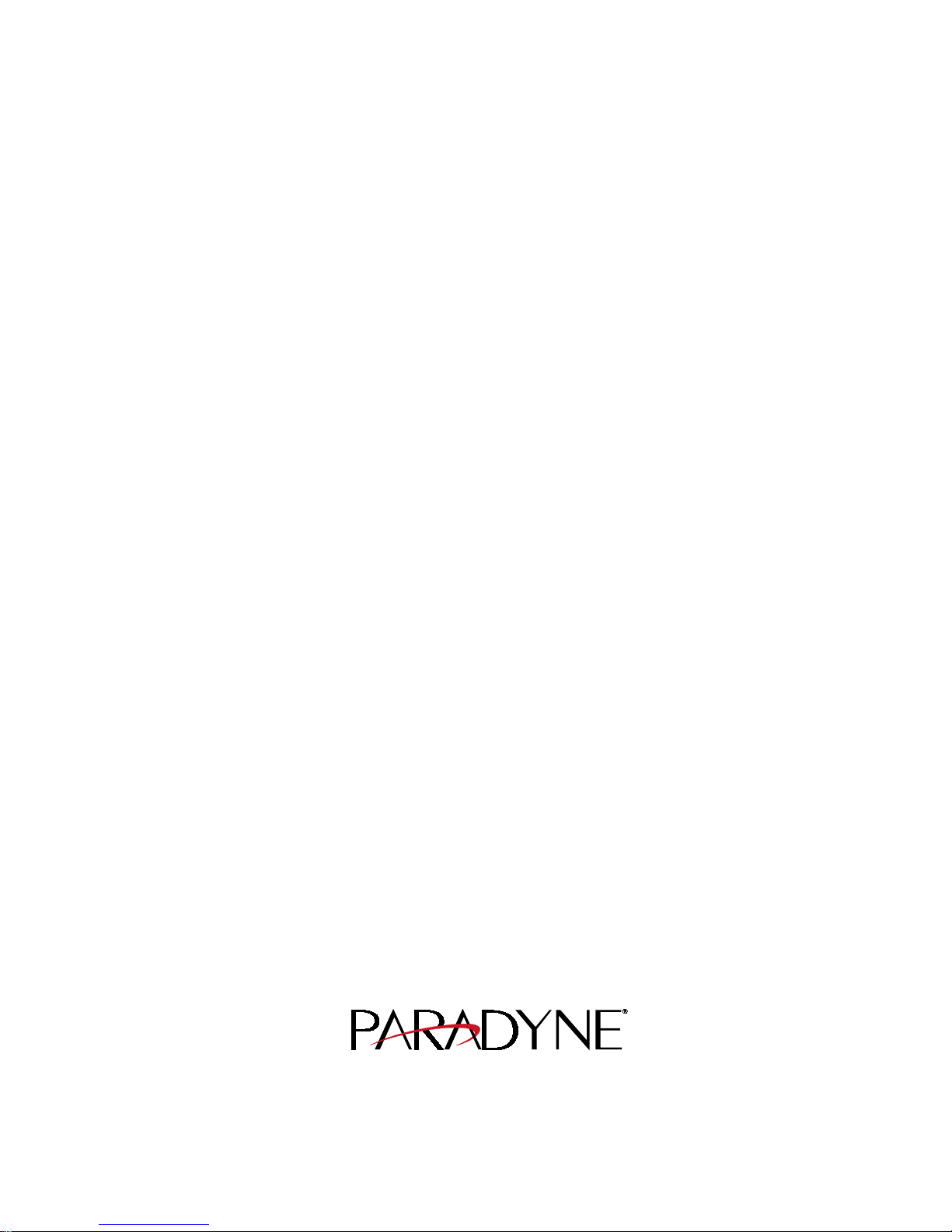
FrameSaver
®
NP 110
Frame Relay
Digital Service Unit
User’s Manual - Installation Guide
Pub. No. 980-001-0240B
November 2000
The information in this manual pertains
to Base Software Revision 03.01.XX
Page 2
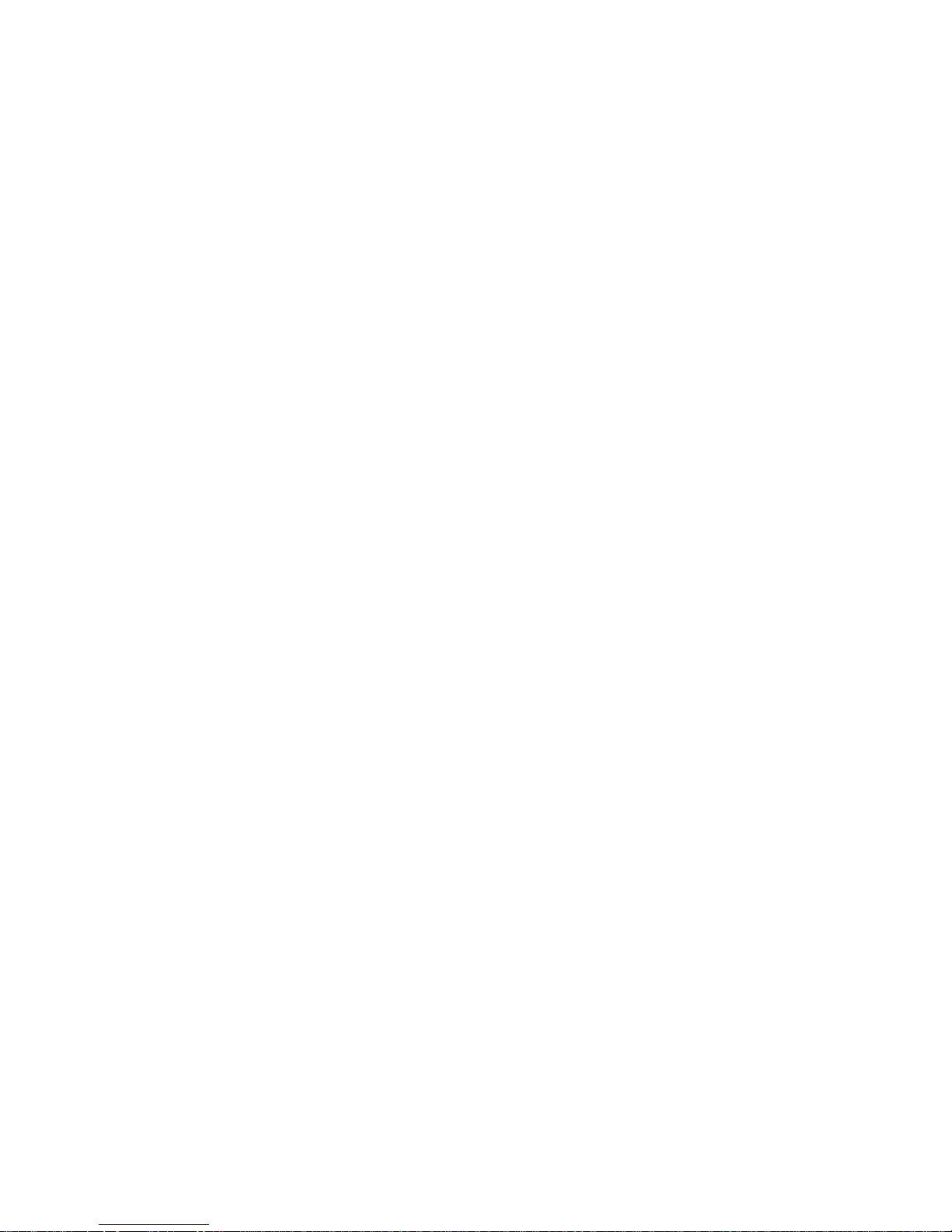
TRADEMARKS
FrameSaver is a registered trademark of Paradyne Corporation. All other products,
systems, or services mentioned in this document are trademarks, service marks,
registered trademarks or registered service marks of their respective owners.
COPYRIGHT NOTICE
© Copyright 1996-2000 Paradyne Corporation. All rights reserved. No part of
this publication may be reproduced, stored in a retrieval system, or transmitted,
in any form or by any means, electronic, mechanical, photoco pying, recording or
otherwise, without prior written permission of the copyright owner.
Paradyne Corporation,
16-00 Pollitt Drive, Fair Lawn, New Jersey, 07410.
Telephone (201) 703-4800, FAX (201) 703-4889.
Paradyne Corporation makes no representation or warranties with respect to the
contents hereof and specifically disclaims any implied warranties of
merchantability or fitness for a particular purpose. Further, Paradyne Corporation
reserves the right to make product ch anges, to revise this p ublication and t o make
changes from time to time in the contents hereof without obligation of Paradyne
Corporation to make changes in existing products or to notify any person of such
revision or changes.
EQUIPMENT INTERFERENCE NOTICE
This equipment has been tested and found to comply with the limits for a Class A
digital device pursuant to Part 15 of FCC Rules. These limits are designed to
provide reasonable protection against harmful interference when this equipment
is operated in a commercial environment. This equipment generates, uses, and
can radiate radio frequency energy and, if not installed and used in accordance
with the instruction manual, may cause harmful interference to radio
communications. Operation of this equipment in a residential area is likely to
cause harmful interference, in which case the user will be required to correct the
interference at his/her own expense.
This Class A digital apparatus meets all requirements of the Canadian
Interference-Causing Equipment Regulations.
Cet appareil numérique de la classe A respecte toutes les exigences du Règlement
sur le matériel brouilleur du Canada.
Page 3
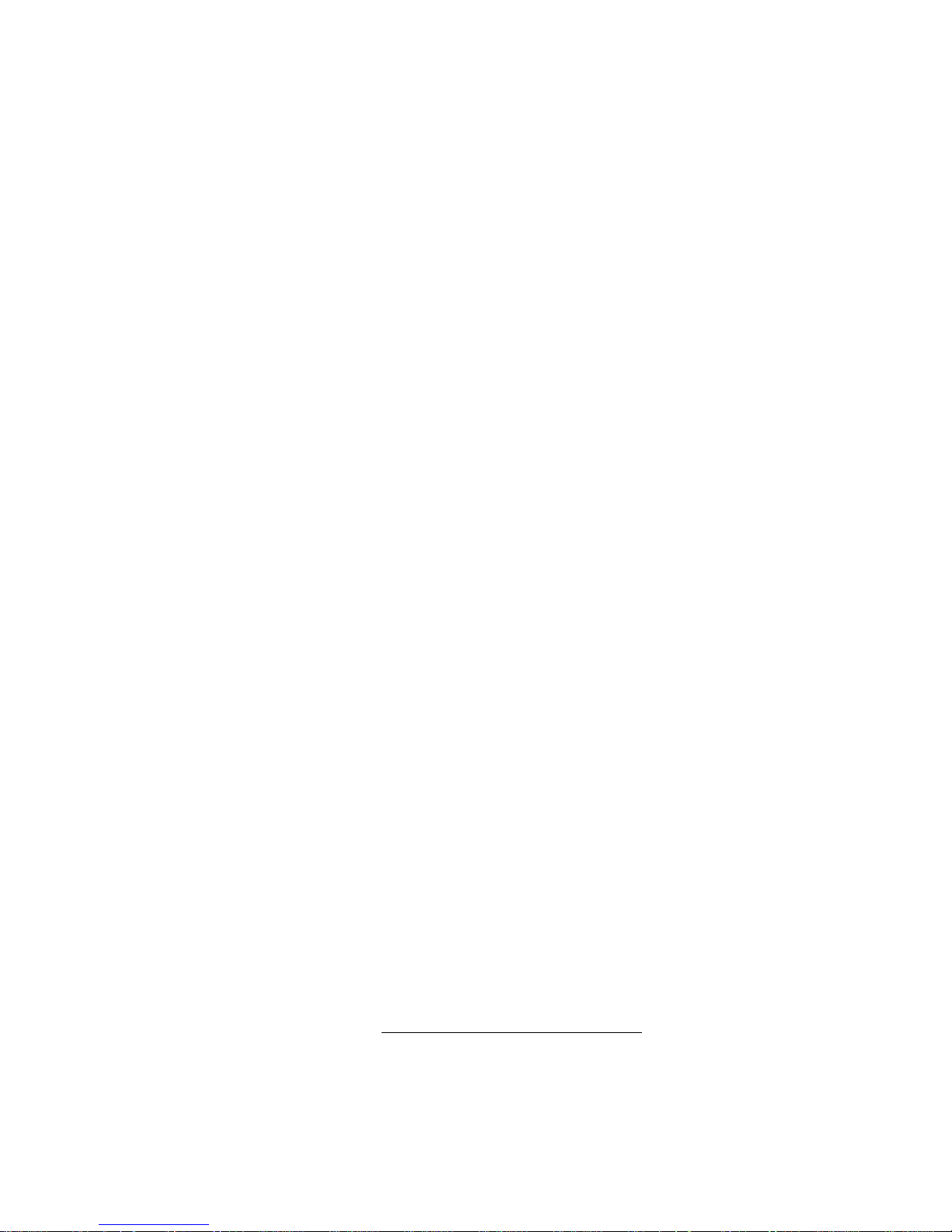
IMPORTANT SAFETY INSTRUCTIONS
When using your FrameSaver NP 110 equipment, basic safety precautions should always be followed to reduce the risk of fire, electric shock and injury to persons, including the following:
1. Read and understand all instructions.
2. Follow all warnings and instructions marked on the product.
3. Unplug this product from t he wall o utlet befo re cleanin g. Do not use liq uid cleaners or aeros ol
cleaners. Use a damp cloth for cleaning.
4. Do not use this product near water, for example, near any sink or tub, or whe re the floor is wet.
5. Do not place this product on an unstable cart, stand or table. The product may fall, causing
serious damage to the product.
6. Slots and openings in the cabinet and the back or bottom are provided for ventilation, to
protect it from overheating; these openings must not be blocked or covered. The openings
should never be blocked by placing the product on a carpeted or other similar soft surface.
This product should never be placed near or over a radiator or heat register. This product
should not be placed in a built-in installation unless proper ventilation is prov id e d.
7. This product should be operated on ly from the type of powe r so urce indi cated on the marking
label.
8. Do not allow anything to rest on the power cord. Do not locate this product where the cord will
be abused by persons walking on it.
9. Do not overload wall outlets and extens ion cord s as this can r e sult in the risk of fire or electric
shock.
10. Never push objects of any kind into this product through cabinet slots, as they may touch
dangerous voltage points or short out parts that could result in a risk of fire or electric shock.
Never spill liquid of any kind on the product.
11. To reduce the risk of electric shock, do not disassemble this product, but contact Paradyne
Corporation if repair or warranty work is required. Opening or removing covers may expose
you to dangerous voltages or other risks. Incorrect reassembly can cause electric shock when
the appliance is subsequently used.
12. Unplug this product from the wall outlet and refer servicing to qualified service personnel
under the following conditions:
a) When the power supply cord or plug is damaged or frayed.
b) If liquid has been spilled into the product.
c) If the product has been ex posed to rain or water.
d) If the product does not operate normally by following the operating instructions. Adjust
only those controls that are covered by the operating instructions because improper
adjustment of other controls may result in damage and will often require extensive work
by a qualified technician to restore the product to normal operation.
e) If the product has been dropped or the cabinet has been damaged.
f) If the product exhibits a distinct change in performance.
SAVE THESE INSTRUCTIONS
Page 4
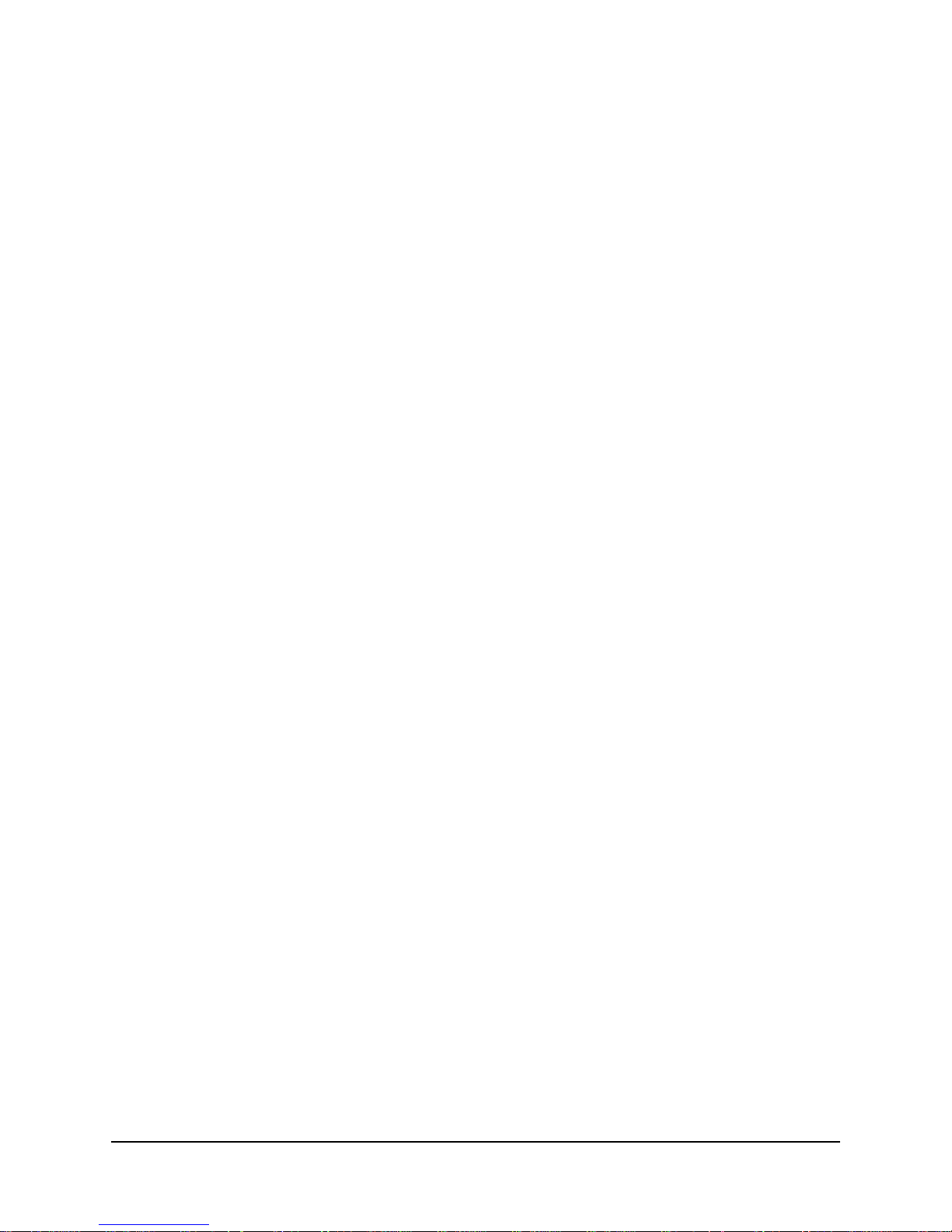
1 Preface
2 Description
Table of Conten ts
About This Manual . . . . . . . . . . . . . . . . . . . . . . . . . . . . . . . . . . . . . . . . . . . . . .1-1
Page Layout . . . . . . . . . . . . . . . . . . . . . . . . . . . . . . . . . . . . . . . . . . . .1-1
Locating Information . . . . . . . . . . . . . . . . . . . . . . . . . . . . . .1-1
Special Paragraphs . . . . . . . . . . . . . . . . . . . . . . . . . . . . . . . .1-1
Special Instructions . . . . . . . . . . . . . . . . . . . . . . . . . . . . . . . . . . . . . . . . . . . . . .1-2
Equipment Attachment Limitations . . . . . . . . . . . . . . . . . . . . . . . . . . . . . . . . .1-3
Canadian . . . . . . . . . . . . . . . . . . . . . . . . . . . . . . . . . . . . . . . . . . . . . .1 -3
FCC Part 68 (U.S.) . . . . . . . . . . . . . . . . . . . . . . . . . . . . . . . . . . . . . .1-4
Software Revision History . . . . . . . . . . . . . . . . . . . . . . . . . . . . . . . . . . . . . . . .1-5
Current Revision . . . . . . . . . . . . . . . . . . . . . . . . . . . . . . . . . . . . . . . .1-5
System Level . . . . . . . . . . . . . . . . . . . . . . . . . . . . . . . . . . . . . . . . . . . . . . . . . .2-1
DSX/Drop Adapter Option . . . . . . . . . . . . . . . . . . . . . . . . . . . . . . . .2 -2
DSX Port . . . . . . . . . . . . . . . . . . . . . . . . . . . . . . . . . . . . . . .2-2
Channel Bank . . . . . . . . . . . . . . . . . . . . . . . . . . . . . . . . . . . .2-3
Behind Channel Bank . . . . . . . . . . . . . . . . . . . . . . . . . . . . .2-3
Second V.35 Drop Port . . . . . . . . . . . . . . . . . . . . . . . . . . . .2-3
ISDN Adapter Option . . . . . . . . . . . . . . . . . . . . . . . . . . . . . . . . . . . .2-4
ISDN Backup . . . . . . . . . . . . . . . . . . . . . . . . . . . . . . . . . . . .2-4
ISDN Bandwidth On-Demand . . . . . . . . . . . . . . . . . . . . . . .2-5
ISDN Adapter ML-PPP Support . . . . . . . . . . . . . . . . . . . . .2-5
FrameSaver NP 110 . . . . . . . . . . . . . . . . . . . . . . . . . . . . . . . . . . . . . . . . . . . . .2-6
CPE Power Control . . . . . . . . . . . . . . . . . . . . . . . . . . . . . . . . . . . . . .2-7
Operating Features . . . . . . . . . . . . . . . . . . . . . . . . . . . . . . . . . . . . . . . . . . . . . .2-8
Management Access . . . . . . . . . . . . . . . . . . . . . . . . . . . . . . . . . . . . .2-8
Password Security . . . . . . . . . . . . . . . . . . . . . . . . . . . . . . . .2-8
System Screen Displays . . . . . . . . . . . . . . . . . . . . . . . . . . . .2-8
WAN DLCI . . . . . . . . . . . . . . . . . . . . . . . . . . . . . . . . . . . . .2-9
Management IP Addressing . . . . . . . . . . . . . . . . . . . . . . . . .2-9
WAN Management IP Address . . . . . . . . . . . . . . . . . . . . .2-12
Software Download . . . . . . . . . . . . . . . . . . . . . . . . . . . . . . . . . . . . .2-12
Trap Reporting . . . . . . . . . . . . . . . . . . . . . . . . . . . . . . . . . . . . . . . .2 -13
Event Log . . . . . . . . . . . . . . . . . . . . . . . . . . . . . . . . . . . . . .2-13
Modem & Call Director . . . . . . . . . . . . . . . . . . . . . . . . . . . . . . . . .2-14
3 Installation
Mounting . . . . . . . . . . . . . . . . . . . . . . . . . . . . . . . . . . . . . . . . . . . . . . . . . . . . .3-1
Connections . . . . . . . . . . . . . . . . . . . . . . . . . . . . . . . . . . . . . . . . . . . . . . . . . . .3-3
980-001-0240B FrameSaver NP 110 User’s Manual - Installation Guide i
November
2000
Power Connections . . . . . . . . . . . . . . . . . . . . . . . . . . . . . . . . . . . . . .3-4
FrameSaver NP 110 Power . . . . . . . . . . . . . . . . . . . . . . . . .3-4
Power On Self Test . . . . . . . . . . . . . . . . . . . . . . . . . . . . . . .3-4
Switched AC Output Connection . . . . . . . . . . . . .3-5
Page 5
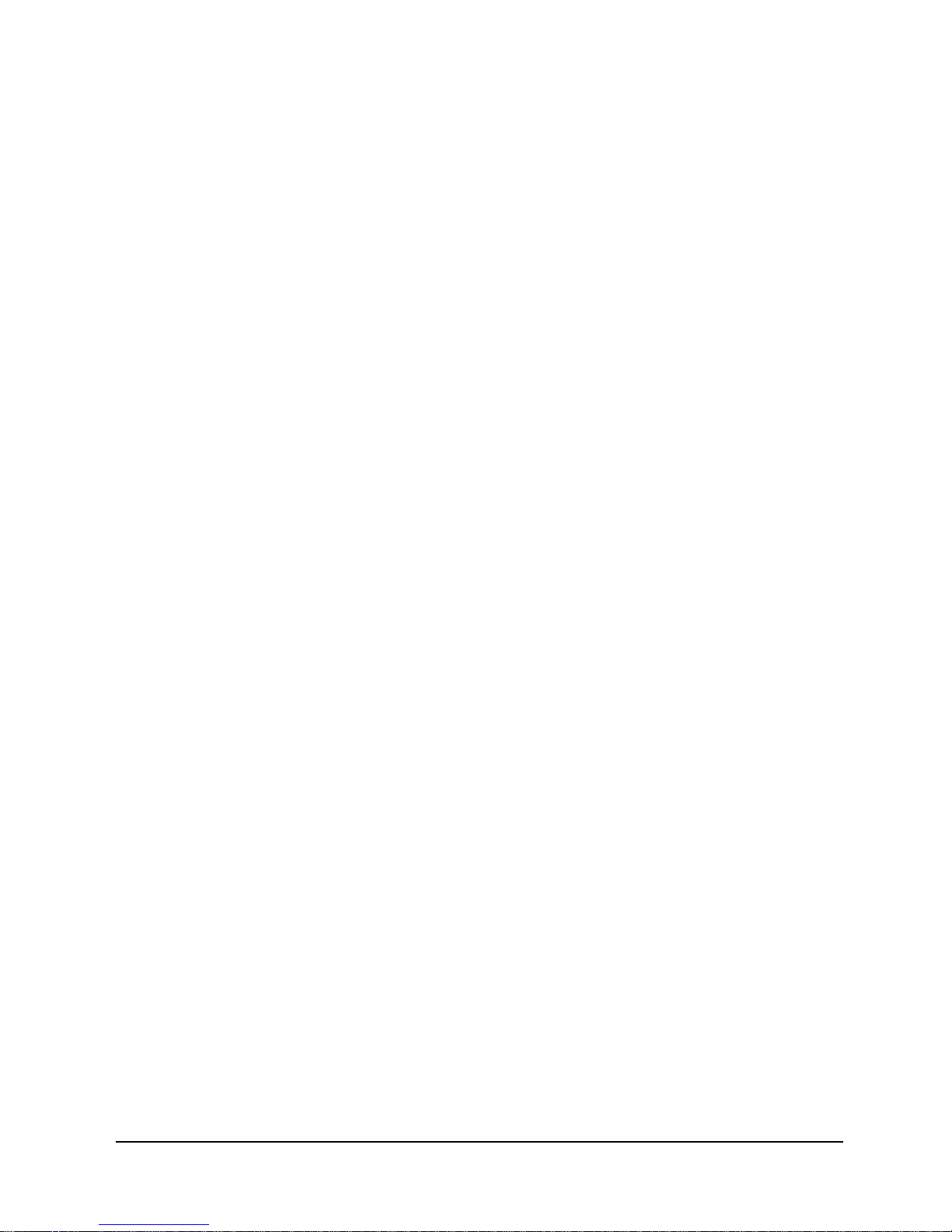
Table of Contents
4 Operation
Input/Output Connections . . . . . . . . . . . . . . . . . . . . . . . . . . . . . . . . .3 -6
Network Connection . . . . . . . . . . . . . . . . . . . . . . . . . . . . . .3-6
User Port Interface . . . . . . . . . . . . . . . . . . . . . . . . . . . . . . . .3-7
AUX 1 & AUX 2 Connections . . . . . . . . . . . . . . . . . . . . . .3-8
Console Cabling . . . . . . . . . . . . . . . . . . . . . . . . . . . . . . . . . .3-9
Modem Line Connection . . . . . . . . . . . . . . . . . . . . . . . . . . .3-9
Connections Completed . . . . . . . . . . . . . . . . . . . . . . . . . . . . . . . . . .3-9
General Specifications . . . . . . . . . . . . . . . . . . . . . . . . . . . . . . . . . . . . . . . . . .3-10
FrameSaver NP 110 Specifications . . . . . . . . . . . . . . . . . . . . . . . . .3-10
Configuration . . . . . . . . . . . . . . . . . . . . . . . . . . . . . . . . . . . . . . . . . . . . . . . . . .4-1
Power On . . . . . . . . . . . . . . . . . . . . . . . . . . . . . . . . . . . . . . . . . . . . . .4-2
Establish Management Session . . . . . . . . . . . . . . . . . . . . . . . . . . . . .4-3
Login . . . . . . . . . . . . . . . . . . . . . . . . . . . . . . . . . . . . . . . . . .4-3
Block Mode . . . . . . . . . . . . . . . . . . . . . . . . . . . . . . . . . . . . .4-4
Logout . . . . . . . . . . . . . . . . . . . . . . . . . . . . . . . . . . . . . . . . .4-4
Screen Format . . . . . . . . . . . . . . . . . . . . . . . . . . . . . . . . . . .4-4
Help Text . . . . . . . . . . . . . . . . . . . . . . . . . . . . . . . . . . . . . . .4-4
Edits - Selections . . . . . . . . . . . . . . . . . . . . . . . . . . . . . . . . .4-4
Management Command Flow . . . . . . . . . . . . . . . . . . . . . . .4-5
Parameter Setting . . . . . . . . . . . . . . . . . . . . . . . . . . . . . . . . . . . . . . .4-6
Device Configuration . . . . . . . . . . . . . . . . . . . . . . . . . . . . . .4-8
CSU / Interface Configuration . . . . . . . . . . . . . . . . . . . . . .4-12
Frame Manager Configuration . . . . . . . . . . . . . . . . . . . . . .4-14
SNMP Community Access Configuration . . . . . . . . . . . . .4-16
SNMP Trap Manager Configuration . . . . . . . . . . . . . . . . .4-17
PVC Performance Configuration . . . . . . . . . . . . . . . . . . . .4-19
Protocol Monitor Configuration . . . . . . . . . . . . . . . . . . . .4 -22
Management Tunneling Hub Configuration . . . . . . . . . . .4-24
Configuration Completed . . . . . . . . . . . . . . . . . . . . . . . . . . . . . . . .4-25
Test Installation . . . . . . . . . . . . . . . . . . . . . . . . . . . . . . . . . . . . . . . . . . . . . . .4-26
5 Diagnostics
LED Indicators . . . . . . . . . . . . . . . . . . . . . . . . . . . . . . . . . . . . . . . . . . . . . . . . .5-1
Testing . . . . . . . . . . . . . . . . . . . . . . . . . . . . . . . . . . . . . . . . . . . . . . . . . . . . . . .5-3
Diagnostic Test Support . . . . . . . . . . . . . . . . . . . . . . . . . . . . . . . . . .5-3
Device Status / Test . . . . . . . . . . . . . . . . . . . . . . . . . . . . . . . . . . . . . .5-4
Statistics . . . . . . . . . . . . . . . . . . . . . . . . . . . . . . . . . . . . . . . . . . . . . . . . . . . . . .5-8
CSU/DSX Statistics Summary . . . . . . . . . . . . . . . . . . . . . . . . . . . . .5-8
CSU/DSX Statistics History . . . . . . . . . . . . . . . . . . . . . . . . . . . . . .5-10
Frame Manager Statistics Summary . . . . . . . . . . . . . . . . . . . . . . . .5-12
Frame Manager Statistics History . . . . . . . . . . . . . . . . . . . . . . . . . .5-14
PVC Statistics Summary . . . . . . . . . . . . . . . . . . . . . . . . . . . . . . . . .5-15
Packet Mode . . . . . . . . . . . . . . . . . . . . . . . . . . . . . . . . . . .5-16
Octet Mode . . . . . . . . . . . . . . . . . . . . . . . . . . . . . . . . . . . .5-18
TxCir & RxCir Modes . . . . . . . . . . . . . . . . . . . . . . . . . . . .5 -19
TxLoss & RxLoss Modes . . . . . . . . . . . . . . . . . . . . . . . . .5-20
FullDlay & NetwDlay Modes . . . . . . . . . . . . . . . . . . . . . .5-21
PVC Statistics History . . . . . . . . . . . . . . . . . . . . . . . . . . . . . . . . . . .5-22
Protocol Monitor Statistics Summary . . . . . . . . . . . . . . . . . . . . . . .5-24
Protocol Monitor Statistics History . . . . . . . . . . . . . . . . . . . . . . . . .5-26
ii FrameSaver NP 110 User’s Manual - Installation Guide 980-001-0240B
November 2000
Page 6
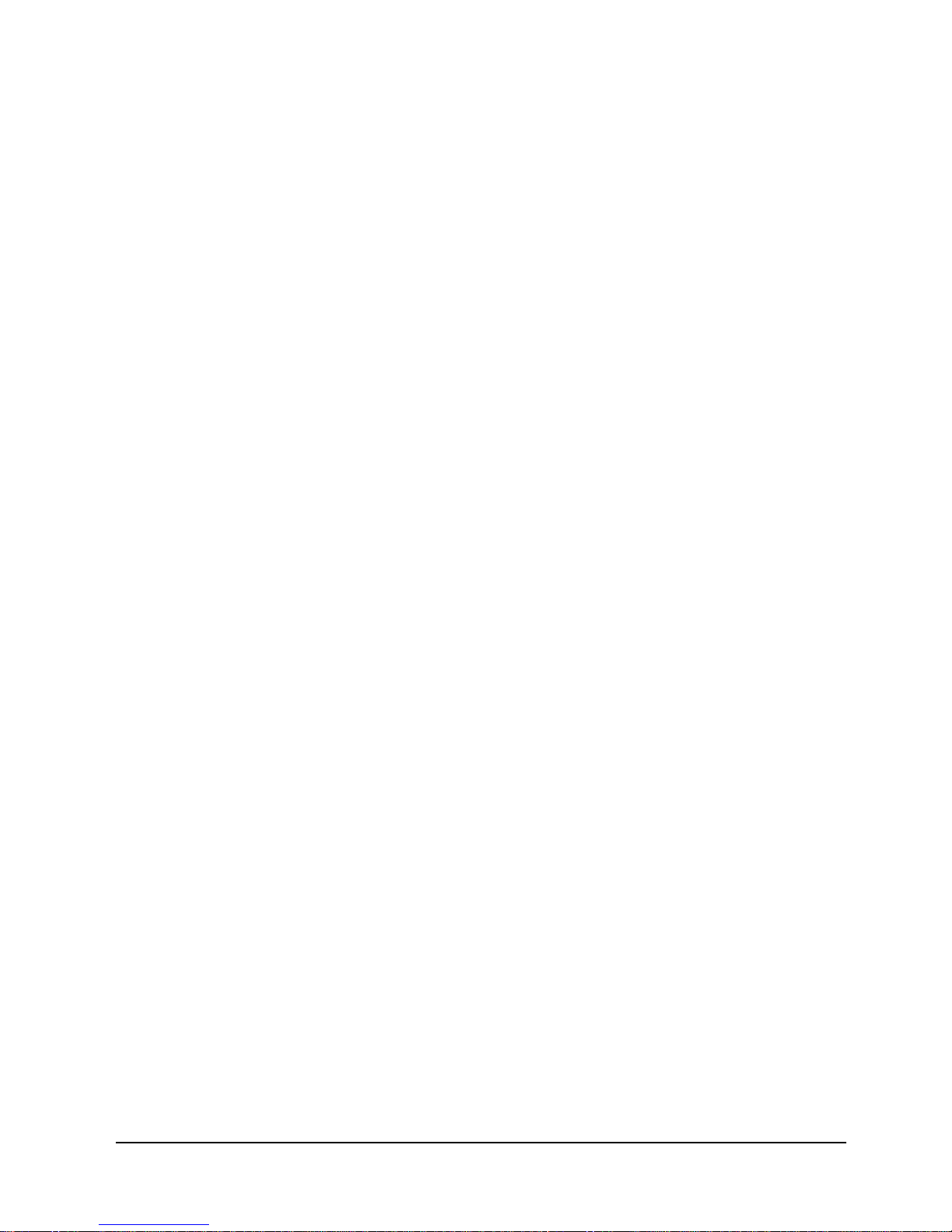
6 Options
Table of Contents
Top Talker/Conversation Statistics Summary . . . . . . . . . . . . . . . . .5-27
Rx Conversation Mode . . . . . . . . . . . . . . . . . . . . . . . . . . .5-29
Rx Listener Mode . . . . . . . . . . . . . . . . . . . . . . . . . . . . . . .5-30
Top Talker/Conversation Statistics History . . . . . . . . . . . . . . . . . .5-31
Alarms . . . . . . . . . . . . . . . . . . . . . . . . . . . . . . . . . . . . . . . . . . . . . . . . . . . . . .5-32
Traps . . . . . . . . . . . . . . . . . . . . . . . . . . . . . . . . . . . . . . . . . . . . . . . .5-32
Fault Isolation . . . . . . . . . . . . . . . . . . . . . . . . . . . . . . . . . . . . . . . . . . . . . . . . .5-33
LED Indicator Troubleshooting . . . . . . . . . . . . . . . . . . . . . . . . . . .5-34
Additional Descriptions . . . . . . . . . . . . . . . . . . . . . . . . . . . . . . . . . . . . . . . . .5-36
Software Download . . . . . . . . . . . . . . . . . . . . . . . . . . . . . . . . . . . . .5-36
DTE Dialing Using FrameSaver NP 110 AUX Ports &
Internal Modem . . . . . . . . . . . . . . . . . . . . . . . . . . . . .5 -37
Management Access . . . . . . . . . . . . . . . . . . . . . . . . . . . . . . . . . . . .5-38
Dial-In . . . . . . . . . . . . . . . . . . . . . . . . . . . . . . . . . . . . . . . .5-38
Direct Connect (AUX 2) . . . . . . . . . . . . . . . . . . . . . . . . . .5-38
SNMP SET Command . . . . . . . . . . . . . . . . . . . . . . . . . . . . . . . . . .5-38
DSX/Drop Option . . . . . . . . . . . . . . . . . . . . . . . . . . . . . . . . . . . . . . . . . . . . . . .6-3
Installation . . . . . . . . . . . . . . . . . . . . . . . . . . . . . . . . . . . . . . . . . . . . .6-3
Input/Output Connections . . . . . . . . . . . . . . . . . . . . . . . . . .6 -3
Drop Port Connection . . . . . . . . . . . . . . . . . . . . . .6-4
DSX Port Connection . . . . . . . . . . . . . . . . . . . . . .6-4
Configuration . . . . . . . . . . . . . . . . . . . . . . . . . . . . . . . . . . . . . . . . . .6-5
Power On with Connections Completed . . . . . . . . . . . . . . .6-5
Establish Management Session . . . . . . . . . . . . . . . . . . . . . . . . . . . . .6-6
Login . . . . . . . . . . . . . . . . . . . . . . . . . . . . . . . . .6-6
Management Command Flow . . . . . . . . . . . . . . . . . . . . . . .6-7
Parameter Setting . . . . . . . . . . . . . . . . . . . . . . . . . . . . . . . . . . . . . . .6-8
System View Screen . . . . . . . . . . . . . . . . . . . . . . . . . . . . . .6-8
CSU Interface Configuration Screen . . . . . . . . . . . . . . . . .6-10
Diagnostics . . . . . . . . . . . . . . . . . . . . . . . . . . . . . . . . . . . . . . . . . . .6-13
LED Indicators . . . . . . . . . . . . . . . . . . . . . . . . . . . . . . . . . .6-13
DSX/Drop Tests . . . . . . . . . . . . . . . . . . . . . . . . . . . . . . . . .6-14
Diagnostic Test Support . . . . . . . . . . . . . . . . . . .6-14
Device Status/Test . . . . . . . . . . . . . . . . . . . . . . . .6-15
Statistics . . . . . . . . . . . . . . . . . . . . . . . . . . . . . . . . . . . . . . .6-18
DSX Statistics Summary Screen . . . . . . . . . . . . .6-18
CSU/DSX Statistics History Screen . . . . . . . . . .6-20
DSX/DROP LED Indicator Troubleshooting . . . . . . . . . . . . . . . . .6-21
ISDN Adapter Option . . . . . . . . . . . . . . . . . . . . . . . . . . . . . . . . . . . . . . . . . . .6-23
Installation . . . . . . . . . . . . . . . . . . . . . . . . . . . . . . . . . . . . . . . . . . . .6-23
Input/Output Connections . . . . . . . . . . . . . . . . . . . . . . . . .6 -23
ISDN Data Port Connection . . . . . . . . . . . . . . . .6-24
ISDN Line Connection . . . . . . . . . . . . . . . . . . . .6-24
Configuration . . . . . . . . . . . . . . . . . . . . . . . . . . . . . . . . . . . . . . . . .6-25
Power On with Connections Completed . . . . . . . . . . . . . .6-25
Establish Management Session . . . . . . . . . . . . . . . . . . . . . . . . . . . .6-26
Login . . . . . . . . . . . . . . . . . . . . . . . . . . . . . . . .6-26
Management Command Flow . . . . . . . . . . . . . . . . . . . . . .6-27
980-001-0240B FrameSaver NP 110 User’s Manual - Installation Guide iii
November
2000
Page 7
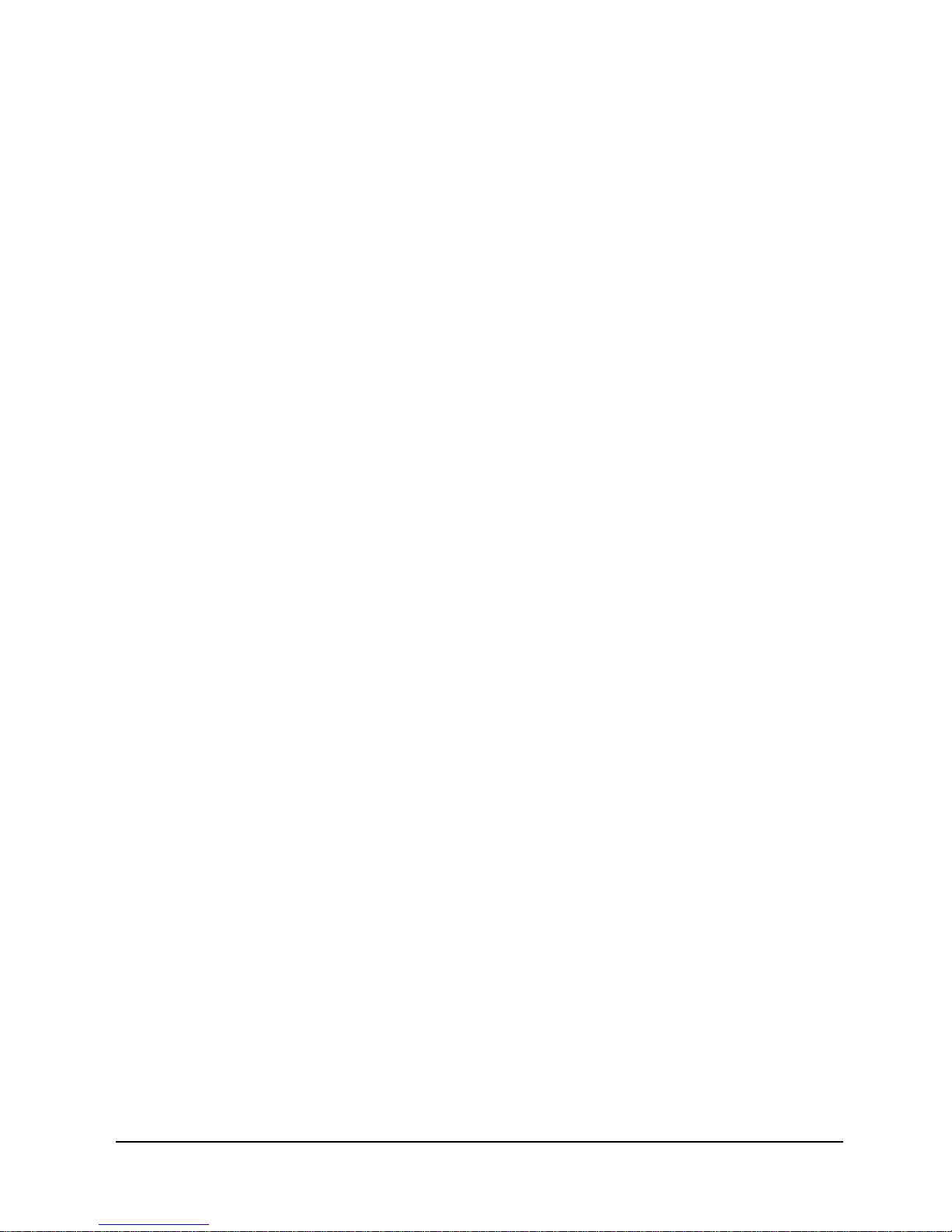
Table of Contents
Appendix
Parameter Setting . . . . . . . . . . . . . . . . . . . . . . . . . . . . . . . . . . . . . .6-28
System View Screen . . . . . . . . . . . . . . . . . . . . . . . . . . . . .6-28
ISDN Adapter Configuration . . . . . . . . . . . . . . . . . . . . . . .6-30
Backup / On-Demand Configuration . . . . . . . . . . . . . . . . .6-32
Management IP Address per Connection . . . . . .6-35
Diagnostics . . . . . . . . . . . . . . . . . . . . . . . . . . . . . . . . . . . . . . . . . . .6-36
LED Indicators . . . . . . . . . . . . . . . . . . . . . . . . . . . . . . . . . .6-36
ISDN Tests . . . . . . . . . . . . . . . . . . . . . . . . . . . . . . . . . . . . .6-37
Network Loopback . . . . . . . . . . . . . . . . . . . . . . .6-37
ISDN Status /Test . . . . . . . . . . . . . . . . . . . . . . . .6-38
ISDN Statistics . . . . . . . . . . . . . . . . . . . . . . . . . .6-44
ML-PPP Diagnostic Trace Feature . . . . . . . . . . .6-45
Alarms . . . . . . . . . . . . . . . . . . . . . . . . . . . . . . . . . . . . . . . .6-48
Traps . . . . . . . . . . . . . . . . . . . . . . . . . . . . . . . .6-48
LED Indicator Troubleshooting . . . . . . . . . . . . . . . . . . . . .6-49
Additional Descriptions . . . . . . . . . . . . . . . . . . . . . . . . . . .6-50
ISDN Adapter Software Download . . . . . . . . . . .6-50
Fault & Test Screen Displays . . . . . . . . . . . . . . . . . . . . . . . . . . . . . . . . . . . . A-1
Active Test . . . . . . . . . . . . . . . . . . . . . . . . . . . . . . . . . . . . . . . . . . . A-2
Device Fault . . . . . . . . . . . . . . . . . . . . . . . . . . . . . . . . . . . . . . . . . . A-4
DSX Port Fault . . . . . . . . . . . . . . . . . . . . . . . . . . . . . . . . . . . . . . . . A-4
External Set Test . . . . . . . . . . . . . . . . . . . . . . . . . . . . . . . . . . . . . . . A-5
Frame Fault . . . . . . . . . . . . . . . . . . . . . . . . . . . . . . . . . . . . . . . . . . . A-5
ISDN (Backup, User Ckt) . . . . . . . . . . . . . . . . . . . . . . . . . . . . . . . . A-6
ISDN (On-Dmd Port) . . . . . . . . . . . . . . . . . . . . . . . . . . . . . . . . . . . A-7
Line n/Bn (ISDN) . . . . . . . . . . . . . . . . . . . . . . . . . . . . . . . . . . . . . . A-8
Modem Status, Fault . . . . . . . . . . . . . . . . . . . . . . . . . . . . . . . . . . . A-11
Network Port Fault . . . . . . . . . . . . . . . . . . . . . . . . . . . . . . . . . . . . A-11
System Test/Fault . . . . . . . . . . . . . . . . . . . . . . . . . . . . . . . . . . . . . A-12
Test/BKP (CSU) . . . . . . . . . . . . . . . . . . . . . . . . . . . . . . . . . . . . . . A-15
Test/BKP (DSX) . . . . . . . . . . . . . . . . . . . . . . . . . . . . . . . . . . . . . . A-17
iv FrameSaver NP 110 User’s Manual - Installation Guide 980-001-0240B
November 2000
Page 8
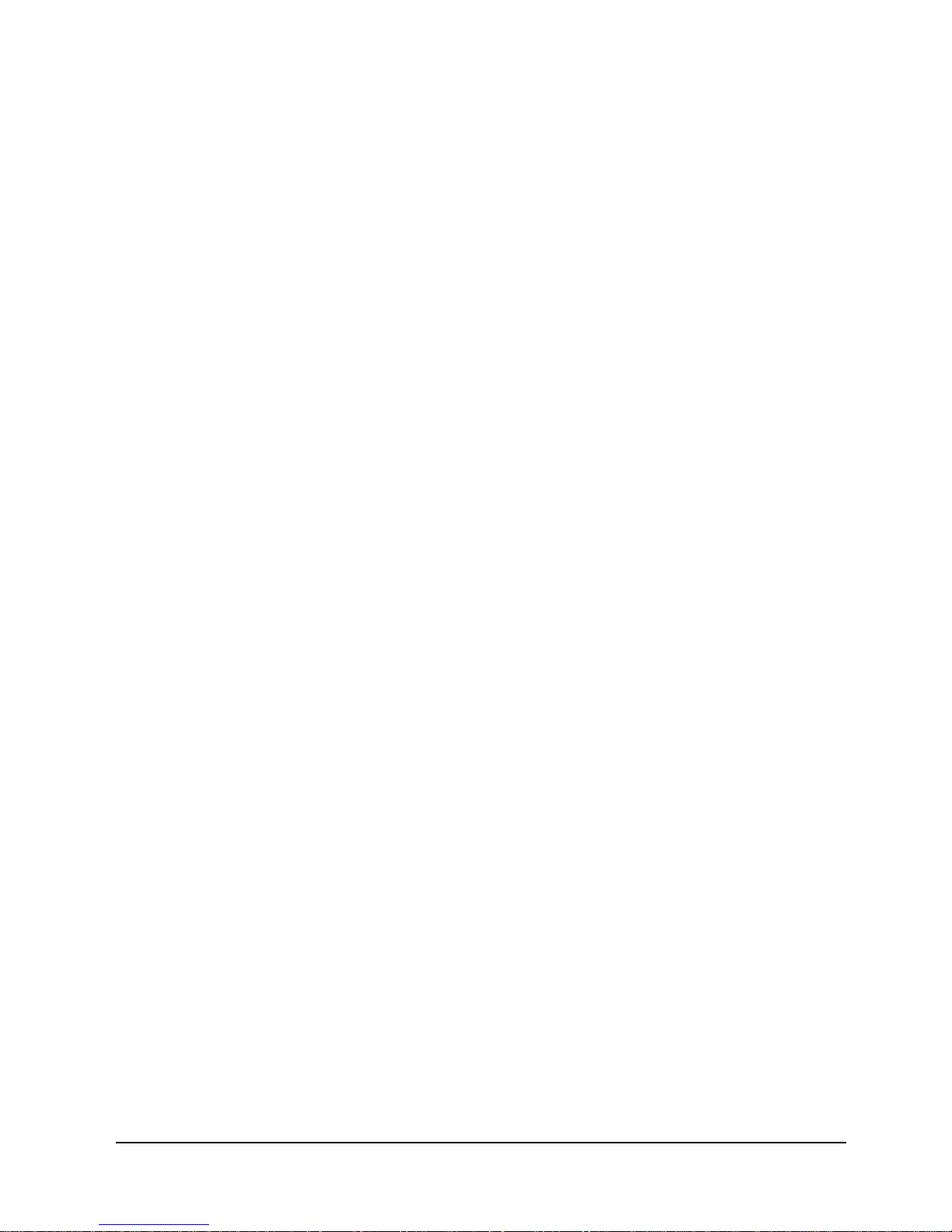
1 Preface
2 Description
3 Installation
List of Figures
None
Figure 2-1 FrameSaver NP 110 Typical Network Application . . . . . . . . . .2-1
Figure 2-2 Typical Integrated Voice and Data Applications . . . . . . . . . . . . 2 -2
Figure 2-3 I ntegrated Voice and Dual Data Application . . . . . . . . . . . . . . .2-3
Figure 2-4 Typical Backup Configuration . . . . . . . . . . . . . . . . . . . . . . . . . .2-4
Figure 2-5 Typical Simultaneous Bandwidth On-Demand Configuration . .2-5
Figure 2-6 FrameSaver NP 110 Front Panel (shown with DSX/Drop and
ISDN options) . . . . . . . . . . . . . . . . . . . . . . . . . . . . . . . . . . .2-7
Figure 2-7 FrameSaver NP 110 Rear Panel (shown with DSX/Drop and
ISDN options) . . . . . . . . . . . . . . . . . . . . . . . . . . . . . . . . . . .2-7
Figure 2-8 Tunneled Management . . . . . . . . . . . . . . . . . . . . . . . . . . . . . . . .2-9
Figure 2-9 Payload / CPE Management . . . . . . . . . . . . . . . . . . . . . . . . . . .2-10
Figure 2-10 Modem & Call Director Block Diagram . . . . . . . . . . . . . . . . . .2-14
4 Operation
5 Diagnostics
Figure 3-1 FrameSaver NP 110 Rear Panel (Basic) . . . . . . . . . . . . . . . . . . .3-3
Figure 3-2 FrameSaver NP 110 Power Connection . . . . . . . . . . . . . . . . . . .3-4
Figure 3-3 AUX 2 Port, Console Cabling . . . . . . . . . . . . . . . . . . . . . . . . . . .3-9
Figure 4-1 Management Control Flow for Basic FrameSaver NP 110 . . . . .4-5
Figure 4-2 System View Screen . . . . . . . . . . . . . . . . . . . . . . . . . . . . . . . . . .4-6
Figure 4-3 Device Configuration Screen . . . . . . . . . . . . . . . . . . . . . . . . . . .4-8
Figure 4-4 CSU / Interface Configuration Screen . . . . . . . . . . . . . . . . . . . .4-12
Figure 4-5 Frame Manager Configuration Screen . . . . . . . . . . . . . . . . . . .4-14
Figure 4-6 SNMP Community Access Configuration Screen . . . . . . . . . .4-16
Figure 4-7 SNMP Trap Manager Configuration Screen . . . . . . . . . . . . . . .4-17
Figure 4-8 PVC Performance Configuration Screen . . . . . . . . . . . . . . . . .4-19
Figure 4-9 Protocol Monitor Configuration Screen . . . . . . . . . . . . . . . . . .4-22
Figure 4-10 Management Tunneling Hub Configuration Screen . . . . . . . . .4-24
Figure 5-1 FrameSaver NP 110 Front Panel View (Basic) . . . . . . . . . . . . . .5-1
Figure 5-2 Diagnostic Test Paths . . . . . . . . . . . . . . . . . . . . . . . . . . . . . . . . .5-3
Figure 5-3 Device Status/Test Screen . . . . . . . . . . . . . . . . . . . . . . . . . . . . . .5-4
Figure 5-4 Auto Update Screen Change . . . . . . . . . . . . . . . . . . . . . . . . . . . .5-6
Figure 5-5 CS U/DSX Statistics Summary Screen . . . . . . . . . . . . . . . . . . . .5 -8
980-001-0240B FrameSaver NP 110 User’s Manual - Installation Guide v
November 2000
Page 9
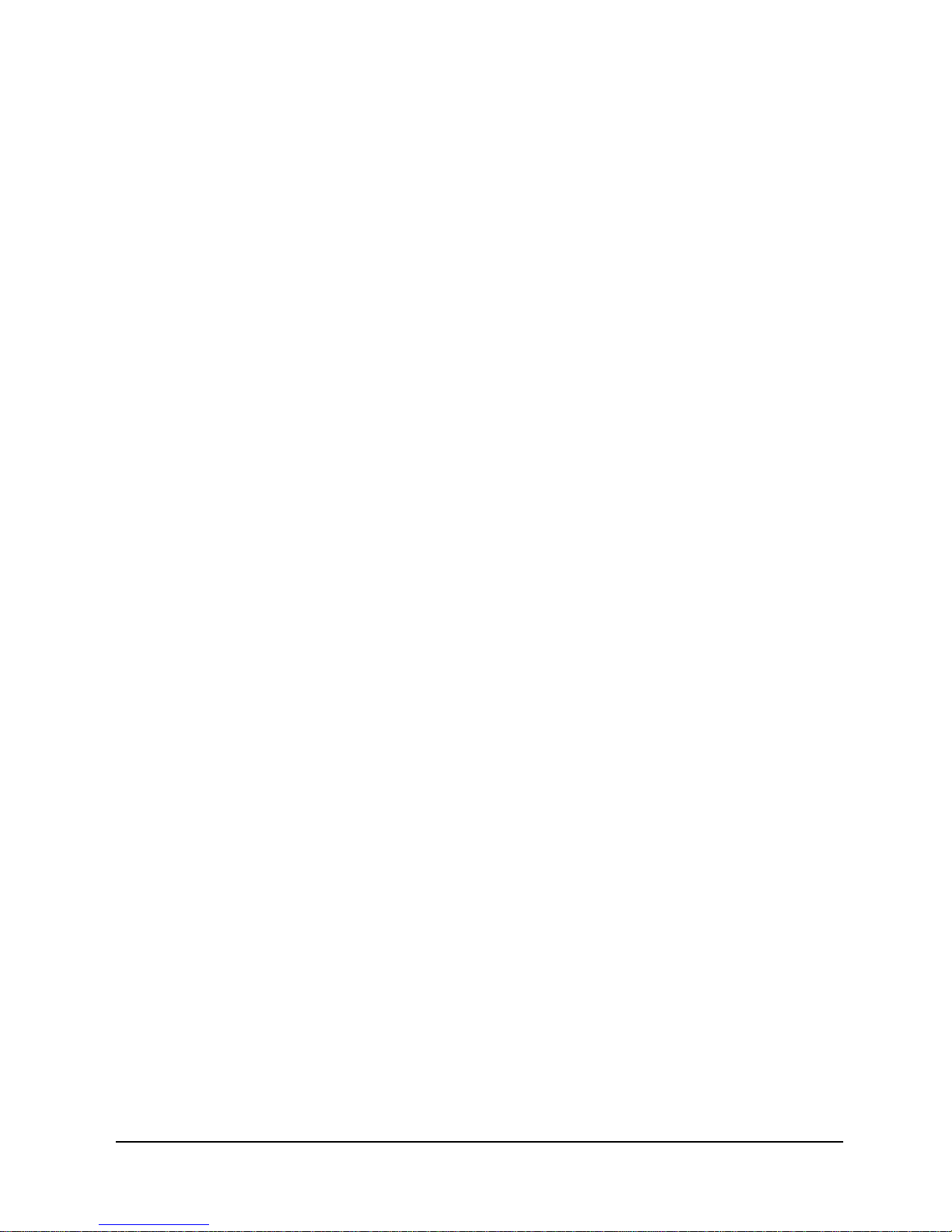
List of Figures
6 Options
Figure 5-6 CSU/DSX Statistics History Screen . . . . . . . . . . . . . . . . . . . . .5-10
Figure 5-7 Frame Manager Statistics Summary Screen . . . . . . . . . . . . . . .5-12
Figure 5-8 Frame Manager Statistics History Screen . . . . . . . . . . . . . . . . .5-14
Figure 5-9 PVC Statis tics Summary Screen (Packet Mode) . . . . . . . . . . .5-15
Figure 5-10 PVC Statistics Summary Screen (Octet Mode) . . . . . . . . . . . .5-18
Figure 5-11 PVC Statistics Summary Screen (TxCIR & RxCIR Mode) . . .5-19
Figure 5-12 PVC Statistics Summary Screen (TxLoss & RxLoss Mode) . .5-20
Figure 5-13 PVC Statistics Summa r y Screen (FullDlay &
NetwDlay Mode) . . . . . . . . . . . . . . . . . . . . . . . . . . . . . . . .5-21
Figure 5-14 PVC Statistics History Screen . . . . . . . . . . . . . . . . . . . . . . . . . .5-22
Figure 5-15 Protocol Monitor Statistics Summary Screen . . . . . . . . . . . . . .5-24
Figure 5-16 Protocol Monitor Statistics History . . . . . . . . . . . . . . . . . . . . . .5-26
Figure 5-17 Tx Conversation Mode, Ranked by Octet . . . . . . . . . . . . . . . . .5-27
Figure 5-18 Rx Conversation Mode, Ranked by Octet . . . . . . . . . . . . . . . .5-29
Figure 5-19 Rx Listener Mode, Ranked by Packet . . . . . . . . . . . . . . . . . . . .5-30
Figure 5-20 Top Talker/Conversation Statistics History Screen
(Rx Conversation Mode) . . . . . . . . . . . . . . . . . . . . . . . . . .5-31
Figure 5-21 Fault Locations . . . . . . . . . . . . . . . . . . . . . . . . . . . . . . . . . . . . .5-33
Figure 6-1 FrameSaver NP 110 Front Panel with DSX/Drop Option . . . . .6-3
Figure 6-2 FrameSaver NP 110 Rear Panel with DSX/Drop Option . . . . . .6-3
Figure 6-3 Management Command Flow for FrameSaver NP 110 with
DSX/Drop Option . . . . . . . . . . . . . . . . . . . . . . . . . . . . . . . .6-7
Figure 6-4 System View Screen with DSX/Drop Option . . . . . . . . . . . . . . .6-8
Figure 6-5 CSU/Interface Configuration Screen, Page 1 of 2
(with DSX/Drop Port Module) . . . . . . . . . . . . . . . . . . . . .6-10
Figure 6-6 CSU/Interface Configuration Screen, Page 2 of 2
(with DSX/Drop Port Module) . . . . . . . . . . . . . . . . . . . . .6-11
Figure 6-7 FrameSaver NP 110 Front Panel with DSX/Drop Option . . . . 6-13
Figure 6-8 Diagnostic Test Paths . . . . . . . . . . . . . . . . . . . . . . . . . . . . . . . .6-14
Figure 6-9 Device Status/Test Screen . . . . . . . . . . . . . . . . . . . . . . . . . . . . .6-15
Figure 6-10 Auto Update Screen Change . . . . . . . . . . . . . . . . . . . . . . . . . . .6-17
Figure 6-11 DSX Statistics Summary Screen . . . . . . . . . . . . . . . . . . . . . . . .6-18
Figure 6-12 DSX Statistics History Screen . . . . . . . . . . . . . . . . . . . . . . . . .6-20
Figure 6-13 FrameSaver NP 110 Front Panel with ISDN Adapter . . . . . . .6-23
Figure 6-14 FrameSaver NP 110 Rear Panel with ISDN Adapter . . . . . . . .6-23
Figure 6-15 Management Control Flow for FrameSaver NP 110 with
ISDN Option . . . . . . . . . . . . . . . . . . . . . . . . . . . . . . . . . . .6-27
Figure 6-16 System View Screen with ISDN Adapter Option . . . . . . . . . . .6-28
Figure 6-17 ISDN Adapter Configuration Screen . . . . . . . . . . . . . . . . . . . .6-30
Figure 6-18 Backup / ON-Demand Configuration Screen . . . . . . . . . . . . . .6-32
Figure 6-19 FrameSaver NP 110 Front Panel with ISDN Adapter . . . . . . .6-36
Figure 6-20 ISDN Status / Test Screen . . . . . . . . . . . . . . . . . . . . . . . . . . . . .6-38
Figure 6-21 ISDN Statistics Screen . . . . . . . . . . . . . . . . . . . . . . . . . . . . . . .6-44
Figure 6-22 MLPPP TRACE . . . . . . . . . . . . . . . . . . . . . . . . . . . . . . . . . . . .6-47
Appendix
None
vi FrameSaver NP 110 User’s Manual - Installation Guide 980-001-0240B
November 2000
Page 10
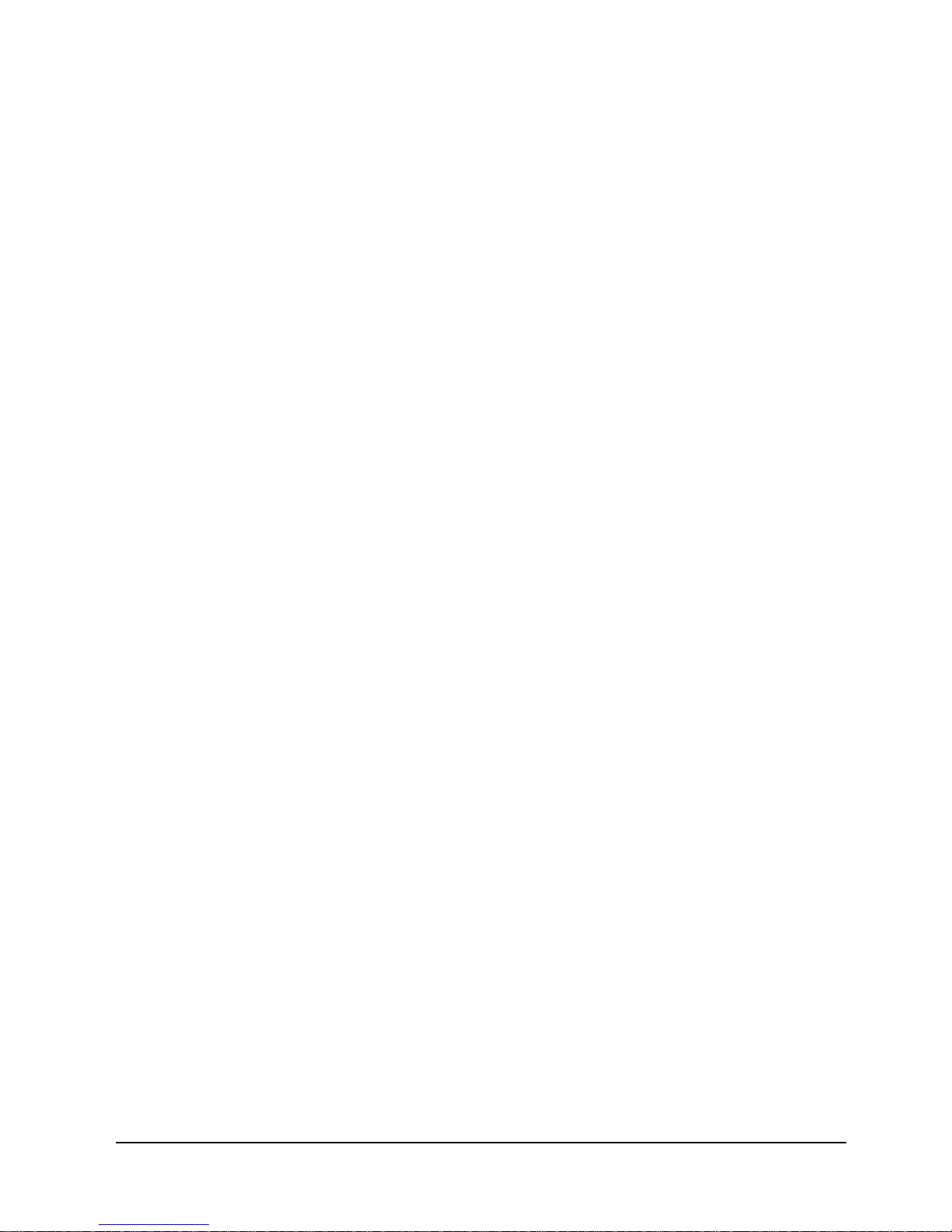
1 Preface
2 Description
3 Installation
4 Operation
List of Tables
Table 1-1 FCC Registration Information......................................................1-4
Table 2-1. Call Director DTMF Codes........................................................2-14
Table 3-1 Basic FrameSaver NP 110 Input/Output Connectors and
Control Specifications..........................................................3-3
Table 3-2 Network Pinout, RJ48C Connector..............................................3-6
Table 3-3 USER PORT ITU-V.35 Interface ................................................3-7
Table 3-4 AUX 1 Pinout, 8 Pin Modular Connector....................................3-8
Table 3-5 AUX 2 Pinout, 8 Pin Modular Connector....................................3-8
Table 3-6 Modem Line Pinout, RJ11C Connector.......................................3-9
Table 3-7 FrameSaver NP 110 General Specifications..............................3-10
5 Diagnostics
6 Options
None
Table 5-1 FrameSaver NP 110 Front Panel Indicators.................................5-2
Table 5-2 Test Modes...................................................................................5-5
Table 5-3 Traps - Private MIB Extension...................................................5-32
Table 5-4 Fault Conditions.........................................................................5-33
Table 5-5 FrameSaver NP 110 LED Diagnostics.......................................5-34
Table 6-1 FrameSaver NP 110 DSX/Drop Input/Output Connectors and
Specifications........................................................................6-4
Table 6-2 DSX Port Pinout, RJ48C Connector............................................6-4
Table 6-3 DSX/Drop Option Indicators......................................................6-13
Table 6-4 Test Modes.................................................................................6-16
Table 6-5 FrameSaver NP 110 LED Diagnostics.......................................6-21
Table 6-6 FrameSaver NP 110 ISDN Input/Output Connectors and
Specifications......................................................................6-24
Table 6-7 ISDN Line Pinout, RJ49C Connector........................................6-24
Table 6-8 ISDN Adapter Indicators............................................................6-36
Table 6-9 ISDN Connection Cause Codes .................................................6-42
Table 6-10 ML-PPP C onnection Codes........................................................6-43
980-001-0240B FrameSaver NP 110 User’s Manual - Installation Guide vii
November 2000
Page 11
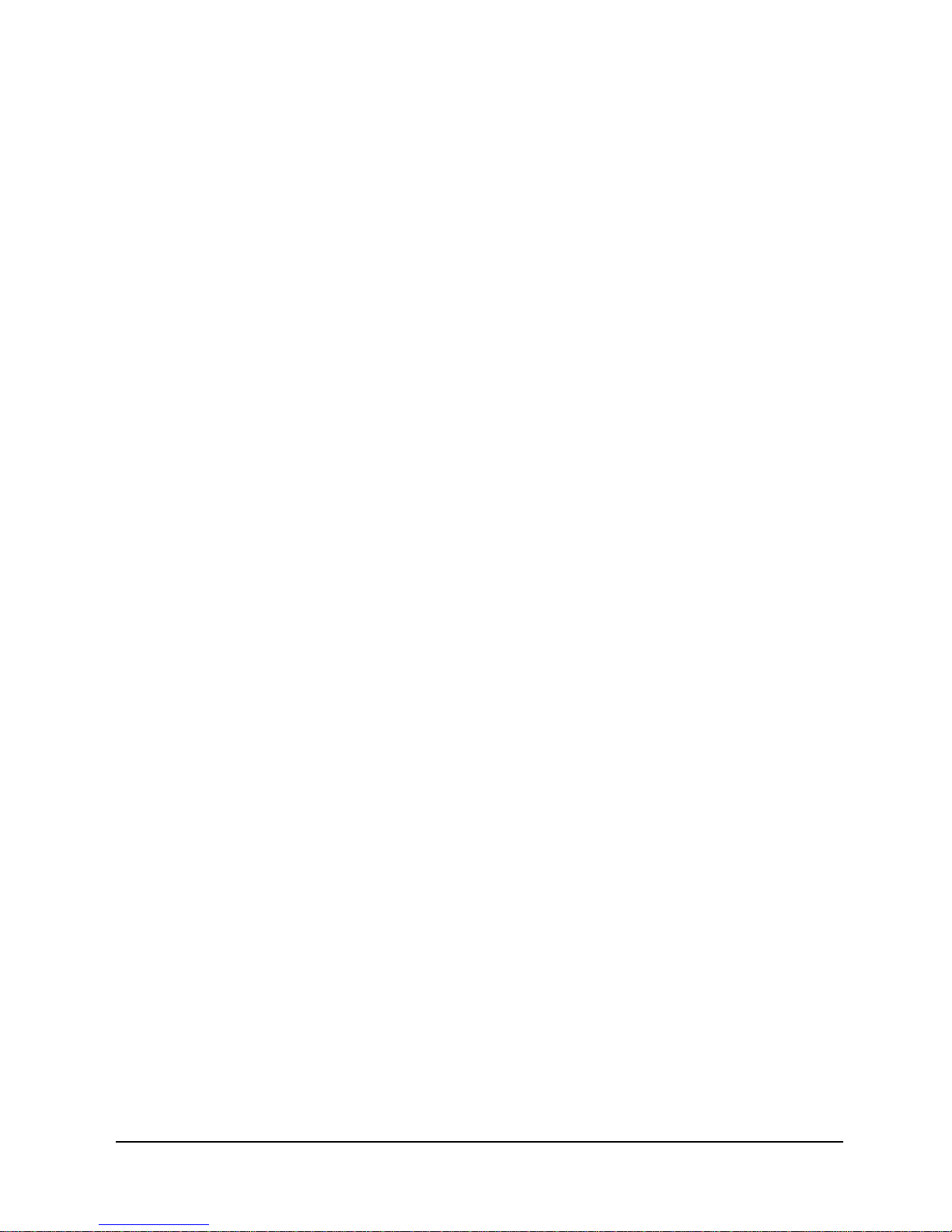
List of Tables
Appendix
Table 6-11 Traps - Private MIB Extension ..................................................6-48
Table 6-12 FrameSaver NP 110 ISDN Adapter LED Diagnostics ..............6-49
Table A-1 Active Test..................................................................................A-2
Table A-2 Device Fault................................................................................A-4
Table A-3 DSX Port Fault............................................................................A-4
Table A-4 External Set Test.........................................................................A -5
Table A-5 Frame Fault .................................................................................A-5
Table A-6 ISDN (Backup, User Circuit)......................................................A-6
Table A-7 ISDN (On-Demand Port) ............................................................A-7
Table A-8 Line n/Bn (ISDN)........................................................................A -8
Table A-9 ISDN Connection Cause Codes..................................................A-9
Table A-10 ML-PPP Connection Codes......................................................A-10
Table A-11 Modem Status, Fault.................................................................A-11
Table A-12 Network Port Fault....................................................................A-11
Table A-13 System Test/Fault......................................................................A-12
Table A-14 Test/BKP (CSU) .......................................................................A-15
Table A-15 Test/BKP (DSX).......................................................................A-17
viii FrameSaver NP 110 User’s Manual - Installation Guide 980-001-0240B
November 2000
Page 12
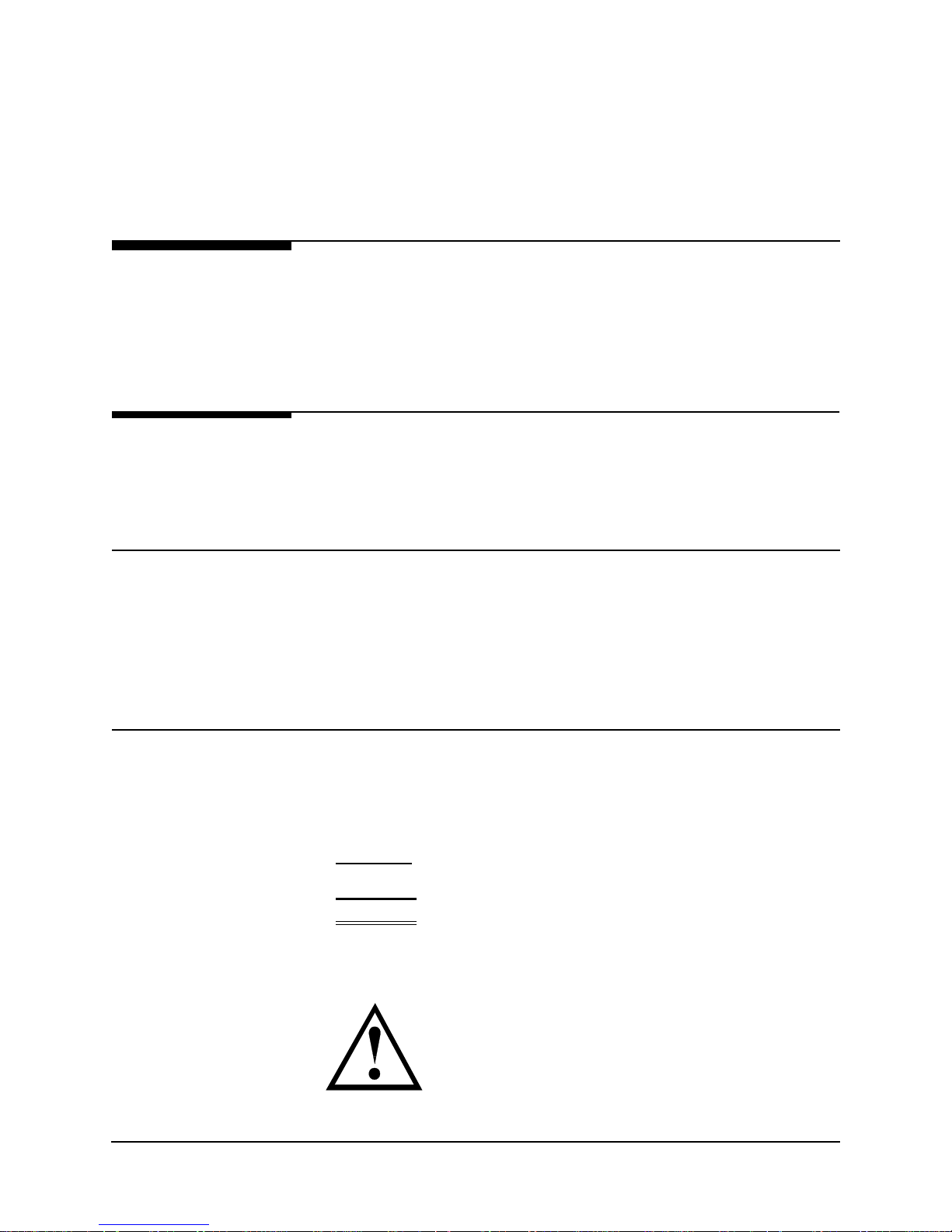
1 Preface
g
About This
Manual
Page Layout
Locating
Information
This manual provides b asic installation, operation and troubl eshooting inform ation for
the FrameSaver NP 110 Frame Relay Service Unit (FSU.) The information is directed
to the installer who has a working knowledge of telecommunication systems and networks. The Network Service Provider will furnish specific addressing and any other
information required for your installation.
This manual is designed to conform to conventional documentation standards. The
header on each page contains the major heading of the current section. The footer of
each page shows the document name, number, revision date and page number.
The format of this manual includes several aids to help the user locate and use information quickly.
At the beginning of this manual there is a Table of Contents, which provides an outline
and quick overview o f the major topics covere d. A List of Fig ures and a List of Tables
are also provided for quick reference.
Special
Paragraphs
980-001-0240B FrameSaver NP 110 User’s Manual - Installation Guide 1-1
November
2000
There are special paragraphs throughout this manual to help identify important information. These are:
NOTE(S): or Th ese identify clarifying or additional information for the
NOTICE: proper installation and operation of this equipment.
CAUTION: This identifies information tha t requires careful
Warning:
attention in order to prevent equipment dama
This identifies information that requires careful
attention in order to prevent equipment damage
and/or injury to the operator.
This symbol is intended to alert the user to the presence of
important operating and maintenance (servicing) instructions
in the literature accompanying the product.
e.
Page 13
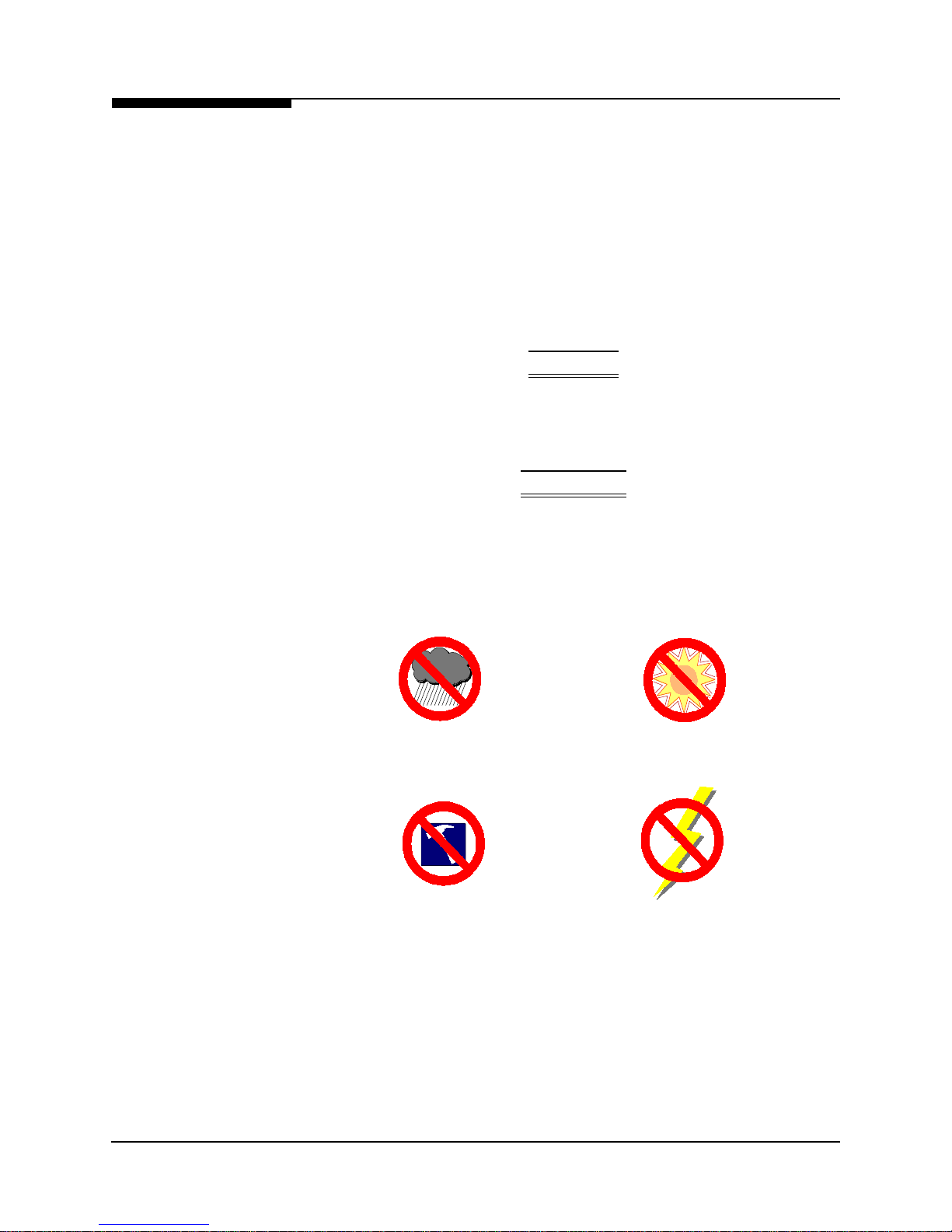
1 Preface
É
É
Special
Instructions
The following are to be performed by qualified service personnel ONLY.
When installing FrameSaver NP 110 equipment, observe the following precautions:
1. Never install telephone wiring during a lightning storm.
2. Never install telephone jacks in wet locations unless a jack is specifically designed
for wet locations.
3. Never touch uninsulated telephone wires or terminals unless the telephone line has
been disconnected at the network interface.
4. Use caution when installing or modifying telephone lines.
WARNING
NO OPERATOR SERVICEABLE PARTS ARE INSIDE THIS
EQUIPMENT. SERVICE MUST BE PERFORMED BY QUALIFIED
SERVICE PERSONNEL.
ATTENTION
CET APPAREIL NE CONTIENT AUCUN ELÉMENT QUE
L’UTILISATEUR PUISSE R
UN PERSONNEL TECHNIQUE QUALIFI
PARER. CONFEIR LA MAINTENACE À
.
Do not expose the FrameSaver NP 110 t o mois t ure, excess ive heat or bright sunlight,
vibration, sudden impact, or voltage surges.
Avoid M oisture
Avoid Vibration /Sudden Impact Avoid Voltage Surges
Avoid D irect Su nlight/Heat
UNPACKING AND HANDLING
When you receive the equipment, inspect the exterior of the shipping container for
signs of obvious damage. If the container is damaged, inform the local carrier that
they may be subject to a claim.
As you unpack the equipment, check for physical damage and conformance to the
packing list. If the equipment is damaged or does not conform to the packing list,
please inform Paradyne Corporation immediately.
1-2 FrameSaver NP 110 User’s Manual - Installation Guide 980-001-0240B
November
2000
Page 14
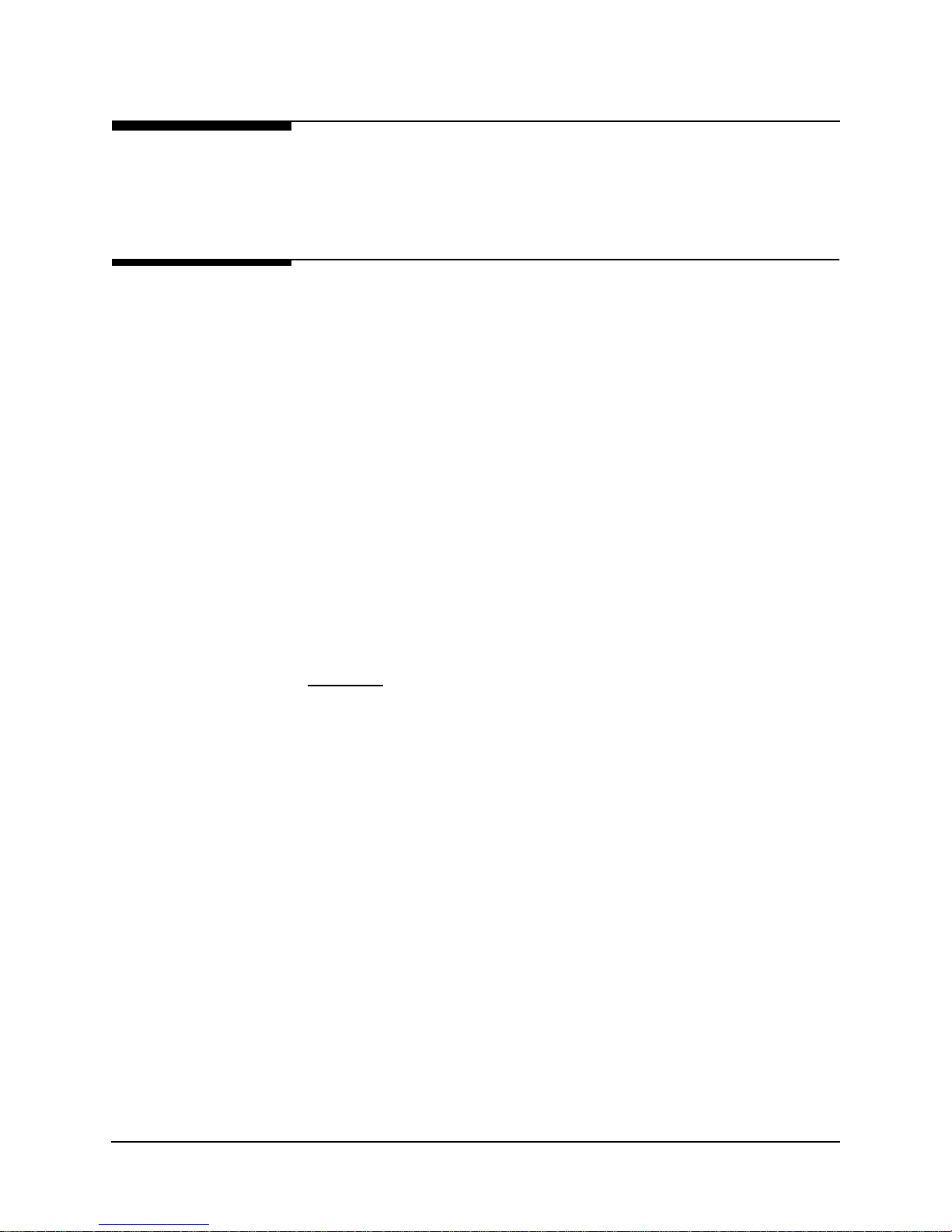
1 Preface
Equipment
Attachment
Limitations
Canadian
Certain equipment attachment limitations apply when installing and operating this
equipment.
The limitations for use in Canada and the U. S. (FCC Part 68) are described below.
NOTICE: The Industry Canada label identifies certified equipment. This certification
means that the equipment meets certain telecommunications network protective,
operational and safety requirements. The Industry Canada does not guarantee the
equipment will operate to the user’s satisfaction.
Before installing this equipment, users should ensure that it is permissible to be
connected to the facilities of the local telecommunications company. The equipment
must also be installed using an acceptable method of connection. In some cases, the
company’s inside wiring associated with a single line individual service may be
extended by means of a certif ied co nn ector assembly (teleph one exten sion co rd). Th e
customer should be aware that comp liance with the ab ove con ditions may n ot prevent
degradation of service in some situations.
Repairs to certified equipment should be made by an authorized Canadian
maintenance facility designated by the supplier. Any repairs or alterations made by the
user to this equipment, or equipment malfunctions, may give the telecommunications
company cause to request the user to disconnect the equipment.
User should ensure for their own protection that the electrical ground connection of the
power utility, telephone lines and internal metallic water pipe system, if present, are
connected together. This precaution may be particularly important in rural areas.
CAUTION:
contact the appropriate electric inspection authority, or electrician, as appropriate.
The Ringer Equivalence Number (REN) assigned to each terminal device provides an
indication of the maximum number of terminals allowed to be conn ected to a telephone
interface. The termination on an interface may consist of any combination of devices
subject only to the requirement that the s um of the Ri nger Equivalence Numbers of all
the devices does not exceed five (5.0).
User should not attempt to make such connections themselves, but should
980-001-0240B FrameSaver NP 110 User’s Manual - Installation Guide 1-3
November
2000
Page 15

1 Preface
FCC Part 68
(U.S.)
This equipment complies with Part 68 of the FCC Rules. On the underside of this
equipment is a label that contains, amon g other information, the FCC registration number and Ringer Equivalence Number (REN) for this equipment. If requested, this information must be provided to the telephone company.
This equipment uses t he followi ng USOC jack s: RJ11C , RJ48C and RJ49 C (option al).
This equipment is designed to be connected to the telephone network using compatible
modular plugs which are Part 68 compliant. See installation instructions for details.
The REN is used to determine the quantity of devices which may be connected to the
telephone line. Excessive RENs on the telephone line may result in the devices not
ringing in response to an incoming call. In most, but not all areas, the sum of RENs
should not exceed five (5.0). To be certain of the number of devices that may be connected to a line, as determined by the total RENs, contact the local telephone compan y.
If the FrameSaver NP 110 equipment causes harm to the telephone network, the telephone company will notify you in advance that temporary discontinuance of service
may be required. But if advance notice isn’t practical, the telephone company will notify the customer as soon as possible. Also, you will be advised of your right to file a
complaint with the FCC if you believe it is necessary.
The telephone company may make changes in its facilities, equipment, operations or
procedures that could affect the operation of the equipment. If this happens the telephone company will provide advance notice in order for you to make necessary modifications to maintain uninterrupted service.
If trouble is experienced with this FrameSaver NP 110 equipment, for repair or warranty information, please contact Paradyne Corporation, 16-00 Pollitt Drive, Fair
Lawn, New Jersey 07410, ( 201) 703-4800. I f the equipment is causing harm to the telephone network, the telep hone company may request t hat you disconnect the equip ment
until the problem is resolved.
There are no user-replaceable parts that may be serviced inside the FrameSaver NP
110.
This equipment cannot be used on public coin phone ser vice provided by the telephone
company. Connection to party line service is subject to state tariffs. (Contact the state
public utility commission, public service commission or corporation com mission for
information.)
Table 1-1 FCC Registration Information
Port FIC SOC REN
Modem Line
(Dial Line)
T1 Line with
D4 Framing
T1 Line with
ESF Framing
T1 Line with
ESF Framing
B8ZS Line Code
ISDN Line 02IS5 6.0Y --- RJ49C
02LS2 9.0Y 0.7B RJ11C
04DU9-B 6.0N --- RJ48C
04DU9-C 6.0N --- RJ48C
04DU9-S 6.0N --- RJ48C
Network
USOC
1-4 FrameSaver NP 110 User’s Manual - Installation Guide 980-001-0240B
November
2000
Page 16
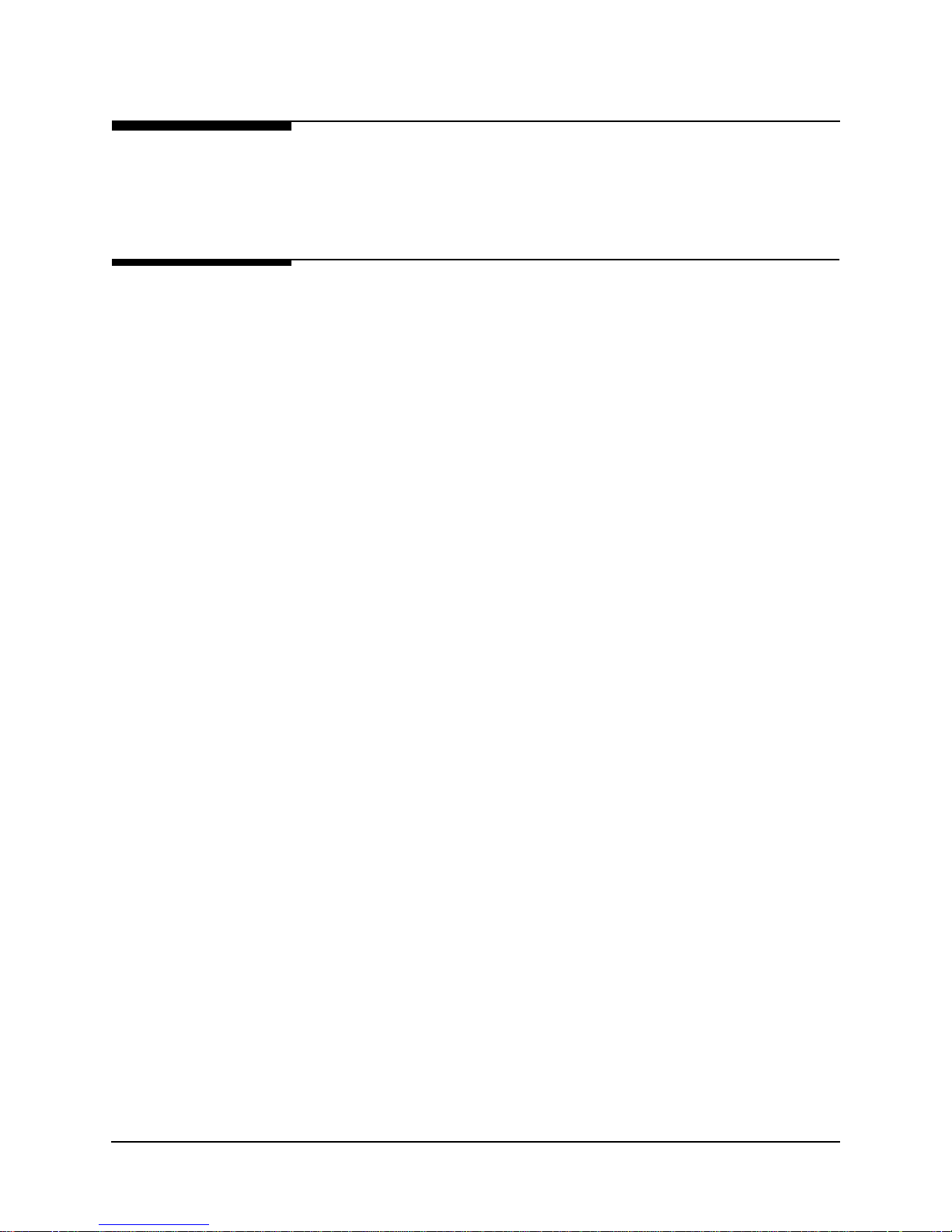
1 Preface
Software
Revision
History
Current
Revision
This manual pertains to FrameSaver NP 110 Base Software Revision 3.01.xx.
Revision changes for this and previous versions are listed below.
This revision incorporates the following operational additions and/or changes:
Rev. 3.01.xx from Rev. 2.01.xx
•
Added - ISDN Call (Connection) Statistics.
•
Added - Configurable ISDN Backup and Demand - Downspeed Minimums.
•
Added - ISDN Demand LMI Holdoff configuration.
•
Changed - Maximum power interrupt time for external device reboot
command increased from 30 to 300 seconds.
Download Notes
Revision 3.01.xx software can be downloaded to a FrameSaver NP 110 unit running
Revision 2.01.xx without affecting the unit’s current configuration. Downloading to a
prior revision will only affect the following configuration item.
- PVCs that were included in the delay measurement list on the PVC
Configuration screen will be deleted, and have to be re-entered.
Rev. 2.01.xx from Rev. 1.01.xx
•
Added - Top Statistics (collection of Top IP Traffic.)
•
Added - Dynamic relearn of WAN Management IP Address.
•
Added - SNMP retrievable Trap Event Log.
Download Notes
Revision 2.01.xx software can be downloaded to a FrameSaver NP 110 unit running
Revision 1.01.xx without affecting the unit’s current configuration. Downloading to a
prior revision will only affect the following configuration item.
- PVCs that were included in the delay measurement list on the PVC
Configuration screen will be deleted, and have to be re-entered.
980-001-0240B FrameSaver NP 110 User’s Manual - Installation Guide 1-5
November
2000
Page 17

1 Preface
1-6 FrameSaver NP 110 User’s Manual - Installation Guide 980-001-0240B
November
2000
Page 18
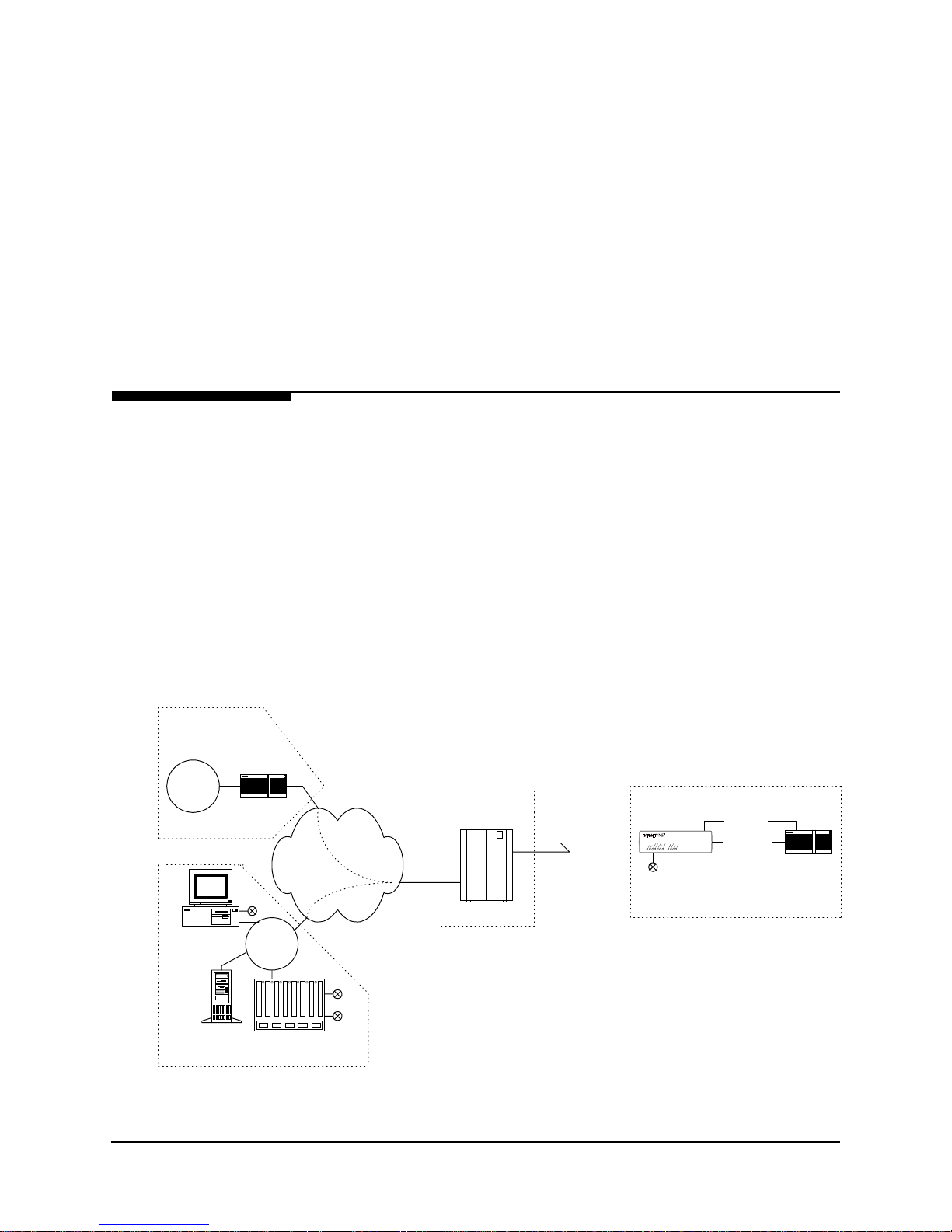
2 Description
The FrameSaver NP 110 Frame Relay Service Unit (FSU) is a special purpose
T1/FT1 CSU/DSU which provides management and diagnostic functions through
Simple Network Management Protocol (SNMP), transported over a Frame Relay
network. It also includes an integral modem which supports dial-in access to the unit
and to co-located equipment such as routers. The FrameSaver NP 110 can be factory
optioned to include a DSX/Drop Adapter (for integrated voice/data applications) and
an ISDN Adapter (4 BRIs, for Backup and/or additional Bandwidth On-Demand).
Network Service Providers (NSPs) who prefer to have independent management
access from their end-user networks (customer networks), can utilize the isolated
management PVC designed int o the NP 110 for net work de marcation and diagnos tics.
System Level
Customer Data
Center
Customer
LAN
Router
NCC Telnet
W or k S ta tion
Figure 2-1 shows a system level view of the FrameSaver NP 110, including
management t ransport. As shown in the figure, the Fr ame Relay network provides
Permanent Virtual Circuits (PVCs) for both the Customer Data and FrameSaver NP
110 management.
NOTE: FrameSaver NP 110 is transparent to SVCs (Switched Virtual Circuits).
The NP 110 can have up to two I P Address es for ma nagement. On e IP Addres s allows
it to communicate with SNMP work stations that have access to the NSP management
PVC. A second IP Address can provide manag ement ac cess v ia a cu stomer d ata PVC.
FrameSaver NP 110 can also send SNMP Traps to multiple SNMP Stations via the
management PVCs. The integral modem is used to dial into the Network Control Center (NCC) Terminal Ser ver to report faults that are prevented fr om being repor ted over
the PVC management channels. It can also accept maintenance calls from NCC Work
Stations to support operator interaction, and accept inbound calls from a customer or
NCC Work Station to manage co-located devices such as routers.
End User Premise
FrameSaver
NP 110
FrameSaver NP 110
Dial Line
Serial Port
(Cust. PVC)
Console Port
Frame Relay
NCC
LAN
Backbone
Cust.
PVCs
Mgmt
PVC
IP Ov e r
Frame
POP
Frame Sw itch
Customer &
Mgmt PVCs
Router
SNMP Alarm
Server
Network Control Center
Terminal Server
Figure 2-1 FrameSaver NP 110 Typical Network Application
980-001-0240B FrameSaver NP 110 User’s Manual - Installation Guide 2-1
November 2000
Page 19
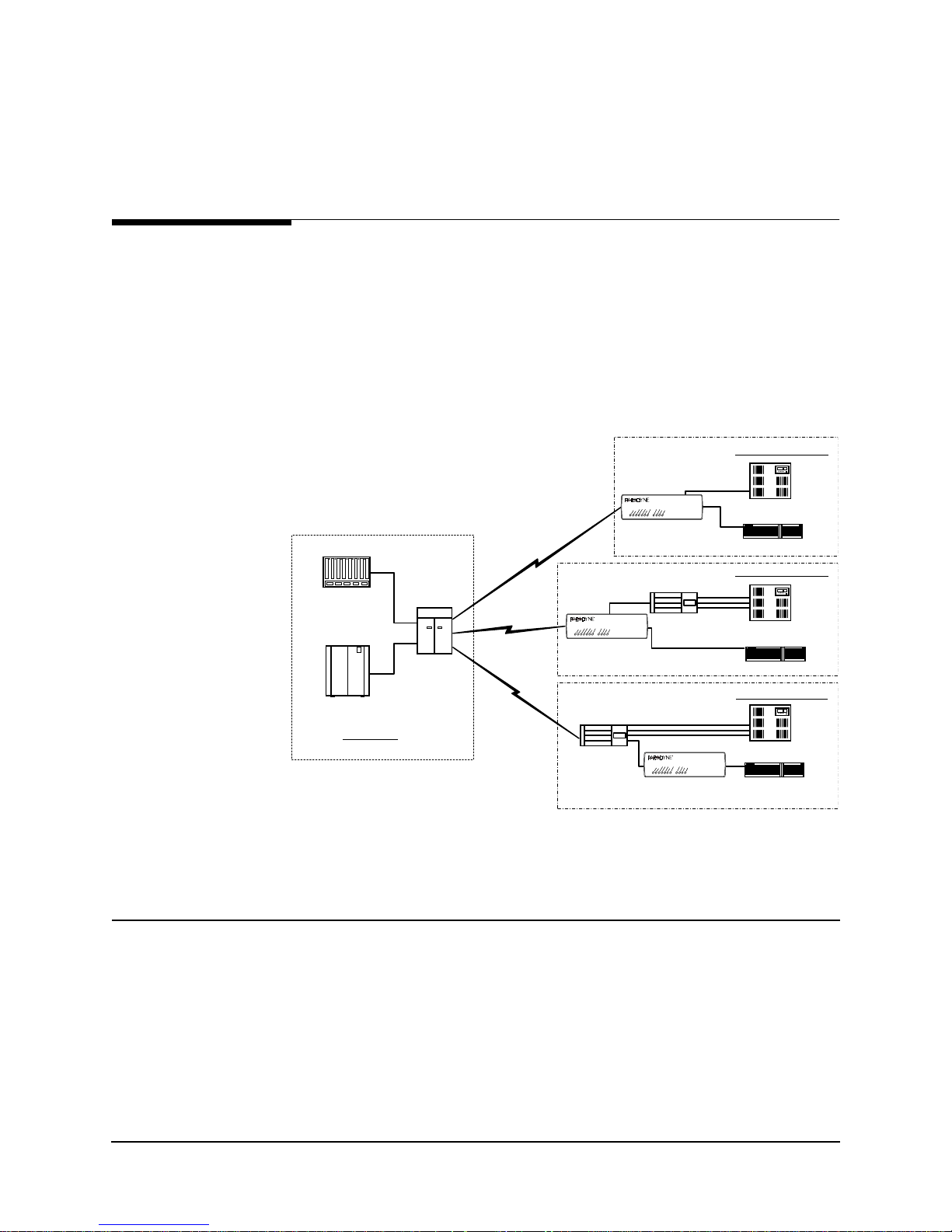
2 Description
FrameSaver NP 110 provides a configuration option to capture an d rank IP Traffic in
either Top Conversation Pair or Top Talker/Listener mode. By examining Top IP Traffic statistics, the network manager can determine the local device or the host/client
connections sending and receiving excessive traffic.
DSX/Drop
Adapter Option
The FrameSaver NP 110 can be factory-optioned to include an integral DSX/Drop
Adapter module (Drop & Insert). The DSX/Drop adap ter inclu des a DSX Port an d an
additional V.35 Drop Port which are used to support Integrated Voice/Data (IVD) access applications.
Figure 2-2 shows three IVD applications. In each case, the IVD traffic is carried to a
NSP POP where a DCS is employed to groom the voice and data traffic to the appropriate switching device.
Configuration (a)
DS1
FrameSaver NP 110
PBX
Router
Configuration (b)
FXS
PBX
Router
Configuration (c)
PBX
Voice Switch
Frame Sw itch
NSP POP
DCS
T1
T1
T1
FrameSaver NP 110
FrameS aver
NP 110
Channel Bank
FrameS aver
NP 110
Channel Bank
FXS
FrameSaver NP 110
Figure 2-2 Typical Integrated Voice and Data Applications
DSX Port
2-2 FrameSaver NP 110 User’s Manual - Installation Guide 980-001-0240B
In configuration (a) in Figu re 2-2, voice tr affic is delive red toward the ne twork from a
PBX through a DSX (DS1 compatible) connection. In this case, the FrameSaver NP
110 terminates the T1 facility and provides a “drop” function which separates the T1
into voice and data channels.
FrameS aver
NP 110/120
November
Router
2000
Page 20
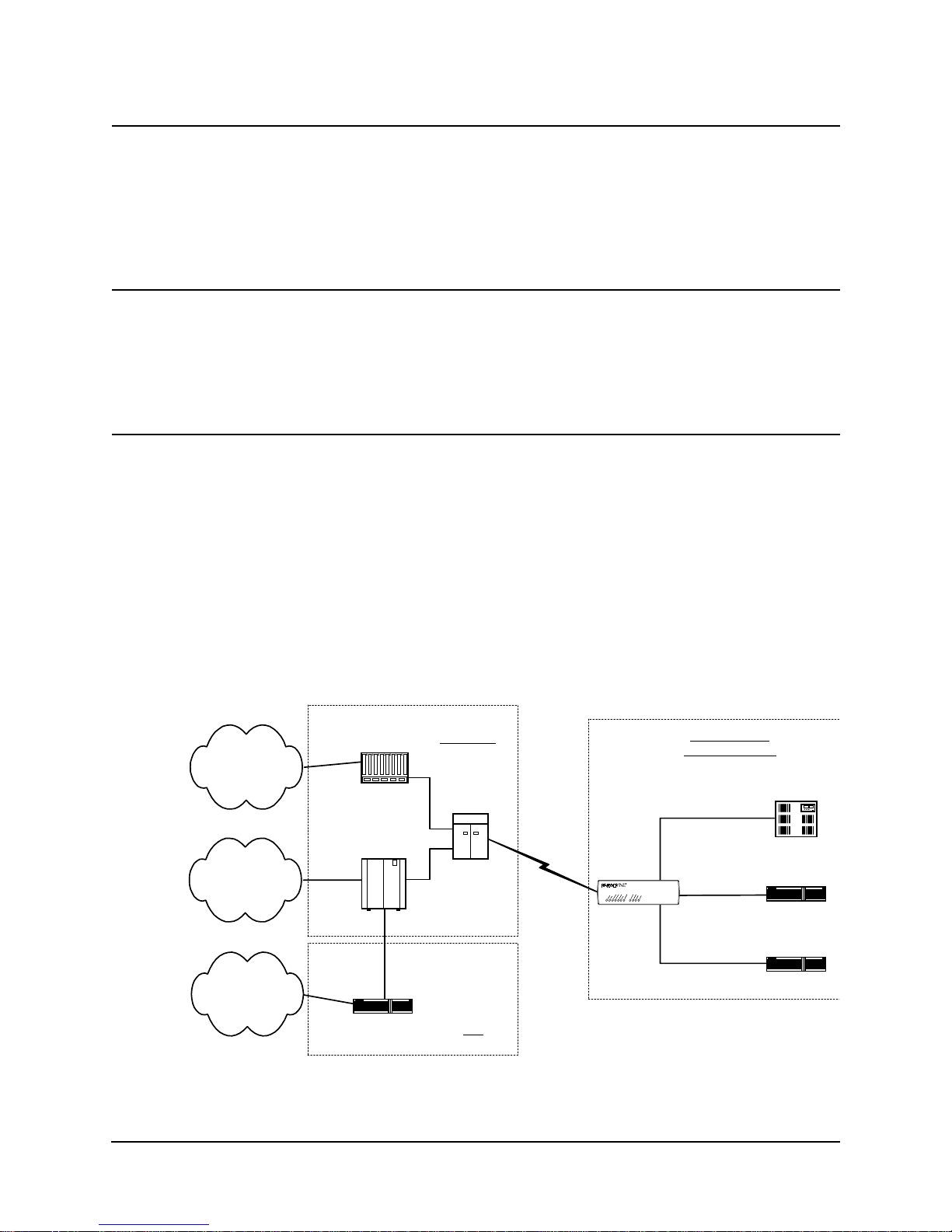
2 Description
Channel Bank
Behind Channel
Bank
Second V.35
Drop Port
In configuration (b), vo ice traffic is delivered t oward the network f rom a PBX through
individual FXS circuits. In this case, the FrameSaver NP 110 terminates the T1 facility
and provides a “drop” function that separates the DS 1 into a voice bu ndle. The bundl e
is then delivered to a channel bank for conversion into m ultiple FXS circuits and a single V.35 frame relay User Interface data circuit for the router. This configuration facilitates inband access to the T1 performance through simple inband transport.
In configuration (c), voice traffic is delivered toward the network from a PBX through
individual FXS circuits. In this case, a channel bank terminates the T1 facility and provides a “drop” function that separates the DS1 into multiple FXS circuits and a single
frame relay User Interface data circuit. These circuits can be delivered to a standard
FrameSaver NP 120 as V.35 or to a standard FrameSaver NP 110 as a DS1.
Figure 2-3 shows an application in which a third bundle of DS0s are integrated into the
T1 stream and delivered to a separate V.35 drop port. In this applicati on, one group of
DS0s are assigned to the customers PBX via the DSX port and used for direct access
to the IXC’s inter-LATA dial network. The second group of DS0s are channeled via
our V.35 User (frame aware) port for use on the customer’s frame relay Virtual Private
Network. Then for security and bandwidth allocation purposes, the third group of
DS0s for Internet access are channelized to a different router via a V.35 Drop port.
Depending on the network architecture, the ISP could be co-located with the IXC DCS
or be remote from it, and the traffic on this bundle may or may not be frame relay.
Switch Voice
Cloud
PVN
Frame Relay
Cloud
Inte rne t
This configuration could exist with configuration a, b, or c described on the previous
page.
Customer Site
Configuration (a)
DSO Bundle 1 - Voice
FrameSaver NP 110
User
Port
DSO Bundle 3 - Frame
DSX-1
DSO Bundle 2
Frame
V.35
V.35
PBX
Router A
Router B
Voice Switch
Frame Sw itch
Bundle 2
Frame
Gateway Router
NSP POP
Bundle 1 - Voice
Bundle 2 and 3 -Frame
Bundle 3 - Frame
DCS
ISP
T1
FrameS aver
NP 110
DSX Port
Drop Port
Figure 2-3 Integrated Voice and Dual Data Application
980-001-0240B FrameSaver NP 110 User’s Manual - Installation Guide 2-3
November 2000
Page 21
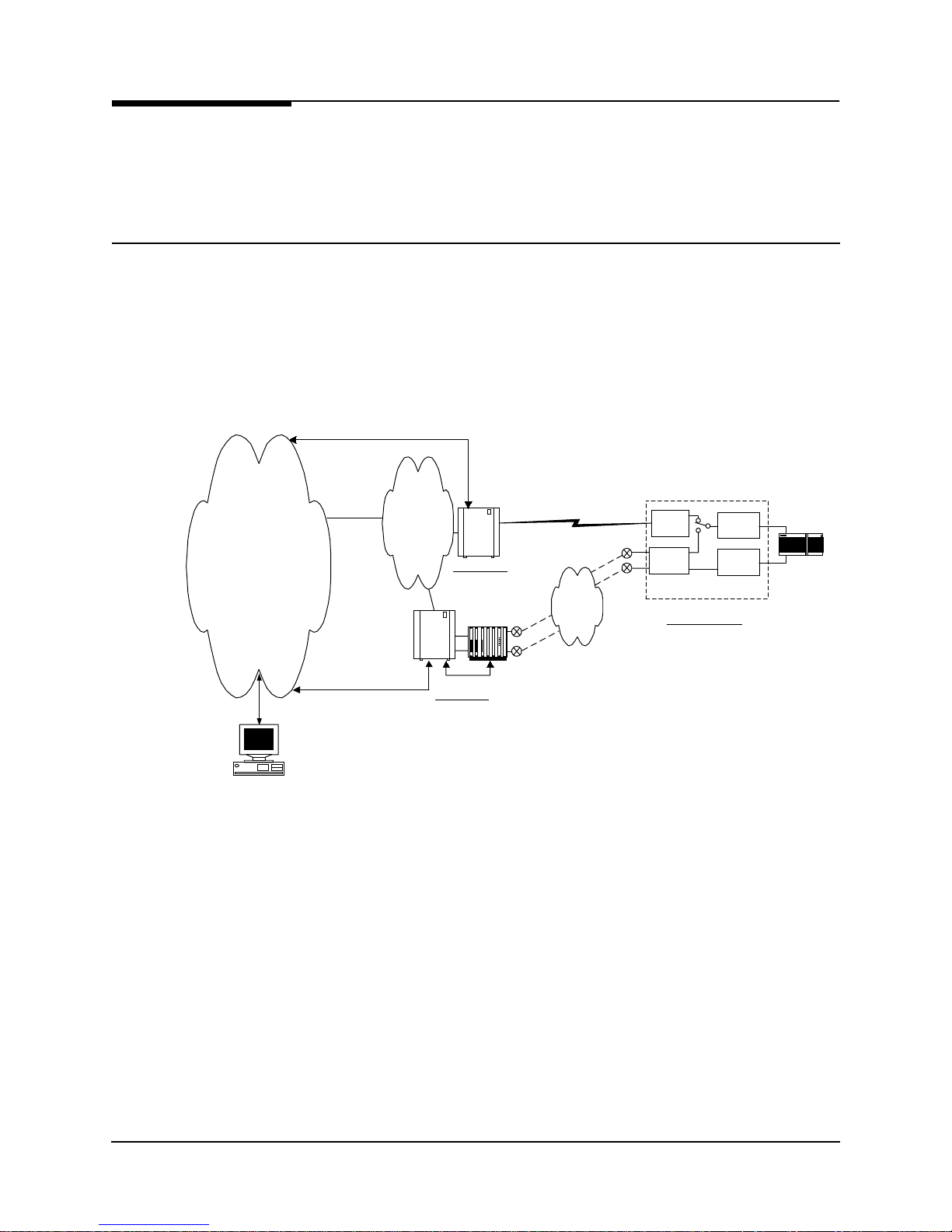
2 Description
ISDN Adapter
Option
ISDN Backup
IP Ma n agement
Network
The FrameSaver NP 110 can also be factory-optioned to include an integral ISDN
Adapter module.
The ISDN adapter includes four “U” ISDN TA Interfaces with two integral NT1 Inverse Multiplexers, thereby providing up to 512 Kbps of switched connectivity for network Backup and/or additional Bandwidth On-Demand.
Backup in Frame Relay Protocol utilizing the Router’s Primary Port can be via dedi-
cated PVCs on an alternate port, or the frame switch manag er may reroute the or iginal
PVCs to the Backup Frame Switch. It is also possible to b ypass the entire Frame Relay
Network and initiate backup to a pool of ports on an alternate Frame Switch connected
directly to another Router.
A typical network configuration showing the backup connection to a Backup Frame
Switch using rerouted PVCs is shown in Figure 2-4.
F/S Control
NP 11 0 D ata
& Control
F/S & IMux Control
Control
Frame
Backbone
Backup
Frame
Switch
Frame
Switch
Primary Node
Inv e r s e
Mu lt i plexer
Control
Backup Node
NP 11 0 D ata
PRI 1
PRI 4
& Control
IS DN
BRI 1
BRI 4
CSU
IS DN
FrameSaver
NP 110
Customer Location
V.35
Data
On
Demand
Router
Work Station
Figure 2-4 Typical Backup Configuration
The backup process is described as follows:
2-4 FrameSaver NP 110 User’s Manual - Installation Guide 980-001-0240B
•
FrameSaver NP 110 detects loss of connectivity at CSU.
•
ISDN Adapter card calls Backup Frame Switch and is identified by caller ID.
•
Frame Switch Manager either reroutes original PVCs, or Frame Switch uses
alternate PVCs for the backup connection.
•
FrameSaver NP 110 switches the data path when connected.
•
Associated routers determine that PVCs have been established through LMI
enquiries.
•
Communication is resumed.
November
2000
Page 22
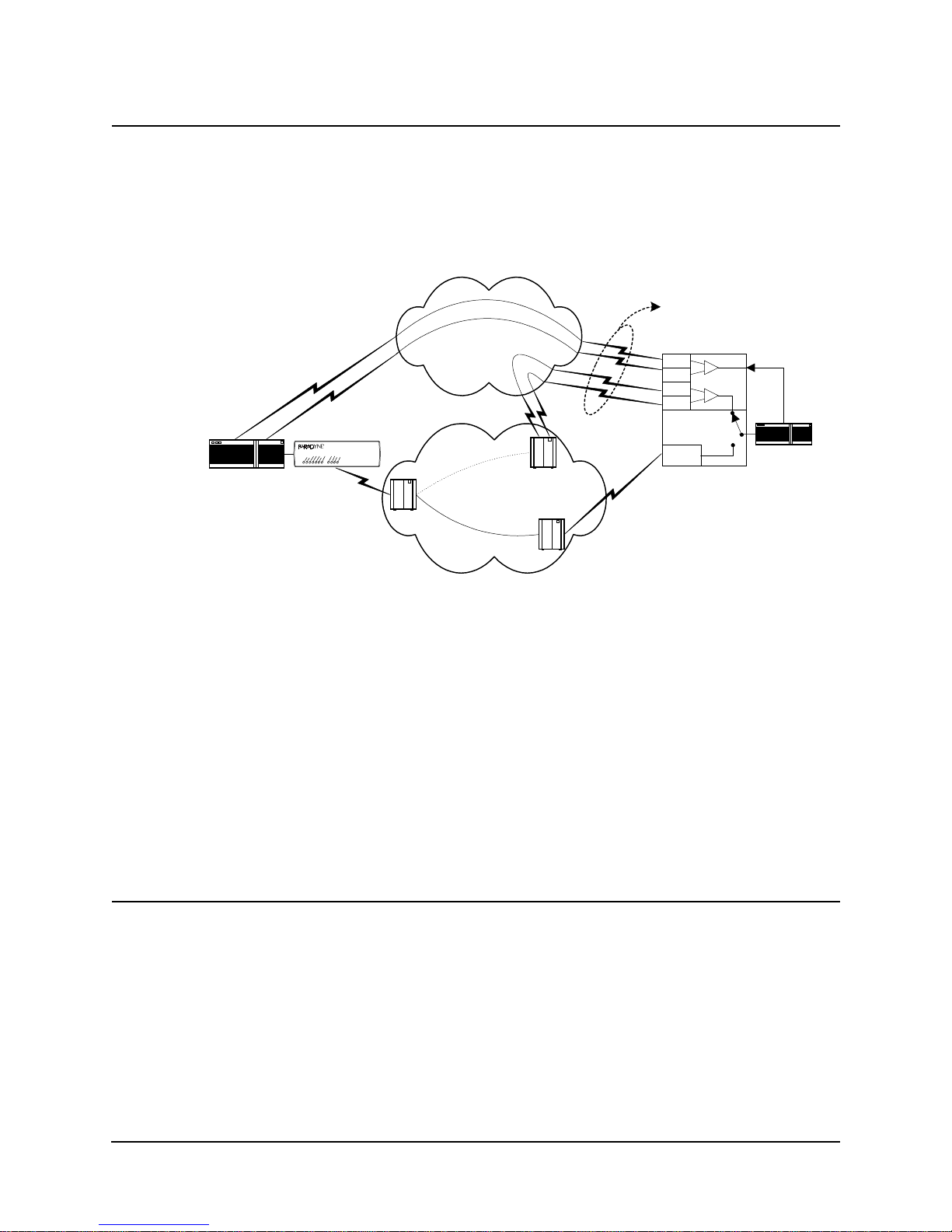
2 Description
ISDN Bandwidth
On-Demand
Router
Bandwidth On-Demand provides an additional network connection for a second DTE
(router) port based on a r equest fr om th e DTE. In this configurat ion t he NP 110 ISD N
Adapter is protocol-transparent. The Router determines the protocol used.
A typical network configuration showing simultaneous Bandwidth On-Demand and
Backup connections is shown in Figure 2-5.
Bonding
Mode 1 or MLPPP
FrameSaver
NP 110
FrameSaver NP 110
Switch
ISDN Cloud
Backup Switch
Frame Relay Cloud
Primary Switch
TA
TA
TA
TA
CSU
FrameS aver
NP 110
Bandwidth
On Demand
Router
Figure 2-5 Typical Simultaneous Bandwidth On-Demand Configuration
ISDN Adapter
ML-PPP Support
The bandwidth on-demand process is described as follows:
•
User’s router detects need for bandwidth and raises DTR on its second port.
•
FrameSaver NP 110 ISDN Adapter calls predetermined number.
•
The Central Router answers the call and establishes communications with the
remote Router.
•
Communication commences between Routers.
•
User’s Router lowers DTR to terminate the ISDN connection when the
“demand” has been satisfied.
Because the FrameSaver NP equipment is intended to operate as a demarcation device,
it cannot be dependent on co-located equipment to establish a connection. For this reason, connection-associated parameters reside in the FrameSaver NP. ML-PPP operation is based on the use of CHAP or PAP ID or Caller ID to associate each incoming
call with the proper ML-PPP bundle. Because the associated router is using a single
physical port, it must be configured for PPP. The ML-PPP engine supports the Link
Configuration Protocol (LCP) required by PPP. In this case, the configuration values
are defined by the ML-PPP RFC, but are communicated to the router to ensure orderly
operation.
ML-PPP is supported on a dial-out basis on the BOD port only.
980-001-0240B FrameSaver NP 110 User’s Manual - Installation Guide 2-5
November 2000
Page 23
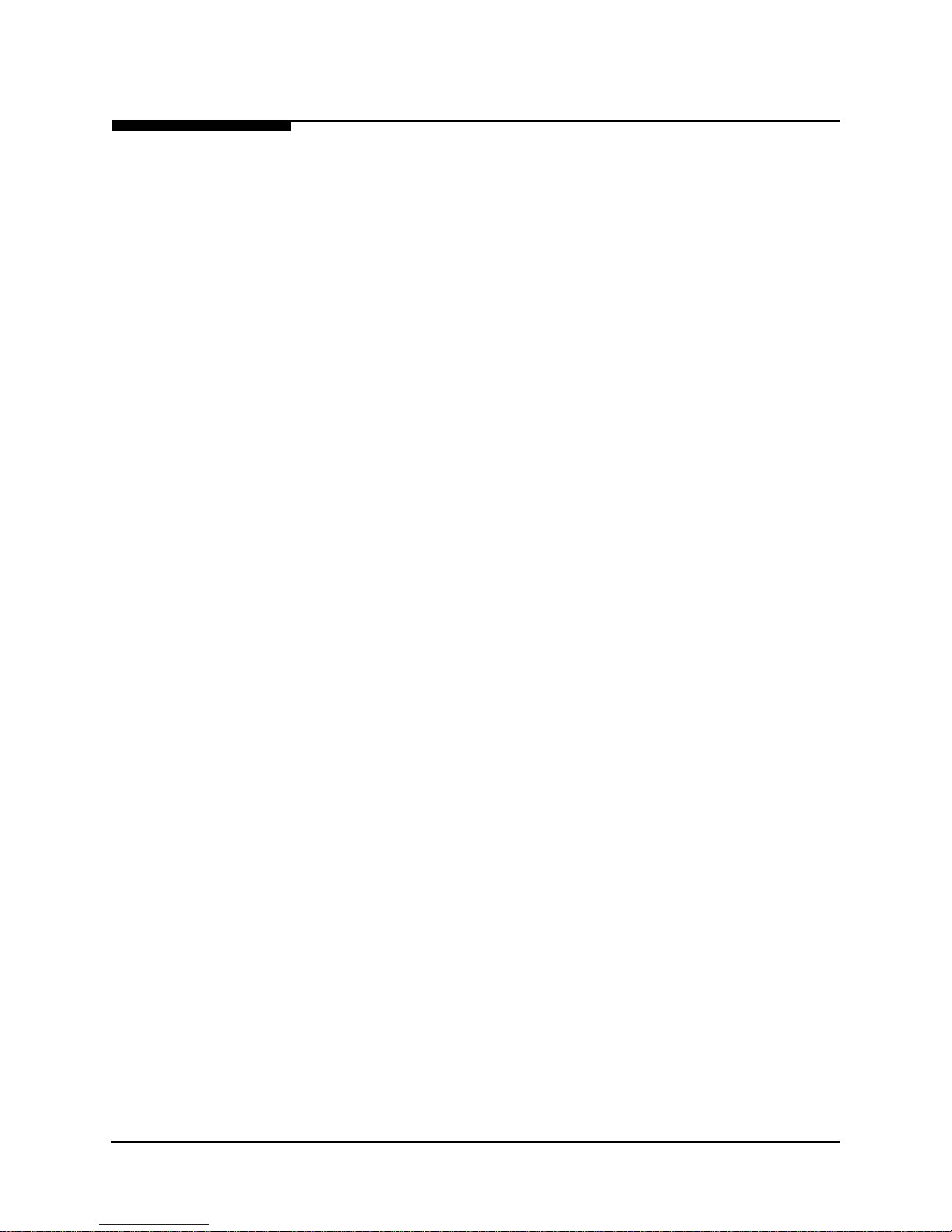
2 Description
FrameSaver
NP 110
The basic FrameSaver NP 110 includes a T1 interface, network-compliant Fractional
Rate to Full Rate CSU/DSU, a Frame Relay switch function, a Frame Relay manag e ment module, and an SNMP Agent.
The unit includes an internal V.90 modem and two Auxiliary ports. An integral call
director connects the modem to the CSU, AUX 1 port, AUX 2 port, or Option module
(ISDN) based on a DTMF code sent by the caller. All the devices can access the modem for call-out purposes on a first-come, first-served basis.
The unit also includes a CPE power-control feature, whereby power to the CPE can be
momentarily interrupted by operator command to the FrameSaver NP (thereby forcing
a reset of the CPE.)
System software can be downloaded to the FrameSaver NP 110 for upgrades.
Detailed descriptions of the FrameSav er NP 110 indi cators and controls are provided
in
section 5, “Diagnostics” in this manual. Connector and pinout details are provided in
section 3, “Installation” in this manual.
2-6 FrameSaver NP 110 User’s Manual - Installation Guide 980-001-0240B
November
2000
Page 24
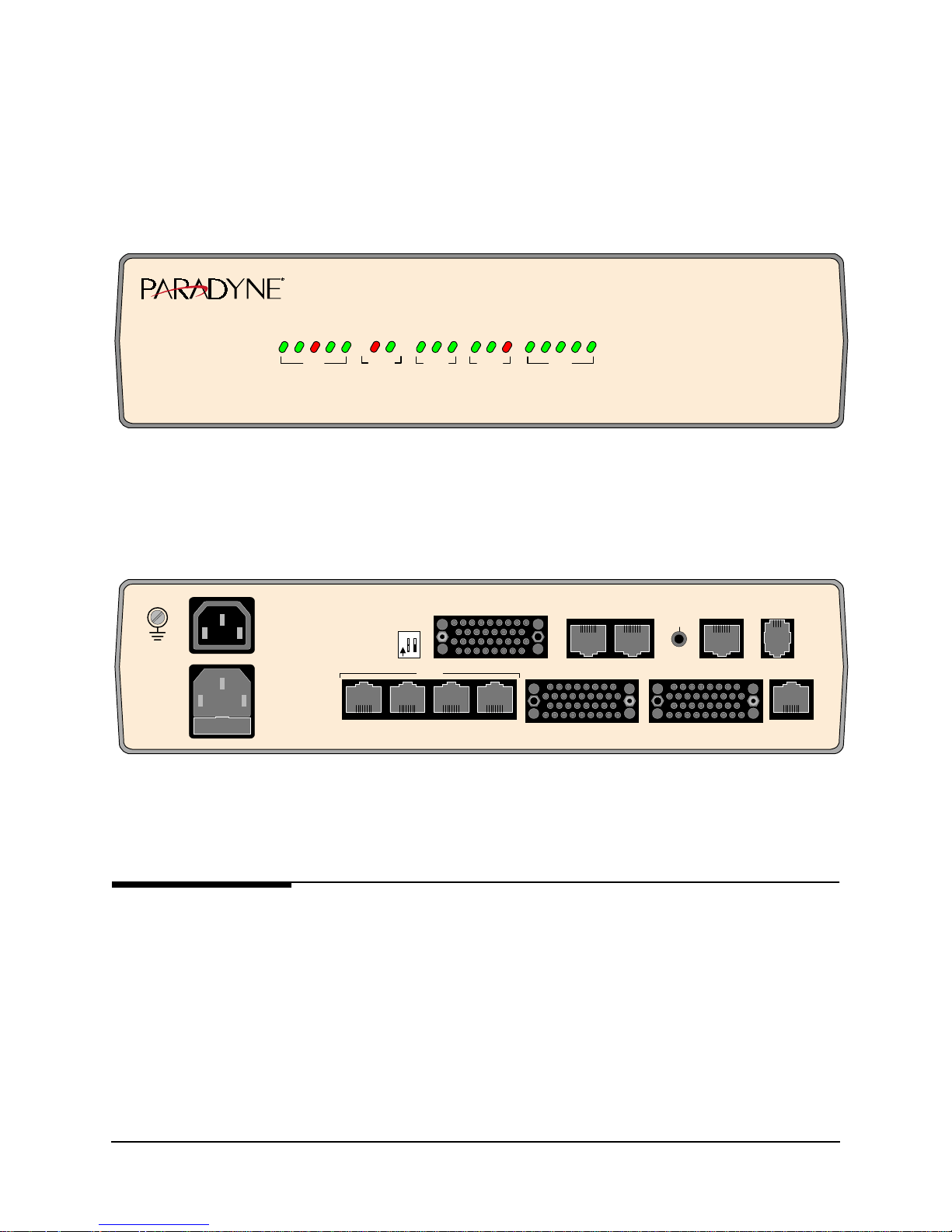
2 Description
The front and rear panels of the a FrameSaver NP 110 with DSX/Drop and ISDN
Adapter options are shown in Figure 2-6 and Figure 2-7.
E
S
U
T
M
IN
G
R
Y
E
D
W
A
E
O
P
R
UNIT
M
M
E
R
M
T
D
M
S
O
LA
A
M
FR
TE
NETW
I
I
xD
LM
LM
USER
.35 R
R
TxD
V
DROP
M
R
LA
xD
V
.35 TxD
Y
A
D
E
X
A
S
E
D
R
LIN
4
1
3
2
E
E
E
IN
IN
LIN
L
L
ISDN
Figure 2-6 FrameSaver NP 1 10 Front Panel (shown with DSX/Drop and ISDN options)
FrameS averTM NP 110
USER PORT
AUX 1 AUX 2
NETWORK MO DEM
NVM
RESET
DSX PORTISDN DATA PORT DROP PORT
100-240 VAC
5A
50-60 Hz
FUSE
5A/250V
SLOW BLOW
5x20mm
SWITCHED
AC OUT
250VAC
4.5A MAX
"CAUTION"
FOR CONTINUED
PROTECTION
AGAINST RISK
OF FIRE,
REPLACE ONLY
WITH SAME TYPE
AND RATING
OF FUSE.
1 2
12
O
N
LINE 1 LINE 4LINE 3LINE 2
ISD N
Figure 2-7 FrameSaver NP 110 Rear Panel (shown with DSX/Drop and ISDN options)
CPE
Power Control
980-001-0240B FrameSaver NP 110 User’s Manual - Installation Guide 2-7
November 2000
A switched power output conn ector on t he rear o f t he FrameS aver NP 11 0 pr ovi d es a
mechanism for rebooting an external device (us ually the CPE connected to the unit) by
momentarily interrupting its AC power source.
The integral switched outlet responds to an operator command issued to the FrameSaver NP 110 to interrupt power to the connected device for a duration of one (1) to 30
seconds. When commanded, both the Hot and Neutral power leads are interrupted.
Page 25
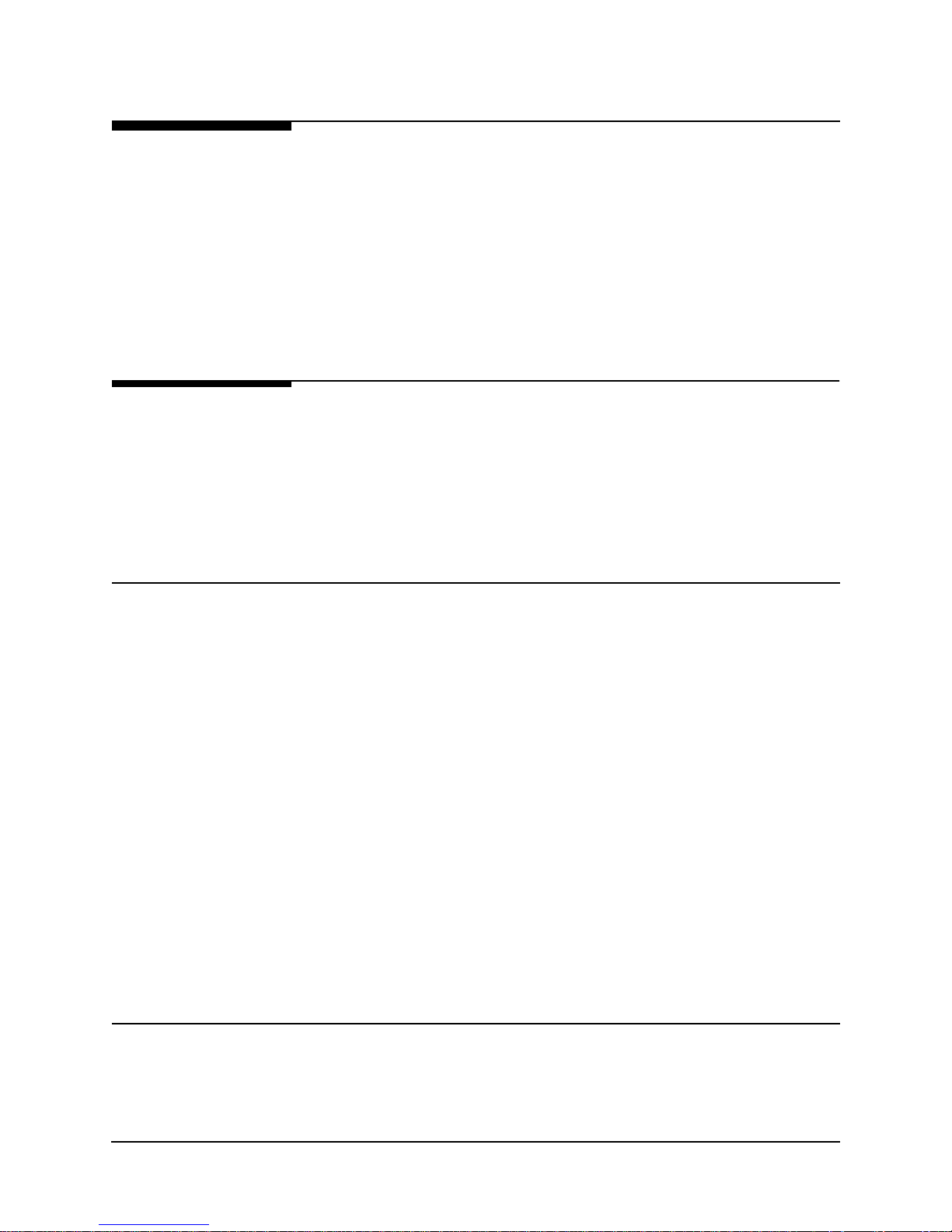
2 Description
Operating
Features
Management
Access
This section contains operation information about the following:
•
Management Access
•
Software Download
•
Trap Reporting
•
Modem & Call Director
Management access for control sessions or to retrieve alarm status is provided to the
FrameSaver NP 110 via in-band Telnet, dial-in VT-100 console connection or directconnected VT-100 terminal. FrameSaver NP 110 also supports SNMP “Get,” “Get
Next,” and “Set” commands for retrieval of configurations, trap events, and statistics
information.
Password Security
System Screen
Displays
Security is provided through five levels of password-protected access.
Level 1, System Access Password:
Allows access to system login via User Access Passwords.
Levels 2 - 5, User Access Passwords:
View - Allows user to display all screens.
Test - Allows user to perform diagnostic tests from Status / Test screens and
allows View password access.
Configuration - Allows user to change operating parameters and allows Test
password access.
Supervisor - Grants unlimited access including the viewing and changing of
passwords.
Once successfully logged in, the system provides screen displays for configuration,
testing, and performance statistics. Help text describing each screen’s display fields
and commands is also provided.
2-8 FrameSaver NP 110 User’s Manual - Installation Guide 980-001-0240B
November
2000
Page 26

2 Description
WAN DLCI
Management
IP Addressing
Customer Data
Center
Customer
LAN
Router
NCC Telnet
Work Station
FrameSaver
NP 110
NCC
LAN
The in-band Frame Relay Management Cha nnel WAN address is defined by the DLCI
(Data Link Connection Identifier). The WAN DLCI can be configured for a Dedicated
PVC, or as a Tunneled channel within a Payload PVC. During initial installation the
WAN DLCI can be set via the unit’s Local Console Port or Dial-In Console Port.
Thereafter the DLCI can also be changed via in-band management access.
FrameSaver NP 110 has special features for Network Service Providers (NSPs) who
require management access (to the unit) to be isolated from the payload data. This iso lated access is provided either by FrameSaver NP 110’s dedicat ed netw ork -facing
management PVC as shown in Figure 2-1 or by the Tunneled management channel on
a network-facing Payload PVC as shown in Figure 2-8.
HUB
Group
Mgmt
PVC
Cust.
PVCs
Frame Relay
Backbone
IP Over
Frame
POP
FrameSaver NP
Customer &
Mgmt PVCs
Frame Sw itch
End Us er Prem ise
Serial Po rt
(Cus t . PVC)
FrameSaver NP 110
Console Port
Dial Line
Router
SNMP Alarm
Server
Terminal Server
Network Control Center
Tunnel management is accomplished by a FrameSaver NP HUB (FrameSaver NP100
class unit) located at a site which supports up to 48 PVCs connected to FrameSaver NP
units located at remote (spoke) sites. The HUB unit perfo rms the r outing and encap sulation function for manag ement channel mes sages going to and from the rem ote units.
The HUB is connected to the network management systems by a separate dedicated
group management PVC.
980-001-0240B FrameSaver NP 110 User’s Manual - Installation Guide 2-9
November 2000
Figure 2-8 Tunneled Management
Page 27
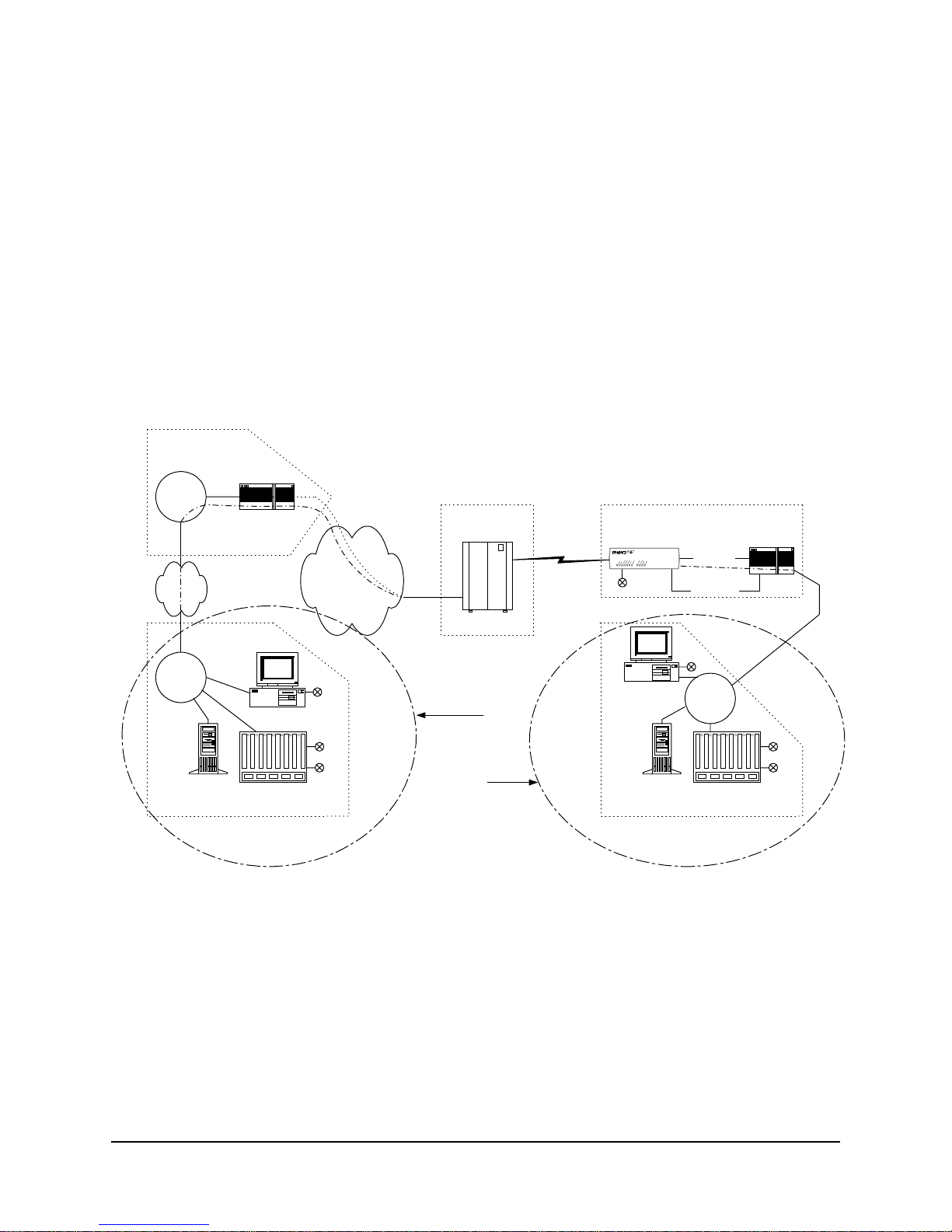
2 Description
Customer Data
Center
Customer
LAN
Mgmt
Router
FrameSaver NP 110 also provides expanded management access to the unit through
the following features:
•
Support for two IP Addresses.
•
An optional network-facing management channel via a specified IP Address
on a specified payload PVC.
•
An optional CPE-facing dedicated PVC management channel.
These optional management paths are shown in Figure 2-9.
End User Premise
FrameSaver
NP 110
FrameSaver NP 11 0
Dial Line
Serial Port
(Cu s t. P V C)
Console Port
Router
Cust.
PVCs
Frame R elay
Backbone
IP O v e r
Frame
POP
Customer &
Mgmt PVCs
Frame Sw itch
NCC
LAN
NCC Telnet
W ork S tat io n
SNMP Alarm
Server
Terminal Server
Network Control Center
NCC Telnet
Payloa d
W ork S tat io n
OR
CPE
SNMP Alarm
Server
Network Control Center
Figure 2-9 Payload / CPE Management
NCC
LAN
Terminal Server
Mgmt
2-10 FrameSaver NP 110 User’s Manual - Installation Guide 980-001-0240B
November
2000
Page 28
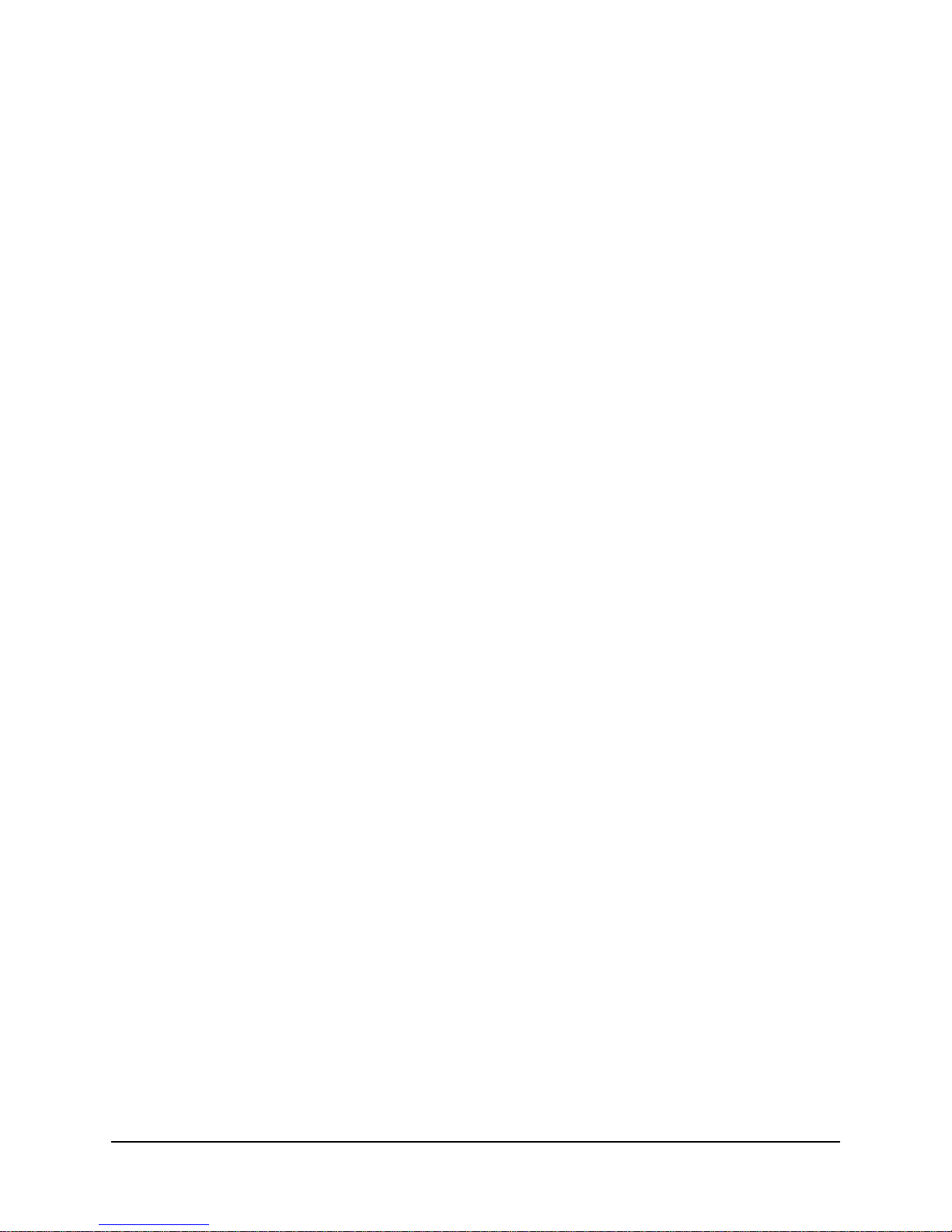
2 Description
With these features, NSP and/or customer management of the unit can be accomplished through three basic management modes:
•
The primary IP Address is associated with the network-facing dedicated PVC
or Tunneled payload PVC. In this mode, there may be a secondary IP Address.
The secondary IP Address can be associated with a specified payload PVC or a
dedicated CPE-facing PVC.
•
The primary IP Address is associated with a specified payload PVC. There is
no secondary IP Address.
•
The Primary IP Address is associated with a dedicated CPE-facing PVC. There
is no secondary IP Address.
980-001-0240B FrameSaver NP 110 User’s Manual - Installation Guide 2-11
November 2000
Page 29
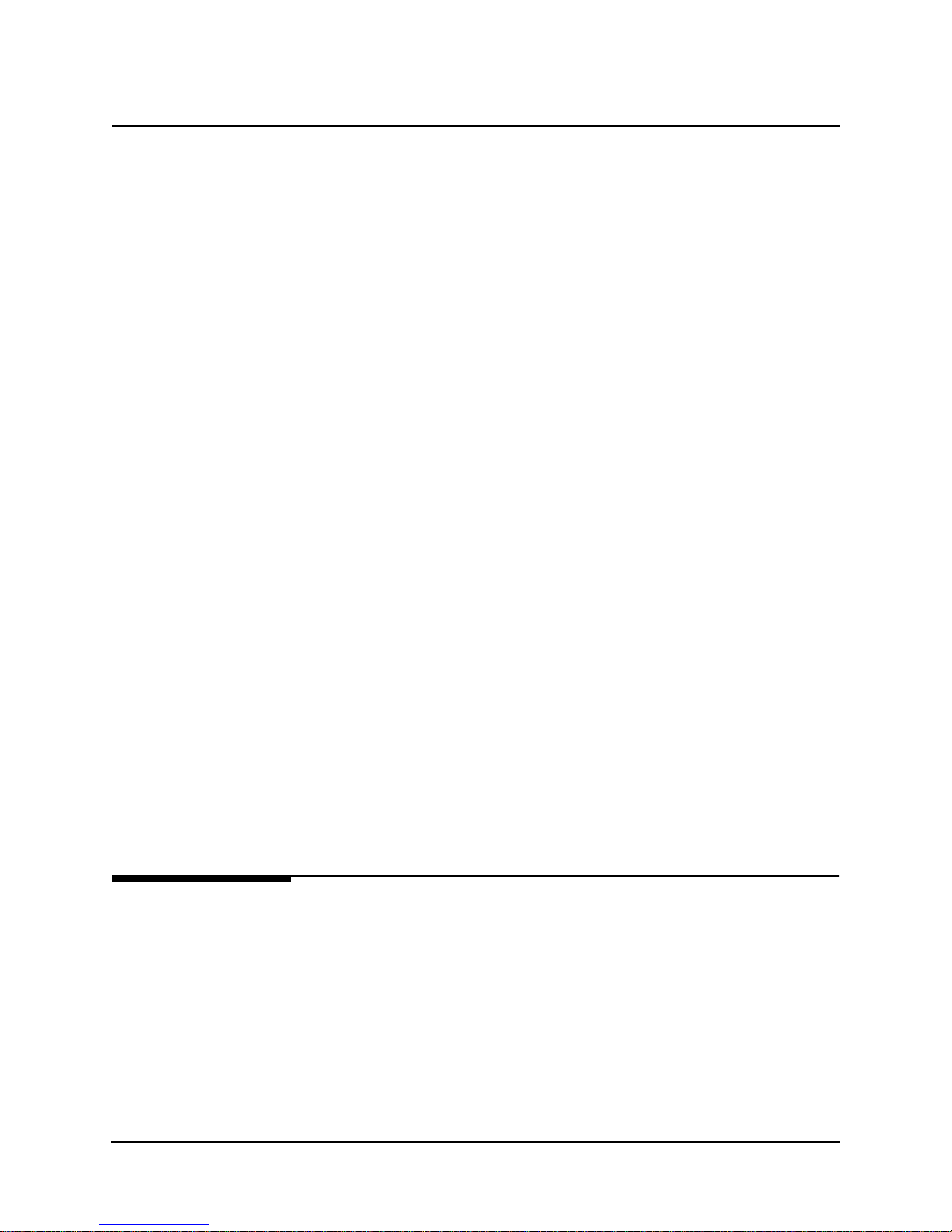
2 Description
WAN Management
IP Address
FrameSaver NP 110 utilizes one IP Address on the dedicated, network-facing Wide
Area Network (WAN) management channel. This address is embedded within the various communications protocol stacks used for SNMP, Telnet and PPP. The unit’s WAN
Management IP Address may be automatically learned from the first message received
on the management PVC, or it can be set via the local or remote Console Port.
When optioned with ISDN, FrameSaver NP 110 can have several communications
paths that allow the management channel to connect to the frame relay network in different places. Each of these connection points could result in the management PVC
routing through different IP sub-nets to reach the Network Contro l Center, or it may be
desirable to have the FrameSaver NP 110 appear as a logically different object in the
SNMP manager, especially if static routing and dedicated backup ports are utilized.
The setting/learning of these additional IP Addresses is described in detail in Section
4, “Configuration,” in this manual.
FrameSaver NP 110 will retain in Non-Volatile Memory (NVM), a separate WAN IP
Address for each connection point. All communications via OOB PPP (Out-Of-Band
Point-to-Point Protocol ) will utilize whatever IP Address is in effect depending on how
the unit is currently connected to the network. There are several options for establishing the WAN IP Address within the FrameSaver NP 110.
When the unit is shipped from the factory or when NVM is cleared on initial installation, the WAN IP Address for each connection point is set to 000.000.000.000 , wh ich
indicates no address is known.
Software
Download
The WAN IP Address to be used on the T1 link is automatically “learned” from the
first valid IP message received over the unit’s management PVC. Learning will take
place as long as the value of the WAN IP Address in NVM is 000.000.000.000. Once
the IP Address is set or learned it is retained and used until the NVM is cleared or another addre s s is manually set.
The FrameSaver NP 110 system software (firmware) is stored in flash memory. A new
version of the softwa re can be down loaded to the uni t for sof tware upg rade, or fo r restoration in the event an error is detected in the flash storage.
A description of the software download process is provided in Section 5, “Diagnos-
tics,” in this manual.
2-12 FrameSaver NP 110 User’s Manual - Installation Guide 980-001-0240B
November
2000
Page 30
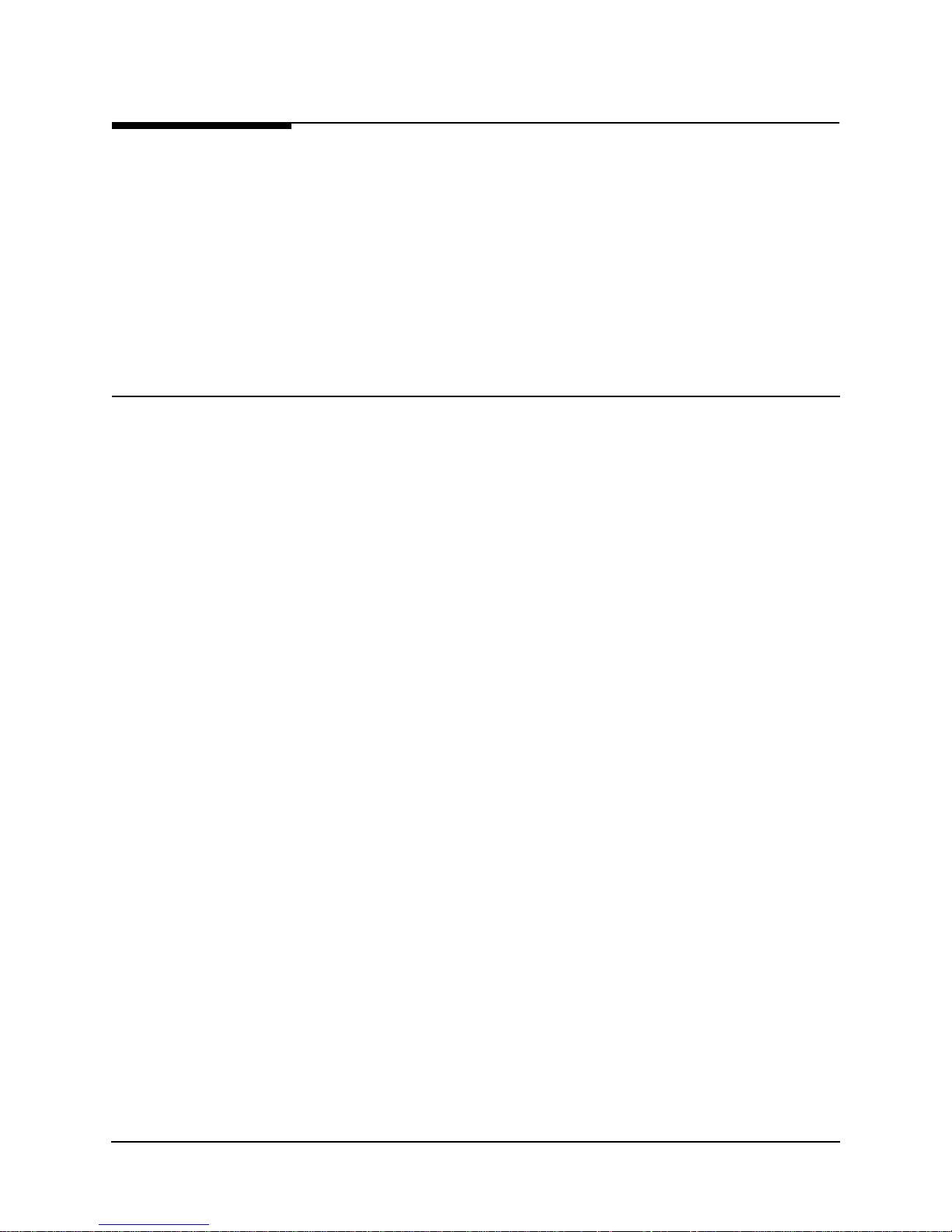
2 Description
Trap Reporting
Event Log
The FrameSaver NP 1 10 provides a MIB which includes s t andar d MIB -II gro ups an d
also contains a Private MIB Extension which supports the issuance of unique Traps.
Traps are notifications of events which are significant in terms of performance and/or
troubleshooting.
Traps are issued either in-band or dial-out (out- of-band) via the on-board modem, depending on the specific fault detected.
The MIB objects and the Trap reporting path for each are listed in Section 5, “Diag-
nostics” of this manual.
FrameSaver NP 110 includes an Even t Log which captures and Trap occurrences and
logs them into a table for SNMP retrieval. The table stores up to 255 of the latest occurred events.
The log table includes the following:
•
A unique event number for each event. Maximum number is 65,536 after
which the count restarts. The count is als o restar ted b y a un it res et or power up.
•
A relative time-stamp which counts from when the unit last started operation.
•
A description of the event, including any data included in the Trap regarding
that event.
980-001-0240B FrameSaver NP 110 User’s Manual - Installation Guide 2-13
November 2000
Page 31

2 Description
Modem &
Call Director
Dial
Line
The integral on-board modem can be switched to any one of several of the interfaces
of the FrameSaver NP 110 by the call director. The call director connects the modem
to the Base module, optional ISDN Adapter module, AUX 1 Port, or AUX 2 Port.
In this way, the modem is used for out-of-band trap reporting (FrameSaver NP 110
Base module, ISDN option module or DTE device connected to an AUX Port) and accepts incoming calls for management access of the FrameSaver NP 110, DTE device
or any other device connected to an AUX Port.
Figure 2-10 shows a block diagram of the Modem and Call Director.
DTMF Det
Line
inte rf a c e
Dial
Tone Gen
Modem
Ca ll Dire c tor
Base
ISDN
Option
Aux 1
Aux 2
Figure 2-10 Modem & Call Director Block Diagram
On incoming calls, the modem-to-interface assignment is made based on the DTMF
code detected after the FrameSaver NP 110 line interface goes of f -ho ok an d return s a
second Dial Tone.
DTMF code selections are shown in Table 2-1.
Table 2-1. Call Director DTMF Codes
Interface DTMF Code
Base module (CSU) 1
Aux 1 Port 2
Aux 2 Port 3
ISDN Adapter Module 4
Defaults to Base
module after timeout.
Modem parameters may be modified in the database as part of the configuration.
All Others
The configuration also includes a periodic self-test option for the modem and a dial
tone test for the dial line (performed every four hours), with results indicated on the
status screen, and failures reported as a Trap on the dedicated facility.
2-14 FrameSaver NP 110 User’s Manual - Installation Guide 980-001-0240B
November
2000
Page 32

3 Installation
g
This section contains information to complete the physical installation of a
FrameSaver NP 110 which includes: mounting the unit, power connection, and input/
output connections.
Mounting
FrameSaver NP 110 comes equipped with rubber feet f or table or shelf-top placement.
Optional adapter brackets are available for wall mounting and standard 19" or 24" rack
mounting. Sufficient space for cooling and access to th e front panel indicators for trou bleshooting are required in all installations.
CAUTION
Failure to provide adequate cooling space may overheat
the unit and void the warranty.
1. Before unpacking, ensure that the factory carton does not show any signs of
damage. If it does, contact the freight carrier immediately.
2. Unpack the FrameSaver NP 110 and power cord fro m the factory carton (s). Check
all the components for signs of damage. If they appear damaged, contact your
equipment provider before proceeding.
3. Mount the FrameSaver NP 110 in its operating location. Table-top or shelf-top
location is assumed in this manual.
CAUTION
Select a location where the unit will not be disturbed
once it is operational. Do not place the FrameSaver NP
110 on top of any heat-producin
place any other equipment on top of the FrameSaver NP
110.
equipment. Do not
To Wall-Mount or Rack-Mount the FrameSaver NP 110, follow the instructions supplied with the Wall or Rack mount adapter.
980-001-0240B FrameSaver NP 110 User’s Manual - Installation Guide 3-1
November 2000
Page 33

3 Installation
This page intentionally left blank.
3-2 FrameSaver NP 110 User’s Manual - Installation Guide 980-001-0240B
November
2000
Page 34

3 Installation
Connections
FrameSaver NP 110 has connectors on the rear panel for power and input/output connections. Rear panel connectors and controls are shown and described in Figure 3-1
and
Table 3-1.
USER PORT
AUX 1 AUX 2
NETWORK MO DEM
NVM
RESET
100-240 VAC
5A
50-60 Hz
FUSE
5A/250V
SLOW BLOW
5x20mm
SWITCHED
AC OUT
250VAC
4.5A MAX
"CAUTION"
FOR CONTINUED
PROTECTION
AGAINST RISK
OF FIRE,
REPLACE ONLY
WITH SAME TYPE
AND RATING
OF FUSE.
1 2
12
O
N
Figure 3-1 FrameSaver NP 1 10 Rear Panel (Basic)
Table 3-1 Basic FrameSaver NP 110 Input/Output Connectors and Control Specifications
Connectors Description
Power Connector Internal Power Supply with IEC 320 (male) connector and power cord.
Switched AC Out AC Output IEC 320 (Female) connector with output internally controlled.
User Port M-34F connector provides the ITU-V.35 interface.
AUX 1, AUX 2 8-pin modular connectors, EIA-232
NVM Reset Recessed push button that caus es the unit ’s NVM to be cleared if pressed and held
(approximately four seconds) during the unit’s power-up self-test.
Network 8-pin modular connector, RJ48C
Modem (Analog) 6-pin modular connector, RJ11C
DIP Switches One 2-position, unused.
980-001-0240B FrameSaver NP 110 User’s Manual - Installation Guide 3-3
November 2000
Page 35

3 Installation
Power
Connections
FrameSaver NP
110
Power
Frame Ground
Screw
The FrameSaver NP 110 has an AC Power Input Connector, Switched AC Output
Connector and a Frame Ground Connection Screw.
NOTE: For electrical safety and ensured shielding it is recommended that a wire connection (min. 16-gauge wire) be made between the Frame Ground Connection Screw
(Figure 3-2) and an appropriate “earthing” connection. Make this connection before
applying power to the unit.
1. The FrameSaver NP 110 includes an internal universal Power Supply. Plug the
IEC 320 end of the Power Cord into the AC Power Input connector on the rear of
the FrameSaver NP 110, shown in Figure 3-2.
Switched AC Output
(IEC 320, female)
100-240 VAC
5A
50-60 Hz
FUSE
5A/250V
SLOW BLOW
5x20mm
SWITCHED
AC OU T
250VAC
4.5A MAX
"CAUTION"
FOR CONTINUED
PROTECTION
AGAINS T R ISK O F
FIRE, REPLACE ONLY
WITH SAME TYPE
AND RATING
OF FUSE.
1 2
12
O
N
USER PORT
Power On
Self Test
AC Power Input
(IEC 320, male)
Figure 3-2 FrameSaver NP 110 Power Connection
2. Verify that the proper voltage (100 - 240 VAC, 50 - 60 Hz) is present at the outlet
to be used. If the outlet voltage is correct, plug the other end of the Power Cord
into the AC outlet.
3. Once connected, the FrameSaver NP 110 will go through the following normal
power up sequence:
Basic FrameSaver NP 110
a. The UNIT POWER LED will light immediately and stay on.
b. The UNIT READY LED will flash while the unit performs its self-
test (test duration - approximately 60 seconds).
c. The UNIT READY LED will be ON steady after successful comple-
tion of the self-test.
d. The NETW ALARM and UNIT FRM MGMT LEDs should not be
flashing together.
e. All other LED indications should be ignored at this time.
3-4 FrameSaver NP 110 User’s Manual - Installation Guide 980-001-0240B
November
2000
Page 36

3 Installation
g
g
FrameSaver NP 110 with ISDN
a. The UNIT POWER LED will light immediately and stay on.
b. The UNIT READY and ISDN READY LEDs will flash while the
unit performs its self-test (test duration - approximately 60 seconds).
c. The UNIT READY and ISDN READY LEDs will be ON steady after
successful completion of the self-test.
d. The NETW ALARM and UNIT FRM MGMT LEDs should not be
flashing together.
e. All other LED indications should be ignored at this time.
If the LED indications are not as d escribed above, refer to section 5 Diagnostics of this
manual.
If operation looks normal , unpl ug po wer fr om the F rameSaver NP 110 before making
any additional connections.
Switched AC
Output
Connection
NOTE: The FrameSaver NP 110 does not have a Power ON/OFF swit ch. To remove
power from the FrameSaver NP 110, disconnect the Power Cord from the AC outlet.
CAUTION
It is recommended that you remove AC power from the
FrameSaver NP 110 before attachin
cables durin
If the FrameSaver NP 110 will be used to control power to another device (usually the
DTE connected to the FrameSaver NP 110), then connect that device’s power input to
the
FrameSaver NP 110’s Switched AC OUT Socket (IEC 320 female connector), also
shown in Figure 3-2.
the installation process.
input and output
980-001-0240B FrameSaver NP 110 User’s Manual - Installation Guide 3-5
November 2000
Page 37

3 Installation
Input/Output
Connections
Network
Connection
18
NETWORK
Basic FrameSaver NP 110 has input/output connectors for the Network (T1 Line),
User Port (DTE), two AUX ports, and Modem line. Pinouts for each of these ports are
provided in the tables that follow.
NOTE: Refer to Section 6, “Options,” in this manual for a description of additional
connectors for options such as Drop & Insert Adapter and ISDN Adapter.
Use cable assembly # 135-982-0006, or per pinout is shown in Table 3-2.
Table 3-2 Network Pinout, RJ48C Connector
Pin Description Direction
1 R1 (Ring 1) Receive
2 T1 (Tip 1) Receive
3,6 No Connection N/A
4R (Ring) Transmit
5T (Tip) Transmit
7,8 Frame Ground N/A
NOTE: Use Twisted Pair Cable conductors for pins: 1 & 2, 4 & 5, and 7 & 8.
3-6 FrameSaver NP 110 User’s Manual - Installation Guide 980-001-0240B
November
2000
Page 38

3 Installation
g
User Port Interface
The FrameSaver NP 110 User Port (DTE) provides an ITU-V.35 electrical interface.
The User Port connector on the back of the FrameSaver NP 11 0 is a typ e M-34 female.
Table 3-3 USER PORT ITU-V.35 Interface
M-34F
Pin
AShield N/A U TCE-A Input
B Sig. Gnd. N/A
C RTS(s) Input W TCE-B Input
D CTS(s) Output
E DSR(s) Output
F RLSD(s) Output Z
G
H DTR(s) Input
I CC
J RI(s) Input
Si
nal Direction
M-34F
Pin
V RC-A Output
X RC-B Output
Y TC-A Output
AA TC-B Output
BB
DD
Signal Direction
K
L LL(s) Input FF
M
N RL(s) Input
O II
P TD-A Input
Q
R RD-A Output LL
S TD-B Input
T RD-B Output
Notes: (s) = single ended.
Recommend Twisted Pair cable conductors for: TD-A & B, RD-A & B,
TC-A & B, RC-A & B and TCE-A & B.
Recommend Shielded cable be used.
EE
GG
HH
JJ
KK
MM
NN TM(s) Output
980-001-0240B FrameSaver NP 110 User’s Manual - Installation Guide 3-7
November 2000
Page 39

3 Installation
g
g
g
AUX 1 & AUX 2
Connections
18
AUX
Conn.
CAUTION
Use caution when connecting to an AUX Port. AUX Port connectors are
similar to the connectors for the Network Port and DSX Port (if unit has
Drop/DSX option). Accidental connection t o either of the AUX Ports with
either of these facilities may dama
The AUX 1 and AUX 2 Port pinouts are shown in Table 3-4 and Table 3-5.
e the AUX Port electrical interface.
Table 3-4 AUX 1 Pinout, 8 Pin Modular Connector
Pin Si
1CTS Output
2 DSR* Output
3RxD Output
4SG Sig. Gnd
5 No Connection N/A
6TxD Input
7DTR Input
8RTS Input
nal Direction
18
AUX
Conn.
NOTES:
.
NOTES:
Electrical Interface = EIA-232
*DSR is used to drive both RLSD and DSR leads within the adapter.
Table 3-5 AUX 2 Pinout, 8 Pin Modular Connector
Pin Si
1CTS Output
2 DSR* Output
3RxD Output
4SG Sig. Gnd
5 Console Input
6TxD Input
7DTR Input
8RTS Input
Electrical Interface = EIA-232
*DSR is used to drive both RLSD and DSR leads within the adapter.
nal Direction
In addition to providing an EIA-232 Auxiliary Port, AUX 2 also provides a local console connection to the Base module or Option Adapter.
3-8 FrameSaver NP 110 User’s Manual - Installation Guide 980-001-0240B
November
2000
Page 40

3 Installation
g
Console Cabling
In Console Mode, the AUX 2 port is configured as a VT-100 interface, 9.6Kbps, asynchronous, 8 data bits, one start bit, one stop bit, and no parity.
The Console Mode is enabled on the AUX 2 port when the “Console” Pin (#5) on the
AUX 2 connector is asserted (connect the Console pin to the terminal’s DTR), as
shown in the example cable adapter in Figure 3-3. Adapter cables are available: modular to DB25 - # 135-007-0400 or modular to DB9 - # 135-000-0464
NOTE: When AUX 2 Console Mode is enabled, the internal Modem is disabled.
VT-100 Terminal
Connector
4
RTS
5
CTS
3
RD
7
GND
2
TD
20
DTR
6
DSR
8
DCD
DB-25F
18
RD
GND
TD
Console
AUX 2 Port
Connector
3
4
6
5
8-Pin
Modular
Modem Line
Connection
14
Dial
Line
Connections
Completed
AUX
Connector
Direct Connect Console
Cable Adapter
Figure 3-3 AUX 2 Port, Console Cablin
Use cable assembly # 135-007-7200, or per pinout shown in Table 3-6.
Table 3-6 Modem Line Pinout, RJ11C Connector
Pin Description
1,2 No Connection
3R (Ring)
4T (Tip)
5,6 No Connection
All connections to basic FrameSaver NP 110 are now completed.
Proceed to the Configuration in section 4, “Operation” in this manual.
980-001-0240B FrameSaver NP 110 User’s Manual - Installation Guide 3-9
November 2000
Page 41

3 Installation
General
Specifications
FrameSaver
NP 110
Specifications
Table 3-7 FrameSaver NP 110 General Specifications
Item Description
Dimensions Table Top (with rubber feet):
3.5" H x 10.5" W x 12.0"D.
Wall Mount (with removable wall mounting bracket):
10.5" H x 12. 0" W x 3.5" D.
Rack Mount (with removable rack mounting adapter):
5.25" H x 19.0" W ( or 24.0" W ) x 12.0" D.
Weight As normally packaged including carton and accessories: 8 lbs.
Unit alone (without packaging and accessories): 6 lbs.
Operating Range Temperature: 0 to 50 degrees C. operating.
Relative Humidity: 5 to 95% non-condensing.
Altitude: 10,000 ft. max. operating,
50,000 ft. max. non-operating.
Shock and Vibration: As normally encountered during shipping and handling.
Power Requirements AC Input 100 - 240 VAC, 50 - 60 Hz., 5.0A max.
0.5A max. for the unit’s internal power requirements.
4.5 A max for device (if any) connected to the Switched AC Output.
Fused - 5A/250V Slow Blow, 5x20mm.
Switched AC Output: max, 250 VAC, 5 A.
CAUTION:
FOR CONTINUED PROTECTION AGAINST RISK OF FIRE, REPLACE
FUSE ONLY WITH THE SAME TYPE AND RATING.
ATTENTION:
POUR NE PAS COMPROMETTRE LA PROTECTION CONTRE LE
RISQUE D’INCENDIE REMPLACER PAR UN FUSIBLE DE MEMES
TYPE ET CARACTERISTIQUE NOMINALES.
Regulatory Compliance UL - 1459, Third Edition and CAN/CSA C22.2 No. 225-M90
FCC Part 15, Class A Digital Device
Canada’s ICES003, C l ass A Digital Device
FCC Part 68
3-10 FrameSaver NP 110 User’s Manual - Installation Guide 980-001-0240B
November
2000
Page 42

4 Operation
This section contains configuration and operation information for basic FrameSaver
NP 110. Refer to section 6, “Options” in this manual for installation, configuration and
operation information for FrameSaver NP 110 Options such as the DSX/Drop Adapter
and ISDN Adapter.
Configuration
FrameSaver NP 110 configuration consists of initially setting the T1, CSU parameters
and the WAN Management Channel’s DLCI address via dial-in VT-100 console connection or via direct connected VT-100 terminal.
Configuration procedures to complete the installation of the FrameSaver NP 110 are
as follows:
•
Power the unit on while clearing NVM.
•
Establish management session.
•
Set operating parameters.
980-001-0240B FrameSaver NP 110 User’s Manual - Installation Guide 4-1
November
2000
Page 43

4 Operation
Power On
With all the connections completed, the FrameSaver NP 110 is ready to b e powered on.
Proceed by holding in the recesse d push button switc h labeled “NVM RESET” on the
unit’s rear panel while plugging i n the power cord and continu e t o hold the button for
approximately six (6) seconds. This will “clear” the unit’s NVM, resetting all the
configuration parameters to their default values. After the NVM Reset button is
released, the FrameSaver NP 110 will go through the power-on sequence as follows:
a. The UNIT POWER LED will light immediately and stay on.
b. The UNIT READY LED will flash while the unit performs its self-
test (test duration - approximately 60 seconds).
c. The UNIT READY LED will be ON steady after successful comple-
tion of the self-test.
d. The NETW ALARM and UNIT FRM MGMT LEDs should not be
flashing together.
e. All other LED indications should be ignored at this time.
If the LED indications are not as d escribed above, refer to section 5 Diagnostics of this
manual.
NOTE: If the Dial Line has not been connected to the FrameSaver NP 110 prior to
powering the unit on, the unit will issue a Dial Line Failure In-Band Trap to the Trap
Manager after it completes its Modem and Dial Line self test.
Proceed to the next section, “Establish Management Session.”
4-2 FrameSaver NP 110 User’s Manual - Installation Guide 980-001-0240B
November
2000
Page 44

4 Operation
Establish
Management
Session
Login
FrameSaver NP 110 - Frame Relay Service Unit
(C) Copyright Paradyne Corporation 1996-2000.
All Rights Reserved
Base:01.24.00/03.01.30.05/03.01.20.02
Please enter your SYSTEM access password:
Please enter your USER access password:
The FrameSaver NP 110 sends a Startup/Login Prompt when a management connection has been established (via in-band T elnet, dial-in VT-100 console con nection or direct-connected VT-100 terminal), provided that another management session is not
already in use.
The startup display and prompt are:
Only the User access password prompt will be displayed if System-level password
feature is disabled. If enabled, the System access password prompt will be displayed
and User access password prompt will only be displayed after entering a valid System
Password.
At the User access prompt, enter the Configuration or Supervisor Password followed
by ENTER (factory default Configuration Password is “33333333”).
NOTE: Only Configuration or Supervisor-level USER Password will allow configuration changes. View level displays all screens but allows no configuration changes or
testing; and Test level displays all screens, allows performance of tests, but no configuration changes.
The next prompt asks for your name and phone number:
Please enter your USER access password:
Please enter your name and phone #:
Enter name and phone number follo wed by ENTER. If this information is provided, it
will be displayed to any other operator attempting to Login while in use, so they may
contact you in case they have to gain immediate access.
NOTES:
1. Console session will be terminated and must be reinitiated if there are three invalid
password attempts, or a timeout resulting from no attempt for one minute.
2. If the unit’s NVM has been cleared since the last successful login, this will be
indicated on the Startup screen display as shown below.
FrameSaver NP 110 - Frame Relay Service Unit
(C) Copyright Paradyne Corporation 1996-2000.
All Rights Reserved
Base:01.24.00/03.01.30.05/03.01.20.02
System Database Reset to Factory Defaults.
Please enter your USER access password:
980-001-0240B FrameSaver NP 110 User’s Manual - Installation Guide 4-3
November
2000
Page 45

4 Operation
Block Mode
Logout
Screen Format
FrameSaver NP 110 supports Block as well as Character mode management access.
To enable Block mode, set the VT-100 terminal (or emulator) to “LOCAL ECHO.”
When logging in, along with entering the password, type “ \VT100” (include a space
between the last character of the password and the “\” character) fo llowed by ENTER.
In this mode, the VT-100 terminal will echo characters to the screen locally and s tore
them, sending the entire string to the FrameSaver NP 110 when ENTER is pressed.
The FrameSaver NP 110 will not echo received characters in this mode. It will process
all received characters at once.
Logout is automatic on disconnecting the local terminal, terminating a dial-in call, or
after a timeout period (approx. 10 mins.) if a Telnet session is broken.
Logout can be done manually by selecting Logo ut (LO) from the S ystem View Screen.
The general format for FrameSaver NP 110 screen displays is as follows:
Title - A screen title is always shown at the top center of each screen.
Body - The central portion shows the specific screen details for that screen.
Command Line - User commands are always entered at the bottom of the screen
marked by the cursor character “>”.
Error or Warning Messages - Are always shown immedi ately below the C omman d
Line.
Help Text
Edits - Selections
Examples of each of the screen displays are shown in the appropriate sections of this
manual.
Help text is provided for each of the FrameSaver NP 110 screen displays to assist the
user. Help text for a screen is accessed from that screen by entering “?” followed by
ENTER. The HELP command is shown on the command line of each applicable
screen.
Edits to parameters fields, such as on the configuration screens, are made one field at
a time. Each field is edited by entering the character used to design ate the field (shown
in brackets) on the screen, followed by the equal sign “=” and a selection from a picklist (a number, an ID, or a string of characters), all followed by ENTER.
Current selections are highlighted on the screens with brackets “>>” ..... “<<”.
NOTE: Multiple fields may be edited using a single command (except when indicated
otherwise) by separating the entries by commas, all followed by ENTER.
4-4 FrameSaver NP 110 User’s Manual - Installation Guide 980-001-0240B
November
2000
Page 46

4 Operation
p
p
p
y
p
Management
Command Flow
- LOGOUT -
Login P ro mpt or
In U s e
Login w/Mode:
Figure 4-1 shows the general flow for management access for the basic FrameSaver
NP 110. It shows each of the screen displays and the general function for that screen.
- DEVICE CONFIGURATION Set Parameters
Help / Save
- CSU / INTERFACE
CONFIGURATION -
Set Parameters
Help / Save
- FR AME MAN AGER
CONFIGURATION -
Set Parameters
/ Save
Hel
- SNMP COMMUNITY ACCESS
CONFIGURATION -
Set Parameters
Help / Save
- SN M P T R A P M ANAG E R
CONFIGURATION -
Set Parameters
Help / Save
- PVC PERFORMANCE
CONFIGURATION -
Set Parameters
Help / Save
- SYSTEM VIEW Logout / AutoUpdate
Help / Select Screen:
- PROTOCOL MONITOR
CONFIGURATION -
Set Parameters
Help / Save
- MGMT TUNNELING HUB
CONFIGURATION -
Set Parameters
Help / Save
- CSU STATISTICS SUMMARY Help / AutoUpdate
Reset Stats
View History:
- FRAME MANAGER STATISTICS
- PVC STATISTICS SUMMARY -
SUMMARY -
Help / AutoUpdate
Reset Stats / View History:
Help / AutoUpdate
Reset Stats
View History:
- PROTOCOL STATISTICS
SUMMARY -
Help / AutoUpdate
Reset Stats / View History:
- TOP TALKER STATISTICS
SUMMARY -
Help / AutoUpdate
Reset Stats / View Histor
- DEVICE STATUS / TESTTest O
Hel
/ AutoUpdate
erations
:
- CSU STATISTICS
HISTORY-
Help / Select Page
- FR AME MAN AGER
STATISTICS
HISTORY -
Help / Select Page
- PVC STATISTICS
HISTORY -
Help / Select Page
- PR O T OC O L
STATISTICS
HISTORY -
Help / Select Page
- TOP TALKER
STATISTICS
HISTORY -
Hel
/ Select Page
Figure 4-1 Management Control Flow for Basic FrameSaver NP
110
980-001-0240B FrameSaver NP 110 User’s Manual - Installation Guide 4-5
November
2000
Page 47

4 Operation
Parameter
Setting
*********************** FrameSaver NP 110 - System View ************************
Name: F@43802 Active S/W:03.01.30
Location: Fair Lawn, N.J. Idle:A S/W:03.01.20
Contact: J. Jones S/N:002431
System Test/Fault: User Ckt Status
Netw Port Fault: RTS/DTR/LL/Pwr: On /On /Off/On
Device Fault: Frame Fault:
Active Test:
Modem Status
Fault:
Connection:
Aux Port Status
Aux1 DTR: On
Aux2 DTR: On
DevConfig[DC] CsuConfig[CC] FrameConfig[FC] PvcConfig[PC] MonConfig[MC]
DevTest[DT] CsuStats[CS] FrameStats[FS] PvcStats[PS] MonStats[MS]
SnmpConfig[SC] TrapConfig[TC]
Help[?] Logout[LO] AutoUpdate[AU] TopStats[TS] HubConfig[HC]
>
Upon successful login, the System View screen is displayed.
The System View screen presents an overview of the system and provides access to
configuration, test, and other status screens.
The System View screen is shown in Figure 4-2.
Figure 4-2 System View Screen
The System View screen fields are as follows:
Name: Device ID defined in the Unit Configuration.
Location: Physical location (city and state) of unit.
Contact: Contact person and phone number contained in the Unit Configuration.
Active S/W: Revision of the software currently operating the base unit (active flash
memory).
Idle S/W: Revision of the soft ware cur rently in the offline flash memory. If the soft-
ware in the Idle Flash is not usable, the field indicates “FlashFail.”
NOTE: For both Active and Idle software, the first two-digit number indicates the
unit’s feature level, the second indicates the major software revision, and the last
indicates minor revision level. Alpha characters at the end of the field indicate the
option type installed, if any (i=ISDN, x=DSX/Drop, ix=both).
S/N: Indicates the hardware serial number of the base unit.
System Test/Fault, Netw Port Fault, Device Fault and Active Test
All Test and/or Fault fields display: Blank or the highest priority Test or Fault
causing a disruption of the data path or other operational disruption of the unit.
Refer to the Appendix of this manual for a list and description of tests and faults.
4-6 FrameSaver NP 110 User’s Manual - Installation Guide 980-001-0240B
November
2000
Page 48

User Ckt Status -
RTS/DTR/LL: State of leads when Power is being detected from the DTE.
States are: ON or OFF.
Pwr: ON or OFF based on sensing voltage on Tx data lead(s) from the DTE.
Frame Fault: Blank or highest priority Frame Fault disrupting the data path.
Refer to the Appendix of this manual for a list and description of faults.
Modem Status -
Fault: Highest priority fault that disrupts modem operation.
Refer to the Appendix of this manual for a list and description of faults.
Connection: Currently active modem assignment.
Valid items are: Base module, AUX 1 Port, AUX 2 Port,
Option module or (blank) if none active.
Aux Port Status -
Aux1 DTR: State of DTR Lead for the interface, ON or OFF.
Aux2 DTR: State of DTR Lead for the interface, ON or OFF.
4 Operation
Commands:
DevConfig [DC] - Advances to Device Configuration Screen.
CsuConfig [CC] - Advances to CSU / Interface Configuration Screen.
FrameConfig [FC] - Advances to Frame Manager Configuration Screen.
PvcConfig [PC] - Advances to PVC Performance Configuration Screen.
MonConfig [MC] - Advances to Protoco l Monit or Confi gu rat ion Screen.
DevTest [DT] - Advances to Device Status / Test Screen.
CsuStats [CS] - Advances to CSU / DSX Statistics Summary Screen.
FrameStats [FS] - Advances to Frame Manager Statistics Summary Screen.
PvcStats [PS] - Advances to PVC Statistics Summary Screen.
MonStats [MS] - Advances to Protocol Monitor Statistics Summary Screen.
SnmpConfig [SC] - Advances to SNMP Community Access Configuration Screen.
TrapConfig [TC] - Advances to SNMP Trap Manager Configuration Screen.
TopStats [TS] - Advances to Top Talker/Conversation Statistics Summary Screen.
HubConfig [HC] - Advances to Management Tunneling Hub Configuration Screen.
Help [?] - Advances to “Help” for System View screen.
Logout [LO] - Logs out from system.
AutoUpdate [AU] - Causes the status fields on the curren t screen displayed to ref resh
automatically (approximately every five seconds).
To proceed setting operating parameters, select Device Configuration screen [DC] by
typing “DC” followed by ENTER.
980-001-0240B FrameSaver NP 110 User’s Manual - Installation Guide 4-7
November
2000
Page 49

4 Operation
Device
Configuration
***************************** Device Configuration *****************************
Frm Mgr [Z=]
Name [N=]: F@43802 >>1) FrRelay<<
Location [L=]: Fair Lawn, N.J. 2) ClrChan
Contact [C=]: J. Jones
WAN IP Add [I=]: 0.0.0.0 Payload/CPE IP Add [J=]: 0.0.0.0
------ Modem Setup / Model: RC288DPi Rev 05BA V1.400-V34_DS ----- Dial String [D=]:
Answer Call [AC=]:
Aux1 Setup [A1=]: A96N8AT&K0Q1^MATA
Aux2 Setup [A2=]: A96N8AT&K0Q1^MATA
(NOTE: Text & IP entries may not be made in combination with other parameters!)
ModemLine [M=] RtryCount[R=#]:2 RtryHoldoff[H=#]:30 InactivityLogout[O=#]:15
1) Test 1 thru 4 1 thru 60 seconds 1 thru 30 minutes
>>2) No Test<<
WAN Encap [T=] MTUSize[W=#]:1492 View Pswrd [P=]:11111111
P/C Encap [U=] >>1) Learning<< 88 thru 4000 Octs Test Pswrd [E=]:22222222
>>1) Raw<< 2) Raw Config Pswrd [F=]:33333333
2) IETF 3) IETF ---- CHAP Name/Key --- Super Pswrd [S=]:********
4) SNAP [CN=]:CHAPNAME******** Super Verify [V=]:********
Help[?] Save[SA] Cancel[X] [CK=]:**************** System Pswrd [Y=]:DISABLED
>
The Device Configuration screen allows you to view and alter parameters for Syst em
and Modem operations.
The Device Configuration screen is shown in Figure 4-3.
Figure 4-3 Device Configuration Screen
All FrameSaver NP 110 screen entries and selections are made by entering the two or
three characters shown in brackets next to the field titles, equals “=”, then entering the
value or string followe d by ENTER.
Example: To enter “ABC” in the Name field,
Type: N=ABC and press ENTER
Current selections are highlighted by bracketing with “>>”.....“<<” characters.
Device Configuration
1. Enter Name and Location of this FrameSaver NP 110 installation (optional but
recommended).
2. Enter Contact Name and Phone Number of local technical contact (optional).
3. Enter WAN IP Address for SNMP management of the FrameSaver NP 110. If set
to the default value as shown in Figure 4-3, the IP Address will be learned
automatically. The first valid IP Address will be “learned.” Once a value is entered
or learned automatically, it will replace the “0.0.0.0” value and auto learning will
be discontinued.
4. Enter Payload or CPE (private user) IP Address for PVC management of the
FrameSaver NP 110.
4-8 FrameSaver NP 110 User’s Manual - Installation Guide 980-001-0240B
November
2000
Page 50

4 Operation
g
g
CAUTION
If either WAN or Payload/CPE Mgmt “IP Address” or “Encap”
(see next pa
e) settings are altered, any in-band management
session (Telnet) will be terminated after the Save (SA)
command is issued, and will have to be reestablished.
5. Frame Mgr - Select “FrRelay” to configure for normal Frame Manager function.
Setting the Frame Manager to “ClrChan” causes the unit to operate in the
“Transparent” mode. Transparent mode will also disable Frame Relay related
monitoring and statistics gathering, and block access to Frame Relay related
configuration screens.
CAUTION
If the Frame Manager setting is changed, the FrameSaver
NP 110 will perform a system reset after the Save [SA]
command is issued. The system reset will terminate any
console session in pro
ress and interrupt data traffic.
Modem Setup
1. Model: Displays the model and firmware version of the installed modem.
2. Dial String - Enter modem “AT” string with phone number to dial Trap Manager
and any other AT codes (if required) for modem initialization. Default is (blank).
NOTE: Each character sequence “^M” within the AT string causes <CR> to be
sent followe d by a one (1) second delay, making it p ossible to def ine multiple
command lines.
3. Answer Call - Enter modem “AT” string (if required) for modem initialization
when answering a call. Default is (blank).
4. AUX 1 Setup - Enter modem “header” and “AT” string for modem initialization
when answering a call for AUX 1 port. The header consists of the first one to six
characters of the string, which specify the operating mode, data rate, parity, and
number of data bits for the device connected to the AUX port.
Choices are:
Operating Mode - “A” (Answer), “D” (Dial Out), “B” (Bi-Directional)
Data Rate - “12” (1200), “24” (2400), “48” (4800), “96” (9600), “192” (19200),
“288” (28800), “384” (38400), “576” (57600), “115” (115200 bps).
(“Data Rate” is the asynchronous interface rate. Actual modem rate is
negotiated upon connection.)
Parity - “N” (None), “E” (Even), or “O” (Odd)
Data Bits - “8” (8 data bits), or “7” (7 data bits)
980-001-0240B FrameSaver NP 110 User’s Manual - Installation Guide 4-9
November
2000
Default is shown in Figure 4-3: 9600bps, 8 data bits, no parity, no flow control.
Page 51

4 Operation
NOTES:
Operating Mode A or B - On incoming call, modem must establish
connection within 60 seconds.
Operating Mode D or B - Raising DTR will assign modem to AUX Port
(if not already in-use) within five seconds.
Each character sequence “^M” within the AT string causes <CR> <LF> to
be sent followed by a one (1) second delay, making it possible to define
multiple command lines.
5. AUX 2 Setup - Functions the same as for AUX 1 above.
6. Retry Count - Enter number of times the FrameSaver NP 110 will reattempt a
connection when dialing out via modem, after the initial attempt has failed.
7. Retry Holdoff - Enter the delay time before a dial-out attempt will be retried.
8. Modem Line - Select “Test” or “No Test” to enable or disable the automatic dial-
tone testing of the dial line (during power-up/reset as well as the 4-hour routine
test). Default = No Test.
Inactivity Logout
Set the console session inactivity (idle) time, which when reached will force a logout.
Encapsulation
Protocols are encapsulated and carried within eac h Frame Relay “Frame” and are iden tified by the NLPID (Network Level Protocol ID). The NLPID may identify a specific
protocol such as defined by IETF, or indicate a set of lower level protocols such as
SNAP (SubNetwork Access Protocol).
WAN Encap - Select the type of IP encapsulation to be u sed for private network PVC
management access. Selections are:
Learning - The unit will attempt to learn automatically. Once a value is entered
or auto-learned, auto-learning will be discontinued.
Raw - No protocol specified. Data (user’s payload) is encapsulated only by the
frame of the Frame Relay packet.
IETF - Protocol will be specified by its own NLPID.
SNAP - Protocol will be under the SNAP NLPID.
P/C Encap - Select the type of IP en capsulation to be used for management acces s via
the Payload PVC or CPE (private user) PVC. Selections are:
4-10 FrameSaver NP 110 User’s Manual - Installation Guide 980-001-0240B
Raw - No protocol specified. Data (user’s payload) is encapsulated only by the
frame of the Frame Relay packet.
IETF - Protocol will be specified by its own NLPID.
November
2000
Page 52

4 Operation
MTU Size - Sets the maximum size (Maximum Transmit Unit) for any IP packet sent
by the unit via any management route (dedicated, backup, or PPP dial session.)
NOTE: Setting the MTU Size to less than 120 could prohibit the generation of
the “Power Loss” trap.
CHAP
Challenge Handshake Authentication Protocol used for access verification when the
unit attempts to establish a PPP session to report Out-of-Band Traps.
NOTE: For enhanced network security, it is highly recommended that the terminal
server designated to receive these calls be configured to limit network access to Trap
Reporting only.
CHAP Name - Name identifier for the response returned by the unit.
Factory Default = “CHAPNAME”
CHAP Key - Key identifier used as the common secret for any C HAP challenge.
When (blank), the CHAP feature is disabled (default).
NOTE: Password and CHAP fields will only be displayed if logged in as S upe r vis or.
Passwords
1. View Pswrd - “View Only” access password. Factory Default = “1111 1111.”
2. Test Pswrd - “Test” and “View” access password. Factory Default = “22222222.”
3. Config Pswrd - “Configuration,” “Test” and “View” access password.
Factory Default = “33333333.”
4. Super Pswrd - “Supervisory” access password (unlimited access, including
ability to change all passwords).
5. Super Verify - Supervisor password must be re-entered here if the Supervisor
Password is changed.
6. System Pswrd - Provides an additional layer of password access protection prior
to the standard Login prompt. Feature is not active when set to “DISABLED.”
Commands:
Help [?] - Advances to “Help” for System Configuration screen.
Save [SA] - Saves parameters and display returns to System View screen.
Cancel [X] - Changes made (if any) are not saved and display returns to System View
screen.
Save the System Configuration changes when they are all set correctly by entering
“SA” followed by ENTER. This will also return the user to the System View screen.
Proceed to CSU / Interface Configuration, selecting [CC] by typing “CC” followed
by ENTER.
980-001-0240B FrameSaver NP 110 User’s Manual - Installation Guide 4-11
November
2000
Page 53

4 Operation
CSU / Interface
Configuration
************************* CSU / Interface Configuration ************************
Name: F@43802
Page [P=#]: 1 of 1
----------- DSO Assignments ---------- ------- Network Port Settings ----- 111111111122222
123456789012345678901234 Facility ID [I=]: NONAME
User [U=]: XXXXXXXXXXXXXXXXXXXXXXXX
Build Out [B1=] Framing [T1=]
>>1) T1-0<< >>1) ANSI<<
2) T1-7 2) AT&T
([U=m,n,..r] and/or [U=m-n] for multiples) 3) T1-15 3) SF
4) T1-22
--------- User Port Settings ---------- Clock Source [S=]
Ones Dens [D1=] >>1) Network<<
Data Rate: 1536 Kbs >>1) B8ZS<< 2) Internal
2) AMI
DS0 Format [F1=] Port TxD Clk [C1=]
1) Nx56 kbs >>1) DCE<< Link Err Thres [L1=#]: Disabled
>>2) Nx64 kbs<< 2) DTE X to Disable or 1 thru 895 seconds
Help[?] Save[SA] Cancel[X]
>
The CSU / Interface Configuration screen allows y ou to v iew and alter parameters for
the CSU and CPE interface operations.
Figure 4-4 shows the CSU / Interface Configuration screen.
Figure 4-4 CSU / Interface Configuration Screen
1. Name - Device’s ID as defined in unit’s Device Configuration.
2. Page - Shows the page number of the displayed page. When the DSX/Drop
option adapter module is present, page 2 may be selected to configure settings for
the option module. Refer to section 6 “Options” of this manual for DSX/Drop
settings.
DS0 Assignments - Shows the assignment of the DS0s (time-slots) to th e unit's User
Port with an "X" in the DS0s column location.
3. User - Defines which DS0s will be allocated to the User port.
All the DS0s for a port are entered with a single command. The DS0 n umbers may
be entered: separately with a "comma" between each number, as a range with a
"dash" between the start and end numbers , or a com bination of both formats. For
example, any of the following commands will result in DS0s 1 through 8 being
assigned to the User Port.
U=1,2,3,4,5,6,7,8 or U=1-8 or U=1,2,3,4-8
Entering a blank for a port command will clear all assignments for that port.
4-12 FrameSaver NP 110 User’s Manual - Installation Guide 980-001-0240B
November
2000
Page 54

4 Operation
User Port Settings
Data Rate - Displays the data rate for the User Circuit which results from the
settings for “DS0 Assignments” and the “DS0 Format”.
4. DS0 Format - Selects 56K or 64K mode for all the DS0s in the User Circuit.
5. Port TxD Clk - Configures the User Port interface to clock in the Tx data based
on either the DCE (this unit’s) supplied clock, or the DTE (cable loop or router)
supplied clock.
Network Port Settings
6. Facility ID - Enter alphanumeric string to identify facility on other screens.
7. Build Out - Selects the Line Build-Out value for the T1 line connection.
8. Framing - Selects T1 Framing format to be used.
NOTE: ANSI or AT&T are ESF format, SF includes D4.
9. Ones Dens - Selects the Ones Density format to be used.
10.Clock Source - Defines which clock source is used for internal FrameSaver NP
timing.
11.Link Err Thres - Disables or sets the t hresh old f or the CS U Thr eshol d Alarm. An
alarm is declared when the Near End - Errored Seconds plus Unavailable Second s
equals or exceeds the threshold in the current 15-minute interval.
Commands
Help [?] - Advances to “Help” for CSU / DTE Configuration screen.
Save [SA] - Saves parameters and returns to System View screen.
Cancel [X] - Returns to System View screen without saving changes.
Save the CSU / Interface Configuration changes when they are all set correctly by entering “SA” followed by ENTER. This will also return the user to the System View
screen.
Proceed to Frame Manager Configuration, selecting [FC] by typing “FC” followed
by ENTER.
980-001-0240B FrameSaver NP 110 User’s Manual - Installation Guide 4-13
November
2000
Page 55

4 Operation
g
Frame Manager
Configuration
************************** Frame Manager Configuration *************************
Name: F@43802
LMI Protocol [P=]
WAN Mgmt DLCI [D=#,T#orD#]: Disabled 1) None 3) "LMI"
P/C Mgmt DLCI [E=P#orC#]: Disabled >>2) ANSI"D" << 4) ITU"A"
X to Disable or 16 thru 991
------------- Network ------------ -------------- User ------------- T391/Status Enq Rate [S1=#]: 10 T392/Status Enq Timeout [S2=#]: 15
5 thru 30 seconds 5 thru 30 seconds
N392/Event Err Thres [T1=#]: 3 N392/Event Error Thres [T2=#]: 3
N393/Event Count [C1=#]: 4 N393/Event Count [C2=#]: 4
1 thru 10 1 thru 10
N391/Full Status Freq [F1=#]: 6 Force Full Status Response [F2=]
1 thru 255 >>1) Disable<<
2) Enable
PVC BECN/FECN Thres [B=#]: Disabled
X to Disable or 1 thru 895 seconds
Link Err Thres [L1=#]: Disabled Link Err Thres [L2=#]: Disabled
X to Disable or 1 thru 895 seconds X to Disable or 1 thru 895 seconds
Help[?] Save[SA] Cancel[X]
>
The Frame Manager Configuration screen allows you to view and alter parameters for
Frame Manager operations.
The Frame Manager Configuration screen is shown in Figure 4-5.
Figure 4-5 Frame Manager Configuration Screen
1. WAN Mgmt DLCI - Displays the current DLCI value of the private network PVC
or Tunneled PVC for WAN management of the FrameSaver NP 110, as stored in
the unit’s non-volatile memory (NVM). Enter the DLCI number only, for private
network PVC. Preface the DLCI number with “T” for tunneled PVC. Preface the
DLCI number with “D” to have the WAN Mgmt IP Address relearned each time
the PVC returns to an “active” condition.
2. P/C Mgmt DLCI - Sets or disables the direction and PVC for Payload/CPE
management access to the FrameSaver NP 1 10. The firs t letter (P or C) d etermines
which direction, and the remainder indicates the DLCI value.
NOTE: The P/C Mgmt DLCI value must NOT be the same as WAN Mgmt DLCI.
CAUTION
If either WAN or P/C Mgmt DLCI value is changed, the
FrameSaver NP 110 will perform a system reset after the
Save [SA] command is issued. The system reset will
terminate any console session in pro
data traffic.
3. LMI Protocol - Displays and allows the selection of the LMI protocol used. If set
to “None,” LMI traffic (if any) to or from the Network will be passed through the
FrameSaver NP unaffected, and the unit’s LMI alarms and status will be cleared.
ress and interrupt
4. Network (DTE) - Consists of the settings required for the various protocols. These
4-14 FrameSaver NP 110 User’s Manual - Installation Guide 980-001-0240B
include T391, N392, N393 and N391.
November
2000
Page 56

4 Operation
T391/Status Enquiry Rate - Interval in seconds between the LMI Status
Enquiries issued by the FrameSaver NP 110 to the Network (Frame Switch).
The ratio of N392 to N393 defines t he rat e of Bad/ No LMI res ponses to Coun t of
events, beyond which the Network link is declared Out-of-Service. This ratio is
set by selecting the values (1 to 10) for each of these parameters, defined as
follows:
N392/Event Error Threshold - Number of Bad/No responses to LMI Status
Enquiries issued by FrameSaver NP 110.
N393/Even t Count - Count of all monitored requests (to be used for the ratio).
N391/Full Status Frequency - The Frequency Number “n” will cause every
th
“n
” LMI Status Enquiry issued to be a Full LMI Status Enquiry.
PVC BECN/FECN Threshold - FrameSaver NP 110 maintains a count of
seconds during which a receive frame contained a BECN or FECN bit s et. When
the number of seconds containing BECN or FECN bits (flags) for any PVC in the
most recent interval equals or exceeds this Threshold Setting, an alarm is
declared.
5. User (DCE) - Consists of the settings required for the various protocols. These
include T392, N392 and N393.
T392/Status Enqui r y T i m eou t - Timeout interval in seconds while waiting for
an LMI Status Enquiry from the User equipment.
The ratio of N392 to N393 defines the rate of Bad/No LMI inquiries to Count of
events, beyond which the User link is declared Out-of-Service. This ratio is set
by selecting the values (1 to 10) for each of these parameters, defined as
follows:
N392/Event Error Threshold - Number of Bad/No inquiries for LMI Status
Enquiries issued by the User equipment.
N393/Even t Count - Count of all monitored inquiries (to be used for the ratio).
Force Full Status Response - Enable causes the FrameSaver NP 110 to send
four consecutive Full L MI Enquir y Messages toward the Net work upon detecting
a recovery of its T1 link (or ISDN link if so option ed and active). Upon receivin g
a Full Response it forwards that to the DTE, regardless of that enquiry type. In
some cases this will speed recovery from a link outage. Disable causes the
FrameSaver NP 110 to follow normal conventions per the N391 parameter.
6. Link Err Threshold - Disable or set the threshold of Data Frame Error Seconds
which when reached or exceeded causes an alarm to be declared. Set
independently for Network and User sides.
Commands:
Help [?] - Advances to “Help” for Frame Manager Configuration screen.
Save [SA] - Saves parameters and returns to System View screen.
Cancel [X] - Returns to System View screen without saving changes.
Save the Frame Manager Configuration changes wh en th ey ar e all s et cor rectly by en tering “SA” followed by ENTER. Also returns the user to the System View screen.
Proceed to SNMP Community Access Configuration, selecting [SC] by typing
“SC” followed by ENTER.
980-001-0240B FrameSaver NP 110 User’s Manual - Installation Guide 4-15
November
2000
Page 57

4 Operation
SNMP Community
Access
Configuration
********************** SNMP Community Access Configuration *********************
Name: F@43802
Community #1 Name [C1=]: public
Community #2 Name [C2=]:
Community #3 Name [C3=]:
Community #4 Name [C4=]:
Community #5 Name [C5=]:
Community #6 Name [C6=]:
Comm #1 Access [A1=] Comm #2 Access [A2=] Comm #3 Access [A3=]
1) Read Only 1) Read Only 1) Read Only
>>2) Read/Write<< >>2) Read/Write<< >>2) Read/Write<<
3) None 3) None 3) None
Comm #4 Access [A4=] Comm #5 Access [A5=] Comm #6 Access [A6=]
1) Read Only 1) Read Only 1) Read Only
>>2) Read/Write<< >>2) Read/Write<< >>2) Read/Write<<
3) None 3) None 3) None
NOTE: Each Name entry must be made individually.
Help[?] Save[SA] Cancel[X]
>
The SNMP Community Access Configuration screen allows you to view and alter parameters for SNMP community access operations.
The SNMP Community Access Configuration screen is shown in Figure 4-6.
Figure 4-6 SNMP Community Access Configuration Screen
1. Community # n (1-6) Name - Community names to which the unit belongs.
These commands [Cn] must be enter ed individu ally, not with other fie l ds.
2. Comm # n (1-6) Access - Setting for Read/Write access in each of the
communities.
NOTE: Settings may only be changed after login with Supervisor password.
Default values for these settings are as shown in Figure 4-6.
Commands:
Help [?] - Advances to “Help” for SNMP Community Access Configuration screen.
Save [SA] - Saves parameters and returns to System View screen.
Cancel [X] - Returns to System View screen without saving changes.
Save the SNMP Community Configuration changes when they are all set correctly b y
entering “SA” followed by ENTER. Also returns the user to the System View screen.
Proceed to Trap Configuration, selecting [TC] by typing “TC” followed by ENTER.
4-16 FrameSaver NP 110 User’s Manual - Installation Guide 980-001-0240B
November
2000
Page 58

4 Operation
g
g
SNMP Trap
Manager
Configuration
*********************** SNMP Trap Manager Configuration ************************
Name: F@43802
Mgr ------ IP Address ----- ---------------- Name ---------------- ---- Path -- #1 [T1=]:0.0.0.0 [N1=]: [P1=WorP]:WAN
#2 [T2=]:0.0.0.0 [N2=]: [P2=WorP]:WAN
#3 [T3=]:0.0.0.0 [N3=]: [P3=WorP]:WAN
#4 [T4=]:0.0.0.0 [N4=]: [P4=WorP]:P/C
#5 [T5=]:0.0.0.0 [N5=]: [P5=WorP]:P/C
#6 [T6=]:0.0.0.0 [N6=]: [P6=WorP]:P/C
- Disable Traps [B=] ([B=m,n,...r] and/or [B=m-n] for multiple disables)------->> 1)Authen Fail<< 9)User DTRLoss 17)PVCDlyThresh 25)DSX LineFail
2)CSU LineFail 10)DtePowerLoss 18)Login Fail 26)DSX Thresh
3)CSU Thresh 11)Modem Fail 19)ISDN Backup
4)CSU Failure 12)DialLineFail 20)ISDN Demand
5)LMI NetwFail 13)ContactSense 21)PVCDrpdThres
6)LMI UserFail 14)BECN/FECN 22)PVCDlvdThres
7)Netw Thresh 15)IsdnAdaptFail 23)PVCAvailable
8)User Thresh 16)IsdnLineFail 24)PVCUnavail
Clear Holdoff [H=#]: 5 Terminate Delay [D=#]: 45
1 thru 15 minutes 1 thru 120 seconds
Help[?] Save[SA] Cancel[X]
>
The SNMP Trap Manager Configuration screen allows you to view and alter parameters for the SNMP Trap Manager operations.
The SNMP Trap Manager Configuration screen is shown in Figure 4-7.
Figure 4-7 SNMP Trap Manager Configuration Screen
Occurrences of any Traps (unless disabled), will be sent to all Trap Managers defined,
including Traps sent Out-of-Band (dial-out) using the FrameSaver NP 110 internal
modem.
Out-of-Band Traps, however, will only be sent provided the modem is not already in
use when the trap occurs.
1. Mgr # n (1-6) - Parameters to be selected for each Trap Manager are as follows:
Each Trap Manager defined will be sent a copy of each Trap (alarm) that occurs.
CAUTION
The Loss-of-Power (cry-for-help) Trap will only be sent to the First
Trap Manager defined. This Trap Manager should be defined with
a WAN or Payload IP Address to ensure receipt of this trap. A CPE
IP Address defined Trap Mana
Trap, due to this messa
e passing through other CPE
equipment affected by the loss-of-power.
IP Add - Sets the IP Address for each Trap Manager designated to receive Traps.
Name - 32-character string that identifies the Trap Manager.
er will probably not receive this
980-001-0240B FrameSaver NP 110 User’s Manual - Installation Guide 4-17
November
2000
Page 59

4 Operation
g
g
Path - Selects WAN (W) or Payload/CPE (P) as the management path for s e ndin g
traps to the corresponding Trap Manager.
CAUTION
Trap Manager addresses must be unique across both
WAN and P/C Networks. Out-o f-ba nd traps are sent to al l
trap mana
power loss trap is sent to the first tr ap mana
ers assigned to one of the two paths. The AC
er in the list
with a valid IP address.
2. Disable T raps - Selects Traps to be disabled. Can be selected individually, or in
groups. Selected (disabled) items are bracketed by “>>”..... “<<” characters as
shown in item #1 on the example screen above.
3. Clear Holdoff - Sets the number of minutes that a trap condition must remain
clear, before it is declared clear.
4. Terminate Delay - Sets the time a Dial-Out connection will remain in place after
the last Out-of-Band Trap was sent, to permit exchange of additional PDUs
(Protocol Data Units).
Commands:
Help [?] - Advances to “Help” for SNMP Community Access Configuration screen.
Save [SA] - Saves parameters and returns to System View screen.
Cancel [X] - Returns to System View screen without saving changes.
Save the SNMP Trap Manager Configuration changes when they are all set correctly
by entering “SA” followed by ENTER. This will also return the user to the System
View screen.
Proceed to PVC Configuration, selecting [PC] by typing “PC” followed by ENTER.
4-18 FrameSaver NP 110 User’s Manual - Installation Guide 980-001-0240B
November
2000
Page 60

4 Operation
PVC Performance
Configuration
************************* PVC Performance Configuration ************************
Name: F@43802
Page [P=#]: 1 of 6
Desired Delay Mon Rate [R=#]: 10 Drpd Mon Pkt Thres [L=#]: Disabled
X to Disable or 1 thru 240 Seconds X to Disable or 1 thru 895 pkts
Min Pkts for Delay Alarm [C=#]: 10 PVC Delay Thres [T=#]: Disabled
3 thru 895 pkts X to Disable or 10 thru 9000 mSecs
Desired Loss Mon Rate [S=#]: 60 PVC Dlvd Pkt Thres [G=#]: Disabled
X to Disable or 60 thru 240 Seconds X to Disable or 10 thru 99 %
"LMI" CIR Values [V=] Interval Period [I=#]: 15
>>1) Use<< 1 to 15 minutes
2) Ignore
CIR Bins [B=#,#,#,#,#,#]: 25,35,50,71,100,141 (1 thru 200 %)
Auto: TxCIR[A1=#]:0 RxCIR[A2=#]:0 Mon [AM=None,Dlay,Loss,orBoth]: None
Manual: TxCIR[M1=#]:0 RxCIR[M2=#]:0 Mon [MM=None,Dlay,Loss,orBoth]: Dlay
0 thru 1536 Kbs
AddPVC [A=#] DeletePVC [D=#] ([A=m,n,...r) and/or [A=m-n] for multiple entries)
PVC,TxCR,RxCR,Mon PVC,TxCR,RxCR,Mon PVC,TxCR,RxCR,Mon PVC,TxCR,RxCR,Mon
Help[?] Save[SA] Cancel[X]
>
The PVC Performance Configuration Screen allows you to v iew and alter p arameters
for Network Performance measurement operations on a per-PVC basis.
The PVC Performance Configuration Screen is shown in Figure 4-8.
Figure 4-8 PVC Performance Configuration Screen
1. Page - Selects one page of the indicated number to display.
2. Desired Delay Mon Rate - Setting for the rate at which a Delay measurement
packet is injected on each PVC in the list specified at the bottom of this screen.
Default value (10) dictates that within each 10-second period, every PVC on the
list is measured once. A PVC’s packet is considered lost if it does not retu rn before
a subsequent packet is injected on that PVC. The packet send rate cannot exceed
10 per second.
NOTE: FrameSaver NP 110 Delay measurement packets are 36 bytes in length,
when issued. A FrameSaver NP looping (receiving and returning) a Delay
measurement packet will add two additional bytes to the packet.
3. Min Pkts for Delay Alarm - Setting for the number of packets that must be
received within the current interval on a PVC before the “PVC Delay Thres”
average is considered a valid check for that PVC. If the number is not reached
within the interval, that PVC cannot cause the alarm condition to be declared or
maintained, based on the average of the packets received.
980-001-0240B FrameSaver NP 110 User’s Manual - Installation Guide 4-19
November
2000
Page 61

4 Operation
4. Desired Loss Mon Rate - Setting for the rate at which a Loss measurement
packet (Packet-Counting packet) is injected on each PVC in the list specified at
the bottom of this screen. Default value (60) dictates that within each 60-second
period, every PVC in the list is measured once. A PVC’s packet is considered lost
if it does not return before a subsequent packet is injected on that PVC. On a perPVC basis, the originating unit delays 10 seconds if the previous response was
lost. The packet send rate cannot exceed 10 per second.
NOTE: FrameSaver NP 110 Loss packets ar e 4 2 bytes in leng th, when issued . A
FrameSaver NP looping (receiving and returning) a Loss packet will add two
additional bytes to the packet.
5. Drpd Mon Pkt Thres - FrameSaver NP 110 maintains a count of monitor
packets lost (both Delay and Loss packets) fo r the cu rren t interval f or each PVC.
When either of the monitor packet counts on any PVC equals or exceeds this
threshold setting, a “PVC Drpd Mon Alarm” is declared. The alarm is cleared
when all PVCs in a subsequent interval fail to equal or exceed the threshold
value. Applies to auto and manually learned DLCIs.
6. PVC Delay Thres - FrameSaver NP 110 maintains an average delay
measurement for each PVC for the current interval. A “PVC Delay Alarm” is
declared when the average on any PVC equals or exceeds this setting. The alarm
is cleared when all PVCs in a subsequent interval fail to equal or exceed the
threshold value. Applies to auto and manually learned DLCIs.
7. PVC Dlvd Pkt Thres - A “PVC Dlvd Pkt Alarm” is declared when the
percentage of packets delivered on any monitored PVC falls below this threshold
setting. The alarm is cleared when all PVCs in a subsequent interval fail to fall
below the threshold value. Applies to auto and manually learned DLCIs.
8. Interval Period - Sets the time period for each interval of PVC statistics,
from one (1) to 15 minutes.
NOTE: Changing the interval period will cause all PVC and Protocol Monitoring
statistics to be cleared.
9. “LMI” CIR Va lues - Selecting “Use,” sets (automatically) the CIR value of each
PVC to the value reported by the Frame Switch LMI message.
NOTE: This feature operates only with “LMI” LMI Protocol selected.
10. CIR Bins - Sets the upper value (in %) for each of the six “bins” in which CIR
data will be collected. All six values must be entered with each setting.
4-20 FrameSaver NP 110 User’s Manual - Installation Guide 980-001-0240B
November
2000
Page 62

4 Operation
11. Auto & Manual - Specifies the Tx and Rx CIR value and Mon (monitoring
packet) type to be used when PVCs are added to the statistics list. Valid CIR
values are 0 through 1536. The default value is zero.
Auto - When a non-configured PVC is detected, the indicated settings are used un -
til reconfigured by an operator, learned from the LMI, or the PVC is unlearned (via reset or software purge).
Manual - For PVCs manually added (using the AddPVC command), the param-
eters will be as specified here.
Mon - Selects the Monitor setting for PVCs added automatically and manually.
Defaults are None for Auto, and Delay for Manual.
Dlay = Delay packets only.
Loss = Loss packets only.
Both = Delay and Loss packets.
None = Neither packet types will be sent.
12. Add PVC - Inserts one or more additional DLCIs onto the list to be monitored.
13. Delete PVC - Removes one or more DLCIs from the list.
PVC,TxCR,RxCR,Mon - Heading under which the DLCIs and parameters are listed
(in numerical order) for all PVCs to be included for continuous background performance measurement. A maximum of 200 DLCIs may be listed.
NOTE: Additional pages displaying the DLCIs are accessed using the [P=]
command as shown on the top of the screen.
Commands:
Help [?] - Advances to “Help” for PVC Performance Configuration screen.
Save [SA] - Saves parameters and returns to System View screen.
Cancel [X] - Returns to System View screen without saving changes.
Save the PVC Performance Configuration changes when they are all set correctly by
entering “SA” followed by ENTER. This will also return the user to the System View
screen.
Proceed to Protocol Moni tor Confi guration, se lecting [MC] b y typing “MC” fo llowed
by ENTER.
980-001-0240B FrameSaver NP 110 User’s Manual - Installation Guide 4-21
November
2000
Page 63

4 Operation
Protocol Monitor
Configuration
************************ Protocol Monitor Configuration ************************
Name: F@43802
Percentage of Sorting Resources Required: 37.93 %
Protocols [P=] ([P=m,n,...r] and/or [P=m-n] for up to 7 selections)
>> 1) IP<< >>11) APPLETALK(SNAP)<< 21) DECNET(Raw)
2) IP/TCP >>12) DECNET(SNAP)<< 22) VINES(Raw)
3) IP/TCP/TELNET 13) VINES(SNAP) 23) XNS(Raw)
4) IP/TCP/FTP 14) XNS(SNAP) 24) IP/TCP/HTTP
5) IP/UDP 15) ISO CLNP(IETF) 25) IP/TCP/GOPHER
6) IP/UDP/SNMP 16) IP/ICMP
>> 7) IPX(SNAP)<< 17) IP/TCP/SMTP
8) IPX/SPX(SNAP) 18) IPX(Raw)
>> 9) NETBIOS(SNAP)<< 19) IPX/SPX/(Raw)
>>10) SNA(SNAP)<< 20) APPLETALK(Raw)
Top Statistics [T=] Rank Top Stats By [R=]
>>1) Conversation<< >>1) Octets<<
2) Talk/Listen 2) Packets
3) Disable
Help[?] Save[SA] Cancel[X]
>
The Protocol Monitor Configuration Screen allows you to view and alter parameters
for Protocol Monitor and Top IP Traffic collection operations.
The Protocol Monitor Configuration Screen is shown in Figure 4-9.
Figure 4-9 Protocol Monitor Configuration Screen
1. Percentage of Protocol Monitoring Resources Required - Displays the
percentage of sorting logic needed to support the currently displayed Protocol
selections.
2. Protocols - Selects up to seven protocols to be monitored, from the protocol list
displayed. All protocols to be monitored must be entered with a single command.
Can be selected individually, in a range, or group. Selected items are bracketed by
“>>”.....“<<” characters as shown in item #1 on the example screen above. Enter
“P=” followed by nothing or a space to deselect all (factory default). Parenthesis
indicate the subset under which a protocol is grouped, such as SNAP (Refer to
“Encapsulation” on page 4-10 in this manual for details).
NOTE: Additional protocols will not be added if the current value for Percentage of
Sorting Resources Required exceeds 100%. The command will be rejected when the
“Save” command is issued, and an error message will be displayed on the screen.
4-22 FrameSaver NP 110 User’s Manual - Installation Guide 980-001-0240B
November
2000
Page 64

4 Operation
3. Top Statistics - Selection determines whether the T op IP T raf fic collection will be
based on the t op User “Talker” and “Listener,” or the top “Conversation” Pair in
each direction. Factory default is “Disable”.
Top Talker/Listeners are determined by separately tracking, in the send and receive direction, the IP address and the total traffic of the mo st prolific transmitters
and receivers of IP traffic within the measurement interval.
Top Conversation Pairs are determined by separately tracking, in send and receive
direction, IP address pairs of each host/client conversation and the total traffic sent
by each pair during the measurement interval.
Both Top Conversation Pair and Talker/Listener are calculated across the aggregate link regardless of the PVC on which the traffic occurred.
4. Rank Top Stats By - Selection determines whether the Top IP Traffic collection
will be ranked by IP traffic with the highest Packet counts or IP traffic with the
highest Octet counts.
Commands:
Help [?] - Advances to “Help” for Protocol Monitor Configuration screen.
Save [SA] - Saves parameters and returns to System View screen.
Cancel [X] - Returns to System View screen without saving changes.
Save the Protocol Monitor Configuration changes when they ar e all set correctly by entering “SA” followed by ENTER. Also returns the user to the System View screen.
980-001-0240B FrameSaver NP 110 User’s Manual - Installation Guide 4-23
November
2000
Page 65

4 Operation
Management
Tunneling Hub
Configuration
******************** Management Tunneling Hub Configuration ********************
Name: F@43802 IP Encap [E=]
Hub DLCI [D=#]: Disabled >>1) Raw<<
Management Tunnels X to Disable or 16 thru 991 2) IETF
--- DLCI,IP ADD --- --- DLCI,IP ADD --- --- DLCI,IP ADD -- [T1=]:0.0.0.0.0 [T17=]:0.0.0.0.0 [T33=]:0.0.0.0.0
[T2=]:0.0.0.0.0 [T18=]:0.0.0.0.0 [T34=]:0.0.0.0.0
[T3=]:0.0.0.0.0 [T19=]:0.0.0.0.0 [T35=]:0.0.0.0.0
[T4=]:0.0.0.0.0 [T20=]:0.0.0.0.0 [T36=]:0.0.0.0.0
[T5=]:0.0.0.0.0 [T21=]:0.0.0.0.0 [T37=]:0.0.0.0.0
[T6=]:0.0.0.0.0 [T22=]:0.0.0.0.0 [T38=]:0.0.0.0.0
[T7=]:0.0.0.0.0 [T23=]:0.0.0.0.0 [T39=]:0.0.0.0.0
[T8=]:0.0.0.0.0 [T24=]:0.0.0.0.0 [T40=]:0.0.0.0.0
[T9=]:0.0.0.0.0 [T25=]:0.0.0.0.0 [T41=]:0.0.0.0.0
[T10=]:0.0.0.0.0 [T26=]:0.0.0.0.0 [T42=]:0.0.0.0.0
[T11=]:0.0.0.0.0 [T27=]:0.0.0.0.0 [T43=]:0.0.0.0.0
[T12=]:0.0.0.0.0 [T28=]:0.0.0.0.0 [T44=]:0.0.0.0.0
[T13=]:0.0.0.0.0 [T29=]:0.0.0.0.0 [T45=]:0.0.0.0.0
[T14=]:0.0.0.0.0 [T30=]:0.0.0.0.0 [T46=]:0.0.0.0.0
[T15=]:0.0.0.0.0 [T31=]:0.0.0.0.0 [T47=]:0.0.0.0.0
[T16=]:0.0.0.0.0 [T32=]:0.0.0.0.0 [T48=]:0.0.0.0.0
Help?] Save[SA] Cancel[X]
>
The Management Tunneling Hub Configuration Screen allows you to view and alter
parameters for Management Tunneling Hub operations.
The Management Tunneling Hub Configuration Screen is shown in Figure 4-10.
Figure 4-10 Management Tunneling Hub Configuration Screen
1. Hub DLCI - Sets or disables the private network PVC for WAN management of
multiple remote units via this unit as a central Hub (Management Tunneling Hub.)
2. IP Encap - Select the type of IP encapsulation to be used for management traffic
within the PVC between the Central Router and the Hub. Selections are:
Raw - No protocol specified. Data (user’s payload) is encapsulated only by the
frame of the Frame Relay packet.
IETF - Protocol will be specified by its own NLPID.
3. Management Tunnels - DLCI, IP ADD - Each 19-character entry specifies the
routing (mapping) of packets through the Management Tunneling Hub.
The first (left-most) decimal number indicates the DLCI identifying the PVC on
which the remote unit is located.
The remaining four decimal numbers indicate the management IP address of the
remote unit.
Commands:
Help [?] - Advances to “Help” for Management Tunneling Hub Configu ration scre en.
Save [SA] - Saves parameters and returns to System View screen.
Cancel [X] - Returns to System View screen without saving changes.
Save the Management Tunneling Hub Configuration changes when they are all set correctly by entering “SA” followed by ENTER. Also re turns the user to the System View
screen.
4-24 FrameSaver NP 110 User’s Manual - Installation Guide 980-001-0240B
November
2000
Page 66

4 Operation
Configuration
Completed
The basic FrameSaver NP 110 initial configuration is now completed.
If the unit is not optionally equipped, such as with a DSX/Drop Adapter or ISDN
Adapter, or the option feature will not be used at th is time, proceed to the next sectio n
of this manual, “Test Installation.”
If the FrameSaver NP 110 is equipped with an option module, proceed to Section 6,
“Options,” in this manual for installation and configuration instructions for that option.
980-001-0240B FrameSaver NP 110 User’s Manual - Installation Guide 4-25
November
2000
Page 67

4 Operation
Test
Installation
The final step of the FrameSaver NP 110 installation is to verify operations. This is
done through the Network Control Center (NCC).
1. Contact the Network Control Center and inform the Operator that the physical
installation and initial configuration are completed.
2. The NCC will establish a management session to the FrameSaver NP 110 and
complete any final/additional configuration, and review the system’s status screens
to verify operation.
NOTE: To enab le NCC management access, the local console sess ion must be logged
out, and if the NCC is attempting a dial-in connection, the local terminal must also be
disconnected from the AUX 2 port.
If this installation is configured for Out-Of-Band Trap Reporting, a test of this feature
should also be performed. This is done by initiating a Network communications failure
which causes the FrameSaver NP 110 to issue a Trap Report to the T rap Manager. This
test must be coordinated with the NCC Operator to verify that the Trap Report is received and that Network communications are restored after the test.
3. Coordinate the initiation of this test with the NCC Operator, and when told to do
so, disconnect the T1 Line from the FrameSaver NP 110. The FrameSaver NP 1 10
will dial-out to issue a Trap Report after approximately five (5) seconds. This can
be seen on the front panel by the “MODEM IN USE” LED going s teady ON. A fter
the “MODEM IN USE” LED goes OFF, reconnect the T1 Line and confirm with
the NCC Operator that the Trap Report has been received, and that good
communications have been reestablished with the FrameSaver NP 110.
NOTE: If the NCC management session (Step # 2) was established via dial-in, this
must be terminated before the FrameSaver NP 110 can use the Modem to issue the
Trap Report.
This dial-out Trap Report test is highly recommended because it adds a greater level
of confidence to the completion of the installation process. This test verifies all of the
following, in addition to the normal operation of the FrameSaver NP 110:
The installation and initial testing are now complete. If any results were other than
those described, refer to section 5, “Diagnostics” in this manual for assistance.
4-26 FrameSaver NP 110 User’s Manual - Installation Guide 980-001-0240B
•
Dial Line is operational and a call can be made (not inadvertently blocked).
•
Trap Manager phone number is correct.
•
IP Address is correct.
•
Trap Manager Address and Community are correct.
November
2000
Page 68

5 Dia
g
nostics
This section contains general diagnostic information for basic FrameSaver NP 110.
Refer to section 6, “Options” in this manual for additional diagnostic information regarding optional features such as DSX/Drop Adapter and ISDN Adapter.
FrameSaver NP 110 diagnostic features include; Front Panel LED Indicators, BER
Testing, Statistic gathering and reporting, and Alarm reporting.
LED
Indicators
Front panel indicators are shown in Figure 5-1 and described in Table 5-1.
E
S
U
T
M
IN
G
R
Y
E
D
W
A
E
O
R
P
UNIT
M
M
E
R
M
T
D
M
S
O
M
NETW
LA
A
E
FR
T
I
I
xD
LM
LM
R
TxD
USER
FrameS averTM NP 110
Figure 5-1 FrameSaver NP 110 Front Panel View (Basic)
980-001-0240B FrameSaver NP 110 User’s Manual - Installation Guide 5-1
November 2000
Page 69

5 Diagnostics
Table 5-1 FrameSaver NP 110 Front Panel Indicators
Nomenclature Description Function
UNIT POWER Green LED ON indicates unit is receiving proper operating voltages.
UNIT READY Green LED Steady ON, indicates base unit has successfully passed its
internal self-test.
FLASHING, indicates the unit is performing the self-test.
OFF after self-test (test time approx. 60 sec.), indicates a
hardware failure was detected during the self-test.
UNIT TEST Red LED ON, indicates the data path is disrupted by a currently
active test (user or telco initiated).
UNIT FRM MGMT. Green LED ON momentarily whenever a message is received on the
Management Channel PVC.
FLASHING simultaneously with NETW ALARM LED,
indicates software download* in process.
UNIT MODEM IN
USE
Green LED Steady ON, indicates the modem is connected to a port.
FLASHING, indicates ringing is incoming on the Dial
Line, or the modem is dialing out.
OFF, indicates on-hook
NETW ALARM Red LED Steady ON, indicates WAN facility (T1 loop) is not
receiving properly framed T1 data or is detecting red,
blue, or yel l ow alarm conditions.
Flashing indicates errors are being detected at the
Network Port (ES, SES, BES, UAS, LOFC, or CSS.)
FLASHING simultaneously with FR MGMT. LED,
indicates software download* in process.
NETW LMI Green LED ON, indicates LMI packets are being exchanged co rrectly
with the network.
FLASHING indicates some, but not all LMI packets are
being exchanged correctly with the network.
OFF indicates no LMI packets are being exchanged.
USER LMI Green LED ON, indicates LMI packets are being exchanged correctly
with the DTE.
FLASHING indicates some, but not all LMI packets are
being exchanged correctly with the DTE.
OFF indicates no LMI packets are being exchanged.
USER PORT TxD Green LED ON, indicates High Speed data is being Sent to local DTE
USER PORT RxD Green LED ON, indicates High Speed data is being Received from
* See Software Download at the end of this section for description.
5-2 NetPath 110 User’s Manual - Installation Guide 980-001-0240B
(Router).
local DTE (Router).
November
2000
Page 70

5 Diagnostics
g
g
Testing
Diagnostic Test
Support
(a)
Netw
To T1
Port
Loop Codes (c)
FrameSaver NP 110 provides management access diagnostic test support.
FrameSaver NP 110 responds to and can issue T1 loopback codes, set operator-initiated loopbacks, source BER Tests directed toward the T1 circuit or toward the DTE, and
source Frame Relay Test Packets toward the T1 circuit.
A block diagram of the test paths within the NP 110 is shown in Figure 5-2.
(d)
(e)
(f)
(g)
Frame
Mana
BERT
er
(h)
User
Port
)
(
To CPE
(b)
CSU
Figure 5-2 Diagnostic Test Paths
The arrows indicate the direction of the loopbacks and direction of the sourced test.
Loops and sources are as follows:
a. CSU loop in response to telco-initiated loop code, or operator command.
b. Payload loop in response to telco-initiated loop code, or operator command.
c. Line and Payload Loop codes directed toward the T1.
d. Payload Loop in response to V.54 code (DS0 specific).
e. Line loop directed toward the CPE.
f. Frame Relay Test Packets directed toward the T1 circuit by operator commands
issued through management session. Results are updated every five seconds and
displayed on the Device Status / Test screen.
g. BER Test directed toward the T1 circuit or DTE by operator commands issued
through management session. BER results are updated every five seconds and
displayed on the Device Status / Test screen.
h. User loop directed toward the Network or the CPE.
All tests are initiated from the Device Status / Test screen.
The Device Status / Test screen is accessed from the System View screen, selecting
[DT] by typing “DT” followed by ENTER.
980-001-0240B FrameSaver NP 110 User’s Manual - Installation Guide 5-3
November 2000
Page 71

5 Diagnostics
Device
Status / Test
***************************** Device Status / Test *****************************
Name: F@43802
Netw Port Fault: Facility ID: NONAME
External Set Test:
Test Mode [T=]
Ckt Under Test [C=] >>1) Clear<<
>>1) Network<< 2) Line Lp to Netw
2) User 3) Payld Lp to Netw
4) Send LoopUp
5) Send LoopDn
6) QRSS to Netw
User Ckt Status 7) Alt Ones to Netw
RTS/DTR/LL/Pwr: On /On /Off/On 8) 2047 to Netw
Frame Fault: 9) Zero to Netw
10) Line Lp to CPE
BERT: Blocks Sent: , , Block Errors: , , BlkErr Rate: 0.00E+00
Test Duration: 00:00:00
ResetTest[RT] InjectErr[IE secs] RebootExt[RE secs]
Help[?] Close[X] AutoUpdate[AU]
>
The Device Status / Test screen provides base module status and access to system tests.
The Device Status / Test screen is shown in Figure 5-3.
Figure 5-3 Device Status/Test Screen
Name - Device’s ID as defined in unit’s D evice Configuration.
Facility ID - Network Facility ID as defined in unit’s CSU Interface Configuration.
Netw Port Fault - Displays (blank) or the highest priority Fault causing a disruption
of the data path.
Refer to the Appendix in this manual for a list and description of all fault
displays.
External Set Test - Displays (blank) or highest priority Test (externally activated
loopback) causing a disruption of the data path or other operational disruption of the
unit.
Refer to the Appendix in this manual for a list and description of all fault
displays.
Ckt Under Test - Selects circuit to be tested. Setting reverts to “Network” at logout.
NOTE: Changes to this setting while a selected test is active will force the test to
be cleared without any warning. Changes to this setting will not affect an
External Set Test.
Test Mode - Allows selection of the mutually exclusive test modes shown in
Table 5-2, based on the “Ckt Under Test” selection.
5-4 NetPath 110 User’s Manual - Installation Guide 980-001-0240B
November
2000
Page 72

5 Diagnostics
Table 5-2 Test Modes
Network User Description
Clear Clear Terminates operator or externally-initiated Loopbacks,
BERT, and Test Packet tests.
Line Lp to Netw Sets a Line Loopback at the T1 interface toward the
Network.
Payld Lp to Netw Sets a Payload Loopback in the CSU toward the Network.
User Lp to Netw Loops the User Port back toward the Network.
Send LoopUp
or
Send LoopDn
QRSS to Netw
Alt Ones to Netw
2047 to Netw
Zero to Netw
Transmits T1 Line Loop Up or Line Loop Down code
toward the Network.
Directs the indicated Full T1 BERT Pattern toward the
Network.
User 2047 t o Netw
User Zero to Netw
Directs the indicated BERT Pattern toward the Network
Circuit (for DS0s assigned to the User Port.)
Loop to User Loops data back to User Port.
2047 to User Directs the indicated BERT Pattern toward the User Circuit.
Line Lp to CPE Full T1 Line Loopback applied within the unit’s framer
toward the CPE port(s): Us er Port (als o DSX Port an d Drop
Port if DSX/Drop Adapter installed.)
Test Pkts to New Sends Link Test Packets (40 -1590 octets) toward the
Network (T1 Facility).
NOTES:
1. All User Port Loops and BERTs are at the current User Port configured data rate (56 or 64 kBps.)
2. Only one BERT may be active at a time. The results are a count of the number of Blocks Sent,
Blocks Errored, Block Error Rate and the durat ion of the test, displaye d as shown on t he example
screen above. When the BERT duration reaches the maximum count of 99:59:59, all counts freeze
until cleared or reset by the operator (the BERT data however, continues to be sent).
3. PVC tests will prompt for the input of a PVC DLCI destination.
4. Test Pkts to Netw display results include selected DLCI, packets sent, packets dropped, percent
received, octets sent, test duration and average and maximum delay (network and full delay), for
each network segment.This test’s delay values may not correlate to values displayed on the PVC
Statistics Screens because the Link Test Packet size (40 - 1590 octets) is larger than the Delay
measurement packet (36 octets).
5. Delay and Loss measur ement packets (for ALL
PVCs) are halted, while a “T est Pkts to Netw” test is
performed. This will also affect the Delay and Loss packet counts and measurement fields on the
PVC Statistics Screens.
6. Initiating certain test options, when management access is via the T1 link, will terminate
management. These tests will be blocked and an Error Message displayed on the screen. Examples
of this are “BERT to Netw” and “Test Pkts to Netw” where the DLCI selection matches the
manageme nt DLCI of this unit.
980-001-0240B FrameSaver NP 110 User’s Manual - Installation Guide 5-5
November 2000
Page 73

5 Diagnostics
User Ckt Status - Displays current status being detected by CSU.
States (in highest priority order) are:
RTS:State of RTS lead, when Power is being detected from the DTE.
States are: ON or OFF.
DTR:State of DTR lead, when Power is being detected from the DTE.
States are: ON or OFF.
LL: State of LL lead, when Power is detected from the DTE.
States are: ON or OFF.
Pwr: ON or OFF based on sensing voltage on Tx data lead(s) from the DTE.
Frame Fault - Displays (blank) or the highest priority Fault causing a disruption of the
data path.
Refer to the Appendix in this manual for a list and description of all fault
displays.
Commands:
ResetTest [RT] - Resets BERT or PVC result counters without disrupting the test
operation and refreshes all dynamic information contained on the screen.
InjectErr [IE secs] - Injects a single bit error into the BERT stream. When issued
without the “secs,” a single bit error will be injected at execution of this command.
When issued with a “secs” value between 1 - 255, a single bit error will be injected
once a second for the number of “secs” entered (user can issue other commands while
this takes place in background).
RebootExt [RE secs] - Used to interrupt AC Power to the DTE device connected to
the Switched AC Output connector on the rear of the unit, thereby forcing the device to reboot. When issued with a “secs” parameter, power will rem ain off for the
specified length of time (1 - 3 00 s econds). W hen issued as “RE” on ly, power will
be interrupted for five seconds at the execution of this command.
Help [?] - Advances to “Help” for Device Status / Test screen.
Close [X] - Returns to System View screen.
AutoUpdate [AU] - Provides automatic screen update and refresh (every five sec-
onds) of all status and Test (when active) results. No changes can be made while in this
mode, and the bottom lines on the screen are replaced as shown in Figure 5-4. AutoUpdate is exited by pressing ENTER.
---> Screen updates every 5 seconds <---
---> Press Enter for Command Prompt <---
5-6 NetPath 110 User’s Manual - Installation Guide 980-001-0240B
Figure 5-4 Auto Update Screen Change
November
2000
Page 74

This page intentionally left blank.
5 Diagnostics
980-001-0240B FrameSaver NP 110 User’s Manual - Installation Guide 5-7
November 2000
Page 75

5 Diagnostics
Statistics
CSU/DSX
Statistics
Summary
************************* CSU / DSX Statistics Summary *************************
Name: F@43802 Mode[M=CSU or DSX]: CSU
FrameSaver NP 110 provides current and historical performance statistics for the following:
•
CSU interface
•
CSU and Frame Relay Traffic (in summary and on a per-PVC basis)
•
PVC, Protocol, and Top IP Traffic statistics
CSU and Frame Manager statistics are accumulated in 15-minute intervals for the last
24 hours. PVC, Protocol monitoring, and Top IP Traffic statistics are accumulated in
user-defined intervals (1 - 15 minutes).
The CSU/DSX Statistics Summary screen provides summary performance information and access to detailed performance history displays for the CSU and DSX interface.
The CSU/DSX Statistics Summary screen is accessed from the System View screen,
selecting [CS] by typing “CS” followed by ENTER.
The CSU/DSX Statistics Summary screen is shown in Figure 5-5.
Netw Port Fault: Facility ID: NONAME
Active Test:
DSX Port Fault:
Current 24Hr Total
Interval Count 419 secs 96 valid
Rx Tx Rx Tx
Error Free Sec(%) 100 100 100 100
Availability(%) 100 100 100 100
Bipolar Violations 0 0
Current (1st Line) / 24 Hour Total (2nd Line)
------------- Near End ------------ -TEST/(*=Bkp)- ------------Far End--------- ES SES UAS BES CSS LOFC ES SES UAS BES CSS
600 600 600 600 600 600 / 600 600 600 600 600
65000 65000 900 900 900 900 NetwSetLine /* 65000 900 900 900 900
ResetStats[RS] ViewHistory[VH current_time(optional)]
Help[?] Close[X] AutoUpdate[AU]
>
Figure 5-5 CSU/DSX Statistics Summary Screen
- Device’s ID as defined in unit’s Device Configurat i on.
Name
- Selects CSU or DSX to display performance information.
Mode
5-8 NetPath 110 User’s Manual - Installation Guide 980-001-0240B
NOTE:
Mode field is not displayed when DSX/Drop Adapter is not installed or
when DSX Framing is set to “None.”
November
2000
Page 76

5 Diagnostics
Facility ID - Network Facility ID as defined in unit’s CSU Interface Configuration.
Netw Port Fault, Active Test and DSX Port Fault - Display (blank) or the highest
priority Fault or Test causing a di s rup tio n of the d at a pat h or o the r op erat ional dis rup tion of the unit.
Refer to the Appendix in this manual for a list and description of all fault
displays.
Interval Count:
Current - Displays the number of seconds that have elapsed in the
current 15-minute interval.
24Hr Total - Displays the number of 15-minute intervals that have been accumulated since the last reset of the counters (max. of 96).
Totals for the following perfor mance parameters are displ ayed for the Curren t interval
and the 24Hr Total. (ANSI mode displays Near and Far End parameters.)
Error Free Sec (%) - Available seconds in interval minus ES, divided by
available seconds (or 1 if zero) in interval, expressed in percent.
Availability (%) - Total seconds in interval minus UAS, divided by
total seconds in interval, expressed in percent.
Bipolar Violations - Total number of bi-polar v iolations detected in interval to
a maximum of 65535.
Near End and Far End (headings): Totals for the following performance parameters
are displayed for the Current interval and the 24Hr Total.
NOTE: AT&T and SF Framing settings display only Near End parameters.
ES: Errored Seconds
SF Framing - Count of seconds with one or more Frame errors OR
one or more Bi-polar Violations.
ESF Framing - Count of seconds with one or more Frame errors OR
one or more CRC6 errors.
SES: Severely Errored Seconds - Count of seconds with 320 or more CRC6
errors OR one or more Out-of- Frame events.
UAS: UnAvailable Seconds - Count of seconds Out-of-Frame.
BES: Bursty Errored Seconds - Count of Errored Seconds during which the
error rate was greater than 1 but less than 320.
LOFC: Loss of Frame Count - Count of Out-of-Frame events.
CSS: Controlled Slip Seconds - C ount of seconds w ith one or more occurrences
of a replication or deletion of a DS1 frame by the receiving terminal.
NOTE: CSS counts are suspended while any T1 Loopback (Line or Payload) is
active on either the Network Port or the DSX Port.
Additional commands on this screen are:
ResetStats [RS] - Clears all counters (including 24 hour history).
ViewHistory [VH current_time (optional)] - Advances to Page 1 of the
CSU / DSX Statistics History screen.
980-001-0240B FrameSaver NP 110 User’s Manual - Installation Guide 5-9
November 2000
The “current_time” optional parameter causes the history interval count to reflect
the actual time-of-day rather than a simple count of intervals. The entry is in 24hour format, using three or four digits. Example: 1445 = 2:45 PM.
Page 77

5 Diagnostics
CSU/DSX
Statistics
History
The CSU/DSX Statistics History screen displays all performance parameters for the
CSU and DSX for each of the 96 possible, 15-minute intervals.
The first history screen (1 of up to 6) is accessed by selecting ViewHistory [VH] from
the CSU Statistics Summary screen.
The first page of the CSU/DSX History screen is shown in Figure 5-6.
************************* CSU / DSX Statistics History *************************
Name: F@43802
Page [P=#]: 1 of 6 Facility ID: NONAME
Past --------- Near End --------- -TEST/(*=Bkp)- ------- Far End ------ Int. ES SES UAS BES CSS LOFC ES SES UAS BES CSS
1 0 0 900 0 0 0 / 0 0 0 0 0
2 0 0 900 0 0 0 / 0 0 0 0 0
3 0 0 900 0 0 0 / 0 0 0 0 0
4 0 0 900 0 0 0 / 0 0 0 0 0
5 0 0 900 0 0 0 / 0 0 0 0 0
6 0 0 900 0 0 0 NetwSetLine /* 0 0 0 0 0
7 0 0 900 0 0 0 / 0 0 0 0 0
8 0 0 900 0 0 0 / 0 0 0 0 0
9 0 0 900 0 0 0 / 0 0 0 0 0
10 0 0 900 0 0 0 / 0 0 0 0 0
11 0 0 900 0 0 0 / 0 0 0 0 0
12 0 0 900 0 0 0 / 0 0 0 0 0
13 0 0 900 0 0 0 / 0 0 0 0 0
14 0 0 900 0 0 0 / 0 0 0 0 0
15 0 0 900 0 0 0 / 0 0 0 0 0
16 0 0 900 0 0 0 / 0 0 0 0 0
Help[?] Close[X]
>
Figure 5-6 CSU/DSX Statistics History Screen
Page - Selects the desired History page.
Near End and Far End statistics are as described for the previous screen (C SU/DSX
Statistics Summary).
Interval “1” shows the statistics for the most recently completed interval of the
previous 24 hours.
The interval can be displayed as time-of-day rather than a s imple count of intervals b y
including the “current_time” parameter with the command to enter this screen, as described on th e previous page of this manual.
Test/(*=Bkp):
Test - Displays the last Telco or operator-activated test (if any) that was active
during the interval.
/(*=Bkp) - Field is only displayed if the unit is optioned with an ISDN Adapter
module. The character “*” in this field indicates the aggregate link was out of
service at some point during the interval due to tests (or backup).
5-10 NetPath 110 User’s Manual - Installation Guide 980-001-0240B
November
2000
Page 78

This page intentionally left blank.
5 Diagnostics
980-001-0240B FrameSaver NP 110 User’s Manual - Installation Guide 5-11
November 2000
Page 79

5 Diagnostics
Frame Manager
Statistics
Summary
*********************** Frame Manager Statistics Summary ***********************
Name: F@43802
User Ckt Status
Netw Port Fault: RTS/DTR/LL/Pwr: On /On /Off/On
Frame Fault:
Active Test: ISDN:
Current Interval Count: 455 secs
24 Hour Interval Count: 96 Valid
---- Network ---- ----- User ----- LTO LFE DFES LTO LFE DFES
Current 0 0 0 0 0 0
24 Hour 0 0 0 0 0 0
The Frame Manager Statistics Summary screen pr ovides summary pe rformance information and access to detailed performance history displays for general Frame Relay
Traffic.
The Frame Manager Statistics Summary screen is accessed from the System View
screen, selecting [FS] by typing “FS” followed by ENTER.
The Frame Manager Statistics Summary screen is shown in Figure 5-7.
ResetStats[RS] ViewHistory[VH current_time(optional)]
Help[?] Close[X] AutoUpdate[AU]
>
Figure 5-7 Frame Manager Statistics Summary Screen
Netw Port Fault: Highest priority Fault causing disruption of the data path.
Active Test: Highest priority test.
User Ckt Status -
DTR: State of DTR lead, when Power is being detected from the DTE.
States are: ON or OFF.
RTS: State of RTS lead, when Power is being detected from the DTE.
States are: ON or OFF.
LL: State of LL lead, when Power is being detected from the DTE.
States are: ON or OFF.
Power: ON or OFF based on sensing voltage on Tx data lead(s) from the DTE
Current Interval Count: - Displays the number of seconds that have elapsed
in the current 15-minute interval.
24Hr Interval Count: - Displays the number of 1 5-minute intervals that hav e been ac-
cumulated since the last reset of the counters (max. of 96).
5-12 NetPath 110 User’s Manual - Installation Guide 980-001-0240B
November
2000
Page 80

5 Diagnostics
Network and User (headings):
Network - Statistics representing traffic received from the frame switch.
User - Statistics representing traffic received from the DTE (router).
The Frame Relay traffic parameters displayed for Network and User are:
LTO: LMI Timeouts - Count of LMI timeouts detected for the interval.
LFE: LMI Frame Errors - Count of LMI Frame Errors detected for the interval.
DFES: Data Frame Errored Seconds - Count of seconds during which the unit’s
Frame Manager detects an Errored data frame.
NOTE: When the “LMI Protocol” is set to “None,” the values for LTO and LFE
will be (blank).
Current - Displays the total count for each of the performance parameters within the
current 15-minute interval.
24 Hour - Displays the total counts for each of the performance parameters over all
valid history intervals (does not include current interval).
Additional commands on this screen are:
ResetStats [RS] - Clears all counters (including 24 hour history).
ViewHistory [VH current_time (optional)] - Advances to Page 1 of the
Frame Manager Statistics History screen.
The “current_time” optional parameter causes the history interval count to reflect
the actual time-of-day rather than a simple count of intervals. The entry is in 24hour format, using three or four digits. Example: 1445 = 2:45 PM.
980-001-0240B FrameSaver NP 110 User’s Manual - Installation Guide 5-13
November 2000
Page 81

5 Diagnostics
Frame Manager
Statistics
History
*********************** Frame Manager Statistics History ***********************
Name: F@43802
Page [P=#]: 1 of 6
Past ---- Network ---- ----- User ---- Int. LTO LFE DFES LTO LFE DFES
1 0 0 0 0 0 0
2 0 0 0 0 0 0
3 0 0 0 0 0 0
4 0 0 0 0 0 0
5 0 0 0 0 0 0
6 0 0 0 0 0 0
7 0 0 0 0 0 0
8 0 0 0 0 0 0
9 0 0 0 0 0 0
10 0 0 0 0 0 0
11 0 0 0 0 0 0
12 0 0 0 0 0 0
13 0 0 0 0 0 0
14 0 0 0 0 0 0
15 0 0 0 0 0 0
16 0 0 0 0 0 0
Help[?] Close[X]
>
The Frame Manager Statistics History screen displays all performance parameter s for
the Frame Manager for each of the 96 possible, 15-minute intervals.
The first history screen (1 of up to 6) is accessed by selecting ViewHistory [VH] from
the Frame Manager Statistics Summary screen.
The first page of the Frame Manager History screen is shown in Figure 5-8.
Figure 5-8 Frame Manager Statistics History Screen
Page [P=] - Selects the desired History page.
Network and User statistics are as described for the previous screen
(Frame Manager Statistics Summary).
Interval “1” shows the statistics for the most recently completed interval of the
previous 24 hours.
The interval can be displayed as time-of-day rather than a s imple count of intervals b y
including the “current_time” parameter with the command to enter this screen, as described on th e previous page of this manual.
5-14 NetPath 110 User’s Manual - Installation Guide 980-001-0240B
November
2000
Page 82

5 Diagnostics
PVC Statist ics
Summary
**************************** PVC Statistics Summary ****************************
Name: F243802 Mode[M=P,O,TC,RC,TL,RL,FD,orND]:Pkt
(P=Pkt,O=Oct,TC=TxCir,RC=RxCir,TL=TxLoss,RL=RxLoss,FD=FullDlay,orND=NetwDlay)
First DLCI [P=#]: 16 Current Interval Count: 455 of 900 secs Delay(mS)
DLCI RxPkts TxPkts BECN FECN RxDE TxDE Avg Max
25 0 0 0 0 0 0 55 70
33 0 0 0 0 0 0 55 70
234 0 0 0 0 0 0 55 70
341 0 0 0 0 0 0 55 70
464 0 0 0 0 0 0 55 70
531 0 0 0 0 0 0 55 70
793 0 0 0 0 0 0 55 70
795 0 0 0 0 0 0 55 70
942 0 0 0 0 0 0 55 70
Etc 0 0 0 0 0 0
Sum 0 0 0 0 0 0
-- 15 Min Interval History: 96 Valid -- Past Summary for DLCI [D=#orSum]: Sum - RxPkts TxPkts BECN FECN RxDE TxDE
10 Second: 0 0 0 0 0 0
History: 0 0 0 0 0 0
ResetStats[RS] ViewHistory[VH current_time(optional)]
Help[?] Close[X] NextPage[+] AutoUpdate[AU]
>
The PVC Statistics Summary screen provides summary p erformance in formation and
access to detailed performance history displays for the Frame Relay Traffic on a perPVC basis.
The PVC Statistics Summary screen is accessed fro m the Sys tem View s creen , s electing [PS] by typing “PS” followed by ENTER.
The PVC Statistics Summary screen, in Packet Mode, is shown in Figure 5-9.
Figure 5-9 PVC Statistics Summary Screen (Packet Mode)
Mode [M=] - Selects one of the listed options for displaying information.
First DLCI - Defines the lowest number DLCI to be displayed on the screen.
Current Interval Count - Displays “n” of “m” seconds, where “n” indicates the num-
ber of elapsed seconds in the current interval, and “m” indicates the total number of
seconds per interval (set on the PVC Performance Configuration Screen). Current interval statistics are total counts for each parameter within the current interval.
NOTE: Rx - Indicates traffic received from the Frame Relay Network.
Tx - Indicates traffic sent toward the Frame Relay Network.
980-001-0240B FrameSaver NP 110 User’s Manual - Installation Guide 5-15
November 2000
Page 83

5 Diagnostics
Packet Mode
The Frame Relay traffic parameters displayed for each DLCI are:
DLCI - The DLCI to which this line of statistics applies. “Etc” is the summation
of all unlisted DLCIs and “Sum” is the summation of all DLCIs.
RxPkts & TxPkts - Count of packets received (Rx) and of packets sent (Tx).
NOTE: Measurement Packets (Delay, Loss and Link Test) are included in
the RxPkts and TxPkts counts of the FrameSaver NP originating the packets.
Measurement Packets are included only in the RxPkts count of a FrameSaver
NP looping (receiving and returning) Measurement Packets.
BECN & FECN - Count of packets with the BECN or FECN bit set.
RxDE & TxDE - Count of packets received (Rx) with the DE bit set and count of
packets sent (Tx) with the DE bit set (does not include time Measurement
Packets).
Delay (mS) Avg & Max - Av erage and Maximum delay of Delay measurement
Packets received back from a distant FrameSaver NP unit. These values are
overwritten with 9999 during an interval where PVC “Drpd Mon Pkt Alarm”
has been detected for that specific PVC. These values are set to “0” (zero)
for PVCs not designated for the sending of Delay monitor packets. These
values will freeze (not update) and Delay and Loss measurement packets
(for ALL
PVCs) are halted, while a “Test Pkts to Netw” test is performed.
PVCs are displayed and added as follows:
WAN Management PVC and PVCs added to the PVC List (on the PVC
Performance Configuration Screen, up to a total of 200) are always displayed.
Additional PVCs are included in the “Etc” PVC, which is also always displayed.
With LMI Protocol set to “None”-
A PVC will be added to the display if data is received from the network on
that PVC and it is not on the PVC List, and there are less than 200 PVCs
already displayed. It will be included in the “Etc” PVC if 200 PVCs are
already displayed. If data is transmitted to the network on a PVC that is not
on the PVC List, it is included in the “Etc” PVC.
With LMI Protocol not set to “None”-
A PVC will be added to the display if it is reported in a Full LMI Status
Report from the network and it is not o n the PVC List, and there are less than
200 PVCs already displayed. It will be included in the “Etc” PVC if 200
PVCs are already displayed. A PVC will also be included in the “Etc” PVC,
if data is received or transmitted on that PVC and it is not on the PVC List
and is not reported in a Full LMI Status Report.
5-16 NetPath 110 User’s Manual - Installation Guide 980-001-0240B
November
2000
Page 84

5 Diagnostics
n Minute Interval Histor y - Displays the number o f valid intervals that have been ac-
cumulated since the last reset of the counters. (“n” value is Interval Period set on the
PVC Performance Configuration screen.) History statistics are total counts for each
performance parameter over all valid intervals up to 96 intervals.
Past Summary for DLCI [D=#orSum ] - Determines what par t of statistics history
will be used to produce the 10-second and History statistics displays. Cho ices
are:
Specific PVC - Enter DLCI number (#) or “Etc,” for that PVC.
Sum of all PVCs - Enter Sum (or only “S”).
Frame Relay traffic parameters displayed are the same as for Current Interval above.
10 Second: - Counts for each of the performance parameters for the selected PVC(s)
accumulated during the first 10-second period after entering this screen.
NOTE: This count will update every 10 seconds only if AutoUpdate [AU] is activated.
History: - Total counts for each of the per formance parameters for the selected PVC(s)
over all valid intervals up to a maximum of 96 intervals. Does not include current interval.
Additional Commands on this screen are:
Next Page [+] - Advances to the next page of summary statistics until all DLCIs (up
to 200) have been displayed.
980-001-0240B FrameSaver NP 110 User’s Manual - Installation Guide 5-17
November 2000
Page 85

5 Diagnostics
Octet Mode
The Octet Mode screen display is shown in Figure 5-10.
**************************** PVC Statistics Summary ****************************
Name: F243802 Mode[M=P,O,TC,RC,TL,RL,FD,orND]:Oct
(P=Pkt,O=Oct,TC=TxCir,RC=RxCir,TL=TxLoss,RL=RxLoss,FD=FullDlay,orND=NetwDlay)
First DLCI [P=#]: 16 Current Interval Count: 455 of 900 secs
DLCI RxPkts TxPkts RxOcts TxOcts RxKbps TxKbps
25 0 0 0 0 0 0
33 0 0 0 0 0 0
234 0 0 0 0 0 0
341 0 0 0 0 0 0
464 0 0 0 0 0 0
531 0 0 0 0 0 0
793 0 0 0 0 0 0
795 0 0 0 0 0 0
942 0 0 0 0 0 0
970 0 0 0 0 0 0
Etc 0 0 0 0 0 0
Sum 0 0 0 0 0 0
-- 15 Min Interval History: 96 Valid -- Past Summary for DLCI [D=#orSum]: Sum - RxPkts TxPkts RxOcts TxOcts RxKbps TxKbps
10 Second: 0 21 0 567 0 0
History: 0 24965 0 674055 0 1
ResetStats[RS] ViewHistory[VH current_time(optional)]
Help[?] Close[X] NextPage[+] AutoUpdate[AU]
>
Figure 5-10 PVC Statistics Summary Screen (Octet Mode)
Octet Mode replaces some columns with the following additional statistics:
RxOcts and TxOcts - Count of octets within packets.
RxKbps and TxKbps - Data r a te calculat ed from the total count of octets
counted for the particular PVC.
5-18 NetPath 110 User’s Manual - Installation Guide 980-001-0240B
November
2000
Page 86

5 Diagnostics
TxCir & RxCir
Modes
**************************** PVC Statistics Summary ****************************
Name: F243802 Mode[M=P,O,TC,RC,TL,RL,FD,orND]:TxCir
(P=Pkt,O=Oct,TC=TxCir,RC=RxCir,TL=TxLoss,RL=RxLoss,FD=FullDlay,orND=NetwDlay)
First DLCI[P=#]: 16 Current Interval Count: 455 of 900 secs CIR
DLCI | 0 |1-25 | -35 | -50 | -71 | -100| -141| >141%(ofCIR) UAS Kbps
25 100.0 0.0 0.0 0.0 0.0 0.0 0.0 0.0%(ofTime) 0 0
33 100.0 0.0 0.0 0.0 0.0 0.0 0.0 0.0%(ofTime) 0 0
234 100.0 0.0 0.0 0.0 0.0 0.0 0.0 0.0%(ofTime) 0 0
341 100.0 0.0 0.0 0.0 0.0 0.0 0.0 0.0%(ofTime) 0 0
464 100.0 0.0 0.0 0.0 0.0 0.0 0.0 0.0%(ofTime) 0 0
531 100.0 0.0 0.0 0.0 0.0 0.0 0.0 0.0%(ofTime) 0 0
793 100.0 0.0 0.0 0.0 0.0 0.0 0.0 0.0%(ofTime) 0 0
795 100.0 0.0 0.0 0.0 0.0 0.0 0.0 0.0%(ofTime) 0 0
942 100.0 0.0 0.0 0.0 0.0 0.0 0.0 0.0%(ofTime) 0 0
Etc
Sum 100.0 0.0 0.0 0.0 0.0 0.0 0.0 0.0%(ofTime)
-- 15 Min Interval History: 96 Valid -- Past Summary for DLCI [D=#orSum]: 25 - | 0 |1-25 | -35 | -50 | -71 | -100| -141| >141%(ofCIR) UAS Kbps
10 Secs: 100.0 0.0 0.0 0.0 0.0 0.0 0.0 0.0%(ofTime) 0 0
History: 100.0 0.0 0.0 0.0 0.0 0.0 0.0 0.0%(ofTime) 0 0
ResetStats[RS] ViewHistory[VH current_time(optional)]
Help[?] Close[X] NextPage[+] AutoUpdate[AU]
>
The TxCir Mode screen display is shown in Figure 5-11.
Figure 5-1 1 PVC Statistics Summary Screen (TxCIR & RxCIR Mode)
TxCIR and RxCIR Mo des - Display the Tx or Rx traff ic level for each PVC based on
the time spent at each range of CIR.
xxx% (of CIR), column headings - Indicate the range of values assigned on the
PVC Performance Configuration Screen to each of the “Bins” (columns). In
the example shown above, the CIR ranges for the eight Bins are:
| 0 | 1 - 25 | 26 - 35 | 36 - 50 | 51 - 71 | 72 - 100 | 101 - 141 | > 141 |
xxx% (of Time) - Indicates the percentage of available s econds during which the
traffic level for this PVC was within this Bin’s CIR range.
UAS - UnAvailable Seconds determined by LMI reporting that the PVC is not
fully active or while Netw LMI Failure exists.
(UAS counts are not maintained for the FrameSaver NP’s WAN
Management PVC.)
CIR Kbps - Current CIR value for this PVC.
980-001-0240B FrameSaver NP 110 User’s Manual - Installation Guide 5-19
November 2000
Page 87

5 Diagnostics
TxLoss & RxLoss
Modes
**************************** PVC Statistics Summary ****************************
Name: F243802 Mode[M=P,O,TC,RC,TL,RL,FD,orND]:TxLoss
(P=Pkt,O=Oct,TC=TxCir,RC=RxCir,TL=TxLoss,RL=RxLoss,FD=FullDlay,orND=NetwDlay)
First DLCI[P=#]: 16 Current Interval Count: 455 of 900 secs
DLCI NonDEPkts/-DEPkts-/Sta NonDEPkts/-DEPkts-/Sta %Dlvd
25 Origin: 0/ 0/Rst Destin: 0/ 0/ 100.000
NNI-1: 0/ 0/ NNI-2: 0/ 0/
33 Origin: 0/ 0/Rst Destin: 0/ 0/ 100.000
234 Origin: 0/ 0/Rst Destin: 0/ 0/ 100.000
341 Origin: 0/ 0/Rst Destin: 0/ 0/ 100.000
464 Origin: 0/ 0/Rst Destin: 0/ 0/ 100.000
531 Origin: 0/ 0/Rst Destin: 0/ 0/ 100.000
793 Origin: 0/ 0/Rst Destin: 0/ 0/ 100.000
795 Origin: 0/ 0/Rst Destin: 0/ 0/ 100.000
942 Origin: 0/ 0/Rst Destin: 0/ 0/ 100.000
Sum
-- 15 Min Interval History: 96 Valid -- Past Summary for DLCI [D=#orSum]: 25 - NonDEPkts/--DEPkts-- NNI-1 NNI-2 NonDEPkts/--DEPkts--/Sta %Dlvd
LstP: 0/ 0 0 0 0/ 0/ 100.000
H: 0/ 0 0 0 0/ 0/ 100.000
ResetStats[RS] ViewHistory[VH current_time(optional)]
Help[?] Close[X] NextPage[+] AutoUpdate[AU]
>
TxLoss Mode screen display is shown in Figure 5-12.
Figure 5-12 PVC Statistics Summary Screen (TxLoss & RxLoss Mode)
TxLoss Mode - Displays Loss measurement packet data for each PVC based on Lo ss
packets originating from this FrameSaver NP.
RxLoss Mode - Displays Loss measurement packet data for each PVC based on Loss
packets originating from a distant FrameSaver NP.
NonDEPkts/DEPkts - Counts of packets (with and without DE flags) whic h
have passed through the indicated segment.
Sta - Status for the indicated device. One of the following will appear:
(blank) - Indicates normal status.
Drpd - The number of Dropped Loss measur ement Packets has exceeded the
threshold for this PVC. (TxLoss mode only.)
Rst - Resync was executed at some time during the interval.
Origin & De stin - The Origin counts and status from the device where the traffic
is entering the network. Destination values are derived from where the traffic
leaves the network.
NNI-1 - Values are from the first NNI encountered after the Origin.
NNI-2 - Values are from the second NNI encountered after the Origin.
% Dlvd - Percentage of sent packets delivered to the far end (NonDEPkts plus
DEPkts).
LstP - Counts (as above) for the Last Loss measurement packet received.
NOTE: Sending of Delay and Loss measurement packets is su spended for ALL
while a “Test Pkts to Netw” (operator initiated) test is performed on any PVC.
5-20 NetPath 110 User’s Manual - Installation Guide 980-001-0240B
H - Counts (as above) for the accumulated history.
November
PVCs
2000
Page 88

5 Diagnostics
FullDlay &
NetwDlay Modes
**************************** PVC Statistics Summary ****************************
Name: F243802 Mode[M=P,O,TC,RC,TL,RL,FD,orND]:FullDlay
(P=Pkt,O=Oct,TC=TxCir,RC=RxCir,TL=TxLoss,RL=RxLoss,FD=FullDlay,orND=NetwDlay)
First DLCI[P=#]: 16 Current Interval Count: 455 of 900 secs
DLCI 1stN:Avg Max MidN:Avg Max LstN:Avg Max Total:Avg Max
25 Delay(mS): 15 20 20 25 20 25 55 70
33 Delay(mS): 15 20 20 25 20 25 55 70
234 Delay(mS): 15 20 20 25 20 25 55 70
341 Delay(mS): 15 20 20 25 20 25 55 70
464 Delay(mS): 15 20 20 25 20 25 55 70
531 Delay(mS): 15 20 20 25 20 25 55 70
793 Delay(mS): 15 20 20 25 20 25 55 70
795 Delay(mS): 15 20 20 25 20 25 55 70
942 Delay(mS): 15 20 20 25 20 25 55 70
Etc
Sum
-- 15 Min Interval History: 96 Valid -- Past Summary for DLCI [D=#orSum]: 25 - 1stN:--- MidN:--- LstN:--- Total:-- LstPkt: Delay(mS): 55 55 55 55
History:
ResetStats[RS] ViewHistory[VH current_time(optional)]
Help[?] Close[X] NextPage[+] AutoUpdate[AU]
>
Full Delay screen display is shown in Figure 5-13.
Figure 5-13 PVC Statistics Summary Screen (FullDlay & NetwDlay Mode)
FullDlay and NetwDlay Modes - Display the round-trip network delay for each PVC
based on Delay measurement packets received back from a distant FrameSaver NP.
Applies only to PVCs configured for Delay packet measurement.
Full Delay - Delay compiled from ALL
Network Delay - Delay compiled using only Delay packets which did not
encounter congestion as they passed through the elements of the network
(based on there being sufficient flags between packets).
1stN, MidN, & LstN - Average and Maximum delay for each Network (up to
three) through which the Delay packets passed.
Total: Avg & Max - Average and Maximum delay for the Total round-trip of the
Network through which the Delay packets passed.
LastPkt - Delay based on the last Delay measurement packet received.
History - Field unused in this mode
NOTE: Sending of Delay and Loss measurement packets is su spended for ALL
while a “Test Pkts to Netw” (operator initiated) test is performed on any PVC.
Additional commands on these screen are:
ResetStats [RS] - Clears all counters (including 24-hour history).
ViewHistory [VH current_time (optional)] - Advances to Page 1 of the
PVC Statistics History screen.
Delay packets received.
PVCs
980-001-0240B FrameSaver NP 110 User’s Manual - Installation Guide 5-21
November 2000
The “current_time” optional parameter causes the history interval count to reflect
the actual time-of-day rather than a simple count of intervals. The entry is in 24hour format, using three or four digits. Example: 1445 = 2:45 PM
Page 89

5 Diagnostics
PVC Statist ics
History
**************************** PVC Statistics History ****************************
Name: F@43802 Mode[M=P,O,TC,RC,TL,RL,FD,orND]:Pkt
FirstDLCI[L=#]:16 (Pkt,Oct,TxCir,RxCir,TxLoss,RxLoss,FullDlay,orNetwDlay)
Past FirstInterval[F=#]: 2 of 96 DLCI[D=#,All,orSum]:All Delay(mS)
Int. DLCI RxPkts TxPkts BECN FECN RxDE TxDE Avg Max
2 25 0 0 0 0 0 0 55 70
234 0 0 0 0 0 0 55 70
3 25 0 0 0 0 0 0 55 70
33 0 0 0 0 0 0 55 70
234 0 0 0 0 0 0 55 70
4 25 0 0 0 0 0 0 55 70
33 0 0 0 0 0 0 55 70
234 0 0 0 0 0 0 55 70
5 25 0 0 0 0 0 0 55 70
33 0 0 0 0 0 0 55 70
234 0 0 0 0 0 0 55 70
6 25 0 0 0 0 0 0 55 70
33 0 0 0 0 0 0 55 70
234 0 0 0 0 0 0 55 70
The PVC Statistics History screen displays all performance parameters fo r the Frame
Relay Traffic on a per-PVC and per- interval basis for each of the 96 possib le intervals.
The first history screen is accessed by selecting ViewHistory [VH] from the PVC Statistics Summary screen.
The first page of the PVC History screen is shown in Figure 5-14.
The first page begins with Interval # 1.
Help[?] Close[X] NextPage[+]
>
Figure 5-14 PVC Statistics History Screen
Mode [M=] - Selects one of the displayed modes (refer to the PVC Statistics
Summary Screens for detailed descriptions). Display fields will correspond to the
mode selected.
First DLCI - Defines the lowest number DLCI to be displayed on the screen.
First Interval [F=#] - Selects the first interval number of the possible 96, to begin the
display of data. The data lines (16 lines per screen) will be filled by as many subsequent intervals as can fit without placing only part of their DLCIs on the screen. The
selection defaults to 1 when first entering the History screen.
5-22 NetPath 110 User’s Manual - Installation Guide 980-001-0240B
November
2000
Page 90

5 Diagnostics
DLCI [D=#,All,or Sum] - selects the PVC(s) for which the historical statis tics will
be produced. Choices are:
Specific PVC or “Etc”- Enter DLCI number for the desired PVC (or “Etc”). Pro-
vides a display of the activity for the selected DLCI beginning with the selected interval. If an interval contains no activity, a single line with DLCI
number and all other values = “0” is displayed.
All PVCs - Enter All (or only “A”). Displays a listing by intervals providing an in-
dividual line of statistics for each DLCI found within that in terval. Within
the interval, the DLCIs are listed in numerical DLCI order, with the interval
number (count) placed only on the first line of statistics for that DLCI. If an
interval contains no activity, a single line with DLCI = “Etc” and all other
counts = “0” is displayed.
Sum - Enter Sum (or only “S”). Provides one line of statistics for each interval, con-
taining the sum of all PVC counts within the interval. The Average and
Maximum time measurement values are set to “0” (zero). T he DLCI value
is displayed as “Sum.”
Additional commands on this screen are:
Next Page [+] - Advances to the next page of historical statistics until all intervals (up
to 96) have been displayed.
980-001-0240B FrameSaver NP 110 User’s Manual - Installation Guide 5-23
November 2000
Page 91

5 Diagnostics
Protocol
Monitor
Statistics
Summary
The Protocol Monitor Statistics Summary screen displays summary performance information and provides access to detailed performance information for the Frame Relay Traffic for each protocol specified.
The Protocol Monitor Statistics Summary screen is accessed from the System View
screen, selecting [MS] by typing “MS” followed by ENTER.
The Protocol Monitor Statistics Summary screen is shown in Figure 5-15.
********************* Protocol Monitor Statistics Summary **********************
Name: F243802
DLCI [D=#orSum]: Sum
Current Interval Count: 455 of 900 secs
15 Minute Interval History Count: 96 Valid
----- Current ----- ---- 10 Second ---- ----- History ---- Protocol RxBps TxBps RxBps TxBps RxBps TxBps
IP , , 0 , , 0 , , 0 , , 0 , , 0 , , 0
IPX(SNAP) , , 0 , , 0 , , 0 , , 0 , , 0 , , 0
NETBIOS(SNAP) , , 0 , , 0 , , 0 , , 0 , , 0 , , 0
SNA(SNAP) , , 0 , , 0 , , 0 , , 0 , , 0 , , 0
APPLETALK(SNAP) , , 0 , , 0 , , 0 , , 0 , , 0 , , 0
DECNET(SNAP) , , 0 , , 0 , , 0 , , 0 , , 0 , , 0
OTHER , , 0 , , 0 , , 0 , , 0 , , 0 , , 0
, , 0 , , 0 , , 0 , , 0 , , 0 , , 0
ResetStats[RS] ViewHistory[VH current_time(optional)]
Help[?] Close[X] AutoUpdate[AU]
>
Figure 5-15 Protocol Monitor Statistics Summary Screen
DLCI [D=#orSum] - selects which portion of the statistics history will be used to
produce the current 10 Second and History statistics.
Choices are:
Specific PVC - Enter DLCI number (#) or “Etc,” for that PVC.
Sum of all PVCs - Enter Sum (or only “S”).
Current Interval Count: - Displays the number of seconds that have elapsed
in the current interval.
n Minute Interval History Count - Displays the number of user-defined
(1-15 Minute) intervals that have been accumulated since the last reset o f the counters.
Protocols - Lists up to eight protocols for which statistics are displayed.
Current - Displays total counts for each parameter within the current interval.
10 Second - Displays total counts for the latest completed 10-second period.
History - Displays total counts for each of the performance parameters over all valid
intervals up to the maximum of 96 intervals.
RxBps & TxBps - Data rate calculated from the total count of octets counted for the
5-24 NetPath 110 User’s Manual - Installation Guide 980-001-0240B
particular protocol category and specified PVC.
November
2000
Page 92

5 Diagnostics
Additional commands on this screen are:
ResetStats [RS] - Clears all Protocol Monitoring and PVC Monitoring statistics
counters (including history).
ViewHistory [VH current_time (optional)] - Advances to Page 1 of the
Protocol Monitor Statistics History screen.
The “current_time” optional parameter causes the history interval count to reflect
the actual time-of-day rather than a simple count of intervals. The entry is in 24hour format, using three or four digits. Example: 1445 = 2:45 PM.
980-001-0240B FrameSaver NP 110 User’s Manual - Installation Guide 5-25
November 2000
Page 93

5 Diagnostics
y
Protocol
Monitor
Statistics
History
The Protocol Monitor Statistics History screen disp lays all performance parameters for
the Frame Relay Traffic on a per-interval basis for each of the 96 p ossible intervals for
each protocol specified.
The first history screen is accessed by selecting ViewHistory [VH] from the Protoco l
Monitor Statistics Summary screen.
The first page of the Protocol Monitor History screen is shown in Figure 5-16.
********************* Protocol Monitor Statistics History **********************
Name: F243802 DLCI [D=#orSum]: 16
First Interval [F=#]: 2 of 96
Past
Int. Protocol RxBps TxBps Protocol RxBps TxBps
2 IP , , 0 , , 0 IPX(SNAP) , , 0 , , 0
NETBIOS(SNAP) , , 0 , , 0 SNA(SNAP) , , 0 , , 0
APPLETALK(SNAP) , , 0 , , 0 DECNET(SNAP) , , 0 , , 0
OTHER , , 0 , , 0 , , 0 , , 0
3 IP , , 0 , , 0 IPX(SNAP) , , 0 , , 0
NETBIOS(SNAP) , , 0 , , 0 SNA(SNAP) , , 0 , , 0
APPLETALK(SNAP) , , 0 , , 0 DECNET(SNAP) , , 0 , , 0
OTHER , , 0 , , 0 , , 0 , , 0
4 IP , , 0 , , 0 IPX(SNAP) , , 0 , , 0
NETBIOS(SNAP) , , 0 , , 0 SNA(SNAP) , , 0 , , 0
APPLETALK(SNAP) , , 0 , , 0 DECNET(SNAP) , , 0 , , 0
OTHER , , 0 , , 0 , , 0 , , 0
5 IP , , 0 , , 0 IPX(SNAP) , , 0 , , 0
NETBIOS(SNAP) , , 0 , , 0 SNA(SNAP) , , 0 , , 0
APPLETALK(SNAP) , , 0 , , 0 DECNET(SNAP) , , 0 , , 0
OTHER , , 0 , , 0 , , 0 , , 0
Help[?] Close[X] NextPage[+]
>
Figure 5-16 Protocol Monitor Statistics Histor
DLCI [D=#orSum] - selects which portion of the statistics history will be used to
produce the History statistics.
Choices are:
Specific PVC - Enter DLCI number (#) for that PVC.
Sum of all PVCs - Enter Sum (or only “S”).
First Interval - Selects the interval of the indicated number (max of 96) to begin the
display of data.
Performance data is displayed as describe d on the Prot ocol Monitor St atistics Sum mary screen.
Additional commands on this screen are:
NextPage[+] - Advances the display to the next highest page of DLCI nu mbers, when
applicable.
5-26 NetPath 110 User’s Manual - Installation Guide 980-001-0240B
November
2000
Page 94

5 Diagnostics
Top Talker/
Conversation
Statistics
Summary
***************** Top Talker / Conversation Statistics Summary *****************
Name: F243802 Mode[M=Tx,Rx]: Tx
Tx Conversation
Current Interval Count: 455 of 900 secs
15 Minute Interval History Count: 96 Valid
-------------- Most Recent Completed Interval --------------
----- Near ---- > ----- Far ---- Rank Bps Octs %Rate Source Destination
#1: 0 0 0.000 0.0.0.0 0.0.0.0
#2: 0 0 0.000 0.0.0.0 0.0.0.0
#3: 0 0 0.000 0.0.0.0 0.0.0.0
#4: 0 0 0.000 0.0.0.0 0.0.0.0
#5: 0 0 0.000 0.0.0.0 0.0.0.0
#6: 0 0 0.000 0.0.0.0 0.0.0.0
The Top Talker/Conversation Statistics Summary screen displays summary performance information and provides access to detailed performance information for the
Top IP Traffic irrespective of PVC divisions.
The Top Talker/Conversation Statistics Summary screen is accessed fro m the System
View screen, selecting [TS] by typing “TS” followed by ENTER.
An example of a Top Talker/Conversation Statistics Summary screen, in Tx Conversation mode ranked by Octet, is shown in Figure 5-17.
ResetStats[RS] ViewHistory[VH current_time(optional)]
Help[?] Close[X] AutoUpdate[AU]
>
Figure 5-17 Tx Conversation Mode, Ranked by Octet
Mode [M=] - Selects Tx (Transmit) or Rx (Receive) for displaying information. The
mode displayed is a result of the combination of the Tx or Rx mode selected on
this screen and the “Top Stats” basis configuration (set on the Pr otocol Monit or
Configuration Screen.) The four possible modes are:
Tx Conversation, Rx Conversation, Tx Talker, or Rx Listener.
Note: The parameters displa yed depen d on whe ther the “Rank Top By” setting
(set on the Protocol Monitor Configuration Screen) is Octet or Packet.
Interval Count:
Current Interval Count - Displays the number of seconds that have elapsed in
the current 15-minute interval.
15 Minute Interval History Count - Displays the number of 15-minute intervals that have been accumulated since the last reset of the coun ters (max. of 96).
Most Recent Completed Interval - Totals fo r the fo llowing p erforman ce paramet ers
are displayed for the most recent interval (i.e., interval 1 of the history).
980-001-0240B FrameSaver NP 110 User’s Manual - Installation Guide 5-27
November 2000
Page 95

5 Diagnostics
Rank - Number 1 to 6, showing the rank (with 1 being the highest) the line of statistics
holds compared to other talkers/conversations.
For Rank by Octet, the following are displayed:
Bps - The displayed Bps is calculated from the total count of Octets f or the
particular talker/conversation in the indicated direction.
Octets - Count of bytes within packets for that particular talker/conversation.
The count includes only traffic passing from Network to User and User to
Network.
% Rate - The displayed % of rate is calculated from the total count of Octets for
the particular talker/conversation in the indicated direction, based on the
current data rate.
Near - Indicates the IP address(es) of the User Port Router. The heading shows
“Source” in Tx mode or “Destination” in Rx mode.
Far - Indicates the IP address(es) of the Network Router. The heading shows
“Destination” in Tx mode or “Source” in Rx mode.
NOTE: The “Far” fields are not displayed in Talker/Listener mode.
For Rank by Packet, the following are displayed:
Pkts - Count of packets for the talker/conversation. The count includes only
traffic passing from Network to User and User to Network.
Near & Far - As described above.
Additional commands on this screen are:
ResetStats [RS] - Clears all counters associated with Top statistics.
ViewHistory [VH current_time (optional)] - Advances to Page 1 of the
Top Talker/Conversation Statistics History screen.
The “current_time” optional parameter causes the history interval count to reflect
the actual time-of-day rather than a simple count of intervals. The entry is in 24hour format, using three or four digits. Example: 1445 = 2:45 PM.
Help [?] - Advances to “Help” for Top Talker/Conversation Statistics Summary
screen.
Close [X] - Returns to System View screen.
AutoUpdate [AU] - Provides automatic screen update and refresh (every five sec-
onds) of all statistics. No changes can be made while in this mode. AutoUpdate is exited by pressing ENTER.
5-28 NetPath 110 User’s Manual - Installation Guide 980-001-0240B
November
2000
Page 96

5 Diagnostics
Rx Conversation
Mode
***************** Top Talker / Conversation Statistics Summary *****************
Name: F243802 Mode[M=Tx,Rx]: Rx
Rx Conversation
Current Interval Count: 455 of 900 secs
15 Minute Interval History Count: 96 Valid
-------------- Most Recent Completed Interval --------------
----- Near ---- < ----- Far ---- Rank Bps Octs %Rate Destination Source
#1: 0 0 0.000 0.0.0.0 0.0.0.0
#2: 0 0 0.000 0.0.0.0 0.0.0.0
#3: 0 0 0.000 0.0.0.0 0.0.0.0
#4: 0 0 0.000 0.0.0.0 0.0.0.0
#5: 0 0 0.000 0.0.0.0 0.0.0.0
#6: 0 0 0.000 0.0.0.0 0.0.0.0
ResetStats[RS] ViewHistory[VH current_time(optional)]
Help[?] Close[X] AutoUpdate[AU]
>
An example of a Top Talker/Conversation Statistics Summary screen, in Rx Conversation mode ranked by Octet, is shown in Figure 5-18.
Figure 5-18 Rx Conversation Mode, Ranked by Octet
Performance data is displayed as described on the previous pages.
Note that the Near (User Port Router) heading indicates “Destination”, and the
Far (Network Port Router) heading indicates “Source”.
980-001-0240B FrameSaver NP 110 User’s Manual - Installation Guide 5-29
November 2000
Page 97

5 Diagnostics
Rx Listener Mode
***************** Top Talker / Conversation Statistics Summary *****************
Name: F243802 Mode[M=Tx,Rx]: Rx
Rx Listener
Current Interval Count: 455 of 900 secs
15 Minute Interval History Count: 96 Valid
-------------- Most Recent Completed Interval --------------
----- Near --- Rank Pkts Destination
#1: 0 0.0.0.0
#2: 0 0.0.0.0
#3: 0 0.0.0.0
#4: 0 0.0.0.0
#5: 0 0.0.0.0
#6: 0 0.0.0.0
ResetStats[RS] ViewHistory[VH current_time(optional)]
Help[?] Close[X] AutoUpdate[AU]
>
An example of a Top Talker/Conversation Statistics Summary screen, in Rx Listener
mode ranked by Packet, is shown in Figure 5-19.
Figure 5-19 Rx Listener Mode, Ranked by Packet
Performance data is displayed as described on the previous pages.
Note that only the Near (User Port Router) heading and IP Address(es) are displayed
when ranked by “Packet”.
5-30 NetPath 110 User’s Manual - Installation Guide 980-001-0240B
November
2000
Page 98

5 Diagnostics
Top Talker/
Conversation
Statistics
History
***************** Top Talker / Conversation Statistics History *****************
Name: F243802 Mode[M=Tx,Rx]: Rx
First Interval [F=#]: 2 of 96 Rx Conversation
Past ----- Near ---- < ----- Far ---- Int. Rank Bps Octs %Rate Destination Source
2 #1: 0 0 0.000 0.0.0.0 0.0.0.0
#2: 0 0 0.000 0.0.0.0 0.0.0.0
#3: 0 0 0.000 0.0.0.0 0.0.0.0
#4: 0 0 0.000 0.0.0.0 0.0.0.0
#5: 0 0 0.000 0.0.0.0 0.0.0.0
3 #6: 0 0 0.000 0.0.0.0 0.0.0.0
#1: 0 0 0.000 0.0.0.0 0.0.0.0
#2: 0 0 0.000 0.0.0.0 0.0.0.0
#3: 0 0 0.000 0.0.0.0 0.0.0.0
#4: 0 0 0.000 0.0.0.0 0.0.0.0
#5: 0 0 0.000 0.0.0.0 0.0.0.0
#6: 0 0 0.000 0.0.0.0 0.0.0.0
The Top Talker/Conversation St at isti cs His tory screen displays detailed per for mance
information for the Top Talker/Conversation of IP Traffic irrespective of PVC divisions.
The Top Talker/Conversation Statistics Hist ory screen is accessed from the Top T alker/Conversation Statistics Summary screen, selecting [VH] by typing “VH” followed
by ENTER.
An example of a Top Talker/Conversation Statistics History screen, in Rx Conversation mode ra nked by Octet , is shown in Figure 5-20.
Help[?] Close[X] NextPage[+]
>
Figure 5-20 Top Talker/Conversation Statistics History Screen
Mode [M=] - Selects Tx or Rx mode for displaying information.
First Interval [F=] - Selects the interval of the indicated number (max of 96) to beg in
the display of data.
The first six lines display Top Talker/Conversation statistics for the first interval, the
next six lines for the next interval. Additional intervals are displayed on subsequent
pages.
Performance data is displayed as des cri bed on t he To p Talk er/ Convers at ion Statistics
Summary screens.
Additional commands on this screen are:
NextPage[+] - Advances the display to the next page of intervals.
(Rx Conversation Mode)
980-001-0240B FrameSaver NP 110 User’s Manual - Installation Guide 5-31
November 2000
Page 99

5 Diagnostics
Alarms
FrameSaver NP 110 generates “traps” (SNMP alarms or alerts) in response to certain
detected network conditions. The traps are reported either In-band utilizing the Management PVC, or via Dial-Out utilizing the internal Modem. The traps are also logged
to an SNMP retrievable event log. Alarm conditions are also displayed on FrameSaver
NP 110 status screens and on front panel indicators.
Traps
The conditions (objects) which generate traps are included in the FrameSaver NP 110
Private MIB Extension and are listed in Table 5-3.
Table 5-3 Traps - Private MIB Extension
Trap
Com-
ponent
T1 Facility Carrier Loss
CSU CSU Fault Unit sub sys tem faile d sel f-t est . Modem* and
LMI LMI Net w Fai lu re Errored LMI resp onse per N392/393 counters on Netw ork side. Modem* and
Link Data Network Frame Errors Secs Errored seconds based on the current interval performance. In-Band
DTE DTR Loss Returns state of DT R lead. In-Band
Power FrameSaver NP Power
Modem Modem Failure Modem failed self-test which is init iated periodically. In-Band
Security Security Violation
* Modem-Reported Traps are only issued on the occurrence of a primary facility failure and provided that the modem is not already in use when
the trap occu r s .
Object Description
(Red, Blue or Yellow)
To ta l S ecs in error
(ES + UAS)
LMI User Failure Errored LMI enquiries per N392/393 counters on User side. In-Band
User Frame
Errors Secs
BECN/FECN
Secs (max PVC)
PVC Dropped Monitor
Packets
PVC Delay
msec (max PVC)
PVC Delivered Packets
(%)
PVC Available PVC goin g from non-Active to Active as reported by fra m e swi tc h. In-Band
PVC Unavailable PVC going from A ct iv e to non-Active as reported by frame switch. In-Band
DTE Power Loss Returns state of DTE Power indication. In-Band
Loss
Dial Line Failure Dial line failed self-test which is initiated periodically . In-Band
(Login)
Authentication Failure Unauthorized SNMP Community Access detected (community not
Carrier status of T1 facility. Modem* and
Errored seconds based on the curr ent interval performance. In-Band
Errored seconds based on the curr ent interval performance. In-Band
Highest BECN/FECN seconds of all PVCs based on the current int erv al
performance.
Highest Dropped packet count of all PVCs based on the current inte rva l
performance.
Highest PVC round trip delay of all PVCs based on the current interv al
performance.
Lowest percentage of Delivered packets of all PVCs based on current interval
performance.
State of AC power into unit. Reports on lo ss only. Sent to first trap manager
only.
Identifies access point of failed logi n at te m pt s
(3 consecutive): Console, Modem, Telnet, UDP, or SNMP.
configured for access).
Reported
In-Band/
Modem
In-Band
In-Band
In-Band
In-Band
In-Band
In-Band
In-Band
In-Band
In-Band
In-Band
5-32 NetPath 110 User’s Manual - Installation Guide 980-001-0240B
November
2000
Page 100

5 Diagnostics
g
Fault Isolation
Figure 5-21 shows a typical application with potential fault locations ma r ked
( a ) through ( i ). Table 5-4 describes the corresponding indications, reporting mechanisms including the traps for each fault, and suggested test options.
.
(h)
Frame
Switch
(
DCS
)
(f)
D4
(e)
FrameSaver
NP 110
CSU/FSU
(c)
Modem
(i)
Serial
(b)
Console
Router
(a)
(d)
Figure 5-21 Fault Locations
Table 5-4 Fault Conditions
Fault Loc Indication(s) Fault Sensing Trap Transport Test Options
Router Failure (a) No LMI from Router.
DTR low at Router.
Router - FSU Cable
disconnected or router
powered down
(b) No LMI from Router.
DTR low at Router.
CSU (c) No LMI at Frame
Switch and FrameSa v er
NP 110.
Local Power (d) No LMI at Frame
Switch.
T1 Local Loop or DCS
failure
(e) No L M I at Frame
Switch.
No LMI at Frame S aver
NP 110.
Frame Switch T1
Access Loop
(f) No LMI at Frame
Switch.
No LMI at Frame S aver
NP 110.
Frame Switch (g) No LMI response to
CSU.
High Error Rate (h) Trap from Frame
Switch, FrameSaver NP
110, or Router.
FSU senses lack of LMI, no
DTR, or no power at serial
FSU sends inband
Trap.
interface.
FSU senses lac k of LMI and
no DTR, and no power at
FSU sends inband
Trap.
serial inter f ace.
FSU self-check. FSU sends Trap via
modem.
CSU senses AC Power loss. FSU sends inband
Trap.
CSU senses carrier loss or
loss of FDL (in non SF
FSU sends Traps via
modem.
mode).
FSU senses no response to
LMI enquiries.
FSU sends Trap via
modem.
FSU senses no LMI response. FSU sends Trap via
modem.
FSU monitors Frame Relay
frames.
FSU sends inband
Trap.
CSU monitors T1 fram e s .
PING Router
Dial into router console port.
PING Router
Dial into router console port.
Call in to Modem.
Frame Switch CSU/Payload
loop tests.
Dial in and check for answer.
Call in to Mod em to view T1
status.
Frame Switch CSU/DSU
loop tests.
Check T1 status at Frame
Switch.
FSU to Frame Switch BERT .
Loopback at Frame Sw itch
toward itself.
BER from FSU, to loop at
Frame Switch.
View 24 hour statistics.
Modem or
Dial Line
(i) Fails periodic Dial Tone
Test.
980-001-0240B FrameSaver NP 110 User’s Manual - Installation Guide 5-33
November 2000
Modem can’t detect/break
dial tone.
FSU sends inband
Trap.
Routine Modem and Dial
Line.
