Page 1
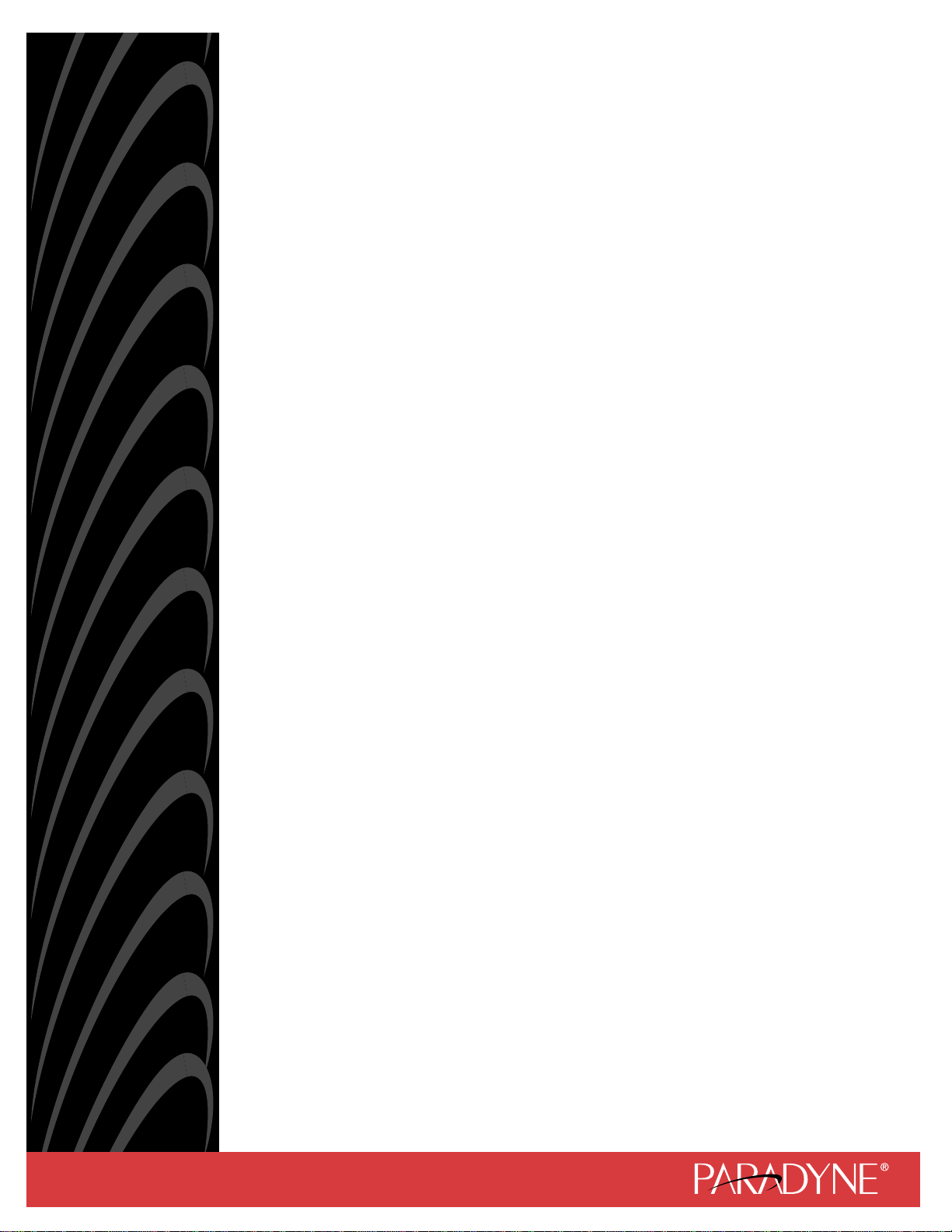
FrameSaver® SLV
Models 9126, 9128, and 9128-II
User’s Guide
Document No. 9128-A2-GB20-60
April 2002
Page 2
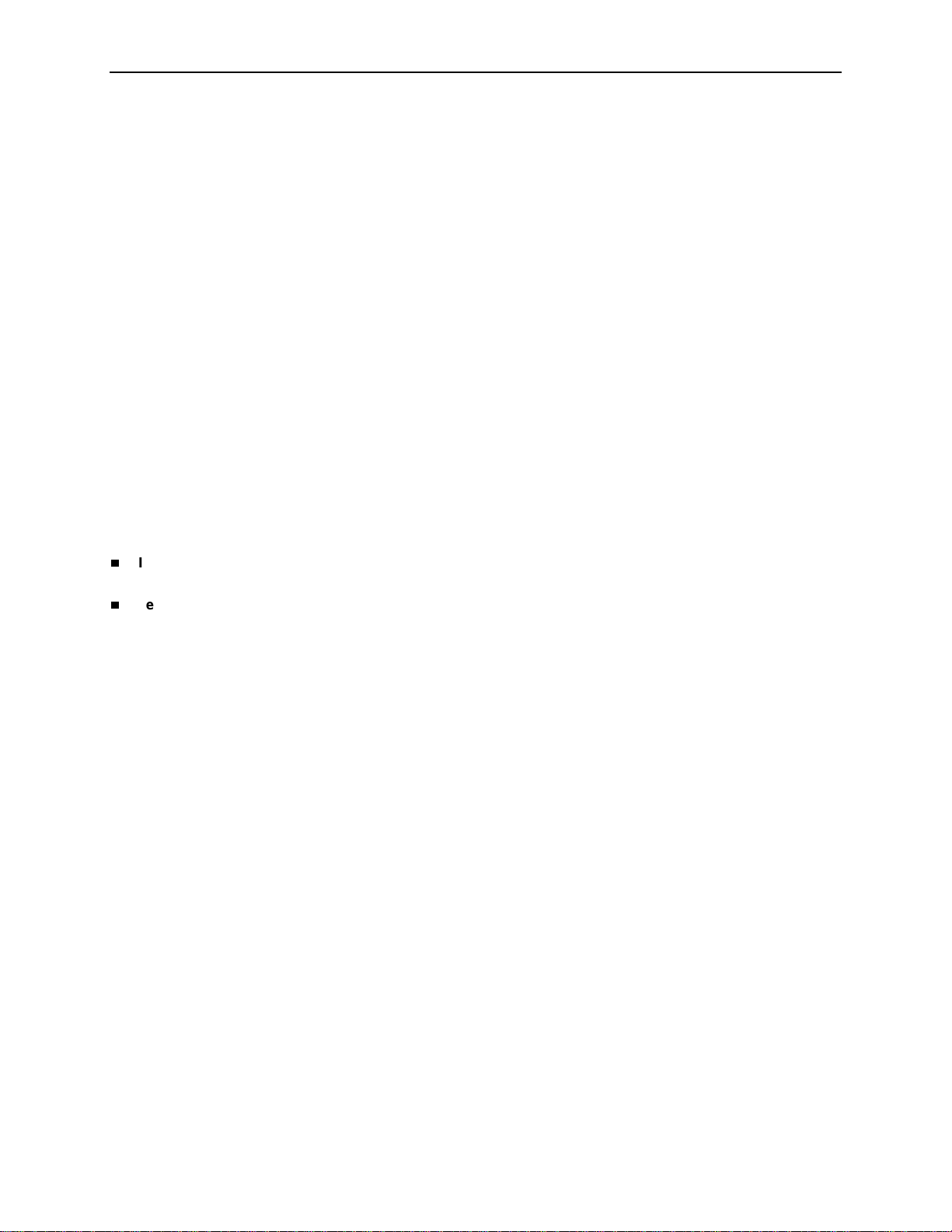
Copyright © 2002 Paradyne Corporation.
Al l rig h t s res erve d.
Printed in U.S.A.
Notice
This publi cation is protected by federal copyright law. No part of this publicatio n ma y be copied or distributed,
transmitt ed, tr anscri bed, stor ed in a retrie v al syst em, or tr anslat ed into an y human or comput er langu age in any form or
by any mea ns, electronic, m echanical, magnetic, manual or other wise, or disclosed t o third parties without the express
written permission of Paradyne Corporation, 8545 126th Ave. N., Largo, FL 33773.
Par adyne Corporation makes no rep resentation or warranties with respect to the contents hereof and specifi cally
disclaims any implied warrant ies of merchantabilit y or fitness for a particular purpose. Further, Par adyne Corporation
reserves the right to revise this pub li cation and to make changes from time to time in the contents hereof without
obligation of Paradyne Corporation to notify any person of such revision or changes.
Changes and enhancements to the product and to the inf ormation herein will be documented and issued as a new
release to this manual.
W arranty, Sale s, Service, and Training Information
Contact yo ur loc al sales r eprese ntati v e, service r epresent ativ e , or dist ribut or di rec tly f or an y hel p need ed. F or addit ional
informati on concerning warranty, sales, service, repair, inst allation, documentation, training , di stributor locati ons, or
Paradyne worldwide office locations, use one of the following methods:
Internet: Visit the Paradyne World Wide Web si te at www.paradyne.com. ( Be sure to register your war ranty at
www.paradyne.com/warranty.)
Telephone: Call our automated system to receive current information by fax or to speak with a company
representative.
— Within the U.S.A., call 1-800-870-2221
— Outside the U.S.A., call 1-727-530-2340
Document Feedback
We welcome your comments and suggestions about this document. Please mail them to Technical Publications,
Par adyne Corporation, 8545 126th Ave. N., Largo, FL 33773, or send e-mail to userdoc@paradyne.com. Include the
number and title of this document in your corr espondence. Please include your name and phone number if you are
willing to pro vide additional clarifi cation.
Trademarks
ACCULINK, COMSPHERE, F rameSaver, Hotwire, MVL, Ne xtEDGE, OpenLane, and P erformance Wizard are
registere d tr adem arks of Paradyne Corporation. ReachDSL and TruePut are trademarks of Paradyne Corporation. All
other product s and services mentioned herein are the tr adem arks, service marks, regi stered trademarks, or registere d
service marks of their respective owners.
Patent Notificati on
Fr ameSaver products are protected by U.S. P atents: 5,550,700 and 5,654, 966. Other patents are pend ing.
A
April 2002 9128-A2-GB20-60
Page 3
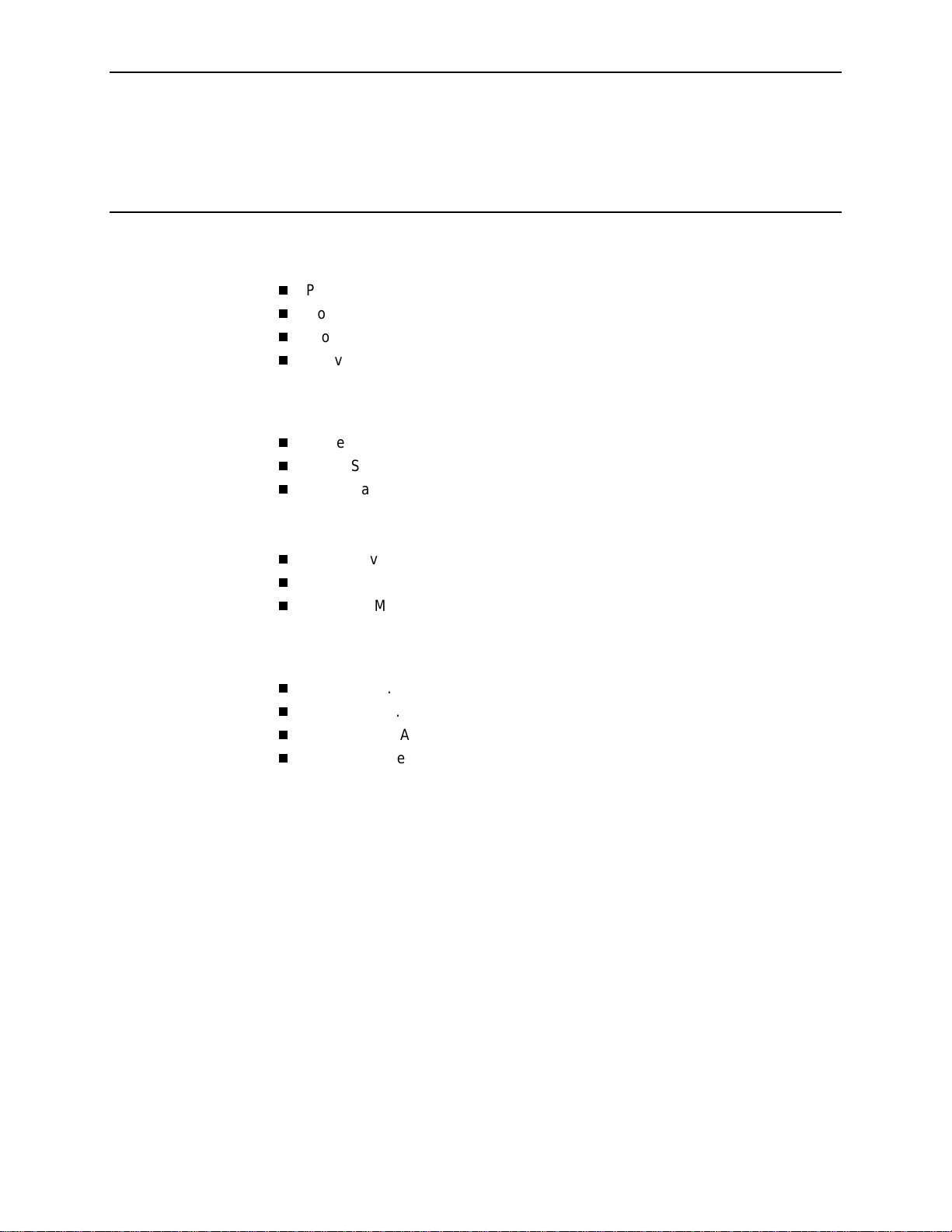
Contents
About This Guide
Purpose and Intended Audience . . . . . . . . . . . . . . . . . . . . . . . . . . . . . ix
Document Organization . . . . . . . . . . . . . . . . . . . . . . . . . . . . . . . . . . . . ix
Product-Related Documents . . . . . . . . . . . . . . . . . . . . . . . . . . . . . . . . xi
Conventions Used . . . . . . . . . . . . . . . . . . . . . . . . . . . . . . . . . . . . . . . . xii
1 About the FrameSaver SLV
System Overview . . . . . . . . . . . . . . . . . . . . . . . . . . . . . . . . . . . . . . . . . 1-1
FrameSaver Diagnostic and SLM Feature Sets. . . . . . . . . . . . . . . . . . 1-2
FrameSaver Diagnostic Feature Set . . . . . . . . . . . . . . . . . . . . . . . . . . 1-3
Additional FrameSaver SLV 9128 Features . . . . . . . . . . . . . . . . . 1-7
Additional FrameSaver 9126-A2 and 9128-II Features . . . . . . . . . 1-7
FrameSaver SLM Feature Set. . . . . . . . . . . . . . . . . . . . . . . . . . . . . . . 1-8
OpenLane SLM System. . . . . . . . . . . . . . . . . . . . . . . . . . . . . . . . . . . . 1-9
NetScout Manager Plus and NetScout Probes . . . . . . . . . . . . . . . . . . 1-10
2 User Int erface and Ba s ic Operatio n
Logging On. . . . . . . . . . . . . . . . . . . . . . . . . . . . . . . . . . . . . . . . . . . . . . 2-2
Main Menu . . . . . . . . . . . . . . . . . . . . . . . . . . . . . . . . . . . . . . . . . . . . . . 2-4
Screen Work Areas . . . . . . . . . . . . . . . . . . . . . . . . . . . . . . . . . . . . . . . 2-5
Navigating the Screens . . . . . . . . . . . . . . . . . . . . . . . . . . . . . . . . . . . . 2-6
Keyboard Keys . . . . . . . . . . . . . . . . . . . . . . . . . . . . . . . . . . . . . . . 2-6
Function Keys . . . . . . . . . . . . . . . . . . . . . . . . . . . . . . . . . . . . . . . . 2-7
Selecting from a Menu. . . . . . . . . . . . . . . . . . . . . . . . . . . . . . . . . . 2-8
Switching Between Screen Areas . . . . . . . . . . . . . . . . . . . . . . . . . 2-8
Selecting a Field . . . . . . . . . . . . . . . . . . . . . . . . . . . . . . . . . . . . . . 2-9
Entering Information . . . . . . . . . . . . . . . . . . . . . . . . . . . . . . . . . . . 2-9
9128-A2-GB20-60 Apri l 2002
i
Page 4
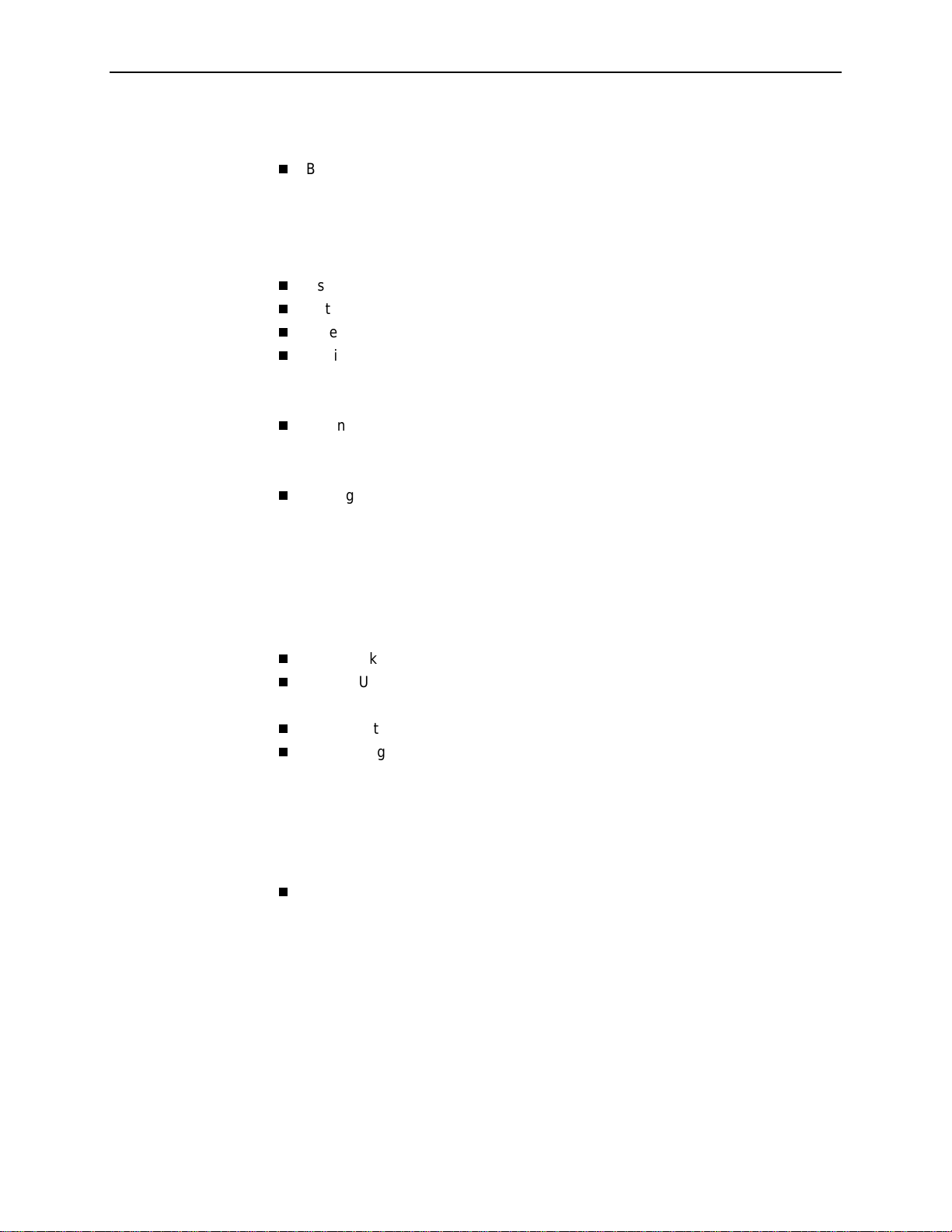
Contents
3 Configuration
Basic Configuration . . . . . . . . . . . . . . . . . . . . . . . . . . . . . . . . . . . . . . . 3-3
Configuration Option Areas . . . . . . . . . . . . . . . . . . . . . . . . . . . . . . 3-4
Accessing and Displaying Configuration Options . . . . . . . . . . . . . 3-5
Changing Configuration Options . . . . . . . . . . . . . . . . . . . . . . . . . . 3-6
Saving Configuration Options . . . . . . . . . . . . . . . . . . . . . . . . . . . . 3-7
Using the Easy Install Feature. . . . . . . . . . . . . . . . . . . . . . . . . . . . . . . 3-8
Setting Up So the Router Can Receive RIP. . . . . . . . . . . . . . . . . . . . . 3-9
Entering System Information and Setting the System Clock . . . . . . . . 3-10
Setting Up the Modem . . . . . . . . . . . . . . . . . . . . . . . . . . . . . . . . . . . . . 3-11
Setting Up Call Directories for Trap Dial-Out. . . . . . . . . . . . . . . . . 3-11
Setting Up to Use the Modem PassThru Feature . . . . . . . . . . . . . 3-12
Setting Up Auto-Configuration . . . . . . . . . . . . . . . . . . . . . . . . . . . . . . . 3-13
Selecting a Frame Relay Discovery Mode. . . . . . . . . . . . . . . . . . . 3-14
Automatically Removing a Circuit . . . . . . . . . . . . . . . . . . . . . . . . . 3-16
Setting Up Dial Backup . . . . . . . . . . . . . . . . . . . . . . . . . . . . . . . . . . . . 3-17
Setti n g U p the DBM Ph ysical I n te r face . . . . . . . . . . . . . . . . . . . . . 3-17
Setting Up Automatic Backup Configuration . . . . . . . . . . . . . . . . . 3-18
Modifying ISDN Link Profiles. . . . . . . . . . . . . . . . . . . . . . . . . . . . . 3-21
Restricting Automatic Backup and Configuring Backup Timers . . 3-22
Configuring the DBM Interface to Send SNMP Traps . . . . . . . . . . 3-23
Assigning DLCIs to a Backup Group. . . . . . . . . . . . . . . . . . . . . . . 3-23
PVC Backup Over the Network Interface. . . . . . . . . . . . . . . . . . . . . . . 3-24
Setting Up Back-to-Back Operation. . . . . . . . . . . . . . . . . . . . . . . . . . . 3-24
Changing Operating Mode. . . . . . . . . . . . . . . . . . . . . . . . . . . . . . . 3-24
Configuration Option Tables . . . . . . . . . . . . . . . . . . . . . . . . . . . . . . . . 3-25
Configuring the Overall System . . . . . . . . . . . . . . . . . . . . . . . . . . . . . . 3-26
Configuring Frame Relay and LMI for the System. . . . . . . . . . . . . 3-26
Configuring Class of Service Definitions . . . . . . . . . . . . . . . . . . . . 3-29
Code Point Definitions. . . . . . . . . . . . . . . . . . . . . . . . . . . . . . . . . . 3-31
Conf ig u ring Se r v i c e L e vel Ver i ficatio n O p tions . . . . . . . . . . . . . . . 3-32
Configuring General System Options . . . . . . . . . . . . . . . . . . . . . . 3-35
Configuring Physical Interfaces . . . . . . . . . . . . . . . . . . . . . . . . . . . . . . 3-38
Configuring the Network Interface. . . . . . . . . . . . . . . . . . . . . . . . . 3-38
Configuring a User Data Port. . . . . . . . . . . . . . . . . . . . . . . . . . . . . 3-42
Configuring the DSX-1 Interface . . . . . . . . . . . . . . . . . . . . . . . . . . 3-47
Configuring the ISDN DBM Interface. . . . . . . . . . . . . . . . . . . . . . . 3-49
Setting Up ISDN Link Profiles . . . . . . . . . . . . . . . . . . . . . . . . . . . . 3-53
ii
April 2002 9128-A2-GB20-60
Page 5
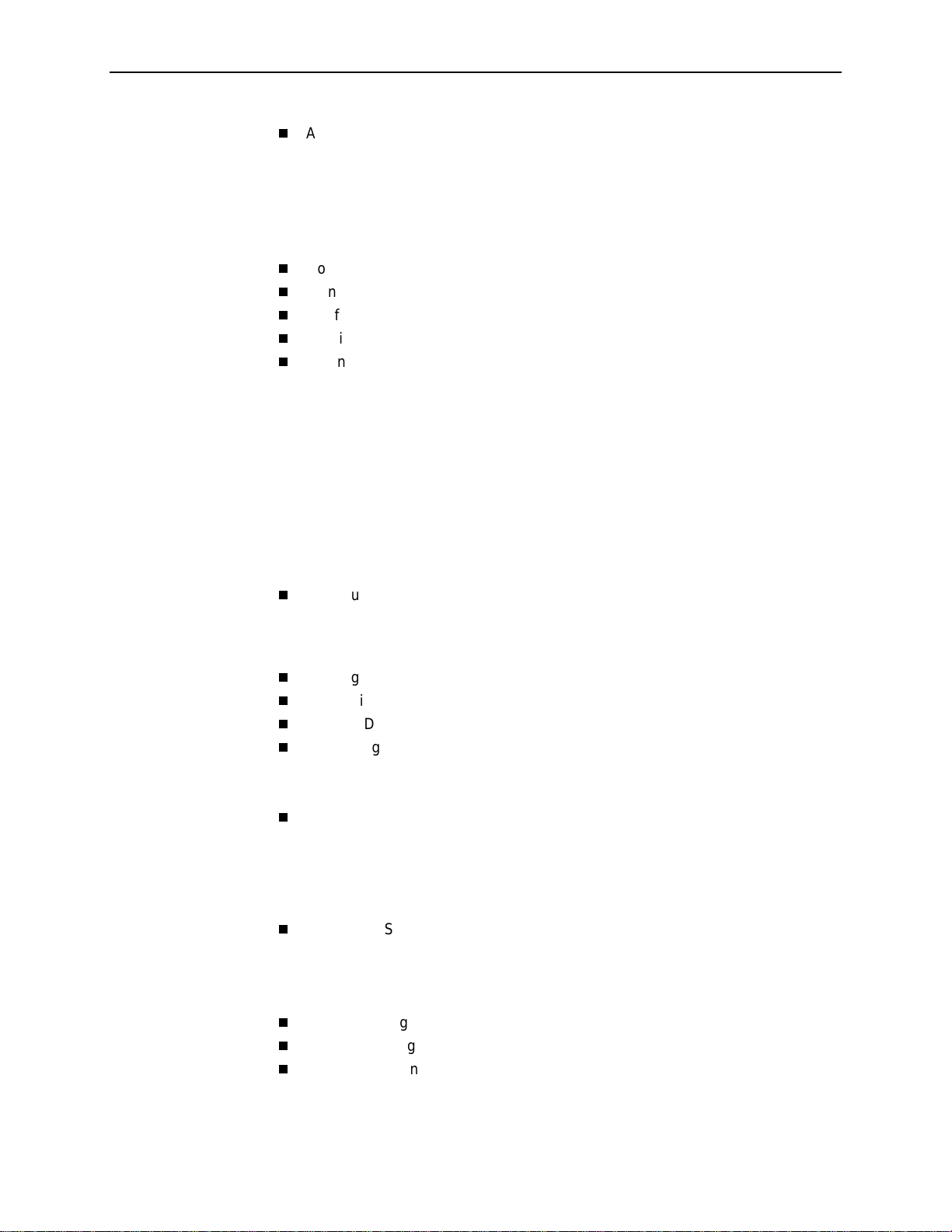
Assigning Time Slots/Cross Connections . . . . . . . . . . . . . . . . . . . . . . 3-55
Assigning Frame Relay Time Slots to the Network Interface . . . . 3-56
Assigning DSX-1 Time Sl o ts to th e Networ k In te rface . . . . . . . . . 3-57
Assigning a Synchronous Data Port to Network or
DSX-1 Time Slots . . . . . . . . . . . . . . . . . . . . . . . . . . . . . . . . . . . . . 3-63
Clearing Assignments . . . . . . . . . . . . . . . . . . . . . . . . . . . . . . . . . . 3-64
Configuring Frame Relay for an Interface . . . . . . . . . . . . . . . . . . . . . . 3-65
Manually Configuring DLCI Records . . . . . . . . . . . . . . . . . . . . . . . . . . 3-68
Configuring PVC Connections . . . . . . . . . . . . . . . . . . . . . . . . . . . . . . . 3-71
Configuring the IP Path List . . . . . . . . . . . . . . . . . . . . . . . . . . . . . . . . . 3-75
Setting Up Management and Communica tion Options . . . . . . . . . . . . 3-76
Configuring Node IP Information. . . . . . . . . . . . . . . . . . . . . . . . . . 3-77
Configuring Management PVCs . . . . . . . . . . . . . . . . . . . . . . . . . . 3-80
Configuring General SNMP Management . . . . . . . . . . . . . . . . . . . 3-86
Configuring Telnet and/or FTP Session Support. . . . . . . . . . . . . . 3-87
Configuring SNMP NMS Security . . . . . . . . . . . . . . . . . . . . . . . . . 3-90
Configuring SNMP Traps and Trap Dial-Out. . . . . . . . . . . . . . . . . 3-91
Configuring the Ethernet Port . . . . . . . . . . . . . . . . . . . . . . . . . . . . 3-97
Configuring the Communication Port. . . . . . . . . . . . . . . . . . . . . . . 3-99
Configuring the Modem Port . . . . . . . . . . . . . . . . . . . . . . . . . . . . . 3-103
Configuring the Criteria for Automatic Backup. . . . . . . . . . . . . . . . . . . 3-107
Contents
4 Security and Logins
Limiting Access . . . . . . . . . . . . . . . . . . . . . . . . . . . . . . . . . . . . . . . . . . 4-2
Controlling Async hr onous Ter m inal Access. . . . . . . . . . . . . . . . . . . . . 4-2
Limiting Dial-In Access via the Modem Port. . . . . . . . . . . . . . . . . . . . . 4-4
Controlling ISDN Acc es s . . . . . . . . . . . . . . . . . . . . . . . . . . . . . . . . . . . 4-5
ISDN Call Security. . . . . . . . . . . . . . . . . . . . . . . . . . . . . . . . . . . . . 4-5
Disabling ISDN Access . . . . . . . . . . . . . . . . . . . . . . . . . . . . . . . . . 4-5
Controlling Telnet or FTP Ac c es s . . . . . . . . . . . . . . . . . . . . . . . . . . . . 4-6
Limiting Telnet Access. . . . . . . . . . . . . . . . . . . . . . . . . . . . . . . . . . 4-6
Limiting FTP Access . . . . . . . . . . . . . . . . . . . . . . . . . . . . . . . . . . . 4-7
Limiting Telnet or FTP Access Over the TS Access
Management Link . . . . . . . . . . . . . . . . . . . . . . . . . . . . . . . . . . . . . 4-8
Controlling SNMP Ac c es s . . . . . . . . . . . . . . . . . . . . . . . . . . . . . . . . . . 4-9
Disabling SNMP Access . . . . . . . . . . . . . . . . . . . . . . . . . . . . . . . . 4-9
Assigning SNMP Community Names and Access Levels. . . . . . . 4-10
Limiting SNMP Access Through IP Addresses . . . . . . . . . . . . . . . 4-11
Creating a Login. . . . . . . . . . . . . . . . . . . . . . . . . . . . . . . . . . . . . . . . . . 4-12
Modifying a Login. . . . . . . . . . . . . . . . . . . . . . . . . . . . . . . . . . . . . . . . . 4-13
Deleting a Login. . . . . . . . . . . . . . . . . . . . . . . . . . . . . . . . . . . . . . . . . . 4-13
9128-A2-GB20-60 Apri l 2002
iii
Page 6
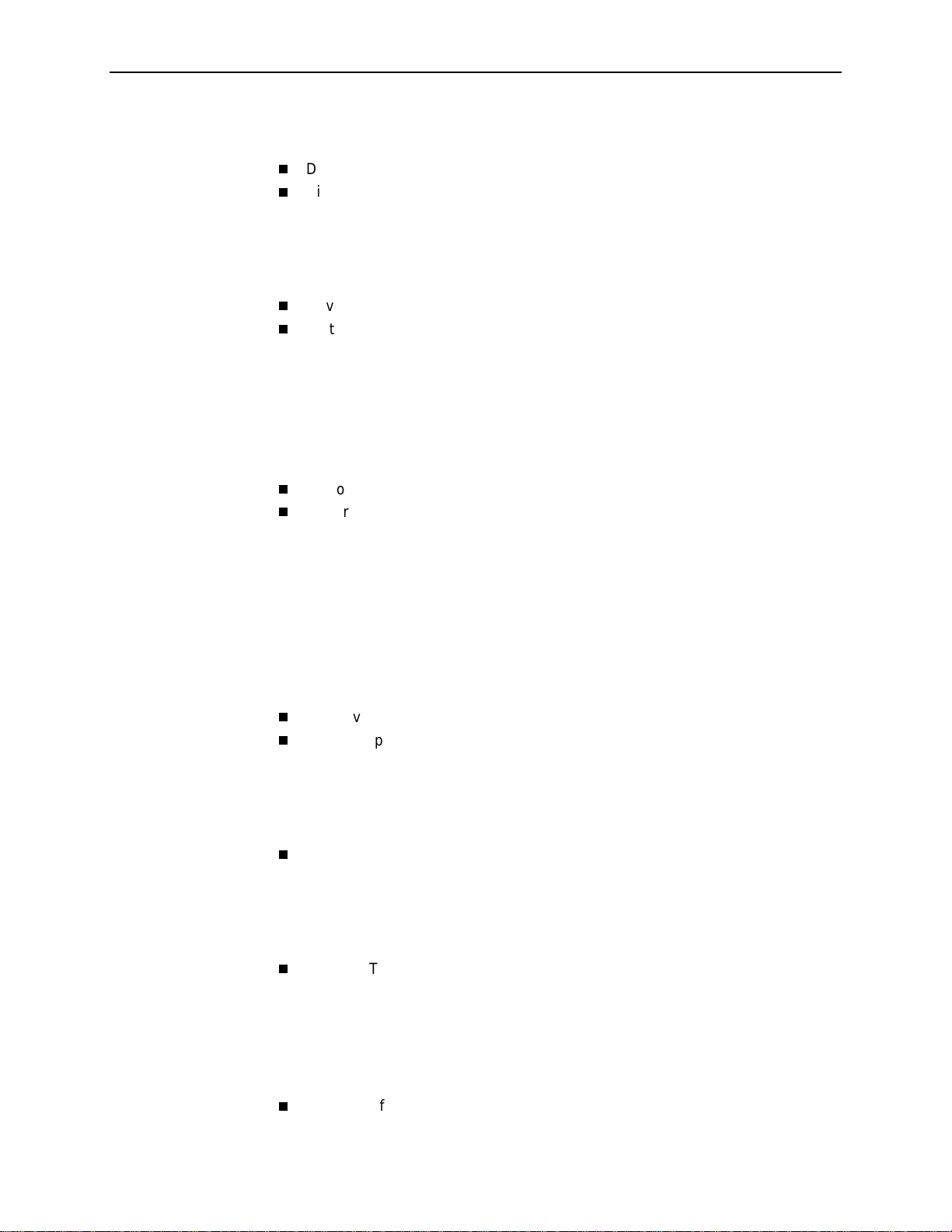
Contents
5 Operation and Maintenance
Displaying System Information. . . . . . . . . . . . . . . . . . . . . . . . . . . . . . . 5-3
Viewing LEDs and Control Leads . . . . . . . . . . . . . . . . . . . . . . . . . . . . 5-4
FrameSaver SLV 9126 LEDs and Control Leads . . . . . . . . . . . . . 5-5
FrameSaver SLV 9128/9128-II LEDs and Control Leads . . . . . . . 5-7
LED Descriptions. . . . . . . . . . . . . . . . . . . . . . . . . . . . . . . . . . . . . . 5-8
Control Lead Descriptions . . . . . . . . . . . . . . . . . . . . . . . . . . . . . . . 5-11
Device Messages. . . . . . . . . . . . . . . . . . . . . . . . . . . . . . . . . . . . . . . . . 5-12
Status Information . . . . . . . . . . . . . . . . . . . . . . . . . . . . . . . . . . . . . . . . 5-18
System and Test Status Messages . . . . . . . . . . . . . . . . . . . . . . . . 5-19
Network LMI-Reported DLCIs Status . . . . . . . . . . . . . . . . . . . . . . 5-29
IP Path Connection Status. . . . . . . . . . . . . . . . . . . . . . . . . . . . . . . 5-31
PVC Connection Status. . . . . . . . . . . . . . . . . . . . . . . . . . . . . . . . . 5-33
Time Slot Assignment Status. . . . . . . . . . . . . . . . . . . . . . . . . . . . . 5-36
DBM Interface Status. . . . . . . . . . . . . . . . . . . . . . . . . . . . . . . . . . . 5-38
IP Routing Table . . . . . . . . . . . . . . . . . . . . . . . . . . . . . . . . . . . . . . . . . 5-48
Performance Statistics. . . . . . . . . . . . . . . . . . . . . . . . . . . . . . . . . . . . . 5-50
Clearing Performance Statistics . . . . . . . . . . . . . . . . . . . . . . . . . . 5-51
Service Level Verification Performance Statistics . . . . . . . . . . . . . 5-52
DLCI Performance Statistics . . . . . . . . . . . . . . . . . . . . . . . . . . . . . 5-56
Additional Performance Statistics for IP Enabled DLCI. . . . . . . . . 5-58
Frame Relay Performance Statistics. . . . . . . . . . . . . . . . . . . . . . . 5-59
ESF Line Performance Statistics. . . . . . . . . . . . . . . . . . . . . . . . . . 5-63
DBM Call Performance Statistics. . . . . . . . . . . . . . . . . . . . . . . . . . 5-66
Ethernet Performance Statistics . . . . . . . . . . . . . . . . . . . . . . . . . . 5-67
Trap Event Log. . . . . . . . . . . . . . . . . . . . . . . . . . . . . . . . . . . . . . . . . . . 5-68
Modem Operation . . . . . . . . . . . . . . . . . . . . . . . . . . . . . . . . . . . . . . . . 5-69
Activating the Modem PassThru Feature . . . . . . . . . . . . . . . . . . . 5-69
Canceling Modem PassThru Operation. . . . . . . . . . . . . . . . . . . . . 5-69
Manually Disconnecting the Modem . . . . . . . . . . . . . . . . . . . . . . . 5-70
Verifying Modem Operation. . . . . . . . . . . . . . . . . . . . . . . . . . . . . . 5-70
ISDN DBM Operation. . . . . . . . . . . . . . . . . . . . . . . . . . . . . . . . . . . . . . 5-71
Forcing Backup (Disruptive) . . . . . . . . . . . . . . . . . . . . . . . . . . . . . 5-71
Placing a Test Call (Nondisruptive) . . . . . . . . . . . . . . . . . . . . . . . . 5-72
Verifying ISDN Lines . . . . . . . . . . . . . . . . . . . . . . . . . . . . . . . . . . . 5-73
Verifying That Backup Can Take Place. . . . . . . . . . . . . . . . . . . . . 5-73
FTP File Transfers . . . . . . . . . . . . . . . . . . . . . . . . . . . . . . . . . . . . . . . . 5-74
Upgrading System Software . . . . . . . . . . . . . . . . . . . . . . . . . . . . . 5-76
Upgrading ISDN BRI DBM Software . . . . . . . . . . . . . . . . . . . . . . . 5-77
Determining Whether a Download Is Completed. . . . . . . . . . . . . . 5-78
Changing Software . . . . . . . . . . . . . . . . . . . . . . . . . . . . . . . . . . . . 5-78
Transferring Collected Data. . . . . . . . . . . . . . . . . . . . . . . . . . . . . . 5-79
Turning Off the System Alarm Relay . . . . . . . . . . . . . . . . . . . . . . . . . . 5-80
iv
April 2002 9128-A2-GB20-60
Page 7
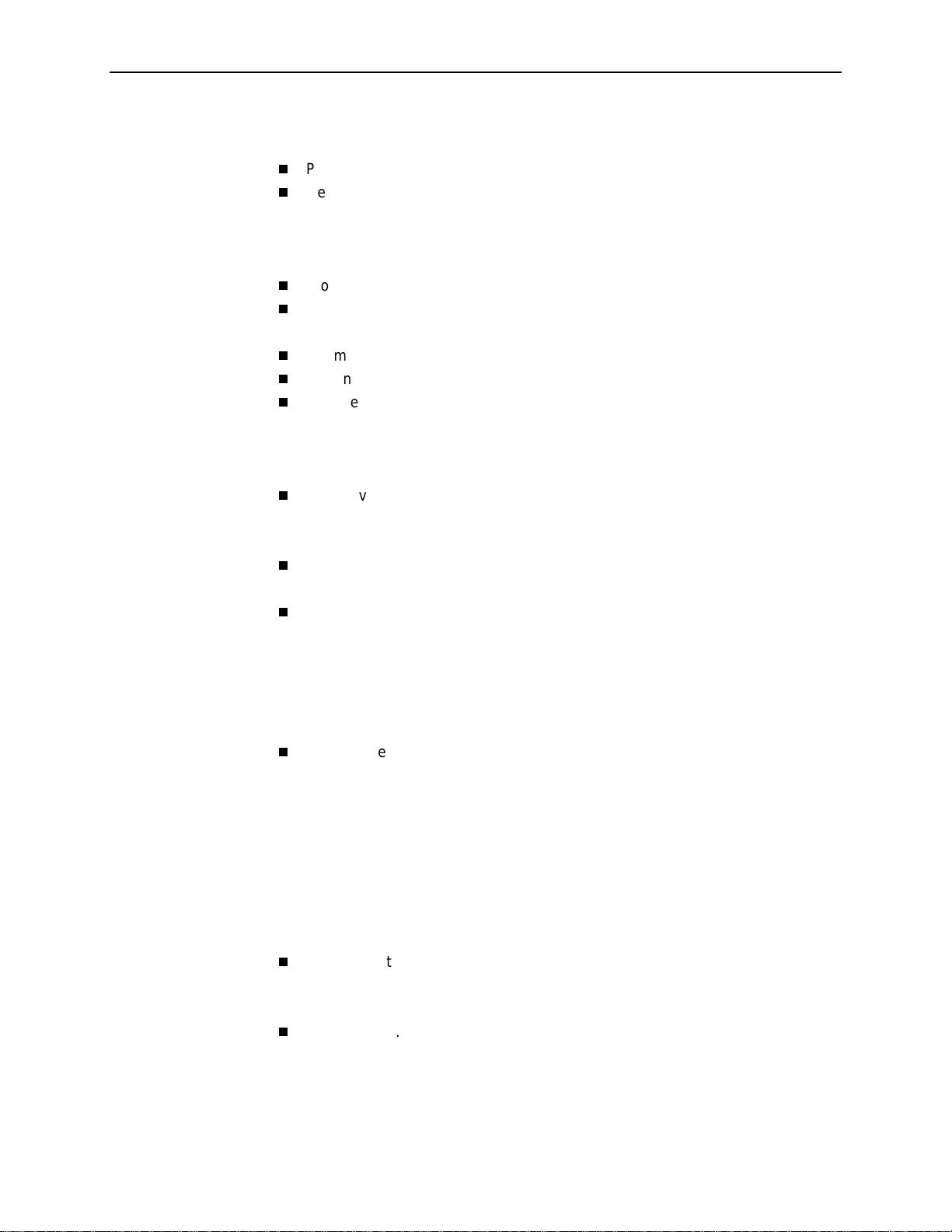
6 Troubleshooting
Problem Indicators. . . . . . . . . . . . . . . . . . . . . . . . . . . . . . . . . . . . . . . . 6-2
Resetting the Unit and Restoring Communication. . . . . . . . . . . . . . . . 6-3
Troubleshooting Management Link Feature . . . . . . . . . . . . . . . . . . . . 6-5
LMI Packet Capture Utility Feature . . . . . . . . . . . . . . . . . . . . . . . . . . . 6-5
Alarms . . . . . . . . . . . . . . . . . . . . . . . . . . . . . . . . . . . . . . . . . . . . . . . . . 6-7
Viewing the Trap Event Log. . . . . . . . . . . . . . . . . . . . . . . . . . . . . . . . . 6-14
Troubleshooting Tables . . . . . . . . . . . . . . . . . . . . . . . . . . . . . . . . . . . . 6-14
Tests Available . . . . . . . . . . . . . . . . . . . . . . . . . . . . . . . . . . . . . . . . . . . 6-18
Starting and Stopping a Test . . . . . . . . . . . . . . . . . . . . . . . . . . . . . . . . 6-20
PVC Tests . . . . . . . . . . . . . . . . . . . . . . . . . . . . . . . . . . . . . . . . . . . . . . 6-22
Physical Tests . . . . . . . . . . . . . . . . . . . . . . . . . . . . . . . . . . . . . . . . . . . 6-26
IP Ping Test . . . . . . . . . . . . . . . . . . . . . . . . . . . . . . . . . . . . . . . . . . . . . 6-35
Lamp Test . . . . . . . . . . . . . . . . . . . . . . . . . . . . . . . . . . . . . . . . . . . . . . 6-40
Contents
Resetting the Unit from the Control Menu . . . . . . . . . . . . . . . . . . . 6-3
Resetting the Unit By Cycling the Power. . . . . . . . . . . . . . . . . . . . 6-3
Restoring Communication with an Improperly Configured Unit. . . 6-4
Viewing Captured Packets from the Menu-Driven User Interface. 6-6
Device Problems . . . . . . . . . . . . . . . . . . . . . . . . . . . . . . . . . . . . . . 6-14
Frame Relay PVC Problems . . . . . . . . . . . . . . . . . . . . . . . . . . . . . 6-16
ISDN DBM Problems. . . . . . . . . . . . . . . . . . . . . . . . . . . . . . . . . . . 6-17
Test Timeout Feature . . . . . . . . . . . . . . . . . . . . . . . . . . . . . . . . . . 6-19
DBM Tests . . . . . . . . . . . . . . . . . . . . . . . . . . . . . . . . . . . . . . . . . . . 6-19
Aborting All Tests. . . . . . . . . . . . . . . . . . . . . . . . . . . . . . . . . . . . . . 6-21
PVC Loopback. . . . . . . . . . . . . . . . . . . . . . . . . . . . . . . . . . . . . . . . 6-23
Send Pattern . . . . . . . . . . . . . . . . . . . . . . . . . . . . . . . . . . . . . . . . . 6-24
Monitor Pattern . . . . . . . . . . . . . . . . . . . . . . . . . . . . . . . . . . . . . . . 6-24
Connectivity. . . . . . . . . . . . . . . . . . . . . . . . . . . . . . . . . . . . . . . . . . 6-25
Test Call. . . . . . . . . . . . . . . . . . . . . . . . . . . . . . . . . . . . . . . . . . . . . 6-25
Line Loopback . . . . . . . . . . . . . . . . . . . . . . . . . . . . . . . . . . . . . . . . 6-27
Payload Loopback . . . . . . . . . . . . . . . . . . . . . . . . . . . . . . . . . . . . . 6-28
Repeater Loopback . . . . . . . . . . . . . . . . . . . . . . . . . . . . . . . . . . . . 6-29
DTE Loopback. . . . . . . . . . . . . . . . . . . . . . . . . . . . . . . . . . . . . . . . 6-30
Send Line Loopback . . . . . . . . . . . . . . . . . . . . . . . . . . . . . . . . . . . 6-31
Data Channel Loopbacks on a Frame Relay Link . . . . . . . . . . . . . 6-32
Send Remote Line Loopback . . . . . . . . . . . . . . . . . . . . . . . . . . . . 6-33
Send and Monitor Pattern Tests . . . . . . . . . . . . . . . . . . . . . . . . . . 6-34
IP Ping Test – Procedure 1 . . . . . . . . . . . . . . . . . . . . . . . . . . . . . . 6-39
IP Ping Test – Procedure 2 . . . . . . . . . . . . . . . . . . . . . . . . . . . . . . 6-40
9128-A2-GB20-60 Apri l 2002
v
Page 8
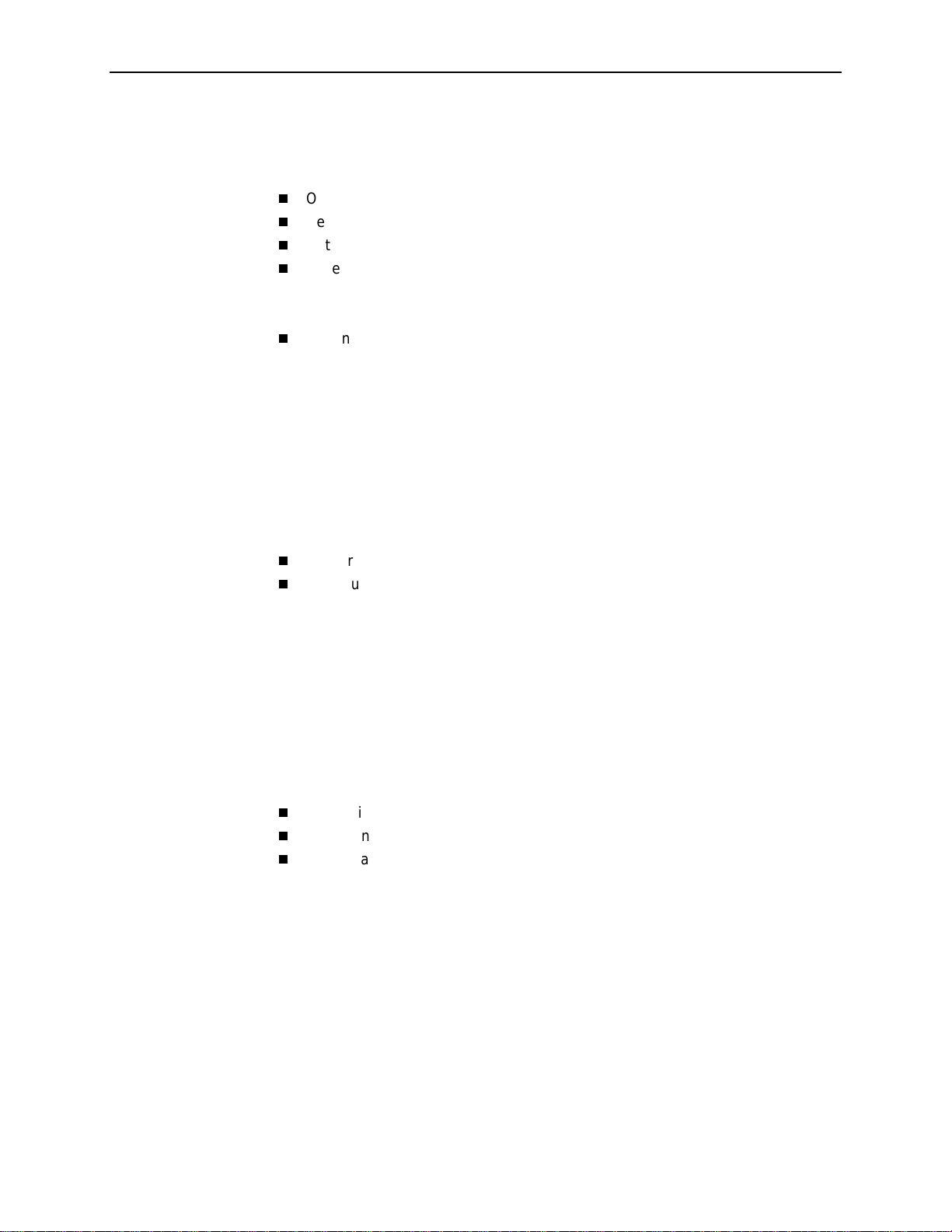
Contents
7 Setting Up OpenLane for FrameSaver Devices and
Activating SLM Feature s
OpenLane Support of FrameSaver Devices . . . . . . . . . . . . . . . . . . . . 7-2
Setting Up the OpenLane SLM System . . . . . . . . . . . . . . . . . . . . . . . . 7-2
Setting Up FrameSaver Support . . . . . . . . . . . . . . . . . . . . . . . . . . . . . 7-3
Ordering SLM Feature Set Activations. . . . . . . . . . . . . . . . . . . . . . . . . 7-4
To Find Your License Key Number . . . . . . . . . . . . . . . . . . . . . . . . 7-4
The Activation Certificate. . . . . . . . . . . . . . . . . . . . . . . . . . . . . . . . 7-5
Administering and Managing SLM Activations. . . . . . . . . . . . . . . . . . . 7-6
Entering an Activation Certificate. . . . . . . . . . . . . . . . . . . . . . . . . . 7-7
Checking Activation Certificate Status. . . . . . . . . . . . . . . . . . . . . . 7-7
Scheduling Activations. . . . . . . . . . . . . . . . . . . . . . . . . . . . . . . . . . 7-8
Checking the Status of Scheduled Activations . . . . . . . . . . . . . . . 7-9
Canceling Scheduled Activations . . . . . . . . . . . . . . . . . . . . . . . . . 7-9
Accessing and Printing the Certificate Summary Report. . . . . . . . 7-9
8 Setting Up NetScou t Manager Plus fo r FrameSave r De vices
Preparation. . . . . . . . . . . . . . . . . . . . . . . . . . . . . . . . . . . . . . . . . . . . . . 8-2
Configuring NetScout Manager Plus . . . . . . . . . . . . . . . . . . . . . . . . . . 8-3
Adding FrameSaver SLV Units to the NetScout
Manager Plus Network . . . . . . . . . . . . . . . . . . . . . . . . . . . . . . . . . 8-4
Verifying Domains and Groups . . . . . . . . . . . . . . . . . . . . . . . . . . . 8-5
Correcting Domains and Groups . . . . . . . . . . . . . . . . . . . . . . . . . . 8-6
Adding SLV Alarms Using a Template . . . . . . . . . . . . . . . . . . . . . 8-8
Editing Alarms . . . . . . . . . . . . . . . . . . . . . . . . . . . . . . . . . . . . . . . . 8-9
Adding SLV Alarms Manually . . . . . . . . . . . . . . . . . . . . . . . . . . . . 8-11
Creating History Files . . . . . . . . . . . . . . . . . . . . . . . . . . . . . . . . . . 8-13
Installing the User-Defined History Files . . . . . . . . . . . . . . . . . . . . 8-15
Monitoring a DLCI’s History Data. . . . . . . . . . . . . . . . . . . . . . . . . . . . . 8-16
Monitoring the Agent Using NetScout Manager Plus. . . . . . . . . . . . . . 8-18
Statistical Windows Supported. . . . . . . . . . . . . . . . . . . . . . . . . . . . . . . 8-20
vi
April 2002 9128-A2-GB20-60
Page 9

9 Setting Up Network Health for FrameSaver Devices
Installation and Setup of Network Health. . . . . . . . . . . . . . . . . . . . . . . 9-2
Discovering FrameSaver Elements . . . . . . . . . . . . . . . . . . . . . . . . . . . 9-3
Configuring the Discovered Elements . . . . . . . . . . . . . . . . . . . . . . . . . 9-4
Grouping Elements for Reports . . . . . . . . . . . . . . . . . . . . . . . . . . . . . . 9-5
Generating Reports for a Group. . . . . . . . . . . . . . . . . . . . . . . . . . . . . . 9-6
About Service Level Reports. . . . . . . . . . . . . . . . . . . . . . . . . . . . . 9-6
About At-a-Glance Reports . . . . . . . . . . . . . . . . . . . . . . . . . . . . . . 9-6
About Trend Reports . . . . . . . . . . . . . . . . . . . . . . . . . . . . . . . . . . . 9-7
Printed Reports . . . . . . . . . . . . . . . . . . . . . . . . . . . . . . . . . . . . . . . 9-7
Reports Applicable to SLV Devices . . . . . . . . . . . . . . . . . . . . . . . . . . . 9-7
A Menu Hierarchy
Menus . . . . . . . . . . . . . . . . . . . . . . . . . . . . . . . . . . . . . . . . . . . . . . . . . A-1
FrameSaver SLV 9126 Menu Hierarchy . . . . . . . . . . . . . . . . . . . . A-2
FrameSaver SLV 9128 and 9128-II Menu Hierarchy . . . . . . . . . . A-4
Contents
B SNMP MIBs and Traps, and RMON Alarm De faul ts
MIB Support. . . . . . . . . . . . . . . . . . . . . . . . . . . . . . . . . . . . . . . . . . . . . B-2
Downloading MIBs and SNMP Traps. . . . . . . . . . . . . . . . . . . . . . . . . . B-2
System Group (mib-2) . . . . . . . . . . . . . . . . . . . . . . . . . . . . . . . . . . . . . B-3
FrameSaver Unit’s sysDescr (system 1) . . . . . . . . . . . . . . . . . . . . B-3
FrameSaver Unit’s sysObjectID (system 2). . . . . . . . . . . . . . . . . . B-3
Inter f a ces Gro u p (mib-2 ) . . . . . . . . . . . . . . . . . . . . . . . . . . . . . . . . . . . B-3
Paradyne Indexes to the Interface Table (ifTable). . . . . . . . . . . . . B-3
NetScout Indexes to the Interface Table (ifTable). . . . . . . . . . . . . B-6
Standards Compliance for SNMP Traps . . . . . . . . . . . . . . . . . . . . . . . B-8
Trap: warmStart. . . . . . . . . . . . . . . . . . . . . . . . . . . . . . . . . . . . . . . B-9
Trap: authenticationFailure . . . . . . . . . . . . . . . . . . . . . . . . . . . . . . B-9
Traps: linkUp and linkDown. . . . . . . . . . . . . . . . . . . . . . . . . . . . . . B-10
Traps: enterprise-Specific . . . . . . . . . . . . . . . . . . . . . . . . . . . . . . . B-13
Traps: RMON-Specific. . . . . . . . . . . . . . . . . . . . . . . . . . . . . . . . . . B-16
Trap: dialControl . . . . . . . . . . . . . . . . . . . . . . . . . . . . . . . . . . . . . . B-17
RMON Alarm and Event Defaults . . . . . . . . . . . . . . . . . . . . . . . . . . . . B-18
Physical Interface Alarm Defaults . . . . . . . . . . . . . . . . . . . . . . . . . B-19
Frame Relay Link Alarm Defaults . . . . . . . . . . . . . . . . . . . . . . . . . B-20
DLCI Alarm Defaults – Paradyne Area . . . . . . . . . . . . . . . . . . . . . B-22
DLCI Alarm Defaults – NetScout Area. . . . . . . . . . . . . . . . . . . . . . B-23
Object ID Cross-References (Numeric Order) . . . . . . . . . . . . . . . . . . . B-26
9128-A2-GB20-60 Apri l 2002
vii
Page 10
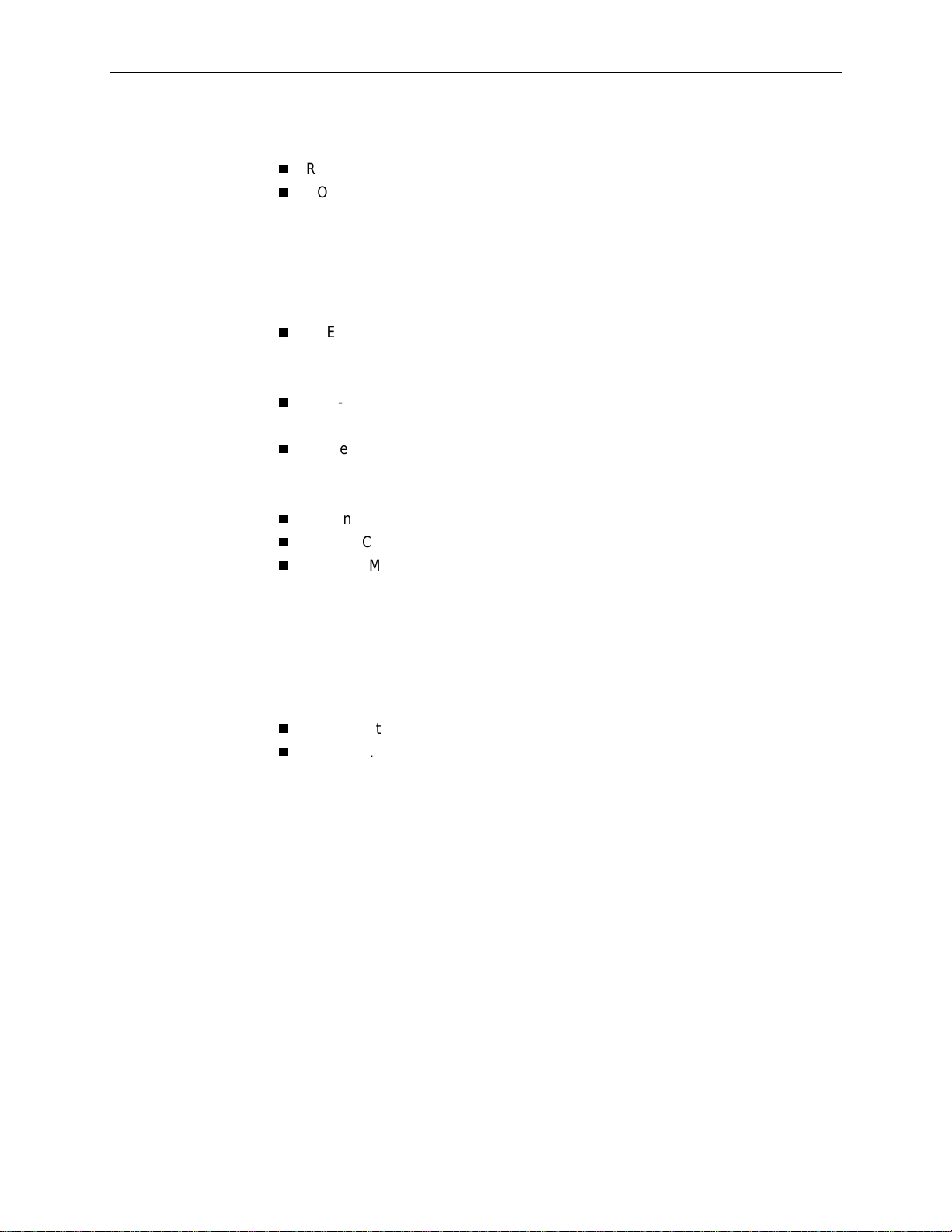
Contents
C Connect or s, Cables, and Pin Assignments
Rear Panels . . . . . . . . . . . . . . . . . . . . . . . . . . . . . . . . . . . . . . . . . . . . . C-1
COM Port Connector . . . . . . . . . . . . . . . . . . . . . . . . . . . . . . . . . . . . . . C-4
COM Port-to-PC Cable (Feature No. 3100-F2-550) . . . . . . . . . . . C-5
COM Port-to-Terminal/Printer Cable (Feature No. 3100-F2-540) . C-5
COM Port-to-Router Cables . . . . . . . . . . . . . . . . . . . . . . . . . . . . . C-6
Gender Adapter/Changer . . . . . . . . . . . . . . . . . . . . . . . . . . . . . . . C-9
LAN Adapter Converter and Cable . . . . . . . . . . . . . . . . . . . . . . . . C-9
DTE Port Connector. . . . . . . . . . . . . . . . . . . . . . . . . . . . . . . . . . . . . . . C-10
Standard V.35 Straight-through Cable. . . . . . . . . . . . . . . . . . . . . . C-11
Standard V.35 Crossover Cable . . . . . . . . . . . . . . . . . . . . . . . . . . C-11
DSX-1 Connector. . . . . . . . . . . . . . . . . . . . . . . . . . . . . . . . . . . . . . . . . C-12
DSX-1 Adapter (Feature No. 9008-F1-560). . . . . . . . . . . . . . . . . . C-12
T1 Network Cable (Feature No. 3100-F1-500) . . . . . . . . . . . . . . . . . . C-13
T1 Mass Termination Cable (Feature No. 9007-F1-500). . . . . . . . C-13
Canadian T1 Line Interface Cable (Feature No. 3100-F1-510). . . C-14
Ethernet Port Connector . . . . . . . . . . . . . . . . . . . . . . . . . . . . . . . . . . . C-14
Modem Connector . . . . . . . . . . . . . . . . . . . . . . . . . . . . . . . . . . . . . . . . C-15
ISDN DBM Connector . . . . . . . . . . . . . . . . . . . . . . . . . . . . . . . . . . . . . C-15
ISDN Modular Cable . . . . . . . . . . . . . . . . . . . . . . . . . . . . . . . . . . . C-15
D Technical Specificatio ns
E Equipment List
Equipment . . . . . . . . . . . . . . . . . . . . . . . . . . . . . . . . . . . . . . . . . . . . . . E-1
Cables . . . . . . . . . . . . . . . . . . . . . . . . . . . . . . . . . . . . . . . . . . . . . . . . . E-6
Index
viii
April 2002 9128-A2-GB20-60
Page 11
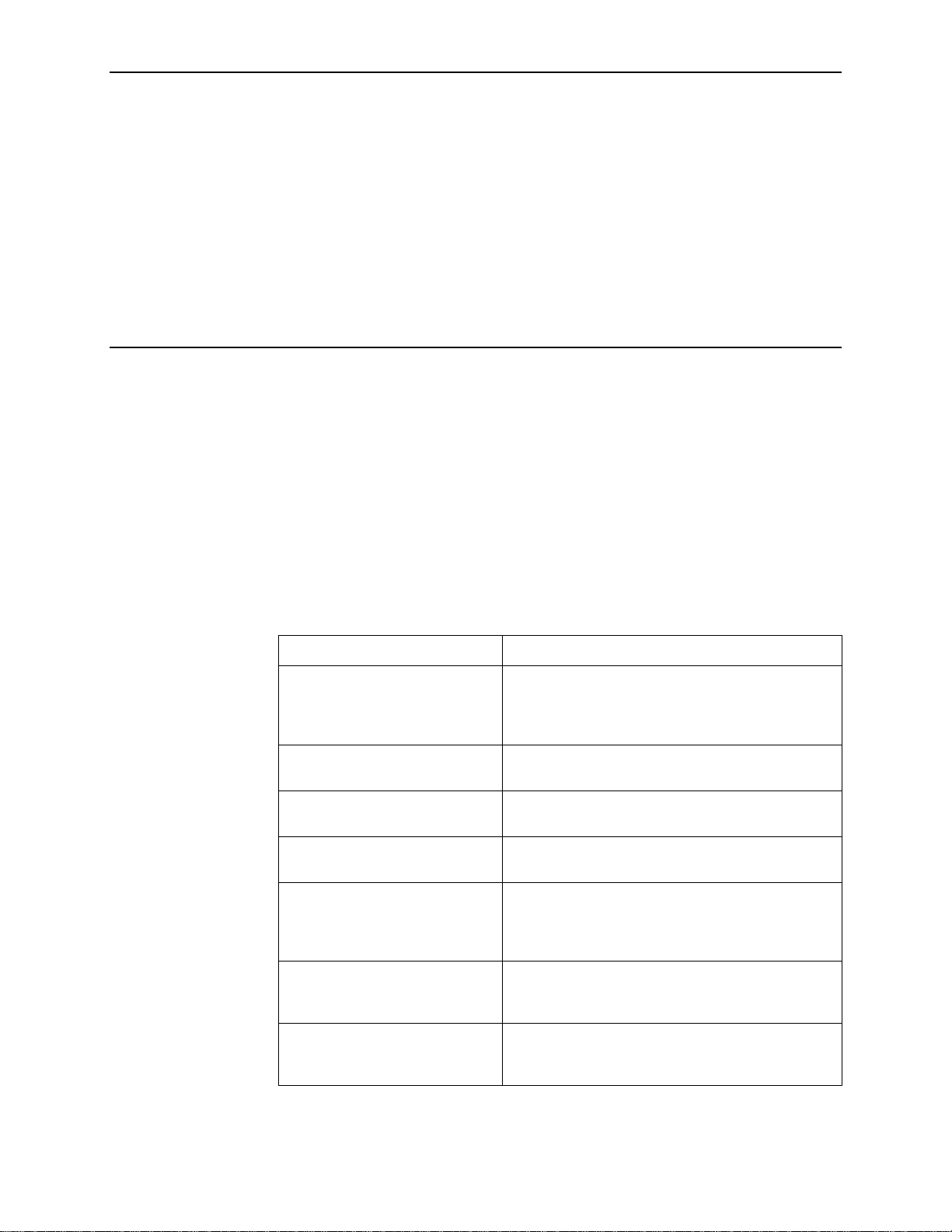
About This Guide
Purpose and Intended Audience
This document contains information needed to properly set up, configure, and
verify operation of the FrameSaver SLV (Ser vice Level Verifier) 9126, 9128, or
9128-II running firmware release 2.0 or above. It is intended for syst em designers,
engineers, administrators, and operators.
You must be familiar with the functional operation of digital data communications
equipment and frame relay networks.
Document Organization
Section Description
Chapter 1,
SLV
Chapter 2,
Basic Operation
Chapter 3,
Chapter 4,
Chapter 5,
Maintenance
Chapter 6,
Chapter 7,
for FrameSaver Devices and
Activating SLM Features
About the FrameSav er
User Interface and
Configuration
Security and Logins
Operation and
Tr oubleshooting
Setting Up OpenLane
Identifies how the FrameSav er SLV 9126 and
9128/9128-II fit int o Paradyne’s Service Level
Management (SLM) solution, and describes its
features.
Shows how to navigate the menu-driven user
interface.
Provides configuration informati on for the
FrameSa ver SLV 9126 and 9128/ 9128-II.
Provides procedures for controlling access to the
FrameSa ver SLV and setting up logins.
Provides procedures to display uni t i dentification
information and perform file transfers, as well as how
to display and interpret status and statis ti cal
information.
Provides device prob lem resolutio n, alarm, and other
information, as wel l as troubleshooting and test
procedures.
Identifies where i nstallation and setup information is
located and how FrameSaver units are supported.
9128-A2-GB20-60 Apri l 2002
ix
Page 12
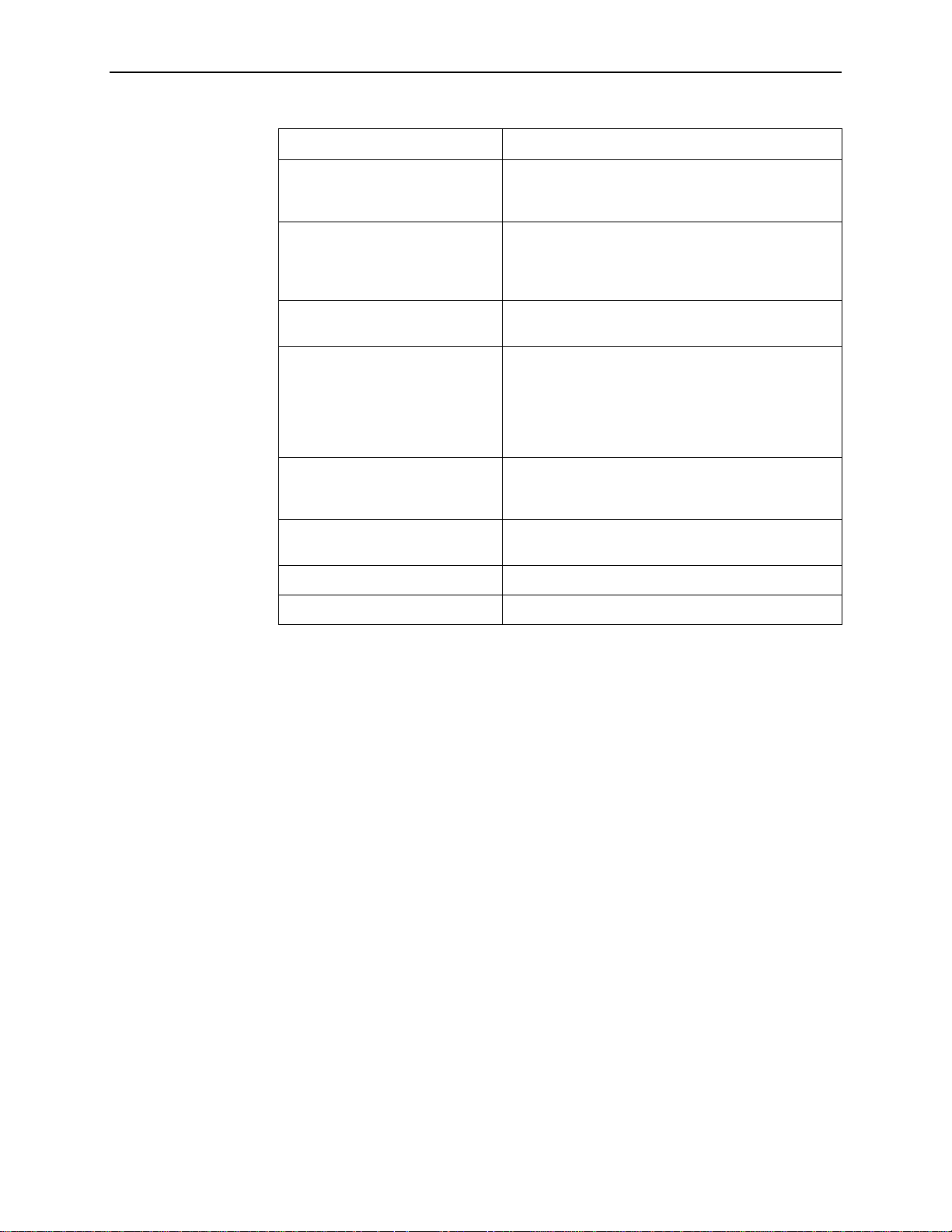
About This Guide
Section Description
Chapter 8,
Manager Plus for FrameSaver
Devices
Chapter 9,
Health for FrameSaver Devices
Appendix A,
Appendix B,
Traps, and RMON Alarm Defaults
Appendix C,
and Pin Assignments
Appendix D,
Specifications
Appendix E,
Index
Setting Up Ne tS c o u t
Setting Up Ne tw o r k
Menu Hierarchy
SNMP MIBs and
Connectors, Cables,
Technical
Equipment List
Describes setup of the NetScout Manager Plus
application so it supports FrameSaver units, and so
you can change alarm and histo ry file defaults.
Describes setup of Concord’s Network Health
application so r eports can be cre ated f or FrameSa ve r
units, and identifies those reports that apply to
FrameSa ver units.
Contains a graphi cal representation of ho w the user
interfa ce screens are organize d.
Identifies the MIBs su pported and how they can be
downloaded, describes the unit’s compl iance with
SNMP format standards and with its special
operational trap features, and describes the
RMON-specific user history groups, and alarm and
event defaults.
Shows the rear panel, tells what cables are needed ,
and provides pin assignments for interfaces and
cables.
Technical Specifications.
Equipment List.
Lists key terms, acronyms, concepts, and sections.
A master glossary of terms and acronyms used in Paradyne documents is
available on the World Wide Web at
www.paradyne.com
Technical Manuals →Technica l Glossary
.
. Select
Library
→
x
April 2002 9128-A2-GB20-60
Page 13

Product-Related Documents
Document
Number Document Title
Paradyne FrameSaver Documentation:
About This Guide
9000-A2-GN19
9000-A2-GN1D
9126-A2-GL10
9126-A2-GN10
9128-A2-GL10
9128-A2-GN10
9128-A2-GN11
9128-A2-GN12
Paradyne OpenLane NMS Documentation:
7800-A2-GB30
7800-A2-GB32
NetScout Documentation:
2930-170
2930-610
2930-620
FrameSaver SLV ISDN Installation Instructions
9000 Series Access Carrier Installation Ins truc ti ons
Fram eSaver SLV 9126 Quick Reference
Fr ameSaver SLV 9126 1-Slot Unit Installation Inst ruct ions
Fr ameSaver SLV 9128/9128-II Quick Reference
Fr ameSaver SLV 9128 1-Slot Housing-to-9000 Series Access
Carrier Upgrade Instructions
Fr ameSaver SLV 9128/9128-II Network Access Module (NAM)
Install a ti on Instructions
Fr ameSaver SLV 9128/9128-II 1-Slot Unit Insta ll ation Instructions
OpenLane SLM Reports Referen ce G uide
OpenLane SLM Administrator’s Guide
NetScout Probe User Guide
NetScout Manager/Plus User Guide
NetScout Manager/ Plus & NetScout Server Administrat or Guide
2930-788
Concord Communications Documentation:
09-10010-005
09-10020-005
09-10050-002
09-10070-001
NetScout Manager Plu s Set Up & Installation Guide
Network Health User Guide
Netw ork Hea lth Installa tion Gu ide
Network Health – Traffic Accountant Reports Guide
Network Health Reports Guide
Complete Paradyne documentation for this product is available at
www.paradyne.com
. Select
Library →Technical Manuals.
To order a paper copy of this manual:
Within the U.S.A., call 1-800-PARADYNE (1-800-727-2396)
Outside the U.S.A., call 1-727-530-8623
9128-A2-GB20-60 Apri l 2002
xi
Page 14
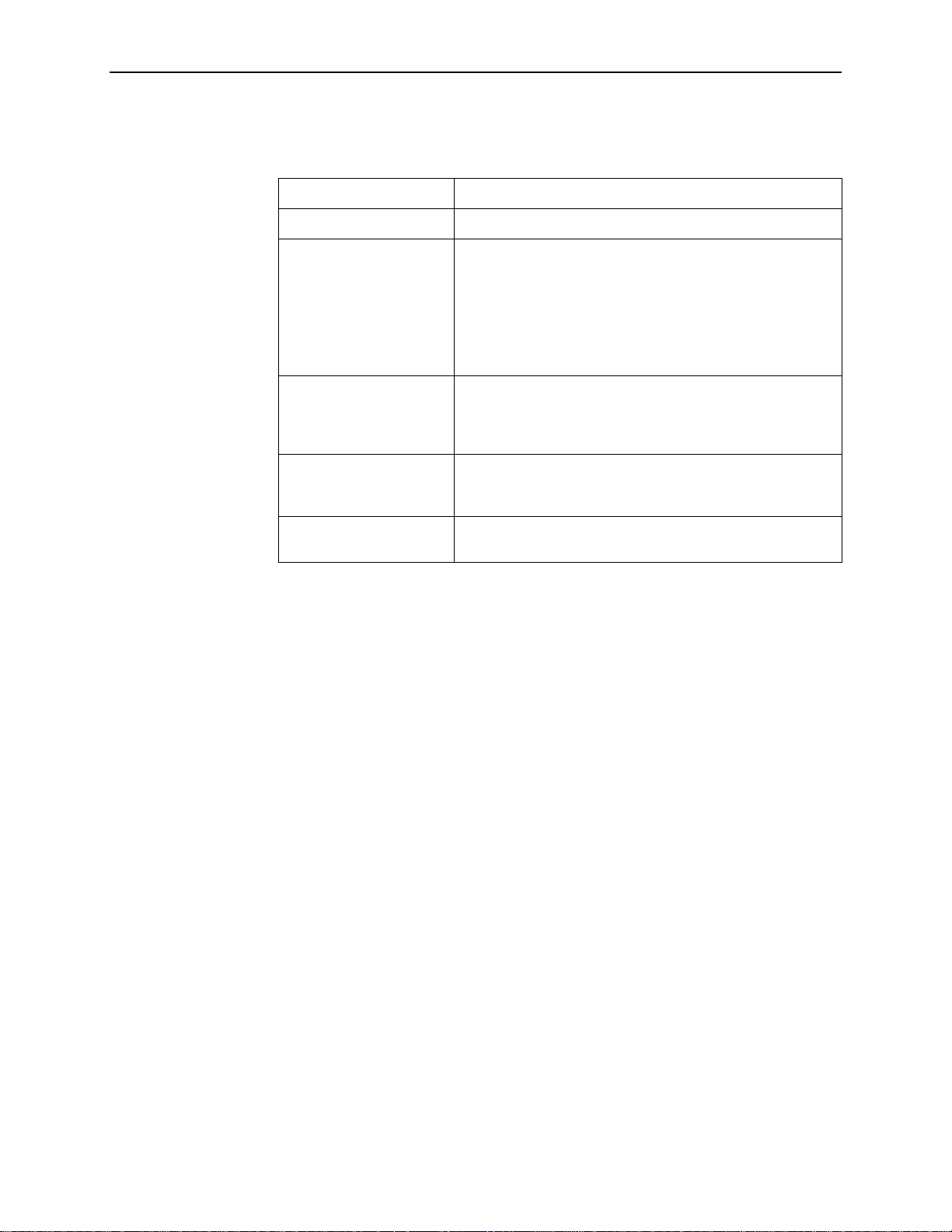
About This Guide
Conventions Used
Convention Used When Used
Italic
Menu sequence: To provide an abbreviated method for indicating the
(Path: ) To provid e a check point that coincides with the menu path
Brackets [ ] To indicate multiple selection choices when more than one
Text hi ghlighted in blue T o ind icate a h yperl ink t o addit ional inf ormati on when vi e wing
To indicate variable inf ormati on (e.g., DLCI
selections to be made from a men u or selections from within
a menu before performing a procedura l st ep.
For exam ple,
Main Menu →Status →System and Test Status
that you should select Status from the Main Menu, then
select System and Test Status.
shown at the top of the screen. Always shown within
parentheses so you can verify that you are referencing the
correct table (e.g., Path: main/config/alarm).
selec ti on is available (e .g .,
→
Statistics
this manual online. Click on the highlighted text.
Status→[Network/Port-1
Performance
nnnn).
indicates
]).
xii
April 2002 9128-A2-GB20-60
Page 15
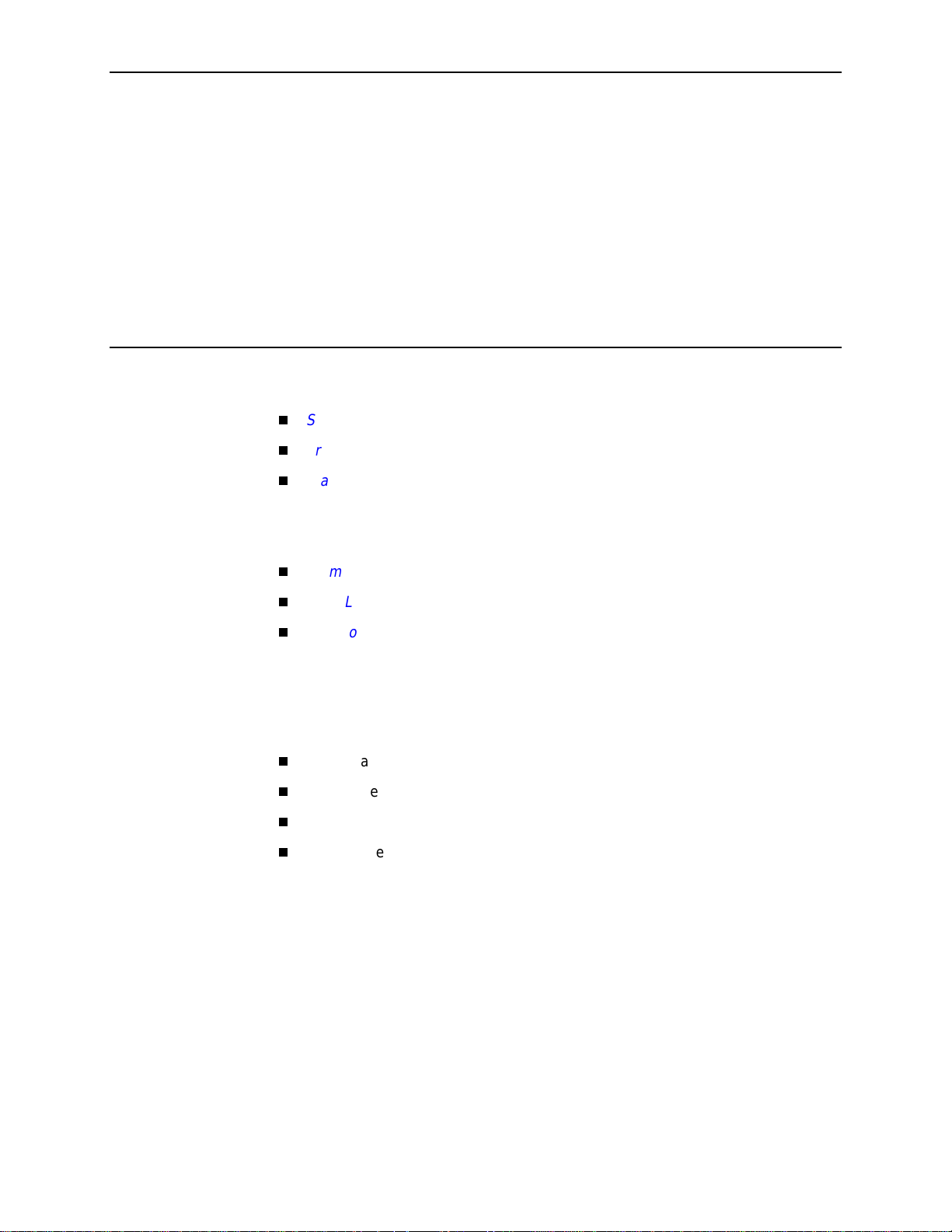
About the FrameSaver SLV
This chapter includes the following:
1
System Overview
Our system solution consis ts o f:
System Ov erview
FrameSav er Diagnostic and SLM Feature Sets
FrameSav er Diagnostic Feature Set
—
Additional FrameSaver SLV 9128 Features
—
Additional FrameSaver 9126-A2 and 9128-II Features
FrameSav er SLM Feature Set
OpenLane SLM System
NetScout Manager Plus and NetScout Probes
FrameSaver® SLV (Service Level Verifier) units
OpenLane® SLM (Service Level Management) system
NetScout Manager Plus application
Standalone NetScout Probes, if needed
, below
on page 1-2
on page 1-3
on page 1-8
on page 1-9
on page 1-10
This solution provides increased manageability, monitoring, and diagnostics so
customers can identify problems more efficiently, troubleshoot those problems
faster, and maximize their network to control costs. It is also compatible with
Concord Communication’s Network Health software.
FrameSaver SLV 9126, 9128, and 9128-II units operate with other FrameSaver
devices, and when teamed with internationally based FrameSaver devices in
multinational applications, provide a complete global frame relay management
solution.
9128-A2-GB20-60 Apri l 2002
1-1
Page 16
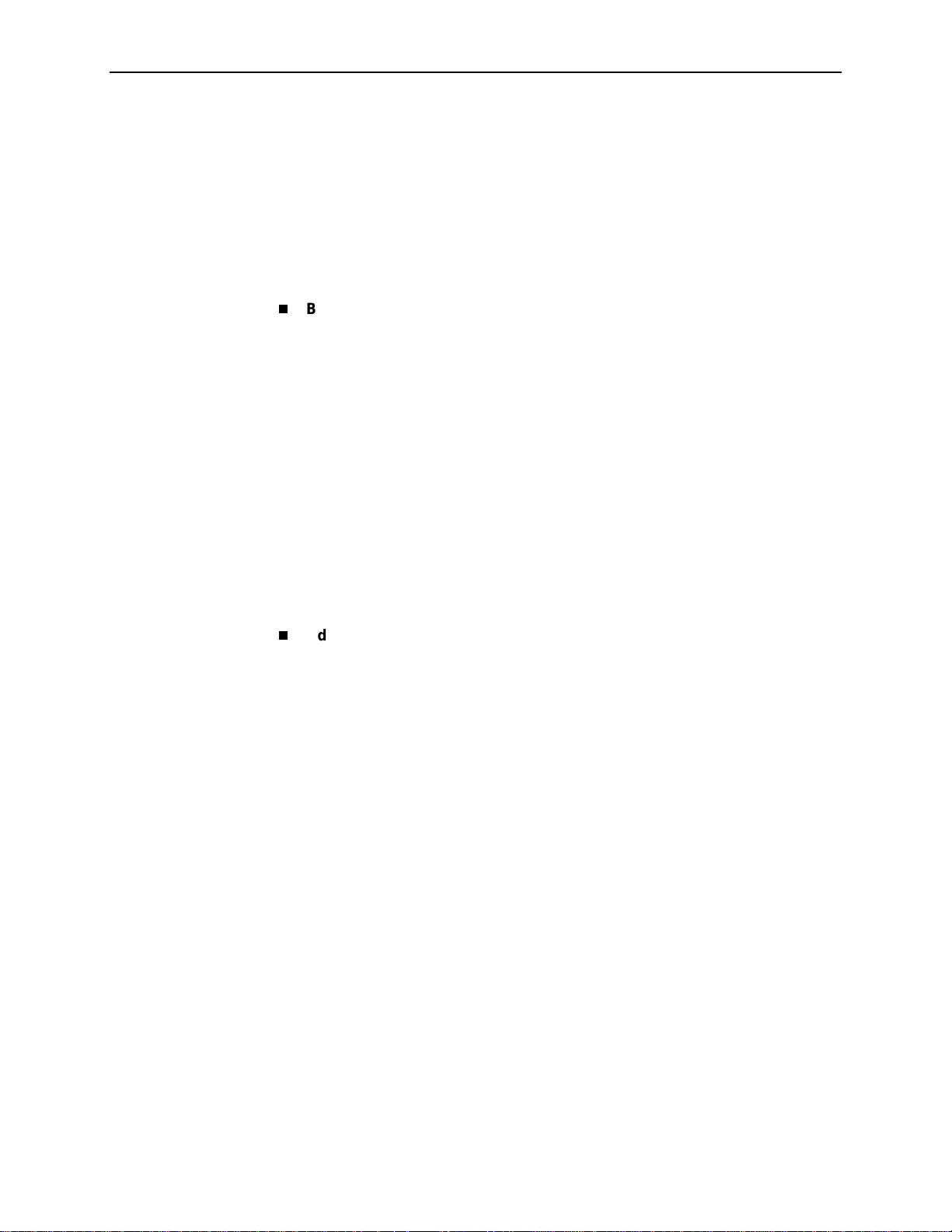
1. About the FrameSaver SLV
FrameSaver Diagnostic and SLM Feature Sets
Depending upon the model ordered, the FrameSaver unit has the basic
FrameSav er frame relay and diagnostic capability, or it is enhanced with additional
SLM (Service Level Management) reporting capabili ty. These are referred to as
feature sets, which pro vide different le vels of intelligence f or monitoring, managing,
and reporting performance of the unit.
The two feature sets include:
Basic Diagnostic Feature Set.
FrameSaver capabilit ies , w hic h inc lu de:
— Leased Line mode for standard DSU installation and operation
— Device health and status
— Layer 1 (Physical) and Layer 2 (Frame Relay) perf ormance statistics
— Basic physical testing and non-disruptive PVC diagnostics
— A troubleshooting DLCI (Data Link Connection Identifier) for service
provider use and remote management
— Limited RMON (Remote Monitoring) functionality
— Multiplexed management PVCs
See
FrameSaver Diagnostic Feature Set
additional information.
Advanced SLM Feature Set.
diagnostic capability, plus advanced Service Level Management features.
When additional SLV data is collected and the unit is accessed from an
OpenLane SLM system, Web access to the following information is available:
— TruePut™ Technology using Frame and Data Delivery Ratios (FDR and
DDR)
Models with this feature set provide basic
on page 1-3 for other features and
Models with this feature set provide all the basic
— Web browser access to all diagnostic and reporting functions
— Historical SLA (Service Level Agreement) verification and trend reports
— Real-time RMON (remote monitoring) alarms and configurable alarm
thresholds
— Real-time and historical network performance graphs
— Multiplexed customer PVCs
See
FrameSav er SLM Feature Set
additional SLM capability.
If the unit does not have the SLM feature set, full SLM capability can be activated
at any time by ordering a Feature Activation Certificate. The OpenLane SLM
system Release 5.3 or above is required to schedule activation of advanced SLM
features in units, and to manage activations.
1-2
April 2002 9128-A2-GB20-60
on page 1-8 for more information about the
Page 17
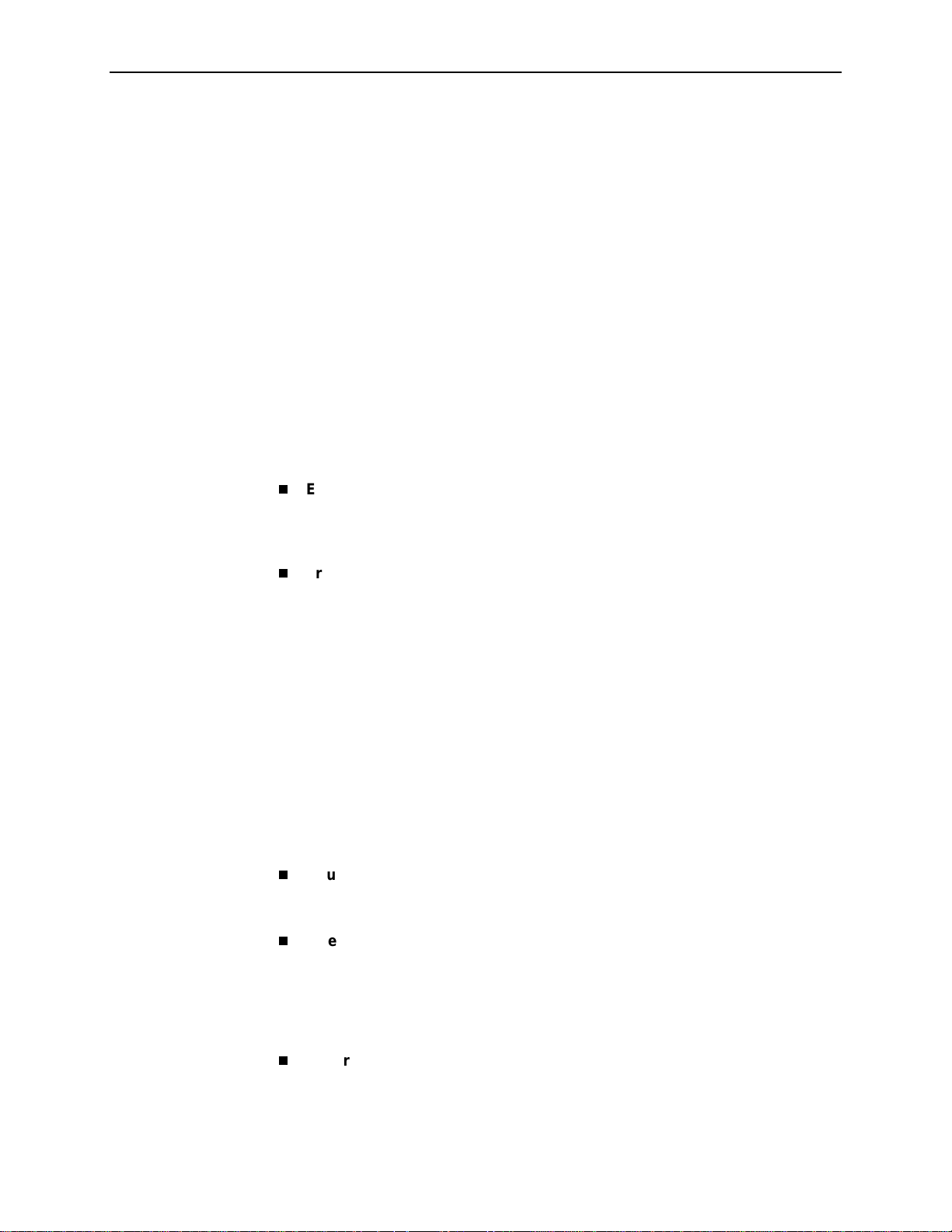
To obt ain a Feature Activation Certificate, provide the model to be upgraded, your
OpenLane system license key number , and the number of FrameSaver units to be
upgraded to SLM capability. You can order the certificate for a single unit or for
many units. Your Feature Activation Certificate will include an Activation Certificate
Number, the Feature Group Number for the additional SLM features, your
OpenLane license key number, and the number of device activations ordered.
When the Feature Activation Certificate arrives, add the Activation Certificate
Number to your OpenLane SLM application’s database . Activations can occur at
any time, for as many units as desired, until no activations remain for the
certificate. When ready to activate units, simply select the units to be activated and
schedule the activations. The activations occur when scheduled, and OpenLane
updates the certificate information. The OpenLane system also provides a
Certificate Summary Report to assist you in the management of the cert ificate.
FrameSaver Diagnostic Feature Set
A FrameSaver SLV unit with the basic diagnostic feature set provides the following:
1. About the FrameSaver SLV
Easy Installation.
minimal configuration to get the unit up and running quickly, and to set up
remote configuration and management via Telnet access from the NOC
(Network Operations Center).
Fram e Relay A ware Management .
management features over the frame relay network using the Annex-A,
Annex-D, and Standard UNI (User Network Interface) LMI management
protocol. The unit’s frame relay capability also supports:
— Inband management channels over the frame relay network using
dedicated PVCs.
— Unique nondisruptive diagnostics.
— CIR monitoring on a PVC basis.
— Multiple PVCs on an interface.
— Multiplexing management PVCs with user data PVCs.
— Multiplexing multiple PVCs going to the same location onto a single
network PVC.
Router Independence.
PVC-based in-band network managem ent, and SNMP con nectivity is not
dependent upon external routers, cables, or LAN adapters.
Provides a straightforward installation menu that requires
Supports diagnostic and network
Unique diagnostics, performance monitoring,
Inverse ARP and Standard RIP Support.
Resolution Protocol) support so the frame relay router at one end of a
management PVC can acquire the IP address of a FrameSaver unit at the
other end of the PVC. Standard RIP (Routing Information Protocol) allows the
router to automatically learn the routes to all FrameSaver units connected to
that FrameSaver unit.
Security.
to the unit.
9128-A2-GB20-60 Apri l 2002
Provides multiple levels of security to prevent unauthorized access
Provides Inverse ARP (Address
1-3
Page 18
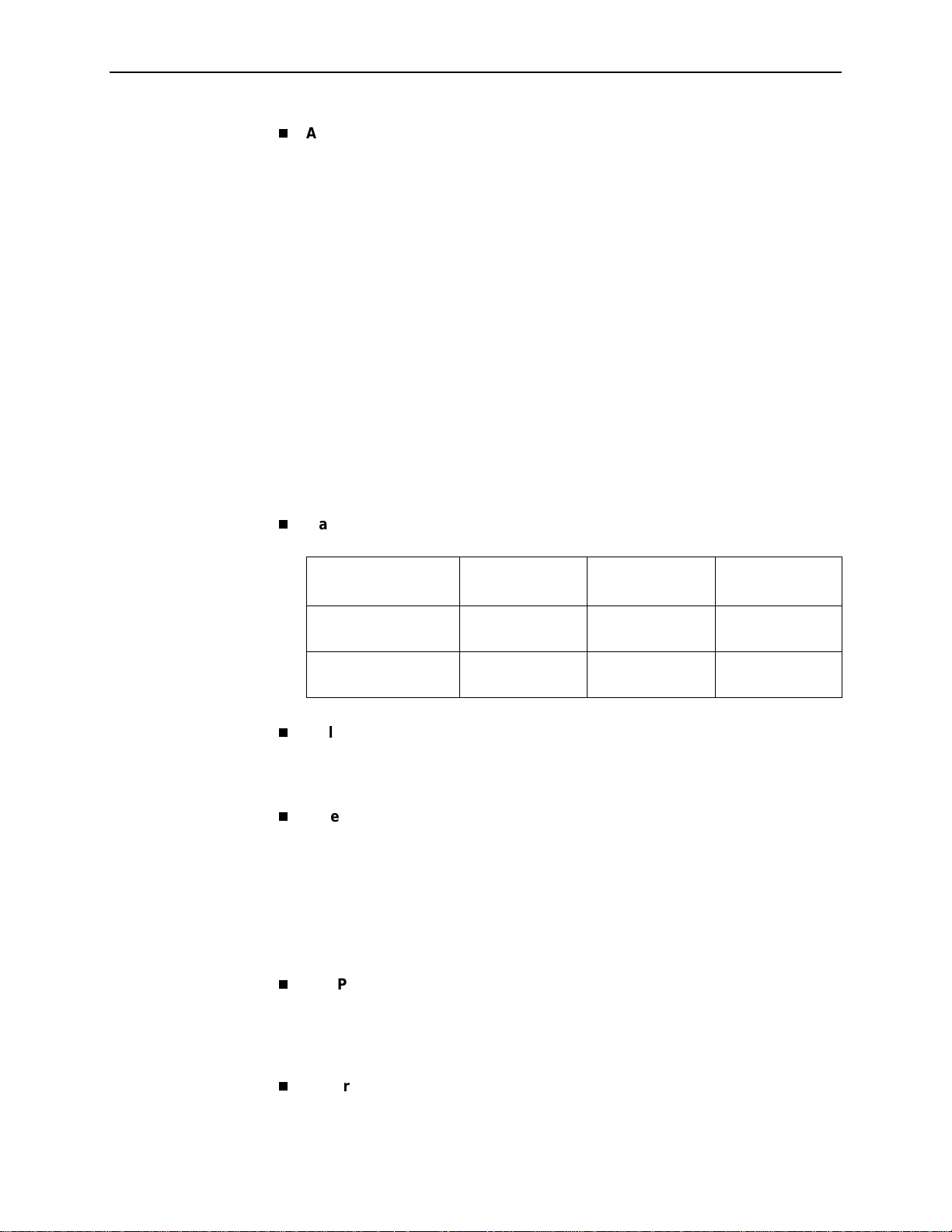
1. About the FrameSaver SLV
Auto-Configuration
. Provides the following automatic configuration features:
— Time Slot Discovery – For automatic configuration of all network DS0
assignments.
— Fra me Relay Discovery – For automatic discovery of network DLCIs and
configuration of a user data port DLCI, the PVC connection, and a
management PVC, which is multiplexed with user data DLCIs.
— LMI Protocol Discovery – For automatic configuration of the protocol being
used by the network.
— DLCI Deletion – For automatic removal of configuration of unused DLCIs
from the unit’s configuration and statistical databases.
— CIR Determination – For automatic recalculation of the committed rate
measurement interval (Tc) and excess burst size (Be) when a DLCI’s CIR
changes.
— Excess burst size (Be) and committed burst size (Bc) are recalculated
when Committed Burst Size Bc (Bits) is set to CIR. The committed rate
measurement interval (Tc) is recalculated when Committed Burst Size Bc
(Bits) is set to Other.
Maximum Number of PVCs and Management PVCs S uppor ted .
Feature
FrameSaver SL V
9126-A1
FrameSaver SL V
9126-A2
FrameSaver SLV
9128/9128-II
Through Connections
(PVCs)
Dedicated
Management PVCs
Multiplexed Management PVCs.
16 64 120
222
Provides a method of multiplexing
management data with customer data transparently over a single PVC
(Permanent Virtual Circuit) when FrameSaver devices are at each end of the
circuit. This feature also makes it possible to run nondisruptive PVC tests.
Extensive Testing Capability.
Provides a variety of tests to identify and
diagnose device and network problems, including nondisruptive PVC
loopbacks and end-to-end connectivity. Tests can be commanded from the
unit’s menu-driven user interface or the OpenLane system.
These tests include V.54 or FT1-ANSI data channel loopback support so the
frame relay network service provider can perform a physical loopback from its
own switch without having to contact the local service provider for loopback
activation.
LMI Packet Capture.
Provides a way of uploading data that has been
captured in a trace file so the data can be uploaded and transferred to a
Network Associates Sniffer for analysis, or viewed via the menu-driven user
interface. When viewed from the menu-driven user interface, the twelve most
recent LMI messages are displayed via the LMI Trace Log.
Integral Mo de m .
Provides an internal 14.4 Kbps modem to support dialing in
to the unit for out-of-band management and automatic dialing out of SNMP
traps.
1-4
April 2002 9128-A2-GB20-60
Page 19
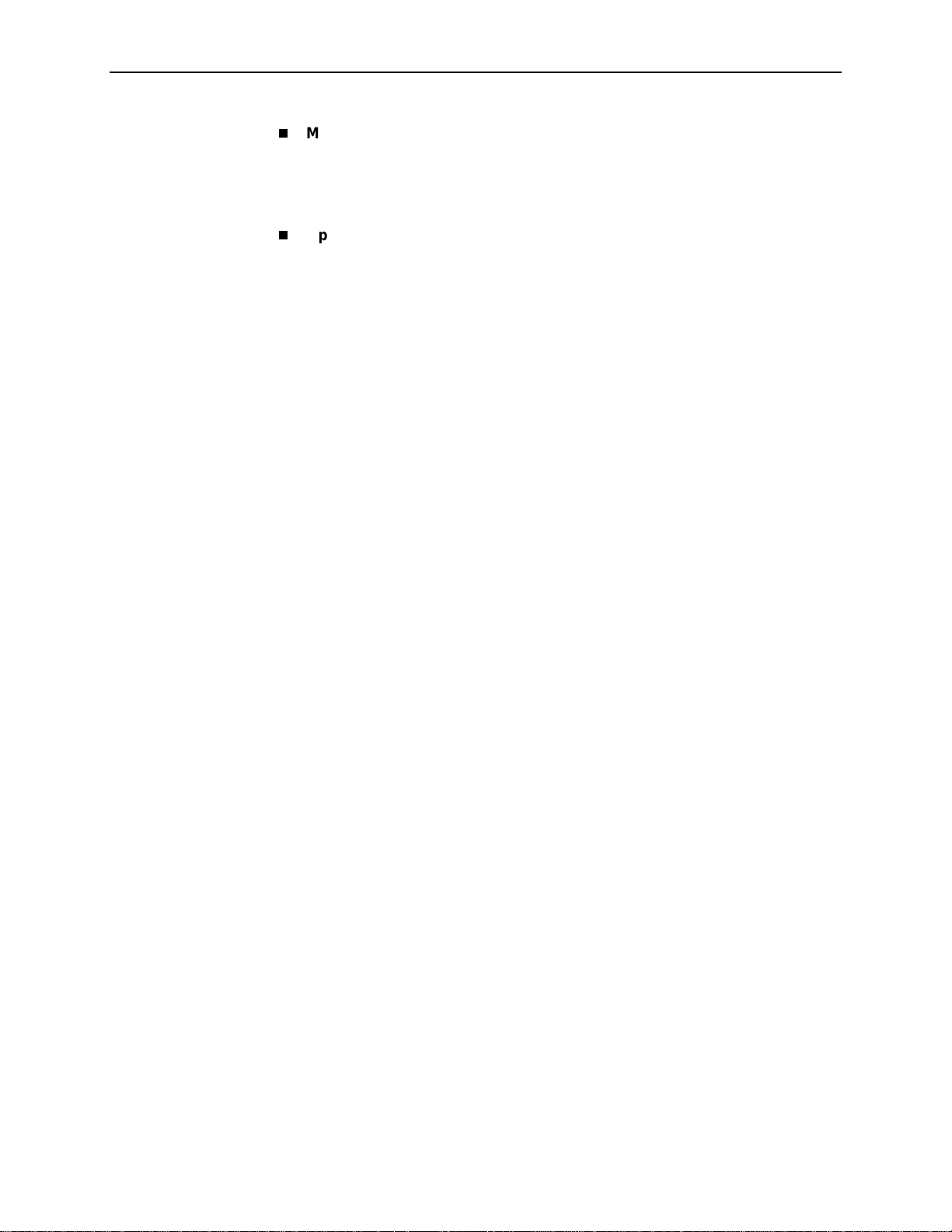
1. About the FrameSaver SLV
Modem PassThru.
Provides access to another device’s VT100-compatible
user interface over a dial connection. When this feature is enabled, a logical
connection between the unit’s modem and COM ports is created, allowing
access to a collocated device’s serial port via the FrameSaver unit’s internal
modem. This feature is sometimes referred to as the Router Assist feature.
Optional ISDN Backup.
When an ISDN BRI or PRI DBM (Basic Rate
Interface or Primary Rate Interface Dial Backup Module) is installed, the
following ISDN backup features are provided:
— Provides automatic dial backup through the ISDN for data when primary
frame relay network or access line failures occur, then automatically
restores data to the primary route when service returns to normal. Backup
is supported regardless of whether or not Caller ID is provisioned on the
ISDN circuit. A secondary backup phone number is also available to call
when a backup link cannot be established with the primary backup site.
— Supports simultaneo us origin ation, answering, or origination and
answering backup calls, as needed, based upon how the ISDN Link
Profile is set up. This feature is also known as peer-to-peer calling.
— Provides automatic configuration of an alternate route and DLCI for
automatically created PVCs at either the remote site or central site based
upon the learned far-end DLCI number. When the automatic backup
feature is enabled, backup and restoration occur automatically.
— Provides backup timers that can be configured to better control the
amount of time required before backup is initiated, when a backup call will
be terminated once the failure condition clears, and a delay before normal
service is restored. These features are useful during periods of frequent
service disrup tion.
In addition, round trip latency thresholds can be configured that will initiate
backup when configured thresholds are exceeded.
— Supports backup call groups, where redundant PVCs can be assigned to
a specified call group. Using this feature, the unit only goes into backup
when
soon as
PVCs in the group are down, and it returns to norm al service as
all
PVC in the group is operational again. This feature is useful
one
when multiple PVCs are going to redundant central sites.
— When the SLV Sample Interval is set to 10 seconds, provides advance
detection of network problems before a DLCI Down indication is received,
to minimize data loss.
— Provides customer premises equipment (CPE) with a Backward Explicit
Congestion Notification (BECN) when backup bandwidth is not sufficient
for the traffic, allowing the CPE time to slow traffic to the ISDN before the
network starts discarding data.
— Supports Frame Relay Forum Multilink Frame Relay Implementation
Agreement – FRF. 15 so backup bandwidth can be increased by
aggregating multiple B-channels over the ISDN link.
— Supports collection of call and call attempt statistical information that can
be viewed from the menu-driven user interface or via SNMP, and supports
alarm generation and call security, as well.
9128-A2-GB20-60 Apri l 2002
1-5
Page 20
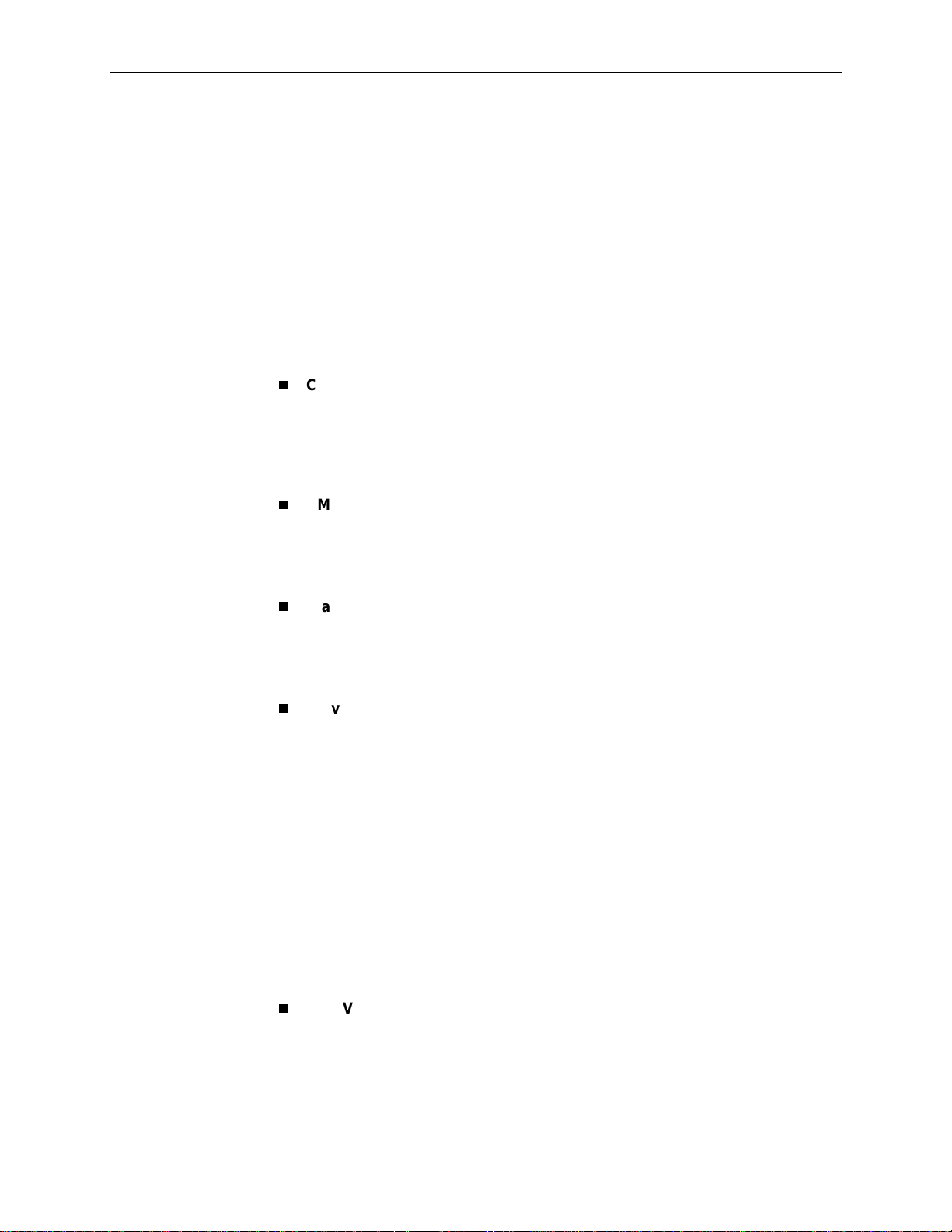
1. About the FrameSaver SLV
— Provides test call capability on ISDN backup links so ISDN and DBM
function can be verified before there is an actual primar y link failure and
switched over to the backup link. Periodic tests are recommended, which
can be performed from the menu-driven user interface, or through SNMP
commands. Multiple Last Cause Values are also provided to assist in
troubleshooting ISDN problems.
FrameSav er SLV 9126 units can be equipped with a BRI DBM, which supports
up to two B-channels, which may have a different destination. The DBM is
factory installed in the 9126-A2, and may be field-installed in the 9126-A1.
FrameSav er SLV 9128 and 9128-II 1-slot units can be equipped with a PRI
DBM, which supports up to 23 B-channels, or a BRI DBM. Carrier-mounted
FrameSav er SLV 9128 and 9128-II NAMs support a PRI DBM only.
Configurable FTP Transfer Rate.
Allows you to control the transmit rate
when downloading firmware into the FrameSaver unit and uploading user
history statistics to an NMS (Network Management System) via the COM port
connection or a management PVC so the data can be transferred as a
background task using the standard File Transfer Protocol (FTP) over
extended periods of time using low bandwidth.
RMON User History Performance Statistics via SNMP Polling.
Provides
access to the physical interface and basic frame relay performance statistics
by polling the FrameSaver unit using SNMP (Simple Network Management
Protocol). These statistics are available real-time via the Enterpri se MIB and
historically as an RMON2 User History object.
Frame Relay Traffic P o li cing.
Ensures proper alignment and correlation of
CIR (Committed Information Rate) values between the FrameSaver unit and
the network switch. When this feature is enabled, the unit can enforce CIR and
EIR (Excess Information Rate), marking frames that exceed CIR as DE
(Discard Eligible) using the same method used by the switch.
Service P rovider S upport.
Provides information and tools useful to network
service providers, which includes the following:
— IP Routing Table – Shows the IP routing table for the FrameSaver unit,
with network as well as host routes, the number of hops to the destination,
the method by which the route was added to the table, the interface used
to get to the destination, and how long the route has been in existence.
— Trap Event Log – Displays the SNMP (Simple Network Management
Protocol) trap event log for the F rameSav er unit fr om the menu-driven user
interface, with the most recent events first, keeping a running total for all
trap events stored, the amount of time since the event was logged, plus a
description of the trap.
— Troubleshooting PVC – Provides a dedicated troubleshooting
management link that helps service providers isolate problems within their
network.
ATM VPI/VCI and DLCI Correlation.
For networks with both ATM and frame
relay-access endpoints, allows the FrameSaver unit to report the or iginating
Virtual Path and Channel Identifier (VPI/VCI) in the far-end ATM-access
endpoint where the local DLCI is mapped so they can be correlated for
OpenLane SLV reports.
1-6
April 2002 9128-A2-GB20-60
Page 21
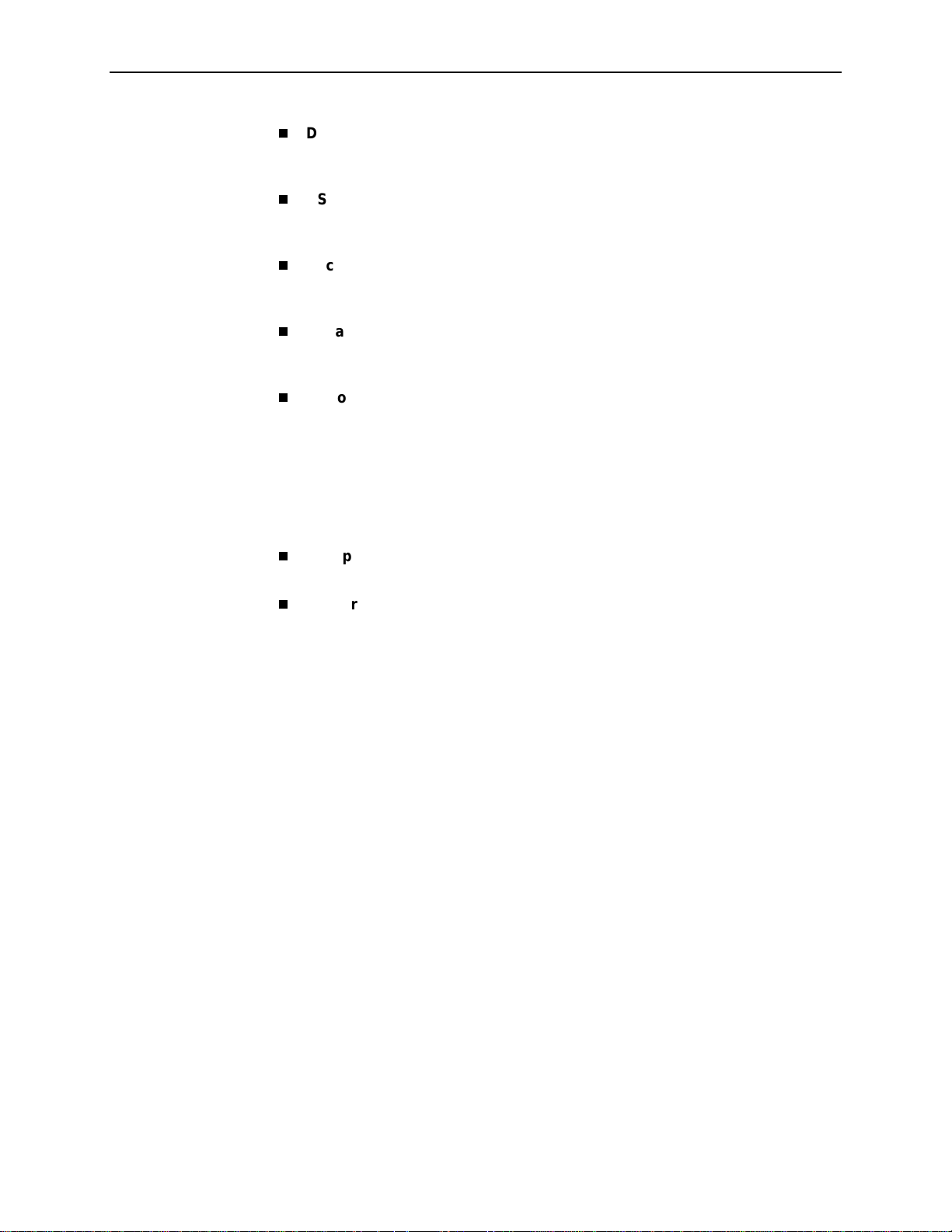
1. About the FrameSaver SLV
Dual Flash Memory.
running. Two software loads can be stored and implemented at the user’s
discretion.
DSX-1 Drop/Insert Port.
format to share the T1 network with other high-speed equipment so that voice
traffic can share the same local access circuit as the frame relay data.
Back-to-Back Operation.
via a leased-line network or simulation so a point-to-point configuration can be
implemented.
Enhanced Ping Operation.
roundtrip response time to any remote device in either direction, via the
FrameSav er internal management network or the data path.
Payload Management.
designated as payload managed, providing management directly from a user
data PVC, and support for Telnet , ping, SNMP, and FTP.
Additional FrameSaver SLV 9128 Features
The following features are unique to FrameSaver SLV 9128 and 9128-II units:
Multiple Data Ports.
standard connectors so no special-order cables are required.
Allows software upgrades while the unit is up and
Allows DTEs/PBXs that support the DS1 signal
Allows two FrameSaver devices to be connected
FrameSaver devices can check connectivity and
Any standard, non-management DLCI can be
Provides two data ports instead of one, which have
Carrier-Mounted Models.
For customers with high-density requirements,
FrameSaver SLV 9128s and 9128-IIs can be ordered as multislot units, called
Network Access Modules (NAMs), for insertion in the 14-slot 9000 Series
Access Carrier.
Additional FrameSaver 9126-A2 and 9128-II Features
FrameSav er SLV 9126-A2 and 9128-II units provide a 10/100 BaseT Ethernet LAN
interface f or m anagement, with automatic sensing of the operation rate of 10Mb or
100Mb, conforming to ANSI/IEEE 802.3.
9128-A2-GB20-60 Apri l 2002
1-7
Page 22
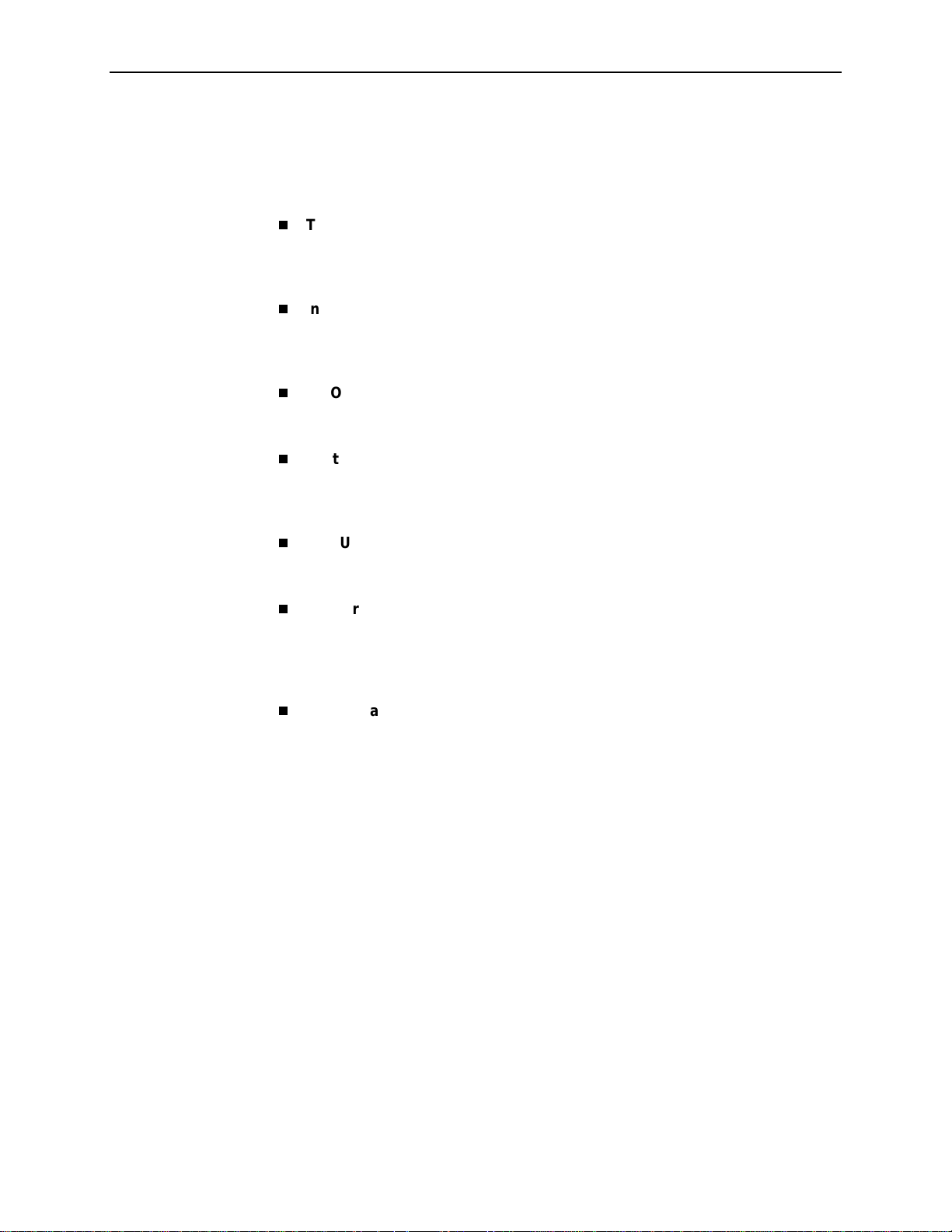
1. About the FrameSaver SLV
FrameSaver SLM Feature Set
A FrameSaver SLV unit with the advanced SLM feature set provides the following
features in addition to those provided with the basic set:
TruePut™ Technology.
Using Frame Delivery Ratios (FDR) and Data
Delivery Ratios (DDR), throughput (within and above CIR, as well as between
CIR and EIR, and above EIR) can be measured precisely, eliminating
inaccuracies due to averaging.
Intelligent Service Level Verification.
Provides accurate throughput, latency ,
and availability measurements to determine network performanc e and
whether service lev el agreements (SLAs) are being met, along with SLA
reporting.
RMON Alarms and Configurable Alarm Thresholds.
Provides the ability to
change SLA parameter and RMON alarm thresholds via the OpenLane
system to correct them in real-time, before the SLA is violated.
Multiplexed Customer PVCs.
Provides a method of multiplexing customer
management data and user data with network management data
transparently over a single PVC when FrameSaver devices are at each end of
the circuit.
FTP User History Poller.
Provides a bulk collector using FTP through the
OpenLane system that generates a file for data at the time that data is
uploaded using FTP.
Network User History Synchronization.
Allows correlation of RMON2 User
History statistics among all SLV devices in a network. Using a central clock,
called the network reference time, all SLV device user history statistics are
synchronized across the network, further enhancin g the accuracy of
OpenLane SLV reports.
RMON-Based User History Statistics Gathering.
Provides ever ything
needed to monitor network service levels, plus throughput with accurate data
delivery, network latency, and LMI and PVC availability. Continuous roundtrip
latency testing and reporting, as well as CIR to transmitted and received data
performance statistics, are included.
In addition, port bursting statistics are kept for all frame relay links for accurate
calculation of utilization.
1-8
April 2002 9128-A2-GB20-60
Page 23
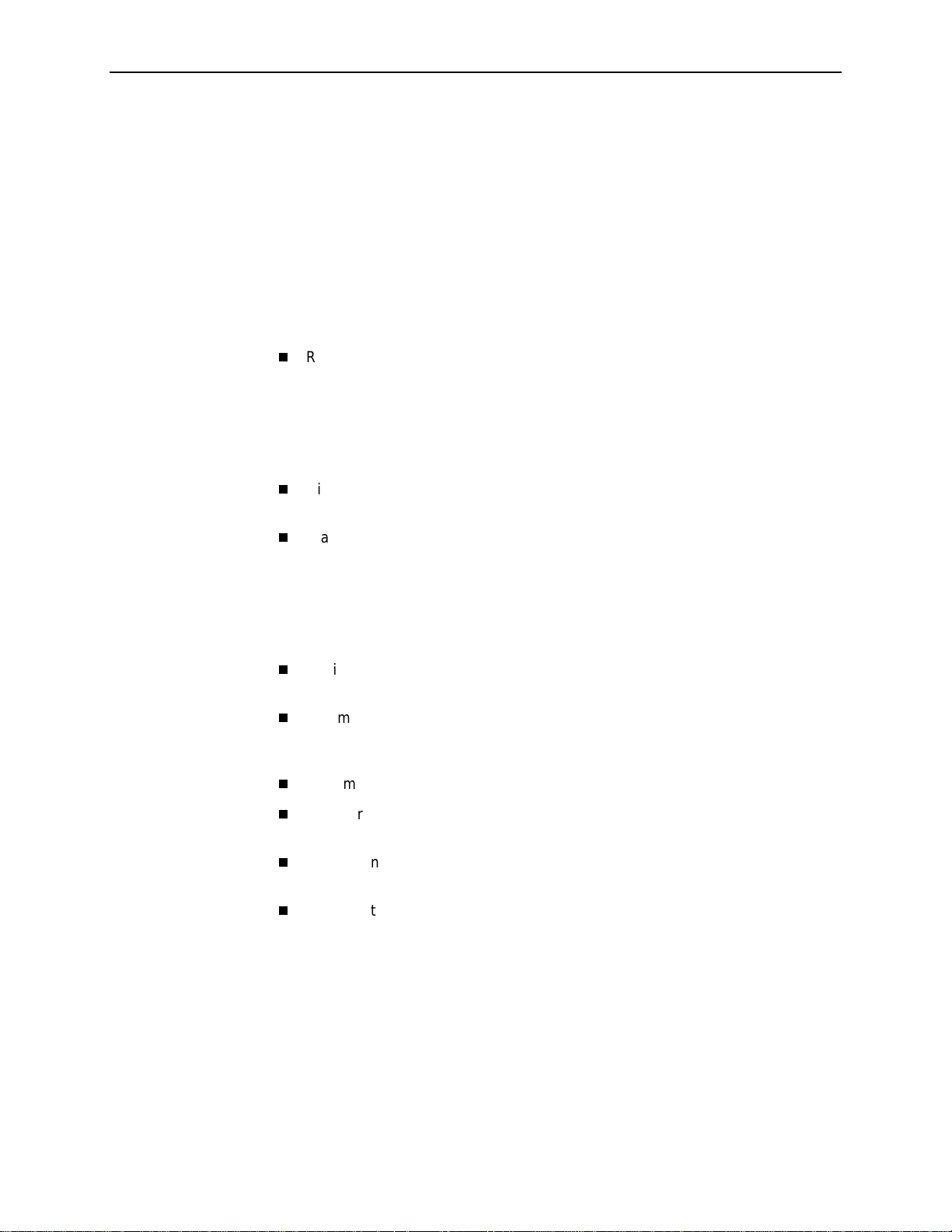
OpenLane SLM System
Being standards-based, the OpenLane SLM (Serv ice Level Management) system
can be used with other management applications like HP OpenView or IBM’s
NetView. OpenLane includes HP OpenView adapters for integrating OpenLane
features with the OpenView Web interface.
Being Web-based, the OpenLane system provides Web access to the data
contained in the database to provide anytime, anywhere access to this information
via a Web browser.
Some of the OpenLane system’s features include:
Real-time performance graphs provide exact performance measurem ent
details (not averages, which can skew performance results) of service level
agreement (SLA) parameters.
Port bursting and EIR (Excess Information Rate) performance monitoring
graphs are availab le when the software release f or the OpenLane SLM system
is Release 5.2, or later.
Historical SLV graphs provide service level management historical reports so
frame relay SLAs can be verified.
1. About the FrameSaver SLV
Diagnostic troubleshooting provides an easy-to-use tool for performing tests,
which include end-to-end, PVC loopback, connectivity, and physical interface
tests.
For units with ISDN backup capability, provides ISDN ph ysical interface and
PVC testing when the software release for the OpenLane SLM system is
Release 5.2, or later.
Basic configuration allows you to configure FrameSaver devices. Network
DLCI Circuit IDs can also be assigned.
Automatic SLV device and PVC discovery allows all SLV de vices with their SLV
Delivery Ratio configuration option enabled to be discovered automatically,
along with their PVCs.
A FrameSaver unit can be reset from the OpenLane system.
Firmware downloading provides an easy-to-use tool for downloading to an
entire network or a portion of the network.
On-demand polling of FrameSaver devices, and SNMP polling and reporting
are available.
The maintenance scheduling feature allows for the scheduling of multiple
periodic maintenance per iods, and provides a record of all scheduled
maintenance periods – past, present, and future.
9128-A2-GB20-60 Apri l 2002
1-9
Page 24
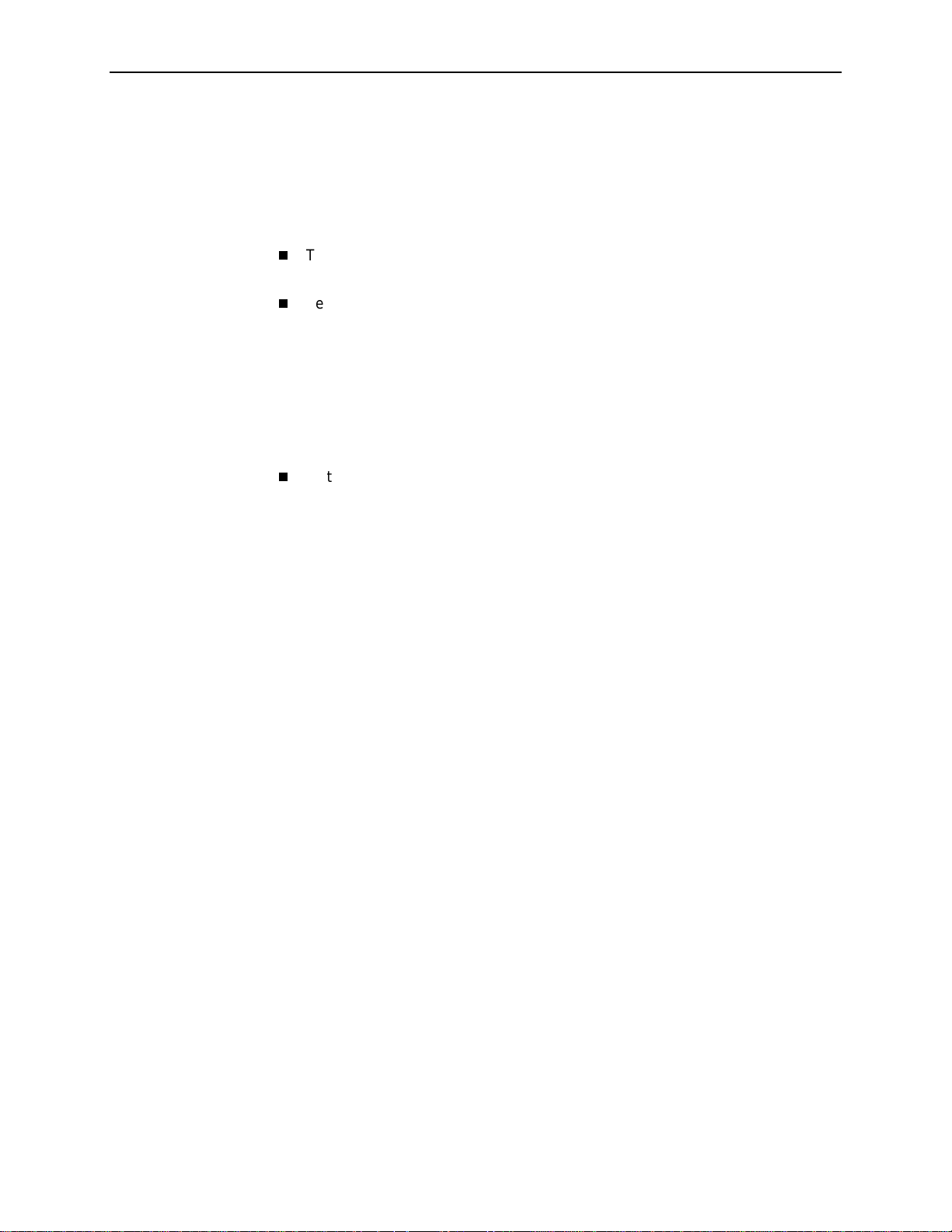
1. About the FrameSaver SLV
NetScout Manager Plus and NetScout Probes
Provides complete LAN and WAN traffic analysis and monitoring functions for
FrameSav er devices.
The following features are supported using this application:
Thresholds for RMON 1 (Remote Monitoring, Version 1) alarms and events
can be configur ed.
Performance monitor ing can be performed us ing collected RMON 2
(Version 2) data. NetScout Manager Plus’s Protocol Directory and Distribution
functionality allows FrameSaver devices to measure up to eleven
network-layer protocols and report the amount of traffic generated by each. Its
IP Top Talkers and Listeners reporting identifies the devices using network
bandwidth for traffic and protocol analysis, identifying the network’s top six
users. In addition, it collects performance statistics from FrameSaver devices.
Up to 900 samples can be stored in 15-minute buckets, with 96 buckets in a
24-hour period, for up to five days worth of data.
Optional standalone NetScout Probes can be used with FrameSaver devices
at sites where full 7-layer monitoring, an unlimited number of protocols, and
advanced frame capture and decode capabilities are des ired.
1-10
April 2002 9128-A2-GB20-60
Page 25
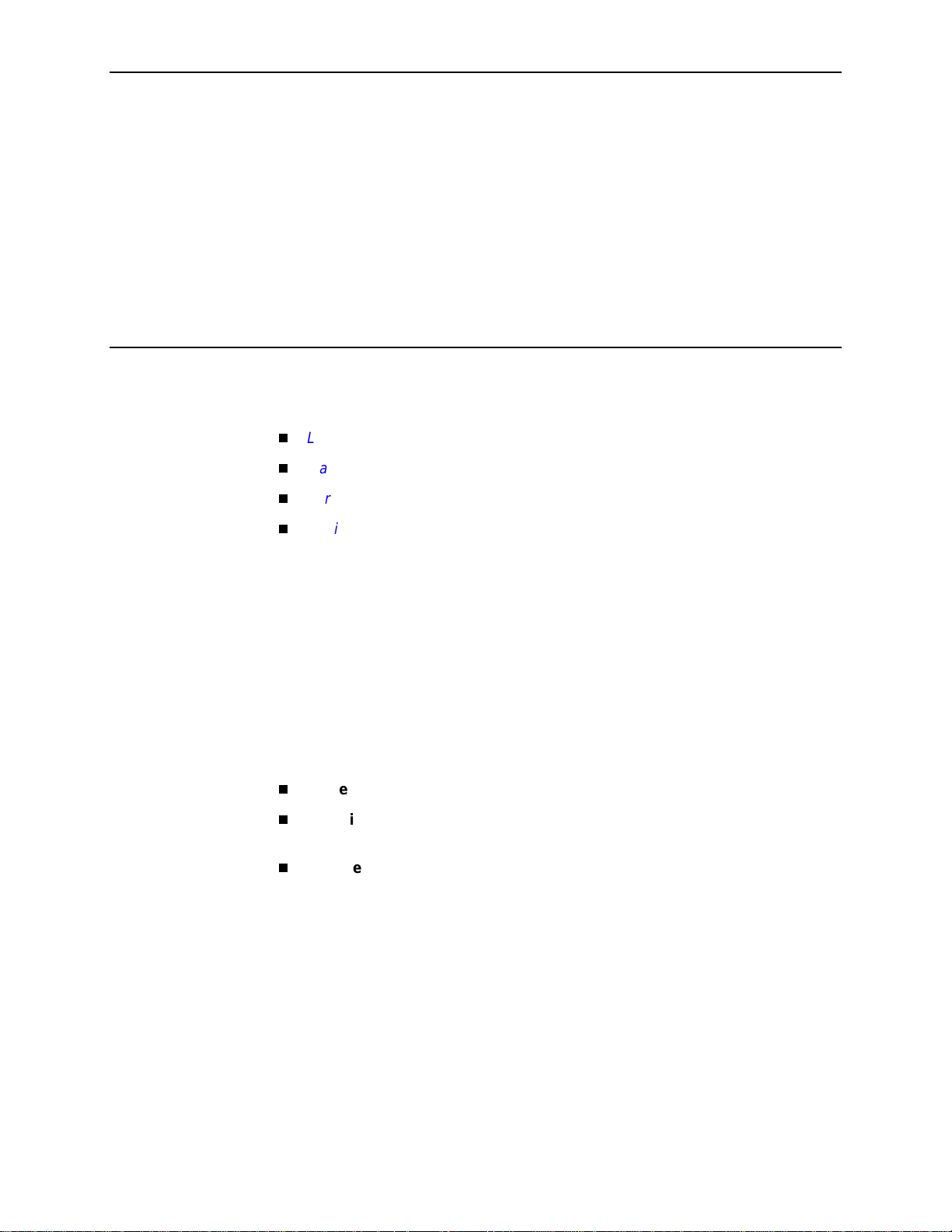
User Interface and Basic Operation
This chapter contains information about how to access, use, and navigate the
menu-driven user interface. It includes the following:
2
Logging On
Main Menu
Screen Work Areas
Navigating the Screens
—
Keyboard Keys
—
Function Keys
—
Selecting from a Menu
—
Switching Between Screen Areas
—
Selecting a Field
—
Entering Information
What appears on the screens depends on:
Current configuration
Security access level
each user.
Data selection criteria
on page 2-2
on page 2-4
on page 2-5
on page 2-6
– How your network is currently configured.
– The security le vel set by the system admin ist ra tor for
– What you entered in previous screens.
9128-A2-GB20-60 Apri l 2002
2-1
Page 26
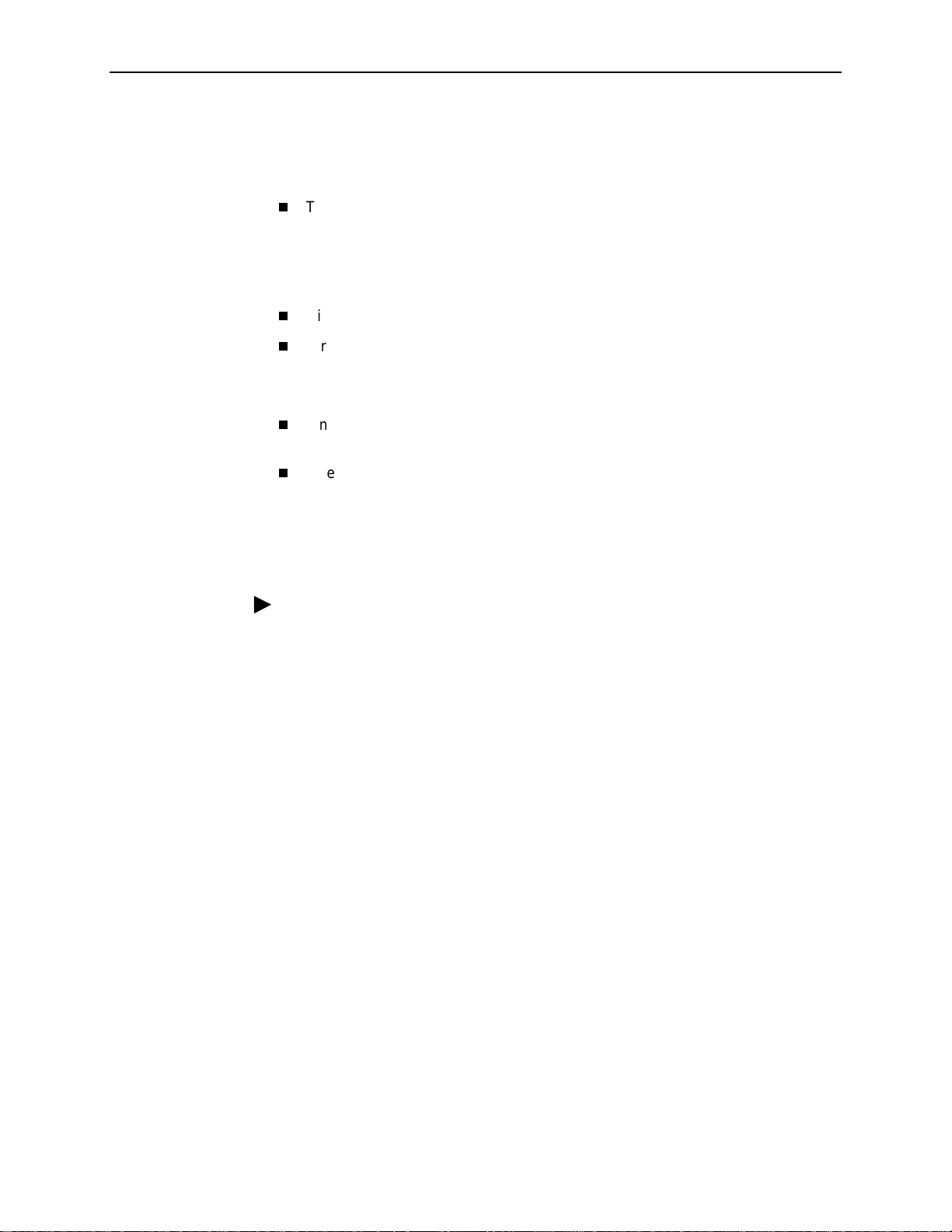
2. User Interface and Basic Operation
Logging On
Start a session using one of the following methods:
Telnet session via:
— An in-band management channel through the frame relay network.
— A local in-band management channel configured on the DTE port between
Dial-in connection using the internal modem.
Direct terminal connection over the COM port.
When logging on, the User Interface Idle screen appears.
If no security was set up or security was disabled, the Main Menu screen
appears (see
If security was set up and is enabled, you are prompted for a login. Enter your
login ID and password.
the FrameSaver unit and the router.
Main Menu
on page 2-4). You can begin your session.
When the user interface has been idle, a session is automatically ended and the
screen goes blank when the unit times out. Press Enter to reactivate the interface.
Procedure
To log in when security is being enforced:
1. Type your assigned Logi n ID and press Enter.
2. Type your Password and press Enter.
— Valid characters – All printable ASCII characters
— Number of characters – Up to 10 characters can be entered in the Login
ID and Password fields
— Case-sensitive – Yes
An asterisk ( *) appears in the password field for each character entered.
2-2
April 2002 9128-A2-GB20-60
Page 27
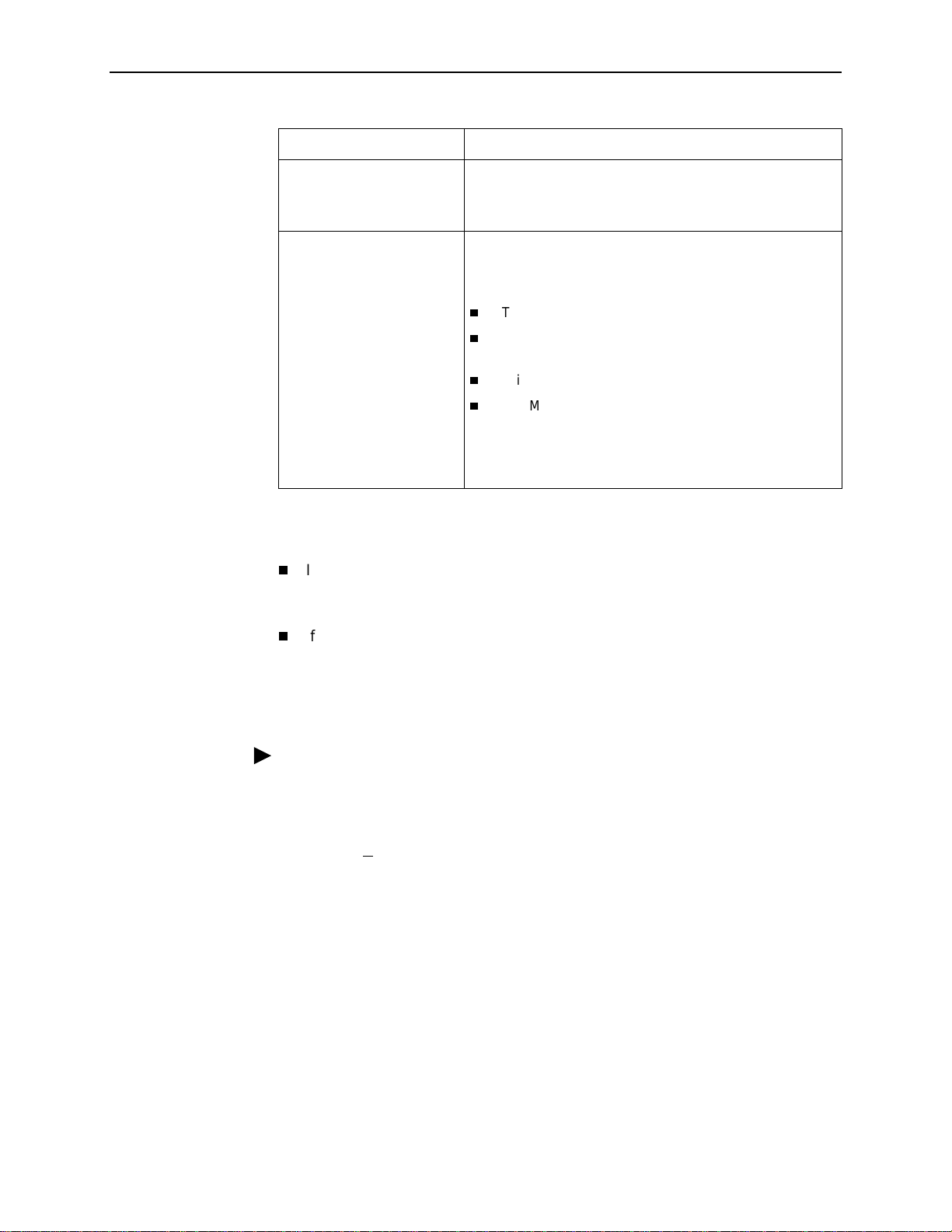
If your login was . . . Then the . . .
2. User Interface and Basic Operation
Valid
Invalid Message,
Main Menu
NOTE:
two currently active sessions.
the Login screen is redis played.
After thr ee u nsu ccessful at te m p ts :
A Telnet session is closed.
The User Interface Idle screen appears for a directly
connected terminal.
The internal modem connection is disconnected.
An SNMP trap is generated.
Access is denied.
See your system administrator to verify your login (Login
ID/Password combination).
appears. Begin y our session.
If your lo gin is valid, but access is denied, there are
Invalid Password
, appears on line 24, and
FrameSaver units support two sessions simultaneously. If two sessions are
currently active, wait and try again.
If two sessions are currently active and you are attempting to access the unit
through Telnet, the local Telnet client process returns a
refused:
message at the bottom of the screen.
Connection
If two sessions are currently active and you are attempting to access the unit
over the COM port or modem port, not via Telnet, the User Interface Already In
Use screen is redisplayed. In addition, the type of connection (Telnet
Connection, Direct COM Port Connection, or Direct Modem Port Connection)
for each current user is identified, along with the user’s login ID.
Procedure
To end t he session :
1. Press Ctrl-a to switch to the function keys area of the screen.
2. Ty pe e (E
— For a terminal-connected to the COM port, the session is ended.
— For a terminal-connected to the modem port, the session is ended and the
— For a Telnet connection, the session is closed and, if no other Telnet or
If ending a session from the Configuration branch, see
Options
xit) and press Enter .
modem is disconnected.
FTP session is occurring over the connection, the modem is
disconnected.
Saving Configuration
in Chapter 3,
Configuration
.
9128-A2-GB20-60 Apri l 2002
2-3
Page 28
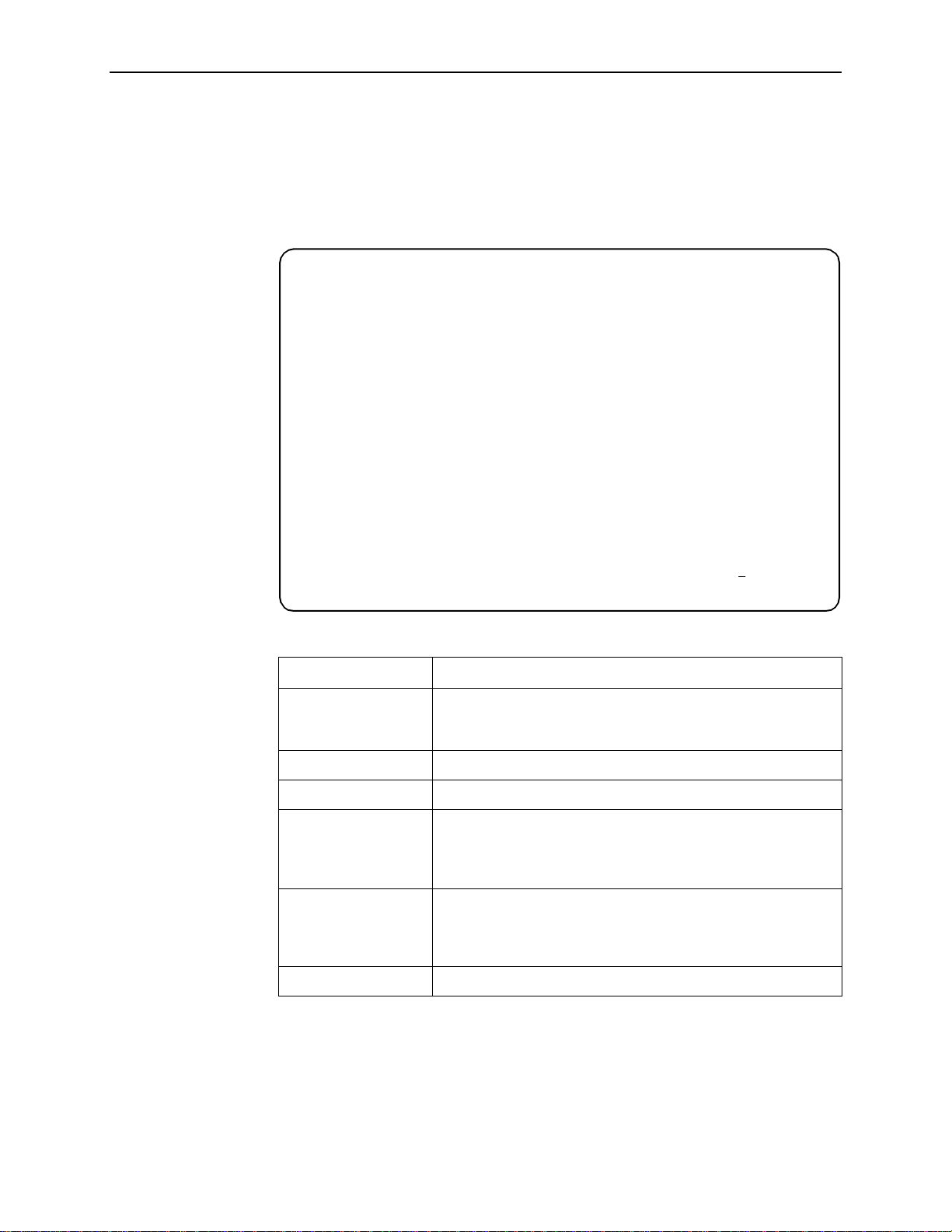
2. User Interface and Basic Operation
Main Menu
Entry to all of the FrameSaver unit’s tasks begins at the Main Menu, which has six
menus or branches. The Access Level at the top of the screen only appears when
security has been set up .
main Access Level: 1 9128-II
Device Name: Node A 05/26/2000 23:32
Slot: 1 Type: T1 FR NAM
MAIN MENU
Status
Test
Configuration
Auto-Configuration
Control
Easy Install
------------------------------------------------------------------------------Ctrl-a to access these functions Exit
Select . . . To . . .
Status Vie w diagnostic tests, int erfaces, PVC connec ti ons, and
statistics. You can also display LEDs and FrameSaver unit
identity information.
Test Select and cancel test for the Fr am eSaver unit’s interfaces.
Configuration Display and edit the configuration options.
Auto-Configuration Configure basic acc ess unit setup automatically based upon a
selected application. You can also automatically populate
network and data port DLCI configuration options with numeric
settings.
Control Control the asynchronous user interface for call directories,
device naming, login administration, and selecting software
releases. You can also initiate a power-on reset of the
FrameSa ver unit.
Easy Install Configure minimal opti ons for a quick installation.
See Appendix A,
Menu Hierarchy
, for a pictorial view of the menu hierarchy, which
represents the organization of the FrameSaver unit’s menus and screens.
2-4
April 2002 9128-A2-GB20-60
Page 29
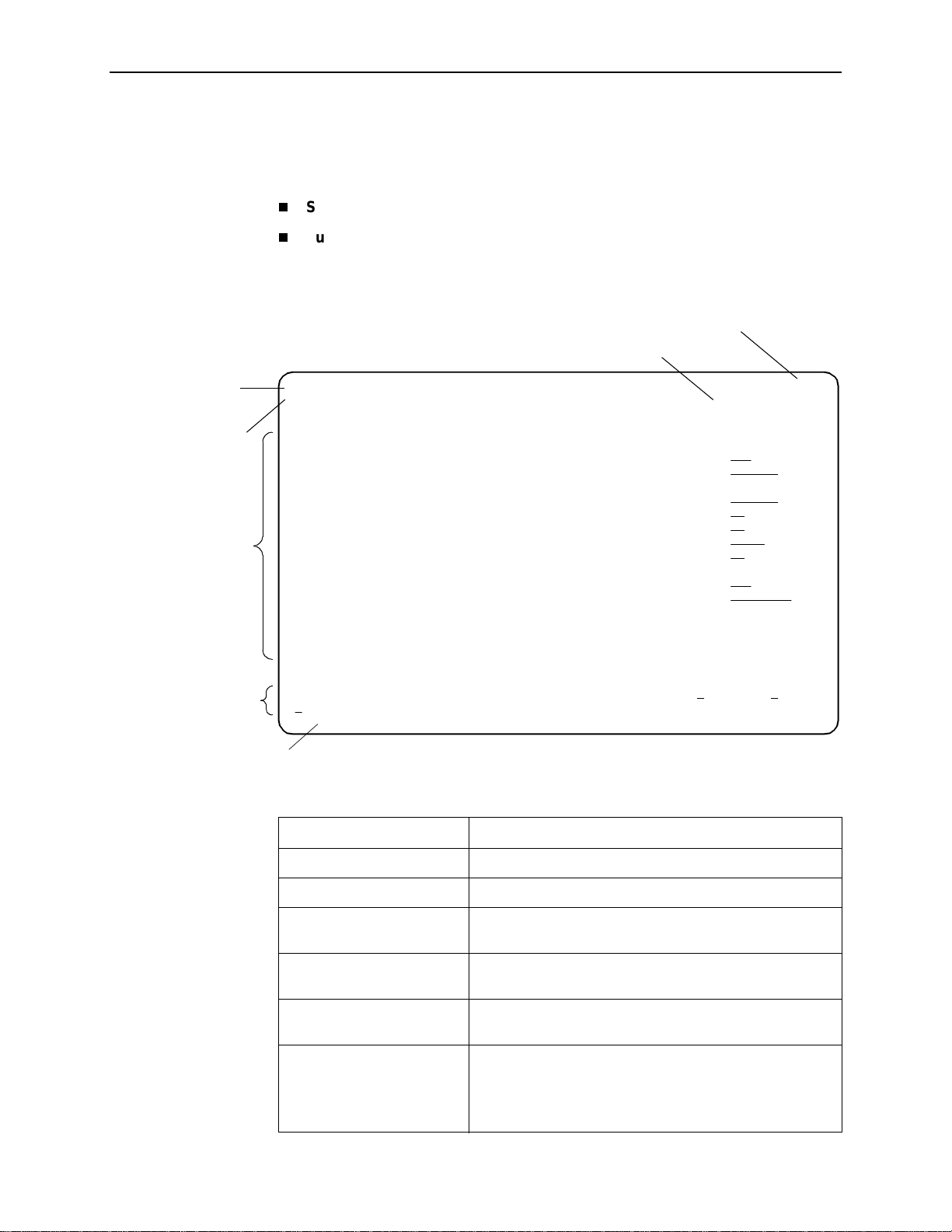
Screen Work Areas
There are two user work areas:
2. User Interface and Basic Operation
Menu Path
Device N a m e
Screen Area
Screen area
Function keys area
– Where you input information into fields.
– Where you perform specific screen functions.
Below is a sample configuration screen.
Model Number
Date and Time
main /config/system/slv 9128-IISLV
Device Name: Node A 03/16/2002 23:32
SERVICE LEVEL VERIFICATION SYSTEM OPTIONS
SLV Sample Interval (secs): 60
SLV Delivery Ratio: Disable
DLCI Down on SLV Timeout: Enable
SLV Timeout Error Event Threshold: 3
SLV Timeout Clearing Event Threshold: 1
SLV Round Trip Latency Error Threshold (ms): 10000
SLV Latency Clearing Event Threshold: 2
SLV Packet Size (bytes): 64
SLV Synchronization Role: Tributary
Func tion Keys Ar ea
Message Area
------------------------------------------------------------------------------Ctrl-a to access these functions, ESC for previous menu M
S
ave
ainMenu Exit
Screen Format Description
Menu Path Menu selections m ade to re ach the c urrent screen .
Device Name Customer-assi gned identification of the FrameSaver unit.
9126, 9126-SLV, 9128,
9128-II, or 9128-IISLV
Screen Area Selection, display, and input fields for monitoring and
Function Keys Area Specific functi ons that can be performed b y pressing a
Message Area System-related information and v alid settings for input
FrameSaver unit’s model num b er.
maintaining the FrameSaver unit.
specified k ey, then pressing Enter.
fields are in the lower left corner.
System and Test Status messages are in the lower ri ght
corner.
9128-A2-GB20-60 Apri l 2002
2-5
Page 30
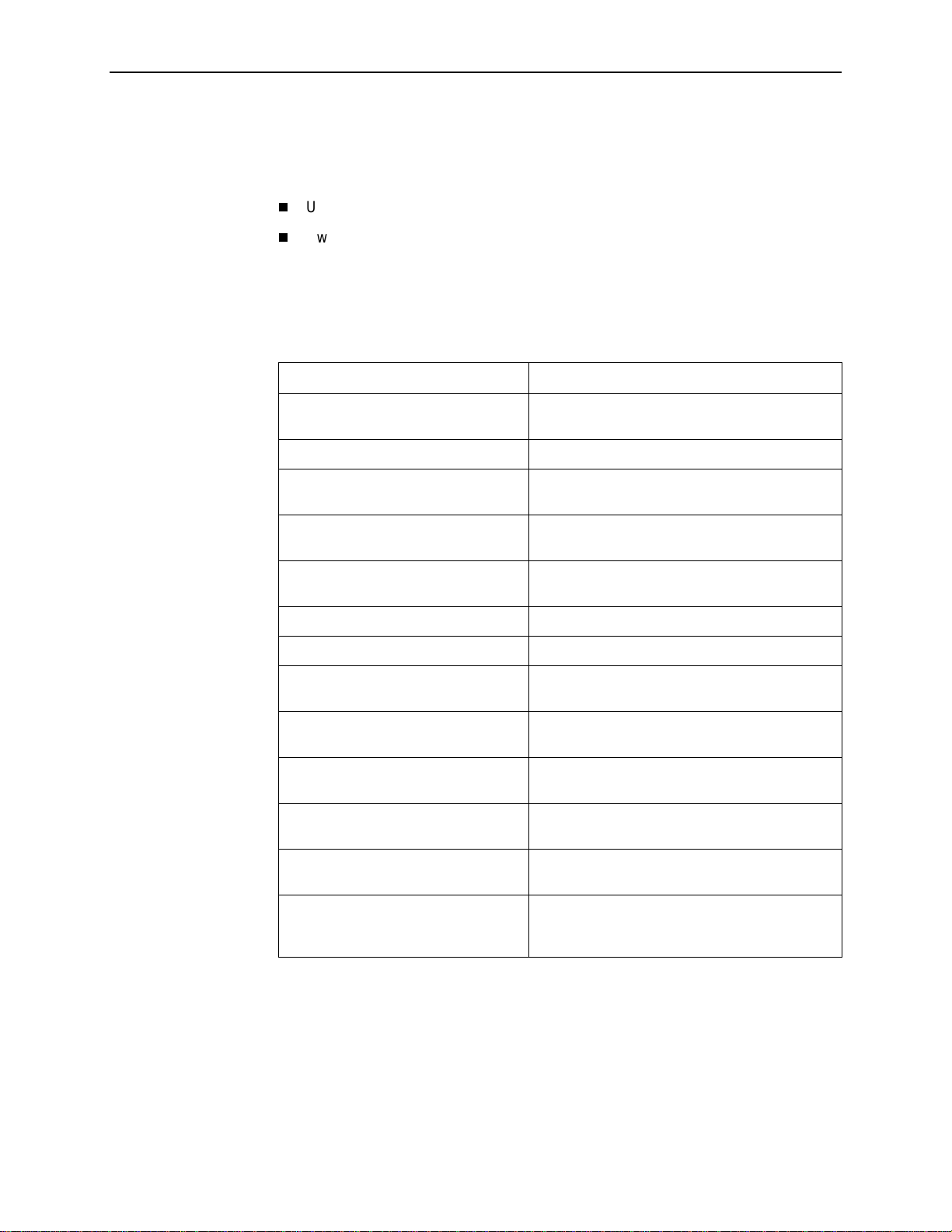
2. User Interface and Basic Operation
Navigating the Screens
You can navigate the screens by:
Using keyboard keys.
Switching between the two screen work areas using function keys.
Keyboard Keys
Use the following keyboard keys to navigate within the screen area:
Press . . . To . . .
Ctrl-a Move cursor between the screen area and the
Esc Return to the previous screen.
screen function keys area.
Right Arrow (on same screen ro w), or
Tab (on any screen row)
Left Arrow (on same screen row), or
Ctrl-k
Backspace Move curso r one position to the left or to the last
Spacebar Select the next valid value for the field.
Delete (Del) Delete ch aracter that the cu rsor is on.
Up Arrow or Ctrl-u Move cursor up one field within a column on the
Down Arrow or Ctrl-d Move cursor down one field within a column on
Right Arrow or Ctrl-f Move cursor one character to the right if in edit
Left Arrow or Ctrl-b Move cursor one character to the left if in edit
Ctrl-l R edraw the screen display, clearing information
Enter (Return) Accept entry or, when pressed before ent ering
Move cursor to the next field.
Move cursor to the previous field.
character of the previous field.
same screen.
the same screen.
mode.
mode.
typed in but not yet entered.
data or after entering invalid data, display valid
options on the last row of the screen.
2-6
April 2002 9128-A2-GB20-60
Page 31

Function Keys
2. User Interface and Basic Operation
All function keys (located in the lower part of the screen; see the example in
Screen Work Areas
on page 2-5) operate the same way throughout the screens.
They are not case-sensitive, so upper- or lowercase letters can be used
interchangeably.
These keys use the following conventions:
For the screen
Selec t . . .
M or m MainMenu Return to the Main Menu screen.
funct i on . . . A nd pres s En ter to . . .
E or e E
N or n N
O or o Mo
L or l De l
S or s S
R or r R
C or c C
U or u PgU
D or d PgD
xit Terminate the asynchronous terminal session.
ew Enter new data.
ave Save information.
efresh Update screen with current information.
lrStats Clea r network performance statistics and refresh the
dify Modify existing data.
ete Delete data.
screen.
Variations include:
ClrSLV&DLCIStats for clearing SLV and DLCI
statistics.
ClrLinkStats for clearing frame relay link statistics.
ClrDBMStats for clearing DBM call statistics.
p Display the previous page.
n Display the next page.
9128-A2-GB20-60 Apri l 2002
2-7
Page 32

2. User Interface and Basic Operation
Selecting from a Menu
Procedure
To select from a menu:
1. Tab or press the down arrow key to position the cursor on a menu selection, or
press the up arrow key to move the cursor to the bottom of the menu list.
Each menu selection is highlighted as you press the key to move the cursor
from position to position.
2. Press Enter. The selected menu or screen appears.
Procedure
To ret ur n to a previous screen, press the Escape (Esc) key until you reach the
desired screen.
Switching Between Screen Areas
Use Ctrl-a to switch between screen areas (see the example in
page 2-4).
Main Menu
on
Procedure
To switch to the function keys area:
1. Press Ctrl-a to switch from the screen area to the function keys area.
2. Select either the function’s designated (underlined) cha racter or Tab to the
desired function key.
3. Press Enter. The function is performed.
To return to the screen area, press Ctrl-a again.
2-8
April 2002 9128-A2-GB20-60
Page 33

Selecting a Field
Entering Information
2. User Interface and Basic Operation
Once you reach the desired menu or screen, select a field to view or change, or
issue a command.
Press the T ab or right arrow key to move the cursor from one field to another. The
current setting or value appears to the right of the field.
You can enter information in one of three ways. Select the field, then:
Manually type in (enter) the field value or command.
Example:
Entering
Control menu/branch ).
Type in (enter) the first letter(s) of a field value or command, using the unit’s
character-matching feature.
as a user’s Login ID on the Administer Logins screen (from the
bjk
Example:
When configuring a port’s physical charact eristics with the P ort (DTE) Initiated
Loopbacks configuration option/field selected ( possible settings include
Disable, Local, DTPLB, DCLB, and Both ), enter ing d or D displays the first
value starting with d – Disable. In this example, entering dt or
display DTPLB as the selection.
DT
would
Switch to the function keys area and select or enter a designated function key.
Example:
To save a configuration option change, select Save. S or s is the designated
function key.
If a field is blank and the Message area displays valid selections, press the
spacebar; the first valid setting for the field appears. Continue pressing the
spacebar to scroll through other possible settings.
9128-A2-GB20-60 Apri l 2002
2-9
Page 34

2. User Interface and Basic Operation
2-10
April 2002 9128-A2-GB20-60
Page 35

Configuration
This chapter includes the following:
3
Basic Configur a ti o n
—
Configuration Option Areas
—
Accessing and Displaying Configuration Options
—
Changing Configuration Options
—
Saving Configuration Options
Using the Easy Install Feature
Setting Up So the Router Can Receive RIP
Entering System Information and Setting the System Clock
Setting Up the Modem
—
Setting Up Call Directories for Trap Dial-Out
—
Setting Up to Use the Modem PassThru Feature
Setting Up Auto-Configuration
—
Selecting a Frame Relay Discovery Mode
—
Automatically Removing a Circuit
Setting Up Dial Backup
on page 3-3
on page 3-8
on page 3-9
on page 3-11
on page 3-13
on page 3-17
on page 3-10
—
Setti n g U p the DBM Phy sical Interface
—
Setting Up Automatic Backup Configuration
—
Modifying ISDN Link Profiles
—
Restricting Automatic Backup and Configuring Backup Timers
—
Configuring the DBM Interface to Send SNMP Traps
—
Assigning DLCIs to a Backup Group
PVC Backup Over the Network Interface
Setting Up Back-to-Back Operation
—
Changing Operating Mode
9128-A2-GB20-60 Apri l 2002
on page 3-24
on pag e3-24
3-1
Page 36

3. Configurati on
Configuration Option Tables
Configuring the Overall System
—
Configuring Frame Relay and LMI for the System
—
Configuring Class of Service Definitions
—
Configuring Service Level Verification Options
—
Configuring General System Options
Configuring Physical Interfaces
—
Configuring the Network Interface
—
Configuring a User Data Port
—
Configuring the DSX-1 Interface
—
Configuring the ISDN DBM Interface
—
Setting Up ISDN Link Profiles
Assigning Time Slots/Cross Connections
—
Assigning Frame Relay Time Slots to the Network Interface
—
Assigning DSX-1 Time Slots to the Network Interf ace
on page 3-25
on page 3-26
on page 3-38
on page 3-55
—
Assigning a Synchronous Data Port to Network or DSX-1 Time Slots
—
Clearing Assignments
Configuring Frame Relay for an Interface
Manually Configuring DLCI Records
Configuring PVC Connections
Configuring the IP Path List
Setting Up Management and Communication Option s
—
Configuring Node IP Information
—
Configuring Management PVCs
—
Configuring General SNMP Management
—
Configuring Telnet and/or FTP Session Support
—
Configuring SNMP NMS Security
—
Configuring SNMP Traps and Trap Dial-Out
—
Configuring the Ethernet Port
—
Configuring the Communication Port
on page 3-71
on page 3-75
on page 3-65
on page 3-68
on page 3-76
—
Configuring the Modem Port
Configuring the Criteria for Automatic Backup
3-2
April 2002 9128-A2-GB20-60
on page 3-107
Page 37

Basic Configuration
Configuration option settings determine how the FrameSaver unit operates. Use
the FrameSaver unit’s Configuration Edit/Display menu to display or change
configuration option settings.
The Configuration Edit/Display menu shown below is for a FrameSaver SLV
9128-II with the optional ISDN backup feature.
Configurat i on Menu
main/config 9128-II
Device Name: Node A 5/26/2000 23:32
CONFIGURATION EDIT/DISPLAY
System
Network
DSX-1
Data Ports
ISDN
Time Slot Assignment
PVC Connections
Management and Communication
Auto Backup Criteria
3. Configuration
-------------------------------------------------------------------------------Ctrl-a to access these functions, ESC for previous menu MainMenu Exit
ave
S
Changing an Auto-Configuration setting can also change the FrameSaver unit’s
configuration. See
Setting Up Auto-Configuration
on page 3-13, for additional
information.
9128-A2-GB20-60 Apri l 2002
3-3
Page 38

3. Configurati on
Configuration Option Areas
The FrameSaver unit arrives with configured factory default settings, which are
located in the Factory Default Configuration option area. You can find the default
settings for configuration options in the:
FrameSav er SLV 9126 Quick Reference
or
FrameSaver SLV 9128/9128-II Quick Reference
Configuration Option Tables
on page 3-25
If the factory default settings do not support your network’s configuration, you can
customize the configuration options to better suit your application.
Four configuration option storage areas are available.
Configuration Option Area Description
Current Configurat ion The currently active set of configurati on options.
Customer Configur ati on An alternate set of configuration options that you can set
up and store for f utur e use.
Scratchpad Configuration An alternate configuration area for temporary use. The
Scratchpad confi guration is reset to the factory defaul t
settings when the unit is powered off and on.
Default Factory Configurat ion A read-only configuration area containing the factory
default set of conf iguration options.
You can load and edit default factory configuration
settings, b ut you can save changes only to the Current,
Customer, or Scratchpad configuration option areas.
3-4
April 2002 9128-A2-GB20-60
Page 39

Accessing and Displaying Configuration Options
To access and display configuration options, load (copy) the applicable
configuration option set into the edit area.
Procedure
To loa d a set of configuration options for editing:
1. From the Main Menu, press the down arrow key so the cursor is on
Configuration.
3. Configuration
2. Press Enter to display the Configuration menu. The
menu appears.
From:
Load Conf ig urat i on
NOTE:
Loading a configuration with many DLCIs from a unit’s Customer or
Scratchpad configuration option area may take time. Allow a minute or
more for the file to be loaded.
3. Select the configuration option area from which you want to load configuration
options and press Enter (Current Configuration, Customer Configuration,
Scratchpad Configuration, or Default Factory Configuration).
The selected set of configuration options is loaded into the configuration edit
area and the
This sequence of steps would be shown as the menu selection sequence:
Configuration Edit/D i splay
Main Menu→Configuration
menu appears.
9128-A2-GB20-60 Apri l 2002
3-5
Page 40

3. Configurati on
Changing Configuration Options
Procedure
To change configuration option settings:
1. From the
options and press Enter.
Configuration Edit/D i splay
For example:
menu, select a set of configuration
Configuration→PVC Connections
2. Select the configuration options that are applicable to your network, and make
appropriate changes to the setting(s). See Chapter 2,
Basic Operation
When creating new PVC connections or management PVCs, some
configuration options will be blank. For a valid setting to appear, Tab to the
configuration option and press the spacebar.
3. Repeat Steps 1 and 2 until all changes are complete.
, for additional information.
User Interface and
NOTES:
— Only Security Access Level 1 users can change configuration options.
— Security Access Level 2 users can only view configuration options and run
tests.
— Security Access Level 3 users can only view configuration options; they
cannot change configuration options or run tests.
3-6
April 2002 9128-A2-GB20-60
Page 41

Saving Conf iguration Options
When changes to the configuration options are complete, use the Save function
key to save your changes to either the Current, Customer, or Scratchpad
configuration areas.
NOTE:
When changing settings, you must Save for changes to take effect.
Procedure
To save the configuration option changes:
1. Press Ctrl-a to switch to the function key area at the bottom of the screen.
3. Configuration
2. Ty pe s or S to select the S
The
Save Configuration T o:
ave function and press Enter.
screen appears.
NOTE:
If you try to exit the Configuration menu without saving changes, a Save
Configuration screen appears requiring a Yes or No response.
— If you select N
are not saved.
— If you select Y
3. Select the configuration option area to which you want to save your changes
(normally the Current Configuration) and press Enter .
When Save is complete,
at the bottom of the screen.
o, the Main Menu screen reappears and the changes
es, the
Save Configuration To:
Command Complete
appears in the message area
screen appears.
NOTE:
There are other methods of changing configurations, like SNMP and
Auto-Configuration. Since multiple sessions can be active at the same
time, the last change made overwrites any previous or current changes
being made. For instance:
— Saving your configuration changes would cause configuration
changes made via another method to be lost.
— If you are making changes and someone else makes changes and
saves them, your changes would be lost.
9128-A2-GB20-60 Apri l 2002
3-7
Page 42

3. Configurati on
Using the Easy Install Feature
The Easy Install feature provides a straight-forward installation menu that requires
minimal configuration to get the FrameSav er unit up and running quickly, and to set
up remote configuration and management via Telnet access from the NOC
(Network Operations Center).
Main Menu→Easy Install
Easy Install Screen Example*
main/easy_install 9128-II
Device Name: Node A 5/26/2000 23:32
EASY INSTALL
Service Type: Frame Relay
Node IP Address: 000.000.000.000 Clear
Node Subnet Mask: 000.000.000.000
TS Access: DLCI
Create a Dedicated Network Management Link
Ethernet Port Options Screen
Time Slot Assignment Screen
Network 1 Line Framing Format: ESF
Network 1 Line Build Out (LBO): 0.0
Network 1 Line Coding Format: B8ZS
-------------------------------------------------------------------------------Ctrl-a to access these functions, ESC for previous menu MainMenu Exit
ave
S
980
Clear
* Service Type applies to the Model9128-II . T he Ethernet P ort Optio ns Sc reen app lies
to the 9126-A2 and 9128-II. For the Model 9126 or 9128, DS0 Base Rate (Kbps)
appears after the Network 1 Line Coding Format option.
To remotely access the FrameSaver unit in Frame Relay mode, use the Dedicated
Network Management Link that was created during installation, using the Node IP
Address that was entered for the unit.
See the
FrameSav er SLV 9126 1-Slot Unit Installation Instructions
FrameSav er SLV 9128/9128-II 1-Slot Unit Installation Instructions
, the
, or the
FrameSaver SLV 9128/9128-II Network Access Module (NAM) Installation
Instructions
for additional information and installation procedures.
3-8
April 2002 9128-A2-GB20-60
Page 43

Setting Up So the Router Can Receive RIP
Using the system’s standard Routing Information Protocol (RIP) feature, routing
information is passed to the router over the management PVC, so the router can
learn routes to FrameSaver SLV and FLEX devices. Node IP information should be
set up (see
Procedure
1. Configure the router to receive RIP.
Configuring Node IP Information
3. Configuration
on page 3-77).
For ex ample, if usi ng a Ci sco r outer, configure
serial
2. Create a Standard DLCI for the user data port.
,
x
IP RIP Receive version 1
config-t, router RIP, int
, then
ctl-z WR
.
Configuration→Data Ports→DLCI Records
3. Create a Management PVC using the user data port DLCI just configured.
Configuration→Management and Communication→Management PVCs
4. Set Primary Link RIP to Standard_Out, and Save the configuration.
Refer to Table 3-14, DLCI Record Options, and Table 3-18, Management PVC
Options, for configuration information.
9128-A2-GB20-60 Apri l 2002
3-9
Page 44

3. Configurati on
Entering System Information and Setting the System Clock
Select System Information to set up or display the general SNMP name for the
unit, its location, and a contact for the unit, as well as to set the system clock.
Main Menu→Control→System Information
The following information is available for viewing. Save any entries or changes.
If the selection is . . . Enter the . . .
Device Name Unique name for device identification of up to 20 characters.
System Name SNMP system name; can be up to 255 characters.
System Location System’s physical locati on; can be up to 255 character s.
System Contact Name and how to contact the system person; can be up to
255 characters.
Date Current date in the month/day/year format (mm/dd/yyyy).
Time Current time in
the hours:minutes format (hh:mm).
NOTE:
To clear existing information, place the cursor in the Clear field ( Tab to the
Clear field) and press Enter .
See Chapter 4,
Security and Logins
, to s et up and administer logins.
3-10
April 2002 9128-A2-GB20-60
Page 45

Setting Up the Modem
The unit has an internal modem for dial-in access to the menu-driven user
interface, as well as dial-out capability when an SNMP trap is generated. When the
modem will be used to dial out, Modem Directory phone numbers need to be set
up. Otherwise, simply configure or change dial-in access to the unit.
The modem port is already configured for connection to an asynchronous terminal
and dial-in access, with Port Use set to Terminal. However, additional changes
may be needed (see Table 3-25, Modem P ort Options).
3. Configuration
Main Menu→Configuration→Management and Communication
Modem Port
For dial-in access to the menu-driven user interf ace via Telnet, make sure Port Use
is set to Net Link, the IP address and subnet mask are entered if they are different
from the node’s, and that the Link Protocol is correct.
For dial-in access to the router connected to the unit’s COM port, make sure the
Communication Port’s Port Use option is set to Modem PassThru.
See
Setting Up Call Directories for Trap Dial-Out
is desired. See
Setting Up to Use the Modem PassThru Feature
this feature is desired. See
Chapter 4,
Security and Logins
Setting Up Call Directories for T rap Dial-Out
Procedure
1. Set up directory phone numbers.
Main Menu→Control→Modem Ca ll Di r e cto ries
2. Select Directory Number A (for Alarm).
→
on page 3-11, when trap dial-out
on page 3-12, if
Limiting Dial-In Access via the Modem Port
, for additional information.
in
3. Enter the phone number(s).
Valid characters include . . . For . . .
ASCII text Entering the phone number.
Space,
underscore (_), and dash (–)
Comma (,) Readability character for a 2-second pause.
B Blind dialing.
P Pulse dialing, unless B is specified.
T Tone dialing, unless B is specified.
W Wait for dial tone.
ave the phone number(s).
4. S
9128-A2-GB20-60 Apri l 2002
Readability cha racters.
3-11
Page 46

3. Configurati on
Setting Up to Use the Modem PassThru Feature
Dial-in access to the router is possible via the Modem PassThru feature, also
known as the Router Assist feature. The FrameSav er unit’s COM port must be
connected to the router’s auxiliar y (AUX) or co ns o le p ort, and the C O M p ort must
be configured for this use.
When this feature is set up and active, a logical connection between the unit’s
modem and COM por ts is made, and data received over the modem port is
transmitted out the COM port to the router’s A UX or console port. When an escape
sequence (minus, minus, minus, with a minimum of 50 ms between each) is
detected, the FrameSaver unit switches back to normal user interface operation.
See
COM Port-to-Router Cables
Assignments
, for cable information.
in Appendix C,
Connectors, Cables, and Pin
Procedure
1. Configure the COM port to use Modem PassThru.
Main Menu→Configuration→Management and Communication
Communication Port
2. Set Port Use to Modem PassThru.
3. S
ave the configuration.
→
3-12
April 2002 9128-A2-GB20-60
Page 47

Sett ing Up Auto-Configuration
The auto-configuration feature allows you to select a method of automatic
configuration and connection of DLCIs within the FrameSaver unit, as well as to
automatically remove DLCIs and connections that are no longer supported by the
network service provider.
Main Menu→Auto-Configuration
Auto-Configuration Screen Example
main/auto-configuration 9128-II
Device Name: Node A 8/18/2000 23:32
AUTO-CONFIGURATION
3. Configuration
Frame Relay Discovery Mode: 1MPort
Automatic Circuit Removal: Enable
Automatic Backup Configuration: Single_Site_Backup
-------------------------------------------------------------------------------Ctrl-a to access these functions, ESC for previous menu M
ave
S
ainMenu Exit
This feature also maintains associated DLCI option settings when Standard LMI is
used on the network interface.
If an ISDN DBM is not installed, Automatic Backup Configuration does not appear
(see
Setting Up Automatic Backup Configuration
on page 3-18) for additional
information).
9128-A2-GB20-60 Apri l 2002
3-13
Page 48

3. Configurati on
Selecting a Frame Relay Discovery Mode
When a Frame Relay Discovery Mode is active, the FrameSaver unit “discovers”
network DLCIs from the network LMI status response message. It configures a
network DLCI, a user data port DLCI, and automatically connects them to create a
PVC.
Main Menu→Auto-Configuration→Frame Relay Discovery Mode
Automatically configured network DLCIs are multiplexed, and each automatically
configured port DLCI carries the same DLCI Number as its corresponding network
DLCI. These are the same DLCI numbers that would have been available had the
FrameSaver unit not been inserted in the link, between your equipment and the
network.
NOTE:
A local Management PVC (e.g., the PVC between the router and the
FrameSav er unit’s user data port) must be configured manually.
The following will occur when a Frame Relay Discovery Mode is selected:
Discovery Mode Configuration Description
1MPort
1Port
1PPort
2MPorts
(only applies to model s with
multiple data ports)
Auto-configuration is enabled on Port-1.
A management DLCI is configured.
A multiplexed network DLCI containing two embedded
DLCIs (EDLCIs) is configured for Port-1 user dat a and
management data.
A PVC connection is configur ed between the network
and port DLCIs.
Auto-configuration is enabled on Port-1.
No management DLCI is configured.
A multiplex ed net work DLCI is conf igured for P ort-1 user
data.
A PVC connection is configur ed between the network
and port DLCIs.
Auto-Configuration is enabl ed on Port-1.
A Port-1 DLCI is created for each network DLCI and
automaticall y cross-connected to i t.
Pay load management is configured f or the network DLCI
and assigned the Node IP Addres s.
Auto-configuration is enabled on both Port-1 and Port-2.
A multiplexed network DLCI containing three EDLCIs is
configured for Port-1 customer data, Port-2 customer
data, and management data.
PVC connections are configured between the network
and port DLCIs.
A management PVC is configured on the network
interface.
3-14
April 2002 9128-A2-GB20-60
Page 49

Discovery Mode Configuration Description
3. Configuration
NetOnly
Disable
Auto-configuration of a network DLCI only; no Port-1 or
PVC connections are configured.
No Port-1, PVC connection, or managem ent DLCI is
configured.
No frame relay discovery or automat ic configuration
take s place.
The FrameSa ver unit will be configured manually.
NOTE:
If the default setting (1MPort or 1PPort) is not the setting required for your
application, change the Frame Relay Discovery Mode
before
network cable or editing discovered option settings. Otherwise, the
FrameSaver unit will start discovering DLCIs as soon as it powers up.
If this occurs, you can reco ver by deleting the discovered DLCIs. If only a local
management PVC between the router and the FrameSaver unit has been
configured, simply select the desired Frame Relay Discovery Mode and S
the change.
The default discovery mode, depending on model, is 1MPort or 1PPort.
When 1MPort mode is active, the unit creates for each DLCI discovered on the
network a multiplexed network interface DLCI (which contains two EDLCIs: one for
Port-1 data and the other for management), a standard P ort-1 DLCI (with the same
number as the network interface DLCI), and a Management PVC, then
cross-connects them. When LMI is active on the network interface and PVC status
information (with provisioned DLCI numbers) is next received from the network,
the unit automatically saves the settings to the Current Configuration area.
connecting the
ave
When 1PPort mode is active, the unit uses the Network DLCI values obtained from
the Network LMI status response message to automatically configure for each
DLCI a corresponding DLCI for P ort 1 having the same numeric value as the
Network DLCI, and automatically cross connects them. The DLCIs created on the
network side are IP Enabled (not standard or multiplexed) DLCIs. In addition,
payload management is configured for the network DLCI and assigned the Node
IP Address.
Configuration options set by selecting a discovery mode can be manually
modified, refined, or deleted at any time using the Configuration menus. No
previously discovered and configured DLCIs or cr oss-connections will be remo ved
unless authorized or Automatic Circuit Removal is enabled (see
Removing a Circuit
on page 3 -16). Additional discovered DLCIs will be configured
Automatically
according to the current Frame Relay Discovery Mode setting. Selecting or
changing the setting will not affect IP Addresses or Subnet Masks.
NOTE:
When auto-configuration creates a multiplexed DLCI, but a standard DLCI is
needed, change the DLCI to standard from the netw ork DLCI Records screen:
Configuration→Network→DLCI Records
9128-A2-GB20-60 Apri l 2002
3-15
Page 50

3. Configurati on
When a Frame Relay Discovery Mode is changed and saved, the
cause Auto-Configuration to update and Restart. Are you sure?
prompt appears. N
If Yes (y) is entered, the
prompt appears. N
— If Yes is entered, all m ultiplexed DLCIs and PVC Connections are deleted,
except for Management PVCs with the user data port as the primary
destination and the Management PVC that is designated as TS
Management Link.
— If N
o is entered, previously discovered and auto-configured option settings
will not be removed, but configuration updates due to LMI response
messages are performed according to the just saved mode setting.
If No (n) is entered, or if you exit the screen without responding to the prompt,
no Auto-Configuration updates are performed and updates due to LMI
response messages are performed according to the previously saved setting.
A utomatically Removing a Circuit
Using the automatic circuit removal feature, which comes enabled, network DLCIs
and PVCs can be automatically removed from the unit’s configuration when the
network service provider no longer supports them. Automatic deletion is based
upon information from a LMI full status response on an active frame relay link.
o is the default for this prompt.
Delete All DLCIs and PVC Connections?
o is the default for this prompt.
Saving will
When this feature is set to:
Enable
– The following will be automatically removed from the unit’s
configuration:
— Unsupported network DLCIs and PVC connections that include
multiplexed network DLCIs.
— Standard network DLCIs that are Payload Managed or IP Enabled.
— Unsupported standard network DLCIs that are not configured as the
primary destination in a managem ent PVC.
— Non-management PVCs in which unsupported standard network DLCIs
are included.
— DLCIs not included in three consecutive LMI full status response
messages.
— LMI status responses that indicate a Deleted status for the DLCI.
All configured options relating to the deleted circuits are also deleted and they
revert to their default settings.
A DLCI will not be deleted if the physical interface or frame relay link is down,
or if the DLCI is used for the TS Management Link.
Disable
– Unused network DLCIs, PVC connections, and management PVCs
must be manually removed.
If the model has ISDN backup capability, ISDN Link Profiles associated with
the deleted records and alternate destinations will be deleted, as well.
3-16
April 2002 9128-A2-GB20-60
Page 51

Setting Up Dial Backup
When configuring units with ISDN backup capability, the following guidelines
apply:
3. Configuration
Central site
— Set up the ISDN DBM physical interface.
— If a BRI DBM, change the Automatic Backup Configuration to
Multi_Site_Backup. (A PRI DBM is already configured for multisite
backup.)
— Modify the Link Profile(s) that Automatic Backup Configuration created to
add a phone number.
Remote site
— Set up the ISDN DBM physical interface.
— If a PRI DBM, change the Automatic Backup Configuration to
Single_Site_Backup. (A BRI DBM is already configured for single-site
backup.)
— Modify the HQ_Site Link Profile that Automatic Backup Configuration
created to add a phone number.
— Set the cr iteria by which au t omatic backup will t a ke pla c e.
configuration guidelines:
configuration guidelines:
Setting Up the DBM Physical Interface
Procedure
1. Configure the DBM interface .
Main Menu→Configuration→ISDN→Physical
2. Enable the interface, and enter the Service Profile IDs (SPIDs) and local
phone numbers.
3. S
ave the configuration.
See Table 3-9, ISDN BRI DBM Physical Interface Options, or Table 3-10, ISDN
PRI DBM Physical Interface Options, for configuration information.
9128-A2-GB20-60 Apri l 2002
3-17
Page 52

3. Configurati on
Setting Up A utomatic Backup Configuration
The Automatic Backup Configuration feature is used to automatically create
alternate DLCI records and PVC connections on the ISDN DBM (backup) interface
for current or newly discovered PVC Connections and Management PVCs.
This feature is already set up, with Single_Site_Backup as the default for units with
a BRI DBM and Multi_Site_Backup for units with a PRI DBM. If the unit at the
central site has a BRI DBM, change the Automatic Backup Configuration to
Multi_Site_Backup, if necessary.
Main Menu→Auto-Configuration→Automatic Backup Configuration
If you s elect . . . Then . . .
Single_Site_Backup
(default for a BRI DBM)
(Used at remote sites since
only one ISDN link to the
central-site is needed.)
Multi_Site_Backup
(default for a PRI DBM)
(Used at central sites since
multiple ISDN links are
needed, one for each
remote-site.)
Disabled No automatic configuration takes place on the DBM
Alternate destinations are automatically configured using a
single ISDN Link Profile to backup all network PVC
Connections and Management PVCs over the primary
destination ISDN link.
Initially, PVCs with alternate destinations are configured on
the first ISDN Link Profile using the same DLCI number as
the network DLCI being back ed up. However , primary
destination PVCs on the ISDN DBM interface are
automatically updat ed to use a different DLCI nu mb er for
the alternate destinati on DLCI, derived from the first SLV
message received on the each network DLCI.
Alternate destinations are automatically configured using a
separate ISDN Link Profi le to backup each network PVC
Connection and Management PVC ov er the ISDN interf ace.
Initially, all DLCIs are configured on the ISDN links using
the same DLCI number as the network DLCI being backed
up. However, primary destination PVCs on the ISDN DBM
interface are automatically update d to use a di fferent DLCI
number for the alternate destination DLCI, deri ved from the
first SLV message received on the each network DLCI.
Automatically created alternate desti nation Link Profiles
appear as Bkup
Bkup200 would be confi gured for network DLCI 200).
interfa ce and no alternate destinations are created for
PVCs.
nnnn, nnnn
being the DLCI number (e.g.,
NOTE:
Changes must be saved to take effect.
See
Setting Up Auto-Configuration
3-18
April 2002 9128-A2-GB20-60
on page 3-13, to see a screen example.
Page 53

3. Configuration
When the Automatic Backup Configuration setting is changed, the following
prompts appear. N
o is the default for these prompts.
The following prompt
When the . . .
appears . . . If you select . . .
Auto matic Bac kup
Configuration setting
was changed, and
Save was selected
Response to the
Delete All DLCI s
and PVC
Connections?
prompt was N
Auto matic Bac kup
o, and
Configuration was
disabled
No – No Auto-Configurat ion
Saving will cause
Auto-Configuration
to upda te and
Restart. Are you
sure?
updates are performed and
updates due to LMI response
messages are performed
according to the previously
saved setting.
Yes – The
Delete All
DLCIs and PVC
Connections?
prompt
appears.
No – No previously configured
Delete All
Alternate
Destinations from
PVC Connections?
DLCIs or PVC connections are
removed or changed, and
newly disco ver ed DLCIs wi ll be
configured according to the
new discovery mode and
automatic backup setting.
Yes – All multiplexed DLCIs,
ISDN Link Profiles (except for
the first one), and PVC
connections are deleted,
except for management PVCs
with the user data port as the
primary destination and
management PVCs des ignated
as the TS Management Link.
If an alternate destination has
been configured on a retained
Management PVC, the
alternate destination will be
deleted but the primary
destination will be ret ained.
Response to the
Delete All DLCI s
and PVC
Connections?
prompt was N
Auto matic Bac kup
o, and
Add Alternate
Destinations to
Current PVC
Connections?
Configuration was set
to
Single_Site_Backup
or Multi_Site_Backup
9128-A2-GB20-60 Apri l 2002
Yes – DLCI records are
configured on the ISDN link(s)
and Alternate Destination
information is added to current
PVC connections and
management PVCs.
No – No previously configured
PVC connections are change d,
and newly discovered DLCIs
will be configured according to
the new discovery mode and
automatic backup setting.
3-19
Page 54

3. Configurati on
When the . . .
The following prompt
appears . . . If you select . . .
Response to the
Remove Alternate
Destinations
from PVCs and
delete unused
DLCI Re co rd s?
prompt was Y
Auto matic Bac kup
Configuration was
disabled
Response to the
Remove Alternate
Destinations
from PVCs and
delete unused
DLCI Re co rd s?
prompt was Y
Auto matic Bac kup
Configuration was set
to
Single_Site_Backup
or Multi_Site_Backup
es, and
es, and
—
Add Alternate
Destinations to
Current PVC
Connections?
No – No previously configured
DLCIs, ISDN Link Profiles, or
PVC Connections a re re mov e d
or changed, b ut update s du e to
LMI responses will be
performed using the new
setting.
Yes – All Alternate Destinat ion
information will be removed
from PVC Connections and
Management PVCs, and all
DLCIs and ISDN Link Profiles
(except for the first one) used
exclu sively a s A ltern ate
Destinations are deleted.
No – No previously configured
PVC Connections a re re mov e d
or changed, b ut update s du e to
LMI responses will be
performed using the new
setting.
Yes – Alternate Destinat ion
information is configured for
current DLCIs, ISDN Link
Profiles, PVC Co nnecti ons and
Management PVCs on the
ISDN DBM interface, e xcept f or
the Management PVC
designated as the TS Access
Management Link.
NOTE:
When DLCIs, PVC connections, and management PVCs for the first ISDN
Link Profile have been configured manually, it is recommended that specific
discovered DLCIs, PVC connections, and management PVCs be deleted
manually via the Configuration menus. Otherwise, the manual configurations
will be deleted along with the automatically configured ones.
To spec ify when automat ic backup is allowed or can occur, see
Criteria for Automatic Backup
3-20
April 2002 9128-A2-GB20-60
on page 3-107.
Configuring the
Page 55

Modifying ISDN Link Profiles
Once an ISDN Link Profile is configured using the Automatic Backup Configuration
feature, phone numbers and Calling IDs need to be entered. FrameSaver units
with ISDN backup capability can or igina te or answer calls, as needed, so both
phone numbers and Calling IDs are needed.
Procedure
1. Select Link Profiles, then Modify.
Main Menu→Configuration→ISDN→Link Profiles
2. Add a name and phone number to the ISDN Link Profile(s) created by
Automatic Backup Configuration.
— Name for the destination entered (e.g., Tampa). The default setting is
HQ_Site for the first ISDN Link Profile.
— Phone numbers entered:
3. Configuration
For Originating a Backup Call For Answering a Backup Call
Outbound and Alternate Outbound
phone numbers
Val id characters can include:
Numbers (0–9)
Special characters * and #
Spaces
Parentheses ( )
Inbound Calling ID1 and ID2
These are the phone numbers of units
from which calls will be accepted.
Val id characters can include:
Numbers (0–9)
NOTES:
Remember to include local dial-out numbers (i.e., 9, then the number).
For every originating (outbound) phone number entered, an answering
(inbound) phone number must be entered at the far end, and vice versa.
— Maximum Link Rate (Kbps) set to the appropriate speed, if necessary.
— Caller Identification Method set to Proprietary if call validation is not
required. The setting must be the same at both ends of the circuit.
— An Alternate Outbound Phone Num ber should a call using the prim ary
Outbound Phone Number be unsuccess ful, if desired.
3. S
ave the configuration.
See Table 3-11, ISDN Link Profile Options, for configuration information.
9128-A2-GB20-60 Apri l 2002
3-21
Page 56

3. Configurati on
Restricting Automatic Backup and Configuring Backup Time r s
You can specify when auto backup is allowed to occur. If backup is restricted and a
backup is active when the allowed time for backups is over, then the backup is
terminated and the data is returned to the primary data path regardless of the
primary path’s condition.
You can restrict auto backup to occur only:
On certain days of the week
At certain times of the day
The following additional features can be configured:
Delays can be configured to control how long the unit will wait before initiating
backup when a DLCI is declared down, and how long it will wait to restore
service once the DLCI is declared operational again.
A threshold can be set to determine how many times a primary destination
DLCI can transition between Active and Inactive before the unit initiates
backup.
Procedure
To set the criteri a and backup timers for automatic backup:
1. Enable Auto Backup.
Main Menu→Configuration→Auto-Backup Criteria
When a failure occurs, the unit automatically enables the Alternate Link and
traffic is rerouted over the backup (alternate) interface.
2. Specify the amount of delay after a DLCI is declared down before backup is
initiated (DLCI Down Backup Activation Delay).
3. Set the threshold for transitions of the DLCI’s status before backup is initiated
(DLCI Down Backup Activation Transmission Threshold).
4. Specify the amount of delay after a DLCI is declared operation before backup
is ended (Backup Restoration Delay).
5. Specify When Auto Backup Allowed – Always or Restrict. If Restrict is
selected, specify the days and hours of the week during which automatic
backup can take place.
6. S
ave the configuration.
See Table 3-26, Auto Backup Criteria Options, for configuration information.
3-22
April 2002 9128-A2-GB20-60
Page 57

Configuring the DBM Interface to Send SNMP Traps
The ISDN DBM interface can be specified as an interface that monitors and
generates SNMP traps:
3. Configuration
Main Menu→Configuration→Management and Communications
SNMP Traps
The configuration options for doing this include:
Link Trap Interfaces
DLCI Traps on Interfaces
ISDN Dial Control Traps
When DBM is selected, trap messages are generated for linkUp and linkDown
events on DLCIs and frame relay links for the originating DBM interface only. For
peer-to-peer backup, backing up to a neighboring node like a regional node, dial
control traps can be sent to trap manager(s).
See Table 3-22, SNMP Traps and Trap Dial-Out Options, for configuration
information.
Assigning DLCIs to a Backup Group
DLCIs can be assigned to a Backup Group to reduce backup charges when
redundant PVCs have been configured. This feature prevents backup as long as
any DLCI in the group is operational.
Backup is not initiated as long as one DLCI in the group is operational.
→
Backup is terminated as soon as one DLCI in the group becomes operational.
See Table 3-14, DLCI Record Options, for configuration information.
9128-A2-GB20-60 Apri l 2002
3-23
Page 58

3. Configurati on
PVC Backup Over the Network Interface
Generally, backup can be performed on the network interface’s frame relay link
using a backup PVC, as well on an ISDN link; the unit does not have to have the
ISDN DBM feature.
In this case, create a DLCI Record on the network interface that will be used for
backup, then modify the PVC Connections or Management PVCs to add the
alternate destination.
Setting Up Back-to-Back Operation
Using this special feature, you can set up two FrameSaver units that are
connected back-to-back without frame relay switches between them, as in a test
bench setup using a crossover cable.
Changing Operating Mode
When setting up back-to-back operation:
One unit must be configured for Standard operation, which is the setting for
normal operation.
The other unit must be configured for Back-to-Back operation so it presents
the network side of the UNI (user-network interface).
Only one of the units will have its operating mode changed.
Procedure
To set up back-to-back operation:
1. On the unit to be configured for Back-to-Back operation, manually configure
DLCIs; DLCIs should be configured before connecting the two units.
2. Access the Change Operating Mode screen.
Main Menu→Control→Change Operating Mode
3. Select Back-to-Back Operation, and respond Yes to the
prompt.
4. S
ave the change.
Are you sure?
Procedure
To ret ur n the unit to norm al operation:
1. Return to the Change Operating Mode screen and switch back to Standard
Operation.
2. Respond Y
reconnected to a standard frame relay network.
3-24
April 2002 9128-A2-GB20-60
es to the prompt and save the change. The units can be
Page 59

Configuration Option Tables
Configuration option descriptions contained in this chapter are in menu order , e v en
though this may not be the order in which you access each when configuring the
unit.
The following configuration option tables are included:
Table 3-1, System Frame Relay and LMI Options
Table 3-2, Class of Service Definitions
Table 3-3, Code Point Definitions
Table 3-4, Serv ice Level Verification Options
Table 3-5, General System Options
Table 3-6, Network Physical Interface Options
Table 3-7, Data Port Physical Inter face Options
Table 3-8, DSX-1 Physical Interface Options
3. Configuration
Table 3-9, ISDN BRI DBM Physical Interface Options
Table 3-10, ISDN PRI DBM Physical Interface Options
Table 3-11, ISDN Link Profile Options
Table 3-12, Signaling and Trunk Conditioning Values (when Assigning
DSX-1-to-Network Time Slots/Cross Connections)
Table 3-13, Interface Frame Relay Options
Table 3-14, DLCI Record Options
Table 3-15, PVC Connection Options
Table 3-16, IP Path List
Table 3-17, Node IP Options
Table 3-18, Managemen t PVC Op tions
Table 3-19, General SNMP Management Options
Table 3-20, Telnet and FTP Session Options
Table 3-21, SNMP NMS Secur ity Options
Table 3-22, SNMP Traps and Trap Dial-Out Options
Table 3-23, Ethernet Port Options
Table 3-24, Communication Port Options
Table 3-25, Modem Port Options
Table 3-26, Auto Backup Criteria Options
9128-A2-GB20-60 Apri l 2002
3-25
Page 60

3. Configurati on
Configuring the Overall System
The System menu options are explained in the following sections:
Configuring Frame Relay and LMI for the System
Configuring Service Level Verification Options
Configuring General System Options
Configuring Frame Relay and LMI for the System
Select Frame Relay and LMI from the System menu to display or change the
Fra me Relay and LMI options for the entire system (see Table 3-1, System Frame
Relay and LMI Options).
Main Menu→Configuration→System
→
Frame Relay and LMI
See
Configuring Frame Relay for an Interface
on page 3-65 to set an interface’s
frame relay options.
Table 3-1. System Frame Relay and LMI Options (1 of 3)
LMI Behavior
Possible Settings: Independent,
Net1-FR1_Follows_Port-1,
Net1-FR1_Follows_Port-2,
Port-1_Follows_Net1-FR1,
Port-2_Follows_Net1-FR1,
All_Ports_Follow_Net1-FR1,
Port-1_Codependent_with_Net1-FR1,
Port-2_Codependent_with_Net1-FR1
Default Setti ng: Independent
Configures the device to allow the state of the LMI to be passed from one interface to
another, determining how the unit will handle a change in the LMI state. Sometimes
referred to as LMI pass-through.
NOTE: LMI Behavior cannot be changed while Auto Backup is enabled. A warning
message appears at the bottom of the screen if auto backup is enabled. First, disable
Auto Backup, and then change LM I Behavior.
Independent – Handl es the LMI state of each interf ac e sepa rately so that the LMI st ate of
one interf ace has no effect on the LMI state of another interf ace. Provides LMI Spoof ing.
This is the recommended set ti ng when backup is confi gured, and for Network Service
Providers (NSPs).
Net1-FR1_Follows_Port-1 – Brings LMI down on the network interface when LMI on
Port-1 goes down, disab lin g the network in terf ace and deass erting its cont rol leads . When
LMI on Port-1 comes back up, the network interface is reenabled. The LMI state on the
network interface has no effect on the LMI state on Port-1. That is, the network interface’s
LMI follows Port-1’s LMI. Used at central sites, this setting is useful when the remote site
router on the other end of the PVC conne ction can initiate recovery via a redundant
central site when there is a catastrophic central site LAN or router failure. Not
recommended for NSPs .
Net1-FR1_Follows_Port-2 – Reacts like the Net1-FR1_Fo ll ows_Port-1 selec ti on, but for
Port-2 instead.
3-26
April 2002 9128-A2-GB20-60
Page 61

Table 3-1. System Frame Relay and LMI Options (2 of 3)
3. Configuration
LMI Behavior
Port-1_Follows_Net1-FR1 – Brings LMI down on Port-1 when LMI on th e netwo rk
interfa ce goes down, disabling Port 1 and deasserting its contro l l eads. When LMI on the
network interf ac e comes ba ck up, P ort-1 is reena bled and i ts cont rol l eads are r eass erted.
The LMI state on Port-1 has no effect on the LMI state on the network interface. That is,
Port-1’s LMI follows the network interface’s LMI. This setting i s useful if the router
connected to Port-1 is used to initiate recovery when network failures are detected.
Port-2_Follows_Net1-FR1 – React s like the Port-1_F ollows_Net1-FR1 selection, but for
Port-2 instead.
All_Ports_Follow_Net1-FR1 – Brings LMI down on all user data ports when LMI on the
network interface goes down, disabling all ports and deasserting their control leads.
Allows LMI t o come back up and reenabl es the ports when LMI comes up on the network.
That is, LMI on each port follows the network interface’s L MI. The state of LMI on the port
will not affect the state of LMI on the network interface.
Port-1_Codependent_with_Net1-FR1 – Brings LMI down on the network interface whe n
LMI on P ort- 1 goes down ( or LMI down on Port-1 when LMI on the network interface goes
down), and allo ws LMI to come back up when LMI comes back on t he other interface.
That is, the LMI state for one interf ace is dependent on the other. Use this setting when
backup is thr ough the r outer i nstead of the unit . It is
isolation more dif fi cult.
Port-2_Codependent_with_Net1-FR1 – Reacts like the
Port-1_Codepende nt_with_Net 1-FR1 selection, but for Port-2 instead. The state of LMI on
the network interface will not affec t the state of LMI on Port-1.
Traffic Policing
(Cont'd)
not
recommended sin ce it mak es f aul t
Possible Settings: Enable, Disable
Default Setti ng: Disable
Determines whether or not CIR (Committed Information Rate) and EIR (Excess
Information Rate) will be enforced by the unit on fr ames be ing sent on net work fram e rel ay
links.
Enable – CIR and EIR are enforce d.
Frames that exce ed C IR w ill b e marked Disca rd Elig ible (D E). These frames are
counted in the
Once full, additio nal frames are counted as being in t he
Frames in excess of EIR will be discarded.
Disable – CIR and EIR are not enforced.
LMI Error Event (N2)
Possible Settings: 1, 2, 3, 4, 5, 6, 7, 8, 9, 10
Default Setti ng: 3
Configures th e LMI-defined N2 pa rameter, which sets the number of errors that can occur
on the LMI link befor e an err or is reported. Appli es to both t he user and netw ork sides of a
UNI.
1 – 10 – Specifies the maximum number of errors.
Above CI R bu t wi thin EIR
category until this category is full.
Within CIR
category.
9128-A2-GB20-60 Apri l 2002
3-27
Page 62

3. Configurati on
Table 3-1. System Frame Relay and LMI Options (3 of 3)
LMI Clearing Event (N3)
Possible Settings: 1, 2, 3, 4, 5, 6, 7, 8, 9, 10
Default Setti ng: 1
Configures the LMI -defined N3 paramet er, which set s the number of erro r-free messages
that must be receive d bef o re clearing an err or e v ent. Appl ies to both the user and netwo rk
sides of a UNI.
1 – 10 – Specifies how many error- free messages it will take to clear the error event.
LMI Status Enquiry (N1)
Possible Settings: 1, 2, 3, 4, . . . 255
Default Setti ng: 6
Configures the LMI-def ined N1 p ar ameter, which se ts the number of st atus en quiry polli ng
cycles that the user si de of the LMI in itia tes bef ore a ful l stat us enqui ry is initiat ed. Appl ies
to the user side of a UNI only.
1 – 255 – Specifies the number of status enquiry polli ng cycles that can be i niti ated before
a full status enquiry is initiated.
LMI Heartbeat (T1)
Possible Settings: 5, 10, 15, 20, 25, 30
Default Setti ng: 10
Configures the LMI-de fined T1 par ameter, which set s the number of secon ds bet ween the
initiation of stat us enquiry messages on the user side of the LMI. Applies to the user side
of a UNI only.
5 – 30 – Specifies the number of seconds between the initiat ion of status enquiry
messages in increments of 5.
LMI Inbound Heartbeat (T2)
Possible Settings: 5, 10, 15, 20, 25, 30
Default Setti ng: 15
Configures the LMI-de fined T2 par ameter, which set s the number of secon ds bet ween the
receipt of status enquiry messages on the network side of the LMI. Applies to the network
side of a UNI only.
5 – 30 – Specif ies t he n umber of second s betwee n t he recei pt of sta tus enqui ry messages
in increments of 5.
LMI N4 Measurement Period (T3 )
Possible Settings: 5, 10, 15, 20, 25, 30
Default Setti ng: 20
Configures the LMI-defined T3 parameter, which is the time inte rval (i n seconds) that the
network side of the LMI uses to measure the maximum number of status enquiry
messages that ha ve been received (N4) from the user side.
5 – 30 – Specifies the interval of t ime in increments of 5.
3-28
April 2002 9128-A2-GB20-60
Page 63

Configuring Class of Service Definitions
Select Class of Service Definitions from the System menu to display or change the
Class of Service definitions to be used with latency , a vailability, and throughput
measurements of IP traffic on IP Enabled circuits.
Main Menu→Configuration→System →Class of Service Definitions
The Class of Service Definitions screen appears.
Procedure
To cr eate a new Class of Service definition:
1. To m anually assign def inition names and cod e points, proceed to Step 4
2. To automatically create Class of Service names and associate them with code
points according to RFCs 2474, 2497, and 2498, select R
following settings are established:
Field Setting After RfcCodePoints Selected
3. Configuration
fcCod ePoints. The
Class of Service Name 1 – NewCtrl
2 – Expd Fwd
3 – AFClass4
4 – AFClass3
5 – AFClass2
6 – AFClass1
7 – Default
Measure Latency & A vailabilit y 1 – N
2 – Y
3 – Y
4 – Y
5 – Y
6 – Y
7 – Y
Code Points 1 (NetwCtrl) – 110000, 111000
2 (Expd Fwd) – 101110
3 (AFClass4) – 100010, 100100, 100110
4 (AFClass3) – 011010, 011100, 011110
5 (AFClass2) – 010010, 010100, 010110
6 (AFClass1) – 001010, 001100, 001110
7 (Default) – 000000
3. If these settings are satisfactory, proceed to Step 10.
4. Type a name of up to 8 characters into one of the Name fields next to IDs 1–6.
5. To unassign all code points by inserting blank names, select C
To assign all Code Points to a Class of Service name of Default, select
D
efaultCodePoints.
6. Select PgD
n or PgUp. The Code Point Assignment screen appears.
7. For any Code Point you want to assign to the name, type the name you
selected in Step 4 into the Name field to the right of the Code Point.
9128-A2-GB20-60 Apri l 2002
lrAllCodePoints.
3-29
Page 64

3. Configurati on
8. Select Save, then select PgDn or PgUp. The Class of Service Definitions page
reappears. In the Code Points Assigned column next to your selected name
there is now a Y for Yes.
9. If latency and availability should be measured for the selected name, change
the N in the Me as u re La t e nc y & Availabilit y column to Y.
10. Select S
ave.
To configure these options, Service Type on the Easy Install screen must be set to
Frame Relay.
Table 3-2. Class of Service Definitions
Class of Svc Name
Possible Settings:
Default Setting:
For IDs 2–7:
For ID 1:
Specifies a name to identi fy a Class of Service definition.
ASCII Text Entry –
Measure Latency & Availability
Possible Settings: N, Y
Default Setti ng:
For IDs 2–7:
For ID 1:
Determines whether latency and availabilit y are measured for this Class of Service ID.
Display C onditions
defined and code points are assigned to it.
N – La ten c y a nd availa b ilit y are not me a s ur ed for th is Cla ss of Service ID.
Y – Latency and availability are measured f or this Class of Service ID.
ASCII Text Entry
blank
Default
Enter a unique name f or the defini tion (maximum length 8 character s).
N
Y
– This option is set to N and is read-only unt il the class of service is
Code Points Assigned
Possible Settings: Y, N
Default Setting:
For IDs 2–7:
For ID 1:
This read-only field shows whether a Code P oint has been assigned to this Class of
Service ID on the Code Point Def initions screen.
N – No Code Point is assi gned to this ID .
Y – At least one Code Point is assigned to this ID.
3-30
April 2002 9128-A2-GB20-60
N
Y
Page 65

Code Point Definitions
3. Configuration
Select Class of Service Definitions from the System menu, then PgDn or PgUp , to
display or change the Code Point definitions for a Class of Service ID. See
Configuring Class of Service Definitions
on page 3-29 for instructions.
Table 3-3. Code Point Definitions
Code Pnt
Possible Settings: 000000–111111
Default Setting: None.
This read-only fiel d shows the possible Code Points. Code Point s are described in
RFC 2474.
ID
Possible Settings: 1–7
Default Setting: 1
This read-only field shows the ID associated with the Nam e field. If you change a nam e in
a Name field on this screen and sel ect S
ave , the ID changes to match the name.
Name
Possible Settings:
Default Setting: Default
The Name field specifies the Clas s of Service to which you want to assi gn the Code P oint.
ASC II Text
Service Definitions screen.
ASCII Text
– Specifies one of the Class of Service Names entered on the Class of
9128-A2-GB20-60 Apri l 2002
3-31
Page 66

3. Configurati on
Configuring Servic e Level Verification Options
SLV options are selected from the System menu (see Table 3-4, Ser vice Level
Verification Options).
Main Menu→Configuration→System→Service Lev e l Verification
Table 3-4. Service Level Verification Options (1 of 3)
SLV Sample Interval (secs)
Possible Settings:
Default Setti ng:
Sets the inband communic ati ons interval between FrameSav er SLV device s. Inband
communications are used to pass frames that calculate latency, as well as transmission
success and other SLV information.
10 – 3600
SLV Synchronization Role
Available Settings:
Default Setti ng:
Determines the role the unit plays in maintaining synchronization of user history data
collection and stor age between FrameSaver SLV and/or FLEX devices.
Tributary
provides network-based synchronization information to other devices in the network.
Controller
information to other devices in the network based upon its own clock.
NOTE: Only one device in the network should be configured as the SLV
synchronization controller.
None
– Incoming timing inf ormation is ignored and no timing information is sent out. This
setting should only be used when network synchroniz ation is not desirable, or when a
single unit connects multiple networks or network segments.
SLV Type
10 – 3600
60
– Sets the SLV Sample Interval (secs) in seconds.
T ributary, Contro ller, None
Tributary
– Uses network timing received from incoming SLV communications and
– Uses its own internal time-of-day cloc k and provides synchronization
Available Settings:
Default Setting:
If SLV Feature is enabled:
If SLV Featur e is disabled :
Determines the type of SLV measurements to whi ch these other SLV options apply:
SLV Timeout Error Event Threshold
SLV Timeout Clearing Event Threshold
SLV Round Trip Latency Error Threshold
SLV Latency Clearing Ev ent Threshold
SLV Packet Size
Standard
utlizing an EDLCI f or FrameSa ver-to-F rameSave r comm unication. This option i s not
available if the SLV Feature is disabed.
COS 1–COS 7
may be saved for each Class of Service.
3-32
April 2002 9128-A2-GB20-60
– The options selected apply to standard FrameSaver SLV measurements,
Standard, COS 1–COS 7
Standard
COS 1
– The options selected apply to this Class of Service. Different settings
Page 67

3. Configuration
Table 3-4. Service Level Verification Options (2 of 3)
SLV Delivery Ratio
Possible Settings: Enable, Disable
Default Setti ng: Disable
Determines whether communication of Frame and Data Delivery Ratios (FDR/DDR)
between F rameSa v e r SLV devices is enabl ed. To use this capabi lity, both ends of all PVCs
must be FrameSaver SLV devices. If some of the units are FrameSaver 9124s or 9624s,
they must be running software version 1.2 or higher.
Display Conditions
Enable – An extra byte for FDR/DDR statist ics collection is incl uded with each frame,
which is used at the receiving end to determine the amount of data dropped by the
network.
Disable – Extra b yte is not included.
DLCI Down on SLV Timeout
Available Settings: Enable, Disable
Default Setti ng: Disable
Determines whether missed SLV packets will be monitored al ong wit h the LMI status to
determine the status of PVC connect ions to remote Fr ameSaver units.
NOTE: This option does not apply to multiple xed DLCIs connected to a far-end unit
with hardware b ypass capability.
Display Conditions
Enable – After the configured threshold for missed SLV packets has been exceeded,
causing the DLCI’s statu s to turn Inactive, an alarm and SNMP trap are generated, and a
Health and Status message created.
Disable – Missed SLV packets are monitored, but the DLCI is not declared down.
– This option appears only if SLV Type is Standard.
– This option appears only if SLV Type is Standard.
SLV Timeout Error Event Threshold
Available Settings: 1, 2, 3, 4 . . . 20
Default Setti ng: 3
Specifies the number of consecutive missed SLV communications that must be detected
before a DLCI Inactive status is declared.
1–20 – Sets the limit fo r these error ev ents.
SLV Timeout Clearing Event Threshold
Available Settings: 1, 2, 3, 4 . . . 20
Default Setti ng: 1
Specifies the numbe r of consecutive SLV messages that must be receiv ed before the
DLCI Inactive stat us is cleared.
1 – 20 – Sets the limit for the cl eari ng event.
9128-A2-GB20-60 Apri l 2002
3-33
Page 68

3. Configurati on
Table 3-4. Service Level Verification Options (3 of 3)
SLV Round Trip Latency Error Threshold (ms)
Available Settings: 50, 51, 52, . . . 10000
Default Setti ng: 10000
Specifies the numbe r of milliseconds that mus t be exceeded before an SLV Latency
Threshold alarm event is declared and backup, if configured, is initiated for a DLCI.
If SLV Type is Standard, the latency applies to a multiplexed DLCI.
If SLV Type is a Class of Service (COS 1 – COS 7), the laten cy applies to the COS on an
IP Enabled path.
50 –10000 – Sets the limit for these error events.
SLV Latency Clearing Event Threshold
Available Settings: 1, 2, 3, 4 . . . 20
Default Setti ng: 2
Specifies the n umber of cons ecut iv e SLV latency measurements belo w th e error thre shold
that must be receiv ed before the error status is cleared.
1 – 20 – Sets the limit for the cl eari ng event.
SLV Packet Size (bytes)
Available Settings: 64 – 2048
Default Setti ng: 64
Sets the size of packets, in bytes, that will be used for SLV communications. SLV packets
are used to track latency and other SLV-related variables.
When the packet size is changed, a new rou nd tri p and average latency calculation must
be performed, so these measurements will not appear on the SLV Performance Statistics
screen until a ne w sa mp li ng interval has occurred.
64 – 2048 – Sets the packet size for SLV communications.
3-34
April 2002 9128-A2-GB20-60
Page 69

Configuring General System Options
Select General from the System menu to configure the general system
configuration options (see Table 3-5, General System Options).
Main Menu→Configuration→System→General
Table 3-5. General System Options (1 of 3)
Test Timeout
Possible Settings: Enable, Disable
Default Setti ng: Enable
Determines whether or not loopback and pattern tests have a duration after which they
are terminated automatically.
Enable – All Loopback and Pattern tests have a timeout. This setting is recommended
when the FrameSaver unit is managed remotely through an in-band data stream. If the
FrameSaver unit is acci dently commanded to e xecute a disruptive test on the interface
providing the mana gem ent access, control can be regained after the timeout expires,
terminating the test.
Disable – Loopback and pattern tests must be manually terminated.
3. Configuration
Test Durati o n (m in )
Possible Settings: 1 – 120
Default Setti ng: 10
Specifies the maximum duration of the tests.
Display Conditions
1 – 120 – Sets the Test Timeout period in minutes (inclusive).
Primary Clock Source
Possible Settings: Net1, D S X , In te r n a l, D B M
Default Setti ng: Net1
Allows you to select the primary cloc k sour ce f or the uni t. The source sel ected pr o vides al l
of the timing within the FrameSaver unit and the clocks for all of the external interfaces.
Failure of the clock specif ied by this configuration option results in automatic fallback to
the Secondary Clock Source confi guration option sett ing.
NOTE: For the Pri mary and Secondary Cloc k Source options, only Internal can be
selected for both options. All other selections must have different settings (e.g., if
Primary Clock Source is set to Net1, Secon dary Cloc k Source cannot be set to Net1).
Net1 – The primary clock is deriv ed from the Network1 T1 interface.
DSX – The primary clock for the uni t is deriv ed from the DSX-1 inter fa ce . This setti ng only
appears if the DSX-1 interface is enable d (see
page 3-47).
Internal – The primary clock is the inte rnal clock.
DBM – The primary cloc k is deriv ed f rom the DBM. Thi s sel ection only ap pear s if t he DBM
is installed and enabled.
– This option only appears when Test Timeout is set to Enable.
Configuring the DSX-1 Interface
on
9128-A2-GB20-60 Apri l 2002
3-35
Page 70

3. Configurati on
Table 3-5. General System Options (2 of 3)
Secondary Clock Source
Possible Settings: Net1, D S X , In te r n a l, D B M
Default Setti ng: Intern a l
Provides a secondary clo ck source when the primary clock source fails. The source
selected for this configuration option provides all of the timing within the unit and the
clocks for all of the external int erfaces.
The clock source will switch back to primary when the primary clock source returns and i s
stable for 10 seconds. If the secondary clock source fai ls, the clock source will switch to
internal. The clock source will swit ch back to primary when the primary clock source
returns and is stable f or 10 seconds.
NOTE: For the Pri mary and Secondary Cloc k Source options, only Internal can be
selected for both options. All other selections must have different settings (e.g., if
Primary Clock Source is set to Net1, Secon dary Cloc k Source cannot be set to Net1).
Net1 – The secondary clock is derived from the Network1 T1 interface.
DSX – The secondary clock for the unit is derived fro m the DSX-1 in terface. This setting
only appears if the DSX-1 interface is enabled.
Internal – The secondary clock is the internal clock.
DBM – The secondary clock is derived from the DBM. This selection only appears if the
DBM is installed and enabl ed.
3-36
April 2002 9128-A2-GB20-60
Page 71

3. Configuration
Table 3-5. General System Options (3 of 3)
System Alarm Relay
Possible Settings: Enable, Disable
Default Setti ng: Disable
Specifies whether an ala rm condition for the unit will activate the system alarm relay. The
alarm relay is deactivated when the condit ion causing the alarm is corrected. If more than
one alarm condition is present , the alarm relay remains active until all alarm conditions
are cleared.
You can also deactivate an alarm via the System Alarm Relay Cut-Off selection from the
Control menu; however, the alarm itself is not cleared. When another alarm condition is
detected, the alarm is reactivated again, requiring another manual deactivation of the
alarm relay.
Display Conditions
installed in the 9000 Series Access Carrier.
Alarm conditions are:
Alarm Indication Signal (AIS) received at the Network, DSX-1, or PRI interface
Continuous Loss of Signal (LOS) condition at the Network, DSX-1, or PRI interface
CTS Down
DBM Download Required
DBM BRI Card Failed
Device Fail
DLCI Down
DTR Down
Ethernet Link Down
Excessive Err or Rat e (EER) detected at the Network or PRI interf ace
Internal Modem Failed
ISDN Network Failure
LMI Down
Network Communication Link Down
Out of Frame (OOF) at Network, DSX-1, or PRI
Primary or Secondary Clock Failure
Power Supply/F an Failure
RTS Down
Self-Test Failure
SLV Latency Exceeded
SLV Timeout
Suboptimal (Maximu m) Link Rate Cannot be Achieved
Two Level-1 Users Accessing Device
Yellow Alarm Signal on the Network, DSX-1, or PRI interface
Enable – Activates alarm conditions on the system alarm relay when an alarm condition
occurs.
Disable – Does not activate the system alarm relay when an alarm condition occurs.
– This option only appears for a FrameSa ver SLV 9128 or 9128-II
9128-A2-GB20-60 Apri l 2002
3-37
Page 72

3. Configurati on
Configuring Physical Interfaces
Characteristics for physical interfaces are explained in the following sections:
Configuring the Network Interface
Configuring a User Data Port
Configuring the DSX-1 Interface
Configuring the ISDN DBM Interface
Configuring the Network Interface
When configuring the physical characteristics for the network interface, select
Physical from the Network menu (see Table 3-6, Network Physical Interface
Options).
Main Menu→Configuration→Network→Physical
Table 3-6. Network Physical Interface Options (1 of 4)
Line Framing Format
Possible Settings: D4, ESF
Default Setti ng: ESF
Specifies the framing format for transmitted and received signals on the T1 network
interface.
D4 – Uses D4 framing format.
NOTE: This setting is not recommended b y network carriers. Fals e yellow al arms may
occur after traff ic has been running and the channel returns to idle, or when there is
light traffic when other settings are selected. ESF format does not create this problem.
ESF – Uses Extended Superframe f raming format.
Line Coding Format
Possible Settings: AMI, B8ZS
Default Setti ng: B8ZS
Specifies the line co ding format for the network interface.
AMI – Uses Alternate Mark Inversion (AMI) line coding format.
B8ZS – Uses Bipolar 8 Zero Substitution (B8ZS) line coding format.
3-38
April 2002 9128-A2-GB20-60
Page 73

3. Configuration
Table 3-6. Network Physical Interface Options (2 of 4)
Line Build Out (LBO)
Possible Settings: 0.0, –7.5, –15, –22.5
Default Setti ng: 0.0
Specifies the line b uild out for the sig nal transmitted to the network.
0.0, –7.5, –15, –22.5 – Specifies li ne build out in dB.
Bit Stuffing
Possible Settings: 62411, Disable
Default Setti ng: 62411
Determines the type of bit insertion to provide ones density requirements for data
transmitted to the network.
Display Conditions
B8ZS.
62411 – Inserts a one in the data aft er 15 consecu ti ve z ero s are recei ved or the densit y of
ones falls below 12.5%. This setting complies with AT&T TR 62411, but is not
recommended f or fr am e relay data because it inserts errors in the data traf fic.
Disable – Disables bit stuffing. Ones density is not enforced on data sent to the network.
– This option does not appear when Line Coding Format is set to
T ransmit Timing
Possible Settings: System, Inte rface
Default Setti ng: System
Allows transmit timing to be selected fr om eit her the system master cloc k source or from
the currently selected interface.
System – Transmit timing is derived from the current system clo ck source (see Table 3-5,
General System Options).
Interface – Transmit timing is derived from this interface.
NOTE: When Interface is configured, the clock must be sync hronized to the system
clock source.
Network Initiated LLB
Possible Settings: Enable, Disable
Default Setti ng: Enable
Allows the initiation and termination of the line loopback (LLB) to be controlled by the
receipt of LLB-Actuat e and LLB-Release commands from the network.
Enable – LLB is controlled by LLB-Actuate and LLB-Release commands. Receiving a
LLB-Actuate comman d causes the FrameSaver unit t o enter a line loopback (provided an
LLB can be performed in the FrameSaver unit’s current state). Receiving an LLB-Release
command terminates the LLB.
Disable – The Fr am eSaver unit ignores the LLB-Actuate and LLB-R elease commands.
NOTE: When disab led, the system is not in compliance with ANSI T1.403 or
AT&T TR 62411.
9128-A2-GB20-60 Apri l 2002
3-39
Page 74

3. Configurati on
Table 3-6. Network Physical Interface Options (3 of 4)
Networ k In i tia ted PLB
Possible Settings: Enable, Disable
Default Setti ng: Enable
Allows the initiation and terminati on of the payload loopback (PL B ) t o be controlled b y the
receipt of PLB-Actuate and PLB-Release commands from the network.
Display Conditions
Enable – PLB is controlled by PLB-Actuate and PLB-Release commands. Receiving a
PLB-Actuate command causes the system to enter a pay load loopback (pro vided a PLB
can be performed in the unit’s current state). Receiving a PLB-Release com mand
terminates the PLB.
Disable – The FrameSaver unit ignores the PLB-Actuate and PLB-Release commands.
NOTE: When disabled, the unit is not in compliance with ANSI T1. 403 or
AT&T TR 54016.
Network Initiated DCLB
Possible Settings: Disable, V.54_&_ANSI
Default Setti ng: V.54_&_ANSI
– This option only appea rs when Line F r aming F ormat is set to ESF.
Allows the initia tion and termination of the Data Chan nel Loopba c k (DCLB V.54 Loop 2) to
be controlled by the receipt of a DCLB-act uate or DCLB-release sequence (either V.54 or
FT1-ANSI compliant ) from the netwo rk on t he DS0s used for the network frame relay link.
When enabled and a DCLB-activate sequence is received, the unit initiates a DCLB on
the network interf ace. When a DCLB-release seque nce is received, the DCLB is st opped.
Disable – DCLB-actuate and DCLB-r elease sequences are ignor ed.
V.54_&_ANSI – DCLB-actuate and DCLB-releas e sequ ences that comply wi th eit her V.54
or ANSI T1.403, Annex B standard will be recognized and will control initiation and
termination of a DCLB for the network frame relay link. The actuate and release
sequences do not need to match (for example, a DCLB started with a V.54 actuate
sequence can be stopped with an FT1 release sequence).
ANSI Performance Report Messages
Possible Settings: Enable, Disable
Default Setti ng: Disable
Specifies whether ANSI T1.403 com pliance perf ormance report messages (PRMs) are
generated and sent to the net work over the ESF fac il ity data link every second.
Display Conditions
Enable – Generates and sends PRMs.
Disable – Does not genera te and send PRMs.
– This option only appea rs when Line F r aming F ormat is set to ESF.
3-40
April 2002 9128-A2-GB20-60
Page 75

3. Configuration
Table 3-6. Network Physical Interface Options (4 of 4)
Excessive Error Rate Threshold
Possible Settings: 10E-4, 10E-5, 10E-6, 10E-7, 10E-8, 10E-9
Default Setti ng: 10E-4
Sets the error rate threshold that determines when an EER condition is declared. The
excessive error rate is determined by the ratio of the number of CRC6 error s to the total
number of bits received over a set period of time.
Display Conditions
10E-4 – Declares an EER if more than 1,535 CRC6 error s are det ected in a 10 second
period. Clears when fewer than 1,536 CRC6 errors are detected within the same time
period.
10E-5 – Declares an EER if more than 921 CRC6 errors are detected in a 60 second
period or a 10
within the same time period.
10E-6 – Declares an EER if more than 92 CRC6 errors are detected in a 60 second
period or a 10
detected within the same t ime peri od.
10E-7 – Declares an EER if more than 9 CRC6 errors ar e detected in a 60 seco nd peri od
-6
or a 10
, or 10-5, or 10-4 condition occurs. Clears when fewer than 10 CRC6 errors are
detected within the same t ime peri od.
10E-8 – Declares an EER if more than 41 CRC6 errors are detec ted i n thr ee 15 minute
intervals or a 10
errors are detected within the same time period.
10E-9 – Declares an EER if more than 4 CRC6 errors are detected in three 15 minute
intervals or a 10
5 CRC6 errors are detected within the same time period.
– This option only appea rs when Line F r aming F ormat is set to ESF.
-4
condition occurs. Clears when fewer than 922 CRC6 errors are detected
-5
or 10-4 condition occurs. Clears when fewer than 93 CRC6 errors are
-7
, 10-6, 10-5, 10-4 condition occurs. Clears when fewer than 42 CRC6
-8
, 10-7, 10-6, 10-5, or 10-4 condition occurs. Clears when fewer than
Circui t Id e n tifier
Possible Settings:
ASCII Text Entry
, Clear
Default Setti ng: blank
Identifies the transmission vendor’s circuit information to facilitate troubleshooting.
ASCII Text Entry
– Edit or d isplay circuit identifi er information (maximum 255 char acters).
Clear – Removes the circuit identifier information.
9128-A2-GB20-60 Apri l 2002
3-41
Page 76

3. Configurati on
Configuring a User Data Port
Select Physical from the Data Ports menu to display or change the physical
characteristics of the data port connected to the DTE (see Table 3-7, Data P ort
Physical Interface Options).
Main Menu→Configuration→Data Ports→Physical
Table 3-7. Data Port Physical Interface Options (1 of 5)
Port Status
Possible Settings: Enable, Disable
Default Setti ng: Enable
Determines whether the data port is being used and can be confi gured.
Enable – The port is active, and can be used to transmit and rece ive data.
Disable – The port is not active. When the port is disabled, the following will occur:
No alarms or traps configure d for the port will be generated.
LED for the port will be held in an Off state.
No – The operation is cancelled. (Pressing either th e Esc or Ctrl-a key also acts as a
No.)
Yes – Port status is disabled.
Port Use
Possible Settings: Frame Relay, Synchronous Data
Default Setti ng:
Frame Relay when the port supports frame relay.
Synchronous Data when the port only supports synchronous data.
Determines how the data port will be used.
Display Conditions
Frame Relay – The port is configured for f rame relay traffic. Frame relay links, DLCis , and
PVC connections can be configured on this port.
Synchronous Data – The port is configured for standard TDM data, and can be
cross-connected to a time slot on a T1 interf ace.
No alarms or traps configure d for the port will be generated.
The LED for the port will be held in an Off state.
Existing cross-connect assignments associated with the port are cleared.
– This option only appears f or user data on Port-2.
3-42
April 2002 9128-A2-GB20-60
Page 77

3. Configuration
Table 3-7. Data Port Physical Interface Options (2 of 5)
Max Port Rate (Kbps)
Possible Settings: 1536, 2048
Default Setti ng: 1536
Specifies the m aximum cloc k rate for a user data port. The data rate f or this port is limited
to the rate specifi ed by this option so that the maxi m um rate supported by an attached
DTE is not exceeded.
Display Condi tions
and, if the unit has multiple data ports, the selected port is Port-2.
1536 – The maximum port rate for the port is 1536 Kbps.
2048 – The maximum port rate for the port is 2048 Kbps.
Port Base Rate (Kbps)
Possible Settings: Nx64, Nx56
Default Setti ng: Nx64
Specifies the base rate for the dat a port, which is a multiple (from 1 to 24) of the base rate
specified by this option. N is a number from 1 to 24.
Display Conditions
Data. This option does not app ear for a Fra me Saver SLV 9128-II.
Nx64 – The base rate for the port is 64 Kbps.
Nx56 – The base rate for the port is 56 Kbps.
– This option only appear s when the Port Use is set to Fr ame Rela y
– This option only appears when Port Use is set to Synchronous
Invert Transmit Clock
Possible Settings: Auto, Ena ble, Disable
Default Setti ng: Auto
Determines whether the clock supplied by the FrameSav er unit on interchange ci rcuit DB
(ITU 114) – Transmit Signal Element Timing (DCE Source) TXC is phase inverted with
respect to the clock used to time the incoming Transmitted Data (TD).
Auto – The port checks the clock suppli ed by the DCE on TXC on this port. If necessary,
the port automatically phase inverts the clock with respect to the transmitt ed data.
Enable – Phase inverts the TXC clock. Us e thi s setting when long cable lengths between
the FrameSaver unit and th e DTE are causi ng data errors.
Disable – Does not phase invert the TXC clock.
T ransmit Clock Source
Possible Settings: Internal, External
Default Setti ng: Intern a l
Determines whether the DTE’s transm itted data is clocked into t he FrameSaver unit by its
internal transmit clock or by the external clock provided by the DTE.
NOTE: Changing sett ings for this confi guration option causes the FrameSaver unit to
abort any physical port tests, including any DTE-i nitiated loopback tests.
Internal – The Frame Saver unit uses th e int erchange circuit DB (ITU 114) – Transmit
Signal Element Timing (TXC) (DCE source) for timing the incoming data.
External – The DTE provi des the clock f or the transmitted data, and the Fr ameSaver unit
uses the interch ange cir cuit D A (ITU 113) – Transmit Signal Element Timi ng (XTXC) (DT E
source) for timing the incoming data.
9128-A2-GB20-60 Apri l 2002
3-43
Page 78

3. Configurati on
Table 3-7. Data Port Physical Interface Options (3 of 5)
Monitor RTS (Control)
Possible Settings: Enable, Disable
Default Setti ng: Enable
Specifies whether the state of the Request To Send (RTS) circuits on the user data port
will be used to determine when valid data c om m unication is possib le with the DTE. When
this condition is detected, CTS is deasserted, LMI is declared down, and no further
transfer of frame relay data can occur on this interface.
Enable – Interchange circuit CA (ITU 105) – RTS is monitored to determine when val id
data communicatio n is pos sible with the DTE.
Disable – RTS is not monitored. RTS is assumed to be ass erted and data is bei ng
transmitte d, re gardless of the state of the lead.
Moni tor D TR
Possible Settings: Enable, Disable
Default Setti ng: Enable
Specifies wheth e r th e sta te of the D T E Re a dy (D T R ) c irc u it on the use r d at a po rt will be
used to determine when valid dat a comm unication is possible with the DTE. When this
condition is det ected, an al arm is gener ated, LMI is d eclare d do wn, and no f urther tran sfer
of frame rela y data can occur on this interface.
Enable – Interchange circuit CD (ITU 108/1/2) – DTR is monitored to determine whether
data should be transmitted to the DTE.
Disable – DTR is not monitored. DTR is assumed to be asserted and data is being
transmitte d, re gardless of the state of the lead.
3-44
April 2002 9128-A2-GB20-60
Page 79

3. Configuration
Table 3-7. Data Port Physical Interface Options (4 of 5)
Port (DTE) Initiat ed Loopbacks
Possible Settings:
When Port-1 or Port Use is set to Frame Relay:
When Port-2 or Port Use is set to Synchronous Data:
Default Setti ng: Disable
Possible Settings: Local, Disable
Default Setti ng: Disable
When Port-1 or Port Use is set to Frame Relay:
Allows a local external DTE Loopback to be started or stopped via the data terminal
equipment attached to the port’s interchange lead LL (ITU 141), as specified by V.54.
Disable – The DTE attached to the port cannot cont rol the local external DTE Loopbac k.
Local – The DTE attached to the port controls the local external DTE Loopback.
When Port-2 or Port Use is set to Synchronous Data:
Allows local Data Terminal Loopbacks (DTPLBs) and remote Data Channel Loopbacks
(DCLBs) to be controlled by the DTE connected to this port.
Display Conditions
Disable – The DTE attached to the port cannot cont rol Local Data Terminal Loopbacks
(DTPLBs) and remote Data Channel Loopbacks (DCLBs).
DTPLB – The DTE attached to the port controls DTPLBs via circu it LL – CCITT 141, as
specified by V.54. The port remains in loopback as l ong as the circuit stays on.
DCLB – The DTE attached to the port controls DCLBs via circui t RL – CCITT 140, as
specified by V.54. The far-end equipment must support inband V.54 loopbacks.
Both – The DTE attached to the port controls both local DTPLBs and remote DCLBs.
– This option does not appear when Port Type is set to X.21.
Disable, Local
Disable, DTPLB, DCLB, Both
Invert Transmit and Receive Data
Possible Settings: Enable, Disable
Default Setti ng: Disable
Specifies whether transmitt ed and received data for the synchronous data port is logically
inverted before being transmitted or after being received from the network. Use this
configuration opt ion f or app licati ons where dat a is bei ng tr ansported u sing HDLC protoc ol,
whereby inverting the data ensur es that the ones densi ty re quiremen ts f or the net work a re
met.
Display Condi tions
9128-II, when P ort Use is set to Synchronous Data.
Enable – Inverts the transmitted and received data for the port.
Disable – Does not invert the transmitted and received data for the port.
– This option only appear s fo r P ort-2 on a F rameSa v e r SLV 9128 or
9128-A2-GB20-60 Apri l 2002
3-45
Page 80

3. Configurati on
Table 3-7. Data Port Physical Interface Options (5 of 5)
Action on Network Yellow Alarm
Possible Settings: None, Ha lt
Default Setti ng: Halt
Specifies the action to t ake on the synchronous data port whe n a yellow alarm is received
on the network interf ace. (A yellow alarm indicates a problem with the si gnal being
transmitted to the network.)
Display Condi tions
9128-II, when P ort Use is set to Synchronous Data.
None – No action taken when a yellow alarm is received.
Halt – Halts the transmission of data receiv ed on the synchronous data port and all ones
are sent on circuit BB (ITU 104) – Receive Data (RD) and circuit CB (ITU 106) –
Clear-to-Send (CTS) is deasserted to the port when a yellow alarm is received.
Network Initiated Data Channel Loopback
Possible Settings: Disable, V.54, ANSI_FT1, V.54_&_ANSI
Default Setti ng: Disable
Allows the initiation and termination of the Data Channel Loopback (V. 54 Loop 2) to be
controlled by the receipt of a DCLB-actuate and DCLB-release sequence (either V.54, or
FT1 [ANSI] compliant sequences) from the network or f ar end unit. When this
configuration is enabled (V.54, FT1, or Both), receiving a DCLB-actuate sequence on a
particular port causes the unit to initiat e a DCLB on that port (provided that a DCLB can
be performed based on the cur rent state of the port and unit). Receiving a DCLB-release
sequence terminates the DCLB .
Display Condi tions
9128-II, when P ort Use is set to Synchronous Data.
Disable – Ignores the DCLB-act uate and DCLB-release for the port.
V.54 – DCLB-actuate and DCLB-release sequences th at comply with the V.54 standard
for “inter-DCE signaling for point-to-point circuits” are recognized and will control the
initiation and terminat ion of a DCLB (V.54 Loop 2) for the port.
ANSI_FT1 – DCLB-actuate and DCLB-release sequences that comply wit h eit her the
ANSI.403, Annex B standard for “in-band signaling for fractional T1 (FT1) channel
loopbacks” are recognized and will control the initiation and termination of a DCLB for the
port.
V.54_&_ANSI – DCLB-actuate and DCLB-release sequences that comply with either the
ANSI or V.54 standard are recognized and will control the i nitiation and termination of a
DCLB for the port.
– This option only appear s fo r P ort-2 on a F rameSa v e r SLV 9128 or
– This option only appear s fo r P ort-2 on a F rameSa v e r SLV 9128 or
3-46
April 2002 9128-A2-GB20-60
Page 81

Configuring the DSX-1 Interface
Select DSX-1 to display or change the physical configuration options when a
DSX-1 interface is installed (see Table 3-8, DSX-1 Physical Interface Options).
Main Menu→Configuration→DSX-1
Table 3-8. DSX-1 Physical Interface Options (1 of 2)
Interface Status
Possible Settings: Enable, Disable
Default Setti ng:Disable
Specifies whether the DSX-1 interface selected is available for use.
Enable – The interface is available.
Disable – The interface is not available for use. If there are time slot s assigned to the
DSX-1 interface when you attempt to disable it, the message
clear all DSX -1 Cross Conn ec ti ons . Are You Sure ? No
select:
No – The operation is cancelled.
Yes – The following occurs:
All existing DSX-1 interface cro ss-connect assignments are cleared.
Alarms or traps associate d with the DSX-1 interface are not generated.
LEDs associated with the DSX-1 interface are held in an “off’’ state.
3. Configuration
This acti on wil l
appears. If you
Line Framing Format
Possible Settings: D4, ESF
Default Setti ng: ESF
Specifies the framing format for transmitted and received signals on the DSX-1 interface.
D4 – Uses D4 framing format.
ESF – Uses Extended Superframe (ESF) fr aming format.
Line Coding Format
Possible Settings: AMI, B8ZS
Default Setti ng: B8ZS
Specifies the line co ding format for the DSX-1 i nterface.
AMI – Uses Alternate Mark Inversion (AMI) line coding format.
B8ZS – Uses Bipolar 8 Zero Substitution (B8ZS) line coding format.
9128-A2-GB20-60 Apri l 2002
3-47
Page 82

3. Configurati on
Table 3-8. DSX-1 Physical Interface Options (2 of 2)
Line Equalization
Possible Settings: 0–133, 133–266, 266–399, 399 –533, 533–655
Default Setti ng: 0–133
Permits a standard DSX signal to be delivered over a distance of up to 655 feet.
0–133 – Equalization on the DSX-1 side allows up to 133 feet of cable between the
FrameSaver unit and the DTE.
133 –266 – Equalization on the DSX-1 side allows up to 266 feet of cable between the
FrameSaver unit and the DTE.
266 –399 – Equalization on the DSX-1 side allows up to 399 feet of cable between the
FrameSaver unit and the DTE.
399 –533 – Equalization on the DSX-1 side allows up to 533 feet of cable between the
FrameSaver unit and the DTE.
533 –655 – Equalization on the DSX-1 side allows up to 655 feet of cable between the
FrameSaver unit and the DTE.
Send All Ones on DSX-1 Failure
Possible Settings: Enable, Disable
Default Setti ng: Enable
Determines whether action is taken when a valid signal cannot be recovered for the
DSX-1 (LOS, continuous OOF, or AIS).
Enable – Sends all ones on the DS0 channels allocated to the DSX-1 interface in the
event of an LOS, AIS, or continuous OOS condition on the DSX-1 interf ace.
Disable – No ac tion is t ak en when a s ig nal f ail s on the DSX-1 int erf ace. The data re ceiv ed
is passed through the network interface channels unchanged.
3-48
April 2002 9128-A2-GB20-60
Page 83

Configuring the ISDN DBM Interface
For models with ISDN backup capability, select Physical from the ISDN menu to
configure the physical characteristics for DBM Interface.
Main Menu→Configuration→ISDN→Physical
When configuring a BRI DBM, refer to Table 3-9, ISDN BRI DBM Physical
Interface Options.
When configuring a PRI DBM, refer to Table 3-10, ISDN PRI DBM Physical
Interface Options.
Table 3-9. ISDN BRI DBM Physical Interface Options
Interface Status
Possible Settings: Enable, Disable
Default Setti ng: Disable
Determines whether the ISDN interface is av ailable for use.
Enable – The ISDN interf ace is enabled.
Disable – The ISDN interface cannot be configured, nor can it transmit or receive data.
No PVC connections or frame rel ay DLCIs will be deleted. Disab ling the ISDN interface
result s in the following:
All currently connected ISDN calls are terminated.
Alarms or traps associated with this interface are not generated or disp layed.
3. Configuration
Service Profile ID (SPID) 1 or 2
Possible Settings: 3 – 20 digits
Default Setti ng: Clear
Specifies the SPID number assigned by the ISDN service provid er for Bearer channel 1
(B1) and Bearer channel 2 (B2). SPID numbers are used by the swi tch to identify which
ISDN services the DBM can access. All blanks is a valid sett ing.
3 – 20 digits – You can enter a SPID number, or you can leave blanks. If a nondigit/
numeric is entered, an
the screen. If fewer than three digits/numerics are entered, an
be at least 3 digits
Clear – Clears the SPID field so it can be reentered.
Local Phone Number 1 or 2
Possible Settings: 10 digits
Default Setti ng: Clear
Provides the telephone number associated with Bearer channel 1 (B1) and 2 (B2). All
blanks is a val id setting.
10 digits – Enter t he tel ephone number, up to 10 digits. If a nondigit/numeric is entered ,
an
Invalid Character (
Clear – Clears the phone numbe r field so it can be reentered.
Invalid Character (
message appears at the bottom of the screen.
message appears at the botto m of the screen.
x
)
message appears at the botto m of
x
)
Invalid – SPID must
9128-A2-GB20-60 Apri l 2002
3-49
Page 84

3. Configurati on
Refer to the Table 3-10 when configuring a PRI DBM.
Table 3-10. ISDN PRI DBM Physical Interface Options (1 of 3)
Interface Status
Possible Settings: Enable, Disable
Default Setti ng: Disable
Determines whether the ISDN interface is av ailable for use.
Enable – The ISDN interf ace is enabled.
Disable – The ISDN interface cannot be configured, nor can it transmit or receive data.
No PVC connections or frame rel ay DLCIs will be deleted. Disab ling the ISDN interface
result s in the following:
All currently connected ISDN calls are terminated.
Alarms or traps associated with this interface are not generated or disp layed.
LEDs associated with thi s int erface are held in an “off" stat e. Specifically, the
DSX/PRI LEDs are held off if they r epresent the PRI status.
Switch Type
Possible Settings: NI-2, ATT_4ESS, ATT_5ESS
Default Setti ng: NI-2
Specifies type of ISDN s w itch provided by the serv er.
NI-2 – The DBM will com m unicate with a service provider supporti ng the National ISDN- 2
switching standard.
ATT_4ESS – The DBM will communicate with a service provider supporting the
ATT 4ESS switc hing standard.
ATT_5ESS – The DBM will communicate with a service provider supporting the
ATT 5ESS switc hing standard.
Local Phone Number
Possible Settings: 10 digits
Default Setti ng: Clear
Provides the telephone number associated with all Bearer channels. All blanks is a valid
setting.
10 digits – Where you ent er the t elephon e numbe r, up to 10 digit s. I f a nondi git/ nume ric is
entered, an
Clear – Clears the phone numbe r field so it can be reentered.
Line Framing Format
Possible Settings: D4, ESF
Default Setti ng: ESF
Invalid Character (
message appears at the bottom of the screen.
x
)
Specifies the framing format for transmitted and received signals on the ISDN interface.
D4 – Uses D4 framing format.
NOTE: This setting is not recommended b y network carriers. Fals e yellow al arms may
occur after traff ic has been running and the channel returns to idle, or when there is
light traffic when other settings are selected. ESF format does not create this problem.
ESF – Uses Extended Superframe f raming format.
3-50
April 2002 9128-A2-GB20-60
Page 85

3. Configuration
Table 3-10. ISDN PRI DBM Physical Interface Options (2 of 3)
Line Build Out (LBO)
Possible Settings: 0.0, –7.5, –15, –22.5
Default Setti ng: 0.0
Specifies the line b uild out for the signal transmitted to the ISDN.
0.0, –7.5, –15, –22.5 – Specifies li ne build out in dB.
Network Initiated LLB
Possible Settings: Enable, Disable
Default Setti ng: Enable
Allows the initiation and termination of the line loopback (LLB) to be controlled by the
receipt of LLB-Actuat e and LLB-Release commands from the ISDN.
Enable – LLB is controlled by LLB-Actuate and LLB-Release commands. Receiving a
LLB-Actuate command causes the system to enter a line loop back (provided an LLB can
be performed in the system’s current state). Receiving an LLB-Release command
terminates the LLB.
Disable – The system ignores the LLB-Actuate and LLB-Release commands.
NOTE: When disab led, the system is not in compliance with ANSI T1.403 or
AT&T TR 62411.
Networ k In i tia ted PLB
Possible Settings: Enable, Disable
Default Setti ng: Enable
Allows the initiation and terminati on of the payload loopback (PL B ) t o be controlled b y the
receipt of PLB-Actuate and PLB-Rel ease commands from the ISDN.
Display Conditions
Enable – PLB is controlled by PLB-Actuate and PLB-Release commands. Receiving a
PLB-Actuate command causes the system to enter a pay load loopback (pro vided a PLB
can be performed in the sys tem’s current state). Receiving a PLB-Release command
terminates the PLB.
Disable – The system ignores t he PLB-Actuate and PLB-Release commands.
NOTE: When disabled, the unit is not in compliance with ANSI T1. 403 or
AT&T TR 54016.
ANSI Performance Report Messages
Possible Settings: Enable, Disable
Default Setti ng: Disable
Specifies whether ANSI T1.403 com pliance perf ormance report messages (PRMs) are
generated and sent to the ISDN over the ESF facil ity data link every second.
Display Conditions
Enable – Generates and sends PRMs.
Disable – Does not genera te and send PRMs.
– This option only appea rs when Line F r aming F ormat is set to ESF.
– This option only appea rs when Line F r aming F ormat is set to ESF.
9128-A2-GB20-60 Apri l 2002
3-51
Page 86

3. Configurati on
Table 3-10. ISDN PRI DBM Physical Interface Options (3 of 3)
Excessive Error Rate Threshold
Possible Settings: 10E-4, 10E-5, 10E-6, 10E-7, 10E-8, 10E-9
Default Setti ng: 10E-4
Sets the error rate threshold that determines when an EER condition is declared. The
excessive error rate is determined by the ratio of the number of CRC6 error s to the total
number of bits received over a set period of time.
Display Conditions
10E-4 – Declares an EER if more than 1,535 CRC6 error s are det ected in a 10 second
period. Clears when fewer than 1,536 CRC6 errors are detected within the same time
period.
10E-5 – Declares an EER if more than 921 CRC6 errors are detected in a 60 second
period or a 10
within the same time period.
10E-6 – Declares an EER if more than 92 CRC6 errors are detected in a 60 second
period or a 10
detected within the same t ime peri od.
10E-7 – Declares an EER if more than 9 CRC6 errors ar e detected in a 60 seco nd peri od
-6
or a 10
, or 10-5, or 10-4 condition occurs. Clears when few er t han 10 CRC6 errors are
detected within the same t ime peri od.
10E-8 – Declares an EER if more than 41 CRC6 errors are detec ted i n thr ee 15 minute
intervals or a 10
errors are detected within the same time period.
10E-9 – Declares an EER if more than 4 CRC6 errors are detected in three 15 minute
intervals or a 10
5 CRC6 errors are detected within the same time period.
– This option only appea rs when Line F r aming F ormat is set to ESF.
-4
condition occurs. Clears when fewe r th an 922 CRC6 errors are detected
-5
or 10-4 condition occurs. Clears when fewer than 93 CRC6 errors are
-7
, 10-6, 10-5, 10-4 condition occurs . Cl ears when fewer than 42 CRC6
-8
, 10-7, 10-6, 10-5, or 10-4 condition occu rs. Clears when fe wer than
Circui t Id e n tifier
Possible Settings:
ASCII Text Entry
, Clear
Default Setti ng: blank
Identifies the transmission vendor’s circuit information to facilitate troubleshooting.
ASC II Text Entr y
– Assigns a name to identify the circuit (maximum 255 characters).
Clear – Removes the circuit identifier information.
3-52
April 2002 9128-A2-GB20-60
Page 87

Setting Up ISDN Link Profiles
For models with ISDN backup capability, select ISDN Link Profiles from the ISDN
menu to set up the ISDN Link Profiles (see Table 3-11, ISDN Link Profile Options).
Main Menu→Configuration→ISDN→ISDN Link Profiles
Table 3-11. ISDN Link Profile Options (1 of 3)
Link Name
3. Configuration
Possible Settings:
Default Setti ng: HQ_Site for first link ; blan k for a ll ot h ers
Assigns the name t o the I SDN link pro file. It i s gener al ly t he bac kup desti nation fo r a frame
relay link. Each profile must have a unique link name. If the li nk nam e field is blank, the
link profile will be deleted. Use ASCII text, 8 characters maximum.
ASC II Text Entr y
NOTE: To prev ent confusion, do not use the follo w ing link names: Network, Net1-FR1,
Port-1, or P ort-2. These names wi ll be treat ed as nonuniq ue and the
Unique
HQ_Site – The link name configured in the remote site unit (originating a backup cal l) for
the central site unit (answering a backup call). One link has a default value of HQ_Site to
allow for Automatic Backup Configuration.
Link Status
Possible Settings: Auto, Disable
Default Setti ng: Auto
Determines whether the ISDN frame relay link is in or out of service.
Auto – The link is configured to be in service when needed. Packets will be transmitted
and received on the interface, and the LMI for a PVC connection will become active when
the link is required. If thi s profile is configured as the alternate link and the primary link or
DLCI fails, the unit dials the Outbound Phone Number, or the Alternate Outbound Phone
Number if the first call was unsuccessful. The unit also answers call s from Inbound Call
IDs associated with thi s link. This link profile becomes active when:
This profile is configured as the alternate link and there is a failure of a primary link
or DLCI.
Source or Primary Destination DLCIs are con fi gured on this link.
When the primary link recovers, the call is auto ma ti cally disconnected.
Disable – The frame relay link is out of service. No data will be tr ansmitted or r eceived on
the interface. If there is are any active calls when disabled, the calls are ended and no
calls will be ans wered or originated using this pr ofi le.
ASCII Text Entry
– Assigns a name to identify the ISDN link (maximum 255 characters).
message appears and you must enter another name.
, HQ_Sit e
Link N ame Not
9128-A2-GB20-60 Apri l 2002
3-53
Page 88

3. Configurati on
Table 3-11. ISDN Link Profile Options (2 of 3)
Outbound Phone Number
Possible Settings: 0 – 9, *, #, space, _ , –, (, or )
Default Setti ng: none
Specifies the primary phone number to call (the ISDN Called Party Identifier) for the Link
Profile. Up to 18 v ali d charact ers can be en tered. Each Out bound Phone Num ber must be
unique. If not, th e
you must enter another phone number.
NOTE: For every originating (outbound) phone number entered, an answering
(inbound) phone number must be entered at the far end, and vice versa.
Currently activ e calls are not effected when this number is changed.
Inbound Calling ID 1 or 2
Possible Settings: 0 – 9
Default Setti ng: none
Specifies the local phone number of a remote devic e from which that the unit will accep t
calls (the ISDN Calling Party Identifier). Up to 18 digits can be entered. Each Inbound
Calling ID must be unique. If not, the
message appears and you must enter another phone number.
For remote devices with a PRI DBM, only one Inbound Calling ID is required. Inbound
Calling ID 2 is provided to identify incoming cal ls from a second phone number assi gned
to a remote d evice wi th a BRI DBM.
NOTES:
– Inbound Calling ID 2 is only useful when multiple local phone numbers are
programmed at the originating site (e.g., a 2B+D BRI location).
– For every originating (outbound) phone number entered, an answering (inbound)
phone number must be entered at the far end, and vice versa.
Currently activ e calls are not effected when this number is changed.
0 – 9 – Specifies the numbers in the remote device’s local phone number.
Outbound Phone Number is Not Unique
Inbound Calling ID
message appears and
n
is Not Uniq ue
Maximum Link Rate (Kbps)
Possible Settings:
For a BRI DBM:
For a PRI DBM:
Default Setti ng: 64
Specifies the maximum rate that will be attempted f or the frame relay link when it is
activated. The actual rate achieved on the link depends upon the number of successful
calls placed or answered, and the negotiated rate on each call.
NOTE: This option takes effect as soon as a change is saved. If the rate is increased,
additional call s wil l be placed. If the rate is decre ased, calls will be dropped. For extra
calls to be successful, the Maximum Link Rate must be increased at the originati ng
device before it is increased at the answering dev ice.
64 – An individual frame relay link is f ormed and a single call is placed using a B-channel
when the link is activ ated.
128 . . . 1472 – A constituent link is configured for each multiple of 64 Kbps in the
specified bandwidth. This bundle of consti tuent links will function as a single frame relay
multilink. When the multilink aggre gate link is activated, calls will be placed or answered
on as many constituent links as possible based upon available B-channels.
3-54
April 2002 9128-A2-GB20-60
64, 128
64 – 1472
Page 89

3. Configuration
Table 3-11. ISDN Link Profile Options (3 of 3)
Caller Identifica tion Method
Possible Settings: Caller ID, Proprietary
Default Setti ng: Caller ID
Specifies the method used to identify callers.
NOTE: The Caller Identi fication Method setting m ust be the same at both ends of the
circuit.
Caller ID – Incoming calls will only be answered and the frame relay link on this Link
Profile will only be act ivated when the Caller ID recei ved from the swit ch ma tches one of
the configured Inbound Calling IDs.
Proprietary – Incoming calls will alw a ys be answ ered, ev en when no Caller ID is pro vided
by the switch, provided the following conditions are met:
Link Status is set to Auto (the default).
At least one ISDN Link Profile is enabled.
When using the Proprietary method, the unit queries the originating unit for its Local
Phone Number . If the r eturned phone number matches one of the configured Inbound
Calling IDs, the cal l is accepted. If the queried unit does not respond with its phone
number within five seconds, the uni t drops the call.
Alternate Outbound Phone Number
Possible Settings: 0 – 9, *, #, space, _ , –, (, or )
Default Setti ng: none
Specifies an alternate phone number to ca ll (t he ISDN Called Party Identifier) when a cal l
using the primary Outbound Phone Number was unsuccessful. Up to 18 valid characters
can be entered. Each Outbound Phone Number must be unique. If not , t he
Outbound Phone Number is Not Unique
another phone number.
NOTE: For every originating (alternate outbound) phone number entered, an
answering (inbound) phone number must be entered at the far end, and vice versa.
Currently activ e calls are not effected when this number is changed.
Assigning Time Slots/Cross Connections
The Time Slot Assignment/Cross Connect feature provides an easy method of
assigning time slots for frame relay data and creating cross-connections to the
synchronous data interface. The system allows you to assign DS0s on the T1
network interface and between the user data port and network interface in order to
share the T1 network.
You can also clear cross-connection assignments for the system, or for a selected
slot or interface.
Alt
message appears and y ou m ust enter
NOTE:
Although it is not required, it is suggested that you progress through each
screen in order, from top to bottom.
9128-A2-GB20-60 Apri l 2002
3-55
Page 90

3. Configurati on
Assigning Frame Relay Time Slots to the Network Interface
Before assigning network time slots for use by frame relay traffic, configure the
Network physical and Frame Relay options (if needed), then allow Time Slot
Discovery to autodetect and assign the appropriate time slots to frame relay.
If there are multiple Frame Relay data links on the network interface , or if Time Slot
Discovery is not currently active, you can manually assign time slots on the
network interface for frame relay traffic using the Frame Relay Network
Assignments screen. This screen is read-only when Time Slot Discovery is set to
Enable for the network interface.
Fram e Relay Ne twork Time Slot A ssign ment Screen Example
main/config/tslot_assign/frame_relay 9128-II
Device Name: Node A 5/26/2000 23:32
FRAME RELAY NETWORK 1
Time Slot Discovery: Disable
N01 N02 N03 N04 N05 N06 N07 N08
Available
N09 N10 N11 N12 N13 N14 N15 N16
Available
N17 N18 N19 N20 N21 N22 N23 N24
FrameRly1
-------------------------------------------------------------------------------Ctrl-a to access these functions, ESC for previous menu M
ave PgDn PgUp ClearAll DSXAssign
S
Available Available Available Available Available Available Available
Available FrameRly1 FrameRly1 FrameRly1 FrameRly1 FrameRly1 FrameRly1
FrameRly1 FrameRly1 FrameRly1 FrameRly1 FrameRly1 FrameRly1 FrameRly1
ASSIGNMENT
ainMenu Exit
Value Meaning
Time Slot
Discovery
Specifies whether t he ti me slot s us ed f or fr ame r ela y tr af fic should be
discovered from the network interface upon detection of an LMI
failur e. This option allows additional time slots to be add ed without
manually reconf iguring the device.
tt
N
This field represents time slot tt of the selected network interface.
Assigned The time slot is already assigned to something other than frame
relay, so it is unavailable. Assigned time slots cannot be modified
from this screen.
Available The time slot is currently unassigned.
FrameRly1 The time slot is assigned to frame relay service, link 1.
For easy movement between screens, select the DSX
Assign function key to go
directly to the DSX-1 to Network Assignments screen.
3-56
April 2002 9128-A2-GB20-60
Page 91

Time Slot As si gnment Rule:
3. Configuration
Valid network time slots are either
Available
or contain a Frame Relay Link 1
assignment.
Procedure
1. Follow this menu selection sequence:
Main Menu→Configuration→Time Slot Assignment
Frame Relay Network Assignments
The Frame Relay Network Assignments screen appears. This screen contains
a matrix of the current assignment status of all time slots on the network
interface.
2. Enable or disable Time Slot Discovery.
— When enabled, the unit examines all time slots not cross-connected to
other ports to determine which time slots are being used by the network
for frame relay traffic. These time slots are set to
factory default.
— When disabled, time slot assignments must be manually configured.
3. If Time Slot Discovery is disabled, assign network time slots for use by frame
relay service, link 1, by typing
FrameRly1
in the selected Network field.
4. Repeat Step 3 until all desired time slots are assigned.
→
FrameRly1
. This is th e
5. S
ave the configuration.
Assigning DSX-1 Time Slots to the Network Interface
DSX-1 time slots are assigned by channel allocation, where you specify individual
time slots. The DSX-1 interface must be enabled to assign DSX-1 time slots to the
network interface (see T able 3-8, DSX-1 Physical Interface Options).
Value Meaning
N
tt
Assigned The time slot is already assi gned to something other than a DSX-1
Available The time slot is currently unassigned.
DSX-1/
tt
It represents time sl ot tt of the selected network interface.
time slot, so it is unavail able. Assigned time slots cannot be modified
from this screen.
Slot tt of the DSX-1 interfa ce is assigned to the network interface
time slot identified right above it (N
).
tt
9128-A2-GB20-60 Apri l 2002
3-57
Page 92

3. Configurati on
DSX-1 to Network Time Slot Assignment Screen Example (Page 1)
main/config/tslot_assign/dsx 9128-II
Device Name: Node A 5/26/1999 23:32
DSX-1 TO NETWORK 1
N01 N02 N03 N04 N05 N06 N07 N08
DSX-1/01
N09 N10 N11 N12 N13 N14 N15 N16
DSX-1/09
N17 N18 N19 N20 N21 N22 N23 N24
Available
-------------------------------------------------------------------------------Ctrl-a to access these functions, ESC for previous menu M
ave PgDn PgUpClearAll FrAssign
S
DSX-1/02 DSX-1/03 DSX-1/04 Assigned Assigned Assigned Assigned
DSX-1/01 Available Available Available Available Available Available
Available Available Available Available Available Available Available
ASSIGNMENTS Page 1 of 2
ainMenu Exit
Page 2 of 2 is for defining signaling assignments and trunk conditioning for each
DSX-1 interface time slot. See
Conditioning (Page 2)
on page 3-59 for an example of this screen.
For easy movement between screens, select the F
DSX-1 Signaling Assignments and Trunk
rAssign function key to go
directly to the Frame Relay Network Assignments screen.
Time Slot As si gnment Rules :
Valid Network time slots are either
Available
or contain a DSX-1 time slot
assignment.
Valid DSX-1 time slots are those that are unassigned, including the currently
assigned time slot.
Order of display is as follows:
—
Available
is the first sele cti o n .
— Then, from the lowest DSX-1 interface to the highest DSX-1 interface.
— Then the lowest available time slot number to the highest available time
slot number.
For example, i f the cursor is on a field with the
time slot N
all valid DSX-1 time slots, starting with D
D
s-p/tt
, pressing the Spacebar causes this field’s val ues to cycle through
tt
s-p/yy
is already assigned, the next valid time slot in the order described
Available
, assuming it is unassigned. If
value under assigned
above is displayed.
3-58
April 2002 9128-A2-GB20-60
Page 93

3. Configuration
Procedure
1. Follow this menu selection sequence:
Configuration→Time Slot Assignment→DSX-to-Network Assignments
The DSX-1 to Network Assignments screen appears. This screen contains a
matrix of the current cross-connect status of all time slots on the network
interface.
2. Move the cursor to the next time slot that can be edited (underlined). Use the
spacebar or type in the desired time slot to display its time slot assignment.
3. Repeat Step 2 until all desired time slots are assigned.
4. S
ave the configuration.
DSX-1 Sig nal i ng A ss i gnments and Trunk Condi tioning (Page 2)
The second page of the DSX-1 to Network Assignments screen allows you to
define the signaling assignments and trunk conditioning for each time slot on the
DSX-1 interface. You can specify whether robbed bit signaling information is being
passed within a given DS0, and the value of the signaling bits that will be
transmitted for that DS0 to the other cross-connected T1 network interface if a
Carrier Group Alarm (CGA) occurs on a T1 network interface.
DSX-1 to Network Time Slot Assignment Screen Example (Page 2)
main/config/tslot_assign/dsx 9128-II
Device Name: Node A 5/26/2000 23:32
DSX-1 TO NETWORK 1
SIGNALING AND TRUNK CONDITIONING
Network 1 Side DSX-1 Side Network 1 Side DSX-1 Side
Net1/01 E&M-busy - DSX-1/01 E&M-busy Net1/02 E&M-busy - DSX-1/01 E&M-busy
Net1/03 E&M-busy - DSX-1/03 E&M-busy Net1/04 E&M-busy - DSX-1/04 E&M-busy
Net1/09 None - DSX-1/09 None Net1/10 None - DSX-1/10 None
-------------------------------------------------------------------------------Ctrl-a to access these functions, ESC for previous menu M
S
ave PgDn PgUpClearAll VocAssign FrAssign
For easy movement between screens, select the F
directly to the Frame Relay Network Assignments screen or the DSX
ASSIGNMENTS Page 2 of 2
ainMenu Exit
rAssign function key to go
Assign
function key to go to the DSX-1 to Network Assignments screen.
9128-A2-GB20-60 Apri l 2002
3-59
Page 94

3. Configurati on
Only those DSX-1-to-Network assignments from page 1 are displayed on this
page, from left to right and top to bottom in ascending order, by network and time
slot.
When a CGA condition (LOS, OOF, or AIS) is declared for a T1 interface, the
signaling bits being transmitted to the other T1 interface for the DS0 are forced to
idle for two seconds (except for user-defined patterns which are transmitted
immediately). This drops any call in progress. The signaling bits are then forced to
the selected state (Busy or Idle), and remain in this state until the CGA condition
clears. At this point, the received signaling bits from the T1 interface which
formerly had the CGA condition are passed through to the other T1 interface.
NOTE:
Trunk conditioning will only occur on DS0s that are cross-connected to
another T1 interface. All other DS0s remain unaffected by trunk conditioning.
Enter one of the values shown in Table 3-12, Signaling and Trunk Conditioning
Values, in each of the fields on both the Network side and the DSX-1 side.
Although you can choose any value for the DSX-1 side, the default value displayed
is based on a typical setting that would be used with the corresponding Network
side value. Typical pairs of values are shown in the table below. If you change the
Network side value, the DSX side value is changed to the corresponding default
value.
Table 3-12. Signaling and Trunk Conditioning Values (1 of 3)
Network Side Meanings DSX-1 Side
None No signaling used on this DS0. Use this setting if
there is no voice signaling information being passed
on this DS0 (clear channel).
RBS (default) Robbed Bit Signaling is used on this DS0, but no
trunk conditioni ng. Sign aling bits wil l be pass ed t o the
T1 interface to whi ch this DS0 is cross-connected
when this T1 interf ace i s no t in CGA, but th e signal ing
bits will be all ones when CGA is present.
The following values configure the cross-connect for RBS, as well as perform the
trunk conditioning. Although ABCD signaling bits for each setting are described,
only AB bits are transmitted when the cross-connected T1 network interface is
using D4 framing.
None
RBS
3-60
April 2002 9128-A2-GB20-60
Page 95

3. Configuration
Table 3-12. Signaling and Trunk Conditioning Values (2 of 3)
Network Side Meanings DSX-1 Side
E&M-idle The signaling bits transmitted to the cross-connected
T1 interface during a CGA represent the idle state for
an E&M interface (ABCD = 0000).
E&M-busy The signaling bits transmitted to the cross-connect ed
T1 interface during a CGA represent the busy state
for an E&M interface (ABCD = 1111).
FXOg-idle The signaling bits transmitted to the cross-connect ed
T1 interface during a CGA represent the idle state for
an FXO Ground-Start interface (ABCD = 1111) .
FXOg-busy The signaling bits transmit ted to the cross-conn ected
T1 interface during a CGA represent the busy state
for an FXO Ground-Sta rt interface (ABCD = 0101).
FXOl-idle The signaling bits transmitted to the cross-connect ed
T1 interface during a CGA represent the idle state for
an FXO Loop-Start interface (ABCD = 0101).
FXOl-busy The signaling bits trans mitted to the cross-connected
T1 interface during a CGA represent the busy state
for an FXO Loop-Start interface (ABCD = 0101).
FXSg-idle The signaling bits transmitted to the cross-connected
T1 interface during a CGA represent the idle state for
an FXS Ground-Start interface (ABCD = 0101).
FXSg-busy The signaling bits transmitted to the cross-connect ed
T1 interface during a CGA represent the busy state
for an FXS Ground-Start interface (ABCD = 1111).
E&M idle
E&M busy
FXSg-idle
FXSg-busy
FXSl-idle
FXSl-busy
FXOg-idle
FXOg-busy
FXSl-idle The signaling bits transmitted to t he cross-connected
T1 interface during a CGA represent the idle state for
an FXS Loop-Start interface (ABCD = 0101).
FXSl-busy The signaling bits transmit ted to the cross-connected
T1 interface during a CGA represent the busy state
for an FXS Loop-Start interface (ABCD = 1111).
FXOD-idle The signaling bits transmitted to the cross-connected
T1 interface during a CGA represent the idle state for
an FXODN interface (ABCD = 0000).
FXOD-busy The signali ng bits transmitted to the cross-connected
T1 interface during a CGA represent the busy state
for an FXODN interface (ABCD = 1111).
FXSD-idle The signaling bits trans mitted to the cross-connected
T1 interface during a CGA represent the idle state for
an FXSDN interface (ABCD = 0000).
FXSD-busy The signaling bits transmitted to t he cross-connected
T1 interface during a CGA represent the busy state
for an FXSDN interface (ABCD = 1111).
FXOl-idle
FXOl-busy
FXSD-idle
FXSD-busy
FXOD-idle
FXOD-busy
9128-A2-GB20-60 Apri l 2002
3-61
Page 96

3. Configurati on
Table 3-12. Signaling and Trunk Conditioning Values (3 of 3)
Network Side Meanings DSX-1 Side
PLAR3idle The signaling bits transmitted to the cross-connected
T1 interface during a CGA represent the idle state for
a PLAR D3 interface (ABCD = 0000).
PLAR3busy The signaling bits tr ansmitted to the cross-connected
T1 interface during a CGA represent the busy state
for an PLAR D3 interface (ABCD = 1111).
PLAR4idle The signaling bits transmitted to the cross-connected
T1 interface during a CGA represent the idle state for
a PLAR D4 interface (ABCD = 1111).
PLAR4busy The signaling bits tr ansmitted to the cross-connected
T1 interface during a CGA represent the busy state
for an PLAR D4 interface (ABCD = 0000).
DPO-idle The signaling bits transmitted to the cross-connected
T1 interface during a CGA represent the idle state for
a DPO interface (ABCD = 0000).
DPO-busy The signaling bits transmitted to t he cross-connected
T1 interface during a CGA represent the busy state
for a DPO interf ace (ABCD = 1111).
DPT-idle The signaling bits transmitted to the cross- connected
T1 interface during a CGA represent the idle state for
a DPT interface (ABCD = 0000).
DPT-busy The signaling bits transmitted to the cross-connect ed
T1 interface during a CGA represent the busy state
for a DPT interface (ABCD = 1111).
PLAR3idle
PLAR3busy
PLAR4idle
PLAR4busy
DPT-idle
DPT-busy
DPO-idle
DPO-busy
xxxx
USER-
xxxx
is the same value on both the Network and the DSX-1 sides.
*
The signaling bits transmitted to the cross-connect ed
T1 interface duri ng a CGA represent a user-defined
xxxx
pattern of ABCD =
.
USER-
xxxx
*
3-62
April 2002 9128-A2-GB20-60
Page 97

Assigning a Synchronous Data Port to Network or DSX-1 Time Slots
For a FrameSaver SLV 9128 or 9128-II, which has two data ports, another
assignment screen is available. Use the Sync Data Port Assignment screen to
view the status of:
All DS0 assignments on the Network interface
All DS0 assignments on the DSX-1 interface
Then, you can a assign synchronous data port to:
Network interface time slots
DSX-1 interface time slots
Synchronous Data Port Assignment Screen Example
main/config/tslot_assign/sync_data/net 9128-II
Device Name: Node A 5/26/2000 23:32
SYNC DATA PORT ASSIGNMENT
3. Configuration
Assign To: Net1
N01 N02 N03 N04 N05 N06 N07 N08
Assigned Assigned Assigned Assigned Assigned Port-2
N09 N10 N11 N12 N13 N14 N15 N16
Assigned Assigned Assigned Assigned Assigned Port-2
N17 N18 N19 N20 N21 N22 N23 N24
Available
-------------------------------------------------------------------------------Ctrl-a to access these functions, ESC for previous menu M
ave ClearAll DSXAssign FrAssign
S
Available Available Available Available Available Available Available
Port-1 Assigned
Port-1 Available
ainMenu Exit
Value Meaning
Assign To Specifies either Net1 (ne twork) or DSX1-1 (DSX-1) time slots.
N
tt
D
tt
This field represents time slot tt of the network interface.
tt
This field represents time slot
of the DSX-1 interface.
Assigned The time slot is already assi gned to a network or DSX-1 time slot.
Assigned time slots cannot be modified from this screen.
Available The time slot is currently unassigned.
Port-2 For a FrameSaver SLV 9128 or 9128-II, synchronous data Port-2 is
assigned to the time slot.
9128-A2-GB20-60 Apri l 2002
3-63
Page 98

3. Configurati on
For easy movement between screens, select the FrAssign function key to go
directly to the Frame Relay Network Assignments screen or the DSX
Assign
function key to go to the DSX-1 to Network Assignments screen.
Time Slot As si gnment Rules :
To ass ign a synchron ous data port to network or DSX-1 time slots, Port-2’s
Port Use option must be set for Synchronous Data (see T ab le 3-7, Data Po rt
Physical Interface Options).
If the DSX-1 interface is disabled, only Net1 is available for synchronous data
port assignment (see the Interface Status option in Table 3-8, DSX-1 Physical
Interface Options).
Procedure
1. Select one of the following menu selection sequences:
Main Menu→Configuration→Time Slot Assignment
Sync Data Port Assignments
or
→
Clearing Assignments
Main Menu→Easy Install→Time Slot Assignment Screen
2. Select an interface in the Assign T o field. A matrix of the current cross-connect
status of all time slots on the selected interface appears.
3. Move the cursor to the next time slot that can be edited (underlined). Use the
spacebar or type in the desired time slot to display its time slot assignment.
4. Repeat Step 3 until the synchronous data port is assigned to all desired time
slots.
5. S
ave the configuration.
Clearing assignments sets all time slots to
Unassgn
(unassigned).
Main Menu→Configuration→Time Slot Assignment→Clear Assignments
3-64
April 2002 9128-A2-GB20-60
Page 99

Configuring Frame R e lay for an Interface
Select Frame Relay from the interface’s menu to display or change the Frame
Relay options for an individual interface (see T abl e 3-13, Interface Frame Relay
Options).
Main Menu→Configuration→[Network/Data Ports] →Frame Relay
3. Configuration
See
Configuring Frame Relay for an Interface
on page 3-65, for additional
information.
Table 3-13. Interface Frame Relay Options (1 of 3)
LMI Protocol
Possible Settings: Initialize_From_Net1FR1,
Initialize_From_Interface,
Auto_On_LMI_Fail,
Standard,
Annex-A,
Annex-D
Default Setti ng:
For a user data port link:
For a network link:
Specifies either the LMI protocol supported on the frame relay interface or the discovery
source for th e LMI protocol.
Initialize_From_Net1FR1 – The LMI type supported on this frame relay link will be
configured to match the LMI protocol initiall y dis covered on the primary Network fr am e
relay link (Net 1FR1). LMI Protocol is set to None inte rnally, but once a protocol has
become active or i s set on the primary Network link, the protocol will be set to the same
value on thi s link (St andard, Anne x-A or Anne x-D) . The pr otocol will
on changes to Net1FR1 after being set initially.
Display Conditions
Initialize_From_Interface – The LMI type supported on this frame relay link will be
configured to match the LMI protocol discovered from the attached Ne twork line or DTE
device. Once a protocol has become active, the protocol will be set to the protocol
discovered (Standard, Annex-A or Annex-D) on the frame r elay link. The protoc ol wi ll
be updated after being initially discovered. Frame relay links on user data ports discover
the LMI protocol from an attached device via LMI status polls. Frame relay links on the
network interface discover LMI protocol by sen ding polls to an attached Network li ne and
“listening” for correct poll response messages.
Auto_On_LMI_Fail – The LMI type supported on thi s fr ame r ela y lin k will be c onf igured to
match the LMI protocol discovered from the attached Network line or the DTE device
whenev er an LMI Link Do wn fai lure occurs. This option i s av ai labl e f or fra me rela y li nks on
the Port and network interfaces. Frame relay links on user data ports discover the LMI
protocol from LMI status polls by att ached DTE devices . Frame relay links on the network
interfa ce discover LMI prot ocol by sending polls to an attached Network line and
“listening” for correct poll response messages.
Standard – Supports Standard LMI and the Stratacom enhancements to the Standard
LMI.
Annex-A – Supports LMI as specified b y Q.933, Annex A.
Annex-D – Supports LMI as specified b y ANSI T1. 617, Annex D
Initialize_From_Interface
Auto_On_LMI_Fail
be updated based
not
– This option value only appears for a user data port.
.
not
9128-A2-GB20-60 Apri l 2002
3-65
Page 100

3. Configurati on
Table 3-13. Interface Frame Relay Options (2 of 3)
LMI Parameters
Possible Settings: System, Custom
Default Setti ng: System
Allows you to use the system LMI options, or to set specific LMI options f or this interf ace.
System – Use system LMI options (see Table 3-1, System Frame Relay and LMI
Options).
Custom – Use the follow ing options in this table to configure LMI parameters.
Frame Relay DS0s Base Rate
Possible Settings: Nx64, Nx56
Default Setti ng: Nx64
Selects the base rate for the DS0s allocated to frame relay on the network interface.
Display Conditions
FrameSa ver SLV 9128, not the 9128- II.
Nx64 – The base rate is 64 Kbps.
Nx56 – The base rate is 56 Kbps.
– This option only appears on the network interface of th e
LMI Error Event (N2)
Possible Settings: 1, 2, 3, 4, 5, 6, 7, 8, 9, 10
Default Setti ng: 3
Configures th e LMI-defined N2 pa rameter, which sets the number of errors that can occur
on the LMI link befor e an err or is reported. Appli es to both t he user and netw ork sides of a
UNI.
1 – 10 – Specifies the maximum number of errors.
LMI Clearing Event (N3)
Possible Settings: 1, 2, 3, 4, 5, 6, 7, 8, 9, 10
Default Setti ng: 1
Configures the LMI -defined N3 paramet er, which set s the number of erro r-free messages
that must be receive d bef o re clearing an err or e v ent. Appl ies to both the user and netwo rk
sides of a UNI.
1 – 10 – Specifies how many error- free messages it will take to clear the error event.
LMI Status Enquiry (N1)
Possible Settings: 1, 2, 3, 4, . . . 255
Default Setti ng: 6
Configures the LMI-def ined N1 p ar ameter, which se ts the number of st atus en quiry polli ng
cycles that the user si de of the LMI in itia tes bef ore a ful l stat us enqui ry is initiat ed. Appl ies
to the user side of a UNI only.
1 – 255 – Specifies the number of status enquiry polli ng cycles that can be i niti ated before
a full status enquiry is initiated.
3-66
April 2002 9128-A2-GB20-60
