Paradyne 9123 User Manual
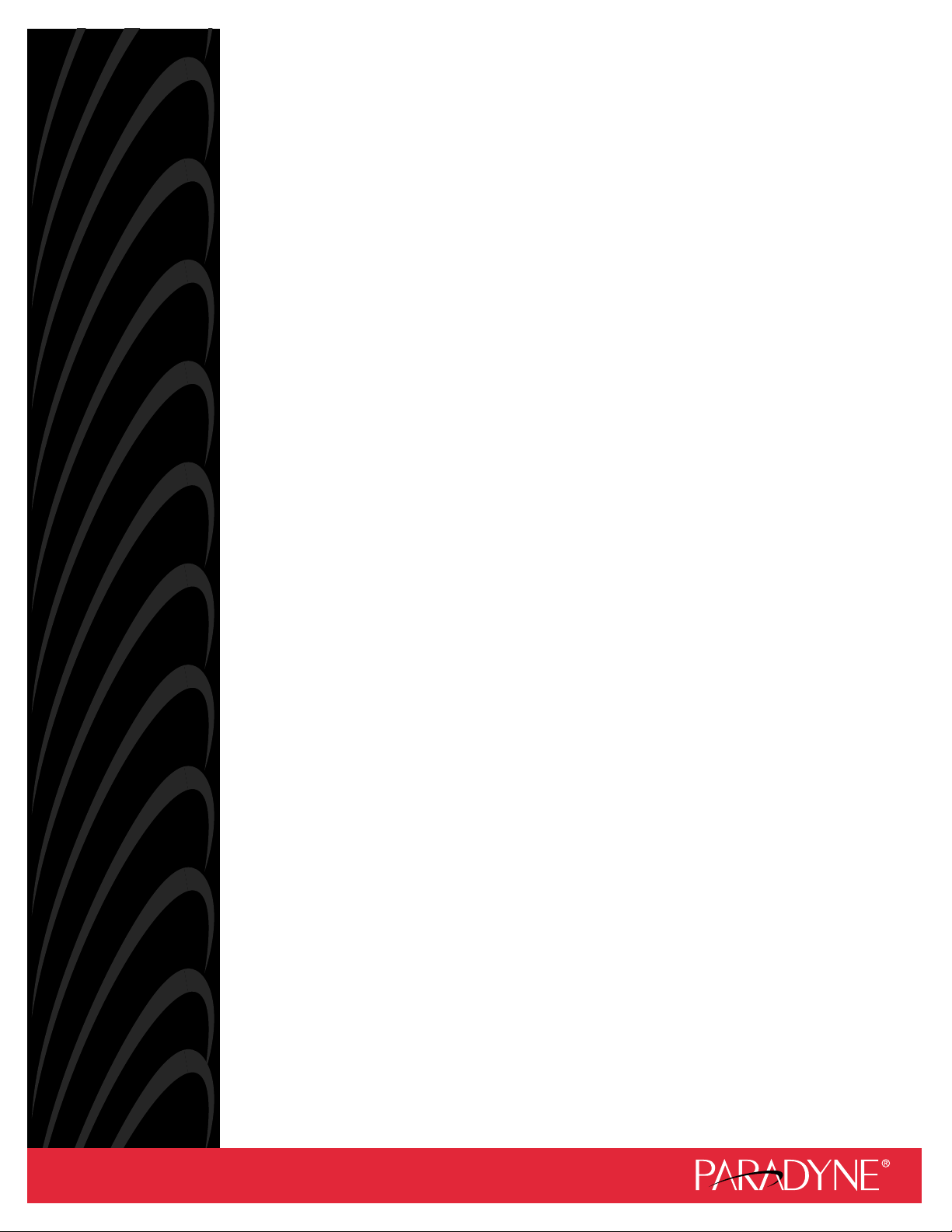
FrameSaver FLEX 9123
USER’S GUIDE
Document No. 9123-A2-GB20-10
July 2000
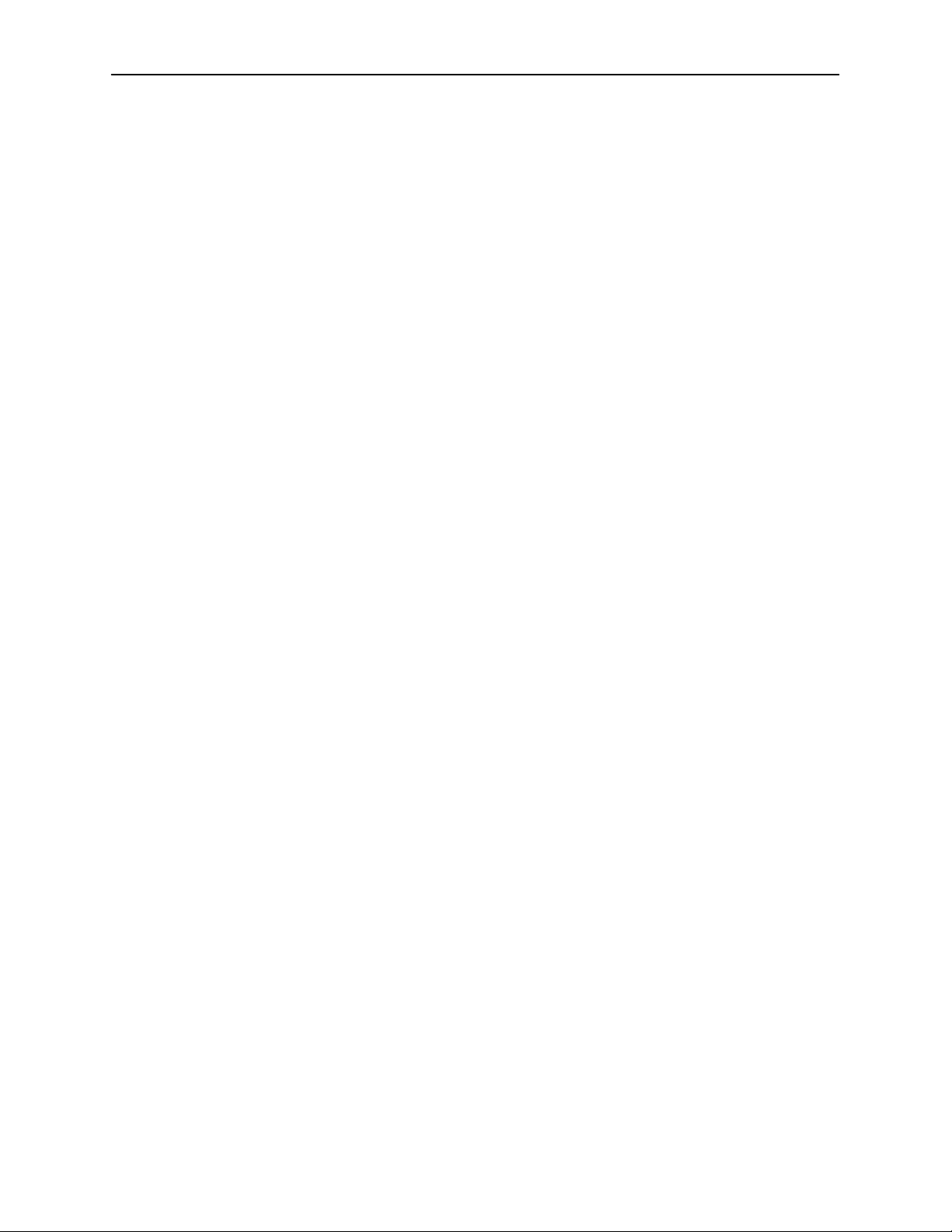
Copyright E 2000 Paradyne Corporation
All rights reserved.
Printed in U.S.A.
Notice
This publication is protected by federal copyright law. No part of this publication may be copied or distributed,
transmitted, transcribed, stored in a retrieval system, or translated into any human or computer language in any form
or by any means, electronic, mechanical, magnetic, manual or otherwise, or disclosed to third parties without the
express written permission of Paradyne Corporation, 8545 126th Ave. N., Largo, FL 33773.
Paradyne Corporation makes no representation or warranties with respect to the contents hereof and specifically
disclaims any implied warranties of merchantability or fitness for a particular purpose. Further, Paradyne Corporation
reserves the right to revise this publication and to make changes from time to time in the contents hereof without
obligation of Paradyne Corporation to notify any person of such revision or changes.
Changes and enhancements to the product and to the information herein will be documented and issued as a new
release to this manual.
Warranty, Sales, Service, and Training Information
Contact your local sales representative, service representative, or distributor directly for any help needed. For
additional information concerning warranty , sales, service, repair , installation, documentation, training, distributor
locations, or Paradyne worldwide office locations, use one of the following methods:
H Internet: Visit the Paradyne World Wide Web site at www.paradyne.com. (Be sure to register your warranty
at www.paradyne.com/warranty.)
H Telephone: Call our automated system to receive current information by fax or to speak with a company
representative.
— Within the U.S.A., call 1-800-870-2221
— Outside the U.S.A., call 1-727-530-2340
Document Feedback
We welcome your comments and suggestions about this document. Please mail them to Technical Publications,
Paradyne Corporation, 8545 126th Ave. N., Largo, FL 33773, or send e-mail to userdoc@paradyne.com. Include
the number and title of this document in your correspondence. Please include your name and phone number if you
are willing to provide additional clarification.
Trademarks
ACCULINK, COMSPHERE, FrameSaver, Hotwire, and NextEDGE are registered trademarks of Paradyne
Corporation. MVL, OpenLane, Performance Wizard, and TruePut are trademarks of Paradyne Corporation. All other
products and services mentioned herein are the trademarks, service marks, registered trademarks, or registered
service marks of their respective owners.
Patent Notification
FrameSaver products are protected by U.S. Patents: 5,550,700 and 5,654,966. Other patents are pending.
A
July 2000
9123-A2-GB20-10
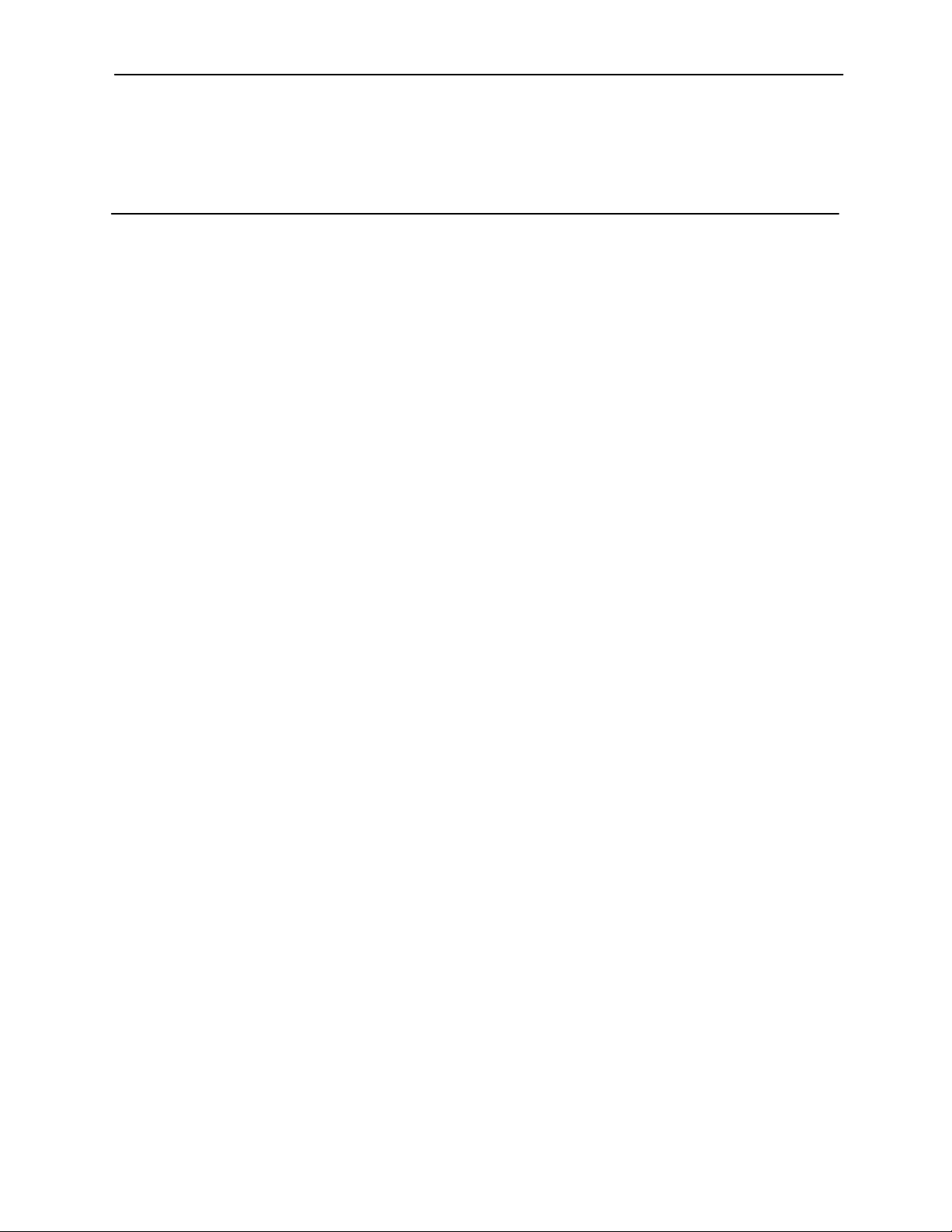
Contents
About This Guide
H Purpose and Intended Audience vii. . . . . . . . . . . . . . . . . . . . . . . . . . . . . . . . . .
H Document Organization vii. . . . . . . . . . . . . . . . . . . . . . . . . . . . . . . . . . . . . . . . . .
H Product-Related Documents ix. . . . . . . . . . . . . . . . . . . . . . . . . . . . . . . . . . . . . .
H Conventions Used x. . . . . . . . . . . . . . . . . . . . . . . . . . . . . . . . . . . . . . . . . . . . . .
1 About the FrameSaver FLEX 9123
H System Overview 1-1. . . . . . . . . . . . . . . . . . . . . . . . . . . . . . . . . . . . . . . . . . . . . . .
H FrameSaver FLEX Feature Sets 1-2. . . . . . . . . . . . . . . . . . . . . . . . . . . . . . . . . .
Basic FLEX Features 1-4. . . . . . . . . . . . . . . . . . . . . . . . . . . . . . . . . . . . . . . .
Advanced FLEX SLV Features 1-7. . . . . . . . . . . . . . . . . . . . . . . . . . . . . . . .
H OpenLane SLM System 1-8. . . . . . . . . . . . . . . . . . . . . . . . . . . . . . . . . . . . . . . . . .
H NetScout Manager Plus and NetScout Probes 1-9. . . . . . . . . . . . . . . . . . . . . .
2 User Interface and Basic Operation
H Logging On 2-2. . . . . . . . . . . . . . . . . . . . . . . . . . . . . . . . . . . . . . . . . . . . . . . . . . . .
H Main Menu 2-4. . . . . . . . . . . . . . . . . . . . . . . . . . . . . . . . . . . . . . . . . . . . . . . . . . . . .
H Screen Work Areas 2-5. . . . . . . . . . . . . . . . . . . . . . . . . . . . . . . . . . . . . . . . . . . . .
H Navigating the Screens 2-6. . . . . . . . . . . . . . . . . . . . . . . . . . . . . . . . . . . . . . . . . .
Keyboard Keys 2-6. . . . . . . . . . . . . . . . . . . . . . . . . . . . . . . . . . . . . . . . . . . . . .
Function Keys 2-7. . . . . . . . . . . . . . . . . . . . . . . . . . . . . . . . . . . . . . . . . . . . . . .
Selecting from a Menu 2-8. . . . . . . . . . . . . . . . . . . . . . . . . . . . . . . . . . . . . . .
Switching Between Screen Areas 2-8. . . . . . . . . . . . . . . . . . . . . . . . . . . . . .
Selecting a Field 2-9. . . . . . . . . . . . . . . . . . . . . . . . . . . . . . . . . . . . . . . . . . . .
Entering Information 2-9. . . . . . . . . . . . . . . . . . . . . . . . . . . . . . . . . . . . . . . . .
9123-A2-GB20-10
July 2000
i
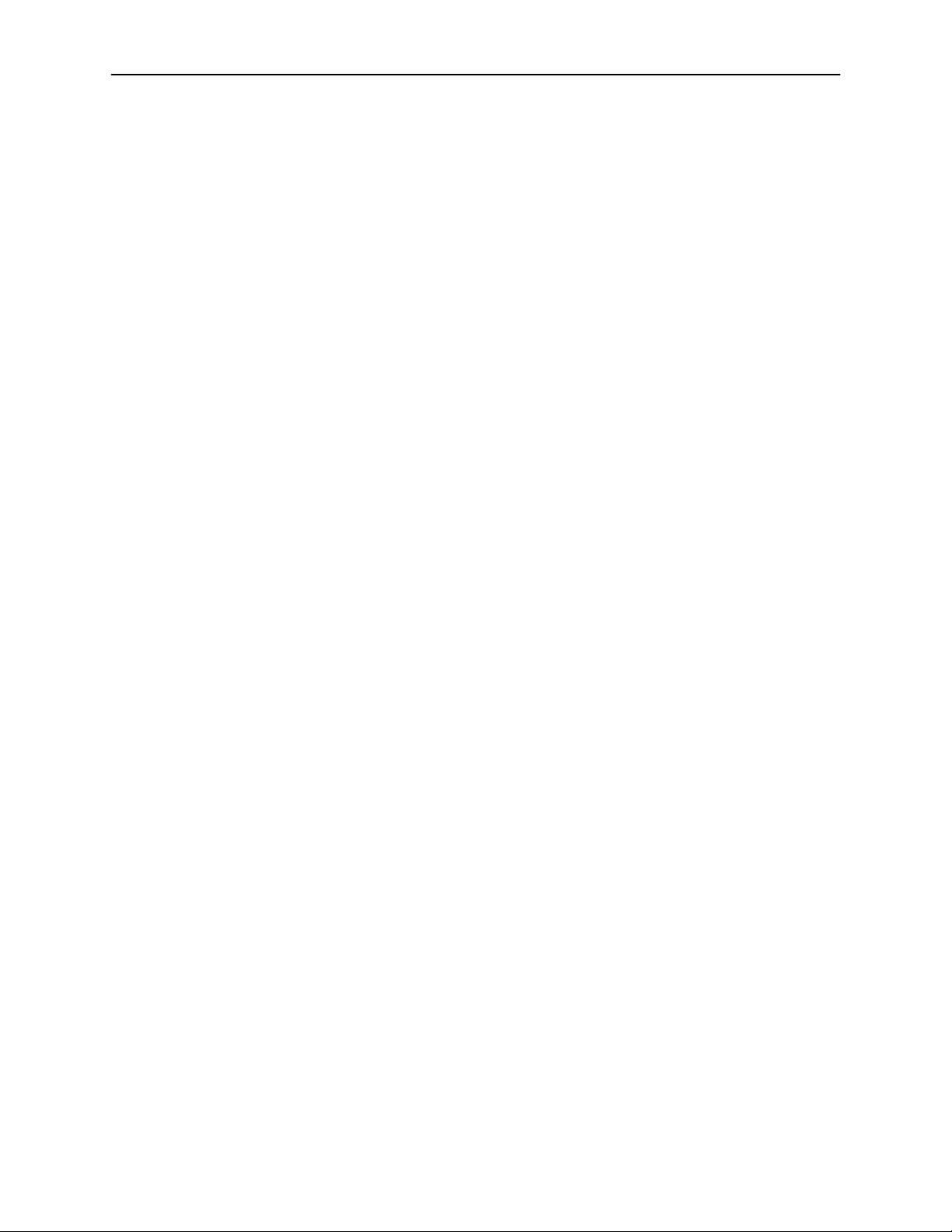
Contents
3 Configuration
H Basic Configuration 3-3. . . . . . . . . . . . . . . . . . . . . . . . . . . . . . . . . . . . . . . . . . . . .
H Using the Easy Install Feature 3-8. . . . . . . . . . . . . . . . . . . . . . . . . . . . . . . . . . . .
H Setting Up So the Router Can Receive RIP 3-10. . . . . . . . . . . . . . . . . . . . . . . . .
H Entering System Information and Setting the System Clock 3-10. . . . . . . . . . .
H Setting Up Auto-Configuration 3-11. . . . . . . . . . . . . . . . . . . . . . . . . . . . . . . . . . . .
H Setting Up Back-to-Back Operation 3-15. . . . . . . . . . . . . . . . . . . . . . . . . . . . . . . .
H Configuration Option Tables 3-16. . . . . . . . . . . . . . . . . . . . . . . . . . . . . . . . . . . . . .
H Configuring the Overall System 3-16. . . . . . . . . . . . . . . . . . . . . . . . . . . . . . . . . . .
H Configuring the Physical Interfaces 3-23. . . . . . . . . . . . . . . . . . . . . . . . . . . . . . . .
H Assigning Time Slots/Cross Connections 3-29. . . . . . . . . . . . . . . . . . . . . . . . . . .
H Configuring Frame Relay for an Interface 3-34. . . . . . . . . . . . . . . . . . . . . . . . . .
H Manually Configuring DLCI Records 3-37. . . . . . . . . . . . . . . . . . . . . . . . . . . . . . .
H Configuring PVC Connections 3-40. . . . . . . . . . . . . . . . . . . . . . . . . . . . . . . . . . . .
H Setting Up Management and Communication Options 3-42. . . . . . . . . . . . . . .
Configuration Option Areas 3-4. . . . . . . . . . . . . . . . . . . . . . . . . . . . . . . . . . .
Accessing and Displaying Configuration Options 3-5. . . . . . . . . . . . . . . .
Changing Configuration Options 3-6. . . . . . . . . . . . . . . . . . . . . . . . . . . . . . .
Saving Configuration Options 3-7. . . . . . . . . . . . . . . . . . . . . . . . . . . . . . . . .
Selecting a Frame Relay Discovery Mode 3-12. . . . . . . . . . . . . . . . . . . . . .
Automatically Removing a Circuit 3-14. . . . . . . . . . . . . . . . . . . . . . . . . . . . . .
Changing Operating Mode 3-15. . . . . . . . . . . . . . . . . . . . . . . . . . . . . . . . . . . .
Configuring Frame Relay and LMI for the System 3-17. . . . . . . . . . . . . . . .
Configuring Service Level Verification Options 3-20. . . . . . . . . . . . . . . . . . .
Configuring General System Options 3-22. . . . . . . . . . . . . . . . . . . . . . . . . . .
Configuring the Network Interface 3-23. . . . . . . . . . . . . . . . . . . . . . . . . . . . .
Configuring the User Data Port 3-27. . . . . . . . . . . . . . . . . . . . . . . . . . . . . . . .
Assigning Frame Relay Time Slots to the Network Interface 3-29. . . . . . .
Assigning the Synchronous Data Port to Network Time Slots 3-32. . . . . .
Clearing Assignments 3-33. . . . . . . . . . . . . . . . . . . . . . . . . . . . . . . . . . . . . . . .
Configuring Node IP Information 3-42. . . . . . . . . . . . . . . . . . . . . . . . . . . . . . .
Configuring Management PVCs 3-46. . . . . . . . . . . . . . . . . . . . . . . . . . . . . . .
Configuring General SNMP Management 3-49. . . . . . . . . . . . . . . . . . . . . . .
Configuring Telnet and/or FTP Session Support 3-50. . . . . . . . . . . . . . . . .
Configuring SNMP NMS Security 3-53. . . . . . . . . . . . . . . . . . . . . . . . . . . . . .
Configuring SNMP Traps 3-54. . . . . . . . . . . . . . . . . . . . . . . . . . . . . . . . . . . . .
Configuring the Ethernet Port 3-57. . . . . . . . . . . . . . . . . . . . . . . . . . . . . . . . .
Configuring the Communication Port 3-59. . . . . . . . . . . . . . . . . . . . . . . . . . .
Configuring the COM Port to Support an External Modem 3-63. . . . . . . .
ii
July 2000
9123-A2-GB20-10
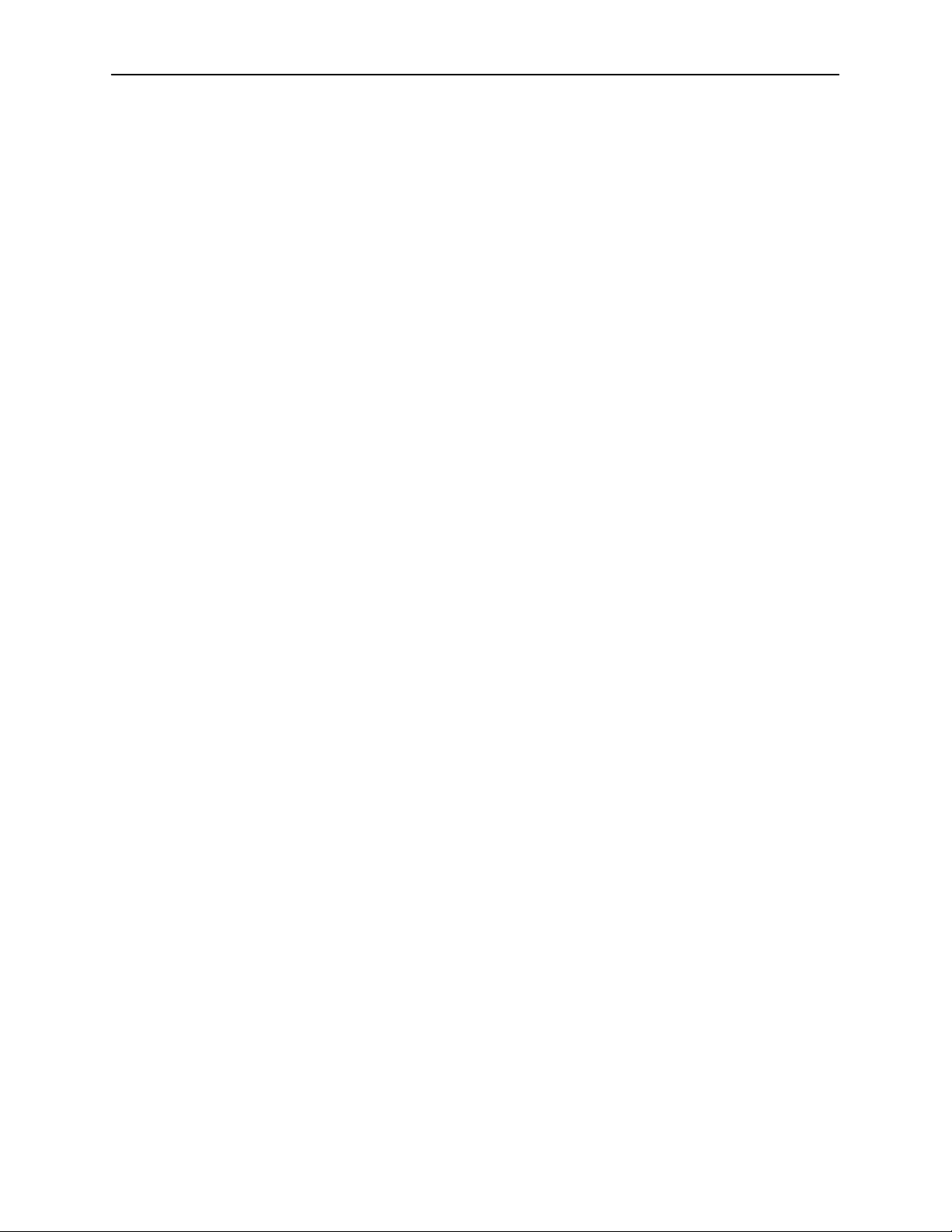
4 Security and Logins
H Limiting Access 4-2. . . . . . . . . . . . . . . . . . . . . . . . . . . . . . . . . . . . . . . . . . . . . . . . .
H Controlling Asynchronous Terminal Access 4-2. . . . . . . . . . . . . . . . . . . . . . . . .
H Controlling External COM Port Device Access 4-4. . . . . . . . . . . . . . . . . . . . . .
H Controlling Telnet or FTP Access 4-4. . . . . . . . . . . . . . . . . . . . . . . . . . . . . . . . . .
Limiting Telnet Access 4-5. . . . . . . . . . . . . . . . . . . . . . . . . . . . . . . . . . . . . . .
Limiting FTP Access 4-6. . . . . . . . . . . . . . . . . . . . . . . . . . . . . . . . . . . . . . . . .
Limiting Telnet or FTP Access Over the TS Management Link 4-7. . . . .
H Controlling SNMP Access 4-8. . . . . . . . . . . . . . . . . . . . . . . . . . . . . . . . . . . . . . . .
Disabling SNMP Access 4-8. . . . . . . . . . . . . . . . . . . . . . . . . . . . . . . . . . . . . .
Assigning SNMP Community Names and Access Levels 4-9. . . . . . . . .
Limiting SNMP Access Through IP Addresses 4-10. . . . . . . . . . . . . . . . . .
H Creating a Login 4-11. . . . . . . . . . . . . . . . . . . . . . . . . . . . . . . . . . . . . . . . . . . . . . . .
H Modifying a Login 4-12. . . . . . . . . . . . . . . . . . . . . . . . . . . . . . . . . . . . . . . . . . . . . . .
H Deleting a Login 4-12. . . . . . . . . . . . . . . . . . . . . . . . . . . . . . . . . . . . . . . . . . . . . . . .
Contents
5 Operation and Maintenance
H Displaying System Information 5-2. . . . . . . . . . . . . . . . . . . . . . . . . . . . . . . . . . . .
H Viewing LEDs and Control Leads 5-3. . . . . . . . . . . . . . . . . . . . . . . . . . . . . . . . .
LED Descriptions 5-4. . . . . . . . . . . . . . . . . . . . . . . . . . . . . . . . . . . . . . . . . . . .
Control Lead Descriptions 5-6. . . . . . . . . . . . . . . . . . . . . . . . . . . . . . . . . . . .
H Device Messages 5-7. . . . . . . . . . . . . . . . . . . . . . . . . . . . . . . . . . . . . . . . . . . . . . .
H Status Information 5-12. . . . . . . . . . . . . . . . . . . . . . . . . . . . . . . . . . . . . . . . . . . . . . .
System and Test Status Messages 5-13. . . . . . . . . . . . . . . . . . . . . . . . . . . .
Network LMI-Reported DLCIs Status 5-18. . . . . . . . . . . . . . . . . . . . . . . . . . .
PVC Connection Status 5-20. . . . . . . . . . . . . . . . . . . . . . . . . . . . . . . . . . . . . .
Time Slot Assignment Status 5-22. . . . . . . . . . . . . . . . . . . . . . . . . . . . . . . . . .
H IP Routing Table 5-24. . . . . . . . . . . . . . . . . . . . . . . . . . . . . . . . . . . . . . . . . . . . . . . .
H Performance Statistics 5-26. . . . . . . . . . . . . . . . . . . . . . . . . . . . . . . . . . . . . . . . . . .
Clearing Performance Statistics 5-27. . . . . . . . . . . . . . . . . . . . . . . . . . . . . . .
Service Level Verification Performance Statistics 5-28. . . . . . . . . . . . . . . .
DLCI Performance Statistics 5-30. . . . . . . . . . . . . . . . . . . . . . . . . . . . . . . . . .
Frame Relay Performance Statistics 5-32. . . . . . . . . . . . . . . . . . . . . . . . . . .
ESF Line Performance Statistics 5-35. . . . . . . . . . . . . . . . . . . . . . . . . . . . . .
Ethernet Performance Statistics 5-38. . . . . . . . . . . . . . . . . . . . . . . . . . . . . . .
H Trap Event Log 5-39. . . . . . . . . . . . . . . . . . . . . . . . . . . . . . . . . . . . . . . . . . . . . . . . .
H FTP File Transfers 5-40. . . . . . . . . . . . . . . . . . . . . . . . . . . . . . . . . . . . . . . . . . . . . .
Upgrading System Software 5-42. . . . . . . . . . . . . . . . . . . . . . . . . . . . . . . . . .
Determining Whether a Download Is Completed 5-43. . . . . . . . . . . . . . . . .
Changing Software 5-43. . . . . . . . . . . . . . . . . . . . . . . . . . . . . . . . . . . . . . . . . .
Transferring Collected Data 5-44. . . . . . . . . . . . . . . . . . . . . . . . . . . . . . . . . . .
9123-A2-GB20-10
July 2000
iii
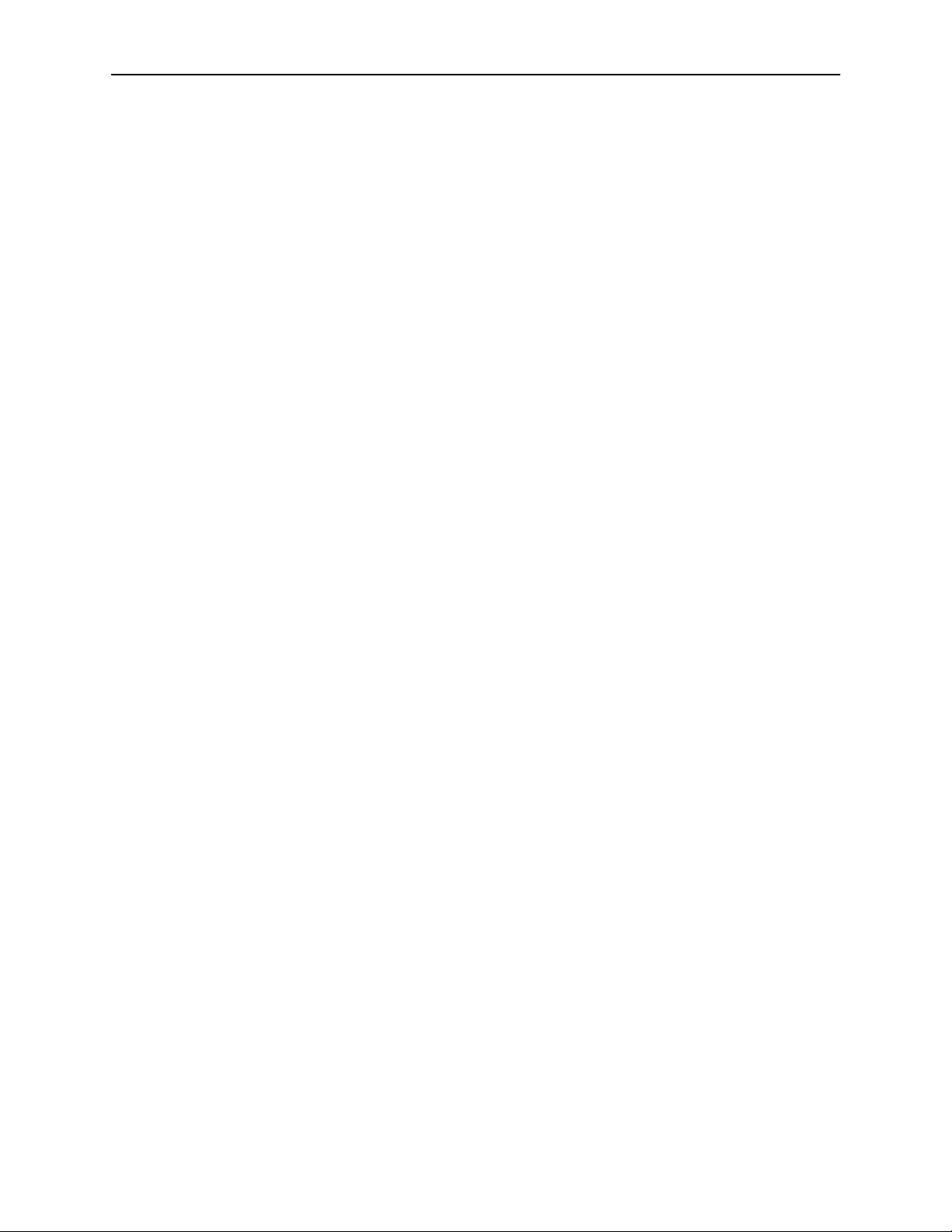
Contents
6 Troubleshooting
H Problem Indicators 6-2. . . . . . . . . . . . . . . . . . . . . . . . . . . . . . . . . . . . . . . . . . . . . .
H Resetting the Unit and Restoring Communication 6-3. . . . . . . . . . . . . . . . . . .
H Troubleshooting Management Link Feature 6-5. . . . . . . . . . . . . . . . . . . . . . . . .
H LMI Packet Capture Utility Feature 6-5. . . . . . . . . . . . . . . . . . . . . . . . . . . . . . . .
H Alarms 6-7. . . . . . . . . . . . . . . . . . . . . . . . . . . . . . . . . . . . . . . . . . . . . . . . . . . . . . . . .
H Viewing the Trap Event Log 6-11. . . . . . . . . . . . . . . . . . . . . . . . . . . . . . . . . . . . . .
H Troubleshooting Tables 6-11. . . . . . . . . . . . . . . . . . . . . . . . . . . . . . . . . . . . . . . . . .
H Tests Available 6-14. . . . . . . . . . . . . . . . . . . . . . . . . . . . . . . . . . . . . . . . . . . . . . . . .
H Starting and Stopping a Test 6-15. . . . . . . . . . . . . . . . . . . . . . . . . . . . . . . . . . . . . .
H PVC Tests 6-17. . . . . . . . . . . . . . . . . . . . . . . . . . . . . . . . . . . . . . . . . . . . . . . . . . . . .
H Physical Tests 6-20. . . . . . . . . . . . . . . . . . . . . . . . . . . . . . . . . . . . . . . . . . . . . . . . . .
H IP Ping Test 6-28. . . . . . . . . . . . . . . . . . . . . . . . . . . . . . . . . . . . . . . . . . . . . . . . . . . .
H Lamp Test 6-30. . . . . . . . . . . . . . . . . . . . . . . . . . . . . . . . . . . . . . . . . . . . . . . . . . . . . .
Resetting the Unit from the Control Menu 6-3. . . . . . . . . . . . . . . . . . . . . . .
Resetting the Unit By Cycling the Power 6-3. . . . . . . . . . . . . . . . . . . . . . . .
Restoring Communication with a Misconfigured Unit 6-4. . . . . . . . . . . . .
Viewing Captured Packets from the Menu-Driven User Interface 6-6. . .
Device Problems 6-11. . . . . . . . . . . . . . . . . . . . . . . . . . . . . . . . . . . . . . . . . . . .
Frame Relay PVC Problems 6-13. . . . . . . . . . . . . . . . . . . . . . . . . . . . . . . . . .
Test Timeout Feature 6-15. . . . . . . . . . . . . . . . . . . . . . . . . . . . . . . . . . . . . . . .
Aborting All Tests 6-16. . . . . . . . . . . . . . . . . . . . . . . . . . . . . . . . . . . . . . . . . . .
PVC Loopback 6-18. . . . . . . . . . . . . . . . . . . . . . . . . . . . . . . . . . . . . . . . . . . . . .
Send Pattern 6-18. . . . . . . . . . . . . . . . . . . . . . . . . . . . . . . . . . . . . . . . . . . . . . . .
Monitor Pattern 6-19. . . . . . . . . . . . . . . . . . . . . . . . . . . . . . . . . . . . . . . . . . . . . .
Connectivity 6-19. . . . . . . . . . . . . . . . . . . . . . . . . . . . . . . . . . . . . . . . . . . . . . . .
Line Loopback 6-21. . . . . . . . . . . . . . . . . . . . . . . . . . . . . . . . . . . . . . . . . . . . . .
Payload Loopback 6-22. . . . . . . . . . . . . . . . . . . . . . . . . . . . . . . . . . . . . . . . . . .
Repeater Loopback 6-23. . . . . . . . . . . . . . . . . . . . . . . . . . . . . . . . . . . . . . . . . .
Send Line Loopback 6-24. . . . . . . . . . . . . . . . . . . . . . . . . . . . . . . . . . . . . . . . .
Data Channel Loopbacks on a Frame Relay Link 6-25. . . . . . . . . . . . . . . .
Send and Monitor Pattern Tests 6-26. . . . . . . . . . . . . . . . . . . . . . . . . . . . . . .
DTE Loopback 6-27. . . . . . . . . . . . . . . . . . . . . . . . . . . . . . . . . . . . . . . . . . . . . .
iv
July 2000
9123-A2-GB20-10
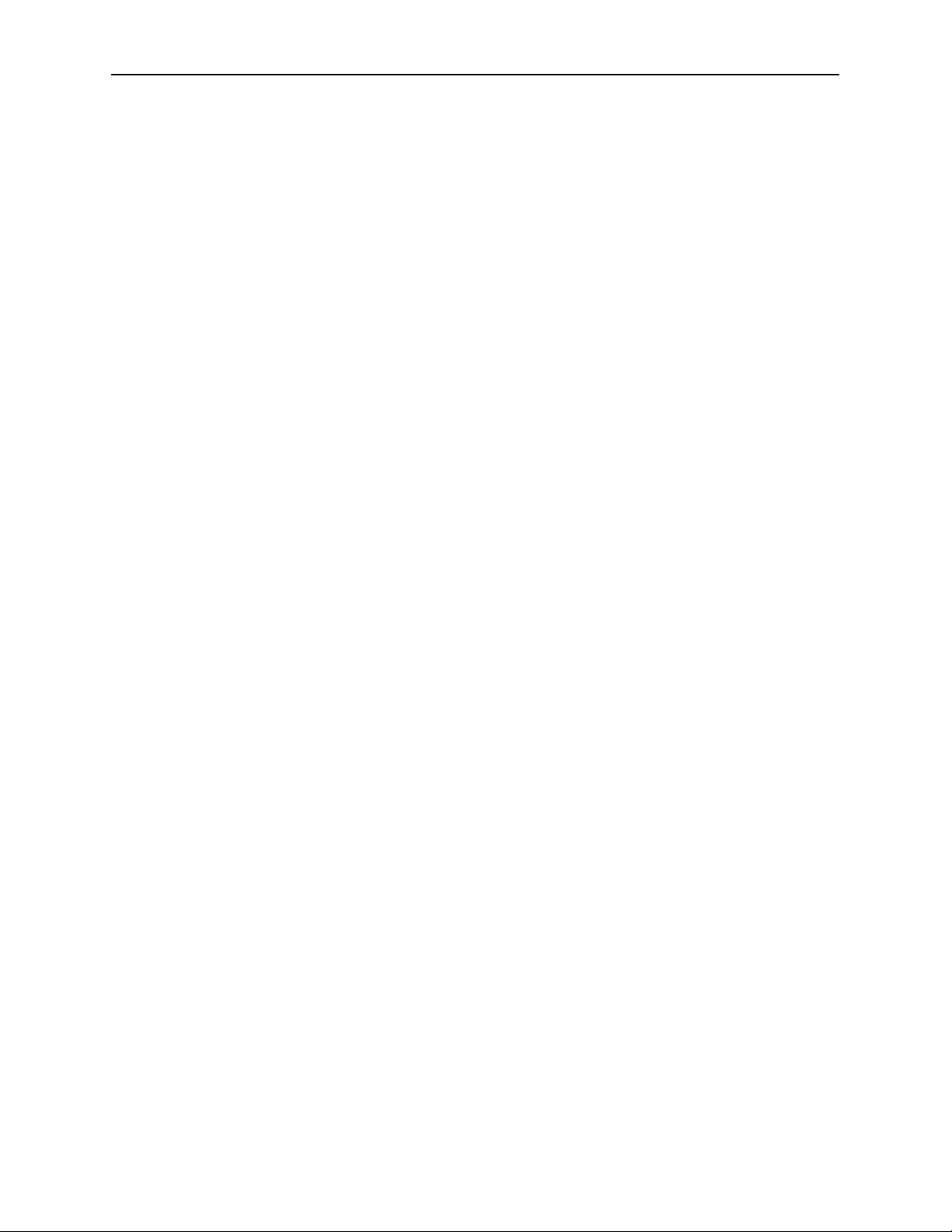
7 Setting Up OpenLane for FrameSaver Devices and
Activating SLV Capability
H OpenLane Support of FrameSaver Devices 7-1. . . . . . . . . . . . . . . . . . . . . . . .
H Setting Up the OpenLane SLM System 7-2. . . . . . . . . . . . . . . . . . . . . . . . . . . .
H Setting Up FrameSaver FLEX and SLV Support 7-3. . . . . . . . . . . . . . . . . . . . .
H Ordering FLEX SLV Activations 7-4. . . . . . . . . . . . . . . . . . . . . . . . . . . . . . . . . . .
To Find Your License Key Number 7-4. . . . . . . . . . . . . . . . . . . . . . . . . . . . .
The Activation Certificate 7-5. . . . . . . . . . . . . . . . . . . . . . . . . . . . . . . . . . . . .
H Administering and Managing FLEX SLV Activations 7-6. . . . . . . . . . . . . . . . . .
Entering an Activation Certificate 7-7. . . . . . . . . . . . . . . . . . . . . . . . . . . . . .
Checking Activation Certificate Status 7-7. . . . . . . . . . . . . . . . . . . . . . . . . .
Scheduling Activations 7-8. . . . . . . . . . . . . . . . . . . . . . . . . . . . . . . . . . . . . . .
Checking the Status of Scheduled Activations 7-9. . . . . . . . . . . . . . . . . . .
Cancelling Scheduled Activations 7-9. . . . . . . . . . . . . . . . . . . . . . . . . . . . . .
Accessing and Printing the Certificate Summary Report 7-9. . . . . . . . . .
Contents
8 Setting Up NetScout Manager Plus for FrameSaver Devices
H Preparation 8-2. . . . . . . . . . . . . . . . . . . . . . . . . . . . . . . . . . . . . . . . . . . . . . . . . . . .
H Configuring NetScout Manager Plus 8-3. . . . . . . . . . . . . . . . . . . . . . . . . . . . . . .
Adding FrameSaver FLEX Units to the NetScout Manager Plus
Network 8-4. . . . . . . . . . . . . . . . . . . . . . . . . . . . . . . . . . . . . . . . . . . . . . . . . . . .
Adding SLV Alarms Using a T emplate 8-5. . . . . . . . . . . . . . . . . . . . . . . . . .
Editing Alarms 8-6. . . . . . . . . . . . . . . . . . . . . . . . . . . . . . . . . . . . . . . . . . . . . .
Adding SLV Alarms Manually 8-8. . . . . . . . . . . . . . . . . . . . . . . . . . . . . . . . .
Creating History Files 8-10. . . . . . . . . . . . . . . . . . . . . . . . . . . . . . . . . . . . . . . .
Installing the User-Defined History Files 8-12. . . . . . . . . . . . . . . . . . . . . . . .
H Monitoring a DLCI’s History Data 8-13. . . . . . . . . . . . . . . . . . . . . . . . . . . . . . . . . .
H Monitoring the Agent Using NetScout Manager Plus 8-16. . . . . . . . . . . . . . . . .
9 Setting Up Network Health for FrameSaver Devices
H Installation and Setup of Network Health 9-2. . . . . . . . . . . . . . . . . . . . . . . . . . .
H Discovering FrameSaver Elements 9-3. . . . . . . . . . . . . . . . . . . . . . . . . . . . . . . .
H Configuring the Discovered Elements 9-4. . . . . . . . . . . . . . . . . . . . . . . . . . . . . .
H Grouping Elements for Reports 9-5. . . . . . . . . . . . . . . . . . . . . . . . . . . . . . . . . . .
H Generating Reports for a Group 9-6. . . . . . . . . . . . . . . . . . . . . . . . . . . . . . . . . . .
About Service Level Reports 9-6. . . . . . . . . . . . . . . . . . . . . . . . . . . . . . . . . .
About At-a-Glance Reports 9-6. . . . . . . . . . . . . . . . . . . . . . . . . . . . . . . . . . .
About Trend Reports 9-7. . . . . . . . . . . . . . . . . . . . . . . . . . . . . . . . . . . . . . . . .
Printed Reports 9-7. . . . . . . . . . . . . . . . . . . . . . . . . . . . . . . . . . . . . . . . . . . . .
H Reports Applicable to FLEX and SLV Devices 9-7. . . . . . . . . . . . . . . . . . . . . .
9123-A2-GB20-10
July 2000
v
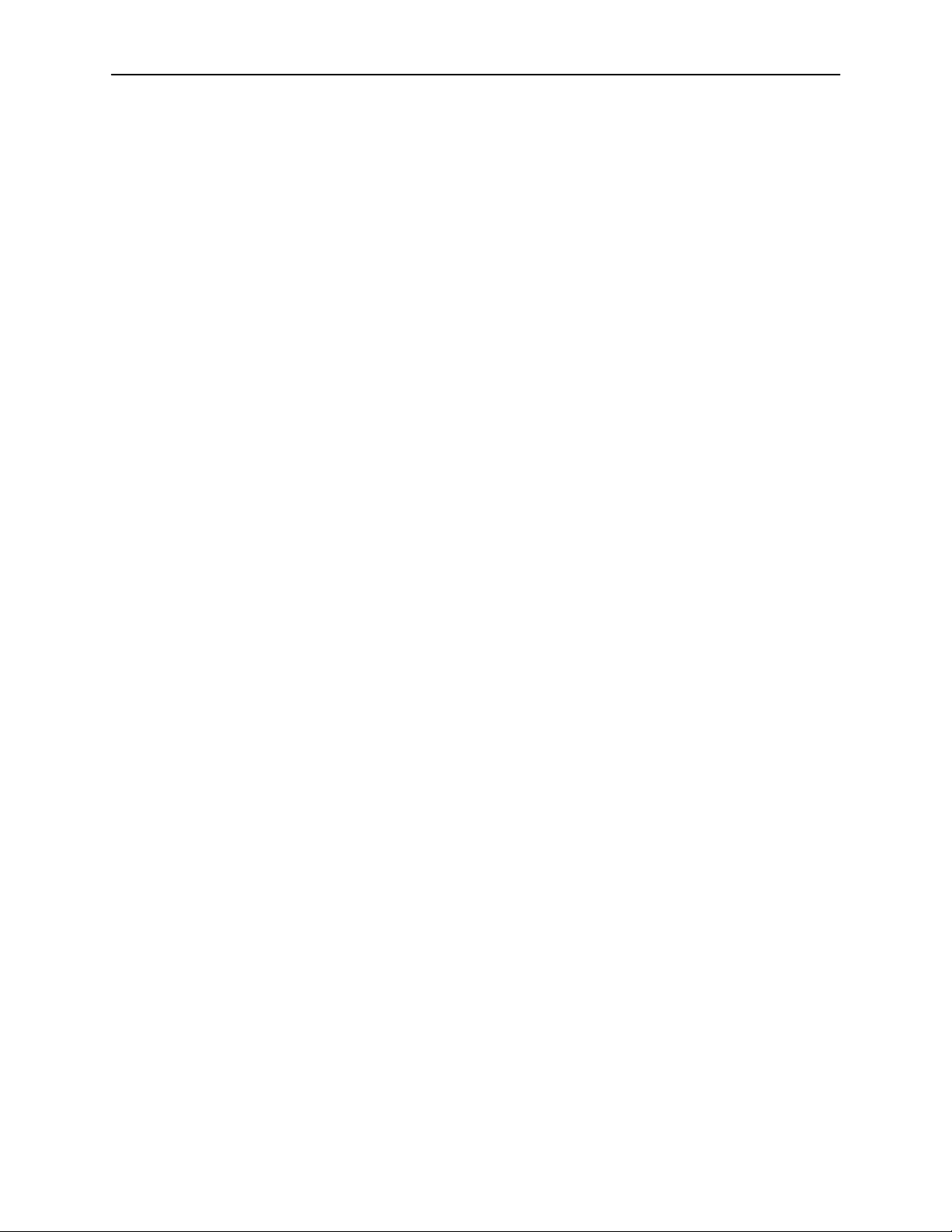
Contents
A Menu Hierarchy
H Menus A-1. . . . . . . . . . . . . . . . . . . . . . . . . . . . . . . . . . . . . . . . . . . . . . . . . . . . . . . . .
B SNMP MIBs and Traps, and RMON Alarm Defaults
H MIB Support B-2. . . . . . . . . . . . . . . . . . . . . . . . . . . . . . . . . . . . . . . . . . . . . . . . . . . .
H Downloading MIBs and SNMP Traps B-2. . . . . . . . . . . . . . . . . . . . . . . . . . . . . .
H System Group (mib-2) B-3. . . . . . . . . . . . . . . . . . . . . . . . . . . . . . . . . . . . . . . . . . .
FrameSaver Unit’s sysDescr (system 1) B-3. . . . . . . . . . . . . . . . . . . . . . . .
FrameSaver Unit’s sysObjectID (system 2) B-3. . . . . . . . . . . . . . . . . . . . .
H Interfaces Group (mib-2) B-4. . . . . . . . . . . . . . . . . . . . . . . . . . . . . . . . . . . . . . . . .
Paradyne Indexes to the Interface Table (ifTable) B-4. . . . . . . . . . . . . . . .
NetScout Indexes to the Interface Table (ifTable) B-5. . . . . . . . . . . . . . . .
H Standards Compliance for SNMP Traps B-6. . . . . . . . . . . . . . . . . . . . . . . . . . . .
Trap: warmStart B-7. . . . . . . . . . . . . . . . . . . . . . . . . . . . . . . . . . . . . . . . . . . . .
Trap: authenticationFailure B-7. . . . . . . . . . . . . . . . . . . . . . . . . . . . . . . . . . .
Traps: linkUp and linkDown B-8. . . . . . . . . . . . . . . . . . . . . . . . . . . . . . . . . . .
Traps: enterprise-Specific B-1 1. . . . . . . . . . . . . . . . . . . . . . . . . . . . . . . . . . . .
Traps: RMON-Specific B-14. . . . . . . . . . . . . . . . . . . . . . . . . . . . . . . . . . . . . . .
H RMON Alarm and Event Defaults B-15. . . . . . . . . . . . . . . . . . . . . . . . . . . . . . . . .
Physical Interface Alarm Defaults B-16. . . . . . . . . . . . . . . . . . . . . . . . . . . . . .
Frame Relay Link Alarm Defaults B-17. . . . . . . . . . . . . . . . . . . . . . . . . . . . . .
DLCI Alarm Defaults – Paradyne Area B-19. . . . . . . . . . . . . . . . . . . . . . . . .
DLCI Alarm Defaults – NetScout Area B-20. . . . . . . . . . . . . . . . . . . . . . . . . .
H Object ID Cross-References (Numeric Order) B-22. . . . . . . . . . . . . . . . . . . . . . .
C Connectors, Cables, and Pin Assignments
H Rear Panel C-1. . . . . . . . . . . . . . . . . . . . . . . . . . . . . . . . . . . . . . . . . . . . . . . . . . . . .
H T1 Network Interface C-2. . . . . . . . . . . . . . . . . . . . . . . . . . . . . . . . . . . . . . . . . . . .
T1 Network Cable (Feature No. 3100-F1-500) C-2. . . . . . . . . . . . . . . . . . .
Canadian T1 Line Interface Cable (Feature No. 3100-F1-510) C-2. . . . .
H COM Port Connector C-3. . . . . . . . . . . . . . . . . . . . . . . . . . . . . . . . . . . . . . . . . . . .
Standard EIA-232-D Crossover Cable C-4. . . . . . . . . . . . . . . . . . . . . . . . . .
H Data Port Connector C-6. . . . . . . . . . . . . . . . . . . . . . . . . . . . . . . . . . . . . . . . . . . . .
Standard V.35 Straight-through Cable C-6. . . . . . . . . . . . . . . . . . . . . . . . . .
H Ethernet Port Connector C-7. . . . . . . . . . . . . . . . . . . . . . . . . . . . . . . . . . . . . . . . .
D Technical Specifications
E Equipment List
H Equipment E-1. . . . . . . . . . . . . . . . . . . . . . . . . . . . . . . . . . . . . . . . . . . . . . . . . . . . .
H Cables E-2. . . . . . . . . . . . . . . . . . . . . . . . . . . . . . . . . . . . . . . . . . . . . . . . . . . . . . . . .
Index
vi
July 2000
9123-A2-GB20-10

About This Guide
Purpose and Intended Audience
This document contains information that applies to the FrameSaver FLEX 9123
unit, which supports multiple types of service: leased line, frame relay, and
managed frame relay. It is intended for system designers, engineers,
administrators, and operators.
You must be familiar with the functional operation of digital data communications
equipment and frame relay networks.
Document Organization
Section Description
Chapter 1
Chapter 2
Chapter 3
Chapter 4
Chapter 5
Chapter 6
About the FrameSaver FLEX 9123.
FrameSaver 9123 unit fits into Paradyne’s Service Level
Management (SLM) solution, and describes the unit’s
basic features and, if ordered, its advanced Service Level
Verification and Management (SLV and SLM) features.
User Interface and Basic Operation.
navigate the menu-driven user interface.
Configuration.
FLEX unit.
Security and Logins.
access to the FLEX unit and setting up logins.
Operation and Maintenance.
display unit identification information and perform file
transfers, as well as how to display and interpret status
and statistical information.
Troubleshooting.
alarm, and other information, as well as troubleshooting
and test procedures.
Provides configuration information for the
Provides procedures for controlling
Provides procedures to
Provides device problem resolution,
Identifies how the
Shows how to
9123-A2-GB20-10
July 2000
vii
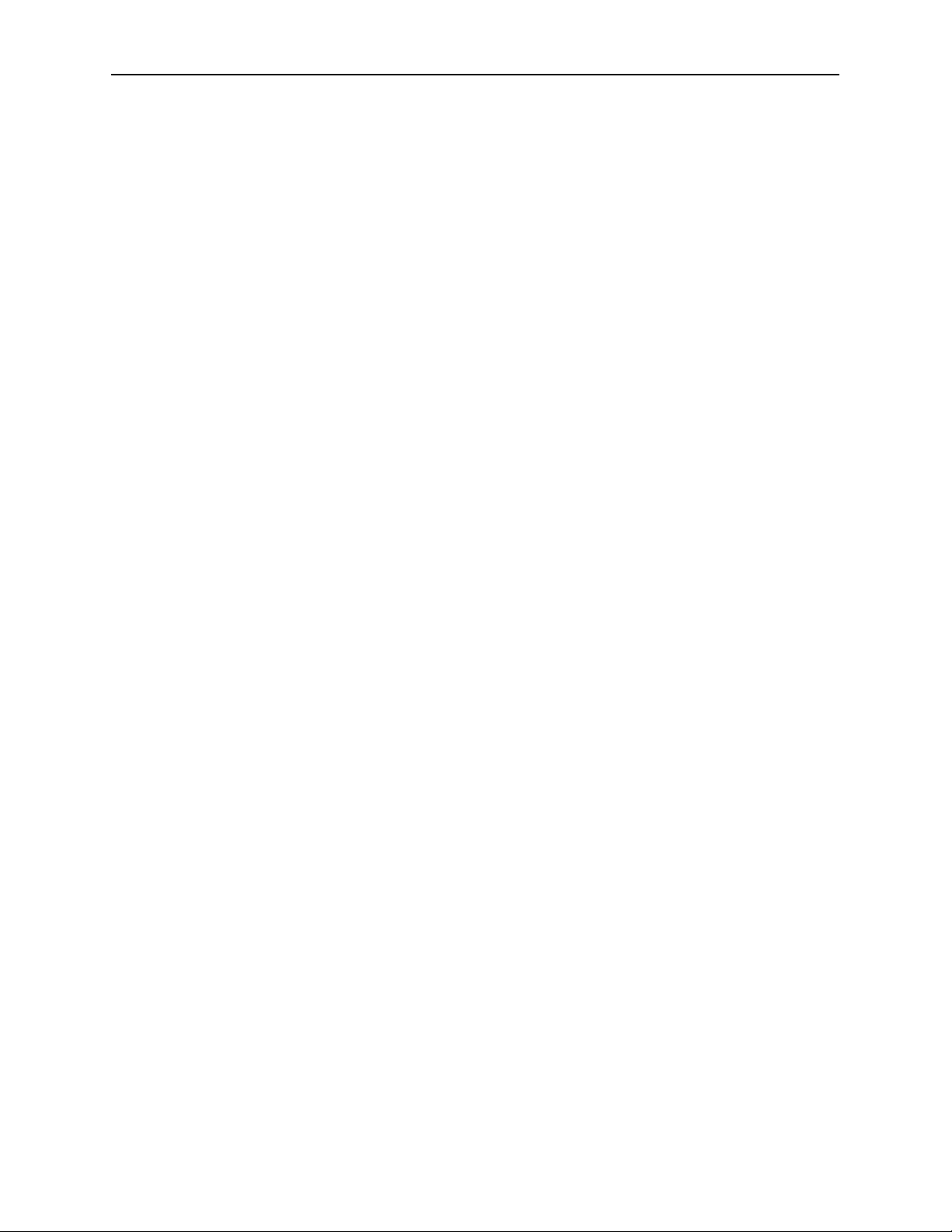
About This Guide
Section Description
Chapter 7
Chapter 8
Chapter 9
Appendix A
Appendix B
Appendix C
Appendix D
Setting Up OpenLane for FrameSaver Devices.
where installation and setup information is located and how
FrameSaver units are supported.
Identifies
Setting Up NetScout Manager Plus for FrameSaver
Devices.
application so it supports FrameSaver units.
Describes setup of the NetScout Manager Plus
Setting Up Network Health for FrameSaver Devices.
Describes setup of Concord’s Network Health application
so reports can be created for FrameSaver units, and
identifies those reports that apply to FrameSaver units.
Menu Hierarchy
how the user interface screens are organized.
. Contains a graphical representation of
SNMP MIBs and Traps, and RMON Alarm Defaults.
Identifies the MIBs supported and how they can be
downloaded, describes the unit’s compliance with SNMP
format standards and with its special operational trap
features, and describes the RMON-specific user history
groups, and alarm and event defaults.
Connectors, Cables, and Pin Assignments.
rear panel, tells what cables are needed, and provides pin
assignments for interfaces and cables.
Shows the
Technical Specifications.
Appendix E
Index Lists key terms, acronyms, concepts, and sections.
A master glossary of terms and acronyms used in Paradyne documents is
available on the World Wide Web at www.paradyne.com. Select
Technical Manuals →Technical Glossary
Equipment List.
Library
.
→
viii
July 2000
9123-A2-GB20-10
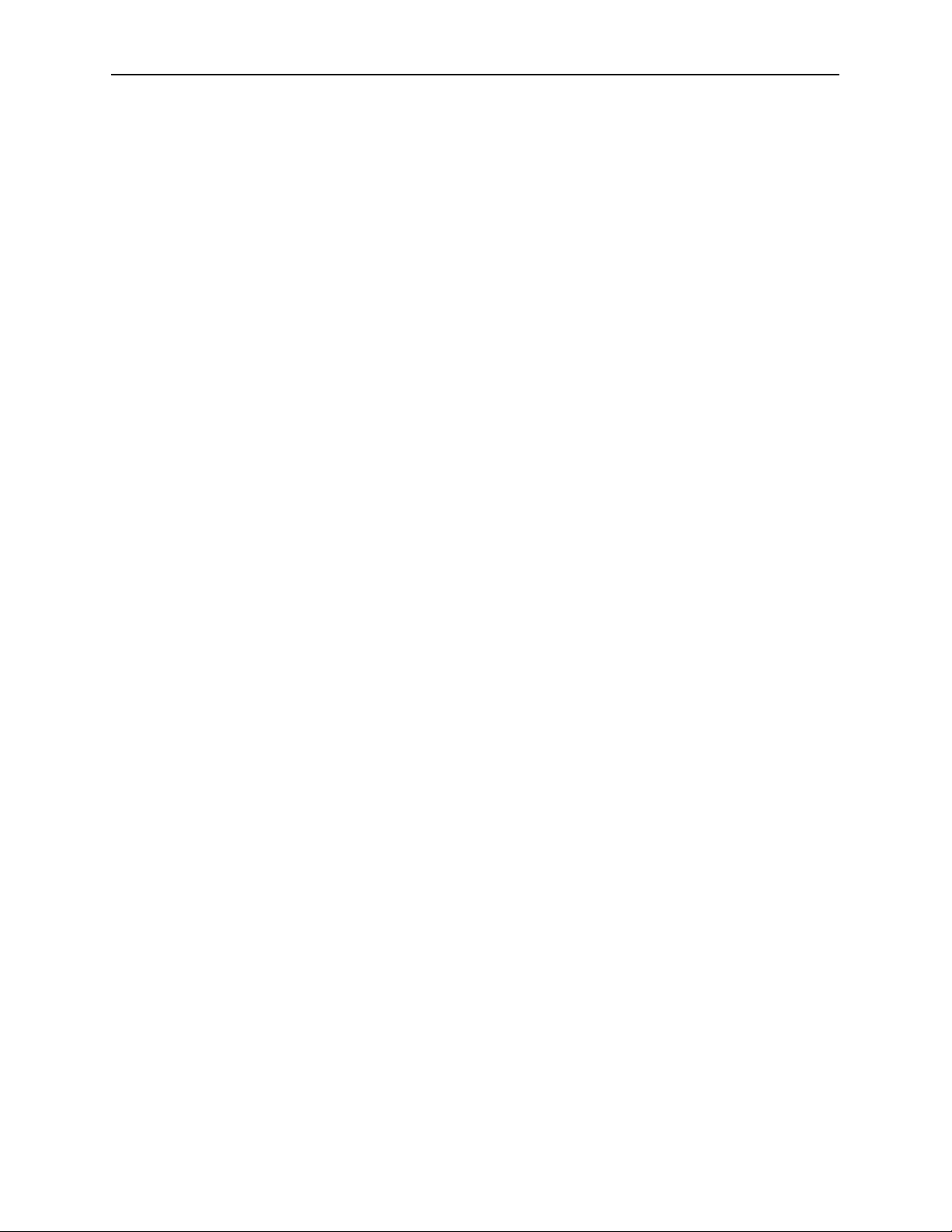
Product-Related Documents
Document Number Document Title
Paradyne FrameSaver FLEX Documentation:
About This Guide
9123-A2-GL10
9123-A2-GK41
9123-A2-GN10
Paradyne OpenLane NMS Documentation:
7800-A2-GZ41
7800-A2-GZ42
NetScout Documentation:
2930-170
2930-610
2930-620
2930-788
Concord Communications Documentation:
09-10010-005
FrameSaver FLEX 9123 Quick Reference
FrameSaver FLEX 9123 SLV Activation Addendum
FrameSaver FLEX 9123 Installation Instructions
OpenLane 5.x Service Level Management for UNIX
Quick Start Installation Instructions
OpenLane 5.x Service Level Management for
Windows NT Quick Start Installation Instructions
NetScout Probe User Guide
NetScout Manager/Plus User Guide
NetScout Manager/Plus & NetScout Server
Administrator Guide
NetScout Manager Plus Set Up & Installation Guide
Network Health User Guide
09-10020-005
09-10050-002
09-10070-001
Complete Paradyne documentation for this product is available at
www.paradyne.com. Select
To order a paper copy of this manual:
H Within the U.S.A., call 1-800-PARADYNE (1-800-727-2396)
H Outside the U.S.A., call 1-727-530-8623
Network Health Installation Guide
Network Health – Traffic Accountant Reports Guide
Network Health Reports Guide
Library →Technical Manuals.
9123-A2-GB20-10
July 2000
ix

About This Guide
Conventions Used
Convention Used When Used
Italic
Menu selection sequence
To indicate variable information (e.g.,
DLCI
nnnn).
To provide an abbreviated method for indicating
the selections to be made from a menu or
selections from within a menu before
performing a procedural step.
For example,
Main Menu →Status →System and Test Status
indicates that you should select Status from the
Main Menu, then select System and Test Status
from the Status menu).
(Path:) To provide a check point that coincides with the
menu path shown at the top of the screen.
Always shown within parentheses so you can
verify that you are referencing the correct table
(e.g., Path: main/config/alarm).
Brackets [ ] To indicate multiple selection choices when
multiple options can be displayed (e.g., Clear
[
Network/Port-1
Text highlighted in red To indicate a hyperlink to additional information
when viewing this manual online. Click on the
highlighted text.
] Statistics).
x
July 2000
9123-A2-GB20-10
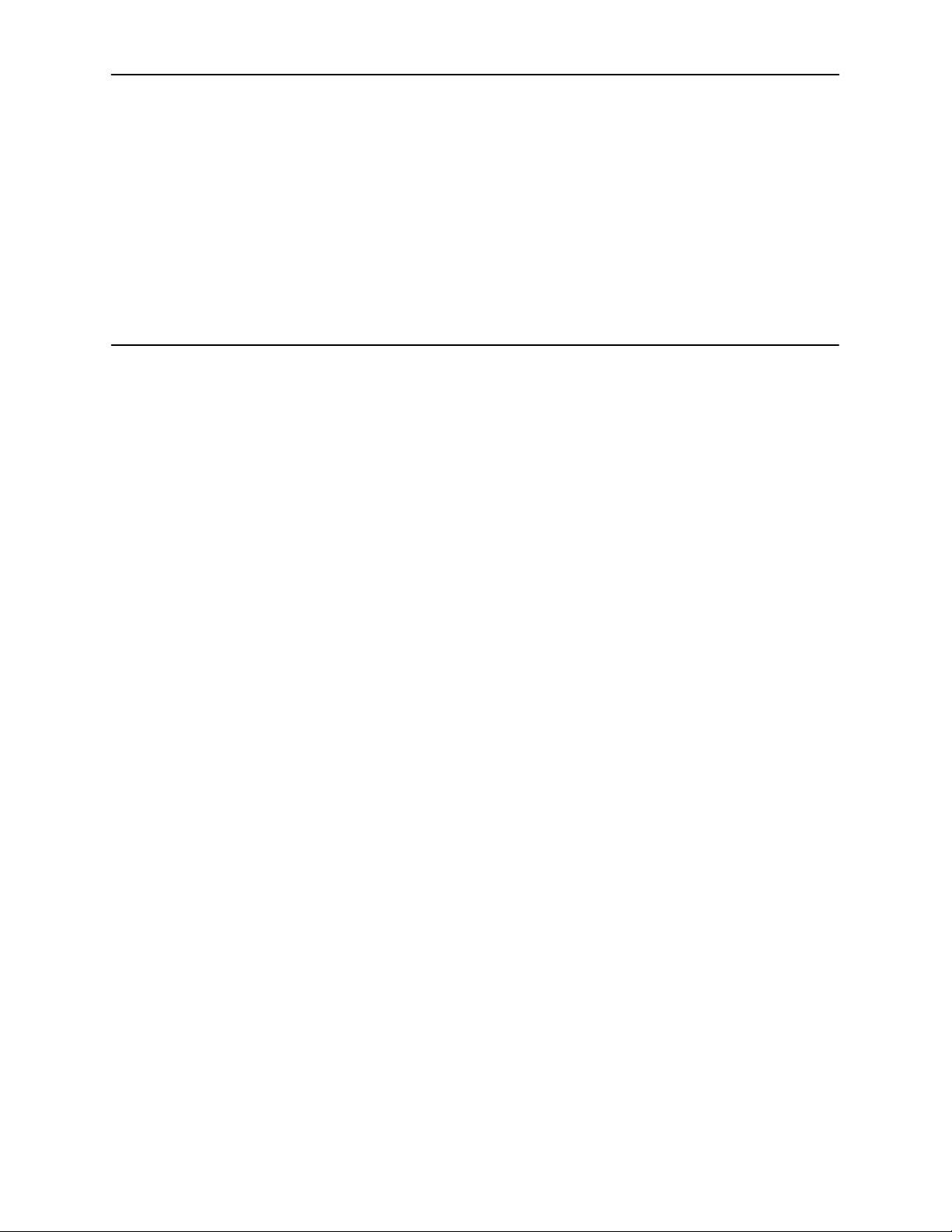
About the FrameSaver FLEX 9123
This chapter includes the following:
H
System Overview
H
FrameSaver FLEX Feature Sets
—
Basic FLEX Features
—
Advanced FLEX SLV Features
H
OpenLane SLM System
H
NetScout Manager Plus and NetScout Probes
1
System Overview
Our System Solution consists of:
H FrameSaverr FLEX units
H OpenLanet SLM system
H NetScout Manager Plus application
H Standalone NetScout Probes, if needed
This solution provides increased manageability, monitoring, and diagnostics so
customers can identify problems more efficiently, troubleshoot those problems
faster, and maximize their network to control costs. It is also compatible with
Concord Communication’s Network Health software.
FrameSaver FLEX 9123 units operate with other FrameSaver devices, and
when teamed with FrameSaver devices in multinational applications, provide
a complete global frame relay management solution.
9123-A2-GB20-10
July 2000
1-1
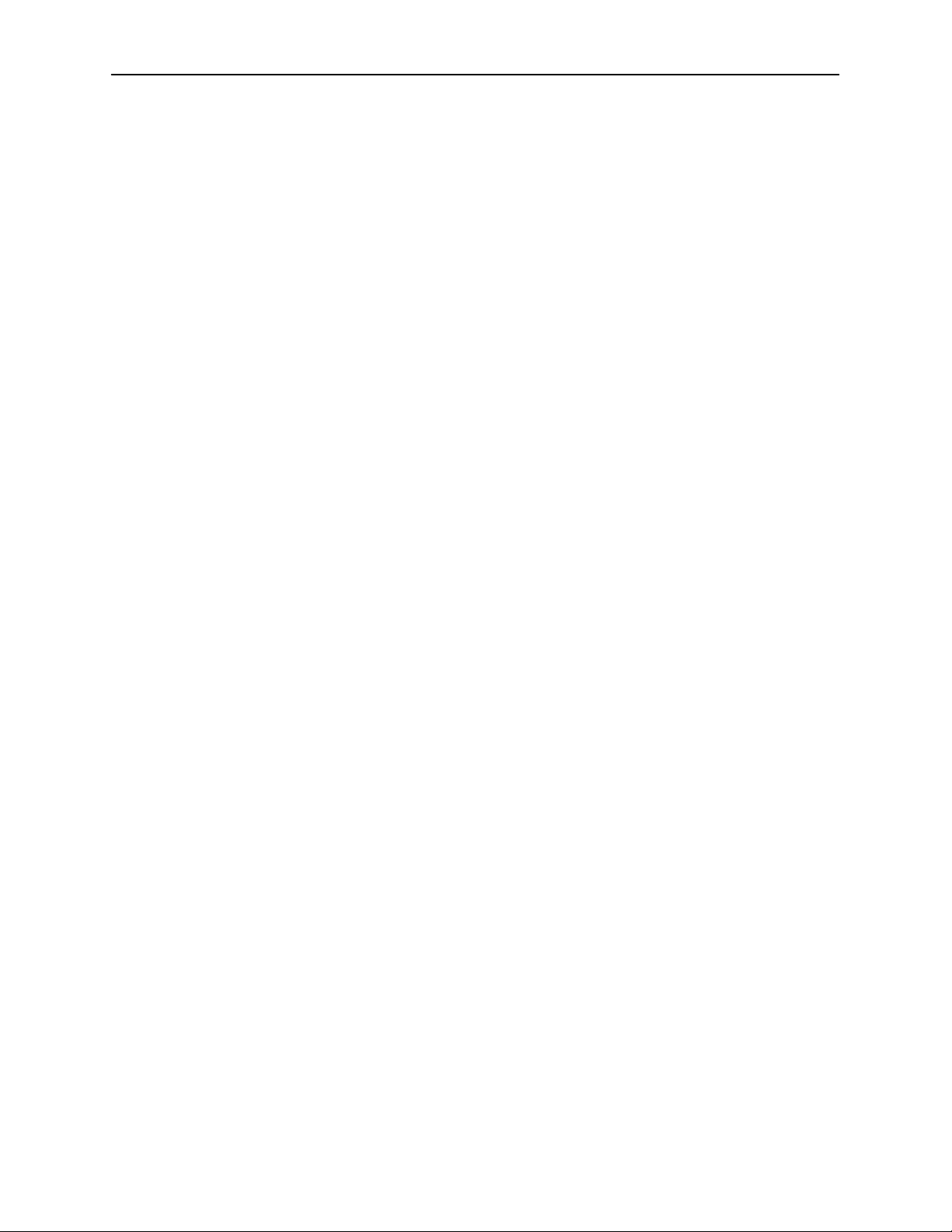
About the FrameSaver FLEX 9123
FrameSaver FLEX Feature Sets
Depending upon the model ordered, the FrameSaver FLEX unit has the basic
FrameSaver frame relay and diagnostic capability, or it is enhanced with
additional SLV (Service Level Verification) reporting capability. These are referred
to as feature sets, which provide different levels of intelligence for monitoring,
managing, and reporting performance of the unit.
The two feature sets include:
H Basic FLEX Feature Set. Models with this feature set provide basic FLEX
capability, which includes the following:
— Leased Line mode for standard DSU installation and operation
— Device Health and Status
— Layer 1 (Physical) and Layer 2 (Frame Relay) performance statistics
— Basic physical testing and non-disruptive PVC diagnostics
— A troubleshooting DLCI (Data Link Connection Identifier)for service
provider use and remote management
— Limited RMON (Remote Monitoring) functionality
— Multiplexed management PVCs
Basic FLEX Features
See
H Advanced FLEX SLV Feature Set. Models with this feature set (sometimes
referred to as Feature Set or Group 2) provide all the basic FLEX capability,
plus advanced SLV (Service Level Verification) features. When additional
SLV data is collected and the unit is accessed from an OpenLane SLM
system, Web access to the following information is available:
— TruePutt Technology using Frame and Data Delivery Ratios
— W eb browser access to all diagnostic and reporting functions
— Historical SLA (Service Level Agreement) verification and trend reports
— Real-time RMON (remote monitoring) alarms and configurable alarm
thresholds
— Real-time and historical network performance graphs
— Multiplexed customer PVCs
Advanced FLEX SLV Features
See
about the additional SLV capability.
for other features and additional information.
for other features and more information
1-2
If the unit does not have the additional SLV features, full FLEX SLV capability can
be activated at any time by ordering an Activation Certificate. The OpenLane
SLM system, Release 5.3 or later, is required to schedule activation of FLEX SLV
features in units, and to manage activations.
July 2000
9123-A2-GB20-10
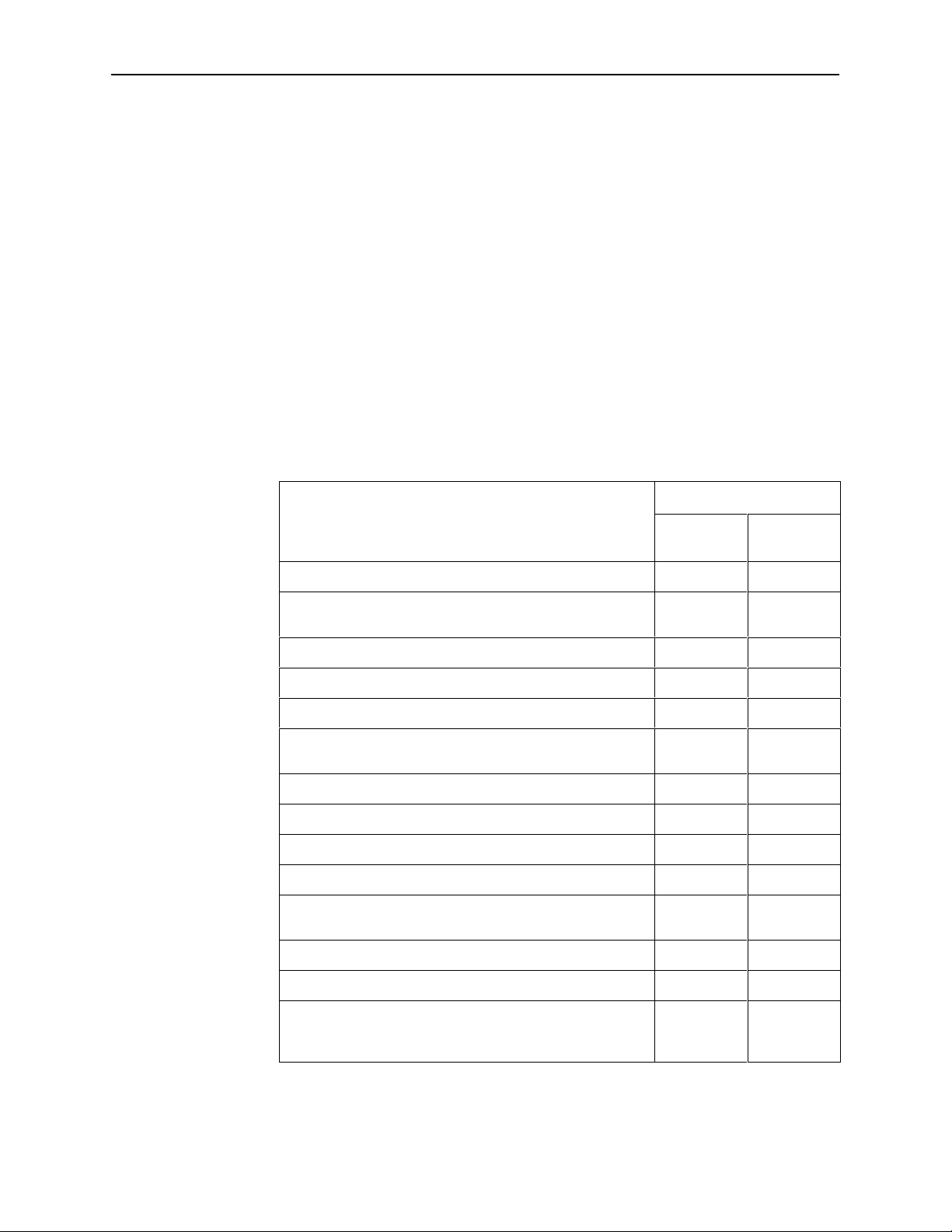
About the FrameSaver FLEX 9123
To obtain an Activation Certificate, provide the model to be upgraded (i.e., 9123),
your OpenLane system license key number, and the number of FrameSaver units
to be upgraded to FLEX SLV capability (the number of activations to be included
on the certificate). You can order the certificate for a single unit or for many units.
Your Activation Certificate will include an Activation Certificate Number, the
Feature Group Number for the additional SLV features (Feature Group 2), your
OpenLane license key number, and the number of device activations ordered.
When the Activation Certificate arrives, add the Activation Certificate Number to
your OpenLane SLM application’s database. Activations can occur at any time,
for as many units as desired, until no activations remain for the certificate. When
ready to activate units, simply select the units to be activated and schedule the
activations. The activations occur when scheduled, and OpenLane updates the
certificate information. The OpenLane system also provides a Certificate
Summary Report to assist you in the management of the certificate.
The following table summarizes the features that are included in the two feature
sets. See
Basic FLEX Features
and
Advanced FLEX SLV Features
for additional
information.
Feature Set
Basic
Feature
Physical and frame relay performance statistics Yes Yes
SLV performance statistics
(e.g., FDR/DDR, latency, CIR/EIR relationships)
Trap Log Yes Yes
Multiplexed user data DLCIs No Yes
Troubleshooting DLCI for remote management Yes Yes
Layer 2 (data link) diagnostics
(nondisruptive DLCI loopbacks)
PVC Burst Table Yes Yes
User history available via SNMP RMON2 polling Yes Yes
User history available via FTP No Yes
RMON alarms and proactive alarm thresholds No Yes
OpenLane SLM system real time applications Limited
OpenLane SLM system historical reports and graphs No Yes
FLEX
No Yes
Yes Yes
(no SLM)
Advanced
FLEX SLV
Yes
9123-A2-GB20-10
Layer 3 (network) Top Talkers No No
NetScout Manager Plus support Limited
(alarms and
history only)
July 2000
Limited
(alarms and
history only)
1-3
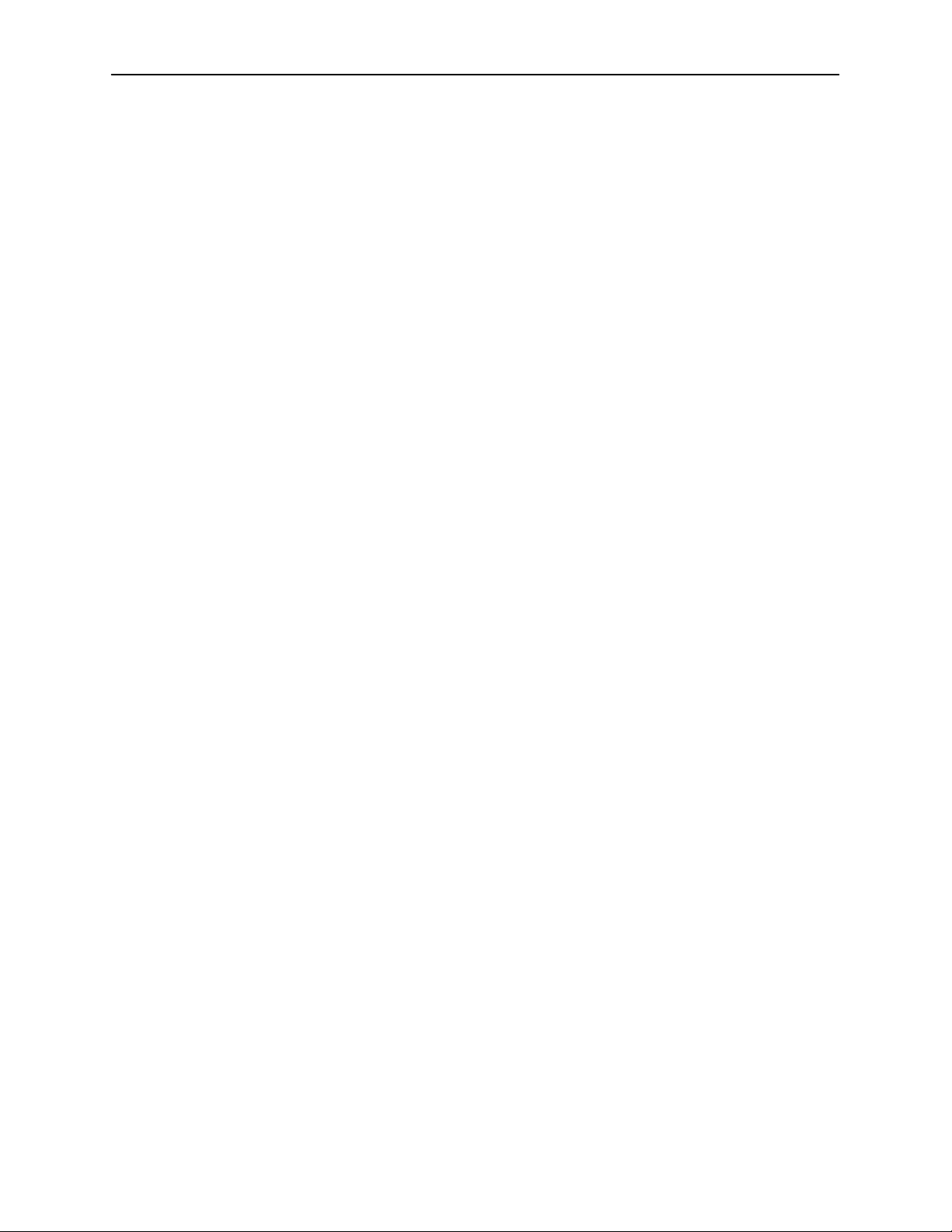
About the FrameSaver FLEX 9123
Basic FLEX Features
The FrameSaver FLEX 9123 unit provides the following features:
H Easy Installation. Provides a simplified menu that allows the unit to be
installed like a standard leased-line SNMP DSU/CSU, and allows selection
of either leased line or frame relay service. A straight-forward installation
menu is available that requires minimal configuration to get the unit up and
running, and to set up remote configuration and management via Telnet
access from the NOC (Network Operations Center). Test equipment can
then be connected to the data port, and a BERT (Bit Error Rate Test) run
to verify operation.
H Frame Relay Aware Management. Supports diagnostic and network
management features over the frame relay network using the Annex-A,
Annex-D, and Standard LMI management protocol. The unit’s frame relay
capability also supports:
— Inband management channels over the frame relay network using
dedicated PVCs.
— Unique nondisruptive diagnostics.
— CIR monitoring on a PVC basis.
— Multiple PVCs on an interface.
— Multiplexing management PVCs with user data PVCs.
— Multiplexing multiple PVCs going to the same location onto a single
network PVC.
H Router-Independence. Unique diagnostics, performance monitoring,
PVC-based in-band network management, and SNMP connectivity is not
dependent upon external routers, cables, or LAN adapters.
H Inverse ARP and Standard RIP Support. Provides Inverse ARP (Address
Resolution Protocol) support so the frame relay router at one end of a
management PVC can acquire the IP address of a FrameSaver unit at the
other end of the PVC. Standard RIP (Routing Information Protocol) allows the
router to automatically learn the routes to all FrameSaver units connected to
that FrameSaver unit.
H Security. Provides multiple levels of security to prevent unauthorized access
to the unit.
1-4
July 2000
9123-A2-GB20-10
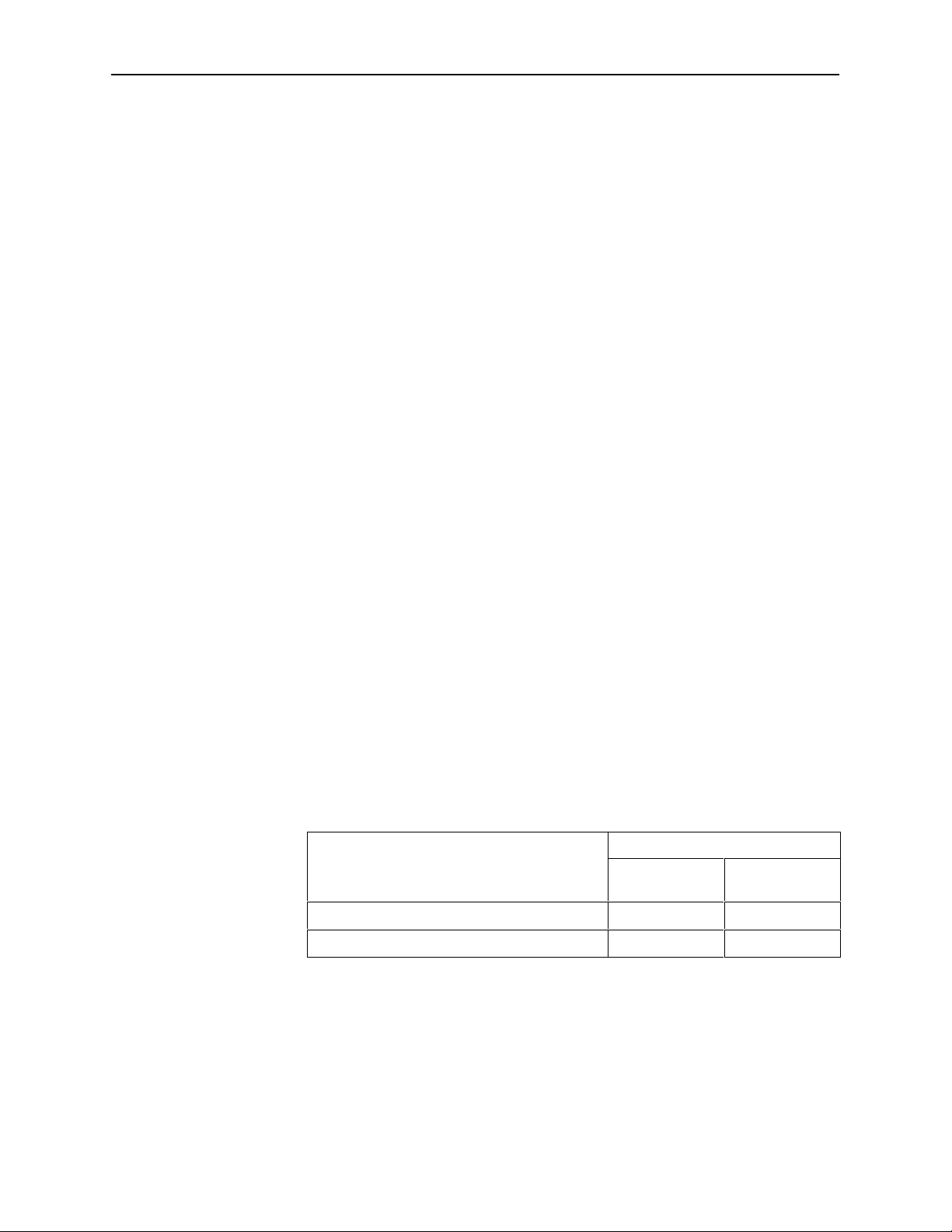
About the FrameSaver FLEX 9123
H Auto-Configuration. Provides the following automatic configuration features:
— Time Slot Discovery – For automatic configuration of all network DS0
assignments.
— Frame Relay Discovery – For automatic discovery of network DLCIs and
configuration of a user data port DLCIs, the PVC connection, and a
management PVC, which is multiplexed with user data DLCIs.
— LMI Protocol Discovery – For automatic configuration of the protocol
being used by the network.
— DLCI Deletion – For automatic removal of configuration of unused DLCIs
from the unit’s configuration and statistical databases.
— CIR Determination – For automatic recalculation of the committed rate
measurement interval (Tc) and excess burst size (Be) when a DLCI’s CIR
changes.
— Excess burst size (Be) and committed burst size (Bc) are recalculated
when Committed Burst Size Bc (Bits) is set to CIR. The committed rate
measurement interval (Tc) is recalculated when Committed Burst Size Bc
(Bits) is set to Other.
H Configurable FTP Transfer Rate. Allows you to control the transmit rate
used for downloading from the FrameSaver unit and uploading user history
statistics to an NMS (Network Management System) via the COM port
connection or a management PVC so the data can be transferred as a
background task using the standard File Transfer Protocol (FTP) over
extended periods of time using low bandwidth.
H Dual Flash Memory. Allows software upgrades while the unit is up and
running. Two software loads can be stored and implemented at the user’s
discretion.
H Multiplexed Management PVCs. Provides a method of multiplexing
management data with customer data transparently over a single PVC
(Permanent Virtual Circuit) when FrameSaver devices are at each end of the
circuit. This feature also makes it possible to run nondisruptive PVC tests.
H Maximum Number of PVCs and Management PVCs Supported.
Models
9123-A1-211
Feature
Through Connections (PVCs) 16 64
Dedicated Management PVCs 2 2
9123-A1-221
9123-A1-213
9123-A1-223
9123-A2-GB20-10
H ATM VPI/VCI and DLCI Correlation. For networks with both ATM and frame
relay-access endpoints, allows the FrameSaver unit to report the originating
Virtual Path and Channel Identifier (VPI/VCI) in the far-end ATM-access
endpoint where the local DLCI is mapped. This occurs when the FrameSaver
unit is operating in frame relay mode.
July 2000
1-5
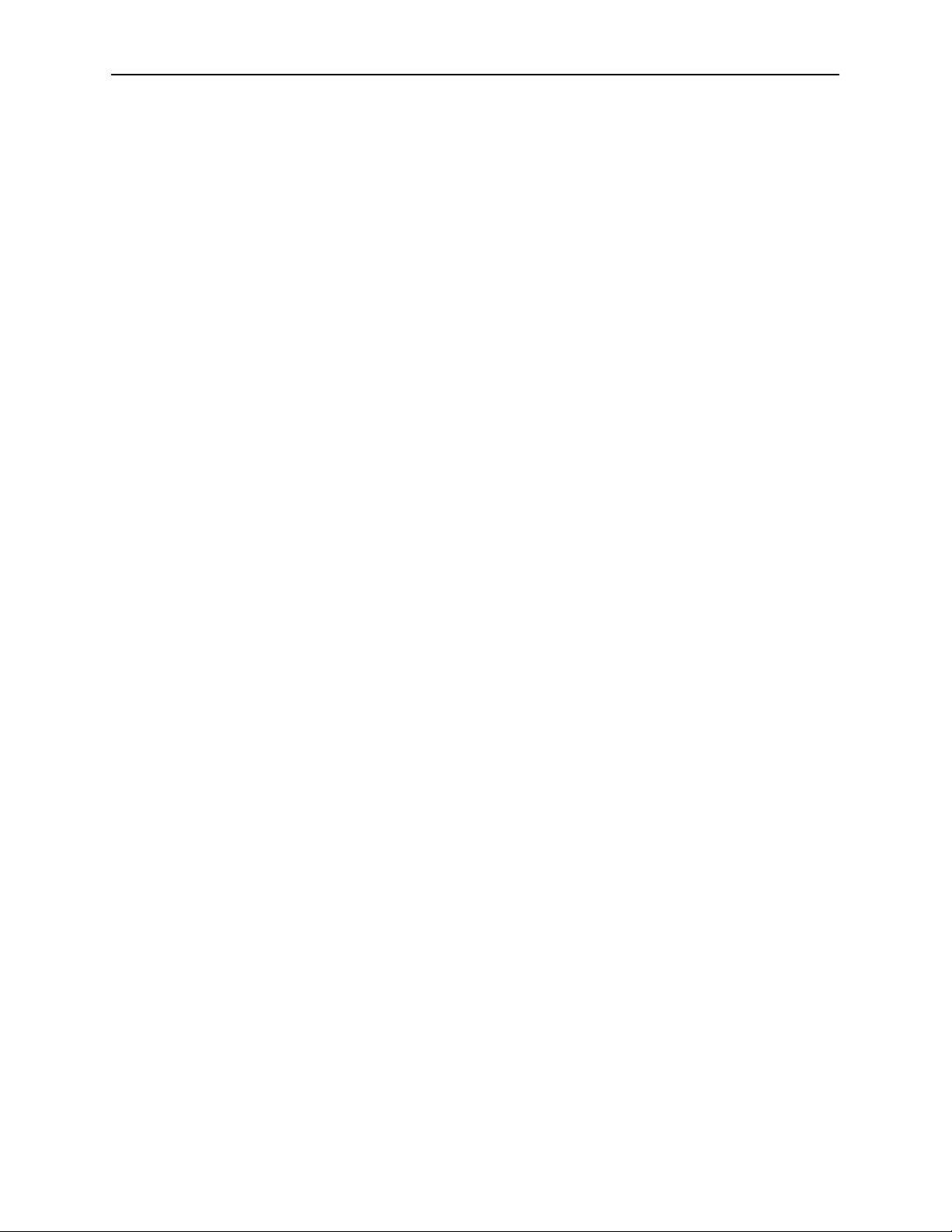
About the FrameSaver FLEX 9123
H Frame Relay Traffic Policing. Ensures proper alignment and correlation of
CIR (Committed Information Rate) values between the FrameSaver unit and
the network switch. When this feature is enabled, the unit can enforce CIR
and EIR (Excess Information Rate), marking frames that exceed CIR as DE
(Discard Eligible) using the same method used by the switch.
H RMON User History Performance Statistics via SNMP Polling. Provides
access to ESF line, physical interface, and basic frame relay performance
statistics by polling the FrameSaver unit using SNMP (Simple Network
Management Protocol). These statistics are available real-time via the
Enterprise MIB and historically as an RMON2 User History object.
H Trap Event Log. Shows the SNMP (Simple Network Management Protocol)
trap event log for the FrameSaver unit, with the most recent events first,
keeping a running total for all trap events stored, the amount of time since the
event was logged, plus a description of the trap.
H Extensive Testing Capability. Provides a variety of tests to identify
and diagnose device and network problems, including nondisruptive PVC
loopbacks and end-to-end connectivity. Tests can be commanded from the
unit’s menu-driven user interface or the OpenLane system.
These tests include V.54 or FT1-ANSI data channel loopback support so the
frame relay network service provider can perform a physical loopback from its
own switch without having to contact the local service provider for loopback
activation.
H LMI Packet Capture. Provides a way of uploading data that has been
captured in a trace file so the data can be uploaded and transferred to a
Network Associates Sniffer for analysis, or viewed via the menu-driven user
interface. When viewed from the menu-driven user interface, the 12 most
recent LMI messages are displayed.
H Service Provider Support. Provides information and tools useful to network
service providers, which includes the following:
— IP Routing Table – Shows the IP routing table for the FrameSaver unit,
with network as well as host routes, the number of hops to the
destination, the method by which the route was added to the table, the
interface used to get to the destination, and how long the route has been
in existence.
— Troubleshooting PVC – Provides a dedicated troubleshooting
management link that helps service providers isolate problems within
their network.
H Back-to-Back Operation. Allows two FrameSaver devices to be connected
via a leased-line network or for leased-line simulation so that a point-to-point
configuration can be implemented.
1-6
July 2000
9123-A2-GB20-10
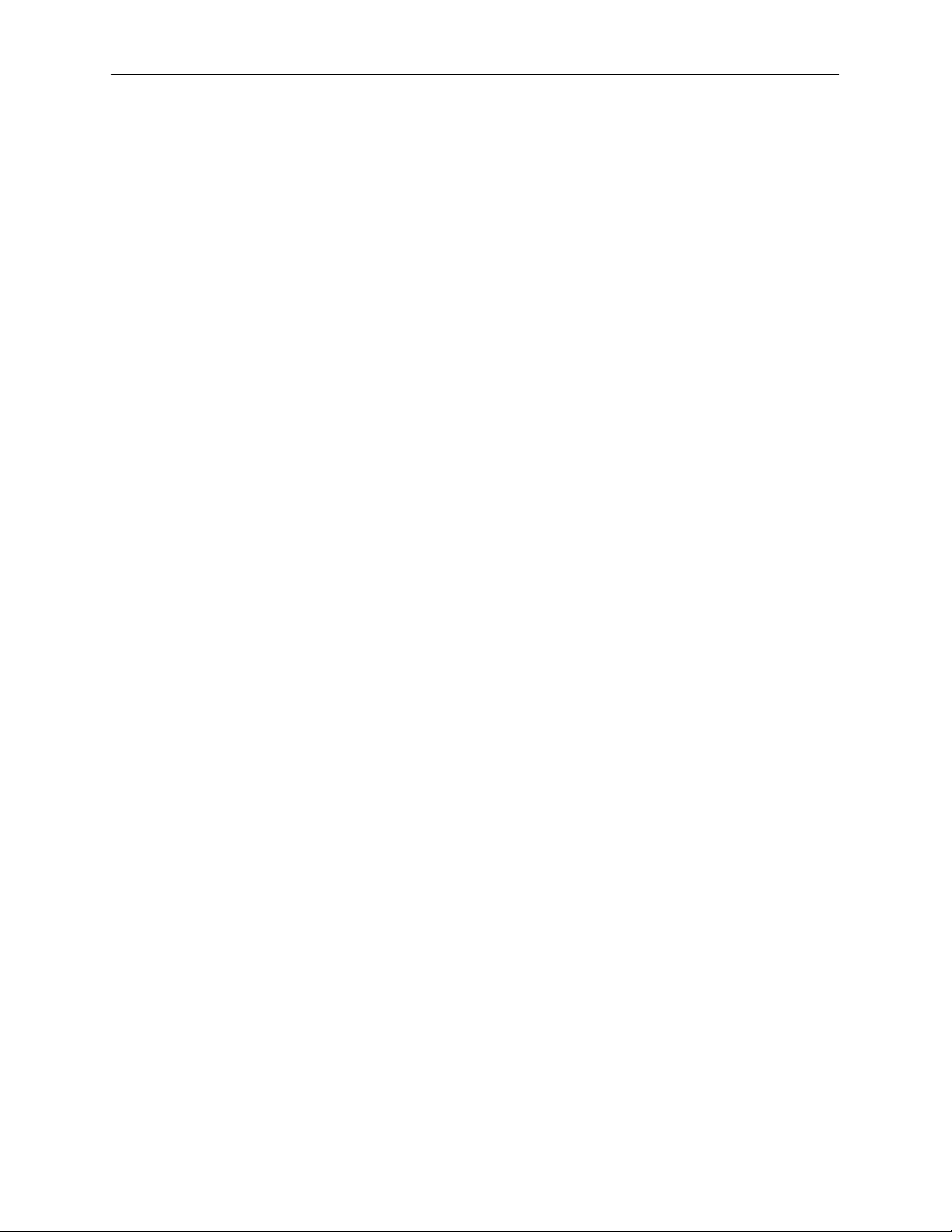
Advanced FLEX SLV Features
The following additional features are provided with the advanced FLEX SLV
feature set:
H TruePutt Technology. Using Frame Delivery Ratios (FDR) and Data
Delivery Ratios (DDR), throughput (within and above CIR, as well as between
CIR and EIR, and above EIR) can be measured precisely, eliminating
inaccuracies due to averaging.
H Intelligent Service Level Verification. Provides accurate throughput,
latency, and availability measurements to determine network performance
and whether SLAs (Service Level Agreements) are being met, along with
SLA reporting.
H RMON Alarms and Configurable Alarm Thresholds. Provides the ability
to change SLA parameter and RMON alarm thresholds via the OpenLane
system to correct them in real-time, before the SLA is violated.
H Multiplexed Customer PVCs. Provides a method of multiplexing customer
management data and user data with network management data
transparently over a single PVC (Permanent Virtual Circuit) when
FrameSaver devices are at each end of the circuit.
About the FrameSaver FLEX 9123
H FTP User History Poller. Provides a bulk collector using FTP through the
OpenLane system that generates a file for data at the time that data is
uploaded using FTP.
H RMON-Based User History Statistics Gathering. Provides everything
needed to monitor network service levels, plus throughput with accurate data
delivery, network latency, and LMI and PVC availability. Continuous roundtrip
latency testing and reporting, as well as CIR to transmitted and received data
performance statistics, are included.
In addition, port bursting statistics are kept for all frame relay links for
accurate calculation of utilization.
H Network User History Synchronization. Allows correlation of RMON2
User History statistics among all SLV devices in a network. Using a central
clock, called the network reference time, all SLV device user history statistics
are synchronized across the network, further enhancing the accuracy of
OpenLane SLV reports.
OpenLane SLM System
See
for additional information.
9123-A2-GB20-10
July 2000
1-7
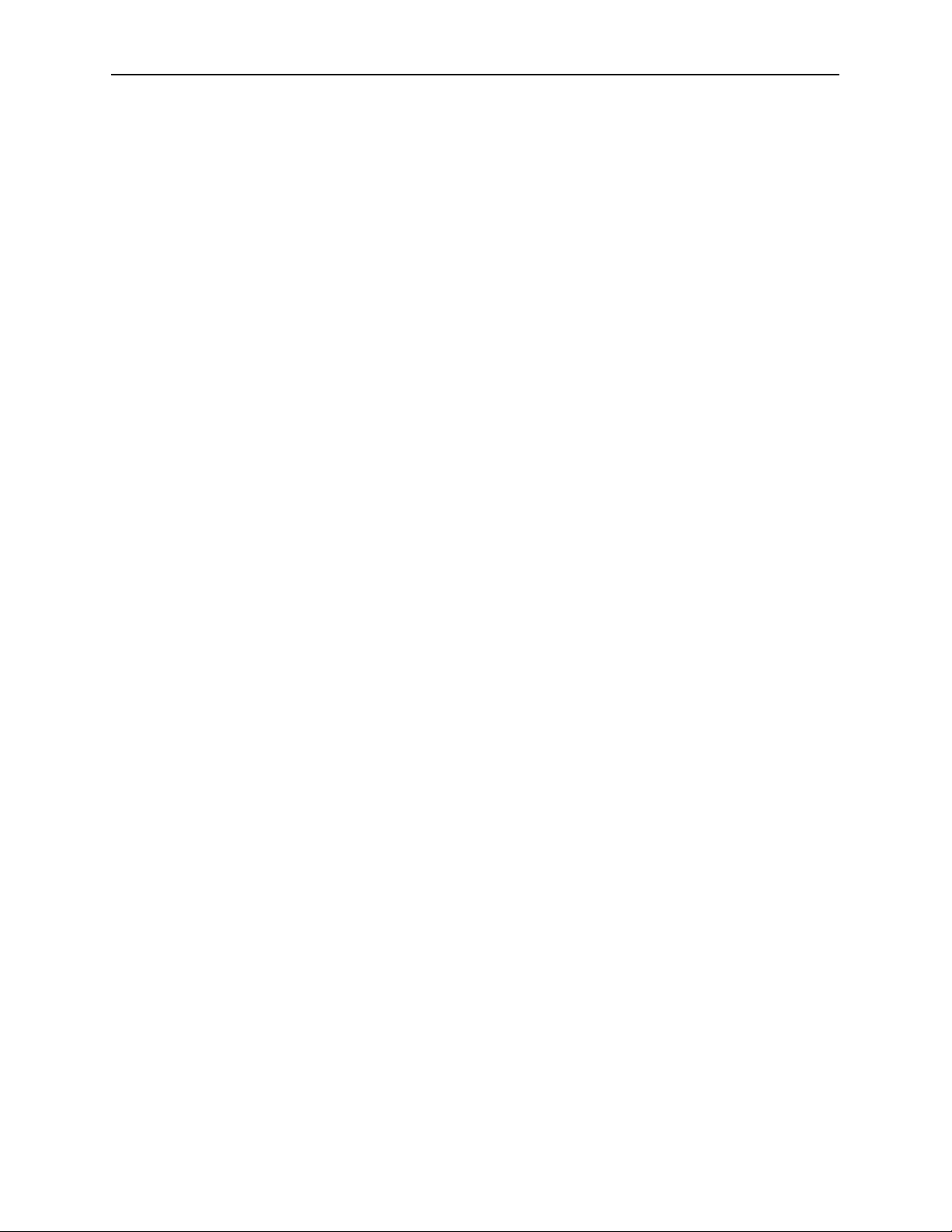
About the FrameSaver FLEX 9123
OpenLane SLM System
Being standards-based, the OpenLane SLM (Service Level Management)
system can be used with other management applications like HP OpenView or
IBM’s NetView. OpenLane includes HP OpenView adapters for integrating
OpenLane features with the OpenView Web interface.
Being Web-based, the OpenLane system provides Web access to the data
contained in the database to provide anytime, anywhere access to this
information via a Web browser.
Some of the OpenLane system’s features include:
H Real-time performance graphs provide exact performance measurement
details (not averages, which can skew performance results) of service level
agreement (SLA) parameters.
H Historical SLV graphs provide service level management historical reports so
frame relay SLAs can be verified.
H Diagnostic troubleshooting provides an easy-to-use tool for performing tests,
which include end-to-end, PVC loopback, connectivity, and physical interface
tests.
H Basic configuration allows you to configure FrameSaver devices, and set
RMON alarms and thresholds. Network DLCI Circuit IDs can also be
assigned.
H Automatic SLV device and PVC discovery allows all SLV devices with their
SLV Delivery Ratio configuration option enabled to be discovered
automatically, along with their PVCs.
H A FrameSaver unit can be reset from the OpenLane system.
H Firmware downloading provides an easy-to-use tool for downloading to an
entire network or a portion of the network.
H On-demand polling of FrameSaver devices, and SNMP polling and reporting
are available.
H Multiple maintenance schedules allow for the scheduling of more than one
periodic maintenance period, and provides a report for each scheduled task.
H Multiple Circuit IDs allow multiple access levels so network service providers
can offer their customers service level-specific access to network
management information, and so end users can have open access to
network management information without losing control of their network(s).
1-8
July 2000
9123-A2-GB20-10
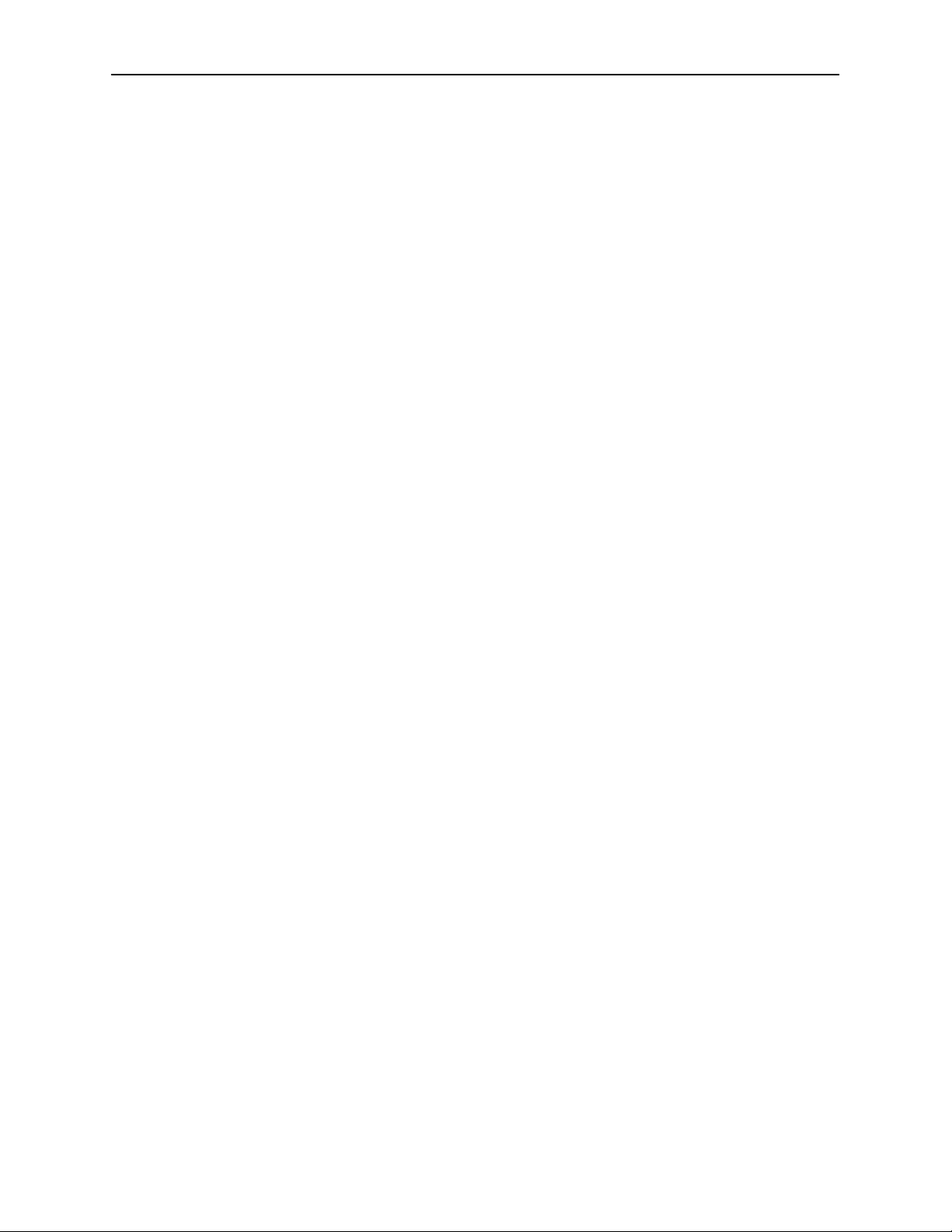
NetScout Manager Plus and NetScout Probes
Provides complete LAN and WAN traffic analysis and monitoring functions for
FrameSaver devices.
The following features are supported using this application:
H Thresholds for RMON 1 (Remote Monitoring, Version 1) alarms and events
can be configured.
H Performance monitoring can be performed using collected RMON 2
(Version 2) data. NetScout Manager Plus’s Protocol Directory and Distribution
functionality allows FrameSaver devices to measure up to eleven
network-layer protocols and report the amount of traffic generated by each.
In addition, it collects performance statistics from FrameSaver devices. Up to
900 samples can be stored in 15-minute buckets, with 96 buckets in a
24-hour period, for up to five days worth of data.
H Optional standalone NetScout Probes can be used with FrameSaver devices
at sites where full 7-layer monitoring, an unlimited number of protocols, and
advanced frame capture and decode capabilities are desired.
About the FrameSaver FLEX 9123
9123-A2-GB20-10
July 2000
1-9
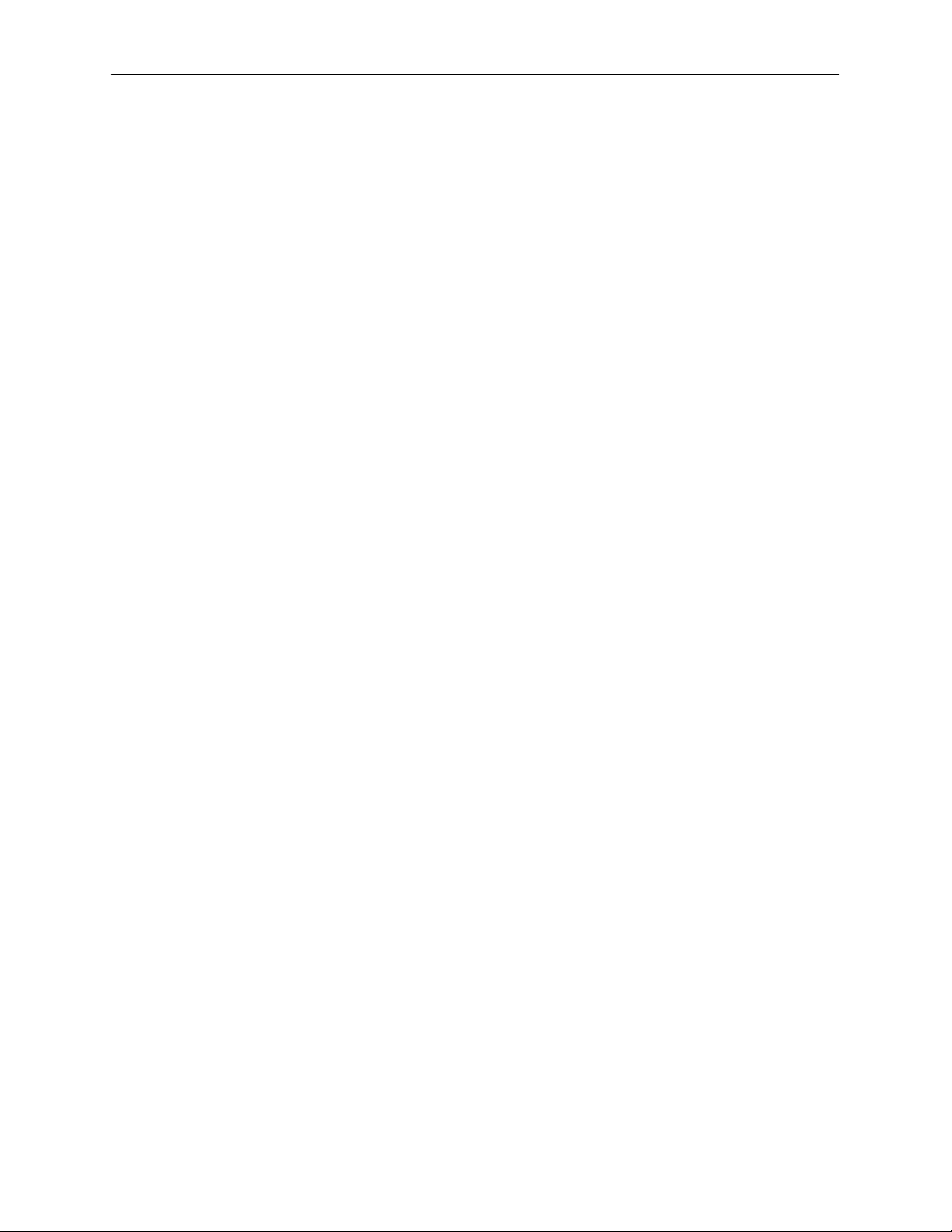
About the FrameSaver FLEX 9123
This page intentionally left blank.
1-10
July 2000
9123-A2-GB20-10
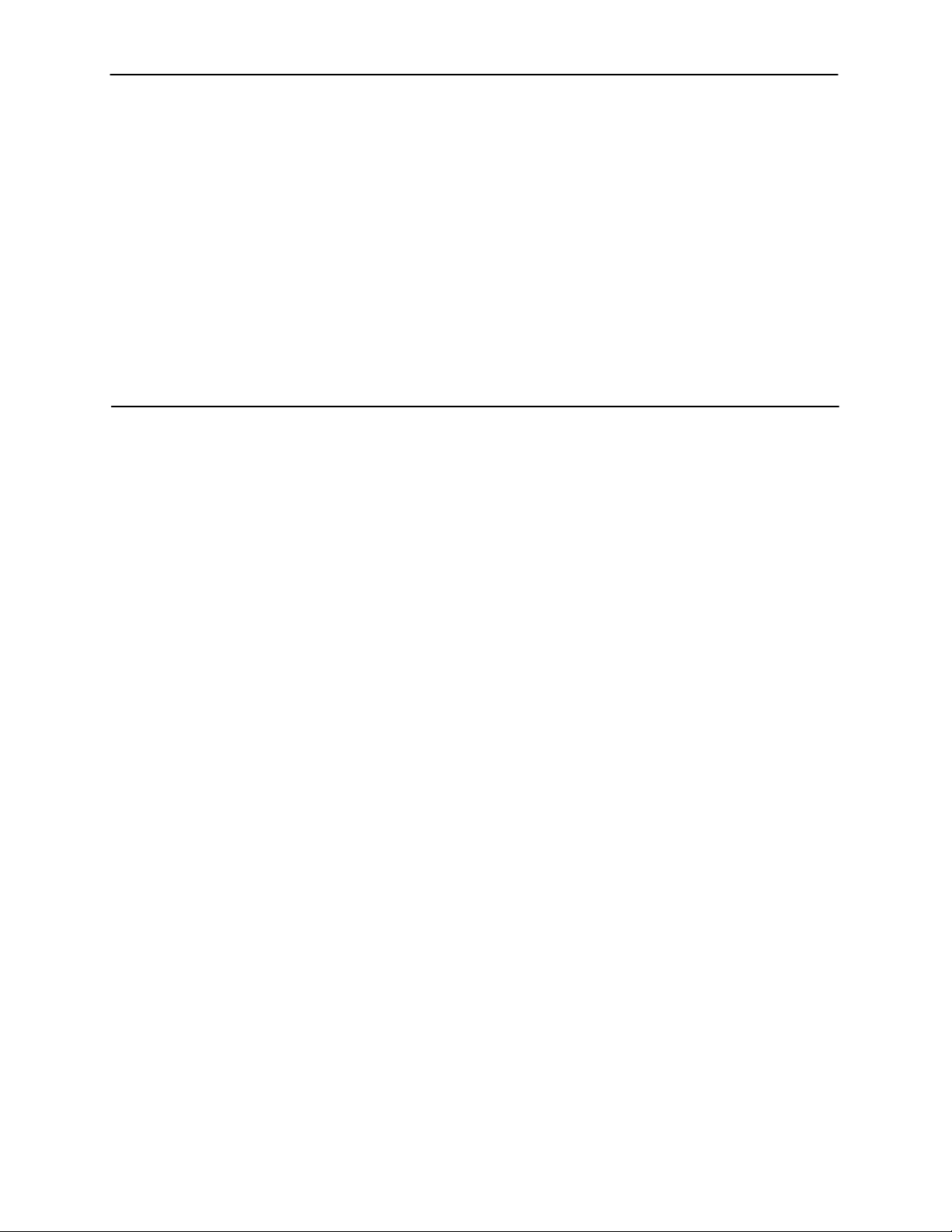
User Interface and Basic Operation
This chapter tells you how to access, use, and navigate the menu-driven user
interface. It includes the following:
H
Logging On
H
Main Menu
H
Screen Work Areas
H
Navigating the Screens
2
—
Keyboard Keys
—
Function Keys
—
Selecting from a Menu
—
Switching Between Screen Areas
—
Selecting a Field
—
Entering Information
What appears on the screens depends on:
H Current configuration – How your network is currently configured.
H Security access level – The security level set by the system administrator
for each user.
H Data selection criteria – What you entered in previous screens.
9123-A2-GB20-10
July 2000
2-1
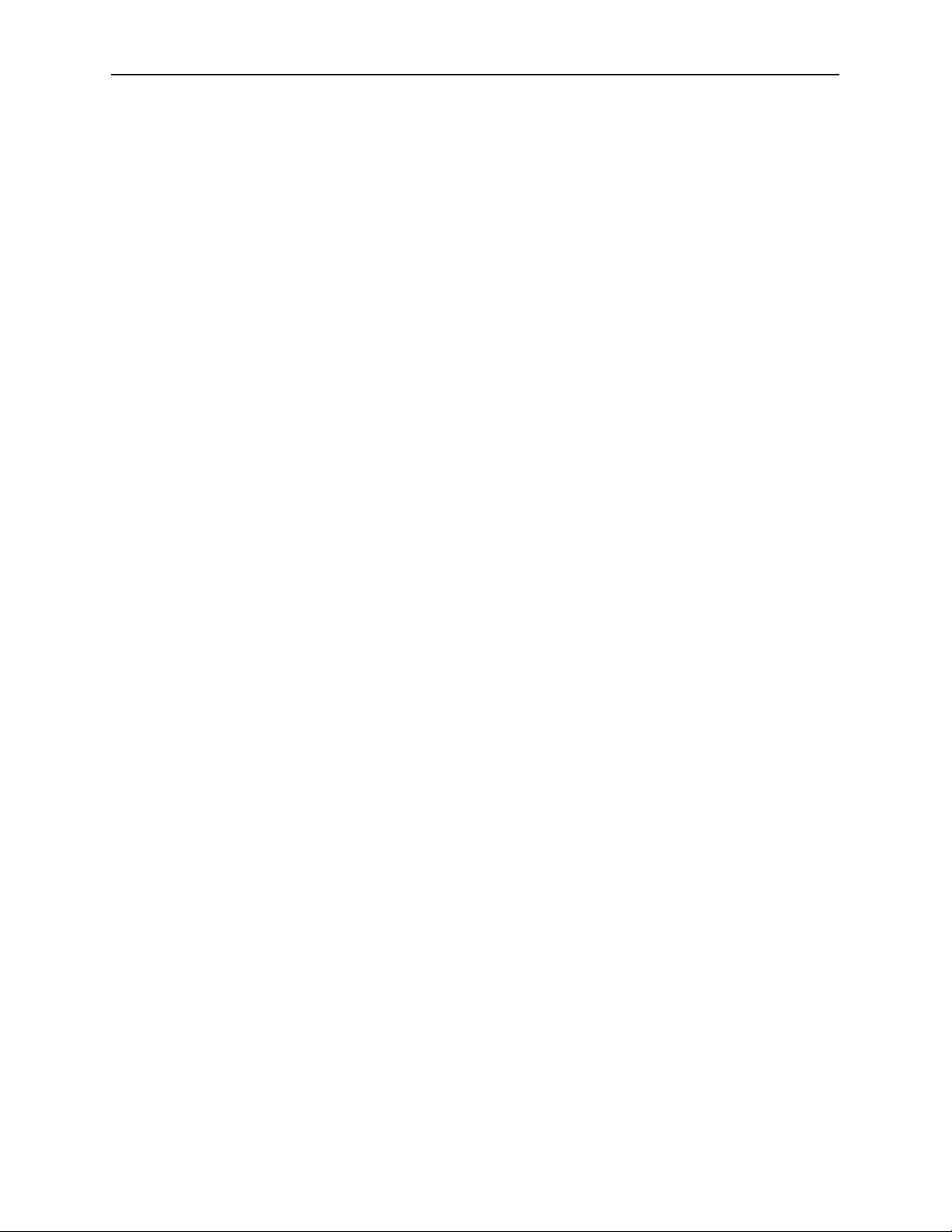
User Interface and Basic Operation
Logging On
Start a session using one of the following methods:
H Telnet session via:
— An in-band management channel through the frame relay network.
— A local in-band management channel configured on the DTE port
between the FrameSaver unit and the router.
— A LAN port.
H Dial-in connection using an external modem.
H Direct terminal connection over the COM port.
When logging on, the User Interface Idle screen appears.
H If no security was set up or security was disabled, the Main Menu screen
appears (see
H If security was set up and is enabled, you are prompted for a login. Enter
your login ID and password.
Main Menu
on page 2-4). You can begin your session.
When the user interface has been idle, a session is automatically ended and the
screen goes blank when the unit times out. Press Enter to reactivate the
interface.
" Procedure
To log in when security is being enforced:
1. Type your assigned Login ID and press Enter.
2. Type your Password and press Enter.
— Valid characters – All printable ASCII characters
— Number of characters – Up to 10 characters can be entered in the
Login ID and Password fields
— Case-sensitive – Yes
An asterisk (*) appears in the password field for each character entered.
2-2
July 2000
9123-A2-GB20-10
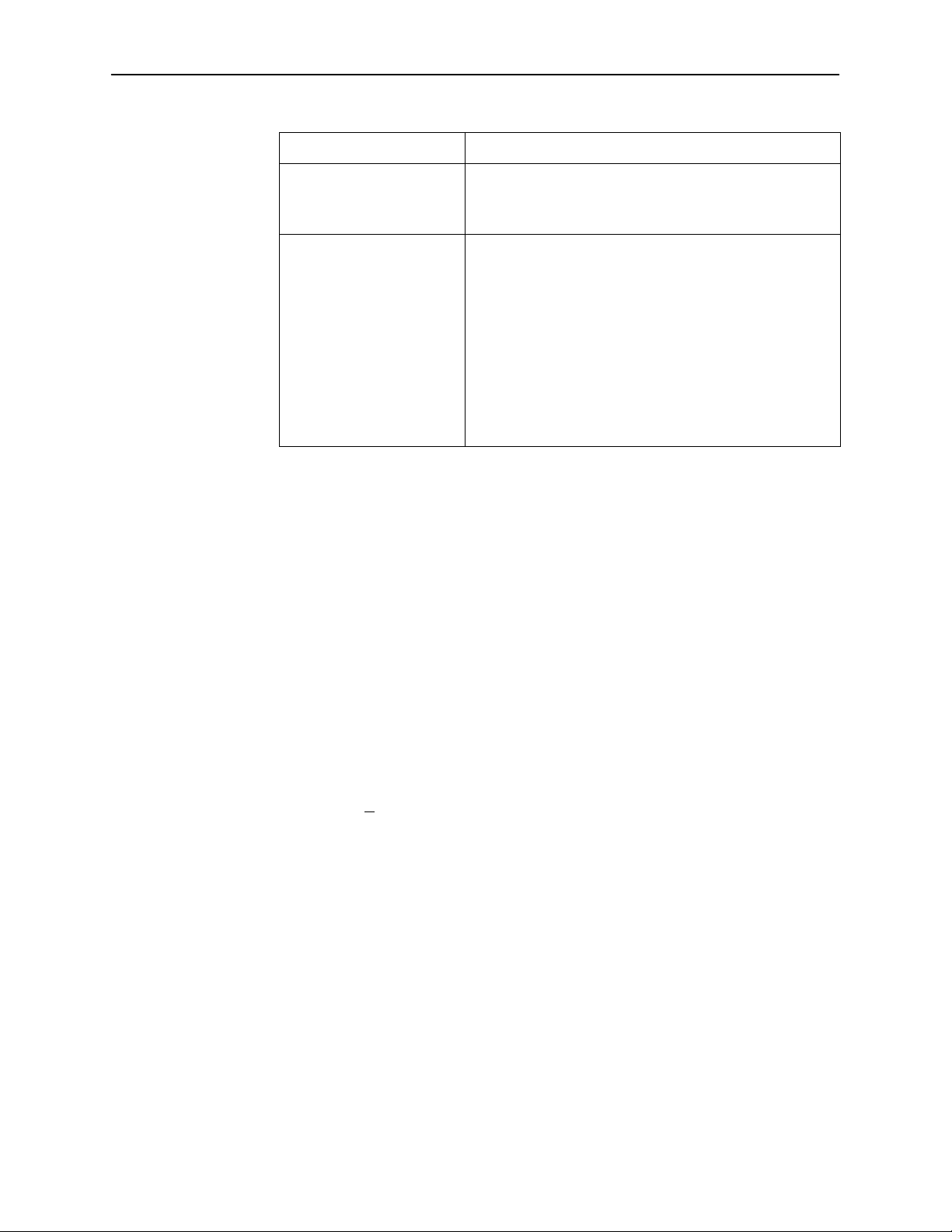
User Interface and Basic Operation
If your login was . . . Then the . . .
V alid Main Menu appears (see page 2-4). Begin your session.
NOTE: If your login is valid, but access is denied,
Invalid Message, Invalid Password, appears on line 24, and
the Login screen is redisplayed.
After three unsuccessful attempts:
– A Telnet session is closed.
– The User Interface Idle screen appears for a directly
– An SNMP trap is generated.
Access is denied.
See your system administrator to verify your login (Login
ID/Password combination).
there are two currently active sessions.
connected terminal or modem.
FrameSaver units support two sessions simultaneously. If two sessions are
currently active, wait and try again.
H If two sessions are currently active and you are attempting to access the
unit through Telnet, the local Telnet client process returns a Connection
refused: message at the bottom of the screen.
H If two sessions are currently active and you are attempting to access the unit
over the COM port (using a terminal or external modem, not via Telnet), the
User Interface Already In Use screen is redisplayed. In addition, the type of
connection (Telnet Connection or Direct COM Port Connection) for each
current user is identified, along with the user’s login ID.
" Procedure
To end the session:
1. Press Ctrl-a to switch to the function keys area of the screen.
2. Type e (E
— For a terminal-connected to the COM port, the session is ended.
— For a modem connected to the COM port, the session is ended and the
— For a Telnet connection, the session is closed and, if no other Telnet or
xit) and press Enter.
modem is disconnected.
FTP session is occurring over the connection, the modem is
disconnected.
9123-A2-GB20-10
If ending a session from the Configuration branch, see
Options
in Chapter 3,
Configuration
July 2000
.
Saving Configuration
2-3
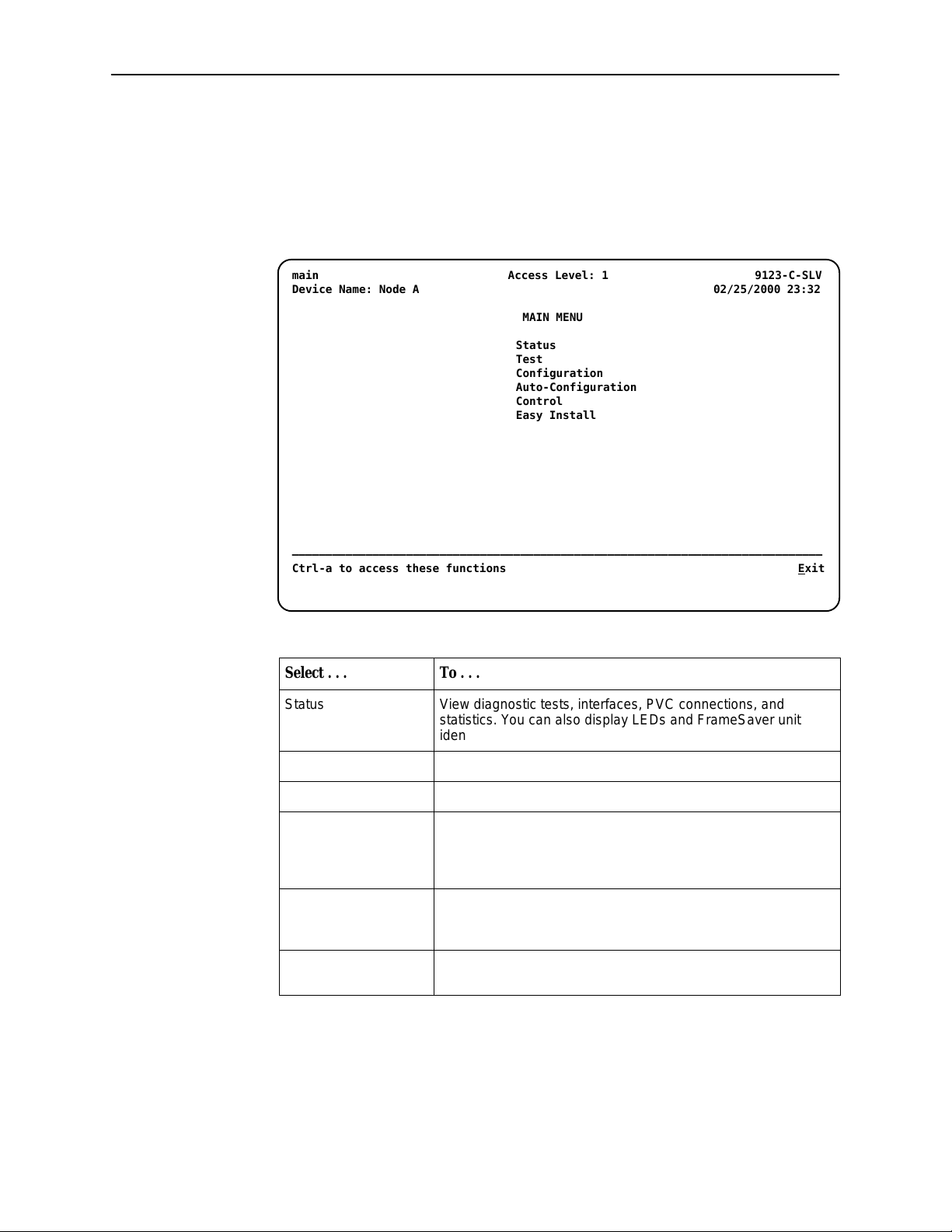
User Interface and Basic Operation
Main Menu
Entry to all of the FrameSaver unit’s tasks begins at the Main Menu, which has
six menus or branches. The Access Level at the top of the screen only appears
when security has been set up.
main Access Level: 1 9123-C-SLV
Device Name: Node A 02/25/2000 23:32
MAIN MENU
Status
Test
Configuration
Auto-Configuration
Control
Easy Install
–––––––––––––––––––––––––––––––––––––––––––––––––––––––––––––––––––––––––––––––
Ctrl-a to access these functions E
xit
Select . . . To . . .
Status View diagnostic tests, interfaces, PVC connections, and
statistics. You can also display LEDs and FrameSaver unit
identity information.
Test Select and cancel tests for the FrameSaver unit’s interfaces.
Configuration Display and edit the configuration options.
Auto-Configuration Configure basic access unit setup automatically based upon a
selected application. You can also automatically populate
network and data port DLCI configuration options with numeric
settings.
Control Control the menu-driven user interface, device naming, login
administration, and selecting software releases. You can also
initiate a power-on reset of the FrameSaver unit.
Easy Install Select Leased Line or Frame Relay mode for minimal
configuration and a quick installation.
2-4
See Appendix A,
Menu Hierarchy
, for a pictorial view of the menu hierarchy,
which represents the organization of the FrameSaver unit’s menus and screens.
July 2000
9123-A2-GB20-10
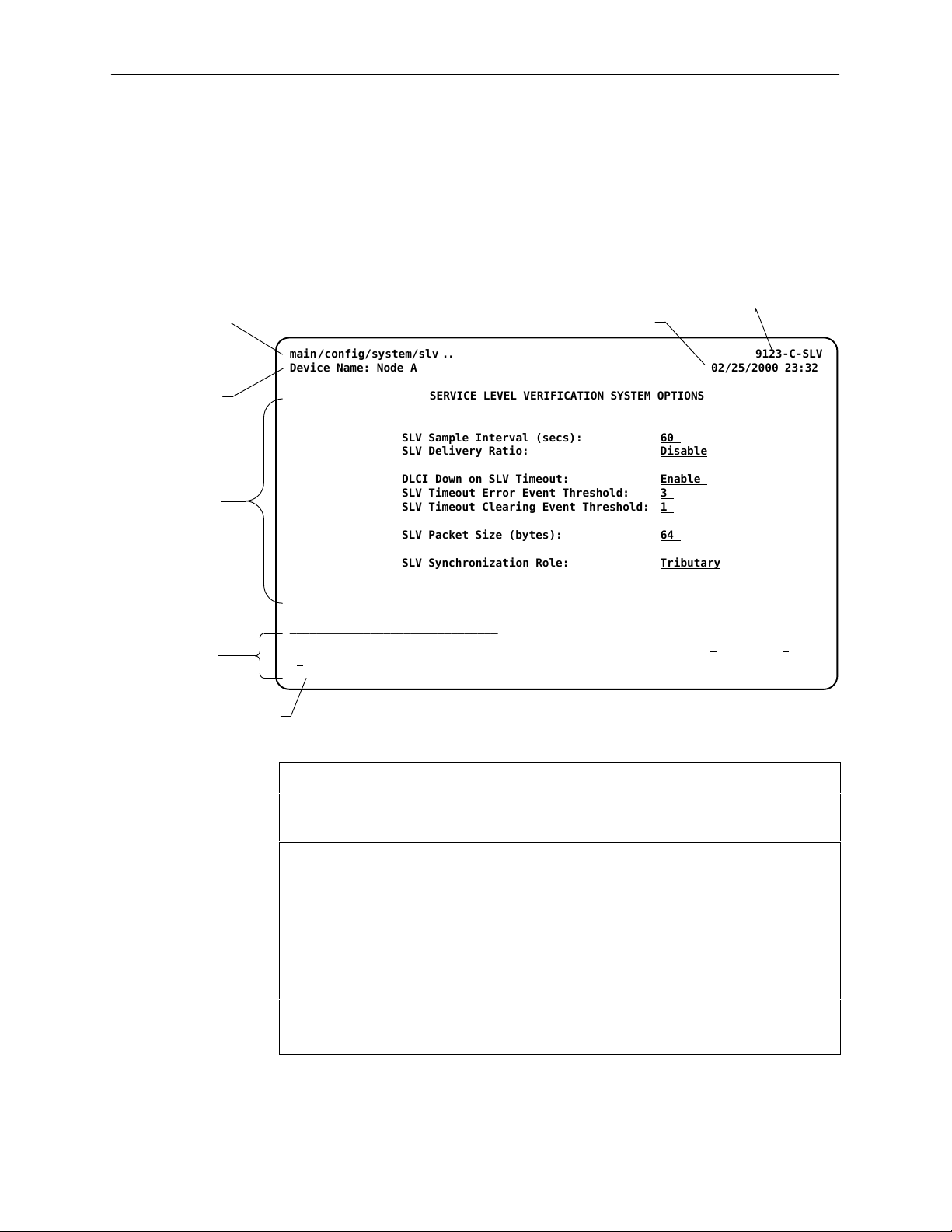
Screen Work Areas
There are two user work areas:
H Screen area – Where you input information into fields.
H Function keys area – Where you perform specific screen functions.
Menu Path
main/config/system/slv 9123-C-SLV. .
Device Name: Node A 02/25/2000 23:32
User Interface and Basic Operation
Model Number
Date and Time
Device
Name
Screen
Area
Function
Keys Area
Message Area
SERVICE LEVEL VERIFICATION SYSTEM OPTIONS
SLV Sample Interval (secs): 60
SLV Delivery Ratio: Disable
DLCI Down on SLV Timeout: Enable
SLV Timeout Error Event Threshold: 3
SLV Timeout Clearing Event Threshold: 1
SLV Packet Size (bytes): 64
SLV Synchronization Role: Tributary
–––––––––––––––––––––––––––––––––––––––––––––––––––––––––––––––––––––––––––––––
Ctrl-a to access these functions, ESC for previous menu M
S
ave
ainMenu Exit
Screen Format Description
Menu Path Menu selections made to reach the current screen.
Device Name Customer-assigned identification of the FrameSaver unit.
FrameSaver unit’s model number:
9123 H This is a remote site unit that supports 16 PVCs and has
9123-C H This is a central site unit that supports 64 PVCs and has only
9123-SLV H This is a remote site unit that supports 16 PVCs and has
9123-C-SLV H This is a central site unit that supports 64 PVCs and has
only the basic FLEX feature set.
the basic FLEX feature set.
both the basic FLEX and the advanced FLEX SL V feature
sets installed.
both the basic FLEX and the advanced FLEX SL V feature
sets installed.
9123-A2-GB20-10
July 2000
2-5

User Interface and Basic Operation
Screen Format Description
Screen Area Selection, display, and input fields for monitoring and
Function Keys Area Specific functions that can be performed by pressing a
Message Area System-related information and valid settings for input fields in
Navigating the Screens
You can navigate the screens by:
H Using keyboard keys.
H Switching between the two screen work areas using function keys.
maintaining the FrameSaver unit.
specified key, then pressing Enter.
the lower left corner.
System and Test Status messages in the lower right corner.
Keyboard Keys
Use the following keyboard keys to navigate within the screen area:
Press . . .
Ctrl-a Move cursor between the screen area and the
Esc Return to the previous screen.
Right Arrow (on same screen row), or
Tab (on any screen row)
Left Arrow (on same screen row), or
Ctrl-k
Backspace Move cursor one position to the left or to the
Spacebar Select the next valid value for the field.
Delete (Del) Delete character that the cursor is on.
Up Arrow or Ctrl-u Move cursor up one field within a column on the
Down Arrow or Ctrl-d Move cursor down one field within a column on
To . . .
screen function keys area.
Move cursor to the next field.
Move cursor to the previous field.
last character of the previous field.
same screen.
the same screen.
2-6
Right Arrow or Ctrl-f Move cursor one character to the right if in edit
mode.
Left Arrow or Ctrl-b Move cursor one character to the left if in edit
mode.
July 2000
9123-A2-GB20-10
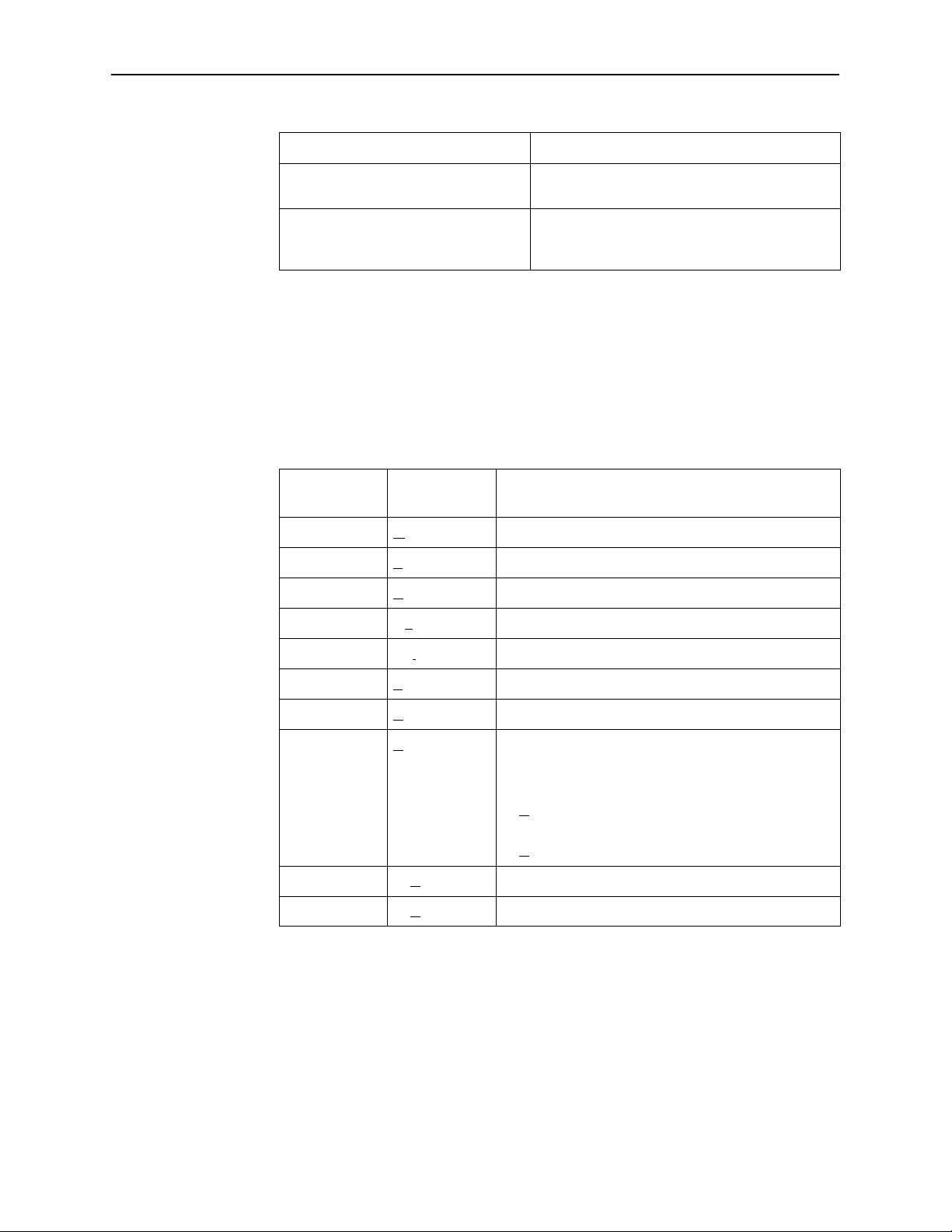
Function Keys
User Interface and Basic Operation
Press . . . To . . .
Ctrl-l Redraw the screen display, clearing information
typed in but not yet entered.
Enter (Return) Accept entry or, when pressed before entering
data or after entering invalid data, display valid
options on the last row of the screen.
All function keys (located in the lower part of the screen; see the example on
page 2-5) operate the same way throughout the screens. They are not
case-sensitive, so upper- or lowercase letters can be used interchangeably.
These keys use the following conventions:
For the screen
Select . . .
function . . .
And press Enter to . . .
M or m MainMenu Return to the Main Menu screen.
E or e Exit Terminate the menu-driven user interface session.
N or n New Enter new data.
O or o Modify Modify existing data.
L or l Delete Delete data.
S or s Save Save information.
R or r Refresh Update screen with current information.
C or c ClrStats Clear network performance statistics and refresh the
screen.
V ariations include:
H ClrSLV&DLCIStats for clearing SLV and DLCI
statistics.
H ClrLinkStats for clearing frame relay link statistics.
U or u PgUp Display the previous page.
D or d PgDn Display the next page.
9123-A2-GB20-10
July 2000
2-7
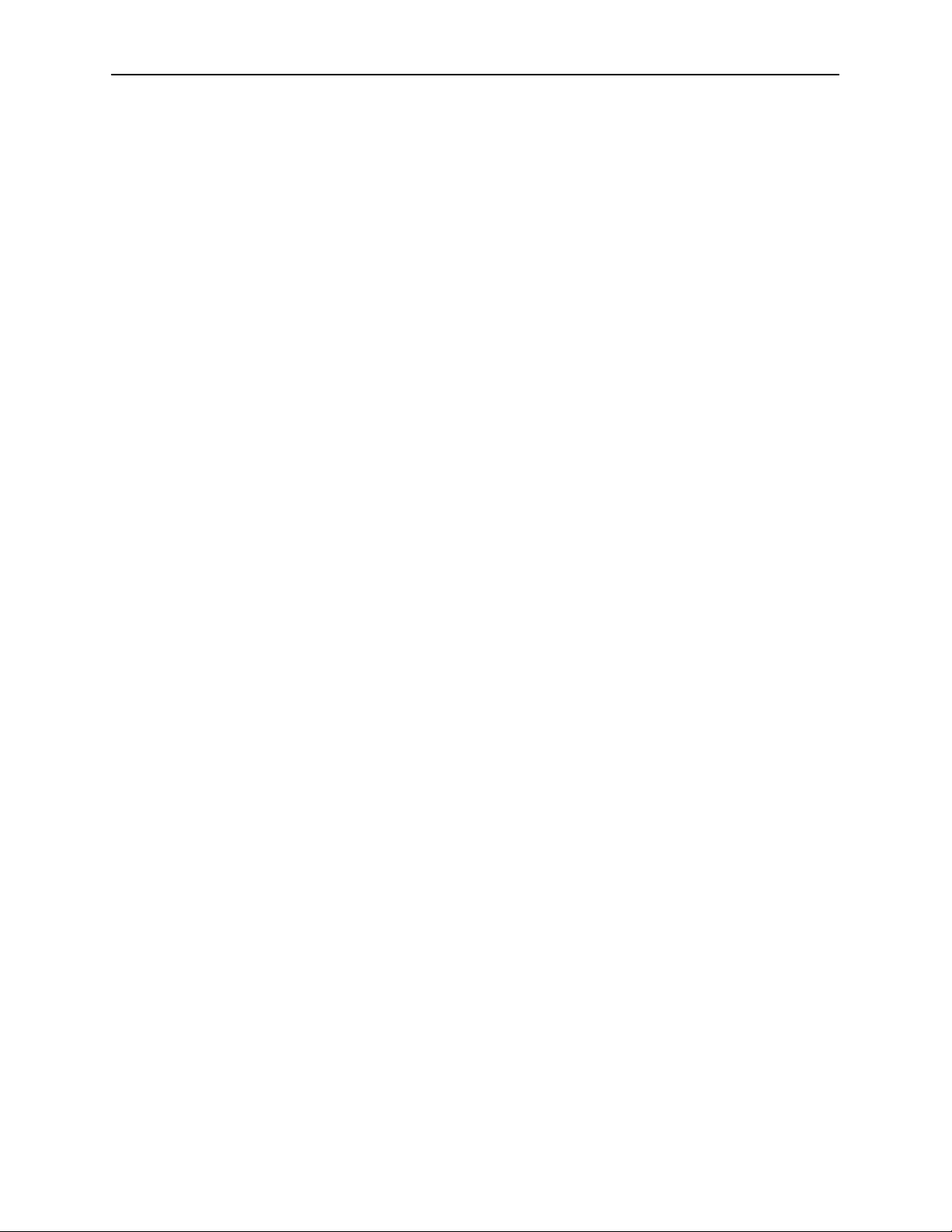
User Interface and Basic Operation
Selecting from a Menu
Procedure
"
To select from a menu:
1. Tab or press the down arrow key to position the cursor on a menu selection,
or press the up arrow key to move the cursor to the bottom of the menu list.
Each menu selection is highlighted as you press the key to move the cursor
from position to position.
2. Press Enter. The selected menu or screen appears.
" Procedure
To return to a previous screen, press the Escape (Esc) key until you reach the
desired screen.
Switching Between Screen Areas
Use Ctrl-a to switch between screen areas (see the example on page 2-5).
" Procedure
To switch to the function keys area:
1. Press Ctrl-a to switch from the screen area to the function keys area.
2. Select either the function’s designated (underlined) character or
Tab to the desired function key.
3. Press Enter. The function is performed.
To return to the screen area, press Ctrl-a again.
2-8
July 2000
9123-A2-GB20-10
